Page 1
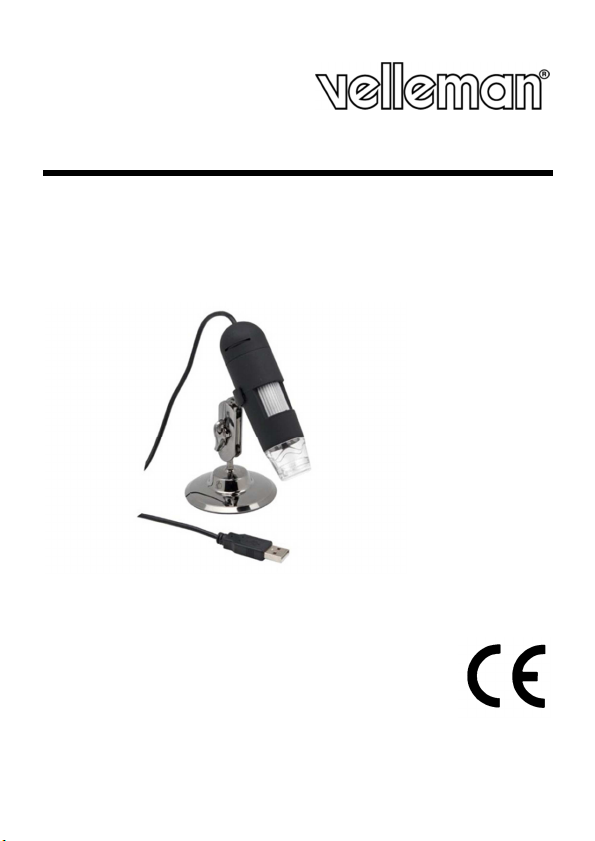
CAMCOLMS1
USER MANUAL
3
1.3 MEGAPIXEL DIGITAL MICROSCOPE - 20-200X ZOOM
1.3 MEGAPIXEL DIGITALE MICROSCOOP - 20-200X VERGROTING
MICROSCOPE NUMÉRIQUE 1.3 MÉGAPIXELS - AGRANDISSEMENT 20-200X
MICROSCOPIO DIGITAL 1.3 MEGAPÍXELES - AMPLIACIÓN 20-200X
1.3 MEGAPIXEL DIGITALES MIKROSKOP - VERGRÖßERUNG 20-200X
MICROSCÓPIO 1,3 MEGAPIXELS - 20-200X AMPLIAÇÃO
MIKROSKOP CYFROWY - 1.3 MEGAPIKSELE - POWIĘKSZENIE 20 - 200X
GEBRUIKERSHANDLEIDING 9
MODE D’EMPLOI 15
MANUAL DEL USUARIO 21
BEDIENUNGSANLEITUNG 27
MANUAL DO UTILIZADOR 33
INSTRUKCJA OBSŁUGI 39
Page 2

CAMCOLMS1
V. 02 – 25/01/2013 2 ©Velleman nv
Page 3
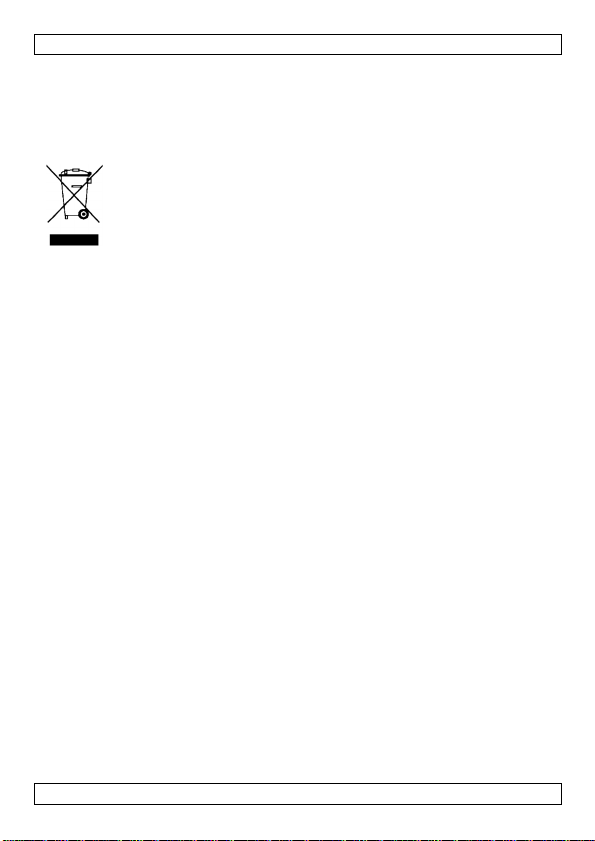
CAMCOLMS1
USER MANUAL
1. Introduction
To all residents of the European Union
Important environmental information about this product
If in doubt, contact your local waste disposal authorities.
Thank you for choosing Velleman! Please read the manual thoroughly before
bringing this device into service. If the device was damaged in transit, don't
install or use it and contact your dealer.
2. Safety Instructions
• The white LEDs which illuminate the microscope target field are very
• The clear plastic distance shell sometimes picks up dirt or toxic material
3. General Guidelines
Refer to the Velleman® Service and Quality Warranty on the last pages
of this manual.
• The microscope is not waterproof, so keep it dry.
• Do not use it in a humid place like bathrooms. A dry environment will
• Use the microscope only between -5C° and 50°C.
• Sudden temperature change may form dew inside the microscope. Put it
• Do not point Microscope lens to the sun or strong light for a long time.
• Avoid touching the lens.
• Do not unplug the microscope from USB port when LEDs are on. This
This symbol on the device or the package indicates that disposal of
the device after its lifecycle could harm the environment. Do not
dispose of the unit (or batteries) as unsorted municipal waste; it
should be taken to a specialized company for recycling. This device
should be returned to your distributor or to a local recycling
service. Respect the local environmental rules.
bright. Do not stare directly into these LEDs as it may damage your
eyes.
from a microscopically observed surface. Be careful that this doesn’t get
in contact with the human skin. Always wash carefully or disinfect as
needed.
maintain its life to maximum.
inside a handbag or plastic bag to slowdown temperature changes.
Powerful light may hurt the light-sensitive electronics.
may cause information loss or circuit damage. Please always close the
MicroCapture software and then unplug the microscope.
V. 02 – 25/01/2013 3 ©Velleman nv
Page 4
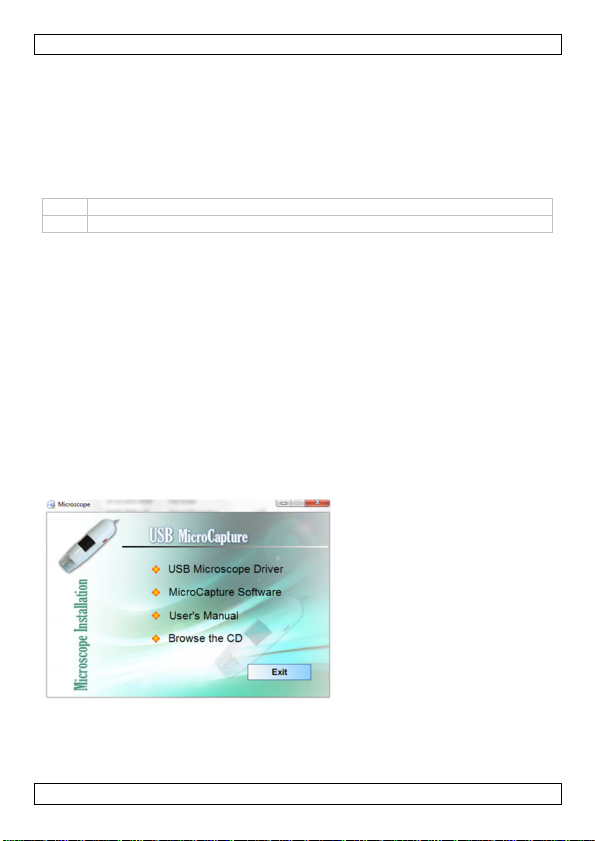
CAMCOLMS1
4. Features
• Ideal for checking PCBs, plants, insects, rocks, minerals...
• Adjustable focus and magnification
• IR LEDs with adjustable intensity
5. Overview
Refer to the illustrations on page 2 of this manual.
1 Snapshot button
2 Focus adjustment wheel
6. Operation
6.1 Installing the software
Microsoft Windows
To use the device, you need to install the following software from the
included CD:
• The device driver
• The Microcapture software, which allows using the microscope.
1. Insert the CD in your computer.
The installation wizard will start automatically.
If not, browse the CD through Windows Explorer and double-click the
file MicroCapture.exe.
2. The Microscope Installation window appears.
3. To install the device drive, click USB Microscope Driver and go
through the steps of the wizard.
4. Next, click MicroCapture software to install the microscope software
and go through the steps of the wizard.
V. 02 – 25/01/2013 4 ©Velleman nv
Page 5
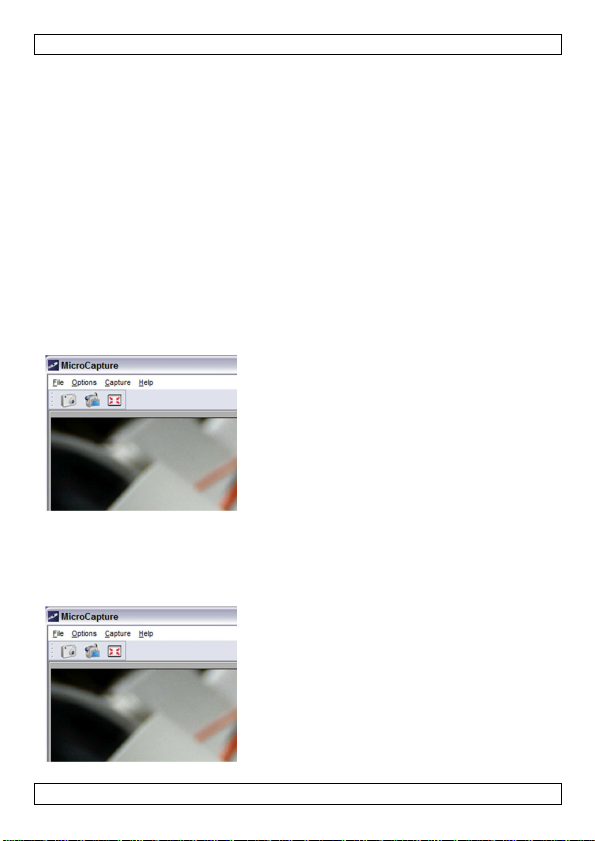
CAMCOLMS1
5. Restart if your computer asks you to.
Apple Macintosh
1. Insert the CD in your computer.
2. Open the folder mac on the CD and copy MicroCapture onto your
computer.
6.2 Starting the microscope
1. Install the microscope on the stand.
2. Use the included cable to connect the device to a USB port on your
computer.
3. Double click the Microcapture icon on your desktop to start the
software.
The software will start and display the image from the microscope.
4. If necessary, use the wheel [2] on the device to adjust focus.
6.3 Capturing an image
• To capture an image, click the camera icon in the toolbar.
Captured photos are saved automatically and image thumbnails will be
available on the Photo tab on the right of the window for further editing.
6.4 Capturing video
V. 02 – 25/01/2013 5 ©Velleman nv
Page 6
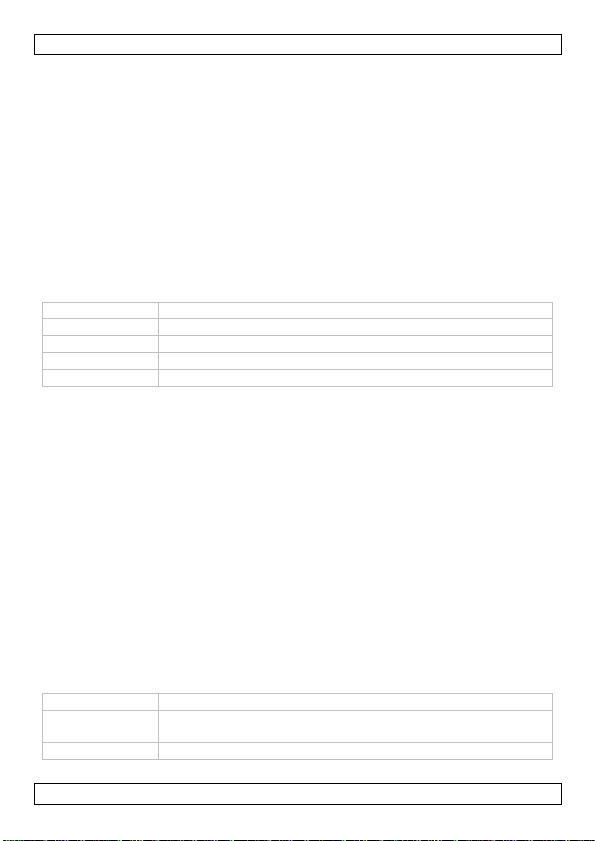
CAMCOLMS1
1. To capture video, click the video camera icon in the toolbar.
The icon will start flashing.
2. To stop recording, click the icon again.
Captured video is saved automatically and displayed on the Video tab
on the right side of the window.
Note
The most appropriate pixel setting for video capturing is 640x480 (see
section Preview size below for settings).
6.5 Tasks for images
You can perform various tasks on the images you have captured.
1. Click the Photo tab on the right side of the window.
2. Right-click an image. Available tasks are:
Option Function
Open Opens the image in your default image programme
Save as Saves the image with another name or format
Copy Copies the image
Delete Deletes the image
6.6 Tasks for video
You can perform various tasks on the videos you have captured.
• Click the Video tab on the right side of the window.
The options in the context menu depend on your operating system.
6.7 Changing the default folder for captured images or video
You can change the default folder for your captured images or video.
1. On the File menu, click Photos_Directory (or Videos_Directory for
video).
2. Select the folder you want and click OK.
3. All new images will now be saved to that folder.
6.8 Software options
The Options menu contains the following options
Option Function
Preview size Set the preview size for pictures and video. The most
appropriate pixel setting for video capturing is 640x480.
Rotate Rotate the image clockwise or counter clockwise.
V. 02 – 25/01/2013 6 ©Velleman nv
Page 7
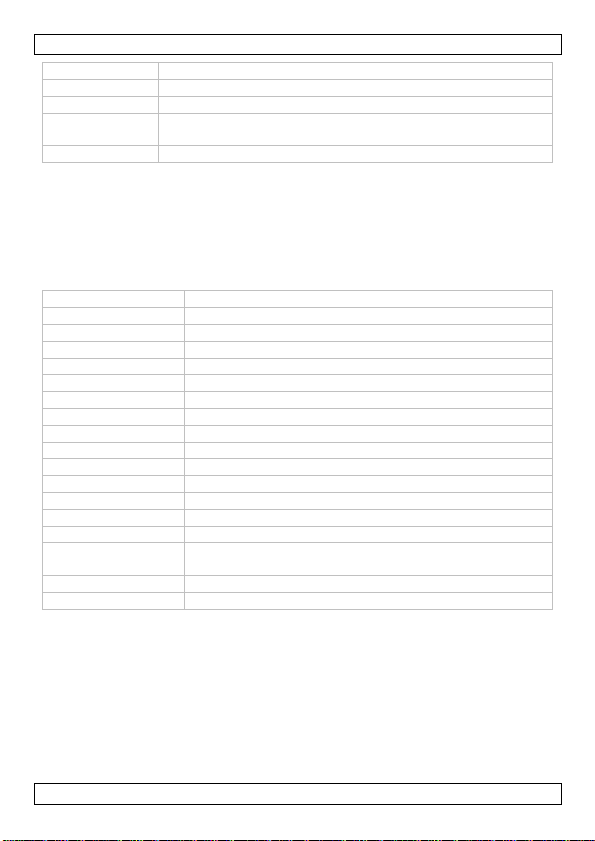
CAMCOLMS1
Date/Time Show or hide the date and time on the preview
Language Select another language for the software.
Skin Select another skin for the software.
FullScreen Set the microscope view to full screen. You can also use
Preferences Set preferences for pictures and video
the Full Screen icon on the toolbar.
7. Cleaning and maintenance
The clear plastic distance shell sometimes picks up dirt or toxic material
from a microscopically observed surface. Be careful that this does not get in
contact with the human skin. Always wash carefully or disinfect as needed.
8. Technical Specifications
image sensor CMOS sensor
number of pixels 1.3 megapixel
effective pixels 1280 (H) x 1024 (V)
input interface USB 2.0
magnification rate 20 x / 200 x
cable length 1.4 m
white balance automatic
IR LEDs 8 LEDs (adjustable by control wheel)
iris aperture AES
picture format JPEG/BMP
picture picture format: JPEG/BMP
resolution: up to 1600 x 1200 pixels
video video format: AVI
resolution: up to 1600 x 1200 pixels
power supply 5 VDC via USB
system
requirements
dimensions Ø 33 x 110 mm
weight 100 g
Use this device with original accessories only. Velleman nv cannot
be held responsible in the event of damage or injury resulting from
(incorrect) use of this device.
For more info concerning this product and the latest version of this
manual, please visit our website www.velleman.eu.
The information in this manual is subject to change without prior
notice.
All registered trademarks and trade names are properties of their respective
owners and are used only for the clarification of the compatibility of our
Windows® 2000/XP/Vista/Win7/MacOS®
V. 02 – 25/01/2013 7 ©Velleman nv
Page 8
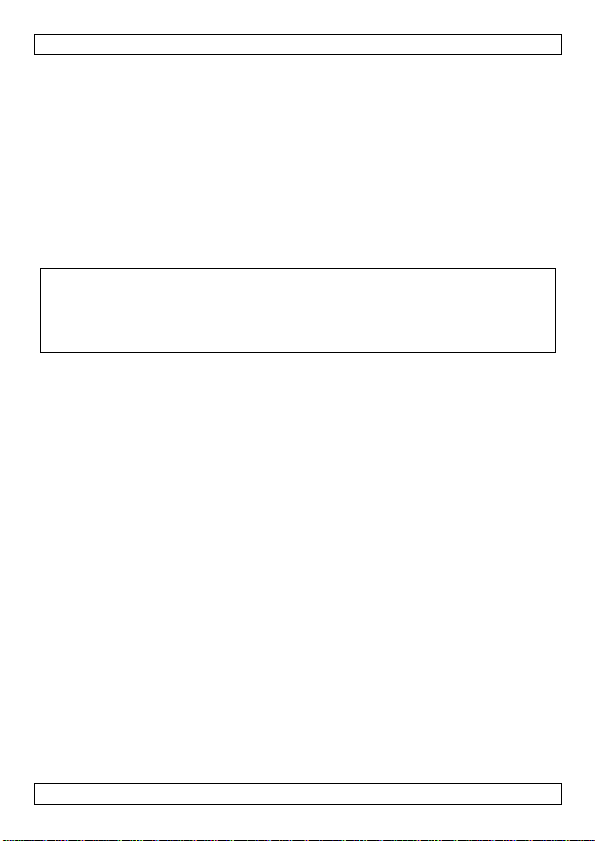
CAMCOLMS1
products with the products of the different manufacturers. Windows,
Windows XP, Windows 2000, Windows Vista, Windows Aero, Windows 7,
Windows 8, Windows Mobile, Windows Server are registered trademarks of
Microsoft Corporation in the United States and other countries. iPad, iPod,
iPod touch, iPhone, Mac, iMac, MacBook, PowerBook, Power Mac, Mac OS
are trademarks of Apple Inc., registered in the U.S. and other countries.
Android is a trademark of Google Inc. The Trademark BlackBerry® is owned
by Research In Motion Limited and is registered in the United States and
may be pending or registered in other countries. Velleman NV is not
endorsed, sponsored, affiliated with or otherwise authorized by Research In
Motion Limited. Symbian is a registered trademark of Symbian Software Ltd,
Symbian Ltd.
© COPYRIGHT NOTICE
The copyright to this manual is owned by Velleman nv. All
worldwide rights reserved. No part of this manual may be copied,
reproduced, translated or reduced to any electronic medium or otherwise
without the prior written consent of the copyright holder.
V. 02 – 25/01/2013 8 ©Velleman nv
Page 9

CAMCOLMS1
GEBRUIKERSHANDLEIDING
1. Inleiding
Aan alle ingezetenen van de Europese Unie
Belangrijke milieu-informatie betreffende dit product
brengen. Respecteer de plaatselijke milieuwetgeving.
Hebt u vragen, contacteer dan de plaatselijke autoriteiten
betreffend de verwijdering.
Dank u voor uw aankoop! Lees deze handleiding grondig voor u het toestel
in gebruik neemt. Werd het toestel beschadigd tijdens het transport,
installeer het dan niet en raadpleeg uw dealer.
2. Veiligheidsinstructies
• De witte leds die het voorwerp onder de lens belichten, zijn zeer helder.
• De doorzichtige plastic afstandskap komt soms in aanraking met
3. Algemene richtlijnen
Raadpleeg de Velleman® service- en kwaliteitsgarantie achteraan deze
handleiding.
• De microscoop is niet waterdicht, dus houd het toestel droog.
• Niet gebruiken in vochtige ruimtes zoals een badkamer. Een droge
• Gebruik de microscoop alleen tussen -5C° en 50°C.
• Een plotse temperatuurwisseling kan leiden tot condensvorming in de
• Richt de microscooplens niet langdurig op de zon of heldere objecten.
• Vermijd het aanraken van de lens.
• Ontkoppel de microscoop niet van de USB-poort wanneer de leds
Dit symbool op het toestel of de verpakking geeft aan dat, als het
na zijn levenscyclus wordt weggeworpen, dit toestel schade kan
toebrengen aan het milieu. Gooi dit toestel (en eventuele
batterijen) niet bij het gewone huishoudelijke afval; het moet bij
een gespecialiseerd bedrijf terechtkomen voor recyclage. U moet
dit toestel naar uw verdeler of naar een lokaal recyclagepunt
Kijk niet rechtstreeks in de leds, dit kan uw ogen beschadigen.
vuildeeltjes of giftige stoffen afkomstig van een microscopisch
onderzocht oppervlak. Vermijd contact met de huid. Steeds zorgvuldig
wassen of desinfecteren indien nodig.
omgeving zorgt voor het behoud van de maximale levensduur.
microscoop. Plaats het toestel in een draagtas of plastic zak om
temperatuurwisselingen te voorkomen.
Krachtige lichtbronnen kunnen de lichtgevoelige elektronica
beschadigen.
branden. Dit kan leiden tot informatieverlies of beschadiging van het
V. 02 – 25/01/2013 9 ©Velleman nv
Page 10

CAMCOLMS1
circuit. Sluit steeds de MicroCapture-software en ontkoppel de
microscoop.
4. Eigenschappen
• ideaal voor het onderzoeken van printplaatjes, planten, insecten,
gesteente, mineralen,…
• instelbare focus en vergroting
• IR-leds met instelbare intensiteit
5. Omschrijving
Raadpleeg de afbeeldingen op pagina 2 van deze handleiding.
1 snapshotknop
2 regeling scherpstelling
6. Gebruik
6.1 De software installeren
Microsoft Windows
Om het toestel te gebruiken, dient u de volgende software te installeren van
de meegeleverde CD:
• het stuurprogramma
• de Microcapture-software, om de microscoop te kunnen gebruiken.
1. Plaats de CD in het Cd-romstation van uw computer.
De installatiewizard start automatisch.
Is dit niet het geval, blader door de CD met Windows Explorer en
dubbelklik op het bestand MicroCapture.exe.
2. Het venster "Microscope Installation" verschijnt.
V. 02 – 25/01/2013 10 ©Velleman nv
Page 11
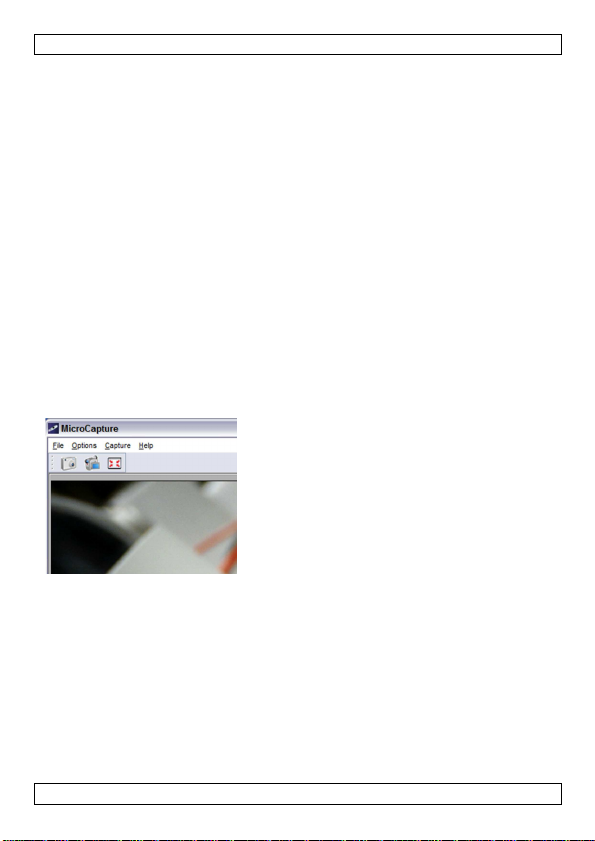
CAMCOLMS1
3. Om het stuurprogramma te installeren, klik op USB Microscope
Driver en volg de stappen in de wizard.
4. Vervolgens, klik op MicroCapture software om de software van de
microscoop te installeren en volg de stappen in de wizard.
5. Start uw computer opnieuw op indien dit gevraagd wordt.
Apple Macintosh
1. Plaats de CD in het Cd-romstation van uw computer.
2. Open de map mac op de CD en kopieer MicroCapture op uw computer.
6.2 De microscoop starten
1. Plaats de microscoop op het statief.
2. Gebruik de meegeleverde kabel om het toestel aan te sluiten op een
USB-poort op uw computer.
3. Dubbelklik op het pictogram Microcapture op uw bureaublad om de
software te starten.
De software start en geeft het beeld weer van de microscoop.
4. Indien nodig, gebruik het wieltje [2] op het toestel om de
scherpstelling te regelen.
6.3 Een foto nemen
• Om een foto te nemen, klik op het camerapictogram in de taakbalk.
Opgenomen foto's worden automatisch opgeslagen en weergegeven als
miniaturen op de foto-tab rechts van het venster voor verdere
bewerking.
V. 02 – 25/01/2013 11 ©Velleman nv
Page 12
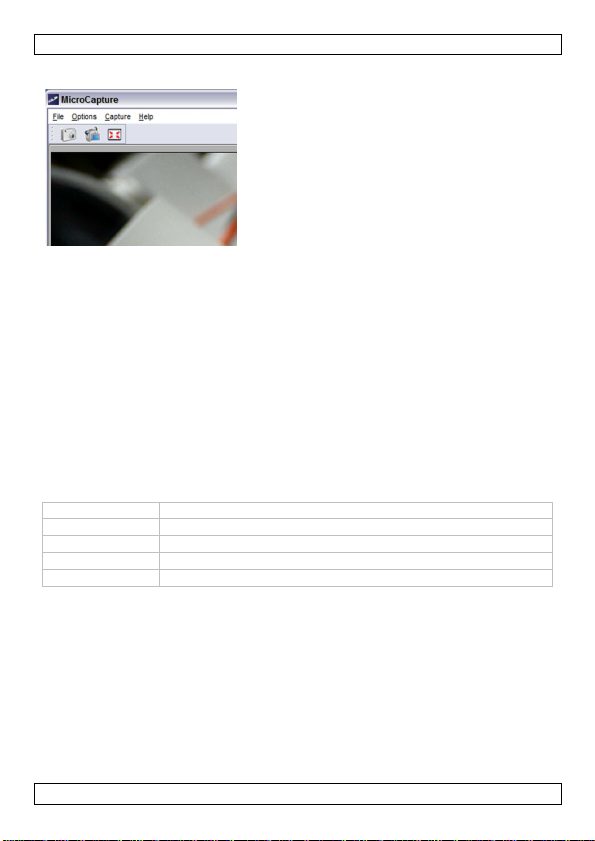
CAMCOLMS1
6.4 Video opnemen
1. Om video op te nemen, klik op het videocamerapictogram in de
taakbalk.
Het pictogram begint te knipperen.
2. Om de opname te stoppen, klik nogmaals op het pictogram.
Opgenomen video wordt automatisch opgeslagen en weergegeven op
de video-tab rechts van het venster.
Opmerking
De meeste geschikte instelling voor video-opname is 640x480 (zie "Preview
Size" hieronder voor de instelling).
6.5 Taken voor foto's
U kunt diverse taken uitvoeren op de genomen foto's.
1. Klik op de foto-tab rechts van het venster.
2. Klik met de rechtermuisknop op een foto. De beschikbare taken zijn:
Optie Functie
Open De foto openen in uw standaard fotoprogramma
Save as De foto opslaan onder een andere naam of formaat
Copy De foto kopiëren
Delete De foto verwijderen
6.6 Taken voor video
U kunt diverse taken uitvoeren op de opgenomen video.
• Klik op de video-tab rechts van het venster.
De opties in het contextmenu zijn afhankelijk van uw
besturingssysteem.
V. 02 – 25/01/2013 12 ©Velleman nv
Page 13

CAMCOLMS1
6.7 De standaardmap aanpassen voor genomen foto's of video
U kunt de standaardmap aanpassen voor uw genomen foto's of video.
1. In het bestandmenu, klik op Photos_Directory (of Videos_Directory
voor video).
2. Selecteer de gewenste map en klik op OK.
3. Alle nieuwe foto's worden nu opgeslagen in deze map.
6.8 Software-opties
Het optiemenu bestaat uit de volgende opties
Optie Functie
Preview size De voorbeeldgrootte instellen voor foto's en video's. De
Rotate Het beeld draaien met de wijzers van de klok mee of in
meest geschikte instelling voor video-opname is 640x480.
tegenwijzerzin draaien.
Date/Time Datum en tijd weergeven of verbergen op het voorbeeld.
Language Een andere taal selecteren voor de software.
Skin Een andere skin kiezen voor de software.
FullScreen Het beeld weergeven in volledige schermweergave. U kunt
ook het pictogram gebruiken in de taakbalk.
Preferences Voorkeuren instellen voor foto's en video's
7. Reiniging en onderhoud
De doorzichtige plastic afstandskap komt soms in aanraking met vuildeeltjes
of giftige stoffen afkomstig van een microscopisch onderzocht oppervlak.
Vermijd contact met de huid. Steeds zorgvuldig wassen of desinfecteren
indien nodig.
8. Technische specificaties
opneemelement CMOS-sensor
aantal pixels 1.3 megapixel
effectieve pixels 1280 (H) x 1024 (V)
interface USB 2.0
vergroting 20 x / 200 x
kabellengte 1.4 m
witbalans automatisch
IR-leds 8 leds (instelbaar via draaiknop)
apertuur AES
beeldformaat JPEG/BMP
beeld: beeldformaat: JPEG/BMP
V. 02 – 25/01/2013 13 ©Velleman nv
Page 14

CAMCOLMS1
resolutie: tot 1600 x 1200 pixels
video videoformaat: AVI
resolutie: tot 1600 x 1200 pixels
voeding 5 VDC via USB
systeemvereisten Windows® 2000/XP/Vista/Win7/MacOS®
afmetingen Ø 33 x 110 mm
gewicht 100 g
Gebruik dit toestel enkel met originele accessoires. Velleman nv is
niet aansprakelijk voor schade of kwetsuren bij (verkeerd) gebruik
van dit toestel.
Voor meer informatie over dit product en de laatste versie van deze
handleiding, zie www.velleman.eu.
De informatie in deze handleiding kan te allen tijde worden
gewijzigd zonder voorafgaande kennisgeving.
Alle geregistreerde handelsmerken en handelsnamen zijn eigendom van hun
respectievelijke bezitters, en zijn enkel gebruikt als voorbeeld van de
compatibiliteit tussen onze producten en de producten van de verschillende
fabrikanten. Windows, Windows XP, Windows 2000, Windows Vista,
Windows Aero, Windows 7, Windows 8, Windows Mobile, Windows Server
zijn geregistreerde handelmerken van Microsoft Corporation in de Verenigde
Staten en andere landen. iPad, iPod, iPod touch, iPhone, Mac, iMac,
MacBook, PowerBook, Power Mac, Mac OS zijn handelsmerken van Apple
Inc., geregistreerd in de V.S. en andere landen. Android is een handelsmerk
van Google Inc. Het handelsmerk BlackBerry® is onderdeel van Research In
Motion Limited en is geregistreerd in de Verenigde Staten en is
geregistreerd en/of gebruikt in andere landen. Velleman NV is niet verwant,
gesponsord, goedgekeurd of op een andere manier geassocieerd door/met
Research In Motion Limited. Symbian is een geregistreerd handelsmerk van
Symbian Software Ltd, Symbian Ltd.
© AUTEURSRECHT
Velleman nv heeft het auteursrecht voor deze handleiding. Alle
wereldwijde rechten voorbehouden. Het is niet toegestaan om deze
handleiding of gedeelten ervan over te nemen, te kopiëren, te vertalen, te
bewerken en op te slaan op een elektronisch medium zonder voorafgaande
schriftelijke toestemming van de rechthebbende.
V. 02 – 25/01/2013 14 ©Velleman nv
Page 15
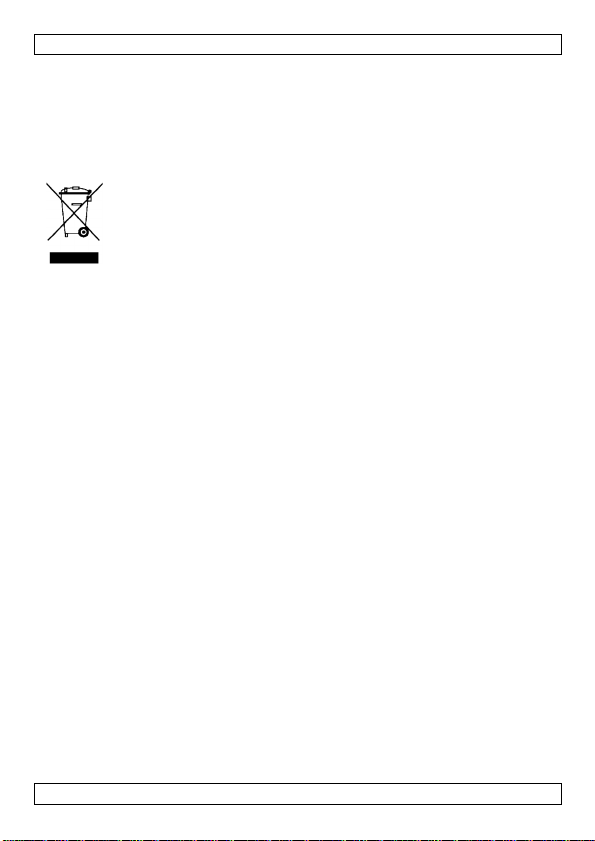
CAMCOLMS1
MODE D’EMPLOI
1. Introduction
Aux résidents de l'Union européenne
Des informations environnementales importantes concernant ce
produit
recyclage local. Il convient de respecter la réglementation locale relative à la
protection de l’environnement.
En cas de questions, contacter les autorités locales pour élimination.
Nous vous remercions de votre achat ! Lire la présente notice attentivement
avant la mise en service de l’appareil. Si l’appareil a été endommagé
pendant le transport, ne pas l’installer et consulter votre revendeur.
2. Consignes de sécurité
• Les LEDs blanches qui éclairent la zone cible du microscope sont très
• La coque plastique transparente de garde de distance ramasse parfois
3. Directives générales
Se référer à la garantie de service et de qualité Velleman® en fin de
notice.
• Le microscope n'est pas étanche, donc garder au sec.
• Ne pas utiliser dans un endroit humide comme la salle de bain. Un
• N'utiliser le microscope qu'à une température entre -5C° et 50°C.
• Un changement brutal de température génère de la buée à l’intérieur du
• Ne pas exposer longtemps la lentille du microscope au soleil ou à une
• Eviter de toucher la lentille.
Ce symbole sur l'appareil ou l'emballage indique que l’élimination
d’un appareil en fin de vie peut polluer l'environnement. Ne pas
jeter un appareil électrique ou électronique (et des piles
éventuelles) parmi les déchets municipaux non sujets au tri
sélectif ; une déchèterie traitera l’appareil en question. Renvoyer
les équipements usagés à votre fournisseur ou à un service de
puissantes. Ne pas regarder directement dans ces LEDs, cela risque
d'abîmer vos yeux.
de la saleté ou des matières toxiques venues de la surface à observer
au microscope. Eviter tout contact avec la peau humaine. Laver
soigneusement ou désinfecter si nécessaire.
environnement sec permet de prolonger la durée de vie de l'appareil.
microscope. Mettre le microscope dans un sac à main ou un sac
plastique pour ralentir le changement de température.
lumière forte. Une lumière forte peut endommager les composants
électroniques sensibles à la lumière.
V. 02 – 25/01/2013 15 ©Velleman nv
Page 16

CAMCOLMS1
• Ne pas débrancher le microscope du port USB pendant que les LEDs
sont allumées. Ceci risque de causer une perte d’informations ou un
dommage du circuit. Il faut toujours quitter le logiciel MicroCapture
avant de débrancher le microscope.
4. Caractéristiques
• idéal pour examiner des circuits imprimés, plantes, insectes, pierres,
minéraux, ….
• focalisation et grandissement réglables
• LEDs IR à intensité réglable
5. Description
Se référer aux illustrations en page 2 de cette notice.
1 Bouton de capture d'image
2 Molette de focalisation
6. Emploi
6.1 Installer le logiciel
Microsoft Windows
Pour utiliser l'appareil, il faut installer le logiciel suivant depuis le CD inclus.
• Le pilote
• Le logiciel Microcapture, permettant d'utiliser le microscope.
1. Insérer le CD dans le lecteur de CD-ROM de votre ordinateur.
L'assistant d'installation démarre automatiquement.
Si cela n'est pas le cas, explorer le CD avec Windows Explorer et
double-cliquer sur le fichier MicroCapture.exe.
2. La fenêtre "Microscope Installation" s'affiche.
V. 02 – 25/01/2013 16 ©Velleman nv
Page 17

CAMCOLMS1
3. Pour installer le pilote, cliquer sur USB Microscope Driver et suivre
les étapes de l'assistant d'installation.
4. Ensuite, cliquer sur MicroCapture software pour installer le logiciel
du microscope et suivre les étapes de l'assistant d'installation.
5. Redémarrer votre ordinateur si demandé.
Apple Macintosh
1. Insérer le CD dans le lecteur de CD-ROM de votre ordinateur.
2. Ouvrir le dossier mac sur le CD et copier MicroCapture sur votre
ordinateur.
6.2 Démarrer le microscope
1. Installer le microphone dans le support.
2. Utiliser le câble inclus pour connecter l'appareil à un port USB sur votre
ordinateur.
3. Double-cliquer sur l'icône Microcapture généré sur le bureau pour
lancer le logiciel.
Le logiciel démarre et la capture d'image s'affiche.
4. Si nécessaire, utiliser la molette [2] sur l'appareil pour ajuster la
focalisation.
6.3 Capture de photo
• Pour capturer une photo, cliquer sur l'icône caméra dans la barre
d'outils.
Les photos prises sont sauvegardées automatiquement et listées sur
l'onglet photo sur la colonne de droite pour une retouche ultérieure.
V. 02 – 25/01/2013 17 ©Velleman nv
Page 18
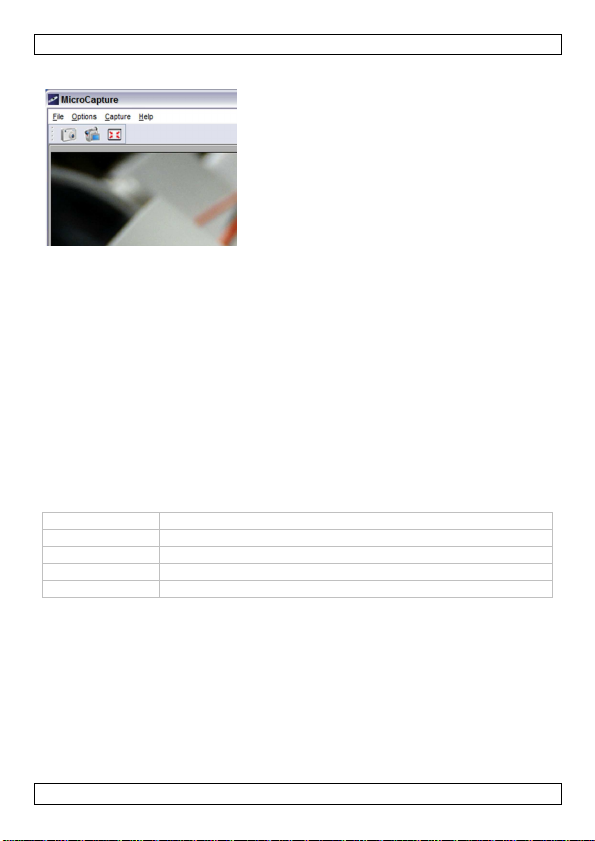
CAMCOLMS1
6.4 Enregistrement de vidéo
1. Pour enregistrer des vidéos, cliquer sur l'icône caméra vidéo dans la
barre d'outils.
L'icône commencera à clignoter.
2. Pour arrêter l'enregistrement, cliquer de nouveau sur l'icône.
La vidéo capturée est sauvegardée automatiquement et affichée sur
l'onglet vidéo sur la colonne de droite de la fenêtre.
Remarque
La meilleure résolution pour l'enregistrement de vidéo est 640x480 (voir le
point "Preview size" ci-dessous pour le réglage).
6.5 Tâches pour photos
Il est possible d'effectuer de différentes tâches sur les photos prises.
1. Cliquer sur l'onglet photo dans la colonne de droite de la fenêtre.
2. Cliquer avec le bouton droit de la souris sur une photo. Les tâches
disponibles sont:
Option Fonction
Open Ouvrir la photo dans votre programme photo par défaut
Save as Sauvegarder la photo sous un autre nom ou format
Copy Copier la photo
Delete Supprimer la photo
6.6 Tâches pour vidéos
Il est possible d'effectuer différentes tâches sur les vidéos capturées.
• Cliquer sur l'onglet vidéo sur la colonne de droite de la fenêtre.
Les options dépendent du menu contextuel de votre système
d'exploitation.
V. 02 – 25/01/2013 18 ©Velleman nv
Page 19

CAMCOLMS1
6.7 Changer le dossier par défaut pour les photos ou vidéos
capturées
Il est possible de changer le dossier par défaut pour vos photos ou vidéos
capturées.
1. Dans le menu Fichier, cliquer sur Photos_Directory (ou
Videos_Directory pour vidéo).
2. Sélectionner le dossier souhaité et cliquer sur OK.
3. Toutes les nouvelles photos seront maintenant sauvegardées dans ce
dossier.
6.8 Options du logiciel
Le menu Options contient les options suivantes
Option Fonction
Preview size Régler la taille d'aperçu des photos et vidéos. La meilleure
Rotate Tourner la photo dans le sens des aiguilles d'une montre
Date/Time Faire afficher ou masquer la date et l'heure sur la fenêtre
résolution pour l'enregistrement de vidéo est 640x480.
ou dans le sens contraire des aiguilles d'une montre.
d'aperçu.
Language Choisir une autre langue pour le logiciel.
Skin Choisir un autre style de cadre pour le logiciel.
FullScreen Régler l'affichage plein écran. Il est également possible
d'utiliser l'icône Plein Ecran sur la barre d'outils.
Preferences Configurer les préférences pour photos et vidéos.
7. Nettoyage et entretien
La coque plastique transparente de garde de distance ramasse parfois de la
saleté ou des matières toxiques venues de la surface à observer au
microscope. Eviter tout contact avec la peau humaine. Laver soigneusement
ou désinfecter si nécessaire.
8. Spécifications techniques
capteur capteur CMOS
nombre de pixels 1.3 megapixel
pixels effectifs 1280 (H) x 1024 (V)
interface USB 2.0
grandissement 20 x / 200 x
longueur du câble 1.4 m
balance des blancs automatique
LEDs IR 8 LEDs (réglables par molette de réglage)
V. 02 – 25/01/2013 19 ©Velleman nv
Page 20

CAMCOLMS1
ouverture AES
format de l'image JPEG/BMP
image: format de l'image: JPEG/BMP
résolution: jusqu'à 1600 x 1200 pixels
vidéo: format vidéo: AVI
résolution: jusqu'à 1600 x 1200 pixels
alimentation 5 VCC via USB
système requis Windows® 2000/XP/Vista/Win7/MacOS®
dimensions Ø 33 x 110 mm
poids 100 g
N’employer cet appareil qu’avec des accessoires d’origine. La SA
Velleman ne peut, dans la mesure conforme au droit applicable être
tenue responsable des dommages ou lésions (directs ou indirects)
pouvant résulter de l’utilisation de cet appareil.
Pour plus d’information concernant cet article et la dernière version
de cette notice, visiter notre site web www.velleman.eu.
Toutes les informations présentées dans cette notice peuvent être
modifiées sans notification préalable.
Les marques déposées et les raisons sociales sont la propriété de leurs
détenteurs respectifs, et sont uniquement utilisées dans le but de démontrer
la compatibilité entre nos articles et les articles des fabricants. Windows,
Windows XP, Windows 2000, Windows Vista, Windows Aero, Windows 7,
Windows 8, Windows Mobile, Windows Server sont des marques déposées
de Microsoft Corporation aux Etats-Unis et dans d'autres pays. iPad, iPod,
iPod touch, iPhone, Mac, iMac, MacBook, PowerBook, Power Mac, Mac OS
sont des marques d'Apple Inc., déposées aux États-Unis et dans d'autres
pays. Android est une marque de Google Inc. La marque blackBerry® est
une marque déposée, propriété de Research In Motion Limited et
enregistrée aux Etats Unis et est peut-être en cours d'enregistrement ou
enregistrée dans d'autres pays. Velleman SA n'est pas affilié, sponsorisé,
agréé ou autrement associé par/avec Research In Motion Limited. Symbian
est une marque déposée de Symbian Software Ltd, Symbian Ltd.
© DROITS D’AUTEUR
SA Velleman est l’ayant droit des droits d’auteur pour cette notice.
Tous droits mondiaux réservés. Toute reproduction, traduction, copie ou
diffusion, intégrale ou partielle, du contenu de cette notice par quelque
procédé ou sur tout support électronique que se soit est interdite sans
l’accord préalable écrit de l’ayant droit.
V. 02 – 25/01/2013 20 ©Velleman nv
Page 21

CAMCOLMS1
MANUAL DEL USUARIO
1. Introducción
A los ciudadanos de la Unión Europea
Importantes informaciones sobre el medio ambiente concerniente a
este producto
Si tiene dudas, contacte con las autoridades locales para residuos.
¡Gracias por haber comprado el CAMCOLMS1! Lea atentamente las
instrucciones del manual antes de usarlo. Si el aparato ha sufrido algún
daño en el transporte no lo instale y póngase en contacto con su
distribuidor.
2. Instrucciones de seguridad
• Los LEDs blancos que iluminan la superficie que está explorando son
• La carcasa de plástica transparente recoge a veces la suciedad o el
3. Normas generales
Véase la Garantía de servicio y calidad Velleman® al final de este
manual del usuario.
• El aparato no es resistente al agua. Manténgalo seco.
• No utilice el aparato en un lugar húmedo (p.ej. cuarto de baño). Un
• Utilice al aparato sólo con temperaturas entre -5C° y 50°C.
• Cambios bruscos de temperatura pueden causar agua condensada en el
• No apunte la lente al sol o una luz muy luminosa. Una luz fuerte puede
• No toque la lente.
Este símbolo en este aparato o el embalaje indica que, si tira las
muestras inservibles, podrían dañar el medio ambiente.
No tire este aparato (ni las pilas, si las hubiera) en la basura
doméstica; debe ir a una empresa especializada en reciclaje.
Devuelva este aparato a su distribuidor o a la unidad de reciclaje
local. Respete las leyes locales en relación con el medio ambiente.
muy luminosos. Nunca mire directamente a los LEDs porque esto puede
dañar los ojos.
material tóxico de una superficie observada. Asegúrese de que no
puedan entrar en contacto con la piel. Lave siempre cuidadosamente o
desinfecte si fuera necesario.
ambiente seco asegura una duración de vida máxima.
interior del aparato. Ponga el aparato en una bolsa (de plástico) para
evitar grandes cambios de temperatura y espere hasta que llegue a la
temperatura ambiente.
dañar la electrónica sensible a la luz.
V. 02 – 25/01/2013 21 ©Velleman nv
Page 22

CAMCOLMS1
• No desconecte el aparato del puerto USB si los LEDs están activados.
Esto puede causar una pérdida de informaciones o dañar el circuito.
Primero, cierre siempre el software MicroCapture. Luego, desconecte el
microscopio.
4. Características
• ideal para controlar circuitos impresos, plantas, insectos, piedras,
minerales, etc.
• foco y ampliación ajustables
• LEDs IR con intensidad ajustable
5. Descripción
Véase las figuras en la página 2 de este manual del usuario.
1 botón « snapshot » (captura de imagen)
2 rueda de ajuste del foco
6. Uso
6.1 Instalar el software
Microsoft Windows
Para utilizar el aparato, instale el siguiente software (CD incl.):
• Driver
• Software « Microcapture » que le permite utilizar el microscopio.
1. Introduzca el CD en el ordenador.
El asistente de instalación se inicia automáticamente.
Si no fuera el caso, navegue por Windows Explorer y haga clic dos
veces en MicroCapture.exe.
2. La pantalla de instalación se visualiza.
V. 02 – 25/01/2013 22 ©Velleman nv
Page 23

CAMCOLMS1
3. Para instalar el driver, haga clic en USB Microscope Driver y siga los
pasos del asistente.
4. Luego, haga clic en MicroCapture software para instalar el software
del microscopio y pase por los pasos del asistente.
5. Reinicie el ordenador si fuera necesario.
Apple Macintosh
1. Introduzca el CD en el ordenador.
2. Abra la carpeta mac y copie el software « Microcapture » en el
ordenador.
6.2 Iniciar el microscopio
1. Ponga el microscopio en el soporte.
2. Utilice el cable incluido para conectar el aparato al puerto USB del
ordenador.
3. Haga clic dos veces en el icono Microcapture (escritorio) para iniciar el
software.
El software se inicia y se visualiza la imagen del microscopio.
4. Si fuera necesario, utilice la rueda [2] en el aparato para ajustar el
foco.
6.3 Captura de imagen
• Para una captura de imagen, haga clic en el icono de la cámara de la
barra de herramientas.
Fotos capturadas se guardan automáticamente. Imágenes en miniatura
están disponibles en la pestaña de fotos (véase la parte derecha de la
pantalla).
V. 02 – 25/01/2013 23 ©Velleman nv
Page 24

CAMCOLMS1
6.4 Captura de vídeo
1. Para una captura de vídeo, haga clic en el icono de la videocámara
(barra de herramientas).
El icono empieza a parpadear.
2. Para desactivar la grabación, vuelva a hacer clic en el icono.
Un vídeo capturado se guarda automáticamente y se visualiza en la
pestaña de vídeo (véase la parte derecha de la pantalla).
Observación
La resolución más adecuada para la captura de vídeo: 640x480 (véase a
continuación).
6.5 Opciones para las imágenes
Hay varias posibilidades.
1. Haga clic en la pestaña de fotos (parte derecha de la pantalla).
2. Haga clic en la imagen con el botón derecho. Las posibilidades
disponibles:
Opción Función
Open para abrir la imagen en el programa por defecto
Save as para modificar el nombre o el formato de la imagen antes
de guardarla
Copy para copiar la imagen
Delete para borrar la imagen
6.6 Opciones para el vídeo
Hay varias posibilidades.
• Haga clic en la pestaña de Vídeo de la parte derecha de la pantalla.
Las opciones del menú dependen de su sistema operativo.
V. 02 – 25/01/2013 24 ©Velleman nv
Page 25

CAMCOLMS1
ono de pantalla completa (barra
6.7 Modificar la carpeta de defecto para imágenes o vídeo
capturados
Es posible modificar la carpeta por defecto para imágenes o vídeo
capturados.
1. En el menú de ficheros, haga clic en Photos_Directory (o
Videos_Directory para vídeo).
2. Seleccione la carpeta deseada y haga clic en OK.
3. Ahora, todas las imágenes se guardan en esta carpeta.
6.8 Opciones del software
El menú incluye las siguientes opciones
Opción Funcción
Preview size Para ajustar el tamaño para imágenes y vídeo. Resolución
Rotate Para girar la imagen en el sentido de las agujas del reloj o
Date/Time Para visualizar o esconder la fecha y el tiempo en la vista
más adecuada para la captura de vídeo: 640x480.
en sentido contrario a las agujas del reloj.
previa
Language Para seleccionar otro idioma para el software.
Skin Para seleccionar otro estilo para el software.
FullScreen Para activar el modo de pantalla completa (full screen).
Preferences Introduzca las preferencias para imágenes y vídeo
Puede utilizar también el ic
de herramientas)
7. Limpieza y mantenimiento
La carcasa de plástica transparente recoge a veces la suciedad o el material
tóxico de una superficie observada. Asegúrese de que no puedan entrar en
contacto con la piel. Lave siempre cuidadosamente o desinfecte si fuera
necesario.
8. Especificaciones
elemento de imagen sensor CMOS
número de píxeles 1.3 megapixel
número de píxeles 1280 (H) x 1024 (V)
interfaz USB 2.0
ampliación 20 x / 200 x
longitud del cable 1.4 m
balance de blancos automático
LEDs IR 8 LEDs (ajustables con rueda de control)
V. 02 – 25/01/2013 25 ©Velleman nv
Page 26

CAMCOLMS1
iris AES
formato de la
imagen
JPEG/BMP
imagen formato de la imagen: JPEG/BMP
resolución: hasta 1600 x 1200 píxeles
vídeo sistema de vídeo: AVI
resolución: hasta 1600 x 1200 píxeles
alimentación 5 VDC con USB
exigencias del
sistema
Windows® 2000/XP/Vista/Win7/MacOS®
dimensiones Ø 33 x 110 mm
peso 100 g
Utilice este aparato sólo con los accesorios originales. Velleman NV
no será responsable de daños ni lesiones causados por un uso
(indebido) de este aparato.
Para más información sobre este producto y la versión más reciente
de este manual del usuario, visite nuestra página www.velleman.eu.
Se pueden modificar las especificaciones y el contenido de este
manual sin previo aviso.
Todas las marcas registradas y nombres comerciales son propiedad de sus
respectivos dueños y se utilizan sólo para aclarar la compatibilidad de
nuestros productos con los de diferentes fabricantes. Windows, Windows XP,
Windows 2000, Windows Vista, Windows Aero, Windows 7, Windows 8,
Windows Mobile, Windows Server son marcas registradas de Microsoft
Corporation en los Estados Unidos y otros países. iPad, iPod, iPod touch,
iPhone, Mac, iMac, MacBook, PowerBook, Power Mac, Mac OS son marcas
comerciales de Apple Inc., registradas en EE.UU. y otros países. Android es
una marca comercial de Google Inc. El nombre BlackBerry® es propiedad de
Research In Motion Limited y está registrada en EE.UU. y puede estar
pendiente o registrada en otros países. Velleman NV no está avalada,
patrocinada, afiliada ni de ninguna otra manera autorizada por Research In Motion
Limited. Symbian está una marca registrada de Symbian Software Ltd,
Symbian Ltd.
© DERECHOS DE AUTOR
Velleman NV dispone de los derechos de autor para este manual del
usuario. Todos los derechos mundiales reservados. Está estrictamente
prohibido reproducir, traducir, copiar, editar y guardar este manual del
usuario o partes de ello sin previo permiso escrito del derecho habiente.
V. 02 – 25/01/2013 26 ©Velleman nv
Page 27

CAMCOLMS1
BEDIENUNGSANLEITUNG
1. Einführung
An alle Einwohner der Europäischen Union
Wichtige Umweltinformationen über dieses Produkt
Dieses Symbol auf dem Produkt oder der Verpackung zeigt an, dass
die Entsorgung dieses Produktes nach seinem Lebenszyklus der
Umwelt Schaden zufügen kann. Entsorgen Sie die Einheit (oder
verwendeten Batterien) nicht als unsortiertes Hausmüll; die Einheit
oder verwendeten Batterien müssen von einer spezialisierten Firma
zwecks Recycling entsorgt werden. Diese Einheit muss an den
Händler oder ein örtliches Recycling-Unternehmen retourniert werden.
Respektieren Sie die örtlichen Umweltvorschriften.
Falls Zweifel bestehen, wenden Sie sich für Entsorgungsrichtlinien
an Ihre örtliche Behörde.
Wir bedanken uns für den Kauf des CAMCOLMS1! Lesen Sie diese
Bedienungsanleitung vor Inbetriebnahme sorgfältig durch. Überprüfen Sie,
ob Transportschäden vorliegen. Sollte dies der Fall sein, verwenden Sie das
Gerät nicht und wenden Sie sich an Ihren Händler.
2. Sicherheitshinweise
• Die weißen LEDs mit denen Sie die Oberfläche, die Sie untersuchen
möchten beleuchten, sind sehr hell. Blicken Sie also nie direkt in diese
LEDs weil die Augen beschädigt werden können.
• Das transparente Plastik-Gehäuse nimmt manchmal Schmutz oder
toxisches Material von einer beobachteten Oberfläche auf. Vermeiden
Sie also Kontakt mit der Haut. Waschen oder desinfizieren Sie immer.
3. Allgemeine Richtlinien
Siehe Velleman® Service- und Qualitätsgarantie am Ende dieser
Bedienungsanleitung.
• Das Gerät ist nicht wasserdicht. Halten Sie es also trocken.
• Verwenden Sie das Gerät nicht an einem feuchten Ort (z.B.
Badezimmer). Für eine maximale Lebensdauer, verwenden Sie es in
einer trockenen Umgebung.
• Verwenden Sie das Gerät nur bei Temperaturen zwischen -5C° und
50°C.
• Durch plötzliche Temperaturänderungen kann sich Kondenswasser im
Inneren bilden. Stecken Sie das Gerät in einer (Plastik)Tasche um
plötzliche Temperaturänderungen zu vermeiden und warten Sie bis es
die Zimmertemperatur erreicht hat.
V. 02 – 25/01/2013 27 ©Velleman nv
Page 28
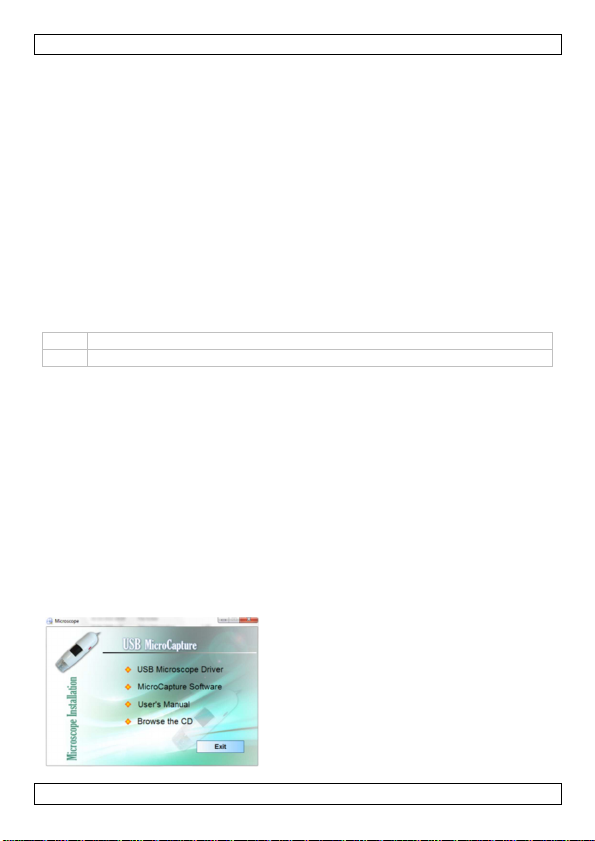
CAMCOLMS1
• Richten Sie die Linse nicht auf die Sonne oder auf starkes Licht. Starkes
Licht kann die lichtempfindliche Elektronik beschädigen.
• Berühren Sie die Linse nicht.
• Trennen Sie das Gerät nicht vom USB-Port wenn die LEDs eingeschaltet
sind. Dies kann zu Informationsverlust oder Schäden am Kreis führen.
Schließen Sie immer zuerst die MicroCapture-Software und trennen Sie
dann das Gerät vom PC.
4. Eigenschaften
• das ideale Mikroskop, um Leiterplatten, Pflanzen, Insekten, Steine,
Mineralien, usw. zu überprüfen
• einstellbarer Fokus und einstellbare Vergrößerung
• IR-LEDs mit einstellbarer Intensität
5. Umschreibung
Siehe Abbildungen, Seite 2 dieser Bedienungsanleitung.
1 Schnappschuss-Taste
2 Rad für die Fokuseinstellung
6. Anwendung
6.1 Die Software installieren
Microsoft Windows
Um das Gerät zu verwenden, installieren Sie folgende Software (CD
mitgeliefert):
• Treiber
• Microcapture-Software, zum Gebrauchen des Mikroskopes.
1. Stecken Sie die CD in den Rechner.
Der Installationsassistent startet automatisch.
Ist dies nicht der Fall, dann navigieren Sie durch Windows Explorer und
klicken Sie zwei Mal auf MicroCapture.exe.
2. Das Installationsfenster erscheint.
V. 02 – 25/01/2013 28 ©Velleman nv
Page 29

CAMCOLMS1
3. Um den Driver zu installieren, klicken Sie auf USB Microscope Driver
und befolgen Sie die Schritte des Assistenten.
4. Klicken Sie danach auf MicroCapture software um die Software des
Mikroscopes zu installieren und befolgen Sie die Schritte des
Assistenten.
5. Starten Sie den PC neu wenn nötig.
Apple Macintosh
1. Stecken Sie die CD in den PC.
2. Öffnen Sie den Mac-Ordner und kopieren Sie die Microcapture-
Software auf den PC.
6.2 Das Mikroskop starten
1. Setzen Sie das Mikroskop auf der Halterung.
2. Verwenden Sie das mitgelieferte Kabel, um das Gerät mit einem USB-
Port des Rechners zu verbinden.
3. Klicken Sie zwei Mal auf die Microcapture-Ikone (Desktop), um die
Software zu starten.
Die Software startet und das Bild vom Mikroskop erscheint.
4. Wenn nötig, verwenden Sie das Rad [2] um den Fokus einzustellen.
6.3 Bild-Schnappschuss
• Um einen Bild-Schnappschuss zu machen, klicken Sie auf die Kamera-
Ikone der Symbolleiste.
Die Bilder werden automatisch gespeichert und es sind Miniaturbilder
verfügbar (siehe Photo-Tab rechts vom Fenster).
V. 02 – 25/01/2013 29 ©Velleman nv
Page 30

CAMCOLMS1
6.4 Video-Schnappschuss
1. Um einen Video-Schnappschuss zu machen, klicken Sie auf die
Videokamera-Ikone (Symbolleiste).
Die Ikone fängt an zu blinken.
2. Um die Aufnahme zu stoppen, klicken Sie wieder auf die Ikone.
Das Video wird automatisch gespeichert und erscheint im Video-Tab
rechts vom Fenster.
Bemerkung
Die beste Auflösung für Video-Schnapschüsse ist 640x480 (siehe unten für
die Einstellungen).
6.5 Optionen für Bilder
Es gibt verschiedene Möglichkeiten.
1. Klicken Sie auf den Photo-Fab (rechts im Fenster).
2. Klicken Sie mit der rechten Maustaste auf das Bild. Die Möglichkeiten:
Option Funktion
Open Öffnet das Bild im Standard-Programm
Save as Speichert das Bild mit einem anderen Namen oder in
einem anderen Format
Copy Kopiert das Bild
Delete Löscht das Bild
6.6 Optionen für Video
Es gibt verschiedene Möglichkeiten.
• Klicken Sie auf den Video-Tab (rechts im Fenster).
Die Menü-Optionen hängen vom Betriebssystem ab.
6.7 Den Standard-Ordner für Bilder oder Video ändern
Der Standard-Ornder für Schnapschuss-Bilder und –Video kann geändert
werden.
V. 02 – 25/01/2013 30 ©Velleman nv
Page 31
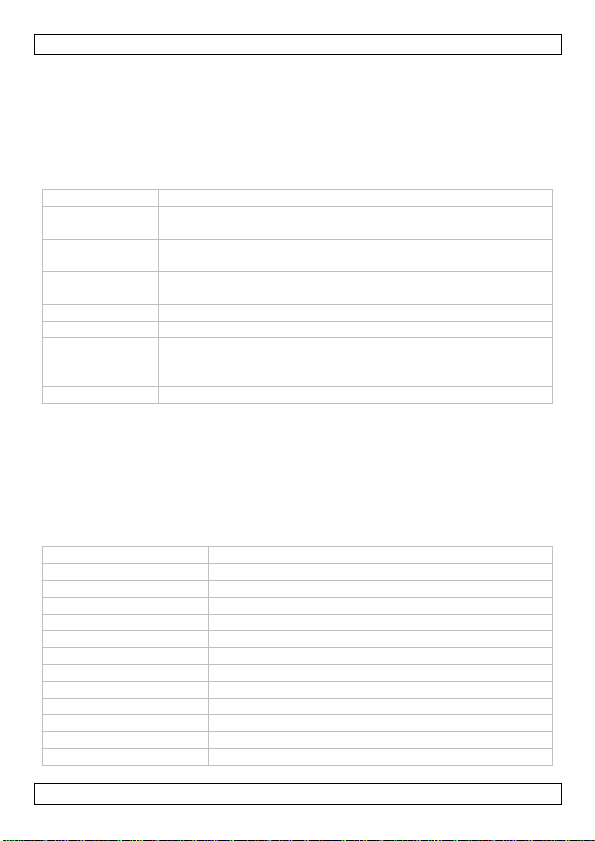
CAMCOLMS1
1. Im Datei-Menü, klicken Sie Photos_Directory (oder Videos_Directory
für Video) an.
2. Wählen Sie die gewünschte Datei aus und klicken Sie auf OK.
3. Alle neue Bilder werden nun in diesem Ordner gespeichert.
6.8 Software-Optionen
Das Menü enthält folgende Möglichkeiten
Option Funktion
Preview size Stellen Sie die Größe für Bilder und Video ein. Die beste
Rotate Drehen Sie das Bild im Uhrzeigersinn oder gegen den
Date/Time Zeigen Sie das Datum und die Uhrzeit an oder verbergen
Language Wählen Sie eine andere Sprache für die Software aus.
Skin Wählen Sie einen anderen Stil für die Software aus.
FullScreen Schalten Sie den Full-Screen-Modus (Vollbild) ein. Sie
Preferences Stellen Sie die Präferenzen für Bilder und Video ein
Auflösung für Video ist 640x480.
Uhrzeigersinn.
Sie diese beim Vorschau
können auch die Full-Screen-Ikone verwenden
(Symbolleiste)
7. Reinigung und Wartung
Das transparente Plastik-Gehäuse nimmt manchmal Schmutz oder toxisches
Material von einer beobachteten Oberfläche auf. Vermeiden Sie also Kontakt
mit der Haut. Waschen oder desinfizieren Sie immer.
8. Technische Daten
Aufnahme-Element CMOS-Sensor
Anzahl der Pixel 1.3 Megapixel
Pixelanzahl 1280 (H) x 1024 (V)
Schnittstelle USB 2.0
Vergrößerung 20 x / 200 x
Kabellänge 1.4 m
Weißabgleich automatisch
IR-LEDs 8 LEDs (über Kontrollrad einstellbar)
Blende AES
Bildformat JPEG/BMP
Bild Bildformat: JPEG/BMP
Auflösung: bis zu 1600 x 1200 Pixel
Video Videosystem: AVI
V. 02 – 25/01/2013 31 ©Velleman nv
Page 32

CAMCOLMS1
Auflösung: bis zu 1600 x 1200 Pixel
Stromversorgung 5 VDC über USB
Systemvoraussetzungen Windows® 2000/XP/Vista/Win7/MacOS®
Abmessungen Ø 33 x 110 mm
Gewicht 100 g
Verwenden Sie dieses Gerät nur mit originellen Zubehörteilen.
Velleman NV übernimmt keine Haftung für Schaden oder
Verletzungen bei (falscher) Anwendung dieses Gerätes.
Für mehr Informationen zu diesem Produkt und die neueste Version
dieser Bedienungsanleitung, siehe www.velleman.eu.
Alle Änderungen ohne vorherige Ankündigung vorbehalten.
Alle eingetragenen Warenzeichen und Handelsnamen sind Eigentum Ihrer
jeweiligen Inhaber und dienen nur zur Verdeutlichung der Kompatibilität
unserer Produkte mit den Produkten verschiedener Hersteller. Windows,
Windows XP, Windows 2000, Windows Vista, Windows Aero, Windows 7,
Windows 8, Windows Mobile, Windows Server sind eingetragene
Warenzeichen von Microsoft Corporation in den VS und anderen Ländern.
iPad, iPod, iPod touch, iPhone, Mac, iMac, MacBook, PowerBook, Power Mac,
Mac OS sind Warenzeichen von Apple Inc., eingetragen in den USA und
anderen Ländern. Android ist ein eingetragenes Warenzeichen von Google
Inc. Der Name BlackBerry® ist Eigentum von Research In Motion Limited
und ist in den USA und in weiteren Ländern registriert oder angemeldet.
Velleman NV steht in keinerlei wirtschaftlicher Verbindung zu Research In
Motion Limited und wird auch in keiner Form von Research In Motion
autorisiert oder finanziell unterstützt. Symbian ist eine eingetragene Marke
von Symbian Software Ltd, Symbian Ltd.
© URHEBERRECHT
Velleman NV besitzt das Urheberrecht für diese
Bedienungsanleitung. Alle weltweiten Rechte vorbehalten. Ohne
vorherige schriftliche Genehmigung des Urhebers ist es nicht gestattet,
diese Bedienungsanleitung ganz oder in Teilen zu reproduzieren, zu
kopieren, zu übersetzen, zu bearbeiten oder zu speichern.
V. 02 – 25/01/2013 32 ©Velleman nv
Page 33

CAMCOLMS1
MANUAL DO UTILIZADOR
1. Introdução
Aos cidadãos da União Europeia
Importantes informações sobre o meio ambiente no que respeita a este
produto
Este símbolo no aparelho ou na embalagem indica que, enquanto
desperdícios, poderão causar danos no meio ambiente. Não deite o
aparelho (nem as pilhas, se as houver) no lixo doméstico; dirija-se
a uma empresa especializada em reciclagem. Devolva o aparelho
ao seu distribuidor ou ao posto de reciclagem local. Respeite a
legislação local relativa ao meio ambiente.
Em caso de dúvidas, contacte com as autoridades locais para os resíduos.
Obrigada por ter adquirido o CAMCOLMS1! Leia atentamente as instruções
do manual antes de o usar. Caso o aparelho tenha sofrido algum dano
durante o transporte não o instale e entre em contacto com o seu
distribuidor.
2. Instruções de segurança
• Os LEDs brancos que iluminam o campo de acção do microscópio são
bastante intensos. Não olhe directamente para os LEDs pois podem
ocorrer lesões oculares
• O exterior em plástico transparente por vezes acumula sujidade e
material tóxico proveniente da superfície observada microscópicamente.
Faça muita atenção para que esta não entre em contacto com a pele
humana. Deve lavar cuidadosamente e desinfectar sempre que
necessário.
3. Normas gerais
Consulte a Garantia de serviço e qualidade Velleman® na parte final deste
manual do utilizador.
• O microscópio não é à prova de água pelo que deve mantê-lo bem seco.
• Nunca o deve utilizar em locais húmidos tais como casas de banho. Um
local seco garantirá a sua máxima duração.
• Utilize o microscópio numa temperatura entre -5C° e 50°C.
• Alterações súbitas da temperatura podem provocar condensação no
interior do aparelho. Coloque-o dentro de uma mala ou de um saco
plástico para minimizar as alterações de temperatura.
• Não aponte a lente do microscópio em direcção ao sol ou a uma luz
intensa durante muito tempo.A luz intensa pode danificar os
componentes electrónicos.
• Evite tocar na lente.
V. 02 – 25/01/2013 33 ©Velleman nv
Page 34

CAMCOLMS1
• Não desligue o microscópio da porta USB enquanto os LEDs estiverem
ligados. Pode haver perda de informação ou o circuito pode ficar
danificado. Feche sempre o software MicroCapture e depois desligue o
microscópio.
4. Características
• Ideal para observar PCBs, plantas, insectos, pedras, minerais...
• Focagem e aumento reguláveis
• LEDs IR de intensidade regulável
5. Descrição
Ver as figuras da página 2 deste manual do utilizador.
1 Botão de disparo
2 Roda de regulação da focagem
6. Utilização
6.1 Instalar o software
Microsoft Windows
Para usar o dispositivo, é necessário instalar o seguinte software através do
CD incluído:
• Driver do dispositivo
• O software Microcapture que permite a utilização do microscópio.
1. Insira o CD no computador.
A instalação é iniciada automaticamente.
Caso contrário, localize o CD através do Windows Explorer e faça duplo
clique no ficheiro MicroCapture.exe.
2. Aparece a janela de instalação.
V. 02 – 25/01/2013 34 ©Velleman nv
Page 35
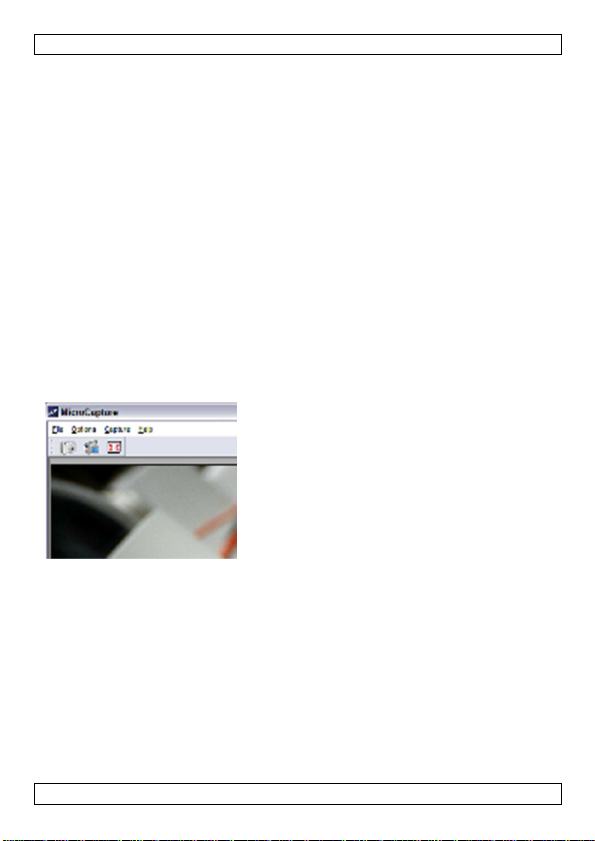
CAMCOLMS1
3. Para instalar a drive do dispositivo, clique em USB Microscope Driver e
siga os passos que lhe são apresentados.
4. Em seguida, clique em MicroCapture software para instalar o software
do microscópio e siga os passos que lhe são apresentados.
5. Reinicie o computador se lhe for solicitado que o faça.
Apple Macintosh
1. Insira o CD no computador.
2. Abra a pasta mac no CD e copie MicroCapture para o seu computador.
6.2 Utilizar o microscópio
1. Instale o microscópio no suporte.
2. Use o cabo incluído para ligar à porta USB do seu computador.
3. Faça duplo clique no ícone Microcapture no ambiente de trabalho para
iniciar o software.
O software será iniciado e aparecerá a imagem do microscópio.
4. Caso seja necessário, use a roda [2] do dispositivo para regular a
focagem.
6.3 Captar uma imagem
• Para captar uma imagem, clique no ícone da câmara na barra de
ferramentas.
As imagens captadas são guardadas automaticamente e os ícones das
imagens ficam disponíveis no Photo tab na parte lateral direita da
janela para posterior edição.
V. 02 – 25/01/2013 35 ©Velleman nv
Page 36

CAMCOLMS1
6.4 Captar vídeo
1. Para captar vídeo, clique no ícone da câmara de vídeo na barra de
ferramentas.
O ícone começa a piscar.
2. Para parar de gravar,clique no ícone novamente.
O vídeo gravado é guardado automaticamentee exibido no Video tab
na parte lateral direita da janela.
Nota
A opção de pixel mais apropriada para a captação de vídeo é 640x480 (ver
mais abaixo nas definições).
6.5 Funções para Imagem
Pode realizar diversas funções usando as imagens que captou.
1. Clique no Photo tab na parte lateral direita da janela.
2. Clique na imagem com o botão direito do rato. As funções disponíveis
são:
Opção Função
Abrir Abre a imagem no programa indicado por defeito
Salvar Como Guarda a imagem com outro nome ou formato
Copiar Copia a imagem
Apagar Apaga a imagem
6.6 Funções para vídeo
Pode realizar diversas funções usando o vídeo que captou.
• Clique no Video tab na parte lateral direita da janela.
As opções exibidas no menu dependem do sistema operativo.
V. 02 – 25/01/2013 36 ©Velleman nv
Page 37

CAMCOLMS1
6.7 Alterar a pasta por defeito para imagens e vídeos captados
Pode alterar a pasta por defeito para as suas imagens e vídeos captados.
1. No menu Ficheiro, clique em Fotos_Directório (ou Vídeo_Directório
para vídeos).
2. Seleccione a pasta que pretende e clique em OK.
3. Todas as imagens serão a partir deste momento gravadas nessa nova
pasta.
6.8 Opções de Software
O menu Opções contem as seguintes opções:
Opção Função
Tamanho de
visualização
Rotação Rotação da imagem no sentido dos ponteiros do relógio ou
Data/Hora Exibe ou não a data e hora da visualização.
Idioma Seleccione outro idioma para o software.
Perfil Seleccione outro perfil para o software.
Ecrã completo Defina a imagem do microscópio para ecrã completo. Pode
Preferências Defina as preferências para imagem e vídeo.
Defina o tamanho de visualização para imagens e vídeo. A
definição mais adequada em termos de vídeo é 640x480.
no sentido contrário.
também usar o ícone da barra de ferramentas.
7. Limpeza e manutenção
• O exterior em plástico transparente por vezes acumula sujidade e
material tóxico proveniente da superfície observada microscópicamente.
Faça muita atenção para que esta não entre em contacto com a pele
humana. Deve lavar cuidadosamente e desinfectar sempre que
necessário.
8. Especificações
Sensor de imagem Sensor CMOS
Número de pixeis 1.3 megapixel
Pixeis efectivos 1280 (H) x 1024 (V)
Interface de entrada USB 2.0
Capacidade de
aumento
Comprimento do
cabo
Equilíbrio do branco automático
IR LEDs 8 LEDs (reguláveis através de roda de controlo)
Abertura da iris AES
V. 02 – 25/01/2013 37 ©Velleman nv
20 x / 200 x
1.4 m
Page 38

CAMCOLMS1
Formato de imagem JPEG/BMP
Imagem Formato de imagem: JPEG/BMP
resolução: até 1600 x 1200 pixeis
Vídeo Formato de vídeo: AVI
resolução: até 1600 x 1200 pixeis
Alimentação 5 VDC via USB
Requisitos do
sistema
Windows® 2000/XP/Vista/Win7/MacOS®
Dimensões Ø 33 x 110 mm
Peso 100 g
Utilize este aparelho apenas com acessórios originais. A Velleman NV não
será responsável por quaisquer danos ou lesões causados pelo uso
(indevido) do aparelho.
Para mais informação sobre este produto e para aceder à versão mais
recente deste manual do utilizador, visite a nossa página www.velleman.eu.
Podem alterar-se as especificações e o conteúdo deste manual sem aviso
prévio.
Todas as marcas registadas e designações comerciais são propriedade dos
seus respectivos donos e são usadas apenas para clarificar a
compatibilidade dos nossos produtos relativamente aos produtos dos
diferentes fabricantes. Windows, Windows XP, Windows 2000, Windows
Vista, Windows Aero, Windows 7, Windows 8, Windows Mobile, Windows
Server são marcas da Microsoft Corporation registadas tanto nos Estados
Unidos como em outros países. iPad, iPod, iPod touch, iPhone, Mac, iMac,
MacBook, PowerBook, Power Mac, Mac OS são marcas da Apple Inc.,
registadas nos U.S. e em outros países. Android é uma marca registada da
Google Inc. A marca BlackBerry® é propriedade da Research In Motion
Limited e está registada nos Estados Unidos e pode estar pendente de
registo ou registada em outros países. A Velleman NV não tem qualquer
aval, patrocínio, filiação ou autorização por parte da Research In Motion
Limited. A Symbian é uma marca registada da Symbian Software Ltd,
Symbian Ltd
© DIREITOS DE AUTOR
A Velleman NV detem os direitos de autor deste manual do utilizador. Todos
os direitos mundiais reservados. É estrictamente proíbido reproduzir,
traduzir, copiar, editar e gravar este manual do utilizador ou partes deste
sem prévia autorização escrita por parte da detentora dos direitos.
V. 02 – 25/01/2013 38 ©Velleman nv
Page 39

CAMCOLMS1
INSTRUKCJA OBSŁUGI
1. Wstęp
Przeznaczona dla mieszkańców Unii Europejskiej.
Ważne informacje dotyczące środowiska.
firmie zajmującej się recyklingiem. Postępuj zgodnie z zasadami
bezpieczeństwa dotyczącymi środowiska.
Jeśli masz wątpliwości skontaktuj się z firmą zajmującą się
utylizacją odpadów.
Dziękujemy za wybór produktu firmy Velleman! Prosimy o dokładne
zapoznanie się z instrukcją obsługi przed użyciem. Jeśli urządzenie zostało
uszkodzone podczas transportu prosimy o nie korzystanie z niego i
skontaktowanie się ze sprzedawcą.
2. Instrukcje bezpieczeństwa
• Białe diody LED, służące do podświetlenia obszaru docelowego
• Przezroczysta powłoka oddzielająca wykonana z tworzywa sztucznego
3. Informacje ogólne
Proszę zapoznać się z informacjami w części Velleman® usługi i
gwarancja jakości na końcu niniejszej instrukcji.
• Mikroskop nie jest wodoszczelny, dlatego należy go utrzymywać w
• Nie używać urządzenia w wilgotnym otoczeniu (np. łazience). Suche
• Używać mikroskopu wyłącznie w temp. -5C° do 50C°.
• Nagłe zmiany temperatury mogą prowadzić do skraplania się wilgoci
Ten symbol umieszczony na urządzeniu bądź opakowaniu
wskazuje, że wyrzucenie produktu może być szkodliwe dla
środowiska. Nie wyrzucaj urządzenia lub baterii do zbiorczego
śmietnika, tylko do specjalnie przeznaczonych do tego pojemników
na urządzenia elektroniczne lub skontaktuj się z firmą zajmującą
się recyklingiem. Urządzenie możesz oddać dystrybutorowi lub
mikroskopu, są bardzo jasne. Nie kierować wzroku bezpośrednio na
powyższe diody, gdyż może to spowodować uszkodzenie oczu.
wychwytuje zanieczyszczenia lub substancje toksyczne z powierzchni
badanych pod mikroskopem. Należy unikać kontaktu z takimi
substancjami lub zanieczyszczeniami. Skórę zawsze należy dokładnie
umyć lub w razie potrzeby zdezynfekować.
suchym stanie.
otoczenie zapewni maksymalną żywotność mikroskopu.
wewnątrz urządzenia. Urządzenie należy wówczas umieścić w torebce
lub torbie z tworzywa sztucznego w celu ochrony przed nagłymi
zmianami temperatury.
V. 02 – 25/01/2013 39 ©Velleman nv
Page 40

CAMCOLMS1
• Nie kierować obiektywu mikroskopu przez długi okres czasu w stronę
promieni słonecznych lub silnego źródła światła. Silne źródła światła
mogą uszkodzić części elektroniczne wrażliwe na działanie światła.
• Unikać dotykania obiektywu.
• Nie odłączać mikroskopu od portu USB, gdy diody LED są włączone.
Może to spowodować utratę danych lub uszkodzenie obwodu. Zawsze
należy najpierw zamknąć program MicroCapture, a następnie odłączyć
mikroskop.
4. Cechy
• Doskonale sprawdza się w badaniu płytek obwodów drukowanych,
roślin, owadów, skał, minerałów...
• Regulowana ogniskowa i funkcja powiększenia
• Diody LED na podczerwień z regulacją nasilenia
5. Przegląd
Patrz rysunki na stronie 2 niniejszej instrukcji.
1 Przycisk migawki
2 Pokrętło regulacyjne ogniskowej
6. Opis działania
6.1 Instalacja oprogramowania
Microsoft Windows
Aby rozpocząć korzystanie z urządzenia, należy zainstalować
oprogramowanie znajdujące się na załączonej płycie CD:
• Sterownik urządzenia
• Program Microcapture, pozwalający na używanie mikroskopu.
1. Włożyć płytę CD do komputera.
Kreator instalacji uruchomi się automatycznie.
W przeciwnym razie wyszukać płytę CD używając Windows Explorer i
podwójnie kliknąć na plik MicroCapture.exe.
2. Pojawi się okno instalacji mikroskopu.
V. 02 – 25/01/2013 40 ©Velleman nv
Page 41

CAMCOLMS1
3. Aby zainstalować sterownik urządzenia, kliknąć na USB Microscope
Driver i postępować zgodnie z krokami wskazanymi przez kreator.
4. Aby zainstalować oprogramowanie mikroskopu, kliknąć MicroCapture
software i postępować zgodnie z krokami wskazanymi przez kreator.
5. Zrestartować komputer, jeśli pojawi się taki komunikat.
Apple Macintosh
1. Włożyć płytę CD do komputera.
2. Otworzyć folder „mac” znajdujący się na płycie CD i skopiować plik
„MicroCapture” na swój komputer.
6.2 Uruchomienie mikroskopu
1. Zainstalować mikroskop na statywie.
2. Użyć załączonego kabla do podłączenia urządzenia do portu USB na
komputerze.
3. Kliknąć podwójnie na ikonę Microcapture na pulpicie, aby uruchomić
program.
Program uruchomi się, a w otwartym oknie wyświetli się obraz z
mikroskopu.
4. W razie konieczności użyć pokrętła [2] w celu wyregulowania
ogniskowej.
V. 02 – 25/01/2013 41 ©Velleman nv
Page 42

CAMCOLMS1
6.3 Rejestrowanie obrazu
• Aby zarejestrować obraz, kliknąć na ikonę aparatu na pasku narzędzi.
Uchwycone zdjęcia są automatycznie zapisywane, a miniatury obrazu
będą dostępne w zakładce Photo [zdjęcia] po prawej stronie okna w
celu dalszej edycji.
6.4 Rejestrowanie obrazu wideo
1. Aby zarejestrować obraz wideo, kliknąć na ikonę kamery na pasku
narzędzi.
Ikona zacznie migać.
2. Aby przerwać nagrywanie, ponownie kliknąć na ikonę.
Zarejestrowany obraz wideo jest automatycznie zapisywany i
wyświetlany po wejściu w zakładkę Video po prawej stronie okna.
Uwaga
W celu uzyskania najlepszego efektu rejestrowania obrazu wideo ustawić
rozdzielczość na 640x480 pikseli (patrz rozdział Wyświetlanie rozdzielczości
w celu wprowadzania ustawień).
6.5 Opcje dla obrazów
Dostępne są opcje dla zarejestrowanych obrazów.
1. Należy kliknąć na zakładkę zakładce Photo [zdjęcia] po prawej stronie
okna.
V. 02 – 25/01/2013 42 ©Velleman nv
Page 43

CAMCOLMS1
2. Kliknąć prawym przyciskiem myszy na obraz. Dostępne są następujące
opcje menu:
Opcje Funkcja
Open (otwórz) Umożliwia otwarcie obrazu w domyślnym programie
Save (zapisz) Umożliwia zapisanie obrazu pod inną nazwą lub w innym
formacie
Copy (kopiuj) Umożliwia skopiowanie obrazu
Delete (usuń) Umożliwia usunięcie obrazu
6.6 Opcje dla obrazów wideo
Dostępne są opcje dla zarejestrowanych obrazów wideo.
• Należy kliknąć na zakładkę Video po prawej stronie okna.
Opcje w menu zależą od systemu operacyjnego.
6.7 Zmiana folderu domyślnego dla zarejestrowanych obrazów lub
obrazów wideo.
Dostępna jest opcja zmiany folderu domyślnego dla zarejestrowanych
obrazów lub obrazów wideo.
1. W menu Filr [folder] kliknąć na Photos_Directory (lub Videos_Directory
w przypadku obrazów wideo)
2. Wybrać żądany folder i kliknąć OK.
3. Wszystkie nowe obrazy będą zapisywane w tym folderze.
6.8 Opcje oprogramowania
Menu Options [opcje] składa się z następujących podmenu:
Opcje Funkcja
Preview size
[podgląd
rozdzielczości]
Umożliwia ustawienie rozdzielczości obrazów i obrazów
wideo. W celu uzyskania najlepszego efektu rejestrowania
obrazu wideo ustawić rozdzielczość na 640x480 pikseli.
Rotate [obróć] Umożliwia obrócenie obrazu w prawo lub w lewo.
Date/Time
[ustawianie
daty/godziny]
Language
[język]
Wyświetlanie lub ukrywanie daty i czasu
Umożliwia wybór języka oprogramowania.
Skin [skórka] Umożliwia zmianę skórki oprogramowania.
FullScreen
[pełny ekran]
V. 02 – 25/01/2013 43 ©Velleman nv
Ustawienie obrazu z mikroskopu na pełnym ekranie.
Można również wykorzystać ikonę Full Screen na pasku
narzędzi.
Page 44

CAMCOLMS1
Preferences
[preferencje]
Umożliwia ustawienie preferencji dla obrazów i obrazów
wideo.
7. Czyszczenie i konserwacja
Przezroczysta powłoka oddzielająca wykonana z tworzywa sztucznego
wychwytuje zanieczyszczenia lub substancje toksyczne z powierzchni
badanych pod mikroskopem. Należy unikać kontaktu z takimi substancjami
lub zanieczyszczeniami. Skórę zawsze należy dokładnie umyć lub w razie
potrzeby zdezynfekować.
8. Specyfikacja techniczna
czujnik obrazu czujnik CMOS
liczba pikseli 1,3 megapikseli
sprawne piksele 1280 (H) x 1024 (V)
interfejs wejścia USB 2.0
stopień
powiększenia
długość przewodu 1,4 m
balans bieli automatyczny
diody LED
podczerwieni
otwór przysłony AES
format obrazu JPEG/BMP
obraz format obrazu: JPEG/BMP
rozdzielczość: do 1600 x 1200 pikseli
obraz wideo: format obrazu wideo: AVI
rozdzielczość: do 1600 x 1200 pikseli
zasilanie 5 VDC przez USB
wymagania
systemowe
wymiary Ø 33 x 110 mm
masa 100 g
Używaj tylko oryginalnych akcesoriów. Velleman NV nie może być
pociągnięty do odpowiedzialności w przypadku uszkodzenia lub
szkody wynikały z (błędne) korzystanie z tego urządzenia.
Aby uzyskać więcej informacji dotyczących tego produktu i
najnowsza wersja tej instrukcji, odwiedź naszą stronę internetową
www.velleman.eu.
Informacje zawarte w niniejszej instrukcji obsługi mogą ulec
zmianie bez wcześniejszego powiadomienia.
20 x / 200 x
8 diod (regulacja jasności pokrętłem)
Windows® 2000/XP/Vista/Win7/MacOS®
V. 02 – 25/01/2013 44 ©Velleman nv
Page 45

CAMCOLMS1
Wszystkie zarejestrowane znaki i nazwy handlowe są własnością odnośnych
podmiotów i są stosowane wyłącznie w celu określenia kompatybilności
naszych produktów z produktami innych producentów. Windows, Windows
XP, Windows 2000, Windows Vista, Windows Aero, Windows 7, Windows 8,
Windows Mobile oraz Windows Server to zarejestrowane znaki handlowe
firmy Microsoft Corporation w Stanach Zjednoczonych i innych krajach. iPad,
iPod, iPod touch, iPhone, Mac, iMac, MacBook, PowerBook, Power Mac oraz
Mac OS to zarejestrowane znaki handlowe firmy Apple Inc., zarejestrowanej
w USA i innych krajach. Android to znak handlowy firmy Google Inc. Znak
handlowy BlackBerry® jest własnością firmy Research In Motion Limited.
Został on zarejestrowany w USA, a proces rejestracji może trwać lub mógł
zostać ukończony także w innych krajach. Firma Velleman NV nie jest
wspierana, sponsorowana ani autoryzowana przez lub stowarzyszona z
Research In Motion Limited. Symbian to zarejestrowany znak handlowy
firmy Symbian Software Ltd, Symbian Ltd.
© INFORMACJA O PRAWACH WŁASNOŚCI
Instrukcja ta jest własnością firmy Velleman NV i jest chroniona
prawami autorskimi. Wszystkie prawa są zastrzeżone na całym
świecie. Żadna część tej instrukcji nie może być kopiowana,
przedrukowywana, tłumaczona lub konwertowana na wszelkie nośniki
elektronicznych lub w inny sposób, bez uprzedniej pisemnej zgody
właściciela praw autorskich.
V. 02 – 25/01/2013 45 ©Velleman nv
Page 46

Velleman® Service and Quality Warranty
Since its foundation in 1972, Velleman® acquired extensive
experience in the electronics world and currently distributes its
products in over 85 countries.
All our products fulfil strict quality requirements and legal
stipulations in the EU. In order to ensure the quality, our
products regularly go through an extra quality check, both by an
internal quality department and by specialized external
organisations. If, all precautionary measures notwithstanding,
problems should occur, please make appeal to our warranty
(see guarantee conditions).
General Warranty Conditions Concerning Consumer
Products (for EU):
• All consumer products are subject to a 24-month warranty on
production flaws and defective material as from the original
date of purchase.
• Velleman® can decide to replace an article with an equivalent
article, or to refund the retail value totally or partially when the
complaint is valid and a free repair or replacement of the article
is impossible, or if the expenses are out of proportion.
You will be delivered a replacing article or a refund at the value
of 100% of the purchase price in case of a flaw occurred in the
first year after the date of purchase and delivery, or a replacing
article at 50% of the purchase price or a refund at the value of
50% of the retail value in case of a flaw occurred in the second
year after the date of purchase and delivery.
• Not covered by warranty:
- all direct or indirect damage caused after delivery to the article
(e.g. by oxidation, shocks, falls, dust, dirt, humidity...), and by
the article, as well as its contents (e.g. data loss),
compensation for loss of profits;
- consumable goods, parts or accessories that are subject to an
aging process during normal use, such as batteries
(rechargeable, non-rechargeable, built-in or replaceable),
lamps, rubber parts, drive belts... (unlimited list);
- flaws resulting from fire, water damage, lightning, accident,
natural disaster, etc.…;
- flaws caused deliberately, negligently or resulting from
improper handling, negligent maintenance, abusive use or use
contrary to the manufacturer’s instructions;
- damage caused by a commercial, professional or collective
use of the article (the warranty validity will be reduced to six (6)
months when the article is used professionally);
- damage resulting from an inappropriate packing and shipping
of the article;
- all damage caused by modification, repair or alteration
performed by a third party without written permission by
Velleman®.
• Articles to be repaired must be delivered to your Velleman®
dealer, solidly packed (preferably in the original packaging),
and be completed with the original receipt of purchase and a
clear flaw description.
• Hint: In order to save on cost and time, please reread the
manual and check if the flaw is caused by obvious causes prior
to presenting the article for repair. Note that returning a nondefective article can also involve handling costs.
• Repairs occurring after warranty expiration are subject to
shipping costs.
• The above conditions are without prejudice to all commercial
warranties.
The above enumeration is subject to modification
according to the article (see article’s manual).
Velleman® service- en kwaliteitsgarantie
Velleman® heeft sinds zijn oprichting in 1972 een ruime
ervaring opgebouwd in de elektronicawereld en verdeelt op dit
moment producten in meer dan 85 landen. Al onze producten
beantwoorden aan strikte kwaliteitseisen en aan de wettelijke
bepalingen geldig in de EU. Om de kwaliteit te waarborgen,
ondergaan onze producten op regelmatige tijdstippen een extra
kwaliteitscontrole, zowel door onze eigen kwaliteitsafdeling als
door externe gespecialiseerde organisaties. Mocht er ondanks
deze voorzorgen toch een probleem optreden, dan kunt u
steeds een beroep doen op onze waarborg (zie
waarborgvoorwaarden).
Algemene waarborgvoorwaarden
consumentengoederen (voor Europese Unie):
• Op alle consumentengoederen geldt een garantieperiode van
24 maanden op productie- en materiaalfouten en dit vanaf de
oorspronkelijke aankoopdatum.
• Indien de klacht gegrond is en een gratis reparatie of
vervanging van een artikel onmogelijk is of indien de kosten
hiervoor buiten verhouding zijn, kan Velleman® beslissen het
desbetreffende artikel te vervangen door een gelijkwaardig
artikel of de aankoopsom van het artikel gedeeltelijk of volledig
terug te betalen. In dat geval krijgt u een vervangend product of
terugbetaling ter waarde van 100% van de aankoopsom bij
ontdekking van een gebrek tot één jaar na aankoop en levering,
of een vervangend product tegen 50% van de kostprijs of
terugbetaling van 50 % bij ontdekking na één jaar tot 2 jaar.
• Valt niet onder waarborg:
- alle rechtstreekse of onrechtstreekse schade na de levering
veroorzaakt aan het toestel (bv. door oxidatie, schokken, val,
stof, vuil, vocht...), en door het toestel, alsook zijn inhoud (bv.
verlies van data), vergoeding voor eventuele winstderving.
- verbruiksgoederen, onderdelen of hulpstukken die onderhevig
zijn aan veroudering door normaal gebruik zoals bv. batterijen
(zowel oplaadbare als niet-oplaadbare, ingebouwd of
vervangbaar), lampen, rubberen onderdelen, aandrijfriemen...
(onbeperkte lijst).
- defecten ten gevolge van brand, waterschade, bliksem,
ongevallen, natuurrampen, enz.
- defecten veroorzaakt door opzet, nalatigheid of door een
onoordeelkundige behandeling, slecht onderhoud of abnormaal
gebruik of gebruik van het toestel strijdig met de voorschriften
van de fabrikant.
- schade ten gevolge van een commercieel, professioneel of
collectief gebruik van het apparaat (bij professioneel gebruik
wordt de garantieperiode herleid tot 6 maand).
- schade veroorzaakt door onvoldoende bescherming bij
transport van het apparaat.
- alle schade door wijzigingen, reparaties of modificaties
uitgevoerd door derden zonder toestemming van Velleman®.
• Toestellen dienen ter reparatie aangeboden te worden bij uw
Velleman®-verdeler. Het toestel dient vergezeld te zijn van het
oorspronkelijke aankoopbewijs. Zorg voor een degelijke
verpakking (bij voorkeur de originele verpakking) en voeg een
duidelijke foutomschrijving bij.
• Tip: alvorens het toestel voor reparatie aan te bieden, kijk nog
eens na of er geen voor de hand liggende reden is waarom het
toestel niet naar behoren werkt (zie handleiding). Op deze wijze
kunt u kosten en tijd besparen. Denk eraan dat er ook voor nietdefecte toestellen een kost voor controle aangerekend kan
worden.
• Bij reparaties buiten de waarborgperiode zullen
transportkosten aangerekend worden.
• Elke commerciële garantie laat deze rechten onverminderd.
Bovenstaande opsomming kan eventueel aangepast
worden naargelang de aard van het product (zie
handleiding van het betreffende product).
Page 47

Garantie de service et de qualité Velleman®
Depuis 1972, Velleman® a gagné une vaste expérience dans le
secteur de l’électronique et est actuellement distributeur dans
plus de 85 pays.
Tous nos produits répondent à des exigences de qualité
rigoureuses et à des dispositions légales en vigueur dans l’UE.
Afin de garantir la qualité, nous soumettons régulièrement nos
produits à des contrôles de qualité supplémentaires, tant par
notre propre service qualité que par un service qualité externe.
Dans le cas improbable d’un défaut malgré toutes les
précautions, il est possible d’invoquer notre garantie (voir les
conditions de garantie).
Conditions générales concernant la garantie sur les
produits grand public (pour l’UE) :
• tout produit grand public est garanti 24 mois contre tout vice
de production ou de matériaux à dater du jour d’acquisition
effective ;
• si la plainte est justifiée et que la réparation ou le
remplacement d’un article est jugé impossible, ou lorsque les
coûts s’avèrent disproportionnés, Velleman® s’autorise à
remplacer ledit article par un article équivalent ou à rembourser
la totalité ou une partie du prix d’achat. Le cas échéant, il vous
sera consenti un article de remplacement ou le remboursement
complet du prix d’achat lors d’un défaut dans un délai de 1 an
après l’achat et la livraison, ou un article de remplacement
moyennant 50% du prix d’achat ou le remboursement de 50%
du prix d’achat lors d’un défaut après 1 à 2 ans.
• sont par conséquent exclus :
- tout dommage direct ou indirect survenu à l’article après
livraison (p.ex. dommage lié à l’oxydation, choc, chute,
poussière, sable, impureté…) et provoqué par l’appareil, ainsi
que son contenu (p.ex. perte de données) et une indemnisation
éventuelle pour perte de revenus ;
- toute pièce ou accessoire nécessitant un remplacement causé
par un usage normal comme p.ex. piles (rechargeables comme
non rechargeables, intégrées ou remplaçables), ampoules,
pièces en caoutchouc, courroies… (liste illimitée) ;
- tout dommage qui résulte d’un incendie, de la foudre, d’un
accident, d’une catastrophe naturelle, etc. ;
- out dommage provoqué par une négligence, volontaire ou
non, une utilisation ou un entretien incorrect, ou une utilisation
de l’appareil contraire aux prescriptions du fabricant ;
- tout dommage à cause d’une utilisation commerciale,
professionnelle ou collective de l’appareil (la période de
garantie sera réduite à 6 mois lors d’une utilisation
professionnelle) ;
- tout dommage à l’appareil qui résulte d’une utilisation
incorrecte ou différente que celle pour laquelle il a été
initialement prévu comme décrit dans la notice ;
- tout dommage engendré par un retour de l’appareil emballé
dans un conditionnement non ou insuffisamment protégé.
- toute réparation ou modification effectuée par une tierce
personne sans l’autorisation explicite de SA Velleman® ; - frais
de transport de et vers Velleman® si l’appareil n’est plus
couvert sous la garantie.
• toute réparation sera fournie par l’endroit de l’achat. L’appareil
doit nécessairement être accompagné du bon d’achat d’origine
et être dûment conditionné (de préférence dans l’emballage
d’origine avec mention du défaut) ;
• tuyau : il est conseillé de consulter la notice et de contrôler
câbles, piles, etc. avant de retourner l’appareil. Un appareil
retourné jugé défectueux qui s’avère en bon état de marche
pourra faire l’objet d’une note de frais à charge du
consommateur ;
• une réparation effectuée en-dehors de la période de garantie
fera l’objet de frais de transport ;
• toute garantie commerciale ne porte pas atteinte aux
conditions susmentionnées.
La liste susmentionnée peut être sujette à une
complémentation selon le type de l’article et être
mentionnée dans la notice d’emploi.
Garantía de servicio y calidad Velleman®
Desde su fundación en 1972 Velleman® ha adquirido una
amplia experiencia como distribuidor en el sector de la
electrónica en más de 85 países. Todos nuestros productos
responden a normas de calidad rigurosas y disposiciones
legales vigentes en la UE. Para garantizar la calidad,
sometemos nuestros productos regularmente a controles de
calidad adicionales, tanto a través de nuestro propio servicio de
calidad como de un servicio de calidad externo. En el caso
improbable de que surgieran problemas a pesar de todas las
precauciones, es posible recurrir a nuestra garantía (véase las
condiciones de garantía).
Condiciones generales referentes a la garantía sobre
productos de venta al público (para la Unión
Europea):
• Todos los productos de venta al público tienen un período de
garantía de 24 meses contra errores de producción o errores
en materiales desde la adquisición original;
• Si la queja está fundada y si la reparación o sustitución de un
artículo no es posible, o si los gastos son desproporcionados,
Velleman® autoriza reemplazar el artículo por un artículo
equivalente o reembolsar la totalidad o una parte del precio de
compra. En este caso, usted recibirá un artículo de recambio o
el reembolso completo del precio de compra si encuentra algún
fallo hasta un año después de la compra y entrega, o un
artículo de recambio al 50% del precio de compra o el
reembolso del 50% del precio de compra si encuentra un fallo
después de 1 año y hasta los 2 años después de la compra y
entrega.
Por consiguiente, están excluidos entre otras cosas:
- todos los daños causados directa o indirectamente al aparato
(p.ej. por oxidación, choques, caída,...) y a su contenido (p.ej.
pérdida de datos) después de la entrega y causados por el
aparato, y cualquier indemnización por posible pérdida de
ganancias;
- partes o accesorios, que estén expuestos al desgaste
causado por un uso normal, como por ejemplo baterías (tanto
recargables como no recargables, incorporadas o
reemplazables), bombillas, partes de goma, etc. (lista ilimitada);
- defectos causados por un incendio, daños causados por el
agua, rayos, accidentes, catástrofes naturales, etc.;
- defectos causados a conciencia, descuido o por malos tratos,
un mantenimiento inapropiado o un uso anormal del aparato
contrario a las instrucciones del fabricante;
- daños causados por un uso comercial, profesional o colectivo
del aparato (el período de garantía se reducirá a 6 meses con
uso profesional);
- daños causados por un uso incorrecto o un uso ajeno al que
está previsto el producto inicialmente como está descrito en el
manual del usuario;
- daños causados por una protección insuficiente al transportar
el aparato.
- daños causados por reparaciones o modificaciones
efectuadas por una tercera persona sin la autorización explícita
de Velleman®;
- se calcula gastos de transporte de y a Velleman® si el
aparato ya no está cubierto por la garantía.
• Cualquier artículo que tenga que ser reparado tendrá que ser
devuelto a su distribuidor Velleman®. Devuelva el aparato con
la factura de compra original y transpórtelo en un embalaje
sólido (preferentemente el embalaje original). Incluya también
una buena descripción del fallo;
• Consejo: Lea el manual del usuario y controle los cables, las
pilas, etc. antes de devolver el aparato. Si no se encuentra un
Page 48

defecto en el artículo los gastos podrían correr a cargo del
cliente;
• Los gastos de transporte correrán a carga del cliente para una
reparación efectuada fuera del período de garantía.
• Cualquier gesto comercial no disminuye estos derechos.
La lista previamente mencionada puede ser adaptada
según el tipo de artículo (véase el manual del usuario del
artículo en cuestión).
Velleman® Service- und Qualitätsgarantie
Seit der Gründung in 1972 hat Velleman® sehr viel Erfahrung
als Verteiler in der Elektronikwelt in über 85 Ländern aufgebaut.
Alle Produkte entsprechen den strengen Qualitätsforderungen
und gesetzlichen Anforderungen in der EU. Um die Qualität zu
gewährleisten werden unsere Produkte regelmäßig einer
zusätzlichen Qualitätskontrolle unterworfen, sowohl von
unserer eigenen Qualitätsabteilung als auch von externen
spezialisierten Organisationen. Sollten, trotz aller
Vorsichtsmaßnahmen, Probleme auftreten, nehmen Sie bitte
die Garantie in Anspruch (siehe Garantiebedingungen).
Allgemeine Garantiebedingungen in Bezug auf
Konsumgüter (für die Europäische Union):
• Alle Produkte haben für Material- oder Herstellungsfehler eine
Garantieperiode von 24 Monaten ab Verkaufsdatum.
• Wenn die Klage berechtigt ist und falls eine kostenlose
Reparatur oder ein Austausch des Gerätes unmöglich ist, oder
wenn die Kosten dafür unverhältnismäßig sind, kann
Velleman® sich darüber entscheiden, dieses Produkt durch ein
gleiches Produkt zu ersetzen oder die Kaufsumme ganz oder
teilweise zurückzuzahlen. In diesem Fall erhalten Sie ein
Ersatzprodukt oder eine Rückzahlung im Werte von 100% der
Kaufsumme im Falle eines Defektes bis zu 1 Jahr nach Kauf
oder Lieferung, oder Sie bekommen ein Ersatzprodukt im
Werte von 50% der Kaufsumme oder eine Rückzahlung im
Werte von 50 % im Falle eines Defektes im zweiten Jahr.
• Von der Garantie ausgeschlossen sind:
- alle direkten oder indirekten Schäden, die nach Lieferung am
Gerät und durch das Gerät verursacht werden (z.B. Oxidation,
Stöße, Fall, Staub, Schmutz, Feuchtigkeit, ...), sowie auch der
Inhalt (z.B. Datenverlust), Entschädigung für eventuellen
Gewinnausfall.
- Verbrauchsgüter, Teile oder Zubehörteile, die durch normalen
Gebrauch dem Verschleiß ausgesetzt sind, wie z.B. Batterien
(nicht nur aufladbare, sondern auch nicht aufladbare,
eingebaute oder ersetzbare), Lampen, Gummiteile,
Treibriemen, usw. (unbeschränkte Liste).
- Schäden verursacht durch Brandschaden, Wasserschaden,
Blitz, Unfälle, Naturkatastrophen, usw.
- Schäden verursacht durch absichtliche, nachlässige oder
unsachgemäße Anwendung, schlechte Wartung,
zweckentfremdete Anwendung oder Nichtbeachtung von
Benutzerhinweisen in der Bedienungsanleitung.
- Schäden infolge einer kommerziellen, professionellen oder
kollektiven Anwendung des Gerätes (bei gewerblicher
Anwendung wird die Garantieperiode auf 6 Monate
zurückgeführt).
- Schäden verursacht durch eine unsachgemäße Verpackung
und unsachgemäßen Transport des Gerätes.
- alle Schäden verursacht durch unautorisierte Änderungen,
Reparaturen oder Modifikationen, die von einem Dritten ohne
Erlaubnis von Velleman® vorgenommen werden.
• Im Fall einer Reparatur, wenden Sie sich an Ihren Velleman®Verteiler. Legen Sie das Produkt ordnungsgemäß verpackt
(vorzugsweise die Originalverpackung) und mit dem OriginalKaufbeleg vor. Fügen Sie eine deutliche Fehlerbeschreibung
hinzu.
• Hinweis: Um Kosten und Zeit zu sparen, lesen Sie die
Bedienungsanleitung nochmals und überprüfen Sie, ob es
keinen auf de Hand liegenden Grund gibt, ehe Sie das Gerät
zur Reparatur zurückschicken. Stellt sich bei der Überprüfung
des Gerätes heraus, dass kein Geräteschaden vorliegt, könnte
dem Kunden eine Untersuchungspauschale berechnet.
• Für Reparaturen nach Ablauf der Garantiefrist werden
Transportkosten berechnet.
• Jede kommerzielle Garantie lässt diese Rechte unberührt.
Die oben stehende Aufzählung kann eventuell angepasst
werden gemäß der Art des Produktes (siehe
Bedienungsanleitung des Gerätes).
Velleman ® usługi i gwarancja jakości
Od czasu założenia w 1972, Velleman® zdobył bogate
doświadczenie w dzie dzinie światowej elektroniki. Obecnie
firma dystrybuuje swoje produkty w ponad 85 krajach.
Wszystkie nasze produkty spełniają surowe wymagania
jakościowe oraz wypełniają normy i dyrektywy obowiązujące w
krajach UE. W celu zapewnienia najwyższej jakości naszych
produktów, przechodzą one regularne oraz dodatkowo
wyrywkowe badania kontroli jakości, zarówno naszego
wewnętrznego działu jakości jak również wyspecjalizowanych
firm zewnętrznych. Pomimo dołożenia wszelkich starań czasem
mogą pojawić się problemy techniczne, prosimy odwołać się do
gwarancji (patrz warunki gwarancji).
Ogólne Warunki dotyczące gwarancji:
• Wszystkie produkty konsumenckie podlegają 24-miesięcznej
gwarancji na wady produkcyjne i materiałowe od daty zakupu.
• W przypadku, gdy usterka jest niemożliwa do usunięcia lub
koszt usunięcia jest nadmiernie wysoki Velleman ® może
zdecydować o wymianie artykułu na nowy, wolny od wad lub
zwrócić zapłaconą kwotę. Zwrot gotówki może jednak nastąpić
z uwzględnieniem poniższych warunków:
- zwrot 100% ceny zakupu w przypadku, gdy wada wystąpiła w
ciągu pierwszego roku od daty zakupu i dostawy
- wymiana wadliwego artykułu na nowy, wolny od wad z
odpłatnością 50% ceny detalicznej lub zwrot 50% kwoty ceny
nabycia w przypadku gdy wada wystąpiła w drugim roku od
daty zakupu i dostawy.
• Produkt nie podlega naprawie gwarancyjnej:
- gdy wszystkie bezpośrednie lub pośrednie szkody
spowodowane są działaniem czynników środowiskowych lub
losowych (np. przez utlenianie, wstrząsy, upadki, kurz, brud,
...), wilgotności;
- gwarant nie ponosi odpowiedzialności za szkody
wynikających z utraty danych;
- produkty konsumenckie, części zamienne lub akcesoria
podatne na process starzenia, wynikającego z normalnego
użytkowania, np: baterie (
lub wymienne), żarówki, paski napędowe, gumowe elementy
napędowe... (nieograniczona lista);
- usterka wynika z działania pożaru, zalania wszelkimi cieczami,
uderzenia pioruna, upadku lub klęski żywiołowej, itp.;
- usterka wynika z zaniedbań eksploatacyjnych tj. umyślne
bądź nieumyślne zaniechanie czyszczenia, konserwacji,
wymiany materiałów ekspolatacyjnych, niedbalstwa lub z
niewłaściwego obchodzenia się lub niezgodnego użytkowania z
instrukcją producenta;
- szkody wynikające z nadmiernego użytkowania gdy nie jest
do tego celu przeznaczony tj. działalność komerycjna,
zawodowa lub wspólne użytkowanie przez wiele osób - okres
obowiązywania gwarancji zostanie obniżony do 6 (sześć)
miesięcy;
- Szkody wynikające ze źle zabezpieczonej wysyłki produktu;
- Wszelkie szkody spowodowane przez nieautoryzowaną
naprawę, modyfikację, przeróbkę produktu przez osoby trzecie
jak również bez pisemnej zgody firmy Velleman ®.
• Uszkodzony produkt musi zostać dostarczony do sprzedawcy
® Velleman, solidnie zapakowany (najlepiej w oryginalnym
ładowalne, nieładowalne, wbudowane
Page 49

opakowaniu), wraz z wyposażeniem z jakim produkt został
sprzedany. W przypadku wysyłki towaru w opakowaniu innym
niż oryginalnym ryzyko usterki produktu oraz tego skutki
przechodzą na właściciela produktu. Wraz z niesprawnym
produktem należy dołączyć jasny i szczegółowy opis jego
usterki, wady;
• Wskazówka: Aby zaoszczędzić na kosztach i czasie, proszę
szczegółowo zapoznać się z instrukcja obsługi; czy przyczyną
wady są okoliczności techniczne czy też wynikaja wyłącznie z
nieznajomości obsługi produktu. W przypadku wysyłki
sprawnego produktu do serwisu nabywca może zostać
obciążony kosztmi obsługi oraz transportu.
• W przypadku napraw pogwarancyjnych lub odpłatnych klient
ponosi dodatkowo koszt wysyłki produktu do i z serwisu.
wymienione wyżej warunki są bez uszczerbku dla wszystkich
komercyjnych gwarancji.
Powyższe postanowienia mogą podlegać modyfikacji w
zależności od wyrobu (patrz art obsługi).
Garantia de serviço e de qualidade Velleman®
Desde a sua fundação em 1972 Velleman® tem adquirido uma
amplia experiencia no sector da eletrónica com uma
distribuição em mais de 85 países.
Todos os nossos produtos respondem a exigências rigorosas e
a disposições legais em vigor na UE. Para garantir a qualidade,
submetemos regularmente os nossos produtos a controles de
qualidade suplementares, com o nosso próprio serviço
qualidade como um serviço de qualidade externo. No caso
improvável de um defeito mesmo com as nossas precauções, é
possível invocar a nossa garantia. (ver as condições de
garantia).
Condições gerais com respeito a garantia sobre os produtos
grande público (para a UE):
• qualquer produto grande público é garantido 24 mês contra
qualquer vício de produção ou materiais a partir da data de
aquisição efectiva;
• no caso da reclamação ser justificada e que a reparação ou
substituição de um artigo é impossível, ou quando os custo são
desproporcionados, Velleman® autoriza-se a substituir o dito
artigo por um artigo equivalente ou a devolver a totalidade ou
parte do preço de compra. Em outro caso, será consentido um
artigo de substituição ou devolução completa do preço de
compra no caso de um defeito no prazo de 1 ano depois da
data de compra e entrega, ou um artigo de substituição
pagando o valor de 50% do preço de compra ou devolução de
50% do preço de compra para defeitos depois de 1 a 2 anos.
• estão por consequência excluídos:
- todos os danos directos ou indirectos depois da entrega do
artigo (p.ex. danos ligados a oxidação, choques, quedas,
poeiras, areias, impurezas…) e provocado pelo aparelho, como
o seu conteúdo (p.ex. perca de dados) e uma indemnização
eventual por perca de receitas;
- consumíveis, peças ou acessórios sujeitos a desgaste
causado por um uso normal, como p.ex. pilhas (recarregáveis,
não recarregáveis, incorporadas ou substituíveis), lâmpadas,
peças em borracha correias… (lista ilimitada);
- todos os danos que resultem de um incêndio, raios, de um
acidente, de una catastrophe natural, etc.;
- danos provocados por negligencia, voluntária ou não, uma
utilização ou manutenção incorrecta, ou uma utilização do
aparelho contrária as prescrições do fabricante;
- todos os danos por causa de uma utilização comercial,
profissional ou colectiva do aparelho ( o período de garantia
será reduzido a 6 meses para uma utilização profissional);
- todos os danos no aparelho resultando de uma utilização
incorrecta ou diferente daquela inicialmente prevista e descrita
no manual de utilização;
- todos os danos depois de uma devolução não embalada ou
mal protegida ao nível do acondicionamento.
- todas as reparações ou modificações efectuadas por terceiros
sem a autorização de SA Velleman®;
- despesas de transporte de e para Velleman® se o aparelho
não estiver coberto pela garantia.
• qualquer reparação será fornecida pelo local de compra. O
aparelho será obrigatoriamente acompanhado do talão ou
factura de origem e bem acondicionado (de preferência dentro
da embalagem de origem com indicação do defeito ou avaria);
• dica: aconselha-mos a consulta do manual e controlar cabos,
pilhas, etc. antes de devolver o aparelho. Um aparelho
devolvido que estiver em bom estado será cobrado despesas a
cargo do consumidor;
• uma reparação efectuada fora da garantia, será cobrado
despesas de transporte;
• qualquer garantia comercial não prevalece as condições aqui
mencionadas.
A lista pode ser sujeita a um complemento conforme o tipo de
artigo e estar mencionada no manual de utilização.
Legen Heirweg 33, 9890 Gavere, Belgium
Made in PRC
Imported by Velleman nv
www.velleman.eu
