Page 1
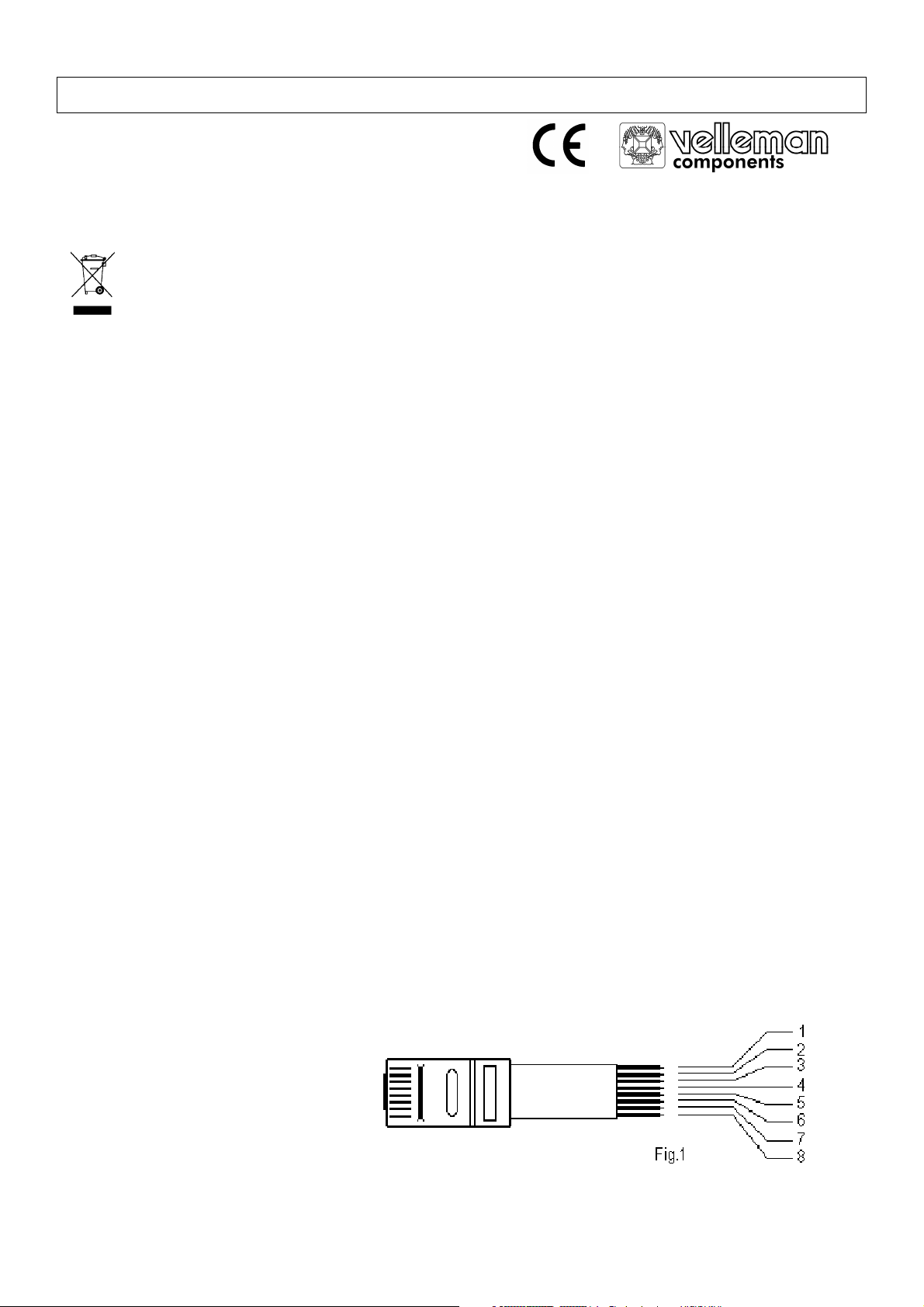
CAMCOLD/CK – CONTROLLER KEYBOARD FOR DOME CAMERA
1. Introduction
To all residents of the European Union
Important environmental information about this product
This symbol on this unit or the package indicates that disposal of this unit after its lifecycle could harm the
environment.
Do not dispose of the unit (or batteries) as unsorted municipal waste; it should be brought to a specialized
company for recycling.
This unit should be returned to your distributor or to a local recycling service.
Respect the local environmental rules.
If in doubt, contact your local waste disposal authorities
Thank you for buying the CAMCOLD/CK! If the device was damaged in transit, contact your dealer.
2. Features
• Can control up to 99 cameras
• Ability to control 99 normal scanner heads, 1 scanner head, low speed scanner head (less than 24°/sec),
variable speed scanner head
• Joystick makes for easy manipulation
• Each scanner head can have 64 pre-programmed positions
• Delay time can be set between 1~60 sec
• Presets: only available on dome cameras disposing of the preset function
• Clearly legible LCD display
• RS-485 interface
• Normal scanner head / control electronic lens and scanner head via decoder (each decoder has 2 ON/OFF
switches)
• Normal recording/lens all in one scanner head
• Low speed scanner head can have 64 pre-positions, slow speed control (<24°/sec)
• High speed, variable speed scanner head can have 64 preset points, variable speed control
3. Specifications
• Power: adapter 9-12VDC / 400mA (not included)
• Control protocol: RS-485
• Transfer speed: 9600 bit/sec
• Dimensions: 265 x 175 x 80mm
• Weight: 0.95kg
4. Connection
1 (grey), 2 (white) – DC 9V-12V
3 (black), 4 (red) – RS485 control A
5 (green), 6 (yellow) – RS485 control B
7 (blue), 8 (brown) - Ground
CAMCOLD/CK_v2 1 VELLEMAN
Page 2
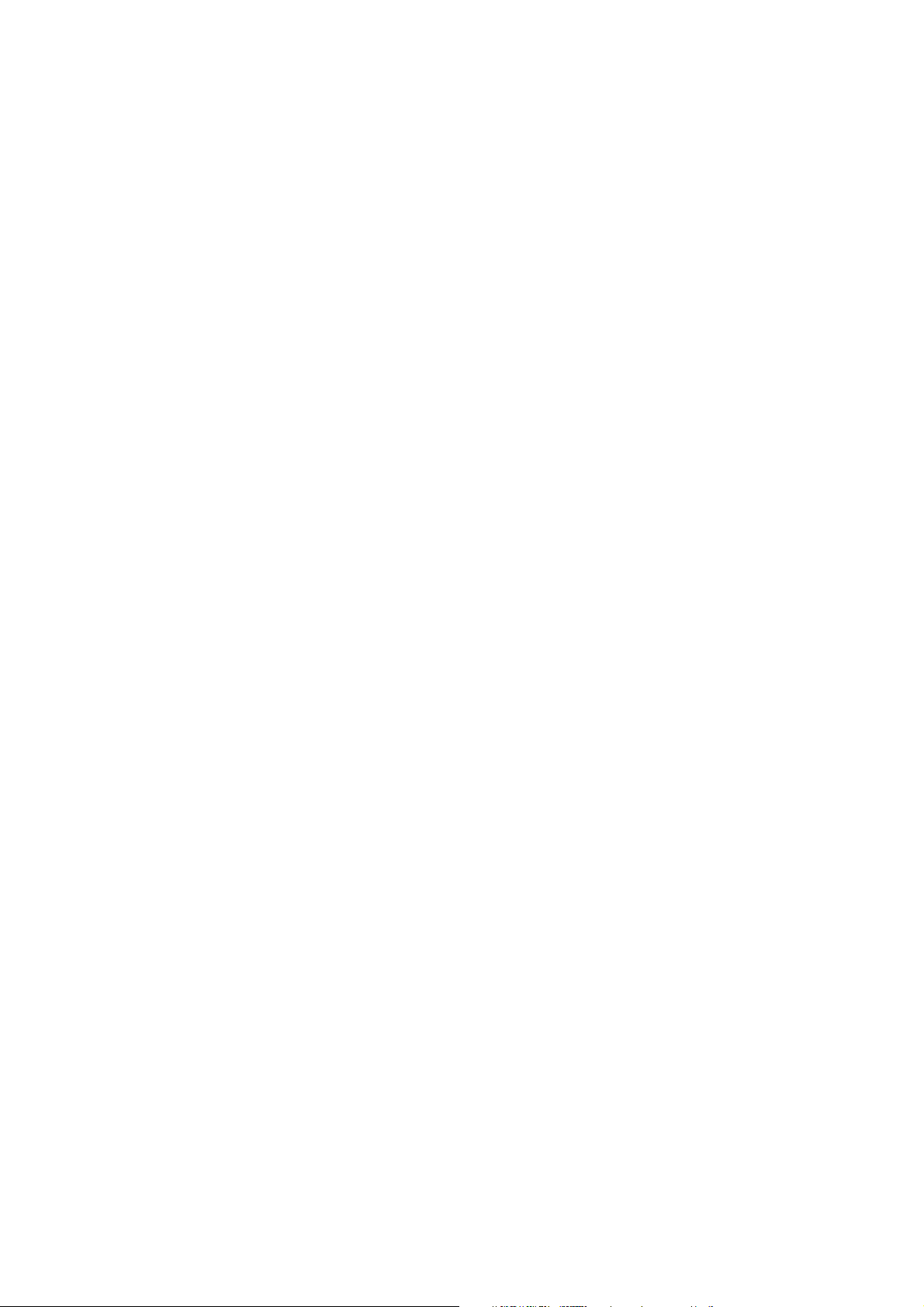
ATTENTION: Please be careful on the sequence of pin wires - colour
• Signal A: Connect all cameras together on connector RS-485-A (connector K2)
• Signal B: Connect all cameras together on connector RS-485-B (connector K2)
• Do not inverse A with B.
• Connect all connections from keyboard connector A with camera connector 1A, camera connector 2A, …
1. Control wires: Connect the RS485 A and B wires from the keyboard to the A and B wires respectively
from the camera, the A and B wires respectively from the port of the scanner head, etc.
2. Terminal resistance: Connect a terminal resistance of 120Ω to the 2 extreme points of the decoder or
scanner head. Other components do not need resistance.
3. Matching resistance of 120Ω: Wires or ON/OFF switches are on the keyboard. Jumper K4 in the
keyboard is for the matching resistance. When switched to ON, the resistance is connected to the
extremity; otherwise, on effect.
1. Connecting 1 dome camera (with PELCO-D protocol)
1. Connect controller signal A to camera signal A.
2. Connect controller signal B to camera signal B.
3. Establish the camera address as address 1 (00000001) see 4.1
4. Establish the camera protocol (standard protocol is PELCO-D protocol). Usually, you do not need to change
the protocol because the controller uses the Pelco-D protocol.
See 4.1 to change the protocol.
You can also modify the protocol by using the “F4” button on the controller.
4.1 How to set up the PELCO-D protocol
On the camera (bottom of the camera) there is a DIP switch enabling you to adjust the address and the
protocol of the camera. The first six switches are for the address (from 1 to 63). It is possible to connect 64
cameras. The last 2 switches serve to set up the protocol.
12345678 = DIP switch nr.
Address 1 => 00000001 Characters in bold and italic: Pelco-D protocol
Address 2 => 10000001 78
Address 3 => 01000001 01
Address 4 => 11000001
Address 5 => 00100001
Address 6 => 10100001
Address 7 => 01100001
Address 8 => 11100001
Address 9 => 00010001
Address 10 => 10010001
Etc.….
‘1’ in the table means the switch is ON; ‘0’ in the table means the switch is OFF.
4.2 How to set up the PELCO-P protocol
12345678 = DIP switch nr.
Address 1 => 00000010 Characters in bold and italic: Pelco-P protocol
Address 2 => 10000010 78
Address 3 => 01000010 10
Address 4 => 11000010
Address 5 => 00100010
CAMCOLD/CK_v2 2 VELLEMAN
Page 3
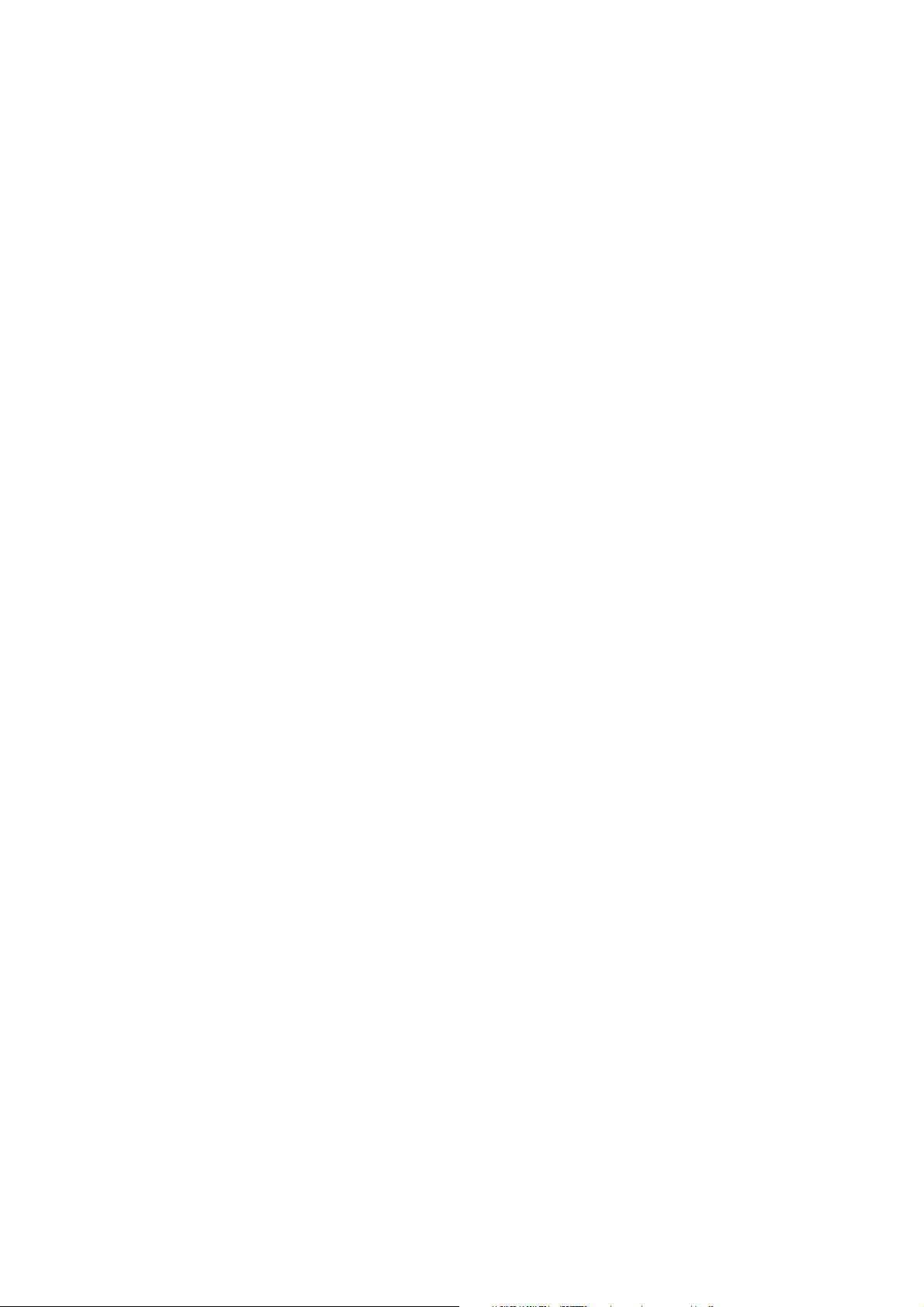
Address 6 => 10100010
Address 7 => 01100010
Address 8 => 11100010
Address 9 => 00010010
Address 10 => 10010010
Etc.….
‘1’ in the table means the switch is ON; ‘0’ in the table means the switch is OFF.
5. Close off the camera with a jumper (terminal resistance) and set the jumper ON.
6. Connect the power supply (12VDC) to the controller and to the camera.
• The controller starts up and the camera initializes.
• The camera stops after the initialisation and waits an instruction from the controller.
• Use the controller’s manual as a reference on how to use the controller.
2. Connecting 2 dome cameras
• Connect controller signal A to signal A from camera 1 and signal A from camera 2.
• Connect controller signal B to signal B from camera 1 and signal B from camera 2
• Establish the address from camera 1 as address 1 and the address from camera 2 as address 2.
12345678
Camera 1 => 00000001 Pelco-D protocol
12345678
Camera 2 => 10000001 Pelco-D protocol
• Switch the jumper from the first camera to “OFF” (terminal resistance not enabled).
• Switch the jumper from the second camera to “ON” (terminal resistance enabled). Make sure to close off
the last camera with a terminal resistance (through the jumper).
• Connect the power supply (12VDC) to the controllers and the cameras.
• The controller starts up and the cameras initialize. You can operate the cameras after the initialisation. To
operate the controller: refer to the controller’s manual.
You can connect up to 64 cameras.
Protocol set-up: see 4.1
3. Connecting one or several controllers
Remark: You can also connect 2 controllers to a group of cameras.
Simply connect the controllers in parallel. You can connect up to 25 controllers to a group of cameras.
Signal A controller 1 to signal controller 2.
Signal B controller 2 to signal controller 2.
Power supply (+12V) controller 1 to power supply (+12) controller 2.
Ground (-) controller 1 to ground (-) controller 2.
Etc. (# controllers)
ATTENTION: Do not operate 2 controllers at the same time.
CAMCOLD/CK_v2 3 VELLEMAN
Page 4
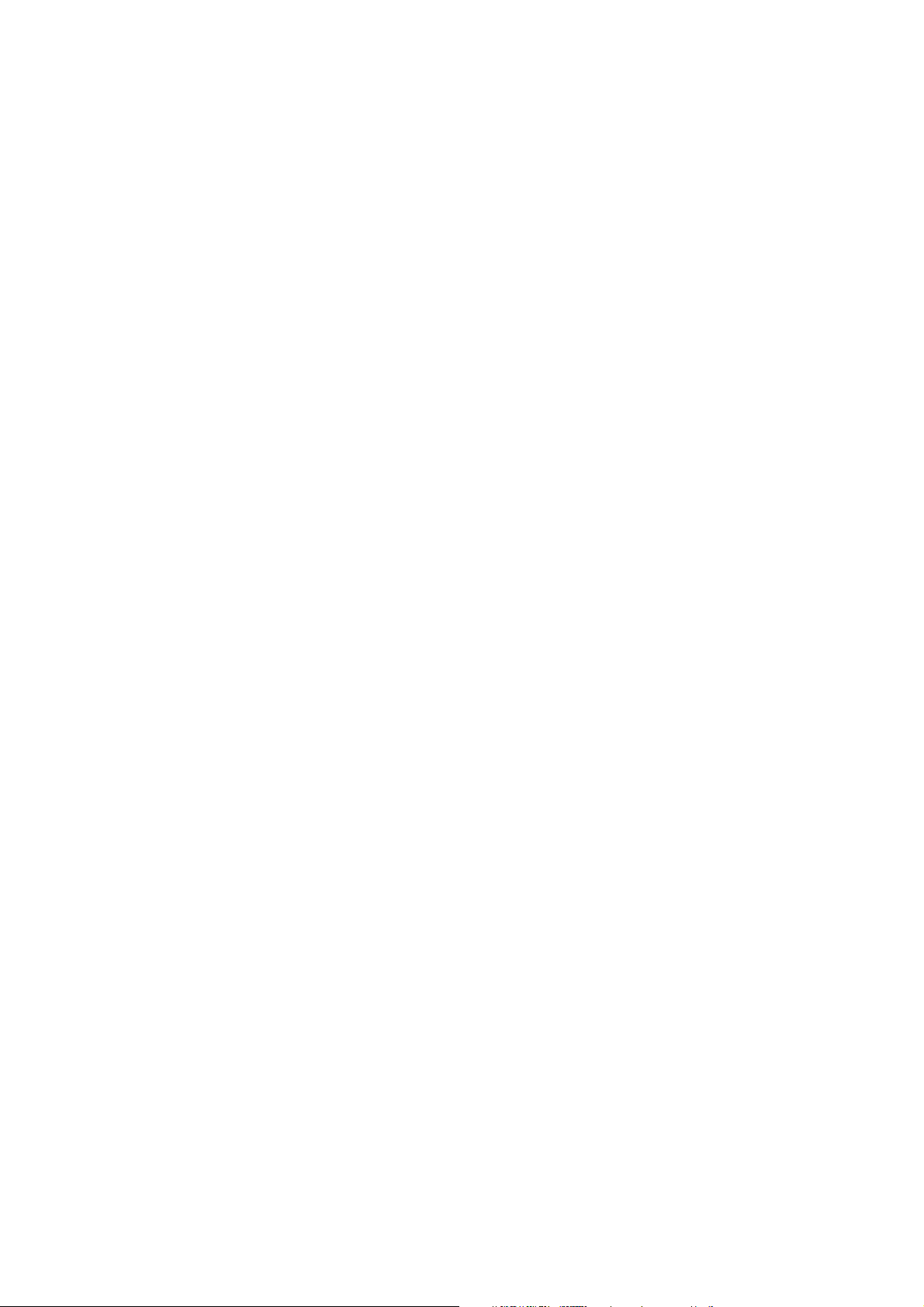
5. Keyboard manipulation
Note: Keys "AUX1", "AUX2", "F3", "F4", "MON ", "ACK " and "MSK " are invalid and will not be used. Use the "SAL"
key to clear your input.
1. How to choose a camera:
• Press "-1" to choose the previous camera.
• Press "+1" to choose the next camera.
• To choose a specific camera, press a camera number from 1-99 and then press "CAM".
2. Pan/tilt and lens control:
• Input a camera number from 1-99 and press "CAM". You can also choose a camera by pressing
"-1" (previous camera) or "+1" (next camera).
• Press "I+" or "I-" to open or close the iris, press "Z+" or "Z-" to zoom in or out, press "F+" or "F-"
to focus in or out. You can also use the keyboard joystick.
• Press "PAN" for a continuous horizontal rotation. Press "PAN" to stop or to start again
(depending on the type of camera).
3. How to preset positions (depending on the dome camera type):
• Move the joystick and adjust to the desired location.
• Press "F1" and then press "8".
• Input the preset number (1-64).
• Press "PRE".
4. How to view the preset positions:
a) Manually:
• Choose a camera by pressing a camera input number.
• Input the pre-position number (1-64).
• Press "CALL" to view the pre-set position and to stop.
b) Automatically:
• Choose a camera by pressing a camera input number (2-16). The maximum transfer length is
16.
• Input the number of pre-positions you want to view sequentially (2-16).
• Press "RUN".
c) Stop the auto-touring:
• Choose the scanning camera.
• Press "HOLD". The camera will stop scanning and the other cameras will continue working
normally.
5. Decoder switch control:
"AUX1" and "AUX2" are invalid.
6. There are two methods to set the delay time:
• Press "DWL" to add 1 unit at a time. The delay time ranges from 1 to 60 sec.
• Input the desired delay time (with a minimum of 4) and press "DWL".
7. Press "SAL" to reset the number previously keyed in.
8. Address:
Standard address is on PELCO-P protocol.
Example: Camera 1 on 1st address (OFF, OFF, OFF, OFF, OFF, OFF)
Camera 2 on 2nd address (ON, OFF, OFF, OFF, OFF, OFF)
Camera 3 on 3rd address (OFF, ON, OFF, OFF, OFF, OFF)
Camera 4 on 4th address (ON, ON, OFF, OFF, OFF, OFF)
Etc.
Last camera: Jumper K4 on PCB OFF
The information in this manual is subject to change without prior notice.
CAMCOLD/CK_v2 4 VELLEMAN
Page 5
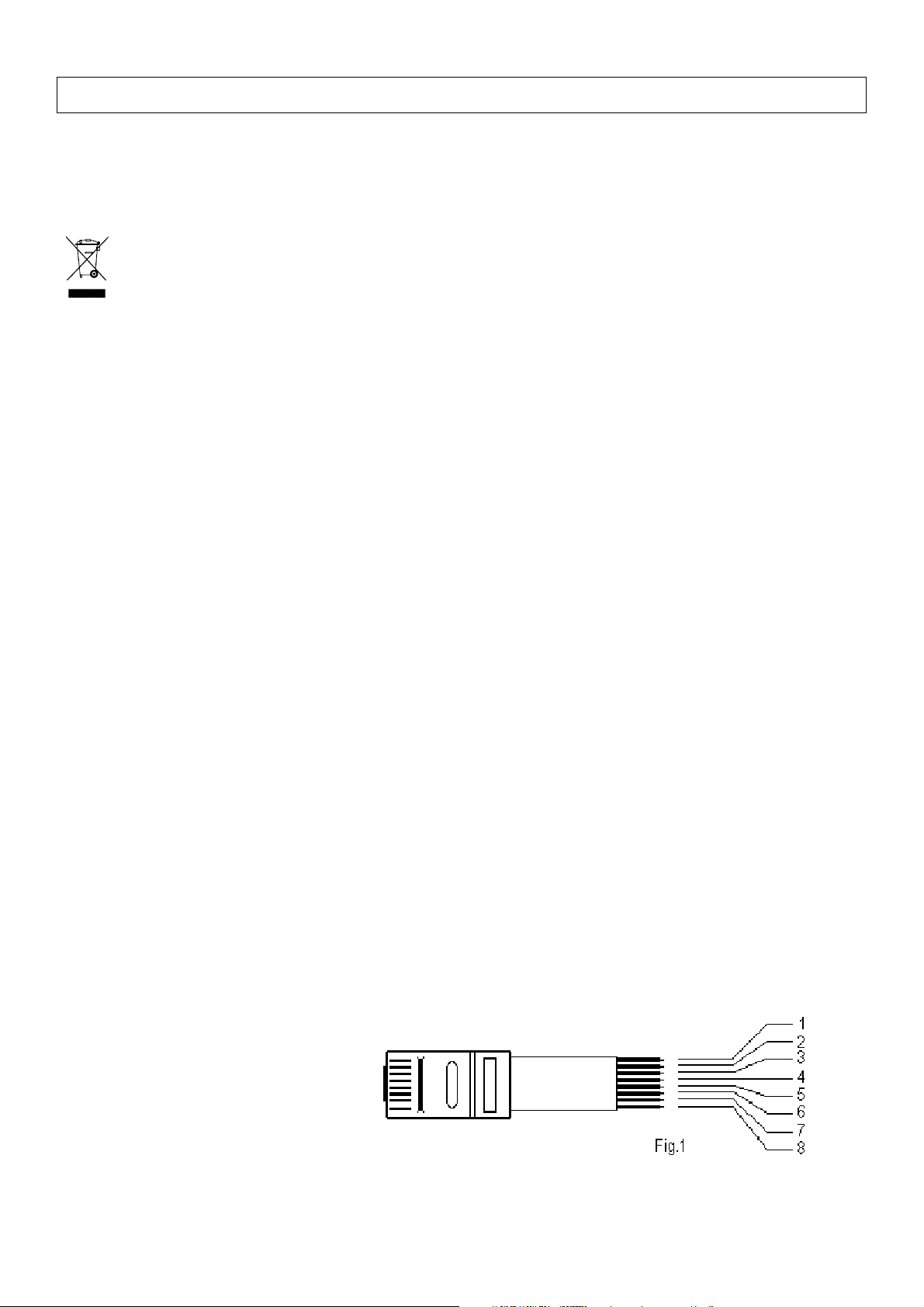
CAMCOLD/CK – BEDIENINGSPANEEL VOOR DOME CAMERA
1. Inleiding
Aan alle ingezetenen van de Europese Unie
Belangrijke milieu-informatie betreffende dit product
Dit symbool op het toestel of de verpakking geeft aan dat, als het na zijn levenscyclus wordt weggeworpen,
dit toestel schade kan toebrengen aan het milieu.
Gooi dit toestel (en eventuele batterijen) niet bij het gewone huishoudelijke afval; het moet bij een
gespecialiseerd bedrijf terechtkomen voor recyclage.
U moet dit toestel naar uw verdeler of naar een lokaal recyclagepunt brengen.
Respecteer de plaatselijke milieuwetgeving.
Hebt u vragen, contacteer dan de plaatselijke autoriteiten inzake verwijdering.
Dank u voor uw aankoop! Lees deze handleiding grondig voor u het toestel in gebruik neemt. Als het toestel werd
beschadigd tijdens het transport, stel dan de installatie van het toestel uit en raadpleeg uw dealer.
2. Kenmerken
• Kan max. 99 camera’s bedienen
• Kan 99 gewone scanner heads, 1 scanner head, low-speed scanner head (minder dan 24°/sec), 1 scanner
head met regelbare snelheid aansturen
• Eenvoudige bediening met joystick
• Elke scanner head heeft max. 64 voorgeprogrammeerde standen
• Schakeltijd kan worden ingesteld van 1~60 sec
• Voorgeprogrammeerde standen (presets): enkel beschikbaar met type dome camera’s die over deze preset-
functie beschikken
• Goed leesbare LCD display
• RS-485 interface
• Normale scanner head: de elektronische lens en de scanner head worden aangestuurd via de decoder (elke
decoder heeft 2 ON/OFF schakelaars)
• Normal recording/lens in één scanner head
• Low-speed scanner head heeft 64 voorgeprogrammeerde instellingen, draaisnelheid (<24°/sec)
• High-speed en variabele scanner head hebben 64 voorgeprogrammeerde instellingen, variabele snelheid
3. Specificaties
• Voeding: adapter 9-12VDC / 400mA (niet meegeleverd)
• Protocol: RS-485
• Overdrachtsnelheid: 9600 bit/sec
• Afmetingen: 265 x 175 x 80mm
• Gewicht: 0.95kg
4. Aansluiting
1 (wit), 2 (grijs) – DC 9V-12V
3 (zwart), 4 (rood) – RS485 controle A
5 (groen), 6 (geel) – RS485 controle B
7 (blauw), 8 (bruin) - Aarding
OPGELET: Let op de volgorde en de kleur van de bedrading.
CAMCOLD/CK_v2 5 VELLEMAN
Page 6
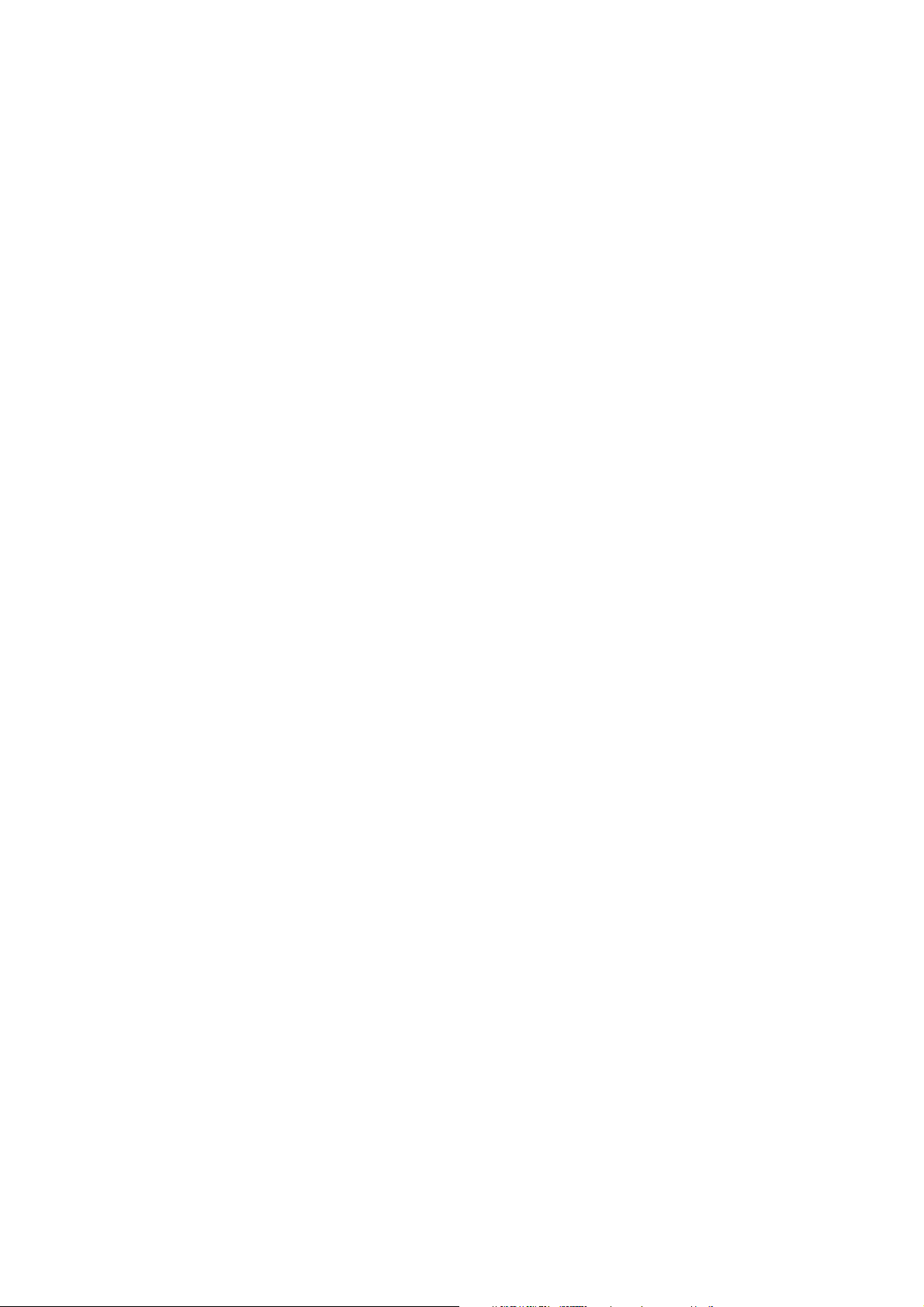
• Signaal A: Verbind alle camera’s op RS-485-A connector (connector K2).
• Signaal B: Verbind alle camera’s op RS-485-B connector (connector K2).
• Wissel A en B niet om.
• Verbind alle aansluitingen van de A-connector van het bedieningspaneel met de connector van camera 1A,
connector van camera 2A, …
1. Bedrading: Verbind A en B van de RS485 interface met respectievelijk A en B van de camera,
respectievelijk A en B van de scanner head, enz…
2. Afsluitweerstand: Plaats een afsluitweerstand van 120Ω op de twee eindpunten van de camera of
scanner head. Andere componenten hebben geen weerstanden nodig.
3. Gelijke weerstand van 120Ω: Bedrading of ON/OFF switches op het controlepaneel. De K4 jumper in
het controlepaneel wordt gebruikt voor de gelijke weerstand. Wanneer deze op ON staat, dan is de
weerstand met de eindpunten aangesloten. Indien niet, dan is de weerstand met het effect
aangesloten.
1. Aansluiten van 1 dome camera (met PELCO-D protocol)
1. Sluit het signaal A van de controller aan met signaal A van de camera.
2. Sluit het signaal B van de controller aan met signaal B van de camera.
3. Stel het adres van de camera op adres 1 (00000001) zie punt 4.1
4. Stel dan het protocol in van de camera (normaal staat het standaard op het PELCO-D protocol). Normaal
gezien hoeft u niet van protocol te veranderen, want de controller werkt op het Pelco-D protocol.
Veranderen van protocol kan je terug vinden bij punt 4.1
Op de controller kan u het protocol ook veranderen met de functietoets “F4”.
4.1 Hoe instellen van het PELCO-D protocol
Op de camera zelf vindt u een dipswitch schakelaar (onderaan camera), waarmee u het adres en het protocol
van de camera kan afstellen. De eerste zes schakelaars zijn het adres (van 1 tot 63). Zo kunt u dus 64
camera’s aansluiten. De laatste 2 schakelaars dienen om het protocol in te stellen.
12345678 = nr. schakelaar van dipswitch
Adres 1 => 00000001 Karakters in vet en cursief: Pelco-D protocol
Adres 2 => 10000001 78
Adres 3 => 01000001 01
Adres 4 => 11000001
Adres 5 => 00100001
Adres 6 => 10100001
Adres 7 => 01100001
Adres 8 => 11100001
Adres 9 => 00010001
Adres 10 => 10010001
Enz….
‘1’ in tabel is schakelaar op ON en ‘0’ is schakelaar op OFF.
4.2 Hoe instellen van het PELCO-P protocol
12345678 = nr. schakelaar van dipswitch
Adres 1 => 00000010 Karakters in vet en cursief: Pelco-Pprotocol
Adres 2 => 10000010 78
Adres 3 => 01000010 10
Adres 4 => 11000010
Adres 5 => 00100010
CAMCOLD/CK_v2 6 VELLEMAN
Page 7
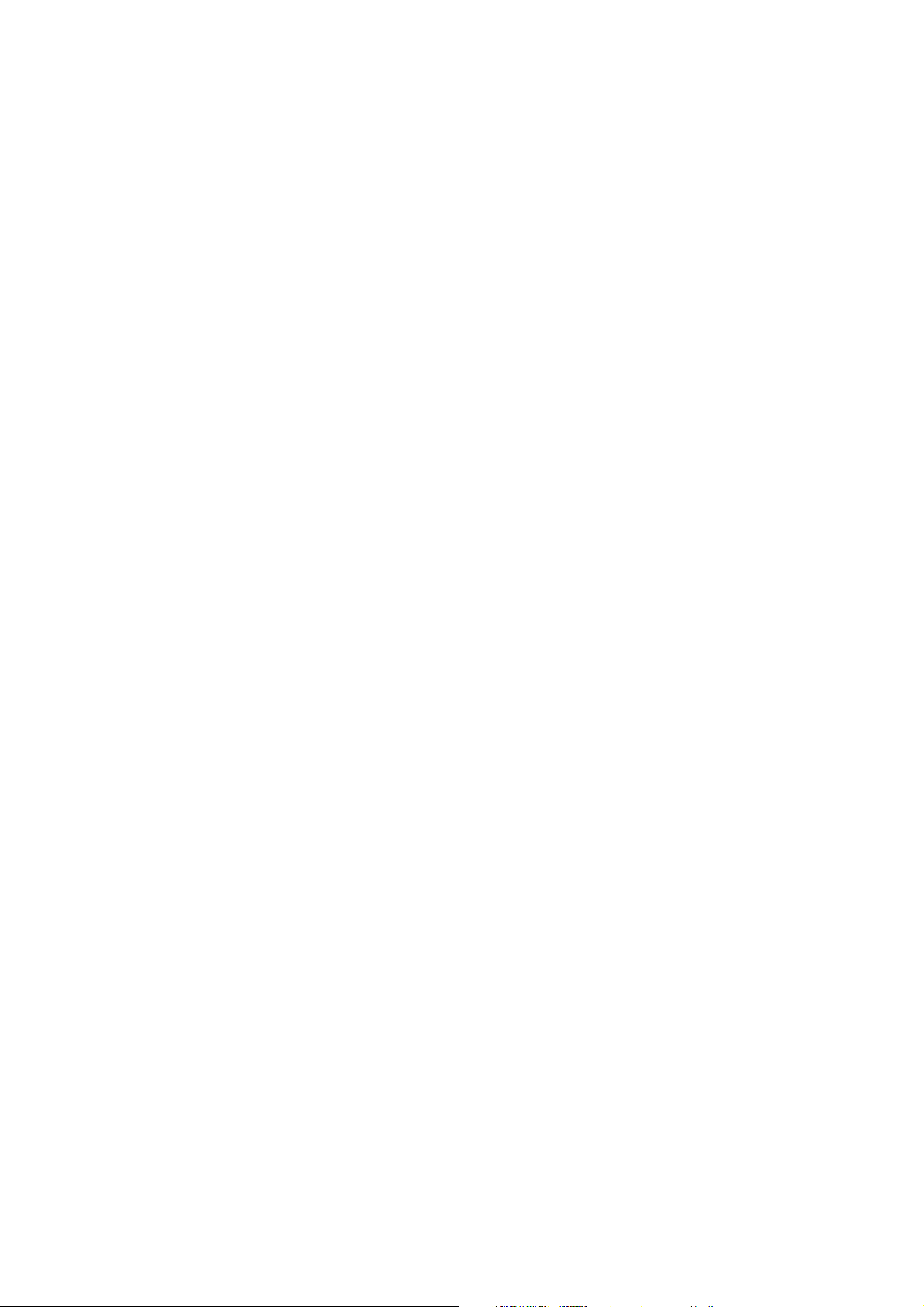
Adres 6 => 10100010
Adres 7 => 01100010
Adres 8 => 11100010
Adres 9 => 00010010
Adres 10 => 10010010
Enz….
‘1’ in tabel is schakelaar op ON en ‘0’ is schakelaar op OFF.
5. Sluit de camera af met een jumper (afsluitweerstand) door de jumper op ON te zetten.
6. Sluit dan de voeding (12VDC) aan op de controller en op de camera.
• De controller zal dan opstarten en de camera zal zich dan initialiseren.
• De camera stopt na de initialisatie en wacht op een volgende instructie van de controller.
• Bediening van de controller naar de camera toe staat in de handleiding van de controller.
2. Aansluiten van 2 dome camera’s
• Sluit signaal A van de controller aan met signaal A van camera 1 en met signaal A van camera 2
• Sluit signaal B van de controller aan met signaal B van camera 1 en met signaal B van camera 2
• Stel het adres van camera 1 op adres 1 en adres van camera 2 op het adres 2.
12345678
Camera 1 => 00000001 Pelco-D protocol
12345678
Camera 2 => 10000001 Pelco-D protocol
• Stel de jumper van de eerste camera op “OFF” (afsluitweerstand niet aan).
• Stel de jumper van de tweede camera op “ON” (afsluitweerstand aan). De laatste camera moet altijd
afgesloten worden met een afsluitweerstand (via de jumper).
• Sluit de voeding (12VDC) aan op de controllers en op de camera’s.
• De controller start op en de camera’s beginnen zich te initialiseren. Dan pas kunt u de camera’s bedienen.
Bediening controller: zie handleiding van de controller.
Zo kunt u gaan tot 64 camera’s.
Instellingen protocol: zie 4.1
3. Aansluiten van één of meerdere controllers
Opmerking: u kunt ook 2 controllers aansluiten op een groep van camera’s.
Verbind gewoon de controllers parallel met elkaar. U kunt max. 25 controllers aansluiten op een groep van camera’s.
Signaal A controller 1 met signaal controller 2.
Signaal B controller 2 met signaal controller 2.
Voeding (+12V) controller 1 met voeding (+12) controller 2.
Massa (-) controller 1 met massa (-) controller 2.
Enz. (# controllers)
LET WEL: u mag dan de 2 controllers niet tegelijkertijd bedienen.
CAMCOLD/CK_v2 7 VELLEMAN
Page 8
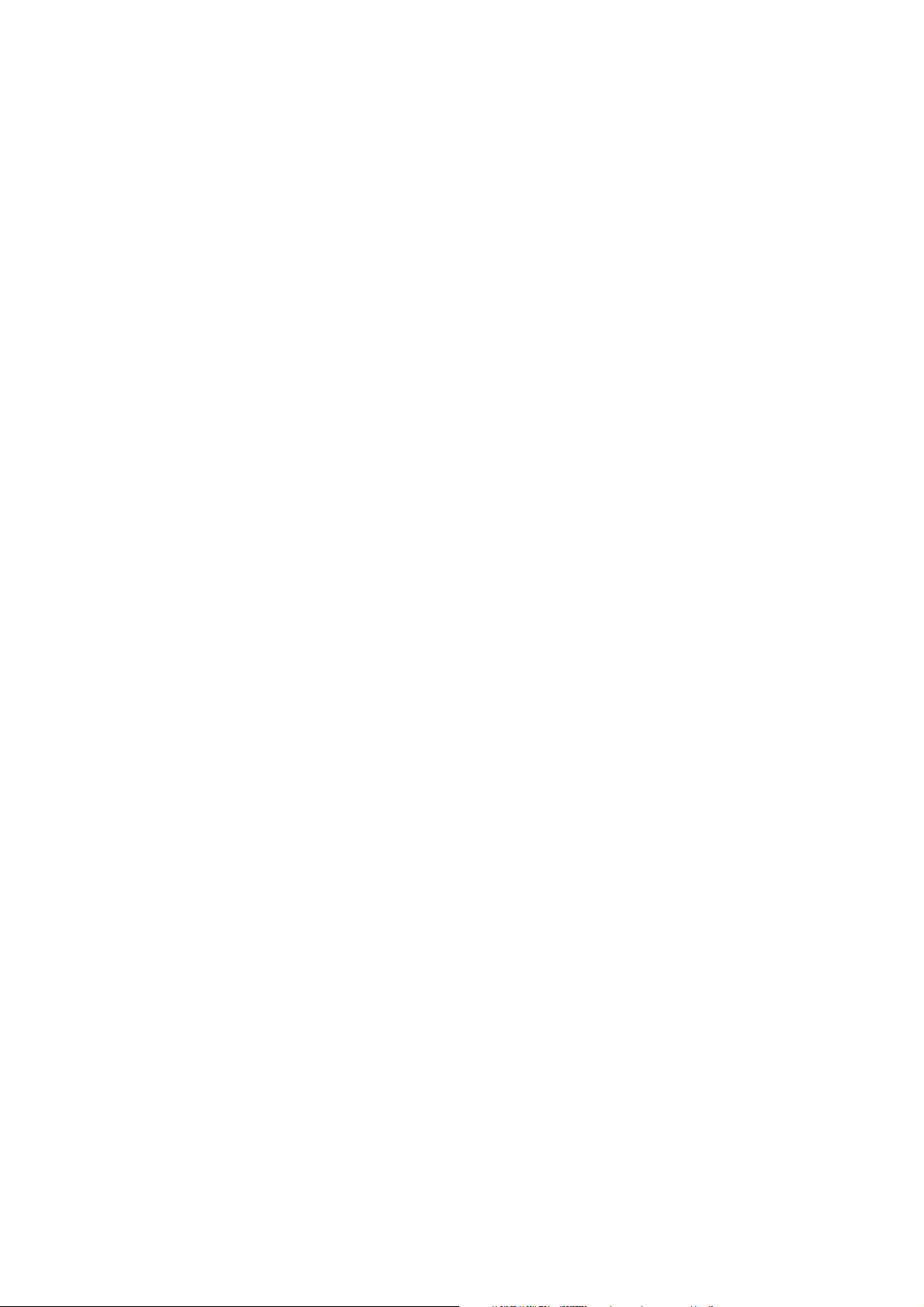
5. Bediening van het paneel
Opmerking: "AUX1", "AUX2", "F3", "F4", "MON ", "ACK " en "MSK " worden niet gebruikt. Gebruik "SAL" om uw
invoer te wissen.
1. Een camera kiezen:
• Druk op "-1" om de vorige camera te kiezen.
• Druk op "+1" om de volgende camera te kiezen.
• Om een welbepaalde camera te kiezen, druk op het overeenkomstige cameranummer (1-99) en
druk op "CAM".
2. Pan/tilt- en lensbediening:
• Voer een cameranummer van 1-99 in en druk op "CAM". U kunt de camera ook kiezen door op
"-1" (vorige camera) of "+1" (volgende camera) te drukken.
• Druk op "I+" of "I-" om het irisdiafragma te openen of te sluiten, druk op "Z+" of "Z-" om in of uit
te zoomen, druk op "F+" of "F-" om de scherpstelling te regelen. U kunt ook de joystick
gebruiken.
• Druk op "PAN" voor een continue horizontale rotatie. Druk op "PAN" om te stoppen of om
opnieuw te starten (afhankelijk van het type camera).
3. Voorprogrammeren (afhankelijk van type dome camera):
• Ga naar de gewenste plaats met behulp van de joystick.
• Druk op "F1" en druk dan op "8".
• Voer het nummer van het voorprogramma in (1-64).
• Druk op "PRE".
4. De presets bekijken:
a) Manueel:
• Kies een camera door op het cameranummer te drukken.
• Voer het nummer in van preset (1-64).
• Druk op "CALL" om de preset te bekijken en om te stoppen.
b) Automatisch:
• Kies een camera (2-16). De maximale overdrachtlengte is 16.
• Voer het aantal presets in die u opeenvolgend wenst te zien (2-16).
• Druk op "RUN".
c) De auto-touring stoppen:
• Kies de camera.
• Druk op "HOLD". De camera stopt met scannen terwijl alle andere camera’s normaal blijven
werken.
5. Instelling van de decoderschakelaars:
"AUX1" en "AUX2" schakelaars worden niet gebruikt en zijn ongeldig.
6. Er zijn twee manieren om de schakeltijd te regelen:
• Druk op "DWL" om per eenheid te vermeerderen. De schakeltijd loopt van 1 tot 60 sec.
• Voer de gewenste schakeltijd in (minimum 4) en druk op "DWL".
7. Druk op "SAL" om de invoer te wissen.
8. Adres:
Standaardadres op PELCO-P protocol.
Voorbeeld: Camera 1 op 1e adres (OFF, OFF, OFF, OFF, OFF, OFF)
Camera 2 op 2e adres (ON, OFF, OFF, OFF, OFF, OFF)
Camera 3 op 3e adres (OFF, ON, OFF, OFF, OFF, OFF)
Camera 4 op 4e adres (ON, ON, OFF, OFF, OFF, OFF)
Enz.
Laatste camera: Brug K4 op PCB OFF
De informatie in deze handleiding kan te allen tijde worden gewijzigd zonder voorafgaande kennisgeving.
CAMCOLD/CK_v2 8 VELLEMAN
Page 9

CAMCOLD/CK – CONSOLE DE COMMANDE POUR CAMERA DOME
1. Introduction
Aux résidents de l'Union Européenne
Des informations environnementales importantes concernant ce produit
Ce symbole sur l'appareil ou l'emballage indique que, si l'appareil est jeté après sa vie, il peut nuire à
l'environnement.
Ne jetez pas cet appareil (et des piles éventuelles) parmi les déchets ménagers ; il doit arriver chez une
firme spécialisée pour recyclage.
Vous êtes tenu à porter cet appareil à votre revendeur ou un point de recyclage local.
Respectez la législation environnementale locale.
Si vous avez des questions, contactez les autorités locales pour élimination.
Nous vous remercions de votre achat! Lisez attentivement la présente notice avant la mise en service de l'appareil.
Si l’appareil a été endommagé pendant le transport, ne l'installez pas et consultez votre revendeur.
2. Caractéristiques
• Possibilité de piloter jusqu’à 99 caméras
• Possibilité de diriger 99 têtes de scanner normales, 1 tête de scanner, tête de scanner basse vitesse (moins
de 24°/sec), 1 tête de scanner à vitesse réglable
• Opération facile grâce au manche à balai
• 64 positions préprogrammées pour chaque tête de scanner
• Temporisation de commutation réglable entre 1~60 sec
• Positions préprogrammées: disponibles uniquement sur les caméras dôme munies de la fonction de
préprogrammation
• Afficheur LCD clairement lisible
• Interface RS-485
• Tête de scanner normale: l’objectif électronique et la tête de scanner sont dirigeables à l’aide du décodeur
(chaque décodeur possède 2 interrupteurs ON/OFF)
• Enregistrement normal/objectif compris dans une tête de scanner
• 64 positions préprogrammées pour la tête de scanner basse vitesse (<24°/sec)
• 64 positions préprogrammées pour les têtes de scanner haute vitesse et variables, vitesse réglable
3. Spécifications
• Alimentation: adaptateur 9-12V CC / 400mA (non fourni)
• Protocole: RS-485
• Vitesse de transfert: 9600 bit/sec
• Dimensions: 265 x 175 x 80mm
• Poids: 0.95kg
4. Connexion
1 (blanc), 2 (gris) – CC 9V-12V
3 (noir), 4 (rouge) – RS485 contrôle A
5 (vert), 6 (jaune) – RS485 contrôle B
7 (bleu), 8 (marron) – Prise de terre
ATTENTION: Soyez attentif à la distribution et à la couleur du câblage.
CAMCOLD/CK_v2 9 VELLEMAN
Page 10

• Signal A: Connectez toutes les caméras sur le connecteur RS-485-A (connecteur K2).
• Signal B: Connectez toutes les caméras sur le connecteur RS-485-B (connecteur K2).
• N’inversez pas A et B.
• Raccordez toutes les connexions du connecteur A de la console de commande au connecteur de la caméra
1A, au connecteur de la caméra 2A, …
1. Câblage: Connectez le câble A et B de l’interface RS485 respectivement aux câble A et B de la
caméra, câble A et B de la tête de scanner, etc.
2. Résistance de terminaison: Placez une résistance de terminaison de 120Ω aux points de terminaison
de la caméra ou de la tête de scanner. Les autres composants ne nécessitent pas de résistance.
3. Résistance égale de 120Ω: Le câblage ou les interrupteurs ON/OFF sont sur le panneau de contrôle.
Le fil de liaison K4 dans le panneau de contrôle est pour la résistance égale. Quand celui-ci est en
position ON, la résistance est connectée aux points de terminaison, sinon, elle est connectée à l’effet.
1. Connexion d’une seule caméra dôme (avec protocole PELCO-D)
1. Connectez le signal A du contrôleur au signal A de la caméra.
2. Connectez le signal B du contrôleur au signal B de la caméra.
3. Instaurez l’adresse de la caméra sur l’adresse 1 (00000001) voir point 4.1
4. Ensuite, réglez le protocole de la caméra (le protocole PELCO-D est le protocole par défaut). Normalement il
ne faut pas modifier le protocole puisque le contrôleur réagit au protocole Pelco-D.
Voir point 4.1 pour modifier le protocole.
Il est également possible de modifier le protocole en utilisant la touche de fonction “F4” sur le contrôleur.
4.1 Comment instaurer le protocole PELCO-D
Un interrupteur DIP est situé sur la caméra (en bas de a caméra) avec lequel il est possible de régler le
protocole de la caméra en question. Utilisez les six premiers interrupteurs pour l’adresse (de 1 à 63). De cette
manière il est possible de raccorder 64 caméras. Utilisez les deux derniers interrupteurs pour instaurer le
protocole.
12345678 = n° de l’interrupteur DIP
Adresse 1 => 00000001 Caractères en gras et en italique: le protocole Pelco D
Adresse 2 => 10000001 78
Adresse 3 => 01000001 01
Adresse 4 => 11000001
Adresse 5 => 00100001
Adresse 6 => 10100001
Adresse 7 => 01100001
Adresse 8 => 11100001
Adresse 9 => 00010001
Adresse 10 => 10010001
Etc.….
‘1’: interrupteur sur ON dans la table; ‘0’: interrupteur sur OFF dans la table.
4.2 Comment instaurer le protocole PELCO-P
12345678 = n° de l’interrupteur DPI
Adresse 1 => 00000010 Caractères en gras et en italique: le protocole Pelco-D
Adresse 2 => 10000010 78
Adresse 3 => 01000010 10
Adresse 4 => 11000010
Adresse 5 => 00100010
Adresse 6 => 10100010
CAMCOLD/CK_v2 10 VELLEMAN
Page 11
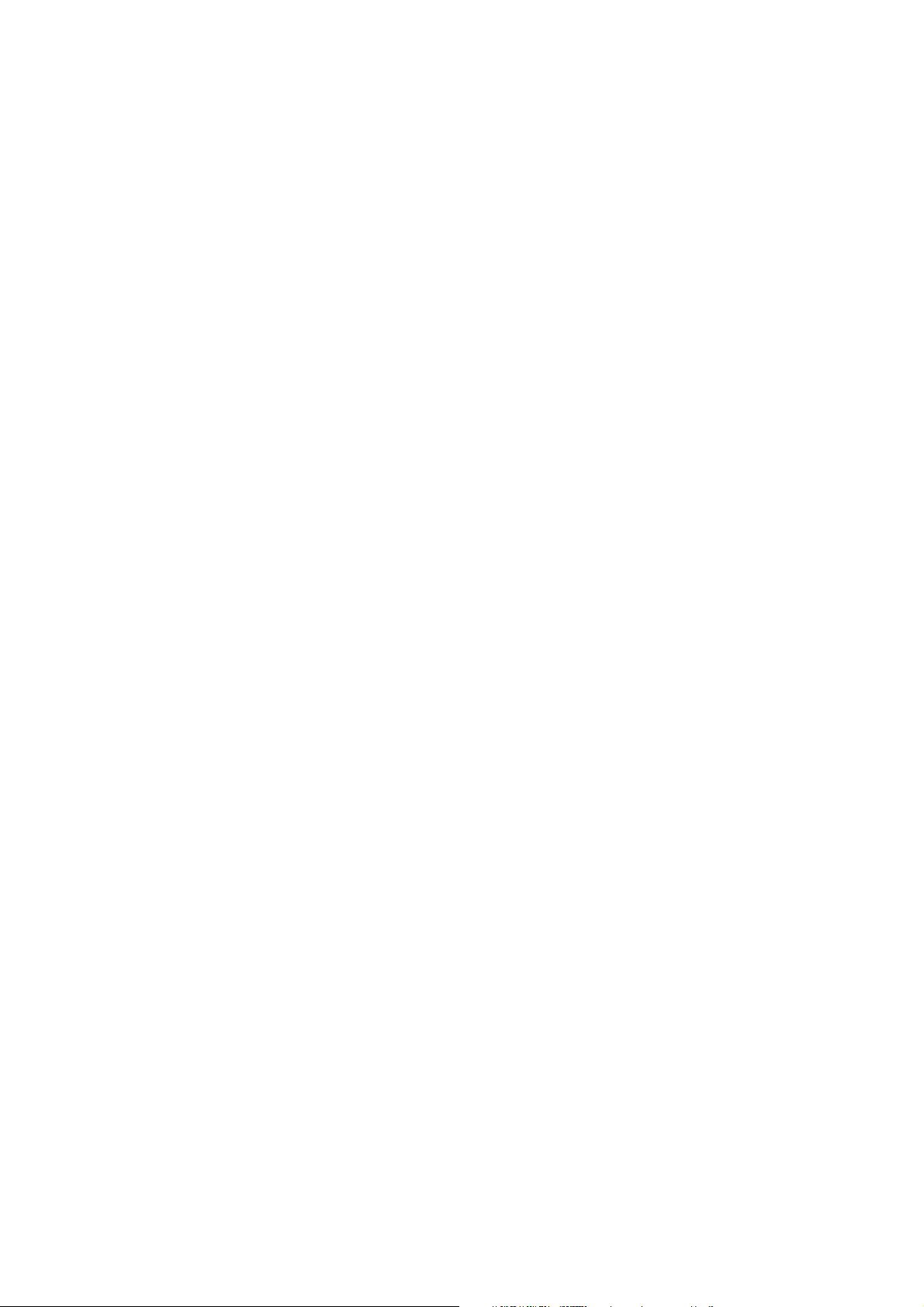
Adresse 7 => 01100010
Adresse 8 => 11100010
Adresse 9 => 00010010
Adresse 10 => 10010010
Etc.….
‘1’: interrupteur sur ON dans la table; ‘0’: interrupteur sur OFF dans la table.
5. Terminez avec un jumper (résistance de terminaison) et positionnez le jumper sur ON.
6. Ensuite, connectez l’alimentation (12VCC) au contrôleur de la caméra.
• Le contrôleur démarre et la caméra commence son initialisation.
• Après l’initialisation, la caméra s’arrête et attend une instruction du contrôleur.
• L’actionnement du contrôleur par rapport à la caméra est décrit dans la notice du contrôleur.
2. Connexion de 2 caméras dôme
• Connectez le signal A du contrôleur au signal A de la caméra 1 et au signal A de la caméra 2.
• Connectez le signal B du contrôleur au signal B de la caméra 1 et au signal B de la caméra 2.
• Instaurez l’adresse de la caméra 1 sur l’adresse 1 et l’adresse de la caméra 2 sur l’adresse 2.
12345678
Caméra 1 => 00000001 protocole Pelco-D
12345678
Caméra 2 => 10000001 protocole Pelco-D
• Positionnez le jumper de la première caméra sur “OFF” (résistance de terminaison non activée).
• Positionnez le jumper de la deuxième caméra sur “ON” (résistance de terminaison activée). Terminez la
dernière caméra avec une résistance de terminaison (via le jumper).
• Connectez l’alimentation (12VCC) aux contrôleurs et aux caméras.
• Le contrôleur démarre et les caméras commencent leur initialisation. Après l’initialisation, les caméras
peuvent être actionnées. Pour l’actionnement du contrôleur, voir sa notice.
Il est possible de connecter 64 caméras.
Réglage du protocole: voir 4.1
3. Connexion d’un ou plusieurs contrôleurs
Remarque: il est possible de connecter 2 contrôleurs à un groupe de caméras.
Connectez simplement les contrôleurs les un les autres en parallèle. Connectez max. 25 contrôleurs à un groupe de
caméras.
Signal A du contrôleur 1 au signal du contrôleur 2.
Signal B du contrôleur 2 au signal du contrôleur 2.
Alimentation (+12V) du contrôleur 1 à l’alimentation (+12) du contrôleur 2.
Masse (-) du contrôleur 1 à la masse (-) du contrôleur 2.
Etc. (# contrôleurs)
ATTENTION: Il est interdit d’actionner les deux contrôleurs en même temps.
CAMCOLD/CK_v2 11 VELLEMAN
Page 12

5. Actionnement de la console
Remarque: Les touches "AUX1", "AUX2", "F3", "F4", "MON ", "ACK " en "MSK " sont inutilisées. Enfoncer "SAL"
pour effacer votre entrée.
1. Choisir une caméra:
• Enfoncer "-1" pour choisir la caméra précédente.
• Enfoncer "+1" pour choisir la caméra suivante.
• Pour choisir une caméra déterminée, enfoncer le bouton de caméra correspondant (1-99) et
enfoncer "CAM".
2. Actionnement du pan/tilt et de l’objectif:
• Entrer un numéro de caméra de 1-99 et enfoncer "CAM". Il est possible de choisir une caméra
en enfonçant "-1" (caméra précédente) ou "+1" (caméra suivante).
• Enfoncer "I+" ou "I-" pour ouvrir ou fermer le diaphragme, enfoncer "Z+" ou "Z-" pour rapprocher
ou éloigner l’image, enfoncer "F+" ou "F-" pour régler la focalisation. Il est également possible
d’utiliser la manette.
• Enfoncer "PAN" pour un balayage horizontal continu. Enfoncer "PAN" pour arrêter ou pour
redémarrer (en fonction du type de caméra).
3. Pré-programmation (en fonction du type de caméra dôme):
• Dirigez-vous à l’aide de la manette.
• Enfoncer "F1" et puis "8".
• Entrer la pré-programmation (1-64).
• Enfoncer "PRE".
4. Visualiser les positions préprogrammées:
a) Manuellement:
• Choisir une caméra en enfonçant le numéro de caméra correspondant.
• Entrer le numéro de pré-programmation (1-64).
• Enfoncer "CALL" pour visualiser la position préprogrammée et pour arrêter.
b) Automatiquement:
• Choisir une caméra (2-16). La longueur de transfert max. est de 16.
• Entrer le nombre de pré-programmations que vous désirez visualiser en boucle (2-16).
• Enfoncer "RUN".
c) Arrêt de la fonction auto-touring:
• Choisissez la caméra.
• Enfoncer "HOLD". La caméra s’arrête de balayer pendant que les autres caméras continuent à
fonctionner normalement.
5. Réglage des commutateurs du décodeur:
Les touches "AUX1" and "AUX2" ne sont pas utilisées et sont non valable.
6. Il y a deux façons de régler la temporisation de commutation:
• Enfoncer "DWL" pour augmenter la temporisation de commutation en ajoutant 1 unité à la fois.
La plage de la temporisation de commutation est de 1-60 sec.
• Entrer la temporisation de commutation souhaitée (minimum 4) et enfoncer "DWL".
7. Enfoncer "SAL" pour effacer les données entrées.
8. Adresse:
Adresse standard sur protocole PELCO-P.
Exemple: Caméra 1 sur la 1e adresse (OFF, OFF, OFF, OFF, OFF, OFF)
Caméra 2 sur la 2e adresse (ON, OFF, OFF, OFF, OFF, OFF)
Caméra 3 sur la 3e adresse (OFF, ON, OFF, OFF, OFF, OFF)
Caméra 4 sur la 4e adresse (ON, ON, OFF, OFF, OFF, OFF)
Etc.
Dernière caméra: Fil de liaison K4 sur le circuit imprimé sur OFF
Toutes les informations présentées dans cette notice peuvent être modifiées sans notification préalable.
CAMCOLD/CK_v2 12 VELLEMAN
Page 13

CAMCOLD/CK – PANEL DE CONTROL PARA CÁMARA DOMO
1. Introducción
A los ciudadanos de la Unión Europea
Importantes informaciones sobre el medio ambiente concerniente a este producto
Este símbolo en este aparato o el embalaje indica que, si tira las muestras inservibles, podrían dañar el
medio ambiente.
No tire este aparato (ni las pilas, si las hubiera) en la basura doméstica; debe ir a una empresa especializada
en reciclaje. Devuelva este aparato a su distribuidor o a la unidad de reciclaje local.
Respete las leyes locales en relación con el medio ambiente.
Si tiene dudas, contacte con las autoridades locales para residuos.
¡Gracias por haber comprado el CAMCOLD/CK! Lea atentamente las instrucciones del manual antes de usarlo.
Verifique si el aparato ha sufrido algún daño en el transporte antes de la puesta en marcha. Si es el caso, no
conecte el aparato a la red y póngase en contacto con su distribuidor.
2. Características
• Es posible controlar hasta 99 cámaras
• Es posible controlar 99 cabezas de escáner normales, 1 cabeza de escáner, cabeza de escáner con baja
velocidad (menos de 24° por seg.), 1 cabeza de escáner con velocidad regulable
• Fácil manejo con palanca de mando
• 64 posiciones preprogramadas para cada cabeza de escáner
• Temporización de conmutación ajustable entre 1~60 seg.
• Posiciones preprogramadas (PRESETS): sólo se pueden utilizar con cámaras del tipo domo que tienen la
función 'preset'
• Pantalla LCD claramente legible
• Interfaz RS-485
• Cabeza de escáner normal: lente con control electrónico y cabeza de escáner a través de un decodificador
(cada decodificador tiene 2 interruptores ON/OFF)
• Grabación normal/lente en una cabeza de escáner
• 64 posiciones preprogramadas para la cabeza de escáner con baja velocidad (<24°/seg.)
• 64 posiciones preprogramadas para las cabezas de escáner con velocidad alta y variable, velocidad regulable
3. Especificaciones
• Alimentación: adaptador de 9-12Vcc / 400mA (no incl.)
• Protocolo: RS-485
• Velocidad de transferencia: 9600 bits/seg.
• Dimensiones: 265 x 175 x 80mm
• Peso: 0.95kg
4. Conexión
1 (blanco), 2 (gris) – CC 9V-12V
3 (negro), 4 (rojo) – RS485 control A
5 (verde), 6 (amarillo) – RS485 control B
7 (azul), 8 (marrón) – Puesta a tierra
¡OJO!: Cuidado con el orden y el color del cableado.
CAMCOLD/CK_v2 13 VELLEMAN
Page 14

• Señal A: Conecte todas las cámaras al conector RS-485-A (conector K2).
• Señal B: Conecte todas las cámaras al conector RS-485-B (conector K2).
• No invierta A y B.
• Conecte todas las conexiones del conector A del panel de control al conector de la cámara 1A, al conector de
la cámara 2A, …
1. Cableado: Conecte el cable A y B de la interfaz RS485, a los cables A y B respectivos de la cámara,
cable A y B de la cabeza de escáner, etc.
2. Resistencia de terminación: Coloque una resistencia de terminación de 120Ω en las extremidades de
la cámara o la cabeza de escáner. Los otros componentes no necesitan una resistencia.
3. Resistencia equivale a 120Ω: El cableado o los interruptores ON/OFF están en el panel de control. El
jumper K4 del panel de control se utiliza para la resistencia idéntica. Si la resistencia está en la
posición ON, la resistencia se conecta a las extremidades, si no, se conecta al efecto.
1. Conectar una sola cámara domo (con protocolo PELCO-D)
1. Conecte la señal A del controlador a la señal A de la cámara.
2. Conecte la señal B del controlador a la señal B de la cámara.
3. Ponga la dirección de la cámara en la dirección 1 (00000001) véase 4.1
4. Luego, ajuste el protocolo de la cámara (el protocolo PELCO-D es el protocolo por defecto). Normalmente, no
debe modificar el protocolo porque el controlador reacciona al protocolo Pelco-D.
Véase 4.1 para modificar el protocolo.
También es posible modificar el protocolo al utilizar la tecla de función “F4” del controlador.
4.1 ¿Cómo seleccionar el protocolo PELCO-D?
Con el interruptor DIP de la parte inferior de la cámara es posible ajustar el protocolo de la cámara en
cuestión. Utilice los seis primeros interruptores para la dirección (de 1 a 63). De esta manera es posible
conectar 64 cámaras. Utilice los dos últimos interruptores para seleccionar el protocolo.
12345678 = n° del interruptor DIP
Dirección 1 => 00000001 Caracteres gruesos e itálicos: el protocolo Pelco D
Dirección 2 => 10000001 78
Dirección 3 => 01000001 01
Dirección 4 => 11000001
Dirección 5 => 00100001
Dirección 6 => 10100001
Dirección 7 => 01100001
Dirección 8 => 11100001
Dirección 9 => 00010001
Dirección 10 => 10010001
Etc.….
‘1’: interruptor en ON en la lista; ‘0’: interruptor en OFF en la lista.
4.2 ¿Cómo seleccionar el protocolo PELCO-P?
12345678 = n° del interruptor DPI
Dirección 1 => 00000010 Caracteres gruesos e itálicos: el protocolo Pelco-D
Dirección 2 => 10000010 78
Dirección 3 => 01000010 10
Dirección 4 => 11000010
Dirección 5 => 00100010
Dirección 6 => 10100010
CAMCOLD/CK_v2 14 VELLEMAN
Page 15
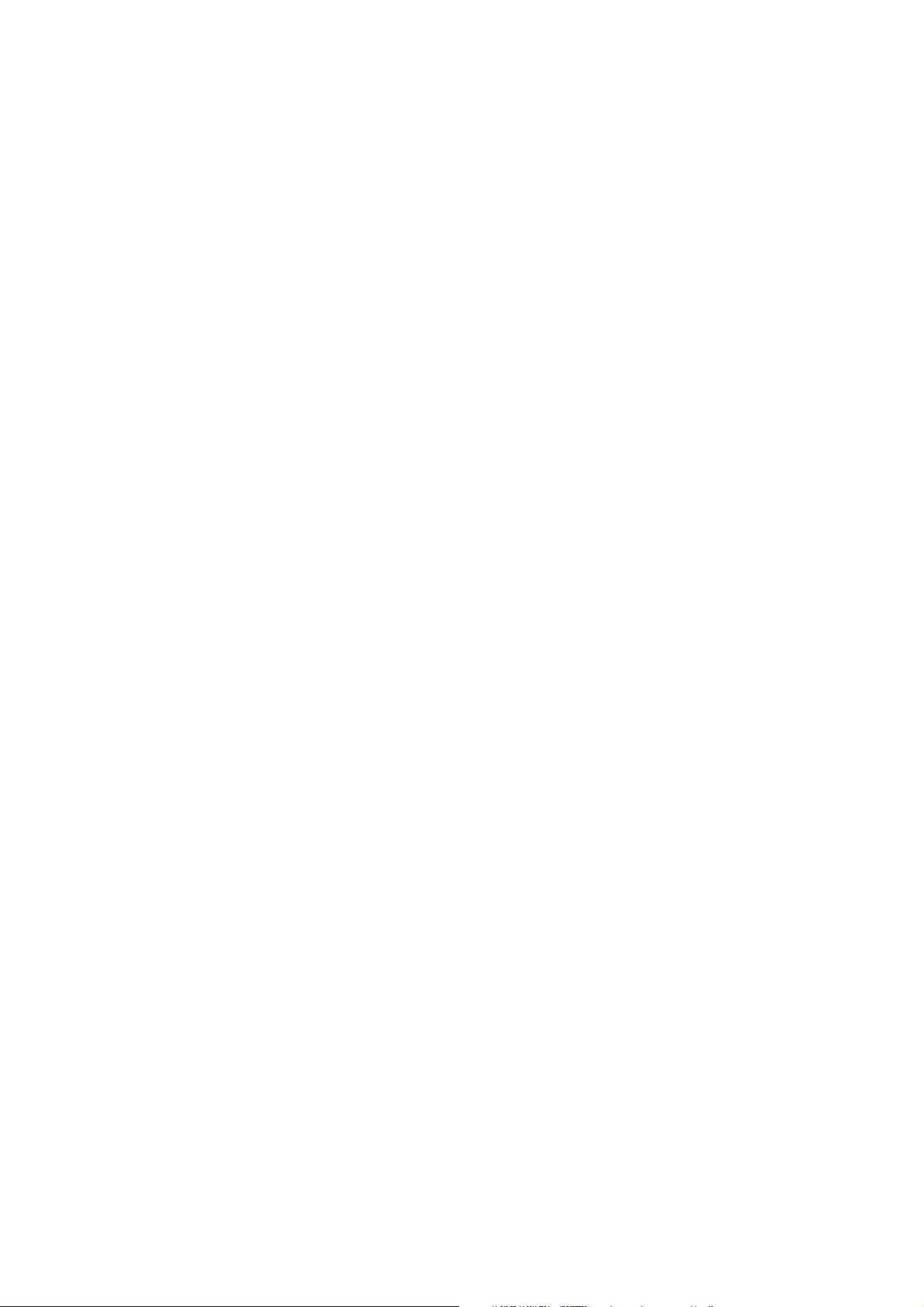
Dirección 7 => 01100010
Dirección 8 => 11100010
Dirección 9 => 00010010
Dirección 10 => 10010010
Etc.….
‘1’: interruptor en ON en la lista; ‘0’: interruptor en OFF en la lista.
5. Acaba con un jumper (resistencia de terminación) y posicione el jumper en ON.
6. Luego, conecte la alimentación (12VCC) al controlador de la cámara.
• El controlador se activará y la cámara se inicializará.
• Después de la inicialización, la cámara para y espera una instrucción del controlador.
• La operación del controlador en relación a la cámara está descrita en el manual de usuario del controlador.
2. Conexión de 2 cámaras domo
• Conecte la señal A del controlador a la señal A de la cámara 1 y a la señal A de la cámara 2.
• Conecte la señal B del controlador a la señal B de la cámara 1 y a la señal B de la cámara 2.
• Ponga la dirección de la cámara 1 en la dirección 1 y la dirección de la cámara 2 en la dirección 2.
12345678
Cámara 1 => 00000001 protocolo Pelco-D
12345678
Cámara 2 => 10000001 protocolo Pelco-D
• Coloque el jumper de la primera cámara en “OFF” (resistencia de terminación no activada).
• Coloque el jumper de la segunda cámara en “ON” (resistencia de terminación activada). Termine la última
cámara con una resistencia de terminación (con el jumper).
• Conecte la alimentación (12VCC) a los controladores y a las cámaras.
• El controlador se activará y las cámaras se inicializarán. Después de la inicialización, se pueden activar las
cámaras. Para el funcionamiento del controlador, véase el manual del usuario.
Es posible conectar 64 cámaras.
Como ajustar el protocolo: véase 4.1
3. Conectar 1 o varios controladores
Nota: es posible conectar 2 controladores a un grupo de cámaras.
Conecte simplemente los controladores de manera paralela el uno al otro. Conecte máx. 25 controladores a un
grupo de cámaras.
Señal A del controlador 1 a la señal del controlador 2.
Señal B del controlador 2 a la señal del controlador 2.
Alimentación (+12V) del controlador 1 a la alimentación (+12) del controlador 2.
Masa (-) del controlador 1 a la masa (-) del controlador 2.
Etc. (# controladores)
¡OJO!: Está prohibido accionar los dos controladores a la vez.
CAMCOLD/CK_v2 15 VELLEMAN
Page 16
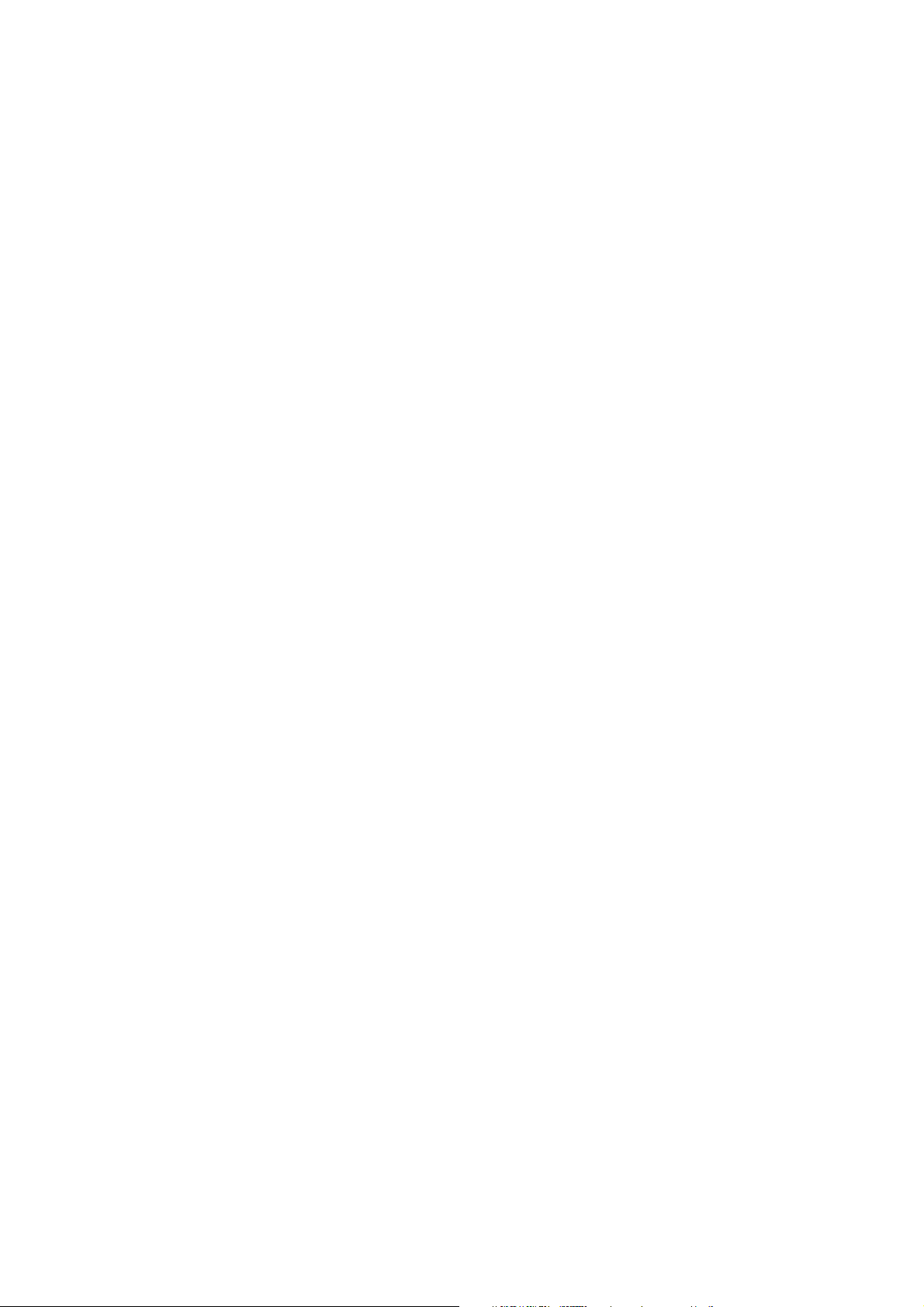
5. Manejar el panel de control
Observación: Las teclas "AUX1", "AUX2", "F3", "F4", "MON ", "ACK " y "MSK " no se utilizan. Pulse "SAL" para
borrar los datos introducidos.
1. Seleccionar una cámara:
• Pulse "-1" para seleccionar la cámara anterior.
• Pulse "+1" para seleccionar la cámara siguiente.
• Para seleccionar una cámara determinada, pulse el botón de cámara correspondiente (1-99) y
pulse "CAM".
2. Controlar el pan/tilt y la lente:
• Introduzca un número de cámara de 1-99 y pulse "CAM". Es posible seleccionar una cámara al
pulsar "-1" (cámara anterior) o "+1" (cámara siguiente).
• Pulse "I+" o "I-" para abrir o cerrar el diafragma, pulse "Z+" o "Z-" para acercar (zoom in) o alejar
(zoom out) la imagen. Pulse "F+" o "F-" para ajustar el enfoque. También es posible utilizar la
palanca de control.
• Pulse "PAN" para una rotación horizontal continua. Pulse "PAN" para desactivar o volver a
activar (dependiente del tipo de cámara).
3. Preprogramar (depende del tipo de cámara dom):
• Diríjase al lugar deseado con la palanca de control.
• Pulse "F1" y luego "8".
• Introduzca la preprogramación (1-64).
• Pulse "PRE".
4. Visualizar las posiciones preprogramadas:
a) Manualmente:
• Seleccione una cámara al pulsar el número de cámara correspondiente.
• Introduzca el número de preprogramación (1-64).
• Pulse "CALL" para visualizar la posición preprogramada y para parar.
b) Automáticamente:
• Seleccione una cámara (2-16). La longitud de transferencia máx. es de 16.
• Introduzca el número de preprogramaciones que quiere visualizar de manera sucesiva (2-16).
• Pulse "RUN".
c) Desactivar la función auto-touring:
• Seleccione la cámara.
• Pulse "HOLD". La cámara deja de explorar mientras que las otras cámaras continúan
funcionando de manera normal.
5. Ajustar los conmutadores del decodificador:
Las teclas "AUX1" y "AUX2" no se utilizan y no son válidas.
6. Hay dos maneras de ajustar la temporización de conmutación:
• Pulse "DWL" para aumentar la temporización de conmutación al añadir 1 unidad a la vez. El
rango de la temporización de conmutación es de 1 a 60 seg.
• Introduzca la temporización de conmutación deseada (mín. 4) y pulse "DWL".
7. Pulse "SAL" para borrar los datos introducidos.
8. Dirección:
Dirección estándar en el protocolo PELCO-P.
Ejemplo: Cámara 1 en la primera dirección (OFF, OFF, OFF, OFF, OFF, OFF)
Cámara 2 en la segunda dirección (ON, OFF, OFF, OFF, OFF, OFF)
Cámara 3 en la tercera dirección (OFF, ON, OFF, OFF, OFF, OFF)
Cámara 4 en la cuarta dirección (ON, ON, OFF, OFF, OFF, OFF)
Etc.
Última cámara: Jumper K4 en el CI en la posición OFF
Se pueden modificar las especificaciones y el contenido de este manual sin previo aviso.
CAMCOLD/CK_v2 16 VELLEMAN
Page 17
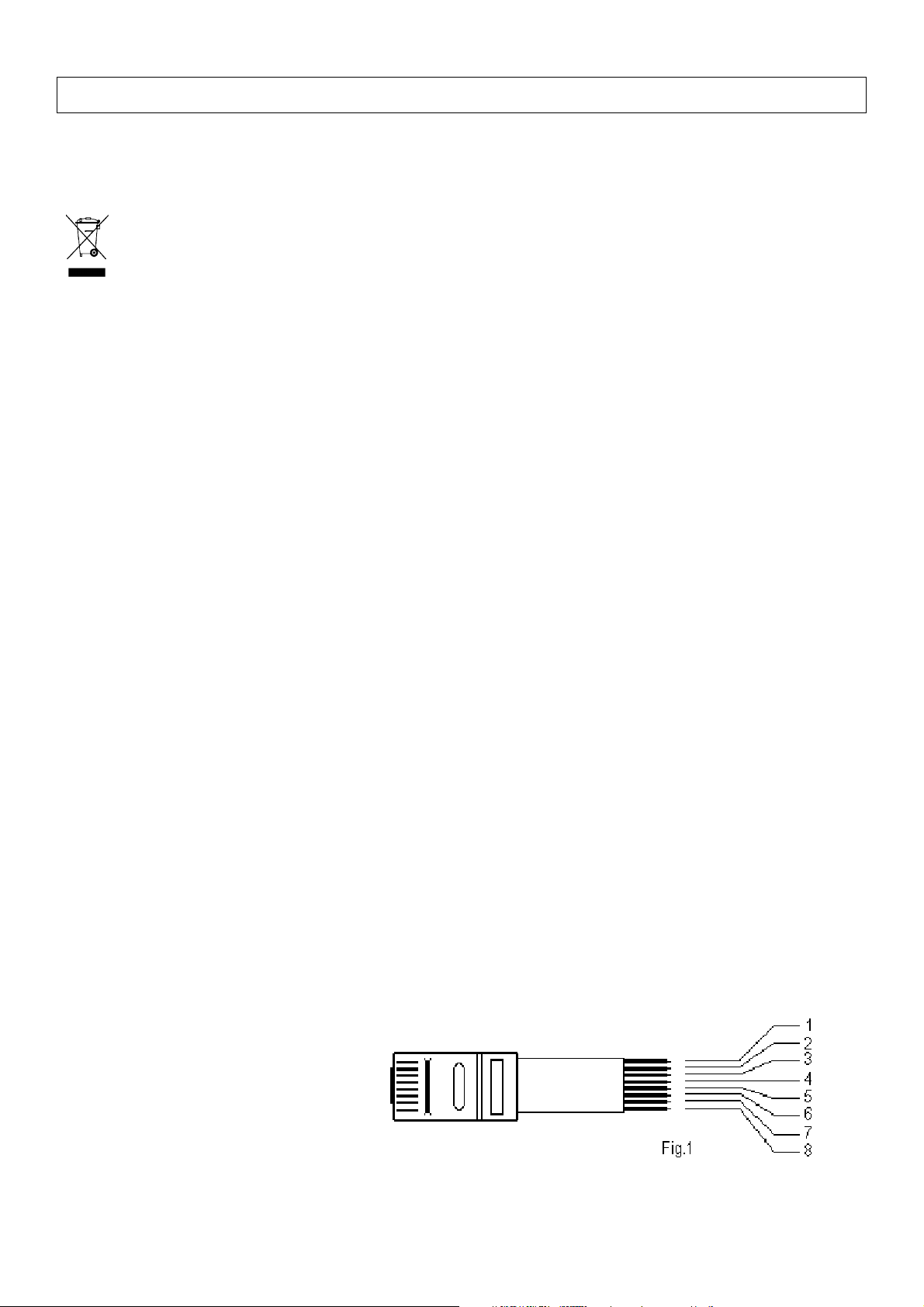
CAMCOLD/CK – BEDIENFELD FÜR DOMEKAMERA
1. Einführung & Eigenschaften
An alle Einwohner der Europäischen Union
Wichtige Umweltinformationen über dieses Produkt
Dieses Symbol auf dem Produkt oder der Verpackung zeigt an, dass die Entsorgung dieses Produktes nach
seinem Lebenszyklus der Umwelt Schaden zufügen kann.
Entsorgen Sie die Einheit (oder die verwendeten Batterien) nicht als unsortiertes Hausmüll; die Einheit oder
die verwendeten Batterien müssen von einer spezialisierten Firma zwecks Recycling entsorgt werden.
Diese Einheit muss an den Händler oder ein örtliches Recycling-Unternehmen retourniert werden.
Respektieren Sie die örtlichen Umweltvorschriften.
Falls Zweifel bestehen, wenden Sie sich für Entsorgungsrichtlinien an Ihre örtliche Behörde.
Danke für Ihren Ankauf! Lesen Sie diese Bedienungsanleitung vor der Inbetriebnahme sorgfältig durch. Überprüfen Sie, ob
Transportschäden vorliegen. Sollte dies der Fall sein, verwenden Sie das Gerät nicht und wenden Sie sich an Ihren
Händler
2. Eigenschaften
• Kann bis zu 99 Kameras bedienen
• Kann bis zu 99 normale Scanner Heads, 1 Scanner Head, 1 Scanner Head mit niedriger Geschwindigkeit
(weniger als 24°/Sek.), 1 Scanner Head mit variabeler Geschwindigkeit bedienen.
• Joystick für einfache Bedienung.
• Jeder Scanner Head kann 64 vorprogrammierte Positionen haben.
• Verzögerungszeit kann zwischen 1~60 Sek. eingestellt werden.
• Vorprogrammierte Einstellungen (PRESETS): nur verwendbar bei den Domekameras, die über diese
vorprogrammierten Einstellungen verfügen
• Deutlich lesbares LC-Display
• RS-485 Schnittstelle
• Normaler Scanner Head : elektronisches Objektiv und Scanner Head werden über Dekodierer gesteuert (jeder
Dekodierer hat einen EIN/AUS-Schalter)
• Normale Aufnahme: Objektiv: alles-in-einem Scanner Head
• Der 'Low Speed' Scanner Head hat 64 voreingestellte Positionen und eine niedrige Geschwindigkeit
(<24°/Sek.)
• Der 'High Speed, Variable Speed Scanner Head' kann 64 voreingestellte Positionen und eine variable
Geschwindigkeit haben.
3. Technische Daten
• Stromversorgung: Adapter 9-12VDC / 400mA (nicht mitgeliefert)
• Steuerungsprotokoll: RS-485
• Übertragungsrate: 9600 Bits/Sek.
• Abmessungen: 265 x 175 x 80mm
• Gewicht: 0.95kg
4. Schaltplan
1 (weiß), 2 (grau) – DC 9V-12V
3 (schwarz), 4 (rot) – RS485-Steuerung A
5 (grün) 6 (gelb) – RS485-Steuerung B
7 (blau), 8 (braun) - Erdung
WARNUNG: Seien Sie aufmerksam bei der Sequenz der Farben während der Verdrahtung.
CAMCOLD/CK_v2 17 VELLEMAN
Page 18
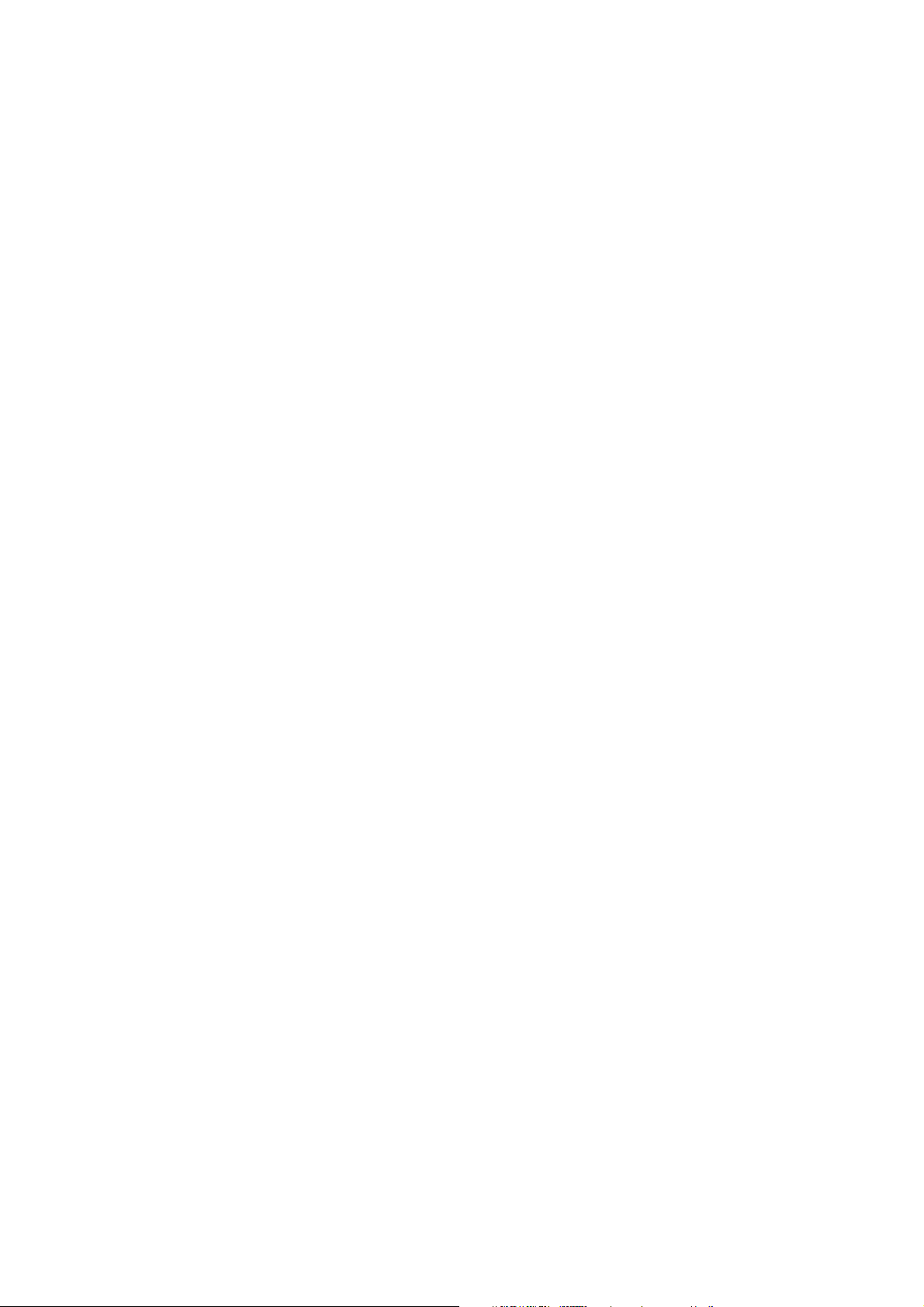
• Signal A: Verbinden Sie alle Kameras miteinander auf dem RS-485-A Anschluss (Anschluss K2)
• Signal B: Verbinden Sie alle Kameras miteinander auf dem RS-485-B Anschluss (Anschluss K2)
• Kehren Sie A und B nicht um.
• Verbinden Sie alle Anschlüsse des Bedienfeldes mit dem Kamera-Anschluss 1A, Kamera-Anschluss 2A, …
1. Verkabelung: Verbinden Sie die RS485 A und B-Kabel des Bedienfeldes mit den A und B Kabeln der
Kamera und die A und B-Kabel mit den A und B-Kabeln des Scanner Heads usw.
2. Widerstand Anschlussklemme: Schließen Sie einen Widerstand von 120Ω an die äußersten Punkte
des Dekodierers oder Scanner Heads an.
3. Entsprechender Widerstand 120Ω: Kabel oder EIN/AUS-Schalter befinden sich auf dem Bedienfeld.
Jumper K4 auf dem Bedienfeld ist für den entsprechenden Widerstand. Wenn er eingeschaltet ist, ist
der Widerstand an die äußersten Punkte angeschlossen. Wenn das nicht der Fall ist, ist er an den
Effekt angeschlossen.
1. Anschließen einer Domekamera (mit PELCO-D Protokoll)
1. Schließen Sie das Steuersignal A an das Kamerasignal A an.
2. Schließen Sie das Steuersignal B an das Kamerasignal B an.
3. Legen Sie die Kamera-Adresse als Adresse 1 (00000001) fest siehe 4.1
4. Legen Sie das Kameraprotokoll fest (das Standardprotokoll ist PELCO-D). Normalerweise brauchen Sie das
Protokoll nicht zu ändern, denn das Steuergerät verwendet das Pelco-D Protokoll.
Siehe 4.1 um das Protokoll zu ändern.
Sie können auch das Protokoll mit der “F4”-Taste abändern.
4.1 Das PELCO-D-Protokoll konfigurieren
Auf der Kamera (an der Unterseite) gibt es einen DIP-Schalter, mit dem Sie die Adresse und das Protokoll der
Kamera abstimmen können. Die ersten sechs Schalter sind für die Adresse (von 1 bis 63). Es ist möglich, 64
Kameras anzuschließen. Die letzten 2 Schalter sind zum Einstellen des Protokolls.
12345678 = DIP-Schalternummer
Adresse 1 => 00000001 Zeichen in Fett- und Kursivdruck: Pelco-D-Protokoll
Adresse 2 => 10000001 78
Adresse 3 => 01000001 01
Adresse 4 => 11000001
Adresse 5 => 00100001
Adresse 6 => 10100001
Adresse 7 => 01100001
Adresse 8 => 11100001
Adresse 9 => 00010001
Adresse 10 => 10010001
Usw.
‘1’ in der Tabelle bedeutet, dass der Schalter auf ON steht (eingeschaltet ist); ‘0’ in der Tabelle bedeutet, dass
der Schalter auf OFF steht (also ausgeschaltet ist).
4.2 Das PELCO-P-Protokoll konfigurieren
12345678 = DIP-Schalternummer
Adresse 1 => 00000010 Zeichen in Fett- und Kursivdruck: Pelco-P-Protokoll
Adresse 2 => 10000010 78
Adresse 3=> 01000010 10
Adresse 4 => 11000010
Adresse 5 => 00100010
CAMCOLD/CK_v2 18 VELLEMAN
Page 19

Adresse 6 => 10100010
Adresse 7 => 01100010
Adresse 8 => 11100010
Adresse 9 => 00010010
Adresse 10 => 10010010
Usw.
‘1’ in der Tabelle bedeutet, dass der Schalter auf ON steht (eingeschaltet ist); ‘0’ in der Tabelle bedeutet, dass
der Schalter auf OFF steht (also ausgeschaltet ist).
4. Schließen Sie die Kamera mit einem Jumper (Abschlusswiderstand) ab und stellen Sie den Jumper auf ON.
5. Schließen Sie die Stromversorgung (12VDC) an das Steuergerät und an die Kamera an.
• Das Steuergerät und die Kamera schalten ein.
• Die Kamera hört nach dem Anschalten auf und wartet Befehle vom Steuergerät ab.
• Für die Bedienung des Steuergerätes: siehe die Bedienungsanleitung des Steuergerätes.
2. Zwei Domekameras anschließen
• Schließen Sie das Steuersignal A an das Signal A von Kamera 1 und Signal A von Kamera 2 an.
• Schließen Sie das Steuersignal B an das Signal B von Kamera 1 und Signal B von Kamera 2 an.
• Stellen Sie die Adresse von Kamera 1 als Adresse 1 ein und von Kamera 2 als Adresse 2.
12345678
Kamera 1 => 00000001 Pelco-D-Protokoll
12345678
Kamera 2 => 10000001 Pelco-D-Protokoll
• Stellen Sie den Jumper von der ersten Kamera auf “OFF” (Abschlusswiderstand nicht eingeschaltet).
• Stellen Sie den Jumper von der zweiten Kamera auf “ON” (Abschlusswiderstand eingeschaltet). Achten Sie
darauf, dass Sie die Kamera mit einem Abschlusswiderstand abschließen (über den Jumper).
• Verbinden Sie die Stromversorgung (12VDC) mit den Steuergeräten und die Kameras.
• Das Steuergerät und die Kamera schalten ein. Sie können die Kameras nach der Initialisierung bedienen.
Zum Bedienen des Steuergerätes: siehe die Bedienungsanleitung des Steuergerätes.
• Sie können bis zu 64 Kameras anschließen.
Das Protokoll festlegen: Siehe 4.1
3. Ein oder verschiedene Steuergeräte anschließen
Bemerkung: Sie können auch 2 Steuergeräte an eine Gruppe von Kameras anschließen.
Sie brauchen nur die Steuergeräte parallel zu schalten. Sie können bis zu 25 Steuergeräte an eine Kameragruppe
anschließen.
Signal A des Steuergerätes 1 an Signal des Steuergerätes 2.
Signal B des Steuergerätes 2 an Signal des Steuergerätes 2.
Stromversorgung (+12V) des Steuergerätes 1 an Stromversorgung (+12) des Steuergerätes 2.
Erdung (-) des Steuergerätes 1 an Erdung (-) des Steuergerätes 2.
VORSICHT: Benutzen Sie nie 2 Steuergeräte zur gleichen Zeit.
CAMCOLD/CK_v2 19 VELLEMAN
Page 20

5. Bedienung
Bemerkung: Tasten "AUX1", "AUX2", "F3", "F4", "MON ", "ACK " und "MSK " sind ungültig und werden nicht
verwendet. Verwenden Sie die "SAL"-Taste um Ihre Eingaben zu löschen.
1. Kamera wählen:
• Drücken Sie "-1" um die vorige Kamera zu wählen.
• Drücken Sie "+1" um die nächste Kamera zu wählen.
• Um eine spezifische Kamera zu wählen, drücken Sie eine Kameranummer von 1-99 und
drücken Sie "CAM".
2. Schwenk/Neige Bewegung:
• Geben Sie eine Kameranummer von 1-99 ein und drücken Sie "CAM". Sie können auch eine
Kamera wählen, indem Sie "-1" (vorige Kamera) oder "+1" (nächste Kamera) drücken.
• Drücken Sie "I+" oder "I-" zum Öffnen oder Schließen der Blende, drücken Sie "Z+" oder "Z-" um
zum Ein- und Auszoomen. Drücken Sie "F+" oder "F-" zum Fokussieren und zum Trüben. Sie
können auch den Joystick verwenden.
• Drücken Sie "PAN" für eine ständige Schwenkbewegung. Drücken Sie "PAN" um aufzuhören
oder erneut anzufangen (hängt vom Kameratyp ab.)
3. Positionen voreinstellen (abhängig vom Domekamera-Typ):
• Bewegen Sie den Joystick und wählen Sie die gewünschte Position.
• Drücken Sie "F1" und nachher "8".
• Geben Sie eine Nummer ein (1-64).
• Drücken Sie "PRE".
4. Voreingestellte Positionen betrachten:
a) Manuell:
• Wählen Sie eine Kamera, indem Sie die Kameranummer eingeben.
• Geben Sie die voreingestellte Position ein (1-64).
• Drücken Sie "CALL" um die voreingestellte Position zu sehen und aufzuhören.
b) Automatisch:
• Wählen Se eine Kamera, indem Sie eine Kamera-Eingabenummer (2-16) eingeben. Die
maximale Übertragungslänge ist 16.
• Geben Sie die Anzahl der voreingestellten Positionen, die Sie sequentiell betrachten wollen, ein
(2-16).
• Drücken Sie "RUN".
c) Auto-Touring abbrechen:
• Wählen Sie die bewegende Kamera.
• Drücken Sie "HOLD". Die Kamera wird aufhören und die anderen Kameras werden normal
funktionieren.
5. Dekodiererschalter:
"AUX1" und "AUX2" sind ungültig.
6. Es gibt zwei Methoden zum Einstellen der Verzögerungszeit:
• Drücken Sie "DWL" um jeweils eine Einheit hinzuzufügen. Die Verzögerungszeit reicht von 1 bis
60 Sekunden.
• Geben Sie die gewünschte Verzögerungszeit ein (mindestens 4) und drücken Sie "DWL".
7. Drücken Sie "SAL" um die vorher eingegebene Nummer zu löschen.
8. Adresse:
Die Standardadresse ist PELCO-P-Protokoll.
Beispiel: Kamera 1 ist die erste Adresse (OFF, OFF, OFF, OFF, OFF, OFF)
Kamera 2 ist die zweite Adresse (ON, OFF, OFF, OFF, OFF, OFF)
Kamera 3 ist die dritte Adresse (OFF, ON, OFF, OFF, OFF, OFF)
Kamera 4 ist die vierte Adresse (ON, ON, OFF, OFF, OFF, OFF)
Usw.
Letzte Kamera: Jumper K4 auf PCB OFF
Alle Änderungen vorbehalten.
CAMCOLD/CK_v2 20 VELLEMAN
