Page 1

VVeeiilluuxx VVSSIIPP--22 OOwwnneer
r
’
’
ss MMaannuuaall
Rev.1.0 (Jan. 2010)
1
Phone # 1-800-510-6528 website: www.Veilux.net
Page 2
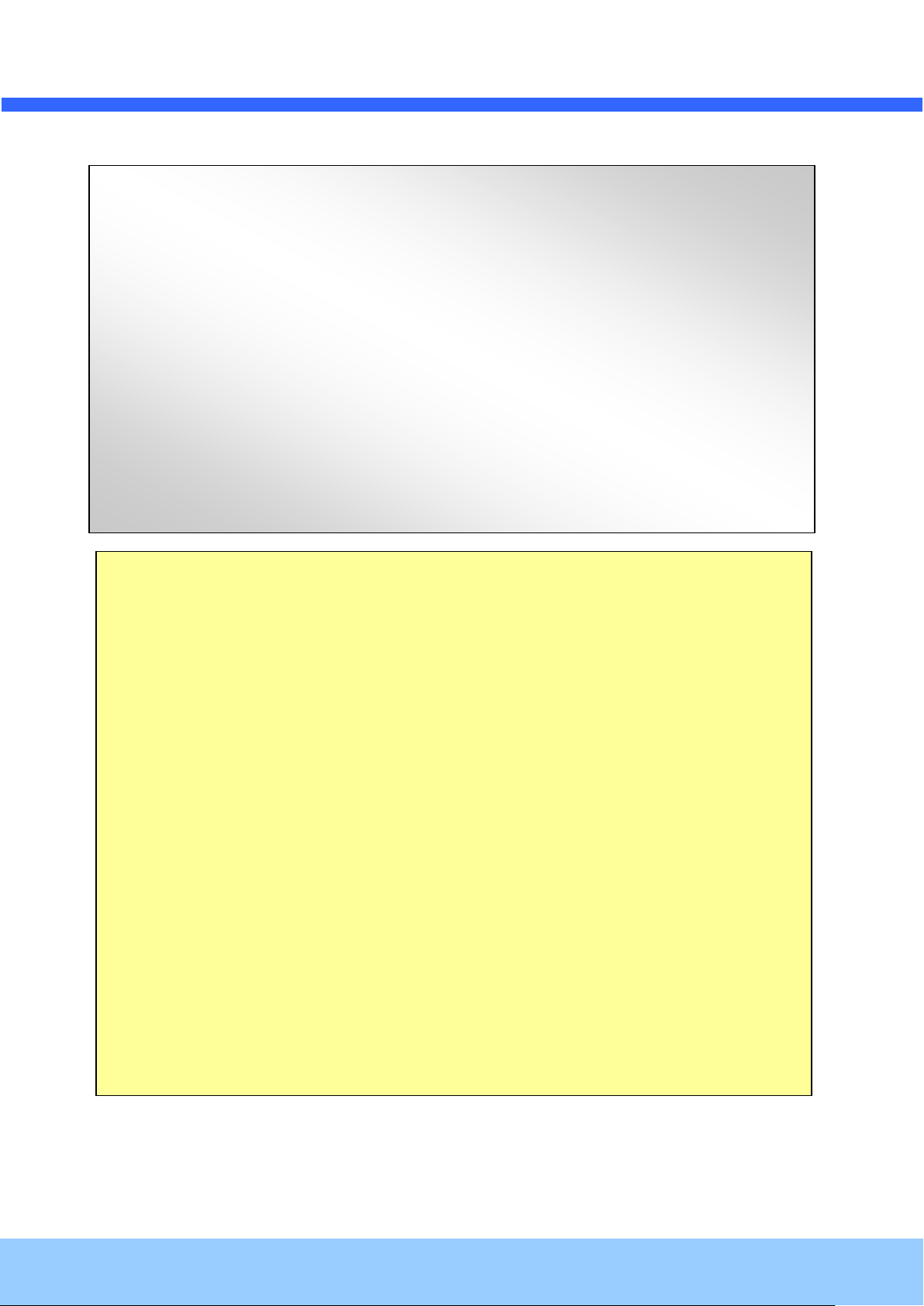
VVeeiilluuxx VVSSIIPP--22 OOwwnneer
r
’
’
ss MMaannuuaall
Rev.1.0 (Jan. 2010)
2
Note
This equipment has been tested and found to comply with the limits for a Class A digital
device, pursuant to part 15 of the FCC Rules. These limits are designed to provide
reasonable protection against harmful interference in a residential installation. This
equipment generate, uses and can radiate radio frequency energy and, if not installed
and used in accordance with the instructions, may cause harmful interference to radio
communications. However, there is no guarantee that interference will not occur in a
particular installation. If this equipment does cause harmful interference to radio or
television reception, which can be determined by turning the equipment off and on, the
user is encouraged to try to correct the interference by one or more of the following
measures:
Reorient or relocate the receiving antenna.
Increase the separation between the equipment and receiver.
Connect the equipment into and outlet on a circuit different from that to which
the receiver is connected
Consult the dealer or an experienced radio/TV technician for help.
Directions
Be careful not to cause any physical damage by dropping or throwing Veilux VSIP-2.
Especially keep the device out of reach from children.
Do not disassemble Veilux VSIP-2. No After Service is assumed when disassembled.
Use only the power adapter provided with Veilux VSIP-2.
Be careful to prevent moisture or water penetration into the unit. Particular attention is
needed when installing Veilux VSIP-2. The screw holes for the installation screws and pipe
should be maintained water tight during the whole life time of the product.
All the electrical connection wires running into the unit should be prepared so that water from
the outside cannot flow into the unit through the surface of the wires. Penetration of the
moisture through the wire for extended period can cause malfunction of the unit or
deteriorated image.
Phone # 1-800-510-6528 website: www.Veilux.net
Page 3
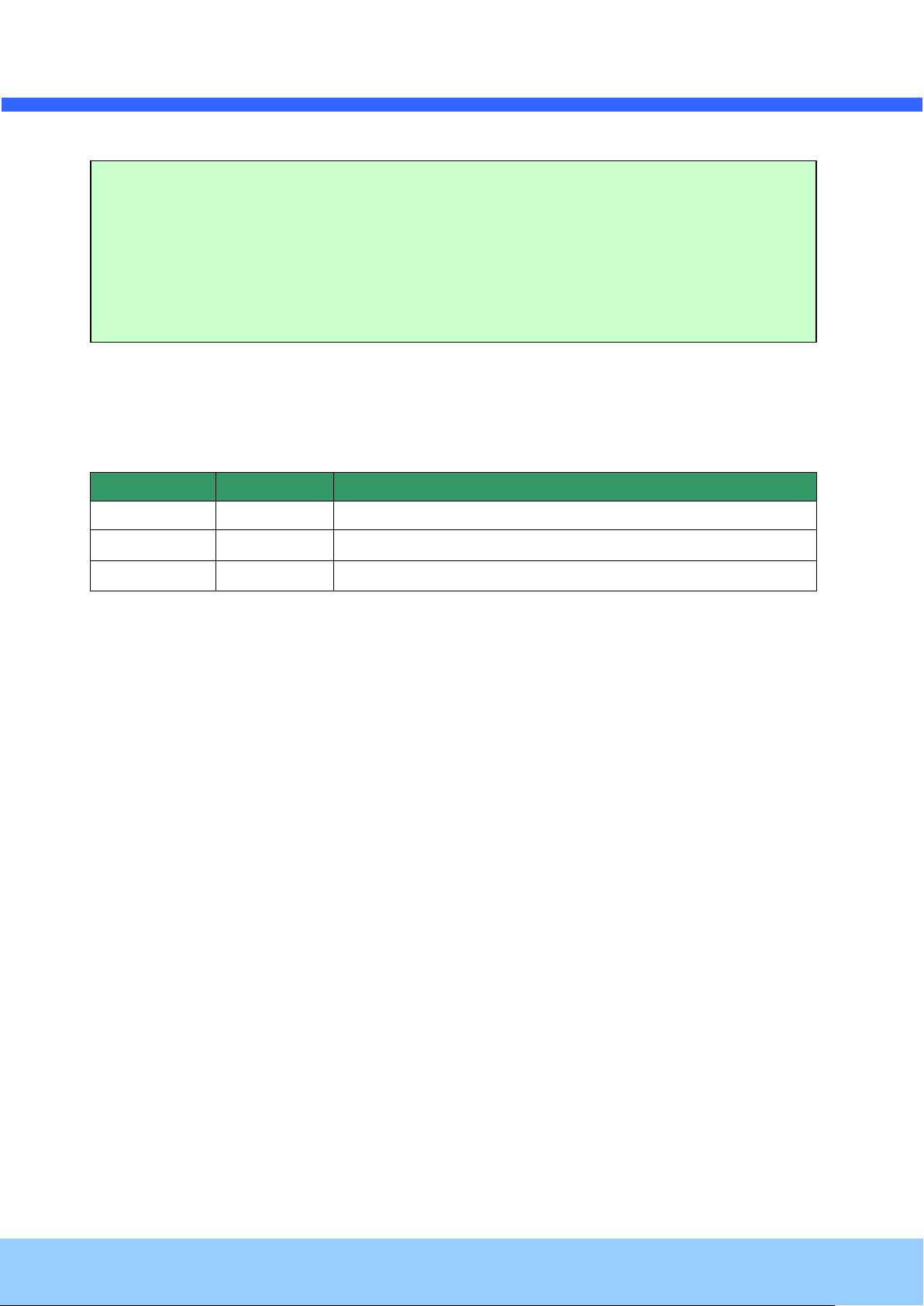
VVeeiilluuxx VVSSIIPP--22 OOwwnneer
r
’
’
ss MMaannuuaall
Rev.1.0 (Jan. 2010)
3
Date
Revision
Details
2010-01-08
1.0
First manual revision creation.
2010-04-19
1.1
Addition of windows vista and 7 in trouble shooting
Caution
Any changes or modifications in construction of this device which are not explicitly
approved by the party responsible for compliance could void the user’s authority to
operate the equipment.
Revision History
Phone # 1-800-510-6528 website: www.Veilux.net
Page 4
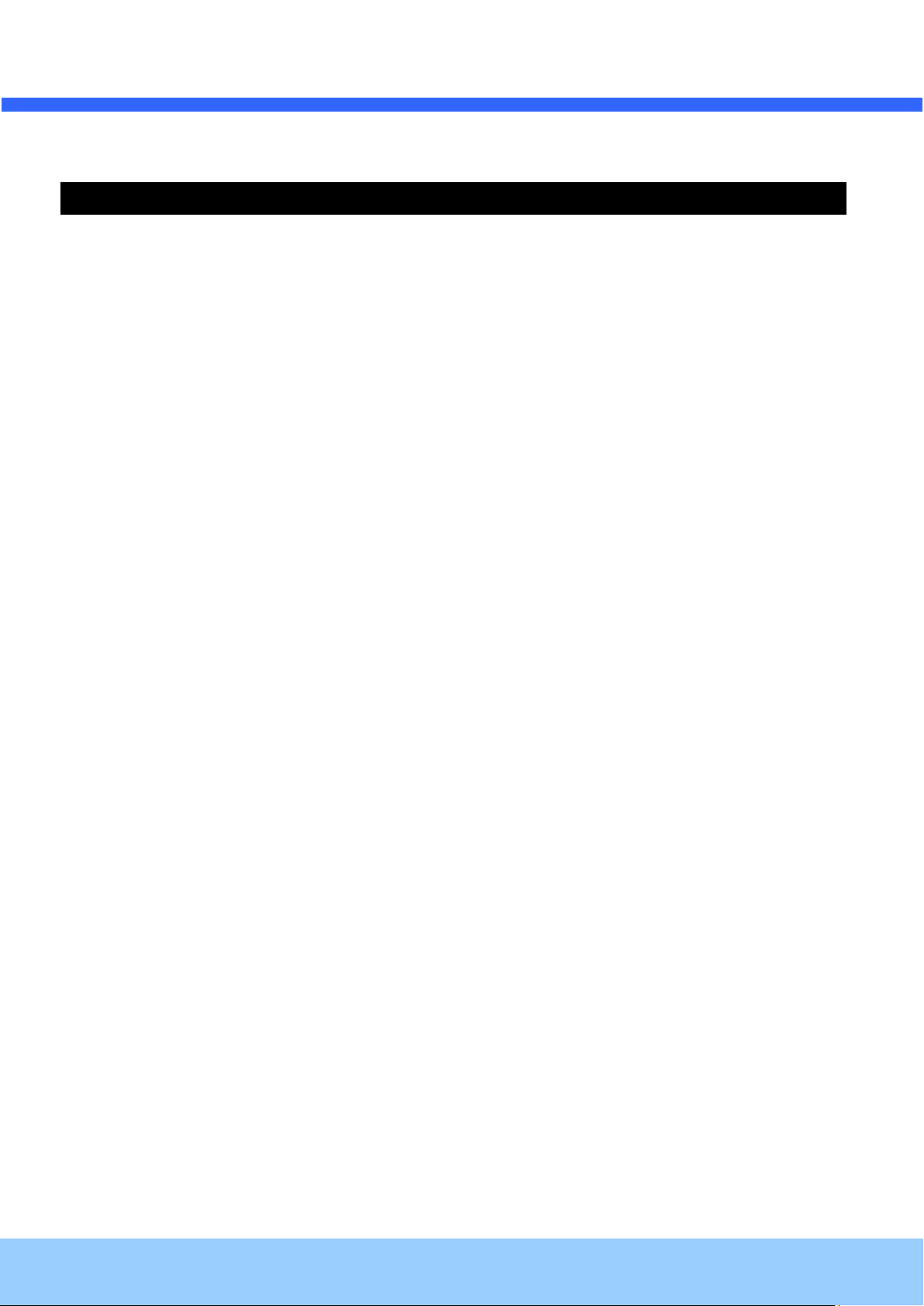
VVeeiilluuxx VVSSIIPP--22 OOwwnneer
r
’
’
ss MMaannuuaall
Rev.1.0 (Jan. 2010)
4
Contents
Contents ........................................................................................... 4
1. Introduction ................................................................................... 5
1.1. Overview ................................................................................................... 5
1.2. Specification .............................................................................................. 6
1.3. Applications of Veilux VSIP-2 ........................................................................ 8
2. Product Description......................................................................... 9
2.1. Contents ................................................................................................... 9
2.2. Product Preview ....................................................................................... 10
2.3. Physical description .................................................................................. 11
2.4. Functional Description ............................................................................... 12
3. On Site Installation ........................................................................ 16
3.1. Stand Bracket .......................................................................................... 16
4. Getting Started ............................................................................. 17
4.1. PC Requirement ....................................................................................... 17
4.2. Quick Installation Guide ............................................................................. 18
5. Trouble Shooting .......................................................................... 22
5.1. No power is applied ................................................................................... 22
5.2. Cannot connect to the Video ....................................................................... 23
5.3. Windows Vista or Windows 7 ...................................................................... 24
5.4. Technical Assistance ................................................................................. 27
Phone # 1-800-510-6528 website: www.Veilux.net
Page 5
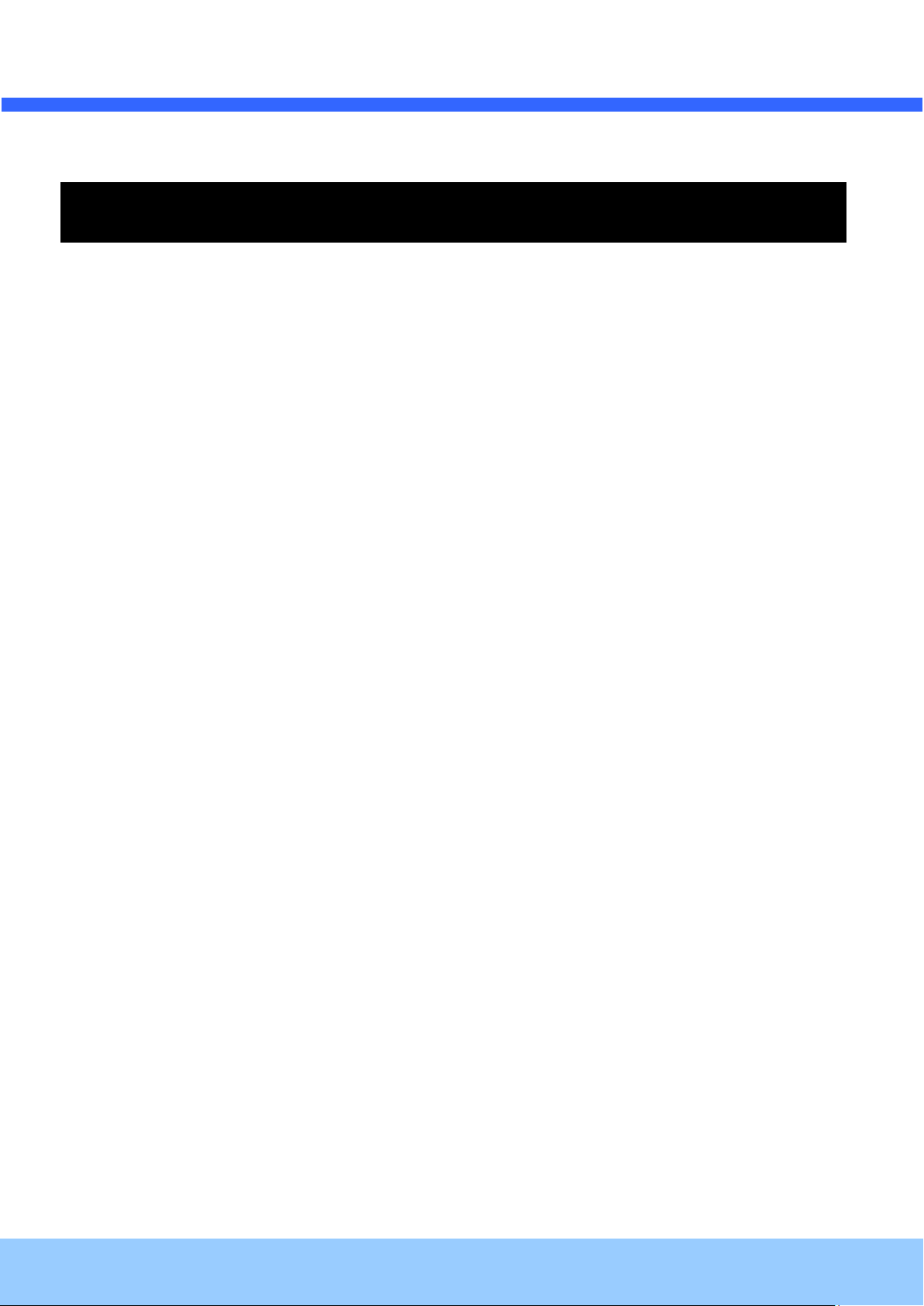
VVeeiilluuxx VVSSIIPP--22 OOwwnneer
r
’
’
ss MMaannuuaall
Rev.1.0 (Jan. 2010)
5
1. Introduction
1.1. Overview
The Veilux VSIP-2 is a state-of-the-art (Megapixel), multi-codec (H.264, MJPEG) IP camera (or network
camera) built with embedded software and hardware technology. It enables real time transmission of
synchronized video of up to 2 (Megapixel)s and audio data. Remote clients can connect to Veilux VSIP-2 for the
real time video/audio data through various client solutions running on PC, PDA or mobile phones. Real time 2way communication is available through bidirectional audio communication feature.
Designed to be a stand-alone streaming audio & video transmission device, Veilux VSIP-2 can be applied to
various application area such as video security, remote video monitoring, distance education, video conference
or internet broadcasting system.
Embedded PoE (Power over Ethernet, IEEE 802.3af) will enable the owner to reduce TCO (Total Cost of
Ownership) by reducing on-site wiring works for the installation.
Phone # 1-800-510-6528 website: www.Veilux.net
Page 6

VVeeiilluuxx VVSSIIPP--22 OOwwnneer
r
’
’
ss MMaannuuaall
Rev.1.0 (Jan. 2010)
6
Category
Sub-Category
Details
Video
Compression
H.264/MJPEG
Resolution
**Refer to the datasheet.
Audio
(Bi-directional)
Up
32 Kbps G.726
Down
64 Kbps PCM
Network
Interface
RJ-45, 10/100 Mbps, PoE (802.3af)
Access network
Static, DHCP, PPP/PPPoE
Application
RTP, RTSP, SMTP, FTP, HTTP, SDP, NTP, DNS
I/O
RS-485
For providing RS-485 device
Sensor In 1 NC, NO Selectable
Relay Output
1
For alarm annunciation or
remote ON/OFF control (30V, 1A)
RS-232C
For factory use only
Mic/Line In
Selectable in Admin page
Line Out
1 V p-p output for amplified speaker
CVBS output
For temporal use during installation
Power Supply
PoE
Power over Ethernet (IEEE802.3af)
DC Adaptor
12V DC adaptor (2A)
Mounting
Stand Bracket
Motion Detection
3 zones
Arbitrary shape with independent sensitivity
Upgrade
Firmware upgrade over IP network
Administration
Remote administration over IP network
Client & Viewer
Web Viewer
Simple viewing over internet explorer
NVR-Pro
Standard CMS software
3rd Party CMS
Ask Veilux for details
Dynamic IP support
DDNS support
Supported
Security
Video/Audio stream encryption
ID and Password protection
1.2. Specification
Phone # 1-800-510-6528 website: www.Veilux.net
Page 7

VVeeiilluuxx VVSSIIPP--22 OOwwnneer
r
’
’
ss MMaannuuaall
Rev.1.0 (Jan. 2010)
7
IP filtering for restricting administrative
access for audio and bi-audio
Time management
Sync to PC
Synchronize to PC
Manual
Manual time setting
Internet Time Server
Synchronize to Time Server
DLS
Day Light Saving
SDK support
Active-X
HTTP
Phone # 1-800-510-6528 website: www.Veilux.net
Page 8
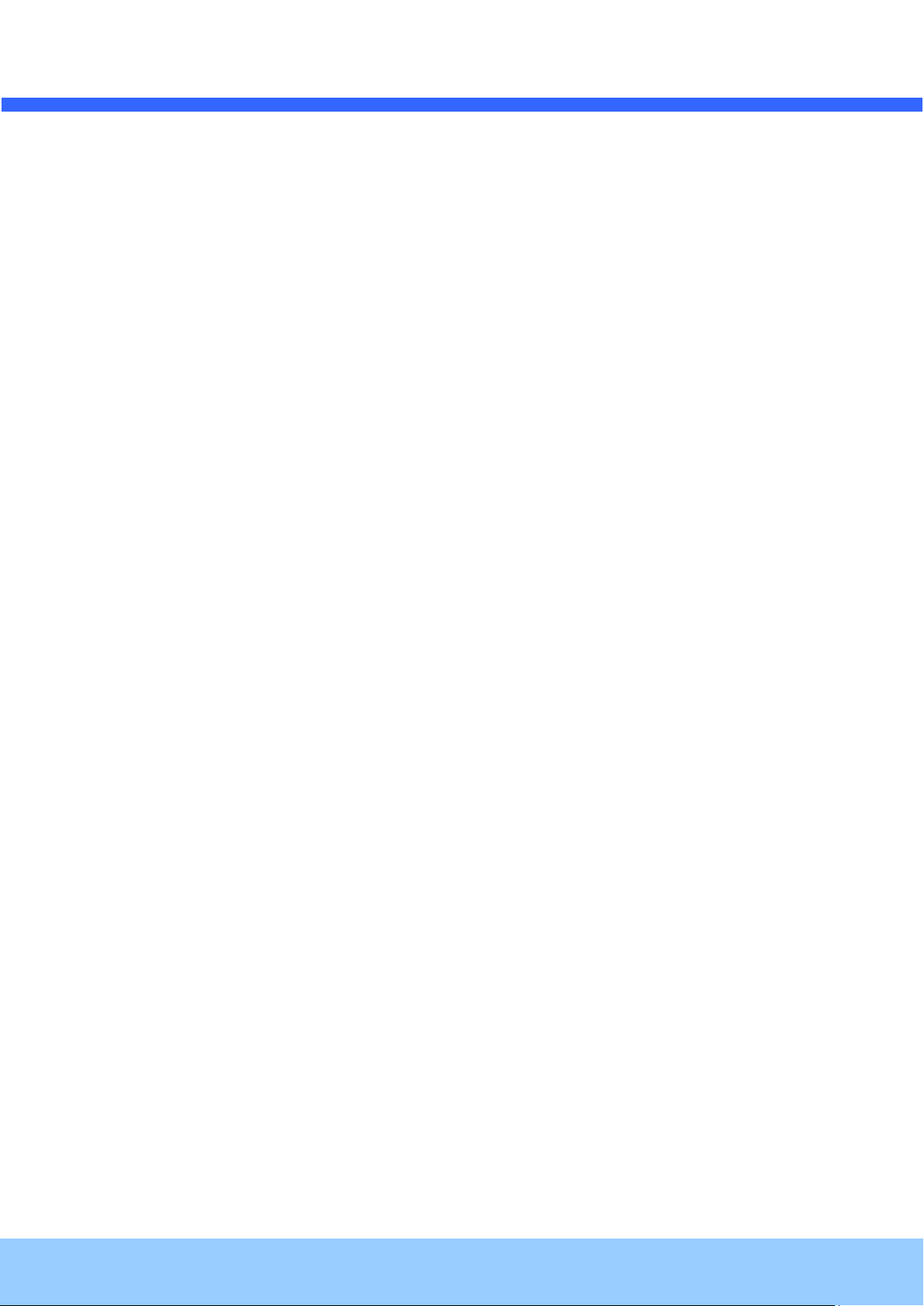
VVeeiilluuxx VVSSIIPP--22 OOwwnneer
r
’
’
ss MMaannuuaall
Rev.1.0 (Jan. 2010)
8
1.3. Applications of Veilux VSIP-2
Security surveillance (buildings, stores, manufacturing facilities, parking lots, banks, government facilities,
military, etc.)
Remote monitoring (hospitals, kindergartens, traffic, public areas, etc.)
Teleconference (Bi-directional audio conference). Remote Learning, Internet broadcasting
Weather and environmental observation
Phone # 1-800-510-6528 website: www.Veilux.net
Page 9
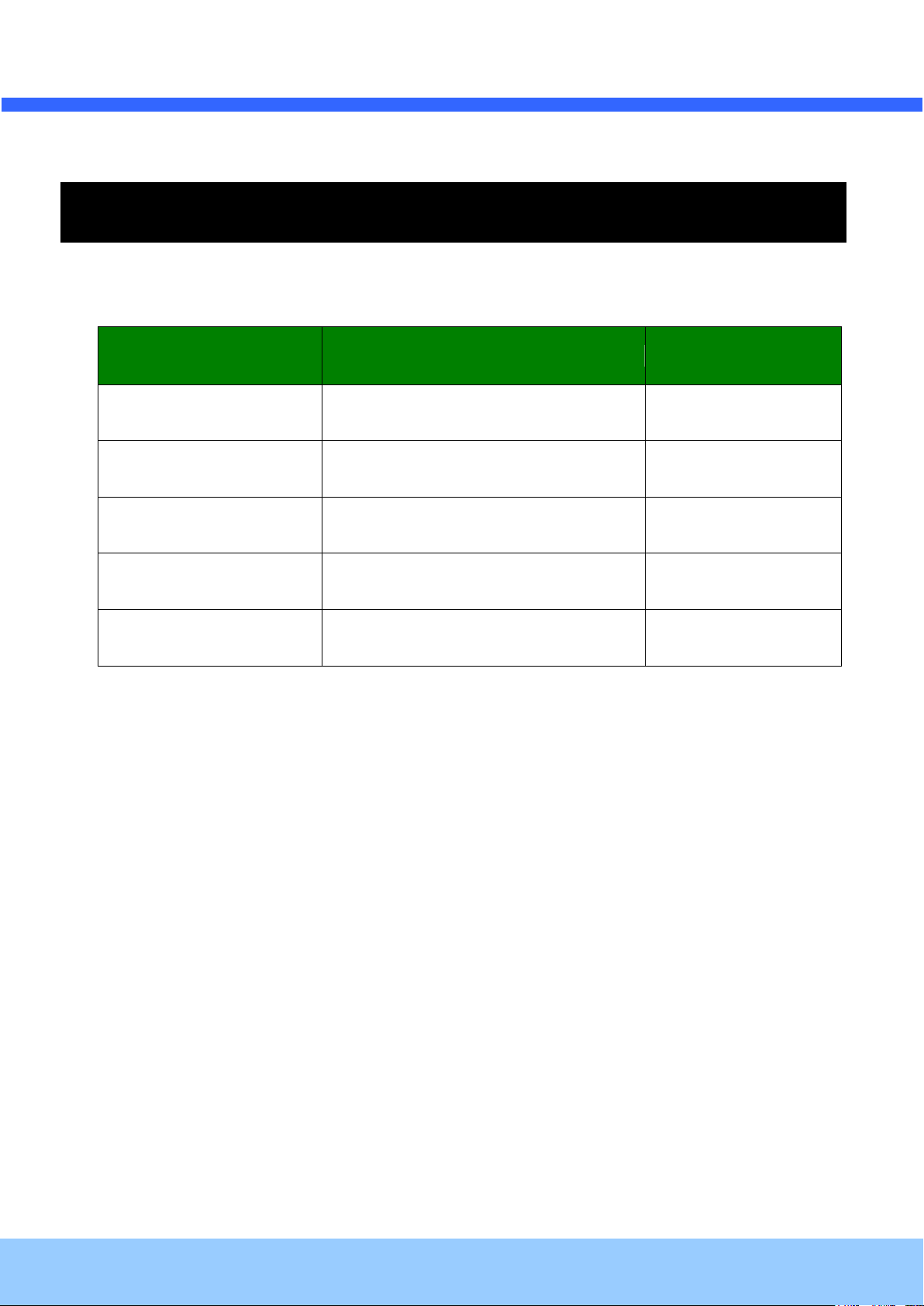
VVeeiilluuxx VVSSIIPP--22 OOwwnneer
r
’
’
ss MMaannuuaall
Rev.1.0 (Jan. 2010)
9
Contents
Description
Remarks
Veilux VSIP-2
IP camera (Veilux VSIP-2 ) main unit
Power Adaptor
Default built in standard PoE module
(IEEE802.3af)
12VDC Adaptor
(Optional item)
Mounting bracket
Standard mount bracket
Supported
CD
Software & User’s Guide
Quick Reference Guide
Quick installation guide
2. Product Description
2.1. Contents
The product package contains followings:
Phone # 1-800-510-6528 website: www.Veilux.net
Page 10

VVeeiilluuxx VVSSIIPP--22 OOwwnneer
r
’
’
ss MMaannuuaall
Rev.1.0 (Jan. 2010)
10
Veilux VSIP-2
IP-Installer
CMS Software
(NVXR-64)
Mega pixel IP Camera
PC software to allocate an IP
address to the IP Camera
PC software to view and record
the A/V streaming data transmitted
from IP camera.
(Simultaneous support of up to 16
IP cameras)
2.2. Product Preview
Phone # 1-800-510-6528 website: www.Veilux.net
Page 11

VVeeiilluuxx VVSSIIPP--22 OOwwnneer
r
’
’
ss MMaannuuaall
Rev.1.0 (Jan. 2010)
11
2.3. Physical description
2.3.1. External View
2.3.2. Rear panel
Figure 2-1. External view of Veilux VSIP-2
Figure 2-2. Rear panel of Veilux VSIP-2
Phone # 1-800-510-6528 website: www.Veilux.net
Page 12

VVeeiilluuxx VVSSIIPP--22 OOwwnneer
r
’
’
ss MMaannuuaall
Rev.1.0 (Jan. 2010)
12
Caution: If Veilux VSIP-2 is powered by PoE, do not plug in DC Jack with active DC
power into DC power connector.
Red/Green LED will be lit with red momentarily and it will be lit with green after a while when
power is applied into Veilux VSIP-2
2.4. Functional Description
DC 12V: Power input for supplying 12V DC power.
MIC/LINE IN
Connect external audio source or microphone.
Line Out
Connect speakers with built in amplifier. Audio from remote site is output through Line out in bi-directional
audio mode.
100Base-T
100Mbps Ethernet connector (RJ-45) with PoE standard (802.3af). 2 LEDs on the Ethernet connector
shows the status of Veilux VSIP-2 as the followings:
- Status LED (Dual Color - Red/Green): It will be lit in green or red depending on the status.
Green: Green color indicates that the camera is in normal operation mode. Continuous green
indicates that data transmission is possible. Blinking green means that someone is
connected to Veilux VSIP-2.
Red: Continuous or blinking red indicates that hardware is in abnormal condition.
- LINK/LAN LED (Orange)
It will be lit with orange color when network cabling is all right. Blinking orange color indicates that
normal data transmission is under way. Off state indicates that there is trouble in network connection.
RS-232C
3 Pins on the right of the connector are assigned for RS-232 port. Please note that leftmost pin is
numbered as 1.
Phone # 1-800-510-6528 website: www.Veilux.net
Page 13

VVeeiilluuxx VVSSIIPP--22 OOwwnneer
r
’
’
ss MMaannuuaall
Rev.1.0 (Jan. 2010)
13
Pin
Description
Misc.
1
Not used
2 Not used
3
RxD (Connect to TxD of the other end)
For debugging & factory use only.
4
TxD (RxD (Connect to RxD of the other end))
5
Ground of RS-232C
Pin
Description
Misc.
1
RS-485 Plus (+)
For providing RS485 signal to RS485 devices
2
RS-485 Minus (-)
For providing RS485 signal to RS485 devices
3
SNS IN (+)
Sensor In (+):
NC/NO selectable in admin mode
4
SNS IN (1)
Sensor In (-):
NC/NO selectable in admin mode
5
RLY OUT
Relay output: Closed circuit in alarm to indicate alarm
status
6
RLY OUT
7
CVBS OUT(+)
Composite output of analog video
8
CVBS OUT(-)
Ground connection for Composite output of analog
video
ALARM IN/OUT and Composite Video Output
Figure 2-3 Terminal block for the I/O Connection of Veilux VSIP-2
Used for connecting P/T device, sensor, and composite video output. Pin assignments are as follows.
RS-485
Used for connecting Pan/Tilt devices having RS-485 interface standard.
Phone # 1-800-510-6528 website: www.Veilux.net
Page 14

VVeeiilluuxx VVSSIIPP--22 OOwwnneer
r
’
’
ss MMaannuuaall
Rev.1.0 (Jan. 2010)
14
Senso r
Device
Senso r
Power
Supp ly
NO/NCType
Senso r1-
Senso r1+
+12V
GND
Sensor
Device
Senso r
Power
Supp ly
Open CollectorType
Photo Coupler
Alarm
Out
Device
Relay1
Power
Supp ly( 1~30
VDC/AC,1A )
Relay1
+
-
Relay Switch Power Supply
1V~30 VDC /AC, 1A
Optional
Relay Switch
Alarm
Out
Device
Power
Supp ly( 30V
~)
Relay
SNS IN
Examples of sensing devices are infrared sensors, motion sensors, heat/smoke sensors,
magnetic sensor, etc. Connect the two wires of the sensors to “SNS In”. The sensor type
(NC/NO) can be set in Administrative mode. 10mA can be flown into sensor device. Multiple
sensor devices can be connected in parallel.
Figure 2-4. SENSOR Input connection
RLY OUT
It is used for connecting external alarm generators such as sirens, flashing light, etc. When
activated, relay output configures a closed circuit.
A Relay output is provided for connecting alarm devices or for remote on/off devices such as
light.. Relay is normal open and it will be closed upon alarm annunciation or remote on. The relay
is capable of switching 30V AC/DC, 2A.
Phone # 1-800-510-6528 website: www.Veilux.net
Figure 2-5. RELAY Output connection
Page 15

VVeeiilluuxx VVSSIIPP--22 OOwwnneer
r
’
’
ss MMaannuuaall
Rev.1.0 (Jan. 2010)
15
Restoring the factory default will erase all settings.
Factory Default Switch
A switch provided for returning the IP camera to factory default state. Press the switch for a few
seconds while power is applied.
Figure 2-6 Factory Default switch of Veilux VSIP-2
Phone # 1-800-510-6528 website: www.Veilux.net
Page 16

VVeeiilluuxx VVSSIIPP--22 OOwwnneer
r
’
’
ss MMaannuuaall
Rev.1.0 (Jan. 2010)
16
SSttaanndd BBrraacckkeet
t
1. Fix the mounting bracket and bracket
holder on the wall or the ceiling using
screws.
2. Insert the bolt on the bracket into the
bracket hole and rotate the bolt
clockwise to install the IP camera on
the bracket
3. Rotate the nut and lever clockwise to tighten.
3. On Site Installation
3.1.
Please follow through the following procedures for the installation on the wall or ceiling.
Phone # 1-800-510-6528 website: www.Veilux.net
Page 17

VVeeiilluuxx VVSSIIPP--22 OOwwnneer
r
’
’
ss MMaannuuaall
Rev.1.0 (Jan. 2010)
17
Recommended
Remark
CPU
Pentium IV 3G above
Main Memory
1GB above
Operating System*
Windows XP, Vista, 7 (32 Bit)
Web Browser
Internet Explorer 6.0 above
Graphic Card
64M above
Higher than 1600x1200
Network
100 Base-T Ethernet
4. Getting Started
Brief information for first time operation of Veilux VSIP-2 is provided in this chapter.
4.1. PC Requirement
Audio/Video streaming data received from Veilux VSIP-2 can be displayed or stored in a PC running client
programs. Minimum requirement of the PC is described below:
* Operating Systems supported: Windows 2000 Professional, Windows XP / Vista / 7 (32 Bit)
Phone # 1-800-510-6528 website: www.Veilux.net
Page 18

VVeeiilluuxx VVSSIIPP--22 OOwwnneer
r
’
’
ss MMaannuuaall
Rev.1.0 (Jan. 2010)
18
IP installer Ver. 3.0.1 or later is needed in the configuration of Veilux VSIP-2.
4.2. Quick Installation Guide
1. Connect PC and Veilux VSIP-2 to network.
1) Prepare a PC to run programs for the installation and video connection
(PC is needed to assign IP address to Veilux VSIP-2)
2) In case of using PoE, connect the PC and Veilux VSIP-2 to the network using one of the following ways.
If your LAN Switch does not support standard PoE, connect Veilux VSIP-2 as shown in dotted line in
Figure 4-1. The DC power is applied through DC adaptor.
Figure 4-1. Power and network connection
2. Install “IP installer and set IP parameters on Veilux VSIP-2
Insert the CD provided with product into the PC. Install WinPcap and IP Installer in sequence. Make sure
that IP Installer can’t run without WinPcap.
Follow the sequence below for setting the IP parameter
i) Run IP installer > Select Network Adaptor >OK
ii) Click ① in IP installer window.> Double click on ② > Fill in ④ > make a selection in ⑤ > Fill the
parameters in ⑥
iii) Click on ⑨ to apply the settings.
iv) You can connect to admin page by clicking on ⑩.
Phone # 1-800-510-6528 website: www.Veilux.net
Page 19

VVeeiilluuxx VVSSIIPP--22 OOwwnneer
r
’
’
ss MMaannuuaall
Rev.1.0 (Jan. 2010)
19
Click on the field in ③ for sorting and rearranging the list.
Select network mode that best suits your case from the drop down list in ⑤. You can choose
either Static or ADSL and Auto (DHCP), respectively. If ADSL and Auto are selected, the fields
in ⑥ is deactivated.
In case of ADSL, fill the User Name and Password in ⑧ with the values provided by your ISP.
If DDNS service is needed, do the followings:
i) Check at the box and fill the empty field with mgmt.net-video.net in ⑦.
ii) Register the IP camera on DDNS. Visit http://www.net-video.net for the registration.
If you don’t have an account on www.net-video.net, open an account and register the IP
camera after login.
1 2 3
6 4 9
5 7 8
10
Phone # 1-800-510-6528 website: www.Veilux.net
Page 20

VVeeiilluuxx VVSSIIPP--22 OOwwnneer
r
’
’
ss MMaannuuaall
Rev.1.0 (Jan. 2010)
20
Note: Active-X module should be installed on your PC before actual connection. If your PC is
not connected to the internet, you cannot download Active-X module. Most convenient way of
installing the Active-X module is installing NVR-pro which is available from the CD or our web
site.
[e.g.] Port 8080
[e.g.] Port 80
Can be omitted the
default port of 80
3. Remote video connection to Veilux VSIP-2
1) Connection through Web Viewer
Web Viewer offers simplest way of video connection to Veilux VSIP-2. For video connection, enter the
IP address of Veilux VSIP-2 in the URL window of Internet Explorer as:
Figure 4-2. Web Viewer
Default ID and password of Admin Page are root, admin.
Phone # 1-800-510-6528 website: www.Veilux.net
Page 21
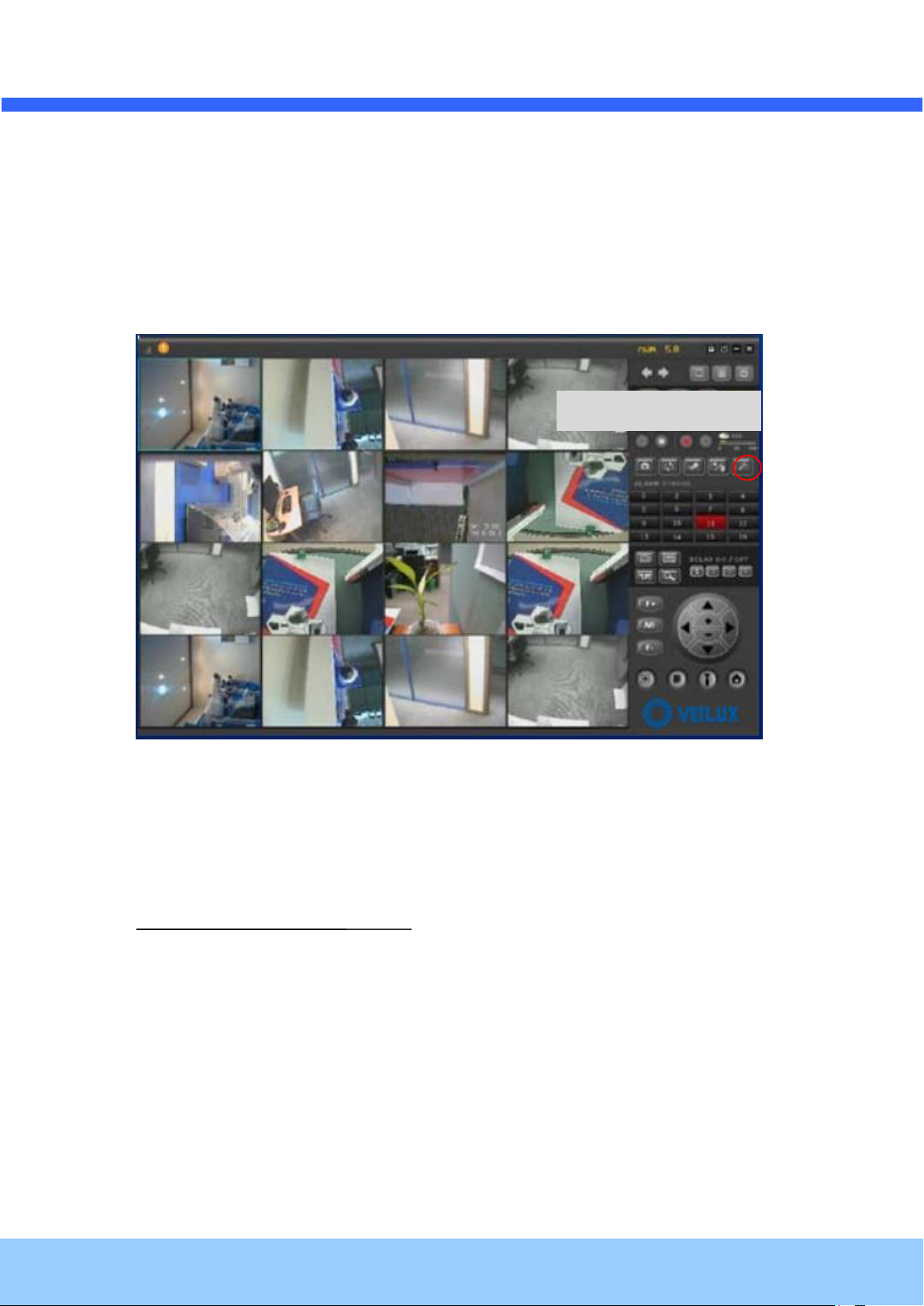
VVeeiilluuxx VVSSIIPP--22 OOwwnneer
r
’
’
ss MMaannuuaall
Rev.1.0 (Jan. 2010)
21
Figure 4-3. NVXR-64
Admin Page Button
2) Connection through NVXR-64
NVXR-64 is a multi-channel CMS program for to IP camera or Video server. Install NVXR-64 on
remote PC to connect to these products. It is needed to assign connection information to NVXR-64
program before connection. Details for the NVXR-64 can be found in [NVXR-64 User’s Guide].
4. Additional settings through connection to the Admin Page
All the parameters of new IP camera follow factory default values. For more sophisticated target application it is
needed to change parameters. The admin page can be connected through
”http://IP_address:HTTP_port_number”/admin.htm
It is needed to enter ID and password of the administrator. Default ID and password are root, admin. It is highly
recommended to change the ID and password to prevent illegal access to the IP camera.
Phone # 1-800-510-6528 website: www.Veilux.net
Page 22

VVeeiilluuxx VVSSIIPP--22 OOwwnneer
r
’
’
ss MMaannuuaall
Rev.1.0 (Jan. 2010)
22
5. Trouble Shooting
5.1. No power is applied
In case of Standard PoE (Power over Ethernet)
Power supply through standard PoE is possible only when the following conditions are met.
1. Standard PoE is supported on the product.
2. The LAN switch supports standard PoE.
Make sure that both the IP camera and the LAN switch support standard PoE (IEEE 802.3af)
In case of DC adaptor
If PoE is not applied, the power and network connection should be made through separate cables.
It is recommended to use DC adaptor supplied by Veilux for the feeding of the power. In case of
replacing the DC power supply, make sure that the power supply meets with the power
requirement of the IP camera to prevent damage or malfunction.
Phone # 1-800-510-6528 website: www.Veilux.net
Page 23

VVeeiilluuxx VVSSIIPP--22 OOwwnneer
r
’
’
ss MMaannuuaall
Rev.1.0 (Jan. 2010)
23
1
2
5.2. Cannot connect to the Video
Check the status of the network connection through PING test.
Try the following on your PC:
- Start > Run > Cmd > Ping IP address (Ex : Ping 172.16.42.51)
- If “Reply from ~” message is returned ( in the figure below), the network connection is in normal
state. Try connection to the video again. If the problem persists, or refer to other trouble shooting notes.
- If “Request timed out” message is returned ( in the figure below), the network connection or
network setting is not in normal state. Check the network cable and settings.
Phone # 1-800-510-6528 website: www.Veilux.net
Page 24

VVeeiilluuxx VVSSIIPP--22 OOwwnneer
r
’
’
ss MMaannuuaall
Rev.1.0 (Jan. 2010)
24
5.3. Windows Vista or Windows 7
Windows Vista and Windows 7 users need to configure UAC (User Access Control) and Privilege Level for
proper recording and still video capture in NVXR-64 and Web Viewer.
<Windows Vista>
1. UAC (User Access Control) configuration
1) Double-click “User Accounts” in control panel
2) Double-click “Turn User Account Control on or off”
3) Uncheck “Use UAC to help protect your computer”
2. Privilege Level Control
1) Select “NVXR-64” icon on the desktop
2) Click right mouse button and select “Properties”
3) Check “Privilege Level” in “Compatibility” tab
Phone # 1-800-510-6528 website: www.Veilux.net
Page 25

VVeeiilluuxx VVSSIIPP--22 OOwwnneer
r
’
’
ss MMaannuuaall
Rev.1.0 (Jan. 2010)
25
<Windows 7>
1. UAC (User Access Control) configuration
1) Double-click “User Accounts” in control panel
2) Double-click “Change User Account Control setting”
3) Set to “Never notify”
Phone # 1-800-510-6528 website: www.Veilux.net
Page 26
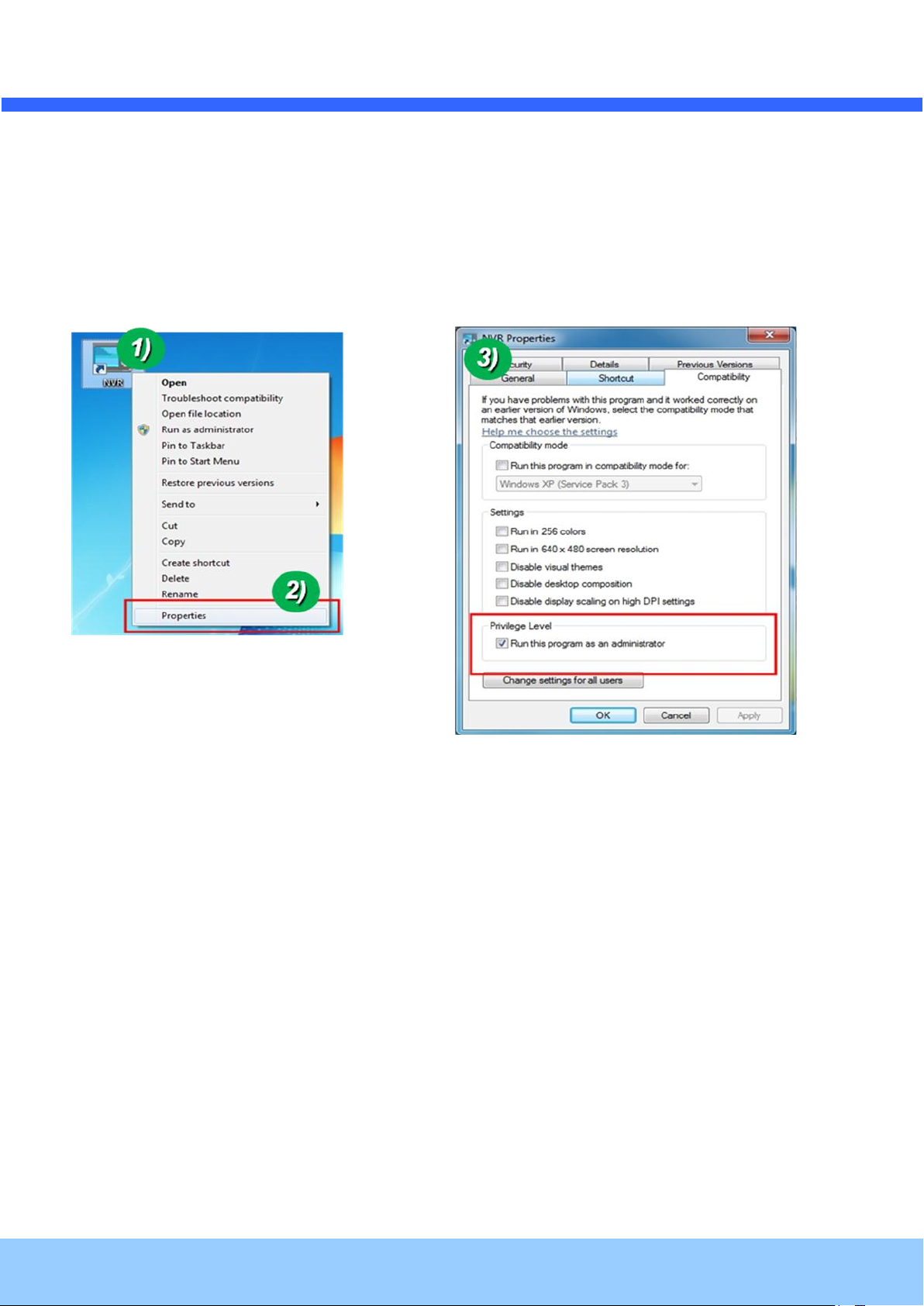
VVeeiilluuxx VVSSIIPP--22 OOwwnneer
r
’
’
ss MMaannuuaall
Rev.1.0 (Jan. 2010)
26
2. Privilege Level Control
1) Select “NVXR-64” icon on the desktop
2) Click right mouse button and select “properties”
3) Check “Privilege Level” in “Compatibility” tab
Phone # 1-800-510-6528 website: www.Veilux.net
Page 27
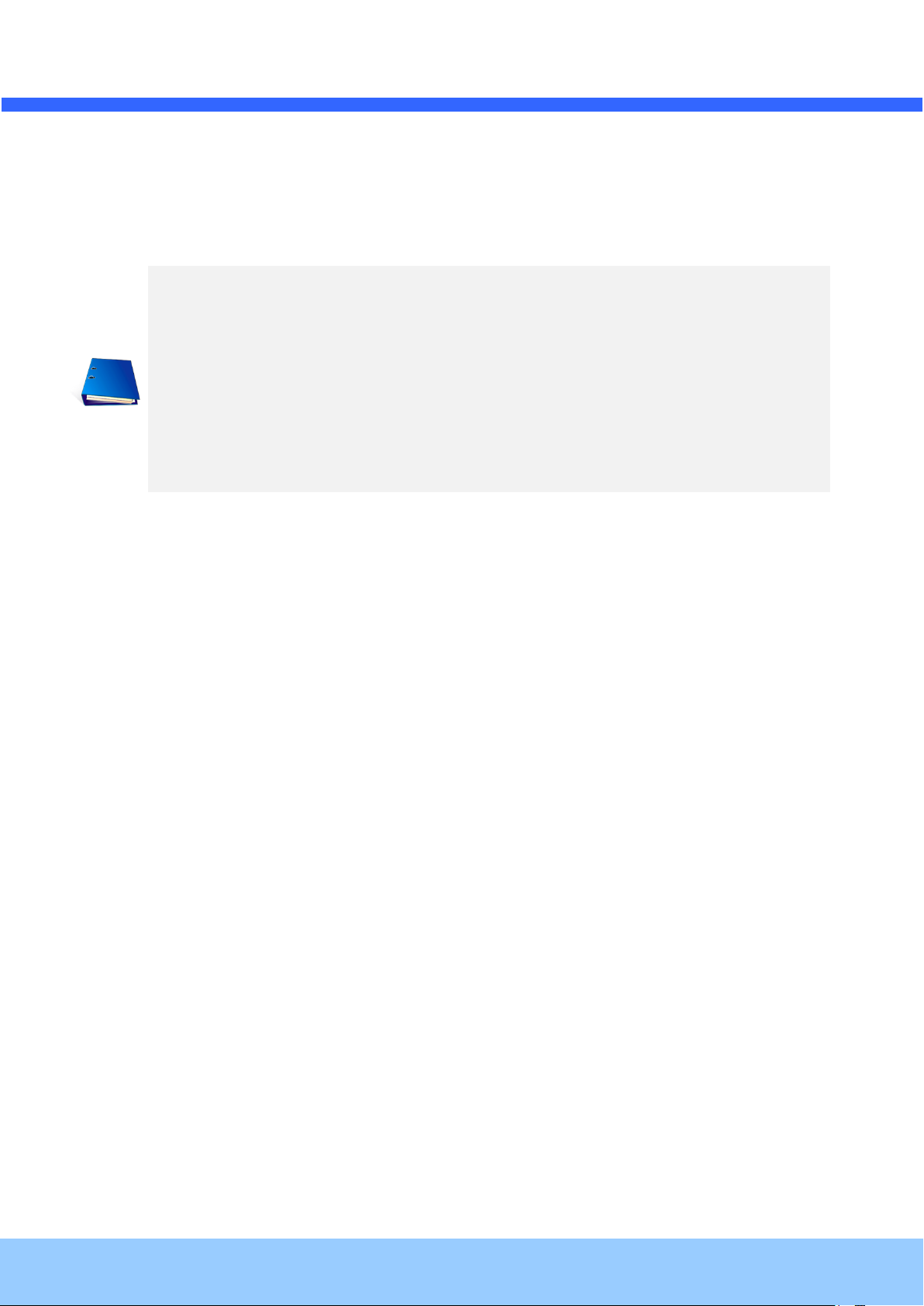
VVeeiilluuxx VVSSIIPP--22 OOwwnneer
r
’
’
ss MMaannuuaall
Rev.1.0 (Jan. 2010)
27
1. Model name
2. MAC address and Registration number
3. Purchase date
4. Description of the problem
5. Error message
5.4. Technical Assistance
If you need any technical assistance, please contact your dealer. For immediate service please provide the
following information.
Phone # 1-800-510-6528 website: www.Veilux.net
