Page 1

1
Page 2

2
FCC Compliance Statement
Possible injury or product damage.
Risk of minor injury or product damage.
Cautions for the usage of the product.
Information for the usage of the product.
This device complies with Part 15 of the FCC Rules. Operation is Subject to the following two conductions: (1)
this device may not cause harmful interference, and (2) this device must accept any interference received,
including interference that may cause undesired operations.
WARNING
Unauthorized reproduction of all or part of this manual is strictly prohibited.
The figures in this manual are for illustration purposes only (may differ from the actual product).
The specifications and design of the product are subject to change without prior notice for purposes of quality
improvement.
CAUTIONS
To get the best use out of the product, be sure to read the cautions before using the product. For safety, please
take note of the following.
Instructions before using the product
1 To prevent electric shock when installing, moving, or opening the DVR and peripheral devices, connect
and disconnect the cables as instructed. All cables must be connected to grounded power outlets.
2 If the product is installed near a power outlet, make sure it can be unplugged easily.
3 Do not use the DVR in water or in wet places.
4 Keep the plastic packing materials used for the DVR or other peripheral devices out of reach of children
(may cause suffocation).
Installation Environment of the DVR
1 Maintain the following conditions: operating temperature of 5˚C ~ 40˚C; operating humidity of 10% ~
80%.
2 Install the DVR in a safe place that is free from external vibration.
3 Install the DVR in a well-ventilated place.
4 To protect the hard disk from data loss and breakdown, install the DVR away from magnetic materials.
5 When using a rack other than the standard one, use a separate table with sufficient spacing, i.e., 60cm
from the floor, 50cm from the ceiling, and 20cm from the side and back walls and other objects.
Safety Notes on the DVR
1 When installing additional boards and HDD, separate the power cable and turn OFF power supplied to
the DVR completely..
2 Keep the product away from heat-generating devices such as heaters.
3 Do not use a damaged power cord.
4 To prevent problems due to magnetic interference and electric surge, use only grounded cables and
power outlets.
5 If the power cord is connected, do not touch the power unit. If the power cord is connected, electric
current is still flowing internally even after the switch is turned OFF.
6 Do not place a heavy object on top of the product.
7 Do not drop a conductive object in the ventilation holes.
8 Allot sufficient space for system cabling.
9 Use only the parts indicated in the manual. Do not disassemble, repair, or modify the product without
permission.
10 Incorrect system setup may cause malfunction.
11 Shut down the system normally as instructed in the manual.
Safety Notes on the Lithium Battery
1 Replace lithium batteries as instructed to avoid danger.
2 Dispose used lithium batteries properly.
【Warning and Caution are indicated as follows.】
Page 3

3
Chapter 1. SVR-SVR***D1 ..................................................................................................... 7
1-1 Introduction of the SVR-***D1 .................................................................................. 7
1-2 Installation and Connection .................................................................................... 10
1-3 Operations & Setup Tools ...................................................................................... 14
1-4 DVR Operation Setup ............................................................................................ 17
Chapter 2. VRDH-*-4SDI / VRHD-*-4SDI-DVD ................................................................... 19
2-1 Introduction of the VRDH-*-4SDI / VRDH-*-4SDI-DVD…………..……………….….19
2-2 Installation and Connection…………………………………………………………..….25
2-3 Operation & Setup Tools ........................................................................................ 28
2-4 DVR Operations Setup ........................................................................................... 31
Chapter 3. SVR-***DVD & VR-***E ........................................................................................ 33
3-1Introduction of the SVR-***DVD & VR***E ............................................................... 33
3-2Installation and Connection ...................................................................................... 36
3-3Operation & Setup Tools .......................................................................................... 41
3-4DVR Operation Setup .............................................................................................. 45
Chapter 4. System Hard Drive Setup ................................................................................ 47
4-1 Power ON. ................................................................................................................ 47
4-2 HD frequency setting ................................................................................................ 47
4-3 Storage Setup ........................................................................................................... 48
4-4 Recording Setup ....................................................................................................... 48
4-5 Date/Time Setup ....................................................................................................... 48
4-6 Definition ................................................................................................................... 48
4-7 Screen View and Other Setup .................................................................................. 48
4-8 External Device Setup .............................................................................................. 48
4-9 Recording View ......................................................................................................... 48
4-10 Backup .................................................................................................................... 48
4-11 DVR Information View ............................................................................................ 48
Chapter 5. System Operation ............................................................................................ 49
5-1 Real Time Monitoring Mode and Icon .................................................................... 49
5-2 System Login .......................................................................................................... 50
5-2-1 User Account and Authorization ................................................................................. 50
5-2-2 Login........................................................................................................................... 50
5-2-3 Logout ........................................................................................................................ 51
5-3 Monitoring ............................................................................................................... 51
5-3-1 Screen Division and Auto Sequence .......................................................................... 51
5-3-2 Channel Grouping ...................................................................................................... 52
5-3-3 Spot ............................................................................................................................ 52
5-3-4 Menu in Monitoring Mode ........................................................................................... 53
5-3-5 Zoom .......................................................................................................................... 53
5-3-6 Screen Control by using PTZ ..................................................................................... 54
5-4 System Information and Screen Setup Change ..................................................... 55
5-4-1 System Information .................................................................................................... 55
5-4-2 Screen Brightness/Contrast/Color/Saturation/Sharpen/Camera Adjustment .............. 56
5-4-3 Display Setting ........................................................................................................... 56
5-5 Control .................................................................................................................... 57
5-6 Search .................................................................................................................... 57
5-6-1 Search Mode .............................................................................................................. 57
5-6-2 Playback Menu ........................................................................................................... 57
5-7 Calendar Search .................................................................................................... 58
5-7-1 Search Mode .............................................................................................................. 58
5-7-2 Year/Month/Day Selection .......................................................................................... 58
5-7-3 Time Index .................................................................................................................. 58
5-7-4 Event .......................................................................................................................... 58
Page 4
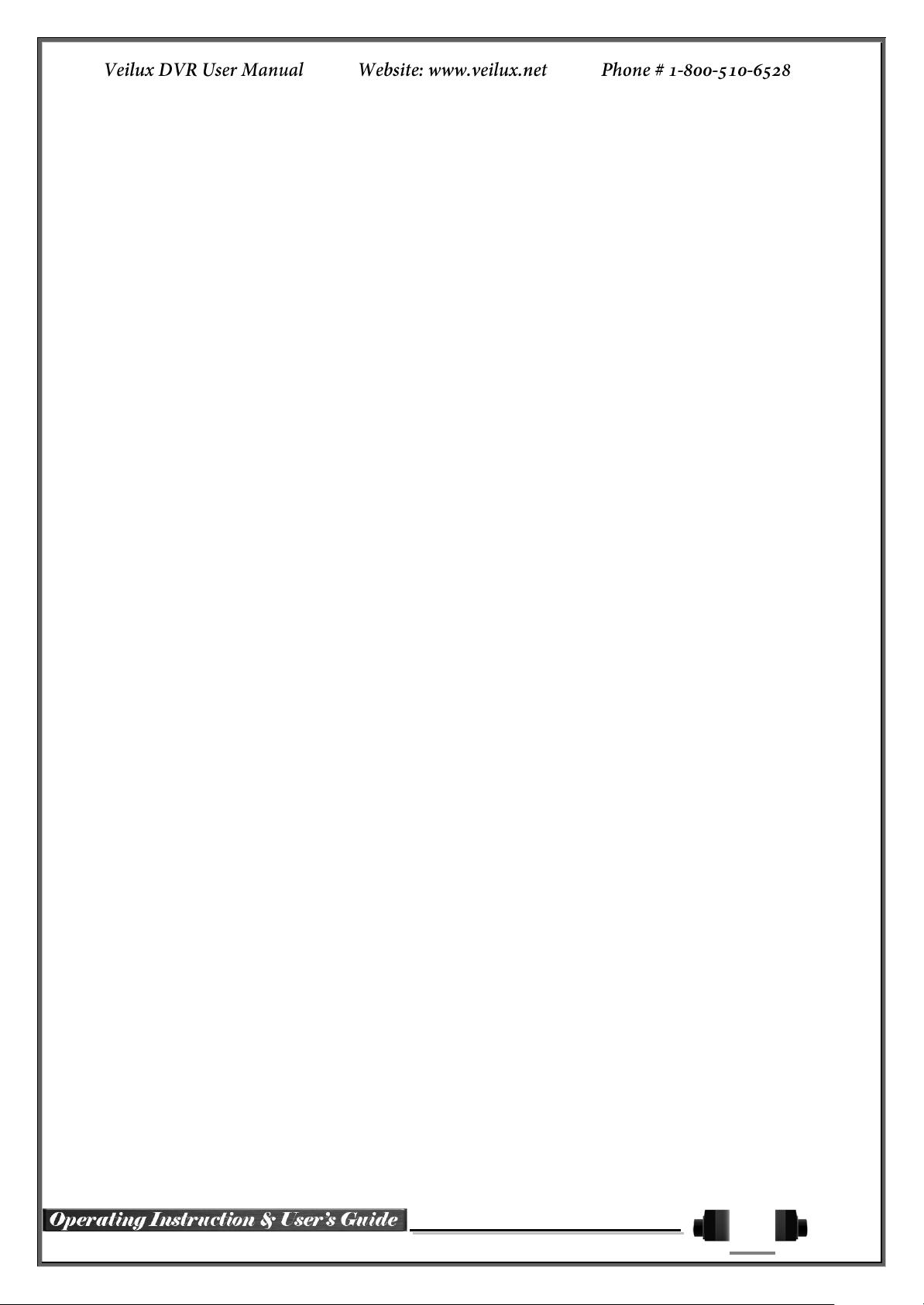
4
5-7-5 Multi-Channel Search ................................................................................................. 58
5-7-6 Multi-Time Search ...................................................................................................... 59
5-7-7 Multi-Day Search ........................................................................................................ 59
5-8 Playback ................................................................................................................. 59
5-8-1 Playback and Playback Speed Control....................................................................... 60
5-8-2 Smart Search ............................................................................................................. 61
5-8-3 PCD Search ............................................................................................................... 61
5-8-4 Calendar Search ........................................................................................................ 62
5-8-5 MULTI TIME ............................................................................................................... 62
5-8-6 MULTI DAY ................................................................................................................ 62
5-8-7 MULTI CHANNEL ...................................................................................................... 62
5-8-8 Panorama Play ........................................................................................................... 62
5-8-9 Event .......................................................................................................................... 62
5-8-10 Audio ....................................................................................................................... 62
5-8-11 Backup .................................................................................................................... 62
5-8-12 Screen Mode .......................................................................................................... 62
5-9 Log Viewer ............................................................................................................. 63
5-9-1 Log Type .................................................................................................................... 63
5-9-2 System Log Viewer .................................................................................................... 63
5-10 Recording ........................................................................................................... 64
5-10-1 Recording Types ..................................................................................................... 64
5-10-2 Recording Setup ..................................................................................................... 64
5-10-3 Recording Status View............................................................................................ 64
5-11 Backup ................................................................................................................ 65
5-11-1 Backup in The Real-Time Monitoring Mode ............................................................ 65
5-11-2 Backup in Search Mode .......................................................................................... 65
5-11-3 Backup in Log Mode ............................................................................................... 65
5-11-4 Backup in Playback Mode ....................................................................................... 66
5-11-5 Common Backup Procedure ................................ ................................ ................... 66
5-12 Setup Backup ..................................................................................................... 66
5-13 Log Backup ......................................................................................................... 67
5-14 Print .................................................................................................................... 68
5-15 NAS Backup ....................................................................................................... 68
5-16 Snapshot ............................................................................................................. 68
Chapter 6. Setup ................................................................................................................. 69
6-1 Time ....................................................................................................................... 69
6-1-1 Time Sever ................................................................................................................. 69
6-1-2 Date and Time ............................................................................................................ 69
6-1-3 Standard Time Zone ................................................................................................... 70
6-2 Definition ................................................................................................................ 70
6-2-1 Camera ....................................................................................................................... 71
6-2-2 POS ............................................................................................................................ 71
6-2-3 Event Source ................................................................................................ .............. 75
6-2-4 Relay .......................................................................................................................... 75
6-3 Action ..................................................................................................................... 76
6-3-1 Schedule Selection (Schedule1 ~ Schedule4)............................................................ 76
6-3-2 Event .......................................................................................................................... 76
6-3-3 Recording ................................................................................................................... 76
6-3-4 Alarm .......................................................................................................................... 77
6-3-5 Duration ...................................................................................................................... 77
6-3-6 Log ............................................................................................................................. 77
6-3-7 Advanced ................................................................................................................... 77
6-4 Schedule ................................................................................................................ 78
6-4-1 Schedule Setup .......................................................................................................... 78
6-5 Storage ................................................................................................................... 79
6-5-1 Private Recording ....................................................................................................... 79
6-5-2 HDD Overwrite ........................................................................................................... 79
6-5-3 Local Storage Management ....................................................................................... 79
6-6 Network .................................................................................................................. 82
Page 5

5
6-6-1 Ethernet ...................................................................................................................... 82
6-6-2 ADLS .......................................................................................................................... 82
6-6-3 DDNS ......................................................................................................................... 82
6-6-4 Port ............................................................................................................................. 83
6-6-5 E-mail ......................................................................................................................... 83
6-6-6 Bandwidth ................................................................................................................... 83
6-6-7 Call Back .................................................................................................................... 83
6-7 System ................................................................................................................... 85
6-7-1 DVR Name ................................................................................................................. 85
6-7-2 ID for Remote Controller............................................................................................. 85
6-7-3 ID For Keyboard Controller ......................................................................................... 86
6-7-4 User Registration ........................................................................................................ 86
6-7-5 Admin. Password ....................................................................................................... 86
6-7-6 Upgrade ...................................................................................................................... 86
6-7-7 Factory Default ........................................................................................................... 87
6-7-8 Sensor POS/Port ........................................................................................................ 87
6-7-9 Error Alarm Action ...................................................................................................... 87
6-7-10 Error Alarm Duration ............................................................................................... 88
6-7-11 Menu Time Out ....................................................................................................... 88
6-7-12 Language ................................................................................................................ 88
APPENDIX .............................................................................................................................. 89
(1) Recommended PTZ Camera Protocol ........................................................................ 89
(2) Recommended USB2.0 Device .................................................................................. 89
Page 6
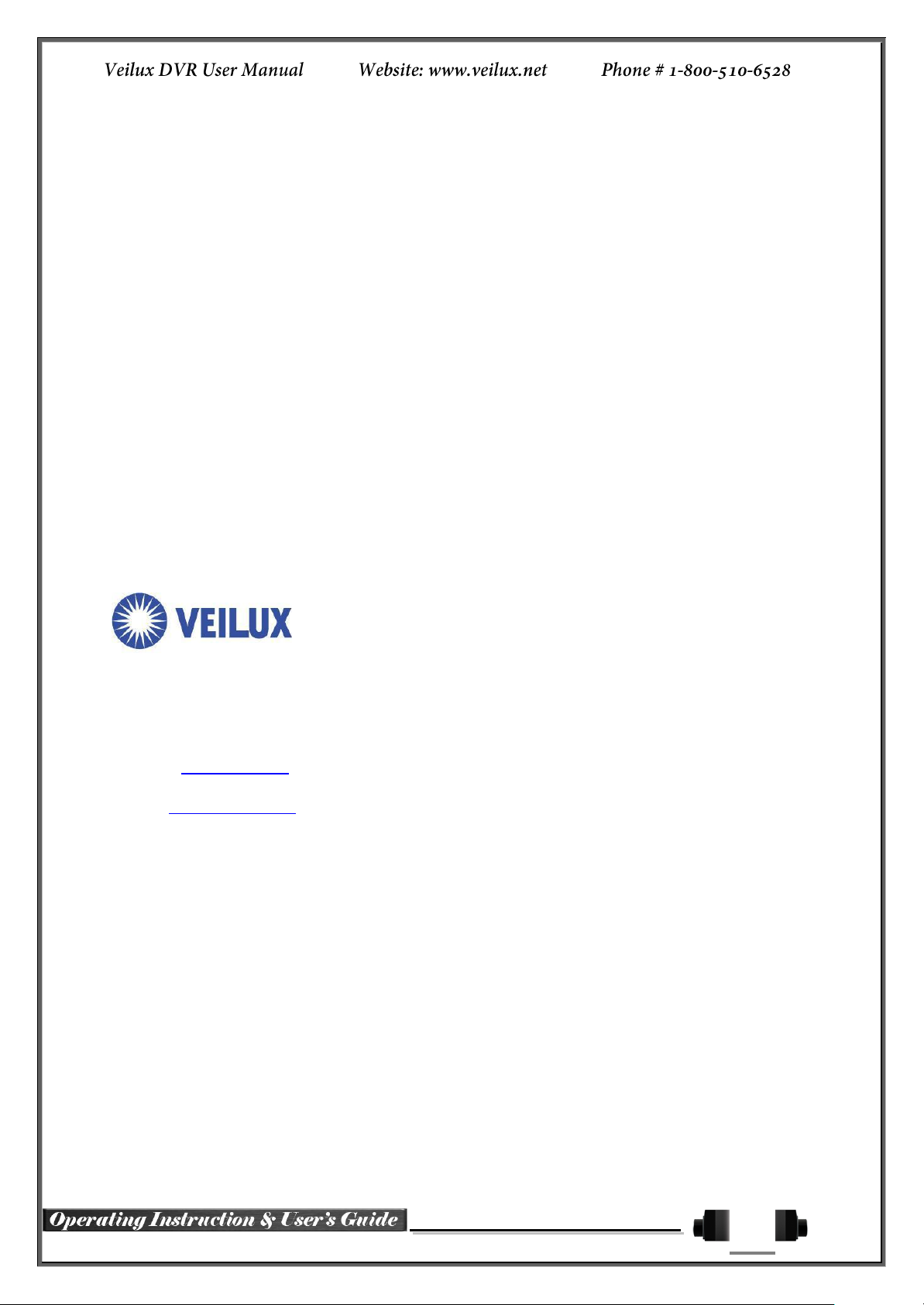
6
QUALITY GUARANTEE
For any camera produced by Veilux, we promise 2 year to repair warranty
. During Guarantee period, we supply free service except following situations:
User does not operate as manual book requires
User un-install the whole product by themselves
If there are additional agreements between Veilux and buyer, then agreements shall be strictly
done.
COMPANY COMITTMENT
Lightening or Act of God
Veilux owns the final design changing and final specification rights and no
responsibility to inform user.
permits or any book inform, any company or private copy of whole or part of the
book shall be prohibited.
802
GREENVIEW
GRAND PRAIRIE,
Website:
E-mail:
Phone
www.veilux.net
Sales@veilux.net
# 1-800-510-6528
DR
STE
200
TX. 75050
This manual book belongs to Veilux rights, without
Page 7
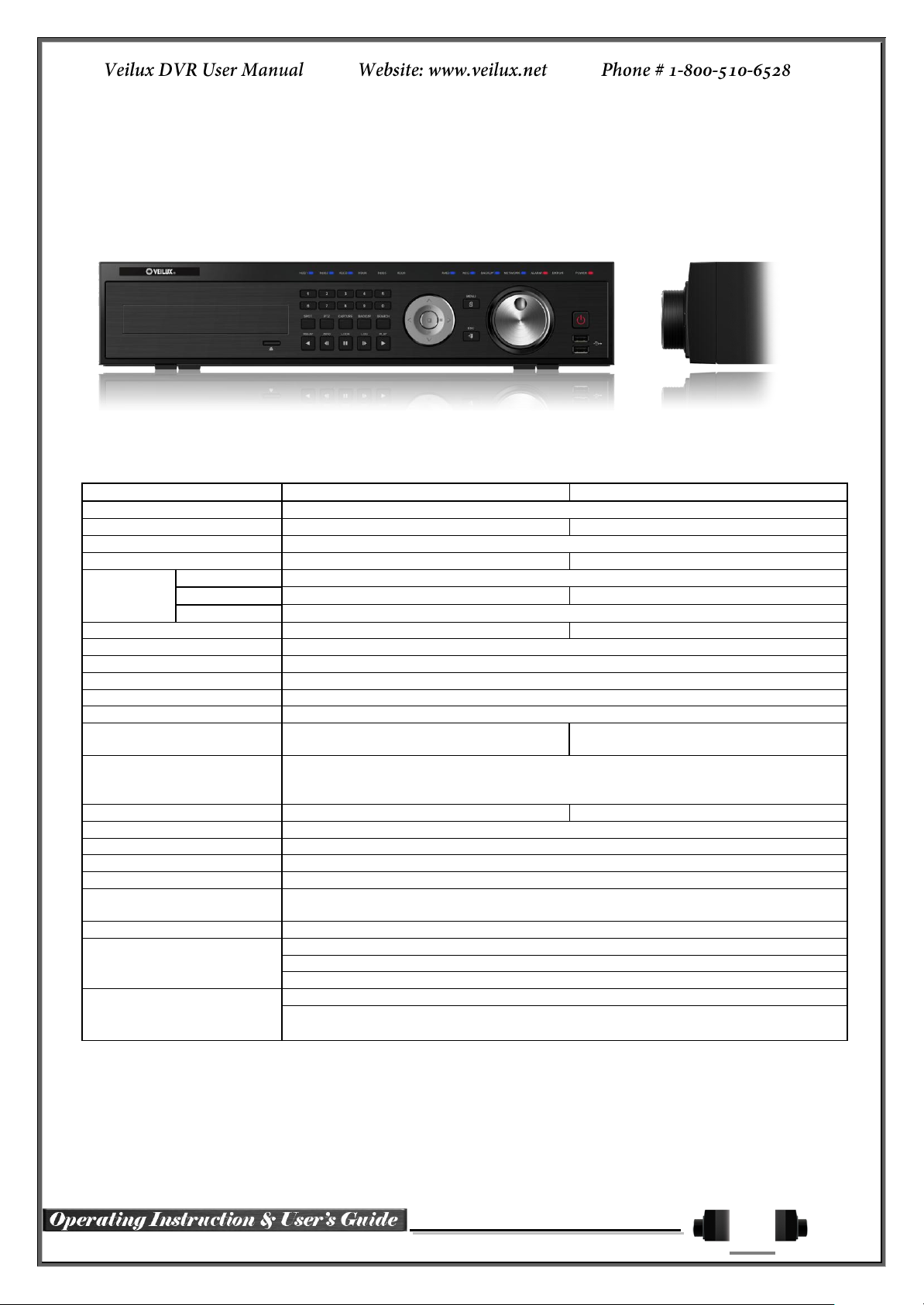
7
Chapter 1. SVR-SVR***D1
VR-1648D1E
VR-824D1E
System
Reliable Standalone DVR
Format
16Ch – D1 480/400
8ch – D1 240/200
OS
Embedded Linux - Built in Flash Memory
Video Input
16 BNC
8 BNC
Video
Output
Monitor
1 BNC, 1 VGA, 1 HDMI
Loop
16 BNC
8 BNC
Spot
1 BNC - Single or Quad
Audio Input
Line Input : 16 RCA
Line Input : 8 RCA
Audio Output
Line Output : 1 RCA
Compression Format
Video : Standard H.264 / Audio : G.723
Recording Speed
1/8, 1/4, 1 ~ 30(25)fps, Total max. D1 480/240(400/200)fps
Recording Resolution
CIF, 2CIF, 4CIF
Recording mode
Continuous, Event (Sensor, Motion, Audio, Pattern, Text), Schedule
Alarm Interface
16 Sensor Input, NC/NO - Terminal Block
4 Relay Output, NC/NO - Terminal Block
8 Sensor Input, NC/NO - Terminal Block
2 Relay Output, NC/NO - Terminal Block
Video Output Resolution
HDMI : Full HD(1920x1080), WSXGA+(1680x1050), SXGA(1280x1024)
VGA : WSXGA+(1680x1050), SXGA(1280x1024)
BNC : SDTV(720x480(576))
POS / ATM Interface
8 RS232C Simplex - Terminal Block
4 RS232C Simplex - Terminal Block
Backup & Copy Access
DVD-RW, USB2.0, Network
Network Access
Ethernet 10/100 - RJ45
PTZ / Controller Access
RS485 Half Duplex - Terminal Block
Internal HDD / Internal ODD
SATA HDD Max. 3ea / SATA Type DVD 1ea
System Operation &
Adjustment
Front Panel Button, Jog/Shuttle, Mouse, IR Remote Control, Keyboard Controller,
Network
System Upgrade
USB2.0 Memory Stick, Network
Network
System Automation (Controlled by CMS)
NTP Supported
CMS / Monitoring by Web Browser / PDA
Others
17 Languages Supported, Automatic E-mail
Power [12V/5A] / Max. Power Consumption[60W] / Operating Temperature[5-40℃]
Weight without HDD[8kg] / Dimension[440*88*430mm]
1-1 Introduction of the SVR***D1
SVR-***D1 series Major Features
Page 8
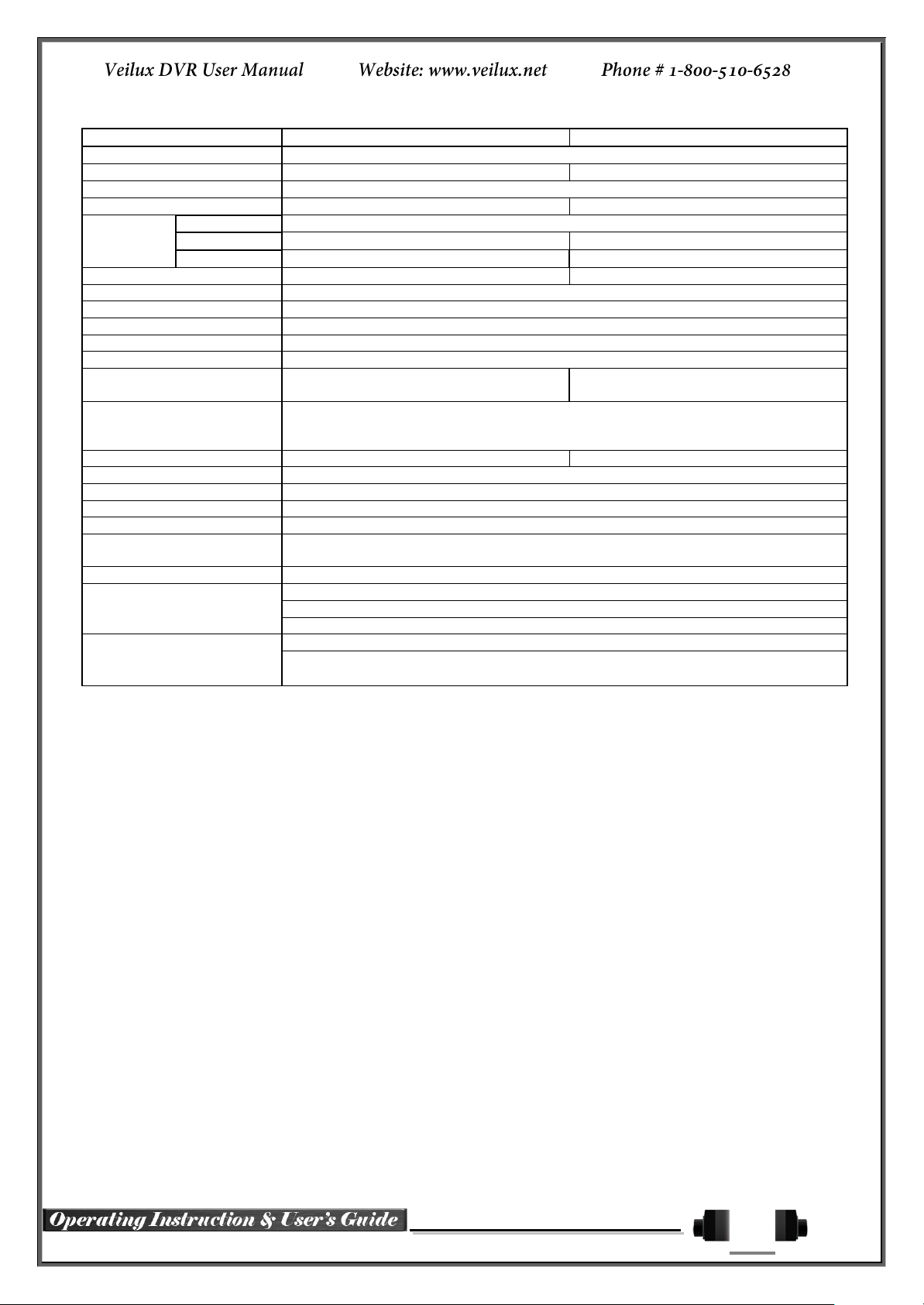
8
SVR-1648D1
SVR-1648D1
System
Reliable Standalone DVR
Format
16Ch – D1 480/400
8ch – D1 240/200
OS
Embedded Linux - Built in Flash Memory
Video Input
16 BNC
8 BNC
Video
Output
Monitor
1 BNC, 1 VGA, 1 HDMI
Loop
16 BNC
8 BNC
Spot
4 BNC - Single or Quad
1 BNC - Single or Quad
Audio Input
Line Input : 16 RCA
Line Input : 8 RCA
Audio Output
Line Output : 1 RCA
Compression Format
[Video : Standard H.264)] / [Audio : G.723]
Recording Speed
1/8, 1/4, 1 ~ 30(25)fps, Total max. D1 480/240(400/200)fps
Recording Resolution
CIF, 2CIF, 4CIF
Recording mode
Continuous, Event (Sensor, Motion, Audio, Pattern, Text), Schedule
Alarm Interface
16 Sensor Input, NC/NO - Terminal Block
4 Relay Output, NC/NO - Terminal Block
8 Sensor Input, NC/NO - Terminal Block
2 Relay Output, NC/NO - Terminal Block
Video Output Resolution
HDMI : Full HD(1920x1080), WSXGA+(1680x1050), SXGA(1280x1024)
VGA : WSXGA+(1680x1050), SXGA(1280x1024)
BNC : SDTV(720x480(576))
POS / ATM Interface
8 RS232C Simplex - Terminal Block
4 RS232C Simplex - Terminal Block
Backup & Copy Access
eSATA, DVD-RW, USB2.0, Network
Network Access
Ethernet 10/100/1000 - RJ45
PTZ / Controller Access
RS485 Half Duplex - Terminal Block
Internal HDD / Internal ODD
SATA HDD Max. 6ea / SATA Type DVD 1ea
System Operation &
Adjustment
Front Panel Button, Jog/Shuttle, Mouse, IR Remote Control, Keyboard Controller,
Network
System Upgrade
USB2.0 Memory Stick, Network
Network
System Automation (Controlled by CMS)
NTP Supported
CMS / Monitoring by Web Browser / PDA
Others
17 Languages Supported, Automatic E-mail
90 ~ 250V, 50/60Hz , 80 Watts / Operating Temperature [5 ~ 40℃]
Weight without HDD [8kg] / Dimension [440 x 88 x 430 mm]
Components
After unpacking the product, check whether following accessories are included.
- Remote Controller
- DVD (VMS Software, VMS Manual, DVR User Manual, How to Videos, & Our Products)
- AAA 1.5V Batteries 2ea
- Adapter (12VDC/5A)
- Handle
Page 9

9
HD1 Product Introduction
D1(4CIF) real-time recording
16Ch audio recording
4Ch spot output (SVR-1648D1) / 2Ch spot output (SVR-1648D1E)
Various video output port (HDMI, VGA, BNC)
Various video output mode (Full HD, WSXGA+, SXGA, SDTV)
6 HDD bay
Jog-shuttle
8Ch POS/ATM interface
Pre-alarm recording
Watermarking & watermarking detection
Auto e-mailing notification max. of 5 users
Privacy zone mask
Covert channel
Digital single/multi-zoom
Smart search
Pattern change / Text detection/search
Multi-time/day, Index (event) search/playback
Panorama playback
Data backup to NAS over Ethernet
Still image capture Full HD resolution
Direct printer connection through USB2.0
Firmware upgrade at a remote PC site
Remote setup, backup, relay control
USB/DVD backup with self-executable player (quick viewer)
Web monitoring in PC (Built in web server)
PDA viewer (Windows mobile)
Mobile web viewer (3G viewer)
NTP, DST, DDNS, DHCP
Page 10

10
1-2 Installation and connection
SVR-***D1 series Names and Features of Each Part
VR-1648D1E Rear Panel
VR-824D1E Rear Panel
SVR-1648D1 Rear Panel
SVR-824D1 Rear
Page 11

11
No.
Name
Feature
Type
1
DC 12V IN
Power cable connection to the body (VR-***D1E series)
DC-power jack
2
Terminal Block
RS-485 / SENSOR IN / RELAY OUT / RS-232C
Terminal Block
3
SPOT
CCTV monitor connection to output images of the channel
generating an event signal
BNC
4
TV OUT
CCTV monitor connection
BNC
5
AUDIO OUT
Audio Output Connection(Line Only Output)
RCA
6
HDMI
HDMI Output
HDMI type-C
7
VGA-OUT
VGA Monitor or LCD Monitor Connection
D-SUB 15P
8
Ethernet
ADSL, Cable Modem, Ethernet 10/100 Base-T, Network Connection
RJ-45
9
RS-232C
Console Output
D-SUB 9P
10
CONFIG
NTSC/PAL
VGA/TV
Full HD(1920x1080), HD(1920x1080)
WSXGA+(1680x1050), SXGA(1280x1024)
DIP S/W, 4-pin
11
USB2.0
USB2.0 / e-SATA
(VR-***D1E series)
(SVR-***D1 series)
USB Type A,
e-SATA
12
CAMERA IN
Video Camera Connection
BNC
13
LOOP OUT
Video Signal loop-back Output Connection
BNC
14
AUDIO IN
Audio Input Connection
RCA
15
Ventilating
Opening
(SVR-***D1 series)
Power supply Fan
16
Power
90 ~ 250V, 50/60Hz, 80 Watts (SVR-***D1 series)
AC Inlet
(3p, female)
Installation and Connection
[Figure 2-1. VR-1648D1E Basic Connection and Device Connection]
Page 12

12
Connection
Order
Connection Device
DVR Terminal
1
CCTV Camera
Rear Panel Video IN
2
CONFIG SWITCH Setup
Rear Panel Left 4ea Switch
(Refer to below; CONFIG SWITCH Setup)
3
CCTV Monitor
Rear Panel TV
4
VGA Monitor / LCD Monitor
Rear Panel VGA-OUT
5
HDMI Monitor
Rear Panel HDMI
6
Mouse
Rear Panel USB
Switch 1
Switch 2
Switch 3
Switch 4
Switch 3 / 4 Resolution
FULL HD ( 1920 * 1080 )
HD ( 1920 * 1080 )
WSXGA+ ( 1680 * 1050 )
SXGA ( 1280 * 1024 )
※ In the TV mode, GUI is not displayed through VGA/HDMI output but only a channel
title is shown.
※ Only VGA is available in higher than the HD mode.
SVR***D1 series has differences in feature as described below. Be
cautious.
Item
VR-***D1E series (1648/824)
VR-***D1 series (1648/824)
Internal HDD
Bay
3 SATA
6 SATA
Spot
1 BNC - Single or Quad
4/1 BNC - Single or Quad
[Figure 2-2. SVR-1648D1 Basic Connection and Device Connection]
Basic Connection
By referring to above [Figure 2-1] ~ [Figure 2-2], make a connection accordingly.
CONFIG SWITCH Setup
Connection of Other Devices
Page 13

13
Item
1648 series
824 series
Audio
16
8
Sensor
16
8
Relay
4
2
POS
8
4
Connecting Device
DVR Terminal
1
SPOT Monitor(CCTV Monitor)
Rear Panel SPOT
2
Mike / Speaker
Rear Panel Audio Input / Audio Output
3
LAN Cable
Rear Panel Ethernet
4
PTZ Camera
Rear Panel Terminal Block
5
Sensor / Relay / POS
Rear Panel Terminal Block
6
Keyboard controller
Rear Panel Terminal Block
PTZ Camera may not be working properly if GND is not connected.
Connect the PTZ controller cable, audio input/output, network, and sensors as shown below.
1) SPOT Monitor
Connect Spot Monitor to the rear SPOT terminal.
SVR-1648D1 supports 4ea SPOT terminals and VR-1648D1E / VR-824D1E / SVR-824D1 support 1ea SPOT
terminal.
2) Audio Input / Output
VR-1648D1E / SVR-1648D1 support 16ea audio inputs and VR-824D1E / SVR-824D1 support 8ea audio inputs.
The SVR-1648D1, VR-1648D1E, SVR-824D1, VR-824D1E all support 1ea output.
3) Terminal Block
[Figure 2-3 . HD1-1648 series Terminal Block and Description]
[Figure 2-4. VR-824D1E & SVR-824D1 series Terminal Block and Description]
The terminal blocks in the rear of the product are for the connection of PTZ / Sensor / Relay / POS Connection.
The number of the terminal block may be different depending on the model.
PTZ Camera/Keyboard Controller
Connect PTZ control cable; TRX+, TRX- and GND to Terminal Block(TB1);No.4 TRXD+, No.5 TRXD- and
No.10 GND in the rear of DVR. You may refer to APPENDIX for supported PTZ cameras in this manual.
Keyboard controller has the same connection as PTZ camera.
Page 14

14
Sensor/Relay /POS
Sensor and Relay Type
NC(Normal Close) : Normally closed; opens when a signal is received
NO(Normal Open) : Normally open; closes when a signal is received
The external alarm device may require the power supply depending on its type.
Be cautious.
No.
Name
Function
1
Veilux logo
Veilux Logo
2
LED DISPLAY
HDD and System Power and Status Indication LED
3
Number Button
Channel Selection or Number Input
4
MOVE & DISPLAY & Select
Move from one category to another or change to the
display mode or select
5
MENU
Various Modes
6
JOG & SHUTTLE
Speed in Playback Mode / Play Direction / Frame Play
7
POWER
Turn the system power ON or OFF
8
USB Port
Connection port to the USB mouse and USB memory
stick
9
ESC
Exit the current menu or move to the upper menu
10
SPOT
Spot Control
PTZ
PTZ Pan/Tilt/Zoom Control
CAPTURE
Capture the displaying image into USB
BACKUP
Save the recorded image at other media.
SEARCH
Search the recorded Image.
11
Reverse Play / Fast Reverse
RELAY
Backward Playback/Rewind (in the Playback Mode)
Relay Control (in the Monitoring Mode)
Reverse Frame by Frame
STATUS
Backward Playback Frame by Frame (in the Playback
Mode)
View System Configuration (in the Monitoring Mode).
Connect Sensor/Relay/POS to the terminal block directly depending on the model.
(1) Sensor Connection
① Connect the sensor to the terminal block S1 ~ S16 depending on the model.
Each input terminal is connected relatively with the channel number.
(2) Relay Connection
① Relay the output signal to external devices such as Alarm and Siren.
② Connect the relay to R1/R2/R3/R4 terminal block depending on the model
(3) POS Connection
① Connect the POS device.
Connect the POS to Terminal Block RXD1 ~ RXD8 depending on the model.
1-3 Operation and Setup Tools
SVR-***D1 series can be controlled easily by using the front panel buttons, front panel, jog/shuttle, remote
controller and mouse.
SVR-***D1 series Front Panel Button
Page 15

15
Pause
LOCK
Pause (in the Playback Mode)
Lock (in the Monitoring Mode)
Forward Frame by Frame
LOG
Playback Frame by Frame (in the Playback Mode)
System Log View(in the Monitoring Mode)
Forward Play / Fast Forward
PLAY
Playback/Fast Forward (in the Playback Mode)
Play back (in the Monitoring Mode)
12
Eject
CD, DVD Eject Button
13
ODD
CD-RW, DVD-RW
1
2 3
4
5 6
7
8 9
0
UP
DOWN
ESCMENU
POWER
SEARCH
RECORD
PTZ
RELAY
STATUS LOCK LOG
PLAY
ID
COPY
A) Basic Control Button
POWER
Turn the system power
ON or OFF.
RECORD
Record all channels or stops recording
all channels.
1
~0
NUMBER
Input of numeric data.
ID
ID
Set up the remote controller ID.
B) System Operation and Setup Button
MENU
Data, Schedule, System Set up
ESC
Exit the current menu
or Move to the upper menu.
SEARCH
Search recorded images.
SELECT
Select the category or execute
automatic screen conversion.
COPY
Copy recorded videos.
PTZ
Shift to the PTZ camera control mode.
MOVE
Move from one category to another or
change to the display mode.
UP/
DOWN
Log Page Up/Down
PLAY
Play /
Fast Forward
Play/Fast-forward
LOG
Frame by Frame
Play forward frame by frame
LOCK
Pause
Pause
STATUS
Reverse Frame by Frame
Reverse play frame by frame
RELAY
Reverse Play /
Fast Reverse
Reverse play/ Rewind
PLAY
PLAY
Play the recorded images.
LOG
LOG
View the system
log list.
LOCK
LOCK
Lock the system
STATUS
STATUS
View system information and changes the
display setup.
SVR-***D1 series Remote Controller
C) Search Button (Playback Mode)
D) Buttons for Other Features (Monitoring Mode)
Page 16

16
RELAY
RELAY
View the relay status and manual operation.
※ Setting up the remote controller ID
Example) When the remote controller ID is set to 1
Press the {ID} button, enter {0} and {1}, and press the {ID} button again.
To control all DVRs with the different ID, set the remote controller ID to 999.
Mouse Control functions are shown below.
Click on the right
button
Monitoring Mode / Move from Play Mode to Monitoring
Menu / Pop up or remove Play Menu.
Show sub-folder of the certain Menu window.
Click on the left
button
Select Menu.
Double click on the
left button
Select Menu.
Click the left button
and drag
Move a certain window.
Front
Side
Speed and Direction Control
Frame Control
※ Play Direction Control
This is available in the playback mode. Turning the jog right/left plays
forward/reverse frame by frame.
※ Speed and Direction Control
This is available in the playback mode. Turning the jog right/left plays
forward/reverse x1/x2/x4x30.
Mouse
The mouse pointer as shown below appears if a mouse is connected to the USB terminal at the front panel.
Jog/Shuttle
In the playback mode, control the play direction, speed and frame.
Page 17

17
Type
Size
Capacity
Buffer
RPM
SATA I, II
3.5“ 1, 2 Flat
Up to 2TB
16MB or
More
7200 or Higher
No Green Drives
※ Step 1
1) Using a screw driver, unscrew and take off the top case of the
product.
1) Normal termination of the system and fully unplugged power
code are required before conducting HDD installation.
2) After installing HDD, Do not connect to power supply with
the top case opened. The top case must be covered before
usage.
※ Step 2
2) Using a screw driver, unscrew the fixing bolt of the top HDD bay
② and separate the top HDD bay② from the body.
3) Using a screw driver, unscrew the fixing bolt of the bottom HDD
bay① and separate the bottom HDD bay① from the body.
1-4 DVR Operation Setup
1-1 HD1 series Storage Installation
The recommended HDD specification are shown below
Page 18
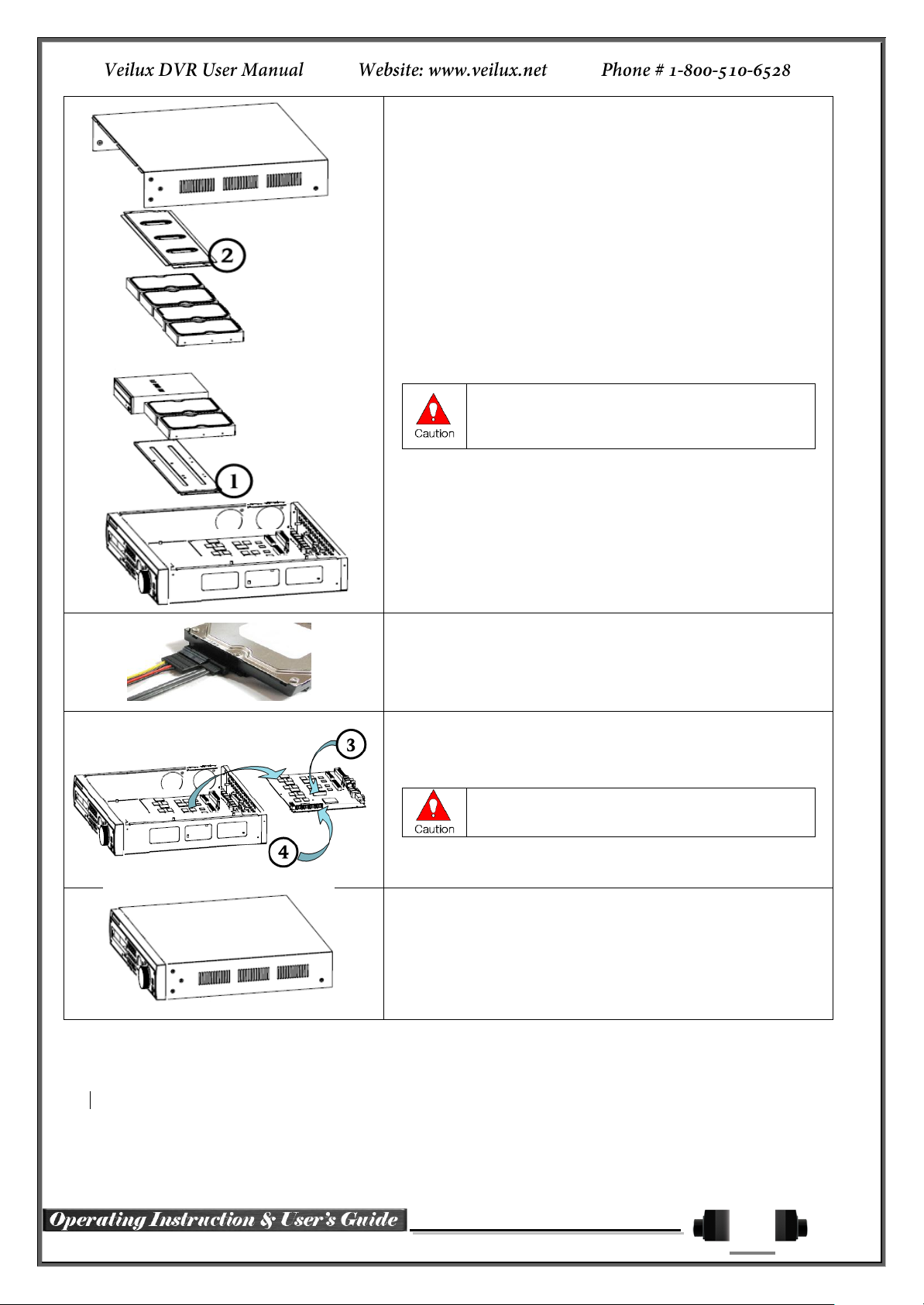
18
※ Step 3
4) Align screw holes and screw and fix HDD onto the bottom HDD
bay①.
5) Align screw holes and screw and fix HDD onto the top HDD bay②
6) By reversing Step 2, combine both top② and bottom① HDD bay
with the body.
1) SVR-1648D1 model can hold HDD up to 3ea, H
model can hold HDD up to 6ea
2) HDD power and data terminal should face the
inner direction.
※ Step 4
7) Connect the power cable and data cable to HDD.
※ Step 5
8) HD1-1648 T model provide 2ea power terminals(③). Connect the
power cable into the power terminal(③).
※ HD1-1648 H model has a different type of SATA
power cable.
9) Connect the HDD data cable into the mainboard data cable
connector(④).
※ Step 6
10) Reassemble the top case by reversing 1) to finalizing HDD
installation.
Page 19
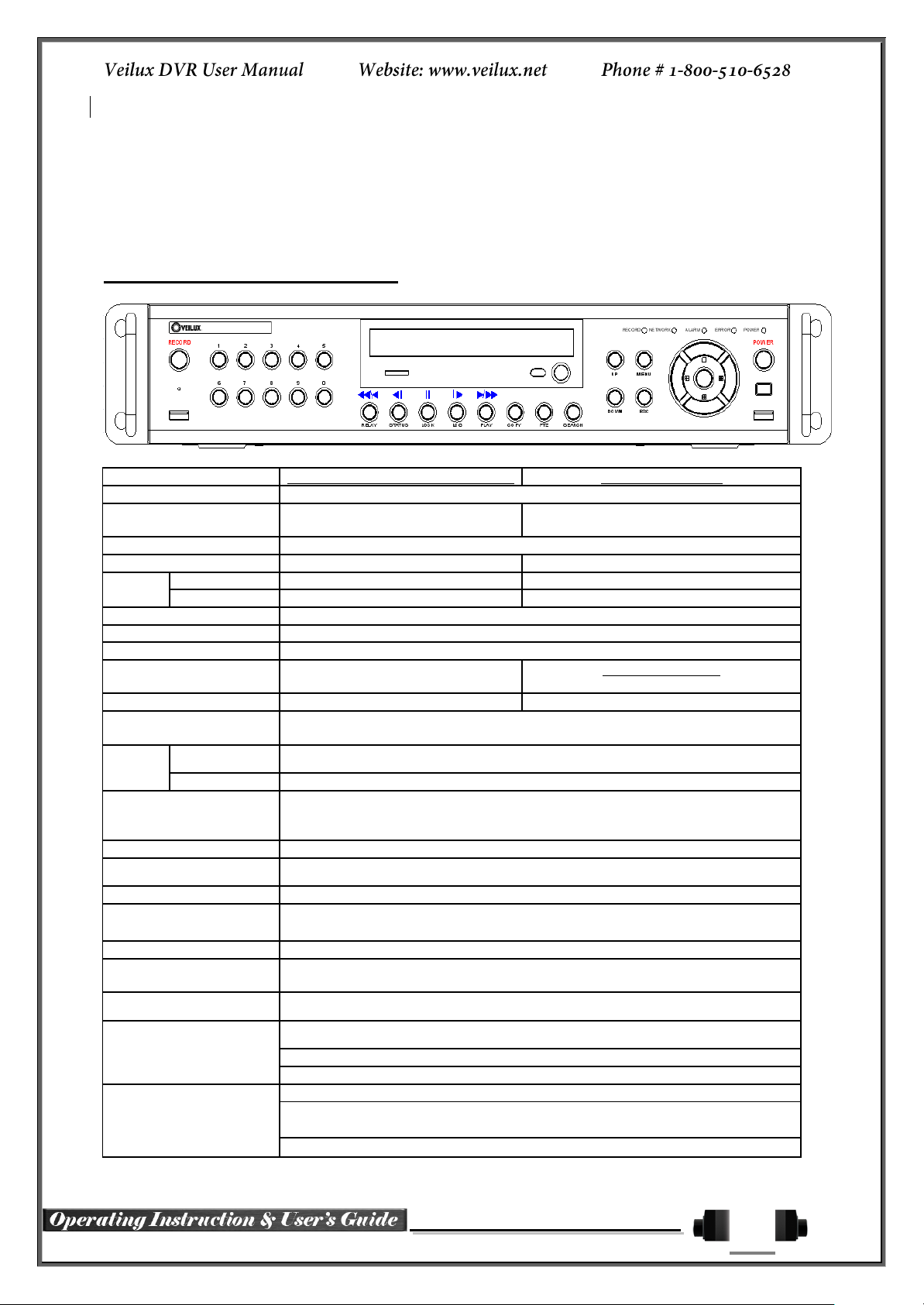
19
VRHD-8-4SDI-DVD (HD-SDI Hybrid)
VRHD-4-4SDI-DVD
System
Reliable Standalone DVR
Channel type
4 BNC - HD-SDI, 4 BNC - SD
Analog
4 BNC - HD-SDI
OS
Embedded Linux - Built in Flash Memory
Video Input
8 BNC
4 BNC
Video
output
Monitor
1 VGA, 1 HDMI, 1 BNC
1 VGA, 1 HDMI
Spot
1 BNC
N/A
Audio Input
Line Input : 4 RCA
Audio Output
Line Output : 1 RCA
Compression Format
[Video: Standard H.264)] / [Audio: G.711]
Recording Speed
Max. 45fps@720p
Max.20fps@1080p
45fps@720p
Recording Resolution
Max. 720p
Max. 1080p
Recording Mode
Automatic, Continuous, Manual, Events(Sensor and Motion, Sound)/Schedule
Recording
Storage
Internal
Max. 2HDD, Max. 4TB, 1 DVD
External
1 eSATA
Video Output Resolution
HDMI : Full HD(1080p), HD(1080i), WSXGA,SXGA
VGA : WSXGA (1680x1050), SXGA(1280 x 1024),
TV : SDTV(720 x 480/576) (Only for MH2-804)
Sensor Input
4 Sensors
Relay/TTL Output
[1ea NC/NO]
Backup & Copy Access
DVD-RW, USB2.0, Network
Network Access
Various Network Interface
(Ethernet 10/100/1000, ADSL, Cable modem)
PTZ Access
2ea of RS485
System Operation &
Adjustment
Front Button, Mouse, IR Remote Controller, Keyboard Controller, Network
System Upgrade
USB2.0 Memory Stick, Network
Network
System Automation (Controlled by VMS)
NTP Supported
VMS / WEB Brower / PDA / Smart Phone
Others
18 Languages Supported, Automatic E-mail
Power [12V/5A] / Max. Power Consumption [60W] /
Operating Temperature [5 ~ 40℃]
Weight without HDD [4kg] / Dimension [430 ⅹ 86 ⅹ 270mm]
Chapter 2. VRDH-*-4SDI / VRHD-*4SDI-DVD
2-1 Introduction of the VRHD*-4SDI / VRHD-*-4SDI-DVD
VRHD-****4SDI-DVD series Major Features
Page 20
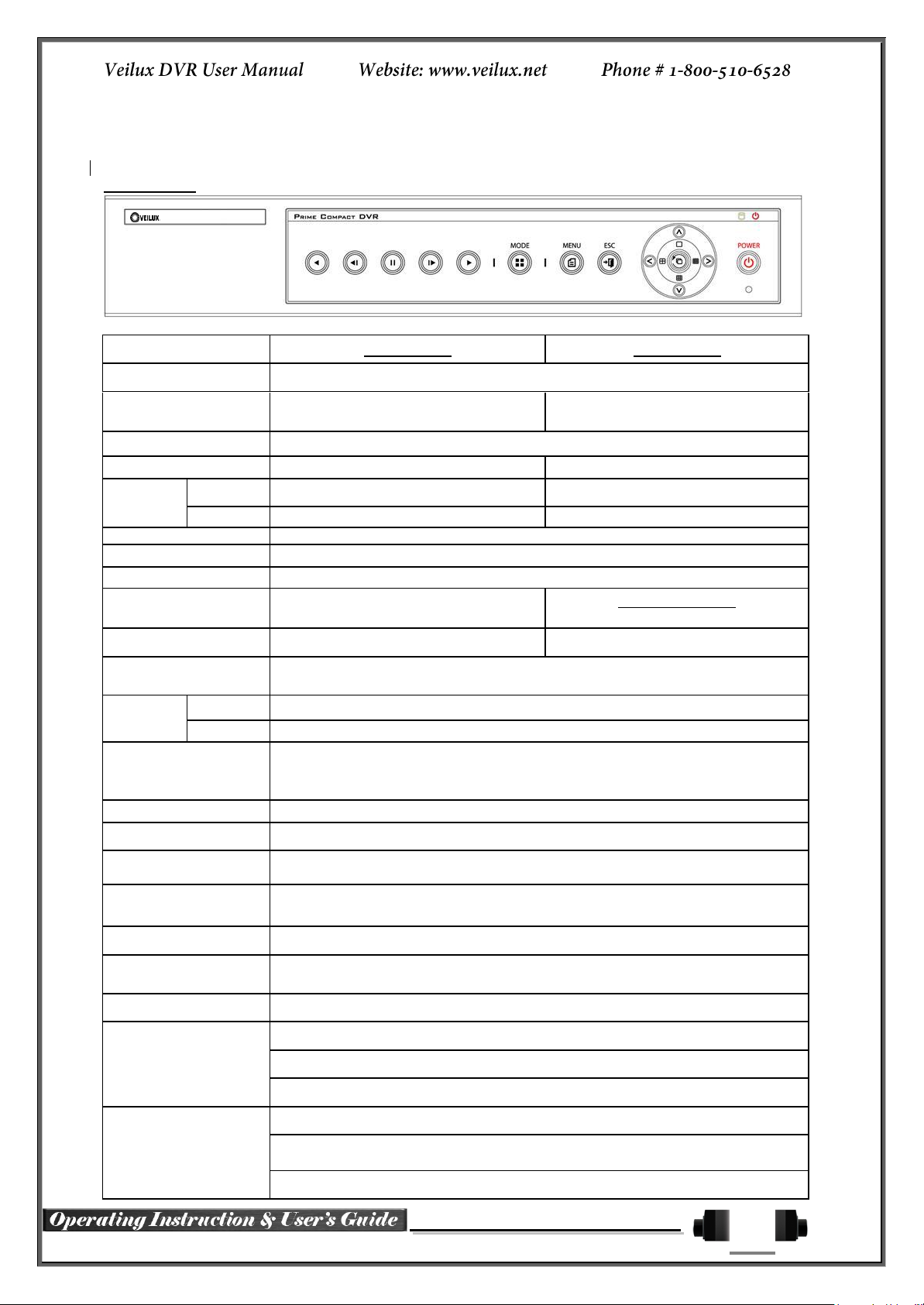
20
VRHD-8-4SDI
VRHD-4-4SDI
System
Reliable Standalone DVR
Channel type
4 BNC - HD-SDI
4 BNC - SD Analog
4 BNC - HD-SDI
OS
Embedded Linux - Built in Flash Memory
Video Input
8 BNC
4 BNC
Video
output
Monitor
1 VGA, 1 HDMI, 1 BNC
1 VGA, 1 HDMI
Spot
1 BNC
N/A
Audio Input
Line Input : 4 RCA
Audio Output
Line Output : 1 RCA
Compression Format
[Video: Standard H.264)] / [Audio: G.711]
Recording Speed
Max. 45fps@720p
Max.20fps@1080p
45fps@720p
Recording Resolution
Max. 720p
Max. 1080p
Recording Mode
Automatic, Continuous, Manual, Events(Sensor and Motion, Sound)/Schedule
Recording
Storage
Internal
[Internal: Max. 2HDD, Max. 4TB]
External
1 eSATA
Video Output
Resolution
HDMI : Full HD(1080p), HD(1080i), WSXGA,SXGA
VGA : WSXGA (1680x1050), SXGA(1280 x 1024),
TV : SDTV(720 x 480/576) (Only for SH2-804)
Sensor Input
4 Sensors
Relay/TTL Output
[1ea NC/NO]
Backup & Copy
Access
USB2.0, Network
Network Access
Various Network Interface
(Ethernet 10/100/1000, ADSL, Cable modem)
PTZ Access
2ea of RS485
System Operation &
Adjustment
Front Button, Mouse, IR Remote Controller, Keyboard Controller, Network
System Upgrade
USB2.0 Memory Stick, Network
Network
System Automation (Controlled by VMS)
NTP Supported
VMS / WEB Brower / PDA / Smart Phone
Others
18Languages Supported, Automatic E-mail
Power [12V/5A] / Max. Power Consumption[40W] /
Operating Temperature [5 ~ 40℃]
Weight without HDD [3kg] / Dimension [340 ⅹ 58 ⅹ 300mm]
VRHD****4SDI series Major Features
Page 21
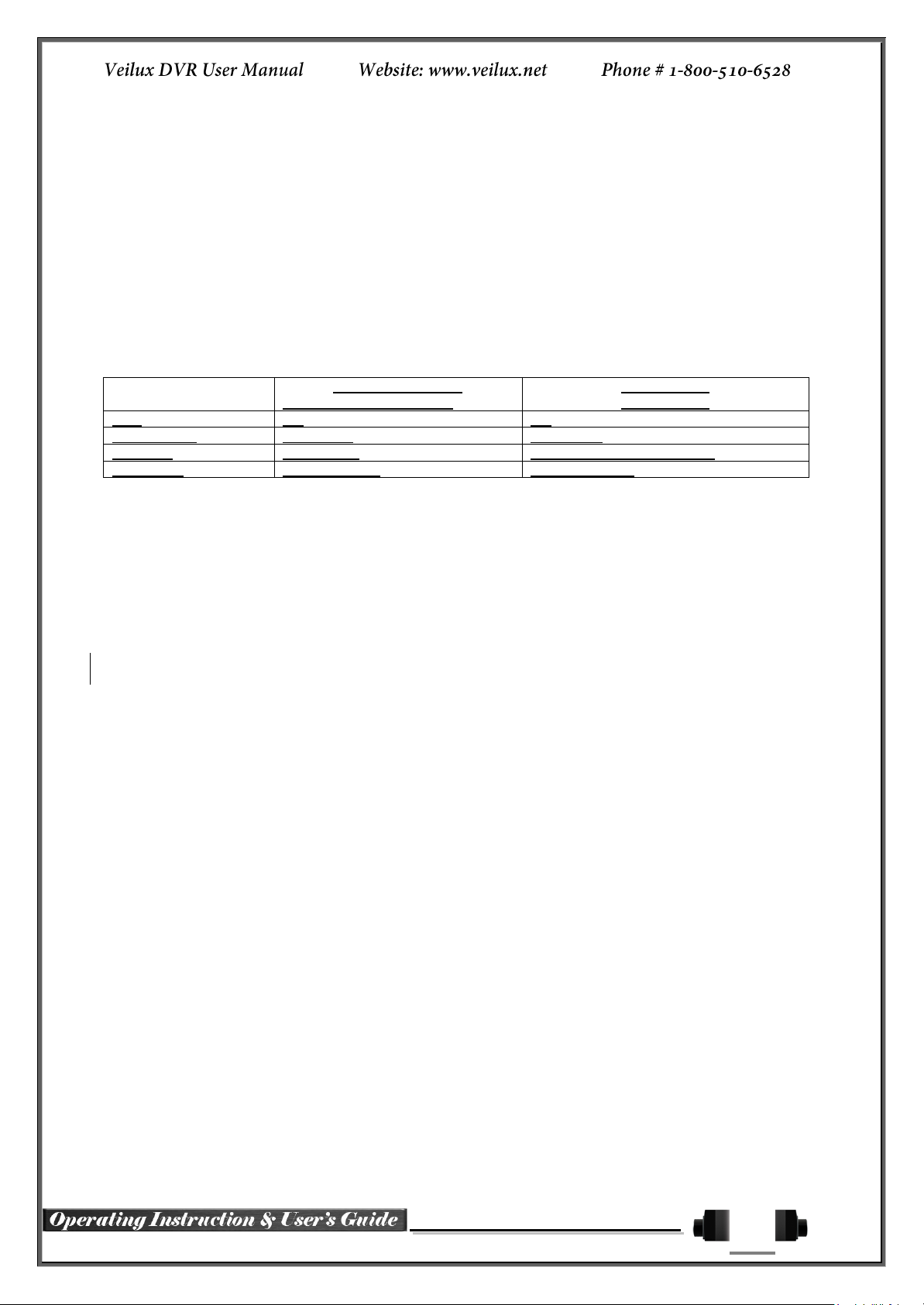
21
VRDH-4-4SDI-DVD /
VRHD-8-4SDI-DVD
VRHD-4-4SDI
VRHD-8-4SDI
DVD
OK
NO
Front Button
29 buttons
14 Buttons
USB port
Front Panel
Right side of the front panel
Dimension
19’ RACK SIZE
COMPACT SIZE
About the Product
As a digital image monitoring equipment that can display images inputted from up to 16/8 cameras, VR****4SDI-DVD VR-*****-4SDI -Series digitally records high-quality images using various video recording modes and
displays them as clean quality images.
For users’ convenience, front panel button, remote controller, and mouse are provided. Powerful network
functions including remote monitoring and remote system setup modification are also supported.
Differences between VRHD****-4SDI-DVD / VRHD***-4SDI
series
Components
Please check the components after unpacking the product.
- Remote controller
- DVD (VMS, VMS Manual DVR user manual, how to video, our products)
- AAA 1.5V Batteries 2es
- Adapter (12VDC/ 5A)
- Rack Mounting Handle (Only VRHD-****-4SDI-DVD series)
Page 22
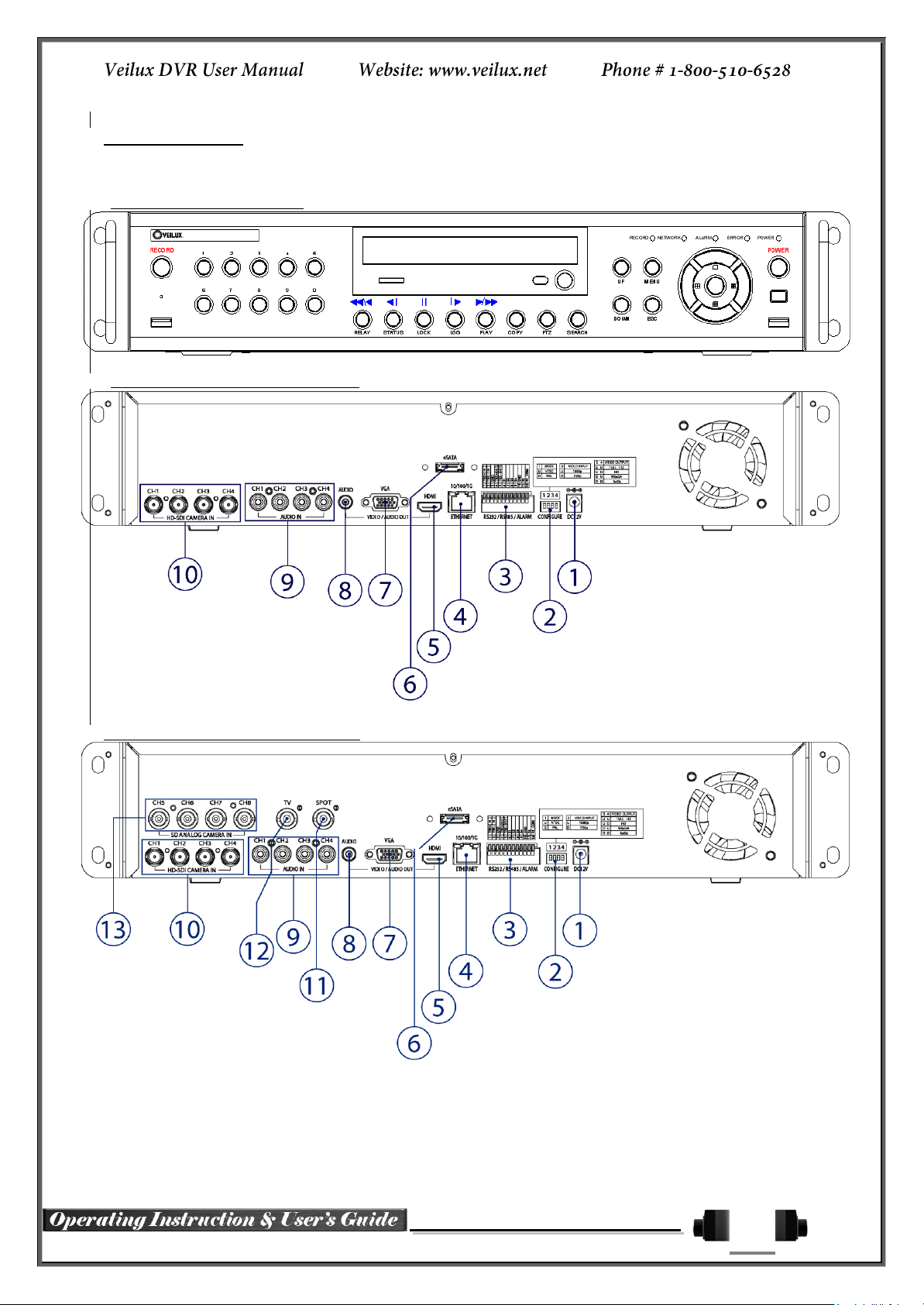
22
VRHD-***4SDI-DVD Series Name and Features of each part
VRHD series has buttons on the front panel and various interfaces on the rear panel. Also, it has rack handles
of the left and right side for the convenience of the standard rack installation.
SVR-1648, SVR-824, SVR-412 Front Panel
VRHD-4-SDI-DVD Channel Rear Panel
VRHD-8-4SDI-DVD Channel Rear Panel
Page 23
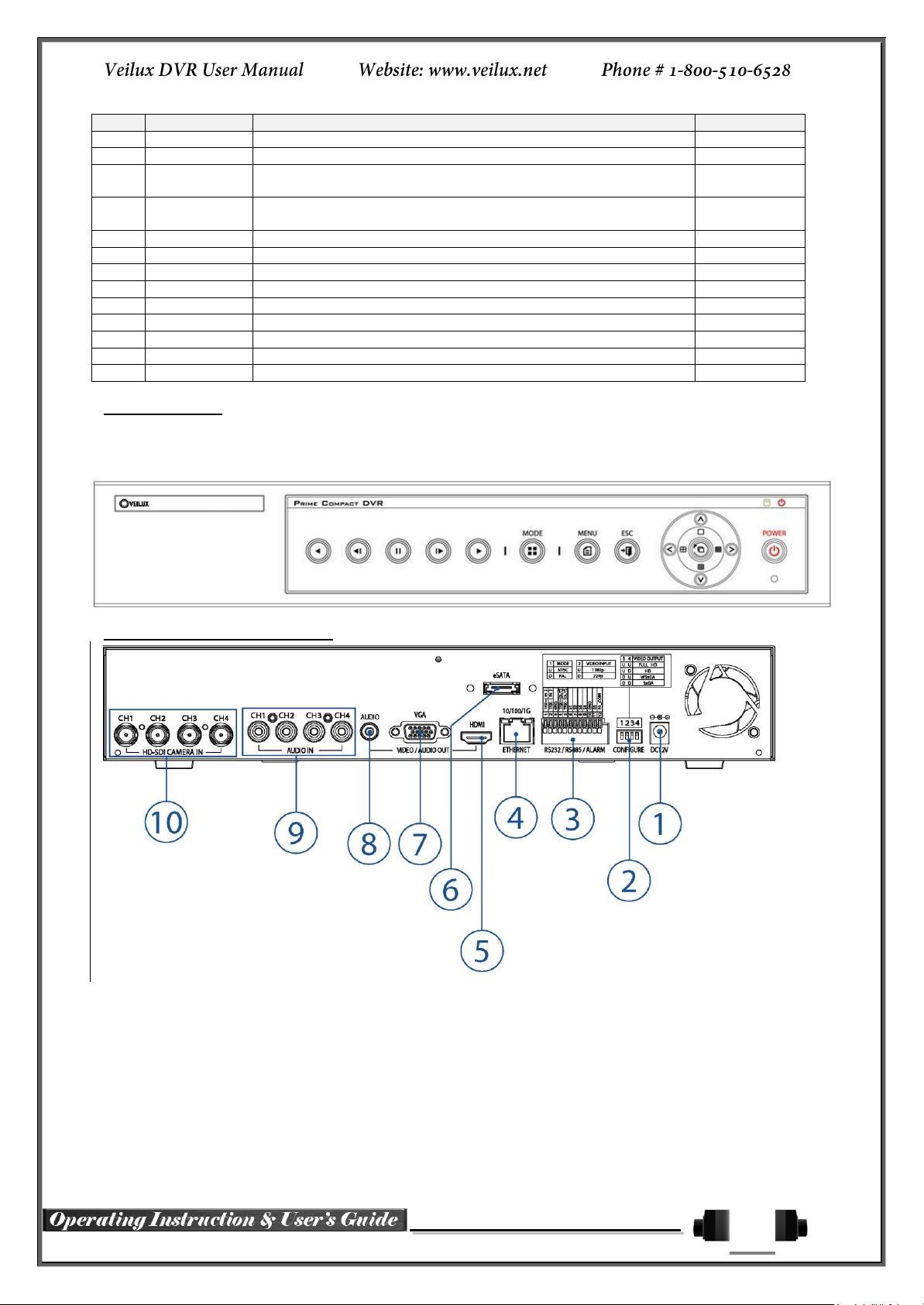
23
No.
Name
Function
Type
1
DC-IN Power
100~240V, 50/60 Hz, 5A
2
CONFIGURE
Select the type of video input and output
Switch
3
RS485
DIO
PTZ Camera Control Connection
Sensor/ Relay Connection
Termnal Block
4
Ethernet
Network connection(ADSL, Cable Modem, Ethernet 10/100/1000
Base-T)
RJ-45
5
HDMI
HDMI Video output
HDMI type-C
6
eSATA
External SATA Storage
eSATA
7
VGA-OUT
VGA Monitor or LCD Monitor connection
D-SUB 15P
8
AUDIO OUT
Audio output connection (Line Only Output)
RCA
9
AUDIO IN
Audio input connection (Line Only Input)
RCA
10
CAMERA IN
HD-SDI Camera connection
BNC
11
SPOT
SPOT Video output / CCTV monitor connection
BNC
12
TV
CCTV Monitor Connection(Divided Screen)
BNC
13
CAMERA IN
SD Camera connection
BNC
VRHD-*****-4SDI Series Front Panel
SH2 series has the buttons which is simple and easy and the various interfaces on the rear panel.
SH2 Series Front Panel
VRHD-4-4SDI Channel Rear Panel
Page 24
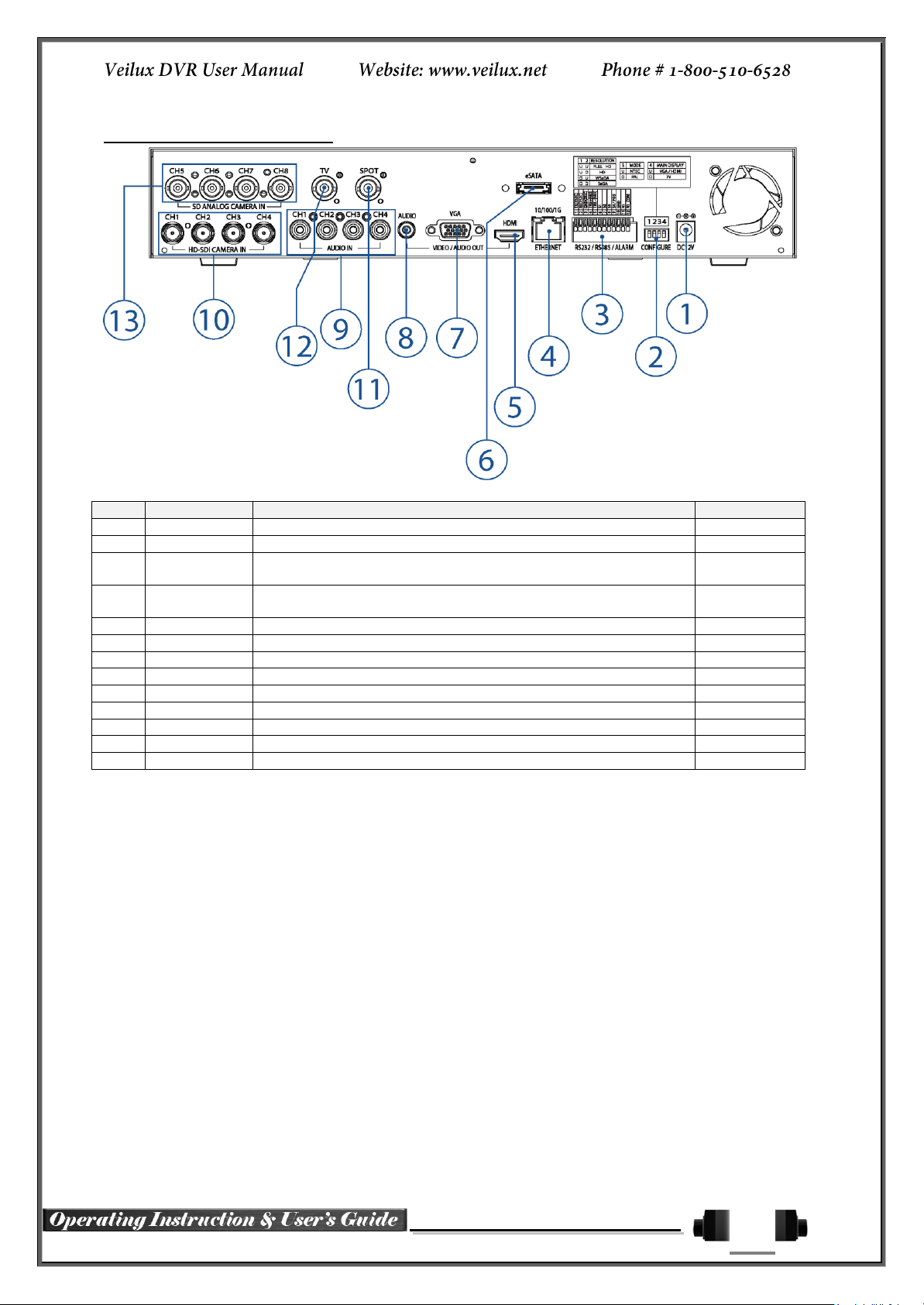
24
No.
Name
Function
Type
1
DC-IN Power
100~240V, 50/60 Hz, 3.5A
2
CONFIGURE
Select the type of video input and output
Switch
3
RS485
DIO
PTZ Camera Control Connection
Sensor/ Relay Connection
Termnal Block
4
Ethernet
Network Connection (ADSL, Cable Modem, Ethernet 10/100/1000
Base-T)
RJ-45
5
HDMI
HDMI Video output
HDMI type-C
6
eSATA
External SATA Storage
eSATA
7
VGA-OUT
VGA Monitor or LCD Monitor connection
D-SUB 15P
8
AUDIO OUT
Audio output connection (Line Only Output)
RCA
9
AUDIO IN
Audio input connection (Line Only Input)
RCA
10
CAMERA IN
HD-SDI Camera connection
BNC
11
SPOT
SPOT Video output / CCTV monitor connection
BNC
12
TV
CCTV Monitor Connection(Divided Screen)
BNC
13
CAMERA IN
SD Camera connection
BNC
VRHD-8-4SDI Channel Rear Panel
Page 25
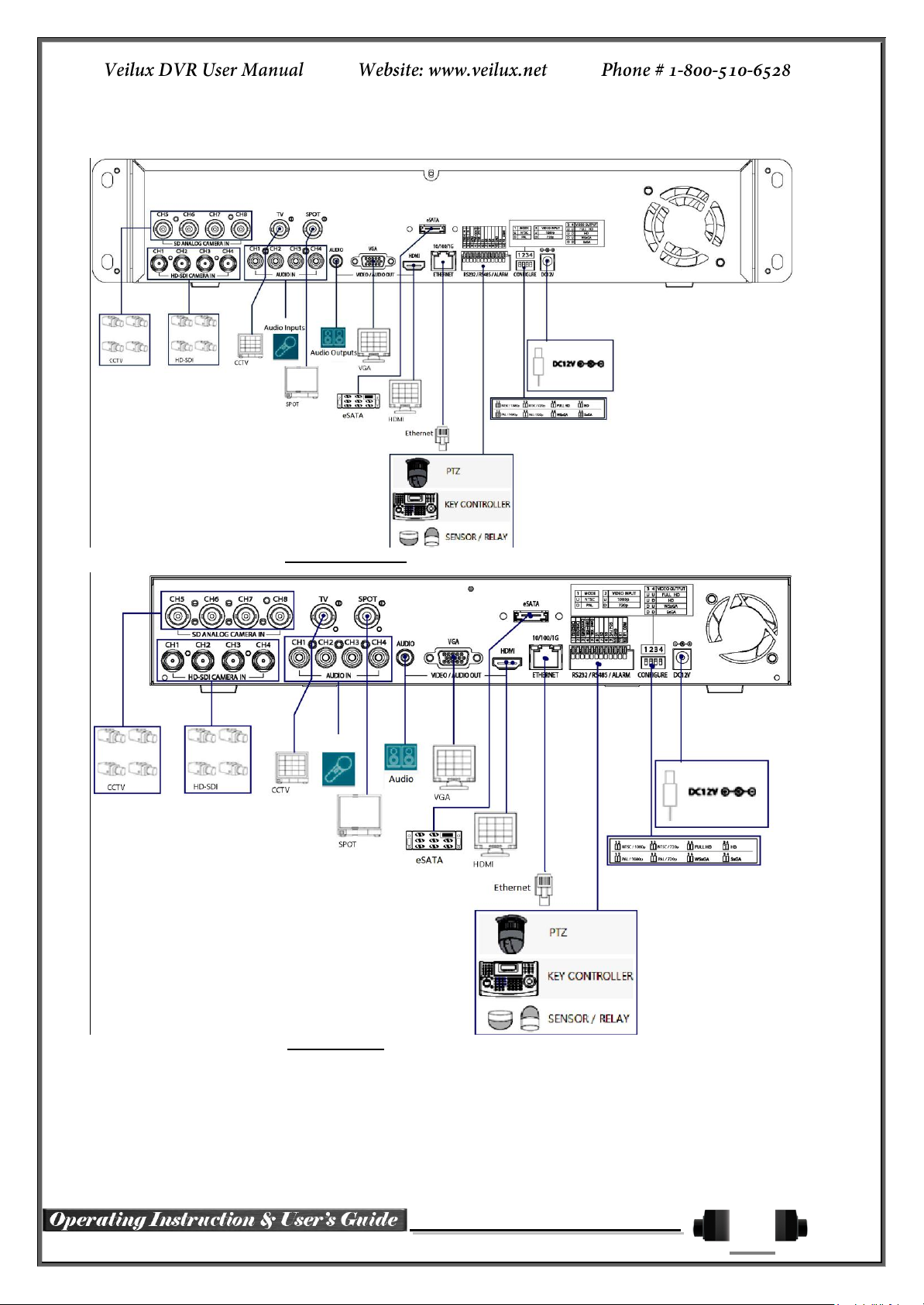
25
2-2 Installation and Connection
[Figure 2-1. VRHD-8-4SDI-DVD Basic Connection and Device Connection]
[Figure 2-2. SVR-8-4SDI Basic Connection and Device Connection]
By referring to above [Figure 2-1] and [Figure 2-2], Connect the CCTV camera, CCTV monitor (or VGA
monitor), and USB mouse to the DVR and set up CONFIG SWITCH.
Page 26
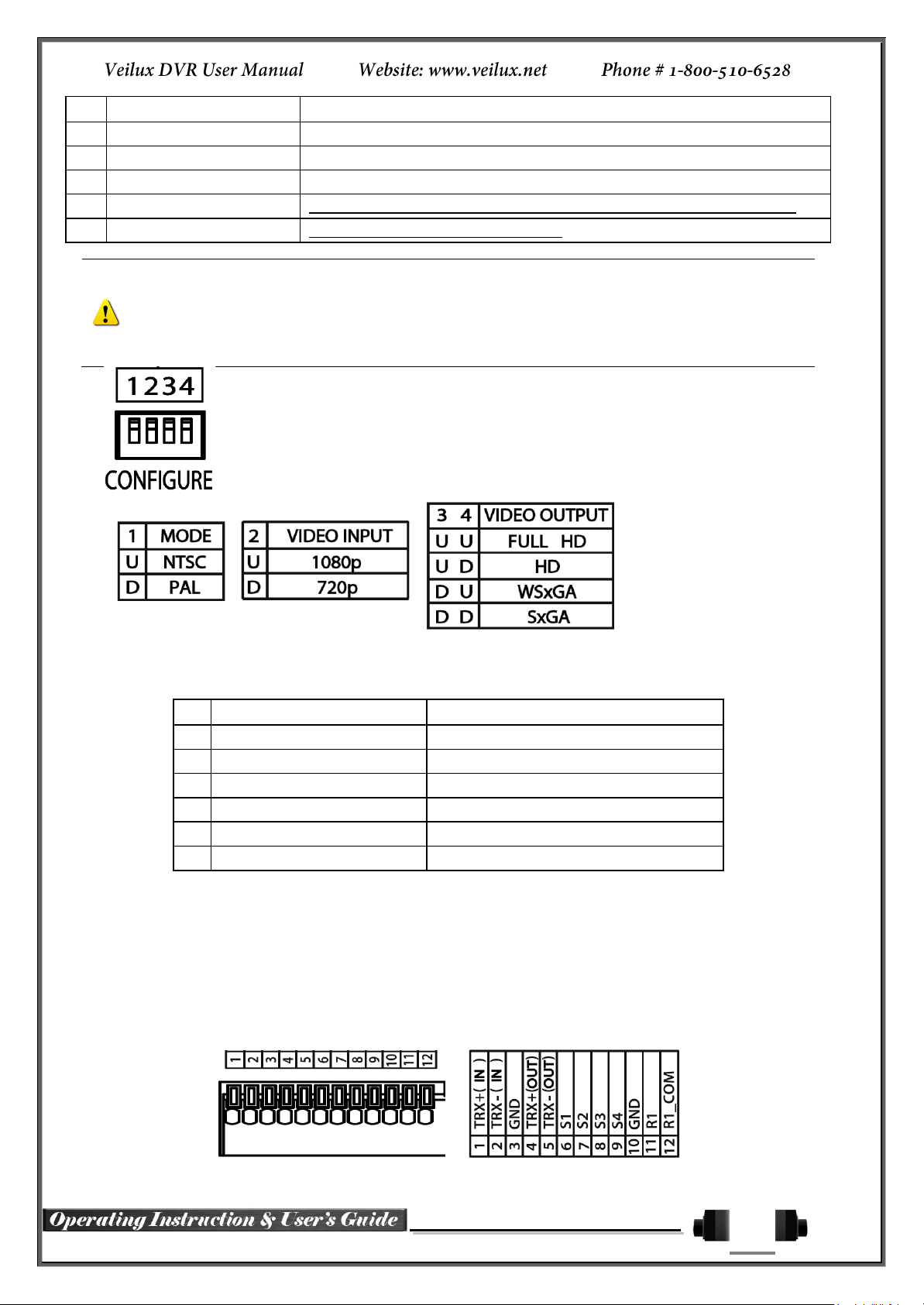
26
Connecting Device
DVR Terminal
1
CCTV camera
Rear Panel Video Input
2
CCTV monitor
Rear Panel TV
3
VGA Monitor / LCD Monitor
Rear Panel VGA-OUT
4
Mouse
VRHD-******-4DSI-DVD: on front panel / VRDH-*****-4SDI series: on right side
5
CONFIG SWITCH
Rear Panel NTSC/PAL or VGA/TV Setup
Refer to the CONFIG SWITCH description as below.
1. The input video type must be either NTSC or PAL; these two types must not be used together.
2. Select the input video format (NTSC/PAL) using the CONFIG switch on the rear side of the product.
3. Should select one between 1080p and 720p for input resolution. These two types must not be used
together. 8Ch DVR is setup 720P regardless of video input.
Connecting Device
DVR Terminal
1
SPOT Monitor(CCTV Monitor)
Rear Panel SPOT
2
Mike / Speaker
Rear Panel Audio Input / Audio Output
3
LAN Cable
Rear Panel Ethernet
4
PTZ Camera
Rear Panel Terminal Block
5
Sensor / Relay / TTL OUTPUT
Rear Panel Terminal Block)
6
Key controller
Rear Panel Terminal Block
Connection of Other Devices
Connect the PTZ controller cable, audio in/output, network and sensors as below.
1) SPOT Monitor
Connect Spot Monitor to the spot connector on the rear panel.
2) Audio In/Output
Audio supports 4 inputs and 1 output.
3) Terminal Block
Terminal Block on the rear panel is for the connections of PTZ / Sensor / Relay.
Page 27

27
[Figure 2-3. Terminal Block Description]
PTZ Camera may not be working properly if GND is not connected.
Sensor has the type of NC (Normal Close) and NO (Normal Open).
For Setup {Menu} {Setup} {Action} {Event} {Sensor Type}
NC (Normal Close): Normally closed; opens when a signal is received.
NO (Normal Open): Normally opened: closed when a signal is received.
Relay has the type of NC (Normal Close) and NO (Normal Open).
For Setup {Menu} {Setup} {Action} {Alarm} {Relay Type}
NC (Normal Close) : Normally closed; opens when a signal is received.
NO (Normal Open) : Normally opened: closed when a signal is received.
4) PTZ Camera/Keyboard Controller
Connect PTZ camera to TRX+ (No.4) and TRX- (No.5) and GND (No.10). You may refer to APPENDIX for
supported PTZ camera list in this manual. Keyboard Controller has same connection way of PTZ camera.
5) Sensor/Relay
Connect Sensor/Relay to Terminal Block directly.
(1) Sensor Connection
② Connect Sensors to the Terminal Block S1 ~ S4.
③ Each input terminal may be connected regardless of the channel number.
(2) Relay Connection
④ Outputs alarm signals to external devices such as siren by relaying them to these external devices.
⑤ Connect Relay to R1 of Terminal Block (TB1).
Page 28

28
2-3 Operation and Setup Tools
No.
Name
Feature
1
LABEL
Brand Name and Model Name
2
RECORD
Recording start/stop for all channels
3
USB
USB Mouse or Memory USB Stick
4
Number (0~9)
System Login or Number input
5
ODD
CD-RW, DVD-RW
6
Reverse Play / Fast Reverse RELAY
Backward Playback/Rewind (in Playback mode)
Relay Control (in Monitoring mode)
7
Reverse Frame by Frame or TAB
STATUS
Backward Playback Frame by Frame (in Playback
mode)
View System Configuration
8
PAUSE
LOCK
Pause (in Playback mode)
Lock (in Monitoring mode)
9
Forward Frame by Frame or TAB
LOG
Playback Frame by Frame (in Playback mode)
System Log View(in Monitoring mode)
10
Forward Play / Fast Forward
PLAY
Playback/Fast Forward (in Playback mode)
Play back (in Monitoring mode)
11
COPY
Copy recording data
12
PTZ
Change Pan/Tilt/Zoom mode
13
SEARCH
Search recording data
14/15
UP/DOWN
Speed control
16
ESC
Exit the current menu or selects the upper menu.
17
MENU
Various Modes
18
RECORD LED
Green LED turned on upon HDD operation
19
NETWORK LED
Green LED turned ON during remote access
20
ALARM LED
Red LED turned on upon the occurrence of event or
motion.
21
ERROR LED
Red LED turned on upon fan defect or recording
interruption.
22
POWER LED
Power LED On/Off
23
SELECT
Select the menu or sequence
23
MOVE & DISPLAY
Select the menu or change the display mode
24
IR Sensor
Remote controller input sensor
25
USB port
Connection port to the USB mouse and USB memory
stick
26
POWER
Turn the system power ON or OFF
The DVR’s are conveniently operated by Front Buttons, Remote Controller and mouse.
VRHD-8-4SDI-DVD VRHD-4-4SDI-DVD Front Panel Button
Page 29

29
No.
Name
Feature
1
POWER
Power On/Off
2
MOVE & DISPLAY
Move from one category to another or change the display
mode
3
ESC
Exit the current menu or selects the upper menu
4
MENU
Various Modes
5
MODE
Menu for display mode
6
PLAY
Playback/Fast Forward (in Playback mode)
7
Frame by Frame
Playback Frame by Frame (in Playback mode)
8
PAUSE
Pause (in Playback mode)
9
Reverse Frame by Frame
Backward Playback Frame by Frame (in Playback mode)
10
Reverse Play
Backward Playback/Rewind (in Playback mode)
11
IR Sensor
Remote controller input sensor
12
POWER LED
LED indicating Power On/Off
13
RECORD LED
Green LED turned on upon HDD operation
14
LABEL
Brand Name and Model Name
15
USB
[Side] USB Mouse, USB Memory Stick Connection Port
VRHD-4-4SDI / VRHD-8-4SDI Front Panel Button
Page 30

30
POWER
MENU
MODE
ESC
Reverse Play
Reverse Play
Play
Play
Reverse Frame by Frame
Reverse play frame by frame
Pause
Pause
Frame by Frame
Play frame by frame
Mouse control supports the features as below.
Click on the right button
Monitoring Mode / Move from Play Mode to
Monitoring Menu / Pop up or remove Play Menu.
Show sub-folder of the certain Menu window.
Click on the left button
Select Menu.
Double click on the left
button
Select Menu.
Drag the left button
Move a certain window.
POWER
Turn the system power
ON or OFF.
ESC
Exit the current menu
or select the upper menu
MENU
To see the Menu
MODE
None usable
SELECT
Select the category or execute
automatic screen conversion
MOVE
Move from one category to another or
change the display mode
VRHD-4-4SDI / VRHD-8-4SDI series Remote Controller
a) Basic Control Button
b) Search Button (Playback Mode)
Mouse
Operate the system by using Mouse. The mouse pointer will be shown when a Mouse is connected to USB port
on the front panel.
Page 31

31
Type
Size
Capacity
Buffer
RPM
SATA I, II
3.5“ 1, 2 Flat
Max. 2TB
16MB or
Higher
7200 or Higher
No Green Drives
1) Normal termination of the system and fully unplugged power code
are required before conducting HDD installation.
2) Touch a grounded metal substance or ground yourself before
installing HDD in order to reduce static electricity. Static electricity may
cause a malfunction of the product.
3) After installing HDD, Do not connect to power supply with the top
case opened. The top case must be covered before usage.
2) Unscrew and separate the HDD bay from body.
3) Screw the HDDs to the HDD bay hardly.
4) As per the photo, Screw the HDD bay, HDD and DVD to the top bay.
5) Connect the power cable and data cable on HDDs and then reassemble
the top case by reversing 1) to finalizing HDD installation.
2-4 DVR Operation Setup
VRHD-****-4SDI-DVD Series Storage Installation
※ The recommended HDD specification are shown below.
Page 32

32
Type
Si
Capacity
Buffer
RPM
SATA I, II
3.5“ 1, 2 Flat
Max. 2TB
16MB or
Higher
7200 or Higher
No Green Drives
1) Normal termination of the system and fully unplugged power code
are required before conducting HDD installation.
2) Touch a grounded metal substance or ground yourself before
installing HDD in order to reduce static electricity. Static electricity may
cause a malfunction of the product.
3) After installing HDD, Do not connect to power supply with the top
case opened. The top case must be covered before usage.
2) Unscrew and separate the HDD bay from body.
3) Screw the additional HDD bay to current HDD bay
4) Connect HDD to HDD connector on the main board directly without cable.
Reassemble the top case by reversing 1) to finalizing HDD installation.
VRHD-****-4SDI Series Storage Installation
※ The recommended HDD specification are shown below.
Page 33

33
Chapter 3. SVR-***DVD & VR-***E
SVR-1648DVD
SVR-824DVD
SVR-412DVD
System
Reliable Standalone DVR
Channel & Frame Rate
16Ch - 480/480
8ch - 240/240
4ch - 120/120
OS
Embedded Linux - Built in Flash Memory
Video Input
16 BNC
8 BNC
4 BNC
Video
Output
Monitor
1 BNC, 1 VGA
Loop
16 BNC
8 BNC
4BNC
Spot
1 BNC
Audio Input
Line Input : 16 RCA
Line Input : 8 RCA
Line Input : 4 RCA
Audio Output
Line Output : 1 RCA
Compression Format
[Video : Standard H.264)] / [Audio : G.723]
Recording Speed
Max. 480(400)fps
Max. 240(200)fps
Max. 120(100)fps
Recording Resolution
Max. 704 x 480(576)
Recording mode
Automatic, Continuous, Manual, Events(Sensor and Motion, Sound)/Schedule Recording
Storage
[ Internal : Max. 3HDD, Max. 6TB ]
Video Output Resolution
LCD : SXGA(1280 x 1024), TV : SDTV(720 x 480/576)
Sensor Input
Relay/TTL Output
16 Sensors
[1ea NC/NO][3ea TTL Out]
8 Sensors
[1ea NC/NO][1ea TTL Out]
4 Sensors
[1ea NC/NO]
Backup & Copy Access
DVD-RW, USB2.0, Network
Network Access
Various Network Interface ( Ethernet 10/100/1000, ADSL, Cable modem )
PTZ Access
RS485
Internal HDD /
Internal ODD
SATA HDD Max. 3ea / SATA Type DVD
System Operation &
Adjustment
Front Button, Mouse, IR Remote Controller, Keyboard Controller, Network
System Upgrade
USB2.0 Memory Stick, Network
Network
System Automation (Controlled by CMS)
NTP Supported
CMS / Monitoring by Web Browser / PDA
Others
17 Languages Supported, Automatic E-mail
Power [12V/5A] / Max. Power Consumption[40W] / Operating Temperature[5-40℃]
Weight without HDD[4kg] / Dimension[430*86*270mm]
3-1 Introduction of the SVR-***DVD & VR***E
SVR-***DVD series Major Features
Page 34

34
VR-1648E
VR-824E
VR-412E
System
Reliable Standalone DVR
Channel & Frame Rate
16Ch - 480/480
8ch - 240/240
4ch - 120/120
OS
Embedded Linux - Built in Flash Memory
Video Input
16 BNC
8 BNC
4 BNC
Video Output
1 BNC, 1 VGA
Audio In/Output
16 RCA/1RCA
16 RCA/1RCA
4 RCA/1RCA
Compression Format
[Video : Standard H.264)] / [Audio : G.723]
Recording Speed
Max. 480(400)fps
Max. 240(200)fps
Max. 120(100)fps
Recording Resolution
Max. 704 x 480(576)
Recording mode
Auto, Continuous, Manual, Event(sensor, motion and sound)/Schedule Recording
Storage
[ Internal : Max. 2HDD, Max. 4TB ]
Video Output Resolution
LCD : SXGA(1280 x 1024), TV : SDTV(720 x 480/576)
Sensor Input
Relay Output
4 Sensors / [1ea NC/NO]
Backup & Copy Access
USB2.0, Network
Network Access
Various Network Interface ( Ethernet 10/100, ADSL, Cable modem )
PTZ Access
RS485
Internal HDD
SATA HDD 2ea
System Operation &
Adjustment
Front Button, Mouse, IR Remote Controller, Keyboard Controller, Network
System Upgrade
USB2.0 memory stick, Network
Network
System Automation (Controlled by CMS)
NTP supported
CMS / Monitoring by Web Browser / PDA
Others
17 Languages Supported Automatic E-mail Transmission
Power [12V/5A] / Max. Power Consumption[40W] / Operating Temperature[5-40℃]
Weight without HDD[3kg] / Dimension[340*58*300mm]
VR-****E series Major Features
About the Product
As a digital image monitoring equipment that can display images inputted from up to 16/8/4 cameras, Digitally
records high-quality images using various video recording modes and displays them as clean quality images.
For users’ convenience, front panel button, remote controller, and mouse are provided. Powerful network
functions including remote monitoring and remote system setup modification are also supported. The maximum
recording frame rate is 480(400)/240(200)/120(100)fps.
Page 35

35
ITEM
SVR-***DVD
16/08/04
VR-***E
16/08/04
DVD
YES
NO
Loop Out
YES
NO
Spot Out
YES
NO
Sensor Channel
16 / 8 / 4
4 / 4 / 4
Relay Channel
[1ea NC/NO] [3ea TTL Out]
[1ea NC/NO]
Remote
Controller
30 Button(ID supported)
14 Button(ID supported)
Front Button
28 Button
14 Button
USB port
Front Panel
Right side of the front
panel
Dimension
19’ RACK SIZE
COMPACT SIZE
Differences between DVD / E series
Components
After unpacking the product, check whether the following accessories are included.
- Remote Controller
- DVD (VMS Software, VMS Manual, DVR User Manual, How to Videos, Our products)
- AAA 1.5V Batteries 2ea
- Adapter 12VDC
- User Manual
- Rack Mounting Handle (Only SVR-****DVD series)
Page 36

36
No.
Name
Function
Type
1
FAN
Cooling system
2
AUDIO IN
Audio Input Connection(Line Only Input)
RCA
3
LOOP OUT
Video Signal loop-back Output Connection
BNC
4
DC IN
Power cable connection to the body
5
NTSC/PAL
VGA/TV
Select the video input format.
Select the video output format.
DA-2
6
RS485
DIO
PTZ Camera Control Connection
Sensor/ Relay Connection
Terminal Block
7
Ethernet
Network Connection(ADSL, Cable Modem, Ethernet 10/100 Base-T)
RJ-45
8
VGA-OUT
VGA Monitor or LCD Monitor Connection
D-SUB 15P
9
AUDIO OUT
Audio Output Connection(Line Only Output)
RCA
10
SPOT
CCTV monitor connection to output image from the channel
generating an event signal(Full Screen)
BNC
3-2 Installation and Connection
SVR-***DVD series Name and Features of Each Part
The front panel of SVR-***DVD series features an easy-to use button; various interfaces are located on the
rear part. They can easily be mounted on a standard rack using the mounting handles (Left/Right).
SVR-***DVD Series Front Panel
SVR-412DVD Channel Rear Panel
SVR-824DVD Channel Rear Panel
SVR-1648DVD Channel Rear Panel
Page 37

37
11
TV
CCTV Monitor Connection(Divided Screen)
BNC
12
CAMERA IN
Video Camera Connection
BNC
No.
Name
Function
Type
1
Pan
Cooling system
2
AUDIO IN
Audio Input Connection(Line Only Input)
RCA
3
DC IN
Power cable connection to the body
4
NTSC/PAL
VGA/TV
Select the video input format.
Select the video output.
DA-2
5
RS485
DIO
PTZ Camera Control Connection
Sensor / Relay Connection
Terminal Block
6
Ethernet
Network Connection (ADSL, Cable Modem, Ethernet 10/100/1000
Base-T)
RJ-45
7
VGA-OUT
VGA Monitor or LCD Monitor Connection
D-SUB 15P
8
AUDIO OUT
Audio Output Connection(Line Only Output)
RCA
9
TV
CCTV Monitor Connection(Divided Screen)
BNC
10
CAMERA IN
Video Camera Connection
BNC
VR***E series Name and Features of Each Part
The front panel of SH-series features an easy-to use button; various interfaces are located on the rear part.
SH series Front Panel
VR-412E Rear Panel
VR-824E Rear Panel
VR-1648E Rear Panel
Page 38

38
Installation and Connection
Connected Device
DVR Terminal
1
CCTV camera
Rear Panel Video Input
2
CCTV monitor
Rear Panel TV
3
VGA Monitor / LCD Monitor
Rear Panel VGA-OUT
4
Mouse
Front Panel USB
5
CONFIG SWITCH
Rear Panel NTSC/PAL or VGA/TV Setup
[Figure 2-4. SVR-1648DVD Basic Connection and Device Connection]
[Figure 2-5. VR-1648E Connection and Device Connection]
Basic Connection
By referring to above [Figure 2-1] and [Figure 2-2], Connect the CCTV camera, CCTV monitor (or VGA
monitor), and USB mouse to the DVR and set up CONFIG SWITCH.
Refer to a further description of CONFIG SWITCH below.
Page 39

39
The input video type must be either NTSC or PAL; these two types must not be used together.
Select the input video format (NTSC/PAL) using the CONFIG switch on the rear side of the product.
Select the output monitor type (VGA/TV) using the CONFIG switch on the rear side of the product.
CONFIG SWITCH
1) VGA Mode
Resolution of VGA Monitor is SXGA (1280*1024) and CCTV Monitor output is supported.
2) TV Mode
CCTV Monitor output is supported but No VGA mode.
Difference between SVR-***DVD series and VR-***E Series
ITEM
SVR-***DVD-series
16/8/4
VR-***E
16/8/4
Loop Out
OK
NO
Spot Out
OK
NO
Sensor
Channel
16 / 8 / 4
4 / 4 / 4
Relay Channel
[1ea NC/NO] [3ea TTL Out]
[1ea NC/NO]
Connecting Device
DVR Terminal
1
SPOT Monitor(CCTV Monitor)
Rear Panel SPOT
2
Mike / Speaker
Rear Panel Audio Input / Audio Output
3
LAN Cable
Rear Panel Ethernet
4
PTZ Camera
Rear Panel Terminal Block
5
Sensor / Relay / TTL OUTPUT
Rear Panel Terminal Block)
6
Key controller
Rear Panel Terminal Block
Connection of Other Devices
Connect the PTZ controller cable, audio input/output, network, and sensors as shown below.
1) SPOT Monitor
Connect Spot Monitor to the rear SPOT terminal.
2) Audio Input / Output
Depending on models [16ch/8ch/4ch]], each of the models supports [16/8/4] line input and 1 line output.
3) Terminal Block
[Figure 2-6. Terminal Block TB1]
[Figure 2-7. Terminal Block TB1 Description]
Page 40

40
PTZ Camera may not be working properly if GND is not connected.
Sensor types include Normal Close (NC) and Normal Open (NO). For more information
on setup by sensor type, refer to {Menu} {Setup} {Definition} {Event Source}
{Sensor Type}.
NC (Normal Close) : Normally closed; opens when a signal is received.
NO (Normal Open) : Normally open; closes when a signal is received.
Relay types include Normal Close (NC) and Normal Open (NO). For more information on
setup by sensor type, refer to {Menu} {Setup} {Definition} {Relay} {Relay
type}.
NC (Normal Close): Normally closed; opens when a signal is received.
NO (Normal Open): Normally open; closes when a signal is received.
The external alarm device may require the power supply depending on its type.
Terminal Blocks (TB1, TB2) in the rear of the product are for connections of PTZ / Sensor / Relay / TTL
Connection. Terminal Blocks may not be available depending on the model.
4) PTZ Camera/Keyboard Controller
Connect PTZ control cable; TRX+, TRX- and GND to Terminal Block (TB1); No.4 TRXD+, No.5 TRXD- and
No.10 GND in the rear of DVR. In case of HV-4U, connect PTZ control cable; TRX+ and TRX- to Terminal Block
No.1 TRXD+ andNo.2 TRXD- directly. You may refer to APPENDIX for supported PTZ cameras in this manual.
Keyboard controller has the same connection as PTZ camera.
5) Sensor/Relay /TTL
Sensor and Relay are connected to Terminal Block (TB1) and Terminal Block (TB2) directly depending on the
model.
(1) Sensor Connection
Connect Sensor to Terminal Block (TB1) and S1 ~ S16 of Terminal Block (TB2) depending on the model.
Each input terminal may be connected regardless of the channel number.
(2) Relay Connection
Outputs alarm signals to external devices such as LED and siren by relaying them to these external
devices.
Connect Relay to R1 of Terminal Block (TB1).
(3) TTL Connection
This is for the external alarm devices such as an alarm and a siren that are supplied with voltage level LOW
(0V) or HIGH (5V).
Connect TTL device to DO1 (TTL) / DO2 (TTL) / DO3 (TTL) of Terminal Block (TB2).
Page 41

41
No
Name
Feature
1
Veilux logo
Veilux logo
2
ODD
CD-RW and DVD-RW
3
Eject
CD and DVD Media
4
Reverse Play / Fast Reverse &
RELAY
Backward Playback/Rewind (in Playback mode)
Relay Control (in Monitoring mode)
5
Reverse Frame by Frame &
STATUS
Backward Playback Frame by Frame (in Playback
mode)
View System Configuration (in Monitoring mode).
6
Pause &
LOCK
Pause (in Playback mode)
Lock (in Monitoring mode)
7
Forward Frame by Frame &
LOG
Playback Frame by Frame (in Playback mode)
System Log View(in Monitoring mode)
8
Forward Play / Fast Forward &
PLAY
Playback/Fast Forward (in Playback mode)
Play back (in Monitoring mode)
9
ESC
Exit the current menu or selects the upper menu.
10
USB Port
Connection port to the USB mouse and USB memory
stick
11
POWER
Turn the system power ON or OFF.
12
POWER LED
Power LED On/Off
13
MOVE & DISPLAY & Select
Moves from one category to another or changes the
display mode.
14
MENU
Various Modes
15
SEARCH
Search Recorded Images.
16
BACKUP
Save recorded images at other media.
17
CAPTURE
Capture a playing image into USB.
18
PTZ
Change Pan/Tilt/Zoom Mode.
19
SPOT
SPOT Control
20
NUMBER
Channel Selection and Number Input
21
ERROR LED
Blue LED turned on upon fan defect or recording
interruption.
22
ALARM LED
Blue LED turned on upon the occurrence of event or
motion.
23
NETWORK LED
Blue LED turned ON during remote access.
24
RECORD LED
Blue LED turned on upon HDD operation.
3-3 Operation and Setup Tools
SVR-***DVD series / VR***E-series is operated by Front Button, Remote Controller and Mouse.
SVR-****DVD series Front Panel Button
Page 42

42
1
2 3
4
5 6
7
8 9
0
UP
DOWN
ESCMENU
POWER
SEARCH
RECORD
PTZ
RELAY
STATUS LOCK LOG
PLAY
ID
COPY
A) Basic Control Button
POWER
Turn the system power
ON or OFF.
RECORD
Record all channels or stops
recording all channels.
1
~0
NUMBER
Enable input of numeric data.
ID
ID
Set up the remote controller ID.
B) System operation and setup buttons
MENU
Data, Schedule, System Set up
ESC
Exit the current menu
or select the upper menu.
SEARCH
Search recorded images.
SELECT
Select the category or execute
automatic screen conversion.
COPY
Copy Recorded Video.
PTZ
Shift to PTZ camera control mode.
MOVE
Move from one category to another
or change the display mode.
UP/
DOWN
Speed and Volume Control
PLAY
Play /
Fast Forward
Play/Fast-forward
LOG
Frame by Frame
Play frame by frame
LOCK
Pause
Pause
STATUS
Reverse Frame by Frame
Reverse play frame by frame
RELAY
Reverse Play /
Fast Reverse
Reverse play/ Rewind
PLAY
PLAY
Play the recorded images.
LOG
LOG
Enable viewing the system
log list.
LOCK
LOCK
Locking the system
SVR-***DVD series Remote Controller
C) Search Button (Playback mode)
D) Buttons for other features (Monitoring mode)
Page 43

43
STATUS
STATUS
View system information and changes the
display setup.
RELAY
RELAY
View Relay Status and Manual Operation.
※ Setting up the remote controller ID
Example) When the remote controller ID is set to 1.
Press the {ID} button, enter a two-digit remote controller ID, and press the {ID} button again.
To control all DVRs with different IDs, set the remote controller ID to 999.
No.
Name
Feature
1
Veilux logo
Veilux logo
2
USB Port
USB Mouse, USB Memory Stick Connection Port
3
Reverse Play
Backward Playback/Rewind (in Playback mode)
4
Reverse Frame by Frame
Backward Playback Frame by Frame (in Playback mode)
5
PAUSE
Pause (in Playback mode)
6
Frame by Frame
Playback Frame by Frame (in Playback mode)
7
PLAY
Playback/Fast Forward (in Playback mode)
8
MENU
Various Modes
9
ESC
Exit the current menu or selects the upper menu.
10
MOVE & DISPLAY & Select
Move from one category to another or changes the display
mode.
11
POWER
Power On/Off
12
POWER LED
LED indicating Power On/Off
13
RECORD LED
Blue LED turned on upon HDD operation.
VR-***E series Front Panel Button
Page 44

44
Reverse Play
Reverse Play
Play
Play
Reverse Frame by Frame
Reverse Frame by Frame
Pause
Pause
Frame by Frame
Frame by Frame
Mouse Control supports features are shown below.
Click on the right button
Monitoring Mode / Move from Play Mode to
Monitoring Menu / Pop up or remove Play
Menu.
Show sub-folder of the certain Menu window.
Click on the left button
Select Menu.
Double click on the left button
Select Menu.
Click and drag the left button
Move a certain window.
POWER
System Power ON / OFF
ESC
Exit the current menu
Or select the upper menu.
MENU
Data, Schedule, System setup
MODE
Screen Mode Menu
SELECT
Select the category or executes
automatic screen conversion.
MOVE
Move from one category to another or
change the display mode.
VR-***E series Remote Controller
나) S
e
a
r
c
h Button (Playback Mode)
가) System Operation and Setup Button
Mouse
The USB mouse can be used to operate the system. The mouse pointer as below photo will be shown if a
mouse is connected to USB terminal at front panel.
Page 45

45
Type
Size
Capacity
Buffer
RPM
SATA I, II
3.5“ 1, 2 Flat
Up to 2TB
16MB or
Higher
7200 or Higher
No Green Drives
1) Normal termination of the system and fully unplugged power code
are required before conducting HDD installation.
2) Touch a grounded metal substance or ground yourself before
installing HDD in order to reduce static electricity. Static electricity may
cause a malfunction of the product.
3) After installing HDD, Do not connect to power supply with the top
case opened. The top case must be covered before usage.
2) Unscrew and separate the HDD bay.
Align screw holes and screw and fix additional HDD onto HDD bay.
3) Screw the additional HDD bay to current HDD bay
4) As per the photo, Screw the HDD bay and HDD and DVD
5) Connect the power cable and data cable to HDD.
Reassemble the top case by reversing 1) to finalizing HDD installation.
3-4 DVR Operation Setup
SVR-***DVD series Storage Installation
※ The recommended HDD specification are shown below.
Page 46

46
Type
Size
Capacity
Buffer
RPM
SATA I, II
3.5“ 1, 2 Flat
Up to 2 TB
16 MB or
Higher
7200 or Higher
No Green Drives
1) Normal termination of the system and fully unplugged power code
are required before conducting HDD installation.
2) Touch a grounded metal substance or ground yourself before
installing HDD in order to reduce static electricity. Static electricity may
cause a malfunction of the product.
3) After installing HDD, Do not connect to power supply with the top
case opened. The top case must be covered before usage.
2) Unscrew and separate the HDD bay.
Align screw holes and screw and fix additional HDD onto HDD bay.
3) Screw the additional HDD bay to current HDD bay
4) Connect the power cable and data cable to HDD.
Reassemble the top case by reversing 1) to finalizing HDD installation.
VR-***E series Storage Installation
※ Recommended HDD Specification
Page 47

47
Chapter 4. System Hard Drive Setup
Indication of “{ }” refers to one provision of the menu. Indication of “” refers to a subprovision. Example> {Menu} {Setup} : go to Setup that is a sub-provision of Menu.
*Warning some options are not available on some DVR models.
Below is mainly the D1 which has all features. Please see our other user
manual for the 4 CH DVR only
4-1 Power ON
① SVR-1648D1(90 ~ 250V, 50/60Hz) ) and connect the power.
② Booting will be initiated by pressing the power button in the front panel.
③ After booting is finished, the live screen and channel indication / clock are shown.
④ Menu window pops up by clicking the right button of the mouse or pressing [MENU] button in the front
as shown below.
panel
[Figure 4-5. Menu Window]
ID and Password are required for initial installation. Default ID and Password are shown below.
[ Local Admin : 00000 ] [ User1 : 1111111 ] [ User2 :
2222222 ] [ User3 : 3333333 ] [ User4 : 4444444 ]
※ Password change is available at {Menu} {Setup} {System} {Admin Password}.
4-2 HD frequency setting
HD series supports HD monitors through HDMI output.
60Hz setting as below will be required if video output in PAL area is not in regular.
[Figure 4-6,]
Page 48

48
Detail information for product functions are described below in this manual.
4-3 Storage Setup
①
Select {Menu} {Setup} {Storage} and configure HDD
For more detail about HDD and external devices, check [6-5 Storage].
4-4 Recording Setup
①
Select {Menu} {Setup} {Action} {Recording}.
②
Setup [Camera]/[Resolution]/[Quality]/ [Continuous Speed]/[Event Speed]/[Audio]/[Text]
The initial recording setup is [Recording Resolution: CIF] [Recording Quality: High]
[Recording Mode: Continuous]. An image of the connected cameras is recorded with above
setting. For more detail, check [6-3 Action].
4-5 Date/Time Setup
①
Select {Menu} {Setup} {Time}.
②
Configure [Time Sync]/[Date and Time]/[Time Zone]/[PTZ]/[Event Source]/[Relay]
4-6 Definition
① Select {Menu} {Setup} {Camera} {Connect} {Name} {Convert} {PZ Mask} {Adjust}
② Set up for [Brightness/Contrast/Color/Hue/Camera Adjustment/TV OUT Adjustment] are available.
4-7 Screen View and Other Setup
① Select and set up {Menu} {Miscellaneous} { Channel Group }.
4-8 External Device Setup
① Configure external devices. For more information, check [2-3 Connection of other devices],
[Chapter 5. System Operation], [6-2 Definition], [6-6 Network], [6-7 System].
4-9 Recording View
① For more information, check [5-6 Search], [5-7 Calendar Search], [5-8 Playback], [5-10
Recording].
4-10 Backup
① Backup is available in Monitoring, Search, Log and Playback Mode.
② For more information, check [5-11 Backup].
4-11 DVR Information View
① Move to {Menu} {Miscellaneous} {DVR Info}.
Page 49

49
※ Recording Event / Recording Mode Icon ※
Recording
Event
Motion Detection Recording
Sensor Recording
Audio Recording
Pattern Change Recording
Text Recording
Recording
Mode
Video Recording
Audio Recording
Text Recording
※ Live Screen Icon ※
Video is not connected or Video is covert.
Audio is set activated.
Audio is set silent.
No Signal
Camera has been disconnected.
Chapter 5. System Operation
5-1 Real Time Monitoring Mode and Icon
After booting is finished, Audio/Recording Status/Channel Title/Connection Status/Time/HDD Status are
displayed as shown below.
[Figure 5-5. Recording Status Window]
※ Recording Event Icons are still displayed despite of the recording stop. Recording Mode Icon
distinguish recording status.
Page 50

50
※ Control Bar ※
①
DVR ID
②
Full Screen
③
4 Channel Screen
④
8 Channel Screen
⑤
16 Channel Screen
⑥
ZOOM function
⑦
Auto Sequence Mode
⑧
Date / Time
⑨
HDD Status
⑩
Playback
Local Admin
The local administrator can use all functions: System Power On/Off, Setup,
Monitoring, and Playback .(remote access is not available, however)
User
Up to four users are allowed. Each user can access the functions depending on the
given authorities.
For Authorization Setup, Move to {Menu} {Setup} {System} {4. User
Registration}.
※ Functions available for Authorization Setup
Network Live
View the real-time image by network access.
Playback
View the recorded image.
Copy (Download)
Copy and download the image from the network.
PTZ Control
PTZ camera control
Setup
Recording, Recording Schedule, System, Storage, Time, PTZ, Network Setup,
Screen Setup
Network Upgrade
Remote network upgrade
View Covert Channels
Enable viewing covert channels.
5-2 System Login
5-2-1 User Account and Authorization
System users are divided into local administrators and general users and the local administrator can use all
functions.
5-2-2 Login
For security purpose, user must log in first to use {Monitoring Menu}.
[Figure 5-6. Login Window]
① On the real-time monitoring window, select {Menu} {Login}.
② Enter the password or select the cancel.
Page 51

51
※ In Basic Mode;1/4/9/16, pressing the same mode button leads to screens as shown below.
Hold Down the “0” zero button and press the 16 channel button
1 Channel Division Mode
(16 Group )
●●●
1 162 3
4 Channel Division Mode
( 4 Group )
9 Channel Division Mode
(3 Group)
Supported by SVR-1648D1 Only
16 Channel Division Mode
(2 Group)
Only on SVR-1648D1,
hooked up on HDMI or VGA
mode only
5-2-3 Logout
After logging out, the user cannot use {Menu}.
① On the real-time monitoring screen, select {Menu} {Logout}.
5-3 Monitoring
SVR-1648D1 features powerful monitoring functions as shown below.
(Supported by all other DVR’s unless noted)
1 / 4 / 9 / Big / 16 / Biggest Division Mode and Auto Sequence Mode
Channel Grouping
SVR-1648D1, SVR-824DVD, SVR-1648DVD, VRHD-8-4SDI, VR-824E, VR-1624E, VR-412D1
Menu Controlling in Monitoring Mode
Zoom
Live Event Indication
Text Detection by using POS
Screen Control by using PTZ.
5-3-1 Screen Division and Auto Sequence(Can only be done on the SVR-1648D1
After the system is booted, images will be displayed on a screen divided into [16/9] division depending on the
model. Except for the basic setting, the system follows user’s setting on the screen division from next booting.
SVR-1648DD1 series provides the 7 screen division mode including 1 / 4 / 9 / Big / 16 / Biggest / Auto
Sequence and 1/4/9/16 are Basic Mode and Big/Biggest/Auto Sequence is Special Mode.
[Figure 5-7. Big / Biggest Channel Mode Only on the SVR-1648D1 this option is allowed on]
Can only be done when hooked up to HDMI VGA mode only and will not work on TV out mode.
[Figure 5-8 . All other models including SVR-1648D1 has these Channel Mode]
Page 52

52
※ The user can view an image on full screen by double-clicking a desired channel in the 4/9/16 SubScreen mode. Double-click any part of the screen to return to the previous mode.
※ Special Mode; Big / Biggest, Channel Switching
- Front Button and Remote Controller: Press a numeric button to be moved to big/biggest screen.
- Mouse : Double-click on a channel to be moved to big/biggest screen.
※ Auto Sequence
Auto Sequence is to rotate images at an interval of the certain time in 1/4/9 Basic Division and Big/Biggest
Special Mode. Auto Sequence is not available in the Basic 16 Division mode.
① Move to {Menu} {Miscellaneous} {Display Setup} and select a duration time (1-10 seconds)
② Pressing Front {SELECT} Button / Remote Controller {SELECT} Button / Mouse Arrow Button
initiate the Auto Sequence mode.
.
③ Auto Sequence in Basic 1 / 4 / 9 Division Mode
●●●
1 162 3
1 Channel Mode Sequence
4 Channel Mode Sequence
9 Channel Mode Sequence
④ Auto Sequence in Special Big Division Mode (same application in Biggest Mode)
This option is only available on the SVR-1648D1
(It is only avaiabel when mutilple cameras are connected.)
※ Grouping is not supported for the 1 Channel Division mode.
※ The user can drag the focused channel and drop on the desired channel to switch the
location by using a mouse. Also dragging the unfocused channel and dropping on the focused
channel is available.
※ Changing the screen division mode causes other division modes to be changed as well.
※ This is only available in the Basic 1/4/9/16 Division mode and not available in the Special
Big/Biggest Division mode.
5-3-2 Channel Grouping
Channel Grouping is to switch the image location in the screen between channels in the monitoring mode.
① On the real-time monitoring screen, select {Menu} {Miscellaneous} {Channel Grouping}.
② Select a channel to be switched after moving a yellow-focused selection window.
③ Select a channel to be switched when the window shows.
④ The Image location of the each channel is changed.
5-3-3 Spot
Spot is to output a channel that is set with a certain function and Spot has an independent monitor and output.
The priority for Spot is Manual Spot > Event Spot > Sequence Spot.
① Manual Spot
The user can designate a spot channel manually.
SVR-1648D1 supports 4ea Spot channels. VR-824E and VR-1648E DOES NOT support spot
Page 53

53
[Figure 5-9 . Spot]
② Move to {Menu} {Miscellaneous} {Control} {Spot} and configure on the Single mode,
Quad mode, Sequence and Channel.
③ Event Spot
Event Spot is to show a channel quickly that is set with the event function in case events (Sensor,
Motion and Audio) occur. The event check interval is one second. If events are detected in many
channels, it shows a channel with the last event. Move to {Menu} {Setup} {Action} {Alarm}
{Spot}.
④ Sequence Spot
The user can select more than one channel in Manual Spot and have a sequential image through Spot. Move
to {Menu} {Miscellaneous} {Control} {Spot} {Sequence}.
5-3-4 Menu in Monitoring Mode
The user can control all functions available in Monitoring Mode in {Menu}.
① Press the Menu or right-click mouse button. The {Menu} will then appear.
Select the desired item by using the arrow keys or mouse.
Press the ESC button or right-click mouse button to end the menu.
5-3-5 Zoom
Zoom is to zoom in or out the 1 channel division image in the real time monitoring mode.
① Move to {Menu} {Zoom} or press the zoom icon from the control bar in the real time
monitoring mode.
② After selecting a channel, it becomes the 1 channel mode and the zoom control screen shows at
bottom-right.
[Figure 5-10. Zoom Control Screen]
Page 54

54
※ Veilux DVR’s supports 21 protocols for PTZ control. For supported protocols,
refer to APPENDIX.
③ In case of the mouse, move the pointer to an area to be zoomed in the zoom control screen
and double-click on it.
④ Then, it zooms in 3 levels; Normal, x4, x16. Those 3 levels can be controlled by the wheel of
the mouse. The user also can left-click and drag the yellow box to move the focused image
in higher than the x4 mode.
⑤ In case of the remote controller and front panel, it is available to move to 3 levels by using
{SELECT} button in the remote controller and {SELECT} button of the front
button. The yellow box can be moved by the arrow keys.
5-3-6 Screen Control by using PTZ
This enables the user the real-time monitoring by using PTZ camera.
The PTZ camera must be connected to the system. For external connection, refer to [2-3
Connection of Other Devices] [3) Terminal block]. Select {Menu} {Setup} {Definition} {PTZ}.
① Configure Protocol / ID / Baud Rate / Duration / Tour.
[Figure 5-11. PTZ Setup]
※ Baud rate can be selected at 2400/4800/9600/19200/38400.
※ Duration can be selected at 5/10/15/20/5-60(User setting) seconds.
※ Tour consists of Tour 1/ Tour 2 and each tour can be set with 8 Preset.
② To control PTZ camera, select {PTZ Control} in Menu or press {PTZ} in the remote
controller.
[Figure 5-12. PTZ Control]
Page 55

55
In the PTZ mode, there are two function; Max. and Min. Speed can be set between 1-100. Tour
has [Tour1] and [Tour2]. Preset can be set 1 to 8. Home Position Time is 1/5/10/User setting(1-
60)minutes.
Preset? Using horizontal/vertical/Zoom/Focus movement of PTZ Camera, zoom or focus a
certain spot of the image by designating the coordinates and move to the designated
coordinates quickly.
Home Position Time? If there are no controlling signals to PTZ camera after a certain time, it
goes automatically to the Preset No.1 position as Preset No. 1 is designated as Home Position
[Figure 5-13. PTZ Control Min./Max.]
5-4 System Information and Screen Setup Change
5-4-1 System Information
[Figure 5-14. Product Information Window]
Page 56

56
Moving the camera, down, right, or left excessively may cause black or gray areas to appear on
the screen. The level at which such condition does not occur is the proper control range for the
camera.
5-4-2 Screen Brightness/Contrast/Color/Saturation/Sharpen/Camera Adjustment
Select {Adjust}, then it becomes the 1 channel mode and a window pops up as shown below.
[Figure 5-15. Screen Setup Window]
5-4-6 Display Setting
Camera Title On/Off, Control Bar On/Off, Button Sound On/Off, Sequence Duration 1-10seconds and TV OUT
Adjustment are available. After selecting Display Setting, it becomes the 1 channel mode and a menu pops up
as shown below.
[Figure 5-16. Display Setting Window]
Page 57

57
5-5 Control
In the real-time monitoring, move to {Menu} {Miscellaneous} {Control}.
[Figure 5-17. Audio] [Figure 5-18. Relay]
[Figure 5-19. Text]
① Move to the Audio tab and select the channel to be activated or Mute.
SVR-1648D1and SVR-824 models supports all channels
② Move to the Relay tab and select.
SVR-1648DVD, SVR-824, and VR-8-4SDI models supports audio, relay, and spot only
③ Move to the Text tab and select.
VR-824E and VR-1648E models supports audio and relay only
5-6 Search
5-6-1 Search Mode
Move to {Menu} {Search} in the real-time monitoring mode.
[Figure 5-20. Playback Menu]
5-6-2 Playback Menu
(1) Calendar Search,
VR-824E and VR-1648E only supports motion, sensor, and audio
Calendar Search allows the user search and playback by [Year/Month/Day/Hour/Minute],[Multi-Channel/Multi-
Time/Multi-Day]and [Motion/Sensor/Audio/Text/Pattern]. (Supported by SVR-1648D1 and SVR-824D1)
(2) Go To The Last
The user can search and playback the last recorded data by Multi-Channel Mode.
(3) Go To The First
The user can search and playback the first recorded data by Multi-Channel Mode.( SVR-1648DVD and SVR824DVD supports motion, sensor, and audio)
Page 58

58
(4) Go to The Last Played Time
※ Go To The First and Go To The Last are only available in {Multi-Channel}.
※ Searching by the file list is only available in the Multi-Channel Search.
Current
Recorded image files with the current set time.
Old_Number
Recorded image files before the time change.
The bar graph color in the real-time monitoring mode is same with recording event functionally.
The user can playback from the last played time by Multi-Channel Mode.
5-7 Calendar Search
5-7-1 Search Mode
On the real-time monitoring screen, select {Menu} {Search} {Calendar Search} and then a
searching window pops up as shown below.
[Figure 5-21. Search Window]
5-7-2 Year/Month/Day Selection
Select the desired [Year/Month/Day]. The color of the icon at the top-left of square in the calendar indicates the
recording status.
5-7-3 Time Index
5-7.1.1.1.1 Every time when the user changes the time at {Menu} {Setup} {Time} {Date and Time}
tab, a new folder(Index) is created and files saved in the folder before the time change can be
found at {Menu} {Calendar Search} {Time Index}.
5-7.1.1.1.2 Selecting a file at {Menu} {Calendar Search} {Time Index} leads to a selection window
popup and the user can select a file in different folders (before time change).
5-7-4 Event
Event is to search the data by the events. Select [All/Motion/Sensor/Audio/Pattern/Text].
Please note SVR-1648DVD, SVR-824DVD, VR-824E and VR-18648E does not support pattern or text.
5-7-5 Multi-Channel Search
The Multi-Channel Search is to play recorded images of the different channel over a certain designated time.
① Select the desired Year/Month in the calendar window.
② After selecting the desired search date, each channel is then displayed in the hour bar graph.
③ Move the time line to a specific time point by using the arrow keys or the numeric buttons and
press the Search button.
④ Selecting the time leads to the recorded video display of each channel in the minute bar graph.
⑤ Move the time line to a certain time point by using the arrow keys and the numeric buttons and
Page 59

59
press the Select button. Playback will then start from the specified time point.
※ A different time zone means continuous 16 hours.
5-7-6 Multi-Time Search
The user can playback the video contents of the certain channel recorded in the different time zone
simultaneously.
Entering into the search mode during the Multi-Time playback leads to the Multi-Time Search.
① The way of the date search is same as the Multi-Channel Search.
② The hourly recording status of the selected date is viewed after selecting a desired date.
③ Select the start time and channel by using the arrow keys.
④ The hourly displayed video of the selected channel will then be displayed in the minute bar graph.
⑤ Move the time line by using the arrow keys and the numeric buttons and specify the time. Afterward,
press the Start button and play back the contents.
5-7-7 Multi-Day Search
The user can playback the video contents of the certain channel recorded in different dates simultaneously.
Entering into the search mode during the Multi-Day playback leads to the Multi-Time Search.
① The way of the date search is same as the Multi-Channel Search.
② The date list and the hourly recording status starting from the selected date are viewed by selecting the
desired date.
③ Select the start time and channel by using the arrow keys.
④ The recorded video of the selected channel will then be displayed as the minute bar graph.
⑤ Move the time line by using the arrow keys and the numeric buttons and specify the time. Afterward,
press the Start button and play back the contents.
5-8 Playback
[Figure 5-22. Playback Screen]
※ There are five routes to play the recorded image.
Playback in the Calendar Search
Select {Playback} in {Menu} {Search} {Calendar Search} {Search}.
Playback in the Go To The Last
Select {Menu} {Search} {Go to The Last}.
Playback in the Go To The First
Select {Menu} {Search} {Go To The First}.
Playback in the Last Played Time
Select {Menu} {Search} {The Last Played Time}.
Playback in the Log View
Page 60

60
After selecting {Menu} {Miscellaneous} {Log Viewer}, select or double-click the time line listed
Description of the Search Buttons
Button
Name
Features
Channel Mode Change
Switch the channel mode.
Zoom Mode
Switch to the Zoom mode.
Forward Play / Fast Forward
Press one time - Playback forward (ⅹ1)
Press two times - Fast forward (ⅹ2)
Press three times - Fast forward (ⅹ4)
Press four times - Fast forward (ⅹ30)
Pressing one more time in x30 leads to x1
back.
Forward Frame by Frame
Playback frame-by-frame
Pause
Pause
Pause
Reverse Frame by Frame
Reverse playback frame by frame
Pause
Reverse Play / Fast Reverse
Press one time - Playback reverse (ⅹ1)
Press two times - Fast reverse (ⅹ2)
Press three times - Fast reverse (ⅹ4)
Press four times - Fast reverse (ⅹ30)
Pressing one more time in x30 leads to x1
back.
ESC
Exit out of Playback Mode.
Status bar indicating information of the hourly
recorded image data and the speed.
to play.
※ DVD’s provide a variety of the playback.
Smart Search
PCD Search
Calendar Search
Multi-Time
Multi-Day
Multi-Channel
Panorama Play
Event Play
Zoom Play
Audio Play
5-8-1 Playback and Playback Speed Control
① In the Playback mode, the user can play back video contents by using buttons as shown below.
② After the data is played to the end, the data of the next time zone will be automatically searched and
played (this function is possible only in the Multi-channel Playback mode; both backward playback and
forward playback are possible).
Pressing buttons, the user can adjust the playback speed by(ⅹ1) / (ⅹ2) / (ⅹ4) / (ⅹ30).
[Figure 5-23. Playback Status and Control Window]
Selecting the right-mouse button or menu button in the Playback Mode pops up the {Playback Menu} as
shown below.
Page 61

61
[Figure 5-24. Playback Menu]
Type
Content
Sensitivity
5 levels; Lowest / Low / Middle / High / Highest
Minimum
Mosaic pixel control available between 1- 10
Quick Search
In the NTSC mode, search 30 frames once.
In the PAL mode, search 25 frames once.
Detail Search
Search all frames.
It detects motions in non-designated blocks.
Type
Content
Note: PDC search only supported by SVR-1684D1 and SVR-824D1 DVR
5-8-2 Smart Search
This function is used to search an image with the object movement at a specific zone quickly. Searching by
each channel and a detail control are available.
① Move to the Smart Search and select the desired channel.
② After shifting to the 1 channel mode, select areas to be smart searched.
[Figure 5-25. Smart Search Area Designation]
③ The 32 * 24 pixel mosaic mode appears. In the beginning, all pixels are selected. Designate an area
by left-click and drag the pixel mosaic pointer(deep yellow). Designate another area by repeating the
same way.
④ Right-click brings up the menu as shown below. Configure each category and press the Playback
button to start searching.
[Figure 5-26. Smart Search Motion Detection Window]
⑤ It may take time during the searching. Start the playback after searching.
5-8-3 PCD Search(Only supported by SVR-1648D1 and SVR-824D1 DVR)
① This is to detect appearance or disappearance of the object at the pattern change detection area.
② In case a motion is not detected within a set time at the pattern change detection area, it inspects the
pattern change.
③ PCD search has the same searching procedure as the Smart Search and also provide a detail control
as shown below.
Page 62

62
Sensitivity
5 levels; Lowest / Low / Middle / High / Highest
Minimum
Mosaic pixel control available between 1- 10
PCD TIME
No motion time control between 1-8
Backup
Save the recorded data into [CD/External Device].
Snapshot
Capture and save the current displaying screen.
5-8-4 Calendar Search
Move to {Menu} {Search} {Calendar Search} and then a searching window pops up.
5-8-5 MULTI TIME
The user can playback the video recorded image of the certain channel recorded in different time zones
simultaneously. The arrangement of the searching result is the past to recent format.
5-8-6 MULTI DAY
The user can playback the video recorded image of the certain channel recorded in different dates
simultaneously.
The arrangement of the searching result is the past to recent format.
5-8-7 MULTI CHANNEL
Multi-Channel Search is to play recorded images of the different channel over a certain designated time.
5-8-8 Panorama Play
Panorama Play is to play recorded images of the certain channel frame by frame. Panorama Play can be
viewed at 16 frame / 8 frame / 4 frame / 1 frame.
[Figure 5-27. Panorama Playback]
5-8-9 Event
Event is to search and play events[ All/Motion/Sensor/Audio ].
5-8-10 Audio
Select a desired audio channel to be played.
5-8-11 Backup
The user can save the backup image data and capture the image into [CD/External Device].
5-8-12 Screen Mode
Screen division is available in the Playback mode as same in the Monitoring Mode.
[1 / 4 / 9 / 16 Mode] can be selected.
① Select the screen division mode by using the mouse or arrow keys in the front panel and remote
controller.
[Figure 5-28. Display Mode]
Page 63

63
5-9 Log Viewer
General
Logs related to power ON/OFF, file copy/backup failure, setup start/end,
playback, and other basic system operations
Recording Event
Logs related to the recording including motion detection and sensor
detection, Audio detection
Network
Logs related to network operations including network login, network
logout, and network live
Fail
Logs related to system operation failures including signal loss and
network connection failure
All
Logs related to all system operations
DVR records all Log information over the system operation including Power on/off, System Setup and Network
Access. Move to {Menu} {Miscellaneous} {Log Viewer} to see the logs.
[Figure 5-29. Log View]
5-9-1 Log Type
5-9-2 System Log Viewer
① In the real-time monitoring mode, {Menu} {Miscellaneous} {Log Viewer}, then, Log List
Window pops up.
② On the activated calendar window, select the desired date (year/month/day) by using the arrow keys
and the Select button.
③ The user can check the time and the log type by using the arrow keys in the log list.
④ Use the Up/Down button to check the logs by time and type on each page.
⑤ The user can shift the focus to a certain time zone to play the certain time (playback will start from the
time point when logs are saved)
⑥ Click the right-mouse button or select {Menu} button in the front panel and select {Hour} to move the
desired log time zone.
Page 64

64
Time Changed Log Data View
The stored data folder is created each time the user changes the time. A blue triangular icon is
displayed at a date in the calendar window that time changes are made. Otherwise, a red
triangular icon is displayed at an unchanged date. To view the log details, select the desired
date with a red icon. Selecting a date with the blue icon causes the changed date list window to
appear.
Recording Type
Description
Continuous
The Continuous recording will be initiated based on the general frame rate.
Motion
When motion is detected, the recording will be initiated based on the event frame value.
Sensor
When input signal from an external sensor is generated, the recording will be initiated
based on the event frame value.
Audio
When audio is detected, the recording will be initiated based on the event frame value.
Pattern
When there is a pattern change in the screen, the recording will be initiated based on
the event frame value.
Text
When a text is received from POS device, the text will be recorded.
※ Recording Event / Recording Mode Icon ※
Recording
Event
Motion Detection Recording
Sensor Recording
Audio Recording
Pattern Change Recording
Text Recording
Recording
Mode
Video Recording
Audio Recording
Text Recording
[Figure 5-30. Move to the log list of the certain time zone in Log View]
©
5-10 Recording
5-10-1 Recording Types
It supports various recording types as shown below.
5-10-2 Recording Setup
Go to {Menu} {Setup} {Recording} for the Recording Setup. For more information, move to {Menu}
{Setup} {Recording}} {Recording}.
5-10-3 Recording Status View
(1) Recording Status by Color
(2)Starting and Stopping Record All
Page 65

65
In the real-time monitoring mode, the user can start or stop the recording of all channels by selecting
{Menu} {Miscellaneous} {Record On/Off}.
(3) Stopping Record All
① In the real-time monitoring mode, select {Menu} {Miscellaneous} {Record On/Off}.
② Enter the password of the local system administrator.
③ On the recording stop confirmation window, select the(Yes) button.
④ Any channel recording in progress will then stop, and the corresponding status will be displayed on the
recording status window.
(4) Starting Record All
① In the real-time monitoring mode, select {Menu} {Miscellaneous} {Record On/Off}.
② On the login window, enter the password of the local system administrator.
③ The recording of all channels will then start based on the previous setting, and the recording status will
be displayed.
5-11 Backup
In order to back up the data, make sure to check that either internal or external storage devices(CD, DVD or
HDD) supports USB 2.0 is connected. For supported external devices, refer to Appendix. The user can back up
data in the real-time monitoring, search, log, or the playback mode.
5-11-1 Backup in The Real-Time Monitoring Mode
① In the real-time monitoring mode, select {Menu} {Backup} {Backup}. The backup menus
will then appear.
② The automatic backup time is set to 5 minutes before the Copy (Backup) button is pressed, and the end
time, to the time the Copy (Backup) button is pressed.
③ All channels containing data at the time of backup are backed up automatically. Depending on the
divided screen mode, however, only those channels that can be viewed may be selected.
④ For the remaining backup procedures, see [5-33 Common Backup Procedure].
5-11-2 Backup in Search Mode
① Select {Menu} {Search} {Calendar Search}.
② Click the right-mouse button or select {MENU} button in the front panel.
③ The automatic backup start time is set to the year/month/date/hour/minute set in the search mode, and
the end time, to the last minute/second of the data existing at the selected time.
④ All channels with existing data at the time of backup are backed up automatically.
⑤ For the remaining backup procedures, see [5-33 Common Backup Procedure].
5-11-3 Backup in Log Mode
① Select a date in {Menu} {Miscellaneous} {Log Viewer} and select a log related to the data to
be backed up.
② Click the right-mouse button or select {MENU} button in the front panel.
③ The automatic backup time is set to 5 minutes before the selected log is generated, and the end time, to
the time the selected log is generated.
④ All channels with existing data at the time of backup are backed up automatically. If a log has been
generated for a specific channel, however, then only that channel is selected.
⑤ For the remaining backup procedures, see [5-33 Common Backup Procedure].
Page 66

66
5-11-4 Backup in Playback Mode
If the backup storage device is not formatted, in case the box displaying the size of the
file to be backed up is displayed in yellow, and if backup is executed by pressing the
Copy (Backup) button, a prompt asking(Yes/No) whether to erase the device will appear.
Selecting {YES} causes the storage medium for the selected device to be erased.
※ Select [Yes] to back up the data or [No] to stop the backup. Otherwise, press the [Cancel]
button to return to the device selection mode on the backup window.
① In the Playback mode, select {Menu} {Backup}. Any playback in progress at this time will stop.
② The automatic backup time is set to 5 minutes before the Copy (Backup) button is pressed, and the end
time, to the time the Copy (Backup) button is pressed.
③ All channels containing data at the time of backup are backed up automatically. Depending on the
divided screen mode, however, only those channels that can be viewed may be selected.
④ For the remaining backup procedures, see [5-33 Common Backup Procedure].
5-11-5 Common Backup Procedure
[Figure 5-31. Backup Window]
① [Figure 5-34] shows the initial backup window menus.
② A list of the devices that can be selected is outputted with simple information of the currently selected
devices
③ Selecting a device by pressing the Select button causes the free space and total capacity for the
selected device to be displayed.
④ Selecting a device causes the directory name based on the initial values for the time and channel to be
displayed and the size of the file to be backed up to be calculated.
⑤ The directory is named as same with the backup time. The first 12 digits are determined by the
year/month/day/hour/minute/second for From, and the 12 digits in the middle, by the
year/month/day/hour/minute/second for To. The last 2 digits are determined by the number of folders in
the selected device.
⑥ Selecting a device enables selecting the backup time as well. As a rule, the From time cannot be later
than the To time, and the To time cannot be earlier than the From time.
⑦ To change the start and end time, press the Select button after choosing the start and end time.
Change year/month/day/hour/minute/second by using arrow keys and press the ESC button.
⑧ Changing the backup time causes the name of the directory to be backed up to be changed as well.
⑨ If the file to be backed up exceeds the free space, its size is displayed in a yellow box in case the
selected device is capable of rerecording and in a red box if not.
① Press the Copy (Backup) button. A prompt asking (Yes/No) whether to proceed with the backup.
② Select {Yes} to continue the backup.
5-12 Setup Backup
The Setup Backup is to back all setup values of the current menu up. This function enables the user to copy the
setups and apply them into other devices.
Page 67

67
Saved as the name below.
5-12-1.1.1.1 Model ② DVR name ③ Version ④ Date ⑤ Time
SVR-1648D1
[Figure 5-32. Backup and Sub-menu Setup Backup]
① For the Setup Backup, a device for backup must be connected.
② Move to {Menu} {Backup} {Setup Backup} and a window shown below appears. The setup is
copied by the name shown below.
[Figure 5-33. Setup Upgrade]
③ Move to {Menu} {Setup} {System} {6. Upgrade} ->{Setup} after insert the backup device.
④ With this way, the user can upgrade a new device with the current setup values in easy way.
5-13 Log Backup
This is to back logs up including General/ Recording Event / Network / Fail.
① Move to {Menu} {Backup} {Log backup} and start the backup process after selection of the
events.
[Figure 5-34. Log Backup]
Page 68

68
.Log files are created at a folder shown below.
565645348945_20100303.log
.log file is the text file.
A print using PS( POST SCRIPT ) is recommended.
5-14 Print
The user can print the current displaying image and GUI.
5-15 NAS Backup
The NAS backup is to transmit a data in the file format from DVR to Backup devices networked.
① Select {Menu} {Backup} {NAS Back} in the real-time monitoring mode, NAS backup window
pops up.
② NAS On/Off : NAS Backup On/Off.
③ IP : Enter NAS device IP.
④ Account : Setup the account.
⑤ Directory : Designate a directory where the backup data is saved.
⑥ Overwriting : Overwriting On/Off.
5-16 Snapshot
The Snapshot function lets the user create a JPG file in the real-time monitoring, playback, search, or log mode
and back up the image data.
① To back up the currently displayed image, select {Menu} {Backup} {Snapshot} in the real-
time monitoring, Playback and Log mode.
② When only one USB2.0 backup device (excluding ODD devices) is searched, the JPG file is stored in
the same device.
③ If there are no or more than two USB2.0 storage devices (excluding ODD devices), a window for
selecting the device will be displayed.
④ If the selected device is an ODD device, a prompt asking whether to back up in the ODD device.
Page 69

69
Chapter 6. Setup
※ Function Description
1. Time Synchronization
1) Synchronization with the NTP server
The time is synchronized once every hour with the NTP Server.
A. Automatic Setup
The nearest server from the user’s zone will be selected for connection. If the connection fails, the next
nearest server will be chosen.
B. User Setting
The user sets the URL or IP for the NTP server. If connection is not established, a message will be sent to
the user, and the related log, saved.
If synchronization with the NTP server fails, synchronization with RTC will be established.
2) Synchronization with the DVR Time Server
The DTS server is executed in the DVR system and the time is synchronized every hour. DTS clients of
DVR series referring to the DTS synchronize the time of the DVR system with DTS.
When the DTS time or a zone is changed, the change is reflected on DVR series belonging to the network
(the synchronization signals are broadcasted without passing through the router or gateway). The DVR time
server does not support automatic connection.
2. Daylight Saving Time (DST) Setup
Regardless of whether NTP server or DST server is referred to, DST is automatically processed according
to the time.
3. Time Setup by User
The user can set the time directly.
For the NTP client setup, the user can read the time but not change it.
Off
The time server is not used.
NTP
NTP is used to set the time for the time DVR.
{NTP} setup is available when {Time Sync} is set as NTP.
The user can enter the IP only when the server type is DVR. For
the NTP server, Automatic, IP, or URL should be selected.
6-1 Time
※ Move to {Menu} {Setup} {Time} to set up time functions.
6-1-1 Time Sever
① Select Time Sync / Sever Type / Sever URL.
6-1-2 Date and Time
(1)Date and Time
[Figure 5-35. Setup / Time Menu]
Page 70

70
Only available when Time Server is off.
The system date and time format is Year/Month/Day Hour/Minute/Second.
※ For a weekly setting in the {Start Time} and {End Time} fields, set Day to 0.
※ After the Daylight Saving Time is selected, the existing data will be displayed
as “OLD_” in the search and log list.
① By using the arrow keys and the Select button, move the focus onto the desired field; Year/Month/Day
Hour/Minute/Second and press the Select button.
② Select a field you want to change by using the arrow buttons and press the Select button.
(2)Time Display Format
Select Time Display Format among [Day/Month/Year] / [Month/Day/Year] / [Year/Month/Day].
6-1-3 Standard Time Zone
(3)Time Zone
① Select {Time Zone}.
② On the selection window, select the standard time zone you want to set.
(4) DST
① By using the arrow keys and the Select button, select {Summer Time}.
② On the selection window, select On/Off by using the arrow keys and the Select button.
(5) Start Time
① By using the arrow keys and the Select button, select {Start Time}.
② On the selection window, set up Start Time by using the arrow keys and the Select button.
(6) End Time
① By using the arrow keys and the Select button, select {End Time}.
② On the selection window, set up End Time by using the arrow keys and the Select button.
6-2 Definition
[Figure 5-36. Setup / Definition Menu]
Page 71

71
※ When the camera channel is set to disconnected, the video contents will not be
displayed even if the camera is actually connected.
※ Video data are being saved on the real-time monitoring screen even though they
are displayed in black.
6-2-1 Camera
① Connection
Used to set whether to connect or disconnect each camera channel.
② Title
Name each camera. Max. 20 letters are available.
③ Covert
Used to hide the video channel on the real-time monitoring screen.
④ PZ Mask
Used to hide a certain area of the real-time monitoring screen. After selecting PZ Mask over each channel, it
becomes the 1 channel division mode and designate sections where you don’t want to monitor.
⑤ Adjust
Adjust Brightness/Contrast/Color/Saturation/Sharpen/Camera.
6-2-2 POS
Setup the protocol and baud rate of the POS device (Only on the SVR-***D1. Ver)
①
Please connect RS-232C(DSUB9P) to Cash Register LINE 2 and to DVR .
②
Cash Register (sample)
③
POS setting 1 in DVR
Page 72

72
④
POS
⑤ Choose Protocol and Character Code mode
setting 2 in DVR
Page 73

73
⑥
POS
setting 3 in DVR
⑦
Cash Register receipt (sample)
Page 74

1
⑧
POS
in playback mode
⑨
⑩ [Remarks]
POS
in playback (1ch mode)
a.
Basic Fe
b. Models applicable to
c. SVR-1648, SVR-824 series: 1ch POS only
d. SVR-1648D1 & SVR-824D1 : ch(4ch)
e.
Cash
f. It is possible to connect up to 8 units of POS in SVR-1648D1 & 4units in SVR-824D1.
g. It only indicates ASCII characters.
ature: Display, Recording, Playback and Backup
POS
system:
POS
Register unit tested: SAM4S
of Samsung Electronics
h. It is not possible to see POS text in remote.
Page 75

92
75
*Green is ground and yellow is for the POS channel
6-2-3 Event Source
Select {Menu} {Setup} {Definition} {Event Source}.
(7) Motion Area
The user can setup the motion detection area. Area setup related to motion and PCD can be decided.
[Figure 5-37. Motion Area Setup]
① Select Motion Area of each channel.
② It becomes the 1 channel division mode and rectangular boxes appear where motions occur. Drag the
yellow pixel cursor by using the mouse or the front button/remote controller and select pixels where
motion detection doesn’t applied. The selected area turns brown.
③ Select Exit to finish.
(1)Motion Sensitivity : Lowest/Low/Middle/High/Highest.
(2)PCD Time : Select between 2/3/4/5/6/7/8/9. (Only on SVR-1648D1 and SVR-824D1)
(3)Sensor Type : Select the sensor type.
(4)Sound Sensitivity : Lowest/Low/Middle/High/Highest
6-2-4 Relay
Select the relay type.
Page 76

92
76
6-3 Action
Recording
Type
Description
Camera
List channels.
Motion
When motion is detected, recording will be initiated based on the event frame rate.
Sensor
When input signal from an external sensor is generated, recording will be initiated based on
the event frame value.
Audio
When audio is detected, recording will be initiated based on the event frame value.
Pattern
When there is a pattern change in the screen, recording will be initiated based on the event
frame value. (Only on the SVR-1648D1 and SVR-824D1)
Text
When a text is received from POS device, recording will be initiated based on the event frame
value. (Only on the SVR-1648D1 and SVR-824D1)
Resolution by Video Type
Type
Resolution
NTSC
PAL
CIF
352ⅹ240
352ⅹ288
2CIF
704ⅹ240
704ⅹ288
4CIF
704ⅹ480
704ⅹ576
The Main setup is to configure the environment of record and system and major functions.
In the real-time monitoring, move to {Menu} {Setup} {Action}
[Figure 5-38. Setup / Action]
6-3-1 Schedule Selection (Schedule1 ~ Schedule4)
6-3.1.1.1.1 Each channel can be scheduled in 4 different schedules. This schedule can be set as the recording
schedule and each time can be 4 different schedules.
6-3-2 Event
This is to set the events On / Off of Motion / Sensor / Audio / Pattern / TEXT.
6-3-3Recording
(1) Recording Resolution
Used to set the resolution of the recorded channel.
(2)Recording Quality
Used to set the quality of the recorded video. Select among five levels {Lowest} / {Low} / {Middle} / {High} /
{Highest}.
Page 77

92
77
※ The higher picture quality, the bigger file size.
Continuous
Speed
Set the recording frame rate for Continuous recording.
Event Speed
Set the recording frame rate for Motion, Sensor and Audio, Pattern, Text(Pattern
and Text only on the SVR-1648D1 and SVR-824D1)
Maximum Recording Frame by Resolution
Resolution
Model
CIF
(NTSC/PAL)
2CIF
(NTSC/PAL)
4CIF
(NTSC/PAL)
HD1-1648T / HD1-1648H
480/400fps
480/400fps
480/400fps
HD1-824T / HD1-824H
240/200fps
240/200fps
240/200fps
※ Popup function is to inform event occurrence to the user through a warning window in the
real-time monitoring mode.
※ QP Control is to adjust the size of the saving file by adjusting quality of the image.
QP Control has two types; CBR and VBR.
CBR : Consistent size and variable quality
VBR : Consistent quality
CBR and VBR can be set in 5 levels depending on recording quality.
(3)Frame Rate
If the user configures Continuous Speed and Event Speed at the same time, the continuous recording follows
Normal Speed frame rate and the event recording follows Event Speed frame rate.
(4)Audio
Used to set the recording of the external audio input linked to the system.
6-3-4 Alarm
※ This function is used to generate alarms through the PTZ Preset/e-mail/spot 1/Popup/Callback in case of an
event. PTZ preset can be configured between1-8. Spot is not supported by all models
[Figure 5-39. Pop up Alarm]
6-3-5 Duration
Setup Pre-Alarm ( On / OFF ), Post-Alarm(5 / 10 / 15 / 20 / 60 / 150 / 300 seconds).
※in Pre-Recording, images of the last 7 seconds before the event occurrence are recorded.
6-3-6 Log
Setup On / Off for Motion / Sensor / Sound / Pattern / TEXT.
6-3-7 Advanced
Setup Watermark (On/Off), QP Control.
Page 78

92
78
6-4 Schedule
※ If the date for the holiday and day of the week are the same in the {Schedule} menu,
the holiday setup will have priority over the date setup.
※ Designated holidays are marked with a red tag.
HD1 series provide 4 different recording mode configurations. Each schedule mode can be set one week/24
hours and the recording follows the setting automatically.
[Figure 6-40. Schedule Window]
6-4-1 Schedule Setup
Select one schedule among Schedule 1 , Schedule2, Schedule3 and Schedule4.
(1) Selection Tip
① Select the day and time to be set by using the arrow keys.
② Select after moving the cursor onto Time (0-23) or Day(Sun. – Holiday) then the user can configure
the whole line at once.
③ Using the mouse can be easier.
(2) Holiday Registration
This feature is used to enable the user to set the holidays and schedule independently.
① Move to {Schedule} {Holiday}.
Page 79

92
79
On the Holiday Registration Window, select the date by using the arrow keys and the Select button and press the
In the Storage menu, To apply the new setting, save the new setting after changing the setting.
Reset: Initialize the menu to the basic setting.
On
If there is no more hard disk space left, the existing files will be overwritten by starting with
the oldest.
Off
If there is no more hard disk space left, the further recording will not be executed.
Direct Initialize
Changes the selected storage into a dedicated (Direct) storage.
Backup Initialize
Changes the selected storage into a backup storage.
In {New}, At least, one storage shall be selected as a dedicated storage. Otherwise, the data
cannot be stored in the real time.
Select button.
After setting the holiday, move to {Save} at the bottom of the menu. Afterward, press the Select button.
6-5 Storage
[Figure 6-41. Storage Window (Local)]
6-5-1 Private Recording
This is to limit the recording days. You can set None / 1day / 7days / 30days / User setting (1-31).
6-5-2 HDD Overwrite
① Select On/Off for HDD Overwrite.
6-5-3 Local Storage Management
(3) Local Storage Management Function
Local Storage refers to the internal hard disk and storages connected to the system via USB. Local Storage is
classified and managed as {New}, {Direct} and {Backup}, and functions are described below.
① New
All storages, initially detected are managed in {New}. All initially detected storages are displayed as New and
can be changed into Storage or Backup.
Page 80

92
80
New
Returns the status of the selected storage device to New; if this command is executed,
the selected storage device will be moved to the {New} storage device manager.
Online
Changes the selected storage device in online state.
Offline
Changes the selected storage device in offline state.
Format
Format the selected storage.
Eject
Separate the selected device completely from the software.
※ Physical states supporting the execution of the commands above includes Healthy and
Warning. In fault state, however, no command can be executed.
When removing a hard disk installed in the DVR or storages connected to USB port, the user
must execute the {Eject} command first.
Depending on the storage type, the storage is used only for (Direct) or (Backup) purposes.
※ There are three software status types.
Active
Connected to storage or backup device; currently saving the data.
Online
Only connected to storage or backup device.
Offline
Not connected to storage or backup device.
※ There are three hardware status types.
Healthy
Connected to storage or backup device; functions normally.
Warning
Connected to storage or backup device, but error was detected; in this case, data
storing or backup cannot be made (for more information, see the description below).
Fault
Not connected to storage or backup device; cannot perform data saving or backup.
1. Fault State: The storage device is completely damaged, and none of the S/W operations
can be performed. The fault state is not related to a DVR problem. The DVR has detected the
fault and stopped the recording.
2. Warning State: The storage device has a physical error that can be corrected by the storage
device or by the DVR. If the error is not taken care of, however, the storage device is likely to
be damaged (and shift to fault state). Backing up data in the corresponding storage device
and replacing the device with a normal one are strongly recommended.
3. If there is an active storage device with a warning or a fault, a message is displayed on the
upper left part of the screen.
① Recording
The saving (Direct) storage is managed in Direct. The saving (direct) storage stores data on the hard disk in the
real time. Five commands can be executed. Depending on the S/W status, however, some commands cannot be
executed.
② Backup
The backup storage is managed in Backup. Backup storages are not used to store data; rather, they are only
used to back up the data. The user can execute only the {New} command.
(2)Composition of the local storage device
(3) Instruction when adding the local storage device
① Open the system body and install a new disk (connect the data cable and the power cable)
② Connect power to the system and boot the system.
③ Select {Menu} {Setup} {Storage} by using the arrow keys and the Select button.
④ A newly displayed disk will then be displayed as {New}.
⑤ Select a newly installed disk by using the arrow keys and the Select button and initialize the disk
as a {Direct} or a {Backup} disk. The following describes the method of setting the saving(direct)
storage.
⑥ {Direct} shows the status of the newly installed disk online.
Page 81

92
81
※ Selecting {Direct-Init} or {Backup-Init} causes all data in the device to be erased.
Therefore, caution is required.
※ While {Direct-Init} or {Backup-Init} is being set up, do not remove the device (may
cause an error when detecting the device).
※ To use the external or portable storage device for system upgrade, set to {BackupInit} in the {New} item for {Main Setup} {Storage Device} {Local Storage Device
Management}.
※When used in DVR equipment for the first time, a backup USB device will always be
detected in the {New} category. Therefore, a USB device in the {New} category must be
set up as {Backup-Init} prior to use for backup. A USB device that has gone through
this procedure will be detected in the {Backup} category when used again in the DVR
equipment.
It may take some time during formatting.
After formatting, select the model again and set as Online.
(4)HDD Format for Direct
Select the model first.
As shown below, proceed with the following order {Offline} {Format} {Online}.
[Figure 6-42. Storage Format Procedure]
Page 82

92
82
6-6 Network
※ Access to DynDDNS sever(http://www.dyndns.org) and apply for the user account then,
register the domain name to use and enter URL.
※ For more information, please access to the site.
[Figure 6-43. Setup Network Window]
6-6-1 Ethernet
(1) TCP/IP
This is to use a fixed IP in the Local Area Network environment.
① Select {Ethernet} in {Menu} {Setup} {Network}.
② Select {TCP/IP}.
③ Save after filling in IP Address, Subnet Mask, Default Gateway, Primary DNS, and Alternative DNS.
6-6-2 ADLS
This feature is used in the user authentication-type ADSL communication environment.
① Select {ADSL}.
② Save after filling in User Name and Password.
6-6-3 DDNS
As part of the DNS system, the Dynamic Domain Name System (DDNS) service updates IP addresses of the
host name in the real time and allocates fixed domain names to systems linked to dynamic IP addresses to allow
users to use the same DNS name regardless of the change of in the IP address.
It provides dynamic DNS to ensure URL access in the dynamic IP environment.
User can monitor the remote place thru internet with web server functions which is equipped in DVR.
① Select On/Off of DDNS or a domain name to use by using arrow keys and the selection button.
② In case of DDNS On, enter the host name and save it then, the registration procedure of the host name
proceeds automatically. You can enter the host name with 4-20 letters.
③ The host name to enter must not be pre-registered in DDNS sever. Otherwise it won’t work.
④ The basic host name is the MAC address of appertaining DVR.
⑤ In case the host name have entered starts with “000c28”, none of MAC address will work excepting for
appertaining DVR’s.
⑥ In case of DynDNS On, enter the host name, user name registered in DynDNS and password then,
save them.
Page 83

92
83
6-6-4 Port
Picture Resolution
CIF / 2CIF / 4CIF / HCIF / QCIF
Picture Quality
Adjust quality of the image, as the value increases, the
compression rate gets higher and image quality gets low.
However the transmission rate gets higher.
Bandwidth Limit
You can set the network bandwidth between 40 ~ 4000kbps.
As the value increases, the network transmission speed gets
faster.
Select Off if you do not wish to limit the network bandwidth.
Move to {Menu} {Setup} {Network} {Port}.
This feature is used to set the network port.
The default value is between 2000 and 2007; a randomly chosen value can be used depending on the network
environment. The Web Server Port is used to connect the DVR remote monitoring. The default value is 80 and a
random number over 2000 may also be used.
6-6-5 E-mail
Move to {Menu} {Setup} {Network} {E-mail}.
This is to set automatic E-mail transmission service when an event occurs.
To use the e-mail function, {E-mail} in {Menu} {Setup} {System} {9. Alarm} and DNS or sub DNS in
{Menu} {Setup} {Network} {Ethernet} need to be configured.
6-6-6 Bandwidth
Move to {Menu} {Setup} {Network} {Bandwidth}.
This sets up the limit of the bandwidth to be used when bringing the live image, adjust resolution/quality and
transmitting the data by using the network.
6-6-7 Callback
*This is Only available on the SVR-1648D1 and SVR-824D1
This is to transmit a signal to Callback server at the remote site and start recording automatically.
① This function is available with Callback check box ticked.
② Setup items include Callback sever IP, Port Address No., User ID and user router IP.
③ The user can enter IP or URL for Callback sever IP.
④ Port No. should be over than 2000 and should not be overlapped with set values at {Setup} -> {Network}
-> {Port}.
⑤ The user can select one of the registered user at {Setup} -> {System} -> {4. User Registration}.
a. You will see the following window once you start the program.
b. Go to File -> Setup and enter the Port No. which you are going to use into Server Port. (the
same port No. must be entered into DVR – [Setup] – [Network] – [Callback] – 2. Port)
c. *Port No. should not be overlapped with set values at [Setup] – [Network] – [Port]
Page 84

92
84
d. *Auto-Run above is the function which starts this program automatically when DVR detects
event.
e. Enter the PC’s IP address into [Setup] – [Network] – [Callback] – 1. Server IP Address
f. You will see the message as below.
Page 85

92
85
6-7 System
1. DVR Name
Used to name the DVR device.
2. ID For Remote Controller
Used to name the remote controller for running the system.
3. ID For Key Controller
Unique system controller number setting.
4. User Registration
Used to register, add, or delete users.
5. Admin. Password
Used to set the password of the Local System Administrator.
6. Upgrade
Upgrades the system firmware/system setup
7. Factory Setup
Initialize Setup.(Factory default value, except for the network
value)
8. Sensor/POS Port
Use of the term black is not supported by all DVR’s
9. Alarm
Set the alarm On/Off and alarm format.
10. Alarm Duration
Set the alarm time by continuous/5/10/15/User setting
11. Menu Time Out
Used to set the time for exiting the System Setup menu
automatically and displaying the real-time monitoring screen.
12. Language
System OSD language setting
Only the system that DVR ID and remote controller ID match can receive input signals from
the remote controller as shown below.
[Figure 6-44. System Setup Window]
6-7-1 DVR Name
. The initial value is the Mac address. (It supports up to 20 letters for the system name.))
6-7-2 ID for Remote Controller
When multiple devices are used, set the remote controller ID to identify input signals from the remote controller.
Not supported by VRHD-4-4SDI, VRHD-8-4SDI,& VR-***E Series.
Page 86

92
86
If you forget the DVR ID, set the remote controller ID to 999 to start the DVR. Note, however,
that the DVR ID should be the same as the remote controller ID.
※ To configure Remote Controller ID (Example: ID setting as 3)
1) Press {ID} button on the remote controller.
2) Press the {0} key and {3} key.
3) Press {ID} button again.
4) Remote Controller ID is set as 3.
System Access Authorization
Network Live
View the real-time images upon network access.
Playback
View the recorded images.
Copy (download)
Copy and download files.
PTZ camera
PTZ camera control
Setup
Recording, schedule, system, storage, Time, PTZ,
network, Screen setup
Network Upgrade
Remote network upgrade
Covert channel monitoring
View the covert channel in the network.
Up to 4 users can be registered. Letters for ID and Password can be entered up
to 30.
1) After copying the upgrade file, be advised to get rid of the USB device with
safety removal mode from PC.
① Move to {Menu} {Setup} {System} {2. Remote Controller ID}.
② In the selection window, enter ID by using the arrow keys and the Select button (the number 0~99 is
available for ID.)
6-7-3 ID For Keyboard Controller
① Move to {Menu} {Setup} {System} {3. ID for Key Controller.
② In the selection window, enter ID by using the arrow keys and the Select button (the number 1~255 is
available for ID.)
6-7-4 User Registration
※ Add, edit, or delete the users who will operate the system and give authorities to users as shown below.
6-7-5 Admin. Password
Setup the Administrator Password. The password can hold up to five digits.
6-7-6 Upgrade
The firmware and menu setting of the product can be easily upgraded through the use of the external storage
devices or portable storage devices with USB 2.0 port.
※ Find and copy the upgrade file to the highest folder (THE ROOT DRIVE OF THE DEVICE) in the
external storage device or portable storage device supporting USB 2.0.
※ Connect the storage device with an upgrade file stored to USB 2.0 port at Right front panel.
Page 87

92
87
2) If the USB device is disconnected from the USB port while the upgrade file
is being copied, the DVR system may not automatically detect the file.
Removing USB during the upgrade in progress may cause damage on the
system.
The system starts over when the upgrade is completed.
※ Downgrading to a previous version is not supported.
※ The upgrade information window will then appear within 60 seconds.
Select a file and then the upgrade starts immediately. All setting values of the
current menu will be changed to the upgrade setting values.
Note that all setting data will be initialized.
※ All values go back to Factory Default Value.
(2) Firmware Upgrade
① Select {Firmware} and the upgrade file list stored in the selected device and simple version
information of the selected file are then displayed. Select a file and Firmware Upgrade window
appears.
[Figure 6-45. Firmware Upgrade Progressing Window]
② Read the information and select {Yes} to start the upgrade gradually. Select {No} to return to
the {System} mode.
③ After the upgrade is completed, the system reboots.
④ Move to {Menu} {Miscellaneous} {DVR Information} {3. Software Version} to check the
version.
(3) Setup Upgrade
① Select {Setup} and the upgrade file list stored in the selected device and simple version
information of the selected file are then displayed.
② Select a file and then the upgrade starts immediately.
6-7-7 Factory Default
① Move to {Menu} {Setup} {System} {7. Factory Setup/Reset}.
② Select {Yes} when Initialization (Yes/No) Window appears.
6-7-8 Sensor/POS Port
① Move to {Menu} {Setup} {System} {8. RS232C Port}. (Not Supported by all DVR’s)
② On the selection window, select the device by using the arrow keys and the Select button.
6-7-9 Error Alarm Action
Alarm is to notify system incidents [Video Signal loss/ HDD full/ FAN fail/ HDD fail/ HDD warning] through
[Buzzer/ E-mail/ Relay01/ System check].
Page 88

92
88
Select each [Off/Buzzer/E-mail/Relay01/Popup Window] by ticking.
※ Popup Window
Setup at {Menu} {Setup} {System} {9. Alarm}.
Popup Window is to pop up the system check window in the
monitoring screen as shown. it indicates [Video Signal loss/
HDD full/ FAN fail/ HDD fail/ HDD warning].
Off
The Automatic Menu Exit is not used.
※ The user can exit the menu by pressing the [ESC] button in the System
menu.
1/2/3 MIN
If there is no input from the front button, remote controller, or mouse, the
system will shift to the real-time monitoring mode.
User Setting
The user can enter the time directly.
※ The time can be set to 1 ~ 60 minutes.
6-7-10 Error Alarm Duration
① It sets the duration of the alarm triggered by the recording and system event.
② Move to {Menu} {Setup} {System} {10. Alarm Duration}.
③ In the selection window, set Alarm Duration by using the arrow keys and the Select button.
6-7-11 Menu Time Out
If no input is made in the System Setup menu from the front buttons, remote controller and mouse, the system
automatically shifts to the real-time monitoring mode.
① Move to {Menu} {Setup} {System} {11. Menu time Out}.
② In the selection window, select the time zone you want to set by using the arrow keys and the select
button.
③ Selecting the User Setting causes the input window to appear.
④ Enter the time by using the numeric buttons or the arrow keys and the Select button.
6-7-12 Language
This feature is used to select the language for the On Screen Display (OSD) menu of the system. 17 languages
are supported.
Page 89

92
89
A/P/P/E/N/D/I/X
Type
Size
Capacity
Buffer
RPM
SATA I, II
3.5” 1,2 Flat
Up to 2TB
16 MB or Higher
7200 or Higher
No Green Drives
NO
Vendor
Model
Protocol
1
A.D.
ULTRA_7
SENSORMATIC
ULTRA_8
2
CHOU
COHU3925
COHU
3
Dongyang
Dongyang
DRX-500
DY-255
4
DYNACOLOR
DSCP
DSCP
5
EYE VIEW
EYE VIEW
EYE VIEW
6
FINE SYSTEM
CRR-1600i/s
CRR-1600i/s
7
GE
GE
GE_KARATEL
8
GSP
GSP
CYBERSCAN_1
9
HITRON
FASTRAX2
FASTRAX2
10
HONEYWELL
SCANDOME2
HSDN-251
11
LG
LG
LG_MULTIX,
LG_OLD
12
MIKAMI
MIKAMI
MIKAMI
13
ORIENTAL
ORX-1000
ORX-1000
14
PANASONIC
WVCS854
WVCS854
15
PELCO
PELCO
PELCO – D
PELCO - P
16
PHILIPS
PHILIPS
PHILIPS
17
PROLINE
PROLINE
PROLINE_UK
19
SAMSUNG TECHWIN
SAMSUNG
SPD-1600
SCC641
20
SUNJIN
SUNJIN
SUNJIN
21
VICON
VICON
VICON
22
YOKO
YOKO
YOKO
USB2.0 Device
Media
File System
Memory Stick
Flash Type
FAT32
2.5’’ Portable USB HDD
HDD Type
FAT32
CD
CD R, R/W
ISO9660
DVD
DVD +R, +R/W
ISO9660
(1) Recommended HDD Specifications
Do not use green drives!!
Recommended PTZ Camera Protocol
APPENDIX
(4) Recommended USB2.0 Device
Page 90

1
QUALITY GUARANTEE
For any camera produced by VEILUX, we promise 2 year to repair.
During Guarantee period, we supply free service except following situations:
User does not operate as manual book requires
User un-install the whole product by themselves
Lightning or Act of God
If there are additional agreements between VEILUX and buyer, then agreements shall be strictly
done
COMPANY COMITTMENT
VEILUX owns the final design changing and final specification rights and no responsibility to inform
user. This manual book belongs to VEILUX rights, without permits or any book inform, any company
or private copy of whole or part of the book shall be prohibited.
Veilux.net
802 Greenview Dr. Suite 200
Grand Prairie, Texas 75050
Toll: 1-(800) 510-6528
Sales@veilux.net
