Page 1
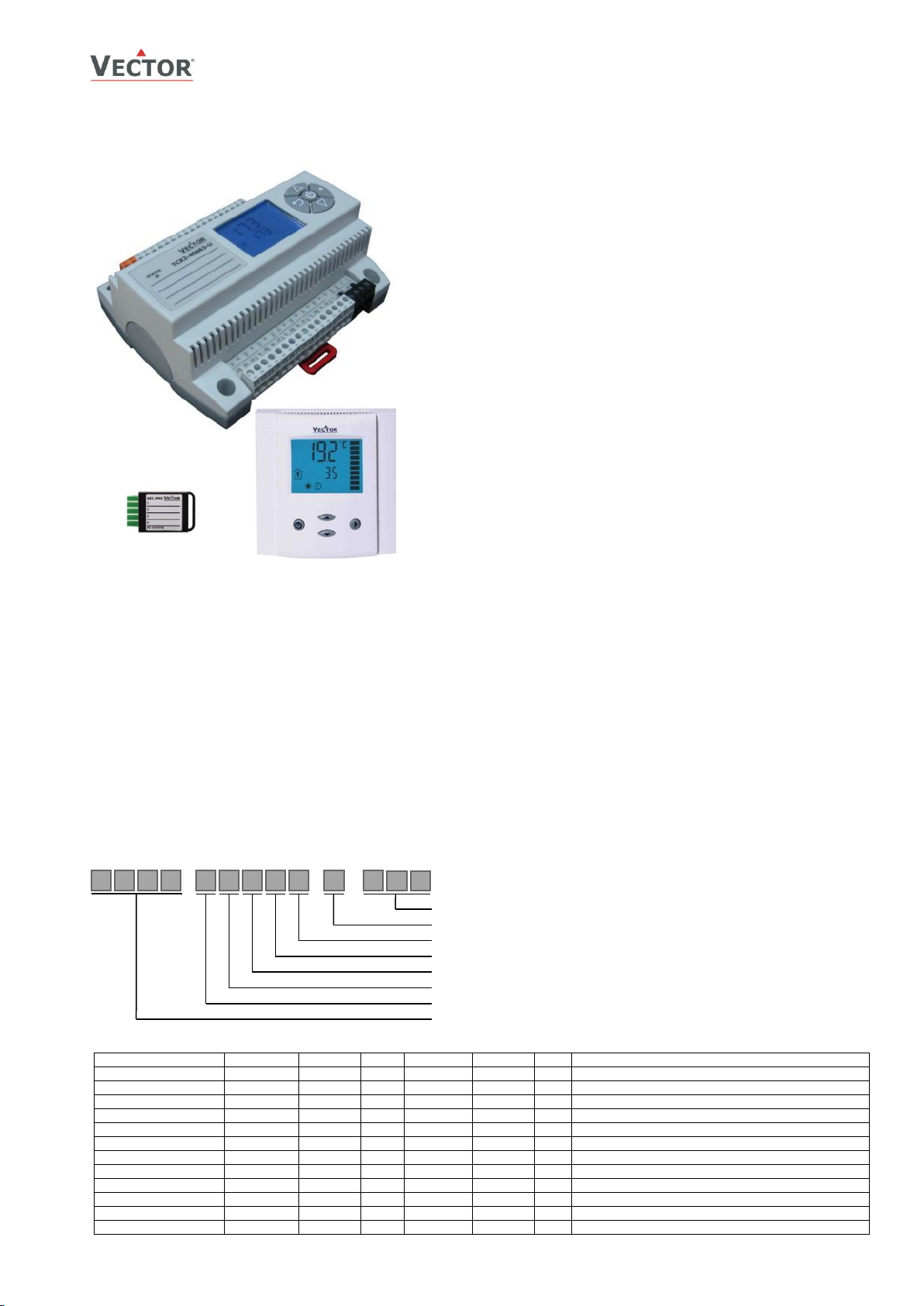
TCX2-40863-MOD
OVERVIEW
Features
Slave Modbus communication over RS485 RTU or ASCII
RS485 bus communication with remote operation terminal
OPA2-VC.
Universal PI and/or binary control for any analog input/output
signal and range.
Multiple auxiliary functions: heat-cool auto changeover,
automatic enable, set point compensation.
Free heating or cooling with economizer function based on
enthalpy or temperature.
Differential, averaging, min and max functions
Cascading of control loops.
8 free assignable alarm or interlock conditions,
Selectable state of each output on alarm condition.
Transmitter function for inputs and set points.
Functions for dehumidifying, set point shift and many more.
Password protected and lockable settings.
Power Cap protected real-time clock with 48hr power backup.
Annual and 7-day programmable schedules for change of
operation mode, setpoints and position of manual outputs.
Clone parameter sets with plug-in memory AEC-PM1 – easily
transport application parameters to multiple controllers.
Program and monitor using free pc software: EasySet!
Heat exchangers
Fan coil units
Boilers
VAV with reheat/recool
Air handlers
Fan, Pump control
Humidifiers
Dehumidifiers
Ventilation
Radiant heating/cooling
Pressurization
Package units
Model
Item#
Display
Loop
Inputs
DO
AO
Description
TCX2-40863-MOD
40-11 0077
no 4 8 UI
6 Relays
3
Controller 24 V AC/DC, Modbus slave RS485
TCX2-40863-OP-MOD
40-11 0078
Yes 4 8 UI
6 Relays
3
Controller with display, Modbus slave RS485
OPA2-VC
40-50 0007
Yes - 1T - -
Operation terminal
OPA2-2TH-VC
40-50 0023
Yes
-
1T+1H+2
Terminal with TH + 2 passive inputs
OPU2-2T-VC
40-50 0024
Yes - 1T+2
Terminal with T + 2 passive inputs
OPU2-2TH-VC
40-50 0025
Yes
-
1T+1H+2
Terminal with TH + 2 passive inputs
OPT-2-VC
40-50 0098
YES
1NTC 1VDC
Terminal with touch screen, 1 NTC and 1 VDC input
AEC-PM1
40-50 0016
- - - - -
Plug-In memory module
AEX-MOD
40-50 0013
- - - - -
Modbus communication module
AEX-BAC
40-50 0044
- - - - -
BACnet MS/TP communication module
AMM-1
40-51 0022
- - - - -
Accessory for cabinet door mounting
AEC-USB-01
40-50 0046
-
- - -
-
Accessory to exchange parameter set with PC
OPA2-VC
AEC-PM1
Com: Communication standard
Option: OP = with operation terminal
# AO: 3 Analog outputs
# DO: 6 Binary outputs
# UI: 8 Universal inputs
# DI: 0 Binary inputs
# LP: 4 control loops
T C X
4 - 2 0 8 6 3
-
M
(
)
-
D
O
TCX2-40863-OP
TCX2-Series Communicating Cabinet Mounted Universal Controller
Applications
General
The TCX2 is a programmable electronic universal controller with communication capabilities. Each control loop may
use 2 PI sequences and 6 binary stages. The TCX2 comes with a built in RS485 communication interface that allows
peer to peer communication with an operation terminal e.g. OPA2-(2TH)-VC or a PC.
The TCX2 communicating MODBUS controllers are designed as universal controls equipment suitable for a large
number of applications. They may be used in zoning and other applications which are monitored by a MODBUS RS485
network.
Flexible application configuration is made with a parameter-setting routine using the standard operation terminal.
Complete parameter sets may be copied by use of an accessory called AEC-PM1 or exchanged with a PC using an
RS485-USB converter and the EasySet program.
Name
Ordering
Doc: 70-00-0335, V1.3R0, 20170131 © Vector Controls GmbH, Switzerland Page 1
Subject to alteration www.vectorcontrols.com
Page 2

TCX2-40863-MOD
TECHNICAL DATA
Power supply
Power requirements
24 VAC ±10%, 50/60 Hz, 24VDC ±10%
SELV to HD 384, Class II, 48VA max
Power consumption
Max. 10 VA
Electrical connection
Removable terminal connectors,
wire 0.34…2.5 mm2 (AWG 24…12)
Clock backup
Min. 48 hours
Signal inputs
Universal input
Input signal
Resolution
Impedance
Input jumper set for voltage or current
0...10 V or 0...20 mA
9.76 mV or 0.019 mA (10 bit)
Voltage: 98kΩ Current: 250Ω
Passive input
Type & range:
Input jumper set to temperature (RT) or digital input (DI)
NTC (Sxx-Tn10): -40…140 °C (-40…284 °F)
Signal outputs
Analog outputs: Output signal
Resolution
Maximum load
DC 0...10 V or 0...20 mA
9.76 mV or 0.019 mA (10 bit)
Voltage: ≥1kΩ Current: ≤250Ω
Relays outputs : AC Voltage
DC Voltage
0…250 VAC, full-load current 3A, locked-rotor 18A.
0…30 VDC, full-load current 3A, locked-rotor 18A.
Insulation strength
between relays contacts and system electronics:
between neighboring contacts:
4000V AC to EN 60 730-1
1250V AC to EN 60 730-1
Connection to
remote terminal
Hardware interface
Cabling
RS485 in accordance with EIA/TIA 485
Twisted pair cable category 5 or 6
Network
Hardware interface
Max nodes per network
Max nodes per segment
RS485 in accordance with EIA/TIA 485
128
64 (Vector devices only)
Conductors
Impedance
Nominal capacitance
Shielded Twisted Pair (STP) cable
100 - 130 ohm
100 pF/m 16 pF/ft. or lower
Galvanic isolation
The communication circuitry is isolated
Line termination
Network topology
A line termination resistance (120 ohm) shall be connected
between the terminals (+) and (-) of the furthermost node of
the network
Daisy chain according EIA/TIA 485 specifications
Recommended maximum length per chain
1200 m (4000 ft.)
Modbus
Communication standard
Modbus (www.modbus.org)
Default setting
19200 baud rate, RTU 8 data bits,
1 even parity bit, 1 stop bit
Communication speed
4800, 9600, 19200, 38400
Protocol: Data bits
Parity – stop bit
RTU - 8 data bits, ASCII – 7 data bits,
no parity – 2 stop, even or odd parity – 1 stop
Environment
Operation
Climatic conditions
Temperature
Humidity
To IEC 721-3-3
class 3K5
0…50 °C (32…122 °F)
<85 % RH non-condensing
Transport & storage
Climatic conditions
Temperature
Humidity
Mechanical conditions
To IEC 721-3-2 and IEC 721-3-1
class 3K3 and class 1K3
-25…70 °C (-13…158 °F)
<95 % RH non-condensing
class 2M2
Standards
conformity
EMC directive
Low voltage directive
2004/108/EC
2006/95/EC
Product standards
Automatic electrical controls for household and similar use
Special requirement on temperature dependent controls
EN 60 730 –1
EN 60 730 – 2 – 9
Electromagnetic compatibility for
industrial and domestic sector
Emissions: EN 60 730-1
Immunity: EN 60 730-1
Degree of protection
IP00 to EN 60 529
Pollution class
II (EN 60 730-1)
Safety class: Local regulations must be observed!
III (IEC 60536) if SELV is connected to DO
II (IEC 60536) if line voltage is connected to DO.
Overvoltage category
III (EN 60 730-1)
Product standards:
Temperature- indicating and -regulating
equipment
Mark: c(ETL)us
UL 873
CSA C22.2 No. 24
Certified by Intertek: 4005917
General
Material
Fire proof ABS plastic (UL94 class V-0)
Dimensions (H x W x D)
57 x 147 x 115 mm (2.3 x 5.8 x 4.5 in)
Weight (including package)
TCX2-40863: 440g (15.2 oz)
TCX2-40863-OP: 500g (17.6 oz)
Technical specifications
Important notice and safety advice
This device is for use as operating controls. It is not a safety device! Where a device failure endangers human life and/or
property, it is the responsibility of the client, installer and system designer to add additional safety devices to prevent a
system failure caused by such a device failure. Ignoring specifications and local regulations may cause equipment damage
and endangers life and property. Tampering with the device and misapplication will void warranty.
Doc: 70-00-0335, V1.3R0, 20170131 © Vector Controls GmbH, Switzerland Page 2
Subject to alteration www.vectorcontrols.com
Page 3
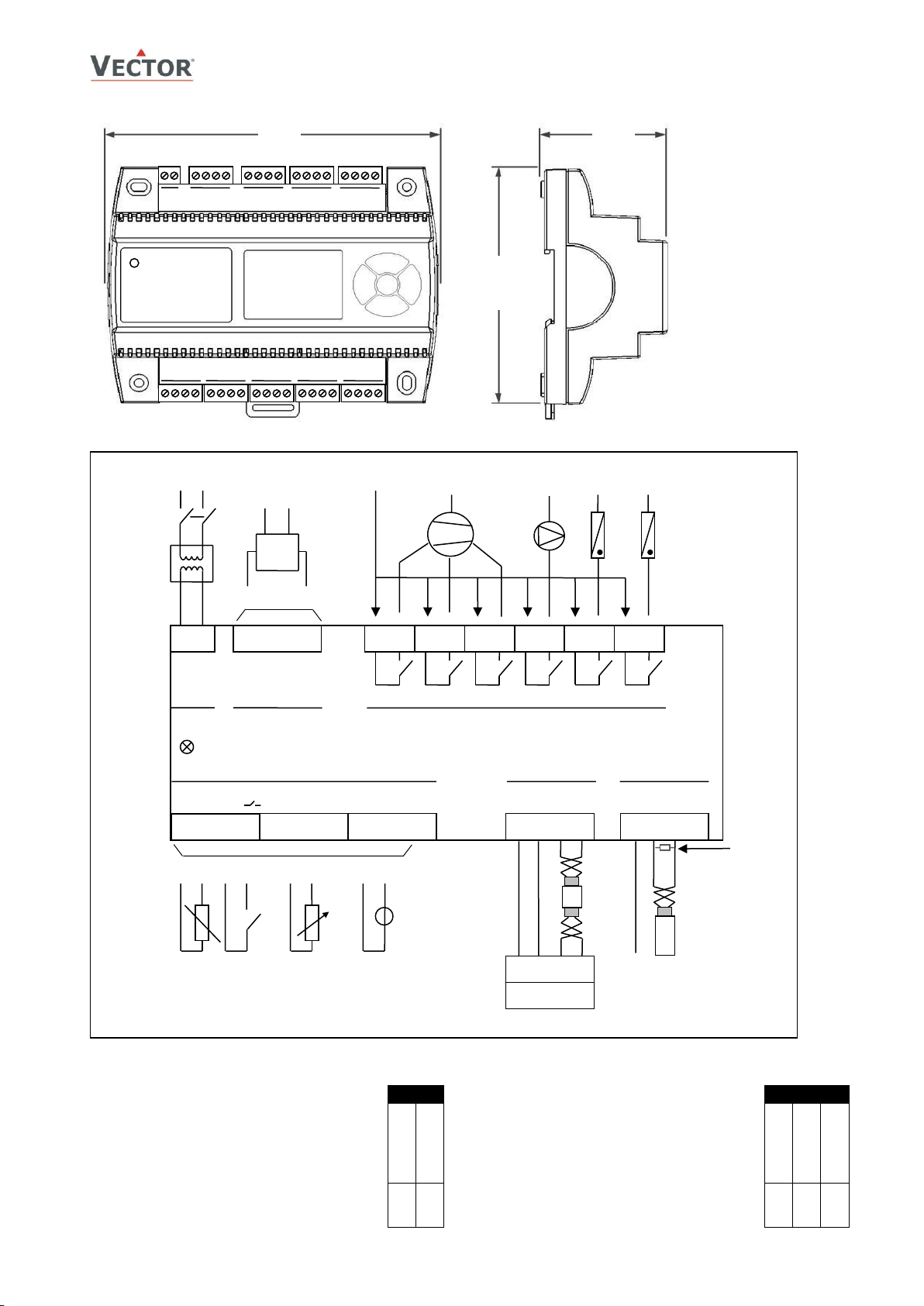
TCX2-40863-MOD
TECHNICAL DATA
AO: Selection of analog output type
Left position: voltage output (0…10 V)
factory default
Right position: current output (0…20 mA)
AO1
UI: Selection of universal input type
Left position: voltage input (0…10 V)
factory default
Middle position: current input (0…20 mA)
Right position: RT or dry-contact
UI1
0…10V
0…20mA
0…10V
0…20mA
RT / DI
█ █
147 (5.8)
57 (2.3)
115 (4.5)
M
X1
X2
X3 M X4
X5
X6 M X7
X8
M
OP1
OP2
OP3
OP4
TX1
TX2
TX3
TX4
Status
G0 G
N L
M Y1 Y2 Y3
M
Y
AO 0...10VDC
Select by JP
Actua-
tor
Q13 Q14
Analog Output (3x)
Power
24VAC
10VA
Q23 Q24
Q33 Q34
Q43 Q44
Digital Output (6x)
Relays 3A
N L N
Outputs are
Status LED
M X1 X2 X3
NTC10kΩ, DI ( ), 0...10VDC, 4...20mA select by JP
M X4 X5 X6
Universal Input (8x)
OP1
OP2
OP3
OP4
RS485
Operation Terminal
RS485
MODBUS
M X M
X
NTC
10kΩ
M
X
Pot.
M
X
0...10VDC
4...20mA
Temperature
Pressure
Humidity
CO2
etc.
Door contact
Dew point
Occupancy
Alarm
Enable
1 2 3 4
OPA2-(2TH)-VC
+V
CAT5
CAT6
Q53 Q54
N
Q63 Q64
N
M X7 X8
COM D0 D1 TX4
CAT5
CAT6
120Ω
(LT)
Line
termination:
On either end
of bus only!
Dimensions, mm (inch)
Connection diagram
4...20mA
Jumpers
Jumpers are located on the backside of the controller
assignable
Doc: 70-00-0335, V1.3R0, 20170131 © Vector Controls GmbH, Switzerland Page 3
Subject to alteration www.vectorcontrols.com
Page 4
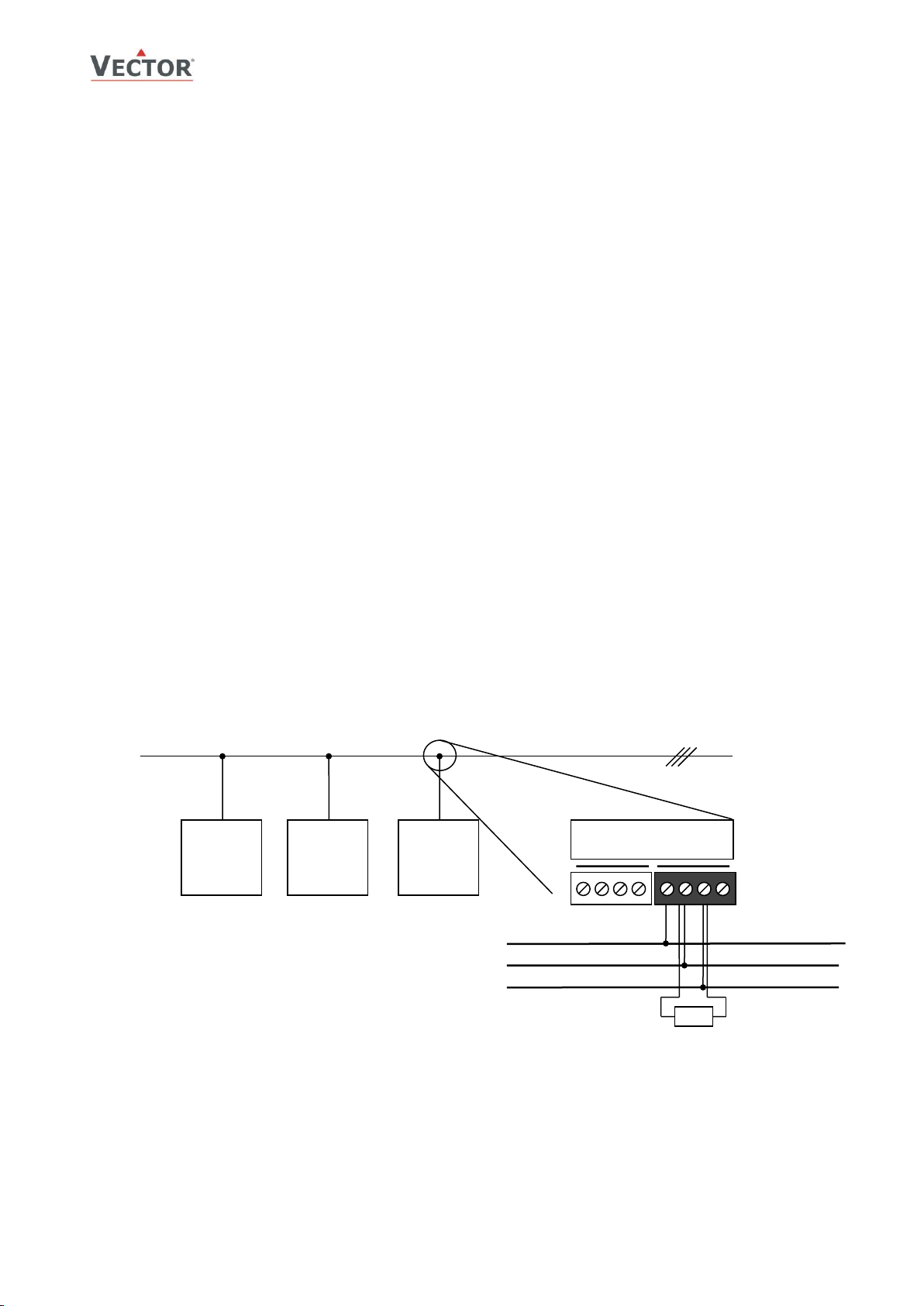
TCX2-40863-MOD
TECHNICAL DATA
RS485 2-wire bus shielded twisted pair cable
On last node on either end of bus only
RS485
RS485
RS485
OP1
OP2
OP3
OP4
TX1
TX2
TX3
TX4
Modbus Common
Modbus D0 (A or -)
Modbus D1 (B or +)
Note:
150Ω
Balanced pair
TCX2 terminals
Installation
See installation sheet no. 70-000599 (www.vectorcontrols.com).
Selection of actuators and sensors
Temperature sensors: Use Vector Controls NTC sensors to achieve maximum accuracy: SDB-Tn10-20 (duct), SRA-Tn10
(room), SDB-Tn10-20 + AMI-S10 as immersion sensor.
Actuators: Choose modulating actuators with an input signal type of 0-10 V DC or 4-20 mA (Min. and max. signal
limitations may be set with parameters. 3-point point actuators with constant running time are recommended.
Binary auxiliary devices (e.g. pumps, fans, on/off valves, humidifiers, etc.): Do not directly connect devices that
exceed specified limits in technical specifications – observe startup current on inductive loads.
Electrical connections
Use only twisted pair copper conductors for input connections. The operating voltage must comply with the requirements
for safety extra-low voltage (SELV) as per EN 60 730.
Use safety insulating transformers with double insulation. They must be designed for 100% ON-time. When using several
transformers in one system the connection terminal 1 must be galvanically connected. The TCX2 is designed for operation
by AC 24 V, max. 10 Amp, safety extra-low voltage that is short-circuit-proof. Supplying voltages above AC 24 V may
damage or destroy the controller or any other connected devices.
Additionally, connections to voltages exceeding 42 V endanger personnel safety. Observe limits mentioned in the technical
specifications. Local regulations must be observed at all times.
Bus connection
Wire type
An EIA-485 network shall use shielded, twisted-pair cable for data signaling with characteristic impedance between 100
and 130 ohms. Distributed capacitance between conductors shall be less than 100 pF per meter (30 pF per foot).
Distributed capacitance between conductors and shield shall be less than 200 pF per meter (60 pF per foot). Foil or
braided shields are acceptable.
Line termination
On last node on either end of bus only connect 120Ω termination resistor between (+) and (-).
Maximum length
The maximum recommended length per segment is 1200 meters (4000 feet) with AWG 18 (0.82 mm2 conductor area)
cable.
Shield connection
See Ashrae Standard 135 for detailed recommendation regarding how to connect the shield depending on type of nodes
present in network.
Vector Controls bus modules are isolated devices.
Communication wiring
slave
node
Power GND ≠ Modbus Common!
LED indicators
A status LED is located on the upper left side of the controller housing. During normal operation the LED blinks briefly
once every 5 seconds. If there is an alarm or fault condition it will blink every second.
The Modbus slave features a green LED and a red LED for indication of traffic on the RS-485 bus. The green LED is lit
when an incoming packet is received, and the red LED is lit when an outgoing packet is transmitted to the bus. At powerup, both LED blink twice simultaneously as a sign of the boot process being completed. A constantly lit LED serves as an
indication of a fault condition in the reception or sending process.
Doc: 70-00-0335, V1.3R0, 20170131 © Vector Controls GmbH, Switzerland Page 4
Subject to alteration www.vectorcontrols.com
slave
node
slave
node
connect 150Ω termination resistor between A and B (TX2 and TX3)
Page 5
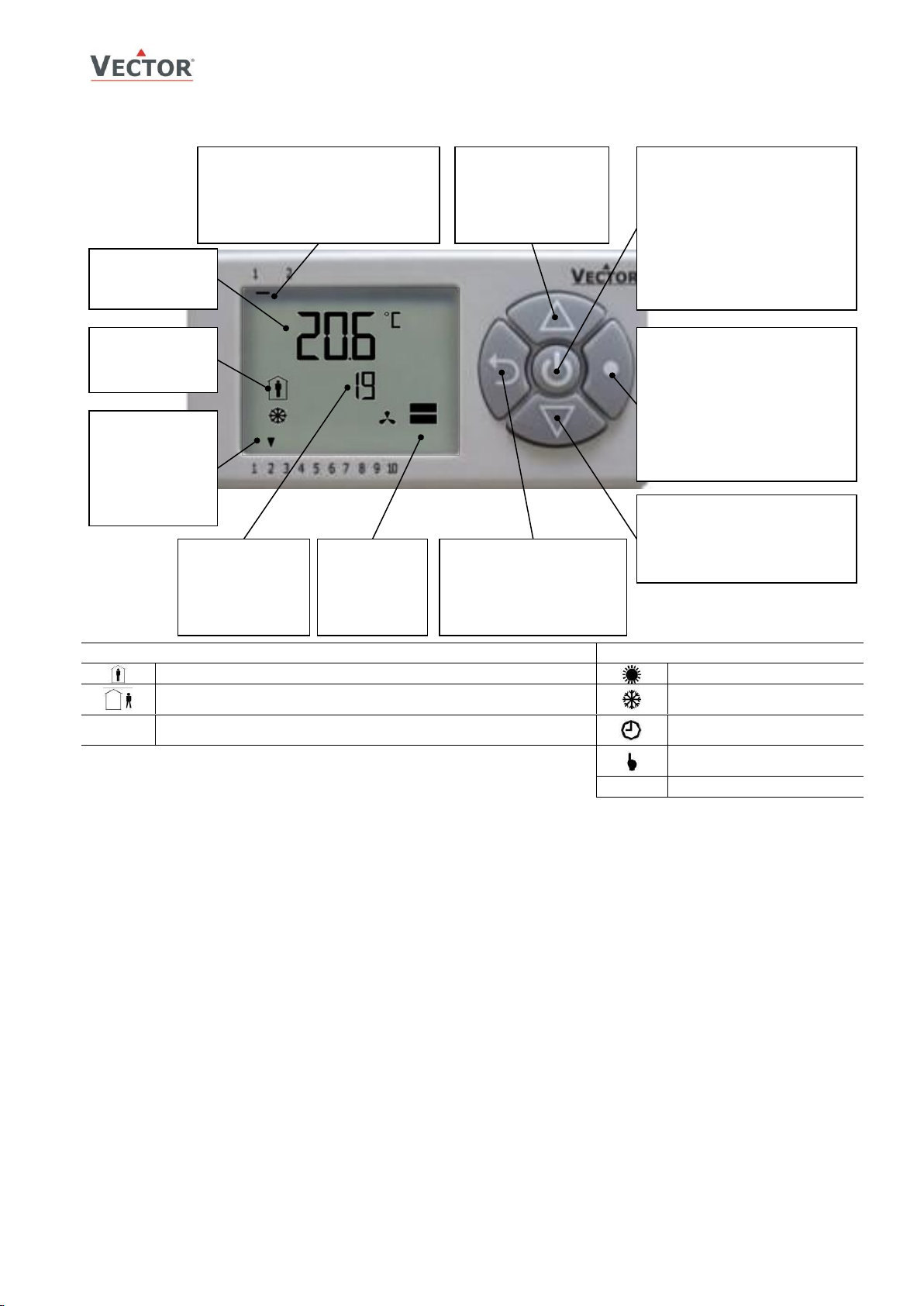
TCX2-40863-MOD
OPERATION
Operation modes
Control symbols
Occupied: (Comfort) All control functions operating per set points.
Heating (reverse) active
Unoccupied: (Standby, Economy) If enabled, alternative setpoints
are used with the intention to reduce energy consumption.
Cooling (direct) active
OFF
OFF: (Energy Hold Off, EHO) Normal control functions are inactive,
inputs are monitored for alarms.
Schedule set
Manual override,
delay on enable function
Fan active
Left (ESC)
parameter setting)
Center (POWER)
UP
and parameters)
DOWN
Loop indication
Mode
Display of operation
mode
Large Digits
Display of input or
parameter value.
Indicators
Idle display: Active
digital output (at 1
to 6)
Parameter setting:
8,9,10 indicate
changing mode.
Vertical Bar
resolution)
Small Digits
Right (OPTION)
Display and Operation
Idle display (no button pressed for 30
sec.): Not visible.
Loop display: Bar at 1 = Loop 1, Bar at
2 = Loop 2, etc
Display of
setpoint, clock
or parameter
number.
Display of
output value.
(Scrolls
up/down, 10%
Increase SET POINT
(Parameter setting:
SCROLL menu options
Select Control Loop
(Parameter setting: ESCAPE
menu option, discard
Press < 2 sec.: Toggle OccupiedUnoccupied mode or switch from
OFF to ON
Press > 2 sec.: Turn unit OFF.
(Parameter setting: ENTER to
select menu option, accept
parameter change)
Press < 2 sec.: Select Control Loop
Press > 2 sec.: Enter set-up
CLOCK, SCHEDULES, H/C
(Parameter setting: ENTER to
select menu option, accept
parameter change)
Decrease SET POINT
(Parameter setting: SCROLL menu
options and parameters)
Idle display
The idle display is activated when no key has been pressed for 30 seconds.
The contents of the idle display are selectable through parameters UP08 to UP14.
Setting UP08 to OFF will disable idle display. Last active control loop or manual output will remain displayed.
Display of control loop
Active when changing set points. Large digits show input value. Small digits show set point. Horizontal bars top left show
which loop is being displayed.
Override of secondary set point in cascade control
If cascade control is active (with VAV for example) the user can override the primary loop and manually select the set
point of the secondary loop (the loop is then changed to constant air volume mode). This function is helpful for tuning the
VAV system. This feature may be disabled by setting UP02 to OFF.
While the secondary loop is displayed change the set point with UP/DOWN. The hand symbol appears.
Change setpoint again to cancel cascade override. The hand symbol disappears.
Delay on enable function
During a pending delay the hand symbol will be shown. For example the condition to activate the controller with 1FU is
met, but a startup delay is specified. The controller will remain switched off and show the hand symbol until the delay
expired.
Doc: 70-00-0335, V1.3R0, 20170131 © Vector Controls GmbH, Switzerland Page 5
Subject to alteration www.vectorcontrols.com
Page 6
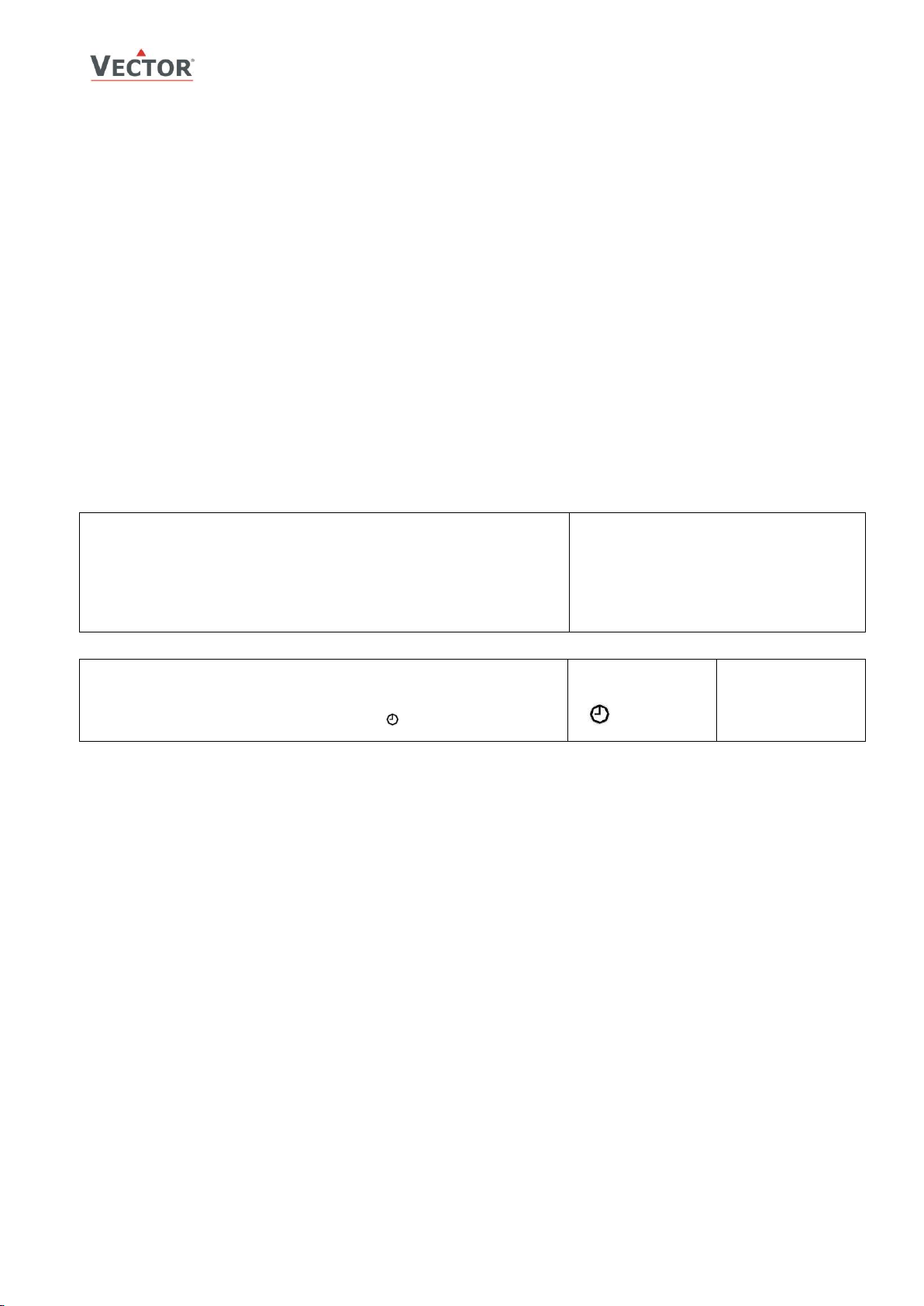
TCX2-40863-MOD
OPERATION
Press OPTION > 2 sec. SEL and current time displayed
Press OPTION < 2 sec. to change time,
Minutes blink: UP/DOWN to change, OPTION to save,
Hours blink: UP/DOWN to change, OPTION to save,
DAY1 blinks: UP/DOWN to change, OPTION to save weekday
Day of month blinks, UP/DOWN to change, OPTION to save
Month blinks, UP/DOWN to change, OPTION to save
Year blinks, UP/DOWN to change, OPTION to save
Press ESC or POWER to return
SEL
00:00
DAY1 (Mon)
01.01.
2014
Press OPTION > 2 sec. current time and SEL displayed
Press UP:
PRO and SEL displayed
Press OPTION:
Time schedule status displayed OFF or ON ( )
Press OPTION to toggle OFF/ON
SEL
PRO
Pro
OFF/ON
Status LED
A status LED is located on the upper left side of the controller housing. During normal operation the LED blinks briefly
once every 5 seconds. It will blink every second in case there is an alarm or fault condition.
Power Failure
All parameters and set points are memorized and do not need to be re-entered.
Upon return of power: Based on UP05 the controller will start in OFF, occupied or the same mode as before.
Clock and time schedule settings are retained for 48 hours (after being powered for at least 10 hours).
Error messages
Err1: Communication error
Err2: Initial power up after firmware update or internal error. Re-start product. If error reappears, replace product.
Err3: Real time clock failure.
Err4: Configuration error. Parameter settings are conflicting or an input assigned to a function or control loop is
Err5: General operation: Not supported parameter, write protection is active or eeprom failure.
Err6: Parameter copy mode: Check sum mismatch of eeprom data. Data in external eeprom corrupt.
disabled. Verify setup; make sure all assigned inputs are enabled and functioning.
Parameter copy mode: Copy error – if external module is addressed, communication error with external product.
Clock operation
The controller contains a quartz clock with battery back-up. Up to 12 schedules based on time and day of the week or
annual holidays may be programmed (Pr01 through Pr12). Schedules may change controller operation mode (on, off,
occupied, unoccupied), change fan state, directly position an output, or change a loop set point. A blinking clock indicates
that the time has not been set or the unit was without power for longer than 48 hours. The time needs to be set to allow
time schedules to operate. Summer / winter time changeover may be activated using user parameters.
Clock setup
Enable/disable time schedules
Doc: 70-00-0335, V1.3R0, 20170131 © Vector Controls GmbH, Switzerland Page 6
Subject to alteration www.vectorcontrols.com
Page 7
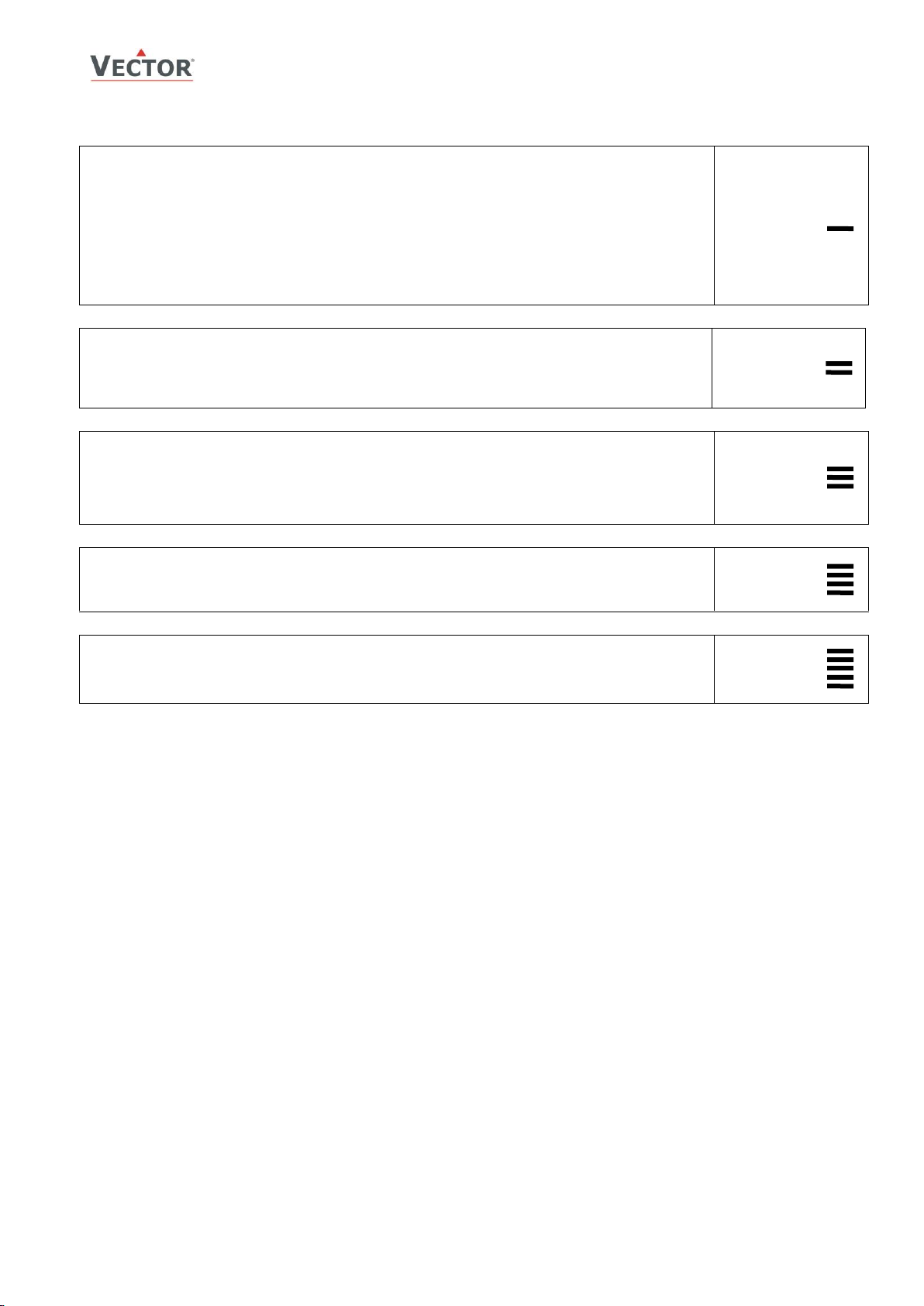
TCX2-40863-MOD
OPERATION
The selection of switching time and weekdays for this time schedule is now completed.
Press POWER to come to desired action for Pro1. The following options appear in this order:
no = switching time not active
OP = operation mode (ON, OFF, OCCUPIED, UNOCCUPIED)
LP = set point
AO = Position of analog output (output must be in manual mode by parameter setting)
FAN = Fan state (output must be in manual mode by parameter setting)
do = Position binary output – digital, 3-point or PWM (output must be in manual mode by parameter
setting).
Hday = Annual time schedule: Holiday
Press UP/DOWN to scroll through the possible events(3nd bar indicates step 3 complete)
Press Option to complete selection of event
LP
Pr01
Press UP while PRO-ON displayed:
Press UP or DOWN to SCROLL Pr01 through Pr12,
Press OPTION to select desired schedule (e.g. Pr01),
00:00 blinks
Press UP/DOWN to select Pr01 switching time from 00:00–23:45
Press OPTION to save switching time (bar appears indicating step 1 complete): DAY 1 blinks
08:00
Pr01
While Pr01 is displayed and DAY1 is blinking: If 365 is shown, press DOWN key. After this DAY 1 will show.
Press UP:
Activate Pr01 switching time for DAY1 (triangle appears on 1),
Press DOWN:
Deactivate Pr01 switching time for DAY1 (triangle disappears)
Press OPTION to save Pr01 DAY1 (2nd bar indicates step 2 complete):
Repeat for DAY2 – DAY7
DAY1
Pr01
1 2 3 4 5 6 7
For all non-operation mode changes, it is required to select the output or control loop in this step.
For example for setpoint LP1, LP2, etc. or for an output the number of the output that should be changed.
Press UP/DOWN to select, OPTION to complete
LP01
Pr01
Choose operation mode, setpoint or position of output
Characteristics of action (e.g. 0–100% for A1) appear (5th bar indicates step 5 complete)
Press UP/DOWN to select, OPTION to complete
25%
Pr01
Creating weekly time schedules
Step 1: For weekly schedules: Select action for switching time (Pr01+Days)
Step 2: Select a switching time (Up to 12, Pr01–Pr12)
Step 3: Apply selected switching time (Pr01) to DAY1 (Mon) – DAY 7 (Sun) or 365 days (Annual schedule)
Step 4: Select ID (For example: LP01 or FAN2)
Step 5: Complete switching event
Doc: 70-00-0335, V1.3R0, 20170131 © Vector Controls GmbH, Switzerland Page 7
Subject to alteration www.vectorcontrols.com
Page 8
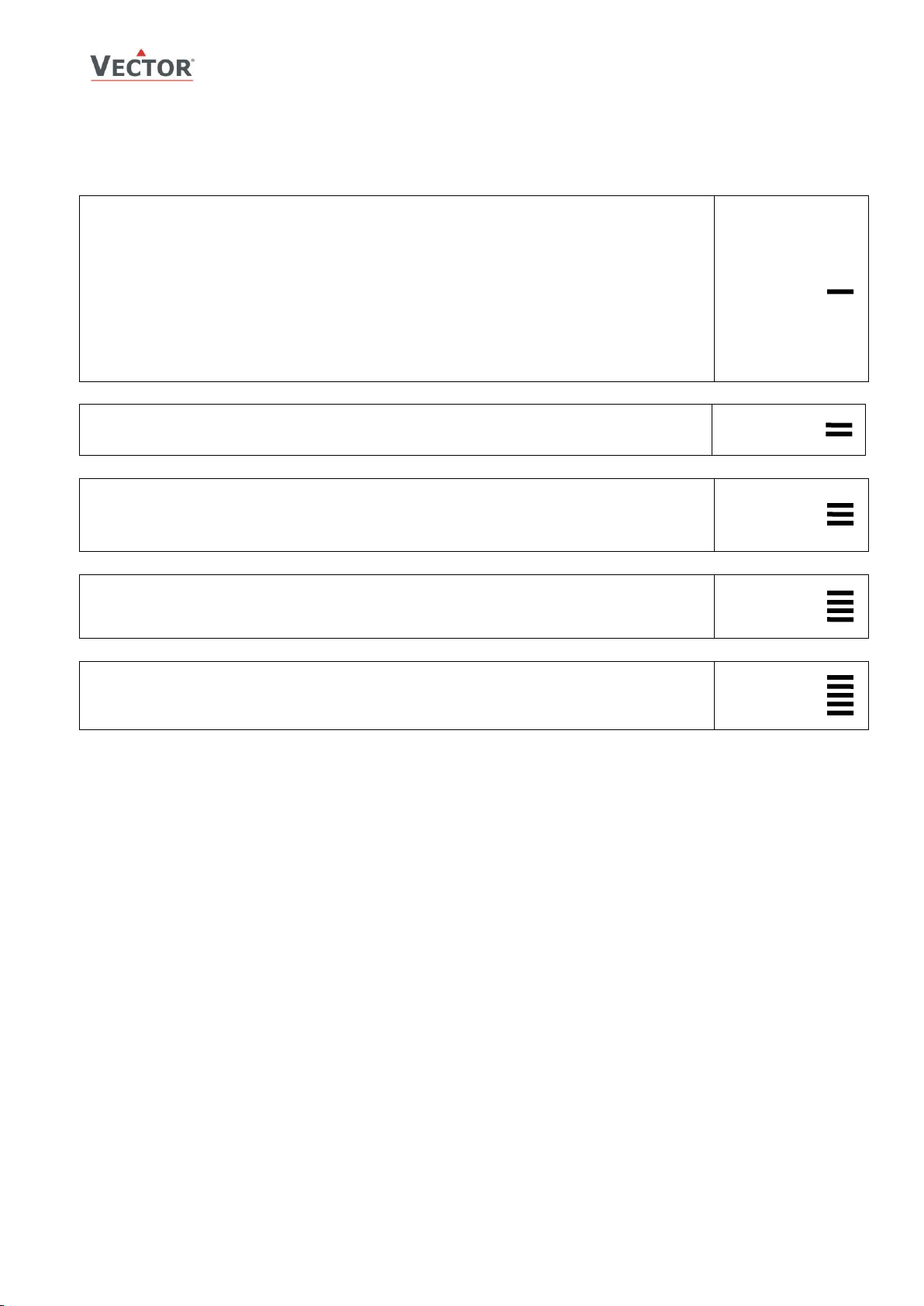
TCX2-40863-MOD
OPERATION
Press UP while PRO-ON displayed:
Press UP or DOWN to SCROLL Pr01 through Pr12,
Press OPTION to select desired schedule (e.g. Pr01),
The following options appear in this order when pressing UP:
no = switching time not active
OP = operation mode (ON, OFF, OCCUPIED, UNOCCUPIED)
LP = set point
AO = Position of analog output (output must be in manual mode by parameter setting)
FAN = Fan state (output must be in manual mode by parameter setting)
do = Position binary output – digital, 3-point or PWM (output must be in manual mode by parameter
setting).
Hday = Annual time schedule: Holiday
Press UP/DOWN to scroll through the possible events(1st bar indicates step 1 complete)
Press Option to complete selection of event
Hday
Pr01
Select month 1 for January and 12 for December. Month is blinking.
Press UP/DOWN to select, OPTION to complete
14.07
Pr01
Select the day of month (1 – 31). Day is blinking.
This is the first day of the holiday. Controller enters off mode at 00:00.
Press UP/DOWN to select, OPTION to complete
14.07
Pr01
Select month 1 for January and 12 for December. Month is blinking.
Press UP/DOWN to select, OPTION to complete
28.07
Pr01
Select day of month (1-31). Day is blinking.
This is the last day of the holiday. Controller enters weekly scheduled mode after 23:59.
Press UP/DOWN to select, OPTION to complete
28.07
Pr01
Creating annual time schedules (only for V1.3 and later)
Holiday schedules have priority over operation mode schedules. While a holiday schedule is active, the controller will be in
the OFF-mode. Other weekly schedules will still be active. It will still be possible to manually override the controller while
in holiday mode.
Step 1: For annual schedules: Select holiday (Pr01 – Pr12)
Step 1: Select start month of holiday (For example: 1-12)
Step 2: Select start day of holiday (1-31)
Step 4: Select last month of holiday (For example: 1-12)
Step 5: Select last day of holiday and complete switching event
Doc: 70-00-0335, V1.3R0, 20170131 © Vector Controls GmbH, Switzerland Page 8
Subject to alteration www.vectorcontrols.com
Page 9
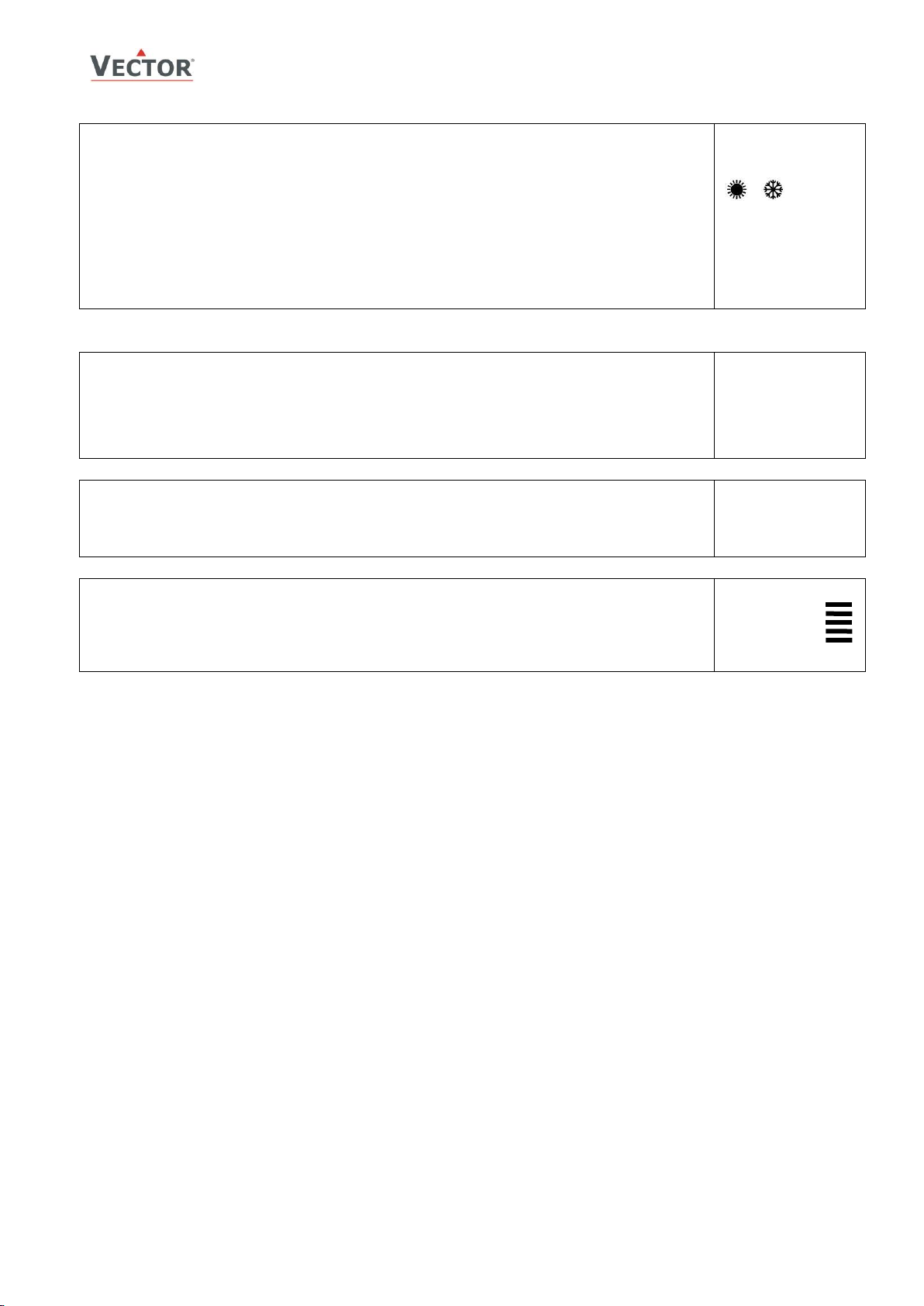
TCX2-40863-MOD
OPERATION
Press OPTION > 2 sec. SEL and current time displayed
Press UP/DOWN
Until small digits display H-C:
Press OPTION
Currently active Heat or Cool optional with fan symbol or Auto are displayed:
Press OPTION again to toggle Heating only, cooling only, fan only in heating mode or cooling mode or auto in
the following order:
Auto: heating and cooling change automatically based on demand. This must be setup with FU3.
Heat: Heating only. The controller stays in heating mode and will not switch to cooling.
Heat & Fan: The controller is in fan only mode. The fan will activate based on heating sequence.
Mechanical heating is disabled.
Cool: Cooling only. The controller stays in cooling mode and will not switch to heating.
Cool & Fan: The controller is in fan only mode. The fan will activate b ased on cooling sequence.
Mechanical cooling is disabled.
H-C
SEL
Press OPTION > 2 sec. SEL and current time displayed
Press UP/DOWN
Until SEL is shown on small digits, Large digits show:
UI = universal inputs
AO = Analog outputs
FAN = Fan outputs
do = Binary, 3-point or PWM outputs
Press OPTION to select in or output type
UI
SEL
Press UP/DOWN to step through the number of available in- or outputs
Large digits show in-output type & number, Small digits show value
UI 01
25%
While in binary output mode,
Press OPTION key to display the total number of hours the binary output has been ON.
Large digits show in-output type & number, Small digits show running time in hours.
If the running time is larger than 9999 hours, 10000 hours are shown as level on the vertical bar.
The example on the right equals 50345h running time.
(Maximum runtime is 65535h = 7.5 years)
do 01
345h
New Feature with V1.3: Heat – Cool - Fan only – Auto selection
Display of in- and output values
Step 1: Select in- or output type
Step 2: Select ID of in- or output and display value
Step 3: Display total run time for binary outputs
Display of pulse counting inputs:
Pulse counting inputs may involve large numbers. If the number is larger than 4 digits, 8 digits will be shown. This is done
by blinking the larger 4 digits short and the lesser 4 digits long. On the upper right corner the further most right bar will
illuminate together with the lesser 4 digits, the one on its left side will illuminate together with the larger 4 digits.
Setting of user parameters
1. Press UP/DOWN buttons simultaneously for three seconds. The display will show firmware version and revision number. Press the
OPTION button to start login.
2. CODE is shown in small display. Select 009 using UP/DOWN buttons. The access numbers are fixed and cannot be changed.
3. Press OPTION after selecting the correct code. The user/display parameters are displayed immediately.
4. Select the parameters with the UP/DOWN buttons. Change a parameter by pressing the OPTION button. Three arrows are displayed
to indicate that the parameter may be modified. Use UP/DOWN buttons to adjust the value.
5. After you are done, press OPTION to save the new value and return to the selection level (arrows disappear when selection is saved).
Pressing left hand POWER button without pressing OPTION will discard the value and return without saving.
6. Press the POWER key to leave the menu. The unit will return to normal operation if no button is pressed for more than 5 minutes.
Doc: 70-00-0335, V1.3R0, 20170131 © Vector Controls GmbH, Switzerland Page 9
Subject to alteration www.vectorcontrols.com
Page 10
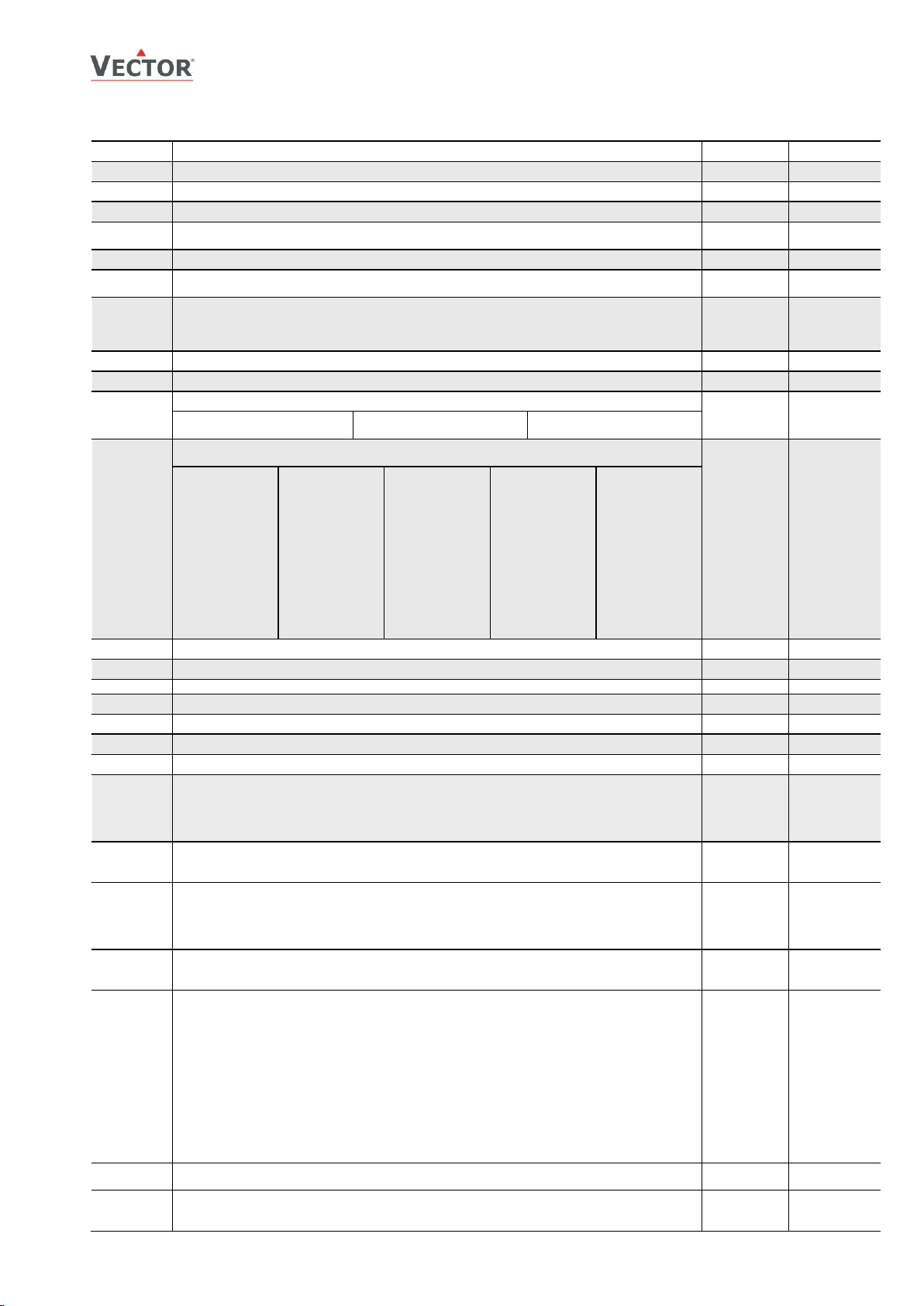
TCX2-40863-MOD
SETUP AND CONFIGURATION
Parameter
Description
Range
Default
UP 00
Enable access to operation modes. This setting controls the power button
ON/OFF
ON
UP 01
Enable access to set points. This setting controls the UP / DOWN buttons
ON/OFF
ON
UP 02
Enable manual control in cascade and for fan speeds
ON/OFF
ON
UP 03
Enable change of heating/cooling mode. Controls if user is allowed to manually activate
heating, cooling or fan only modes.
ON/OFF
ON
UP 04
Enable access to set clock or change time schedules:
ON/OFF
ON
UP 05
State after power failure:
0= off; 1= on; 2= state before power failure
0, 1, 2
2
UP 06
Enable unoccupied Mode: Shift the setpoint to a lower temperature in winter or higher
temperature in summer in order to save energy. Unoccupied mode may be activated through
the POWER button, or with the external input (typically for key card switches, occupancy
sensors in combination with door contacts for hotels or meeting rooms.)
ON/OFF
OFF
UP 07
Celsius or Fahrenheit: ON= Fahrenheit, OFF= Celsius
ON/OFF
OFF (Celsius)
UP 08
Show idle display while no key is pressed for 30 seconds.
ON/OFF
ON
UP 09
Definition of idle display large digit: Select type of content (00= OFF):
0–6
1
01 = Input
02 = Control loop setpoint
03 = Analog output
04 = Fan
05 = Binary output
06 = Clock
UP 10
Definition of idle display large digit: Select content for large digits (0= OFF):
This setting depends on UP09.
0–12
1
Input:
1 = UI1
2 = UI2
3 = UI3
4 = UI4
5 = UI5
6 = UI6
7 = UI7
8 = UI8
9 = VI1
10 = VI2
11 = VI3
12 = VI4
Set point:
1 = LP1
2 = LP2
3 = LP3
4 = LP4
Analog output:
1 = AO1
2 = AO2
3 = AO3
Fan
1 = Fan 1
2 = Fan 2
Binary output:
1 = DO1
2 = DO2
3 = DO3
4 = DO4
5 = DO5
6 = DO6
UP 11
Definition of idle display small digits: Select type of content (same options as UP09)
0–6
2
UP 12
Definition of idle display small digits: Select content (same options as UP10)
0–10
1
UP 13
Definition of idle display vertical bar: Select type of content (same options as UP09)
0–6
3
UP 14
Definition of idle display vertical bar: Select content (same options as UP10)
0-10
1
UP 15
Show heating or cooling state while in idle display. OFF = Do not show, ON = Show
ON/OFF
ON
UP 16
OFF = Alarms display only while active, ON = Alarms display until confirmed,
ON/OFF
ON
UP 17
Clock display type (12/24): OFF= 24-hr ON= 12-hr (AM/PM)
ON/OFF
OFF(24hr)
UP 18
Reset timer for manual override in time schedule mode.
0 = Reset of override mode is not active. Time schedules overridden manually will be switched
back to scheduled mode at next switching event.
1…255 = Delay for the controller to go back to the scheduled OFF or unoccupied operation
mode if the operation mode is changed manually to occupied.
0–255 Min
60(Min)
UP 19
Constantly lit backlight for display:
OFF = The backlight is only on when a key has been pressed
ON = The backlight is constantly on
ON/OFF
OFF
UP 20
New Feature: Do not show input value in loop display
OFF = Input value is shown. Setpoint value is shown in the small digits.
ON = Only setpoint is shown. Input value is not visible in loop display. The setpoint is
shown in the large digits. In single loop fan coil mode, fan speed setting is shown in small
digits.
ON/OFF
OFF
UP 21
New Feature: Enable daylight savings mode. If enabled, internal real time clock will be
advanced by one hour in summer and delayed one hour in winter. Daylight savings scheme is
based on last Sunday of March for summertime and last Sunday of October for Winter time.
ON/OFF
OFF
UP 22
New Feature: TCX2 is in no-reply-mode for OPA2-VC communication
OFF = TCX2 is in normal mode for communication with OPA2-VC
ON = TCX2 is in no-reply-mode for communication with OPA2-VC
No-reply-mode: This mode allows connecting one operation terminal to multiple controllers.
One controller must be in normal operation mode and all the others must be set to no -replymode. The controllers set to no-reply-mode will follow each command issued by the operation
terminal. They will not send responses and their input, output or alarm conditions are not
monitored by the operation terminal.
Setting a controller with only one operation terminal to no-reply-mode will result in
communication error on the operation terminal. In this case parameter UP22 can still be
changed to 0 through the operation terminal.
To override no-reply mode in case only one controller in no reply mode is connected, press
UP&DOWN key together while logged into parameter changing mode.
ON/OFF
OFF
UP 23
New Feature: Wink function: the LED on top lights up constantly if ON
OFF = LED has normal function ON = LED is constantly active
ON/OFF
OFF
UP 24
New Feature: Summer / winter mode. Used for control loops, to select the corresponding
setpoint limits. Set in xL28
OFF = Summer mode (cooling), ON = Winter mode (heating)
ON/OFF
OFF
User and display parameters (Password 009)
Doc: 70-00-0335, V1.3R0, 20170131 © Vector Controls GmbH, Switzerland Page 10
Subject to alteration www.vectorcontrols.com
Page 11
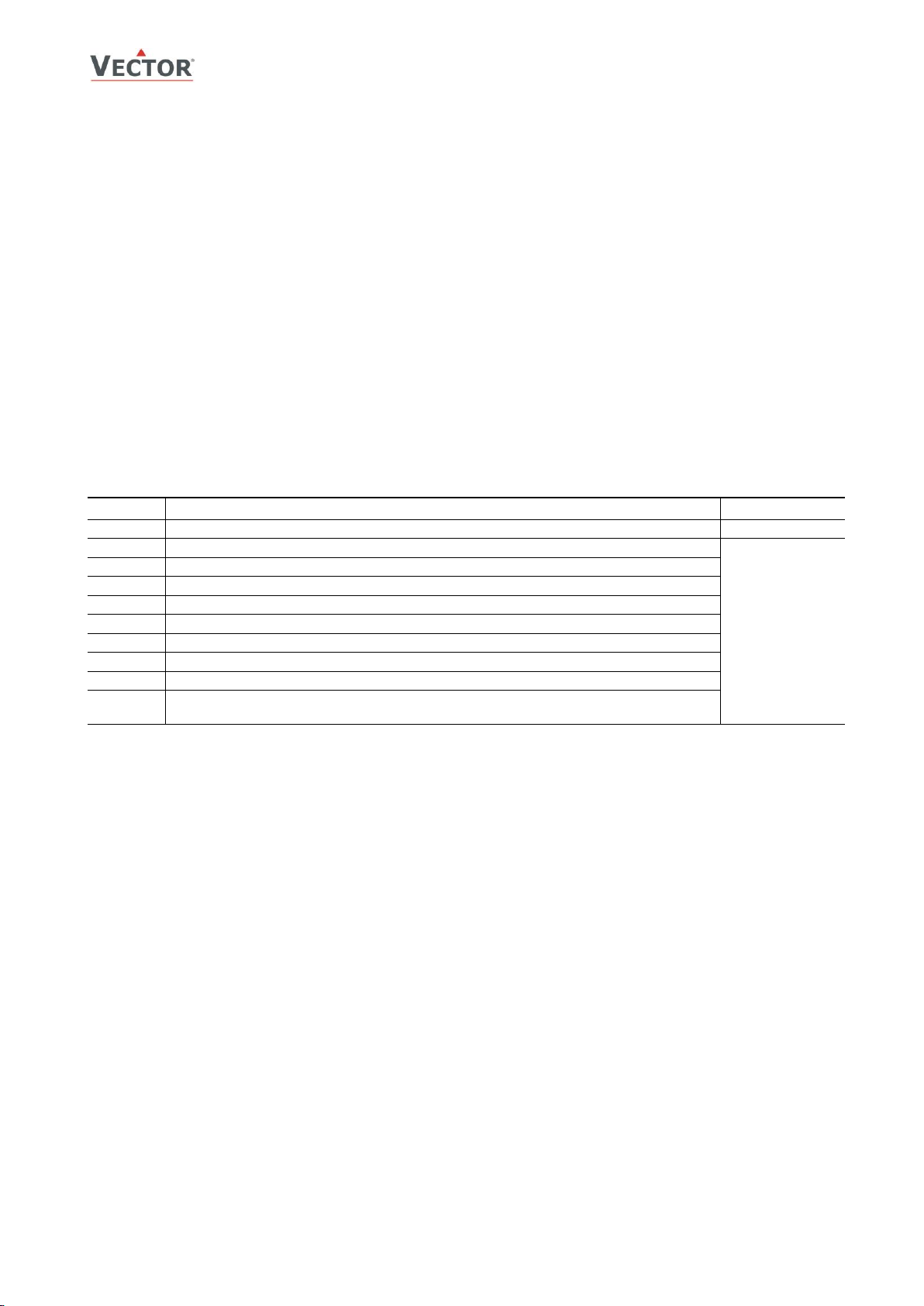
TCX2-40863-MOD
SETUP AND CONFIGURATION
Module
Description
PW
UP
User and display parameters
009
LP
Control loops Lp1 to Lp4
241
UI
Input configuration: 1U to 8U,
AL
Alarm configuration: 1AL to 8AL
FU
Special functions Fu1 to Fu5
AO
Analog output configuration, AO1 to AO3
FAN
Fan output configuration FAN1 to FAN2
DO
Binary output configuration, do1 to do6
Co
Communication setup (refer to separate communication brochure)
COPY
copy mode to copy full parameter sets between run, default and external memory
with up to 4 saving locations (AEC-PM1)
Setting parameters to configure the controller
TCX2 is a programmable controller with the flexibility to fit a wide range of applications. The control operation is defined
by parameters. They can be set using the standard operation terminal. There are two levels:
1. User/display parameters (default password 0009)
2. Control parameters (default password 0241)
Recommended set-up procedure:
1. Set jumpers on the back of the controller for inputs and outputs
2. Connect power supply and inputs
3. Make sure Celsius – Fahrenheit settings are correct (UP07)
4. Program input parameters
5. Program control parameters
6. Program output parameters
7. Program auxiliary functions and user settings
8. Test function of unit
9. Switch off power
10. Connect outputs
11. Reconnect power
12. Test control loop
Parameters are grouped according to modules:
How to change parameters
Note: Access to parameters may be inhibited by the supplier of the controller. In this case the below mentioned procedure
will not work.
1. Press UP/DOWN buttons simultaneously for three seconds. The display will show firmware version and revision
number. Press the OPTION button to start login.
2. CODE is shown in small display. Select 241 or the number provided by your supplier using the UP or DOWN button.
These are the default access numbers, your supplier may have changed those numbers or blocked access to the
parameters completely. Parameters should only be changed by authorized personnel.
3. Press OPTION after selecting the correct code. The user/display parameters are displayed immediately.
4. Once logged in with 241 control modules are displayed (UI, AL, LP, AO, FAN, DO, CO etc.) – select with UP/DOWN
and open with OPTION. Then select the ID with UP/DOWN keys: 1U, 2U, 3U etc., open with OPTION. As soon as the
module is open its parameters are displayed.
5. Select the parameters with the UP/DOWN buttons. Change a parameter by pressing the OPTION button. Three arrows
are displayed to indicate that the parameter may be modified. Use UP/DOWN buttons to adjust the value.
6. After you are done, press OPTION to save the new value and return to the selection level (arrows disappear when
selection is saved). Pressing left hand POWER button without pressing OPTION will discard the value and return
without saving.
7. Press POWER to leave parameter selection and return to control module selection.
8. Press the POWER to leave the menu. The unit will return to normal operation, if no button is pressed for more than 5
minutes.
How to select active alarms on outputs and special functions or weekdays in time schedules.
1. Select the parameter as described above
2. Press OPTION to start selecting alarms. AL 1 is now shown in the large digits.
3. Press UP to select the alarm 1, press DOWN to deselect the alarm 1. A selected alarm is visible by a dark triangle on
the bottom line of the LCD. The output or function will activate if the corresponding alarm is triggered.
4. Press OPTION to step to alarm 2. Repeatedly press OPTION key to step through all available alarms and select or
deselect them by pressing UP or DOWN.
5. Press POWER to leave the alarm selection routine and return to the parameter selection level.
Doc: 70-00-0335, V1.3R0, 20170131 © Vector Controls GmbH, Switzerland Page 11
Subject to alteration www.vectorcontrols.com
Page 12
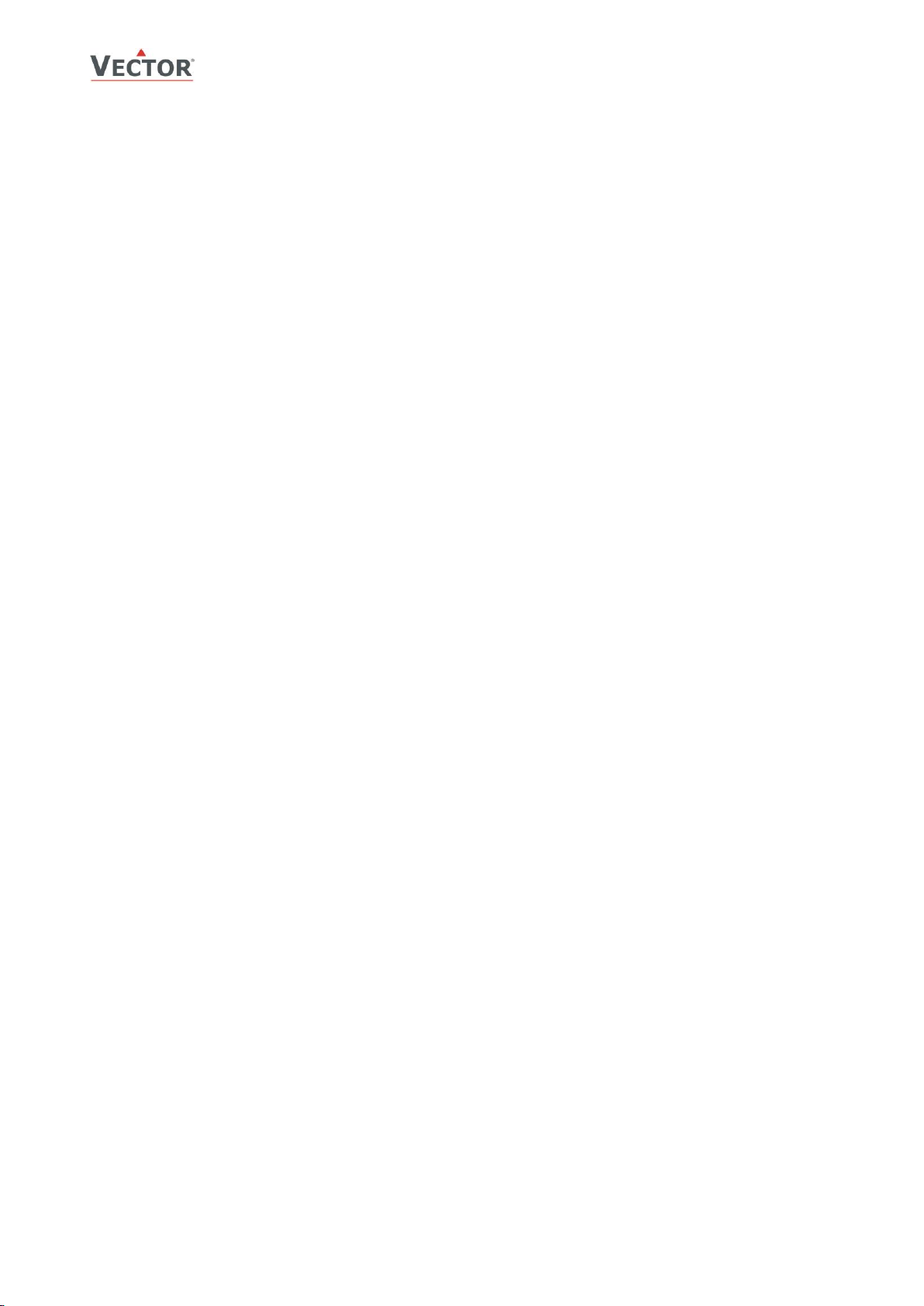
TCX2-40863-MOD
SETUP AND CONFIGURATION
Copying and restoring the entire parameter set
It is possible to backup and refresh the entire parameter set to a second onboard memory (default memory) or a plug-in
memory. This simplifies substantially the programming of multiple controllers with identical parameter sets.
Removable plug-in memory AEC-PM1
The plug-in memory is an accessory that can be plugged in on the right side of the TCX2. Once connected, the power LED
on the AEC-PM1 lights up. The memory can hold up to 4 individual parameter sets. It is easy for a site engineer to update
a variety of standard installations or for an OEM to program his standard setup based on application.
Auto-load
While copying a parameter set to eeprom, the user may choose the auto-load feature. With this feature set, the
parameters load automatically when powering up the controller. It is thus possible for a non-technical person to perform a
parameter update by simply powering up the controller with the AEC-PM1 plugged in.
Procedure to copy parameter sets
1. Login to engineering parameters as described above.
2. Press UP or DOWN until COPY is selected
3. Press the OPTION key. Select copy source: These are the options:
4. Press OPTION key. Now select copy destination: These are the options:
5. Press OPTION key. Your selection is shown on the large digits: source ID to target ID. For example run time
6. Press the OPTION key to conclude the selection. The Data LED on the AEC-PM1 plug-in blinks to indicate data
Exchanging parameter sets with a computer
Through a USB/RS485 converter it is possible to read and write parameter sets to a computer by the use a free program
called EasySet. The EasySet tool may be downloaded from the vectorcontrols.com website.
To exchange parameter sets, install the EasySetTM configurator program and plug in the USB/RS485 converter to your
computer. Connect the RS485 converter to the OP3 (+) and OP4 (-) terminal of the TCX2 using a twisted pair wire. If an
OPA2-VC is connected, you must first unplug it. In order to use EasySet, select the port of your USB converter first.
Parameter sets may now be read out from the TCX2 to the PC and written back to the TCX2. This makes it possible to
keep a parameter library on computer, exchange parameter sets through emails or keep a log file of all the projects
completed.
0. CLR The copy destination will be erased
1. RUN Run time memory
2. DFLT Default: On board backup memory
3. EEP1 External memory folder 1 on AEC-PM1
4. EEP2 External memory folder 2 on AEC-PM1
5. EEP3 External memory folder 3 on AEC-PM1
6. EEP4 External memory folder 4 on AEC-PM1
1. RUN Run time memory
2. DFLT Default: On board backup memory
3. EEP1 External memory folder 1 on AEC-PM1
4. EEP2 External memory folder 2 on AEC-PM1
5. EEP3 External memory folder 3 on AEC-PM1
6. EEP4 External memory folder 4 on AEC-PM1
memory to eep1 is shown as 1to3. After confirming the selection, choose YES or AUTO to start the copy process.
Select NO to abort. AUTO s only available if the target is the external plug in. By selecting AUTO: The parameters
will load automatically when the controller is powered up while the AEC-PM1 is plugged in. If one plug-in has
several parameter folders with the AUTO flag set the one with the smallest index will be loaded.
New Feature for products with a communication plug-in. Selecting CO15 = 01 will write back an increased
address to the AEC-PM1 after a successful copy. This way it is easier to configure large projects.
communication in case it is copied to or from. PEND is shown while the copy process takes place.
There are several possibilities for the result:
Good: The copy process was successful
Fail: Err5, Communication problem. The plug in module is either damaged or missing
Fail: Err6, Checksum mismatch. The checksum of the source data was incorrect. Data corruption.
This may happen if the plug-in has not been written to before or data corruption took place.
Doc: 70-00-0335, V1.3R0, 20170131 © Vector Controls GmbH, Switzerland Page 12
Subject to alteration www.vectorcontrols.com
Page 13
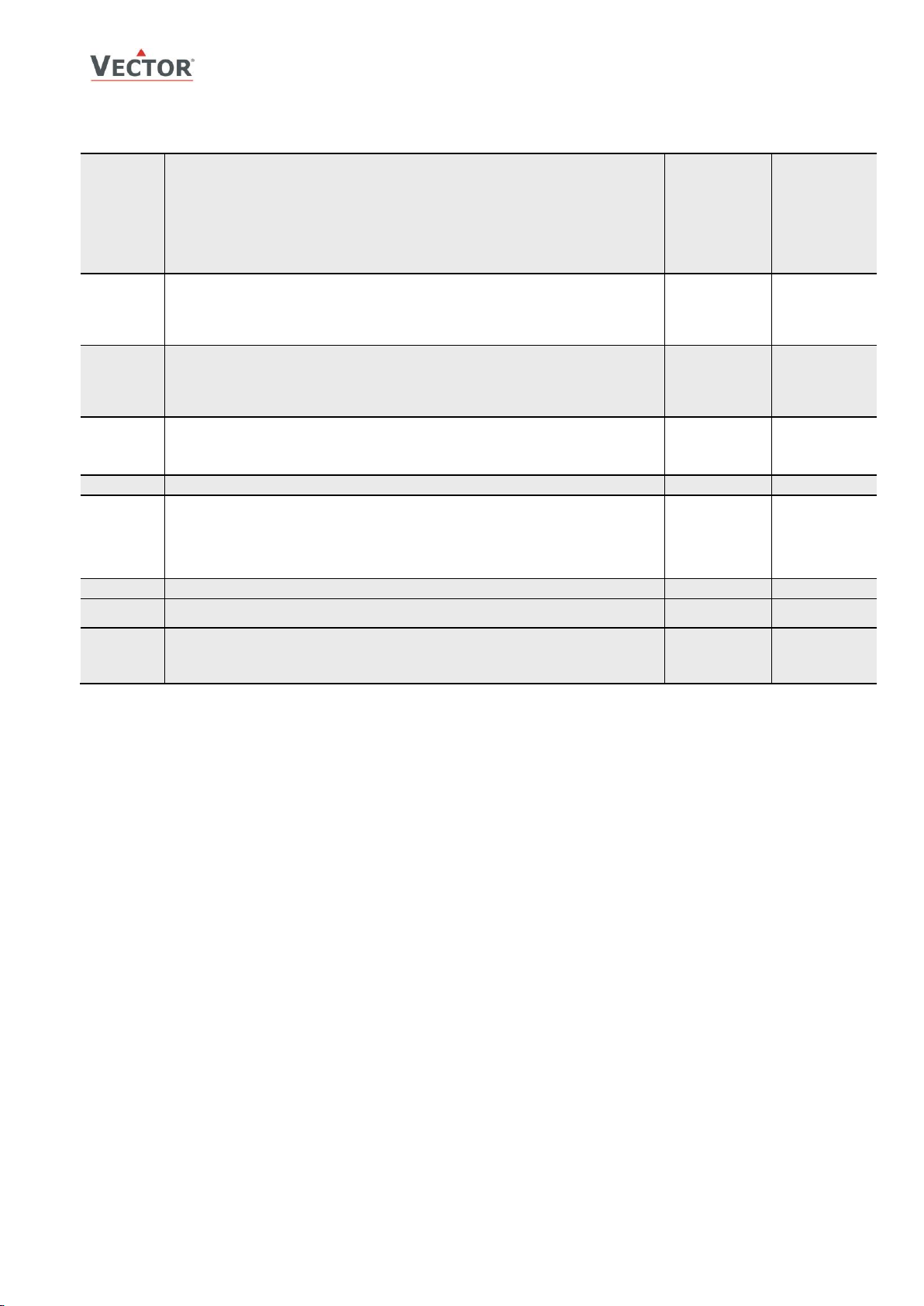
TCX2-40863-MOD
INPUT & ALARM CONFIGURATION
01 u0
For universal inputs: 1U to 8U: Signal type (0= not active):
1= 0-10V or 0-20mA
2= 2-10V or 4-20mA
3= NTC
4 = open contact direct (contact open = 100%, closed = 0%)
5 = open contact reversed (contact open = 0%, closed = 100%)
6 = potentiometer input, assign to setpoint selection of control loop
7 = light control mode: toggle and dimmer switch
8 = pulse counting input.
0–8
1
01 u1
Display minimum value. See note below about display resolution.
For potentiometer input: lower range limit of potentiometer in 100 Ohm steps
New feature: only if xxu0 = 1, 2 or 6:
if minimum value is higher than maximum value, the input signal is reversed. 0%
input = 100% signal, 100% input = 0% signal
-50–205
0
01 u2
Display maximum value. See note below about display resolution.
For potentiometer input: Upper range limit of potentiometer in 100 Ohm steps
New feature: only if xxu0 = 1, 2 or 6:
if minimum value is higher than maximum value, the input signal is reversed. 0%
input = 100% signal, 100% input = 0% signal
-50–205
100
01 u3
Range of universal inputs (For analog inputs only: 1u0 = 1,2)
0 – 5
0
0 = x1
1 = x10
2 = x100
3 = square root
4 = square root x 10
5 = square root x 100
01 u4
Analog input unit: 0= no unit, 1= %, 2= °C /°F, 3= Pa
0–3
1
01 u5
When 01u0 = 1-5: Select number of samples taken for low pass filter: Filtering
prevents unwanted fluctuation of sensor signals. The controller measures signal inputs
every second and calculates the input signal based on a number of measured values
and a digital low pass filter. Take into account that signal reaction delays as the number
of samples taken for the filter increases.
Note: changing this value will as well change 01u8
0–100
3
01 u6
Sensor calibration
Per input range
0.0
01 u7
Calculate mathematical function over multiple inputs (0=not active):
1= average, 2= minimum, 3= maximum, 4= differential UI(n) – UI(n-1)
0–4
0
01 u8
New Feature:
When 01u0 = 7 (light switch), select auto switch off time. Set to 0, if output should not
automatically switch off.
Note: Shared value: changing this value will as well change 01u5
00:00s...15:10h
MM:SS...HH:MM
00:15
MM:SS
Input & alarm/interlock configuration
Universal inputs (analog, binary or passive)
Set jumpers on the back of the controller: 0–10VDC (default), 0–20mA, or RT/DI (passive temperature or binary)
Match sensor range to input display. With a differential pressure transmitter having 0–200 Pa measuring range set
01U1 display minimum to 0 and 01U2 display maximum to 200. The allowable range value of -50–205 may be
adjusted with multipliers in 01U3. The largest displayable values are -990–9999.
Passive temperature input is NTC 10k@25°C (77°F). Specified accuracy can only be guaranteed using Vector Controls
Sxx-Tn10 sensors. Range values described above also apply to temperature inputs.
Display resolution (01u1 and 01u2)
Limiting the display range increases set point resolution. A range <25 provides set point steps of 0.1°C (0.2°F). A
range <125 provides set point steps of 0.5°C (0.1°F). Larger ranges increase by 1 step. Square root input range
(0xu3) has no influence.
Note: Fahrenheit and differential steps are doubled.
New Feature: open contact as input type (01u0 = 4 or 5): For an open contact input set the jumper to RT/DI
and parameter 01u0 to open contact (4 or 5). If set to 4 (open contact direct), an open contact reads as a high value
(100%), a closed contact as a low value (0%). If set to 5 (open contact reversed), an open contact reads as low
value (0%) and a closed contact as high value (100%). Note: sensor calibration does not work for binary inputs.
New Feature: potentiometer input (01u0 = 6). A potentiometer may be connected to a passive input to control
the setpoint of a control loop. With the input display minimum and maximum values the range of the potentiometer
can be defined in 100 ohms steps. For example setting the 1u01 to 50 and 1u02 to 120 represents a potentiometer
from 5k to 12k Ohm. The resistance is measured and calculated into a 0-100% value. Based on the potentiometer
input, the setpoint will now be moved between the upper and lower setpoint limits of the control loop. There are other
uses for the potentiometer input. For example, the controller can be enabled and disabled remotely with a
potentiometer using an input in potentiometer mode assigned to the Auxiliary Function Enable/Disable (1FU). Or use
Alarm/Interlocks assigned to the potentiometer input to activate or deactivate outputs. With the potentiometer fully
on, for example, another interlock could activate a boost mode. The potentiometer could then read OFF (65°F) to Full
(85°). Add one more wire connected to a 10k-2 resistor and measure the room temperature as well. Thus with 3
wires in total ( potentiometer, common, room temperature) a well-functioning low cost operation terminal may be
realized.
Doc: 70-00-0335, V1.3R0, 20170131 © Vector Controls GmbH, Switzerland Page 13
Subject to alteration www.vectorcontrols.com
Page 14
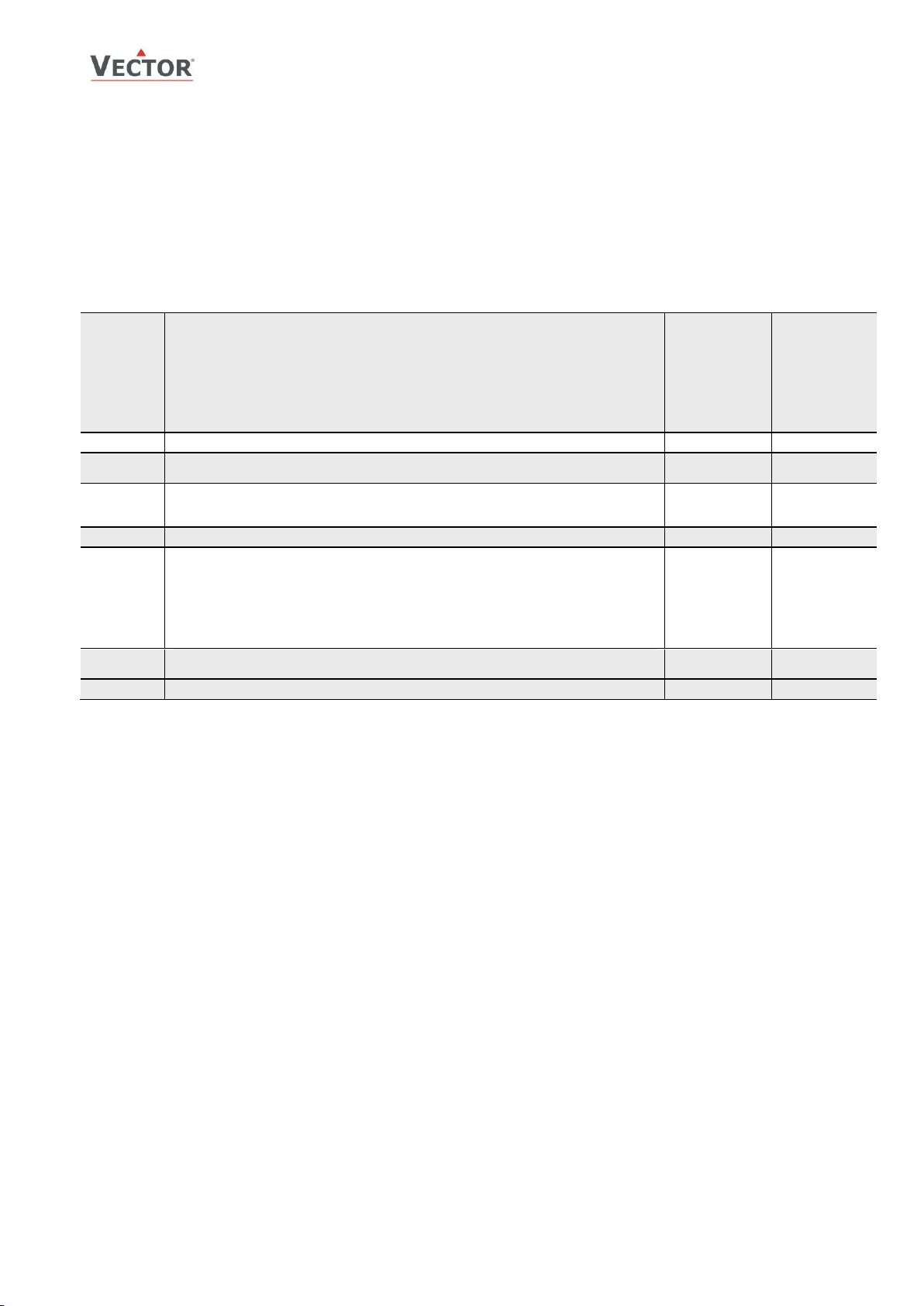
TCX2-40863-MOD
INPUT & ALARM CONFIGURATION
01 u0
For universal inputs: 1U to 8U: Signal type (0= not active):
1= 0-10V or 0-20mA
2= 2-10V or 4-20mA
3= NTC
4 = open contact direct (contact open = 100%, closed = 0%)
5 = open contact reversed (contact open = 0%, closed = 100%)
6 = potentiometer input, assign to set point selection of control loop
7 = light control mode: toggle and dimmer switch
8 = pulse counting input.
0–8
8
01 u1
Not used
-50–205
0
01 u2
Value to be added with each pulse. For single pulse counting set to 1.
This value will only be used if u7 = 0.
-50–205
1
01 u3
Range of universal inputs
0 = x1
1 = x10
0 – 1
0
01 u4
Analog input unit: 0= no unit, 1= %, 2= °C /°F, 3= Pa
0–3
1
01 u5
Save value to eeprom, only after every n sample will the data be saved to eeprom.
The eeprom allows for 100’000 guaranteed saves. In order to guarantee reliable
operation this multiplier should be set to prevent premature aging of the controller.
0 = 1 every sample is saved.
1 = 10 after 10 samples data is saved to the eeprom
2 = 100 after 100 samples data is saved to eeprom
3 = 1000 after 1000 samples data is saved to eeprom
0..3
0
01 u6
Reset counter: any value other than 0 will reset the counter.
Once this value is set to 1 and saved, the counter will be reset to 0 immediately.
0...255
0
01 u7
Select Input whose value is used to be added with each pulse.
0–12
0
New Feature: light control mode: toggle and dimmer switch (01u0 = 7): Manage lighting with TCX2 and
special functions such as alarms, time schedules and automatic occupied/unoccupied mode switch can be used for
occupant convenience and to reduce lighting costs. With this feature building light is controlled by using push-button
switches in the room connected to passive inputs on TCX2. A passive inputs is assigned directly to an output
connected to a relay for the light. This is achieved by setting xd01 to 9. An analog output is assigned directly to an
input by assigning xA00 to 7. Use binary outputs for on/off lights or add an analog output for dimming. Pressing the
push-button switch for less than 2 seconds will toggle the binary output. For dimming, pressing the push-button
switch for longer than 2 seconds will change the input value by 10% per second from 0% to 100% and again back to
0%.
Pulse counting mode
New Feature: pulse counting mode: (01u0 = 8): With this feature it is possible to count pulses from a water or
energy meter and summarize a constant value or the result of an input.
For frequent pulses the summary option of u5 is recommended. This will save only every 10
th
100th or 1000th pulse to
the eeprom and keep the values until then in RAM. This bears the risk that those values will not be remembered after
a power failure.
With u07 the value of two inputs may be used in conjunction with the Pulse Counting Input to calculate energy
consumption. For example, apply the Mathematical Function-Differential to supply and return water temperature for a
heating system. The calculated value of a series of inputs is shown on the input with the higher number. When UI1
supply water temperature and UI2 return water temperature both have Mathematical Function-Differential parameter
selected the difference between supply and return temperature will be shown on UI2. When the Pulse Counting input
parameter u07 is set to 2, the difference between supply and return temperature is added to the total at each pulse
of the flow meter. This total then represents energy consumption.
Doc: 70-00-0335, V1.3R0, 20170131 © Vector Controls GmbH, Switzerland Page 14
Subject to alteration www.vectorcontrols.com
Page 15
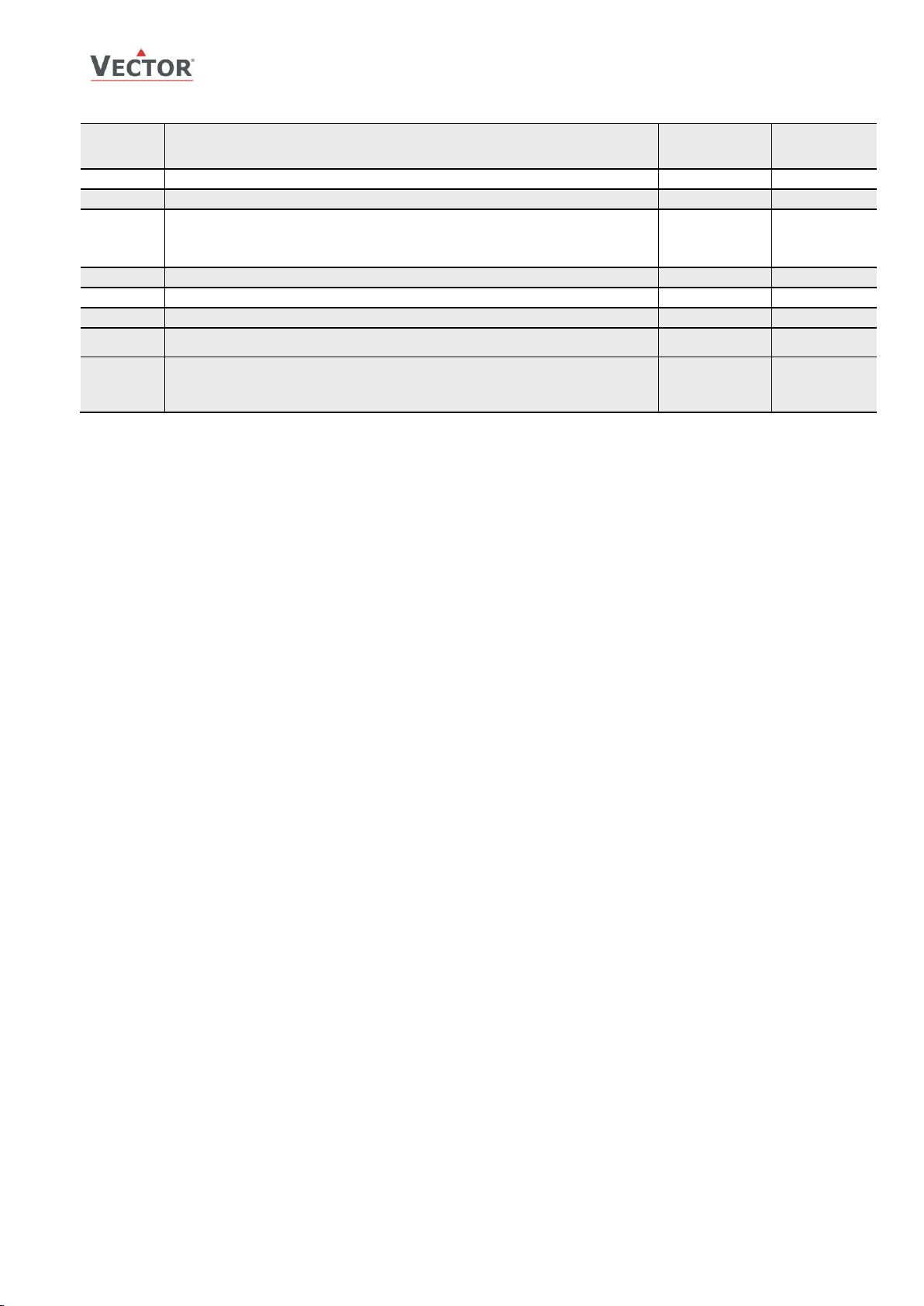
TCX2-40863-MOD
INPUT & ALARM CONFIGURATION
01 u0
For virtual inputs: 9U to 12U: Select signal source
1 = Operation terminal OPA2-VC, OPU2-2TH-VC, etc.
2 = Bus module: AEX-MOD (Modbus), AEX-BAC (BACnet)
0–2
0
01 u1
Display minimum value
-50–205
0
01 u2
Display maximum value
-50–205
100
01 u3
Range of universal inputs (For analog inputs only)
0 – 2
0
0 = x1
1 = x10
2 = x100
01 u4
Analog input unit of measure: 0= no unit, 1= %, 2= °C /°F, 3 = Pa
0–3
2
01 u5
Not used for virtual inputs. Do not change
0–100
12
01 u6
Sensor calibration
Per input range
0.0
01 u7
Calculate mathematical function over multiple inputs (0=not active):
1= average, 2= minimum, 3= maximum, 4= differential UI(n) – UI(n-1)
0–4
0
01 u8
New Feature:
Select timeout: If the value is not updated within the specified time period, the input
will be disabled. If the input is assigned to an active control loop or a function
configuration error Err4 is shown.
00:00s...15:10h
MM:SS...HH:MM
01:00
MM:SS
Virtual input configuration
Virtual inputs may originate from a remote operation terminal such as the OPA2-VC or from a bus master if a
communication module such as the AEX-MOD for MODBUS or AEX-BAC for BACnet is present.
The remote input has a selectable timeout. If the value is not updated within this timeout, the input will be disabled
and the configuration error Err4 is shown. Rewriting the input value will re-enable the input but will not clear Err4.
Err4 can only be cleared by acknowledgement through the right key. Setting the timeout to 0 disables its function.
For control functions, the timeout should not be disabled.
While no additional setup is required on the OPA2, the bus master needs to write its value to the correct address for
the input within the timeout period. Details are described in the documentation of the communication module.
Inputs of OPA2-VC:
The OPA2-VC has one temperature input. This input is assigned to the first virtual input. For the TCX2-40863 this
would be input 9. To use the temperature input of OPA2-VC, set 09u0 = 1.
Inputs of OPA2-2TH-VC or OPU2-2TH-VC:
The OPA2-2TH-VC has a temperature input, a humidity input and 2 binary inputs. These inputs are assigned to
following virtual inputs:
1. VI1 = UI9 = temperature input
2. VI2 = UI10 = humidity input
3. VI3 = UI11 = input 1
4. VI4 = UI12 = input 2
Mathematical functions on inputs
Square root calculation on input values: The input signal maybe subjected to the square root function prior to
calculating the display values. The square root is calculated from the input signal and the result is again conditioned
to 10bit resolution. The square root function is useful when airflow needs to be calculated from differential pressure,
as in VAV systems for example.
Calculate mathematical functions over multiple inputs for loop control or display with xxU7. In order to calculate
average, minimum or maximum between several inputs, make sure all the inputs are of identical type and range and
then activate the same function on xxU7 on all the selected inputs. The largest input of the group selected will carry
the calculated value. For example: When average is activated on 02U7 and 01U7 = 1, the average is carried on
universal input 2.
UI2 may now be used as input for control loops and it will show the average value of UI1 and UI2 combined.
It is possible to use different functions on different inputs. For example: minimum of UI1 and UI3 and maximum of
UI2 and UI4.
The differential function may only be calculated on subsequent inputs. Such as UI2-UI1. The function must only be
activated on the minuend (a number from which another number is subtracted) – UI2 in this example. The displayed
value of the minuend will change into the difference: UI2 in – UI1 = UI2 out. It is possible to have multiple
differentials on one controller. It is not possible to reverse the subtraction: UI1-UI2.
Doc: 70-00-0335, V1.3R0, 20170131 © Vector Controls GmbH, Switzerland Page 15
Subject to alteration www.vectorcontrols.com
Page 16

TCX2-40863-MOD
INPUT & ALARM CONFIGURATION
Priority for output control
1. Alarm level low
2. Alarm level high
3. Operation mode OFF
4. Control function
Alarm function
Number of available alarms.
8 alarms are available. The highest priority alarm is alarm 1, the lowest one is alarm 8.
The following alarm functions are available.
They are described in greater detail in the following pages:
o High or low limit alarm configuration
o Alarm based on maximum set point deviation of control loop
o Maintenance alarm based on run time counters
o Feedback or output alarms
o Alarms based on control loop sequence
o New Feature: Timeout or cycle mode for outputs
Operating the interlock in off mode:
To activate an interlock in OFF mode, set its AL4 value to ON. Make sure AL4 is set to OFF if the interlock should not
activate an output while the controller is in OFF mode.
Alarm automatic reset or acknowledge only (AL4).
Certain alarms should automatically reset once the condition is removed, but still keep the end user informed that the
alarm condition occurred: A typical example is a frost alarm. If the temperature drops too low, the heat should come
on and it should stop again once the frost protection reset temperature is reached.
If an alarm indicates a failure of system equipment that would endanger the operation of a device, the alarm should
not automatically reset. For example, when a fan fails to come on or a pump does not operate. In this case the alarm
situation needs to be resolved before restarting the outputs.
By setting AL3 to ON the engineer determines that the alarm must be reset manually before normal operation can
continue.
Alarm delay, alarm limit and alarm reset:
For the above alarms, an activation delay, a limit and a reset (where applicable) may be defined. The reset
determines when the alarm condition will return to normal. It is used with input limit alarms, in frost protection for
example. The frost protection alarm is activated once the temperature drops below 5°C (41°F), the alarm reset is set
to 5K. The room is now heated until the temperature reaches 5°C (41°F) + 5K = 10°C (50°F). Once this temperature
is reached the alarm will switch off, it will remain blinking until acknowledged.
Alarm Settings on Outputs
The position of an output in the event of an alarm may be defined for each
output and each alarm individually. The output can be switched on (100%) or
off (0%).
Additionally, analog outputs may now as well be set to a predefined value. To
achieve this, the same alarm needs to be selected in the ON and OFF register.
An additional parameter is provided to choose the desired alarm level.
The alarm takes precedence over operating state and control signal. For interlocks, its operation during OFF mode is
defined through parameter AL4.
Two parameters define the behavior of the output based on an alarm: One parameter defines which alarm deactivates
the output (0%); the other parameter defines which alarm activates the output to 100%. Each alarm can be
individually selected. Multiple alarms can be assigned to one output. Should an alarm be active simultaneously in the
parameter to activate and another one to deactivate the output, the one to de-activate has precedence.
Doc: 70-00-0335, V1.3R0, 20170131 © Vector Controls GmbH, Switzerland Page 16
Subject to alteration www.vectorcontrols.com
Page 17

TCX2-40863-MOD
INPUT & ALARM CONFIGURATION
1AL 0
Select alarm type:
0 = Alarm is not active
1 = Input high or low limit (Select input in AL 2)
2 = Max. set point deviation of control loop (select loop in AL 1)
3 = Maintenance alarm from run time counters (select counter in AL 1)
4 = Feedback or output alarm for fan, supervise fan state (Select fan in AL 1)
5 = Feedback or output alarm for binary output (select output in AL 1)
6 = Feedback or output alarm for analog output (select output in AL 1)
7 = Level alarm or interlock for PI-sequence of control loop (select output in AL 1)
8 = Timeout or cycle mode for outputs. (select type in AL 2 and ID in AL 1)
0…8
0
1AL 1
Not used
0…8
0
1AL 2
Select supervised input if 1AL0 = 1
0 = not active, 1 = UI1 to 12 = VI02
0…12
0
1AL 3
Alarm or interlock mode
OFF = Alarm mode active: Icon and the words ALA# on the small digits indicating
active alarm will appear on display, reset option in 1AL4 applies.
ON = Interlock mode: Outputs revert to normal operation when alarm condition is
no longer present, Icon and text indicating active alarm will not appear.
OFF, ON
OFF
(Alarm)
1AL 4
Automatic reset or acknowledge to reset (only if AL3 = OFF)
OFF = Alarm condition resets automatically. After alarm condition is no longer
present, outputs will revert to normal operation, but alarm Icon will continue
to blink on display until acknowledged with Option key.
ON = Alarm condition must be reset manually. After alarm condition is no longer
present, outputs will remain in alarm setting, and Icon will continue to show
on display, until acknowledged with Option key.
Note: All alarms operate as well if the controller is in OFF mode.
OFF, ON
OFF
(Automatic
reset)
Select if interlock is active in OFF mode (only if AL3 = ON)
OFF = Interlock is not active while controller is in off mode or disabled
ON = Interlock is active independent of controller state
1AL 5
Delay until alarm is active
00:00s...15:10h
MM:SS...HH:MM
00:00
MM:SS
1AL 6
Type of alarm (applies only if AL0 = 1, 7)
OFF = Low limit alarm
ON = High limit alarm
OFF, ON
OFF
1AL 7
Alarm limit for input based alarms (applies only if AL0 = 1, 4 to 6 in feedback mode)
Note: shared value. Changing this input will as well change 1AL9
Per input range
10%
1AL 8
Hysteresis for alarm setback for input based alarms (applies only if AL0 = 1)
Note: shared value. Changing this input will as well change 1ALA
Per input range
5%
1AL 9
Not used
0...100%
8%
1AL A
Not used
0...100%
4%
High or low limit alarm configuration
Doc: 70-00-0335, V1.3R0, 20170131 © Vector Controls GmbH, Switzerland Page 17
Subject to alteration www.vectorcontrols.com
Page 18

TCX2-40863-MOD
INPUT & ALARM CONFIGURATION
1AL 0
Select alarm type:
0 = Alarm is not active
1 = Input high or low limit (Select input in AL 2)
2 = Max. set point deviation of control loop (select loop in AL 1)
3 = Maintenance alarm from run time counters (select counter in AL 1)
4 = Feedback or output alarm for fan, supervise fan state (Select fan in AL 1)
5 = Feedback or output alarm for binary output (select output in AL 1)
6 = Feedback or output alarm for analog output (select output in AL 1)
7 = Level alarm or interlock for PI-sequence of control loop (select output in AL 1)
8 = Timeout or cycle mode for outputs. (select type in AL 2 and ID in AL 1)
0…8
2
1AL 1
Select control loop if 1AL 0 = 2,7,
Note: max deviation limit is defined in control loop parameters
0 = all active control loops (not valid if 1AL0 = 7)
1 = loop 1 to 4 = loop 4
0…8
1
1AL 2
Not used
0…12
0
1AL 3
Alarm or interlock mode
OFF = Alarm mode active: Icon and the words ALA# on the small digits indicating
active alarm will appear on display, reset option in 1AL4 applies.
ON = Interlock mode: Outputs revert to normal operation when alarm condition is
no longer present, Icon and text indicating active alarm will not appear.
OFF, ON
OFF
(Alarm)
1AL 4
Automatic reset or acknowledge to reset (only if AL3 = OFF)
OFF = Alarm condition resets automatically. After alarm condition is no longer
present, outputs will revert to normal operation, but alarm Icon will continue
to blink on display until acknowledged with Option key.
ON = Alarm condition must be reset manually. After alarm condition is no longer
present, outputs will remain in alarm setting, and Icon will continue to blink on
display, until acknowledged with Option key.
Note: All alarms operate as well if the controller is in OFF mode.
OFF, ON
OFF
(Automatic
reset)
Select if interlock is active in OFF mode (only if AL3 = ON)
OFF = Interlock is not active while controller is in off mode or disabled
ON = Interlock is active independent of controller state
1AL 5
Delay until alarm is active
00:00s...15:10h
MM:SS...HH:MM
00:00
MM:SS
1AL 0
Select alarm type:
0 = Alarm is not active
1 = Input high or low limit (Select input in AL 2)
2 = Max. set point deviation of control loop (select loop in AL 1)
3 = Maintenance alarm from run time counters (select counter in AL 1)
4 = Feedback or output alarm for fan, supervise fan state (Select fan in AL 1)
5 = Feedback or output alarm for binary output (select output in AL 1)
6 = Feedback or output alarm for analog output (select output in AL 1)
7 = Level alarm or interlock for PI-sequence of control loop (select output in AL 1)
8 = Timeout or cycle mode for outputs. (select type in AL 2 and ID in AL 1)
0…8
3
1AL 1
Select run time counter of which binary output if AL 0 = 3,
0 = all binary outputs
1 = Digital output 1 to 6 = Digital output 6
0…8
0
1AL 2
Not used
0…12
0
1AL 3
Alarm or interlock mode
OFF = Alarm mode active: Icon and the words ALA# on the small digits indicating
active alarm will appear on display, reset option in 1AL4 applies.
ON = Interlock mode: Outputs revert to normal operation when alarm condition is
no longer present, Icon and text indicating active alarm will not appear.
OFF, ON
OFF
(Alarm)
1AL 4
Automatic reset or acknowledge to reset (only if AL3 = OFF)
OFF = Alarm condition resets automatically. After alarm condition is no longer
present, outputs will revert to normal operation, but alarm Icon will continue
to blink on display until acknowledged with Option key.
ON = Alarm condition must be reset manually. After alarm condition is no longer
present, outputs will remain in alarm setting, and Icon will continue to blink on
display, until acknowledged with Option key.
Note: All alarms operate as well if the controller is in OFF mode.
OFF, ON
OFF
(Automatic
reset)
Select if interlock is active in OFF mode (only if AL3 = ON)
OFF = Interlock is not active while controller is in off mode or disabled
ON = Interlock is active independent of controller state
1AL 5
Delay until alarm is active
00:00s...15:10h
MM:SS...HH:MM
00:00
MM:SS
Alarm based on maximum set point deviation of control loop
*If the input does not reach the setpoint within the set point deviation parameter limit an alarm is generated.
See maximum control loop set point deviation parameter xL26 in the control loop section for further details.
Maintenance alarm based on run time counters*
*Maintenance alarms activate once a run time has reached its maintenance level. The run time limit may be set for each
binary output. See binary output parameters xd09 and xd10 for details.
Doc: 70-00-0335, V1.3R0, 20170131 © Vector Controls GmbH, Switzerland Page 18
Subject to alteration www.vectorcontrols.com
Page 19

TCX2-40863-MOD
INPUT & ALARM CONFIGURATION
1AL 0
Select alarm type:
0 = Alarm is not active
1 = Input high or low limit (Select input in AL 2)
2 = Max. set point deviation of control loop (select loop in AL 1)
3 = Maintenance alarm from run time counters (select counter in AL 1)
4 = Feedback or output alarm for fan, supervise fan state (Select fan in AL 1)
5 = Feedback or output alarm for binary output (select output in AL 1)
6 = Feedback or output alarm for analog output (select output in AL 1)
7 = Level alarm or interlock for PI-sequence of control loop (select output in AL 1)
8 = Timeout or cycle mode for outputs. (select type in AL 2 and ID in AL 1)
0…8
4 - 6
1AL 1
Select fan, binary or analog output if 1AL 0 = 4, 5, 6, 8
0 = Interlock or alarm not active
1..x = selected output
0…8
1
1AL 2
Select supervised input or activate output alarm if 1AL0 = 4, 5, 6:
0 = Output alarm, 1 = UI1 to 12 = VI02
0…12
0
1AL 3
Alarm or interlock mode
OFF = Alarm mode active: Icon and the words ALA# on the small digits indicating active
alarm will appear on display, reset option in 1AL4 applies.
ON = Interlock mode: Outputs revert to normal operation when alarm condition is no
longer present, Icon and text indicating active alarm will not appear.
OFF, ON
OFF
(Alarm)
1AL 4
Automatic reset or acknowledge to reset (only if AL3 = OFF)
OFF = Alarm condition resets automatically. After alarm condition is no longer present,
outputs will revert to normal operation, but alarm Icon will continue to blink on
display until acknowledged with Option key.
ON = Alarm condition must be reset manually. After alarm condition is no longer present,
outputs will remain in alarm setting, and Icon will continue to blink on display, until
acknowledged with Option key.
Note: All alarms operate as well if the controller is in OFF mode.
OFF, ON
OFF
(Automatic
reset)
Select if interlock is active in OFF mode (only if AL3 = ON)
OFF = Interlock is not active while controller is in off mode or disabled
ON = Interlock is active independent of controller state
1AL 5
Delay until alarm is active
00:00s...15:10h
MM:SS...HH:MM
00:00
MM:SS
1AL 6
Type of feedback (applies only if AL0 = 4, 5, 6, 8)
OFF = Direct: Output on, feedback high
ON = Reverse: Output on, feedback low
OFF, ON
OFF
1AL 7
Alarm limit for input based alarms (applies only if AL0 = 1, 4 to 6 in feedback mode)
Note: shared value. Changing this input will as well change 1AL9
Per input range
10%
1AL 8
Hysteresis for alarm setback for input based alarms (applies only if AL0 = 1)
Note: shared value. Changing this input will as well change 1ALA
Per input range
5%
1AL 9
Alarm limit for sequence based alarms (applies only if AL0 = 4 to 6 in output mode, 7)
Note: shared value. Changing this input will as well change 1AL7
0...100%
8%
1AL A
Hysteresis for alarm setback for sequence based alarms (applies only if AL0 = 4 to 6 in
output mode or 7)
Note: shared value. Changing this input will as well change 1AL8
0...100%
4%
Feedback or output alarms
Feedback alarms for fans, binary and analog outputs (AL0 = 4-6):
Feedback alarms are deployed to make sure a device is operating correctly. For example, to supervise a fan, feedback
from a pressure switch may be used. While the fan is in operation, the pressure should be high, if the fan is off, the
pressure should be low. If any of these conditions is amiss an alarm needs to be generated. Feedback alarms
normally should not reset themselves automatically, therefore set AL4 = ON.
New Feature: Output alarms for fans, binary and analog outputs (AL0 = 4-6):
Output alarms or interlocks can be used to activate an interlock based on the activation of, or exceeding the limit of,
an output. A feedback alarm with no input assigned (AL2 = 0) will work as an output alarm or interlock.
For fan output alarms, each fan speed has a value of 10%. So speed 1 = 10%, speed 2 = 20% and speed 3 = 30%.
To trigger an interlock or alarm based on fan speeds, the appropriate limits will have to be set using AL9 and AL10.
For binary outputs, the level is 100% when on and 0% when the output is off.
Analog outputs are according to their actual output level in % of the full span.
Doc: 70-00-0335, V1.3R0, 20170131 © Vector Controls GmbH, Switzerland Page 19
Subject to alteration www.vectorcontrols.com
Page 20

TCX2-40863-MOD
INPUT & ALARM CONFIGURATION
1AL 0
Select alarm type:
0 = Alarm is not active
1 = Input high or low limit (Select input in AL 2)
2 = Max. set point deviation of control loop (select loop in AL 1)
3 = Maintenance alarm from run time counters (select counter in AL 1)
4 = Feedback or output alarm for fan, supervise fan state (Select fan in AL 1)
5 = Feedback or output alarm for binary output (select output in AL 1)
6 = Feedback or output alarm for analog output (select output in AL 1)
7 = Level alarm or interlock for PI-sequence of control loop
8 = Timeout or cycle mode for outputs. (select type in AL 2 and ID in AL 1)
0…8
0
1AL 1
Select control loop if 1AL 0 = 2,7,
Note: max deviation limit is defined in control loop parameters
0 = all active control loops (not valid if 1AL0 = 7)
1 = loop 1 to 4 = loop 4
0…8
0
1AL 2
Select sequence if 1AL0 = 7
0 = heating or reverse
1 = cooling or direct
2 = heating and cooling or reverse and direct
0…12
0
1AL 3
Alarm or interlock mode
OFF = Alarm mode active: Icon and the words ALA# on the small digits indicating
active alarm will appear on display, reset option in 1AL4 applies.
ON = Interlock mode: Outputs revert to normal operation when alarm condition is
no longer present, Icon and text indicating active alarm will not appear.
OFF, ON
OFF
1AL 4
Automatic reset or acknowledge to reset (only if AL3 = OFF)
OFF = Alarm condition resets automatically. After alarm condition is no longer
present, outputs will revert to normal operation, but alarm Icon will continue
to blink on display until acknowledged with Option key.
ON = Alarm condition must be reset manually. After alarm condition is no longer
present, outputs will remain in alarm setting, and Icon will continue to blink on
display, until acknowledged with Option key.
Note: All alarms operate as well if the controller is in OFF mode.
OFF, ON
OFF
Select if interlock is active in OFF mode (only if AL3 = ON)
OFF = Interlock is not active while controller is in off mode or disabled
ON = Interlock is active independent of controller state
1AL 5
Delay until alarm is active
00:00s...15:10h
MM:SS...HH:MM
00:00
MM:SS
1AL 6
Type of alarm (applies only if AL0 = 1, 7)
OFF = Low limit alarm
ON = High limit alarm
OFF, ON
OFF
1AL 7
Not used
Per input range
10%
1AL 8
Not used
Per input range
5%
1AL 9
Alarm limit for sequence based alarms (applies only if AL0 = 4 to 6 in output mode, 7)
Note: shared value. Changing this input will as well change 1AL7
0...100%
8%
1AL A
Hysteresis for alarm setback for sequence based alarms (applies only if AL0 = 4 to 6 in
output mode or 7)
Note: shared value. Changing this input will as well change 1AL8
0...100%
4%
Alarms based on control loop sequence
Alarms or interlocks for PI sequences of control loops (AL0 = 7)
Set an alarm or interlock if a sequence of a control loop exceeds a certain level. This may be used to control an
output through several control conditions in parallel when applied as interlock, or to indicate a malfunctioning control
setup when used as alarm. Use limits AL9 and ALA to define limit and hysteresis for alarms or interlocks for PI
sequences.
Alarm notification or interlock (AL3):
Low or high limits of inputs may be used to supervise operating conditions when an output should be switched on or
off independent of control situations. In this case an alarm display may be unwanted. The display of an alarm can be
suppressed by converting the alarm to an interlock by setting AL3 to ON.
Doc: 70-00-0335, V1.3R0, 20170131 © Vector Controls GmbH, Switzerland Page 20
Subject to alteration www.vectorcontrols.com
Page 21

TCX2-40863-MOD
INPUT & ALARM CONFIGURATION
1AL 0
Select alarm type:
0 = Alarm is not active
1 = Input high or low limit (Select input in AL 2)
2 = Max. set point deviation of control loop (select loop in AL 1)
3 = Maintenance alarm from run time counters (select counter in AL 1)
4 = Feedback or output alarm for fan, supervise fan state (Select fan in AL 1)
5 = Feedback or output alarm for binary output (select output in AL 1)
6 = Feedback or output alarm for analog output (select output in AL 1)
7 = Level alarm or interlock for PI-sequence of control loop (select output in AL 1)
8 = Timeout or cycle mode for outputs.
0…8
0
1AL 1
Select fan, binary or analog output if 1AL 0 = 4, 5, 6, 8
0 = Interlock or alarm not active
1..x = selected output
0…8
0
1AL 2
Select type of device for timeout detection if 1AL0 = 8
0 = Operation mode, Active if operation mode is OFF. (revert using AL6)
1 = fan, Active if fan is off
2 = binary output
3 = analog output
0…12
0
1AL 3
Alarm or interlock mode
OFF = Alarm mode active: Icon and the words ALA# on the small digits indicating
active alarm will appear on display, reset option in 1AL4 applies.
ON = Interlock mode: Outputs revert to normal operation when alarm condition is
no longer present, Icon and text indicating active alarm will not appear.
OFF, ON
OFF
1AL 4
Automatic reset or acknowledge to reset (only if AL3 = OFF)
OFF = Alarm condition resets automatically. After alarm condition is no longer
present, outputs will revert to normal operation, but alarm Icon will continue
to blink on display until acknowledged with Option key.
ON = Alarm condition must be reset manually. After alarm condition is no longer
present, outputs will remain in alarm setting, and Icon will continue to blink on
display, until acknowledged with Option key.
Note: All alarms operate as well if the controller is in OFF mode.
OFF, ON
OFF
Select if interlock is active in OFF mode (only if AL3 = ON)
OFF = Interlock is not active while controller is in off mode or disabled
ON = Interlock is active independent of controller state
1AL 5
Timeout period: time while the output is off. This time will be reset if the output
activates.
00:00s...15:10h
MM:SS...HH:MM
00:00
MM:SS
1AL 6
Direct or reverse reading (applies only if AL0 = 4, 5, 6, 8)
OFF = Direct: Cycle function is active, when output is off
ON = Reverse: Cycle function is active, when output is on.
OFF, ON
OFF
1AL 7
Run time in cycle mode. (applies only if AL0 = 8)
Interlock or alarm will be activated for the run time specified here.
00:00s...15:10h
MM:SS...HH:MM
00:00
1AL 8
Activation in cycle mode. (Applies only if AL0 = 8)
0 = function is active independent of operation mode
1 = function is active only in ON mode
2 = function is active only in OFF mode
3 = function is active only in disabled mode
4 = function is active only in OFF and disabled mode.
0…4
0
1AL 9
Not used
0...100%
8%
1AL A
Not used
0...100%
4%
AL4 = OFF
AL4 = ON
AL8 = 0
Only active in on mode
Always active
AL8 = 1
Only active in on mode
Only active in on mode
AL8 = 2
Not active
Only active in off mode
AL8 = 3
Not active
Only active in disabled mode
AL8 = 4
Not active
Only active in off or disabled mode
New Feature: Timeout or cycle mode for outputs
New Feature: Cycle mode for interlocks or alarms (AL0 = 8)
In cycle mode, the output will activate after a defined timeout period (AL5) for a set period of time (run time, AL7).
After the run time has expired, the output will stay off for the timeout period and will activate again after it has
expired and so forth.
Reverse or direct
The behaviour may be reversed using AL6. If set to ON, timeout will start when the output is on and the output will
deactivate during the run time defined in AL7.
The timeout period will restart, should the output activate in direct mode or deactivate in reverse mode during the
defined the timeout period.
This function can be set with AL8 to be only active during certain operation modes. It can therefore be used either as
valve cycle or as humidity or mould control feature. Important is to keep AL4 = ON if the function should be active in
OFF or disabled mode.
Truth table for cycle activation in interlock mode (AL3 = ON)
Doc: 70-00-0335, V1.3R0, 20170131 © Vector Controls GmbH, Switzerland Page 21
Subject to alteration www.vectorcontrols.com
Page 22

TCX2-40863-MOD
CONTROL CONFIGURATION
Parameter
Description
Range
Default
1L 00
Select loop control input (0= loop disabled):
1= UI1 to 12= VI04
0–12
1
1L 01
Minimum set point limit heating or winter mode
per input range
0%
1L 02
Maximum set point limit heating or winter mode
per input range
100%
1L 03
Minimum set point limit cooling or summer mode
per input range
0%
1L 04
Maximum set point limit cooling or summer mode
per input range
100%
1L 05
Enable set point compensation. Setpoint compensation is further described in auxiliary
function 4FU.
0= disabled
1= winter compensation
2= summer compensation
3= winter and summer
0–3
0
1L 06
Select loop setpoint (0= normal):
1 = combine setpoint with previous control loop
2 = cascade with reverse sequence of primary loop
3 = cascade with direct sequence primary loop
4 = cascade with both reverse and direct sequence of primary loop
New Feature:
5 = UI1 (percentage of input value is spanned between set point limits)
6 = UI2 (percentage of input value is spanned between set point limits)
7 = UI3 (percentage of input value is spanned between set point limits)
8 = UI4 (percentage of input value is spanned between set point limits)
9 = UI5 (percentage of input value is spanned between set point limits)
10 = UI6 (percentage of input value is spanned between set point limits)
11 = UI7 (percentage of input value is spanned between set point limits)
12 = UI8 (percentage of input value is spanned between set point limits)
Note: for input based setpoints: input must be set to 0-100% or in potentiometer mode.
0–12
0
1L 07
X
SBY
: Unoccupied mode setpoint shift
If 1L27 = OFF, the occupied setpoint is shifted by the value set with this parameter.
The heating set point is reduced and the cooling set point is increased.
Per input range
5%
1L 08
XDZ: Dead zone between displayed set point in 4-pipe mode and acting setpoint
New Feature:
In 4-pipe mode, if both heating and cooling sequences of a loop are enabled, the center
setpoint is shown on the display.
Per input range
2%
1L 27
New Feature: Fixed set point in unoccupied mode
OFF = In unoccupied mode, set point is shifted according to 1L07
ON = In unoccupied mode use minimum set point limit as set point in heating mode
or maximum set point limit in cooling mode
ON/OFF
OFF
1L 28
New Feature: Set point limits selection based on summer winter
OFF = Set point limits follow heat – cool setting of control loop
ON = Set point limits follow summer – winter flag (UP 24)
ON/OFF
OFF
Control loop configuration
Manipulation of the setpoint
Unoccupied mode setpoints:
There are two possibilities to change the setpoint in unoccupied mode: Shift it by L07 or switch to the minimum
setpoint limit in heating mode and maximum setpoint limit in cooling by setting 1L27 to ON.
Unoccupied mode may be disabled by setting UP06 to OFF.
Setpoint compensation:
The setpoint compensation is typically used to compensate the set point due to a change in outside temperature.
Enable summer or winter set point compensation for this control loop with L05. Both setpoint shift or setpoint setback
are possible. They are described in more detail under auxiliary function 4FU.
New Feature: Display of setpoint value:
Depending on the configuration of the controller there are various set points that might be active. If the control loop
is in heating only or cooling only setup, this means if only one sequence is enabled, the acting setpoint is shown. If
both sequences are enabled, the controller is in 4-pipe mode. In this case the set point shown is the setpoint which
lies between the acting heating and cooling setpoints. The distance between the displayed setpoint and the acting
setpoint is called dead zone (1L08).
In unoccupied mode, the acting setpoint is shown in all cases.
New Feature: Summer / winter mode:
For 4-pipe systems it is useful to control the setpoint limits by a summer – winter flag instead of heating – cooling
mode. To have set point limits follow summer winter instead of heating/cooling, enable xL28. Set point limits now
follow the setting of UP24 (summer / winter mode).
New Feature: Controlling the setpoint through a potentiometer or input:
To use a potentiometer to control the setpoint, select the input with xL06. The selected input must be set to 0-100%
or be in potentiometer mode. The value of the input will then be spanned between the upper and lower setpoint limits
of the active mode (heating, cooling or summer, winter). A value of 0% of the input will then result in the set point to
match the lower limit and a value of 100% results in the setpoint being identical to the upper limit. The values in
between are adjusted proportionally.
Doc: 70-00-0335, V1.3R0, 20170131 © Vector Controls GmbH, Switzerland Page 22
Subject to alteration www.vectorcontrols.com
Page 23

TCX2-40863-MOD
CONTROL CONFIGURATION
Parameter
Description
Range
Default
1L 24
Activation of reverse/direct (heat/cool) sequence
OFF= activates based on demand
ON = follows heat/cool state of controller: Set manually or by auxiliary
function (3FU)
ON/OFF
OFF
1L 25
Delay for heat/cool changeover in case above parameter is OFF.
This delay prevents frequent switching of sequences.
00:00s...15:10h
MM:SS...HH:MM
05:00
MM:SS
1L 26
Max allowed set point deviation (will generate an alarm if enabled in alarm
parameters), Disabled if set to 0.
per input
0.0
Cascade Control Example – VAV Application
Primary loop = temperature (1L)
Secondary loop = airflow/pressure (2L)
Settings: 2L01=20%, 2L02=60%, 2L06=2
Depending on temperature set
point, the demand is calculated for
loop 1. For example 40%.
Based on demand of loop 1, the set point of pressure loop is calculated
proportionally between min (20%) and max (60%) pressure set point limits.
A demand of 40% will result in a set point of 36% in the above example.
Heating / cooling – reverse / direct sequence.
Cascade control:
In cascade control (L06) the setpoint of the secondary loop is determined by the demand of the primary loop. The
setpoint of the secondary loop is calculated proportionally according to demand of the primary loop between minimum
and maximum setpoint limits. Cascade control is activated by setting the parameter XL06 of the secondary control
loop.
A typical application is a variable air volume system where the temperature output determines the pressure set point.
Manual override
The set point of cascaded control loops may be manually overridden if not disabled with UP02. Such an override will
not reset automatically. To reset back to auto mode, change the set point again while in manual mode and it will
return to auto.
Activation of reverse / direct sequence
The active sequence for each loop which has both sequences assigned to an output may be determined either by
demand or by following the heat / cool mode of the controller. The heat cool mode of the controller can either be set
manually or with the auxiliary function FU3.
Max set point deviation
This parameter defines the acceptable limit for the deviation alarm. In the alarm setup it is possible to trigger an
alarm or an interlock if the set point does not reach the acceptable limit within a certain time.
This can be used to indicate a mal function or to trigger additional booster outputs.
Doc: 70-00-0335, V1.3R0, 20170131 © Vector Controls GmbH, Switzerland Page 23
Subject to alteration www.vectorcontrols.com
Page 24

TCX2-40863-MOD
CONTROL CONFIGURATION
Parameter
Description
Range
Default
1L 09
XOH: Offset for heating PI sequence
per input range
0%
1L 10
XOC: Offset for cooling PI sequence
per input range
0%
1L 11
XPH: P-band heating
per input range
2%
1L 12
XPC: P-band cooling
per input range
2%
1L 13
Integral gain heating (0.1 steps)
low= slow reaction, high= fast reaction
0–25.5
0.0
1L 14
Integral gain cooling (0.1 steps)
0–25.5
0.0
1L 15
Measuring interval integral (seconds)
low= fast reaction, high value= slow reaction
0–255
1 sec.
Recommended Values
heating (air)
heating (radiant)
humidifying
cooling
dehumidifying
pressure
P-band
2°C(4°F)
1.5°C(3°F)
10%
1.5°C(3°F)
10%
0
Measuring interval (TI)
2 5 15 1 15
1
Integral gain (KI)
0.2
0.1
0.1
0.2
0.1
0.3
100
X
0
Heating/Reverse
Cooling/Direct
T [°C, F]
YH1, Y
R1
XPH
W
H
XPC
XDZ
Y
C1, YD1
W
C
X
SBY
X
SBY
W
4Pipe
XDZ
Legend
W
4Pipe
Displayed set point in 4-pipe mode
PI control sequence
Activating control loops
Control loops and sequences are activated by assigning outputs to them in the output configuration section.
Proportional control (P-band):
The proportional control function calculates the output based on the difference between setpoint and input. The
proportional band (P-band) defines the difference between setpoint and input required to produce a 100% output. For
example: a heating control sequence and a 2.0°C (4.0°F) P-band value will produce a 10V output (100%) when the
input temperature is 2.0°C (4.0°F) below setpoint. This is the working range of the proportional control sequence.
With 1°C (2°F) below setpoint, the output will be 5V (50%).
Setting the proportional band to 0 disables proportional control. This is required for very fast control systems such as
fan control through air pressure transmitters.
Integral control:
Proportional control is in most cases a very stable control mode. The flaw of proportional control alone, however, is
that the setpoint is normally not reached. As the measured value gets closer to the setpoint, the output reduces until
it reaches a point, a fraction above or below the setpoint, where the output equals the load. To reach the setpoint and
achieve a higher level in comfort, the integral function should be activated.
Integral Gain (KI) dynamically increases the output by the selected KI value every Measuring Interval TI until
the setpoint is reached. The challenge is to prevent hunting, where the output increases too fast and the temperature
overshoots the setpoint. Hunting may result if the integral gain is too high or measuring interval too short. Each
system is different. To prevent instability the P-band should be extended when integral gain is active (L14 or L15 set
above 0).
Setting the integral gain to 0 disables integral and differential control.
T, U Input signal temp/universal
XPH P-band heating/direct
XPC P-band cooling/reverse
U [V, mA]
X
DZ
X
SBY
WH Acting set point heating/reverse
WC Acting set point cooling/direct
Y
H1, YR1
Y
C1, YD1
Dead zone between displayed
SP and acting SP in 4-pipe mode
Unoccupied mode set point shift
PI sequence heating/reverse
PI sequence cooling/direct
New Feature: Switching binary outputs based on PI sequence:
Binary outputs and fans can now directly correspond to PI levels. In order to achieve this, select the required loop,
sequence and switching level with the output parameter of the corresponding binary output or fan.
Doc: 70-00-0335, V1.3R0, 20170131 © Vector Controls GmbH, Switzerland Page 24
Subject to alteration www.vectorcontrols.com
Page 25

TCX2-40863-MOD
CONTROL CONFIGURATION
Parameter
Description
Range
Default
1L 16
Action of stages:
0= cumulative: stage 1 stays on when 2 comes on
1= single: stage 1 turns off when 2 comes on
2= digital: stage 1 only, stage 2 only, then stage 1 plus 2
0–2
0
1L 17
X
OBH
: Offset for heating/reverse binary sequences .
Offset shifts the acting set point away from the displayed or saved set point
per input
0%
1L 18
X
OBC
: Offset for cooling/direct binary sequences.
Offset shifts the acting set point away from the displayed or saved set point
per input
0%
1L 19
XSH: Switching span heating. Switching span is the difference between set point
and measured value required for the next binary stage to activate.
per input
2%
1L 20
XSC: Switching span cooling. Switching span is the difference between set point
and measured value required for the next binary stage to activate.
per input
2%
1L 21
XH: Switching hysteresis
per input
0.5%
1L 22
Switching delay min running time for binary stage
00:00s...15:10h
MM:SS...HH:MM
00:10
MM:SS
1L 23
Switching delay min stopping time for binary stage
00:00s...15:10h
MM:SS...HH:MM
00:10
MM:SS
1L 24
Activation of reverse/direct (heat/cool) sequence
OFF= activates based on demand
ON = follows heat/cool state of controller: Set manually or by auxiliary
function (3FU)
ON/OFF
OFF
1L 25
Delay for heat/cool changeover in case above parameter is OFF
00:00s...15:10h
MM:SS...HH:MM
05:00
MM:SS
1L 26
Max allowed set point deviation (will generate an alarm if enabled in alarm
parameters), Disabled if set to 0.
per input
0.0
Cumulative
Single
Digital
Stage 1
Q1
Q1
Q1
Stage 2
Q1+Q2
Q2
Q2
Stage 3
Q1+Q2
ON
OFF
T [°C, F]
Q
C2, QD2
XSH
XSC
XH
Q
C1, QD1
Q
H2, QR2
Q
H1, QR1
W
H
XDZ
WC W
4Pipe
XDZ
Legend
W
4Pipe
Displayed set point in 4-pipe mode
QH, QR Binary sequences heating/reverse
Digital control sequence
Cumulative stage action (L16=0) is typically used in electric heat applications, and single stage action (L16=1) in fan
speed applications. Digital stage action (L16=2) is especially useful in electric heat applications to generate three
steps with just two outputs. For example: Step 1=100W, step 2=200W, step 3=300W.
Switching hysteresis (L21) is the difference between switching on and switching off. A small hysteresis will increase
the number of switching cycles and thus the wear on associated equipment.
With minimum running time delay (L22) cumulative stages will not switch on simultaneously. With a sudden demand
or initial startup, power stage 2 will not start earlier than 10 seconds (default value) after stage 1 has been initiated.
Likewise, after a stage is switched off, it will remain switched off until L23 is expired. This is to avoid rapid switching.
Doc: 70-00-0335, V1.3R0, 20170131 © Vector Controls GmbH, Switzerland Page 25
Subject to alteration www.vectorcontrols.com
U [V, mA]
T, U Input signal
XSH Switching span heating/reverse
XSC Switching span cooling/direct
X
DZ
WH Acting set point heating/reverse
WC Acting set point cooling/direct
QC, QD Binary sequences cooling/direct
Dead zone between displayed
SP and acting SP in 4-pipe mode
Page 26

TCX2-40863-MOD
OUTPUT CONFIGURATION
Parameter
Description
Range
Default
1A 07
Choose alarm to set output to 100% (output 0% on conflicting alarms)
Alarm: 1 2 3 4 5 6 7 8
Triangle shown =
alarm selected
1A 08
Choose alarm to set output to 0%. (output 0% on conflicting alarms)
Alarm: 1 2 3 4 5 6 7 8
Not e: settin g the sam e alarm on 1A07 an d 1A08 wi ll se t ou tput to the le ve l
defin ed in 1A1 5 if th is a lar m activates .
Triangle shown =
alarm selected
1A 15
In case the same alarm is selected in 1A07 and 1A08, the output will be set to
the here defined level, in case the alarm activates.
0-100%
50%
Configuration of analog outputs
Analog output general information
Set jumpers on the back of the controller: 0–10VDC (default), or 0–20mA. Further define analog output signals with
A02. Custom ranges can be created by setting minimum and maximum signal limits.
A control loop, special function, digital control or analog control sequence is not active until it is assigned to an output.
Alarms with analog outputs
Alarm or interlock selection:
Every output may be activated or deactivated based on a series of alarms or interlocks. Alarms specify fault
conditions of the control application; interlocks may be used to offer additional control options. Alarms operate as well
when the controller is in off mode. Interlocks can be selected to be active in off mode or not.
To activate the output while an alarm is pending, select the alarm in A07. To deactivate the output with the alarm
pending, select it in A08. If both an alarm is active which is selected in A07 and another alarm is active that is
selected in A08, the output will be switched off.
New Feature: Specific output level for alarms or interlocks.
Selecting the same alarm for both 0% and 100% output will activate a special level that can be specified in A15.
Doc: 70-00-0335, V1.3R0, 20170131 © Vector Controls GmbH, Switzerland Page 26
Subject to alteration www.vectorcontrols.com
Page 27

TCX2-40863-MOD
OUTPUT CONFIGURATION
W
H
W
C
100
50
0
YH1, Y
R1
XDZ
Y
C1, YD1
Heating
Cooling
1A04
1A05
1A03
1A06
T (°C/F), U(V, mA)
Parameter
Description
Range
Default
1A 00
Select control loop or special function: 0 = OFF
1 = Loop 1
2 = Loop 2
3 = Loop 3
4 = Loop 4
5 = Special functions (Dehumidification, Economizer, etc.)
6 = Manual positioning/time schedules (0–100%)
7 = Transmit value of an input (Specify signal with 1A09-1A11)
8 = New Feature: Max of loop 1 and loop 2
0–8
1
1A 01
When 1A00=1 – 4 configure output:
0= Heating/reverse
1= Cooling/direct
2= Heating and cooling (2 pipe)
New Feature:
3= 100% on if loop in heating mode: Reversing valve mode
4= 100% on if loop in cooling mode: Reversing valve mode
5= Transmit set point: (Specify signal with 1A10 and 1A11)
0–5
0
When 1A00 = 8 Maximum of output of loop 1 and loop 2
0 = Loop 1: Heating, Reverse Loop 2: Heating, Reverse
1 = Loop 1: Cooling, Direct Loop 2: Heating, Reverse
2 = Loop 1: Heating and Cooling Loop 2: Heating, Reverse
3 = Loop 1: Heating, Reverse Loop 2: Cooling, Direct
4 = Loop 1: Cooling, Direct Loop 2: Cooling, Direct
5 = Loop 1: Heating and Cooling Loop 2: Cooling, Direct
1A 02
Type of output signal: OFF= 0–10V, 0–20mA, ON= 2–10V, 4–20mA
ON/OFF
OFF
1A 03
Minimum limitation of output signal default and in loop heating mode
0–100%
0%
1A 04
Maximum limitation of output signal default and in loop heating mode
0–100%
100%
1A 05
Minimum limitation of output signal in loop cooling mode
0–100%
0%
1A 06
Maximum limitation of output signal in loop cooling mode
0–100%
100%
1A 07
Choose alarm to set output to 100% (output 0% on conflicting alarms)
Alarm: 1 2 3 4 5 6 7 8
Triangle shown =
alarm selected
1A 08
Choose alarm to set output to 0%. (output 0% on conflicting alarms)
Alarm: 1 2 3 4 5 6 7 8
Not e: settin g the sam e alarm on 1A07 an d 1A08 wi ll se t ou tput to the le ve l
defin ed in 1A1 5 if th is a lar m activates .
Triangle shown =
alarm selected
1A 12
New Feature:
In loop sequence mode: Span PI sequence: lower limit of PI sequence.
Loop sequence mode is entered when the analog output is assigned to a loop in
A00 and a sequence with A01. With this setting, the sequence may now be
spanned over different outputs. For example AO1 0-50% and AO2 50-100%.
0-100%
0%
1A 14
New Feature:
In loop sequence mode: Span PI sequence:: upper limit of PI sequence.
See 1A12 for explanation.
0-100%
78.5%
1A 15
In case the same alarm is selected in 1A07 and 1A08, the output will be set to
the here defined level, in case the alarm activates.
0-100%
50%
Analog output configuration for control loops
New Feature with V1.3: it is now possible to only use a part of a PI signal for one analog output. The signal is then
spanned to the full output range. For example AO1 outputs 0-10V if the PI signal is 0% - 50%; AO2 outputs 0-10V if
the PI signal is 50% - 100%. Set the limits with 1A12 and 1A14.
Note: For normal operation they must be set to 0 - 100% now.
For VAV Function individual minimum and maximum limits
may be assigned for cooling and heating. In VAV applications
maximum cooling output matches the maximum air volume
the VAV box is set to deliver. As demand for airflow in
cooling mode decreases, airflow dwindles until it reaches
minimum cooling output (1A05). This minimum will be based
on the airflow needed at design cooling and is typically 10%
to 15% of maximum cooling airflow. When this minimum is
reached the system is in dead-band – neither heating nor
cooling. Minimum airflow in heating mode is set with 1A03.
As the system moves into heating mode, heating airflow
increases until it reaches the maximum heating output (1A04), typically 30 to 50% of maximum cooling airflow.
New Feature: Maximum of loop 1 and loop 2:
The maximum output value of two control loops may be assigned to one output. A combination of indirect and
reverse sequences may be chosen. Applications for this function are CO2 and moisture control for ventilation,
dehumidification.
Doc: 70-00-0335, V1.3R0, 20170131 © Vector Controls GmbH, Switzerland Page 27
Subject to alteration www.vectorcontrols.com
Page 28

TCX2-40863-MOD
OUTPUT CONFIGURATION
Parameter
Description
Range
Default
1A 00
Select control loop or special function: 0 = OFF
1 = Loop 1
2 = Loop 2
3 = Loop 3
4 = Loop 4
5 = Special functions (Dehumidification, Economizer, etc.)
6 = Manual positioning/time schedules (0–100%)
7 = Transmit value of an input (Specify signal with 1A09-1A11)
8 = New Feature: Max of loop 1 and loop 2
0–8
1
1A 01
When 1A00=5, select function:
0 = Dehumidification: Max of loop 1 cooling and loop 2 dehumidifying
sequence. See detail application note below.
1 = Economizer: Outdoor damper actuator. See 5FU for more details.
2 = Economizer: Return air damper actuator. See 5FU for more details.
0–5
0
When 1A00 = 6 Manual positioning/time schedules
0 = Allow time schedule only
1 = Allow manual positioning and time schedules
1A 02
Type of output signal: OFF= 0–10V, 0–20mA, ON= 2–10V, 4–20mA
ON/OFF
OFF
1A 03
Minimum limitation of output signal default and in loop heating mode
0–100%
0%
1A 04
Maximum limitation of output signal default and in loop heating mode
0–100%
100%
1A 05
Minimum limitation of output signal in loop cooling mode
0–100%
0%
1A 06
Maximum limitation of output signal in loop cooling mode
0–100%
100%
1A 07
Choose alarm to set output to 100% (output 0% on conflicting alarms)
Alarm: 1 2 3 4 5 6 7 8
Triangle shown =
alarm selected
1A 08
Choose alarm to set output to 0%. (output 0% on conflicting alarms)
Alarm: 1 2 3 4 5 6 7 8
Not e: settin g the sam e alarm on 1A07 an d 1A08 wi ll se t ou tput to the le ve l
defin ed in 1A1 5 if th is a lar m activates .
Triangle shown =
alarm selected
1A 12
New Feature:
In loop sequence mode: Span PI sequence: lower limit of PI sequence.
Loop sequence mode is entered when the analog output is assigned to a loop in
A00 and a sequence with A01. With this setting, the sequence may now be
spanned over different outputs. For example AO1 0-50% and AO2 50-100%.
0-100%
0%
1A 14
New Feature:
In loop sequence mode: Span PI sequence:: upper limit of PI sequence.
See 1A12 for explanation.
0-100%
100%
1A 15
In case the same alarm is selected in 1A07 and 1A08, the output will be set to
the here defined level, in case the alarm activates.
0-100%
50%
Analog output configuration for special functions and manual control
With manual positioning (1A00=6) position the output by time schedule or directly in 0.5% steps. Setting 1A01 to 0
will disable access to manual positioning through the operation terminal. The output will then only be controlled by
time schedule.
Dehumidification function: A00 = 5 and A01 = 0.
Set loop 1 as the temperature loop and loop 2 as the humidity loop.
The cooling output is assigned to this function , the heating output is assigned to the heating sequence of loop 1.
So for parameters this will look like this:
Cooling output AO1: 1A00 = 5, 1A01 = 0 (dehumidification loop 1 and loop 2);
Heating output AO2: 2A00 = 1, 2A01 = 0 (heating mode)
Economizer
The economizer function may be configured using auxiliary function 5. In it the outdoor and indoor condition is
compared and if possible the outdoor or return air damper are modulated in order to allow support of outside air to
reduce heating or cooling costs. In here the outdoor or return air damper may be selected. The return air damper is
the reverse signal from the outdoor damper.
while the economy cycle is active the signal may be modulated. Even if mechanical cooling or heating is active, the
outdoor damper may still stay open if the outdoor temperature or enthalpy is lower resp. higher than the one of the
return air. More details about the function of the economizer are under aux function 5.
Doc: 70-00-0335, V1.3R0, 20170131 © Vector Controls GmbH, Switzerland Page 28
Subject to alteration www.vectorcontrols.com
Page 29

TCX2-40863-MOD
OUTPUT CONFIGURATION
Parameter
Description
Range
Default
1A 00
Select control loop or special function: 0 = OFF
1 = Loop 1
2 = Loop 2
3 = Loop 3
4 = Loop 4
5 = Special functions (Dehumidification, Economizer, etc.)
6 = Manual positioning/time schedules (0–100%)
7 = Transmit value of an input (Specify signal with 1A09-1A11)
8 = New Feature: Max of loop 1 and loop 2
0–8
1
1A 02
Type of output signal: OFF= 0–10V, 0–20mA, ON= 2–10V, 4–20mA
ON/OFF
OFF
1A 03
Minimum limitation of output signal default and in loop heating mode
0–100%
0%
1A 04
Maximum limitation of output signal default and in loop heating mode
0–100%
100%
1A 05
Minimum limitation of output signal in loop cooling mode
0–100%
0%
1A 06
Maximum limitation of output signal in loop cooling mode
0–100%
100%
1A 07
Choose alarm to set output to 100% (output 0% on conflicting alarms)
Alarm: 1 2 3 4 5 6 7 8
Triangle shown =
alarm selected
1A 08
Choose alarm to set output to 0%. (output 0% on conflicting alarms)
Alarm: 1 2 3 4 5 6 7 8
Not e: settin g the sam e alarm on 1A07 an d 1A08 wi ll se t ou tput to the le ve l
defin ed in 1A1 5 if th is a lar m activates .
Triangle shown =
alarm selected
1A 09
When 1A00 = 7: Select input used for transmitter function. Measured values of
any input may be transmitted on this output.
0-12
0
1A 10
Minimum transmit value of inputs or set points
per input range
0%
1A 11
Maximum transmit value of inputs or set points
per input range
100%
1A 15
In case the same alarm is selected in 1A07 and 1A08, the output will be set to
the here defined level, in case the alarm activates.
0-100%
50%
Parameter
Description
Range
Default
1A 02
Type of output signal: OFF= 0–10V, 0–20mA, ON= 2–10V, 4–20mA
ON/OFF
OFF
1A 03
Minimum limitation of output signal default and in loop heating mode
0–100%
0%
1A 04
Maximum limitation of output signal default and in loop heating mode
0–100%
100%
1A 05
Minimum limitation of output signal in loop cooling mode
0–100%
0%
1A 06
Maximum limitation of output signal in loop cooling mode
0–100%
100%
1A 07
Choose alarm to set output to 100% (output 0% on conflicting alarms)
Alarm: 1 2 3 4 5 6 7 8
Triangle shown =
alarm selected
1A 08
Choose alarm to set output to 0%. (output 0% on conflicting alarms)
Alarm: 1 2 3 4 5 6 7 8
Not e: settin g the sam e alarm on 1A07 an d 1A08 wi ll se t ou tput to the le ve l
defin ed in 1A1 5 if th is a lar m activates .
Triangle shown =
alarm selected
1A 12
If analog output is activated in fan module:
select output level if fan speed 1 is active
0-100%
0%
1A 13
If analog output is activated in fan module:
select output level if fan speed 2 is active
0-100%
50%
1A 14
If analog output is activated in fan module:
select output level if fan speed 3 is active
0-100%
78.5%
1A 15
In case the same alarm is selected in 1A07 and 1A08, the output will be set to
the here defined level, in case the alarm activates.
0-100%
50%
Analog output transmit value of an input
Signal converter and transmitter: Measured and calculated input values (A00=7) or set points of control loops
(A00=1-4 and A01=5) may be transmitted on the analog outputs.
Analog output if used in fan module
New Feature: Analog outputs for fan modules:
An analog output may be assigned to a fan module by selecting 1F09 = ON. In this case above parameters do not
apply except 1A02 to 1A06 and 1A12-1A14. The signal type and output levels depending on fan speed need to be
selected with those parameters.
Doc: 70-00-0335, V1.3R0, 20170131 © Vector Controls GmbH, Switzerland Page 29
Subject to alteration www.vectorcontrols.com
Page 30

TCX2-40863-MOD
OUTPUT CONFIGURATION
Parameter
Description
Range
Default
1F 00
Select the number of fan speeds
0 – 3
0
1F 01
Selection of control loop for fan
0 = Fan output disabled,
1 = Loop 1
2 = Loop 2
3 = Loop 3
4 = Loop 4
5 = Operation mode (on, when operation mode is on, occupied and unoccupied)
6 = Manual positioning/time schedule controlled
7 = Occupied mode (on if occupied, off if unoccupied) New Feature!
8 = New Feature: Max of loop 1 and loop 2
9 = New Feature: Lead-Lag for binary outputs: DO1 DO2 DO3
0 – 9
1
1F 02
Fan outputs select active sequence of control loop if F01=1-4 or
select active state of controller if F01=5,7:
0 = if 1F01 = 1-4: Heating, Reverse
1 = if 1F01 = 1-4: Cooling, Direct
2 = if 1F01 = 1-4: Heating and Cooling (2 pipe system)
3 = if 1F01 = 5,7: Demand based on Heating, Reverse
4 = if 1F01 = 5,7: Demand based on Cooling, Direct
5 = if 1F01 = 5,7: Demand based on Heating and Cooling
0 – 5
2
When F01 = 6: Manual positioning/time schedules
0 = Allow time schedule only
1 = Allow manual positioning and time schedules
New Feature: When F01 = 8: Maximum of output of loop 1 and loop 2
0 = Loop 1: Heating, Reverse Loop 2: Heating, Reverse
1 = Loop 1: Cooling, Direct Loop 2: Heating, Reverse
2 = Loop 1: Heating and Cooling Loop 2: Heating, Reverse
3 = Loop 1: Heating, Reverse Loop 2: Cooling, Direct
4 = Loop 1: Cooling, Direct Loop 2: Cooling, Direct
5 = Loop 1: Heating and Cooling Loop 2: Cooling, Direct
1F 03
New Feature! Fan behavior when setpoint is satisfied if F01 = 1-8:
0 = Fan off when no demand
1 = Lowest fan speed on when occupied. Fan switches off when not occupied.
2 = Lowest fan speed on in cooling mode. Fan switches off in heating mode.
3 = Lowest fan speed on when operation mode on, occupied and unoccupied (mold
protection)
0...3
0
Priority
Physical outputs
DO1
DO2
DO3
DO4
DO5
DO6
1
2 fan outputs
up to 3 speeds
each:
FAN 1
FAN2
speed 1
speed 2
speed 3
speed 1
speed 2
speed 3
1FA 0 ≥ 1
1FA 0 ≥ 2
1FA 0 = 3
2FA 0 ≥ 1
2FA 0 ≥ 2
2FA 0 = 3
2 rotation groups:
stage 1
stage 2
stage 3
stage 1
stage 2
stage 3
2
3 floating point
outputs:
FO1
FO2
FO3
open
close
open
close
open
close
3
6 digital or PWM
outputs:
DO1
DO2
DO3
DO4
DO5
DO6
Configuration of binary outputs
The binary outputs may be used to control fans, floating point actuators, single stages, or PWM outputs. In case an output
is defined for more than one function the following priority applies:
Note: FAN1 or FAN2 modules may as well be assigned to analog outputs. In this case DO1 – DO3 for FAN1 and DO4 –
DO6 for FAN2 will be free for other uses.
Fan configuration
Note: Fan output settings continued on next page.
The active fan speed is defined by the binary sequence of the control loop (L17-L23) or if F10= ON the output of the
PI sequence of this control loop.
Automatic fan speeds can be overridden by keypad if manual mode is enabled (UP02 = ON). If fan should be
manually disabled F08 need to be set to ON.
Demand based functions: The fan will start automatically in case there is a demand on the heating or cooling
sequence of a specific control loop (defined in F01) or the controller if F01=5. Startup and switch off delays will apply.
With manual positioning (F01=6) control the fan by time schedule or manually. Setting F02=0 will disable manual
positioning through the operation terminal. The fan will then only be controlled by time schedule. Set F02=1 to allow
manual positioning.
Doc: 70-00-0335, V1.3R0, 20170131 © Vector Controls GmbH, Switzerland Page 30
Subject to alteration www.vectorcontrols.com
Page 31

TCX2-40863-MOD
OUTPUT CONFIGURATION
Parameter
Description
Range
Default
1F 04
Startup delay: Delay before starting fan. Other control outputs connected to the
same control loop are disabled during startup delay.
New Feature: Extended delays
00:00s...15:10h
MM:SS...HH:MM
00:00s
MM:SS
1F 05
Switch off delay: If the fan should extend its run time after the control valves are
closed. Set the time to extend fan run time after control outputs switch off.
New Feature: Extended delays
00:00s...15:10h
MM:SS...HH:MM
00:00s
MM:SS
1F 06
Choose alarms to set fan to 100%. In case of conflicting alarms, the fan will be
switched off. See section alarms for further details.
Alarm: 1 2 3 4 5 6 7 8
Triangle shown =
alarm selected
1F 07
Choose alarms to switch off fan. See section alarms for further details.
Alarm: 1 2 3 4 5 6 7 8
Triangle shown =
alarm selected
Parameter
Description
Range
Default
1F 08
New Feature: Manual fan switch off mode
When F01 = 1-4 or 6:Manual switch off of fan
OFF = Fan may not be switched off manually while assigned to control loop
ON = Fan can be set to off manually while assigned to control loop
ON/OFF
OFF
1F 09
New Feature: Choose output DO or AO: OFF = DO, ON = AO
FAN1: OFF = DO1–DO3, ON = AO1
FAN2: OFF = DO4–DO6, ON = AO2
Note: In case F09 = ON, analog output signal must be defined with analog output
parameters 1A02 to 1A06 for fan1 or 2A02 to 2A06 for fan2.
ON/OFF
OFF
Parameter
Description
Range
Default
1F10
New Feature: Use PI sequence as input for fan (not binary sequence)
ON/OFF
OFF
1F11
Limit for fan speed 1 if F10 = ON
Note: Shared parameter: Changing this value, will as well change F15.
0...100%
20%
1F12
Limit for fan speed 2 if F10 = ON
Note: Shared parameter: Changing this value, will as well change F16.
0...100%
50%
1F13
Limit for fan speed 3 if F10 = ON
Note: Shared parameter: Changing this value, will as well change F17.
0...100%
80%
1F14
Hysteresis for fan speeds if F10 = ON
0...100%
15%
Startup, switch off delays and alarms
Startup and switch off delay.
During the startup or the switch off delay of a fan module all other control outputs assigned to control loop 1 for fan
module 1 or control loop 2 for fan module 2, will be deactivated. This prevents overheated electrical heating batteries
for example.
Alarm or interlock selection:
Every may be activated or deactivated based on a series of alarms or interlocks. Alarms specify fault conditions of the
control application; interlocks may be used to offer additional control options. Alarms operate as well when the
controller is in off mode. Interlocks can be selected to be active in off mode or not.
To activate the output while an alarm is pending, select the alarm in F07. To deactivate the output with the alarm
pending, select it in F08. If both an alarm is active which is selected in F07 and another alarm is active that is
selected in F08, the output will be switched off.
Fan output settings for manual control and DO/AO selection
Fan output configuration in PI mode (F10 = ON)
New Feature: Maximum of loop 1 and loop 2:
The maximum output value of two control loops may be assigned to one output. A combination of indirect and
reverse sequences may be chosen. Applications for this function are CO2 and moisture control for ventilation,
dehumidification.
New Feature: Fan module for analog outputs:
This can be useful for EC (electronically commutated) type fans or if external switching modules are used instead of
binary outputs.
To use an analog output instead of binary outputs, set F09 to ON and then specify output switching levels. The output
switching levels define the analog output generated according to which fan speed. The levels are set in the
corresponding analog output settings (A12 to A14). AO1 for Fan1 and AO2 for Fan2.
New Feature: Fan output in PI mode
Switch fan based on PI sequence rather than binary sequence of control loop. Select control loop and sequence with
parameters F01 and F02, set F10 = ON and define switching limits for different fan speeds with F11 to F13. The
hysteresis for all fan speeds is identical and is set with F14.
Doc: 70-00-0335, V1.3R0, 20170131 © Vector Controls GmbH, Switzerland Page 31
Subject to alteration www.vectorcontrols.com
Page 32

TCX2-40863-MOD
OUTPUT CONFIGURATION
Parameter
Description
Range
Default
1F 00
Total number of lead/lag stages
0 – 3
0
1F 01
Selection of control loop for fan
9 = New Feature: Lead-lag configuration: OUT1 OUT2 OUT3
0 – 9
1
1F 02
In lead-lag mode:
Define number of simultaneous active outputs. If set to 0 or 1, then only one
output will be active at the same time, if set to 2 than 2 outputs will be active
at each time. For this to work at least 3 outputs must be activated.
0 – 5
2
1F 03
New Feature with V1.2R4! In lead-lag mode (F01 = 9): Step length of F15
0 = Steps defined in F15 are counted in minutes
1 = Steps defined in F15 are counted in hours
2 = Steps defined in F15 are counted in days (24h)
0...3
0
1F 04
Startup delay: Delay before starting new stage. Other outputs assigned to same
control loop are disabled during delay.
New Feature: Extended delays
00:00s...15:10h
MM:SS...HH:MM
00:00s
MM:SS
1F 05
Switch off delay: Delay while switching off old stage. Other outputs assigned to
same control loop are disabled during delay.
New Feature: Extended delays
00:00s...15:10h
MM:SS...HH:MM
00:00s
MM:SS
1F 06
Choose alarms to activate all assigned outputs. In case of conflicting alarms, all
outputs assigned to the lead – lag module will be switched off. See section
alarms for further details.
Alarm: 1 2 3 4 5 6 7 8
Triangle shown =
alarm selected
1F 07
Choose alarms to switch off fan. See section alarms for further details.
Alarm: 1 2 3 4 5 6 7 8
Triangle shown =
alarm selected
1F 08
Manual control of output rotation
When F01 = 9: Output rotation
OFF = Rotation may not be controlled manually
ON = Rotation can be controlled manually
Note: setting an output to manual while in output rotation mode, will interrupt
output rotation indefinite until set back to auto mode.
ON/OFF
OFF
1F15
New Feature: In output rotation mode (F01 = 9): Running time in minute, hours
or days. (Set with F03). While in auto mode, the controller will switch to the
next output after this time has expired.
Note: Shared parameter: Changing this value, will as well change F11.
0...255
50
1F16
New Feature: If F01 = 9: Current active output (1-3)
Note: Shared parameter: Changing this value, will as well change F12.
0-3
-
1F17
New Feature: If F01 = 9: Run time in minute, hours or days (set with F03) for
current of output since last switch.
Note: Shared parameter: Changing this value, will as well change F13.
0....255
-
Lead-lag configuration
Lead – lag configuration:
The fan module may be used to rotate a group of binary outputs based on their run time. This is commonly used with
pumps or where multiple devices control one function. To use lead-lag, activate it by selecting number of outputs
involved with F00, choose function by setting F01 = 9. The number of simultaneous active outputs is set with F02 (1
or 2). Choose running time step size with F03 for minutes, hours or days and set running time of each output with
F15 (Step size may only be defined with V1.2R4 and later).
Select if manual control is allowed with F08. The current active output may now be seen in F16, the current running
time since the last switch is visible with F17. These settings and times may be changed through access to parameters.
Note: Parameters F10 to F14 may change while this mode is active.
New feature: Configure demand based operation and supervision of each output during lead-lag mode:
If the binary outputs are assigned to the lead lag module, they can now have lag and disable interlocks assigned to
them. Assign a maximum delay alarm to an interlock and then assign this interlock to the lead lag module for
simultaneous activation of all its outputs.
Assign an alarm input to an interlock and then assign this interlock to the disable parameter of the individual outputs.
If the lead output is disabled, the lag output will be activated instead.
New Feature
Following options are possible: Lead – Lag, Lead – Lag – Lag, Lead – Lead – Lag, Lead – Lead – Lead.
They can be changed during operation with interlocks. Additionally there is a standby output that can replace any of
the outputs.
Doc: 70-00-0335, V1.3R0, 20170131 © Vector Controls GmbH, Switzerland Page 32
Subject to alteration www.vectorcontrols.com
Page 33

TCX2-40863-MOD
OUTPUT CONFIGURATION
Parameter
Description
Range
Default
1d 00
Enable digital or floating point output
1d00 = OFF: DO1, DO2 are two digital/PWM outputs
1d00 = ON : DO1, DO2 is one floating point output (DO1 open, DO2 close)
ON/OFF
OFF
1d 01
Select control loop or special function (0= OFF)
1 = Loop 1
2 = Loop 2
3 = Loop 3
4 = Loop 4
5= Special functions (Dehumidification, Economizer, etc.)
6= Manual positioning/time schedule controlled
7= Controller state functions
8 = New Feature: Max of loop 1 and loop 2
9 = New Feature: Proportional function: Output assigned to an input
10 = Not used
0–9
0
1d 02
When 1d01=1-4 configure output:
0= Heating/reverse
1= Cooling/direct
2= Heating and cooling (2 pipe)
New Feature:
3= 100% on if loop in heating mode: Reversing valve mode
4= 100% on if loop in cooling mode: Reversing valve mode
0–12
0
When 1d01=5, select function:
0 = Dehumidification: Max of loop 1 cooling and loop 2 dehumidifying
sequence.
1 = Economizer: Outdoor air damper actuator. See 5FU for more details.
2 = Economizer: Return air damper actuator. See 5FU for more details.
When 1d01 = 6 Manual positioning/time schedules
0 = Allow time schedule only
1 = Allow manual positioning and time schedules
When 1d01=7 select state functions:
0= ON if controller operation state is ON
1= ON while demand on any output
2= ON while controller in heating mode
3= ON while controller in cooling mode
4= ON if controller state is occupied, OFF if unoccupied
When 1d01 = 8 Maximum of output of loop 1 and loop 2
0 = Loop 1: Heating, Reverse Loop 2: Heating, Reverse
1 = Loop 1: Cooling, Direct Loop 2: Heating, Reverse
2 = Loop 1: Heating and Cooling Loop 2: Heating, Reverse
3 = Loop 1: Heating, Reverse Loop 2: Cooling, Direct
4 = Loop 1: Cooling, Direct Loop 2: Cooling, Direct
5 = Loop 1: Heating and Cooling Loop 2: Cooling, Direct
New Feature:
When 1d01 = 9: Select input for proportional function.
Minimum and maximum limits are defined with 1d14 and 1d15:
0 = not active, 1 = UI 1 to 12 = VI04
1d 03
New Feature:
When 1d01=6, 7 and 9: Select reaction on on/off/disable operation mode
0 = output is off, when operation mode is off
1 = output is off, when operation mode is disabled
2 = operation mode has no effect on output
0-6
0
1d 04
Running time (Time for actuator to run from fully open to fully close)
00:00s...15:10h
MM:SS...HH:MM
00:00s
MM:SS
1d 05
Switching difference for floating point signal: to reduce the switching frequency of the
actuator. The actuator will only move if the running time to move the actuator from
its current position to the target position is larger than this parameter.
00:00s...15:10h
MM:SS...HH:MM
00:05s
MM:SS
Floating output configuration
This table is continued on next page.
With manual positioning (d01=6) position the output by time schedule or manually (0…100% in 0.5% steps). Setting
d02 to 0 will disable manual positioning. The output will then only be controlled by time schedule. Set d02 to 1 to
activate manual control of the output.
For floating point outputs the running time of the actuator used needs to be specified with 1d04. Running time is
defined as the time required for the actuator to run from fully open to fully closed and vice versa. Actuators with a
fixed running time are recommended. Once fully open or fully closed the running time for the actuator is extended for
a full run-time cycle. This will allow the actuator position to be synchronized in case it has been moved during off time
or an actuator with variable running time was used.
State functions (1d01=7) fully open the output based on certain conditions with or without a demand for heating or
cooling. In Energy Hold OFF mode (EHO) the output will be off.
Note: From V1.2R6 onwards, this function is combined with d03.
New Feature: Maximum of loop 1 and loop 2:
The maximum output value of two control loops may be assigned to one output. A combination of indirect and
reverse sequences may be chosen. Applications for this function are CO2 and moisture control for ventilation,
dehumidification.
Doc: 70-00-0335, V1.3R0, 20170131 © Vector Controls GmbH, Switzerland Page 33
Subject to alteration www.vectorcontrols.com
Page 34

TCX2-40863-MOD
OUTPUT CONFIGURATION
Parameter
Description
Range
Default
1d 06
Not used
1d 07
Choose alarm to set output to 100% (output 0% on conflicting alarms)
Alarm: 1 2 3 4 5 6 7 8
Triangle shown =
alarm selected
1d 08
Choose alarm to set output to 0% (output 0% on conflicting alarms)
Alarm: 1 2 3 4 5 6 7 8
Triangle shown =
alarm selected
1d 09
Not used
ON/OFF
OFF
1d 10
Not used
0…12750h
0
1d 11
Not used
ON/OFF
OFF
1d 12
Not used
0...100%
0%
1d 13
Not used
0...100%
0%
1d 14
Proportional function based on input (1d01 = 9): Minimum limit :
If 1d15 > 1d14: when input value is above this limit, output starts to increase.
If 1d15 < 1d14: when input value is below this limit, output starts to increase.
Note: shared parameter: changing this value, will change as well 1d12
0...100%
0%
1d 15
Proportional function based on input (1d01 = 9): Maximum limit :
If 1d15 > 1d14: when input value is above this limit, output is at 100%.
If 1d15 < 1d14: when input value is below this limit, output is at 100%.
Note: shared parameter: changing this value, will change as well 1d13
0...100%
0%
100%
0%
d14 Min
Limit
d15 Max
Limit
Output Position
Input selected
100%
0%
d15 Max
Limit
d14 Min
Limit
Output Position
Input selected
Floating outputs configuration continued
Alarm or interlock selection:
Every may be activated or deactivated based on a series of alarms or interlocks. Alarms specify fault conditions of the
control application; interlocks may be used to offer additional control options. Alarms operate as well when the
controller is in off mode. Interlocks can be selected to be active in off mode or not.
To activate the output while an alarm is pending, select the alarm in d07. To deactivate the output with the alarm
pending, select it in d08. If both an alarm is active which is selected in d07 and another alarm is active that is
selected in d08, the output will be switched off.
New Feature: Proportional function based on input:
The position of a floating output may be based on an input value. The input is selected with d02. Two limits define the
proportional range: A minimum and a maximum limit. Depending on this limits the output may be opened with a
sinking or a rising input signal.
Doc: 70-00-0335, V1.3R0, 20170131 © Vector Controls GmbH, Switzerland Page 34
Subject to alteration www.vectorcontrols.com
with d02
with d02
Page 35

TCX2-40863-MOD
OUTPUT CONFIGURATION
Parameter
Description
Range
Default
1d 01
Select control loop or special function (0= OFF)
1 = Loop 1
2 = Loop 2
3 = Loop 3
4 = Loop 4
5= Special functions (Dehumidification, Economizer, etc.)
6= Manual positioning/time schedule controlled
7= Controller state functions
8 = New Feature: Max of loop 1 and loop 2
9 = New Feature: Binary output assigned to an input
10 = New Feature: Binary output assigned to lead/lag module
0–10
0
1d 02
When 1d01=1-4 configure output in loop mode:
0= Heating/reverse
1= Cooling/direct
2= Heating and cooling (2 pipe)
New Feature:
3= On if loop in heating mode: Reversing valve mode
4= On if loop in cooling mode: Reversing valve mode
5= New Feature for V1.2R5: On while demand in heating or cooling mode
0–12
0
When 1d01=5, select function:
0 = Dehumidification: Max of loop 1 cooling and loop 2 dehumidifying
sequence.
1 = Economizer: Outdoor air damper actuator. See 5FU for more details.
2 = Economizer: Return air damper actuator. See 5FU for more details.
When 1d01 = 6 Manual positioning/time schedules
0 = Allow time schedule only
1 = Allow manual positioning and time schedules
When 1d01=7 select state functions:
0= ON if controller operation state is ON
1= ON while demand on any output
2= ON while controller in heating mode
3= ON while controller in cooling mode
4= ON if controller state is occupied, OFF if unoccupied NEW!
When 1d01 = 8 Maximum of output of loop 1 and loop 2
0 = Loop 1: Heating, Reverse Loop 2: Heating, Reverse
1 = Loop 1: Cooling, Direct Loop 2: Heating, Reverse
2 = Loop 1: Heating and Cooling Loop 2: Heating, Reverse
3 = Loop 1: Heating, Reverse Loop 2: Cooling, Direct
4 = Loop 1: Cooling, Direct Loop 2: Cooling, Direct
5 = Loop 1: Heating and Cooling Loop 2: Cooling, Direct
When 1d01 = 9: Select input for switch function.
Switching limits are defined with 1d14 and 1d15:
0 = not active, 1 = UI 1 to 12 = VI04
When 1d01 = 10: Select module for lead/lag module.
0 = module 1 not demand based
1 = module 1, if demand on loop 1, heating only
2 = module 1, if demand on loop 1, cooling only
3 = module 1, if demand on loop 1 heating & cooling
4 = module 2 not demand based
5 = module 2, if demand on loop 2, heating only
6 = module 2, if demand on loop 2, cooling only
7 = module 2, if demand on loop 2 heating & cooling
1d 03
When 1d01=1-4: Select sequence
0 = Operation mode, Output is active when mode is active
1 = binary mode: Stage 1 to 6 = binary mode: Stage 6
0-6
0
When 1d01=6, 7 and 9: Select reaction on on/off/disable operation mode
0 = output is off, when operation mode is off
1 = output is off, when operation mode is disabled
2 = operation mode has no effect on output
When 1d01=10 Select stages for lead – lag module
0 = standby (only for lead – lag module)
1 = output 1
2 = output 2
3 = output 3
1d 04
Switch off delay: Time the output signal needs to be off, before output switches off
00:00s...15:10h
MM:SS...HH:MM
01:30
New Feature: In PWM mode: Different function. See next section.
1d 05
Switch on delay: Time the output signal needs to be on, before output switches
on. With state functions, all control outputs are disabled during switch ON delay.
00:00s...15:10h
MM:SS...HH:MM
00:05
New Feature: In PWM mode: different function. See next section
1d 06
Activate PWM, set cycle time, seconds (>0 activates, 0 deactivates)
00:00s...15:10h
MM:SS...HH:MM
00:00
Binary output configuration (d00=OFF)
State functions (1d01=7) activate the output based on certain conditions with or without a demand for heating or
cooling, in either occupied or unoccupied mode. In OFF mode the output will be off.
Note: From V1.2R6 onwards, this function is combined with d03.
Doc: 70-00-0335, V1.3R0, 20170131 © Vector Controls GmbH, Switzerland Page 35
Subject to alteration www.vectorcontrols.com
Page 36

TCX2-40863-MOD
OUTPUT CONFIGURATION
Parameter
Description
Range
Default
1d 07
Choose alarm to set output to ON (output OFF on conflicting alarms)
Alarm: 1 2 3 4 5 6 7 8
Triangle shown =
alarm selected
1d 08
Choose alarm to set output to OFF (output OFF on conflicting alarms)
Alarm: 1 2 3 4 5 6 7 8
Triangle shown =
alarm selected
1d 09
d09 and d10 only function if output is in binary mode:
OFF: Do not count run time and reset counter to 0
ON: Count run time in hours while a binary output is switched on
ON/OFF
OFF
1d 10
Trigger function alarm when run time is reached
(may be used as maintenance alarm), 0 = alarm disabled
0…12750h
0 1d 11
Uses PI sequence instead of binary sequence of PI loop
Note: changing this value, will automatically as well change 1d13.
ON/OFF
OFF
1d 12
Activation limit if based on PI (1d01 = 1-4 AND 1d11 = ON), if value above this
limit, output switches on.
Note: shared parameter: changing this value, will change as well 1d14
0...100%
50%
1d 13
Deactivation limit if based on PI (1d01 = 1-4 AND 1d11 = ON), if value below this
limit, output switches off.
Note: shared parameter: changing this value, will change as well 1d15
0...100%
40%
1d 14
Activation limit if based on UI (1d01 = 9: if value is above this limit, output
switches on.
Note: shared parameter: changing this value, will change as well 1d12
0...100%
50%
1d 15
Deactivation limit if based on UI (1d01 = 9: if value is below limit, output switches
off.
Note: shared parameter: changing this value, will change as well 1d13
0...100%
10%
Binary output configuration continued
With manual positioning (1d01=6) position the output by time schedule or manually (ON, OFF or 0…100% in 0.5%
steps for PWM outputs). Setting 1d02 to 0 will disable manual positioning. The output will then only be controlled by
time schedule. Set 1d02 to 1 to activate manual control of the output.
Alarm or interlock selection:
Every may be activated or deactivated based on a series of alarms or interlocks. Alarms specify fault conditions of the
control application; interlocks may be used to offer additional control options. Alarms operate as well when the
controller is in off mode. Interlocks can be selected to be active in off mode or not.
To activate the output while an alarm is pending, select the alarm in d07. To deactivate the output with the alarm
pending, select it in d08. If both an alarm is active which is selected in d07 and another alarm is active that is
selected in d08, the output will be switched off.
Run time counter (d09):
Run time counters can be used to sum up the accumulated runtime of a device connected to a binary output. The
counter runs up to 65536 hours and saves the run time every hour to EEPROM. The run time hours and the status of
the binary output will be displayed when stepping through the available display pages with the operation terminal.
Maintenance alarm (d10):
The run time counter may be used to trigger a maintenance alarm once a certain run time is exceeded. Select limit to
trigger a maintenance alarm. The limit is selectable in steps of 256 hours. Setting the time to 0 disables the
maintenance alarm. Note: An alarm must be assigned to maintenance alarm by setting AL0 = 3 on one alarm.
New Feature: Switch binary output based on PI-sequence:
This New Feature allows a direct response to PI output value. So no alarms or interlocks have to be used for a simple
limit switch. Switch output based on PI sequence rather than binary sequence of control loop. Select control loop and
sequence with parameters d01 and d02, set d11 = ON and define switching limits with d12 and d13.
New Feature: Switch binary output based on input value:
Activate the function with d01 = 9. Select the input with d02 and define the switching limits with d14 and d15.
Reversing the switching limits, will reverse the switching function of the output.
Note: The switch based on inputs is as well used for the light switch function.
New Feature: Lead – Lag function:
The lead – lag function is defined in the fan module. A binary output can be assigned to a lead – lag function. Either
as stage that will be rotated based on the settings of the function or as standby output. The standby output will be
activated when a stage output fails. Only one standby output can be activated per lead – lag function.
Each output assigned to a stage may be disabled using interlocks or alarms. In this case it is disabled, the lead – lag
function activates the next stage.
Doc: 70-00-0335, V1.3R0, 20170131 © Vector Controls GmbH, Switzerland Page 36
Subject to alteration www.vectorcontrols.com
Page 37

TCX2-40863-MOD
OUTPUT CONFIGURATION
Parameter
Description
Range
Default
1d 04
New Feature: In PWM mode: Hold pulse if on-limit is reached. This feature is used
to reduce energy consumption for example for wax type valves where the wax is
heated to open the valve.
00:00s...15:10h
MM:SS...HH:MM
01:30
1d 05
New Feature: In PWM mode: Energy-limiter: Maximum ON time for PWM outputs,
Output will be limited to be active during the time indicated here. After the value is
exceeded, it will switch on and off based on frequency defined with 1d04.
Note: setting this value to 00:00 deactivates the time limitation.
00:00s...15:10h
MM:SS...HH:MM
00:05
1d 06
Activate PWM, set cycle time, seconds (>0 activates, 0 deactivates)
00:00s...15:10h
MM:SS...HH:MM
00:00
100%
0%
d06 PWM cylce time
PWM signal
Time [s]
d05 on-limit
d04 hold pulse
d04
Binary output in PWM configuration (d00=OFF)(d06 ≠ 0)
Pulse width modulation (PWM) mode is enabled with 1d06. In PWM mode the digital output will be switched on/off
once per cycle. The on and off times are calculated according to the PI settings of the respective control sequence. It is
not recommended to use cycle times below 10 Minutes for relays outputs as the lifetime of the relays will be shortened
with frequent switching. The settings are identical to the output in binary configuration. Only difference is for parameter
d04 and d05:
New Feature: Minimum and maximum limits for PWM outputs. Using d04 and d05 the on time of the PWM signal may
now be limited to the value defined with d05. After the limitation has been exceeded the output will cycle with a frequency
that is defined with d04. Setting d05 = 00:00 will deactivate the limitation function.
Doc: 70-00-0335, V1.3R0, 20170131 © Vector Controls GmbH, Switzerland Page 37
Subject to alteration www.vectorcontrols.com
Page 38

TCX2-40863-MOD
AUX FUNCTIONS CONFIGURATION
Parameter
Description
Range
Default
1Fu 0
Select input for remote enable function:
0 = not active, 1 = UI 1 to 12 = VI04
0…12
0
1Fu 1
Manual override permitted (without waiting for delay).
This function allows overriding of the enable conditions by manually
starting the controller;
The controller will switch off again if the running conditions are not
met until the disable delay is expired.
This function is required, where the controller needs to create the
allowed input condition for example by running a fan while
differential pressure is used as enable condition.
ON/OFF
OFF
1Fu 2
Enable delay (seconds) = the time the enable condition must be
met before the controller is enabled
New Feature: Extended delays
00:00s...15:10h
MM:SS...HH:MM
05:00
MM:SS
1Fu 3
Disable delay (seconds) = the time the disable condition must be
met before the controller is disabled
New Feature: Extended delays
00:00s...15:10h
MM:SS...HH:MM
05:00
MM:SS
1Fu 4
Range of limits (See table below for graphical explanation):
OFF = When limit 2 (e.g. 60) is larger than limit 1 (e.g. 40) the
controller will be enabled when the input value is greater than
limit 2 (e.g. 60) and disabled when the input value is below limit
1 (e.g. 40). When limit 2 (e.g. 40) is lower than limit 1 (e.g. 60)
the controller will be enabled when the input value is lower than
limit 1 (e.g. 40) and disabled when the input value is above limit
2 (e.g.10).
ON = When limit 2 (e.g. 60) is above limit 1 (e.g. 40) the controller
will be enabled when the input value is between limit 1(e.g. 40)
and limit 2 (e.g. 60). When limit 2 (e.g. 40) is below limit 1 (e.g.
60) the controller will be enabled when the input value is below
limit 2 (e.g. 40) or above limit 1 (e.g. 60).
ON/OFF
OFF
1Fu 5
Input limit 1 (See 1Fu 4 for description)
per input range
10
1Fu 6
Input limit 2 (See 1Fu 4 for description)
Per input range
90
1Fu 7
Disable controller in case of selected alarms are active
Note: Switch-off delays still apply when an alarm becomes active
Triangle shown
= alarm selected
Limit 2 > Limit 1
Limit 1 > Limit 2
Enable
Disable
Input
Mode
Enable
Disable
Input
Mode
1FU4 = OFF
Enable
Disable
Input
Mode
Enable
Disable
Input
Mode
Limit
1
Limit
2
Limit
2
Limit
1
Limit
1
Limit
2
Limit
2
Limit
1
Auxiliary functions
1FU Enable/disable of controller based on inputs and alarm conditions
Enable or disable the controller based on high or low input limits and alarm status. The alarm status register may be
used as and function where several conditions must be met before the controller is allowed to function.
Time schedules do not override the enable function.
1FU4 = ON
Doc: 70-00-0335, V1.3R0, 20170131 © Vector Controls GmbH, Switzerland Page 38
Subject to alteration www.vectorcontrols.com
Page 39

TCX2-40863-MOD
AUX FUNCTIONS CONFIGURATION
2Fu 0
Select input for remote occupied – unoccupied change function:
0 = not active, 1 = UI 1 to 12 = VI04
0–12
0
2Fu 1
Unoccupied mode delay (seconds) = the time the input needs to be
inactive before the controller switches to unoccupied mode.
New Feature: Extended delays
00:00s...15:10h
MM:SS...HH:MM
05:00
MM:SS
2Fu 2
Input limit 1 to signal unoccupied or door opened
per input range
10
2Fu 3
Input limit 2 to signal occupied or door closed
Per input range
90
2Fu 4
Select input for door contact in combination with input defined under
2Fu 0: 0 = not active, 1 = UI 1 to 12 = UI12
If door contact input is defined, the controller will only go to
unoccupied mode, if the door is opened and after the door closes,
there is no movement registered on the input selected in 2Fu 0
0–12
0
2Fu 5
New Feature
Select interlocks or alarms for window contact.
If any interlock activates, the function will change to unoccupied
mode, independent of door state.
Triangle shown
= alarm selected
Unoccupied
Mode
Mode
Occupied
Input
Limit 2 > Limit 1
Occupied
Unoccupied
Input
Limit 1 > Limit 2
Limit
1
Limit
2
Limit
2
Limit
1
2Fu Switch occupied and unoccupied modes based on input values
Use occupied/unoccupied mode changeover with key card switches, occupancy sensors, etc.
Activate function by selecting the input to control occupied/unoccupied mode. Set the limits (2FU2 and 2FU3) to the
input values that indicate when the room is occupied or unoccupied. This can be done through a switch or for
example a CO2 sensor.
Configure occupied/unoccupied changeover with loop configuration parameter 1L07 and 1L27 for each affected
control loop.
New Feature: For door contact applications: The use of a key switch may be avoided by using a door contact and a
motion detector. The motion detectors should be placed in each room in order to detect the presence of an occupant.
The room will automatically go to unoccupied mode once the door is opened and closed again and if there is no
movement in the room after the door closes. The delay of the motion detector MUST therefore be less than the
unoccupied mode delay defined with 2FU1; else the controller will stay in occupied mode. Ideal is to keep the delay of
the motion detector output to below 30 seconds.
The moment there is movement in the room or the door is opened; the room will go to occupied mode again and will
not go to unoccupied unless the door is opened and closed again.
Following are the occupied/unoccupied mode switch possibilities:
Doc: 70-00-0335, V1.3R0, 20170131 © Vector Controls GmbH, Switzerland Page 39
Subject to alteration www.vectorcontrols.com
Page 40

TCX2-40863-MOD
AUX FUNCTIONS CONFIGURATION
Parameter
Description
Range
Default
3Fu 0
Select input for remote heat – cool change function:
0 = not active or based on control loop,
1 = UI 1 to 12 = VI04
0…12
0
3Fu 1
If heat – cool is based on a control loop, select control loop here
(3Fu 0 must be set to 0)
0 = not active or based on universal input
1 = Based on heat – cool status of control loop 1
2 = Based on heat – cool status of control loop 2
3 = Based on heat – cool status of control loop 3
4 = Based on heat – cool status of control loop 4
0…4
0
3Fu 2
New Feature: extended delays: Activation delay (Seconds) =
delay before heat – cool mode is switched. This delay is to avoid
unnecessary switching
00:00s...15:10h
MM:SS...HH:MM
05:00
MM:SS
3Fu 3
Input limit 1 (Cool limit) applies only if based on input
Per input range
20%
3Fu 4
Input limit 2 (Heat limit) applies only if based on input
Per input range
40%
Cool
Mode
Mode
Heat
Input
Limit 2 > Limit 1
Heat
Cool
Input
Limit 1 > Limit 2
Limit
1
Limit
2
Limit
2
Limit
1
3Fu Switch heating and cooling state based on input values
The heating or cooling state of the controller may be controlled from a central location by a binary (digital) contact or
temperature levels of outside air or supply media. The state may also depend on heating or cooling demand of a
control loop. Note: The control loop used to determine the heat /cool state must be set to demand-based heating and
cooling with (L24 = OFF).
Set limit 1 and limit 2 to switch between heating and cooling with options below:
When switching heating/cooling state with an external switch set input to RT/DI mode and connect switch to signal
ground. Ground levels of all involved controllers must be the same.
For supply media temperature we recommend switching to cooling at limit1 = 16°C/61°F and to heating at limit2 =
28°C/83°F. For outdoor temperature we recommend switching to cooling at limit1 = 28°C/83°F and to heating at
limit2= 16°C/61°F outdoor temperature.
Above recommendations are given as suggestions. The ideal settings may be different on the actual project
depending on climatic and system conditions.
Doc: 70-00-0335, V1.3R0, 20170131 © Vector Controls GmbH, Switzerland Page 40
Subject to alteration www.vectorcontrols.com
Page 41

TCX2-40863-MOD
AUX FUNCTIONS CONFIGURATION
Parameter
Description
Range
Default
4Fu 0
Selection of Compensation Input
0 = not active, 1 = UI 1 to 12 = VI04
0…12
0
4Fu 1
Type of compensation
OFF = Offset: The setpoint shifts up or down based on an input signal
ON = Setback: The setpoint is shifted towards loop setpoint min max
based on an input signal.
ON, OFF
OFF
4Fu 2
Shift is direct or reverse acting
OFF = Direct: Rising input value increases setpoint
ON = Reverse: Rising input value decreases setpoint
ON, OFF
OFF
4Fu 3
Input span required to shift setpoint one step:
For example: An 4Fu3 value of 5% for a control loop set point with
0.5°C steps will change the set point by 0.5° for every 5% that
the compensation input changes.
Per input range
10
4Fu 4
Input where setpoint shift is = 0, This defines the value of the input
signal where the control set point is not compensated
Per input range
50
4Fu 2
Winter Compensation:
OFF = setpoint is shifted negative to lower setpoint limit
ON = setpoint is shifted positive to upper setpoint limit
ON, OFF
OFF
4Fu 3
Winter Compensation (Setpoint shift with low compensation signal)
Lower Limit: input signal with maximum setpoint shift
Per input range
10
4Fu 4
Winter Compensation (Setpoint shift with low compensation signal)
Upper Limit: Input signal at begin of setpoint shift.
Per input range
50
4Fu 5
Summer Compensation:
OFF = setpoint is shifted negative to lower setpoint limit
ON = setpoint is shifted positive to upper setpoint limit
ON, OFF
ON
4Fu 6
Summer Compensation (Setpoint shift with high compensation signal)
Lower Limit: input signal at begin of setpoint shift
Per input range
60
4Fu 7
Summer Compensation (Setpoint shift with high compensation signal)
Upper Limit: Input signal with maximum setpoint shift.
Per input range
80
4Fu 8
Hot / Cool Symbol while compensation is active
OFF= Hide symbol
ON= Show symbol
ON, OFF
OFF
Winter Compensation
Summer Compensation
L03
T [°C, F]
U [V, mA]
4Fu3
4Fu2= ON
4Fu4
L02
4Fu2 = OFF
Setpoint
4Fu5 = ON
L05
4Fu6
4Fu7
W
L04
4Fu5 = OFF
Set point set back
4FU Summer/winter compensation of control loop setpoints
Offset setpoint compensation: 4Fu1 = OFF
Setback setpoint compensation: 4Fu1 = ON
Summer/winter compensation changes the set point due to a change in an input value, typically, but not limited to,
an outdoor temperature input. Activate summer/winter compensation with control loop configuration parameter (L05).
For setpoint setback: Winter compensation starts when outside temperature drops below the upper limit of winter
compensation (4FU4). At maximum winter compensation the actual set point will be equal to the control loop’s
minimum or maximum heating set point depending on the setting of 4FU2. Summer compensation starts when
outside temperature exceeds the lower limit for summer compensation (4FU5). At maximum summer compensation
the actual set point will be equal to the control loop’s minimum or maximum cooling set point depending on 4FU5.
Setting 4FU8 = ON indicates the state of compensation on the display by showing a heat – cool symbol.
4FU1 = ON
Doc: 70-00-0335, V1.3R0, 20170131 © Vector Controls GmbH, Switzerland Page 41
Subject to alteration www.vectorcontrols.com
Page 42

TCX2-40863-MOD
AUX FUNCTIONS CONFIGURATION
Parameter
Description
Range
Default
5Fu 0
Assign Economizer to a control loop
0 = economizer function is disabled
1 = assigned to control loop 1... 4 = assigned to control loop 4
0...4
0
5Fu 1
Assign free heating or/and free cooling options
0 = economizer is disabled
1 = free heating is enabled
2 = free cooling is enabled
3 = free heating and free cooling is enabled
0..3
0
5Fu 2
Outdoor air sensor input (Temperature or Enthalpy):
0 = not active, 1 = UI 1 to 12 = VI04
Note: Data range must be identical to return air sensor selected in
5Fu3 and input sensor of loop selected in 5Fu0.
0..12
0
5Fu 3
Return air sensor input (Temperature or Enthalpy):
0 = not active, 1 = UI 1 to 12 = VI04
Note: data range must be identical to outdoor sensor selected in
5Fu2 and input sensor of loop selected in 5Fu0.
0..12
0
5Fu 4
If temperature sensors are used:
Choose difference between outside air temperature and loop
setpoint required to activate free heating or cooling.
If enthalpy sensors are used:
Choose difference between outside air enthalpy and return air
enthalpy required to activate free heating or cooling
Note: in order to prevent frequent activation / deactivation of
mechanical heating or cooling, once conditions are met to activate
free heating or cooling, only half the value of 5FU4 is required to
maintain it.
Per input range
0
5Fu 5
New feature: extended delays:Delay time to activate
mechanical heating or cooling in case supply air set point cannot
be reached through free heating or cooling.
00:00s...15:10h
MM:SS...HH:MM
05:00
MM:SS
5Fu 6
Disable economizer in case one of the selected interlocks/alarms is
active. The interlocks may be assigned to outdoor humidity or
pollution sensors
Triangle shown
= interlock
selected
5Fu: Economizer (free heating or cooling), NEW algorithm!
Functional description
The aim of the economizer function is to reduce energy consumption by utilizing situations where cooling or heating
requirements may be satisfied or supported by outdoor air.
The economize function will first verify if there is demand from the loop. Once there is demand, it will compare the
outdoor sensor with the return air sensor. If the situation is such that this would satisfy the demand, the outdoor damper
will modulate. (for example if cooling mode, outdoor temperature or enthalpy is lower than the return air one.).
If in temperature sensor mode, it will check if the minimum difference outdoor temp to set point condition is fulfilled. If
this is true, the economy cycle is activated for the time duration specified under 5FU5. If during this time the setpoint is
reached, the counter will be reset. If not, mechanical cooling or heating will start once the delay is expired.
To operate, the economizer needs to be assigned to a control loop. There are several possibilities to determine if the
condition for free heating or cooling is satisfied. The economizer operates differently depending on the sensors
attached to it.
Outdoor air enthalpy, return air enthalpy:
Once there is heating or cooling demand, the economizer compares the enthalpy of return air with outdoor air. If the
minimum difference condition defined with 5FU4 is met, mechanical heating or cooling is deactivated and the outdoor
and return air dampers are modulated to achieve the predefined set point of the supply air. Once free heating or
cooling is activated, only half of 5FU4 is required to maintain it. Mechanical cooling will resume, if the set point is not
reached during the time specified in 5FU5 or difference drops below 5FU4/2.
The outdoor damper will modulate based on demand, as long as the outdoor enthalpy is below the return air enthalpy
for free cooling or above it for free heating.
Outdoor air temperature, return air temperature:
Once there is heating or cooling demand, the economizer compares the setpoint with the outdoor air and return air
temperature. If the minimum difference condition defined with 5FU4 is met, mechanical heating or cooling is
deactivated and the outdoor and return air dampers are modulated to achieve the predefined set point of the supply
air. Once free heating or cooling is activated, only half of 5FU4 is required to maintain it. Mechanical cooling will
resume, if the setpoint is not reached during the time specified in 5FU5 or difference drops below 5FU4/2.
The outdoor damper will modulate based on demand, as long as the outdoor temperature is below the return air
temperature for free cooling or above it for free heating.
With 5FU6 an interlock may be used to disable the economizer if the outdoor air humidity or outdoor air pollution is
too high to provide free cooling.
Doc: 70-00-0335, V1.3R0, 20170131 © Vector Controls GmbH, Switzerland Page 42
Subject to alteration www.vectorcontrols.com
Page 43

TCX2-40863-MOD
AUX FUNCTIONS CONFIGURATION
Outdoor air temperature only:
Once there is heating or cooling demand, the economizer compares the setpoint with the outdoor air temperature. If
the minimum difference condition defined with 5FU4 is met, mechanical heating or cooling is deactivated and the
outdoor and return air dampers are modulated to achieve the predefined set point of the supply air. Mechanical
cooling will resume if the setpoint is not reached during the time specified in 5FU5.
With 5FU6 an interlock may be used to disable the economizer if the outdoor air humidity or outdoor air pollution is
for too high to provide free cooling.
Important note: All involved sensors must have the identical range settings (xu1 and xu2). This includes
the sensor used for the control loop.
Doc: 70-00-0335, V1.3R0, 20170131 © Vector Controls GmbH, Switzerland Page 43
Subject to alteration www.vectorcontrols.com
Page 44

TCX2-40863-MOD
CONFIGURATION MODBUS
Parameter
Address
Description
Range
Default
CO 00
13000
Bus plug-in id (read only)
0…255
1
CO 01
13001
Bus plug-in software version (read only)
0…255
-
CO 02
13002
Bus plug-in software revision ( read only)
0…255
-
CO 03
13003
Communication address (must be unique in network)
1…127
1
CO 04
13004
Baud rate:
0 = 19200
1 = 4800
2 = 9600
3 = 19200
4 = 38400
0…255
0
CO 05
13005
Parity mode
0 = NO Parity, 2 stop bits
1 = EVEN Parity, 1 stop bit
2 = ODD Parity, 1 stop bit
0…255
1
CO 06
13006
Mode of communication
0 = RTU, 8 data bits
1 = ASCII, 7 data bits
0…255
0
CO 07
13007
Allow changing of static settings through communication
0 = Not allowed
1 = Allowed
0…255
1
CO 08
13008
Modbus address base mode
0 = Modbus addresses are “Base 0”
1 = Modbus addresses are “Base 1” (PLC style)
0…255
0
CO 09
13009
User definable data storage address 00
0…255
255
CO 10
13010
User definable data storage address 01
0…255
255
CO 11
13011
User definable data storage address 02
0…255
255
CO 12
13012
User definable data storage address 03
0…255
255
CO 13
13013
Not used
0…255
255
CO 14
13014
Not used
0…255
255
CO 15
13015
Automatic address increase. If enabled the address will automatically
increase when parameters are automatically loaded at power up using
AEC-PM1 in auto load mode. This is useful when setting up controllers
for a large network. This way the installer will not have to login
manually and set the network address for each controller.
0 = Auto increment function disabled
1 = Auto increment function is enabled
0…1
0
Modbus protocol
RTU or ASCII, data and stop bits
By default, RTU uses 8 data bits, 1 parity bit with even parity and 1 stop bit; ASCII mode uses 7 data bits, 1 parity bit
with even parity, and 1 stop bit.
Both modes support “No Parity” mode, in these cases a 2nd stop bit is used to keep the byte length (11bit for RTU and 10
bit for ASCII, including the Start and Stop bits) unchanged in accordance with the Modbus specification. Other possible
serial port modes like Odd Parity or baud rates other than listed ones are not supported.
Supported Modbus commands
- 03 (0x03): Read multiple registers
- 06 (0x06): Write single register
- 16 (0x10): Write multiple registers
In commands 03 and 16 the allowed number of registers ranges from 1 to 32. Although Modbus specification would allow
more registers to be read and written, a maximum of 32 Modbus registers are supported in one packet. One Modbus
register is 16 bits wide. The Modbus slave transmits the values as signed 16 bit integers. The least significant digit of the
transmitted number is always the first digit below the decimal point, and this results in the following range of numbers
that the slave module is able to transmit: from -9999.9 to 9999.9
In an event of an out-of-range command addressing or an unsupported command, the Modbus slave responds with an
exception message according to the Modbus specification.
Communication configuration
Automatic address increase function:
When this function is enabled and an automatic AEC-PM1 parameter load is executed at power up of the controller, the
communication address on CO03 is incremented and written back to the AEC -PM1 unit.
It is incremented only if the value is not already 127.
Changing address register through broadcast message:
It is not possible to change network address register through broadcast message.
Changing parameters of the controller through bus communication
It is possible to remotely changing parameters through an indirect read/write mode. Find details on the procedure
required and how to interpret values in the application note: Access to control parameters through AEX-MOD
Doc: 70-00-0335, V1.3R0, 20170131 © Vector Controls GmbH, Switzerland Page 44
Subject to alteration www.vectorcontrols.com
Page 45

TCX2-40863-MOD
CONFIGURATION MODBUS
Address
Description
Range
R/W
1000
Product series information
8Bit R 1001
Product type information
8Bit R 1002
Controller Firmware Version
8bit
R
1003
Controller Firmware Revision
8bit R 1004
Type of controller
16bit
R
1005
Number of control loops
16bit
R
1006
Number of binary inputs
16bit
R
1007
Number of universal inputs
16bit
R
1008
Number of virtual inputs
16bit
R
1009
Number of binary outputs
16bit
R
1010
Number of analog outputs
16bit
R
1011
Number of fan outputs
16bit
R
1012
Number of floating outputs
16bit
R
1013
Number of alarms
16bit
R
1014
Number of auxiliary functions
16bit
R
1015
Number of time schedules
16bit
R
1016
Number of switching times / time schedule
16bit
R
1050
Operation State ON
0 = OFF, 1 = ON
1bit
R/W
1051
Operation state Standby – Comfort
0 = Comfort, 1 = Standby
1bit
R/W
1052
Operation State Heat – Cool
1 = Heat, 0 = Cool
1bit
R/W
1053
Operation state Celsius – Fahrenheit
0 = Celsius, 1 = Fahrenheit
1bit
R/W
1054
Operation state Fan Only
0 = Fan Only disabled 1 = Fan Only enabled
1bit
R/W
1055
Operation state Enable Time Schedules
0 = Time Schedules disabled 1 = Time Schedules enabled
1bit
R/W
1080
Century (0…99)
BCD format
R/W
1081
Year (0…99)
BCD format
R/W
1082
Month (1…12)
BCD format
R/W
1083
Day (1…31)
BCD format
R/W
1084
Weekday (1…7)
BCD format
R/W
1085
Hour (00…23)
BCD format
R/W
1086
Minute (00…59)
BCD format
R/W
1087
Second (00…59)
BCD format
R/W
2022
No-reply-mode: No-reply-mode allows connecting one operation terminal
to multiple controllers. One controller must be in normal operation mode
and all the others must be set to no-reply-mode. These controllers will
follow each command issued by the operation terminal. They will not send
responses and their alarm conditions are not monitored by the operation
terminal.
0 = normal operation, 1 = no-reply-mode
1bit
R/W
2023
Wink function: activates LED on top of controller
0 = LED has normal operation, 1 = LED is constantly on
1bit
R/W
2024
Operation state Summer – Winter
(used to switch set point limits for 4-pipe systems)
0 = Summer mode 1 = Winter mode
1bit
R/W
Dynamic Address list
Controller information
Controller state
Clock setting
Special controller flags
Doc: 70-00-0335, V1.3R0, 20170131 © Vector Controls GmbH, Switzerland Page 45
Subject to alteration www.vectorcontrols.com
Page 46

TCX2-40863-MOD
CONFIGURATION MODBUS
Address
Input
Description
Range
Datatype
R/W
1100
UI1
universal input 1 state, 0 = not active / error, 1 = ok
1bit
16 bit signed
R
1101
UI1
Unit of universal input
0 = no unit
1 = %
2 = °C /°F
3 = Pa
8bit
16 bit signed
R
1102
UI1
Value Multiplier:
“1” means a multiplication factor of 0.1
“10” means a multiplication factor of 1
“100” means a multiplication factor of 10
8bit
16 bit signed
R
1103
UI1
Short value (word)
16bit
16 bit signed
R
1700
UI1
Long value low word
16bit
32 bit signed
(long inverse)
R
1701
UI1
Long value high word
16bit
R
1104
UI2
universal input 2 state, 0 = not active / error, 1 = ok
1bit
16 bit signed
R
1105
UI2
Unit of universal input (explanation as in 1101)
8bit
16 bit signed
R
1106
UI2
Value Multiplier (explanation as in 1102)
8bit
16 bit signed
R
1107
UI2
Value
16bit
16 bit signed
R
1702
UI2
Long value low word
16bit
32 bit signed
(long inverse)
R
1703
UI2
Long value high word
16bit
R
1108
UI3
universal input 3 state, 0 = not active / error, 1 = ok
1bit
16 bit signed
R
1109
UI3
Unit of universal input (explanation as in 1101)
8bit
16 bit signed
R
1110
UI3
Value Multiplier (explanation as in 1102)
8bit
16 bit signed
R
1111
UI3
Value
16bit
16 bit signed
R
1704
UI3
Long value low word
16bit
32 bit signed
(long inverse)
R
1705
UI3
Long value high word
16bit R 1112
UI4
universal input 4 state, 0 = not active / error, 1 = ok
1bit
16 bit signed
R
1113
UI4
Unit of universal input (explanation as in 1101)
8bit
16 bit signed
R
1114
UI4
Value Multiplier (explanation as in 1102)
8bit
16 bit signed
R
1115
UI4
Value
16bit
16 bit signed
R
1706
UI4
Long value low word
16bit
32 bit signed
(long inverse)
R
1707
UI4
Long value high word
16bit R 1116
UI5
universal input 5 state, 0 = not active / error, 1 = ok
1bit
16 bit signed
R
1117
UI5
Unit of universal input (explanation as in 1101)
8bit
16 bit signed
R
1118
UI5
Value Multiplier (explanation as in 1102)
8bit
16 bit signed
R
1119
UI5
Value
16bit
16 bit signed
R
1708
UI5
Long value low word
16bit
32 bit signed
(long inverse)
R
1709
UI5
Long value high word
16bit
R
1120
UI6
universal input 6 state, 0 = not active / error, 1 = ok
1bit
16 bit signed
R
1121
UI6
Unit of universal input (explanation as in 1101)
8bit
16 bit signed
R
1122
UI6
Value Multiplier (explanation as in 1102)
8bit
16 bit signed
R
1123
UI6
Value
16bit
16 bit signed
R
1710
UI6
Long value low word
16bit
32 bit signed
(long inverse)
R
1711
UI6
Long value high word
16bit
R
1124
UI7
universal input 7 state, 0 = not active / error, 1 = ok
1bit
16 bit signed
R
1125
UI7
Unit of universal input (explanation as in 1101)
8bit
16 bit signed
R
1126
UI7
Value Multiplier (explanation as in 1102)
8bit
16 bit signed
R
1127
UI7
Value
16bit
16 bit signed
R
1712
UI7
Long value low word
16bit
32 bit signed
(long inverse)
R
1713
UI7
Long value high word
16bit R 1128
UI8
universal input 8 state, 0 = not active / error, 1 = ok
1bit
16 bit signed
R
1129
UI8
Unit of universal input (explanation as in 1101)
8bit
16 bit signed
R
1130
UI8
Value Multiplier (explanation as in 1102)
8bit
16 bit signed
R
1131
UI8
Value
16bit
16 bit signed
R
1714
UI8
Long value low word
16bit
32 bit signed
(long inverse)
R
1715
UI8
Long value high word
16bit
R
Universal Inputs
Doc: 70-00-0335, V1.3R0, 20170131 © Vector Controls GmbH, Switzerland Page 46
Subject to alteration www.vectorcontrols.com
Page 47

TCX2-40863-MOD
CONFIGURATION MODBUS
Address
Input
Description
Range
Datatype
R/W
1132
VI1
universal input 9 state, 0 = not active / error, 1 = ok
1bit
16 bit signed
R
1133
VI1
Unit of universal input (explanation as in 1101)
8 bit
16 bit signed
R
1134
VI1
Value Multiplier (explanation as in 1102)
8 bit
16 bit signed
R
1135
VI1
Value
16 bit
16 bit signed
R/W
1716
VI1
Long value low word
16 bit
32 bit signed
(long inverse)
R
1717
VI1
Long value high word
16 bit R 1136
VI2
universal input 10 state, 0 = not active / error, 1 = ok
1bit
16 bit signed
R
1137
VI2
Unit of universal input (explanation as in 1101)
8bit
16 bit signed
R
1138
VI2
Value Multiplier (explanation as in 1102)
8bit
16 bit signed
R
1139
VI2
Value
16bit
16 bit signed
R/W
1718
VI2
Long value low word
16bit
32 bit signed
(long inverse)
R
1719
VI2
Long value high word
16bit R 1140
VI3
universal input 11 state, 0 = not active / error, 1 = ok
1bit
16 bit signed
R
1141
VI3
Unit of universal input (explanation as in 1101)
8bit
16 bit signed
R
1142
VI3
Value Multiplier (explanation as in 1102)
8bit
16 bit signed
R
1143
VI3
Value
16bit
16 bit signed
R/W
1720
VI3
Long value low word
16bit
32 bit signed
(long inverse)
R
1721
VI3
Long value high word
16bit
R
1144
VI4
universal input 12 state, 0 = not active / error, 1 = ok
1bit
16 bit signed
R
1145
VI4
Unit of universal input (explanation as in 1101)
8bit
16 bit signed
R
1146
VI4
Value Multiplier (explanation as in 1102)
8bit
16 bit signed
R
1147
VI4
Value
16bit
16 bit signed
R/W
1722
VI4
Long value low word
16bit
32 bit signed
(long inverse)
R
1723
VI4
Long value high word
16bit
R
Virtual Inputs
The TCX2 can operate with external inputs. To activate, program the virtual input to use it as external input of the
communication module: for example 9u00 = 2 (Address 3800 = 2) or 10u00 = 2 (Address 3900 = 2), see static
address list on page 8).
Then program the master to write to the input address the value to the corresponding input. For example Address
1135 for virtual input 1 and 1139 for virtual input 2. Observe the specified time out limitations in the virtual input
settings of the TCX2. If the input is not re-written within the time out limits, the TCX2 will disable the corresponding
virtual input and with it all associated control functions.
Doc: 70-00-0335, V1.3R0, 20170131 © Vector Controls GmbH, Switzerland Page 47
Subject to alteration www.vectorcontrols.com
Page 48

TCX2-40863-MOD
CONFIGURATION MODBUS
Address
Loop
Description
Range
R/W
1200
Loop 1
Control input state
8bit
R
1201
Loop 1
Control loop sequence 1 = heating, 0 = cooling
1bit
R
1202
Loop 1
Control input unit
8 bit
R
1203
Loop 1
Control input value
16bit
R
1204
Loop 1
Saved Set point
8bit
R/W
1205
Loop 1
Calculated Set point
8bit
R
1206
Loop 1
Proportional output
8bit
R
1207
Loop 1
Binary output
8bit
R
1208
Loop 2
Control input state
8bit
R
1209
Loop 2
Control loop sequence 1 = heating, 0 = cooling
1bit
R
1210
Loop 2
Control input unit
8 bit
R
1211
Loop 2
Control input value
16bit
R
1212
Loop 2
Saved Set point
8bit
R/W
1213
Loop 2
Calculated Set point
8bit
R
1214
Loop 2
Proportional output
16bit
R
1215
Loop 2
Binary output
8bit
R
1216
Loop 3
Control input state
8bit
R
1217
Loop 3
Control loop sequence 1 = heating, 0 = cooling
1bit
R
1218
Loop 3
Control input unit
8 bit
R
1219
Loop 3
Control input value
16bit
R
1220
Loop 3
Saved Set point
8bit
R/W
1221
Loop 3
Calculated Set point
8bit
R
1222
Loop 3
Proportional output
16bit
R
1223
Loop 3
Binary output
8bit
R
1224
Loop 4
Control input state
8bit
R
1225
Loop 4
Control loop sequence 1 = heating, 0 = cooling
1bit
R
1226
Loop 4
Control input unit
8 bit
R
1227
Loop 4
Control input value
16bit
R
1228
Loop 4
Saved Set point
8bit
R/W
1229
Loop 4
Calculated Set point
8bit
R
1230
Loop 4
Proportional output
16bit
R
1231
Loop 4
Binary output
8bit
R
1300
AO1
State
bit 0: 0 = not active / error, 1 = ok
bit 1: 0 = automatic mode, 1 = manual mode
8bit
R
1301
AO1
Current value
16bit
R
1302
AO1
Override value (Only applies if output set to manual)
16bit
R/W
1303
AO2
State, 0 = not active / error, 1 = ok
8bit
R
1304
AO2
Current value
16bit
R
1305
AO2
Override value (Only applies if output set to manual)
16bit
R/W
1306
AO3
State, 0 = not active / error, 1 = ok
8bit
R
1307
AO3
Current value
16bit
R
1308
AO3
Override value (Only applies if output set to manual)
16bit
R/W
Control loop
Analog Outputs
Doc: 70-00-0335, V1.3R0, 20170131 © Vector Controls GmbH, Switzerland Page 48
Subject to alteration www.vectorcontrols.com
Page 49

TCX2-40863-MOD
CONFIGURATION MODBUS
Address
DO
Description
Range
R/W
1400
DO1
State
Bit 0: 0= Floating mode is OFF, 1 = Floating mode is ON
Bit 1: 0= not active / error, 1 = active and ok
Bit 2: 0 = automatic mode, 1 = manual mode
Bit 3: 0 = PWM not active, 1 = PWM active
Bit 6: 0 = Run time totalizer disabled, 1 = Run time totalizer ON
Bit 7: 0 = Run time limit not reached, 1 = Run time limit reached
Bit 3 to 7 only apply if bit 0 = 0 (non floating output)
8bit
R
1401
DO1
Current value
8bit
R
1402
DO1
Override value (Only applies if output set to manual)
8bit
R/W
1403
DO2
State, as on 1400
8bit
R
1404
DO2
Current value
8bit
R
1405
DO2
Override value (Only applies if output set to manual)
8bit
R/W
1406
DO3
State, as on 1400
8bit
R
1407
DO3
Current value
8bit
R
1408
DO3
Override value (Only applies if output set to manual)
8bit
R/W
1409
DO4
State, as on 1400
8bit
R
1410
DO4
Current value
8bit
R
1411
DO4
Override value (Only applies if output set to manual)
8bit
R/W
1412
DO5
State, as on 1400
8bit
R
1413
DO5
Current value
8bit
R
1414
DO5
Override value (Only applies if output set to manual)
8bit
R/W
1415
DO6
State, as on 1400
8bit
R
1416
DO6
Current value
8bit
R
1417
DO6
Override value (Only applies if output set to manual)
8bit
R/W
1500
FAN1
State
Bit 0/1:= Current fan output
Bit 2: 0= not active / error, 1 = active and ok
Bit 3: automatic mode, 1 = manual mode
Bit 4/5: = Total number of fan speeds
Bit 6: 0 = Fan mode active, 1 = rotation mode is active
Bit 7: 0 = Manual fan off disabled, 1 = Manual fan off enabled
8bit
R
1501
FAN1
Current value
1bit
R
1502
FAN1
Override value
16bit
R/W
1503
FAN2
State, 0 = not active / error, 1 = ok
8bit
R
1504
FAN2
Current value
1bit
R
1505
FAN2
Override value
16bit
R/W
1600
ALA1
Alarm active 0 = not active, 1 = active
1bit
R
1601
ALA1
Alarm confirmed, 0 = confirmed, 1 = not confirmed
1bit
R/W*
1602
ALA2
Alarm active 0 = not active, 1 = active
1bit
R
1603
ALA2
Alarm confirmed, 0 = confirmed, 1 = not confirmed
1bit
R/W*
1604
ALA3
Alarm active 0 = not active, 1 = active
1bit
R
1605
ALA3
Alarm confirmed, 0 = confirmed, 1 = not confirmed
1bit
R/W*
1606
ALA4
Alarm active 0 = not active, 1 = active
1bit
R
1607
ALA4
Alarm confirmed, 0 = confirmed, 1 = not confirmed
1bit
R/W*
1608
ALA5
Alarm active 0 = not active, 1 = active
1bit
R
1609
ALA5
Alarm confirmed, 0 = confirmed, 1 = not confirmed
1bit
R/W*
1610
ALA6
Alarm active 0 = not active, 1 = active
1bit
R
1611
ALA6
Alarm confirmed, 0 = confirmed, 1 = not confirmed
1bit
R/W*
1612
ALA7
Alarm active 0 = not active, 1 = active
1bit
R
1613
ALA7
Alarm confirmed, 0 = confirmed, 1 = not confirmed
1bit
R/W*
1614
ALA8
Alarm active 0 = not active, 1 = active
1bit
R
1615
ALA8
Alarm confirmed, 0 = confirmed, 1 = not confirmed
1bit
R/W*
Digital Outputs
Fans
Alarms
*) Writable to 0 = confirmed only if state is 1 = not confirmed;
Doc: 70-00-0335, V1.3R0, 20170131 © Vector Controls GmbH, Switzerland Page 49
Subject to alteration www.vectorcontrols.com
