Page 1

Manual
VN8900 Interface Family
VN8910A / VN8912 / VN8950 / VN8970
Version 3.0
English
Page 2
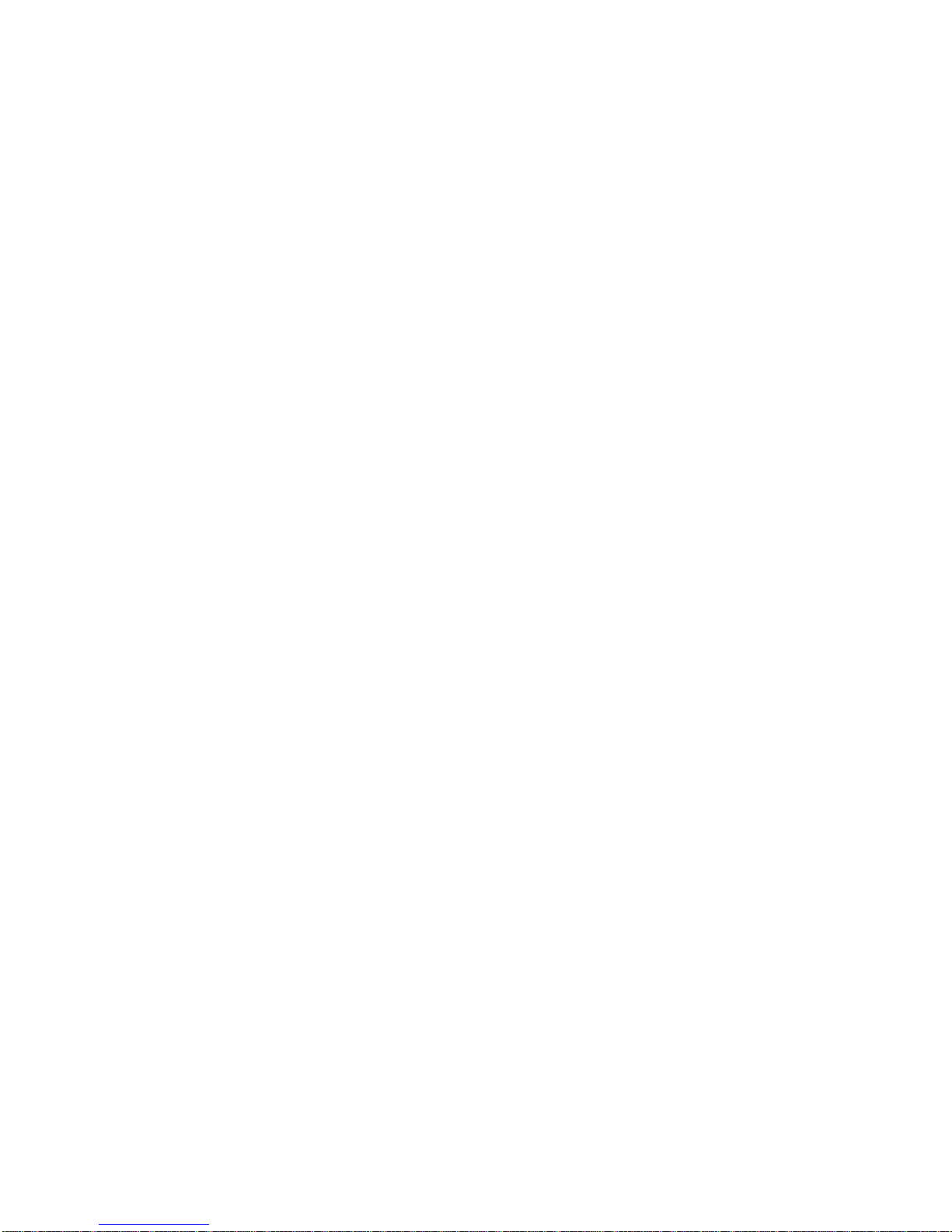
Imprint
Vector Informatik GmbH
Ingersheimer Straße 24
D-70499 Stuttgart
The information and data given in this user manual can be changed without prior notice. No part of this manual may be reproduced in
any form or by any means without the written permission of the publisher, regardless of which method or which instruments, electronic
or mechanical, are used. All technical information, drafts, etc. are liable to law of copyright protection.
Copyright 2013, Vector Informatik GmbH. Printed in Germany.
All rights reserved.
Art. 80406
Page 3
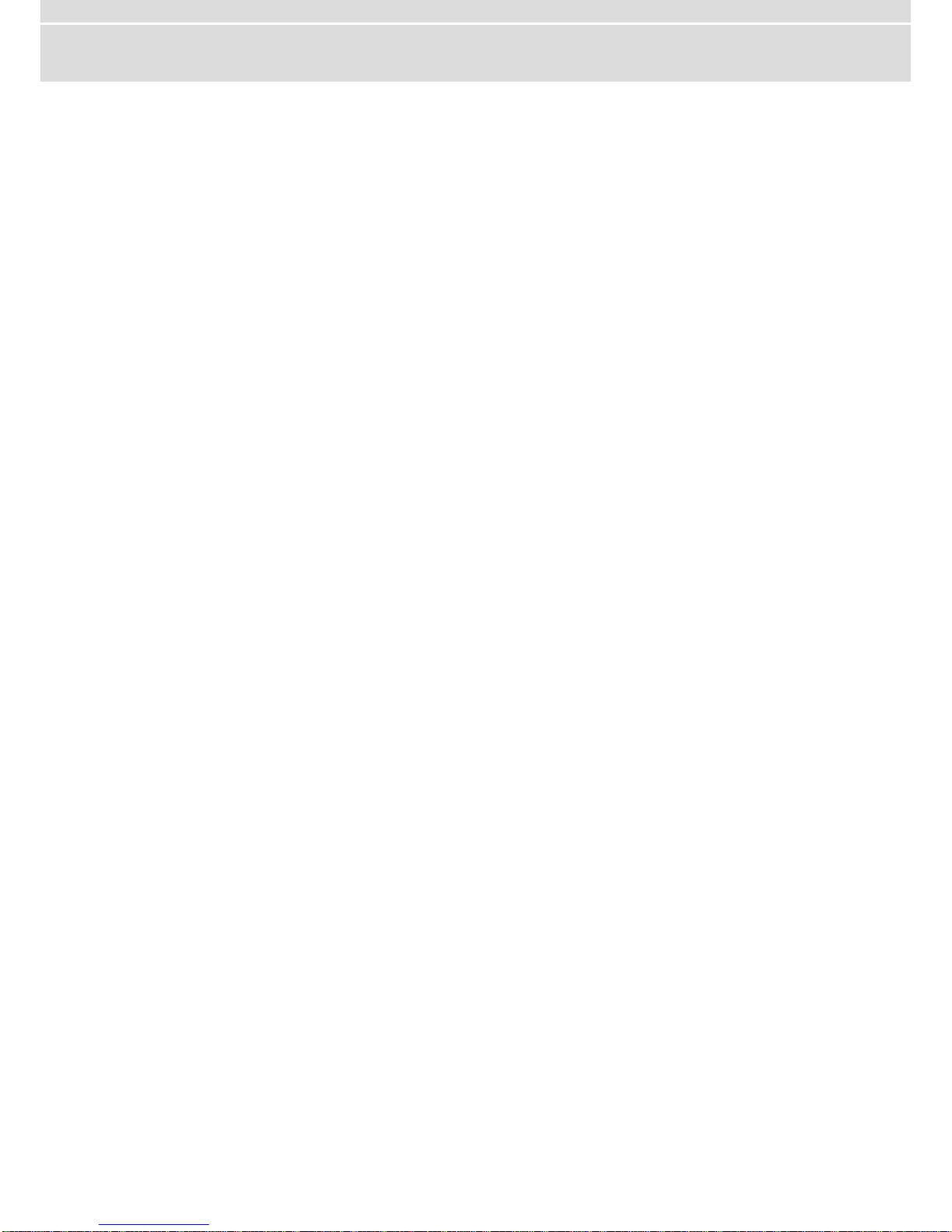
Manual Introduction
© Vector Informatik GmbH Version 3.0 - 3 -
Table of contents
1 Introduction 4
1.1 About this User Manual 5
1.1.1 Certification 6
1.1.2 Warranty 6
1.1.3 Registered Trademarks 6
2 VN8900 Interface Family 7
2.1 System Description 8
2.1.1 Introduction 8
2.1.2 Real-Time Processing 10
2.1.3 Stand-Alone Mode 10
2.1.4 Network Extension 11
2.2 Base Modules 12
2.2.1 VN8910A Single Module System 12
2.2.2 VN8912 Base Module 15
2.3 Plug-In Module 19
2.3.1 VN8950 CAN/LIN Module 19
2.3.2 VN8970 FlexRay/CAN/LIN Module 25
2.4 Accessories 34
2.5 Getting Started 35
2.5.1 Step 1: Driver Installation (USB) 35
2.5.2 Step 2: Driver Installation (Ethernet) 35
2.5.3 Step 3: Device Installation 35
2.5.4 Step 4: Device Configuration 36
2.5.5 Step 5: Quick Test 36
2.6 Mounting of Plug-In Modules and Piggybacks 37
3 Common Features 39
3.1 Time Synchronization 40
3.1.1 General Information 40
3.1.2 Software Sync 42
3.1.3 Hardware Sync 43
4 Driver Installation 44
4.1 Minimum Requirements 45
4.2 Hints 45
4.3 Vector Driver Setup 46
4.4 Vector Hardware Configuration 48
4.5 Loop Tests 50
4.5.1 CAN 50
4.5.2 FlexRay 53
4.5.3 MOST 54
4.5.4 Ethernet 54
Page 4
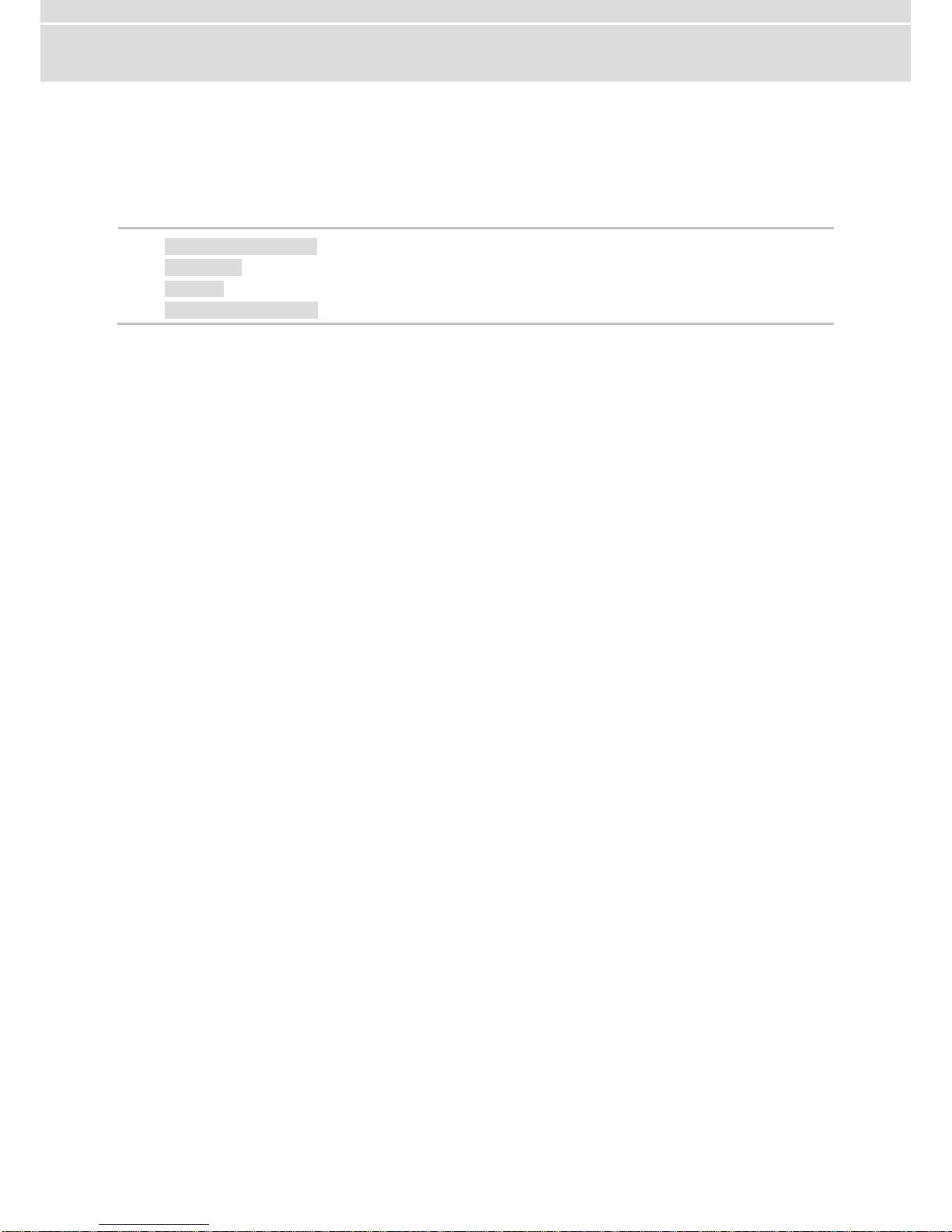
Manual Introduction
© Vector Informatik GmbH Version 3.0 - 4 -
1 Introduction
In this chapter you find the following information:
1.1 About this User Manual page 5
Certification
Warranty
Registered Trademarks
Page 5
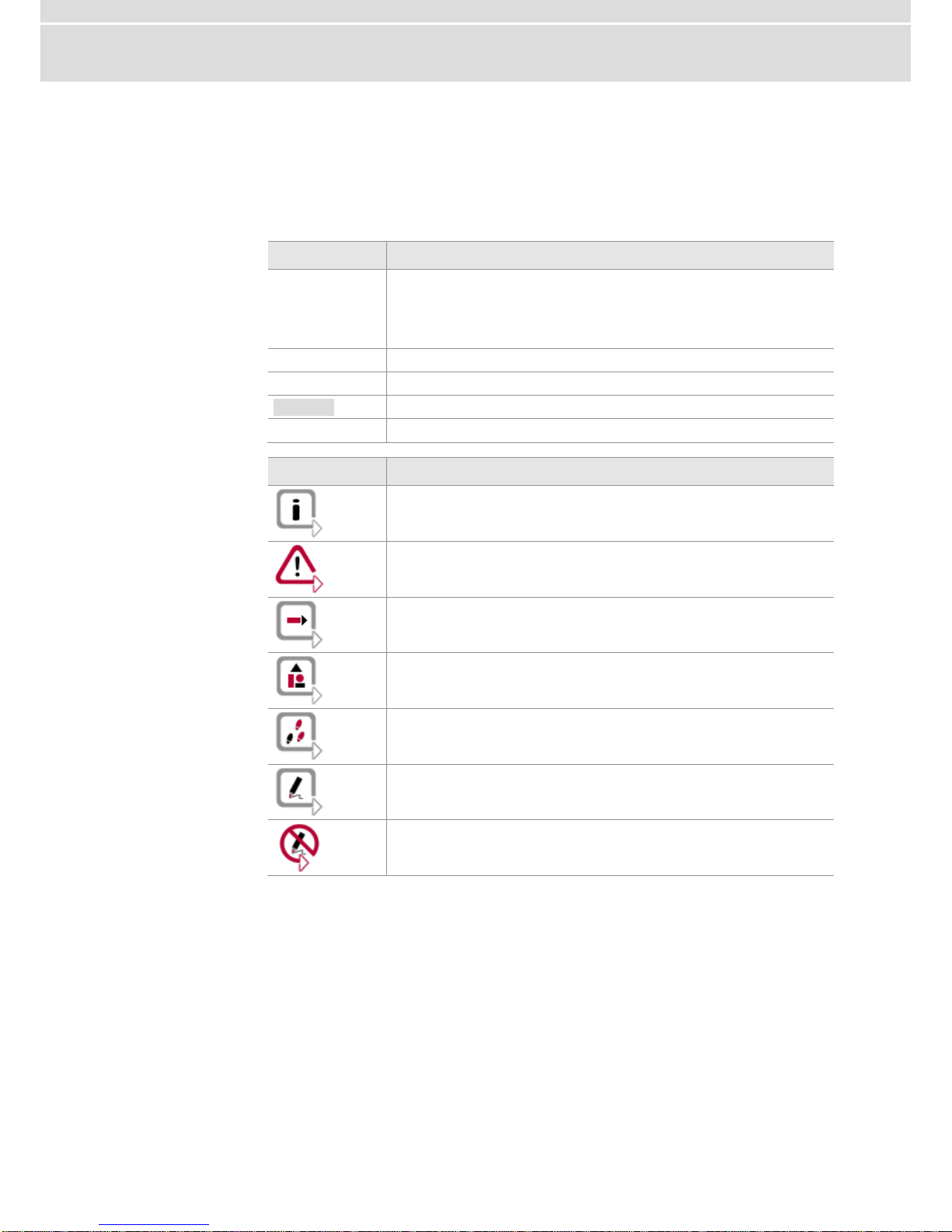
Manual Introduction
© Vector Informatik GmbH Version 3.0 - 5 -
1.1 About this User Manual
Conventions
In the two following charts you will find the conventions used in the user manual regarding utilized spellings and symbols.
Style
Utilization
bold
Blocks, surface elements, window- and dialog names of the software. Accentuation of warnings and advices.
[OK] Push buttons in brackets
File|Save Notation for menus and menu entries
Microsoft
Legally protected proper names and side notes.
Source Code
File name and source code.
Hyperlink
Hyperlinks and references.
<CTRL>+<S>
Notation for shortcuts.
Symbol
Utilization
Here you can obtain supplemental information.
This symbol calls your attention to warnings.
Here you can find additional information.
Here is an example that has been prepared for you.
Step-by-step instructions provide assistance at these points.
Instructions on editing files are found at these points.
This symbol warns you not to edit the specified file.
Page 6
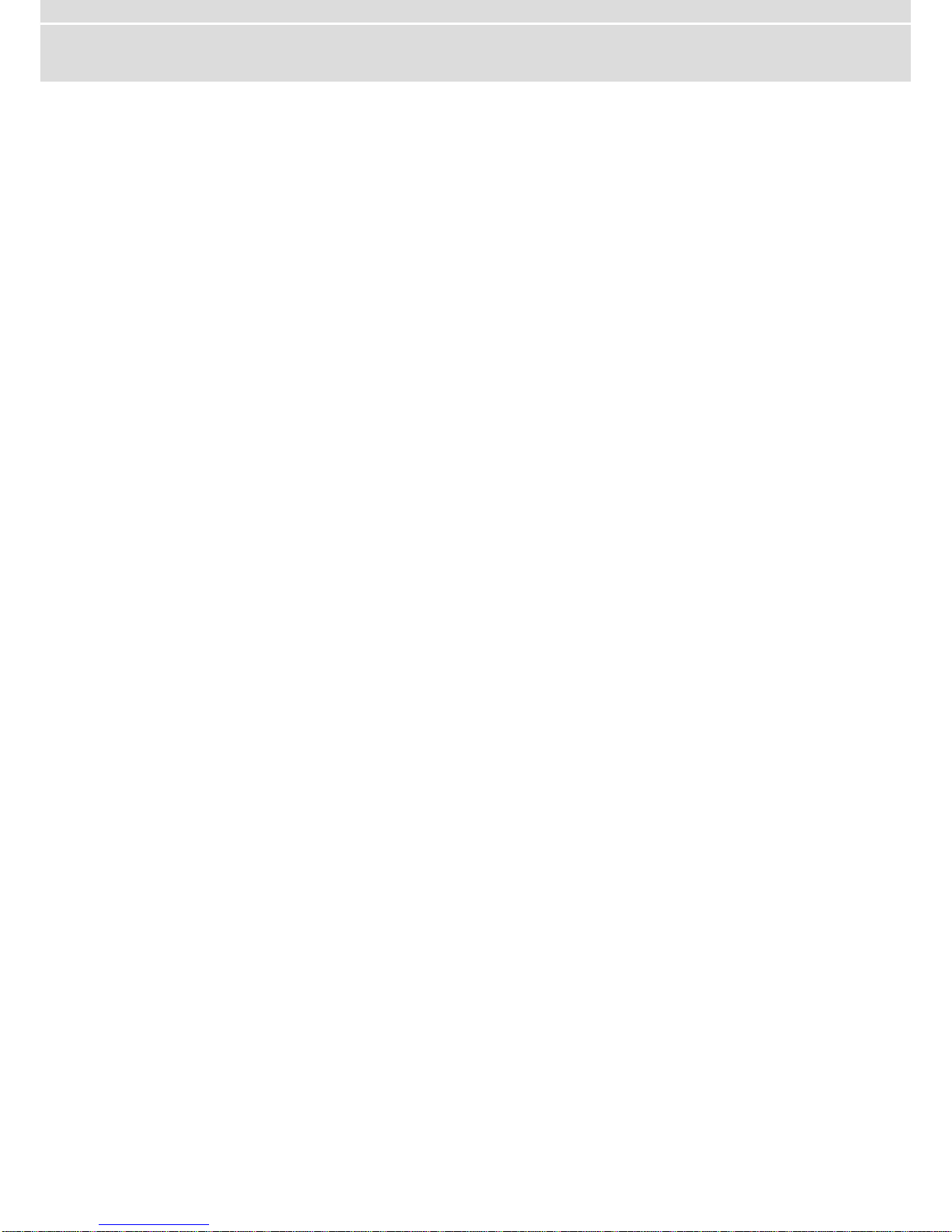
Manual Introduction
© Vector Informatik GmbH Version 3.0 - 6 -
1.1.1 Certification
Certified Quality
Management System
Vector Informatik GmbH has ISO 9001:2008 certification. The ISO standard is a globally recognized standard.
1.1.2 Warranty
Restriction
of warranty
We reserve the right to change the contents of the documentation and the software
without notice. Vector Informatik GmbH assumes no liability for correct contents or
damages which are resulted from the usage of the documentation. We are grateful for
references to mistakes or for suggestions for improvement to be able to offer you
even more efficient products in the future.
1.1.3 Registered Trademarks
Registered
trademarks
All trademarks mentioned in this documentation and if necessary third party registered are absolutely subject to the conditions of each valid label right and the rights of
particular registered proprietor. All trademarks, trade names or company names are
or can be trademarks or registered trademarks of their particular proprietors. All rights
which are not expressly allowed are reserved. If an explicit label of trademarks, which
are used in this documentation, fails, should not mean that a name is free of third
party rights.
Windows, Windows XP, Windows Vista, Windows 7, Windows 8 are trademarks
of the Microsoft Corporation.
Page 7

Manual VN8900 Interface Family
© Vector Informatik GmbH Version 3.0 - 7 -
2 VN8900 Interface Family
In this chapter you find the following information:
2.1 System Description page 8
Introduction
Real-Time Processing
Stand-Alone Mode
Network Extension
2.2 Base Modules page 12
VN8910A Single Module System
VN8912 Base Module
2.3 Plug-In Module page 19
VN8950 CAN/LIN Module
VN8970 FlexRay/CAN/LIN Module
2.4 Accessories page 34
2.5 Getting Started page 35
Step 1: Driver Installation (USB)
Step 2: Driver Installation (Ethernet)
Step 3: Device Installation
Step 4: Device Configuration
Step 5: Quick Test
2.6 Mounting of Plug-In Modules and Piggybacks page 37
Page 8
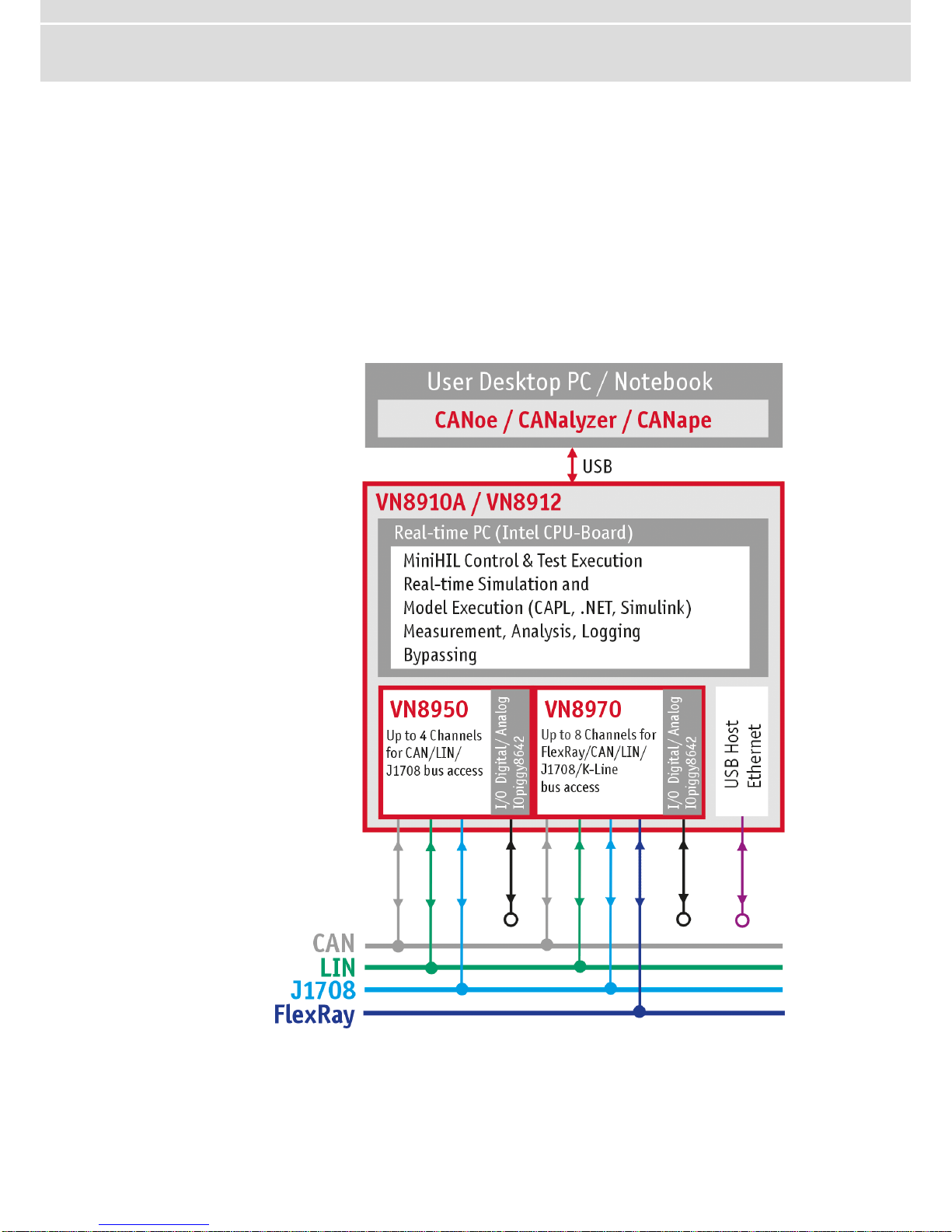
Manual VN8900 Interface Family
© Vector Informatik GmbH Version 3.0 - 8 -
2.1 System Description
2.1.1 Introduction
Network interface
with real-time
computer
The VN8900 interface family is designed for high-performance applications in combination with CANoe/CANalyzer. The application areas include system simulations or
bypassing applications with Simulink, remaining bus simulations, gateway implementations, test executions (MiniHIL) or data monitoring.
Another key feature is the execution of time-critical CANoe/CANalyzer configurations
without any user PC and without any negative effects on functionality of the running
application.
Figure 1: Operator side (user PC) and measurement side.
Page 9

Manual VN8900 Interface Family
© Vector Informatik GmbH Version 3.0 - 9 -
Hardware flexibility
Another important VN8900 product characteristic is the modularity of the network
interface, which lets users flexibly adapt it to the measurement environment and
existing buses. The overall system is comprised of these components:
Base Module
Processor unit with memory for executing simulations and time-critical program
sections in stand-alone mode. The Base Module has an Intel processor and basic
port connections for power supply, synchronization, USB and Ethernet. You will
find further details on Base Modules beginning on page 12.
Figure 2: VN8910A back side.
Plug-In Module
The Plug-In Module represents the actual network interface; it provides the related interfaces as plug connections (e. g. FlexRay, CAN, LIN or digital-analog input/output). You will find additional details on Plug-In Modules beginning on page
19.
Figure 3: VN8910A with inserted VN8950 CAN/LIN Module.
Page 10

Manual VN8900 Interface Family
© Vector Informatik GmbH Version 3.0 - 10 -
Piggybacks
Piggybacks establish the connection from the Vector network interface to the user’s electrical networks via appropriate transceivers (FlexRay/CAN/LIN...). Moreover, the Piggyback usually offers the electrical isolation to protect the measurement hardware as well as the system under test.
The amount and kind of supported Piggybacks varies between the Plug-In Modules. Please find the list of valid combinations in section "Transceiver Compatibility" of the accessories manual on the driver CD in
\Documentation\Accessories
Figure 4: Piggyback.
2.1.2 Real-Time Processing
General
When requirements for timing precision are strict, the measurement hardware must
be able to operate with very low latency. The integrated processor of the VN8900
interface family meets this standard and offers significantly improved latency times
compared to normal PCs.
CANoe
The VN8900 interface family is a real-time hardware that is designed for using with
CANoe. CANoe offers the option of executing real-time relevant simulations and test
functions on the VN8900 – separate from the graphic user interface. On the one
hand, this increases overall system performance, and on the other it enables shorter
latency times and more precise timers. Configuration of the simulation and evaluation
are performed on a standard PC (CANoe), while the simulation and test kernel are
executed on the VN8900 (CANoeRT). Communication between the two computers is
routed via a USB cable (see Figure 1).
2.1.3 Stand-Alone Mode
CANoe configuration
The VN8900 interface family offers a stand-alone mode which allows a measurement
without any additional user PC.
For this purpose a measurement application can be configured in CANoe, which is
then written into the permanent memory of the VN89xx. After a restart, the configuration is loaded and the measurement autonomously started.
Figure 5: Booting overview.
Page 11
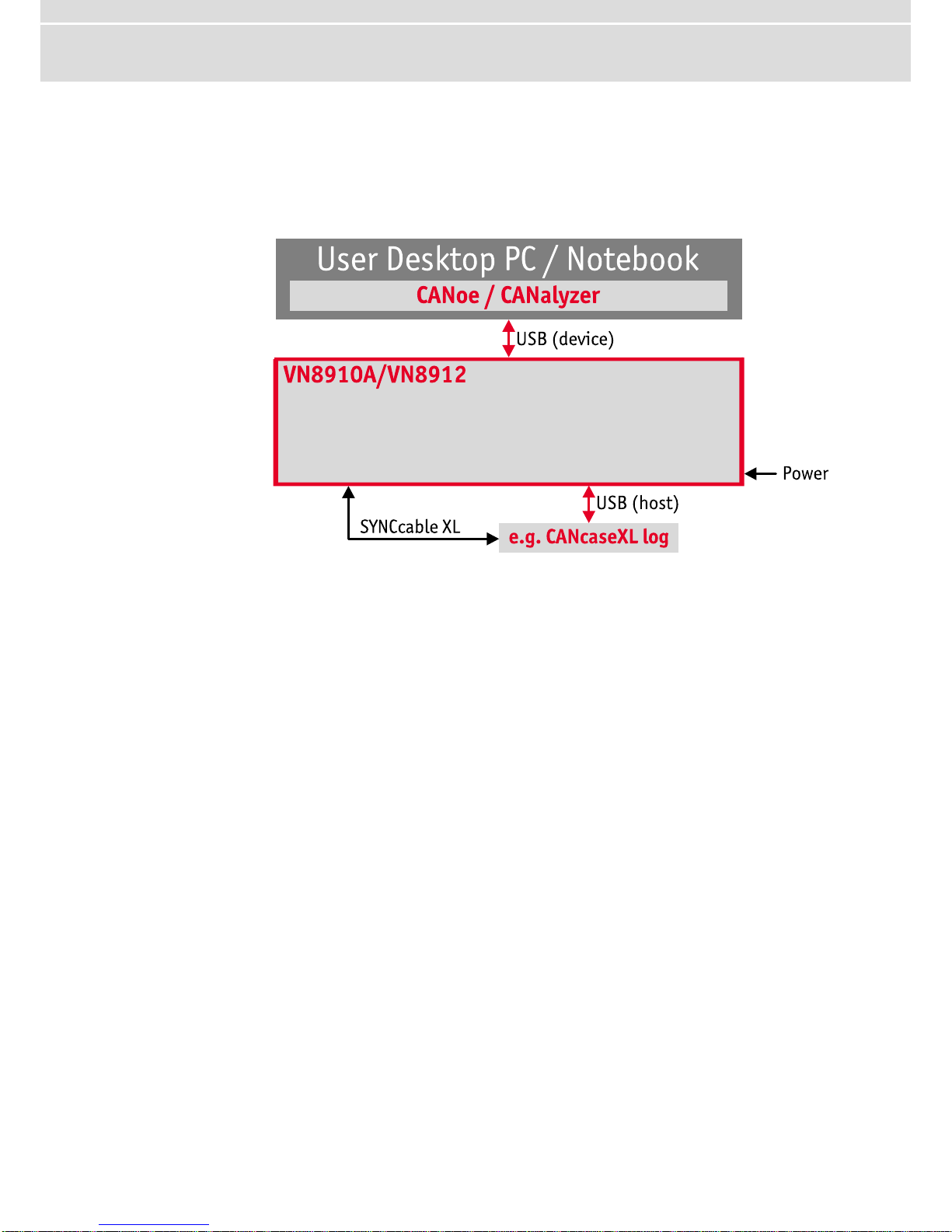
Manual VN8900 Interface Family
© Vector Informatik GmbH Version 3.0 - 11 -
2.1.4 Network Extension
Additional
network channels
CANoe/CANalyzer supports a single Base Module at a time. To use more network
channels, the VN89xx interfaces offer additional USB (host) ports to connect to other
Vector network interfaces. Time synchronization of the different network interfaces
can be done via the sync line.
Figure 6: Extension example.
Page 12
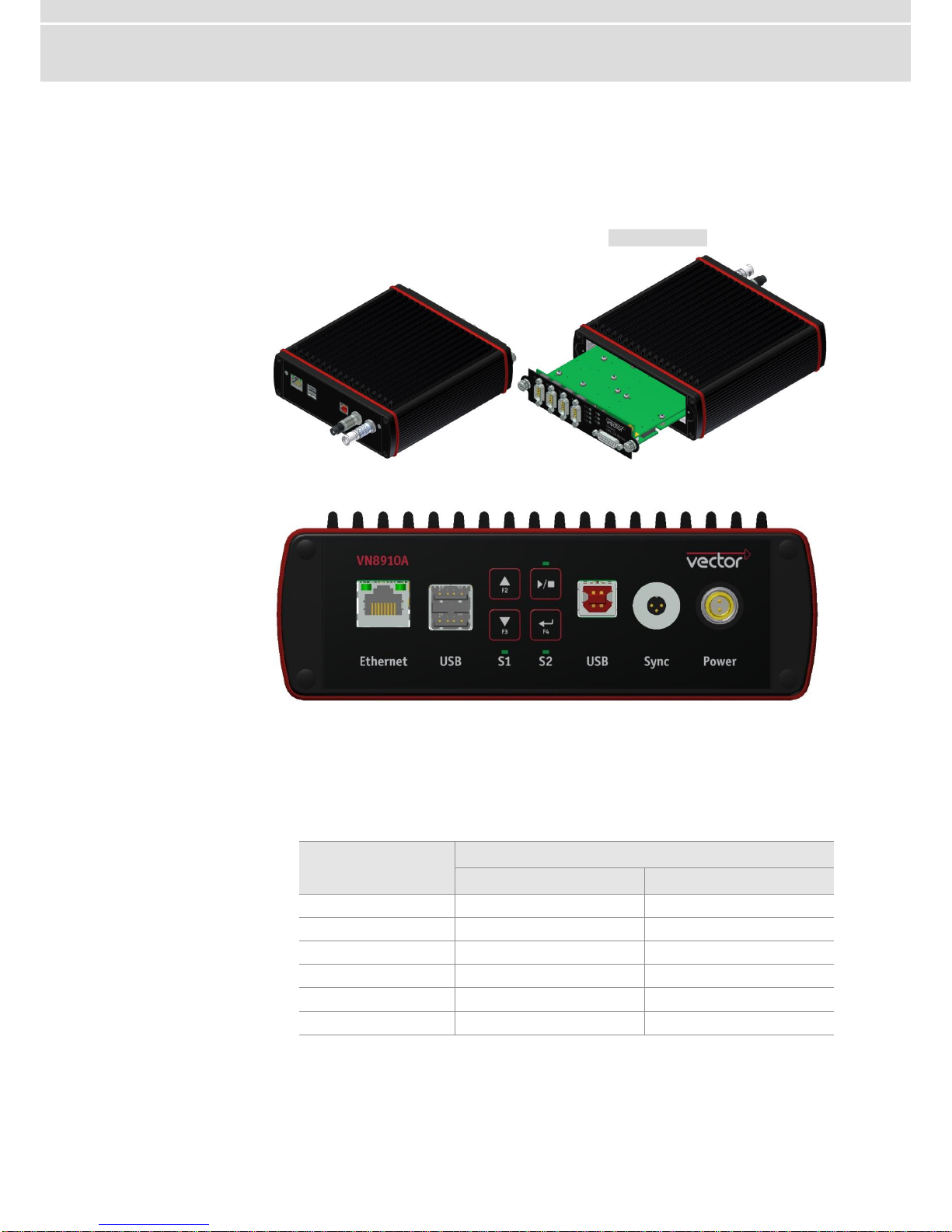
Manual VN8900 Interface Family
© Vector Informatik GmbH Version 3.0 - 12 -
2.2 Base Modules
2.2.1 VN8910A Single Module System
Description
Base Module with integrated PC processor unit for running real-time applications,
which accepts a single Plug-In Module (see section Plug-In Module on page 19).
Figure 7: VN8910A back and front side (with VN8950 Plug-In Module).
Connections
Figure 8: VN8910A back side.
Ethernet
For Vector devices. Currently supported: VX1060, VX1121.
USB 1/2 (host)
Both ports are used to connect other Vector USB devices for use with CANoe or
CANalyzer. The summarized output current at these ports is limited to 500 mA.
Supported Device
Max. Number of Devices
externally powered
USB powered
CANcaseXL / log
2
1*)
VN1630 / VN1640
not applicable
1
VN2610 / VN2640
2
not applicable
VN3600 2 not applicable
VN5610 2 not applicable
VN7600 2 not applicable
*) A second Vector device has to be externally supplied.
Page 13
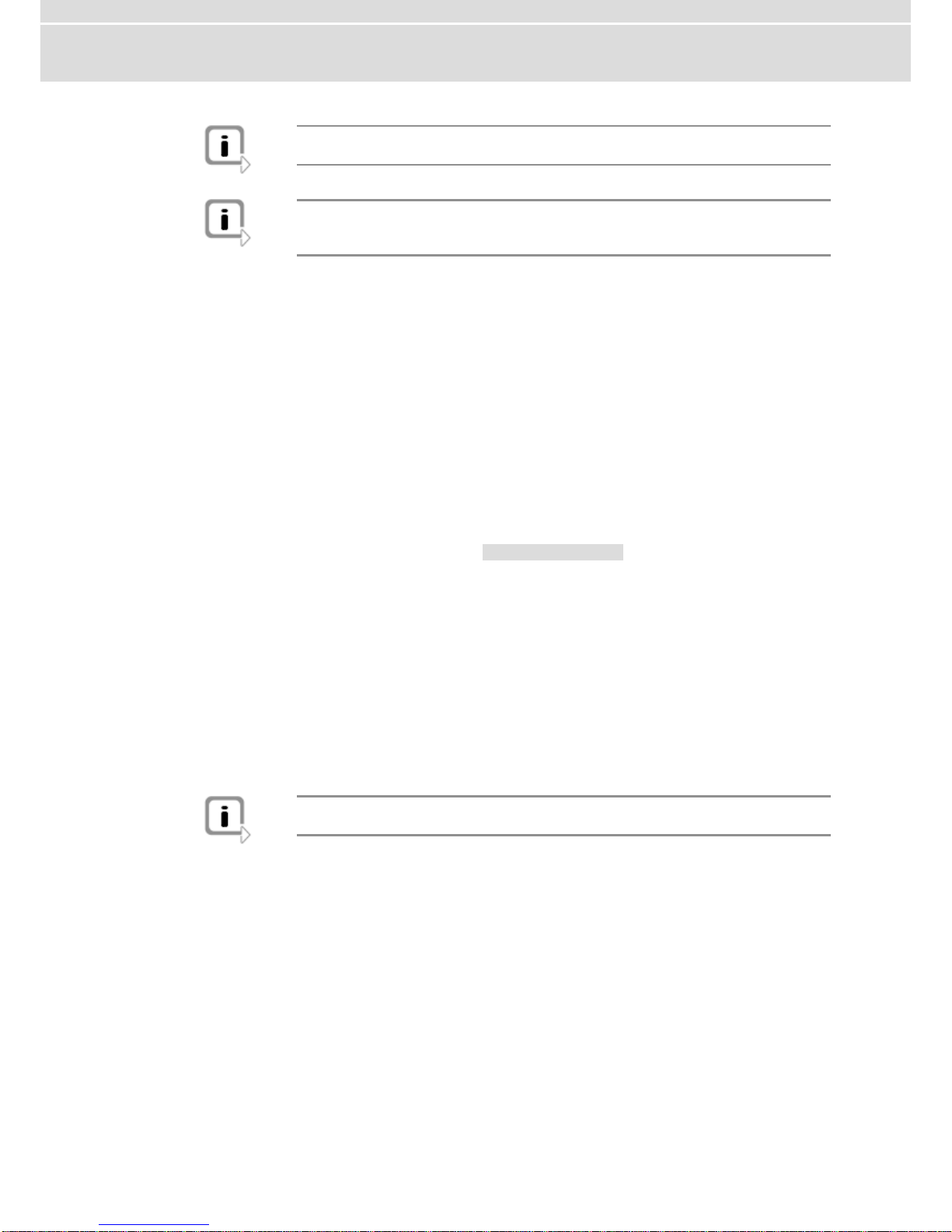
Manual VN8900 Interface Family
© Vector Informatik GmbH Version 3.0 - 13 -
Note: The Vector device has to be connected to the VN8910A before powering
the VN8910A.
Note: Please ensure that the USB logo on the USB cable is on the bottom side
(USB pins at top) before connecting. Do not force the cable into the USB connector to avoid mechanical damages.
Keypads F2/F3/F4
These keys can be assigned to CAPL functions.
Keypad Start/Stop
This key instantly starts or stops a preconfigured CANoe measurement.
LED (Start/Stop)
This LED lights up when the CANoe measurement is running.
LED S1/S2
These LEDs offer a visual feedback for active measurements and can be individually controlled via CAPL.
USB (device)
Interconnect your PC and the VN8910A via this USB port to install the device and
to use it together with measurement applications (e. g. CANoe, CANalyzer).
Sync
This terminal (Binder type 711) can be used for time synchronization of different
Vector devices (see section Time Synchronization on page 40).
Power
For its power supply, the VN8910A has a two-pin ODU connector (MINI-SNAP
size 1, type GG1L0C-P02RP00-0000). Attach the enclosed power cable to power
up the unit (matching ODU connector type S11L0C-P02NPL0-6200).
Pin 1: +
Pin 2: GND
Internal access
Mini-USB
The Base Module has a service port that is accessible via an internal Mini-USB
connector. This (bus-driven) port is used to reset the device to its delivered
condition or to update the operating system.
Note: Please note that the device must not be powered via the ODU connector
while the Mini-USB port is being used.
Internal slot for microSD cards
This slot is reserved for future use.
Recommended cards: ATP Industrial Grade microSD.
Page 14
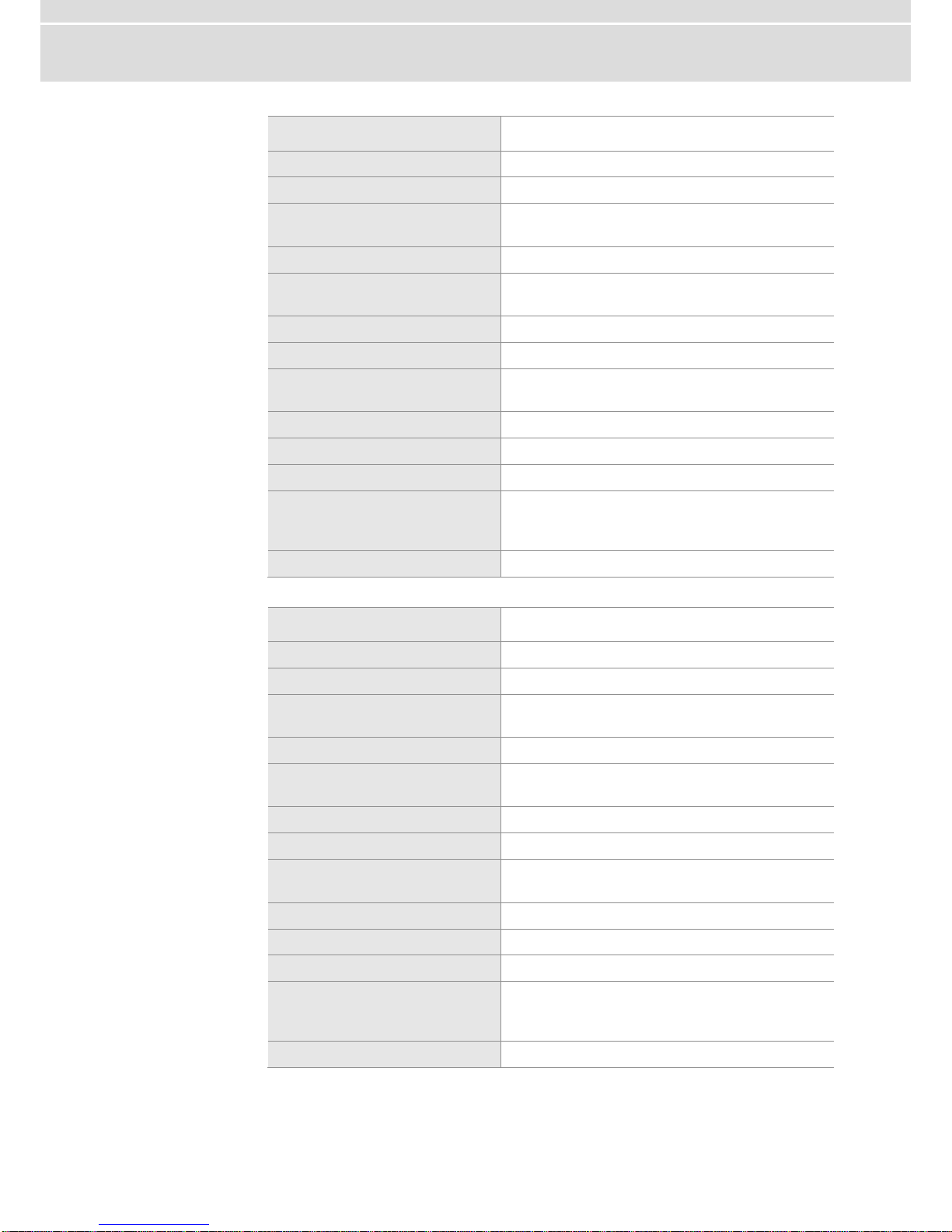
Manual VN8900 Interface Family
© Vector Informatik GmbH Version 3.0 - 14 -
Technical data
VN8910A
Processor
Intel ATOM 1.6 GHz E680T
Memory
1 GB
Hard drive
SSD, 4 GB
Transceiver
Depends on the Plug-In Module
and its Piggybacks
PC interface
USB 2.0
Temperature range
Operating: -40 °C...+60 °C
Shipping and storage: -40 °C...+85 °C
Relative humidity of ambient air
15 %...95 %, non-condensing
USB 1/2 output current
Max. 500 mA, both ports combined
External power supply
6...36 V DC
Power-up: 9 V DC
Power consumption
Typ. 9.0 W without Plug-In Module
Start-up time
Approx. 30 seconds
Dimensions (LxWxH)
190 x 170 x 60 mm
Operating system
requirements
Windows XP, 32 bit (SP3 or higher)
Windows Vista, 32 bit (SP1 or higher)
Windows 7, 32 bit or 64 bit
Ethernet
10/100/1000 Mbit
Technical data
VN8910
Processor
Intel ATOM 1.6 GHz Z530
Memory
1 GB
Hard drive
SSD, 2 GB
Transceiver
Depends on the Plug-In Module
and its Piggybacks
PC interface
USB 2.0
Temperature range
Operating: 0 °C...+55 °C
Shipping and storage: -40 °C...+85 °C
Relative humidity of ambient air
15 %...95 %, non-condensing
USB 1/2 output current
Max. 100 mA per port
External power supply
6...36 V DC
Power-up: 9 V DC
Power consumption
Typ. 9.5 W without Plug-In Module
Start-up time
Approx. 30 seconds
Dimensions (LxWxH)
190 x 170 x 60 mm
Operating system
requirements
Windows XP, 32 bit (SP3 or higher)
Windows Vista, 32 bit (SP1 or higher)
Windows 7, 32 bit or 64 bit
Ethernet
10/100/1000 Mbit
Page 15
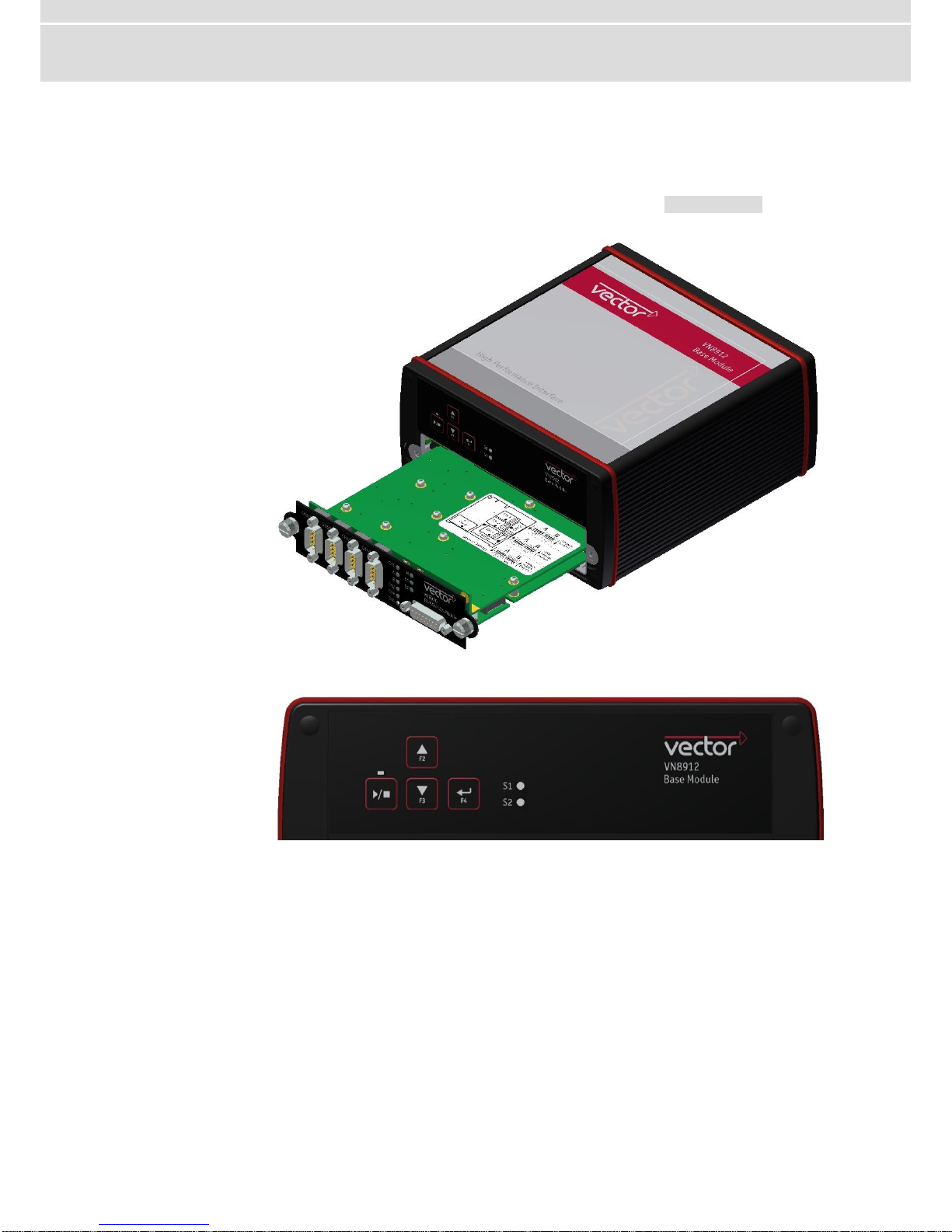
Manual VN8900 Interface Family
© Vector Informatik GmbH Version 3.0 - 15 -
2.2.2 VN8912 Base Module
Description
Base Module with integrated Intel Core-i7 processor unit for running real-time applications with high performance demands. Connection to user networks is provided by a
Plug-In Module with individual bus transceivers (see section Plug-In Module on page
19).
Figure 9: VN8912 front side (with VN8970 Plug-In Module).
Front side
Figure 10: VN8912 front side.
Keypad Start/Stop
This key instantly starts or stops a preconfigured CANoe measurement.
Keypads F2/F3/F4
These keys can be assigned to CAPL functions.
LED S1/S2
These LEDs offer a visual feedback for active measurements and can be individually controlled via CAPL.
Page 16
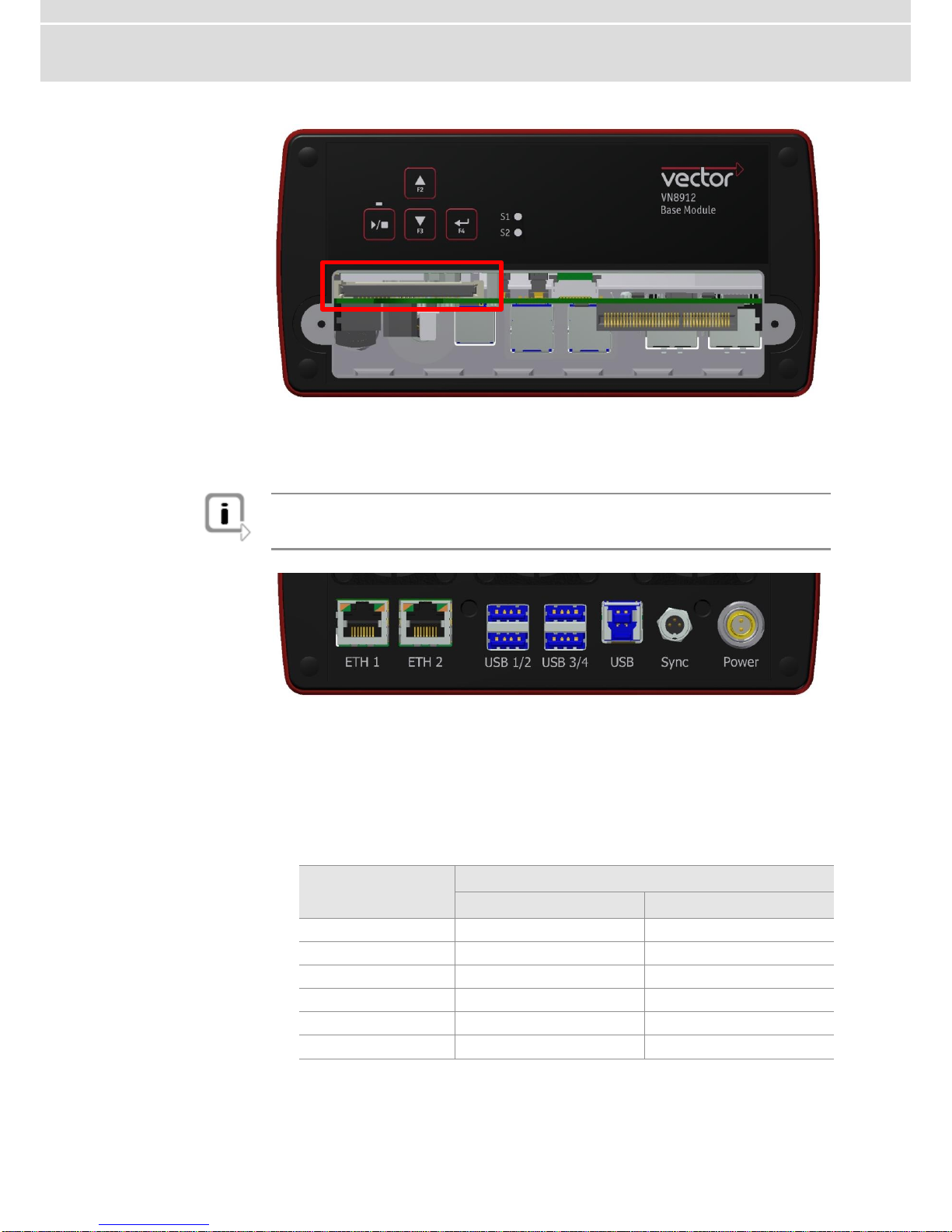
Manual VN8900 Interface Family
© Vector Informatik GmbH Version 3.0 - 16 -
CFast card
Figure 11: CFast card slot in VN8912.
The VN8912 operating system is stored on a CFast card and must not be removed
during operation.
Note: The CFast card should only be removed for system recoveries. For this pur-
pose, a separate CFast card reader is included in the delivery. Please contact the
Vector support for further instructions on system recoveries.
Back side
Figure 12: VN8912 back side.
ETH 1/2
Two independent Ethernet connections (RJ45) for Vector devices.
Currently supported: VX1060, VX1121.
USB 1/2/3/4 (host)
These four host ports are used to connect other Vector USB devices for use with
CANoe or CANalyzer. The summarized output current at these ports is limited to
1350 mA.
Device
Max. Number of Devices
externally powered
USB powered
CANcaseXL / log
4
2*)
VN1630 / VN1640
not applicable
2
VN2610 / VN2640
4
not applicable
VN3600 4 not applicable
VN5610 4 not applicable
VN7600 4 not applicable
*) A third/fourth Vector device has to be externally supplied.
Page 17
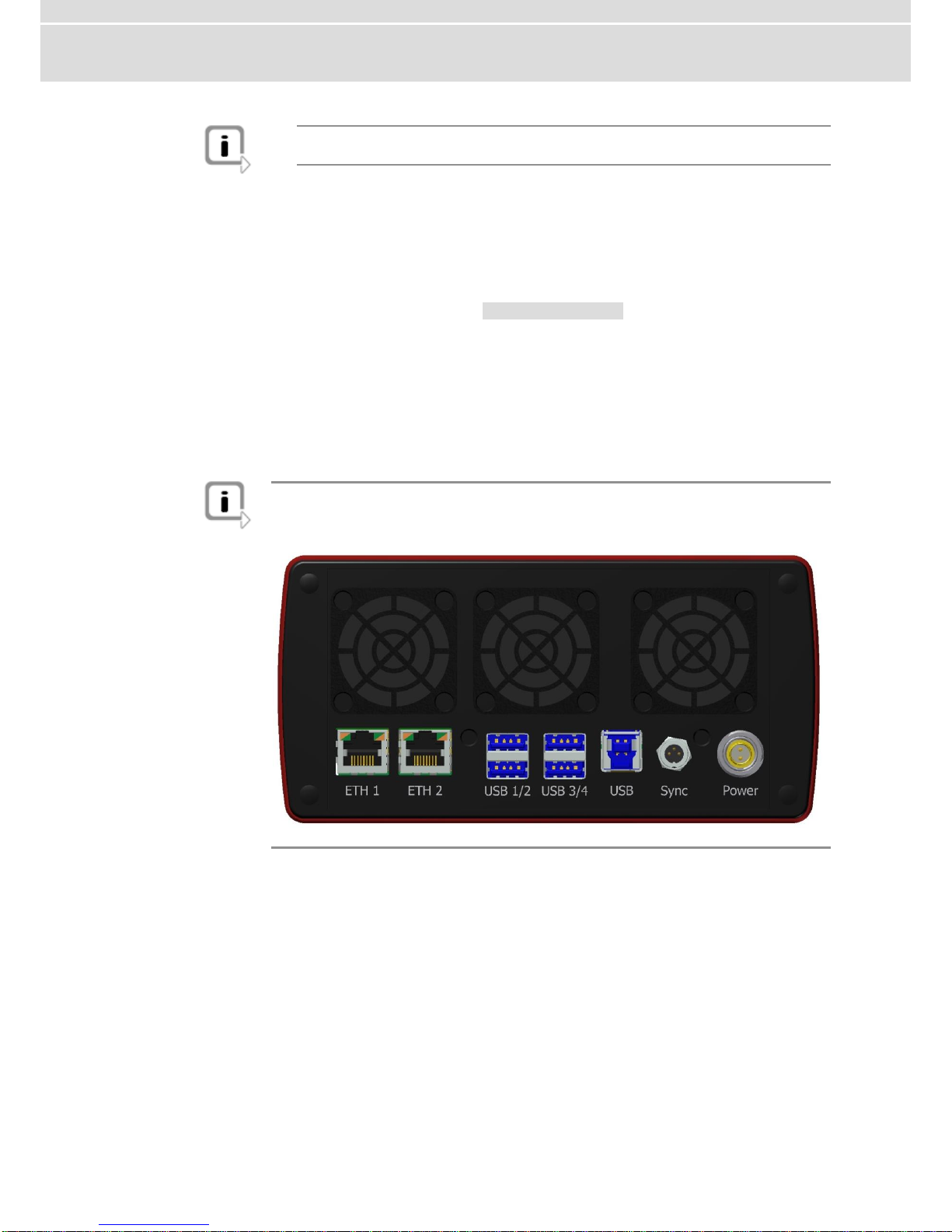
Manual VN8900 Interface Family
© Vector Informatik GmbH Version 3.0 - 17 -
Note: The Vector device has to be connected to the VN8912 before powering the
VN8912.
USB (device)
Interconnect your Host PC and the VN8912 via this USB port to install the device
on the Host PC and to use it together with measurement applications
(e. g. CANoe, CANalyzer).
Sync
This terminal (Binder type 711) can be used for time synchronization of different
Vector devices (see section Time Synchronization on page 40).
Power
For its power supply, the VN8912 has a two-pin ODU connector (MINI-SNAP
size 1, type GG1L0C-P02RP00-0000). Attach the enclosed power cable to power
up the unit (matching ODU connector type S11L0C-P02NPL0-6200).
Pin 1: +
Pin 2: GND
Note: Please check all fan covers of the VN8912 for impurities (e.g. dust) at regular
intervals, depending on environmental conditions. For example, impurities can be
removed with an appropriate vacuum cleaner.
Page 18

Manual VN8900 Interface Family
© Vector Informatik GmbH Version 3.0 - 18 -
Technical data
VN8912
Processor
Intel Core-i7, 2x 1.7 GHz, 4 MB Cache
Memory
4 GB
Hard drive
CFast card, 8 GB (two partitions, 4 GB each)
Transceiver
Depends on the Plug-In Module
and its Piggybacks
PC interface
USB 3.0, SuperSpeed
Temperature range
Operating: 0 °C...+50 °C
Shipping and storage: -40 °C...+85 °C
Relative humidity of ambient air
15 %...95 %, non-condensing
USB 1/2/3/4 output current
Max. 1350 mA, all four ports combined
External power supply
10...36 V DC
Power consumption
Typ. 16 W @ 24 V without Plug-In Module
Start-up time
Approx. 25 seconds
Dimensions (LxWxH)
183 x 172 x 85 mm (without Plug-In Module)
190 x 172 x 85 mm (with Plug-In Module)
Operating system
requirements on Host PC
Windows XP, 32 bit (SP3 or higher)
Windows Vista, 32 bit (SP1 or higher)
Windows 7, 32 bit or 64 bit
Windows 8, 32 bit or 64 bit
Ethernet
1000Base-T/100Base-TX/10Base-T
IEEE1588
Page 19

Manual VN8900 Interface Family
© Vector Informatik GmbH Version 3.0 - 19 -
2.3 Plug-In Module
2.3.1 VN8950 CAN/LIN Module
Description
The VN8950 CAN/LIN Module is a Plug-In Module for VN8910A/VN8912. It has four
ports that can be configured independently for CAN (max. 4) or LIN (max. 4). In addition, a fifth channel is available for dedicated digital-analog input/output tasks.
VN8950 with
five plug-in locations
for transceivers
Figure 13: VN8950 CAN/LIN Module with Piggyback plug-in locations.
Bus configuration
The Plug-In Module’s greatest asset is its five plug-in locations for add-ons. Depending on requirements, electrically isolated CAN High-Speed, CAN Low-Speed, CAN
Single Wire, J1708 or LIN transceivers may be used.
CANpiggies and LINpiggies can be used for channels 1 to 4. CANpiggies must be
populated in ascending order; LINpiggies in descending order (see examples).
J1708 should be handled like CAN.
Channel 5 is reserved for dedicated IO Piggybacks.
CH1
CH2
CH3
CH4
CH5
Plug-in
location
1 2 3 4 5
Piggyback
CAN
or
or
or
or
LIN
IO
Page 20

Manual VN8900 Interface Family
© Vector Informatik GmbH Version 3.0 - 20 -
Examples
The following tables show examples of possible combinations:
4x CAN
1x IO
CH1
CH2
CH3
CH4
CH5
Plug-in
location
1 2 3 4 5
Piggyback
CANpiggy
CANpiggy
CANpiggy
CANpiggy
IOpiggy
3x CAN
CH1
CH2
CH3
CH4
CH5
Plug-in
location
1 2 3 4 5
Piggyback
CANpiggy
CANpiggy
CANpiggy
-
-
3x CAN
1x LIN
1x IO
CH1
CH2
CH3
CH4
CH5
Plug-in
location
1 2 3 4 5
Piggyback
CANpiggy
CANpiggy
CANpiggy
LINpiggy
IOpiggy
1x CAN
3x LIN
1x IO
CH1
CH2
CH3
CH4
CH5
Plug-in
location
1 2 3 4 5
Piggyback
CANpiggy
LINpiggy
LINpiggy
LINpiggy
IOpiggy
2x LIN
CH1
CH2
CH3
CH4
CH5
Plug-in
location
1 2 3 4 5
Piggyback
-
-
LINpiggy
LINpiggy
-
See the separate accessories manual for a list of available Piggybacks.
Figure 14: CANpiggy.
Page 21

Manual VN8900 Interface Family
© Vector Informatik GmbH Version 3.0 - 21 -
Pin assignment
CH1 … CH4
The pin assignments of the D-SUB9 connectors depend on the used bus transceiver
configuration inside the VN8950. A list of available Piggybacks and their D-SUB9 pin
assignments can be found in the accessories manual on the driver CD.
General CAN pin assignment
(1) (2) CAN Low
(3) GND
(4) reserved
(5) Shield
(6) (7) CAN High
(8) reserved
(9) -
General LIN pin assignment
(1) (2) (3) VB(4) Pdis (power disable)
(5) Shield
(6) (7) LIN
(8) reserved
(9) VB+
Connections
Figure 15: VN8950 with 4x D-SUB9 and 1x D-SUB15.
CH1 … CH4
D-SUB9 connector for CAN or LIN (depending on the installed Piggyback).
CH5
D-SUB15 socket for versatile tasks with the IOpiggy 8642. A detailed description
can be found in the separate accessories manual on the driver CD in
\Documentation\Accessories
LEDs
CH1 … CH4
Multicolored channel LEDs, each indicating the bus activity for CAN or LIN.
Color
Description
Green
Rx/Tx Data frames have been correctly sent or received.
Orange
Rx/Tx Error frames have been sent or received.
The flashing frequency varies according to the message rate.
Red
Bus Off.
M
Multicolored LED that indicates the status of the Plug-In Module.
Color
Description
Green
The Plug-In Module is ready for operation/running measurement.
Orange
The Plug-In Module is booting. Please wait.
Red
Error, Plug-In Module is not ready for operation. Turn off the power
supply and make sure that the Plug-In Module is properly inserted.
Try to restart the module.
Page 22

Manual VN8900 Interface Family
© Vector Informatik GmbH Version 3.0 - 22 -
D1
Multicolored LED that indicates the status of the Base Module.
Color
Description
Green
On : Measurement is running.
Blinking: The Base Module is ready for measurement.
Orange
On : The Base Module can be accessed (e. g. for updates),
but no measurement is possible.
Blinking : The Base Module is booting. Please wait.
Red
Common error.
-
Off, fatal error.
D2
Reserved for future extension.
Page 23

Manual VN8900 Interface Family
© Vector Informatik GmbH Version 3.0 - 23 -
Measurement
example VN8950
The following figure shows a possible scenario for a measurement with the VN8950
CAN/LIN Module. Two CAN channels and two LIN channels are used here; they are
directly connected to the relevant network via D-SUB9 connectors. In addition, several analog and digital measurement lines are used; they are connected via the
D-SUB15 connector. The measurement application is CANalyzer.
Figure 16: VN8910A with VN8950.
CAN
LIN
Analog/Digital
CANalyzer
Page 24

Manual VN8900 Interface Family
© Vector Informatik GmbH Version 3.0 - 24 -
Technical data
Power supply
By Base Module
Micro controller
ATMEL AT91R40008 32 Bit 64 MHz
Channels
Configurable with Piggybacks
4x CAN or LIN
1x digital/analog IO channel
CAN controller
Vector CAN controller (FPGA);
Full support of all CANoe.CAN functions,
e. g. sending error frames, bus load measurement
and ListenOnly mode
LIN controller
Vector LIN controller (FPGA) compatible to LIN1.3,
LIN2.0, LIN2.1, and J2602:
Full support of all CANoe.LIN functions,
e. g. conformity tests, stress functions, and flash
mode of 7269 transceiver.
Supported transceivers
Please find the list of valid combinations in section
"Transceiver Compatibility" of the accessories manual on the driver CD in
\Documentation\Accessories
Interface to Base Module
PCI Express 1x
Temperature range
Operating: 0 °C...+50 °C
Shipping and storage: -40 °C...+85 °C
Relative humidity
of ambient air
15 %...95 %,
non-condensing
Power consumption
Typ. 3.5 W
Time stamp accuracy
1 µs
Page 25

Manual VN8900 Interface Family
© Vector Informatik GmbH Version 3.0 - 25 -
2.3.2 VN8970 FlexRay/CAN/LIN Module
Description
The VN8970 FlexRay/CAN/LIN Module is a Plug-In Module for VN8910A/VN8912
and has a FlexRay channel as well as several CAN/LIN channels. In addition, a ninth
channel is available for dedicated digital-analog input/output tasks.
VN8970 with
five plug-in locations
for transceivers
Figure 17: VN8970 FR/CAN/LIN Module with Piggyback plug-in locations.
Bus configuration
The Plug-In Module’s greatest asset is its five plug-in locations for add-ons. Depending on requirements, electrically isolated CAN High-Speed, CAN Low-Speed, CAN
Single Wire, J1708 or LIN transceivers may be used. In addition, four capacitively
decoupled built-in CAN TJA1051 (high-speed) transceivers are available.
An FRpiggy can be inserted in the plug-in location 1 for a two-channel FlexRay connection at channel 1 (A and B of a cluster). Alternatively, a CANpiggy or LINpiggy can
also be used at channel 1. The plug-in locations 2 to 4 are reserved for CANpiggies
and LINpiggies. CANpiggies must be populated in ascending order; LINpiggies
in descending order (see examples). J1708 should be handled like CAN.
Channel 9 is reserved for dedicated IO Piggybacks.
CH1
CH2
CH3
CH4
CH5
CH6
CH7
CH8
CH9
Plug-in
location
1 2 3 4 (fix)
(fix)
(fix)
(fix)
5
Piggyback
CAN
or
or
FR
or
or
or
LIN
CAN
1051
CAN
1051
CAN
1051
CAN
1051
IO
Page 26

Manual VN8900 Interface Family
© Vector Informatik GmbH Version 3.0 - 26 -
Note: CH5, CH6, CH7, and CH8 are equipped with built-in CAN TJA1051 transceiv-
ers. CH5 will be deactivated if an FRpiggy is inserted in the plug-in location 1 and
the pin assignment accordingly set via the DIP switches (see page 24).
Each empty plug-in location (only 1…4) will be automatically loaded with a built-in
transceiver.
Examples
The following tables show examples of possible combinations:
4x CAN
CH1
CH2
CH3
CH4
CH5
CH6
CH7
CH8
CH9
Plug-in
location
1 2 3 4 (fix)
(fix)
(fix)
(fix)
5
Piggyback
- - - - CAN
CAN
CAN
CAN
-
Channel
configuration
CAN
CAN
CAN
CAN - - - -
-
8x CAN
1x IO
CH1
CH2
CH3
CH4
CH5
CH6
CH7
CH8
CH9
Plug-in
location
1 2 3 4 (fix)
(fix)
(fix)
(fix)
5
Piggyback
CAN
CAN
CAN
CAN
CAN
CAN
CAN
CAN
IO
Channel
configuration
CAN
CAN
CAN
CAN
CAN
CAN
CAN
CAN
IO
1x FlexRay A/B
6x CAN
CH1
CH2
CH3
CH4
CH5
CH6
CH7
CH8
CH9
Plug-in
location
1 2 3 4 (1)
(fix)
(fix)
(fix)
5
Piggyback
FR
CAN
CAN
CAN
-
CAN
CAN
CAN
-
Channel
configuration
FR
A/B
CAN
CAN
CAN
-
CAN
CAN
CAN
-
1x FlexRay A/B
3x CAN
1x LIN
1x IO
CH1
CH2
CH3
CH4
CH5
CH6
CH7
CH8
CH9
Plug-in
location
1 2 3 4 (1)
(fix)
(fix)
(fix)
5
Piggyback
FR - -
LIN - CAN
CAN
CAN
IO
Channel
configuration
FR
A/B
CAN
CAN
LIN - - - CAN
IO
Page 27

Manual VN8900 Interface Family
© Vector Informatik GmbH Version 3.0 - 27 -
1x FlexRay A/B
4x CAN
1x LIN
CH1
CH2
CH3
CH4
CH5
CH6
CH7
CH8
CH9
Plug-in
location
1 2 3 4 (1)
(fix)
(fix)
(fix)
5
Piggyback
FR
CAN
-
LIN - CAN
CAN
CAN
-
Channel
configuration
FR
A/B
CAN
CAN
LIN - -
CAN
CAN
-
See the separate accessories manual for a list of available Piggybacks on the driver
CD.
Figure 18: CANpiggy.
Double assignment
of D-SUB9
connectors
Before installing a Piggyback in the plug-in location, the pin assignment of the
D-SUB9 connector has to be selected via DIP switches, which can be found at the
plug-in locations.
Figure 19: Channel 1...8 with DIP switches.
Page 28

Manual VN8900 Interface Family
© Vector Informatik GmbH Version 3.0 - 28 -
Pin assignment
CH1 … CH8
The pin assignments of the D-SUB9 connectors depend on the used bus transceiver
configuration inside the VN8970. A list of available Piggybacks and their D-SUB9 pin
assignments is included in the separate accessories manual on the driver CD.
No Piggyback inserted
If no Piggyback is inserted, only the
built-in CAN transceiver is active (no
double assignment at the D-SUB9
connector):
(1) (2) 1051cap CAN Low
(3) 1051cap CAN GND
(4) (5) 1051cap Shield
(6) (7) 1051cap CAN High
(8) (9) -
Setting of DIP switches
A: all ‚off’ / B: all ‚on’
CAN/LIN Piggyback inserted
If a CAN- or LINpiggy is inserted, the
pin assignment at the D-SUB9 connector is as follows:
(1) 1051cap CAN Low
(2) Piggyback-dependent
(3) Piggyback-dependent
(4) Piggyback-dependent
(5) Shield
(6) 1051cap GND
(7) Piggyback-dependent
(8) 1051cap CAN High
(9) Piggyback-dependent
Setting of DIP switches
A: all ‚on’ / B: all ‚off’
Example: CANpiggy 1041mag
The following example shows the pin assignment of CH1 and CH5 if a
CANpiggy 1041mag is inserted in the plug-in location 1.
Page 29

Manual VN8900 Interface Family
© Vector Informatik GmbH Version 3.0 - 29 -
CAN/LIN Y cable
Use the CANcable 2Y to access both CAN/LIN channels on separate D-SUB9 connectors (see accessories manual, article number 05075).
Figure 20: Example with 2x CANcable 2Y connected to VN8970.
Page 30

Manual VN8900 Interface Family
© Vector Informatik GmbH Version 3.0 - 30 -
FlexRay Piggyback inserted
If an FRpiggy is inserted, the pin assignment at the D-SUB9 connector is
as follows:
(1) Piggyback-dependent
(2) FlexRay BM A
(3) FlexRay GND
(4) FlexRay BM B
(5) Shield
(6) Piggyback-dependent
(7) FlexRay BP A
(8) FlexRay BP B
(9) Piggyback-dependent
Setting of DIP switches
A: all ‚off’ / B: all ‚off’
Example: FRpiggy 1082cap
The following example shows the pin assignment of the FlexRay channels A and B at
CH1 if an FRpiggy 1082cap is inserted in the plug-in location 1 (CH5 is disabled).
FlexRay Y cable
Use the FRcableAB to access channel A and B on separate D-SUB9 connectors (see
accessories manual).
Page 31

Manual VN8900 Interface Family
© Vector Informatik GmbH Version 3.0 - 31 -
Connections
Figure 21: VN8970 with 4x D-SUB9 and 1x D-SUB15.
CH1
D-SUB9 connector for FlexRay, CAN or LIN (depending on Piggyback).
CH2 … CH4
D-SUB9 connector for CAN or LIN (depending on Piggyback).
CH5
Fix CAN TJA1051 (not available if FlexRay is being used at CH1).
CH6 … CH8
Fix CAN TJA1051.
CH9
D-SUB15 socket for versatile tasks with the IOpiggy 8642. A detailed description
can be found in the separate accessories manual on the driver CD in
\Documentation\Accessories
LEDs
CH1 … CH4 (with CAN-/LINpiggies)
Multicolored channel LEDs, each indicating the bus activity for CAN or LIN.
Color
Description
Green
Rx/Tx Data frames have been correctly sent or received.
Orange
Rx/Tx Error frames have been sent or received.
The flashing frequency varies according to the message rate.
Red
Bus Off.
CH1 (with FRpiggy)
Multicolored channel LED which indicates the sync state of FlexRay.
Color
Description
Off
Offline.
Green
Synchronized.
Orange
Not synchronized.
Red
Error.
A/B
Lights up, when data is received or transmitted on channel A/B.
M
Multicolored LED that indicates the status of the Plug-In Module.
Color
Description
Green
The Plug-In Module is ready for operation/running measurement.
Orange
The Plug-In Module is booting. Please wait.
Red
Error, Plug-In Module is not ready for operation. Turn off the power
Page 32

Manual VN8900 Interface Family
© Vector Informatik GmbH Version 3.0 - 32 -
Color
Description
supply and make sure that the Plug-In Module is properly inserted.
Try to restart the module.
D1
Multicolored LED that indicates the status of the Base Module.
Color
Description
Green
On : Measurement is running.
Blinking: The Base Module is ready for measurement.
Orange
On : The Base Module can be accessed (e. g. for updates),
but no measurement is possible.
Blinking : The Base Module is booting. Please wait.
Red
Common error.
-
Off, fatal error.
D2
Reserved for future extension.
Page 33

Manual VN8900 Interface Family
© Vector Informatik GmbH Version 3.0 - 33 -
Technical data
Power supply
By Base Module
Micro controller
ATMEL AT91SAM9 32 Bit 400 MHz
Channel configurations
Configurable with Piggybacks
1x FlexRay, 6x CAN
1x FlexRay, 5x CAN, 1x LIN
1x FlexRay, 4x CAN, 2x LIN
8x CAN
7x CAN, 1x LIN
6x CAN, 2x LIN
5x CAN, 3x LIN
4x CAN, 4x LIN
Additional digital/analog IO channel
FlexRay cluster
1 (with 2 channels A and B)
FlexRay controller (Analyses)
Bosch E-Ray (FPGA)
FlexRay controller (Startup)
Fujitsu MB88121
FlexRay transmitter buffer
2 MB
CAN controller
Vector CAN controller (FPGA);
Full support of all CANoe.CAN functions,
e. g. sending error frames, bus load measurement
and ListenOnly mode
LIN controller
Vector LIN controller (FPGA) compatible to LIN1.3,
LIN2.0, LIN2.1, and J2602:
Full support of all CANoe.LIN functions,
e. g. conformity tests, stress functions, and flash
mode of 7269 transceiver.
Supported transceivers
Please find the list of valid combinations in section
"Transceiver Compatibility" of the accessories manual on the driver CD in
\Documentation\Accessories
On board transceiver
4 * NXP TJA1051 with electrical isolation
Interface to Base Module
PCI Express 1x
Temperature range
Operating: -40 °C...+65 °C
Shipping and storage: -40 °C...+85 °C
Relative humidity of
ambient air
15 %...95 %, non-condensing
Power consumption
Typ. 7 W
Time stamp accuracy
1 µs
Page 34

Manual VN8900 Interface Family
© Vector Informatik GmbH Version 3.0 - 34 -
2.4 Accessories
Reference: Further information on the available accessories can be found in the sep-
arate accessories manual on the driver CD in \Documentation\Accessories
Page 35

Manual VN8900 Interface Family
© Vector Informatik GmbH Version 3.0 - 35 -
2.5 Getting Started
2.5.1 Step 1: Driver Installation (USB)
Please use the drivers from the included Vector Driver Disk.
1. Execute Vector Driver Setup from the autostart menu or directly
from \Drivers\Setup.exe before the VN89xx is connected to the PC via USB.
If you have already connected the VN89xx, the Windows found new Hardware
wizard appears. Close this wizard and then execute the driver setup.
2. Finish the driver installation with the setup.
Note: Further information on the driver installation can be found in the separate in-
stallation instructions at the end of this manual.
2.5.2 Step 2: Driver Installation (Ethernet)
1. Install the USB driver as described before.
2. Connect the VN89xx to a free USB2.0 port via the USB cable.
3. Execute Vector Driver Setup again. Below VN8910/VN8912 (USB), select the
options Update drivers on the device and VN8910/VN8912 (Ethernet).
4. Click [Install].
5. Select IP server in the next window.
6. Click [Install] to execute the driver installation.
7. The configuration of the IP address is done in CANoe.
2.5.3 Step 3: Device Installation
Caution: The voltage supply port does not have any overload protection. Whenever
the device is not being powered via the plug-in adapter supplied with the product, a
fuse (slow-acting) must be provided in the supply line.
1. Install the drivers as described before.
2. Connect the power supply and plug it into a power outlet.
3. Connect the VN89xx to a free USB2.0 port via the USB cable.
Page 36

Manual VN8900 Interface Family
© Vector Informatik GmbH Version 3.0 - 36 -
2.5.4 Step 4: Device Configuration
Configuration
Before the installed device can be used in an application (e. g. CANalyzer, CANoe), it
has to be properly configured for the needed use case.
This configuration is done with the Vector Hardware Config tool which comes with
the driver installation. The tool can be found in: Windows | Start | Settings | Control
Panel | Vector Hardware and manages all installed Vector devices.
Figure 1: Vector Hardware Config.
For the quick test described in this manual no further configuration is required.
Note: Further details on the Vector Hardware Config tool can be found in the sepa-
rate installation instructions at the end of this manual.
2.5.5 Step 5: Quick Test
Note: Please execute the loop test for CAN (see section Loop Tests on page 50).
Caution: The temperatures of individual housing parts may be considerably higher
than the ambient temperature, even during normal operation.
Page 37

Manual VN8900 Interface Family
© Vector Informatik GmbH Version 3.0 - 37 -
2.6 Mounting of Plug-In Modules and Piggybacks
Caution: To prevent electrical damage during assembly, you should avoid touching
the lower and upper sides of the PC boards.
Caution: Always disconnect the power supply before assembling.
1. Remove all cables from the Base Module.
2. Place the Base Module on the table so that the bus terminals point toward you
and the power cord on the back side is on the right.
3. Unscrew the two mounting screws to loosen the Plug-In Module in the Base
Module.
4. Carefully pull the Plug-In Module out of the Base Module.
5. Insert the desired Piggybacks at their appropriate mounting locations on the
module. Please note that the single-line and dual-line connectors must not be
bent sideways.
Figure 22: Piggyback locations on the VN8950 CAN/LIN module.
6. Fasten each Piggyback with the proper screw and lock washer.
7. Now slowly insert the module into the Base Module on the guide rails. To prevent
damage from electrostatic discharge, do not touch any of the components on the
board.
Page 38

Manual VN8900 Interface Family
© Vector Informatik GmbH Version 3.0 - 38 -
8. Tighten the mounting screws back in with sufficient force to secure the module in
place.
Note: Please note that for successful operation a Plug-In Module with Piggybacks or
built-in transceivers must be plugged into the Base Module.
Note: No other special installations are necessary for the Plug-In Modules on the PC.
All that needs to be done is to install the Base Module on your PC.
Page 39

Manual Common Features
© Vector Informatik GmbH Version 3.0 - 39 -
3 Common Features
In this chapter you find the following information:
3.1 Time Synchronization page 40
General Information
Software Sync
Hardware Sync
Page 40

Manual Common Features
© Vector Informatik GmbH Version 3.0 - 40 -
3.1 Time Synchronization
3.1.1 General Information
Time stamps
and events
Time stamps are useful when analyzing incoming or outgoing data or event sequences on a specific bus.
Figure 2: Time stamps of two CAN channels in CANalyzer.
Generating
time stamps
Each event which is sent or received by a Vector network interface has an accurate
time stamp. Time stamps are generated for each channel in the Vector network interface. The base for these time stamps is a common hardware clock in the device.
Figure 3: Common time stamp clock for each channel.
If the measurement setup requires more than one Vector network interface, a synchronization of all connected interfaces and their hardware clocks is needed.
Due to manufacturing and temperature tolerances, the hardware clocks may vary in
speed, so time stamps of various Vector devices drift over time.
Page 41

Manual Common Features
© Vector Informatik GmbH Version 3.0 - 41 -
Figure 4: Example of unsynchronized network interfaces. Independent time stamps drift apart.
To compensate these time stamp deviations between the Vector network interfaces,
the time stamps can be either synchronized by software or by hardware (see next
section).
Note: The accuracy of the software sync is typically in range of 100 µs.
Note: The accuracy of the hardware sync is typically in range of 1 µs.
Page 42

Manual Common Features
© Vector Informatik GmbH Version 3.0 - 42 -
3.1.2 Software Sync
Synchronization
by software
The software time synchronization is driver-based and available for all applications
without any restrictions. The time stamp deviations from different Vector network interfaces are calculated and synchronized to the common PC clock. For this purpose
no further hardware setup is required.
Figure 5: Time stamps of devices are synchronized to the PC clock (accuracy in range of 100 µs).
The setting of the software time synchronization can be changed in the Vector
Hardware Config tool in General information | Settings | Software time
synchronization.
Figure 6: Switching on the software synchronization.
YES
The software time synchronization is active.
NO
The software time synchronization is not active.
Use this setting only if the Vector network interfaces are being synchronized over
the sync line or if only a single device is used.
Page 43

Manual Common Features
© Vector Informatik GmbH Version 3.0 - 43 -
3.1.3 Hardware Sync
Synchronization
by hardware
A more accurate time synchronization of multiple devices is provided by the hardware
synchronization which has to be supported by the application (e. g CANalyzer,
CANoe). Therefor two Vector network interfaces can be connected with the SYNCcableXL (see accessories manual, article number 05018).
Figure 7: SYNCcableXL to synchronize two devices over 3-pin connector (Binder type 711).
In order to synchronize up to five devices at the same time, a distribution box is available (see accessories manual, article number 05085).
At each falling edge on the sync line which is initiated by the application, the Vector
network interface generates a time stamp that is provided to the application. This
allows the application to calculate the deviations between the network interfaces and
to synchronize the time stamps to a common time base (master clock) which is defined by the application.
Figure 8: Time stamps are synchronized to the master clock (accuracy in range of 1 µs).
Note: The hardware synchronization must be supported by the application. For fur-
ther information please refer to the relevant application manual. Please note that the
software synchronization must be disabled (see Vector Hardware Config | General
information | Settings | Software time synchronization) if the hardware synchronization is used.
Page 44

Manual Driver Installation
© Vector Informatik GmbH Version 3.0 - 44 -
4 Driver Installation
In this chapter you find the following information:
4.1 Minimum Requirements page 45
4.2 Hints page 45
4.3 Vector Driver Setup page 46
4.4 Vector Hardware Configuration page 48
4.5 Loop Tests page 50
CAN
FlexRay
MOST
Ethernet
Page 45

Manual Driver Installation
© Vector Informatik GmbH Version 3.0 - 45 -
4.1 Minimum Requirements
Hardware
CPU
Pentium 4 or higher
Memory
512 MB or more
Network interface
CANcardXL : PCMCIA
CANcardXLe : ExpressCard 54
CANboardXL PCI : PCI
CANboardXL PCIe : PCI Express 1x
CANboardXL PXI : Compact PCI/PXI
CANcaseXL : USB
CANcaseXL log : USB
VN1610 : USB
VN1611 : USB
VN1630 : USB
VN1640 : USB
VN2610 : USB
VN2640 : USB
VN3300 : PCI
VN3600 : USB
VN5610 : USB
VN7570 : PCI Express 1x
VN7600 : USB
VN8910 : USB
VN8912 : USB
Software
Operating system
Windows XP SP3 (32 bit)
Windows Vista SP1 (32 bit)
Windows 7 (32/64 bit)
Windows 8 (32/64 bit)
Driver version
8.x
Measurement application
The devices can be run with several applications from Vector
(e. g. CANoe, CANalyzer) or with measurement applications
from other companies. Therefor the devices require a related
license. Applications based on the Vector XL Driver Library can
be run without a license.
4.2 Hints
Note: Many desktop PCs have power managers which block the CPU for a specific
time. This impairs accuracy of the time system. If your application has stringent timing
requirements (e. g. time-driven sending of messages or time-driven evaluations), you
have to deactivate these power managers. Power management settings may be contained in the BIOS setup or on the Control Panel of Windows XP / Vista / Windows 7 /
Windows 8 (e. g. Power options).
No further mention will be made of the power manager in this document.
Info: Please note that you will need Administrator Rights for the following steps.
Page 46

Manual Driver Installation
© Vector Informatik GmbH Version 3.0 - 46 -
4.3 Vector Driver Setup
General information
The Vector Driver Disk offers a driver setup which allows the installation or the removal of Vector devices.
1. Execute the driver setup from the autostart menu or directly from
\Drivers\Setup.exe before the device is inserted or connected to the PC with
the included USB cable.
If you have already inserted or connected the device to the PC, the Windows
found new Hardware wizard appears. Close this wizard and then execute the
driver setup.
2. Click [Next] in the driver setup dialog. The initialization process starts.
Page 47

Manual Driver Installation
© Vector Informatik GmbH Version 3.0 - 47 -
3. In the driver selection dialog select your devices to be installed (or to be uninstalled).
4. Click [Install] to execute the driver installation, or [Uninstall] to remove existing
drivers.
5. A confirmation dialog appears. Click [Close] to exit.
If the driver has been properly installed, the device can be inserted or connected
to the PC with the included USB cable. The device is ready for operation now.
6. For Windows XP users only:
If the Windows found new Hardware wizard appears, select the option for automatic driver search to complete the installation.
Page 48

Manual Driver Installation
© Vector Informatik GmbH Version 3.0 - 48 -
4.4 Vector Hardware Configuration
Executing Vector
Hardware Config
After the successful installation you will find the configuration application Vector
Hardware in the Control Panel (see below). The tool gives you information about the
connected and installed Vector devices. There are also several settings that can be
changed.
Control panel
Windows XP
Category view
Start | (Settings) | Control Panel, click in the left part of the window for further
Control Panel options followed by Vector Hardware.
Classic view
Start | (Settings) | Control Panel, click Vector Hardware in the list.
Control panel
Windows Vista
Category view
Windows Start | (Settings) | Control Panel, click in the right part of the window
for Additional Options followed by Vector Hardware.
Classic view
Windows Start | (Settings) | Control Panel, click Vector Hardware in the list.
Control panel
Windows 7
Category view
Windows Start | Control Panel | Hardware and Sound, click Vector Hardware
in the list.
Symbols view
Windows Start | Control Panel, click Vector Hardware in the list.
Control panel
Windows 8
Category view
<Windows key>+<X> | Control Panel | Hardware and Sound, click Vector
Hardware in the list.
Symbols view
<Windows key>+<X> | Control Panel, click Vector Hardware in the list.
Page 49

Manual Driver Installation
© Vector Informatik GmbH Version 3.0 - 49 -
The tool is split into two windows. The left window lets you access the installed Vector
devices, the right window displays the details of the selection. The following nodes
are available in the left window:
Hardware
Each installed Vector device is shown in Hardware. Additional details of available
channels are shown in a tree view. Status information on the device components and
the channels are also shown in this dialog.
Application
In Application, all available applications are shown with their configured channels. If
you click on an application, all of its channels are displayed in the right pane on the
screen.
General information
The General information section contains general information on Vector devices and
applications.
License
The License section contains information on all currently valid licenses.
Note: You will find a detailed description of Vector Hardware Config in the online
help (Help | Contents).
Page 50

Manual Driver Installation
© Vector Informatik GmbH Version 3.0 - 50 -
4.5 Loop Tests
Operating test
The test described here can be performed to check the functional integrity of the driver and the device. This test is identical for Windows XP, Windows Vista, Windows 7,
Windows 8 and independent of the used application.
4.5.1 CAN
Device test
The operating test for CAN can be executed with the following devices:
CANcardXL
CANcardXLe
CANcaseXL
CANcaseXL log
CANboardXL Family
VN1610
VN1630
VN1640
VN5610
VN7570
VN7600
VN8910
VN8910A
VN8912
Loop3.exe
Either two High-Speed or two Low-Speed transceivers are necessary for this functional test:
1. Connect two CAN channels with a suitable cable. If two High-Speed transceivers
are being used, we recommend our CANcable 1 (CANcable 0 for Low-Speed
transceivers).
2. Start \Drivers\Common\Loop3.exe from the driver CD.
This program accesses the Vector devices and transmits CAN messages.
3. Select the connected CAN channels of the device(s) to be tested.
4. Set the appropriate baudrate depending on the transceiver being used (HighSpeed max. 1,000,000 Bd, Low-Speed max. 125,000 Bd).
Page 51

Manual Driver Installation
© Vector Informatik GmbH Version 3.0 - 51 -
5. Click [Start].
6. You will see statistical data in the lower part of the window if the system has been
configured properly.
Loop3 application
Page 52

Manual Driver Installation
© Vector Informatik GmbH Version 3.0 - 52 -
7. The test procedure can be terminated with the [Stop] button.
An OK should appear in the upper part of the window.
Page 53

Manual Driver Installation
© Vector Informatik GmbH Version 3.0 - 53 -
4.5.2 FlexRay
Device test
The operating test for FlexRay can be executed with the following devices:
VN3300
VN3600
VN7570
VN7600
FRLoop.exe
This operating test requires an inserted FRpiggy.
1. Remove the FlexRay cable if it is connected.
2. Start \Drivers\Common\FRLoop.exe from the driver CD.
3. Execute the test.
4. If no error messages occur, the operating test was successful.
Page 54

Manual Driver Installation
© Vector Informatik GmbH Version 3.0 - 54 -
4.5.3 MOST
Device test
The operating test for MOST can be executed with the following devices:
VN2610
VN2640
MLoop.exe
This functional test requires a MOST fiber optic cable and a fiber coupler for HFBR
connectors.
1. VN2610
Start \Drivers\Common\MLoop.exe from the driver CD
VN2640
Start \Drivers\Common\M150Loop.exe from the driver CD.
2. Select the VN2610/VN2640 to be tested from the list of detected devices.
3. Click [Twinkle] and check if the power LED of the VN2610/VN2640 is blinking at
least for one second.
4. Connect the MOST fiber optic cable with the VN2610/VN2640 device, select
Master mode and check if the program displays the status Unlock. Check if red
light comes out of the TX fiber of the MOST fiber optic cable.
5. Connect both ends of the fiber with one fiber coupler to a ring and check if the
program displays the status Lock.
6. Close MLoop.exe with [Exit].
4.5.4 Ethernet
Device test
The operating test for Ethernet can be executed with the following devices:
VN5610
1. Connect both Ethernet channels of the VN5610 with an Ethernet cable.
2. Start \Drivers\Common\ETHloop.exe from the driver CD.
3. Select an installed VN5610 from the list.
4. Press [Twinkle] and check if the LED Status blinks.
5. Start the test by pressing the button [Start Test]. The test is successful if no error
messages occur.
Page 55

Get more Information!
Visit our Website for:
> News
> Products
> Demo Software
> Support
> Training Classes
> Addresses
www.vector.com
