Page 1
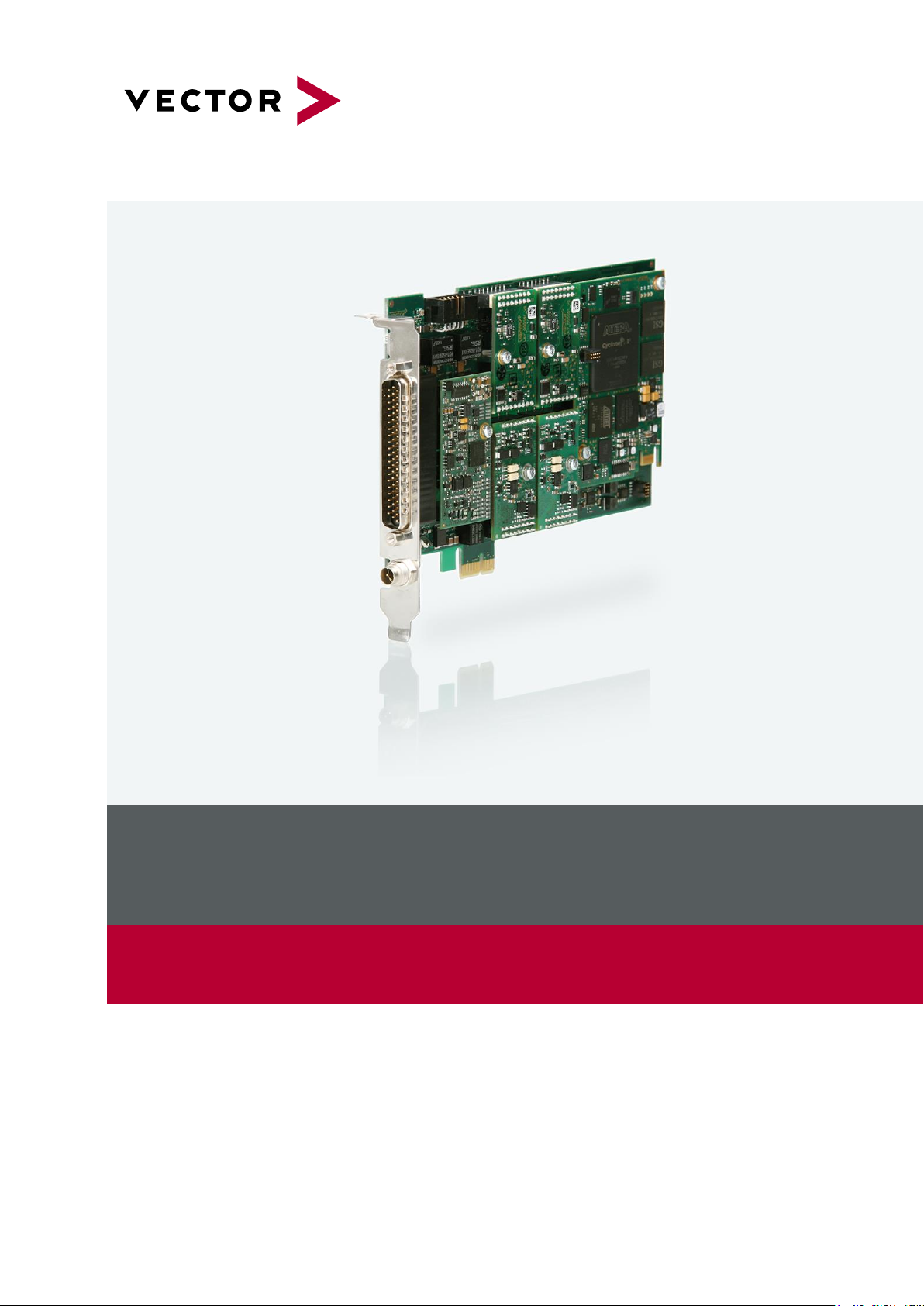
VN7572 FlexRay/CAN/LIN/IO Interface
Manual
Version 6.2|English
Page 2
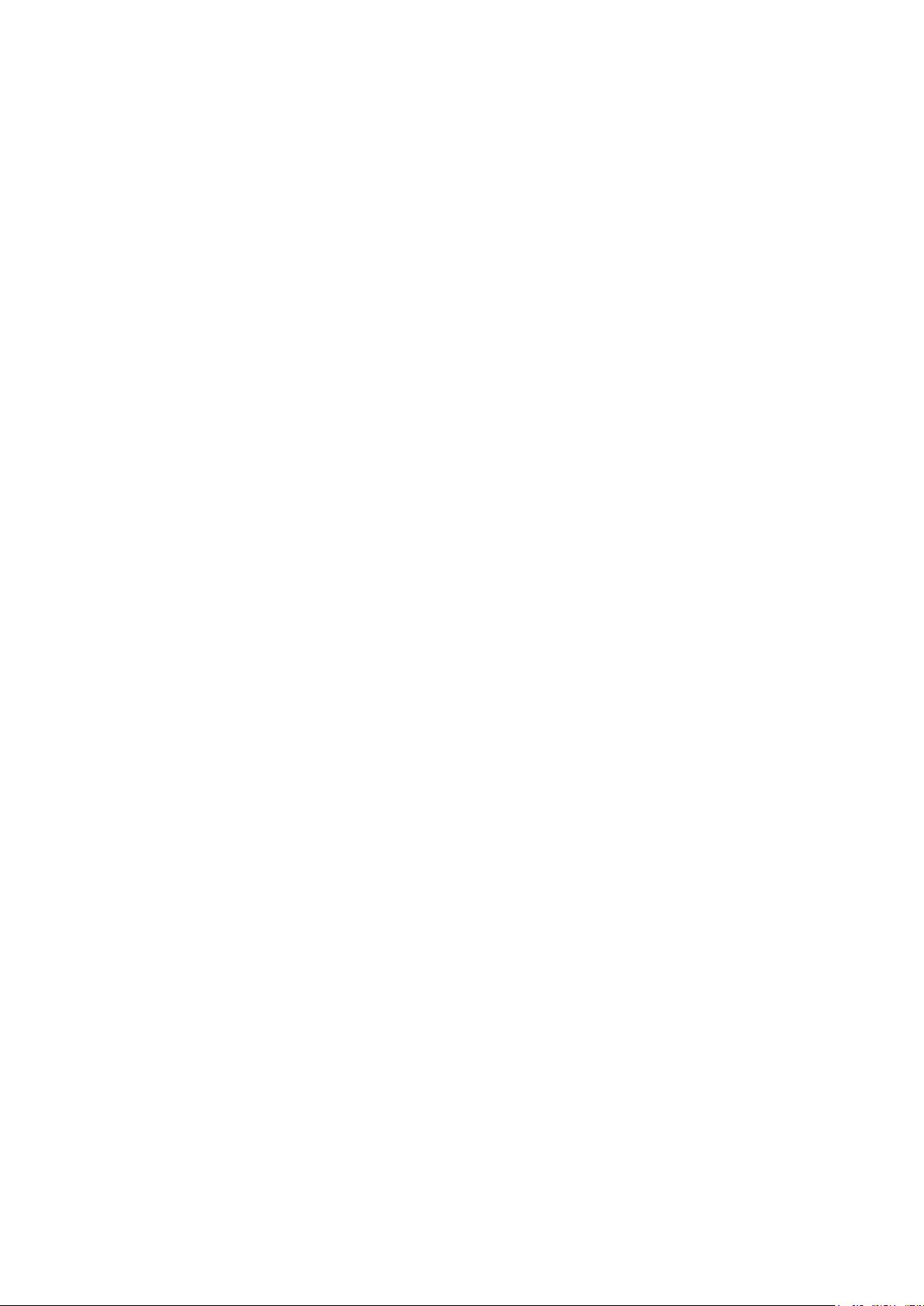
Imprint
Vector Informatik GmbH
Ingersheimer Straße 24
D-70499 Stuttgart
The information and data given in this user manual can be changed without prior notice. No part of this manual may be reproduced in any
form or by any means without the written permission of the publisher, regardless of which method or which instruments, electronic or
mechanical, are used. All technical information, drafts, etc. ar e liable to law of copyright protection.
© Copyright 2018, Vector Informatik GmbH. All rights reserved.
Page 3

Contents
Contents
1 Introduction 5
1.1 About this User Manual 6
1.1.1 Certification 7
1.1.2 Warranty 7
1.1.3 Registered Trademarks 7
1.2 Important Notes 8
1.2.1 Safety Instructions and Hazard Warnings 8
1.2.1.1 Proper Use and Intended Purpose 8
1.2.1.2 Hazards 9
1.2.1.3 Disclaimer 9
2 Device Description 10
2.1 Scope of Delivery 11
2.2 Introduction 11
2.3 Accessories 12
2.4 Connectors 13
2.5 Bus Configuration 16
2.6 Device Preparation 18
2.6.1 Replacing Piggybacks 18
2.6.2 Device Installation 19
2.7 Technical Data 20
3 Getting Started 21
3.1 Driver Installation 22
3.2 Device Configuration 24
3.3 Loop Tests 25
3.3.1 FlexRay 25
3.3.2 CAN 26
4 Vector Hardware Configuration 28
4.1 General Information 29
4.2 Tool Description 30
4.2.1 Introduction 30
4.2.2 Tree View 31
5 Time Synchronization 34
5.1 General Information 35
VN7572 Manual Version 6.2 3
Page 4
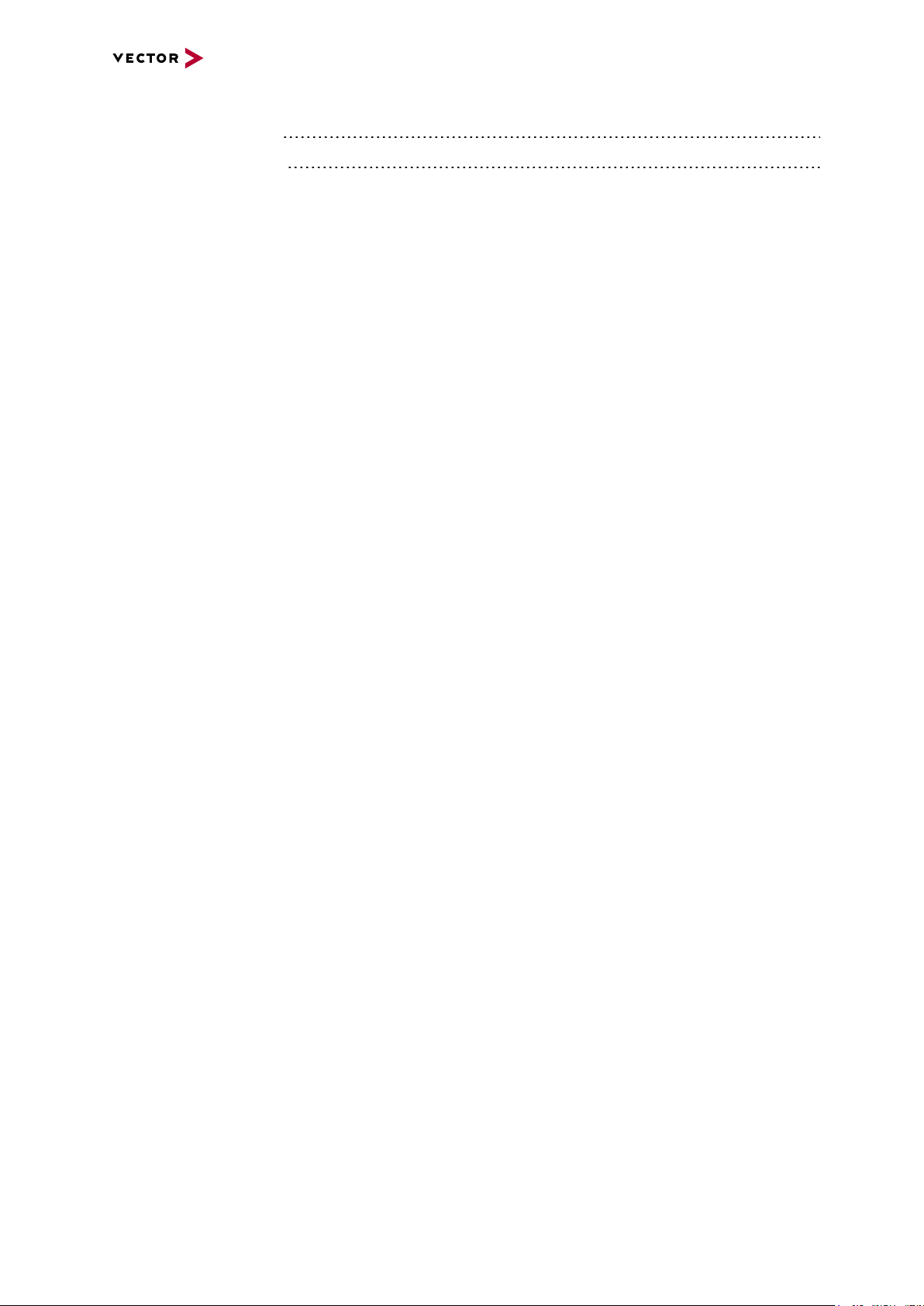
Contents
5.2 Software Sync 37
5.3 Hardware Sync 38
VN7572 Manual Version 6.2 4
Page 5

1 Introduction
1 Introduction
In this chapter you find the following information:
1.1 About this User Manual 6
1.1.1 Certification 7
1.1.2 Warranty 7
1.1.3 Registered Trademarks 7
1.2 Important Notes 8
1.2.1 Safety Instructions and Hazard Warnings 8
VN7572 Manual Version 6.2 5
Page 6
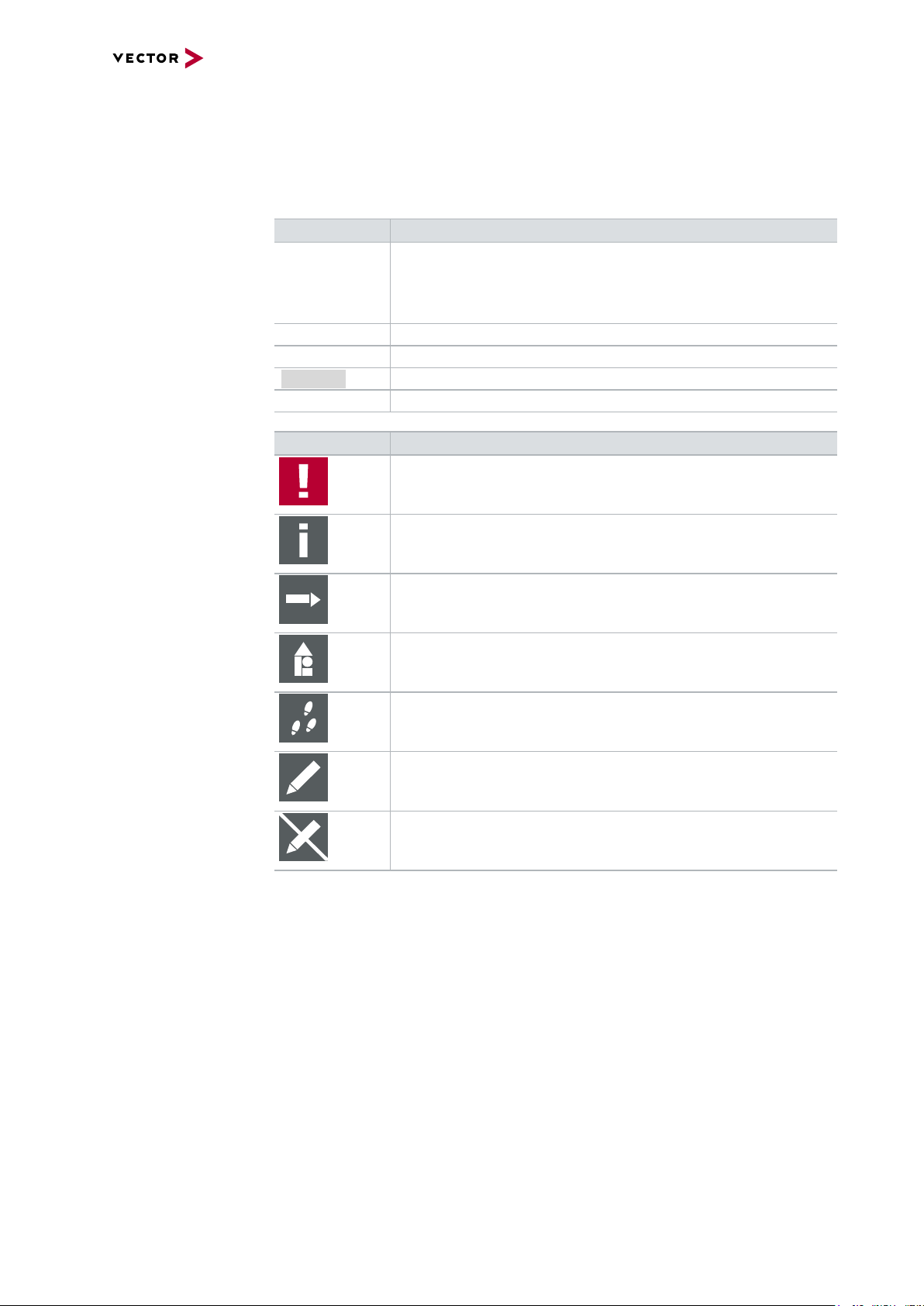
1 Introduction
1.1 About this User Manual
Conventions In the two following charts you will find the conventions used in the user manual
regarding utilized spellings and symbols.
Style Utilization
bold Blocks, surface elements, window- and dialog names of the soft-
ware. Accentuation of warnings and advices.
[OK]
File|Save
Microsoft Legally protected proper names and side notes.
Source Code
Hyperlink Hyperlinks and references.
<CTRL>+<S> Notation for shortcuts.
Symbol Utilization
File name and source code.
This symbol calls your attention to warnings.
Push buttons in brackets
Notation for menus and menu entries
Here you can obtain supplemental information.
Here you can find additional information.
Here is an example that has been prepared for you.
Step-by-step instructions provide assistance at these points.
Instructions on editing files are found at these points.
This symbol warns you not to edit the specified file.
VN7572 Manual Version 6.2 6
Page 7
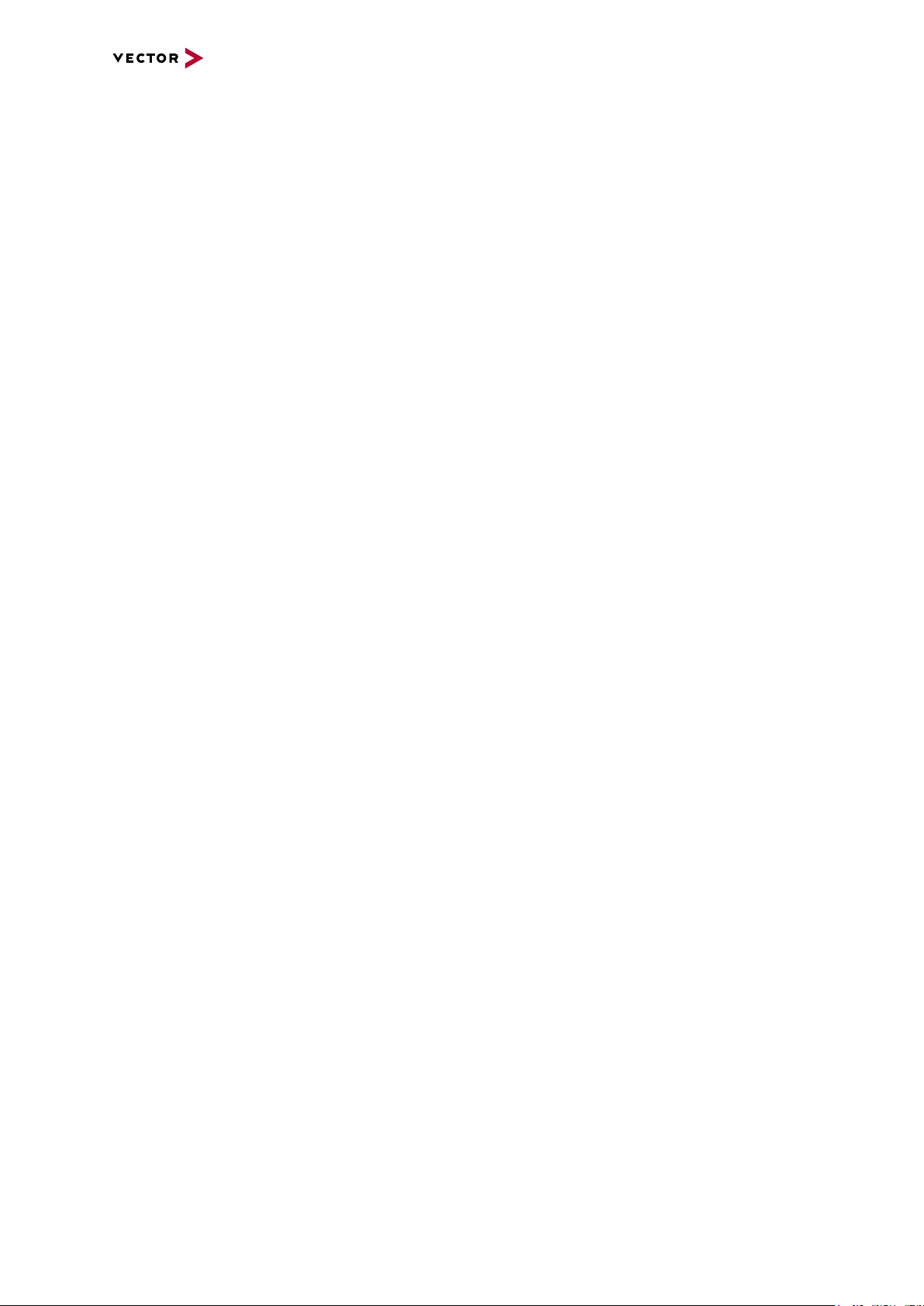
1.1.1 Certification
1 Introduction
Certified Quality
Management System
Vector Informatik GmbH has ISO 9001:2008 certification. The ISO standard is a globally recognized standard.
1.1.2 Warranty
Restriction
of warranty
We reserve the right to change the contents of the documentation and the software
without notice. Vector Informatik GmbH assumes no liability for correct contents or
damages which are resulted from the usage of the documentation. We are grateful for
references to mistakes or for suggestions for improvement to be able to offer you
even more efficient products in the future.
1.1.3 Registered Trademarks
Registered
trademarks
All trademarks mentioned in this documentation and if necessary third party
registered are absolutely subject to the conditions of each valid label right and the
rights of particular registered proprietor. All trademarks, trade names or company
names are or can be trademarks or registered trademarks of their particular proprietors. All rights which are not expressly allowed are reserved. If an explicit label of
trademarks, which are used in this documentation, fails, should not mean that a name
is free of third party rights.
► Windows, Windows 7, Windows 8.1, Windows 10
are trademarks of the Microsoft Corporation.
VN7572 Manual Version 6.2 7
Page 8
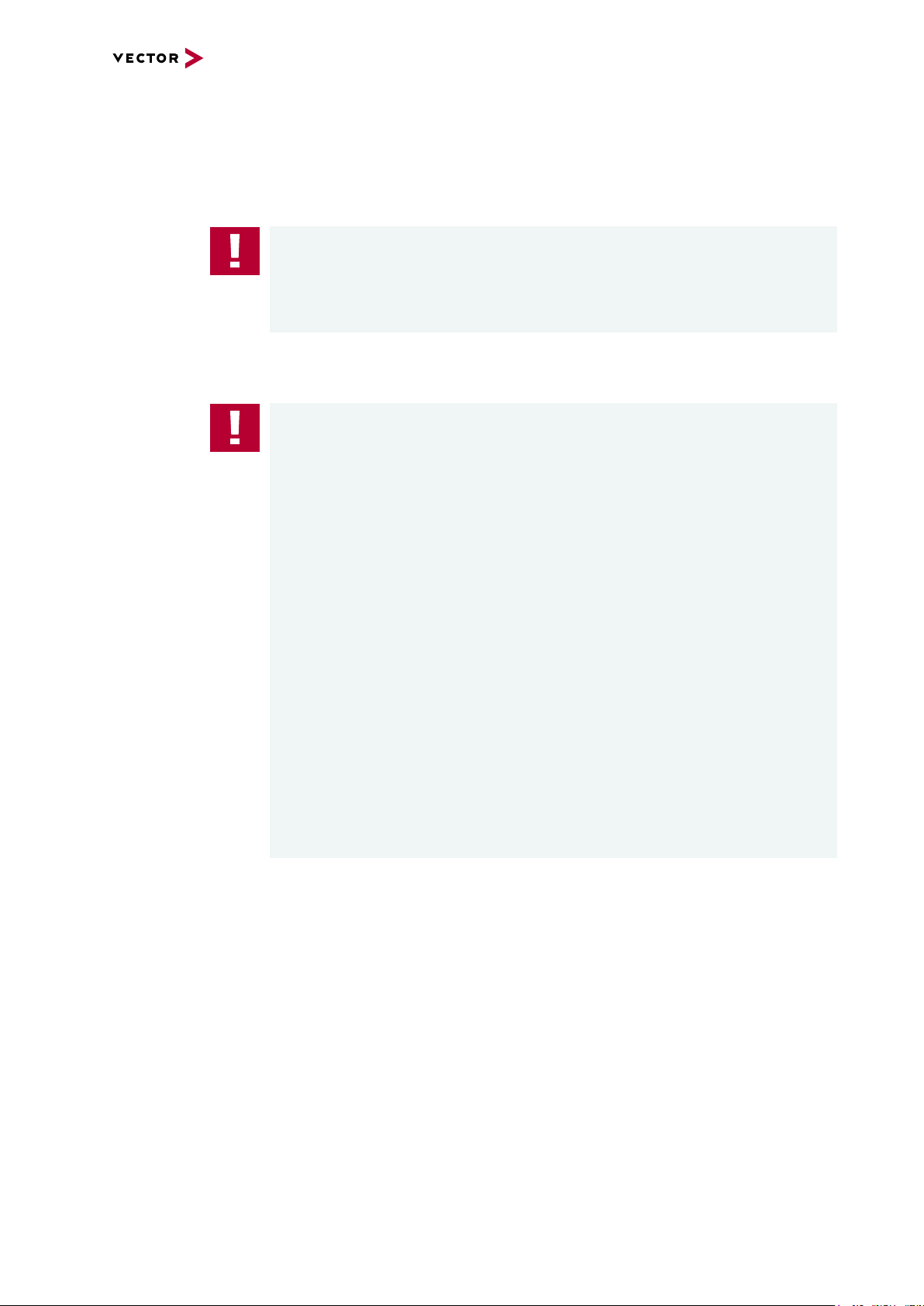
1.2 Important Notes
1.2.1 Safety Instructions and Hazard Warnings
Caution!
In order to avoid personal injuries and damage to property, you have to read and
understand the following safety instructions and hazard warnings prior to installation
and use of this interface. Keep this documentation (manual) always near the interface.
1.2.1.1 Proper Use and Intended Purpose
Caution!
The interface is designed for analyzing, controlling and otherwise influencing control
systems and electronic control units. This includes, inter alia, bus systems like
CAN, LIN, K-Line, MOST, FlexRay, Ethernet, BroadR-Reach and/or ARINC 429.
1 Introduction
The interface may only be operated in a closed state. In particular, printed circuits
must not be visible. The interface may only be operated (i) according to the instructions and descriptions of this manual; (ii) with the electric power supply designed for
the interface, e.g. USB-powered power supply; and (iii) with accessories manufactured or approved by Vector.
The interface is exclusively designed for use by skilled personnel as its operation
may result in serious personal injuries and damage to property. Therefore, only
those persons may operate the interface who (i) have understood the possible
effects of the actions which may be caused by the interface; (ii) are specifically
trained in the handling with the interface, bus systems and the system intended to
be influenced; and (iii) have sufficient experience in using the interface safely.
The knowledge necessary for the operation of the interface can be acquired in workshops and internal or external seminars offered by Vector. Additional and interface
specific information, such as „Known Issues“, are available in the „Vector KnowledgeBase“on Vector´s website at www.vector.com. Please consult the „Vector
KnowledgeBase“for updated information prior to the operation of the interface.
VN7572 Manual Version 6.2 8
Page 9
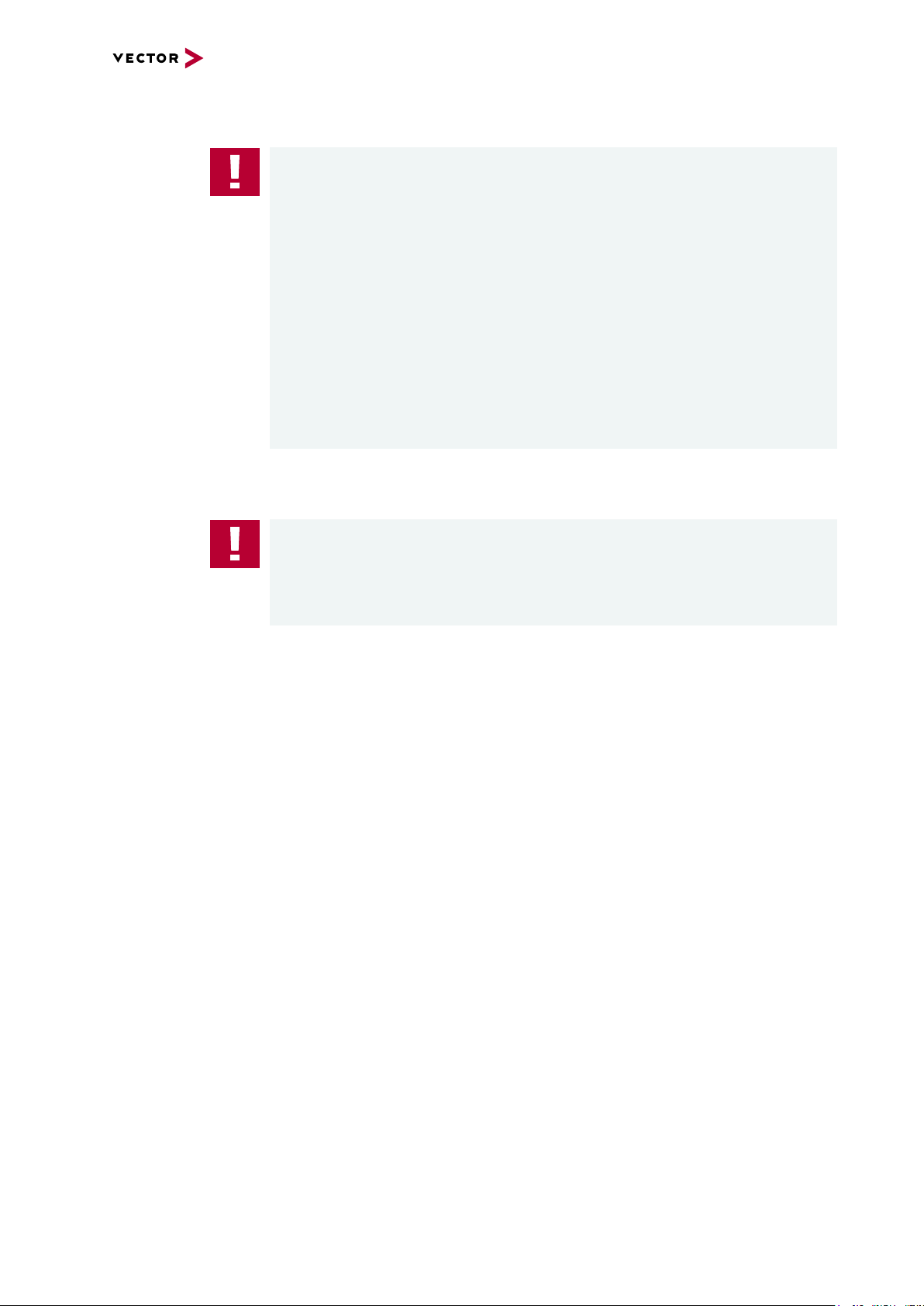
1.2.1.2 Hazards
1.2.1.3 Disclaimer
1 Introduction
Caution!
The interface may control and/or otherwise influence the behavior of control systems and electronic control units. Serious hazards for life, body and property may
arise, in particular, without limitation, by interventions in safety relevant systems
(e.g. by deactivating or otherwise manipulating the engine management, steering,
airbag and/or braking system) and/or if the interface is operated in public areas (e.g.
public traffic, airspace). Therefore, you must always ensure that the interface is
used in a safe manner. This includes, inter alia, the ability to put the system in
which the interface is used into a safe state at any time (e.g. by „emergency shutdown“), in particular, without limitation, in the event of errors or hazards.
Comply with all safety standards and public regulations which are relevant for the
operation of the system. Before you operate the system in public areas, it should be
tested on a site which is not accessible to the public and specifically prepared for
performing test drives in order to reduce hazards.
Caution!
Claims based on defects and liability claims against Vector are excluded to the
extent damages or errors are caused by improper use of the interface or use not
according to its intended purpose. The same applies to damages or errors arising
from insufficient training or lack of experience of personnel using the interface.
VN7572 Manual Version 6.2 9
Page 10
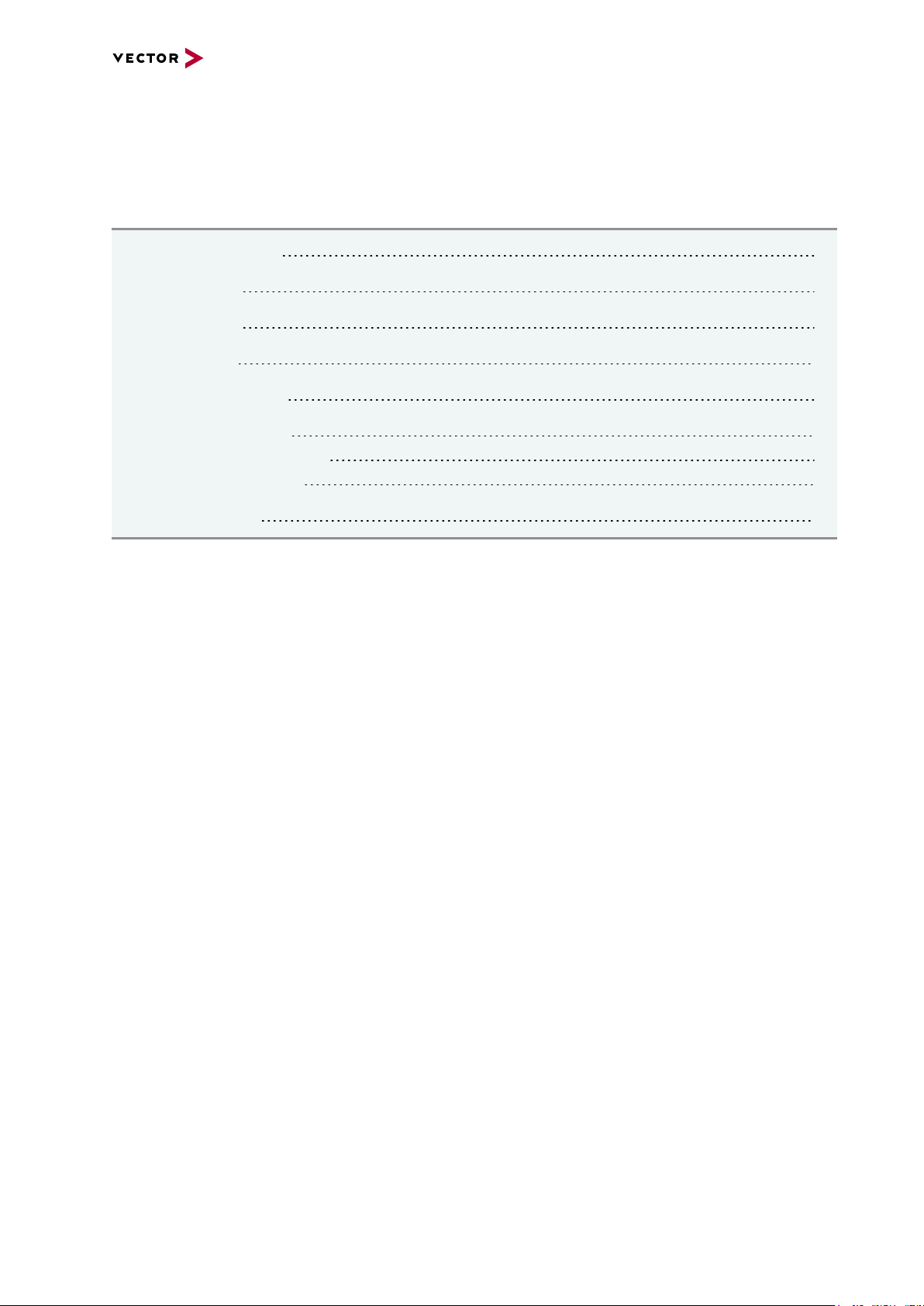
2 Device Description
2 Device Description
In this chapter you find the following information:
2.1 Scope of Delivery 11
2.2 Introduction 11
2.3 Accessories 12
2.4 Connectors 13
2.5 Bus Configuration 16
2.6 Device Preparation 18
2.6.1 Replacing Piggybacks 18
2.6.2 Device Installation 19
2.7 Technical Data 20
VN7572 Manual Version 6.2 10
Page 11

2.1 Scope of Delivery
Contents The delivery includes:
► VN7572 FlexRay/CAN/LINIO interface
2.2 Introduction
2 Device Description
About the
VN7572
The VN7572 offers a future-proof and powerful solution for development, simulation,
test, measurement or calibration of FlexRay and CAN networks via FPGA-based communication controllers for FlexRay and CAN. With this, new features can be added in
the field via software and FPGA updates.
Figure 1: VN7572 FlexRay/CAN/LINIO Inter face
Features of the VN7572:
► 1x D-SUB62 connector for FlexRay, CAN/LIN and IO
► 1x Binder connector for hardware time synchronization
► 1x internal connector for hardware time synchronization
► 2x plug-in locations for FR compact Piggybacks or CAN/LINpiggies (CH1/CH2)
► 2x plug-in locations for CAN/LINpiggies (CH3/CH4)
► 4x on-board CAN high-speed 1051cap transceivers
(capacitively decoupled, CH5…CH8)
► 1x plug-in location for IOpiggy (digital/analog input/output)
FlexRay features The FPGA-based Startup Monitoring is particularly helpful at the beginning of a
FlexRay development. It allows you to detect FlexRay frames and symbols, even
before the communication controller has synchronized itself to the bus. This also facilitates the analysis of problems during network startup. Another advantage of the independent Startup Monitoring unit is that it can be operated at the same time as the
communication controller. This allows you to do both Startup Monitoring and normal
transmit operation without restart.
You can easily test non-coldstart nodes with only one interface. For this purpose the
VN7572 Manual Version 6.2 11
Page 12
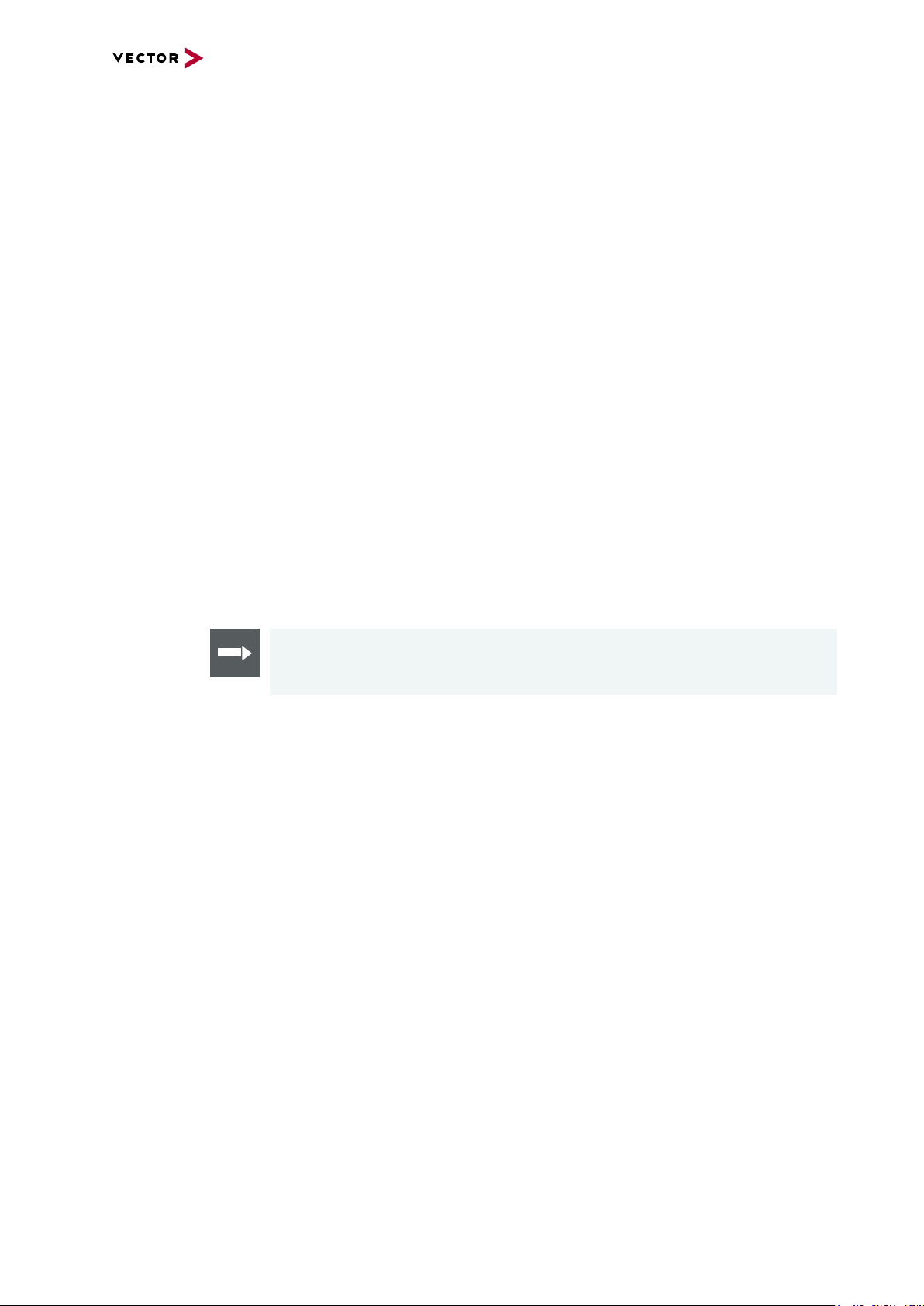
2 Device Description
FlexRay interface family offers you a second communication controller.
The highlights at a glance:
► Detailed analysis of the FlexRay communication
through the FPGA-based communication controller
► Simulation of comprehensive networks due to the 2 MB transmission memor
(parallel configuration of more than 1000 transmit messages)
► Coldstart of the FlexRay cluster without needing to add a network node
► FlexRay channel A and B
► FlexRay Gateway (channel A and B)
► Analysis of the network startup via an independent monitoring unit
► Transmission and reception of data and null frames
► Detection of invalid frames
► Cycle multiplexing
► In-cycle response
► Hardware-based incrementing of a payload area
► Support of PDUs
► Low PC load due to DMA (Direct Memory Access)
► Trigger out pin via FRpiggyC 1082cap
2.3 Accessories
Reference
Information on available accessories can be found in the separate accessories
manual on the Vector Driver Disk in \Documentation\Accessories.
VN7572 Manual Version 6.2 12
Page 13

2.4 Connectors
Internal
Hardware Sync
D-SUB62
Sync
224323
4424452546264727482849
295030513152325333
54
34
5535563657375838593960
40
12345678910111213141516171819
614162
42
20
21
IO
CH2
12345
678
9
CH4
12345
678
9
CH6
12345
678
9
CH8
12345
678
9
CH1
12345
678
9
CH3
12345
678
9
CH5
12345
678
9
CH7
12345
678
9
2 Device Description
Figure 2: VN7572 connectors
► D-SUB62
The D-SUB62 connector provides all input and output pins of the inserted Piggybacks including the on-board CAN transceivers. The pins of the D-SUB62 connector are grouped as follows:
Figure 3: D- SUB62 connector pin assignments
The pin assignments of CH1…CH4 depend on the inserted Piggybacks.
CH5…CH8 are assigned to the on-board CAN transceivers. The remaining pins
are reserved for IO purposes and are assigned to the IOpiggy.
VN7572 Manual Version 6.2 13
Page 14

2 Device Description
D-SUB62/9 Matrix
Assignment for Piggybacks Assignment for On-board CAN
D-SUB62 D-SUB9 D-SUB62 D-SUB9
CH1 CH2 CH3 CH4 CH1…CH4 CH5 CH6 CH7 CH8 CH5…CH8
45 47 50 53 (1)* - - - - (1)N.C.
22 3 28 9 (2)* 12 13 14 15 (2)CAN Low
1 25 7 31 (3)* 54 55 56 57 (3)GND
23 4 29 10 (4)* - - - - (4)N.C.
6 6 6 6 (5)* 6 6 6 6 (5)Shield
2 26 8 32 (6)* - - - - (6)N.C.
24 5 30 11 (7)* 33 34 35 36 (7)CAN High
43 27 48 51 (8)* - - - - (8)N.C.
44 46 49 52 (9)* - - - - (9)N.C.
* Depends on the inserted Piggyback in VN7572.
N.C. Not connected.
Trigger pins The D-SUB62 connector offers up to two trigger outputs (low active, 5V/GND, max.
input current 200mA) if an FRpiggyC 1082cap is inserted (see section Bus Configuration on page 16).
► Trigger output at CH1: pin 45.
► Trigger output at CH2: pin 47.
VN7572 Manual Version 6.2 14
Page 15

2 Device Description
3
1
2
13579
246810
IO pins (IOpiggy) If an IOpiggy is inserted the pin assignment at the D-SUB62 connector is as follows:
Assignment for IOpiggy 8642
D-SUB62 Pinout 1 Pinout 2 Pinout 3 Pinout 4
16 Digital In 1 Digital Out 1
17 Digital In 3 Digital Out 3
18 Digital In 5 Digital Out 4b
19 Digital In 7 Digital Out 5b
1
1
3
3
Digital Out 1
Digital Out 3
2
2
- -
- -
-
-
20 Digital GND
37 Digital In 0 Digital Out 0
38 Digital In 2 Digital Out 2
39 Digital In 4 Digital Out 4a
40 Digital In 6 Digital Out 5a
1
1
3
3
Digital Out 0
Digital Out 2
2
PWM 1
2
- -
- -
-
41 PWM 0 Capture - 58 Analog GND
59 Analog In 0 Analog Out 0
60 Analog In 1 Analog Out 1
1
1
- -
- -
61 Analog In 2 - - 62 Analog In 3 - - -
1
Push-Pull
2
Open-Drain
3
a/b line: switched by PhotoMOS relais, external signal at a is switched to b.
Reference
Further details on the internal wiring at each IO pin can be found in the separate
accessories manual on the Vector Driver Disk (see section IOpiggy).
Hardware sync ► Binder connector
This connector (Binder type 711) can be used for time synchronization of different
Vector devices (see section Time Synchronization on page 34).
Pin Assignment
1 Not connected
2 Synchronization line
3 Ground
► 10-pin connector (internal hardware sync)
Multiple VN7572 can also be synchronized via the internal 10-pin connector
(angled) above the IOpiggy slot. For synchronization, a ribbon cable with a 10-pin
standard connector is required.
Pin Assignment
1 GND
2...8 Reserved. Do not connect.
9 Synchronization line (low active)
10 Internal sync supply (output 5 V, 35 mA)
Note
The simultaneous use of the external and internal time synchronization between
two devices is not possible.
VN7572 Manual Version 6.2 15
Page 16

2.5 Bus Configuration
CH1
FR
CAN
LIN
CH2
FR
CAN
LIN
CH4
CAN
LIN
CH3
CAN
LIN
CH9
IO
2 Device Description
Piggybacks for
CH1...CH4
The VN7572 offers four Piggyback plug-in locations (CH1…CH4). Depending on
requirements, electrically decoupled FlexRay, CAN High-Speed, CAN Low-Speed,
CAN Single Wire, J1708 or LIN transceivers may be used. In addition, four electrically
decoupled built-in CAN TJA1051 (high-speed) transceivers are available
(CH5…CH8). The remaining pins are reserved for dedicated IO tasks (CH9).
Piggyback
order
Figure 4: Piggyback plug-in locations
Note
Inserting order for FRpiggies: CH1…CH2.
Inserting order for LINpiggies: CH4…CH1.
Inserting order for CAN/J1708piggies: CH1…CH4, but after FRpiggies and before
LINpiggies.
CH1 CH2 CH3 CH4
Piggyback
FlexRay1
or CAN1
or
FlexRay2
or CAN2
or
CAN3
or
CAN4
or
LIN4
LIN3
LIN2
LIN1
VN7572 Manual Version 6.2 16
Page 17

2 Device Description
Examples The following tables show examples of possible combinations:
4x CAN Piggybacks On-Board Transceiver
CH1 CH2 CH3 CH4 CH9 CH5 CH6 CH7 CH8
- - - - - CAN CAN CAN CAN
8x CAN
1x IO
2x FlexRay
4x CAN
5x CAN
2x LIN
2x FR
5x CAN
1x LIN
1x IO
Piggybacks On-Board Transceiver
CH1 CH2 CH3 CH4 CH9 CH5 CH6 CH7 CH8
CAN CAN CAN CAN IO CAN CAN CAN CAN
Piggybacks On-Board Transceiver
CH1 CH2 CH3 CH4 CH9 CH5 CH6 CH7 CH8
FR FR - - - CAN CAN CAN CAN
Piggybacks On-Board Transceiver
CH1 CH2 CH3 CH4 CH9 CH5 CH6 CH7 CH8
CAN LIN LIN - CAN CAN CAN CAN
Piggybacks On-Board Transceiver
CH1 CH2 CH3 CH4 CH9 CH5 CH6 CH7 CH8
FR FR CAN LIN IO CAN CAN CAN CAN
VN7572 Manual Version 6.2 17
Page 18

2.6 Device Preparation
CH1
FR
CAN
LIN
CH2
FR
CAN
LIN
CH4
CAN
LIN
CH3
CAN
LIN
CH9
IO
2 Device Description
General
information
In order to connect the device to the FlexRay/CAN/LIN bus, one or more Piggybacks
with suitable transceivers have to be inserted before (see section Bus Configuration
on page 16). For CAN, there are also on-board transceivers available.
Reference
Please find a list of compatible Piggybacks in section "Transceiver Compatibility"
of the accessories manual on the Vector Driver Disk in
\Documentation\Accessories.
2.6.1 Replacing Piggybacks
Caution!
Please follow these instructions if no Piggyback is inserted or if another Piggyback
needs to be inserted. When performing this operation be sure not to touch the top or
bottom of the boards (VN7572 main board or Piggybacks) to avoid damages due to
electrical discharges.
Step by Step Procedure
1. Detach the screw with the screw protection and remove the Piggyback carefully.
Figure 5: Piggyback plug-in locations
VN7572 Manual Version 6.2 18
2. Insert the replacement Piggyback. The connectors must fit and must not be displaced laterally.
3. The Piggyback has to be fixed again with the screw and the screw protection.
Page 19

2.6.2 Device Installation
Caution!
Turn off the main power supply and disconnect your computer’s power cord. Otherwise systems using an ATX power supply unit with soft power off may still be
powering the PCIe slot. This can damage your PCIe card when it is inserted into the
slot.
Caution!
Do not force the VN7572 into the slot. Make sure that the connectors of the card’s
PCIe connector are aligned with the bus connector on the motherboard before you
insert the card into the slot. If it does not fit properly, gently remove it and try again.
Note
Please observe all safety precautions prescribed by your PC manufacturer for card
installation!
Step by Step Procedure
1. Install the drivers as described in section Driver Installation on page 22.
2 Device Description
2. Turn off the computer and all peripheral devices.
3. Unplug the power cord from the wall outlet.
4. Touch a metal plate on your computer to ground yourself to discharge any static
electricity.
5. Remove the computer cover and the metal brackets from an unused slot.
6. Align the VN7572 with the PCIe slot and press it gently but firmly into the slot.
7. Replace the computer cover.
8. Plug in the power cord.
9. Turn on the computer.
VN7572 Manual Version 6.2 19
Page 20

2.7 Technical Data
2 Device Description
FlexRay
communication-controller
FlexRay channels 2x channel A and B
Memory for data transmission 2 MB
CAN/CAN FD channels Max. 8 (four configurable via Piggybacks)
LIN channels Max. 4 (configurable via Piggybacks),
K-Line channels Max. 2 at channel 3/4
Transceiver Configurable via piggybacks
Channel configurations Configurable with Piggybacks
Analysis
Bosch E-Ray (FPGA)
Startup
Bosch E-Ray (FPGA)
CAN: up to 2 Mbit/s
CAN FD: up to 8 Mbit/s
up to 330 kbit/s
(with LINpiggy 7269mag)
(FRpiggyC, CAN/LIN piggybacks)
1x FlexRay, 7 x CAN
1x FlexRay, 6 x CAN, 1x LIN/K-Line
1x FlexRay, 5 x CAN, 2x LIN/K-Line
2x FlexRay, 6 x CAN
2x FlexRay, 5 x CAN, 1x LIN/K-Line
2x FlexRay, 4 x CAN, 2x LIN/K-Line
8 x CAN
7 x CAN, 1x LIN/K-Line
6 x CAN, 2x LIN/K-Line
5 x CAN, 3x LIN/K-Line*
4 x CAN, 4x LIN/K-Line*
* max. 2x K-Line channels available
Additional:
Digital/analog channel via IOpiggy 8642
digital: 8 inputs, 6 outputs
analog: 4 inputs, 2 outputs
PC interface PCIe 1x
Power supply Internal via PCIe, 3.3 V
Typ. 7 W (1x FRpiggy, 3x CANpiggy,
1x IOpiggy)
Temperature range
(ambient temp. of the device)
Relative humidity
of ambient air
Dimensions (LxWxH) Approx. 181 mm x 127 mm x 22 mm
Operating system requirements Windows 7 SP1 (32 bit / 64 bit)
Operation: -30 °C ... +50 °C
Storage: -40 °C ... +85 °C
15 %...95 %, non-condensing
Windows 8.1 (32 bit / 64 bit)
Windows 10 (64 bit)
VN7572 Manual Version 6.2 20
Page 21

3 Getting Started
3 Getting Started
In this chapter you find the following information:
3.1 Driver Installation 22
3.2 Device Configuration 24
3.3 Loop Tests 25
3.3.1 FlexRay 25
3.3.2 CAN 26
VN7572 Manual Version 6.2 21
Page 22

3.1 Driver Installation
3 Getting Started
General
information
The Vector Driver Disk offers a driver setup which allows the installation or the
removal of Vector devices.
Note
Please note that you will need Administrator Rights for the following steps.
Step by Step Procedure
1. Execute the driver setup from the autostart menu or directly from
\Drivers\Setup.exe before the card is inserted into the PC.
If you have already inserted the card, the Windows found new Hardware wiz-
ard appears. Close this wizard and then execute the driver setup.
2. Click [Next] in the driver setup dialog. The initialization process starts.
VN7572 Manual Version 6.2 22
Page 23

3 Getting Started
3. In the driver selection dialog, select your devices to be installed (or to be uninstalled).
4. Click [Install] to execute the driver installation, or [Uninstall] to remove exist-
ing drivers.
5. A confirmation dialog appears. Click [Close] to exit. After successful instal-
lation, the card is ready for operation and can be inserted into the PC.
Note:Please find further details on PCI/PXI or PCIe card installation in the
related manual of the Vector network interface.
VN7572 Manual Version 6.2 23
Page 24

3 Getting Started
3.2 Device Configuration
Configuration Before the installed device can be used in an application, it must be properly con-
figured for the needed use case. This configuration is done with the Vector Hardware
Config tool which comes with the driver installation. The tool can be found in Win-
dows | Start | Settings | Control Panel | Vector Hardware and manages all
installed Vector devices.
Reference
Further details on Vector Hardware Config can be found in the installation instruc-
tions (see section Vector Hardware Configuration on page 28).
VN7572 Manual Version 6.2 24
Page 25

3 Getting Started
3.3 Loop Tests
Operation test The test described here can be performed to check the functional integrity of the driver
and the device. This test is identical for Windows 7 / Windows 8.1 / Windows 10 and
independent of the used application.
3.3.1 FlexRay
Device test The operating test for FlexRay can be executed with the following devices:
► VN3300
► VN3600
► VN7570
► VN7572
► VN7600
► VN7610
► VN7640
► VN8911 with VN8970
► VN8912A / VN8914 with VN8970 / VN8972
FRloop.exe This operating test requires an inserted FRpiggy (except for: VN7610).
Step by Step Procedure
1. Remove the FlexRay cable if it is connected.
2. Start \Drivers\Common\FRLoop.exe from the Vector Driver Disk.
3. Execute the test.
4. If no error messages occur, the operating test was successful.
VN7572 Manual Version 6.2 25
Page 26

3 Getting Started
3.3.2 CAN
Device test The operating test for CAN can be executed with the following devices:
► CANcardXL/XLe
► CANcaseXL/XL log
► CANboardXL Family
► VN1610 / VN1630A / VN1630 log / VN1640A
► VN5610A
► VN7570 / VN7572 / VN7600 / VN7640
► VN8911 with VN8970
► VN8912A / VN8914 with VN8970 / VN8972
Loop3.exe Either two high-speed or two low-speed transceivers are necessary for this functional
test:
Step by Step Procedure
1. Connect two CAN channels with a suitable cable.
If two high-speed transceivers are being used, we recommend our
CANcable1 (CANcable0 for low-speed transceivers).
2. Start \Drivers\Common\Loop3.exe from the Vector Driver Disk.
This program accesses the Vector devices and transmits CAN messages.
3. Select the connected CAN channels of the device(s) to be tested.
VN7572 Manual Version 6.2 26
Page 27

3 Getting Started
4. Set the appropriate baudrate depending on the transceiver being used (highspeed max. 1,000,000 Bd, low-speed max. 125,000 Bd).
5. Click [Start].
6. You will see statistical data in the lower part of the window if the system has
been configured properly.
7. The test procedure can be terminated with the [Stop] button.
An OK should appear in the upper part of the window.
VN7572 Manual Version 6.2 27
Page 28

4 Vector Hardware Configuration
4 Vector Hardware Configuration
In this chapter you find the following information:
4.1 General Information 29
4.2 Tool Description 30
4.2.1 Introduction 30
4.2.2 Tree View 31
VN7572 Manual Version 6.2 28
Page 29

4.1 General Information
4 Vector Hardware Configuration
Executing Vector
Hardware Config
Control Panel
Windows 7
Control Panel
Windows 8.1
After the successful driver installation you will find the configuration application
Vector Hardware in the Control Panel (see below). The tool gives you information
about the connected and installed Vector devices. There are also several settings that
can be changed.
Figure 6: Icon in Control Panel
► Category view
Windows Start | Control Panel | Hardware and Sound,
click Vector Hardware in the list.
► Symbols view
Windows Start | Control Panel,
click Vector Hardware in the list.
► Category view
<Windows key>+<X> | Control Panel | Hardware and Sound,
click Vector Hardware in the list.
► Symbols view
<Windows key>+<X> | Control Panel,
click Vector Hardware in the list.
Control Panel
Windows 10
► Category view
<Windows key>+<X> | Control Panel | Hardware and Sound,
click Vector Hardware in the list.
► Symbols view
<Windows key>+<X> | Control Panel,
click Vector Hardware in the list.
VN7572 Manual Version 6.2 29
Page 30

4.2 Tool Description
physical CH1
CAN
physical CH2
LIN
Vector Device 1
Vector Device 2
physical CH1
FlexRay
physical CH2
CAN
not assigned
l
ogical channel
CAN 1
Application
l
ogical channel
LIN 1
l
ogical channel
CAN 1
l
ogical channel
FlexRay 1
l
ogical channel
CAN 2
4.2.1 Introduction
Vector
Hardware Config
Figure 7: General view of Vector Hardware Config
4 Vector Hardware Configuration
Logical and physical
channels
Vector Hardware Config enables the channel configuration between installed Vector
devices and applications. Applications use so-called logical channels which are hardware independent and have to be assigned to real hardware channels.
Figure 8: Concept of channel assignments
VN7572 Manual Version 6.2 30
Figure 9: Channel assignment in Vector Hardware Config
Page 31

4.2.2 Tree View
4 Vector Hardware Configuration
Accessing
Vector devices
The tool is split into two windows. The left window has a tree view and lets you
access the installed Vector devices, the right window displays the details of the selection. The following nodes are available in the tree view:
Hardware The Hardware section lists the installed Vector devices. Each device item has phys-
ical channels which can be assigned to any number of logical channels (e.g.
CANalyzer CAN 1). A logical channel can be assigned to only one physical channel.
Figure 10: Hardware
Application In Application, all available applications are displayed in a tree view. According to
each application, the assignments of logical and physical channels are displayed in
the right part of the window. If no assignment exists, the information Not assigned
appears. The assignment can be edited via a right-click.
Figure 11: Application
VN7572 Manual Version 6.2 31
Page 32

4 Vector Hardware Configuration
Global settings Global settings contains global device configuration possibilities, e.g. software time
synchronization, transmit queue size, configuration flags or the number of virtual CAN
devices.
Figure 12: Global settings
Driver status Driver status offers an overall status information of devices and applications cur-
rently in use. You can see whether the channels are connected to the bus (online/offline) and whether the time synchronization is activated or not (Time-Sync-On/TimeSync-Off).
Figure 13: Dr iver status
VN7572 Manual Version 6.2 32
Page 33

4 Vector Hardware Configuration
License The License section contains information on all current available licenses (Vector bus
devices, Vector License USB dongle devices).
Figure 14: License
Reference
You will find a detailed description of Vector Hardware Config in the online help
(Help | Contents).
VN7572 Manual Version 6.2 33
Page 34

5 Time Synchronization
5 Time Synchronization
In this chapter you find the following information:
5.1 General Information 35
5.2 Software Sync 37
5.3 Hardware Sync 38
VN7572 Manual Version 6.2 34
Page 35

5.1 General Information
CAN
Vector
CAN Interface
CH1
CH2
Time Stamp Clock
PC
CANalyzer/CANoe
USB
5 Time Synchronization
Time stamps
and events
Generating
time stamps
Time stamps are useful when analyzing incoming or outgoing data or event
sequences on a specific bus.
Figure 15: Time stamps of two CAN channels in CANalyzer
Each event which is sent or received by a Vector network interface has an accurate
time stamp. Time stamps are generated for each channel in the Vector network interface. The base for these time stamps is a common hardware clock in the device.
Figure 16: Common time stamp clock for each channel
If the measurement setup requires more than one Vector network interface, a synchronization of all connected interfaces and their hardware clocks is needed.
Due to manufacturing and temperature tolerances, the hardware clocks may vary in
speed, so time stamps of various Vector devices drift over time.
VN7572 Manual Version 6.2 35
Page 36

5 Time Synchronization
CAN
FlexRay
Vector
CAN Interface
CH1
CH2
Time Stamp Clock
PC
Vector
FR Interface
CHA
CHB
Time Stamp Clock
sec
0.000000
0.100376
0.200382
0.300372
0.400406
0.500593
0.600242
sec
0.000000
0.1003
83
0.200
982
0.30
1456
0.40
2612
0.50
3885
0.60
4092
CANalyzer/CANoe
USB
USB
Figure 17: Example of unsynchronized network interfaces. Independent time stamps drift apart
To compensate for these time stamp deviations between the Vector network interfaces, the time stamps can be either synchronized by software or by hardware (see
next section).
Note
The accuracy of the software and hardware sync depends on the interface. Further
information on specific values can be found in the technical data of the respective
devices.
VN7572 Manual Version 6.2 36
Page 37

5.2 Software Sync
CAN
FlexRay
Vector
CAN Interface
CH1
CH2
Time Stamp Clock
Vector
FR Interface
CHA
CHB
Time Stamp Clock
synchronization
by software (PC clock)
sec
0.000000
1.100
356
1.200
362
2.300
362
2.400
356
3.500
353
3.600
362
PC
sec
0.000000
1.100
413
1.200
421
2.300
429
2.400
419
3.500
415
3.600
420
PC clock
CANalyzer/CANoe
USB
USB
5 Time Synchronization
Synchronization
by software
The software time synchronization is driver-based and available for all applications
without any restrictions. The time stamp deviations from different Vector network interfaces are calculated and synchronized to the common PC clock. For this purpose no
further hardware setup is required.
Figure 18: Time stamps of devices are synchronized to the PC clock
The setting of the software time synchronization can be changed in the Vector Hard-
ware Config tool in General information | Settings | Software time synchronization.
Figure 19: Switching on the software synchronization
► YES
The software time synchronization is active.
► NO
The software time synchronization is not active. Use this setting only if the Vector
network interfaces are being synchronized over the sync line or if only a single
device is used.
VN7572 Manual Version 6.2 37
Page 38

5.3 Hardware Sync
VN1630A
VN5610A
VN1640A
Multi
SYNCbox
external
VN1640A
USB PC
PC
VN7570
SYNCcable XL
SYNCcable XL
SYNCcable XL
SYNCcable XL
USB PC
Vector Devices
USB PC
USB PC
USB PC
Power
VN5610A
VN8912A
Power
VN5610A
VN1640A
Multi
SYNCbox
external
VN1640A
USB VN8912A
USB PC
SYNCcable XL
SYNCcable XL
SYNCcable XL
SYNCcable XL
Power
Power
5 Time Synchronization
Synchronization
by hardware
A more accurate time synchronization of multiple devices is provided by the hardware
synchronization which has to be supported by the application (e.g. CANalyzer,
CANoe). Two Vector network interfaces can therefore be connected with the
SYNCcableXL (see accessories manual, part number 05018).
In order to synchronize up to five devices at the same time, a distribution box is available (see accessories manual, part number 05085).
Figure 20: Example of a time synchronization with multipledevices
Figure 21: Example of a time synchronization with VN8912A and additional devices
At each falling edge on the sync line which is initiated by the application, the Vector
network interface generates a time stamp that is provided to the application. This
VN7572 Manual Version 6.2 38
Page 39

5 Time Synchronization
CANalyzer/CANoe
CAN
FlexRay
Vector
CAN Interface
CH2
Time Stamp Clock
USB
Vector
FR Interface
CHB
Master Time Stamp Clock
synchronization
by hardware (SYNCcable)
sec
0.000000
1.10037
5
1.20038
1
2.30037
1
2.40040
5
3.50059
2
3.60024
1
CH1
CHA
sec
0.000000
1.100376
1.200382
2.300372
2.400406
3.500593
3.600242
PC
USB
allows the application to calculate the deviations between the network interfaces and
to synchronize the time stamps to a common time base (master clock) which is
defined by the application.
Figure 22: Time stamps are synchronized to the master clock
Note
The hardware synchronization must be supported by the application. For further
information please refer to the relevant application manual. Please note that the software synchronization must be disabled (see Vector Hardware Config | General
information | Settings | Software time synchronization) if the hardware synchronization is used.
VN7572 Manual Version 6.2 39
Page 40

Get More Information
Visit our website for:
► News
► Products
► Demo software
► Support
► Training classes
► Addresses
www.vector.com
