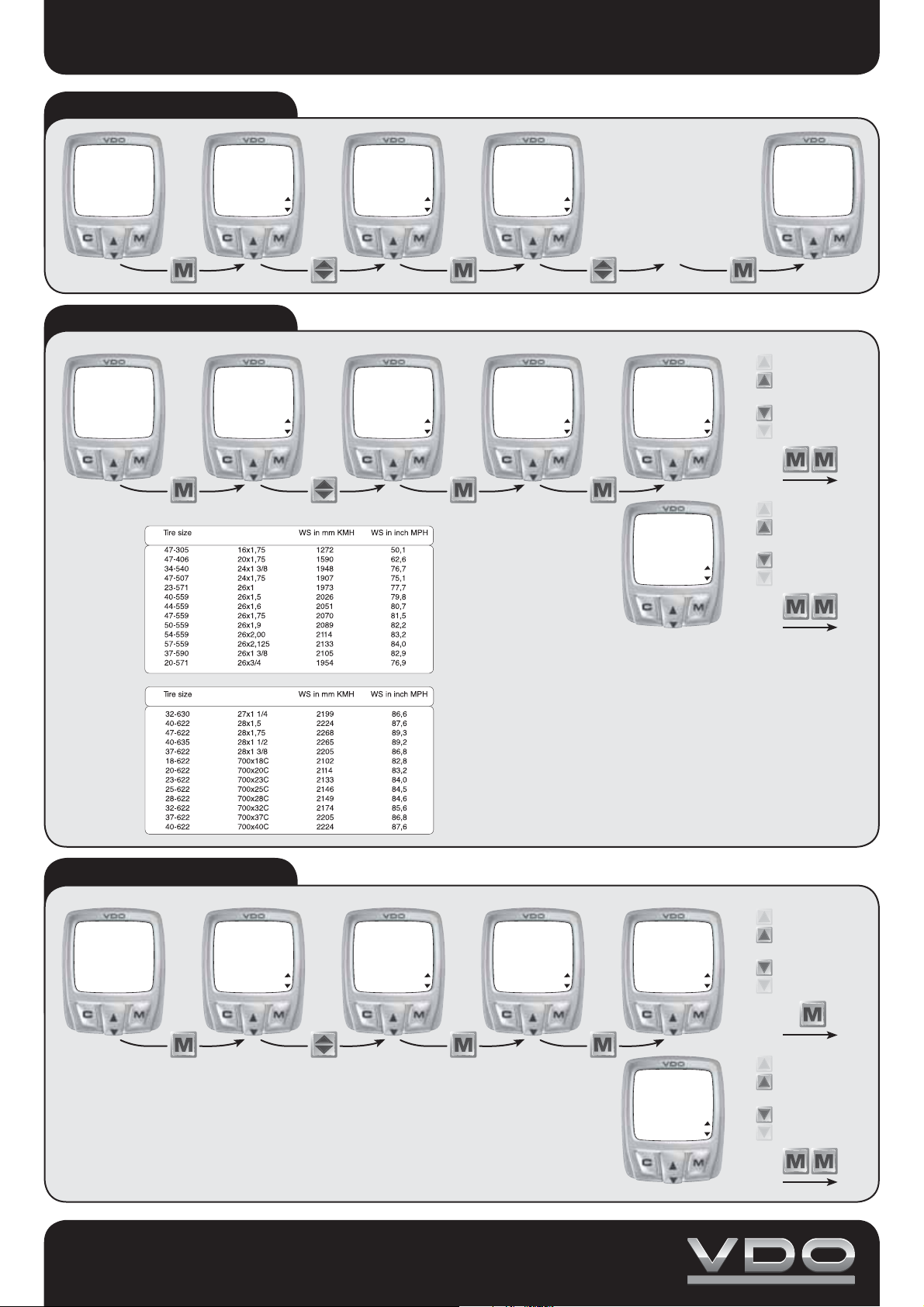
EASY SET-UP
Language Selection
KMH 1
0:05
TRIPDISTANCE
SETTINGS
0
0
0.00
11:38
14.05
DATA
RESET
KMH 2
34
Setting the wheelsize(s)
KMH 1
0:05
TRIPDISTANCE
SETTINGS
0
0
0.00
11:38
14.05
DATA
RESET
KMH 2
34
KMH 2
5
5
11:38
LANGUAGE
11:38
WHEELSIZE
5
34
14.05
SELECT
KMH 2
5
34
14.05
SET
Setting
wheelsize 2.
KMH 2
11:38
34
14.05
LANGUAGE
ENGLISH
KMH 2
11:38
34
14.05
WHEELSIZE
KMH-DISPLAY
5
Choose your
Language
5
KMH 2
11:38
WHEELSIZE1
?CONTINUE?
11:38
WHEELSIZE2
?CONTINUE?
5
34
2155
KMH 2
5
34
2000
KMH 1
0:05
TRIPDISTANCE
SETTINGS
0
0
0.00
2157
2156
2155
2154
2153
2002
2001
2000
1999
1998
Clock Set
KMH 1
0:05
TRIPDISTANCE
SETTINGS
Cycle Parts GmbH
Grosse Ahlmühle 33
76865 Rohrbach
0
0
0.00
KMH 2
11:38
5
34
14.05
DATA
RESET
info@cycleparts.de
www.vdocyclecomputer.com
11:38
14.05
CLOCK
KMH 2
34
SET
02:13
01:13
0:13
23:13
22:13
14:15
14:14
14:13
14:12
14:11
CYCLECOMPUTING
5
Setting the
minutes.
11:38
14.05
CLOCK
24-H-DISPLAY
KMH 2
34
5
KMH 2
11:38
34
0:13
SET HOUR
?CONTINUE?
KMH 2
11:38
34
14:13
SET MINUTE
?CONTINUE?
5
5
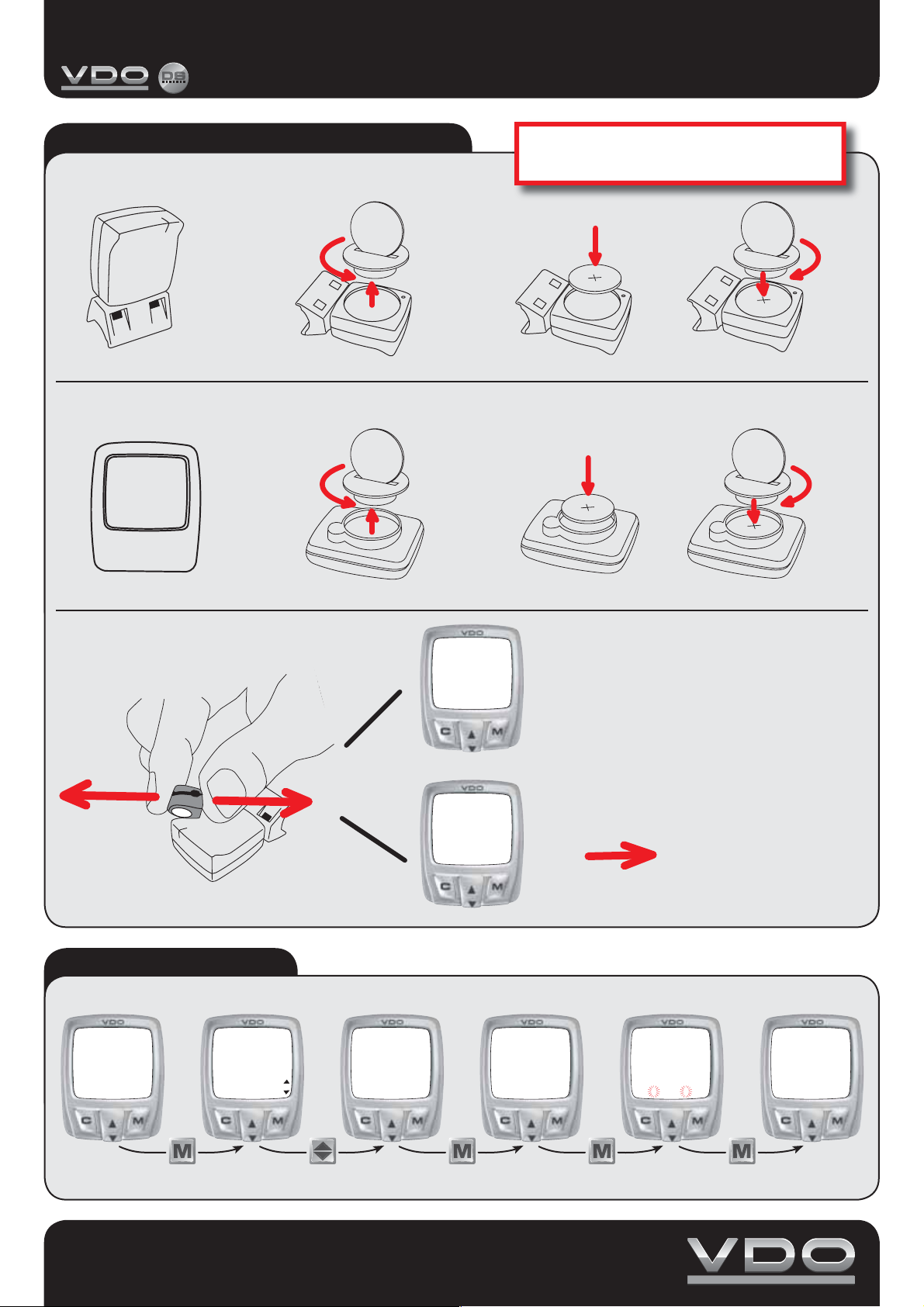
Initial Operations
(Serie-C DS Modells)
CYCLECOMPUTING
Initial Operation
1. First install the battery in the transmitter
OPEN
2. Install the battery in the computer
OPEN
Absolutely stick with this order. Don’t
have another DS transmitter running!
CLOSE
CLOSE
3. Function Check
DIGI CONNECT RESET
KMH 1
0:05
TRIPDISTANCE
SETTINGS
0
0
0.00
11:38
14.05
DATA
RESET
34
KMH 2
KMH 1
0:17
26
0.00
TAGESTOUR
EINSTELLMENU
KMH 1
0:17
0
0.00
TAGESTOUR
EINSTELLMENU
0
0
Any speed readout,
= OK
Zero speed readout
run
DIGI
CONNECT
RESET
5
KMH 2
11:38
DIGI CONNECT RESET
5
34
14.05
RESET
KMH 2
11:38
DIGI CONNECT RESET
5
34
14.05
? RESET ?
KMH 2
11:38
DIGI CONNECT RESET
? RESET ?
5
34
14.05
KMH 2
11:38
DIGI CONNECT RESET
RESET DONE
5
34
14.05
Cycle Parts GmbH
Grosse Ahlmühle 33
76865 Rohrbach
info@cycleparts.de
www.vdocyclecomputer.com
CYCLECOMPUTING
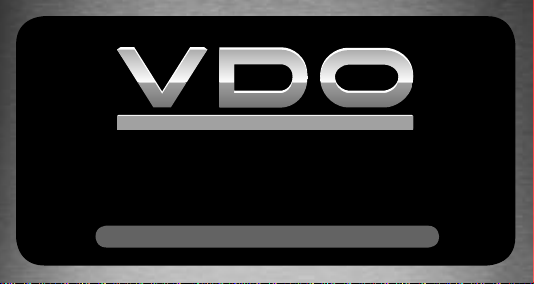
CYCLECOMPUTING
BEDIENUNGSANLEITUNG
INSTRUCTION MANUAL
MANUEL D´INSTALLATION ET D´UTILISATION
MANUALE D´INSTALLAZIONE E FUNZIONAMENTO
INSTALACION Y OPERACIÓN MANUAL
HANDLEIDING
C1DS C2DS C3DS C4DS
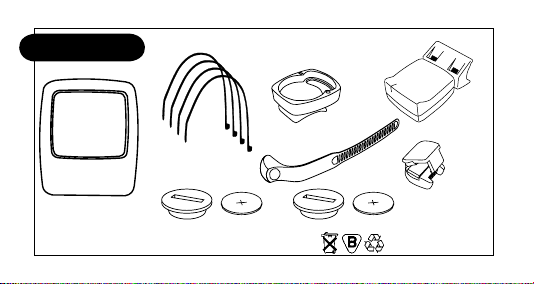
P01
* *
*Watch out: old batteries require special disposal
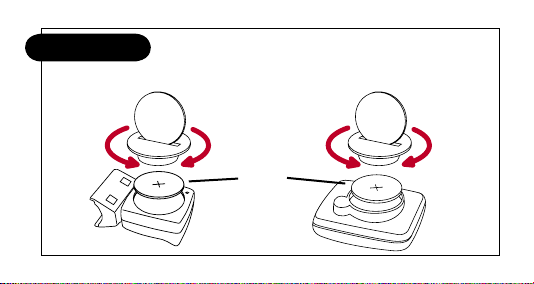
P02
CLOSEOPEN
CLOSEOPEN
Battery
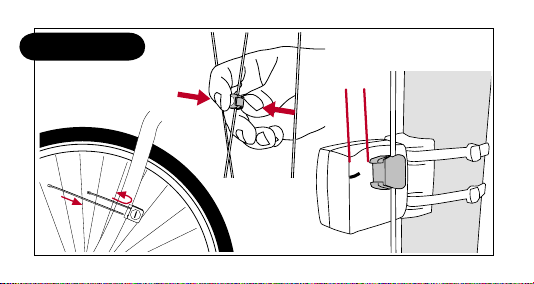
P03
1-6 mm
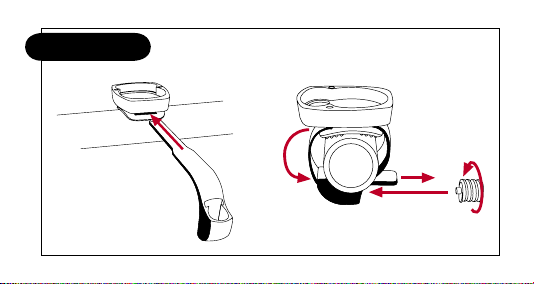
screw
P04
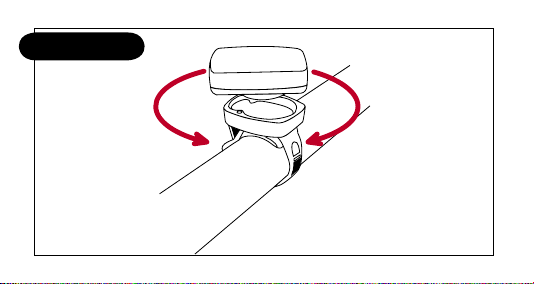
OPEN CLOSE
P05
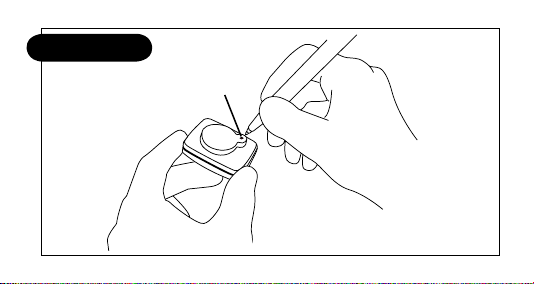
P06
AC-button
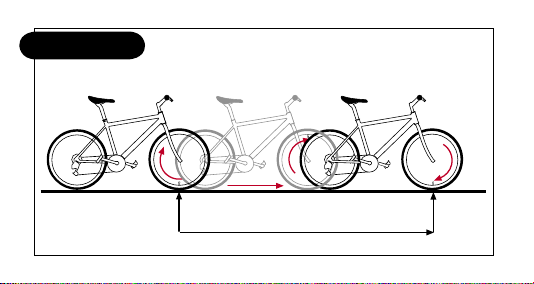
WS in mm / inch
1x
P07

P08
Tire size WS in mm KMH WS in inch MPH
47-305 16x1,75 1272 50,1
47-406 20x1,75 1590 62,6
34-540 24x1 3/8 1948 76,7
47-507 24x1,75 1907 75,1
23-571 26x1 1973 77,7
40-559 26x1,5 2026 79,8
44-559 26x1,6 2051 80,7
47-559 26x1,75 2070 81,5
50-559 26x1,9 2089 82,2
54-559 26x2,00 2114 83,2
57-559 26x2,125 2133 84,0
37-590 26x1 3/8 2105 82,9
20-571 26x3/4 1954 76,9
Tire size WS in mm KMH WS in inch MPH
32-630 27x1 1/4 2199 86,6
40-622 28x1,5 2224 87,6
47-622 28x1,75 2268 89,3
40-635 28x1 1/2 2265 89,2
37-622 28x1 3/8 2205 86,8
18-622 700x18C 2102 82,8
20-622 700x20C 2114 83,2
23-622 700x23C 2133 84,0
25-622 700x25C 2146 84,5
28-622 700x28C 2149 84,6
32-622 700x32C 2174 85,6
37-622 700x37C 2205 86,8
40-622 700x40C 2224 87,6
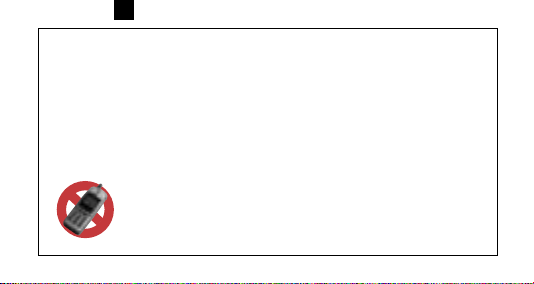
GB
IMPORTANT!
This information will help you understand how the digital transmission of your
VDO computer works. You really must follow the initial set-up steps in the order
described below.
ATTENTION:
At a break during your ride the receiver will be switched off after 30 minutes
(battery consumption). Before continuing your ride you need to switch on the
receiver again = press M-button
IMPORTANT HINT for cell (mobile) phone brackets on the handlebar.
The digital wireless transmission of you VDO DS computer is likely
to be disturbed if you are operating a cell (mobile) phone too close
to the computer. We highly recommend not mounting your phone on
the handlebar.
50
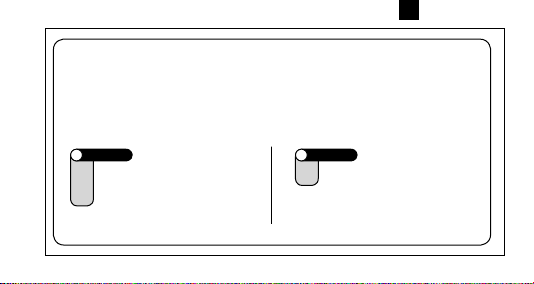
GB
IMPORTANT: General hint to read this manual:
This manual is valid for all VDO Series-C models. Some functions and
features are not available with all models. The “flag” icon on the beginning
of a chapter indicates which model this chapter is relevant for.
C1DS
C2DS
C3DS
C4DS
= valid for models C1DS,
C2DS, C3DS & C4DS
C3DS
C4DS
= valid for models
C3DS & C4DS
51
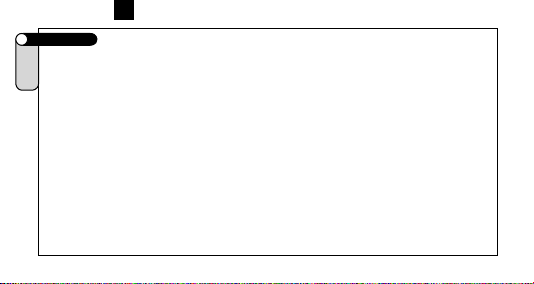
GB
Contents >>> P01
C1DS
C2DS
Please check package contents for its completeness:
C3DS
C4DS
1 VDO computer
1 VDO digital transmitter
2 Battery 3V CR2032 for the computer and transmitter
2 Battery door for the computer and transmitter
1 Handle bar mount
1 Fixing clamp
1 Spoke magnet
4 Cable ties to fix transmitter
52
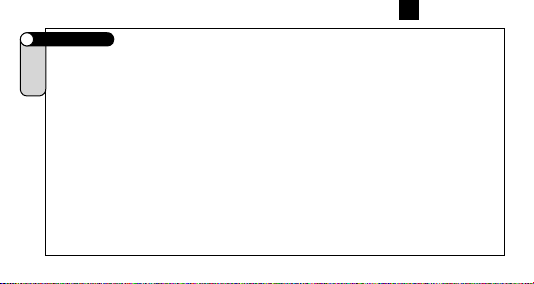
GB
Preface
C1DS
C2DS
Congratulations!
C3DS
C4DS
With your choice of a VDO cycle computer, you have decided to own the most advanced
technology available.
To enjoy the full potential of your computer and benefit from all the technical features, we
recommend you thoroughly study this manual. You will find crucial hints for its operation as
well as many more tips.
We wish you many enjoyable rides and trips on your bike with your VDO cycle computer.
CYCLE PARTS GMBH
53
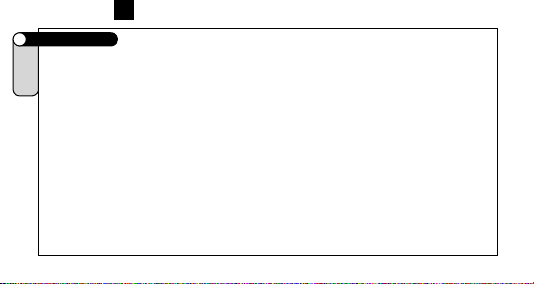
GB
Index part I
C1DS
1.0 VDO DIGITAL SYTEM
C2DS
1.1 Welcome to the club: your VDO-USER-CARD
C3DS
1.2 Functions
C4DS
1.3 Optional features
2. Installation
2.1 Battery installation (computer and transmitter)
2.2 Mounting sensor and magnet
2.3 Mounting cable and VDO any-size handlebar mount
2.4 TWIST-CLICK mounting of the computer
2.5 The 4-line VDO display
2.6 The VDO EMC-operating-system (Easy-Menu-Control)
2.7 Functions / menu structure
Fundamental instructions to read this manual
3. Initial operation, AC-“auto-clear“
3.1 Manual Transmitter Search – DIGI CONNECT RESET
54
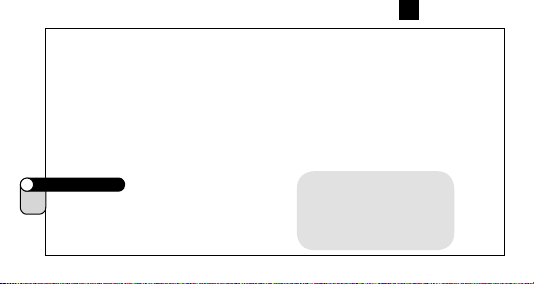
4 Basic settings
4.1 Language selection
4.2 Measuring and setting the wheel size(s)
4.3 Setting the clock
4.4 Setting the odometer
4.5 Changing wheel sizes from bike 1 to bike 2
4.6 Reset functions
5. Service-Interval-Indicator
6. Sleep-Mode
7. Cadence (optional)
Index part II
C2DS
8. Stopwatch
C3DS
GB
Important hint:
„>>> P04“ links at the beginning of a chapter are related
to the respective picture in the
picture book!
55
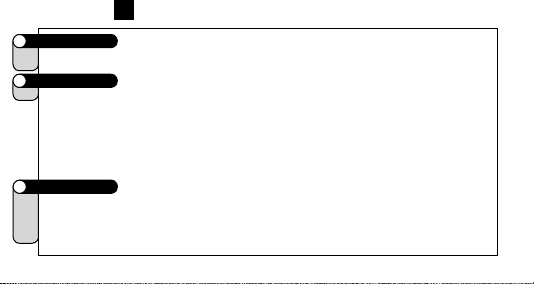
GB
Index part III
C3DS
9. NAVIGATOR functions
C4DS
Index part IV
C4DS
10. Timing functions
10.1 Selecting timing functions
10.2 Timer/countdown programming
10.3 Timer/countdown/stop watch start/stop/reset
10.4 Additional countdown functions
Index part V
C1DS
11. Troubleshooting
C2DS
12. Warranty disclaimer
C3DS
13. Technical specifications
C4DS
56

GB
1.0 VDO DIGITAL SYTEM
C1DS
Your VDO cycle computer operates on digitally coded, wireless transmission. Different from
C2DS
analogue radio transmission, data is digitally transmitted (data packages step-by-step). With
C3DS
your actual speed varying, the reading will change stepwise. Individual coding of the signals
C4DS
ensures that only data coming from your transmitter is processed. No interference with
signals coming from transmitters other than yours. Very rarely, even digital transmission may
be interfered by high-voltage power lines, mobile phone poles, remote controls (car doors
openers, garage door openers).
What happens when digital transmission is interfered with?
- speed display will read zero (0)
- trip distance stops counting
- ride timer stops counting
The digital VDO transmitter features an internal memory, that stores up to 45 sec of data at a
speed of 20 KMH (12,5 MPH). At a rare interference, no data is lost! The related data pack-
57

GB
ages are sent after, once the interference is over.
Following data is immediately updated when the re-send data is received :
- trip distance
- riding time
- average speed
- maximum speed
- odometer
Hence, your current data may change erratically after a interference = Update of your
computer.
After a battery change, a new coding is automatically generated in the transmitter. The computer must learn this new coding. Therefore, you have to activate the
manual transmitter search DIGI CONNECT RESET (3.1. Manual Transmitter Search
– DIGI CONNECT RESET)
58

GB
1.1 The VDO-USER-CARD
C1DS
Welcome to the Club. With the purchase of this product, you have become a member of the
C2DS
VDO-USER Club. The VDO-USER-CARD gives you three advantages:
C3DS
A. The white boxes allow you to write down your personal wheel size settings, if you have
C4DS
several bikes or if you use different tires.
B. The VDO-User-ID allows you access to the restricted VDO-User area on the VDO Home-
page www.vdocyclecomputer.com.
Here you can find many useful information and additional hints.
C. The quick-reference manual helps you if you have not used your computer for a while and
can’t remember how to use it.
1.2 Functions
C1DS
Information-Functions C1DS, C2DS, C3DS, C4DS:
C2DS
TRIPDISTANCE trip distance
C3DS
ODO BIKE1/2 total odometer for bike 1/2
C4DS
ODO TOTAL total odometer for bike 1+2
RIDE TIME trip ride timer
59

GB
AVG SPEED average speed
Information-Functions C2DS, C3DS, C4DS:
MAX SPEED maximum speed
STOPWATCH stop watch
Information-Functions C3DS, C4DS:
SUM RIDE TM1/2 total ride timer (bike 1 / bike 2)
TOT RIDE TM total ride time for bikes 1 + 2
NAVIGATOR second, programmable trip counter
Information-Functions C4DS:
TIMER 1/2 Timer 1 / Timer 2
COUNTDOWN countdown timer
FORECAST KM(MI) trip distance prediction (at countdown)
REMAIN KM(MI) trip distance remainder (at countdown)
Additional Functions C1DS, C2DS, C3DS, C4DS:
DIGI CONNECT RESET - Manual Transmitter Search
CLOCK time display in 12 or 24 h mode
60

comparison between actual and average speed by indicators
WS1/2 - 2 wheel sizes programmable for bike 1 + bike 2
7 languages selectable, full text display
Service-Interval-Indicator (wrench symbol)
Additional Function C2DS, C3DS, C4DS: Timing Indicator
Additional Function C4DS: Audible signal (beeper) for timing-functions
1.3 Optional features
C1DS
The following genuine VDO parts are available at your Bike Shop
C2DS
- set transmitter/magnet/handlebar mount
C3DS
- cadence set
C4DS
- stem mount
GB
61

GB
2.1 Installing the batteries in the digital transmitter and the computer >>> P02
C1DS
Both, your VDO computer and your VDO transmitter are coming with a 3 V battery (type
C2DS
2032).
C3DS
C4DS
A. First install the battery in the digital transmitter
Step 1. Place the battery into the transmitter housing, +pole face-up.
Step 2. Make sure the battery is not edged over.
Step 3. Check if the rubber washer is flatly positioned on the battery door.
Step 4. Place the battery door on the compartment, take a coin and twist it to the right until
detent (approx. 1/3 turn).
B. Install the battery in the computer immediatly after the installation of the battery
in the transmitter.
At the initial putting into operation, the computer is automatically trying to find the transmitter.
By this, the computer also learns the transmitters coding
62

GB
IMPORTANT: On inserting the battery into the transmitter, the coding of the digital
signals is automatically generated. The computer is only able to find the coded
signal at the initial putting into operation. After a battery change, a new coding is
generated in the transmitter. In this case, the computer won’t find the coded signal
and a manual transmitter search is required (DIGI CONNECT RESET) – see chapter
3.1.
After every start a green LED at the transmitter flashes for 20 sec. only The flashing
LED indicates a working transmitter.
TIP for battery change: VDO recommends an annual battery change. Buy a spare battery in
due time to avoid unwanted loss of data. When changing the battery, all basic settings are
reset to default values. Note your individual wheel sizes and accumulated mileages (odometer
WS 1 / odometer WS 2) for both bikes before you remove the battery.
Reprogram this data after the new battery has been installed.
63

GB
2.2 Mounting transmitter and magnet >>> P03
C1DS
C2DS
important mounting instructions:
C3DS
C4DS
a) maximum distance transmitter – computer = 150 cm (59 in)
b) distance transmitter - magnet: 3 to max 10 mm (up to 0.04 in)
c) mount the transmitter on the fork leg, same side where you want the computer to be on the
handlebar. (not applicable for stem mounting with optional stem holder).
Step 1 Prefix the transmitter on the fork leg with cable ties (do not tighten yet)
Step 2 Put the magnet around a spoke, do not fix
Step 3 Direct the magnet to the marking on the transmitter at a distance of around 3 mm and
shut the clip-mechanism
Step 4 Align transmitter and magnet and tighten the transmitter’s cable ties. Clip off the cable
tie ends not needed.
64

GB
2.3 Mounting the VDO any-size handlebar holder >>> P04
C1DS
C2DS
Step 1 Position the holder socket on the handlebar (stem optionally).
C3DS
Step 2 Feed the fixing clamp through the slot below the holder socket, pass the clamp
C4DS
C1DS
C2DS
C3DS
C4DS
around the handlebar (stem optionally) and tighten it with a little screw driver. Do not
overstress, the plastic screw might be damaged.
2.4 Twist-Click mounting of the computer >>> P05
The VDO Twist-Click-System securely connects the computer with the handlebar holder.
step 1 Hold the computer in the 10 O’clock position (approx. 45° to the left) and place it into
the socket.
step 2 turn the computer to the right “twist” until it engages in the socket.
step 3 for removal turn the computer to the left (do not press or yank)
65

GB
2.5 The new 4-line VDO display
C1DS
Indicator elements (Icons)
C2DS
Service Indicator, TIMING Indicator, Indicator Bike 1/Bike 2 and measuring system (km or mi),
C3DS
comparison of actual and average speed, Menu control indicator (flashes for further menu
C4DS
options selectable)
Digit elements
Time (clock), Speed, Chosen display function
Text lines
Upper text line: full text description of the information displayed
or in set-up menu: description of set-up function
Lower text line: indicates the sub-menu to enter by pushing the
M-key or in set-up menu: indicates available set-up menus to be
Entered.
66

Service Indicator
Time (clock)
Variation / difference actual speed
to average speed
Text line 1
Text line 2
Timing Indicator
C2DS, C3DS, C4DS
Selected measuring unit
GB
Indicator bike 1/2
Actual (current)
speed
Reading of the function selected in text
element 1
Menu control indicator
67

GB
2.6 The VDO EMC-operating system
C1DS
C2DS
EMC = Easy Menu Control
C3DS
C4DS
EMC eases operating the computer by a full text menu control well known from
most cellular phones. 4 keys combined with the 4-line display provide comfortable
and user-friendly operation.
Menu indicators will always show further menu options by flashing.
In fact, you do not need the manual any more form here. Your VDO computer leads you step
by step through all the menus.
Enjoy navigating!
68

The 4 keys and their functions:
Menu navigation upwards
or in SET-mode (number flashes): increase number
Menu navigation downwards
or in SET-mode (number flashes): decrease number
choose/accept option displayed (enter next menu level)
(push once) cancel last entry / go back one menu level
(hold) return to main menu
2.7 Functions / menu structure
C1DS
IMPORTANT: In information menu (IM1 to IM7, see below)
C2DS
the lower text line indicates the entry to a sub-menu.
C3DS
Within such a sub-menu the upper text line indicates the
C4DS
chosen information while the lower text line may offer
available options (START/STOP/RESET).
IM = Information Menu • EM = Set- or sub-menu
GB
69

GB
IM1. TRIPDISTANCE/SETTINGS
IM2. ODO TOTAL/MORE
IM3. NAVIGATOR/SELECT
IM4. „TIMING-Function“/START*
IM5. MAX SPEED
IM6. AVG SPEED/C4: MORE
IM7. RIDE TIME/C3/C4: MORE
IM2.1. ODO BIKE 1
IM2.2. ODO BIKE 2
EM2.1. NAVIGATOR/SET
EM2.2. NAVIGATOR/RESET
C3/C4: IM7.1. SUM RIDE TM1
C3/C4: IM7.2. SUM RIDE TM2
C4: IM6.1.** FORECAST KM
C4: IM6.2.** REMAIN KM
C3/C4: IM7.3. TOT RID TM
*Depending on selection in Set-up-Menu
** Only if COUNTDOWN has been selected
= See Set-up Menu at chapter…..
menu available for models:
all
all
all
all
C3/C4
C2/C3/C4
C2/C3/C4
2.7.1 Information Menus
70

2.7.2 Set Menus
EM1. DATA/RESET
EM3. LANGUAGE/SELECT
EM2. DIGI CONNECT/RESET
EM4. WHEELSIZE/SET
EM5. ODOMETER/SET
EM6. CLOCK/SET
EM7. WHEELSIZE/SELECT
EM8. TIMING/SELECT
EM9. NAVIGATOR/SELECT
EM9.1. NAVIGATOR/SET
EM9.2. NAVIGATOR/RESET
EM1.1.
TOUR DATA/RESET
EM1.2. ODO TOTAL/RESET
C3/C4: EM1.3. TOT RID TM/RESET
EM8.1.1. TIMER 1/?SELECT?
EM8.1.2. TIMER 2/?SELECT?
EM8.1.3. TIMER 1+2/?SELECT?
EM8.1.4. COUNTDOWN/?SELECT?
EM8.1.4. STOPWATCH/?SELECT?
EM8.2.1. TIMER1/?SET?
EM8.2.2. TIMER2/?SET?
EM8.2.3. COUNTDOWN/?SET?
EM8.1. TIMING/?SELECT?
EM8.2. TIMING/?SET?
C4
C3/C4
all
all
all
all
all
all
all
menu available for models:
GB
71

GB
General hint to read the following chapters:
In the following you will often see this icon. Whenever you see this
3. Initial operation, AC-(“Auto clear”)-button
C1DS
After installing the battery, your VDO computer brings up an English main menu.
C2DS
Select your language to begin with.
C3DS
C4DS
a c “TRIPDISTANCE / SETTINGS”
a c “LANGUAGE / SELECT”
a c choose your language
The computer then automatically returns to the main menu TRIPDISTANCE/SETTINGS
(in your selected language).
72
icon, use the UP/DOWN keys to find the relevant menu option and
accept it by pushing the M-key.
>>> P06

GB
Should your computer not function properly after installing the battery or you want to reset it to
default values, push the AC-button on the rear of the housing.
3.1 Manual Transmitter Search – DIGI CONNECT RESET
C1DS
After a battery change, a new coding is automatically generated in the transmitter. The
C2DS
computer must learn this new coding. Therefore, you have to activate the manual transmitter
C3DS
search DIGI CONNECT RESET:
C4DS
a c call SETTINGS and accept
a c call DIGI CONNECT and accept
?RESET? appears in display
c accepts
Now, an additional check back secures that you really want to reset the digital coding of your
computer (?RESET? flashes), c accepts.
If you start riding or turn the front wheel now, the computer automatically learns the
transmitters new coding. This procedure may take a few seconds.
73

GB
4. Basic settings
C1DS
Basic settings are settings crucial to data measuring and operating the computer. Such as
C2DS
language, wheel size(s), clock.
C3DS
C4DS
WATCH OUT: Any SET procedure must be completed (menu question ?SET OK? gets
accepted by pushing c). Should a SET procedure not be completed, any data entered is not
stored.
4.1 Language selection
C1DS
In case you want to change the language at any time, proceed as described under chapter 3.
C2DS
C3DS
C4DS
74

GB
4.2 Measuring and setting the wheel size(s) >>>P07
C1DS
In order for your VDO computer to precisely calculate speed and distance, you have to mea-
C2DS
sure the circumference of your wheels With an incorrect wheel size set, all related values like
C3DS
speed, trip distance, odometer etc. come out false. To make the use of your VDO computers
C4DS
possible on 2 bikes, i.e. Mountain Bike and Road Bike, you are able to set up 2 different wheel
sizes.
Measuring both wheel circumferences:
step 1 Place the front wheel valve perpendicular to the ground
step 2 Mark this spot on the ground for example with chalk
step 3 Turn the wheel forward for one full circle until the valve is
perpendicular to the ground again
step 4 Also mark this spot.
step 5 Measure the distance between the two spots (markings)
This is your wheel size.
step 6 Set-up your wheel size in your VDO computer as
described below.
75

GB
If you have selected the Metric system (KM) you have to enter your wheel size/s in millimeters.
If you have selected English system (MI) you have to enter your wheel size/s in inches.
TIP: Write down your wheel sizes on your VDO-User-Card for easy reference. The values
listed in the chart >>>P08 are approximate. Depending on the tire brand, it is possible that
these numbers deviate from your real tire circumference since height and tread pattern are
likely to be different.
Setting the wheel sizes :
a c “TRIPDISTANCE/SETTINGS”
a c “WHEELSIZE/SET”
a c “KMH-DISPLAY” or “ MPH-DISPLAY” to be selected
<<actual wheel size 1 flashes>>
a set wheel size 1 in [mm] or [in]
(Press up/down key briefly for 1 mm, keep pressing key for fast forward run)
c “?SET OK?” accept or return by pressing b and correct your entries. “WHEELSIZE 1 /
SET DONE” pops up briefly, to indicate data storage.
Your computer now wants you to set wheel size 2.
76

GB
If applicable, enter wheel size 2 as described above
If you don’t need to enter the second wheel size, hold the b key until the computer returns to
main menu TRIPDISTANCE/SETTINGS.
Watch out: Default settings for the wheel sizes are as follows: Bike 1 = 2155 mm and
Bike 2 = 2000 mm. In case you don’t set your individual wheel sizes, the computer
works with default values. Readings for speed therefore are likely to deviate significantly from the actual values.
77
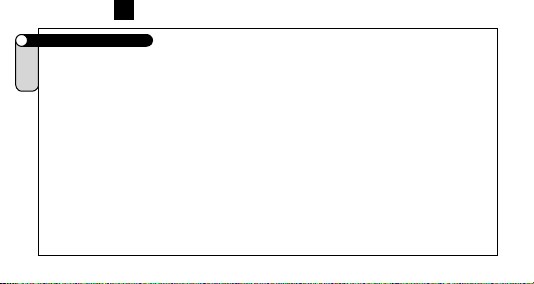
GB
4.3 Setting the clock
C1DS
C2DS
a c “TRIPDISTANCE / SETTINGS”
C3DS
a c “CLOCK / SET”
C4DS
a c “CLOCK 24-H-DISPLAY” or “CLOCK 12-H-DISPLAY”
<<flashing numbers>> are ready to be set:
a set hours
c “?CONTINUE?” for minutes
a c set minutes
c “?SET OK?” accept (or b to return and correct entries)
Your VDO-Computer automatically returns to main menu TRIPDISTANCE/SETTINGS.
78

GB
4.4 Setting the odometers
C1DS
C2DS
You can set odometers anytime or after a battery change. Note the odometer readings for
C3DS
bike 1 and 2 before changing the battery
C4DS
a c “TRIPDISTANCE/SETTINGS”
a c “ODOMETER / SET”
a c “ODO BIKE 1 / SET” or “ODO BIKE 2 / SET”
<<flashing numbers>> are ready to be set
a set value
c “?NEXT DIGIT?”
After you have set the last number on the left = first of your value
c “?SET OK?” accept “SET DONE”
Your VDO-Computer automatically returns to main menu TRIPDISTANCE/SETTINGS.
79

GB
4.5 Changing wheel sizes from bike 1 to bike 2
C1DS
If you have programmed 2 wheel sizes for 2 bikes you have to adjust your computer
C2DS
accordingly prior to your trip.
C3DS
C4DS
a c „TRIPDISTANCE/SETTINGS“
a c „WHEELSIZE/SELECT“, accepted by c
a c „WHEELSIZE 1“ or „WHEELSIZE 2”
c accept / select
Change of wheel size is confirmed by WHEELSIZE 1-2 DONE.
WATCH OUT: Changing to the other wheel size automatically results in resetting / delet-
ing all data of your last tour (trip distance, ride time, average and maximum speed) of the
previous wheel size setting.
80

GB
4.6 Reset functions
C1DS
To reset / delete certain or all tour data
C2DS
a c “TRIPDISTANCE/SETTINGS”
C3DS
C4DS
a c “DATA / RESET”
a “TOUR DATA / RESET”
or “ODO TOTAL / RESET”
or “TOT RIDE TM / RESET” (only C3DS, C4DS)
c accept / select “RESET”
Safety check back: Are you sure you want to reset?
c accepts “?RESET?” and deletes
NOTE: Accepting the reset by pressing c deletes the respective data. This step can not be
made undone.
“RESET DONE” appears briefly and your VDO-Computer automatically returns to main menu
TRIPDISTANCE/SETTINGS.
81

GB
Following data is deleted by these corresponding reset modes:
TOUR DATA RESET: trip distance, ride time, average speed, maximum speed.
ODO TOTAL RESET: odo total, km/mi bike 1, km/mi bike 2
TOT RID TM RESET: total ride time, ride time bike 1, ride time bike 2 (C3DS, C4DS)
5. Service-Interval-Indicator
C1DS
Your VDO computer features a Service-Interval-Indicator for bike 1 and bike 2. Like the
C2DS
indicator in some cars, the Service-Interval-Indicator reminds you to have your bike checked
C3DS
and serviced in a shop.
C4DS
When you reach 750 km/mi on one bike:
- The Service-Interval symbol (wrench) flashes in the display
- The information line displays “BIKE CHECK“
Now it is suggested to either service your bike yourself or take it to a pro shop of your choice
to have it checked.
Press any key. The text “BIKE CHECK“ will disappear again
82

GB
After further 50 km/mi the Service-Interval-Indicator symbol (wrench) will also disappear.
6. Sleep-Mode
C1DS
Your VDO-Computer features a sleep mode function to save battery power. During Sleep
C2DS
Mode the major portion of your display is shut down to save battery power. Only the clock,
C3DS
the Service-Interval-Indicator (if applicable) and the TIMER symbol (if activated) are displayed.
C4DS
a. The computer will go into Sleep-Mode when no speed impulses have been processed for 5
minutes and no key has been pressed during that time.
b. Sleep-Mode is cancelled once speed impulses are processed (you start riding) or any key
is pressed.
ATTENTION:
At a break during your ride the receiver will be switched off after 30 minutes
(battery consumption). Before continuing your ride you need to switch on the Computer
again = press c-button
83

GB
7. Cadence (optional)
C1DS
Your VDO computer is prepared for cadence measuring. To make use of these functions,
C2DS
you need to purchase the optional CADENCE KIT (Articlecode: 4402) at your Bike-Dealer.
C3DS
C4DS
Operating instructions for cadence functions are described in detail in the CADENCE
KIT’s extra manual.
Contents of the optional kit “CADENCE” (Articlecode: 4402):
Cadence transmitter and mounting parts, cadence-magnet, mounting parts
8. Stopwatch
C2DS
Manual stop watch to measure riding time of certain trip sections.
C3DS
Starting Stopwatch
Select STOPWATCH in your information display:
a “STOPWATCH /START”
c “START” / “STOP”
84

GB
Indicator Symbol << >>
Resetting Stopwatch:
a STOPWATCH select the appropriate menu.
c Hold for 3 seconds
After 3 seconds the STOPWATCH is reset to zero.
9. NAVIGATOR functions
C3DS
Your VDO computer features a NAVIGATOR function that makes it possible to follow route
C4DS
(Road-Book) instructions. Road-books are trip maps outlining mileage values based on
certain landmarks.
Your VDO-Navigator is a further independent trip counter, it either counts forward or backwards. Mileage can be set at any point of the trip. You might as well get in on a trip or adjust
your mileage in case you have gotten lost.
85

GB
Setting the NAVIGATOR
a c “NAVIGATOR / SELECT”
a c “NAVIGATOR / SET“
a c “FORWARD” or “BACKWARD“ to be selected
<<flashing numbers>> are ready to be set:
a enter / set
c “?NEXT DIGIT?” accept or return by b
continue with next digit or correct previous entry b
At the end of the set procedure you will be asked
c “?SET OK?” accept
“SET DONE” appears briefly and your VDO-Computer automatically returns to main
menu TRIPDISTANCE/SETTINGS.
Note: the NAVIGATOR is always counting, even if you don’t set it.
86

GB
Reset NAVIGATOR to zero.
a c “NAVIGATOR / SELECT”
a c “NAVIGATOR / RESET”
Check back: “NAVIGATOR ?RESET?”
c accept
“RESET DONE” appears briefly and your VDO-Computer automatically returns to main menu
TRIPDISTANCE/SETTINGS.
10. Timing functions
C4DS
Your VDO-Computer features 5 individual timing functions. With any of the functions selected
the TIMING indicator << >> is activated in the upper left part of the display.
Set-/measuring range for all timing functions:
0:00:00 h to 24:00:00 h
TIMER 1: You can program a time window, i.e. for interval training. TIMER 1 counts on from
zero. A single beep indicates the end of TIMER 1.
87

GB
TIMER 2: You can program another time window, i.e. for a break in your interval training
TIMER 2 counts on from zero. A double beep indicates the end of TIMER 2.
TIMER 1+2: With this TIMING-function selected, TIMER 1 and TIMER 2 time windows are
continuously cycled one after the other. A single beep indicates the end of TIMER 1, a double
beep indicates the end of TIMER 2. TIMER 1+2 is activated, until you stop TIMER 1+2 by
pressing the M-key
COUNTDOWN: You can program a time window from which is counted backwards. A single
beep indicates the end of the COUNTDOWN timer. Only with COUNTDOWN selected and
started you have access to additional functions MORE in AVG SPEED menu. See also 10.4.
STOPWATCH: manual stop watch to measure riding time of certain trip sections.
88

GB
10.1 Selecting timing functions
C4DS
a c “TRIPDISTANCE / SETTINGS
a c “TIMING / SELECT”
c “TIMING / ?SELECT?”
Note: By accepting “?SELECT?” either default setting STOPWATCH or last selected timing
function is displayed .
a “STOPWATCH” / “COUNTDOWN” / TIMER 1” / “TIMER 2” or “TIMER 1+2”
c SELECTION to be confirmed / accepted
“DONE” appears briefly and your VDO-Computer automatically returns to main menu
TRIPDISTANCE/SETTINGS. The TIMER function of your choice is then displayed in your
information menu IM4.
With TIMER or COUNTDOWN selected, you have to program your time window, otherwise
your information menu displays the hint “TIMER ERROR” or “COUNTDOWN ERROR”.
89

GB
10.2 TIMER/COUNTDOWN programming
C4DS
While the STOPWATCH does not need any further presetting, for the TIMER and COUNTDOWN functions the time windows have to be programmed in the first place
a c “TRIPDISTANCE / SETTINGS
a c “TIMING / SELECT”
a c “TIMING / ?SET?”
a “TIMER 1” or “TIMER 2” or „COUNTDOWN“
c accept / select
<<flashing numbers>> are ready to be set
a c hours a c minutes a c seconds
c „?SET OK?“ accept
“TIMER1/TIMER2/COUNTDOWN SET DONE” appears briefly and your VDO-Computer
automatically returns to main menu TRIPDISTANCE/SETTINGS.
90

GB
10.3 Timer/Countdown/Stopwatch start, stop and reset / Beep
C4DS
Starting Timer/Countdown/Stopwatch
Select the timing-function of your choice in your information display:
a “TIMER 1 /START” or “TIMER 2/START” or “TIMER1+2/START” or
“COUNTDOWN /START” or “STOPWATCH /START”
c “START” / “STOP”
Resetting Timer/Countdown/Stopwatch
Timer and Countdown feature a “fast reset” function:
a TIMER1/TIMER2/TIMER1+2/COUNTDOWN/STOPWATCH select the appropriate menu.
c Hold for 3 seconds
After 3 seconds the TIMER is reset to zero or the COUNTDOWN is reset to the previously
programmed START time.
91

GB
Check back COUNTDOWN
With COUNTDOWN-time elapsed an automatic check back appears: ?RESET?.
If you accept this by pressing c, the previously programmed COUNTDOWN time is
displayed.
The COUNTDOWN is now ready to be started again.
10.4 Additional Countdown Functions
C4DS
In COUNTDOWN mode you get to FORECAST KM/MI and REMAIN KM/MI by information
menu AVG SPEED:
a c “AVG SPEED/MORE”
a “FORECAST KM or MI”
b “REMAIN KM or MI”
Note: The forecasted km/mi reflect your computers projection for the distance you ac-
complish at the end of your countdown time. This information is determined by your actual
average speed during the countdown time period. Respective data is updated
92
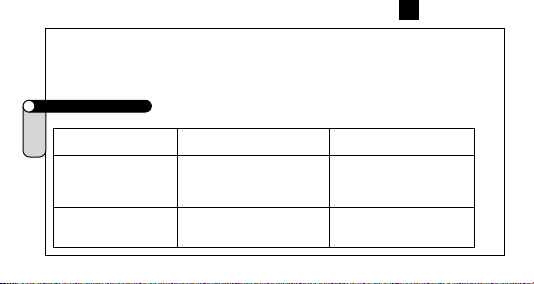
GB
every 10 seconds. Remaining km/mi is your estiamted distance left in the remaining countdown time. Here also, respective data is updated every 10 seconds. As long as you have
not reset your COUNTDOWN by ?RESET?, you are able to review the projected FORECAST
KM/MI of your last COUNTDOWN by the “FORECAST KM/MI” menu option.
11. Troubleshooting
C1DS
Here’s a listing of possible malfunctions, the probable causes and suggested solutions.
C2DS
C3DS
Malfunction Probable Cause Remedy / Repair
C4DS
Partial text segments
in display (i.e. after
battery change
No speed reading in
display
Computer-software is not
running smoothly after battery change
Transmitter and magnet are
too far apart
Reset the software by
pressing the AC-button on
the rear housing
Readjust position of transmitter and magnet
93

GB
No speed reading
in display
No speed reading
in display
Display fades Battery is weak Check battery, and replace
Display fades Temperatures below 5°
C1DS
C2DS
C3DS
C4DS
12. Warranty disclaimer
VDO Cycle Parts warrants your VDO-Computer for 5 years from date of purchase. This war-
94
Transmitter battery has been
changed
Wheel size is not correctly
set up = Wheel size is ZERO
C (41° F) make your LCD
display fade
Activate manual transmitter search
(DIGI CONNECT RESET) see
chapter 3.1
Program your wheel size
eventually
Higher temperatures will m ake your
display work properly

GB
ranty covers defects in material and workmanship. Defects on cables, senders, transmitters
and mounting materials resulting from normal wear and tear, improper care, accidents, abuse
or alteration are not covered by our warranty. Opening the computer housing (except for the
battery door) is considered abuse, thus not covered by our 5 year warranty.
Please keep your sales receipt to prove that your computer is covered under the warranty in case of legitimate complaints.
In case of legitimate complaints you are entitled to have your computer either repaired or
replaced with a comparable model. Due t possible model changes, your model might have
been discontinued.
In the event that you should have a complaint, please first contact the retailer where you purchased your VDO computer. If the retailer is unable to help, you can return your computer to:
Cycle Parts GmbH, Große Ahlmühle 33, D-76865 Rohrbach.
In case of technical queries, please contact our customer-service-hotline: +49-6349-9635-10.
Further technical information is available on our website: http://www.vdocyclecomputer.com
Technical specifications of our computers are subject to change without notice.
95

GB
13. Technical Specifications
Computer: approx. 45 x 52 x 16 mm, weight 45 g
C1DS
C2DS
Handlebar holder: weight 15 g
C3DS
Transmitter: weight20 g
C4DS
Battery: 3V, Type 2032 (Computer), 3V Type 2032 (Transmitter)
Battery life: 300 hours of use, approx. 6000 km (3940 mi) only speedtransmitter use
250 hours of use, approx. 5000 km (3106 mi) speed plus cadence-transmitter use.
Digital speed transmitter: 600 h
Operating temperature of LCD display: -15 °C to +60 °C (5° F to 140° F)
Speed reading range: at wheel size 2155 mm (84.8 in)
Riding Time Measuring Range: up to 23:59:59 HH:MM:SS
Stop Watch Measuring Range (only C2DS, C3DS, C4DS): up to 23:59:59 HH:MM:SS
Trip Distance Counter Measuring Range: up to 999.99 km or mi
NAVIGATOR Measuring Range (only C3DS, C4DS): up to 999.99 km or mi
Total odometer either Bike 1 or 2 Measuring Range: Up to 99.999 km or mi
Total Odometer measuring Range: up to 199.999 km or mi
Wheel size Set Range: 100 mm (3.9 in) minimum / 3999 mm (157.4 in) maximum
96
min 2.5 km/h (1.55 mi) / max 120 km/h (74 mi)
