VCODE DATA EQUIPMENT EIS6500 Users manual
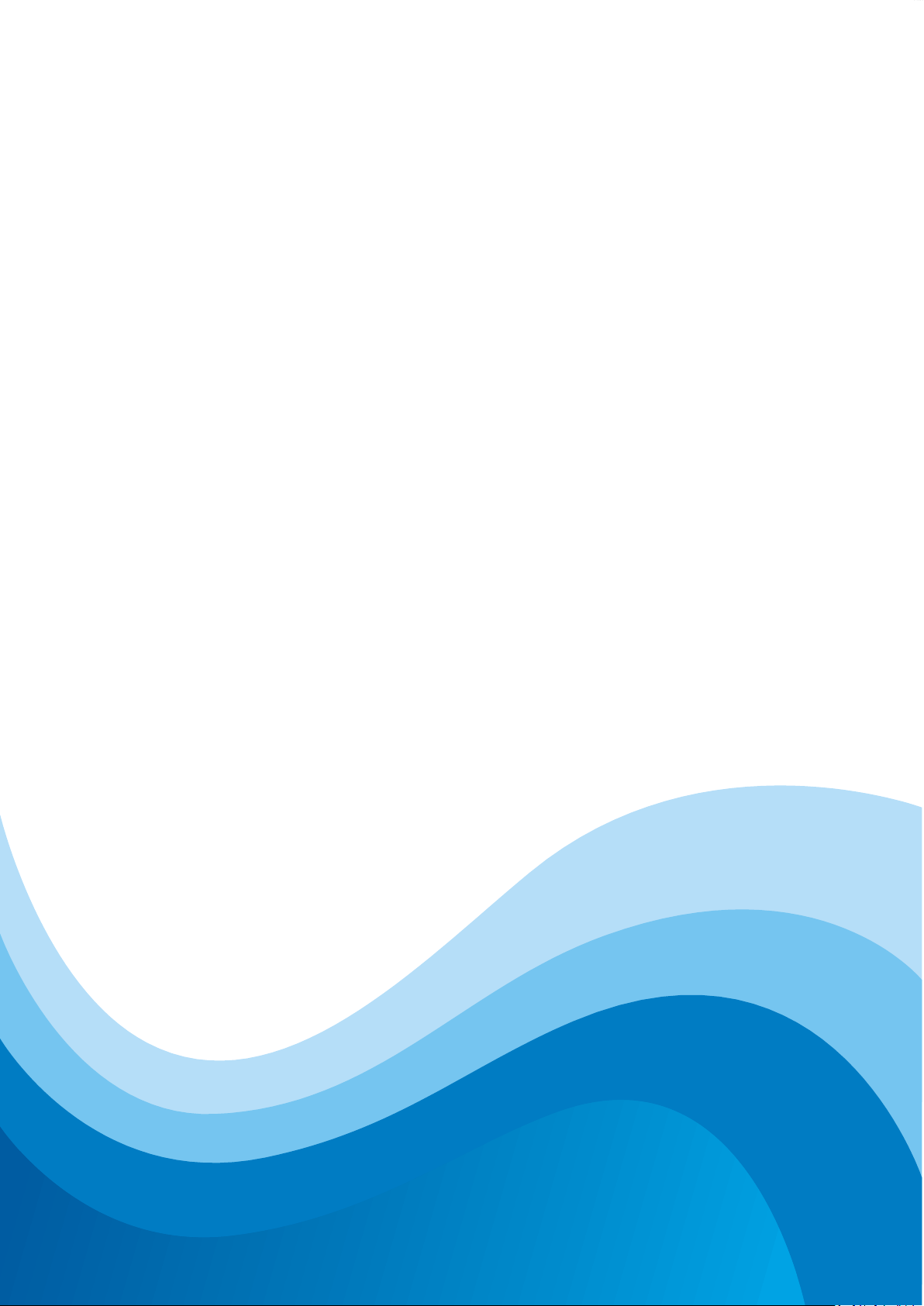
[在此处键入]
User Manual
EIS-6500A00 Embedded Server
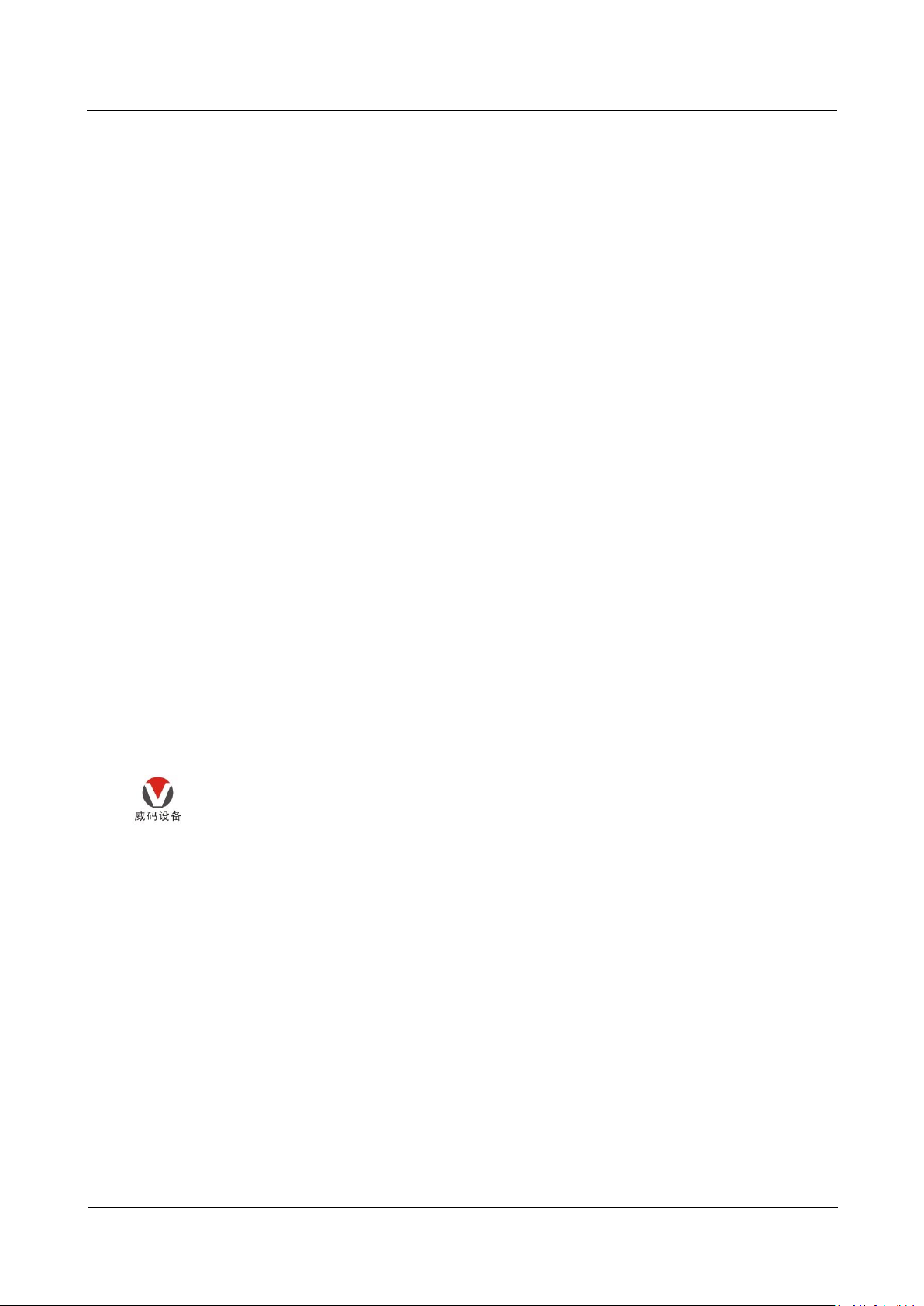
Shenzhen Vcode Data Equipment Co., Ltd.
Shenzhen Vcode Data Equipment Co., Ltd.
Content
i
We Vcode provide full support to customers, contact us freely if any questions.
Shenzhen Vcode Data Equipment Co., Ltd.
Address
Room 601,Block A,Unis Infor habor,Langshan Rd.,Hi-Tech Industrial Park(North),Nanshan
District,Shenzhen,PRC
Website
http://www.szvcode.com
Technical Support
+86-0755-33379860
Fax number
+86-0755-33379861
Postalcode
518057
Copyright © Shenzhen Vcode Data Equipment Co., Ltd. 2012. All rights reserved.
All information in this user manual is protected by copyright law. Whereby, no organization or individual shall copy
or reproduce the whole or part of this user manual by any means without written authorization from Shenzhen
Vcode Data Equipment Co., Ltd..
Trademarks and Permissions
are the trademarks and logos of Shenzhen Vcode Data Equipment Co., Ltd.. Other trademarks and
logos mentioned in this manual belong to other organizations related. Shenzhen Vcode Data Equipment Co., Ltd.
does not own the rights of other trademarks and logos.
Caution
Due to product updates or functional upgrading, we may renew the content of this file, and this file only for
reference. All statement, information, suggestion etc. in this file do not compose any form of guarantee and
Vcode reserves the right of final explanation.
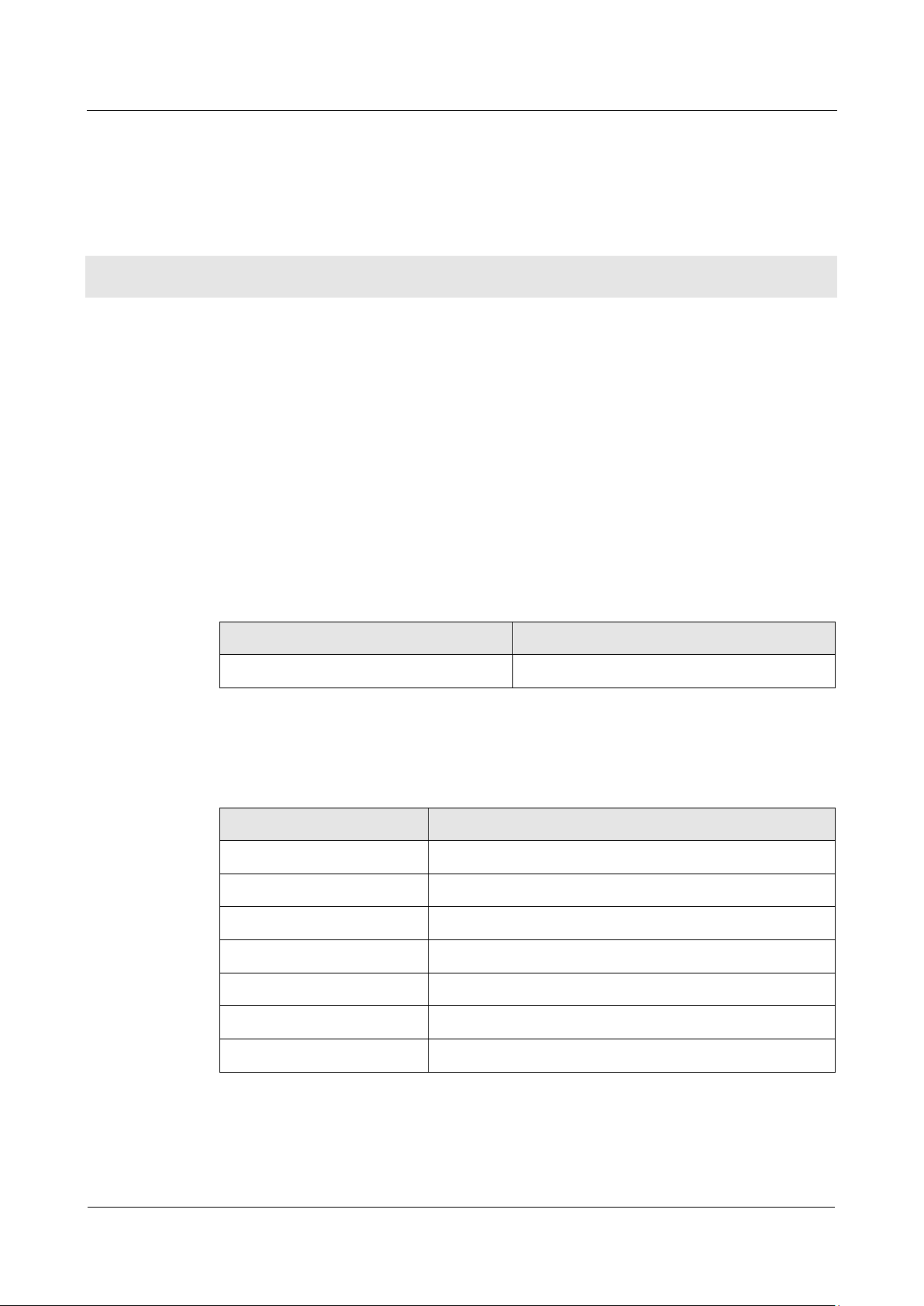
Shenzhen Vcode Data Equipment Co., Ltd.
ii
(2012-09-14)
Purpose
Model
Version
EIS6500
A00
Chapter
Description
1
Features of EIS6500 Embedded Server and target market.
2
SW & HW structure of EIS6500 Embedded Server.
3
How to installation of EIS6500 Embedded Server.
4
Prepare to configure EIS6500 Embedded Server.
5
How to configure EIS6500 Embedded Server.
6
Typical application of EIS6500 Embedded Server.
7
Frequently asked questions.
About This Document
EIS6500 Embedded Server is designed and manufactured by Shenzhen VCODE Data
Equipment Co., Ltd., it based on Low power consumption computer technology, industrial
class quality. With its embedded LAN and Wi-Fi module, it widely used in multiple case like
local wired connection, local wireless security connection, etc. This document introduced
how to use EIS6500 and its function features.
Related Versions
The following table lists the product versions related to this document.
Organization
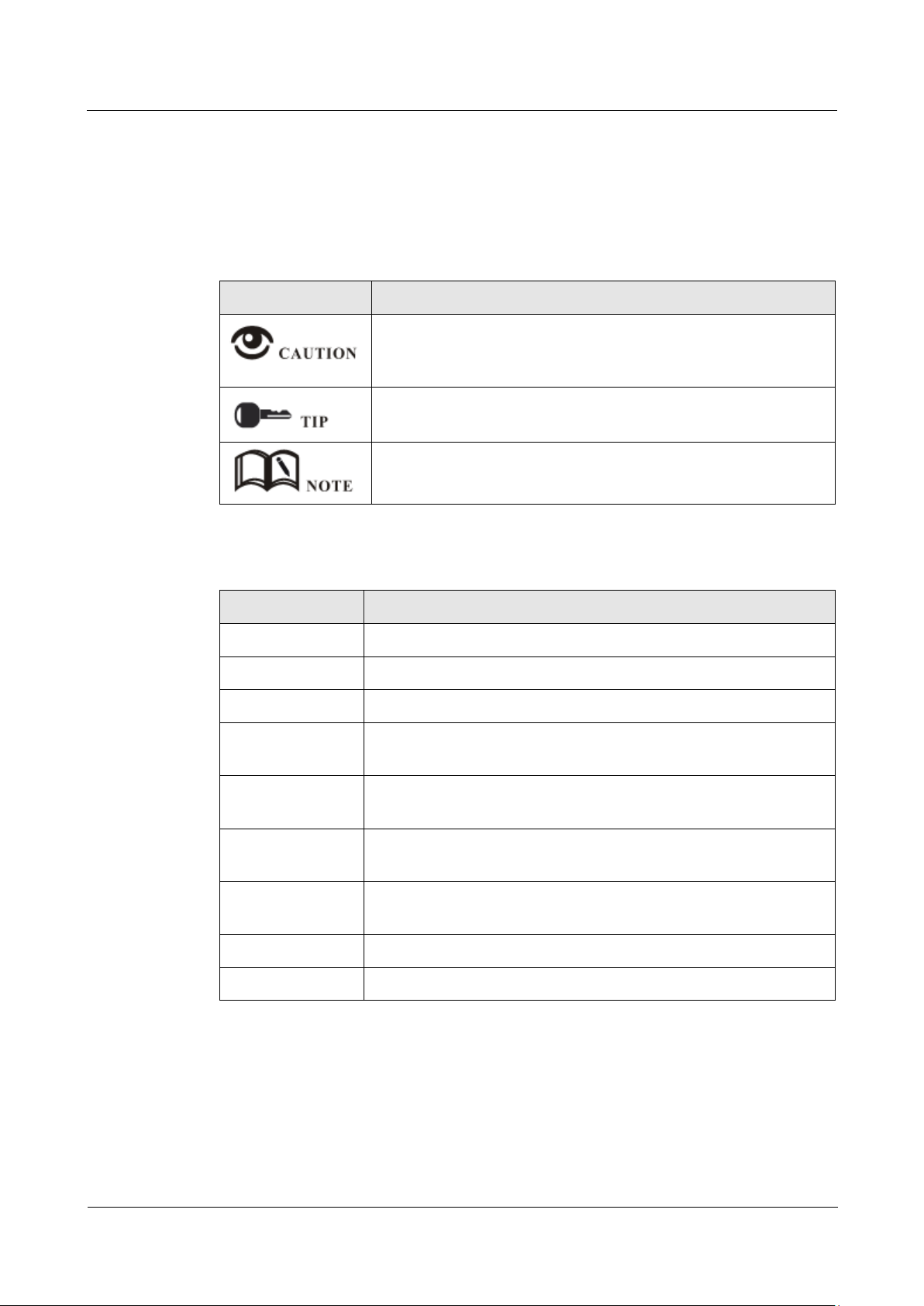
Shenzhen Vcode Data Equipment Co., Ltd.
Shenzhen Vcode Data Equipment Co., Ltd.
Content
iii
Conventions
Symbol
Description
Indicates a potentially hazardous situation, which if not avoided,
could result in equipment damage, data loss, performance
degradation, or unexpected results.
Indicates a tip that may help you address a problem or save your
time.
Provides additional information to emphasize or supplement
important points of the main text.
Convention
Description
Boldface
The keywords of a command line are in boldface.
Italic
Command arguments are in italics.
[ ]
Items (keywords or arguments) in brackets [ ] are optional.
{ x | y | ... }
Optional items are grouped in braces and separated by vertical ars.
One item is selected.
[ x | y | ... ]
Optional items are grouped in brackets and separated by vertical
bars. One item is selected or no item is selected.
{ x | y | ... } *
Optional items are grouped in braces and separated by vertical ars.
A minimum of one item or a maximum of all items can be selected.
[ x | y | ... ] *
Optional items are grouped in brackets and separated by vertical
ars. Several items or no item can be selected.
&<1-n>
The parameter before the & sign can be repeated 1 to n times.
#
A line starting with the # sign is comments.
Symbol Conventions
The symbols that may be found in this document are defined as follows.
Command Conventions
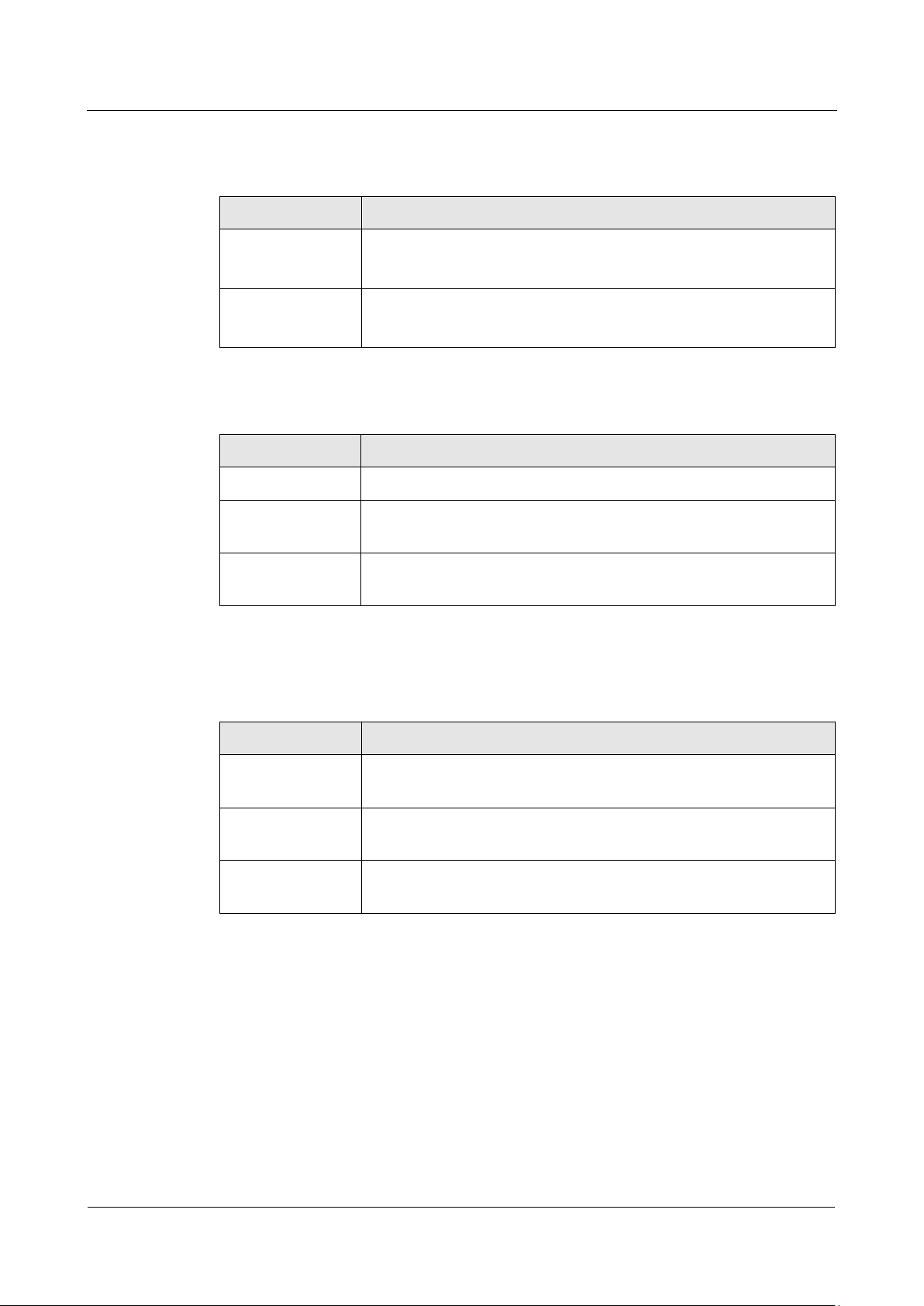
Shenzhen Vcode Data Equipment Co., Ltd.
iv
(2012-09-14)
GUI Conventions
Convention
Description
Boldface
Buttons, menus, parameters, tabs, window, and dialog titles are
in boldface. For example, click OK.
>
Multi-level menus are in boldface and separated by the ">" signs.
For example, choose File > Create > Folder.
Format
Description
Key
Press the key. For example, press Enter and press Tab.
Key 1+Key 2
Press the keys concurrently. For example, pressing Ctrl+Alt+A means
the three keys should be pressed concurrently.
Key 1, Key 2
Press the keys in turn. For example, pressing Alt, A means the two
keys should be pressed in turn.
Action
Description
Click
Select and release the primary mouse button without moving the
pointer.
Double-click
Press the primary mouse button twice continuously and quickly
without moving the pointer.
Drag
Press and hold the primary mouse button and move the pointer to a
certain position.
Keyboard Operations
Mouse Operation
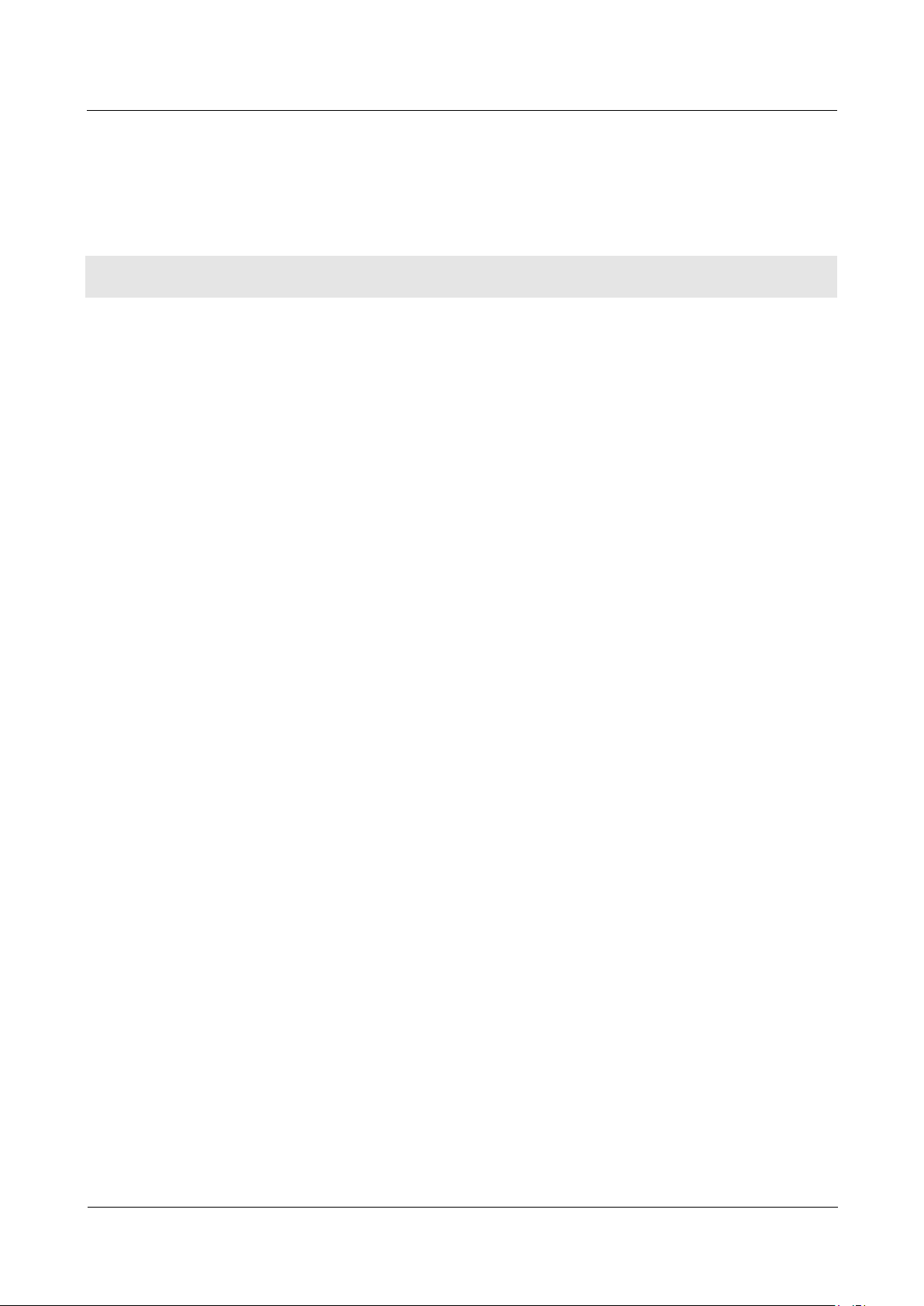
Shenzhen Vcode Data Equipment Co., Ltd.
Shenzhen Vcode Data Equipment Co., Ltd.
Content
v
Content
1 Product Introduce ............................................................................................................................. 1
1.1 Overview .......................................................................................................................................................... 1
1.2 Product positioning .......................................................................................................................................... 1
1.3 Function & Features ......................................................................................................................................... 2
1.4 Specification ................................................................................................ ..................................................... 2
1.5 FCC Statement .................................................................................................................................................. 3
2 Product structure .............................................................................................................................. 4
2.1 Hardware .......................................................................................................................................................... 4
2.1.1 Appearance & Size .................................................................................................................................. 4
2.1.2 Accessories .............................................................................................................................................. 7
2.2 Structure ................................................................................................................................ ........................... 8
3 Installation of EIS6500 Embedded Server ........................................................................................ 9
3.1 Unpacking ......................................................................................................................................................... 9
3.2 How to install .................................................................................................................................................... 9
3.2.1 Ethernet cable connection ...................................................................................................................... 9
3.2.2 Serial port connection. .......................................................................................................................... 10
3.3 Power supply .................................................................................................................................................. 10
3.4 Review ............................................................................................................................................................ 10
4 Before configure ............................................................................................................................... 1
4.1 LED Status ......................................................................................................................................................... 1
4.2 Local configure ................................................................................................................................................. 2
5 FAQ .................................................................................................................................................... 3
5.1 Hardware Failure .............................................................................................................................................. 3
5.1.1 All LED dark ............................................................................................................................................. 3
5.1.2 Ethernet Connection ................................................................................................ ............................... 3
5.1.3 Antenna Connection ............................................................................................................................... 4
5.1.4 No Signal ................................................................................................................................................. 4
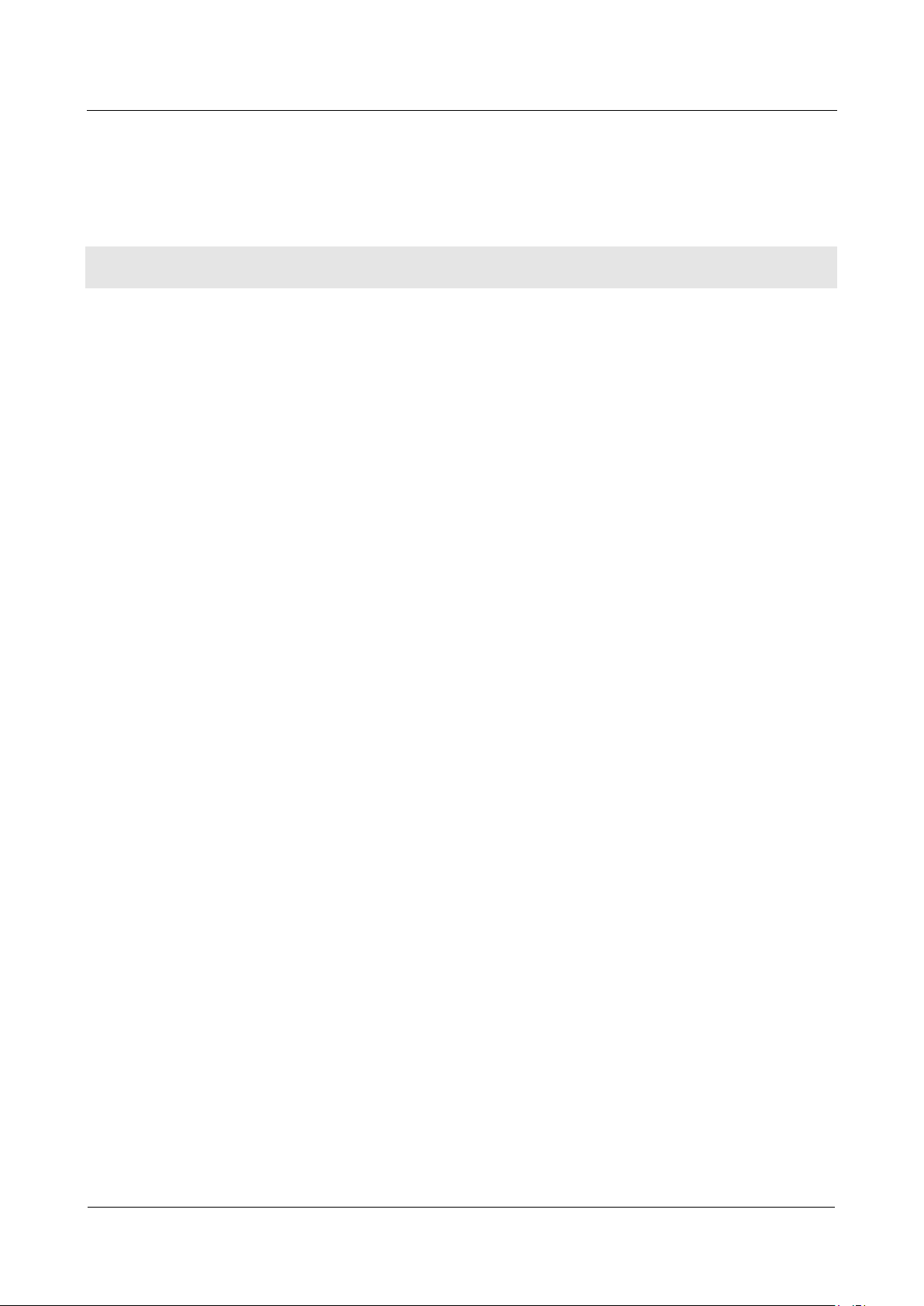
H8922 4G Router
vi
(2012-09-14)
Table Content
Table 2-1 EIS6500 Embedded Server accessories .................................................................................................. 7
Table 4-1 LED instruction ....................................................................................................................................... 1
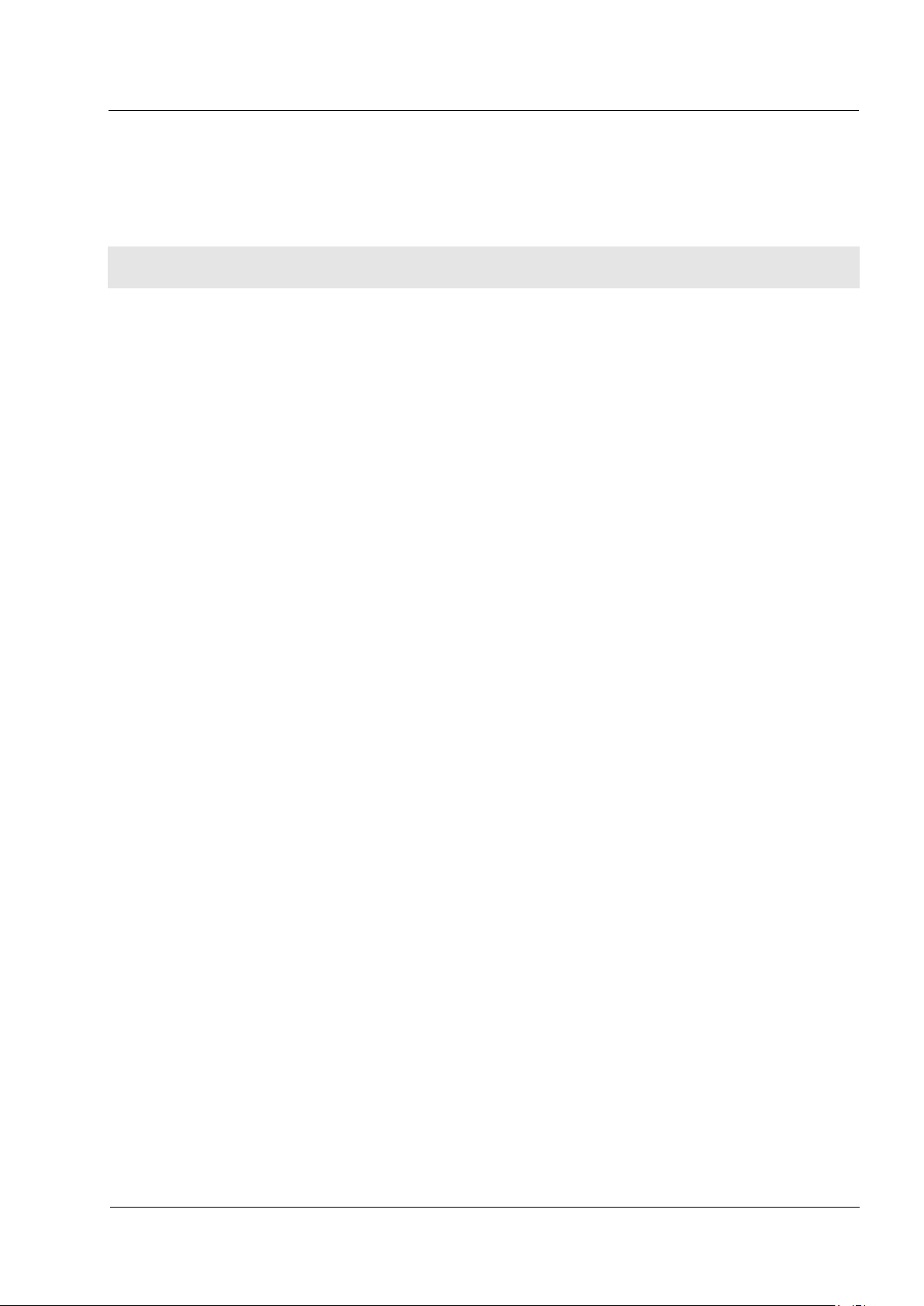
H8922 4G Router
(2012-09-14)
vii
Figure Content
Figure 2-1 EIS6500 Embedded Server .................................................................................................................... 4
Figure 2-2 EIS6500 Embedded Server .................................................................................................................... 5
Figure 2-3 EIS6500 Embedded Server Figure ......................................................................................................... 6
Figure 2-4 EIS6500 Embedded Server bottom view ............................................................................................... 7
Figure 2-5 Front panel ............................................................................................................................................ 8
Figure 2-6 Back panel ............................................................................................................................................. 8
