VBrick Systems VBRICK APPLIANCE VB4000, VBRICK APPLIANCE VB5000, VBRICK APPLIANCE VB6000, VB4000 Series, VB5000 Series Admin Manual
...Page 1

VBrick v4.2 WM Appliance
VB4000-5000-6000 Series
Network Video Appliances
Admin Guide
March 18, 2008
4410-0151-0004
Page 2

Copyright
© 2008 VBrick Systems, Inc. All rights reserved.
12 Beaumont Road
Wallingford, Connecticut 06492, USA
www.VBrick.com
This publication contains confidential, proprietary, and trade secret information. No part of this document may be
copied, photocopied, reproduced, translated, or reduced to any machine-readable or electronic format without
prior written permission from VBrick. Information in this document is subject to change without notice and
VBrick Systems assumes no responsibility or liability for any errors or inaccuracies. VBrick, VBrick Systems, the
VBrick logo, StreamPlayer, and StreamPlayer Plus are trademarks or registered trademarks in the United States and
other countries. Windows Media is a trademarked name of Microsoft Corporation in the United States and other
countries. All other products or services mentioned in this document are identified by the trademarks, service
marks, or product names as designated by the companies who market those products. Inquiries should be made
directly to those companies. This document may also have links to third-party web pages that are beyond the
control of VBrick. Use these links at your own risk. The presence of such links does not imply that VBrick
endorses or recommends the content of any third-party web pages. VBrick acknowledges the use of third-party
open source software and licenses
www.vbrick.com/opensource.
in some VBrick products. This freely available source code is posted at http://
FCC Notice
This equipment carries the CE mark and is UL listed in the U.S. and Canada. This equipment has been tested and
found to comply with the limits for Class A digital device, pursuant to Part 15 of the FCC rules, Class A for OC3C Interface, Class A for the SDI Interface. These limits are designed to provide reasonable protection against
harmful interference when the equipment is operated in a commercial environment. This equipment generates,
uses, and can radiate radio frequency energy and, if not installed and used in accordance with the instruction
manual, may cause harmful interference to radio communications. Operation of this equipment in a residential
area is likely to cause harmful interference in which case the user will be required to correct the interference at
their own expense. This Class A digital apparatus meets all requirements of the Canadian Interference-Causing
Equipment Regulations. Cet appareil numerique de la Classe A respecte toutes les exigences do reglement dur le
materiel brouilleur du Canada.
About VBrick Systems
Founded in 1997, VBrick Systems, an ISO 9001 certified vendor, is a privately held company that has enjoyed rapid
growth by helping our customers successfully introduce mission critical video applications across their enterprise
networks. Since our founding, VBrick has been setting the standard for quality, performance and innovation in the
delivery of live and stored video over IP networks—LANs, WANs and the Internet. With thousands of video
appliances installed world-wide, VBrick is the recognized leader in reliable, high-performance, easy-to-use
networked video solutions.
VBrick is an active participant in the development of industry standards and continues to play an influential role in
the Internet Streaming Media Alliance (ISMA), the MPEG Industry Forum, and Internet2. In 1998 VBrick
invented and shipped the world's first MPEG Video Network Appliance designed to provide affordable DVDquality video across the network. Since then, VBrick's video solutions have grown to include Video on Demand,
Management, Security and Access Control, Scheduling, and Rich Media Integration. VBrick solutions are
successfully supporting a broad variety of applications including distance learning and training, conferencing and
remote office communications, security, process monitoring, traffic monitoring, business and news feeds to the
desktop, webcasting, corporate communications, collaboration, command and control, and telemedicine. VBrick
serves customers in education, government, healthcare, and financial services markets among others.
Page 3

WM Admin Guide
Organization . . . . . . . . . . . . . . . . . . . . . . . . . . . . . . . . . . . . . . . . . . . . . . . . . . . . . . . . . . . . .vii
Getting Help . . . . . . . . . . . . . . . . . . . . . . . . . . . . . . . . . . . . . . . . . . . . . . . . . . . . . . . . . . . . viii
Getting the Best Video . . . . . . . . . . . . . . . . . . . . . . . . . . . . . . . . . . . . . . . . . . . . . . . . . . . . viii
Font Conventions . . . . . . . . . . . . . . . . . . . . . . . . . . . . . . . . . . . . . . . . . . . . . . . . . . . . . . . . . ix
Printer-Friendly . . . . . . . . . . . . . . . . . . . . . . . . . . . . . . . . . . . . . . . . . . . . . . . . . . . . . . . . . . . ix
1. Introduction
Overview . . . . . . . . . . . . . . . . . . . . . . . . . . . . . . . . . . . . . . . . . . . . . . . . . . . . . . . . . . . . . . . . . 1
System Requirements for Windows Media Player. . . . . . . . . . . . . . . . . . . . . . . . . . . . . . . 1
Standard Features . . . . . . . . . . . . . . . . . . . . . . . . . . . . . . . . . . . . . . . . . . . . . . . . . . . . . . . 2
Typical VBrick Applications . . . . . . . . . . . . . . . . . . . . . . . . . . . . . . . . . . . . . . . . . . . . . . . . . .2
Multicasting . . . . . . . . . . . . . . . . . . . . . . . . . . . . . . . . . . . . . . . . . . . . . . . . . . . . . . . . . . . .4
Unicasting . . . . . . . . . . . . . . . . . . . . . . . . . . . . . . . . . . . . . . . . . . . . . . . . . . . . . . . . . . . . . 4
Reflecting . . . . . . . . . . . . . . . . . . . . . . . . . . . . . . . . . . . . . . . . . . . . . . . . . . . . . . . . . . . . .5
VBrick Reflecting. . . . . . . . . . . . . . . . . . . . . . . . . . . . . . . . . . . . . . . . . . . . . . . . . . . . . . . . . . . 5
Reflecting from VBrick Appliances. . . . . . . . . . . . . . . . . . . . . . . . . . . . . . . . . . . . . . . . . . 6
Push Reflecting . . . . . . . . . . . . . . . . . . . . . . . . . . . . . . . . . . . . . . . . . . . . . . . . . . . . . . . . .6
Pull Reflecting . . . . . . . . . . . . . . . . . . . . . . . . . . . . . . . . . . . . . . . . . . . . . . . . . . . . . . . . . .7
Using Multiple Bit Rate Streams . . . . . . . . . . . . . . . . . . . . . . . . . . . . . . . . . . . . . . . . . . . . . . .8
MBR Output Settings . . . . . . . . . . . . . . . . . . . . . . . . . . . . . . . . . . . . . . . . . . . . . . . . . . . 10
MBR Groups. . . . . . . . . . . . . . . . . . . . . . . . . . . . . . . . . . . . . . . . . . . . . . . . . . . . . . . . . . 11
MBR Troubleshooting. . . . . . . . . . . . . . . . . . . . . . . . . . . . . . . . . . . . . . . . . . . . . . . . . . . 12
Using On Demand Playback . . . . . . . . . . . . . . . . . . . . . . . . . . . . . . . . . . . . . . . . . . . . . . . . . 13
Optimizing System Performance . . . . . . . . . . . . . . . . . . . . . . . . . . . . . . . . . . . . . . . . . . . . . . 14
Mixed Model Appliances . . . . . . . . . . . . . . . . . . . . . . . . . . . . . . . . . . . . . . . . . . . . . . . . . . . . 14
Archiver and Recorder Functionality . . . . . . . . . . . . . . . . . . . . . . . . . . . . . . . . . . . . . . . 15
Contents
2. WM Configuration
Configuration: Network. . . . . . . . . . . . . . . . . . . . . . . . . . . . . . . . . . . . . . . . . . . . . . . . . . . . . 18
Configuration: Network > Ethernet . . . . . . . . . . . . . . . . . . . . . . . . . . . . . . . . . . . . . . . . 18
Configuration: Network > Routing. . . . . . . . . . . . . . . . . . . . . . . . . . . . . . . . . . . . . . . . . 20
Configuration: Network > Management. . . . . . . . . . . . . . . . . . . . . . . . . . . . . . . . . . . . . 22
Configuration: Encoder . . . . . . . . . . . . . . . . . . . . . . . . . . . . . . . . . . . . . . . . . . . . . . . . . . . . . 23
Configuration: Encoder > Template. . . . . . . . . . . . . . . . . . . . . . . . . . . . . . . . . . . . . . . . 23
Configuration: Encoder > Video . . . . . . . . . . . . . . . . . . . . . . . . . . . . . . . . . . . . . . . . . . 24
Configuration: Encoder > Audio . . . . . . . . . . . . . . . . . . . . . . . . . . . . . . . . . . . . . . . . . . 32
Configuration: Encoder > Multicast. . . . . . . . . . . . . . . . . . . . . . . . . . . . . . . . . . . . . . . . 35
Multicast Playback. . . . . . . . . . . . . . . . . . . . . . . . . . . . . . . . . . . . . . . . . . . . . . . . . . . . . . 37
Configuration: Encoder > Announce (SAP). . . . . . . . . . . . . . . . . . . . . . . . . . . . . . . . . . 38
Configuration: Encoder > Server . . . . . . . . . . . . . . . . . . . . . . . . . . . . . . . . . . . . . . . . . . 41
Unicast Playback . . . . . . . . . . . . . . . . . . . . . . . . . . . . . . . . . . . . . . . . . . . . . . . . . . . . . . . 44
VBrick WM Appliance Admin Guide iii
Page 4

ASX Rollover . . . . . . . . . . . . . . . . . . . . . . . . . . . . . . . . . . . . . . . . . . . . . . . . . . . . . . . . . 47
Creating Publishing Points . . . . . . . . . . . . . . . . . . . . . . . . . . . . . . . . . . . . . . . . . . . . . . . 48
Configuration: Encoder > Archiver . . . . . . . . . . . . . . . . . . . . . . . . . . . . . . . . . . . . . . . . 50
Progressive Download . . . . . . . . . . . . . . . . . . . . . . . . . . . . . . . . . . . . . . . . . . . . . . . . . .54
Configuration: Encoder > Push . . . . . . . . . . . . . . . . . . . . . . . . . . . . . . . . . . . . . . . . . . . 55
Configuration: Reflector . . . . . . . . . . . . . . . . . . . . . . . . . . . . . . . . . . . . . . . . . . . . . . . . . . . .57
Configuration: Reflector > Source . . . . . . . . . . . . . . . . . . . . . . . . . . . . . . . . . . . . . . . . . 58
Configuration: Reflector > Multicast . . . . . . . . . . . . . . . . . . . . . . . . . . . . . . . . . . . . . . . 62
Configuration: Reflector > Announce (SAP) . . . . . . . . . . . . . . . . . . . . . . . . . . . . . . . . . 62
Configuration: Reflector > Server. . . . . . . . . . . . . . . . . . . . . . . . . . . . . . . . . . . . . . . . . . 63
Configuration: Reflector > Archiver. . . . . . . . . . . . . . . . . . . . . . . . . . . . . . . . . . . . . . . . 64
Configuration: Reflector > Push. . . . . . . . . . . . . . . . . . . . . . . . . . . . . . . . . . . . . . . . . . . 65
Configuration: JPEG . . . . . . . . . . . . . . . . . . . . . . . . . . . . . . . . . . . . . . . . . . . . . . . . . . . . . . .66
JPEG Capture Constraints . . . . . . . . . . . . . . . . . . . . . . . . . . . . . . . . . . . . . . . . . . . . . . . 68
Configuration: FTP File Transfer . . . . . . . . . . . . . . . . . . . . . . . . . . . . . . . . . . . . . . . . . . . . . 69
Configuration: FTP File Transfer > Servers . . . . . . . . . . . . . . . . . . . . . . . . . . . . . . . . . . 69
Configuration: FTP File Transfer > Transfers . . . . . . . . . . . . . . . . . . . . . . . . . . . . . . . . 71
Hard Drive Status . . . . . . . . . . . . . . . . . . . . . . . . . . . . . . . . . . . . . . . . . . . . . . . . . . . . . . 72
Configuration: Passthrough . . . . . . . . . . . . . . . . . . . . . . . . . . . . . . . . . . . . . . . . . . . . . . . . . . 72
Configuration: Passthrough > COM1. . . . . . . . . . . . . . . . . . . . . . . . . . . . . . . . . . . . . . . 73
Configuration: Passthrough > COM2. . . . . . . . . . . . . . . . . . . . . . . . . . . . . . . . . . . . . . . 76
Configuration: System . . . . . . . . . . . . . . . . . . . . . . . . . . . . . . . . . . . . . . . . . . . . . . . . . . . . . .76
Configuration: System > General . . . . . . . . . . . . . . . . . . . . . . . . . . . . . . . . . . . . . . . . . . 76
Configuration: System > SNMP Traps . . . . . . . . . . . . . . . . . . . . . . . . . . . . . . . . . . . . . . 77
Configuration: System > Security . . . . . . . . . . . . . . . . . . . . . . . . . . . . . . . . . . . . . . . . . .80
Configuration: System > Logging . . . . . . . . . . . . . . . . . . . . . . . . . . . . . . . . . . . . . . . . . . 82
Configuration: Script Management . . . . . . . . . . . . . . . . . . . . . . . . . . . . . . . . . . . . . . . . . . . . 83
Configuration: Script Management > Event Triggering . . . . . . . . . . . . . . . . . . . . . . . . . 83
Configuration: Script Management > Auto Configuration. . . . . . . . . . . . . . . . . . . . . . . 86
3. SDI Configuration
Introduction. . . . . . . . . . . . . . . . . . . . . . . . . . . . . . . . . . . . . . . . . . . . . . . . . . . . . . . . . . . . . . 89
SDI Configuration . . . . . . . . . . . . . . . . . . . . . . . . . . . . . . . . . . . . . . . . . . . . . . . . . . . . . . . . . 89
Configuration: Encoder > Video . . . . . . . . . . . . . . . . . . . . . . . . . . . . . . . . . . . . . . . . . . 90
Configuration: Encoder > Audio . . . . . . . . . . . . . . . . . . . . . . . . . . . . . . . . . . . . . . . . . . 90
SDI Limitations . . . . . . . . . . . . . . . . . . . . . . . . . . . . . . . . . . . . . . . . . . . . . . . . . . . . . . . . . . . 91
4. Status
Status: System Information . . . . . . . . . . . . . . . . . . . . . . . . . . . . . . . . . . . . . . . . . . . . . . . . . . 93
Status: Network Status. . . . . . . . . . . . . . . . . . . . . . . . . . . . . . . . . . . . . . . . . . . . . . . . . . . . . .94
Status: Network Status > Codec . . . . . . . . . . . . . . . . . . . . . . . . . . . . . . . . . . . . . . . . . . . 94
Status: Network Status > Routing. . . . . . . . . . . . . . . . . . . . . . . . . . . . . . . . . . . . . . . . . . 95
Status: Network Status > Network Time . . . . . . . . . . . . . . . . . . . . . . . . . . . . . . . . . . . . 96
Status: Encoder Status . . . . . . . . . . . . . . . . . . . . . . . . . . . . . . . . . . . . . . . . . . . . . . . . . . . . . .96
Status: Reflector Status . . . . . . . . . . . . . . . . . . . . . . . . . . . . . . . . . . . . . . . . . . . . . . . . . . . . . 99
Status: Reflector Status > General . . . . . . . . . . . . . . . . . . . . . . . . . . . . . . . . . . . . . . . . . 99
iv Contents
Page 5

Status: JPEG Status . . . . . . . . . . . . . . . . . . . . . . . . . . . . . . . . . . . . . . . . . . . . . . . . . . . . . . . 100
Status: Hard Drive . . . . . . . . . . . . . . . . . . . . . . . . . . . . . . . . . . . . . . . . . . . . . . . . . . . . . . . . 102
Status: Hard Drive > General . . . . . . . . . . . . . . . . . . . . . . . . . . . . . . . . . . . . . . . . . . . . 102
Status: Hard Drive > Archiver . . . . . . . . . . . . . . . . . . . . . . . . . . . . . . . . . . . . . . . . . . . 102
Status: Server Status . . . . . . . . . . . . . . . . . . . . . . . . . . . . . . . . . . . . . . . . . . . . . . . . . . . . . . . 104
Status: Server Status > General. . . . . . . . . . . . . . . . . . . . . . . . . . . . . . . . . . . . . . . . . . . 104
Status: Server Status > Encoder Details . . . . . . . . . . . . . . . . . . . . . . . . . . . . . . . . . . . . 104
Status: Server Status > Reflector Details . . . . . . . . . . . . . . . . . . . . . . . . . . . . . . . . . . . 105
Status: Push Status . . . . . . . . . . . . . . . . . . . . . . . . . . . . . . . . . . . . . . . . . . . . . . . . . . . . . . . . 105
Status: FTP Server Status. . . . . . . . . . . . . . . . . . . . . . . . . . . . . . . . . . . . . . . . . . . . . . . . . . . 107
Status: System Log . . . . . . . . . . . . . . . . . . . . . . . . . . . . . . . . . . . . . . . . . . . . . . . . . . . . . . . . 107
Status: System Log > Config. . . . . . . . . . . . . . . . . . . . . . . . . . . . . . . . . . . . . . . . . . . . . 107
Status: System Log > System Event . . . . . . . . . . . . . . . . . . . . . . . . . . . . . . . . . . . . . . . 108
Status: System Log > Traps. . . . . . . . . . . . . . . . . . . . . . . . . . . . . . . . . . . . . . . . . . . . . . 109
Status: System Log > System Info . . . . . . . . . . . . . . . . . . . . . . . . . . . . . . . . . . . . . . . . 109
Status: User Information . . . . . . . . . . . . . . . . . . . . . . . . . . . . . . . . . . . . . . . . . . . . . . . . . . . 110
Status: User Information > Main Board . . . . . . . . . . . . . . . . . . . . . . . . . . . . . . . . . . . . 110
Status: User Information > Slot1 . . . . . . . . . . . . . . . . . . . . . . . . . . . . . . . . . . . . . . . . . 111
5. Diagnostics
Diagnostics: Network Tests . . . . . . . . . . . . . . . . . . . . . . . . . . . . . . . . . . . . . . . . . . . . . . . . . 113
Diagnostics: Network Tests > Ping Test. . . . . . . . . . . . . . . . . . . . . . . . . . . . . . . . . . . . 113
Diagnostics: Network Tests > Trace Route Test . . . . . . . . . . . . . . . . . . . . . . . . . . . . . 114
Diagnostics: Device Test . . . . . . . . . . . . . . . . . . . . . . . . . . . . . . . . . . . . . . . . . . . . . . . . . . . 115
Diagnostics: Hard Drive . . . . . . . . . . . . . . . . . . . . . . . . . . . . . . . . . . . . . . . . . . . . . . . . . . . 117
6. Maintenance
Maintenance: Device Information . . . . . . . . . . . . . . . . . . . . . . . . . . . . . . . . . . . . . . . . . . . . 119
Maintenance: Default All Configuration . . . . . . . . . . . . . . . . . . . . . . . . . . . . . . . . . . . . . . . 120
Maintenance: Read/Write Configuration. . . . . . . . . . . . . . . . . . . . . . . . . . . . . . . . . . . . . . . 120
Maintenance: Read/Write > Read From Device. . . . . . . . . . . . . . . . . . . . . . . . . . . . . . 120
Maintenance: Read/Write > Write To Device . . . . . . . . . . . . . . . . . . . . . . . . . . . . . . . 122
Maintenance: Usernames & Passwords . . . . . . . . . . . . . . . . . . . . . . . . . . . . . . . . . . . . . . . . 123
Maintenance: Usernames & Passwords > Change Usernames & Passwords . . . . . . . . 123
Maintenance: Usernames & Passwords > Change SNMPv3 Passwords . . . . . . . . . . . . 125
7. Maintenance Mode
Overview . . . . . . . . . . . . . . . . . . . . . . . . . . . . . . . . . . . . . . . . . . . . . . . . . . . . . . . . . . . . . . . 127
Maintenance Mode Features . . . . . . . . . . . . . . . . . . . . . . . . . . . . . . . . . . . . . . . . . . . . . 128
Maintenance Mode Indicators. . . . . . . . . . . . . . . . . . . . . . . . . . . . . . . . . . . . . . . . . . . . 128
Maintenance Mode CLI Operation . . . . . . . . . . . . . . . . . . . . . . . . . . . . . . . . . . . . . . . . . . . 129
8. WM Templates
Best Quality . . . . . . . . . . . . . . . . . . . . . . . . . . . . . . . . . . . . . . . . . . . . . . . . . . . . . . . . . . . . . 132
LAN . . . . . . . . . . . . . . . . . . . . . . . . . . . . . . . . . . . . . . . . . . . . . . . . . . . . . . . . . . . . . . . . . . . 133
VBrick WM Appliance Admin Guide v
Page 6

Cable/DSL-300K, High Motion . . . . . . . . . . . . . . . . . . . . . . . . . . . . . . . . . . . . . . . . . . . . . 133
Cable/DSL-300K, Low Motion. . . . . . . . . . . . . . . . . . . . . . . . . . . . . . . . . . . . . . . . . . . . . . 134
Cable/DSL-128K, High Motion . . . . . . . . . . . . . . . . . . . . . . . . . . . . . . . . . . . . . . . . . . . . . 134
Cable/DSL-128K, Low Motion. . . . . . . . . . . . . . . . . . . . . . . . . . . . . . . . . . . . . . . . . . . . . . 134
Modem 56K . . . . . . . . . . . . . . . . . . . . . . . . . . . . . . . . . . . . . . . . . . . . . . . . . . . . . . . . . . . . . 135
Security & Surveillance . . . . . . . . . . . . . . . . . . . . . . . . . . . . . . . . . . . . . . . . . . . . . . . . . . . . 135
9. Stream Prioritization
Overview . . . . . . . . . . . . . . . . . . . . . . . . . . . . . . . . . . . . . . . . . . . . . . . . . . . . . . . . . . . . . . . 137
Stream Prioritization . . . . . . . . . . . . . . . . . . . . . . . . . . . . . . . . . . . . . . . . . . . . . . . . . . . . . . 137
Non Bitrate Constrained . . . . . . . . . . . . . . . . . . . . . . . . . . . . . . . . . . . . . . . . . . . . . . . . 138
Bitrate Constrained . . . . . . . . . . . . . . . . . . . . . . . . . . . . . . . . . . . . . . . . . . . . . . . . . . . . 138
How the WM Appliance Creates Priority Lists . . . . . . . . . . . . . . . . . . . . . . . . . . . . . . . . . . 139
For Group Serving . . . . . . . . . . . . . . . . . . . . . . . . . . . . . . . . . . . . . . . . . . . . . . . . . . . . 139
For Archiving, and Pushing to or Pulling from a WM Server. . . . . . . . . . . . . . . . . . . . 139
Configuring Groups. . . . . . . . . . . . . . . . . . . . . . . . . . . . . . . . . . . . . . . . . . . . . . . . . . . . . . . 140
Safe Group Configurations . . . . . . . . . . . . . . . . . . . . . . . . . . . . . . . . . . . . . . . . . . . . . . 140
Index
vi Contents
Page 7

WM Admin Guide
This VBrick WM Admin Guide is written for anyone who will be using or configuring a
VB6000 Series WM appliance. This includes system administrators, network technicians, and
anyone who will be using or configuring a VBrick network video appliance. The VBrick WM
Appliance is compatible with Microsoft Windows Media and converts analog video and audio
from any source into digital Windows Media streams. It attaches to your network and delivers
the streaming video and audio directly to any Windows Media-compatible player or server.
The VBrick can deliver the streams via multicast to any number of players on the network
and it can serve the stream via unicast to up to 200 players or servers. The WM Appliance is
part of VBrick's award winning VB6000 series of products with a proven track record of
quality, reliability and flexibility.
VBrick's WM Appliance is an industrial strength, versatile, and reliable
video appliance for one-way communication over low and medium
bandwidth IP networks using the widely deployed Windows Media
format. The WM Appliance can be deployed in a variety of ways and integrates seamlessly
into existing Windows Media deployments. This powerful, yet inexpensive product can reach
thousands of people on your enterprise network, VPN, or the Internet. The Windows Media
appliance provides both Windows Media encoder functionality and Windows Media server
functionality for live video. A key benefit is its compatibility with the Windows Media Player,
thus eliminating the need for a desktop player installation.
Organization
Introduction provides an overview of the WM Appliance and typical VBrick
applications. It explains how to optimize performance and how
to deliver multiple bit rate streams.
WM Configuration
Status
Diagnostics
Maintenance
Maintenance Mode
WM Templates
explains all configuration windows for the encoder. These
include encoder audio and video settings as well as passthrough,
SNMP traps, script management, etc.
explains the status screens that provide information about the
system, the encoder, the server. It also explains how to view the
system and event logs and traps.
explains how to run various diagnostic tests. These include ping,
traceroute, and loopback.
explains how to manage device information and reset all
configuration parameters to the defaults. It also explains how to
save configuration data and/or rewrite it back to the encoder.
explains how to use a limited subset of the IWS interface to
manage appliance configuration parameters when there is a
firmware download failure.
shows each setting on the pre-configured audio and video
templates that are provided for common encoder configurations.
VBrick WM Appliance Admin Guide vii
Page 8

Stream Prioritization describes the Windows Media Player logic that determines what
stream the player will select and play when multiple bit rates are
configured.
Getting Help
If you need help, or more information about any topic, use the online help system. The
online help is cross-referenced and searchable and can usually find the information in a few
seconds. Use the tree controls in the left pane to open documents and the up and down
arrows to page through them. Use the
one or more words in the box and press Enter. The search results will return pages that have
all of the words you entered—highlighted in yellow (Internet Explorer only). The
is not case-sensitive and does not recognize articles (a, an, the), operators (+ and – ), or
quotation marks. You can narrow the search by adding words.
If you can't find the information you need from the online help, or from your certified
VBrick reseller, you can contact VBrick Support Services
usually answer your technical questions in 24 business hours or less. Also note that our
publications team is committed to accurate and reliable documentation and we appreciate
your feedback. If you find errors or omissions in any of our documents, please send e-mail to
documentation@vbrick.com
and let us know. For more information about any VBrick
products, all of our product documentation is available on the web. Go to www.vbrick.com/
documentation to search or download VBrick product documentation.
Search box to find specific information. Simply enter
Search box
on the web. Support Services can
Getting the Best Video
Video quality is a subjective concept that depends on a variety of factors. VBrick's
philosophy is to make our network appliances as flexible as possible so they can be used
effectively in different applications on a wide variety of networks. This means you can
configure an appliance for maximum performance but you can also configure it in such a way
that it will only work well in a very limited environment. Video quality is also relative. What is
acceptable quality for a surveillance application on a low-bandwidth network is most likely
unacceptable for a corporate presentation or a two-way video conference on a high-speed
LAN. Much depends on your network, the bandwidth you have available, and the audience
you are trying to reach.
VBrick tries to anticipate as many obstacles and limitations as possible and provides customdesigned MPEG-4 and WM (Windows Media) templates for a variety of applications. These
templates are designed to provide the highest quality audio and video—using bit rate, frame
rate and resolution settings that are tailored for a variety of common network environments.
We encourage you to override specific template settings in order to meet the unique
requirements of your own site, but in doing so, be aware that you can also degrade the quality
and/or performance of the audio and video you are trying to deliver.
For best results, start with a pre-built template and then adjust the bit rate, frame rate,
resolution, and other parameters with care. Experiment with different settings to see the
trade-offs in quality and performance. You can track your changes by periodically saving the
configuration file using the
and video quality is still less than you would expect, re-apply one of the standard templates
and try again. Keep in mind that the VBrick is stable, reliable and flexible. In most cases a
small amount of experimentation will help you find the configuration settings that will deliver
the best audio and video your network can support. For more information, or help
configuring your appliance, contact VBrick Support Services
Read/Write option on the Maintenance page in IWS. If the audio
.
viii Preface
Page 9
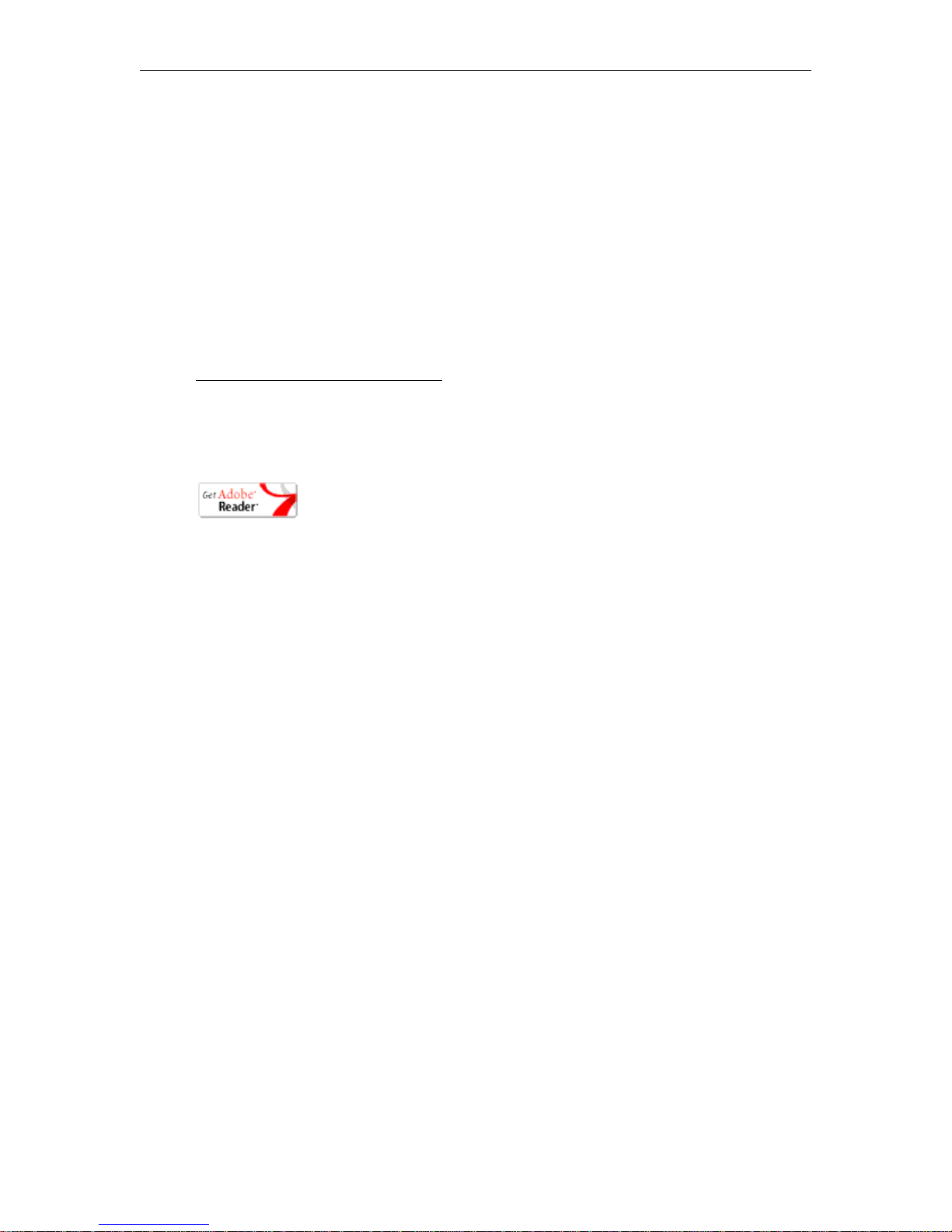
Font Conventions
Arial bold is used to describe dialog boxes and menu choices, for example: Start > All
Programs > VBrick
Courier fixed - w id t h f on t i s us e d fo r c o d e el e m e nt s ( C+ + , H T M L) a s we l l as
filenames, directories, etc.
Black Courier fixed-width font is used to indicate user input in keyboard
commands, scripts, etc.
Folder names and user examples are displayed in this sans serif font.
Folder names and user input are displayed in this bold sans serif font.
Italics are used to emphasize specific words or phrases.
Printer-Friendly
VBrick WM Appliance Admin Guide
T To save or print a PDF document:
1. Click once to open the PDF document in Acrobat Reader.
2. To save or print a PDF document, right-click and select
Save Target As or Print Target.
VBrick WM Appliance Admin Guide ix
Page 10

x Preface
Page 11

Introduction
Topics in this chapter
Overview . . . . . . . . . . . . . . . . . . . . . . . . . . . . . . . . . . . . . . . . . . . . . . . . . . . . . . . . . . . . . . . . . 1
Typical VBrick Applications . . . . . . . . . . . . . . . . . . . . . . . . . . . . . . . . . . . . . . . . . . . . . . . . . .2
VBrick Reflecting. . . . . . . . . . . . . . . . . . . . . . . . . . . . . . . . . . . . . . . . . . . . . . . . . . . . . . . . . . . 5
Using Multiple Bit Rate Streams . . . . . . . . . . . . . . . . . . . . . . . . . . . . . . . . . . . . . . . . . . . . . . .8
Using On Demand Playback . . . . . . . . . . . . . . . . . . . . . . . . . . . . . . . . . . . . . . . . . . . . . . . . . 13
Optimizing System Performance . . . . . . . . . . . . . . . . . . . . . . . . . . . . . . . . . . . . . . . . . . . . . . 14
Mixed Model Appliances . . . . . . . . . . . . . . . . . . . . . . . . . . . . . . . . . . . . . . . . . . . . . . . . . . . . 14
Overview
Live and stored video-on-demand are among the most compelling and efficient forms of
human communication and removes the barriers of time and distance. Microsoft Windows
Media is a ubiquitous technology that makes it easier for VBrick customers to deploy video
for one-way video delivery to millions of PCs and multimedia-equipped devices worldwide.
"Windows Media" describes Microsoft's multimedia product technologies for Windows. It
includes (1) Windows Media Format tools for encoding and decoding audio and video, (2)
Window Media Services for publishing streaming audio and video on a server, and (3)
Windows Media Player, which is the client program that plays Windows Media and other
multimedia formats. The Windows Media Player is typically installed with the operating
system on most desktop PCs so no player-side installation is necessary, eliminating a
common IT concern when deploying a streaming audio/video solution. VBrick has licensed
Windows Media encoding and server technology from Microsoft and created the VBrick WM
Appliance to interoperate with other Windows Media compatible products including all
versions of Windows Media Player and all versions of Windows Media Server.
Chapter 1
System Requirements for Windows Media Player
• Ethernet LAN.
•Multicast IGMP Version 2.
• Windows 98, 2000, XP (Windows XP Service Pack 1 or above (Service Pack 2
recommended).
• 500 MHz Pentium III processor for Windows Media streams (750 MHz recommended).
• 128 MB RAM.
• SVGA video card 640x480, 256 colors (video card acceleration recommended).
• Windows-compatible sound device.
• Minimum 15 MB hard disk space for installation.
• Microsoft Internet Explorer 6.0 or higher.
•Microsoft DirectX Media 8.1 or higher (9.0 recommended).
VBrick WM Appliance Admin Guide 1
Page 12

• Microsoft Windows Media Player 7.1 (Windows 98 or 2000 only); Media Player 9, 10, or
11 (Windows XP only).
Standard Features
The VB6000 WM Appliance supports approximately 40 Mbits/sec total throughput via the
Ethernet/IP connection. This bandwidth can be used for any of the standard features shown
in Table 1 but the overall performance of any one of these features can be affected by the
sum total. For example, you can download more content from the hard drive when the
encoder(s) are not streaming, pushing, and/or multicasting. In a typical scenario, the hard
drive will support the progressive download of a video file to a maximum of 20 simultaneous
viewers, or 20 MBits/sec—whichever comes first.
Tab le 1 . Encoder and Reflector Features
Standard Feature Encoder Reflector
Accepts composite or S-Video input. X
Available as single or dual channel. X
Multiple bit rate support. X
Windows Media Audio 8 encoding (5 Kbps–192 Kbps). X
Windows Media Video 9 encoding (20 Kbps–4 Mbps). X
Optional 60 GB hard drive for local archiving. X X
8-bit 4:2:0 color format. X
Up to 640x480 resolution. X
Initiate HTTP Pull from a WM appliance or a WM server/encoder. X
Receive HTTP Push from a WM appliance or Microsoft encoder. X
Progressive download (20 simultaneous viewers). X X
Multicast streaming (UDP). X X
† Any combination of up to 200 clients including:
• Unicast RTSP Streaming (UDP).
• Unicast HTTP Streaming (TCP).
• Stream Push (25 maximum) to a VBrick Reflector, a Microsoft
Windows Media Server, or RealNetworks Helix Server via
HTTP (TCP).
• Stream Pull from Microsoft Windows Media Server or
RealNetworks Helix Server via HTTP.
† The total number of supported clients will be reduced if you are using the JPEG capture
feature. See JPEG Capture Constraints
on page 68 for details.
XX
Typical VBrick Applications
The following scenarios describe typical applications for the VBrick WM Appliance. These
applications can be LAN-based, WAN-based, or a combination of both LAN and WAN
network topologies. Note that the VBrick WM Appliance can support all of these
2 © 2008 VBrick Systems, Inc.
Page 13

Introduction
applications at the same time. One of the major benefits of the VBrick WM Appliance is it's
compatibility with the Microsoft ecosystem; this makes it easy to integrate with existing
Windows Media installations.
Table 2. Typical VBrick Applications
Application Description
Standalone Multicast Streaming video and audio can be multicasted from the VBrick
WM Appliance directly to Microsoft's Windows Media Player on
an unlimited number of PCs.
Standalone Unicast Streaming video and audio can be unicasted from the VBrick WM
Appliance via HTTP or RTSP (UDP) directly to Microsoft's
Windows Media Player on up to 200 PCs depending on bit rate.
Pull Reflection via
Microsoft Windows
Media or RealNetworks
Helix Servers
Push Reflection via
Microsoft Windows
Media or RealNetworks
Helix Servers
HTTP Push to a VBrick
Reflector
HTTP Pull to a VBrick
Reflector
Streaming video and audio can be pulled from the VBrick WM
Appliance by a publishing point on a Microsoft Windows Media or
RealNetworks Helix server. The stream is then reflected by the
server to players and other servers using any protocol supported
by the server.
Streaming video and audio can be pushed from the VBrick WM
Appliance to a publishing point on up to 25 Microsoft Windows
Media or RealNetworks Helix servers. The stream is then reflected
by the servers to players and other servers using any protocol
supported by the server.
Streaming video and audio can be pushed via HTTP from a local
WM VBrick to up to 25 reflectors on remote WM VBricks. From
each reflector, the stream can then be multicast over the remote
LAN, unicast to a maximum of 200 PCs, or be pushed again to
other reflectors.
Streaming video and audio can be pulled via HTTP from a local
VBrick WM Appliance to a remote VBrick Reflector. From the
Reflector, the stream can be then multicast over the remote LAN,
unicast to a maximum of 200 PCs, or be pushed or pulled again to
other server or VBrick reflectors.
Figure 1. VBrick's Streaming Ecosystem
VBrick WM Appliance Admin Guide 3
Page 14

The Microsoft Windows Media 9 product suite divides transport functionality between two
distinct products—the encoder and the server. In some applications the VBrick WM
Appliance provides the same functionality as the Microsoft encoder in that it can encode live
video and audio and provide a unicast stream to a Microsoft Windows Media server which
then may relay the stream to the many players using various transport protocols. In other
applications, the VBrick WM Appliance replaces both the Microsoft encoder and the server.
It can directly support a large number of players connected via unicast (maximum 200) and it
can multicast to an unlimited number of players. The VBrick WM Appliance supports direct
player unicast connections, server unicast connections, and direct player multicast
connections—all at the same time.
Multicasting
The VBrick WM Appliance can multicast to any number of players directly after using the
Configuration: Encoder > Multicast settings to enter a multicast address and port for the
session. There are many ways for a Windows Media player to access the multicast stream
from a VBrick WM Appliance but here are some of the most common. (For more detailed
information, see Multicast Playback
T To access a Windows Media multicast:
• Distribute the Windows Media .asx file. You can get an "announcement file" (*.asx) from
the VBrick by right-clicking on the playback hyperlinks in IWS. Once moved to a
Windows computer, the user can double-click the .asx file to launch the Windows Media
Player and view the multicast. (A standard Windows system associates the .asx extension
with the Windows Media Player.)
• Use an HTTP URL to access the .asx file on the VBrick. You can create a web page that
contains an HTTP link to the multicast asx file on the VBrick or you can open the
multicast asx URL using Windows Media Player or a web browser.
• Use VBrick StreamPlayer Program Guide. VBrick's StreamPlayer product adds an
automatic program guide to Windows Media Player. Each WM Appliance on your
network is automatically listed in the program guide on the player. You simply click on
the entry in the program guide to play the stream.
• Use VBrick's EtherneTV Portal Server (v3.2 or later). The Portal Server is a fully
integrated video solution with automatic program guides and an integrated player for live
streams from all types of VBrick appliances as well as on-demand streams from video
servers. EtherneTV offers many advanced features such as scheduling, recording, and
access control.
on page 37.)
Unicasting
The WM Appliance can support up to 200 simultaneous unicast destinations depending on
bit rate and other configuration options. There are many ways for a Windows Media player to
access the unicast stream from a VBrick WM Appliance but here are some of the most
common. (For more detailed information, see Unicast Playback
T To access a Windows Media unicast:
• Distribute a Windows Media .asx file. You can get an "announcement file" (*.asx) from the
VBrick by right-clicking on the playback hyperlinks in IWS. Once moved to a Windows
computer, the user can double-click the .asx file to launch the Windows Media Player and
view the unicast. (A standard Windows system associates the .asx extension with the
Windows Media Player.)
4 © 2008 VBrick Systems, Inc.
on page 44.)
Page 15

Introduction
• Use an HTTP or RTSPU URL to get the unicast stream. You can create a web page that links
to the HTTP or RTSPU stream directly or you can open the HTTP URL or RTSPU URL
using Windows Media Player or a web browser.
• Use an HTTP URL to access the .asx file on the VBrick. You can create a web page that
contains an HTTP link to the HTTP or RTSPU asx file on the VBrick or you can open
the asx URL using Windows Media Player or a web browser.
• Use VBrick StreamPlayer Program Guide. VBrick's StreamPlayer product adds an automatic
program guide to Windows Media Player. Each WM Appliance on your network is
automatically listed in the program guide on the player. You simply click on the entry in
the program guide to play the stream.
• Use VBrick's EtherneTV Portal Server (v3.2 or later). The Portal Server is a fully
integrated video solution with automatic program guides and an integrated player for live
streams from all types of VBrick appliances as well as on-demand streams from video
servers. EtherneTV offers many advanced features such as scheduling, recording, and
access control.
Reflecting
VBrick supports the concept of reflecting wherein a WM stream is redistributed to other
network devices. Reflecting is supported by two models: (1) a single channel WM Encoder
device, and (2) a standalone reflector model. A variant of the models can have hard drives.
Streams are acquired either via push or pull. The reflector can be configured to receive a
stream pushed from another WM appliance or a Reflector, or pushed from a Microsoft
Windows Media Encoder. The Reflector can also be configured to pull a stream from another
VBrick WM Appliance, a Microsoft WM server, or a Microsoft WM Encoder.
VBrick Reflecting
Reflecting involves an "encoder" which creates a video stream and sends it over the network
and a "reflector" which receives the network stream from the encoder and retransmits the
stream to players or other reflectors. In many applications, VBrick appliances are used both
as the encoders and as the reflectors, but since VBricks are compatible with other devices in
the Microsoft Windows Media ecosystem so you can just as easily use a VBrick as the
encoder and a Microsoft or Real Helix Server as the reflector, or you can use a Microsoft
Encoder or Microsoft Server as the source of a stream for a VBrick Reflector.
There are two types of VBrick Appliances that can do reflecting. One type is the Single
Channel WM Encoder Appliances (part numbers 9190-4200-xxxx) which have both encoder
and reflector features in the same unit. The other type is the VBrick WM Reflector
Appliances (part numbers 9190-0200-xxxx) which contain only reflector features. Both types
of reflectors can optionally include an internal hard drive for archiving.
Regardless of the mix of VBrick or Microsoft products for encoding and reflecting, the
transmission of the stream over the network from the encoder to the reflector can be done
either by "push" or by "pull." Although they accomplish essentially the same thing, there are
various reasons to choose one or the other but the most important factor is what kind of
firewalls exist between the devices. For example, if an encoder behind a firewall needs to
distribute its stream through a public reflector, then pushing from the encoder to the
reflector works well. Conversely, if a reflector behind a firewall needs to acquire a stream
from a public encoder or server, then pulling from the source to the reflector works better.
VBrick WM Appliance Admin Guide 5
Page 16

Reflecting from VBrick Appliances
This section provides more information about how to use VBrick appliances in reflecting
applications. For more about the specific configuration settings on the VBrick, see
Configuration: Encoder
A VBrick Reflector can reflect an HTTP Push from a VBrick Encoder, a VBrick Reflector, or
Microsoft Encoder or it can pull an HTTP stream from a Microsoft Server, a Microsoft
Encoder, a VBrick Encoder, or a VBrick Reflector. The VBrick Reflector supports a variety
of destinations including multicast, Served HTTP, Served RTSP, and HTTP Push—all at the
same time. Each VBrick Reflector supports a single pull or push source for the Windows
Media stream. Note that only one source can be active at a time for a given Reflector and the
same source stream is reflected to each of the enabled destinations. The reflector source
option is currently available on single encoder and standalone VBrick reflector models. In all
cases the reflector source connects to the Slot2 destinations and the Slot1 encoder features
are not affected. For example, in the VBrick Encoder/Reflector model, the Slot1 multicast
can be sending an encoded stream at the same time the Slot2 multicast is sending a reflected
stream. Note that the reflector always sends exactly what is received. For this reason, there
are no video or audio configuration fields on the reflector configuration pages nor do the
destination pages let you select different video and audio rates.
on page 23 and Configuration: Reflector on page 57.
Figure 2. WM Appliance Encoder/Reflector
Push Reflecting
For push reflecting, there are basically two steps to starting a reflection. First you configure a
reflector to receive the push and then you configure an encoder to initiate a push to the
reflector. VBrick Appliances support up to 25 concurrent pushes, so many destinations (any
mixture of VBrick Reflectors and Microsoft or Real Helix Servers) can receive the push at the
same time and each of the servers or VBrick Reflectors can then reflect the stream using any
or all of their supported protocols. This multiple push feature is unique to VBrick and is
useful for stream distribution from a single encoder in a central office to many remote offices
over WANs because you can push a stream over the low bandwidth WAN links to a reflector
at each of the remote offices, and the reflector can then multicast or unicast to many viewers
on the remote LAN.
6 © 2008 VBrick Systems, Inc.
Page 17

Introduction
Push Reflecting from a Windows Media Server
The VBrick WM Appliance can push its Windows Media stream to a Microsoft Windows
Media Server or to a RealNetworks Helix Server which can then reflect the stream to players
or other servers using any of the protocols supported by the server.
T To refl e c t a pushed stream through a Windows Media or Helix server:
Create a broadcast publishing point on the Windows Media or Helix Server and configure it
for a "Push" source. In the WM Appliance Configuration: Encoder > Push
options configure
the VBrick to push the stream to the publishing point on the server or to a copy of the
publishing point on the server. When the appliance push is active, the server makes the
stream available to players or other servers via unicast and/or multicast, based on the
configured publishing point options on the server. The Push feature is useful in cases where
it is advantageous to have the VBrick send to the server instead of having the server request
from the VBrick (for example when the encoder is behind a firewall and the server is not).
For more information, see Creating Publishing Points
on page 48.
Pull Reflecting
For pull reflecting, the reflector is simply configured to act as a client that pulls the stream
from the source. A VBrick Reflector—either in the dedicated reflector model (9190-0200xxxx) or in the encoder/reflector model (9190-4200)—can pull from a VBrick Encoder, a
Microsoft Encoder, or it can pull live or stored content from a Microsoft Server.
Table 3. Typical Pul l Ref l e cting URLs
Pull Reflector Type URL
VBrick Reflector pull URL for pulling an
http://vbrick_ipaddress:8080/vbrickvideo1
HTTP stream from another VBrick:
Pull from an .asx file served from a
http://ipaddress/vbs1http.asx
VBrick or any HTTP server:
Pull from a Microsoft Encoder:
Pull from a broadcast publishing point on
http://microsoft_encoder_Ipaddress:port
http://microsoft_server_Ipaddress/LiveStream
a Microsoft Server:
Pull from an on-demand publishing point
on a Microsoft Server:
Pull from a dynamically-generated or
http://microsoft_server_Ipaddress/videofolder/
storedvideo.wmv
http://myserver.com/findURL.dll?myplaylist
load-distributed publishing point that
redirects the client to an .asx file or a WM
HTTP stream:
T To refl e c t a pulled stream through a Windows Media or Helix server:
Create a broadcast publishing point on the Windows Media or Helix Server and use the
VBrick HTTP URL (i.e.
http://172.22.113.9:8080/vbrickvideo1) as the source of the
publishing point. The server requests the stream from the VBrick via HTTP and makes the
stream available to players or other servers via unicast and/or multicast based on the
configured publishing point options on the server. For more information, see Creating
Publishing Points.
VBrick WM Appliance Admin Guide 7
Page 18

Other Considerations
Keep in mind these additional details. The VBrick Pull Reflector:
• Supports up to five redirects.
• Supports the first (or only) HREF entry in an .asx file. Additional entries in the file are
ignored.
• Only pulls streams via HTTP. It will accept an MMS URL but will use HTTP for
streaming from that URL.
• Cannot pull multicast.
• Cannot pull from a server-side playlist.
Using Multiple Bit Rate Streams
A VBrick WM Appliance (v4.0 or higher) has three internal video encoders and three internal
audio encoders that each produce a separate output stream as shown in Figure 3. These
streams can have different rates and characterizations and consequently can be used for
different applications. This feature allows these multiple applications to be served in a costefficient manner. Some sample applications are listed below. All of these applications can be
simultaneously supported by a single WM Appliance.
Note System performance, particularly when using multiple bit rate streams, is directly
affected by configuration selections. See Optimizing System Performance
for guidelines and suggestions.
on page 14
• Multicast – Typically a multicast stream is high bandwidth since multicast is normally
supported only on high-bandwidth networks.
• Unicast – Often unicast clients, who may be located on the Internet, are offered lower
bandwidth streams.
• Archive – It may be useful to archive content containing multiple data rates. This
archived stream can be transferred to an appropriate VOD system such as VBrick's
EtherneTV Portal Server for serving at different data rates to different clients.
• Reflection – For an organization that has a distributed infrastructure with
multicast-capable offices connected by lower bandwidth non-multicast enabled links, it
may be useful to push/pull a unicast stream to a reflector for redistribution and/or
archiving at the remote site. The reflector can be provided by a Windows Media Server
or by the reflecting capability of VBrick's WM appliance.
• Multiple Bit Rate – These differently formatted video and audio streams can be served
simultaneously and the Windows Media Player will select and play the best stream—
based on bandwidth and other factors—from among the multiple streams that are
available. In the Microsoft world, this concept is generally called multiple bit rate. With
multiple bit rate, the player automatically selects the highest quality version of the stream
that fits the limitations of the network, and end users receive a continuous flow of
content that matches their specific connection speeds.
MBR Output Streams
The VBrick WM Appliance implementation of MBR lets you optionally enable and
independently configure up to three video encoders (Video Rates 1, 2, and 3) and up to three
audio encoders (Audio Rates 1, 2, and 3). They all run different encoding algorithms at the
same time on a single WM appliance. Various configuration options let you select different
8 © 2008 VBrick Systems, Inc.
Page 19
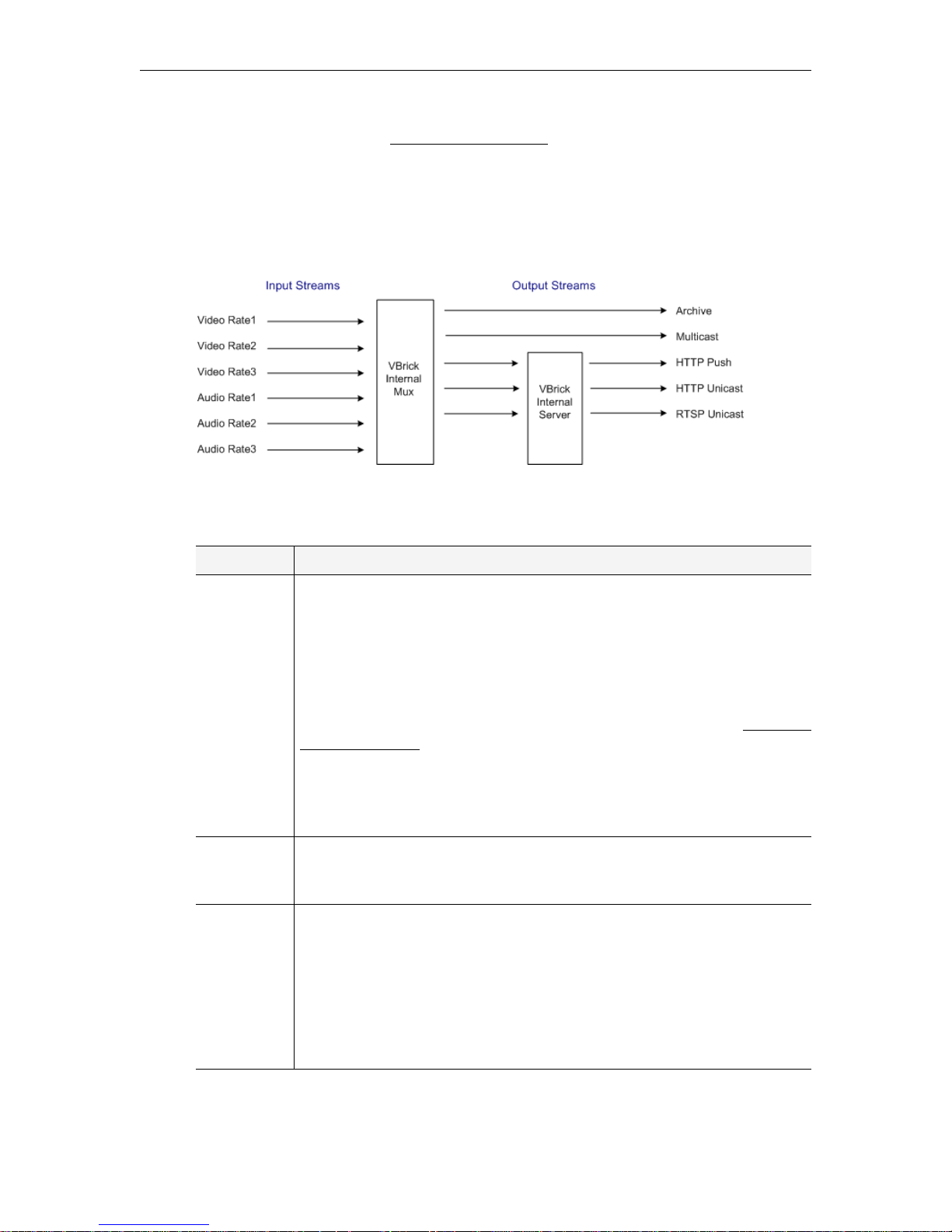
Introduction
combinations of audio and video rates for multicasting, HTTP and RTSPU serving, HTTP
Push, and Archiving. See the Configuration: Encoder pages for more information.
The following drawing shows the selectable output streams from a WM appliance. (Note that
the Archive output on the right is actually a .wmv file rather than a stream.) Depending on
your requirements and what you select, the VBrick will produce any or all of these outputs.
Each output can be configured with different audio and video rates. A multicast stream, for
example, can be substantially different from the served, pushed, or archived streams.
Figure 3. Configurable Input/Output Stream Rates
Table 4. WM Output Streams
Output Description
Archive An archive .wmv file is automatically created if the Archiver is running on the
Configuration: Encoder > Archiver page. There are no restrictions on the
"includes". This means you can select Video Rates 1, 2, and 3, and Audio
Rates 1, 2, and 3. All included streams are multiplexed into a single archive
file. A WM Appliance configured with a VBStar hard drive lets you create and
save a .wmv file archive of the streams directly from the encoder. The file can
be FTPed to a Windows Media Server or moved to a Windows system and
played locally by a Media Player. (It can also be accessed locally via Using On
Demand Playback.) In a mixed VBStar model with an MPEG-2 encoder and
a WM encoder, the MPEG-2 encoder can archive the MPEG-2 stream and
the WM encoder can archive the WM stream. In a mixed model with an
MPEG-2 decoder and a WM encoder, only the WM encoder stream can be
archived to disk.
Multicast A multicast stream is typically used on a local intranet. It has only one video
rate and one audio rate and is produced when
Transmit is enabled on the
Configuration: Encoder > Multicast page.
HTTP Push An HTTP Push is a unicast stream that can be pushed to a maximum of 25
different destinations. These destinations are typically VBrick Reflector
Appliances or Microsoft Windows Media Servers. There is one set of
configuration parameters to set address, publishing point name, user name,
password, etc. for each destination. There are no restrictions on the
"includes." This means you can select Video Rates 1, 2, and 3, and Audio
Rates 1, 2, and 3. All included streams are multiplexed into one stream, and all
destinations receive the same stream (with the same MBR combination).
VBrick WM Appliance Admin Guide 9
Page 20

Output Description
HTTP/RTSP
Unicast
Unicast streams are provided via the VBrick internal server. In order to use
this feature, you first create up to three groups, each of which consists of an
audio stream at a selected rate and video stream at a selected rate, and
optionally closed captioning and metadata. Some or all of these groups are
Enabled on the Configuration: Encoder > Server page. The end-user client
then determines whether to pull a specific group from the server or to
negotiate with the server in order to pull the best quality stream based on
available network bandwidth. To allow the player/server negotiation, you can
open a Windows Media Player and enter the
page, for example
http://172.22.173.10:8080/vbrickvideo1. Alternately,
HTTP URL shown on the Server
you can request a specific group by appending a known group number, for
example
http://172.22.173.10:8080/vbrickvideo1/group1.
Note The WM appliance reflector feature does not currently support multiple bit rates. If the
source of a push/pull to a reflector contains multiple video and/or audio streams, the
reflector will reflect the entire stream with all video and audio included. This is only
useful if there is a Microsoft Windows Media Server downstream from the reflector.
MBR Output Settings
The three concurrent video encoders all use the same video input. The following table shows
the configuration output settings that are shared between all video encoders, and the output
settings that can be configured independently for each one. See Configuration: Encoder >
Video on page 24 for more details.
Table 5. Video Rate Settings
Shared Video Settings Independent Video Settings
•Video Format
•Video Input Type
• Video Source
• Closed Caption
• Inserted CC Update Rate
• Inserted CC text
•Inserted CC Row
•Luminance
•Resolution
•Rate Control Method
• Target Bit Rate
•Target Frame Rate
•Key Frame Interval
• Smoothness
• Picture Center Quality Difference
• Buffer size
• Contrast
• Saturation
•Hue
• Meta Data Enable
• Metadata String
The following table shows configuration output settings that are shared between all audio
encoders, and the output settings that can be configured independently for each one. See
Configuration: Encoder > Audio
on page 32 for more details.
10 © 2008 VBrick Systems, Inc.
Page 21

Table 6. Audio Rate Settings
Shared Audio Settings Independent Audio Settings
Introduction
• Audio Input Level
•Audio Gain
•L+R Bit Rate
•Audio Channels
• Sample Frequency
MBR Groups
VBrick's implementation of multiple bit rate supports the concept of groups. Groups are used
in a unicast environment where the VBrick WM appliance is being used as a server. The appliance
provides the option of serving one, two, or three groups of streams. A group is one set of
parameters for video, audio, and script data (script data includes
Meta Data). One group must always be enabled; the other groups are optional and are
enabled only when you want to serve multiple bit rates. For example, you can create three
separate groups with different combinations of audio, video, and closed caption settings. The
primary (or default) group is always available. The following screenshot shows how you can
enable and configure different audio and video settings for
Closed Caption and/or
MBR Group2.
Figure 4. Configuring MBR Groups
When serving multiple bit rate streams, it is the player that determines which group to request
and play based on the bandwidth available or on the measured network performance between
the player and the appliance. In this case, the appliance sends a stream to the player
containing only the requested group. When using groups, you can also use a special URL in
the player or server to request a specific group from a WM appliance that is configured with
multiple bit rates. For example,
T To instruct the appliance to make available and send only MBR Group2 use this URL:
http://172.22.113.9/vbrickvideo1/Group2
VBrick WM Appliance Admin Guide 11
Page 22

This feature is useful when you want to configure MBR on the appliance with a high bit rate
group for LAN HTTP access and at the same time have a server pull a low bit rate group for
reflecting. You can also use it to test playback for a particular group. MBR groups are
configured on the Configuration: Encoder > Server
pages. When configuring audio and
video MBR groups on the Configuration: Encoder > Server page (Figure 4), keep the
following group configuration rules in mind.
Table 7. Group Configuration Rules
• The first video encoder (
Video Rate1) is always enabled and available for selection; the
first audio encoder (Audio Rate1) is always enabled and available for selection.
• Different enabled audio encoders must have different audio rates. Different enabled
video encoders must have different video rates.
• An enabled group must have at least one stream selected.
• All enabled groups must have the same combination of audio and video. For example, if
one group is configured for video and no audio, they must all be configured for video
and no audio. There are three ways to configure the groups:
• audio and video
• audio, no video
•video, no audio
• A particular video or audio rate may appear in more than one group but two groups
cannot have the same audio, video, and closed caption selections.
•
Closed Caption and Meta Data can be selectively turned on or off for each group but a
group cannot contain only Closed Caption and Meta Data.
•Group1 is the default group which will be played by older versions of the Windows Media
Player that do not support MBR serving.
Note The Windows Media Player determines which bit rate stream to use and
communicates this information back to the appliance or the server in a negotiation
process that is transparent to end users. With MBR intelligent streaming enabled, the
Windows Media Player generally responds to insufficient bandwidth by requesting a
lower bit rate from the server. Window Media Player Version 7.1 or higher is required
to play MBR streams or files. Older versions of the player may not support MBR but
will be generally able to play the default group from an MBR stream or an archived
.wmv file.
MBR Troubleshooting
The Windows Media Player does not support ASF Group Exclusion or Mutual Exclusion
mechanisms so the VBrick Appliance cannot guarantee that the player will always make
stream selections that match up with the configured groups. To work around this player issue,
the VBrick uses a "closest match" approach to avoid playback problems whenever possible.
For example, if the VBrick is configured with Groups that are all video+audio and the player
requests video-only, the VBrick will send the lowest rate group that contains the video rate
the player requested. When this happens, the player will accept and play the closest match
stream, even though the rate of the stream is higher than the player expected and the viewer
will hear audio along with the video. This closest match approach is used by the VBrick
anytime the player requests video-only, audio-only, or CC/metadata-only and there is no
12 © 2008 VBrick Systems, Inc.
Page 23
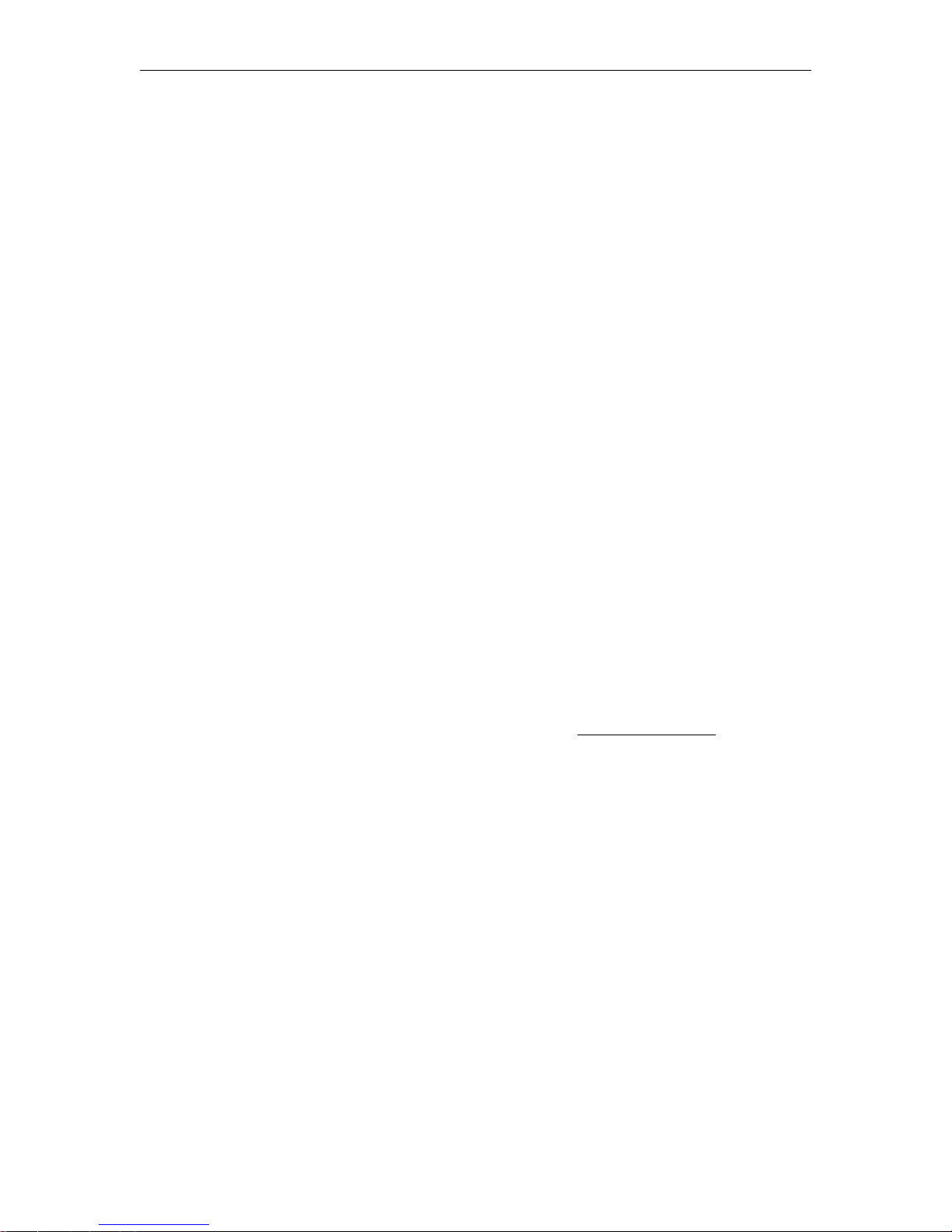
Introduction
Group to match the request exactly. This closest match approach is also used when the player
requests a "thinned" video stream, because the VBrick does not support video thinning.
Unfortunately, there may also be situations when the selection algorithm in the player causes
it to request a pair of audio and video streams that are not available in any MBR group. This
only happens when you use an "unqualified" URL such as
vbrickvideo1
that does not specify a particular Group. When this type of mismatch happens,
http://172.22.173.10:8080/
no stream will play, the player will display an error window, and a message similar to the
following will be written to the Status: System Log > System Event page on the VBrick
appliance.
SYSEVENT:12/07/2006 17:52:05LOC WM MBR Client Rejected, Buffer containing
:Audio1:Video2:not found
Use the following recommendations to reduce the possibility that a stream will not play. Note
that closed captions and metadata have no effect and are not relevant in this context.
T To reduce the possibility that an MBR stream may fail to play:
1. Use groups that are collectively video-only.
2. Use groups that are collectively audio-only.
3. Configure the groups so that they share either one common audio stream or one
common video stream.
4. Use two audio encoders and two video encoders and configure three MBR groups as
follows:
a. One group is the low-rate audio stream and the low-rate video stream.
b. One group is the low-rate audio stream and the high-rate video stream.
c. One group is the high-rate audio stream and the high-rate video stream.
If none of these options are possible, configure the group with the lowest rate audio stream to
also have the lowest rate video stream; and configure the group with the highest rate audio
stream to have the highest rate video stream. By carefully selecting audio and video rates, you
can reduce the likelihood that the Media Player will ask for unavailable audio and video rate
pairs. For more about the stream selection algorithm, see Stream Prioritization
Using On Demand Playback
On Demand Playback, sometimes called timeshifting, is a feature that lets remote viewers
access previously-recorded streams using a combination of FTP and progressive download.
This feature is only available when the saved content is stored on WM appliances with a VBStar hard
drive. In a typical scenario, a video presentation from a central location is streamed to a
VBrick reflector at a remote site over a low-bandwidth T-1 connection. It is also archived as a
.wmv file on the VBStar hard drive at the remote site. Remote viewers can then watch the
stream live via multicast, or if there is a shift in time zones that makes the live broadcast
inconvenient, they can view the archived .wmv file locally during normal business hours. This
same scenario applies at the central location, or at any other networked locations, where the
stream can be multicast and archived in the same manner.
On Demand Playback can also be used to deliver high-quality video to a remote site, even if
there is a low bandwidth connection to that site, by using a "store and forward" strategy. In
this scenario, the WM encoder appliance is configured to archive the video to its internal hard
drive locally and then automatically FTP the file to a remote WM Appliance hard drive so that
it is available for high-quality on demand viewing at the remote location.
on page 137.
VBrick WM Appliance Admin Guide 13
Page 24
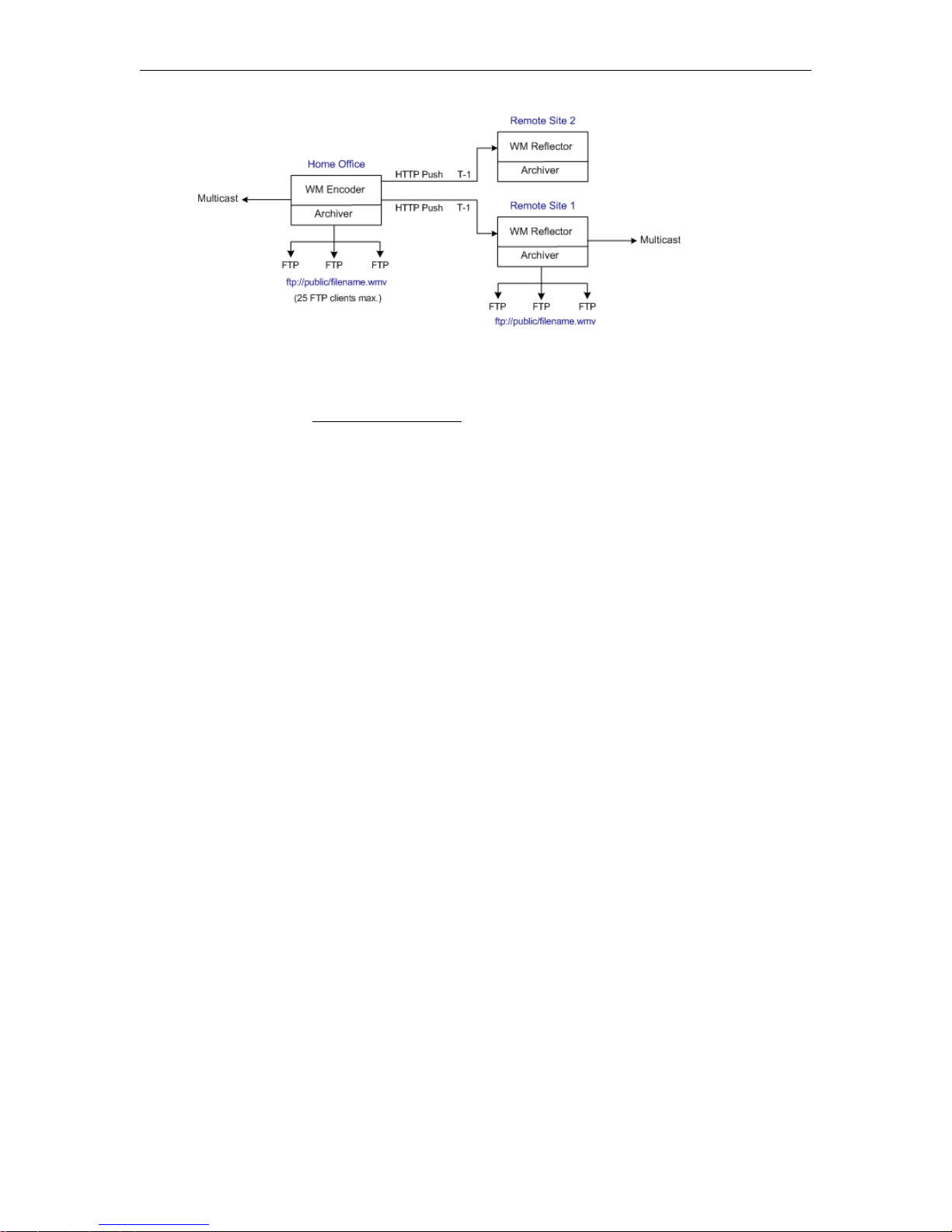
Figure 5. On Demand Playback
It is important to note that on demand playback uses FTP and progressive download for
playback, and the viewing experience is sub-optimal compared with content from a dedicated
VOD server. See Progressive Download
files.
on page 54 explains how to create and view these
Optimizing System Performance
VBrick appliances are designed to accommodate a variety of configurations. VBrick
configuration choices enable the widest range of features and capabilities and are designed to
provide the user with a high degree of flexibility. In some extreme cases, users can create
configurations that exceed the normal processing capacity of the unit causing it to not
perform optimally. VBrick units provide statistical counters and status variables indicating
current device utilization and can even be configured to report SNMP trap alarm conditions
when these situations occur. Corrective action usually involves reducing a video rate or
disabling a channel. In general, video quality improves when video rate is increased toward
the maximum of 4 Mbps. In short, video quality is subjective and relates to other
components such as the response of the human eye, the quality of the original content and
signal, and the quality of the decoder and monitor. As a general rule, use the lowest video rate
that best suits the application.
When configuring VBrick units, pay close attention to the total bit rate of all streams exiting
the unit. The sum of all streaming traffic should be closely monitored and kept to a minimum
whenever possible. Once you have selected and applied a configuration to the unit, you can
check the status of the processor and device load via the IWS or CLI. The CPU utilization
and overloaded status variables are an excellent indication on the unit's overall health. If the
CPU utilization is high or an overloaded condition is occurring, you can simply reduce bit
rates, reduce the number of clients, and re-run the test. As a part of regular maintenance, you
should periodically check the CPU utilization and the overloaded and "buffer full" count
status variables to ensure the unit remains within normal operating limits.
Mixed Model Appliances
In addition to dual devices (for example two encoders, or an MPEG-2 encoder and MPEG-2
decoder), VBrick supports mixed model appliances (for example a WM encoder and an
MPEG-4 encoder). VBrick appliance v4.1 software supports almost any combination of
VBrick devices in Slots 1 and 2 so you can mix and match as necessary. For example, you can
have a WM encoder in Slot1 and an MPEG-4 encoder in Slot2, or you can have an MPEG-2
encoder in Slot1 and MPEG-4 decoder in Slot2. The only exception is that you cannot have a
14 © 2008 VBrick Systems, Inc.
Page 25

Introduction
WM encoder and an MPEG-4 decoder in the same appliance. In general, encoders are installed in
Slot1; decoders are installed in Slot2. WM encoders, if present, are always installed in Slot1.
Note VBrick WM, MPEG-2, and MPEG-4 appliances all run the same codebase. The
configurable options and user interface vary according to the type of appliance (e.g.
MPEG-2, MPEG-4, etc.) on which the code is installed.
Archiver and Recorder Functionality
Archiver/Recorder functionality may be different in mixed model appliances depending on
how the slots are populated. In other words, the behavior of the device in a given slot may
change depending on what combination of appliances are installed. See Figure 6 below and
note the following distinctions:
•An archiver only records from an associated encoder. For example, a WM Archiver is
associated with a specific WM encoder.
•A recorder is not associated with any encoder. It independently records one stream at a
time from an encoder, a decoder, or from the network.
• On MPEG-4 appliances, there is no archiving or recording.
Figure 6. Archiver/Recorder Functionality
VBrick WM Appliance Admin Guide 15
Page 26

16 © 2008 VBrick Systems, Inc.
Page 27

WM Configuration
WM Appliances may be configured differently, for example with a single encoder or with dual
encoders and a hard drive. As a result, the screens you see in IWS will vary depending on the
configuration of your specific device. The images in this document show an encoder configured
with one slot and the parameters apply to
scroll down in IWS to see the values for Slot2. The second slot may also have a different
device, for example MPEG-2 encoder, in which case you will need to refer to the VBrick
MPEG-2 Appliance Admin Guide. For a detailed introduction to IWS (VBrick's Integrated
Web Server), see the VBrick Appliance Getting Started Guide.
Topics in this chapter
Configuration: Network. . . . . . . . . . . . . . . . . . . . . . . . . . . . . . . . . . . . . . . . . . . . . . . . . . . . . 18
Configuration: Encoder . . . . . . . . . . . . . . . . . . . . . . . . . . . . . . . . . . . . . . . . . . . . . . . . . . . . . 23
Configuration: Reflector . . . . . . . . . . . . . . . . . . . . . . . . . . . . . . . . . . . . . . . . . . . . . . . . . . . .57
Configuration: JPEG . . . . . . . . . . . . . . . . . . . . . . . . . . . . . . . . . . . . . . . . . . . . . . . . . . . . . . .66
Configuration: FTP File Transfer . . . . . . . . . . . . . . . . . . . . . . . . . . . . . . . . . . . . . . . . . . . . . 69
Configuration: Passthrough . . . . . . . . . . . . . . . . . . . . . . . . . . . . . . . . . . . . . . . . . . . . . . . . . . 72
Configuration: System . . . . . . . . . . . . . . . . . . . . . . . . . . . . . . . . . . . . . . . . . . . . . . . . . . . . . .76
Configuration: Script Management . . . . . . . . . . . . . . . . . . . . . . . . . . . . . . . . . . . . . . . . . . . . 83
Slot1; in appliances with two slots you may need to
Chapter 2
VBrick WM Appliance Admin Guide 17
Page 28

Configuration: Network
Configuration: Network > Ethernet
Network DHCP Default - Enabled. Dynamic Host Configuration Protocol –
(Enable, Disable). On Ethernet models, if DHCP is enabled, the
VBrick gets its IP Address and Subnet Mask from the DHCP
server. If the DHCP server supplies the Gateway Address or DNS
server address, these parameters will replace the user entered
Gateway and DNS settings. If DHCP is enabled and the VBrick
cannot obtain an IP address from the server, the VBrick will start
in limited run mode after two minutes, using its default IP Address
172.17.5.5. After 15 minutes, it will automatically reset and
of
again attempt to acquire an address. The LCD screen on the front
of the VBrick will indicate a DHCP failed message. Note: The
VBrick appliance requires a minimum DHCP lease length of 8
minutes to work, however it is recommended to extend the lease
time to what is maximally available via the network to avoid
disruptions.
IP address IP Address of the VBrick.
Subnet Mask Subnet mask for the VBrick address.
Gateway IP Address Gateway IP Address for communicating across distinct network
segments.
18 © 2008 VBrick Systems, Inc.
Page 29

WM Configuration
VBrick Host Name The Host Name defaults to the Media Access Control (MAC)
address, a hardware address that uniquely identifies each node of a
network. The VBrick's Host Name acts to identify the VBrick to
various network applications including DHCP, SNMP and VBrick
application tools. The Host Name syntax can be a maximum of 18
characters, the first character must be a letter and the rest can be letters,
numbers or hyphens.
Network Interface
Speed
The settings for
interdependent. They must both be set to Automatic or they must
Interface Speed and Interface Type are
both be set manually. Manual settings should be used only in the
rare case when the VBrick is attached to network equipment that
does not support auto negotiation. The VBrick's capabilities may
be limited when its Ethernet link is at 10 Mbps and/or Half
Duplex. If auto negotiation fails, the VBrick defaults to 10Mbit,
half duplex and attempts "parallel detection," an alternative way to
sense speed. Status parameters are available on the network status
screen to indicate the state of the link and the current
configuration of the Ethernet hardware. In auto mode, they reflect
the results of the negotiation and in manual mode they follow the
configuration options.
(10Mb, 100Mb, Automatic). This allows the Ethernet interface of
the VBrick to be manually forced to 100 Mbps or 10 Mbps. The
default setting is "Automatic" which enables auto negotiation in
the VBrick so it will automatically match its speed setting to the
speed of the switch or hub to which it is attached. "Automatic" is
the default and recommended setting.
Network Interface Type Half-Duplex, Full-Duplex, or Automatic. This allows the Ethernet
interface of the VBrick to be manually forced to Full Duplex or
Half Duplex. The default setting is Automatic which enables auto
negotiation in the VBrick so it will automatically match its duplex
setting to that of the switch or hub that it is attached to. Automatic
is the default and recommended setting.
Maximum Transmission
Unit Size
Domain Name Server
Primary Server IP
Address
Secondary Server IP
address
Default Domain
Extension
VBrick WM Appliance Admin Guide 19
Range 1024–1500 (default = 1500). The MTU is used for all
network traffic from the VBrick and defines the largest network
packet size that will be transmitted. A higher MTU brings higher
bandwidth efficiency and VBrick recommends using the default.
However you may wish to reduce MTU size to meet the
requirements of some networks with VPN or other security tunnels
that cannot tolerate 1500-byte packets. Note that WM video
playback on Vista PCs may be suboptimal with small MTU settings.
This is the primary server used for DNS.
This is the secondary server used for DNS.
This is the domain name used for DNS. Note: You can keep the default
(blank) values.
Page 30

Network Time Synchronization
These fields are used to synchronize network time using the host name or IP address of a
known server to provide a synchronized time for all appliances in the network. To enable
Network Time Synchronization after these parameters are set, go to Configuration: System >
General on page 76 and check the box.
Note Network Administrators please note. DHCP Option 4 is used by the DHCP server to
return SNTP server addresses. This option must be enabled in the DHCP server for
these addresses to be returned to the VBrick. If the DHCP server configuration is
unknown, it is recommended that the address(es) be manually entered since the
DHCP server-supplied address will always override a manually-entered address.
Primary Server IP
Address or Host Name
Primary host name (VBrick Host Name or DNS Host Name) or IP
address of valid SNTP server providing time synchronization. A
blank field indicates the server address will be acquired via the
Network DHCP field above is checked.
Secondary Server IP
Address or Host Name
DHCP server only if the
Secondary host name (VBrick Host Name or DNS Host Name) or
IP address of valid SNTP server providing time synchronization. A
blank field indicates the server address will be acquired via the
DHCP server only if the
Network DHCP field above is checked.
Configuration: Network > Routing
The WM Appliance requires no routing configuration for the vast majority of network uses.
Use these settings only in those rare cases when your network requires advanced routing
features in the appliance.
20 © 2008 VBrick Systems, Inc.
Page 31

WM Configuration
Routing Method This selects which routing method will be used: Changes made to the
Routing Method will require a reset of the box.
• Static – Allows routes entered in the static routing table to be
automatically applied to the internal routing tables, after a powerup.
• RIP Version 1 – Configures the VBrick to listen to RIP
announcements. Routes are dynamically added per RIP
specification.
• RIP Version 2 Broadcast – Configures the VBrick to listen to RIP
version 2 announcements. In this mode, RIP will perform classless
routing based upon subnet mask.
• RIP Version 2 Multicast – Configures the VBrick to listen to RIP
version 2 announcements that are sent in multicast mode. Both
broadcast and multicast announcements are processed.
Static Routing Table This table provides for user defined routing entries.
• Destination Network – Enter the destination address to be
manually routed.
• Local Gateway IP – Enter the Gateway to be used, when the
forwarding destination address is as specified.
• Network Mask – Sets the network mask to be associated with the
destination address.
• Error – This read-only field is used to report field entry error
related to the route.
VBrick WM Appliance Admin Guide 21
Page 32

Configuration: Network > Management
These parameters define information used in the SAPs emitted by the VBrick, which are
received by the VBDirectory management tool and other VBrick applications. See the
VBDirectory User Guide for more information.
Group Name Optional. This parameter defines the Group Name. It is included in
the Management SAPs used by VBDirectory. It is used for organizing
VBricks into groups to simplify use of VBDirectory.
Unit Number Optional. The appliance unit number (range 0–2147483647) is used to
identify each VBrick in a group.
Management SAP Used by VBDirectory or ETV Portal Server to detect the unit for the
purpose of remote management. The following parameters apply.
Transmit Enable Controls the transmission of the Management SAPs (Enable or
Disable).
Retransmit Time Defines the Management SAP Retransmit Time.
Time To Live The number of hops (between routers) for which a Management SAP
is valid on the network.
Type Of Service The TOS (Type of Service) can be configured in the IP header to
establish packet priority in the network.
IP Address Defines the Destination IP Address for Management SAPs.
Port Defines the Destination Port for Management SAPs.
22 © 2008 VBrick Systems, Inc.
Page 33

Configuration: Encoder
Configuration: Encoder > Template
Seven selectable templates have been preconfigured for many common applications. There
are always trade-offs when selecting encoder settings. In general, finer resolution detail and
smoother motion will require more resources and more network bandwidth. The optimum is
to display the finest detail and smoothest motion possible given the network resources
available to both the WM Appliance sender and to the viewer who is receiving the WM
Appliance video streams. The Cable/DSL 128K High Motion template is the default template for
the WM Appliance. The appliance is configured and shipped with this template installed and
the values you initially see in IWS are those defined by this template. The templates are
briefly described in Table 8 below; they are described in detail in WM Templates
page 131.
WM Configuration
on
Templates apply to
any audio or video settings, the note Parameters do not match template will be displayed on
the Template page. A change on the template page also causes an interruption in the video
and audio output of all video and audio encoders and all transmissions including multicast,
HTTP, RTSPU, and Push. If an archive is in process, a template change causes the current
archive to be closed.
Note You cannot select and use a template when configuring multiple bit rate streams. In order
to select a template, Video Rate2, Video Rate3, and Audio Rate2, Audio Rate3 must be
disabled on the Configuration: Encoder > Video and Audio pages.
Video and Audio settings only. If, after applying a template, you override
Table 8. Preconfigured WM Appliance Templates
Template Name Description
Best Quality Approximately 4.2 Mbps with highest rate stereo audio
LAN Approximately 1.2 Mbps with high rate stereo audio and
VBrick WM Appliance Admin Guide 23
and highest resolution video at 30 frames per second.
high resolution video at 30 frames per second.
Page 34

Template Name Description
Cable/DSL 300K High Motion Approximately 300 Kbps with medium rate mono audio
and medium resolution video at 30 frames per second.
Cable/DSL 300K Low Motion Approximately 300 Kbps with medium rate mono audio
and high resolution video at 15 frames per second.
Cable/DSL 128K High Motion † Approximately 128 Kbps with medium rate mono audio
and lower resolution video at 15 frames per second.
Cable/DSL 128K Low Motion Approximately 128 Kbps with medium rate mono audio
and medium resolution video at 10 frames per second.
Modem 56K Approximately 56 Kbps with low rate mono audio and
low resolution video at 7.5 frames per second.
Security & Surveillance Approximately 170 Kbps with very low rate mono audio
and high resolution video at 1 frame per second.
† Default template. The appliance is configured and shipped with this template installed and
the values you initially see in IWS are those defined by this template.
Configuration: Encoder > Video
The WM appliance supports multiple bit rate (MBR) whereby several streams are encoded at
different bit rates. In this encoding strategy, the Windows Media Player negotiates with the
appliance (or with a Windows Media Server) to select and play the stream that is most
appropriate for current bandwidth conditions. Many of the configuration settings in this
section are MBR-specific. For more about MBR, see Using Multiple Bit Rate Streams
page 8. Note that you can over subscribe the WM appliance by configuring multiple video
rates using resolutions and frame rates and/or bit rates that are too high. The exact
combinations that are too high will vary depending on the video content you are encoding.
Monitor the Status: Encoder Status
page for Unexpected Frames Dropped which indicates
the encoder is over subscribed.
on
Note Any change in the configuration settings for any of the video encoders will cause a
brief interruption of video and audio for all three encoders. All streams being sent
from the unit (including multicast and push) are interrupted. Any active HTTP or
RSTP clients will be dropped and any archive file in progress will be closed.
24 © 2008 VBrick Systems, Inc.
Page 35

WM Configuration
Figure 7. Configuration: Encoder > Video – Part 1
Note In Edit mode, the parameters affected by template settings (set in the Configuration:
Encoder > Template) are shown at the bottom of the screen. These settings override the
template; they do not change the template.
Windows Media Encoder Video -- Slot1
Video Format The format can be configured as NTSC (30 fps) or PAL (25 fps).
Video Aspect Ratio The WM appliance will offer different choices for resolutions and
frame rates depending on the selected Video Aspect Ratio. Aspect
ratio is the ratio of the width of the image to the height of the image.
Standard TV images generally use an aspect ratio of 4:3; DVD players
and some camera can produce 16:9. Set this value to match the video
input source, either 4:3 or 16:9. Use
cameras produce streaming video that fits on 16:9 monitors.
16:9
is selectable for NTSC only at resolutions of 640x360 and
640x180. When using multiple bit rates,
• if Video Rate1 is 640x480 then Video Rate2 and Video Rate3 must
be 320x240.
• If Video Rate1 is 320x480 then Video Rate2 and Video Rate3
cannot be encoded.
• If Video Rate1 is 640x360 then Video Rate2 and Video Rate3 must
be 320x180.
Zoom to 16:9 to have standard 4:3
Zoom to
Video Input Type The input can be changed to accept either Composite or S-Video
VBrick WM Appliance Admin Guide 25
(SVID).
Page 36
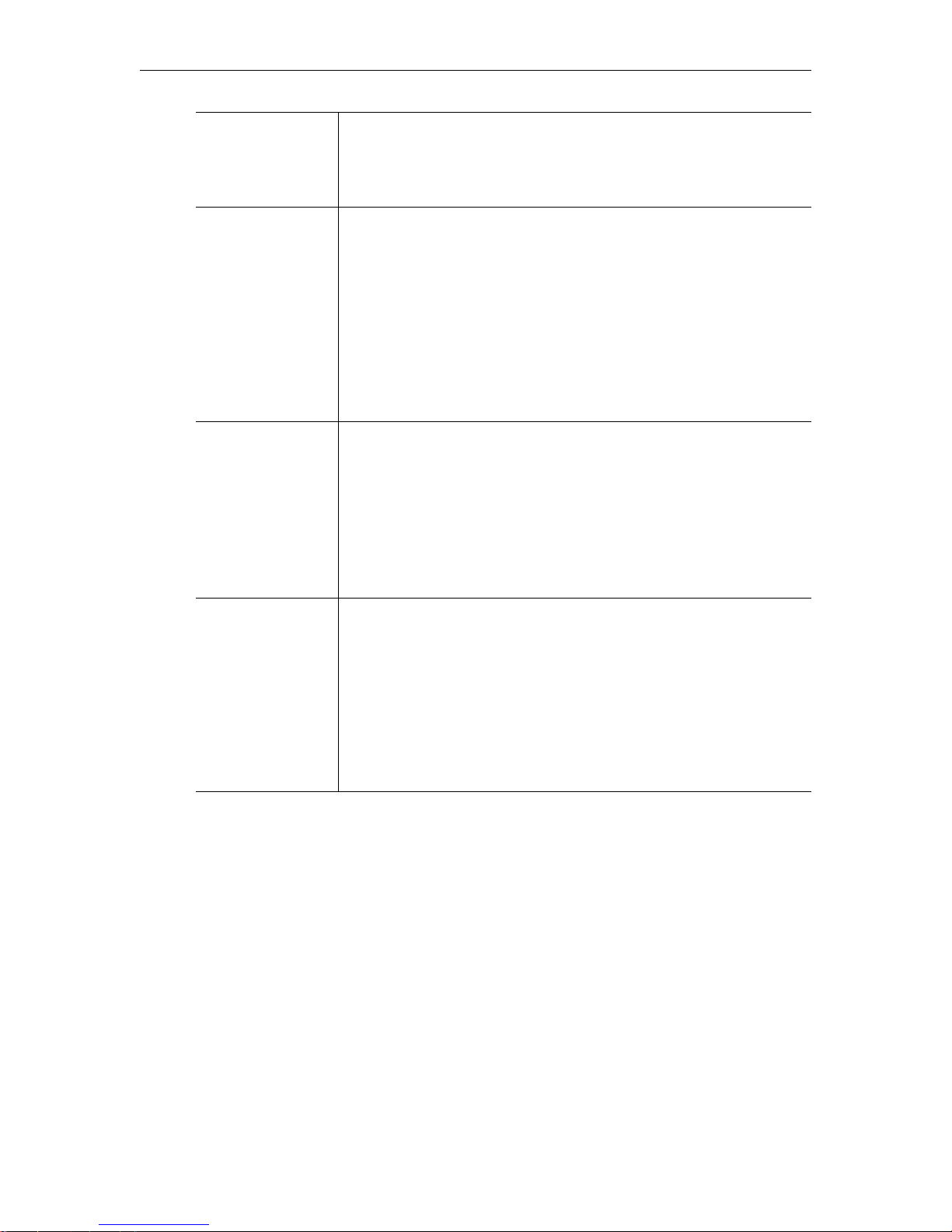
Video Source Enables the user to select the bandwidth for tracking the video input.
• Normal – Select for stable sources such as cable, DVD, or camera.
• High Jitter (VCR) – Select for unstable sources such as VCR or
VTR.
Closed Caption Use to enable closed captions and select embedded or user-defined
text. (To view closed captions in the Windows Media player, be sure
you have
Captions and Subtitle s enabled on the Play menu.) See note
below regarding closed captions in Full Screen mode on the Windows
Media Player.
• Disabled – Default. Related Closed Caption fields not shown.
• Video CC Enabled – Reads the embedded video closed caption
text from the video source.
• Inserted CC Enabled – Inserts the user-defined text set in the
closed caption text field.
Inserted CC Update
Rate
Sets the rate at which the closed captioning field is updated (default =
Medium) when you select Inserted CC Enabled (see above).
• Slow – The inserted closed caption field is updated every 60
seconds.
• Medium – The inserted closed caption field is updated every 20
seconds.
• Fast – The inserted closed captioning field is updated every 5
seconds.
Inserted CC Text Defines the text inserted into the closed caption field of the encoded
stream (default is
\h \d \t. ) when Inserted CC Enabled is selected for
Closed Caption above. Enter any string up to a maximum of 32
characters (including the Host Name, Date, and Time). No double
quotes, less than <, or greater than > symbols are allowed. Special
codes can be substituted for the text as follows:
• \h or \H – Host Name.
• \d or \D – Current Date.
• \t or \T – Current Time.
26 © 2008 VBrick Systems, Inc.
Page 37
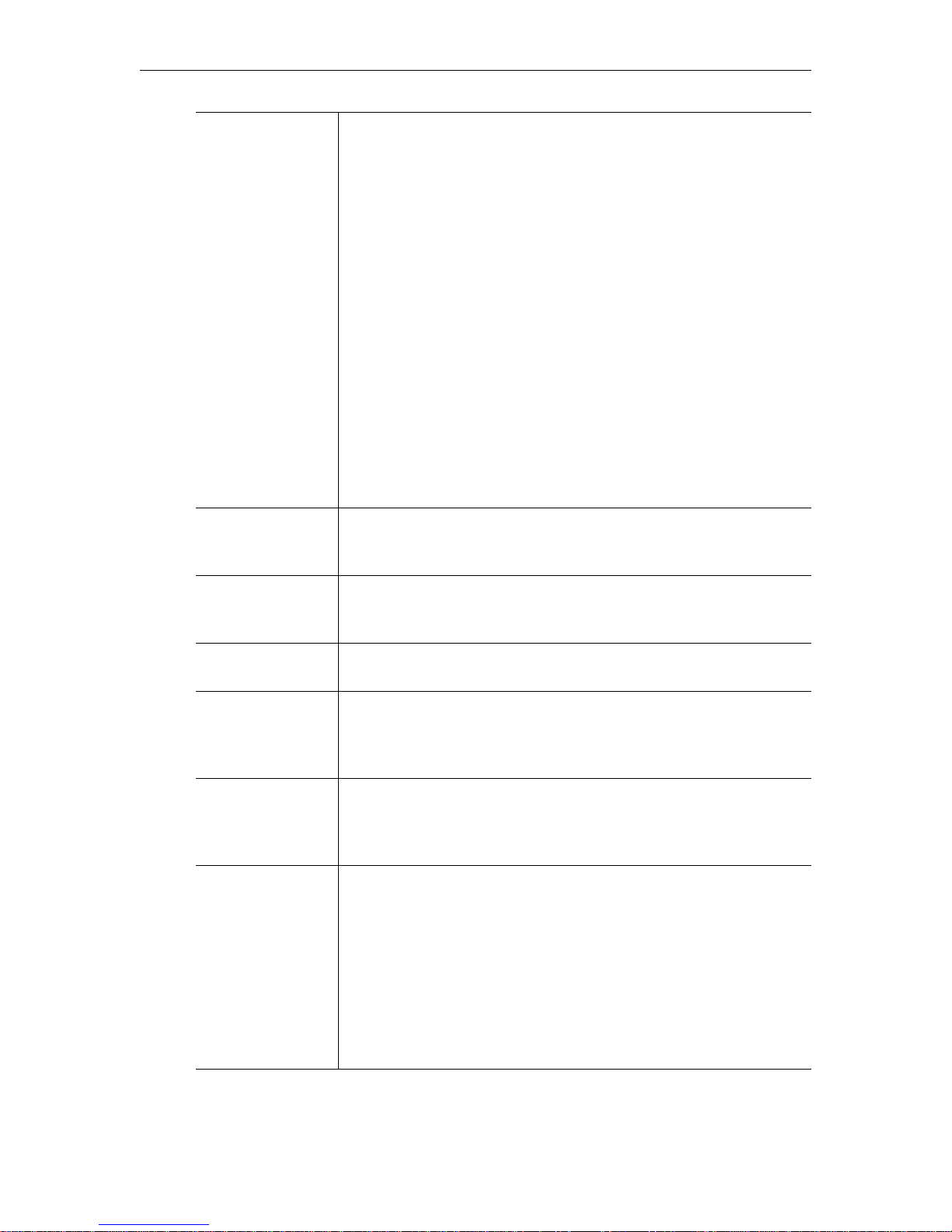
WM Configuration
Closed Caption
Max BitRate
Available when you select Video CC Enabled for Closed Caption.
Defines the maximum bit rate at which closed captions are displayed.
A higher bit rate is smoother because a smaller number of new
characters are displayed each time the captions are refreshed—but the
entire field is refreshed more often. This provides a better user
experience but requires more bandwidth. The recommended default
value of 13 kbps generally provides a good compromise between high
quality closed caption display and bandwidth. Use a lower setting
where bandwidth is an issue, keeping in mind that data will be lost if
you exceed available bandwidth; use the highest setting for the best
user experience if bandwidth is not an issue. All scrolling settings
display a maximum of four lines at a time.
• No Scroll – only one line is displayed at a time. Difficult to read but
recommended for use with third-party indexing applications.
• 2.5 kbps.
• 3.7 kbps.
• 5.6 kbps.
• 13 kbps (default).
• 50 kbps.
Luminance 0–255. Default = 128. The luminance is the information about the
varying light intensity of an image, which is best described as
brightness.
Contrast 0–127. Default = 64. The contrast is the range of light-to-dark values
of an image that are proportional to the voltage differences between
the black and white levels of the signal.
Saturation 0–127. Default = 64. The saturation is the spectral purity or intensity
of a color.
Hue -128–127. Default = 0. The hue is the attribute by which a color may
be identified within the visible spectrum. Hue refers to the spectral
colors of red, orange, yellow, green blue and violet. Note: Adding hue
reduces the saturation.
Bottom Blackout
Area
Some files include additional information that results in undesirable
artifacts at the bottom of the video frame. This option blacks out an
area at the bottom of the player window—not a certain number of
lines. Be sure to test your results when using this option.
Meta Data Enable When metadata is enabled a new field will appear on the screen
allowing the operator to insert metadata strings into the video as Script
commands. The normal use of metadata is to allow accompanying
synchronized URL references to be displayed in rich media
applications. The Microsoft Windows Media player has the capability
of extracting the metadata references and presenting them to an
appropriate application. See the Meta Data String examples below.
Meta Data must be enabled if you are using your WM Appliance with
VBrick's VBPresenter application. See the VBPresenter User Guide for
more information.
VBrick WM Appliance Admin Guide 27
Page 38
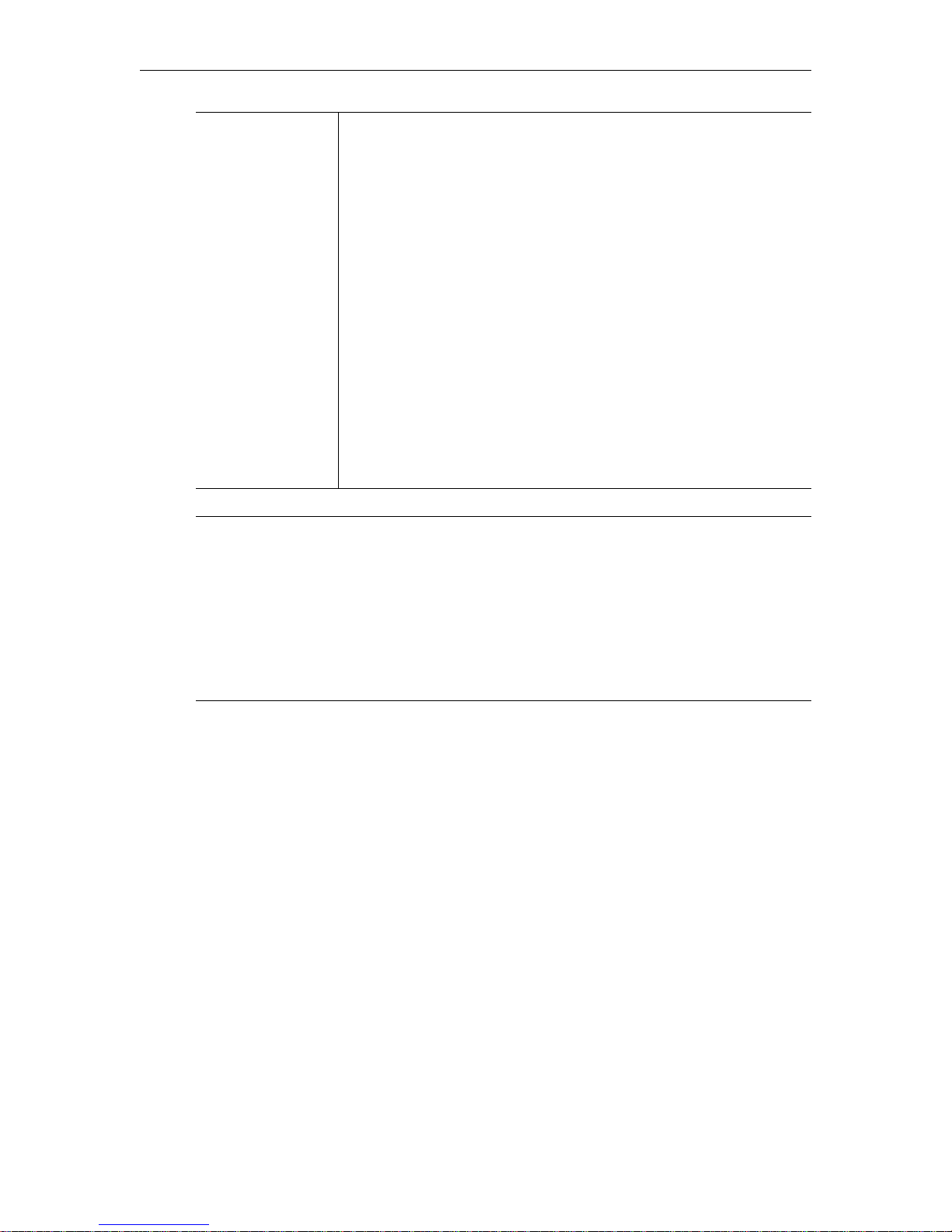
Meta Data String Shown if Meta Data is enabled. Maximum 250 characters. Click Insert
Now
to insert the meta data string into stream. The player supports the
following commands that are entered at the beginning of the metadata
string. Note that you must type
Text, URL, or Filename and a space
before the meta data string.
• Text – used to have the Windows Media player show a text caption
under the video. Be sure you have captions enabled in the player
Play > Captions and Subtitles) and then insert metadata at the
(
encoder with a string like this: Text This is a caption
• URL – used to have the player launch Internet Explorer and
display a web page. Be sure you configure your player security
settings to allow this (
Commands when present
Tools > Options > Security > Run Script
). Insert metadata at the encoder with a
string like this: URL http://www.vbrick.com
• Filename – used to have the player stop playing your stream and
play a file instead. (You may also need to enable
Commands when present
.) Insert metadata at the encoder with a
Run Script
string like this: Filename c:\video\Myvideo.wmv
Note Windows Media Player. Depending on your computer's operating system (Windows
2000 or Windows XP) and on the Media Player version, Windows Media closed
captions may not be displayed at all (for example with Media Player 9 on Windows
2000) or may be displayed at the bottom of the screen where they replace a certain
portion of the video. This is only an issue in Full Screen mode and happens because
Windows Media closed captions are not superimposed on the stream but are displayed
at the bottom of the window in a separate area that occupies approximately 15 per
cent of the space normally used by the video. This is a known issue with the Microsoft
Windows Media Player.
28 © 2008 VBrick Systems, Inc.
Page 39

WM Configuration
Figure 8. Configuration: Encoder > Video – Part 2
Video Template Settings -- Slot1 (Video Rate1)
The video settings can be changed on this page or by modifying a template setting on the
Configuration: Encod er > Template page of IWS. Any changes you make on this page
override the template; they do not change it. If you are using only one video rate you can
choose any resolution from the complete list of supported resolutions (with minor
exceptions). However when you enable
restricted. Tables 9 and 10 below show the resolution combinations that are allowed. For
example, 640x480 can be configured on one video encoder and 320x240 can be configured
on another video encoder, but 320x240 and 240x180 are not allowed together. Once
Video Rate2 and/or Video Rate3 are enabled they will be available for selection on the
Multicast, Server, and Archiver pages. If they have been selected for inclusion on the those
pages an error will appear on this page if you attempt to disable them. The resolutions
available for NTSC and PAL are basically identical. The only difference is in 16:9 mode
(Table 10) where NTSC has 384x216 and PAL has 512x288.
Table 9. Supported 4:3 Video Encoding Resolutions (in pixels)
Video Rate1 Video Rate2 Video Rate3
160x120 160x120 160x120
240x180 240x180 240x180
Video Rate2 or Video Rate3 the selections are
VBrick WM Appliance Admin Guide 29
Page 40

Video Rate1 Video Rate2 Video Rate3
320x240 320x240 320x240
320x480 † †
400x300 320x240 320x240
512x384 256x192 256x192
640x240 640x240 640x240
640x480 320x240 320x240
† Cannot be encoded.
Tab le 1 0. Supported 16:9 Video Encoding Resolutions (in pixels)
Video Rate1 Video Rate2 Video Rate3
640x360 320x180 † 320x180
640x180 640x180 640x180
384x216 384x216 384x216
256x144 256x144 256x144
128x72 128x72 128x72
† 320x180 is only allowed for
Video Rate2 and Video Rate3 and only when Video Rate1 is
640x360.
Resolution Sets the video encoding resolution. The values differ depending on the
Video Aspect Ratio. When Video Aspect Ratio = 4:3, the values
available for Resolution are shown in Table 9. The Resolution for
Video Rate2 and Rate3 are automatically set equal to Video Rate1
except when the height (the number of lines of resolution) is 480. (If
the height equals 480, the corresponding values for Video Rate2 and
Video Rate3 are set to 1/4 of the Video Rate1 resolution). When
Video Aspect Ratio = 16x9, the values available for Resolution are
shown in Table 10.
Rate Control
Method
The selections are CBR-CFR or CBR-VFR. Default = CBR-CFR. The
abbreviations refer to:
• CBR – Constant Bit Rate specifies a fixed bit rate so that data is
sent in a steady stream.
• CFR – Constant Frame Rate specifies a fixed frame rate for the
stream.
• VFR – Variable Frame Rate means the encoder may drop frames in
order to maintain better quality.
30 © 2008 VBrick Systems, Inc.
Page 41

WM Configuration
Target Bit Rate (bits
per second)
This number represents how much data the VBrick will send out each
second to carry video to a player. The word target is used because the
appliance can vary its bit rate slightly in response to the amount of
detail in the movie or camera output. Bit rate determines how much
data the appliance sends in one second to contain one second of the
video or camera output. The more data the VBrick sends in one
second, the more clearly the details of the video will be seen on a
player. It is not always possible to send the most possible data, since
that requires a large network "pipe" (connection). The trade-off is the
level of detail in the video with the use of smaller network
connections. The encoder tries to encode the video at a quality that
will (on average) match the Target Bit Rate. The larger the number, the
better the quality but this can potentially limit the number of clients that can
connect to the encoder. Note that Video Rates1, 2, and 3 must have
different Target Bit Rates.
Target Frame Rate Sets the video target frame rate in frames per second, for a VBrick
WM Appliance. For a WM Appliance in NTSC mode the supported
values are 30, 15, 10, 7.5, and 1. For a WM Appliance in PAL mode the
supported values are 25, 12.5, 10, 5, and 1. This number represents
how many frames the VBrick will send out each second to carry the
video to a player. The word target is used because in VFR mode the
VBrick can vary its frame rate slightly in response to the amount of
motion in the movie or camera output.
Frame rate is the number of "frames" the VBrick sends in a second for
a Windows Media player to display. Moving pictures are made up of a
rapid series of "still" pictures that move so fast that the "illusion" of
motion is produced. A frame is one such "still" picture. Regular TV
programs in the U.S. run at about 30 frames in a second; and the more
frames presented in a second; the smoother the motion contained
within the video will appear. Encoding and transmitting a frame
requires the use of data, so that, when considering a particular bit rate,
sending more frames demands that each frame contain fewer fine
details. Similar to bit rate, the difference between "constant" and
"variable" frame rate is that if "constant" is chosen, then the VBrick
will ensure that the chosen frame rate is maintained by reducing the
quality of the frames if necessary. The "variable frame rate" setting
allows the VBrick to change how many frames it uses in a second
(within limits), so that frame quality is maintained.
Key Frame Interval
(in seconds)
Smoothness Range 0–100. Default = zero. Use the default except as directed.
VBrick WM Appliance Admin Guide 31
A key frame is guaranteed to be sent at this interval although it may be
sent more frequently depending on the content being encoded. This
interval allows a player to "sync up" with a video stream already in
progress by providing basic anchoring and orienting data. If "key
frames" are sent less frequently, it will take longer for the video to
begin playing after a player is started on a PC. Key Frames create
overhead, lowering the amount of data available to carry the details of
the video. As a result, VBrick appliances are often set to send key
frames at infrequent intervals. You can set the Key Frame Interval to
zero which will provide all key frames but for most content this will
result in an actual bit rate far above the target.
Page 42

Picture Center
Quality Difference
Sets the quality difference between the center of the image and the
edges. By reducing quality on the edges the encoder may be able to
improve the quality of the center of the image at a given bit rate.
Buffer Size Sets the rate control buffer depth in milliseconds. Larger buffer sizes
may improve video quality and make the encoder's rate control more
consistent. This value is also used as the .wmv pre-roll for the stream
header so the player generally buffers at least this amount of data and
as a result larger buffer size values will increase end-to-end latency.
Video Rate2 Use to configure multiple bit rates. Check
Enabled to display the
configuration settings for Video Rate2. Once enabled, VideoRate2 and
VideoRate3 are available for selection on the Multicast, Server, and
Archiver pages. If selected on those pages, an error will display if you
attempt to disable them on this page. Video Rates1, 2, and 3 must have
different Target Bit Rates.
Video Rate3 Use to configure multiple bit rates. Check
Enabled to display the
configuration settings for Video Rate3. Video Rates1, 2, and 3 must
have different Target Bit Rates.
Configuration: Encoder > Audio
If configuring audio for multiple bit rate, you can specify separate encoder settings for up to
three audio encoders. When Audio Rate2 or 3 is enabled, the Sample Frequency must be
44.1 KHz and only bit rates compatible with 44.1 KHz can be selected. As with video, any
change in the settings for any of the audio encoders will cause a brief interruption of video
and audio for all three encoders. All streams being sent from the unit (including multicast and
push) are interrupted. Any active HTTP or RSTP clients will be dropped and any archive file
in progress will be closed.
32 © 2008 VBrick Systems, Inc.
Page 43

WM Configuration
Audio Input • Audio Jack – Input from standard audio source. like a DVD player.
• Microphone DIN – Input from VBrick's AudioMate microphone.
Note: When you select
Microphone DIN as the encoder Audio Input,
the left audio jack input is switched off but the right audio jack input
remains connected. This means that if there is an audio source
connected to the right audio jack input, you can mix this input with the
Microphone DIN input by setting the encoder
to either
Stereo or Mono (L+R).
Audio Channels value
Audio Input Level Normal or Alternate. Default = Normal. Sets the audio level for the
encoder audio jack or microphone input. When set to normal, the
audio inputs accept a 4-volt peak-to-peak maximum signal. When set
to alternate, the audio inputs accept an 8-volt peak-to-peak maximum
signal.
Audio Gain This setting controls the audio level of the encoder:
• When the Audio Input Level is set to Normal, the settings are from
49 to -53 dB and mute. Default = 0 dB. A setting of 7 is full volume
and -53 effectively mutes the encoder. Use the high gain settings
labeled (mic) when using a standard microphone through the Audio
Jack inputs.
• When the Audio Input Level is set to Alternate, the settings are
from 12 to -48 dB and mute. Default = 0 dB. A setting of 12 is full
volume and -48 effectively mutes the encoder.
Audio Template Settings
Note In
The following audio settings can be changed by modifying a template setting in the
Configuration: Encoder > Template section of IWS. Any changes you make on this window
override the template; they do not change it. See Table 11, Audio Channels: Stereo/Mono †
for Bit Rate and Sample Frequency matrix.
Audio Channels Audio Channels – The audio output mode can be configured to one of
L+R Bit Rate See Bit Rate and Sample Frequency
Edit mode, the parameters affected by template settings (set in the Configuration:
Encoder > Template
) are shown at the bottom of the screen. These settings override the
template; they do not change the template.
three possible settings:
• Stereo – Stereo directs the input left channel to the left channel in
the audio stream and the input right channel to the right channel in
the audio stream.
• Mono (L+R) – A combination of both the left and right channel is
encoded to a single channel. The Media Player will play the audio
through both speakers.
• Mono (left only) – Only the left input channel is carried in the
stream. The Media Player will play the audio through both speakers.
for all settings. The value can be
5000–192000 bits/sec. Default = 128000. This is the audio encoding
bit rate of the audio stream.
VBrick WM Appliance Admin Guide 33
Page 44

Sample Frequency See Bit Rate and Sample Frequency
the audio is sampled at the encoder. Range 8–48 KHz. Shown for
Audio Rate1 only. Audio Rates2 and 3 share this common value. If
Audio Rate2 or Audio Rate3 s enabled, the Sample Frequency is
automatically set to 44.1 KHz.
for all settings. Frequency at which
Audio Rate2 Use to configure multiple bit rates. Check
Enabled to display
configuration settings for Audio Rate2. Once enabled, AudioRate2 and
AudioRate3 are available for selection on the Multicast, Server, and
Archiver pages. If selected on those pages, an error will display if you
attempt to disable them on this page.
Audio Rate3 Use to configure multiple bit rates. Check
Enabled to display
configuration settings for Audio Rate3.
Bit Rate and Sample Frequency
The following are the allowed combinations of Bit Rate and Sample Frequency when Audio
Channels is
Tab le 1 1. Audio Channels: Stereo/Mono †
Stereo Mono
Bit Rate (bits/sec) Sample Frequency (KHz) Bit Rate (bits/sec) Sample Frequency (KHz)
192000 48 48000 44.1
192000 44.1 32000 44.1
160000 48 20000 32
160000 44.1 20000 22.05
Stereo or Mono (left only) or Mono (L+R).
128000 48 16000 22.05
128000 44.1 16000 16
96000 44.1 12000 16
80000 44.1 10000 16
64000 44.1 10000 11.025
48000 44.1 8000 11.025
48000 32 8000 8
40000 32 6000 8
32000 44.1 5000 8
34 © 2008 VBrick Systems, Inc.
Page 45

WM Configuration
Stereo Mono
Bit Rate (bits/sec) Sample Frequency (KHz) Bit Rate (bits/sec) Sample Frequency (KHz)
32000 32
32000 22.05
22000 22.05
20000 22.05
20000 16
16000 16
12000 8
† If Audio Rate2 or Audio Rate3 is enabled on the Configuration: Encoder > Audio page,
Sample Frequency is automatically set to 44.1 KHz and only the bit rates compatible
the
with 44.1 KHz are available.
Configuration: Encoder > Multicast
VBrick WM Appliance Admin Guide 35
Page 46

Windows Media Encoder Multicast -- Slot1
Click here to play
multicast
Click to trigger Windows Media Player to initiate streaming via
multicast. Right-click and select
Save Target As to save the .asx and
send to others for viewing. This is a good way to view the stream when
adjusting various encoder parameters via the IWS.
Select Multicast
Video Rate
Select Multicast
Audio Rate
Closed Caption
and Metadata
Select from the configured video rates or choose None to multicast
audio only. Default = Video Rate1.
Select from the configured audio rates or choose None to multicast
video only. Default = Audio Rate1.
Controls whether or not script data is included in the multicast. Script
data includes
Closed Caption data and/or user Meta Data depending
on what is enabled on the video configuration page.
Multicast URL Use this URL in a player or browser (or on a web page with an
embedded player) to view the stream via multicast.
Transmit Controls whether the encoded video and audio is to be transmitted to
the network via multicast.
Multicast
destination IP
Address
This is the destination IP Address of the encoded video. By default the
IP Address is set to 127.0.0.1 (the localhost address) which disables
multicast transmission. The multicast address must be a Class D IP
address.
Destination Port Sets the UDP video destination port.
Time To Live The number of hops (between routers) for which an IP packet is valid
on the network.
Type Of Service The TOS (Type of Service) can be configured in the IP header to
establish packet priority in the network.
Join Own Multicast Some network equipment requires that a Multicast source (such as a
VBrick encoder) join its own Multicast group. This feature is enabled
by default and has no adverse affect on equipment that is fully
Multicast-compliant.
Maximum Packet
Size
The Windows Media packet size is automatically set to the smallest
possible value based on various parameter settings. The audio
Sample Frequency (see Audio Template Settings) are the primary
and
Bit Rate
factors controlling packet size. Lower audio Bit Rates and Sample
Frequencies will generally result in smaller packet sizes. If you change
Refresh to see the re-calculated packet size.
Refresh when you change
Estimated Total Bit
Rate
this setting, click
Reports the calculated estimated maximum bit rate for the multicast
stream including network overhead. Click
settings. It may take a few moments before new values are displayed.
36 © 2008 VBrick Systems, Inc.
Page 47

WM Configuration
NSC File Information -- Slot1
Get NSC Press button to save
NSC file. NSC files are
only needed to create a
publishing point on a
Microsoft Windows
Media Server that
receives the multicast
from a VBrick WM
Appliance.
Unicast Rollover URL When present, the player will try to use the rollover URL to play the
stream if it cannot receive the multicast.
Allow Stream Splitting Tells receivers of the multicast stream whether they should be
allowed to replicate the stream to multiple clients.
Allow Fast Caching Tells receivers of the multicast stream whether they should be
allowed to cache the stream to disk.
Cache Expiration
Time
The cache expiration time in seconds. Tells receivers of the multicast
how long a cache of the stream is valid.
Network Buffer Time The buffer time in milliseconds. Adjusts the depth of the player's
network buffer.
Multicast Playback
There are several ways to play the multicast stream from your VBrick WM Appliance on
Windows Media player. The following playback options all use the .asx file and therefore
offer all the .asx features including Program Name, Author, Copyright, Banner, and Log URL
that are configured on the Announce (SAP) screen. The .asx file uses a URL reference to the
NSC file on the WM Appliance so these playback methods also offer all the features of the
NSC file including the Unicast Rollover URL, Allow Stream Splitting, Allow Fast Caching,
Cache Expiration Time, and Network Buffer Time.
T To play back a multicast stream:
• Launch the player directly from the IWS by clicking Click here to play multicast. This is
a good way for the WM Appliance administrator to easily view the stream when adjusting
various encoder parameters via the IWS.
• Right-click on
file on your computer. You can then double click the .asx file to launch the player and
play the multicast stream. E-mail the .asx file or make it available on a shared network
drive to allow other viewers on your network to play the multicast stream.
• Play the multicast stream from a browser or from a standalone player using the URL
http://vbrickipaddress/vbs1multi.asx. (The WM Appliance serves the .asx file via
HTTP.) The URL to the multicast .asx for Slot2 of a dual WM Appliance is
vbrickipaddress/vbs2multi.asx
• Use VBrick's StreamPlayer product to add an automatic program guide to Windows
Media Player so when you run StreamPlayer it will automatically list all the multicast
programs available on your network. The user can then click on a program to launch
Windows Media Player to play the stream. (The WM Appliance can send network
Click here to play multicast and select Save Target As to save the .asx
http://
.
VBrick WM Appliance Admin Guide 37
Page 48

announcements of the multicast stream using SAP (Session Announcement Protocol).)
Announcements can also be sent to the Portal Server to allow access to these streams to
selected Portal Server clients.
The WM Appliance also serves the NSC file via HTTP so if you don't need the features of
the .asx file, you can have viewers play the multicast stream via a URL directly to the NSC file
on the VBrick. The URL can be used in a web page or embedded player or the URL can be
opened by a standalone player. The URL for the Slot1 multicast is
vbs1multi.nsc
and for Slot2 the URL is http://vbrickipaddress/vbs2multi.nsc. You can also
http://vbrickipaddress/
copy and paste the URL from IWS.
Configuration: Encoder > Announce (SAP)
You can optionally send network announcements using SAP (Session Announcement
Protocol) about the multicast and unicast streams created by your VBrick WM Appliance.
Other VBrick products such as EtherneTV and StreamPlayer can use the SAP
announcements to automatically create program listings to allow viewers easy access to the
streams from the VBrick (or to filter the streams by IP address). Use this IWS configuration
page to set information sent in the announcement and to control the destination address and
other parameters for the announcement network packets.
Some of the information used in the SAP announcements is also used in .asx files and/or the
.wmv header for the Windows Media streams sent from the appliance so you may wish to
configure these options even if you are not using the optional SAP transmission feature. The
settings that are used in the .asx file and/or .wmv header are
Author
, Program Copyright, Banner, Rating, and Log URL.
Program Name, Program
38 © 2008 VBrick Systems, Inc.
Page 49
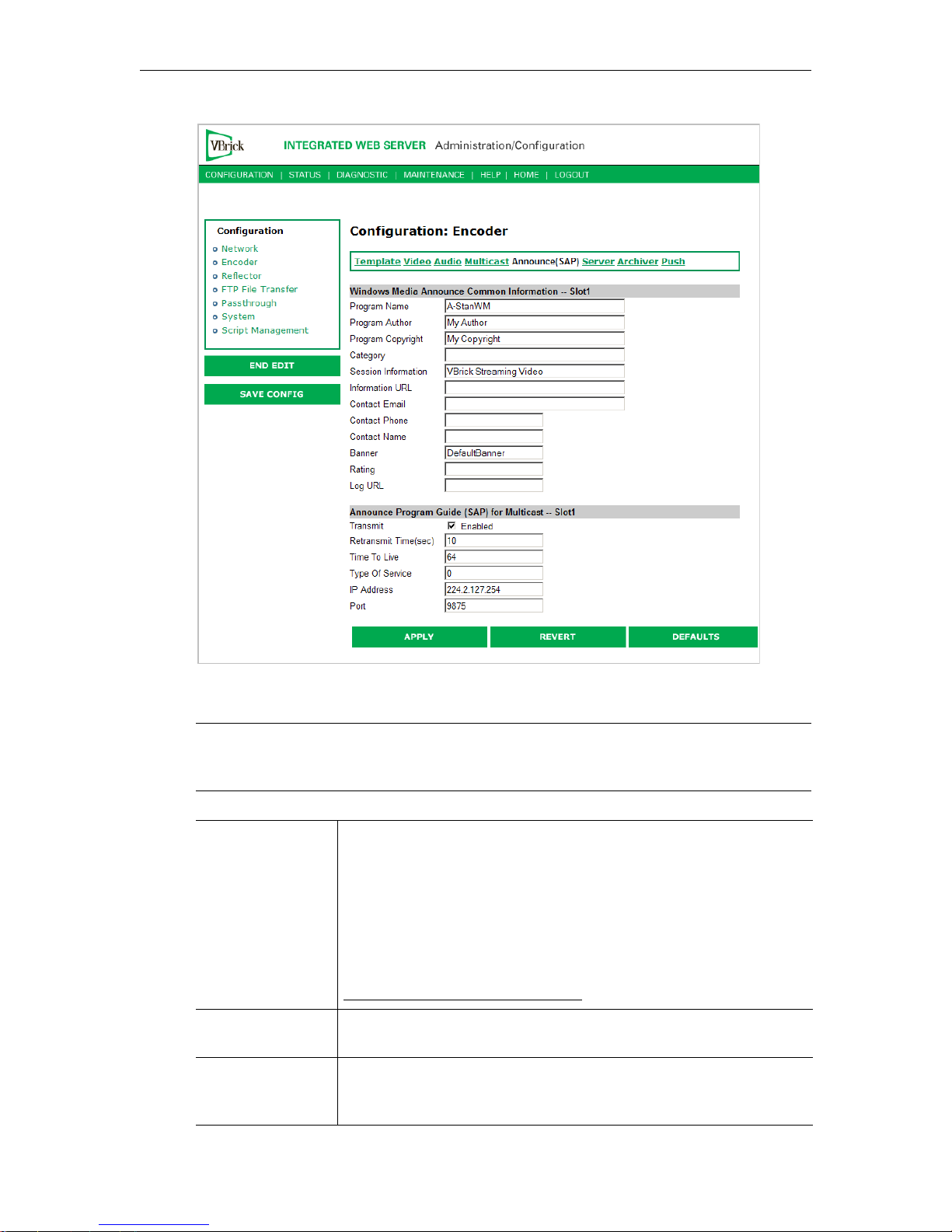
WM Configuration
Windows Media Announce Common Information -- Slot1
Note The total number of characters for the first nine fields below (ending with Contact
Name) cannot exceed 187 characters. A validation error will display if you exceed this
number.
Program Name The string providing the name of the stream associated with this
Session Announcement Protocol. This SAP text shows up in the
Program Guide for other VBrick products. Default = \H Program x,
(1 or 2, for Slot1 or Slot2). Both Program Name and Session
Information allow special character strings to be inserted automatically
into these fields.
\H or \h – Host Name of VBrick appliance. When the default entry is
used, the program is identified by the default VBrick Host Name (see
Configuration: Network > Ethernet
Program Author A string in the SAP that can be used to identify the author. This
appears in Windows Media Player. Default = "My Author."
Program Copyright A string in the SAP that can be used to identify the copyright
information. This appears in Windows Media Player. Default = "My
Copyright."
.
VBrick WM Appliance Admin Guide 39
Page 50

Category An encoder can have a SAP Category string. This string consists of one
or more keywords separated by spaces. Each category keyword
represents a tag associated with the encoder's video stream. VBrick
EtherneTV and players can be configured to display in their Program
and Conferencing guides only video streams tagged by specific
category keywords or those containing no keyword. The characters are
ASCII and case sensitive. The maximum number of characters for all
keywords in the string cannot exceed 36 including spaces.
You can also use this field to filter the live streams shown in the ETV
Portal Server by source and client IP address by using the following
IPMask=xxx.xxx.xxx.xxx where xxx.xxx.xxx.xxx represents a
string:
bit mask. (This string is simply another keyword you can use in
addition to those described above.) The Portal Server will parse the
bitmask and send the live stream only to clients with a masked IP
address that matches the masked IP address of the source VBrick. For
example, a stream with a category
with an address of
address
172.22.3.4 but not to a client with an IP Address 172.16.3.4.
172.22.6.67 will be available to a client with an IP
IPMask=255.255.0.0 from a VBrick
There is no admin interface to this feature on the Portal Server; you
can use this filtering in addition to the standard authorization features
provided by the Portal Server.
Session Information String identifying VBrick SAP Session Information that appears on
Program Guide. Default =
VBrick Streaming Video.
Information URL Sets the URL advertised in SAP URI field. It should be a pointer to
additional information about the session. Maximum 64 characters.
Contact Email Sets the email address advertised in SAP email field. It should be an
email address of the person responsible for the session. Maximum 50
characters.
Contact Phone Sets the phone number advertised in SAP phone number field. It
should be the contact number of the person responsible for the
session. Maximum 20 characters.
Contact Name Sets the contact name in SAP contact name field. It should be the
contact name of the person responsible for the session. Maximum 20
characters.
Banner Allows you to specify a banner reference to be included in the .asx file.
The banner image is displayed below the video window during
playback. When set to the special
DefaultBanner string the reference in
the .asx file is set to the banner.gif file on the VBrick. If you do not
wish to use a banner, leave this setting empty. To use your own banner
you can create an image file and place it on a server or shared drive on
your network and enter the URL or path to your banner file (for
example
\\corpserver\images\mybanner.gif.) The location of the banner file
http://myserver/mybanner.gif or
must be accessible by all the player PCs that will be viewing your
stream. Windows Media player will display a banner image up to 32
pixels high by 640 pixels wide.
Rating Allows the operator to set the rating string to be included in the
40 © 2008 VBrick Systems, Inc.
content description object in the .wmv header.
Page 51
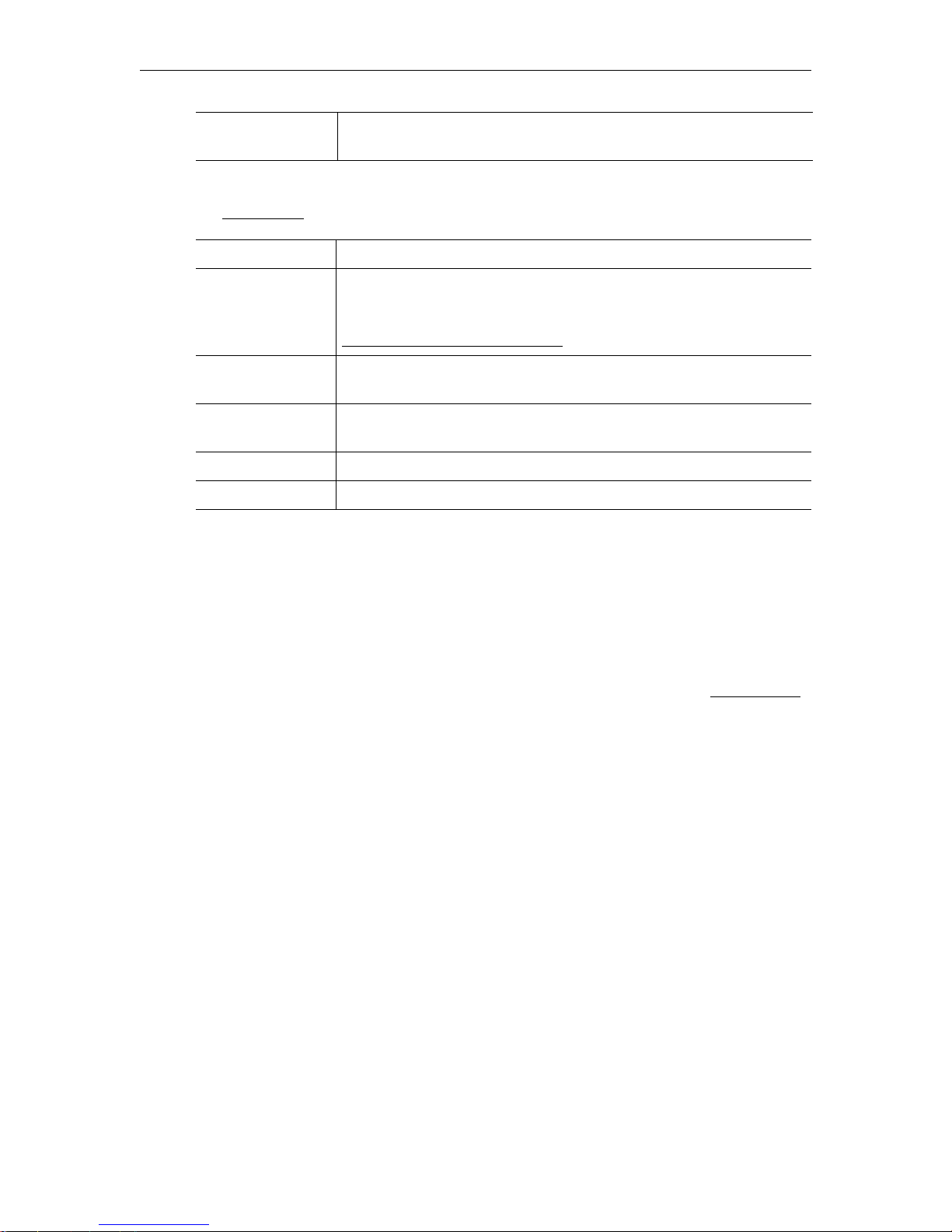
WM Configuration
Log URL Allows the operator to set a log URL for the .asx file. The log URL is
used by the player to access a server for logging playback statistics.
Announce Program Guide (SAP) for Multicast -- Slot1
See Multicasting on page 4 for more information about accessing a multicast.
Transmit Enables or disables SAP transmission. Default = Enabled.
Retransmit Time
(sec)
1–9999. Default = 10. If SAP Timing is fixed, this is the time in
seconds between SAP transmissions. If SAP Timing is variable, the
actual retransmit time, as per RFC 2974, is reported. See
Configuration: System > General
for more information.
Time To Live The number of hops (between routers) for which an IP packet is valid
on the network.
Type Of Service The TOS (Type of Service) can be configured in the IP header to
establish SAP packet priority in the network.
IP Address The destination IP address for the SAP packets.
Port The destination port for the SAP packets.
Configuration: Encoder > Server
Use this page to configure the encoder server. For multiple bit rate applications you can
configure groups of stream parameters. If you are not using multiple bit rates, simply ignore
the parameters for MBR Group2 and MBR Group3. If configuring for multiple bit rates, you
have the option of serving one, two, or three groups of streams. A group is one set of
parameters for video, audio, and script data (script data includes
Meta Data). One group must be enabled; the other groups are optional and are enabled only
when you want to serve multiple bit rates. For a broad overview of MBR, see MBR Groups
on page 11.
Closed Caption and/or
When serving multiple bit rate streams, the WM appliance offers all enabled groups to the
Windows Media player and the player determines which group to request and play based on
its bandwidth configuration or based on measured of network performance between the
player and the appliance. The appliance sends a stream to the player containing only the
requested group.
When a Microsoft server publishing point is configured to pull from an MBR-configured
WM appliance, the Microsoft server will receive all video, audio, and script data from all
enabled MBR groups. The server clients however, receive only the video, audio, and script
streams that meet their bandwidth limitations. In this case it is important to note that the
network between the appliance and the WM server must be able to handle the combined bit
rate of all enabled groups because the pulled stream contains all enabled groups.
The WM appliance also provides a special URL that forces the Windows Media Player or
Windows Media Server to pull only a single group even when the appliance is configured to
serve multiple bit rates. This is a good way to force a particular group to be played without
using the MBR decision process in the player; it is also a good way to limit the bandwidth
used for a server pull. You create a group-specific URL by appending
the standard URL. For example, to specifically request
http://172.22.5.5/vbrickvideo1/Group3
VBrick WM Appliance Admin Guide 41
MBR Group3, you type:
/GroupN to the end of
Page 52

When configuring multiple bit rate groups, note that Group1 is the default group which will
be played by older versions (prior to Version 9) of the Windows Media Player that do not
support multiple bit rates. Also, an enabled group must have at least one stream selected and
all enabled groups must have the same combination of audio and video. For example, if one
group is configured for video and no audio, they must all be configured for video and no
audio. See Table 7 on page 12 for a complete list of guidelines.
Figure 9. Configuration: Encoder > Server – Part 1
Note When configuring groups for multiple bit rate, all enabled groups must have some
video or all enabled groups must have no video—you cannot mix and match. The
same applies to audio. All groups must have some audio or all groups must have no
audio. See Table 7 on page 12 for additional rules and guidelines.
Windows Media Encoder Server -- Slot1
Click here to play
HTTP
42 © 2008 VBrick Systems, Inc.
Click to trigger Windows Media Player to initiate streaming via
HTTP. Right-click and select
Save Target As to save the .asx and
send to others for viewing.
Page 53
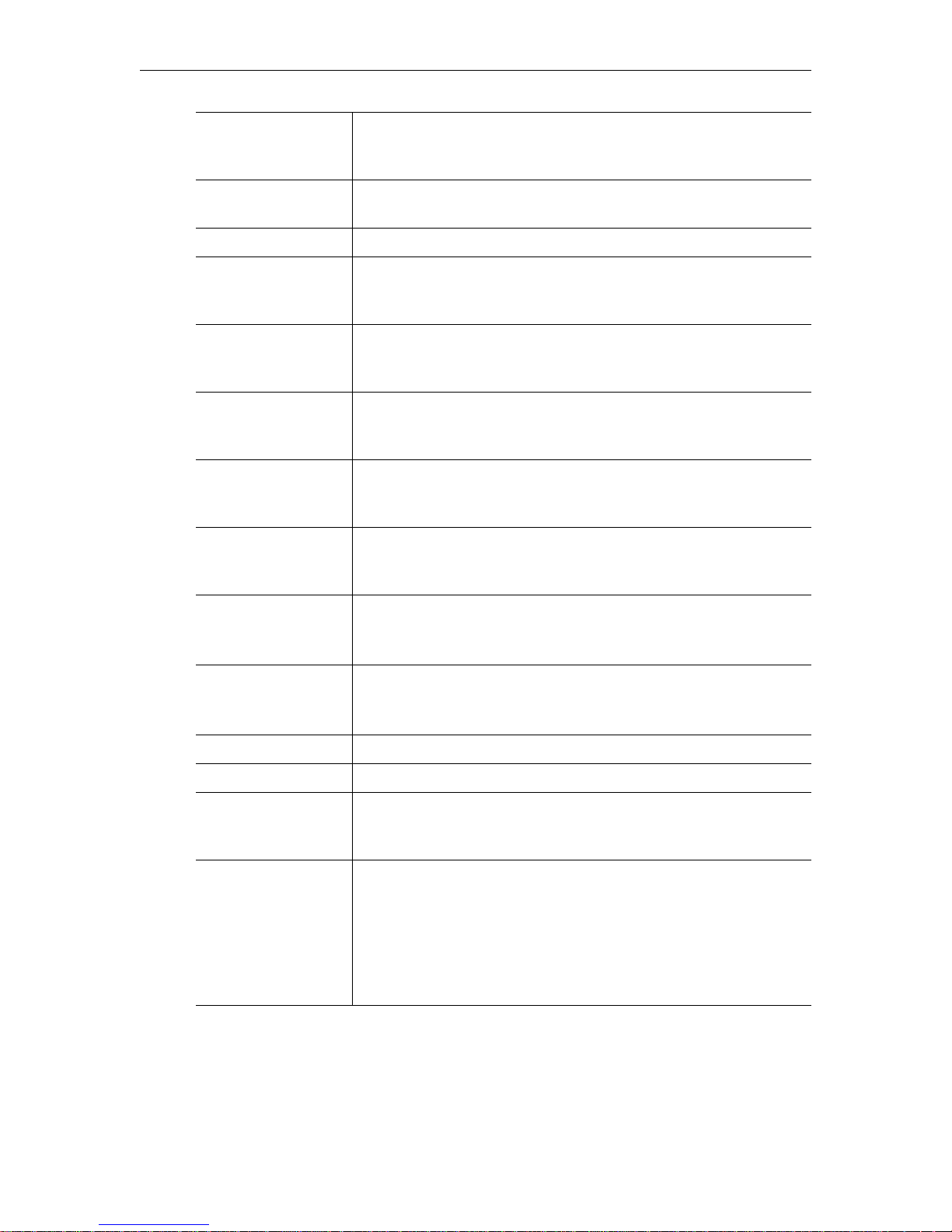
WM Configuration
Click here to play
RTSPU
Click to trigger Windows Media Player to initiate streaming via
RTSPU. Right-click and select
Save Target As to save the .asx and
send to others for viewing.
HTTP URL Use this URL in a player, browser, or web page to view the stream
via HTTP.
RTSPU URL Use this URL in a player or web page to view the stream via RTSPU.
Select Video Rate Select a Video Rate for the selected group or None. Only those
Video Rates that are enabled on the Video page are selectable here.
Default = Video Rate1 for Group1; None for Group2 and Group3.
Select Audio Rate Select an Audio Rate for the selected group or none. Only those
Audio Rates that are enabled on the Audio page are selectable here.
Default = Audio Rate1 for Group1; None for Group2 and Group3.
Closed Caption and
Metadata
Specifies whether script data is included in group. Script data
consists of Closed Caption and Meta Data depending on what is
enabled on the Video page. Default = disabled for all groups.
HTTP Estimated Bit
Rate for group 1
Read-only. Click
change settings. It may take a few moments before new values are
Refresh to recalculate estimated bit rate when you
displayed.
RTSP UDP Estimated
Bit Rate for group 1
Read-only. Click
change settings. It may take a few moments before new values are
Refresh to recalculate estimated bit rate when you
displayed.
HTTP URL for
group 1
RTSPU URL for
group 1
Read-only. Use this URL to force the Windows Media Player or
Windows Media Server to pull only the specified group.
http://172.22.173.10:8080/vbrickvideo1/group1
Read-only. Use this URL to force the Windows Media Player or
Windows Media Server to pull only the specified group.
rtspu://172.22.173.10/vbrickvideo1/group1
MBR Group2 Check to enable group 2. Default = disabled.
MBR Group3 Check to enable group 3. Default = disabled.
Client Timeout The number of seconds the VBrick will wait before it decides that a
player that was playing its video or audio is no longer viewing or
listening.
Max. Allowed Clients Maximum number of players that can view video or audio from the
same VBrick at the same time using the RTSP or HTTP method.
Default = 50. This may be increased (maximum 200 clients) but
overall system performance may degrade as this number is increased.
It is recommended that if the Max Allowed Clients is increased, the
configuration should be tested to assure proper operation. To
disable HTTP and RTSP serving, set to zero.
VBrick WM Appliance Admin Guide 43
Page 54
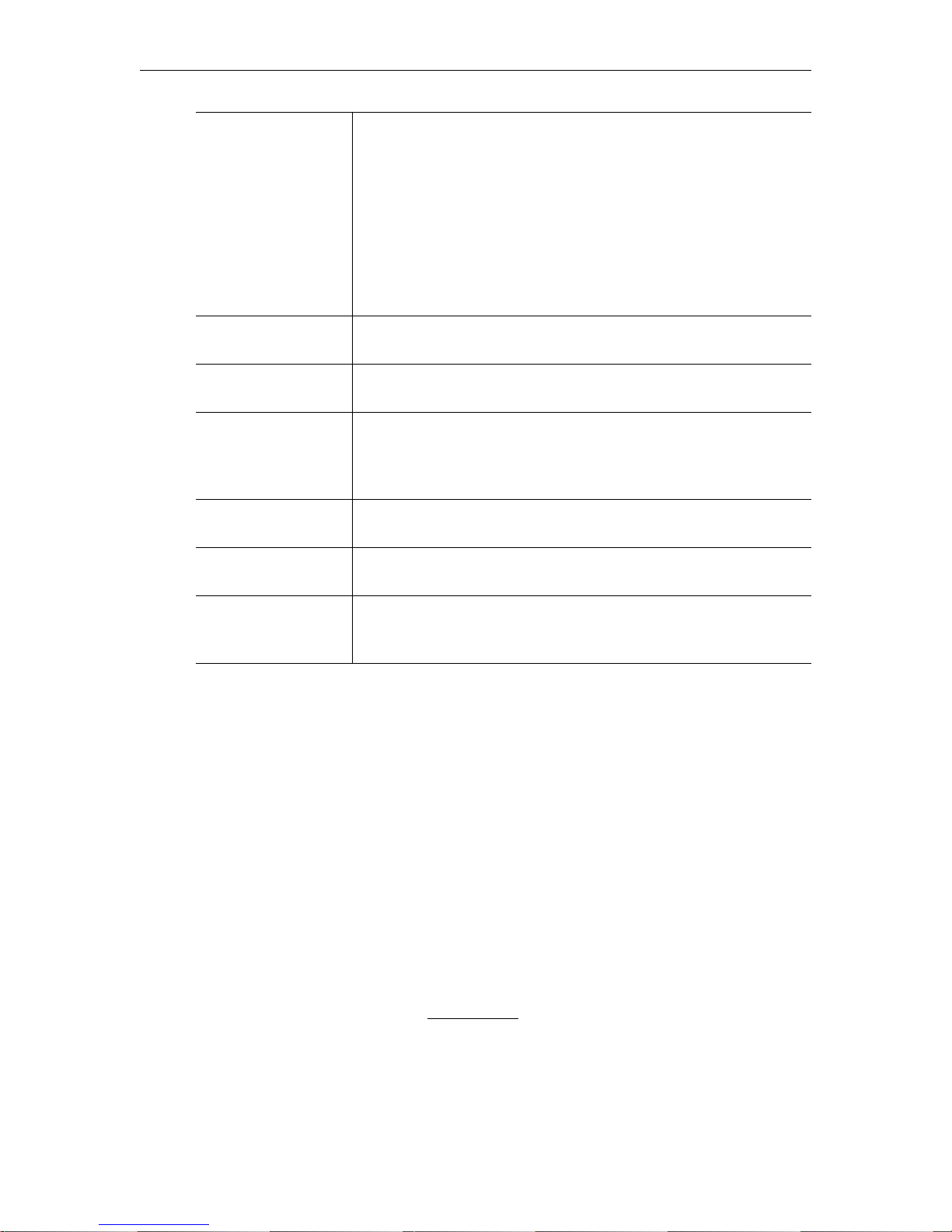
Max. Bandwidth
(bits/sec)
Maximum amount of data that the VBrick will generate at any time
using RTSP and HTTP. The total is calculated by adding together
the data in all the video and audio streams that have been started
using RTSP or HTTP. When this maximum is reached, no additional
players will be allowed to use the RTSP or HTTP method. Default
for the allowed RTSP bandwidth is 20 Mbps. This may be increased
(maximum 100 Mbps) but overall system performance may degrade
as this number is increased. It is recommended that if the max
bandwidth is increased, the configuration should be tested to assure
proper operation.
Time To Live Number of hops (between routers) for which an IP packet is valid
on the network.
Type Of Service RTSPU only. The TOS (Type Of Service) can be configured in the
IP header to establish SAP packet priority in the network.
Max. RTP Packet Size When choosing packet size, special attention must be paid to the
network capability and topology. The allowed range is 1000–1472
bytes per packet. RTP packet size is only relevant to RTSPU
streaming.
Resource Name Title used as part of the RTSP and HTTP location name or URL for
the video or audio.
HTTP Estimated Bit
Rate for all groups
RTSP UDP
Estimated Bit Rate for
Estimated maximum bit rate for an HTTP stream including network
overhead that will be pulled by a Microsoft server.
Estimated maximum bit rate for an RTSP UDP stream including
network overhead that will be pulled by a Microsoft server.
all groups
Unicast Playback
There are several ways to play the unicast streams from your VBrick WM Appliance on
Windows Media player. You should first decide whether to use HTTP or RTSPU for
playback. This decision is primarily based on the type of network connection that exists
between your WM Appliance and your players. HTTP uses TCP/IP networking which may
work better when your appliance and your players are separated by a firewall. RTSPU uses
UDP networking which has less network latency so it may be your best choice if you are on a
reliable LAN and are interested in low latency. VBrick recommends you run tests at your
target bit rates to determine which protocol works best in your network situation. (Of course
you may decide to use HTTP for some of your viewers and RTSPU for others which is
supported by the WM Appliance.) You should also decide whether you want to use Windows
Media .asx features like Program Name, Author, Copyright, Banner, and Log URL. If you
want to use .asx features, you will use an .asx file or a URL to an .asx file. If you do not want
to use .asx features, you would use a direct HTTP or RTSPU URL to the WM Appliance.
Note that .asx files are not available for group-specific URLs.
T To play back an HTTP stream without using .asx:
• You can use the HTTP URL shown in IWS (for example http://vbrickipaddress:8080/
vbrickvideo1
). You can use File > Open URL in Windows Media Player to play the URL.
You can create a web page with a link to the HTTP URL or you can enter the URL
directly in your browser.
44 © 2008 VBrick Systems, Inc.
Page 55

WM Configuration
T To play back an HTTP stream using .asx:
• Launch the player directly from the IWS by clicking the Click here to play HTTP. This is
a good way for the WM Appliance administrator to easily view the stream when adjusting
various encoder parameters via the IWS.
• Right-click on
Click here to play HTTP and select Save Target As to write the HTTP
.asx file to your computer. You can then double click the .asx file to launch the player and
play the HTTP stream. E-mail the HTTP .asx file or make it available on a shared
network drive to allow other viewers to play the HTTP stream.
• Play the HTTP stream from an embedded player in a web page or from a standalone
player or browser using the URL
<http://vbrickipaddress/vbs1http.asx>. (The WM
Appliance serves the HTTP .asx file via HTTP.) The URL to the multicast .asx for Slot 2
of a dual WM Appliance is
<http://vbrickipaddress/vbs2http.asx>.
• Use VBrick's StreamPlayer product to add an automatic program guide to Windows
Media Player so when you r un StreamPlayer it will automatically list all the WM programs
available on your network. The user can then click on a program to launch Windows
Media Player to play the stream. (The WM Appliance can send network announcements
of the HTTP stream using SAP (Session Announcement Protocol).)
T To stream RTSPU without using .asx:
• Use the RTSPU URL shown in IWS (for example rtspu://vbrickipaddress/vbrickvideo1).
You can use File > Open URL in Windows Media Player to play the URL or you can
create a web page with an embedded player and a link to the RTSPU URL.
T To stream RTSPU using .asx:
• Launch the player directly from the IWS by clicking Click here to play RTSPU. This is a
good way for the WM Appliance administrator to easily view the stream when adjusting
various encoder parameters via the IWS.
• Right-click on
Click here to play RTSP and select Save Target As to write the RTSPU
.asx file to your computer. You can then double click the .asx file to launch the player and
play the RTSP stream. E-mail the RTSP .asx file or make it available on a shared network
drive to allow other viewers to play the RTSP stream.
• Play the RTSP stream from an embedded player in a web page or from a standalone
player using the URL
<http://vbrickipaddress/vbs1rtsp.asx>. (The WM Appliance
serves the RTSP .asx file via HTTP.) The URL to the multicast .asx for Slot2 of a dual
WM Appliance is
<http://vbrickipaddress/vbs2rtsp.asx>.
• Use VBrick's StreamPlayer product to add an automatic program guide to Windows
Media Player so when you r un StreamPlayer it will automatically list all the WM programs
available on your network. The user can then click on a program to launch Windows
Media Player to play the stream. (The WM Appliance can send network announcements
of the HTTP stream using the Session Announcement Protocol.)
Announce HTTP and RTSPU Server
You can optionally send network announcements using a SAP (Session Announcement
Protocol) that provides information about the multicast and unicast streams created by your
VBrick WM Appliance. Other VBrick products such as EthernetTV and StreamPlayer can
use the SAPs to automatically create program listings to allow viewers easy access to the
streams from the VBrick. Use the Announce HTTP and RTSPU section to enable/disable
SAPs and to control the destination address and other parameters for the announcement
VBrick WM Appliance Admin Guide 45
Page 56
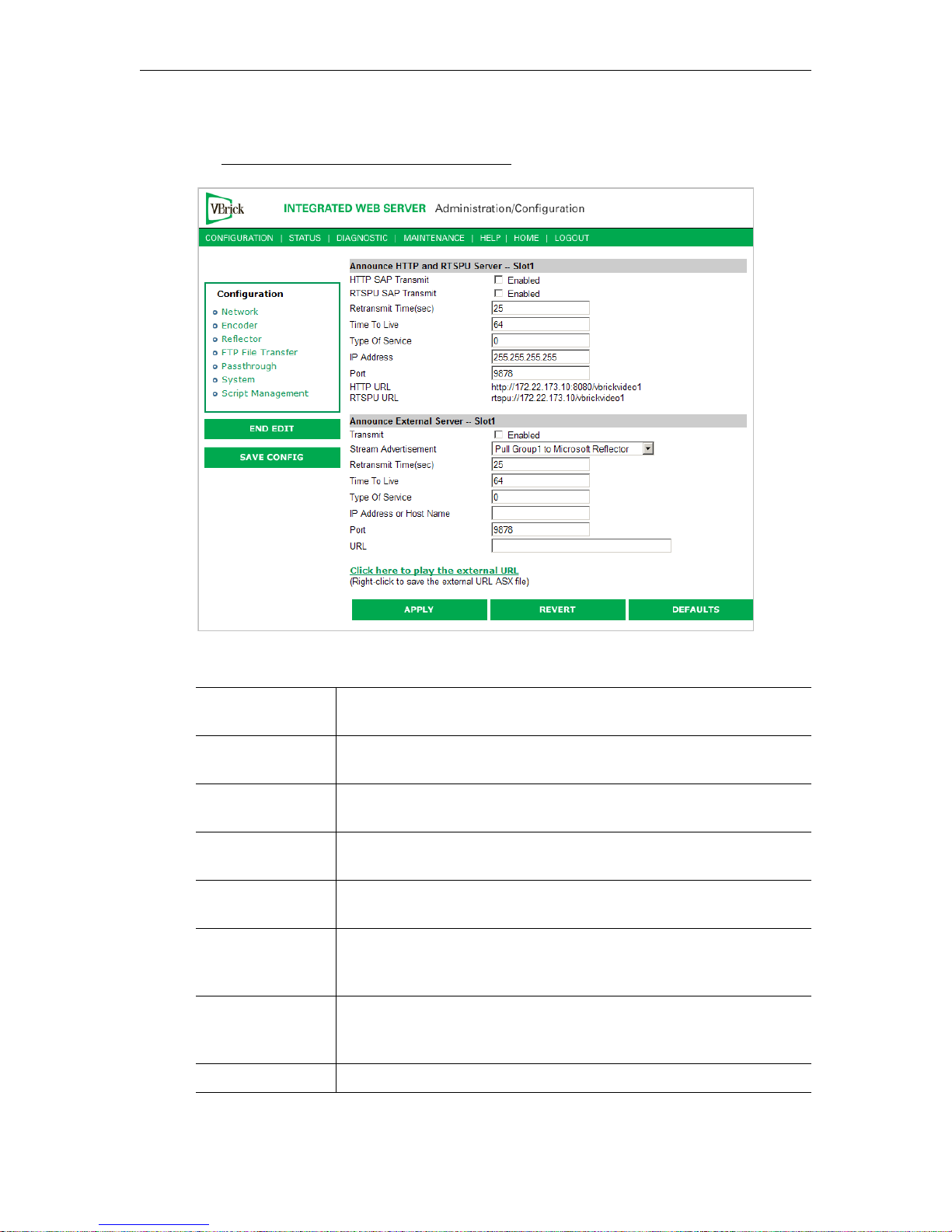
network packets. The HTTP, RTSPU, and External Server SAPs controlled here all share the
Announce Common Information that is shown read-only on this page but can be changed on
the Configuration: Encoder > Announce (SAP) page.
Figure 10. Configuration: Encoder > Server – Part 2
HTTP SAP
Transmit
RTSPU SAP
Transmit
Enables/disables the transmission of SAPs to advertise the HTTP
URL for this encoder.
Enables/disables the transmission of SAP packets to advertise the
RTSP URL for this encoder.
Retransmit Time If Transmit is enabled, this setting tells the VBrick how often (in
seconds) to send a SAP.
Time To Live The number of hops (between routers) for which an IP packet is valid
on the network.
Type Of Service The TOS (Type of Service) can be configured in the IP header to
establish SAP packet priority in the network.
IP Address The IP address to which SAP information is sent out onto the
network. To have a WM encoder announce the stream to a Portal
Server, use the Portal Server IP address and default Port (9878).
Port The port SAP to which information is sent out onto the network. To
have a WM encoder announce the stream to a Portal Server, use the
Portal Server IP address and default Port (9878).
RTSP URL The RTSP URL that is advertised in RTSP SAPs.
46 © 2008 VBrick Systems, Inc.
Page 57
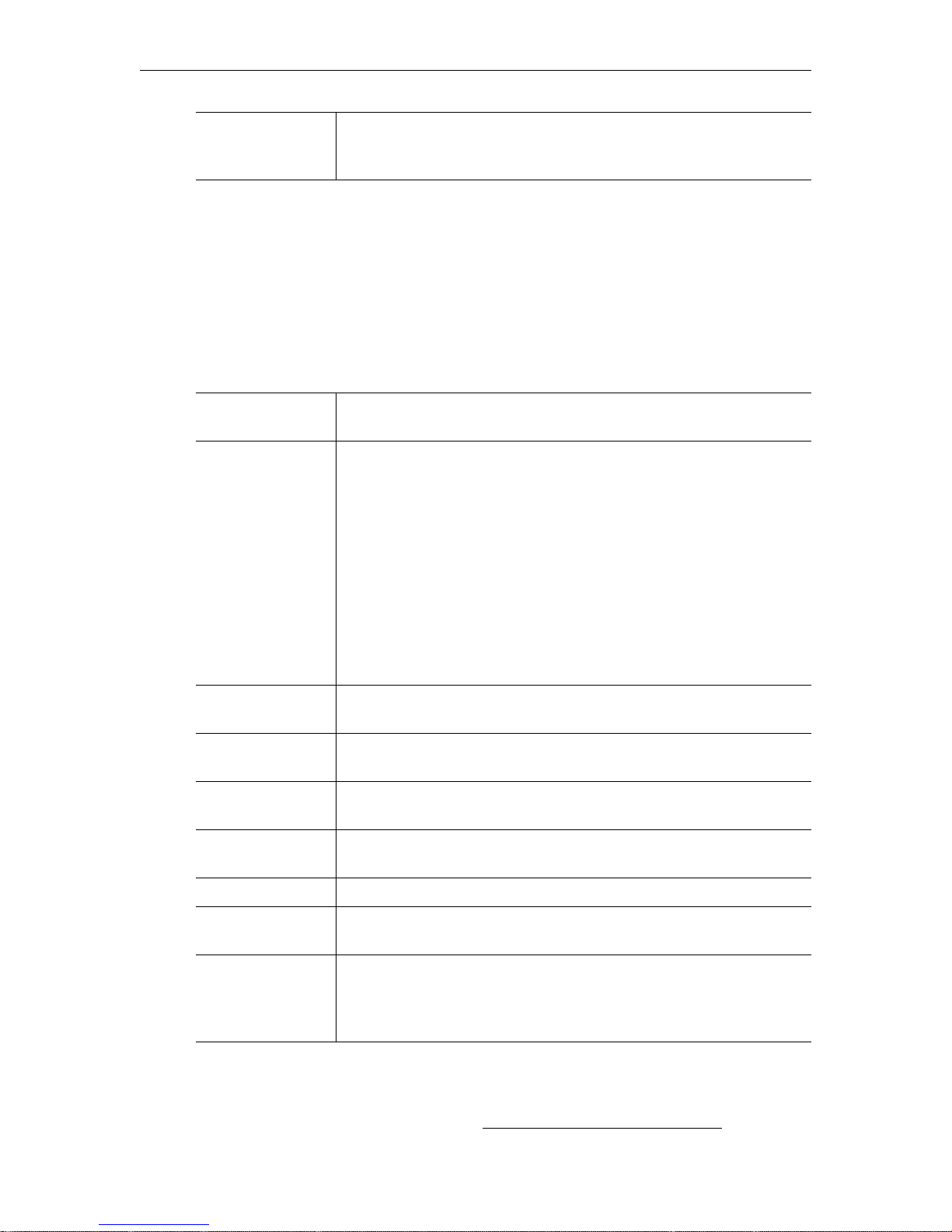
WM Configuration
Click here to play
the external URL
Click to trigger Windows Media Player to initiate streaming via the
external URL. Right-click and select
Save Target As to save the .asx
and send to others for viewing.
The HTTP and RTSPU SAPs described above automatically advertise a URL that contains
the VBrick's configured IP address. There are some situations when those URLs won't work
for players—for example when your VBrick is behind a firewall with Network Address
Translations (NAT) or when you are reflecting your VBrick's stream through a server. In
those cases you may wish to send SAPs to advertise a custom URL for your stream that uses
the NATed address of your VBrick or the address of the reflecting server. The
External Server
configuration gives you the flexibility to advertise any URL for your stream.
Announce
Announce External Server -- Slot1
Transmit Enables/disables the transmission of SAPs to advertise the external
URL for this encoder.
Stream
Advertisement
The external announcement includes the video and audio bit rates
selected in the reflected stream; use this setting to indicate what type of
reflection is being used. For example, select Push Microsoft Reflector
to advertise a publishing point that is receiving a push from this WM
appliance.
• Multicast Microsoft Reflector.
• Push Microsoft Reflector.
• Pull Group1 Microsoft Reflector (default).
• Pull Group2 Microsoft Reflector.
• Pull Group3 Microsoft Reflector.
• Pull All Groups Microsoft Reflector.
Retransmit Time
(sec)
If Transmit is enabled, this setting tells the VBrick how often (in
seconds) to send a SAP.
Time to Live The number of hops (between routers) for which an IP packet is valid
on the network.
Type Of Service The TOS (Type of Service) can be configured in the IP header to
establish SAP packet priority in the network.
IP Address or Host
Name
The IP address or DNS host name to which the SAP information is
sent.
Port The port SAP information is sent out onto the network.
RTSP URL Sets the URL that is advertised in the SAP. It can be RTSP, HTTP, or
any other URL.
Click here to play
the external URL
Click to play or right-click to save the external URL .asx file. The play
option may not work on older versions of Internet Explorer and/or
older versions of Windows operating systems. If necessary, right-click
and save.
ASX Rollover
In addition to the dedicated multicast-to-unicast rollover mechanism available via the
Unicast Rollover URL in the NSC file (see Configuration: Encoder > Multicast), Windows
VBrick WM Appliance Admin Guide 47
Page 58

Media .asx files can also be used to create more general rollover behavior. Using an .asx file,
you can list any combination and any ordering of unicast and/or multicast URLs and when
the first one on the list is not available, the Windows Media Player will automatically try the
next one. One way to create a rollover .asx file is to start with an .asx file you have saved from
your VBrick and use a text editor to add additional "
ref href" lines. Here is an example of an
.asx file that offers the player a second multicast stream (sourced from a second VBrick) in
case the first is not available, and then a unicast stream (from one of the same VBricks) if
neither multicast is available.
<asx version = "3.0">
<entry>
<ref href = "http://172.22.113.9/vbs1multi.nsc"/>
<ref href = "http://172.16.2.30/vbs1multi.nsc"/>
<ref href = "http://172.22.2.30:8080/vbrickvideo1"/>
<Title>VBrick WM Encoder</Title>
<Author>My Author</Author>
<Copyright>My Copyright</Copyright>
<Banner href = ""></Banner>
</entry>
<Title>VBrick WM Encoder</Title>
<Author>My Author</Author>
<Copyright>My Copyright</Copyright>
<Banner href = ""></Banner>
<LogURL href = ""/>
</asx>
Note The time it takes for the player to decide that a particular stream is unavailable and
move to the next can vary from less than a second to more than 60 seconds depending
on the type of stream and the type of failure. It is important for viewers to be patient
and not close the player while a rollover is taking place.
Creating Publishing Points
Creating Publishing Points on Windows Media Servers
The WM Appliance supports both authenticated and non-authenticated push publishing
points for the Microsoft Windows Media Server. Depending on how you configure the
Windows Media Server, authentication can be the default setting for all push publishing
points, it can be required on a per-publishing-point basis, or not required at all. A typical
deployment of the Windows Media Server will most likely have the authentication setting on
to force a push device to authenticate itself before it can send data to the publishing point.
T To verify and enable or disable authentication:
1. Go to the
Media Services
2. Select the named Windows Media server and click
displays two additional panes.
3. In the left pane, select
Authorization
In the right pane click
view the allowed function. The named user will have a combination of read/write/create
permissions as follows:
• Read – will allow the user to read from the publishing point.
• Write – will allow the user to write (push) to the publishing point.
Windows Media Services Manager. The first device directly under Windows
in the left pane is the name of the Windows Media server.
Properties in the right pane. This
Authorization and right-click WMS Publishing Points ACL
.
Properties. If there are user names in the list, click the username to
48 © 2008 VBrick Systems, Inc.
Page 59

WM Configuration
• Create – at the server level will allow a user to create publishing points, or at the
individual publishing point level it will allow a user to create Copy From Points.
Adding users and privileges at the server level will allow all inherited publishing points to
acquire the same security privileges. To add individual privileges for a specific publishing
point, select the
WMS Publishing Points ACL Authorization. To add users and subsequently, permissions, the
Publishing Point, click Properties, select Authorization, and right-click
user must already exist as a domain user or as a local user on the server. The user name will
be listed and can be given the desired privileges.
T To Create Authenticated Push Publishing Points:
On the
Permission
user or set of users by adding the user. Click
WMS Publishing Points ACL Authorization screen from above, uncheck Allow Write
for the Everyone user if already checked, and add write permission for a selected
Ok to apply the change to the server. Only the
named users will be allowed to push to the server after being authenticated. If this change is
done at the server level, the changes must be propagated to the publishing point level to be
effective.
T To Create Non-Authenticated Push Publishing Points:
Either disable
WMS Publishing Points Authorization, or keeping the default policy of
authorization always on, and selectively allowing authentication to be bypassed for some, on
the WMS Publishing Points ACL Authorization at the publishing point level, select Allow
Write Permission
for the Everyone user (if already on the list or add to the list if necessary).
Click Ok to apply the change to the server. If this change is done at the server level, and the
change is propagated to all publishing points, all publishing points will allow push without
authentication.
T To Create Pull Publishing Points:
Create a broadcast publishing point on the server and use the WM Appliance's
HTTP URL as
the source for the publishing point. When you start the publishing point it pulls the stream
from the appliance and you can see the server listed in the client table on the VBrick's Status:
Server Status > Encoder Details page in IWS. You can optionally enable the Start publishing
point when first client connects
feature in the publishing point's general properties to have
the server wait for a client to connect before it starts the pull from the appliance.
The Windows Media Server must have the HTTP control protocol enabled to accept a push.
Go to
Server Properties and select Control Protocol in the left pane and in the right pane
enable
WMS HTTP Server Control Protocol to enable HTTP Control Protocol on your
server. The HTTP control protocol uses port 80 by default so make sure you do not have
other services running that also use that port. Also, the
be enabled at the server or Publishing Point level.
Creating Publishing Points on Helix Universal Servers
The RealNetworks Helix Universal Server allows both Push and Pull from a Microsoft
Windows Media encoder and auto-detects for the source method. Currently, only nonauthenticated push publishing points are currently supported by the VBrick WM Appliance
for the Real Helix Universal Server.
Creating Non-Authenticated Push Publishing Points
Using the Helix Administrator interface in the Helix Server, login and on the left pane click
Broadcasting and then click Windows Media Encoding. The Windows Media Sources
on
pane lists all the publishing points that are configured. Note that Helix does not separate Push
VBrick WM Appliance Admin Guide 49
WMS Negotiate Authentication must
Page 60

and Pull publishing points. Also, authentication support is not individually controlled at the
publishing point level. Either all or none are required to be authenticated.
Click on the "
Source Description field. Helix does not allow the Host and Port fields to be blank, so if this
+" to add a publishing point name. Rename it to a name of your choice in the
is a push only publishing point, the information in the fields need not be accurate. Otherwise
enter the host IP address and port number of the VBrick appliance. If a client tunes into the
publishing point, and a push to the publishing point is not active, the Helix server will try to
initiate a pull using the information provided in the fields. You can now setup the VBrick
WM Appliance to push to the new Helix server publishing point. Remember to use the port
number configured in the Helix server in the IWS
Server Name or IP Address field on the
appliance configuration. Helix employs a first come first served scheme, where the first client
to push wins. In a Push/Pull scenario, if a Pull is in progress, the push status on the appliance
may indicate successfully pushing but the Helix server will serve information from the pull
session.
Creating Pull Publishing Points
Since Helix does not differentiate between push or pull publishing point, follow the
instructions above for Creating Non-Authenticated Push Publishing Points
, and enter
accurate Host and Port fields. Note that for dual encoder WM Appliance models, the Helix
server can only pull from a Slot1 encoder source. Slot2 sources cannot be used to pull from using
a Helix server.
Configuration: Encoder > Archiver
If the WM Appliance is configured with a 60 GB hard drive, you can create a .wmv file
archive of any stream(s) from the encoder or reflector. You an select any or all enabled video,
audio, and script streams to be included in the archive. When an archive file contains multiple
video or audio streams, it can be used for MBR on-demand from a server. The WM Archiver
creates an indexed .wmv file on the hard drive as the WM stream is encoded. Once the
archiving is complete, the file can be transferred to a Windows Media Server via FTP to make
it available for on-demand streaming from a publishing point on the server. The file can also
be transferred to a Windows system and played locally by Windows Media Player. When a
Microsoft server serves a file that was encoded with multiple bit rates, the Media Player can
select and play only those streams that meet its available bandwidth profile.
Note The WM Archiver can only archive from the local WM encoder or reflector and
(unlike an MPEG-2 VBStar) it cannot record streams from the network.
Dual WM encoder models have two archivers to allow both encoders to save their stream to
disk at the same time. In the case of a dual mixed encoder model with WM and MPEG-2, the
MPEG-2 archiver also allows only encoder recording. It cannot record from the network.
The archiver can be stopped and started without affecting multicast, RTSP, or HTTP
streaming.
Note that any change in the configuration settings for any of the video encoders (or a stream
disruption such as when a reflector is archiving and the push source stops) will cause a brief
interruption of the video and audio stream. All streams being sent from the encoders
(including multicast and push) are interrupted and any active HTTP or RSTP clients are
dropped. If an archive is in progress, the file will be closed—but not stopped. When the
stream restarts after a disruption, the archiver will automatically open a new file and continue
recording the stream.
50 © 2008 VBrick Systems, Inc.
Page 61

WM Configuration
When this happens, the archiver tracks the combined time and size of all open and closed
files, compares the total to the configured Archive Duration and Archive Maximum File
Size
, and continues recording until the limits are reached. For example, if you configure the
archiver for a two-hour duration, and there is a disruption that forces it to close one file and
open another, the time in file1 plus the time in file2 will equal two hours regardless of how
long the disruption lasted. When the archiver is configured with a duration and a file size set
to 0 (Maximum), the archiver limits are 4 GB or 12 hours, whichever comes first, no matter
how many disruptions occur and how many files are created.
Note Although a 60 GB hard drive can store thousands of files, it is important to
understand that there are certain practices that can adversely affect overall encoder
performance. For example, a large number of small files can consume excessive
memory and therefore limit other encoder functionality. For example, if the hard drive
is nearly full of small files and you have 20 progressive downloads in progress, the
total number of push and pull clients (approximately 200) that can be effectively
supported via HTTP may be significantly reduced. For best results, purge unnecessary
files from your hard drive, avoid creating large numbers of small video files, and
periodically run the Check Disk and Format utilities (see Diagnostics: Hard Drive
on
page 117) for more information.
VBrick WM Appliance Admin Guide 51
Page 62

Note Internet Explorer 7.0 only. When using Click here to examine hard drive content on
Archiver page, a web page is displayed and you can't open the links. To work
the
around this issue, go to
window, and then go to
Page > Open FTP Site in Windows Explorer, close the error
File > Login As and enter admin/admin as the user name and
password.
Windows Media Archiver -- Slot1
Click here to examine ... Click on this link to examine hard drive content. You must know
the user name and password to login to the FTP server and view
content. You can use any FTP client application to access the hard
drive using a URL like this:
to login to the D: drive as shown. Do not modify or store files on
the C: drive. The C: drive has limited space and is reserved for VBrick
firmware.
Archive Mode • User Controlled – Default. The user controls which files to
record and send to which configured server using IWS, SDK,
and/or the IR remote.
• Start Record on Power-up – When the appliance is powered up
the WM Archiver will automatically start.
• Scheduled – The archive is started automatically at the
configured time and date.
ftp://admin@<IP_Address>/D: Be sure
IR Control The Infrared Remote control is enabled by default. If enabled,
Record on the remote control to start archiving a file; press
press
Record again to stop. Check the front panel on the VBrick for a
corresponding message. Press
Auto FTP after archive is disabled.
Send to FTP the last recorded file if
52 © 2008 VBrick Systems, Inc.
Page 63

WM Configuration
Archive File Name The name of the file to be recorded. The default file name for
Slot 1 is
archiveS2_>d>t.wmv. The directory on the appliance's hard disk
archiveS1_>d>t.wmv. The default file name for Slot 2 is
can also be prepended to the file name. The general format of the
file name is
[/path/] filename.ext. The default path will place
the recorded files in the root directory of the hard drive.
Use the
/public folder to enable .wmv files to be streamed
on-demand via progressive download using anonymous FTP. Any
files in the
public folder can be accessed (read-only) via FTP
without the need for a user name or password.
The archiver can automatically add current date, current time,
and/or host name to the file name when it creates a new file by
configuring it to contain any of the following special strings:
• >H – Host name as specified in Configuration: Network >
VBrick Host Name.
•
>D – Current date inserted as ddmmyy.
•
>T – Current time inserted as hhmm.
These special strings may be inserted anywhere in the file name
and more than one string may be used. The following rules also
apply:
• No leading or trailing blank spaces.
• A period after the filename must be followed by an extension.
• The path can only be one directory deep and any named folders
will be auto-created on disk.
• Filename, including expanded special strings, cannot exceed 25
characters.
• Except for special strings, the following characters are illegal: "
: * ? < | [ ]
• File name, including path, special strings, and extension cannot
exceed 58 characters.
Archive File Mode • New Name – Default. The archiver will create a new name for
each file and will never overwrite existing files. For example, if
the file
CorporatePresentation.wmv currently exists, the new
file will be named CorporatePresentation_1.wmv and so on.
• Overwrite – The archiver will automatically overwrite an
existing file with the same name.
Archive Schedule Specify the begin date and time for the archive in
hh:mm
format (with hh:mm in 24-hour format).
VBrick WM Appliance Admin Guide 53
mm/dd/yyyy
Page 64

Archive Duration (sec) Length of recorded file. Range 0–43200. Default = 0 (implies
manual Start/Stop). Maximum = 43200 (12 hours). Set to zero for
continuous recording. This will auto-select Maximum. For best
results and usable video, set the archive duration to 10 seconds or
more.
Note: Archive Duration and Archive Maximum File Size are
mutually exclusive. The archiver uses the first parameter that
exceeds its configured threshold. Also note that the values you set
are approximate; the actual Duration or File Size may vary slightly
depending on bit rate, content, and other factors.
Archive Maximum File
Size (bytes)
Auto FTP After Archive If Enabled, the file is auto FTPed to all enabled servers when the
Archive State • Disabled.
Include Video Rate1,
Video Rate2, Video
Rate3
Include Audio Rate1,
Audio Rate2,
Audio Rate3
Include Closed
Caption and Metadata
Start Archiver Begin recording the encoder stream.
The maximum size file that can be recorded. Range 0–4294967295
(approx. 4 GB). Default = 0 (implies a maximum file size of 4 GB).
If set to zero, the maximum file size is auto-selected.
recorded file is completed.
•Scheduled.
• Preparing File.
•Archiving.
•Indexing.
•Schedule Complete.
Configured independently. Default = Enabled. Select the video
rates to include in the archive file.
Configured independently. Default = Enabled. Select the audio
rates to include in the archive file.
Configured independently. Default = Enabled.
Stop Archiver Stop recording the encoder stream.
FTP Server Enable
1–8 servers are available for FTP. When more than one server is enabled, the appliance will
transfer the newly recorded file to each enabled server. Since FTP transfer can be a slower
process than the recording process, it is possible to overrun the FTP queue if too many
servers are enabled. The server parameters are set in Configuration: FTP File Transfer >
Servers.
Progressive Download
A WM Appliance configured with a hard drive also supports progressive download.
Progressive download (or On Demand Playback) is a method of delivering audio and video
that involves caching and playing the downloaded portion of a file while a download is still in
progress via FTP. Progressive download is "bursty"—unlike streaming video which is
delivered in a metered and continuous flow to end users—and there is also a suggested
54 © 2008 VBrick Systems, Inc.
Page 65
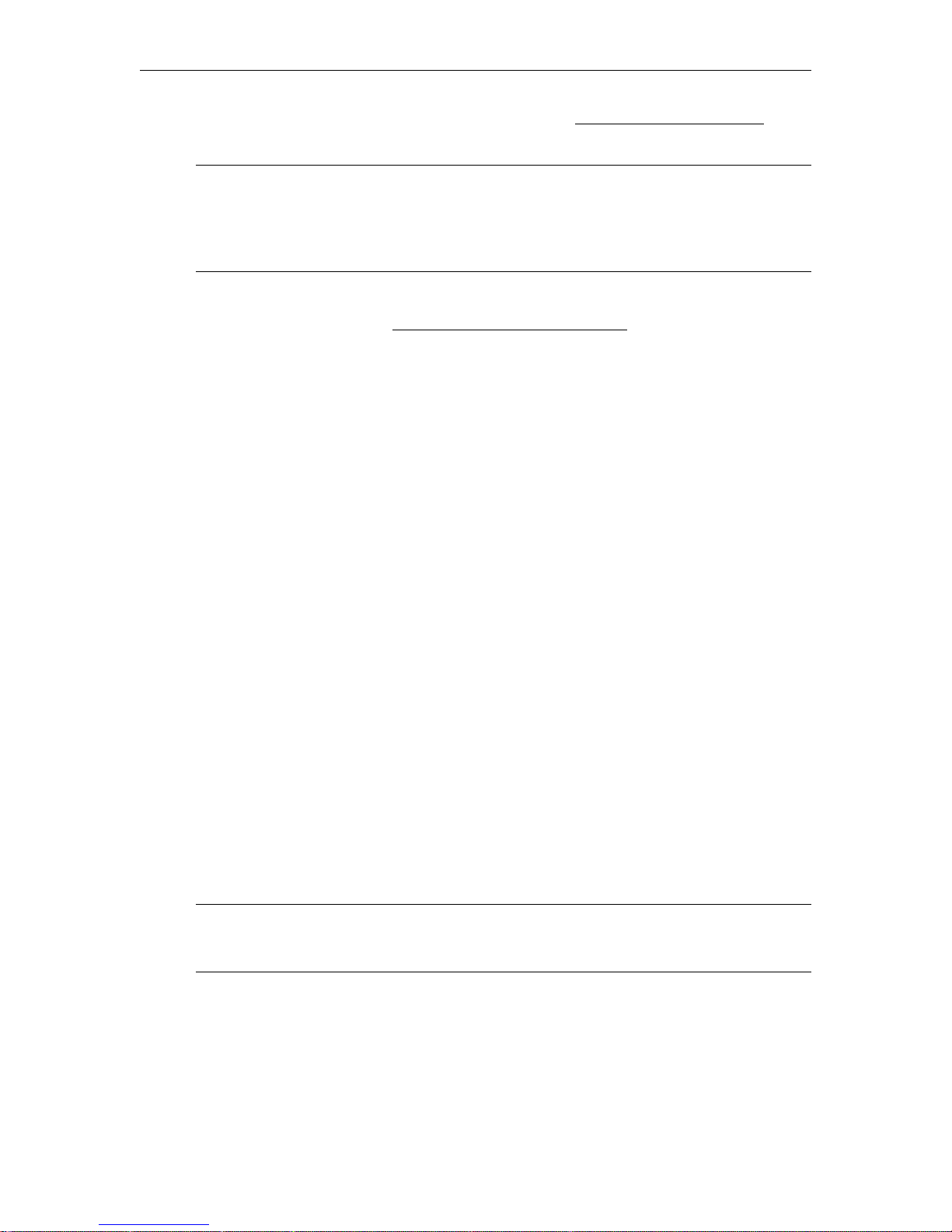
WM Configuration
limitation of 20 simultaneous FTP clients at any site. See Using On Demand Playback on
page 13 for more about progressive download.
Note For best results and to avoid impacting performance, do not exceed a maximum of 20
simultaneous progressive downloads regardless of data rate. Also, if higher data rate
files are accessed via progressive download, the maximum total data rate of these files
should not exceed 20 MBits/sec. This means, for example, that up to 20 users can
access a 500 KBits/sec file; up to 5 users can access a 4 MBits/sec file.
T To create a file for progressive download:
1. Open IWS and go to the Configuration: Encoder > Archiver
2. In the
Archive File Name field, enter a valid file name preceded by public as shown in
page.
the following example. (The public folder is automatically created and all .wmv files in
this folder are recognized as on demand files that can be viewed via progressive
download.)
public/filename.wmv
3. Click Start Archiver to create the file.
4. Click
Stop Archiver when done.
T To view a file via progressive download:
1. Open a browser and view an archived .wmv file via anonymous FTP by double-clicking
on a valid link that has the FTP URL in the following format:
ftp://<VBrickIPAddress>/filename.wmv
2. Alternately, you can open a browser, type the FTP URL in the follow format, and select
any .wmv file in the folder.:
ftp://<VBrickIPAddress>
Configuration: Encoder > Push
The WM Appliance supports up to 25 push destinations per slot (for a total of up to 50 push
destinations in a dual encoder or encoder/reflector model) with independent configuration
parameters and enable/disable control for each push destination. All push destinations
receive the same stream. Resources are shared between pull clients and push destinations so
the configured maximum number of pull clients and the configured maximum number of
push destinations cannot exceed 202. The actual number of pushes that can run at the same
time depends on the configured bit rates. The
how many lines (1–25) are shown on the page. The default is one line for one push
destination.
Note When an v1.x WM appliance is updated to a current WM release that supports
multiple push destinations, the first row on this page is populated with the previously
configured push destination.
Maximum Push Destinations field determines
HTTP Push - Slot1
HTTP Push lets a VBrick encoder connect to a VBrick Reflector, a Windows Media Server,
or Real Helix Universal Server that will receive an encoded stream from the VBrick.
Depending on the security settings on the server, a Publishing Point on the server (with
specific security settings) may need to be configured before the VBrick can successfully push
the stream. The VBrick continues to push to the server even after encountering an error
VBrick WM Appliance Admin Guide 55
Page 66

(unlike the Microsoft encoder). See Creating Publishing Points and Creating Publishing
Points on Helix Universal Servers for more information.
When configuring for multiple bit rates, any combination of video, audio, or script streams
can be pushed to a reflector server. The server can then reflect multiple bit rates so that
clients connecting to the publishing point can negotiate and select optimum values. Only
those audio/video rates that are enabled on the Configuration: Encoder > Video
are
selectable. By default only Video Rate1, Audio Rate1, and Include Closed Caption and Meta
Data
are enabled on the Push page, but you can select additional audio/video rates to send
multiple bit rate streams to a Microsoft Windows Media Server. Since a VBrick reflector
cannot serve multiple bit rates, you would typically select only a single video rate and a single
audio rate when pushing to a VBrick.
Maximum Push
Destinations
Include Video Rate1,
VideoRate2, Video Rate3
Include Audio Rate1,
AudioRate2, Audio Rate3
Include Closed
Caption and Metadata
Enable Use to enable HTTP Push. Default = Disabled.
56 © 2008 VBrick Systems, Inc.
Maximum number (1–25) of destinations for the pushed stream.
Default = 1. Note that the
Max. Allowed Clients (on the Configuration: Encoder > Server
Maximum Push Destinations plus the
page) cannot exceed 202.
Default = Enabled. Select additional video rates to send MBR to
a Microsoft Windows Media server.
Default = Enabled. Select additional audio rates to send MBR to
a Microsoft Windows Media server.
Default = Enabled.
Page 67

WM Configuration
Server DNS server name or IP address of push destination. Include the
port number if the number is not port 80, for example:
name:port. A VBrick Reflector uses port 7070 by default. For
example:
172.22.2.112:7070
ip:port or
Publishing/Mount Point Sets the name of the publishing point on the WM appliance to
accept the push. It can be a publishing point that already exists
on the server or it can be a new publishing point that is a
duplicate of an existing publishing point.
Must match the Reflector publishing point. See Configuration:
Reflector on page 57.
Copy From
Publishing Point
This object sets the name of an existing publishing point on the
Windows Media Server that will be duplicated to create a
publishing point to accept the push. This parameter is not
meaningful if the reflector is a WM appliance.
Auto Remove When the push publishing point is a new copy of an existing
publishing point, this instructs the server to delete the copy after
the push is complete. The publishing point will be created when
the push is enabled on the WM Appliance and the publishing
point will be deleted when the push is disabled on the WM
Appliance. Publishing points can only be created and deleted on a
Windows Media Server with certain security settings. See the
Microsoft Windows Media Services documentation or talk to
your server administrator for more information. This parameter
is not meaningful if the reflector is a WM appliance.
User Name Local user name or domain/active directory user name. Must
match the Reflector user name if the Reflector has authentication
enabled. See Configuration: Reflector
on page 57.
Password Password associated with the user name. Must match the
Reflector password if the Reflector has authentication enabled.
See Configuration: Reflector
on page 57.
Domain Name Domain name of the server or leave blank if server is not on a
domain. If the server is on a domain but a local name will be used
for authentication, enter the server name. Not meaningful if the
reflector is a VBrick appliance.
Each Push can be enabled or disabled without affecting multicast, RTSP, HTTP streaming, or
other active pushes. However, changing the "include" settings will cause a brief interruption
of video and audio for all three encoders. All streams being sent from the unit (including
multicast and push) are interrupted. Any active HTTP or RSTP clients will be dropped and
any archive file in progress will be closed.
Configuration: Reflector
As shown in Table 12, the WM appliance supports one independent source for a Windows
Media stream and four independent and concurrent destinations. The possible sources are the
live encoder or the incoming reflected stream. For any source, the appliance supports the
same four options for concurrent destinations—including multiple push. Note that only one
source can be active at a time for a given set of destinations and this same source stream goes
VBrick WM Appliance Admin Guide 57
Page 68
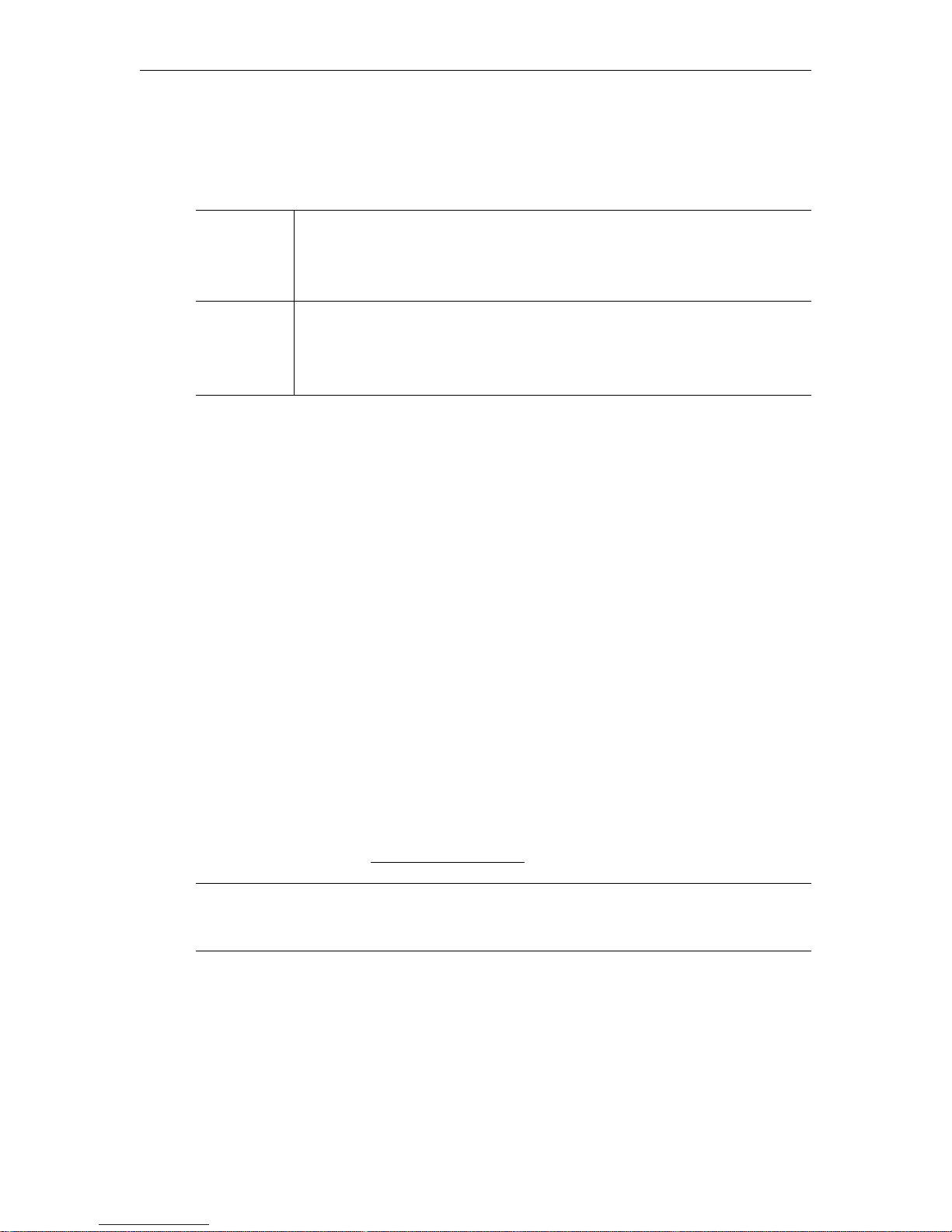
to each of those destinations. After you define a reflector source, you must define a destination for
the reflected stream. Each of the destination options shown in Table 12 is explained on the
following pages.
Tab le 1 2. Reflector Sources and Destinations †
Source • Live stream HTTP push from a VBrick WM appliance or a Microsoft
encoder.
•Live stream HTTP pull from a VBrick appliance, a Microsoft encoder, or a
Windows Media server (live or stored).
Destination • Multicast.
• Served HTTP and RTSP Unicast (Pull).
•Archive to a File.
• HTTP Push (1–25 destinations).
† The configured maximum number of pull clients and the configured maximum number of
push destinations cannot exceed 202.
It is important to note that the reflector always sends exactly what is received. For this
reason, there are no video or audio configuration fields on the reflector pages nor do the
destination pages let you select different video and audio rates. The default Reflector Source
is None which means the reflector features are disabled.
Configuration: Reflector > Source
Use this page to configure a reflector source. Reflector sources are shown in Table 12. The
source screen varies on whether you configure a Push Receiver or a Pull Receiver.
Push Receiver
The push receiver is similar to a publishing point on a Microsoft Windows Media Server. You
must configure a name and can optionally enable authentication and configure a user name
and password. One important difference between the VBrick push reflector and a Microsoft
Server Publishing point is that the VBrick WM appliance cannot re-mux a multiple bit rate
push. This means that if the source of the push contains multiple video and/or audio streams, the
reflector will send the complete stream with all video and audio included to all destinations. This will
only be useful if there is a Microsoft Windows Media Server downstream from the VBrick
reflector appliance. Note that all push attempts, successful or unsuccessful, are logged on the
Reflector Status page. See Status: Reflector Status
Note The push reflector does not support buffering or metering. VBrick recommends that
the number of re-reflections be limited. In some cases it may be necessary to increase
the Buffer Size on the source encoder's Configuration: Encoder > Video page.
on page 99.
58 © 2008 VBrick Systems, Inc.
Page 69

WM Configuration
Reflector Source Push Receiver – The reflector is enabled and ready to receive a live
pushed stream.
Push Receiver
Address
Informational. The complete address (IP address and port number) to
which a stream can be pushed for reflecting.
Publishing Point User-defined name. Must match the Encoder Push publishing point.
on page 55.
on page 55.
on page 55.
Publishing Point
Authentication
Publishing Point
User Name
Publishing Point
Password
See Configuration: Encoder > Push
Check to enable. Default = Disabled. If enabled, you are prompted for
Publishing Point User Name and Publishing Point Password.
User defined. Must match Encoder Push user name if authentication is
enabled. See Configuration: Encoder > Push
User defined. Must match Encoder Push password if authentication is
enabled. See Configuration: Encoder > Push
Note The VBrick WM appliance supports pushing from a Microsoft WM Encoder. When
setting up a push from a Microsoft WM encoder, the two steps are usually to configure
the push, and then to start encoding which initiates a push to the network device.
After configuring the push, the VBrick appliance will wait for up to 60 seconds for the
push to begin. If you wait longer than 60 seconds to start encoding from the encoder, you
may encounter an error similar to the following when trying to push to the VBrick
appliance:
the error. Also, when you stop encoding, you may receive an error indicating:
publishing point on the server is no longer available
The specified push template is invalid. Restarting the push will usually clear
The
. This error occurs when the
encoder and the appliance are both shutting down and can be safely ignored.
Pull Receiver
The Pull option provides persistent pulling of an HTTP stream via a TCP connection from a
VBrick appliance, a Microsoft encoder, or a Windows Media server. The source URL must
contain the port number if the source is from a port other than port 80. If the URL contains
a host name and not an IP address, the name will be resolved by the DNS server. Depending
VBrick WM Appliance Admin Guide 59
Page 70

on the mode, a pull feature will do nothing, continuously try to pull a stream from the
configured source, or will pull the header from the configured source and wait for a client to
connect before it tries to get the stream. A client in this case is an enabled multicast
destination, a server RTSP or HTTP client, at least one enabled push from the reflector, or
enabled archiving of the stream in the local archiver. In the event of failure, the reflector will
retry the pull every second. The reflector forwards packets exactly as received from the
source URL—transparently without modification.
Reflector Source Pull Receiver – The reflector is enabled for a Pull Receiver source.
Source URL Complete path to source stream. The following
examples show different
types of URLs that the pull receiver supports:
• http://172.22.113.9:8080/vbrickvideo1 – VBrick Appliance direct
HTTP.
•
http://172.22.113.9/vbs1http.asx – VBrick Appliance HTTP via
ASX.
•
http://MyWindowsServer/PublishingPointName – Microsoft Server
broadcast.
•
mms://MyWindowsServer/PublishingPointName – VBrick will accept
MMS URL but will actually play via HTTP.
•
http://MyWindowsServer/PublishingPointName/movie.wmv –
Microsoft Server on-demand.
•
http://MyMicrosoftEncoder:8080 – Microsoft Encoder live.
•
http://WebServerName/FileName.asx – HTTP of ASX file from any
web server. ASX file must contain MMS or HTTP reference URL.
60 © 2008 VBrick Systems, Inc.
Page 71
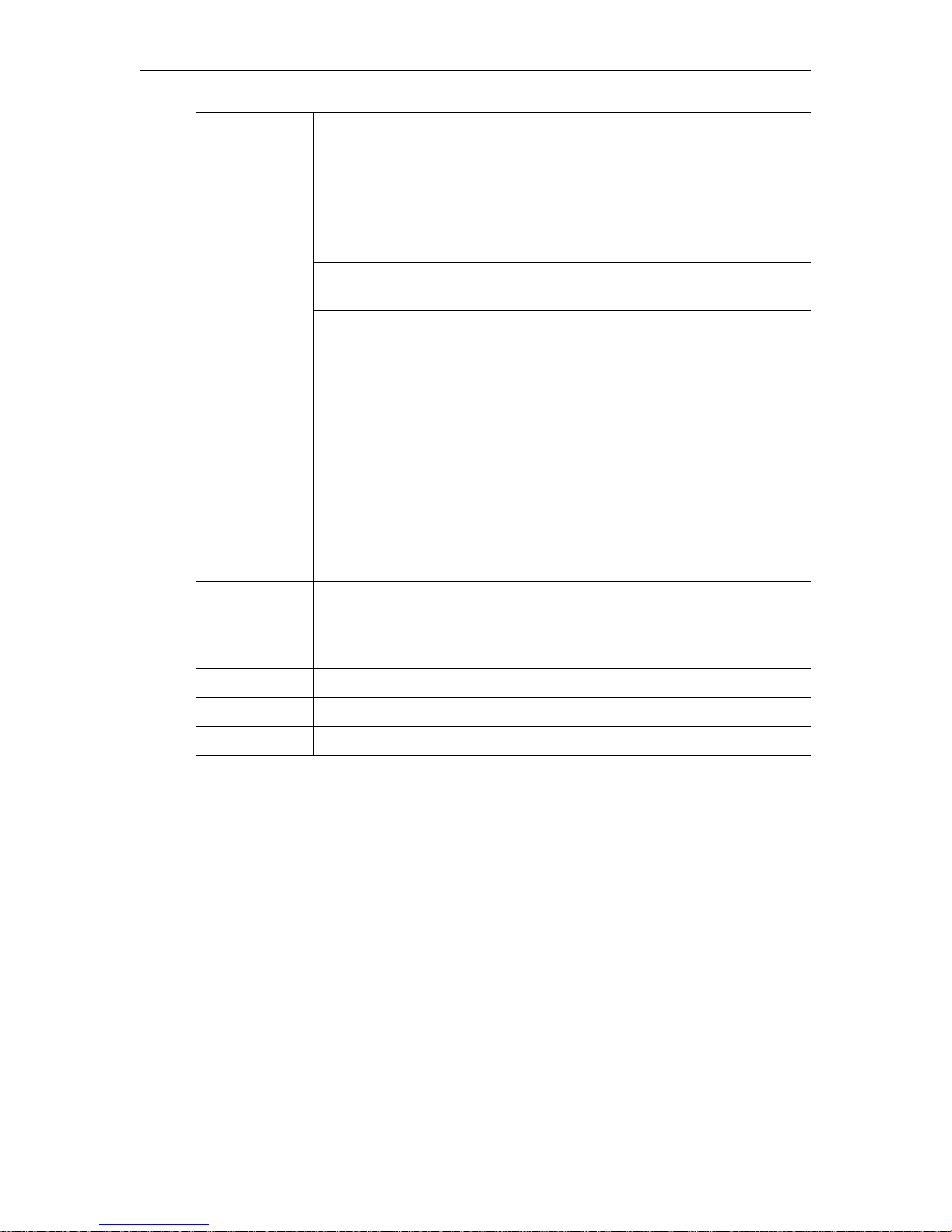
WM Configuration
Mode † On Live streams – the pull receiver continuously pulls a live
stream (if available) from the configured source.
Stored streams – the pull receiver plays the same VOD file
over and over. Any clients tuning in join the stream in
progress. Note that even though the reflector will automatically
restart the pull of a stored file, the client player must be manually
restarted at file end.
Off The Pull receiver is off and will not pull any live streams or
stored files.
On with
Bandwidth
Save
Live streams – a pull starts when the first client connects.
Any additional clients tuning in join the stream in progress.
The pull stops when the last client disconnects.
Stored streams – a pull starts when the first client connects.
The file plays from the beginning and stops at the end. Any
additional clients tuning in join the stream in progress. If all
clients disconnect before end of file, the pull stops and the
next client initiates a pull from the beginning.
Note: It is not useful to have multicast enabled and the Mode
set to Bandwidth Save because the active multicast destination
will act like a perpetually active client and will never allow the
Pull feature to pause to wait for a client to connect. For best
results, if multicast is enabled, set the Mode to On.
Authentication Check to enable. If enabled you are prompted for User Name, Password,
and Domain. Authentication may be required by a Microsoft WM server.
Streams pulled from a VBrick reflector or a VBrick encoder do not require
authentication.
User Name User name for the publishing point on a Microsoft WM server.
Password Password for the publishing point a on Microsoft WM server.
Domain The domain on which the Microsoft WM server should authenticate.
† In the context of Pull Receiver Mode, "clients" are multicast destinations, server clients
(HTTP and RTSP), push destinations, and archiver.
Pulling MBR Streams
The Pull option does not distinguish between individual MBR streams and will request all
streams from the source—effectively pulling the aggregate MBR set. The bandwidth required
to pull the stream is the total rate for the aggregate stream and may be considerable. To
reduce bandwidth usage, you can configure the URL to pull specific groups from a VBrick
WM Appliance to select specific MBR combinations resulting in a single streams. This is not
an option when pulling from Microsoft servers and encoders.
Pulling VOD Files from a Microsoft WM Server
Live or stored streams can be pulled from a Microsoft WM Server. There is no fast caching
for buffering because the reflector does not support buffering. The pull feature of VOD
streams does not support FF, REW, or seek functions. The reflector pull does not support
server-side play lists, FTP download, HTTP download, or VOD files from a WM Appliance
VBStar.
VBrick WM Appliance Admin Guide 61
Page 72

Note Support for HTTP pull from a URL includes support up to five HTTP 301 or HTTP
302 messages to redirect the requesting client to another server as sometimes required
for load balancing or Content Delivery Network (CDN) environments.
Configuration: Reflector > Multicast
Use this page to configure a Multicast destination. As noted, the Reflector sends exactly
what is received, and for this reason, the configured destinations do not let you select
different video and audio rates. The Reflector will only transmit multicast when the source
stream is being received. See Configuration: Encoder > Multicast
description of the fields on this page.
on page 35 for a
Configuration: Reflector > Announce (SAP)
Use this page to configure a session announcement. Reflector announcements
automatically start and stop depending on the availability of the Reflector source stream. See
Configuration: Encoder > Announce (SAP)
page.
62 © 2008 VBrick Systems, Inc.
on page 38 for a description of the fields on this
Page 73
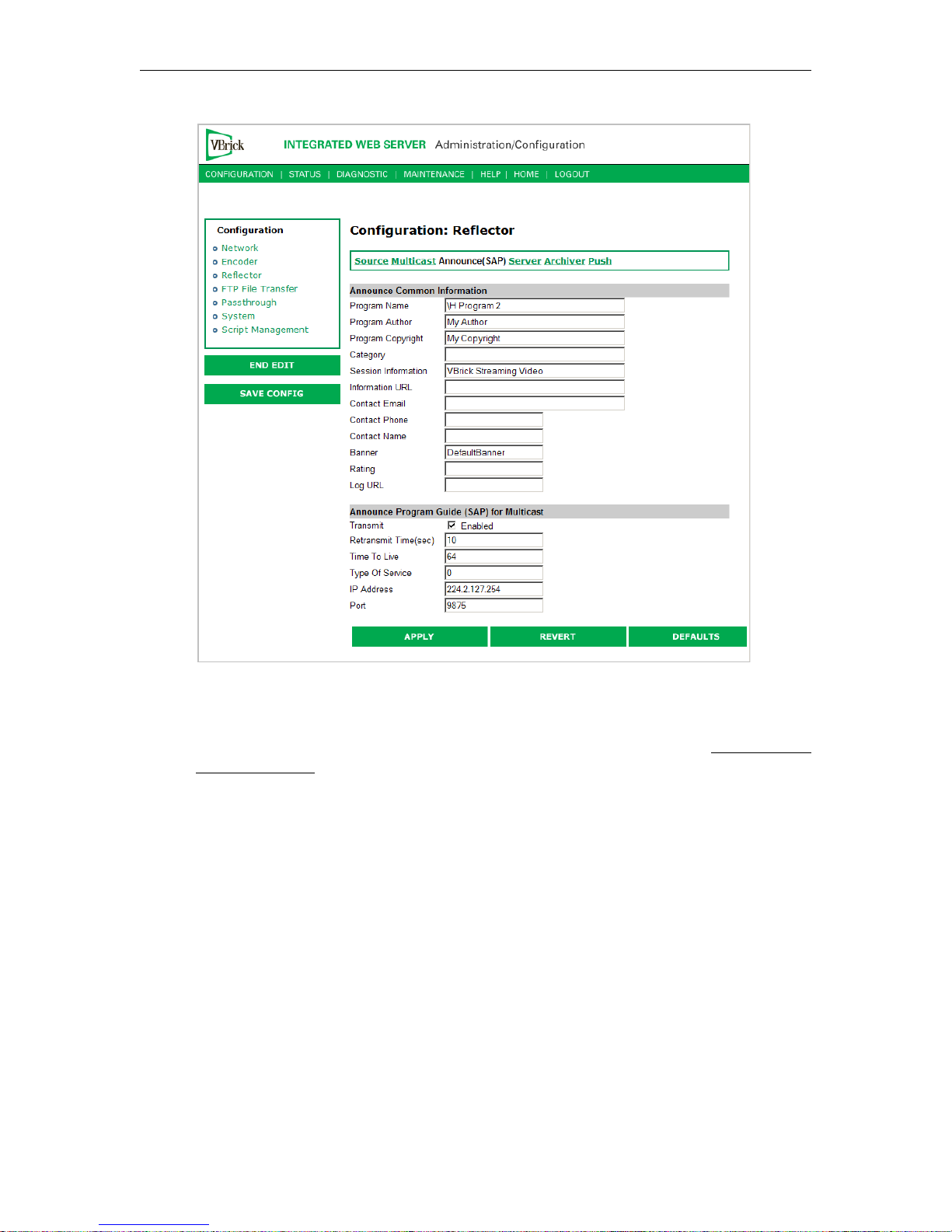
WM Configuration
Configuration: Reflector > Server
Use this page to configure a Served HTTP and RTSP Unicast (pull) destination. The
Reflector will only send streams when the source stream is being received. See Configuration:
Encoder > Server on page 41 for a description of the fields on this page.
VBrick WM Appliance Admin Guide 63
Page 74

Configuration: Reflector > Archiver
Use this page to configure an Archive to a File destination. See Configuration: Encoder >
Archiver on page 50 for a description of the fields on this page. The Archiver will only write
data to the file when the source stream is being received. If you start the Archiver before the
stream is received, it will wait and automatically start recording when the stream is received.
Use the
(Note that the Encoder Archiver and the Reflector Archiver can both be running at the same
time and are started and stopped independently.)
Start Archiver and Stop Archiver buttons on this page to start and stop recording.
64 © 2008 VBrick Systems, Inc.
Page 75

WM Configuration
Configuration: Reflector > Push
Use this page to configure HTTP Push destinations. Even if enabled, the Reflector HTTP
Push is only active when the source stream is being received. See Configuration: Encoder >
Push on page 55 for a description of the fields on this page.
VBrick WM Appliance Admin Guide 65
Page 76

Configuration: JPEG
This windows lets you configure a WM encoder with an attached video source (such as a
camera) in order to take JPEG snapshots at a specified interval. Depending on the
application, the snapshot can be displayed in a web page in realtime or FTPed to a server for
archive storage. Type the following URL in a browser to display the captured image in a web
page. The following URL example contains the folder location of the JPEG file for each
encoder (if there are dual encoders).
Click F5 to refresh image.
http://172.22.123.23/vbs1SnapShot.jpg
vbs1 or vbs2 indicates the slot number of the encoder.
66 © 2008 VBrick Systems, Inc.
Page 77

WM Configuration
JPEG Configuration
The following fields enable image capture and specify the capture interval and compression
quality. Note that if you change any of these parameters for a live encoder stream, there will
be a momentary (10 seconds or less) loss of video. (For JPEG capture status, see Status:
JPEG Status on page 100.)
Image Capture Enable Check this box to enable image capture. Default = disabled.
Note that toggling this parameter on or off will reboot the
appliance.
Image Capture Interval 1–600 seconds. Specify the interval at which images are
captured. Default = 5.
JPEG Compression Quality 0–100. Values over 80 marginally affect image quality and
may impact other system resources. For best results,
experiment with the output and choose the lowest value that
provides acceptable image quality. Default = 80.
Deinterlaced Image Enable Vertical resolutions above 288 lines are deinterlaced to
provide higher vertical resolutions. Deinterlacing while there
is motion on the encoded video can cause visual artifacts on
the captured JPEG image. Be aware that disabling interlacing
removes the visual artifacts but creates a JPEG image that is one
half the height and one half the width of the original resolution. For
example, a 640x480 video resolution will be encoded as a
320x240 JPEG file. Default = Disabled. Note that toggling
this parameter on or off will reboot the appliance.
VBrick WM Appliance Admin Guide 67
Page 78

JPEG FTP Configuration
The following fields determine how the JPEG images are handled with respect to an FTP
server.
Transfer Mode • Archive – Default mode. Each image is saved as a separate
file up to the value in Max Number of Files on Server. After
the maximum, the files begin to overwrite.
• Single Image – Only one image is saved and overwritten on
the server.
IP Address or Name of
IP address or machine name of FTP server. Default = blank.
Server
File Name on Server Archive mode – This is the base file name to which incremental
numbers are appended. If the base file name is
example, the captured images will be named
VBrick1-2, and so on.
VBrick1- for
VBrick1-1,
Single Image – A .jpg extension will be appended to the base
file name. Default = blank.
Max Number of Files on
Server
1–1000000. The maximum number of files that will be saved on
the FTP server. Default = 200.
Path on Server Folder name where images are saved on FTP server. Default =
root.
FTP User Name FTP user name. Default = UserName.
FTP Password FTP password. Default = UserPassword (hidden).
FTP Account FTP server account login. Default = AccountName.
Max FTP Duration 1–60 seconds. Default = 60. After a server interruption, the
time to wait before closing the connection and trying again.
JPEG Capture Constraints
Due to memory requirements, JPEG capture can reduce the maximum number of supported
clients a dual WM encoder (with archiver), or dual WM and MPEG-2 encoder (with archiver)
can support. The following table shows how the configuration for JPEG capture affects the
maximum number of supported clients. Also be aware that JPEG capture on a WM encoder will
consume significant CPU resources. This can degrade the streaming video—especially with higher video
resolutions and frequent image captures.
68 © 2008 VBrick Systems, Inc.
Page 79

WM Configuration
Tab le 1 3. Supported Clients with JPEG Capture
Model JPEG Configuration Max Clients †
Dual WM/WM encoder
(with archiver)
Dual WM/MPEG-2
encoder (with archiver)
† The actual number of supported clients will generally vary slightly depending on your
hardware configuration, network constraints, and other variables.
JPEG disabled on both slots. 180
JPEG enabled on one slot. 140
JPEG with deinterlace enabled on one slot. 100
JPEG enabled on both slots. 100
JPEG enabled on both slots; JPEG deinterlace
enabled on one slot.
JPEG with deinterlace enabled on both slots. 20
JPEG disabled on slot1. 200
JPEG enabled on slot1. 200
JPEG with deinterlace enabled on slot1. 170
Configuration: FTP File Transfer
Configuration: FTP File Transfer > Servers
Up to eight servers are available and can be simultaneously selected. When more than one
server is enabled, the appliance will transfer the newly recorded file to each enabled server.
Since FTP transfer can be a slower than the recording process, it is possible to overrun the
FTP queue if too many servers are enabled. Failure conditions during FTPs are noted on
Status: Hard Drive > Archiver
page.
60
VBrick WM Appliance Admin Guide 69
Page 80
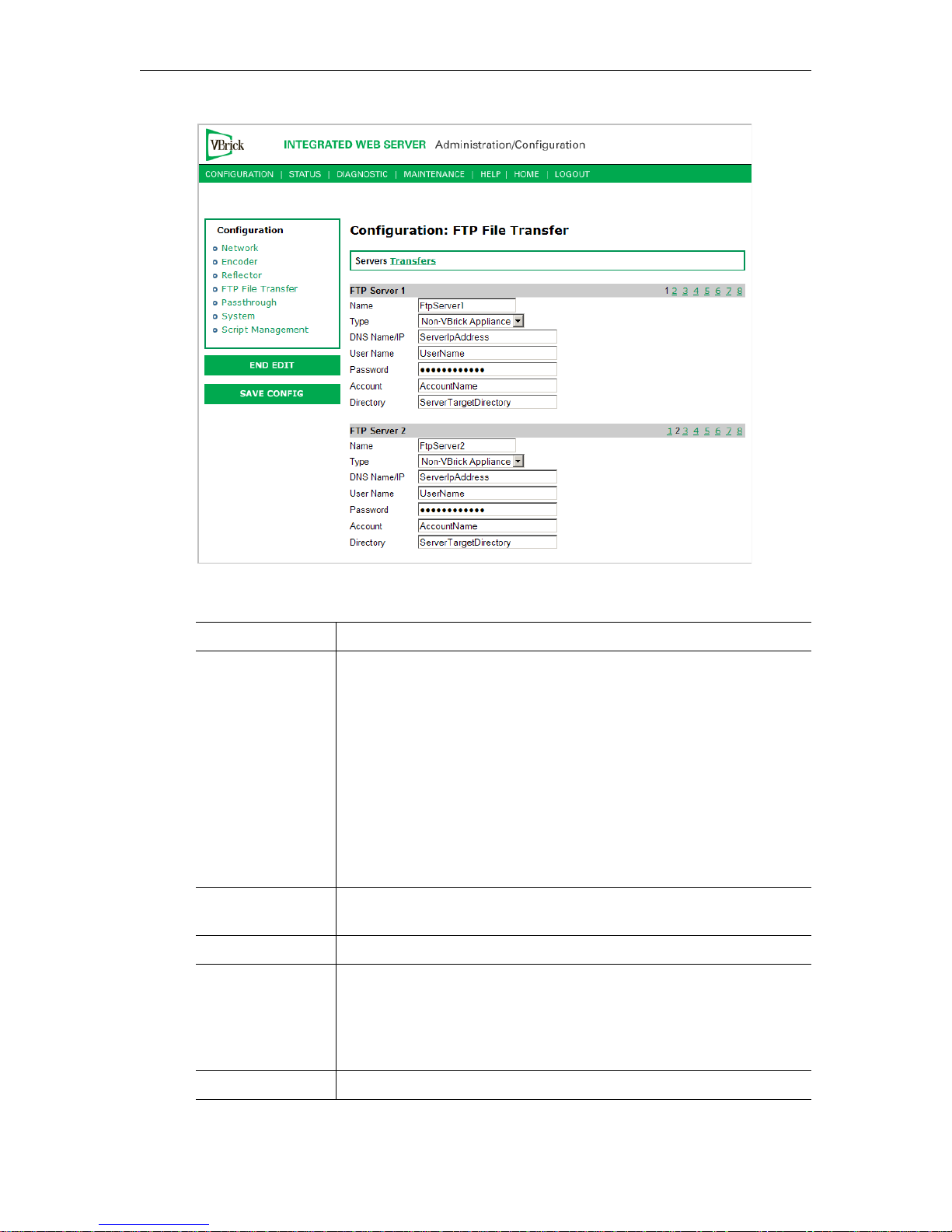
FTP Server 1–8
Name FtpServer1–FtpServer8.
Type VBrick or Non-VBrick Appliance.
• VBrick Appliance – When sending to a VBrick appliance, the
serving VBrick must select the D: directory. The configuration of
VBrick Appliance automatically adds D: to the path name or to any
other configured folder or as part of the Directory entry. If no
folder is specified, all files will be transferred to the D: directory.
Additionally, subfolders may be specified.
• Non-VBrick Appliance – A non-VBrick appliance setting allows a
destination server to select its own path name, based on account
user name and password. In this case, the Directory setting may be
used to specify any sub-folder on the server.
DNS Name/IP DNS server name or IP address for the FTP server. It accepts up to 20
characters. The Host Name/IP must be a DNS Host Name.
User Name FTP server user's account name.
Password Optional. Password required to access the FTP server. Accepts up to
20 characters. The FTP User Name and Password must be set up
properly on the remote FTP server. If they are not entered the same as
what is set up on the server, the VBrick will be unable to connect and
perform the transfer.
Account Optional. Account name required to access the FTP server.
70 © 2008 VBrick Systems, Inc.
Page 81

WM Configuration
Directory Optional. Allows a manager to switch to a different directory within
the FTP server after login. Accepts up to 64 characters. Anonymous
FTP is not supported.
Configuration: FTP File Transfer > Transfers
Use this page to manually initiate FTP transfers to any of the configured servers. You can
separately setup and use eight servers for FTP File Transfer. Enter the server parameters in
the Configuration: FTP Fi le Transfer > Servers screen of IWS. During the file transfer, the
front panel LCD on the appliance shows the current file actually being transferred.
FTP Status
Current File The filename of the current file being FTPed.
Destination FTP server name from server configuration page.
VBrick WM Appliance Admin Guide 71
Page 82
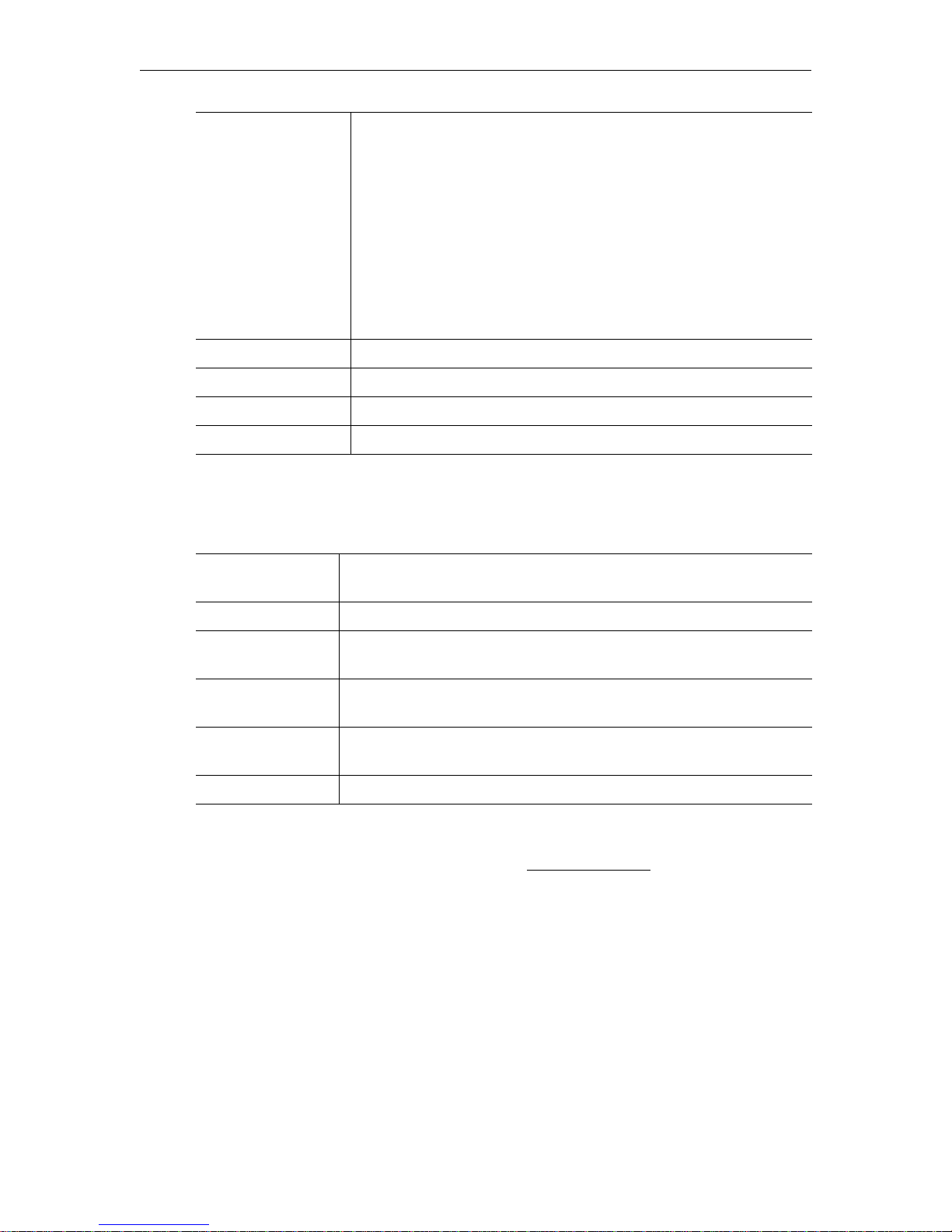
State The current state of the hard drive. Values can be:
• Transfer in Progress.
•Idle.
• Invalid FTP Server.
•Invalid User Name.
• Invalid User Password.
•Local File Open Error.
• Socket Open Failure.
• Transfer Failure.
•Socket Quit Failure.
Size Size of the file to be sent.
Rate Transmitted data rate of the file being FTPed.
Transfer Current amount transferred.
Last Queue Operation File added OK, File removed OK, or blank.
FTP Queue Operation
Changes to the entries on the screen do not take effect until you select an action button: Add
to FTP Queue
Directory Choose the directory on the hard drive that contains the file you want
, Remove from FTP Queue or Flush Queue.
to send.
File File name on the hard drive.
Destination Server to which the file or files is to be transferred. Servers are
configured in the Servers section of the same page.
Add to FTP Queue Adds the selected file to the FTP queue. The FTP transfer starts
immediately.
Remove from FTP
Queue
Flush Queue Removes all the current files from FTP queue.
Remove the selected file from the FTP queue.
Hard Drive Status
For a description of hard drive status screens, see Status: Hard Drive on page 102.
Configuration: Passthrough
The TCP/IP network can serve as an intermediary between two VBricks and their serial
ports or between a PC application sending IP packets and a VBrick's serial port. This feature
supports a wide range of serial applications. Contact VBrick support for details and
restrictions. RS-232 end-to-end control is initiated by enabling or disabling Passthrough. For
more about passthrough, and how it can be used, see the VBrick Appliance Getting Started
Guide.
72 © 2008 VBrick Systems, Inc.
Page 83

WM Configuration
Configuration: Passthrough > COM1
Passthrough State Used to enable/disable Passthrough. You must be the Active Editor to
enter a Passthrough state. Three states are possible:
• Disabled – The VBrick will neither initiate nor respond to
Passthrough setup requests.
• Responder – In this case the VBrick will accept a connection
request (up to 64 connection requests).
• Initiator – In this case it will continuously attempt to automatically
initiate a Passthrough connection to the remote destination. This
mode also offers metadata destination options.
Passthrough State: Responder
VBrick WM Appliance Admin Guide 73
Page 84
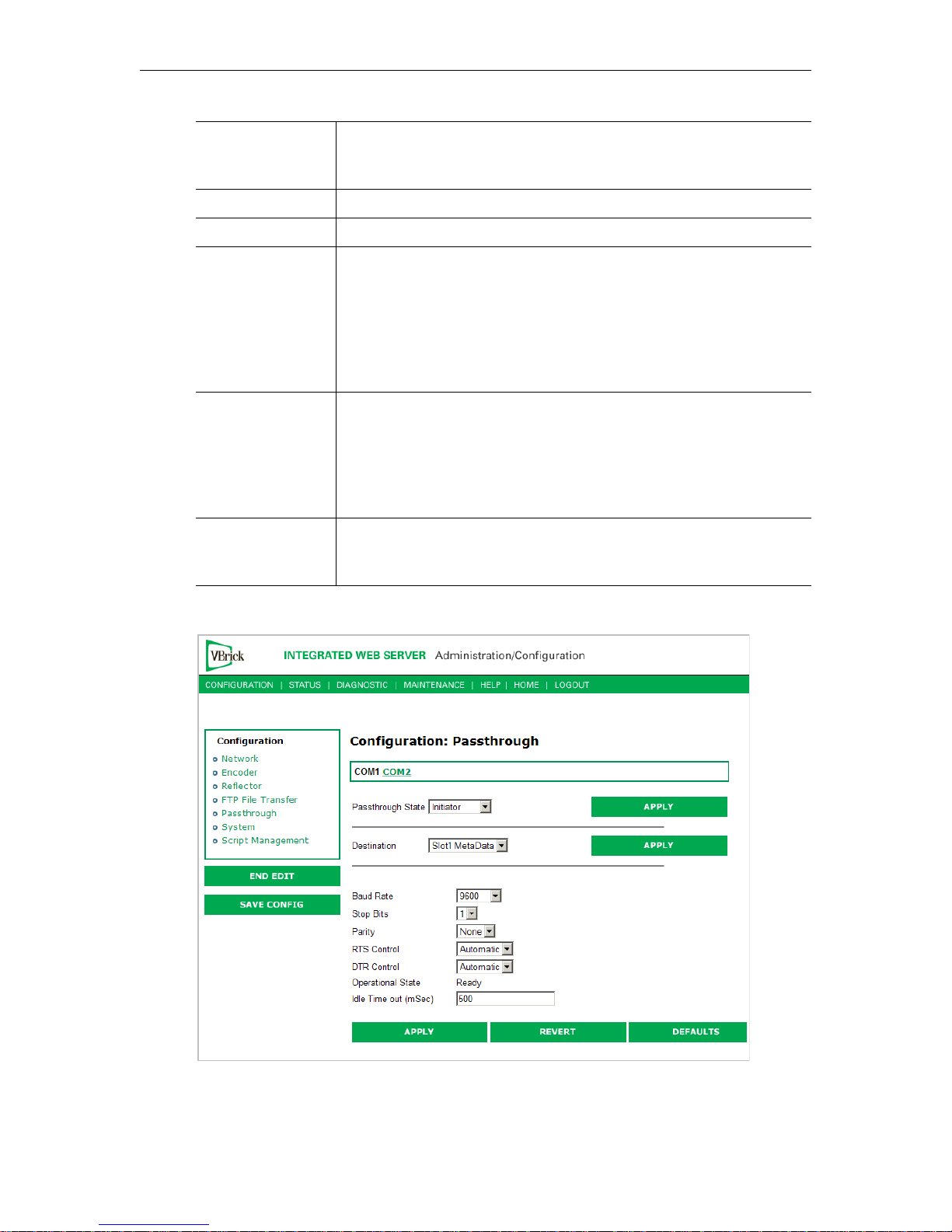
Baud Rate Rate of Passthrough port. Rate can be set to the following (Default =
9600): 110, 300, 600, 1200, 2400, 3600, 4800, 7200, 9600, 14400,
19200, 28800, 38400, 57600, 115200.
Stop Bits Number of stop bits for Passthrough port (1 or 2).
Parity None, Even, Odd.
RTS Control Force OFF, Force ON or Automatic. If automatic, the control will be
on when Passthrough is active. DTR and RTS are available for COM2
only for those VBrick models whose last digit is 3 or higher. Under no
conditions are RTS or DTR controls passed through end-to-end. All
control handling is local. When using a VBrick VCC-3 or VCC-4
camera, set this control to Automatic; when using a VBrick VCC-50i
camera, set this control to Force ON.
DTR Control Force OFF, Force ON or Automatic. If automatic, the control will be
ON when Passthrough is active. Under no conditions are RTS or DTR
controls passed through end-to-end. All control handling is local.
When using a VBrick VCC-3 or VCC-4 camera, set this control to
Automatic; when using a VBrick VCC-50i camera, set this control to
Force ON.
Operational State Describes the current status of a Passthrough connection, including
error conditions, if any. Refer to the Network Status Section. This will
display "Active" if in Passthrough mode.
Passthrough State: Initiator
74 © 2008 VBrick Systems, Inc.
Page 85
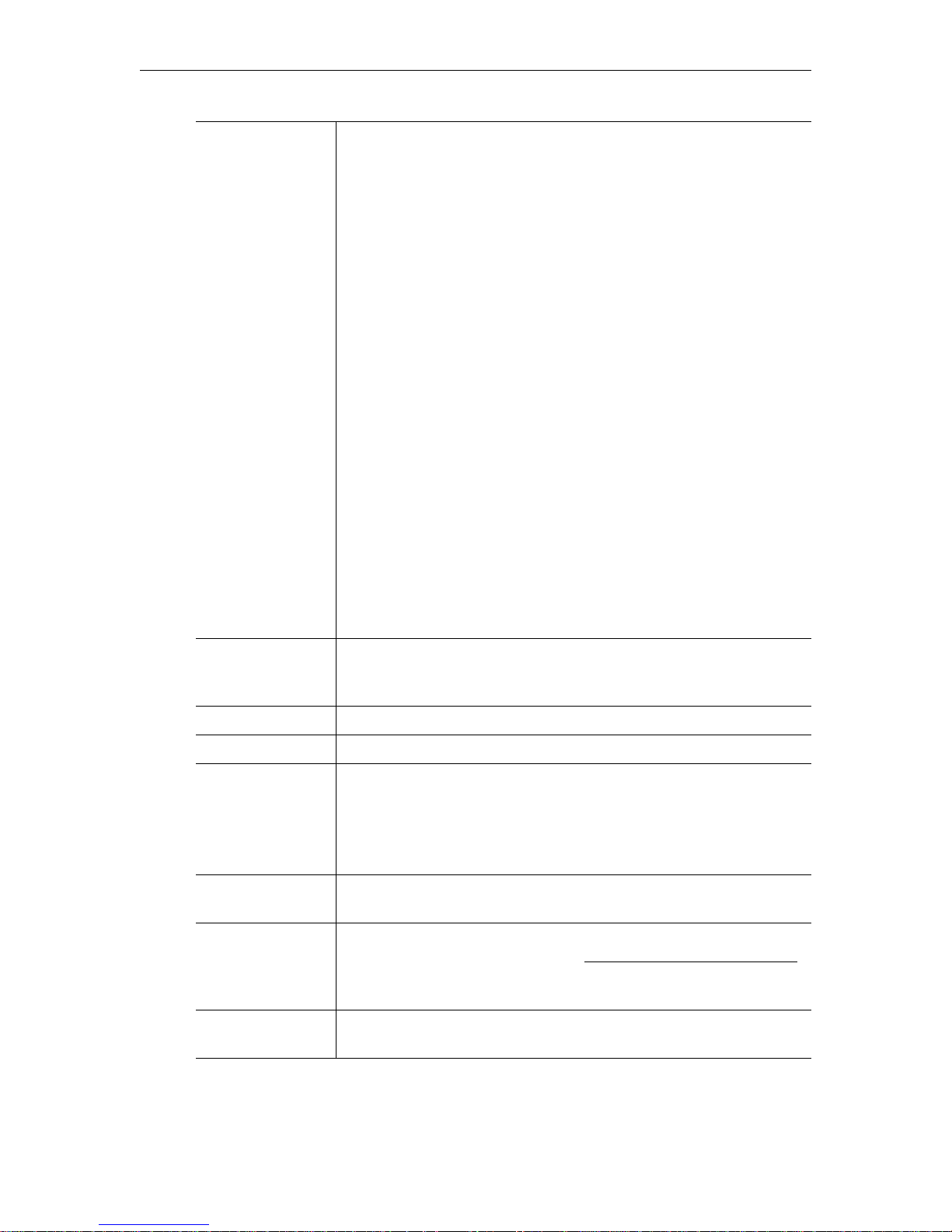
WM Configuration
Destination • Dedicated. When Passthrough State is set as Initiator and the
Destination is Dedicated, the VBrick appliance (whose serial port is
the destination of this COM port) can be configured and identified
using either an IP address or a host name.
• Slot1 MetaData. If Meta Data is enabled on the Encoder > Video
page, the appliance captures incoming data from the serial port and
inserts it into the stream as metadata. In a typical application, a
GPS receiver connected to a VBrick can insert ASCII strings
representing map coordinates into a stream. This information is
saved and sent as metadata with the video. To view the metadata
strings in Windows Media player you must enable display of
captions (
Play > Captions and Subtitles). This feature is disabled
when the appliance is in Edit mode.
The data is inserted when it reaches the maximum number of
characters (245 for WM) or when the Idle Timeout (see below)
between characters is reached. Note that a four-character
TEXT
command and a trailing space are auto-inserted before any
metadata. The Media Player recognizes the TEXT command and
displays the metadata. This feature works for all passthrough port
baud rates but can only accept continuous serial data at rates up to
9600 baud; at higher rates there must be some idle time between
metadata strings.
• Slot2 MetaData. Same as above except the serial port data is
inserted as metadata in the video stream from the Slot2 encoder.
Baud Rate Rate of Passthrough port. Rate can be set to the following (Default =
9600): 110, 300, 600, 1200, 2400, 3600, 4800, 7200, 9600, 14400,
19200, 28800, 38400, 57600, 115200.
Stop Bits Number of stop bits for Passthrough port (1 or 2).
Parity None, Even, Odd.
RTS Control Force OFF, Force ON or Automatic. If automatic, the control will be
on when Passthrough is active.
Note: DTR and RTS are not available for COM2. Under no conditions
are RTS or DTR controls passed through end-to-end. All control
handling is local.
DTR Control Force OFF, Force ON or Automatic. If automatic, the control will be
ON when Passthrough is active. See note above.
Operational State Describes the current status of a Passthrough connection, including
error conditions, if any. Refer to the Status: Network Status > Codec
on page 94 for more information. This will display
Active if in
Passthrough mode.
Idle Time out 5–2000 milliseconds. Default = 500. The interval between characters at
which metadata is inserted into the stream.
VBrick WM Appliance Admin Guide 75
Page 86

Configuration: Passthrough > COM2
Passthrough settings for COM2 are a subset of COM1. See Configuration: Passthrough >
COM1 for complete details.
Configuration: System
Configuration: System > General
Network Time
Synchronization
System Date Time Set system date and time in mm/dd/yyyy hh:mm format.
System
This menu lets you set system-related parameters.
76 © 2008 VBrick Systems, Inc.
Enabled or Disabled. If enabled, the
is inactive. See Network Time Synchronization
set host name or IP address of time server. You must set these
parameters before you can enable Network Time Synchronization on
this window.
System Date Time field
on page 20 to
Page 87
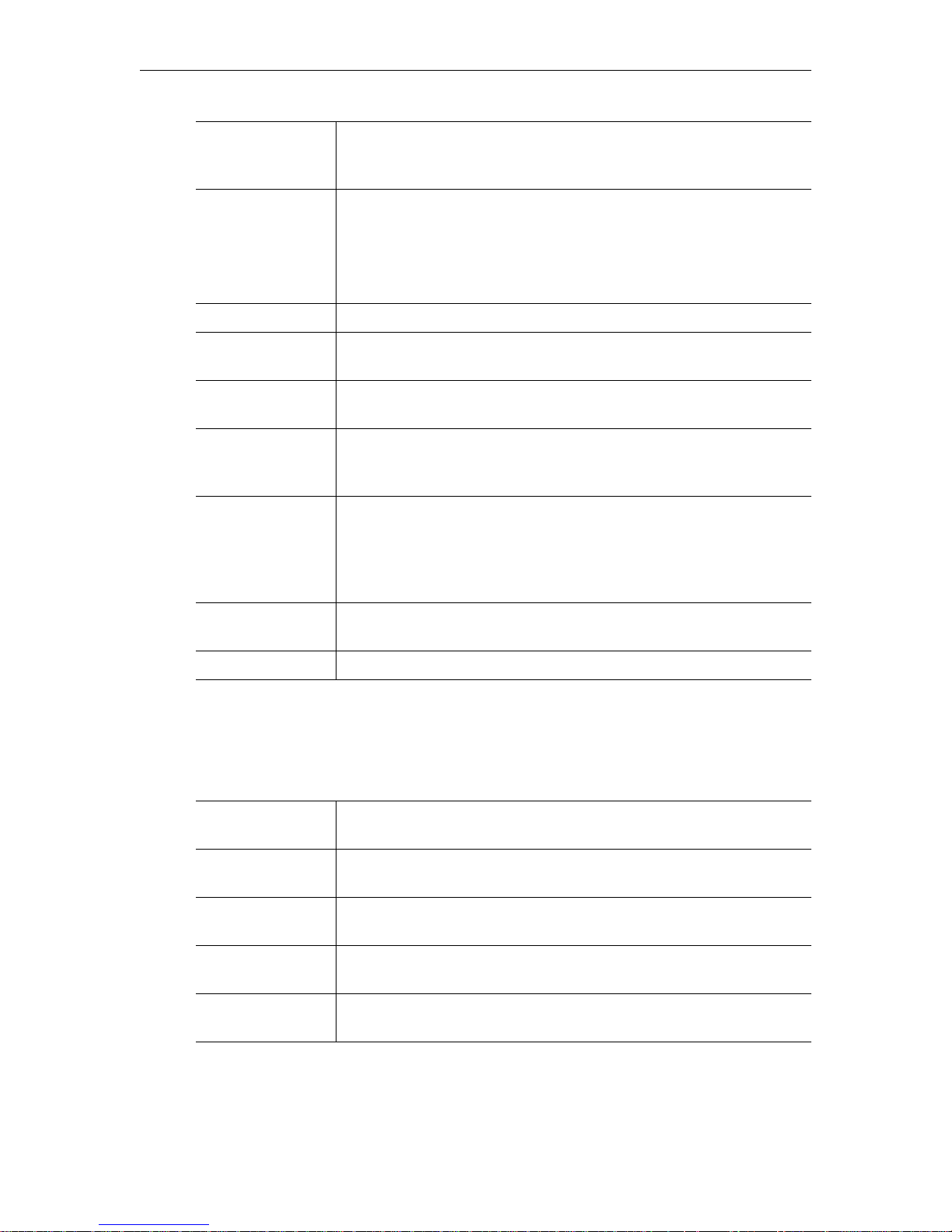
WM Configuration
Current
Operational Mode
Configured
Operational Mode
Time Zone Select from list: (GMT-12) Eniwetok – (GMT +12) Auckland.
Daylight Savings
Time
IR Enable Enable or Disable the IR remote control. This is the master enable and
Fan Mode This option allows a user to either force the fan always high or to
SAP Timing
Method
Indicates the current operational mode of the VBrick. The following
modes are supported. Note: Changing the Operational Mode
automatically reboots the VBrick.
Indicates the configured operational mode of the VBrick. The
following modes are supported:
• Run Mode – Normal operation.
• Diagnostics – User selected mode for running certain VBrick
diagnostics.
Enabled or Disabled.
disable for the IR across all functions.
automatically cycle on and off based on measured temperature. Default
= Automatic.
Fixed or Variable - If fixed, the SAP timing will operate as defined in
the encoder, decoder and pump screens with fixed SAP transmission
and timeouts. If variable is selected, the entire VBrick will use SAP
timing as defined in RFC 2974. For most applications, Fixed Timing
should be used.
RFC2974
Bandwidth
Relay Control This option allows forcing the relay connection to Open or Closed.
Allows setting the SAP bandwidth allocation in bits per second. This
setting is used only when the Timing Method is set to Variable.
Front Panel LCD Display
These settings will be displayed for approximately 6 seconds. After 6 seconds the LCD will
display the current release, IP address, hostname, plus transmit and receive addresses and
other status information.
Box IP Address Enable or Disable the Box IP Address display on the Front Panel
Display.
Destination IP
Address
User String Enabled Enable or Disable the text displayed on the front panel LCD of the
Top Line User
String
Bottom Line User
String
Enable or Disable the Destination IP Address display on the Front
Panel Display.
VBrick appliance can be user defined.
The top line can support up to 16 characters. (characters in excess of
16 will scroll across the display for the bottom line).
The bottom line up to 40 characters.
Configuration: System > SNMP Traps
SNMP Traps are a subset of the SNMP management component of the VBrick. Use of any
element of the SNMP management system requires use of an SNMP browser or SNMP
VBrick WM Appliance Admin Guide 77
Page 88
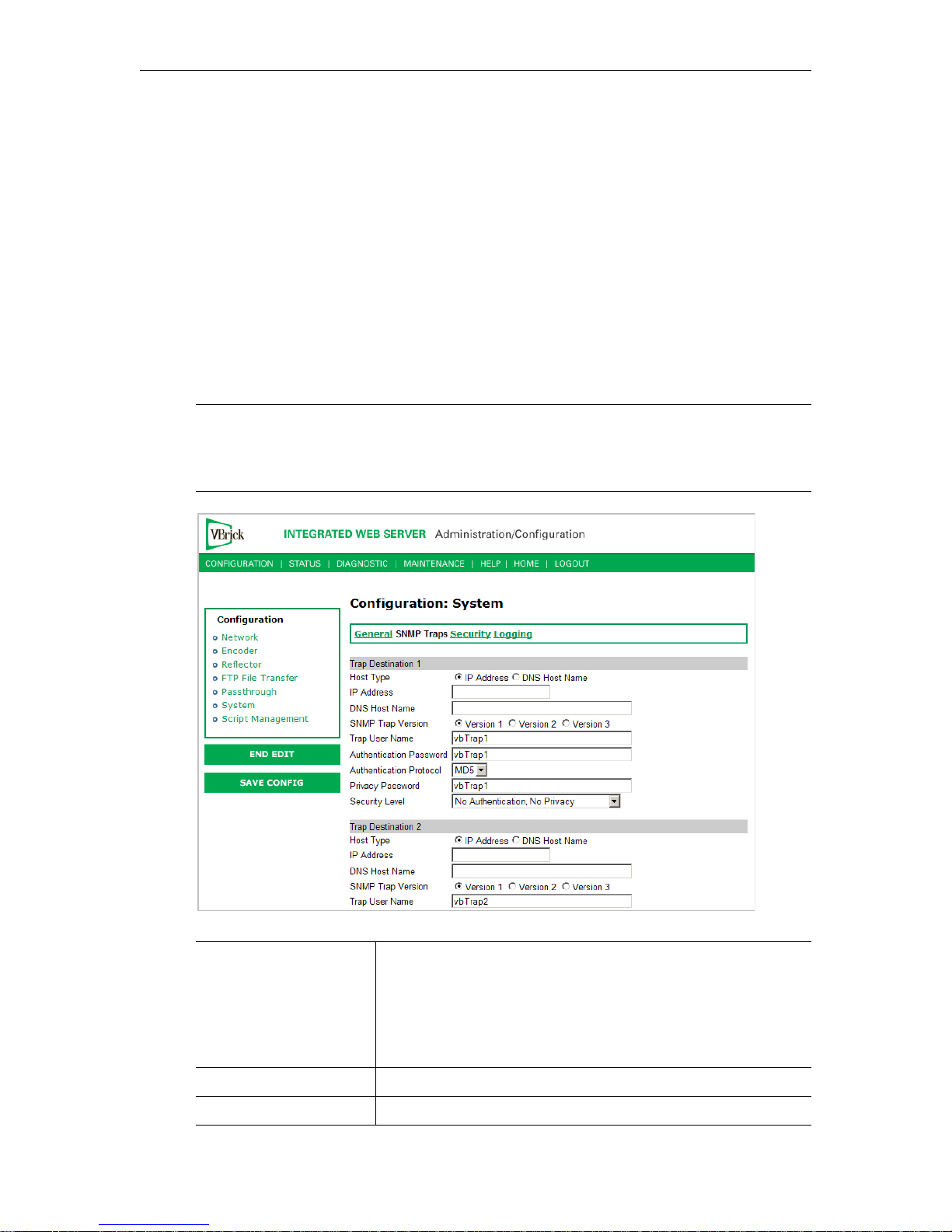
manager application (not supplied). The SNMP MIB, which formally defines the SNMP
interface to the VBrick, is contained within the install directory of the VBrick release or from
the VBrick. The two MIB files are VBrick_box2.mib and VBrick_reg.mib. The default
installation directory is:
Program Files\VBrick\VB6000\Download\ReleaseVxx_xx_xx
Traps are SNMP base messages used by SNMP elements to report changes in status or alarm
conditions to remote SNMP management entities. Traps are generally used to alert network
administrators of potential equipment problems or other noteworthy events. Two types of
information are conveyed in the trap mechanism: Events and Alarms. Events Traps are sent
every time the monitored event occurs. Events have only one state. Alarms are events having
two states, Active and Clear. When the alarm condition is first detected, an alarm active trap
is emitted. Alarms are considered active until the condition cleared and the alarm clear trap is
emitted.
Note VBrick supports SNMPv3 in addition to SNMP v1/v2. SNMP v3 is a "Secure SNMP
implementation" as defined in Section 11.3 of RFC 3414. It provides initial
configuration in accordance with Appendix A.1 of RFC 3414 and also implements the
Privacy Protocol (DES Encryption) as described in RFC 3414.
Trap Destination
IP Address (1–4)
Host Type IP Address or DNS Host Name.
IP Address Complete if Host Type = IP address.
78 © 2008 VBrick Systems, Inc.
The IP Addresses of SNMP management stations to which traps
are to be sent. The SNMP management application should be
active on these stations in order to receive a number of SNMP
Traps, which are supported by the VBrick. Enterprise-specific
traps listed in order of trap identification number are shown in
Table 14.
Page 89

WM Configuration
DNS Host Name Complete if Host Type = DNS Host Name.
SNMP Trap Version Select Version number.
Trap User Name
Authentication Password Enter password. Cannot exceed 20 characters. May include any
combination of alphanumeric characters but only the following
special characters:
~ ! # $ ^ * + & % [ ] { } | < > See Table 15 on
page 125 for defaults.
Authentication Protocol Select protocol: MD5 or SHA to validate the transaction
between a given host and client
Privacy Password Required. Hides traffic using DES encryption.
Security Level No Authentication, No Privacy (default).
No Privacy.
Authentication and Privacy.
Tab le 1 4. Trap Summary Tables
Number Event Description
1 There is loss of video input on slot1 Encoder.
2 The loss of video input on slot1 Encoder failure has cleared.
3 There is loss of video input on slot2 Encoder.
4 The loss of video input on slot2 Encoder failure has cleared.
5 The box has started up in Run mode.
6 The box has started up in Diagnostics mode.
7 The box has started up in Limited Run mode.
8 The box has received a reset request from an administrator.
9 There is a fan failure.
10 The fan failure is recovered.
11 The temperature of the unit is out of range. Will be sent when the unit's internal
temperature becomes too high or too low.
12 The temperature out of range condition has cleared.
13 The 24 volts power supply failed.
14 The 24 volts power supply failure has cleared.
15 The 12 volts power supply failed.
16 The 12 volts power supply failure has cleared.
17 The 5 volts power supply failed.
18 The 5 volts power supply failure has cleared.
19 The 3.3 volts power supply failed.
20 The 3.3 volts power supply failure has cleared.
VBrick WM Appliance Admin Guide 79
Page 90

Number Event Description
21 The 2.5 volts power supply failed.
22 The 2.5 volts power supply failure has cleared.
23 There is a Real Time Clock battery failure.
24 The unit has been configured to transmit and/or receive video streams beyond
its capability.
25 Signifies the overloaded unit is recovered to normal.
26 A component on the main board failed Power On Self Test (POST).
27 The encoder card in Slot1 failed Power On Self Test (POST).
28 The encoder card in Slot1 failed Power On Self Test (POST).
Configuration: System > Security
Note If you disable Telnet, FTP, IWS, and SNMP, the only way to manage (and re-enable)
these parameters is to connect a PC to the VBrick with a serial cable and use the
Command Line Interface (CLI). You should never disable all the network management
interfaces if you are using COM2 for serial passthrough.
External Telnet
Server
External FTP Server Default = Enabled. Disabled will prevent FTP sessions to the server
80 © 2008 VBrick Systems, Inc.
Default = Enabled. Disabled will prevent Telnet sessions to the
server.
including downloading to the VBrick. Note that this feature must be
enabled to upgrade the appliance firmware using VBDownload.
Page 91

WM Configuration
External IWS Default = Enabled. Disabled will prevent you from managing the
VBrick from a web browser using the IWS application.
External SNMP Default = Enabled. Disabled will prevent you from using an external
MIB browser to view or write parameters.
External SNMPv1
and SNMPv2 Access
No Login For Viewer
Files
Default = Enabled. You can use both SNMP v1/v2, and v3. For
tightest security, set parameter to Disabled and use SNMPv3 only.
Default = Enabled. Various files available for use by players and
decoders including SDP, ASX, and NSC files. When enabled, access
to these files does not require login with username and password.
Allow Load Simulator Default = Disabled. Allows a Microsoft Load Simulator to connect
to the VBrick WM Appliance (server) for testing. The Windows
Media Load Simulator 9 Series is a GUI-based tool that simulates a
large number of client requests on a Windows Media server. If you
are testing a WM appliance with this simulator, be aware that VBrick
v4.0 or later WM Appliances are only compatible with Release
9.0.0.2939 or higher of the Windows Media Load Simulator. For
more information go to http://www.microsoft.com/technet/
prodtechnol/netshow/downloads/loadsim.mspx
RTSP Server Port Default = 554. Sets the RTSP server port.
IWS Server Port Specifies the listener port for management and HTTP connections.
Default = 80. When the remote IWS user (client) specifies the http
syntax, the port value is generally omitted. Typically port 80 is the
default value used by browsers. As a matter of consistency, the
VBrick default IWS Server Port value is also defaulted to 80. To
access a different HTTP port, the remote IWS client user would
specify the URL as follows:
http://IPaddress:port where IPaddress =
VBrick IP address or hostname, and port. This feature is often useful
for an system where HTTP is used to traverse firewalls. The IWS
server port is moved to another location (for example 8080) and the
HTTP Tunneling port (or the Windows Media HTTP port) is set to
80.
Windows Media
HTTP Port
Push Receive Port Default = 7070. Sets the port used by the Reflector push receiver.
Improving Security
You can improve security by (1) blocking unauthorized attempts to login and access a device
and (2) by reducing exposure to malicious software attacks. The most common vulnerability
is related to user accounts and passwords. After a successful installation, you should
immediately change the default passwords. Many attacks come from within an organization
and this helps to minimize the risk. The IWS login is generally secure since it utilizes
encryption techniques to hide usernames and passwords from network spyware.
Malicious software covertly attaches itself to unsuspecting devices. These programs are
generally designed to compromise personal information or to create system havoc. Since the
VBrick appliance uses an industrial-grade operating system, it is less susceptible to malicious
VBrick WM Appliance Admin Guide 81
Sets the port to be used to serve Windows Media HTTP streams.
Default is 8080 but if you are streaming HTTP directly from a
VBrick via the Internet, it is common practice to change this to 80
and to set the IWS server port to something other than 80.
Page 92

software and unlikely to be a target of programs designed to attack PC-based systems like
Microsoft, Linux, and others. However, you can still take additional steps to minimize risk.
VBrick tries to make installation as simple and quick installation and many features are
automatically enabled by default even though you may not need them. You can selectively
disable unneeded features to reduce vulnerability. Another common problem is Denial of
Service (DoS) attacks. A DoS sends floods of packets to an unsuspecting remote system in an
attempt to disrupt or stop normal operation. These unsuspecting remote systems are typically
discovered using ICMP or ping. It is standard industry practice to block all ICMP and ping
requests from off-net foreign hosts. This is typically done in a centralized location using
router/firewall technology which is more successful and cost effective than resolving the
issue at each host.
Configuration: System > Logging
Logging of certain events can be stored both locally (within the VBrick device) or externally
(for example, to a server). Local logs are preserved in non-volatile memory. For preservation
of information, it is recommended that remote logging be utilized. Remote servers generally
offer ample storage and offer the additional benefit of collecting log information from
several VBricks simultaneously. When logging externally, specify either the IP address or
hostname of the actual server using the
DNS Host Name
fields. If remote logging is enabled, the log information is sent via SNMP
traps.
Remote Event Log IP Address or Remote Event Log
Log Time Zone Determines the time zone where the unit is located. The time which is
Trap Log Local Will store logs locally within the unit. The log file will wrap after 20
Trap Log Remote Will send log file to an external server.
General Config Log
Local
82 © 2008 VBrick Systems, Inc.
included in the logged event displays time in this format.
events.
Will store the log of user initiated configuration changes traps locally
within the unit. The log file will wrap after 20 events.
Page 93

WM Configuration
General Config Log
Remote
IR or Script Config
Log Local
IR or Script Config
Log Remote
Remote Event Log
Will send the log of user initiated configuration changes to an external
server.
Will store the log of IR or script generated configuration changes
locally within the unit. The log file will wrap after 20 events.
Will send the log of the log of IR or script generated configuration
changes to an external server.
External server can be identified by IP address or host name.
Host Type
Remote Event Log
IP address of external log server.
IP Address
Remote Event Log
Host name of external log server.
DNS Host Name
Configuration: Script Management
Configuration: Script Management > Event Triggering
You can create and run scripts to activate certain functions on a VBrick appliance. There are
three ways to run scripts on an appliance. (1) You can run scripts for test purposes using the
Run Script button in IWS; (2) you can use the IR Remote Control; and (3) you can use an
external event trigger (see "Event Triggering" in the VBrick Appliance Getting Started Guide).
The VBrick appliance can be set up to use serial (COM1) Pins 7 and 8, or 0 through 9 on the
IR Remote as input events to trigger the VBrick to run scripts. The script files execute certain
commands using VBrick SDK parameters to activate certain functions within the VBrick
appliance. There are a total of four possible input events (COM1 Pin8 Low, COM1 Pin8
High, COM1 Pin7 Low, COM1 Pin7 High) and ten possible input events using the IR
Remote (each has one associated script file).
VBrick SDK parameters are explained in detail in the VBrick SDK User Guide. The VBrick
SDK is available for customers who wish to build custom applications to control VBrick
appliances. It also explains how to configure and control VBrick appliances via command line
scripts. For more information about the VBrick SDK, contact your certified VBrick reseller
or VBrick Support Services
www.vbrick.com/products/purchase.asp
. To purchase the SDK directly from VBrick, go to:
.
Note You cannot execute a script either with the IR Remote Control or using an event
trigger if IWS is currently running in
IWS, it automatically exits
Edit mode and terminates the active editing session.
Edit mode. If you run a script directly from
Run Scripts Using IWS
You can run scripts using the Run Script button in IWS. This button is only available in Edit
mode and is basically used for test purposes. See Sample Script
below
VBrick WM Appliance Admin Guide 83
Page 94

Figure 11. Script Management – Part 1
Click here to read or
write script files
Login to the VBrick via FTP and manage script files. Requires a valid
user name and password.
Event Enable Allows the user to Enable/Disable Event Triggering for each input
event.
Event Stable Time Allows the user to enter the amount of time in milliseconds that each
input event has to be stable at the active level before the script will be
executed.
84 © 2008 VBrick Systems, Inc.
Page 95

WM Configuration
Figure 12. Script Management – Part 2
Event Count Displays the number of times each input event has occurred.
Event Script Status Displays current status information for each event script.
Run Script These buttons allow the user to run each script without needing the
input event. Use this method to test the script.
IR Remote Scripts are enabled by simply placing a file named irNScript.txt (where N is a
number from
naming the following script
0–9) in the script directory of the unit. For example
ir0Script.txt will enable the 0 on the IR
remote to trigger the unit to run the script.
Run Scripts Using the IR Remote Control
IR Remote Control scripts are enabled by simply placing a file named irNScript.txt (where
N is a number from 0–9) in the script directory of the unit. For example naming a script file as
ir0Script.txt will enable the 0 on the IR remote to trigger the unit to run the script.
Run Scripts Using Event Triggers
The event triggering feature lets you use an external switch or power source to control the
functions of the VBrick appliance. See "Event Triggering" in the VBrick Appliance Getting
Started Guide for detailed examples.
Sample Script
// This example basically starts push and archive sessions; waits for 2 minutes and stops
both sessions.
// It assumes that the archiver and Push parameters have been properly configured
// set up some basic archiver parameters
vbrickSlot1ArchiveMode = 1 // set archiver to user controlled mode
vbrickSlot1ArchiveFileName = event1record.wmv
vbrickSlot1ArchiveApplySet = 2
* // end of group
vbrickSlot1ArchiveStart = 2 // start archiving
* // end of group
vbrickSlot1EncoderHttpPushEnable.1 = 2 // start Push
vbrickSlot1EncoderHttpPushTableApplySet = 2
* // end of group
wait = 120000 // wait 2 minutes (120000 milliseconds)
* // end of group
vbrickSlot1ArchiveStop = 2 // stop archiving
* // end of group
vbrickSlot1EncoderHttpPushEnable.1 = 1 // stop Push
vbrickSlot1EncoderHttpPushTableApplySet = 2
* // end of group
VBrick WM Appliance Admin Guide 85
Page 96
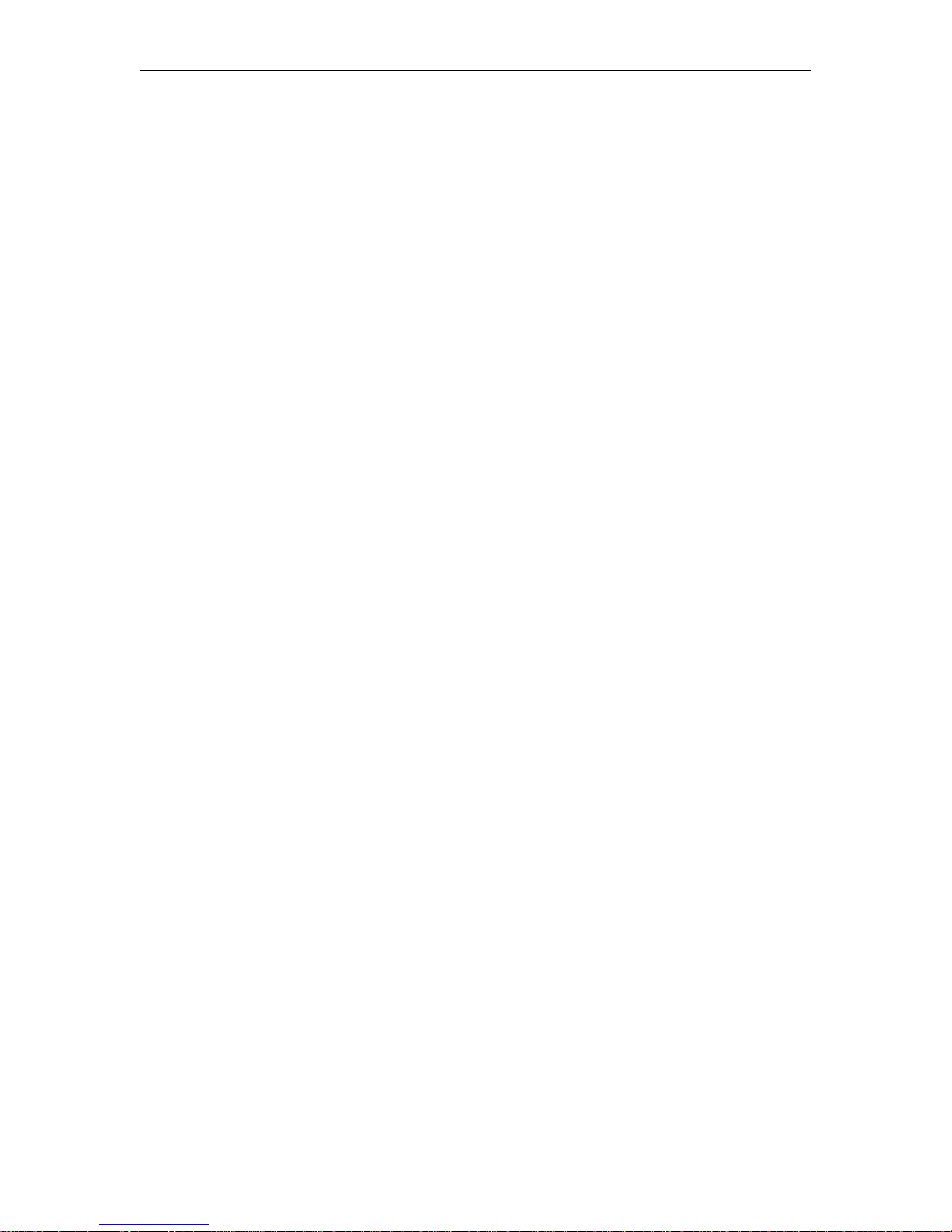
Scripting Notes
• * denotes end of group.
• Each group can have a maximum of six sets.
• Each group must have apply sets for all normal sets.
• Wait state will be alone in a group.
• There is no clear command.
• Script commands must start in column 1.
• There is no chaining of scripts.
• Comments will start with / and can be a line or the end of a command.
• All scripts are executed in a strictly serial manner by a single task.
• While executing a script it is possible to miss a double change of any event.
Configuration: Script Management > Auto Configuration
Auto Config lets you perform an auto-configuration via a URL script file. It is typically used
for remote configuration and troubleshooting or to configure VBrick appliances that are
behind a firewall. To configure a parameter on an appliance (or more likely a set of
parameters) you simply point the URL to a server with an .xml configuration file. This is
useful, for example, to change a reflector URL, set the audio and video rates, etc. when the
VBrick appliances are behind a firewall and cannot be accessed remotely.
The VBrick reads the URL field (e.g.
executes the script depending on the
www.myserver.com/config.xml) via HTTP protocol and
VBEXECUTE tag. If a VBEXECUTEFORCE tag is present in
the .xml file (see example below), the script runs every time at the poll interval even if it has
not changed. If a VBEXECUTEIFDIF tag is present the script runs only if it is different from the
last executed file. One of these tags is required.
If the VBrick is in
Edit mode, the script file will not run until the edit session is ended. The
auto config script will run before any waiting IR scripts or external event scripts. In Edit
mode, you can press Run Script to execute the script on demand. After a reboot, the VBrick
checks for a script URL and will run the script immediately, regardless of the
VBEXECUTE tag
value.
86 © 2008 VBrick Systems, Inc.
Page 97
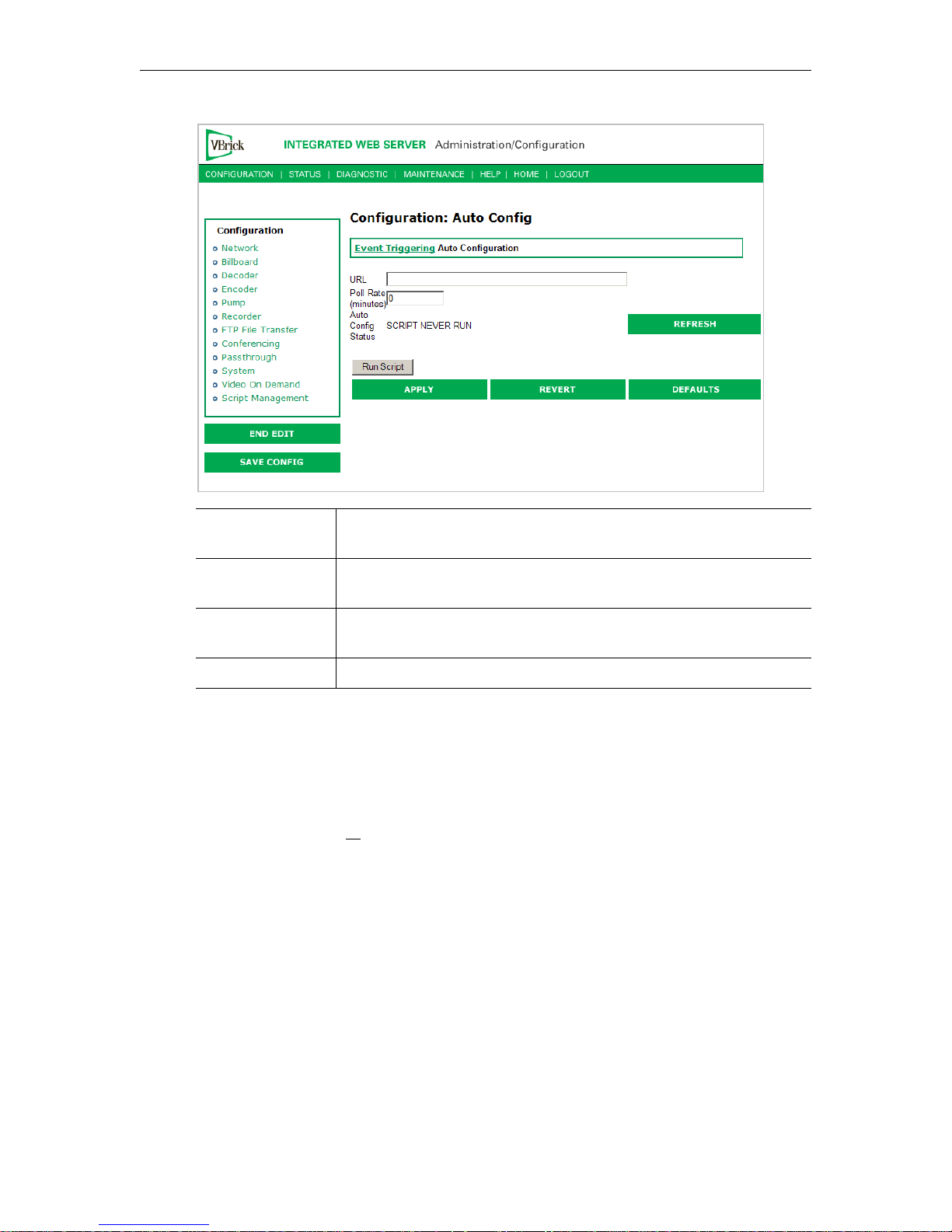
WM Configuration
URL Valid path to a URL script file, for example: www.myserver.com/
config.xml
. Default = blank.
Poll Rate The rate at which the appliance checks the config file. 0–1440 minutes
(default = 0).
Auto Config Status Shows auto config status including when the script was last run, URL
connection errors, etc. Press Refresh to update.
Run Script Edit mode only. Run the script now.
Sample Script
The auto config script file (config.xml) is an .xml file with the following syntax. It can set any
VBrick parameters and force an "apply" as needed. This example shows how to set various
recorder parameters. Note that a
<XML Header>
<?VBEXECUTEFORCE?>
<VBRICK>
vbrickHDRecorderControlMode = 1
vbrickHDRecorderControlIrEnable = 1
vbrickHDRecorderControlName = event1record.mpg
vbrickHDRecorderControlDuration.value = 30
vbrickHDRecorderControlBatchEnable = 1
vbrickHDRecorderControlApplySet = 2
</VBRICK>
or <?VBEXECUTEIFDIF?>
VBEXECUTEFORCE tag is required.
VBrick WM Appliance Admin Guide 87
Page 98

88 © 2008 VBrick Systems, Inc.
Page 99
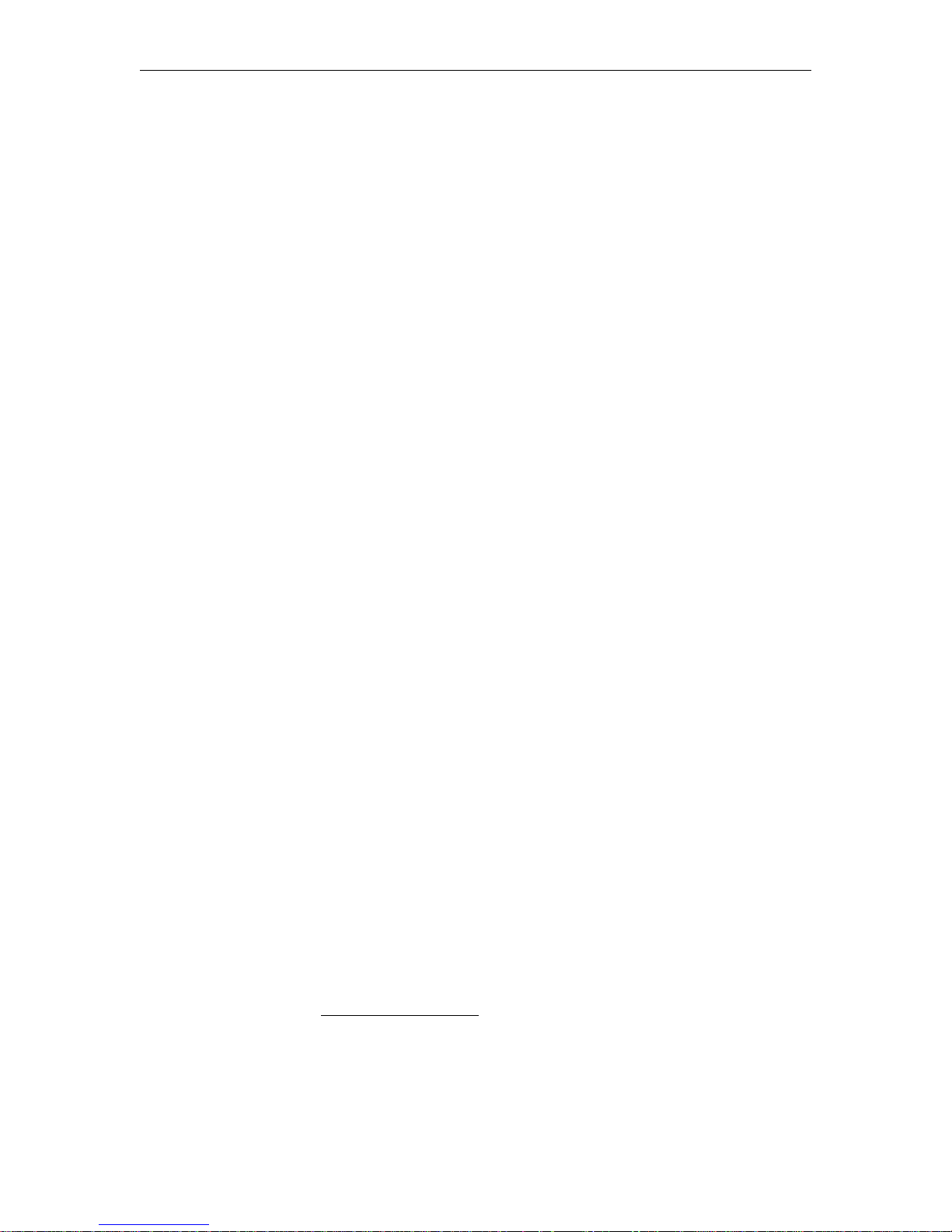
SDI Configuration
Topics in this chapter
Introduction. . . . . . . . . . . . . . . . . . . . . . . . . . . . . . . . . . . . . . . . . . . . . . . . . . . . . . . . . . . . . . 89
SDI Configuration . . . . . . . . . . . . . . . . . . . . . . . . . . . . . . . . . . . . . . . . . . . . . . . . . . . . . . . . . 89
SDI Limitations . . . . . . . . . . . . . . . . . . . . . . . . . . . . . . . . . . . . . . . . . . . . . . . . . . . . . . . . . . . 91
Introduction
Serial Digital Interface, or SDI, is mainly used in the professional industry and is based on
the principal standard for broadcast television and the motion picture industries. Reliable,
flexible and cost-effective video transport is critical to the video transmission industry, which
provides state-of-the-art transport services for broadcast networks, content producers,
entertainment programmers, news agencies and sportscasters throughout the world. SDI
provides users the best available video quality with virtually no latency.
The Serial Digital Interface version of the WM Encoder includes an extra hardware module
that plugs into the encoder card, allowing the broadcast industry standard 270 Mbps serial
signal to be converted to Windows Media. The Serial Digital Interface input module accepts
the Society of Motion Picture and Television Engineers industry-standard, SMPTE 259M-C
compliant signals at 270 Mbps. The standard specifies a Serial Digital Interface (SDI) for
digital video equipment operating at either the 525-line, 60 Hz or 625-line, 50 Hz video
standard. After VBrick's Windows Media conversion, the compressed video can be
transported and utilized over a standard IP network.
Chapter 3
The SDI module extracts AES/EBU or non-AES/EBU audio from Group 1 channels 1–4
from the incoming 270 Mbps data stream. These audio channels are embedded into the SDI
video stream and occupy space in the horizontal and vertical blanking interval. These four
channels are extracted into two SDI stereo streams of audio.
channels 1 and 2 from Group 1 of the embedded audio. SDI 3-4 contains the stereo channels
3 and 4 from Group 1 of the embedded audio. The VBrick's SDI module can capture and
encode either channels 1 and 2, or channels 3 and 4 from the SDI stream. Audio embedded
in Groups 2, 3, and 4 of the SDI stream cannot be utilized by the VBrick. If desired, the
VBrick can be configured to ignore any embedded SDI audio and instead encode audio from
its analog audio inputs at the same time it encodes video from SDI.
SDI 1-2 contains the stereo
SDI Configuration
WM SDI encoders have nearly identical configuration parameters and IWS pages as standard
WM encoders (see Configuration: Encoder on page 23) except that the WM SDI encoder has
an additional
SDI 1-2 and SDI 3-4.
for
VBrick WM Appliance Admin Guide 89
Video Input Type selection for SDI and it has additional Audio Input selections
Page 100

Configuration: Encoder > Video
Configuration: Encoder > Audio
The encoder video and audio configurations for an SDI-equipped appliance are only available
on certain models. To see if an appliance supports SDI, check for an SDI connector on the
VBrick rear panel or go to IWS and check the
the SDI option. The following unique parameters are used for SDI Encoder Audio Input.
Video Input Type parameter (see above) for
90 © 2008 VBrick Systems, Inc.
