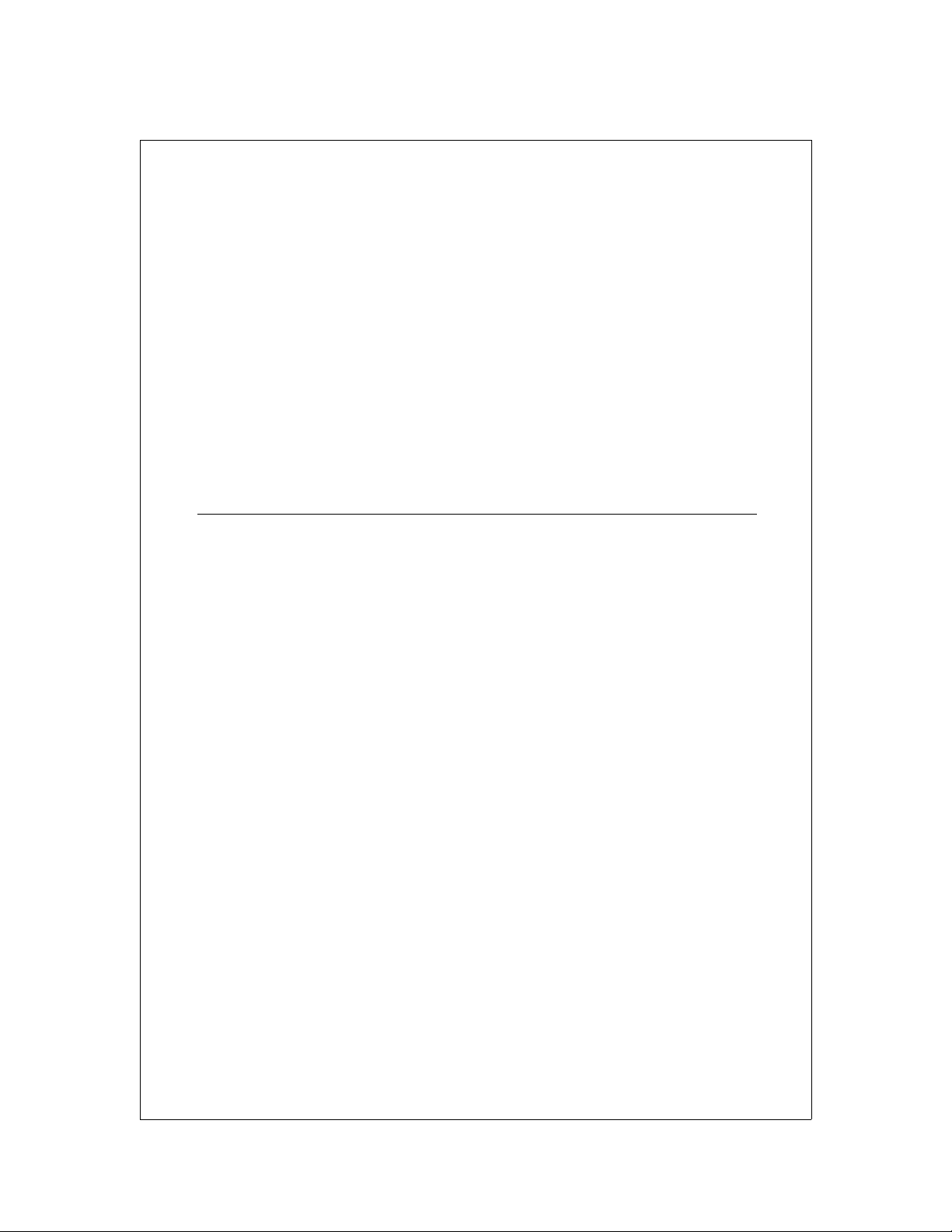
VBrick
EtherneTV Portal Server
ETV v4.2 Portal Server
User Guide
December 14, 2007
4410-0097-0008
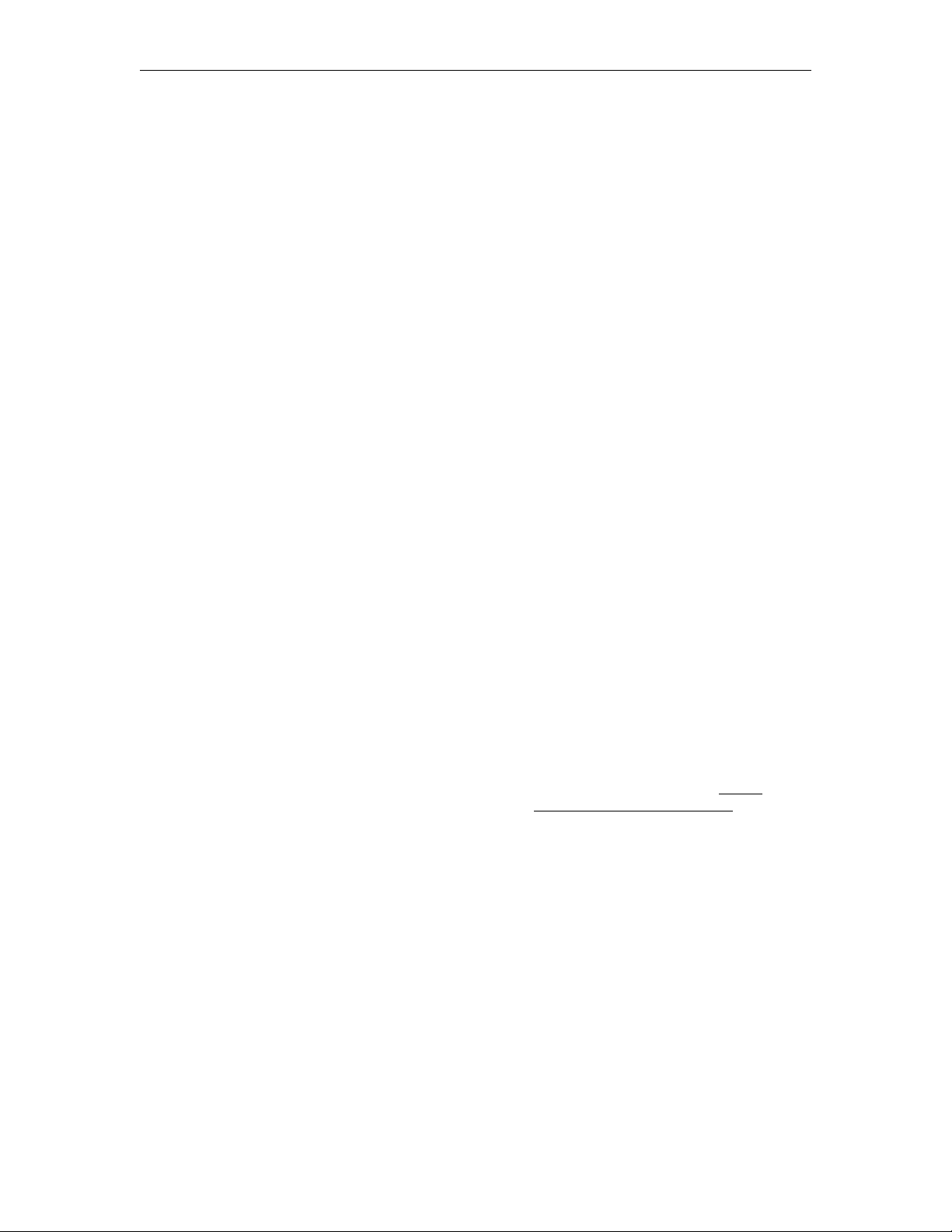
Copyright
© 2007 VBrick Systems, Inc. All rights reserved.
12 Beaumont Road
Wallingford, Connecticut 06492, USA
www.VBrick.com
This publication contains confidential, proprietary, and trade secret information. No part of this document may be
copied, photocopied, reproduced, translated, or reduced to any machine-readable or electronic format without
prior written permission from VBrick. Information in this document is subject to change without notice and
VBrick Systems assumes no responsibility or liability for any errors or inaccuracies. VBrick, VBrick Systems, the
VBrick logo, StreamPlayer, and StreamPlayer Plus are trademarks or registered trademarks in the United States and
other countries. Windows Media is a trademarked name of Microsoft Corporation in the United States and other
countries. All other products or services mentioned in this document are identified by the trademarks, service
marks, or product names as designated by the companies who market those products. Inquiries should be made
directly to those companies. This document may also have links to third-party web pages that are beyond the
control of VBrick. The presence of such links does not imply that VBrick endorses or recommends the content of
any third-party web pages. VBrick acknowledges the use of third-party open source software and licenses
VBrick products. This freely available source code is posted at http://www.vbrick.com/opensource.
in some
About VBrick Systems
Founded in 1997, VBrick Systems, an ISO 9001 certified vendor, is a privately held company that has enjoyed rapid
growth by helping our customers successfully introduce mission critical video applications across their enterprise
networks. Since our founding, VBrick has been setting the standard for quality, performance and innovation in the
delivery of live and stored video over IP networks—LANs, WANs and the Internet. With thousands of video
appliances installed world-wide, VBrick is the recognized leader in reliable, high-performance, easy-to-use
networked video solutions.
VBrick is an active participant in the development of industry standards and continues to play an influential role in
the Internet Streaming Media Alliance (ISMA), the MPEG Industry Forum, and Internet2. In 1998 VBrick
invented and shipped the world's first MPEG Video Network Appliance designed to provide affordable DVDquality video across the network. Since then, VBrick's video solutions have grown to include Video on Demand,
Management, Security and Access Control, Scheduling, and Rich Media Integration. VBrick solutions are
successfully supporting a broad variety of applications including distance learning and training, conferencing and
remote office communications, security, process monitoring, traffic monitoring, business and news feeds to the
desktop, webcasting, corporate communications, collaboration, command and control, and telemedicine. VBrick
serves customers in education, government, healthcare, and financial services markets among others.
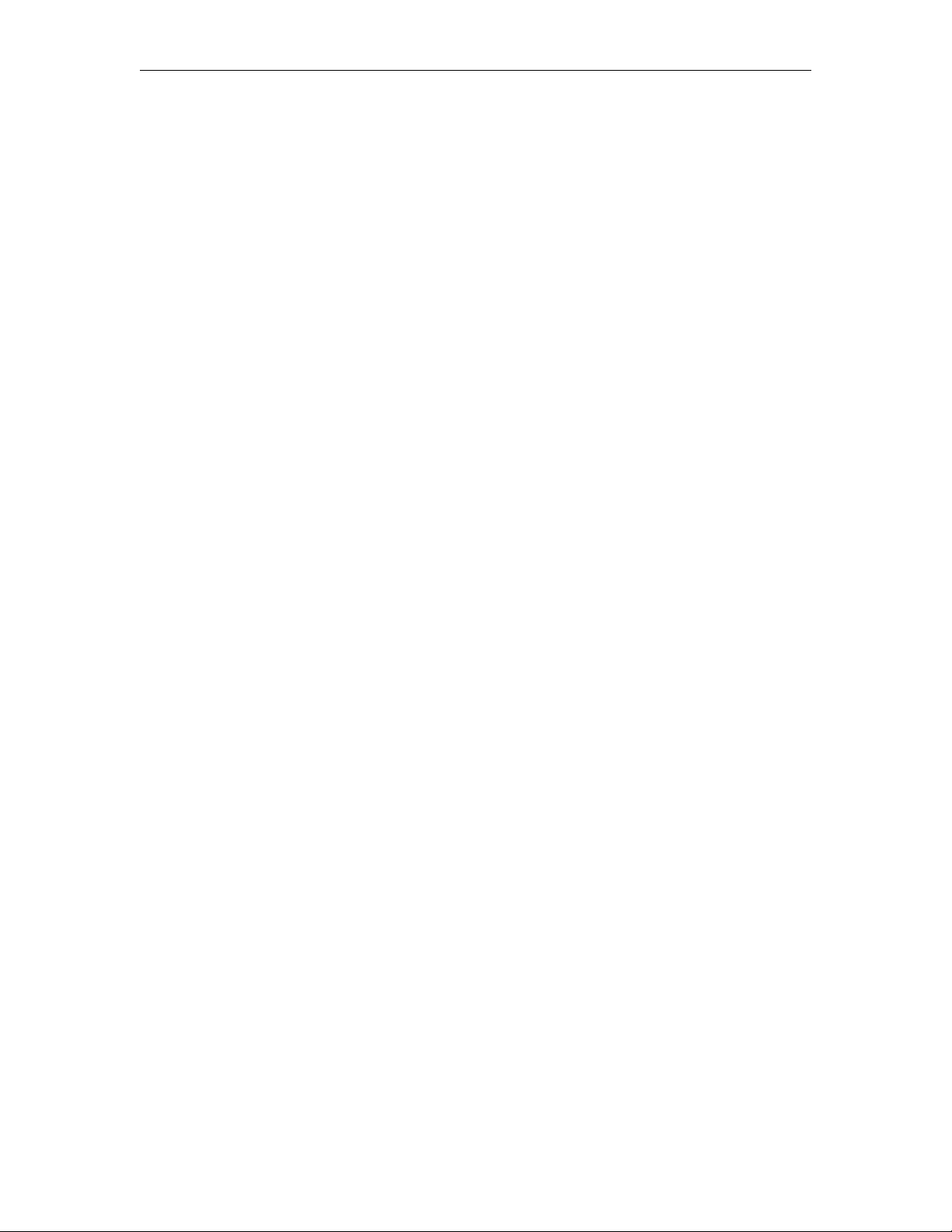
Portal Server v4.2 User Guide
Organization . . . . . . . . . . . . . . . . . . . . . . . . . . . . . . . . . . . . . . . . . . . . . . . . . . . . . . . . . . . . . .v
Getting Help . . . . . . . . . . . . . . . . . . . . . . . . . . . . . . . . . . . . . . . . . . . . . . . . . . . . . . . . . . . . . .v
Font Conventions . . . . . . . . . . . . . . . . . . . . . . . . . . . . . . . . . . . . . . . . . . . . . . . . . . . . . . . . . vi
Related Documents . . . . . . . . . . . . . . . . . . . . . . . . . . . . . . . . . . . . . . . . . . . . . . . . . . . . . . . . vi
Printer-Friendly . . . . . . . . . . . . . . . . . . . . . . . . . . . . . . . . . . . . . . . . . . . . . . . . . . . . . . . . . . . vi
1. Introduction
Overview . . . . . . . . . . . . . . . . . . . . . . . . . . . . . . . . . . . . . . . . . . . . . . . . . . . . . . . . . . . . . . . . . 1
Desktop Requirements . . . . . . . . . . . . . . . . . . . . . . . . . . . . . . . . . . . . . . . . . . . . . . . . . . . 1
Downloaded Components . . . . . . . . . . . . . . . . . . . . . . . . . . . . . . . . . . . . . . . . . . . . . . . .2
Portal Server Home Page. . . . . . . . . . . . . . . . . . . . . . . . . . . . . . . . . . . . . . . . . . . . . . . . . . . . .3
Login Window. . . . . . . . . . . . . . . . . . . . . . . . . . . . . . . . . . . . . . . . . . . . . . . . . . . . . . . . . . 3
Home Page . . . . . . . . . . . . . . . . . . . . . . . . . . . . . . . . . . . . . . . . . . . . . . . . . . . . . . . . . . . .4
2. Using the Portal Server
Live Broadcasts . . . . . . . . . . . . . . . . . . . . . . . . . . . . . . . . . . . . . . . . . . . . . . . . . . . . . . . . . . . . 7
Channel Guide . . . . . . . . . . . . . . . . . . . . . . . . . . . . . . . . . . . . . . . . . . . . . . . . . . . . . . . . .8
Viewing Multiple Streams . . . . . . . . . . . . . . . . . . . . . . . . . . . . . . . . . . . . . . . . . . . . . . . . 12
Recording Live Streams. . . . . . . . . . . . . . . . . . . . . . . . . . . . . . . . . . . . . . . . . . . . . . . . . . 12
Customizing Live Streams. . . . . . . . . . . . . . . . . . . . . . . . . . . . . . . . . . . . . . . . . . . . . . . . 13
Controlling Live Streams. . . . . . . . . . . . . . . . . . . . . . . . . . . . . . . . . . . . . . . . . . . . . . . . . 13
Asset Library . . . . . . . . . . . . . . . . . . . . . . . . . . . . . . . . . . . . . . . . . . . . . . . . . . . . . . . . . . . . . 14
Customizing Stored Videos. . . . . . . . . . . . . . . . . . . . . . . . . . . . . . . . . . . . . . . . . . . . . . . 17
Creating Thumbnails . . . . . . . . . . . . . . . . . . . . . . . . . . . . . . . . . . . . . . . . . . . . . . . . . . . . 19
Creating Bookmarks . . . . . . . . . . . . . . . . . . . . . . . . . . . . . . . . . . . . . . . . . . . . . . . . . . . . 19
Viewing Closed Captions . . . . . . . . . . . . . . . . . . . . . . . . . . . . . . . . . . . . . . . . . . . . . . . . 20
Scheduling . . . . . . . . . . . . . . . . . . . . . . . . . . . . . . . . . . . . . . . . . . . . . . . . . . . . . . . . . . . . . . . 20
Status . . . . . . . . . . . . . . . . . . . . . . . . . . . . . . . . . . . . . . . . . . . . . . . . . . . . . . . . . . . . . . . . . . . 20
Emergency Broadcast . . . . . . . . . . . . . . . . . . . . . . . . . . . . . . . . . . . . . . . . . . . . . . . . . . . . . . 21
Add Video . . . . . . . . . . . . . . . . . . . . . . . . . . . . . . . . . . . . . . . . . . . . . . . . . . . . . . . . . . . . . . . 22
Supported Stream Types . . . . . . . . . . . . . . . . . . . . . . . . . . . . . . . . . . . . . . . . . . . . . . . . . 24
Playlists . . . . . . . . . . . . . . . . . . . . . . . . . . . . . . . . . . . . . . . . . . . . . . . . . . . . . . . . . . . . . . . . .25
Creating Playlists . . . . . . . . . . . . . . . . . . . . . . . . . . . . . . . . . . . . . . . . . . . . . . . . . . . . . . . 26
Editing Playlists. . . . . . . . . . . . . . . . . . . . . . . . . . . . . . . . . . . . . . . . . . . . . . . . . . . . . . . .26
Presentations . . . . . . . . . . . . . . . . . . . . . . . . . . . . . . . . . . . . . . . . . . . . . . . . . . . . . . . . . . . . . 28
Help . . . . . . . . . . . . . . . . . . . . . . . . . . . . . . . . . . . . . . . . . . . . . . . . . . . . . . . . . . . . . . . . . . . . 28
Logout . . . . . . . . . . . . . . . . . . . . . . . . . . . . . . . . . . . . . . . . . . . . . . . . . . . . . . . . . . . . . . . . . . 29
Contents
3. Using the Scheduler
Introduction. . . . . . . . . . . . . . . . . . . . . . . . . . . . . . . . . . . . . . . . . . . . . . . . . . . . . . . . . . . . . . 31
ETV Portal Server Admin Guide iii
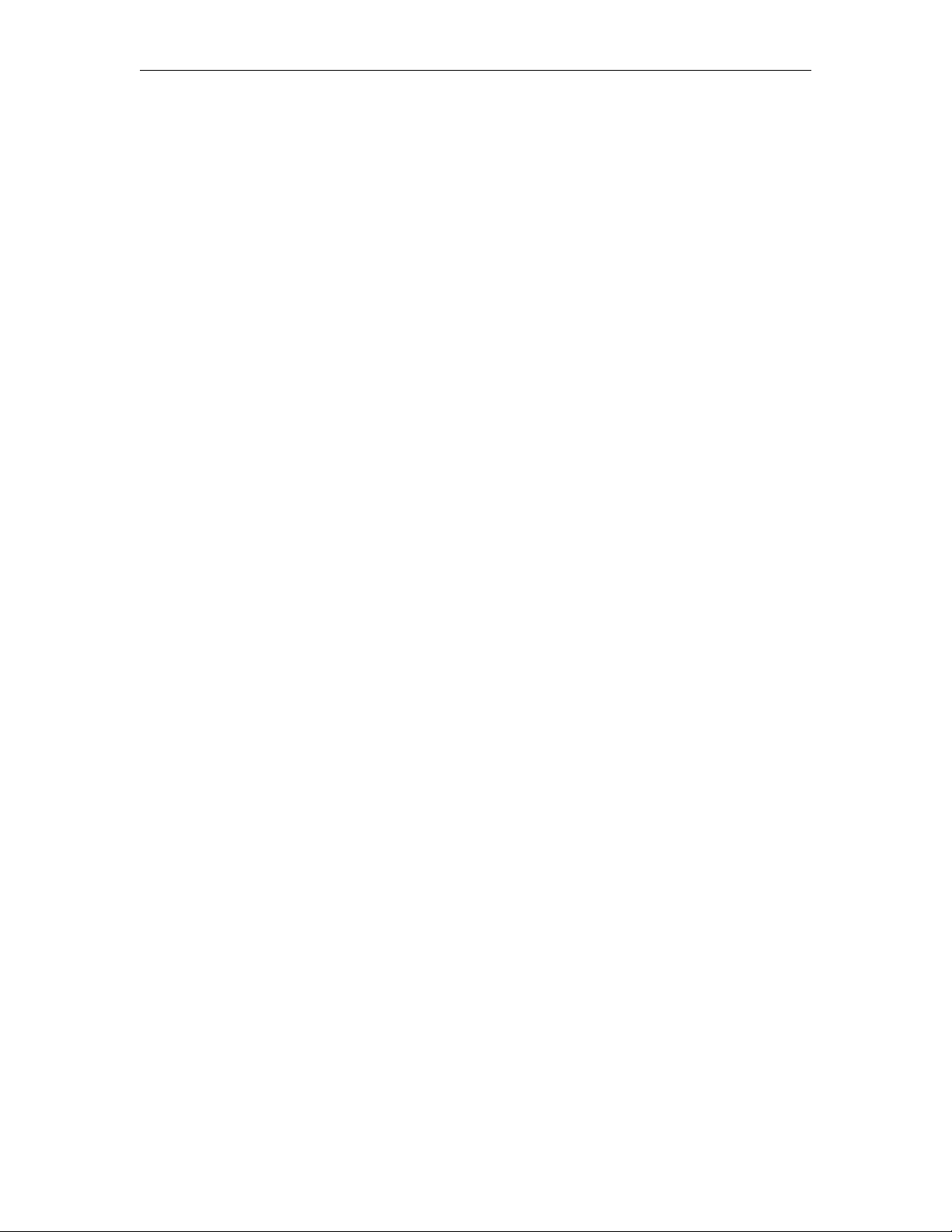
Schedule Privileges . . . . . . . . . . . . . . . . . . . . . . . . . . . . . . . . . . . . . . . . . . . . . . . . . . . . . 31
Viewing the Schedule . . . . . . . . . . . . . . . . . . . . . . . . . . . . . . . . . . . . . . . . . . . . . . . . . . . 32
Scheduling an Event . . . . . . . . . . . . . . . . . . . . . . . . . . . . . . . . . . . . . . . . . . . . . . . . . . . . 32
Recurrence. . . . . . . . . . . . . . . . . . . . . . . . . . . . . . . . . . . . . . . . . . . . . . . . . . . . . . . . . . . .34
Advanced Settings . . . . . . . . . . . . . . . . . . . . . . . . . . . . . . . . . . . . . . . . . . . . . . . . . . . . . . 36
Create Schedule . . . . . . . . . . . . . . . . . . . . . . . . . . . . . . . . . . . . . . . . . . . . . . . . . . . . . . . . 37
Delete Schedule. . . . . . . . . . . . . . . . . . . . . . . . . . . . . . . . . . . . . . . . . . . . . . . . . . . . . . . . 37
Live Broadcast . . . . . . . . . . . . . . . . . . . . . . . . . . . . . . . . . . . . . . . . . . . . . . . . . . . . . . . . . . . . 37
Stored Broadcast . . . . . . . . . . . . . . . . . . . . . . . . . . . . . . . . . . . . . . . . . . . . . . . . . . . . . . . . . . 40
Conference. . . . . . . . . . . . . . . . . . . . . . . . . . . . . . . . . . . . . . . . . . . . . . . . . . . . . . . . . . . . . . . 42
Record . . . . . . . . . . . . . . . . . . . . . . . . . . . . . . . . . . . . . . . . . . . . . . . . . . . . . . . . . . . . . . . . . . 43
Record by Program Name. . . . . . . . . . . . . . . . . . . . . . . . . . . . . . . . . . . . . . . . . . . . . . . . 43
Record by Manual Entry . . . . . . . . . . . . . . . . . . . . . . . . . . . . . . . . . . . . . . . . . . . . . . . . . 46
Script . . . . . . . . . . . . . . . . . . . . . . . . . . . . . . . . . . . . . . . . . . . . . . . . . . . . . . . . . . . . . . . . . . . 48
Control Device. . . . . . . . . . . . . . . . . . . . . . . . . . . . . . . . . . . . . . . . . . . . . . . . . . . . . . . . . . . . 48
4. Using the Remote Controllers
Using the VB-PC Remote . . . . . . . . . . . . . . . . . . . . . . . . . . . . . . . . . . . . . . . . . . . . . . . . . . . 51
Using the Amino STB Remote . . . . . . . . . . . . . . . . . . . . . . . . . . . . . . . . . . . . . . . . . . . . . . . 52
Using the Amino Menu. . . . . . . . . . . . . . . . . . . . . . . . . . . . . . . . . . . . . . . . . . . . . . . . . . 53
Using the WM IPR Remote . . . . . . . . . . . . . . . . . . . . . . . . . . . . . . . . . . . . . . . . . . . . . . . . . . 54
iv Contents
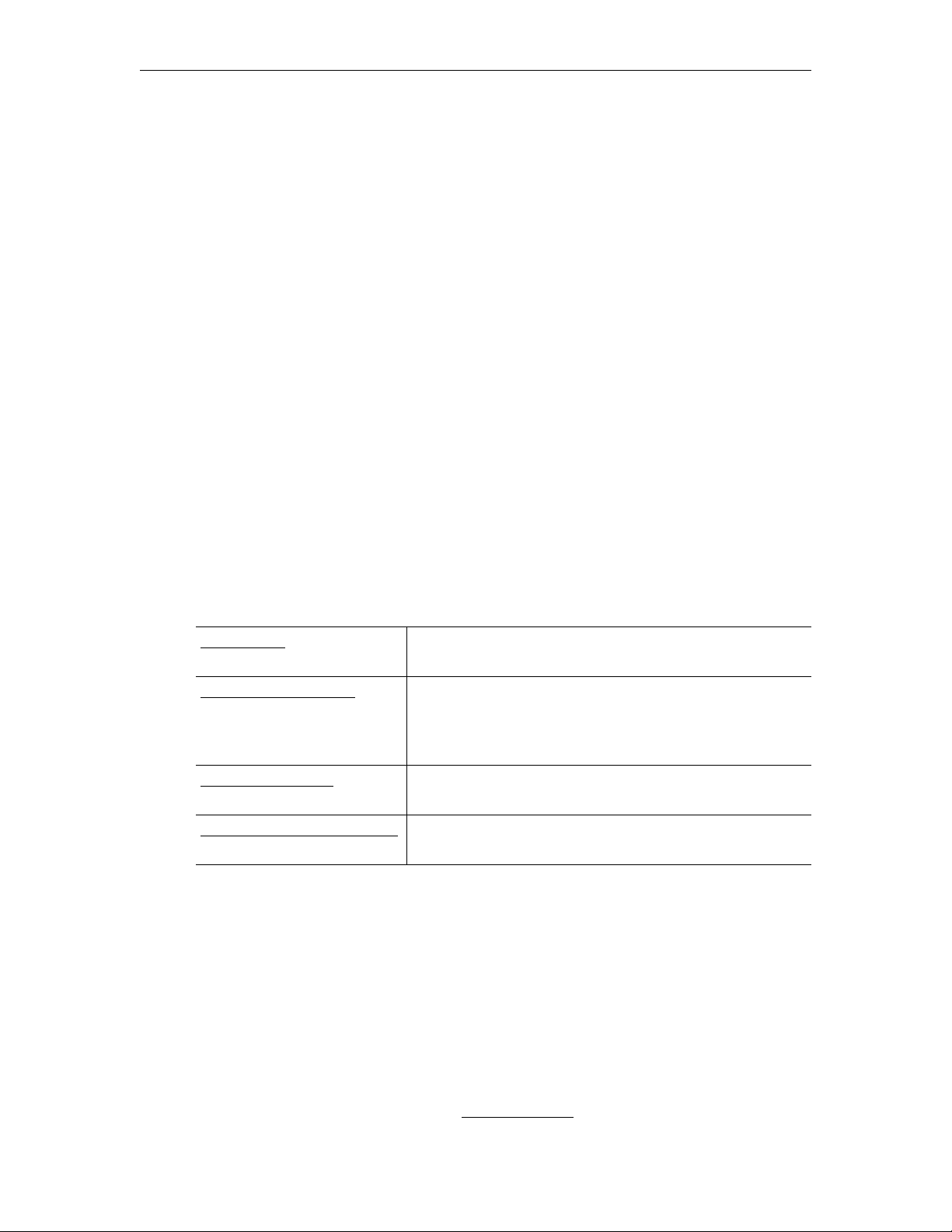
Portal Server v4.2 User Guide
This Portal Server User Guide is written for anyone who will be using or evaluating the VBrick
EtherneTV Portal Server. This includes system administrators, software developers, network
technicians, and end users in a variety of business environments. The EtherneTV Portal
Server is a web-based portal for accessing and managing video assets including both live or
stored audio and video files. The ETV Portal Server is a key component in VBrick's
EtherneTV Media Distribution System. The ETV Portal Server provides a simple, intuitive
interface that easily discovers available media assets in your network. Key components in
VBrick's EtherneTV solution include:
• EtherneTV-VOD Video-on-Demand Servers – Provides all standard video-on-demand
(VOD) features including support for MPEG-1, MPEG-2, MPEG-4, and Windows
Media for maximum flexibility.
• EtherneTV Digital IP Receivers – Leading edge digital set top boxes that provide a low-
cost standalone decoder for DVD-quality MPEG-1, MPEG-2, MPEG-4, and Windows
Media video assets.
• VBrick Hardware Encoders/Decoders – Rugged, reliable video appliances that can
reside anywhere on your network to provide either distributed or high-density centralized
encoding/decoding of MPEG-1, MPEG-2, MPEG-4, and WM (Windows Media) video.
Organization
Introduction
Using the Portal Server
Using the Scheduler
Using the Remote Controllers
provides a brief overview of the Portal Server and includes
desktop requirements and a description of the home page.
explains how to use all of the major functionality in the
ETV Portal Server. It includes an Introduction and an
overview of Desktop Requirements and step-by-step
procedures that guide you through the entire application.
explains how to create scheduled events including live and
stored broadcasts, conferences, recordings, and scripts.
explains how to use the remote controllers for the Portal
Server and for the Amino set top box.
Getting Help
If you need help, or more information about any topic, use the online help system. The
online help is cross-referenced and searchable and can usually find the information in a few
seconds. Use the tree controls in the left pane to open documents and the up and down
arrows to page through them. Use the
one or more words in the box and press Enter. The search results will return pages that have
all of the words you entered—highlighted in yellow (Internet Explorer only). The
is not case-sensitive and does not recognize articles (a, an, the), operators (+ and – ), or
quotation marks. You can narrow the search by adding words.
Search box to find specific information. Simply enter
Search box
If you can't find the information you need from the online help, or from your certified
VBrick reseller, you can contact VBrick Support Services
ETV Portal Server User Guide v
on the web. Support Services can
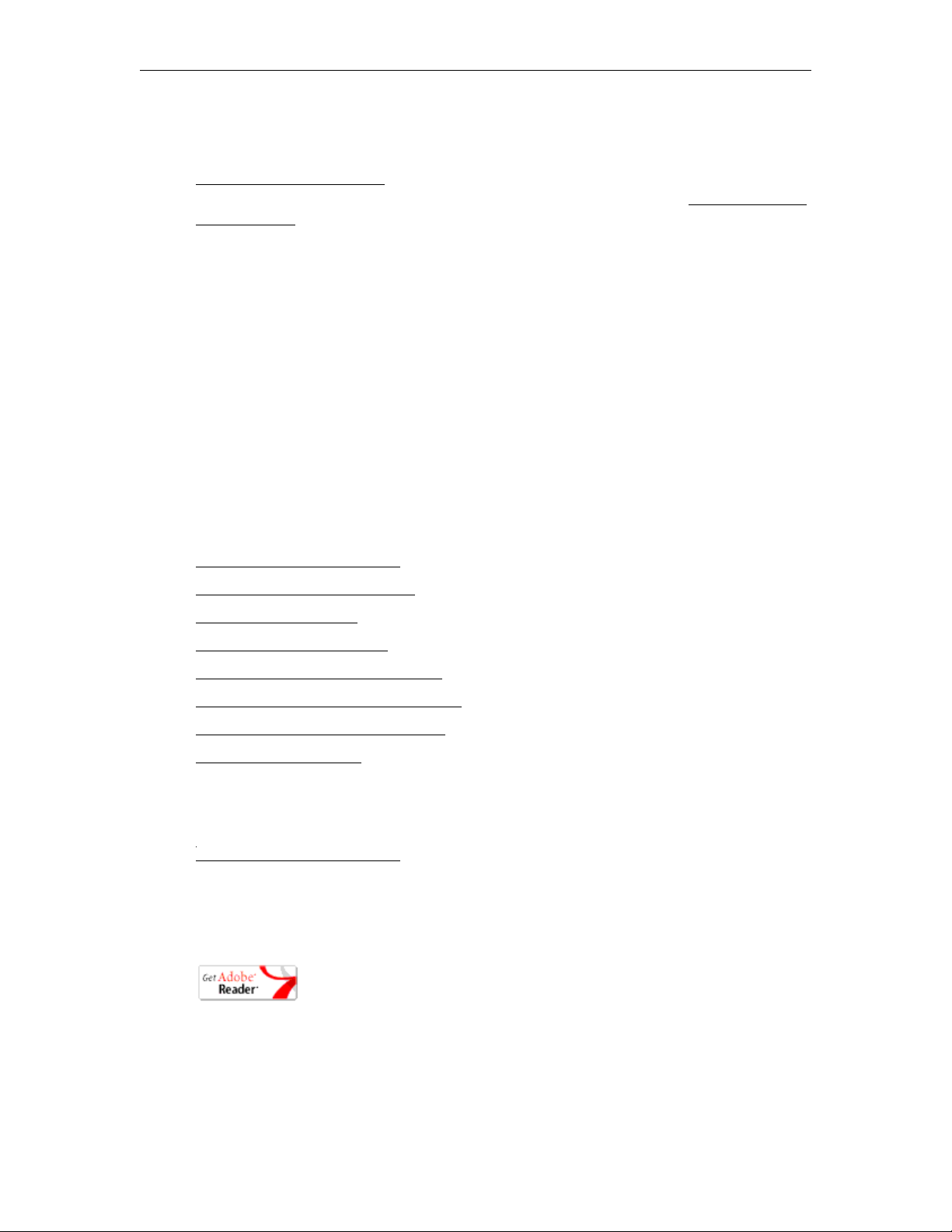
usually answer your technical questions in 24 business hours or less. Also note that our
publications team is committed to accurate and reliable documentation and we appreciate
your feedback. If you find errors or omissions in any of our documents, please send e-mail to
documentation@vbrick.com and let us know. For more information about any VBrick
products, all of our product documentation is available on the web. Go to www.vbrick.com/
documentation to search or download VBrick product documentation.
Font Conventions
Arial bold is used to describe dialog boxes and menu choices, for example: Start > All
Programs > VBrick
Courier fixed-width font is used for code elements (C++, HTML) as well as
filenames, directories, etc.
Black Courier fixed-width font is used to indicate user input in keyboard commands,
scripts, etc.
Folder names and user examples are displayed in this sans serif font.
Folder names and user input are displayed in this bold sans serif font.
Italics are used to emphasize specific words or phrases.
Related Documents
The following documents describe key components in the EtherneTV Media Distribution
System. They are included in the online help system.
ETV Portal Server User Guide
ETV IPR Receiver Admin Guide
ETV STB Admin Guide
ETV STB Quick Start Guide
ETV NXG Server Quick Start Guide
ETV VOD W Server Quick Start Guide
ETV VOD WM Server Admin Guide
VBPresenter User Guide
Printer-Friendly
Click on the following link to print a hard copy of this document.
ETV Portal Server User Guide
T To save or print a PDF document:
1. Click once to open the PDF document in Acrobat Reader.
2. To save or print a PDF document, right-click and select
Save Target As or Print Target.
vi Preface
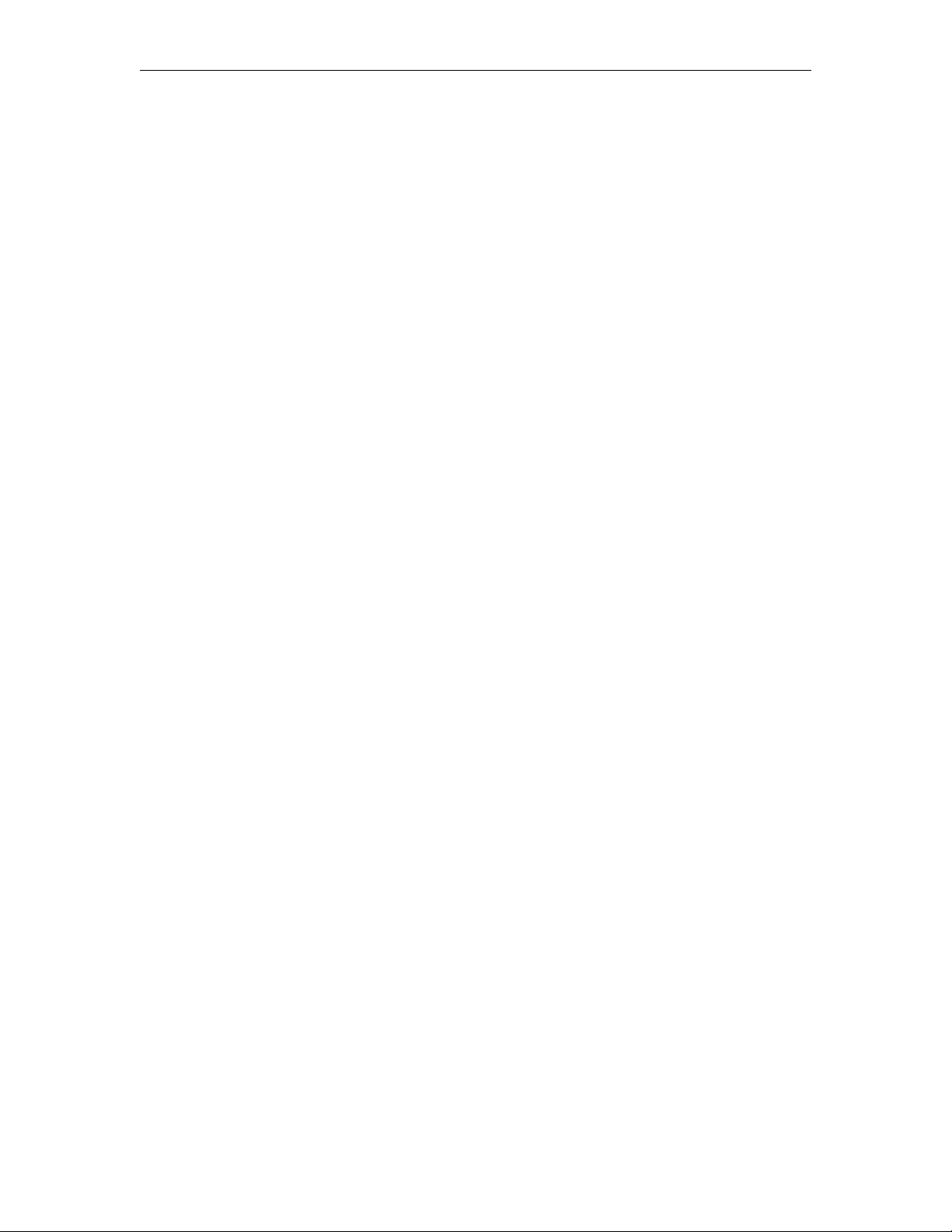
Introduction
Topics in this chapter
Overview . . . . . . . . . . . . . . . . . . . . . . . . . . . . . . . . . . . . . . . . . . . . . . . . . . . . . . . . . . . . . . . . . 1
Portal Server Home Page. . . . . . . . . . . . . . . . . . . . . . . . . . . . . . . . . . . . . . . . . . . . . . . . . . . . .3
Overview
The VBrick EtherneTV Portal Server is a web-based portal for accessing Live and OnDemand audio and video files. A key component of VBrick’s EtherneTV Media Distribution
System, the ETV Portal Server provides a simple interface to easily locate available media
assets from Windows PCs, Apple Macintoshes, and Set Top Boxes. Upon accessing the main
portal page, users can navigate or search for specific videos, select the video, and immediately
begin viewing television quality video. For on-demand videos, users can
Rewind and Seek to specific points in the video. Details on the specific functionality are
included later in this document. The EtherneTV Portal Server can be accessed by Windowsbase PCs, Macintoshes, or by the EtherneTV Set Top Box (STB). For the most part, the
operation of the Portal Server is the same from a Windows-based PC, an Apple Macintosh
(see note below), or an STB but there are some subtle differences. The majority of this
document is written from a PC perspective, so certain screen shots may be slightly different
on a Macintosh or a Set Top Box. For example, the Macintosh client can be configured to use
QuickTime Player (or the VBrick Player) to display video. With QuickTime, the player
window will look different from the screen shots provided here.
Chapter 1
Fast Forward/
Desktop Requirements
The following requirements show what is required on each end user desktop in order to run
the Portal Server interface. The user interface in the ETV Portal Server is designed for
viewing at a screen resolution of 1024x768. Lower screen resolutions may not display
properly. Note that the Admin Console runs only on Internet Explorer.
ETV Portal Server User Guide 1
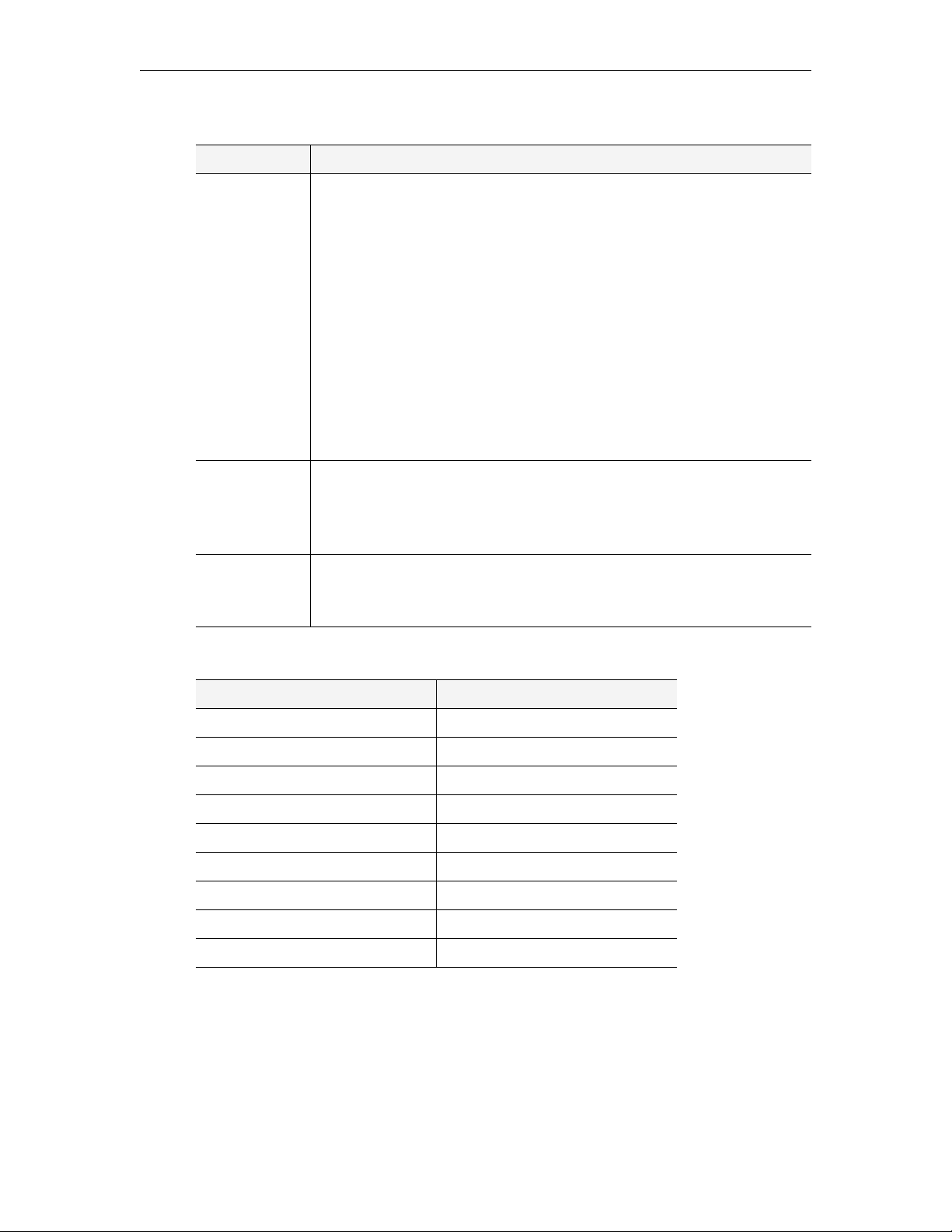
Tab le 1 . Desktop Requirements
PC Type Requirements
Windows PCs • Windows 2000, XP (Service Pack 2), or Vista.
• 300 MHz Pentium II processor for MPEG-1 streams.
• 500 MHz Pentium III processor for MPEG-2 streams.
• 500 MHz (minimum), 750 MHz Pentium III processor (recommended)
for MPEG-4 streams.
• 128 MB RAM.
• SVGA video card 640x480, 256 colors, video card acceleration
recommended.
• Minimum 10 MB hard disk space for installation.
• Microsoft Internet Explorer 6.0 or higher.
• Microsoft Windows Media Player 9.0 or higher.
•Firefox 1.0 or higher.
• DirectX Media Version 8.1 and higher.
Macintosh PCs • Mac OS X with Safari 1.0 or higher.
• Firefox for Macintosh 1.0.4 or higher.
• QuickTime Player 6.0 or higher.
• Internet Explorer on a Macintosh is not supported.
Linux PCs • Red Hat Fedora Core 3.
•FireFox 1.0.
• 512 MB RAM.
Table 2. Supported Operating Systems and Browsers†
Operating System Browser†
Windows 2000 Internet Explorer 6.0, Firefox 1.0
Windows XP Internet Explorer 6.0, Firefox 1.0
Windows Vista Internet Explorer 6.0, Firefox 1.0
Mac OS X 10.3 (Panther) Safari 1.2, Firefox 1.0
Mac OS X 10.4 (Tiger) Safari 2.0, Firefox 1.0
Mac OS X 10.5 (Leopard) Safari 3.0, Firefox 1.0
Linux Red Hat 9.0 Firefox 1.0
Linux Fedora Core 3 Firefox 1.0
Linux Fedora Core 4 Firefox 1.0
† Use version shown or higher.
Downloaded Components
For Windows PC users, the ETV Portal Server uses VBrick StreamPlayer software-based
components to decode video streams on the desktop. Depending on how your system is
configured, the Portal Server may need to download components to your computer the first
time you access the server. No download is necessary for subsequent access. You must
2 © 2007 VBrick Systems, Inc.

Introduction
answer Yes to security requests when prompted to download components. The ETV Portal
Server may require the installation of up to five components. If you check the box Always
trust content from VBrick Systems Incorporated
, any required components will be
automatically downloaded the next time they are needed. After a download, you don’t have to
restart your computer—just close the browser.
Firefox users will also be prompted to install additional components the first time you launch
a stream—if you are configured to receive these download components. Links for the
appropriate stream types (MPEG-1/2/4 and/or WM) will be displayed in the area where the
embedded player is normally displayed. These additional plugins must be installed. You will
also be required to install an additional plugin when you use
Add Video for the first time (if
you have permission).
For Macintosh PC users, the Portal Server may need to download components to your
computer the first time you access the server. If so, the Home page (see Figure 1) displays a
link prompting you to download components that are appropriate for your computer. If you
agree, these components are automatically installed and no additional download is necessary
for subsequent access.
For Linux PC users, the Portal Server may need to download components to your computer
the first time you access the server. This can only be performed by a system administrator.
See "Installing Linux Components" in the Portal Server Release Notes.
Portal Server Home Page
Login Window
The ETV Portal Server Home page is automatically displayed when you logon with a valid
Username and Password. All ETV Portal Server functionality and commands are available
from this page but you may not have access to all features and functions depending on your
user privileges. For example, you may not be able to access certain live broadcasts or VOD
servers. Note that after three unsuccessful logon attempts, you will need to close the window and start
again.
T To launch the ETV Portal Server Home Page:
1. Open a browser that is appropriate for your operating system Supported browsers for
Windows, Macintosh, and Linux are shown in Table 2.
2. Enter the ETV Portal Server
the address bar.
3. Log in with a valid
User Name and Password to launch the Portal Server (Figure 1). If
your site uses multiple authentication servers, you may need to select a
well. Contact your system administrator for more information.
hostname or IP address (e.g. http:// mcsservername) in
Domain name as
ETV Portal Server User Guide 3
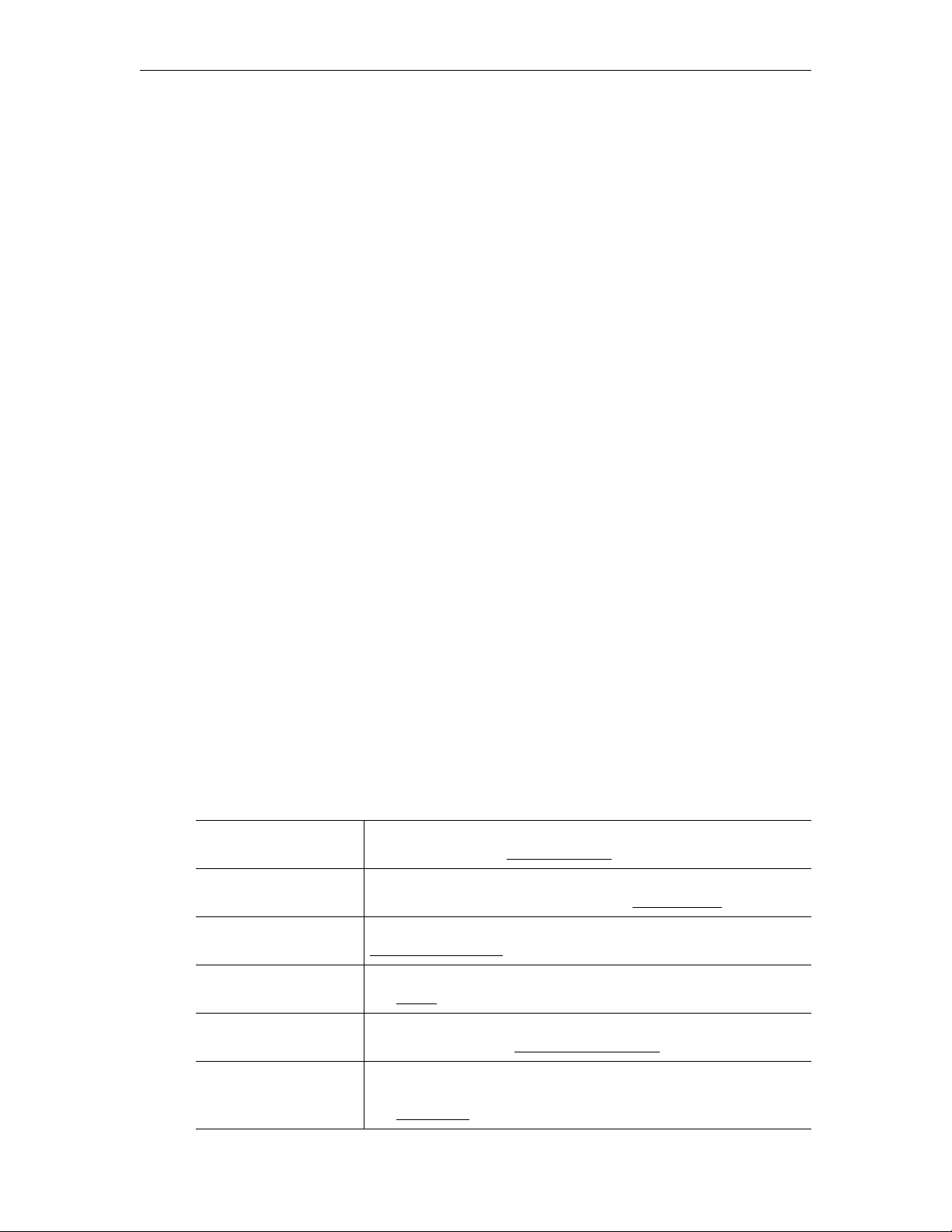
4. Depending on how your system is configured, the Portal Server may need to download
additional components the first time you access the server. If prompted to download
components, you must answer Yes to the security requests.
5. Use the navigation bar at the bottom of the page to access other Portal Server pages. All
Portal Server features and functions are briefly described below and explained in detail
later in this guide. Remember that depending on your privileges you may not have access
to some functions in which case these items are not shown on the navigation bar.
Home Page
There is no specific Portal Server "home" page. When started, the Portal Server displays the
Live Broadcasts, Asset Library, or Scheduling page, depending on which page you last
accessed. All of the options on the navigation footer are explained below the following
screenshot.
Figure 1.
Live Broadcasts Page
Live Broadcasts View live streams (for example, TV channels) currently available
on the network. See Live Broadcasts
on page 7.
Asset Library View pre-recorded content available from the VOD (Video-on-
Demand) servers on your network. See Asset Library
on page 14.
Scheduling View or create scheduled broadcasts of live or stored content. See
Using the Scheduler
on page 31.
Status Shows the status of any videos currently being added or recorded.
See Status
on page 20.
Emergency Broadcast Launch a previously-defined emergency broadcast that preempts
all other content. See Emergency Broadcast
on page 21.
Add Video If you have publishing permissions you can publish an MPEG or
WM video that you recorded using a VBStar or StreamPlayer Plus.
See Add Video
4 © 2007 VBrick Systems, Inc.
on page 22.
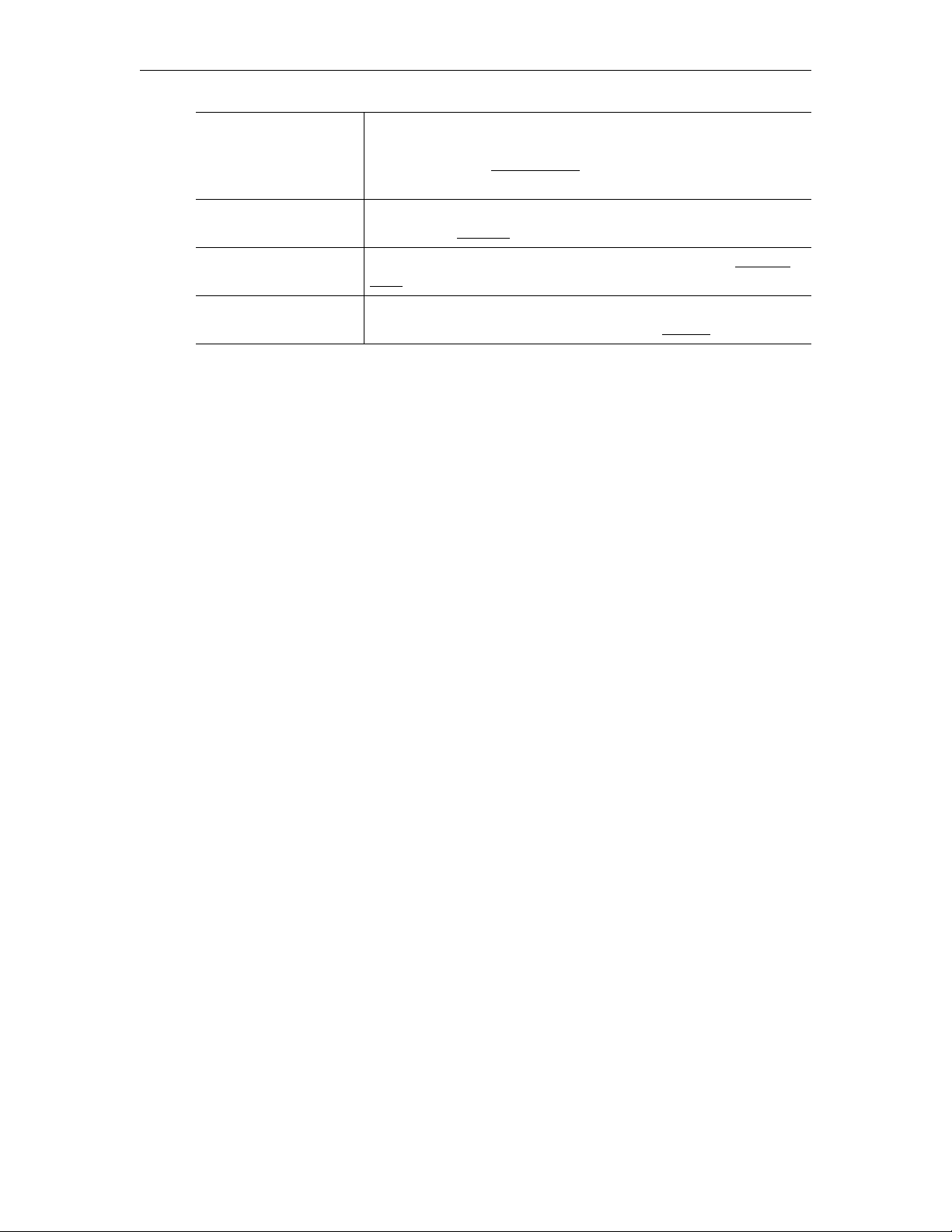
Introduction
Presentations Launches a page from which you can access legacy rich media
presentations that were published to an earlier version of the
Portal Server. See Presentations
on page 28. If you have no have
legacy presentations, this hyperlink is not shown.
Playlist Opens the Playlists page from which you can create and manage
playlists. See Playlists
on page 25.
Help Get help for any Portal Server feature or function. See Getting
Help on page v.
Logout Always log out when done. The system will automatically log you
out if idle for more than a few minutes. See Logout
on page 29.
ETV Portal Server User Guide 5
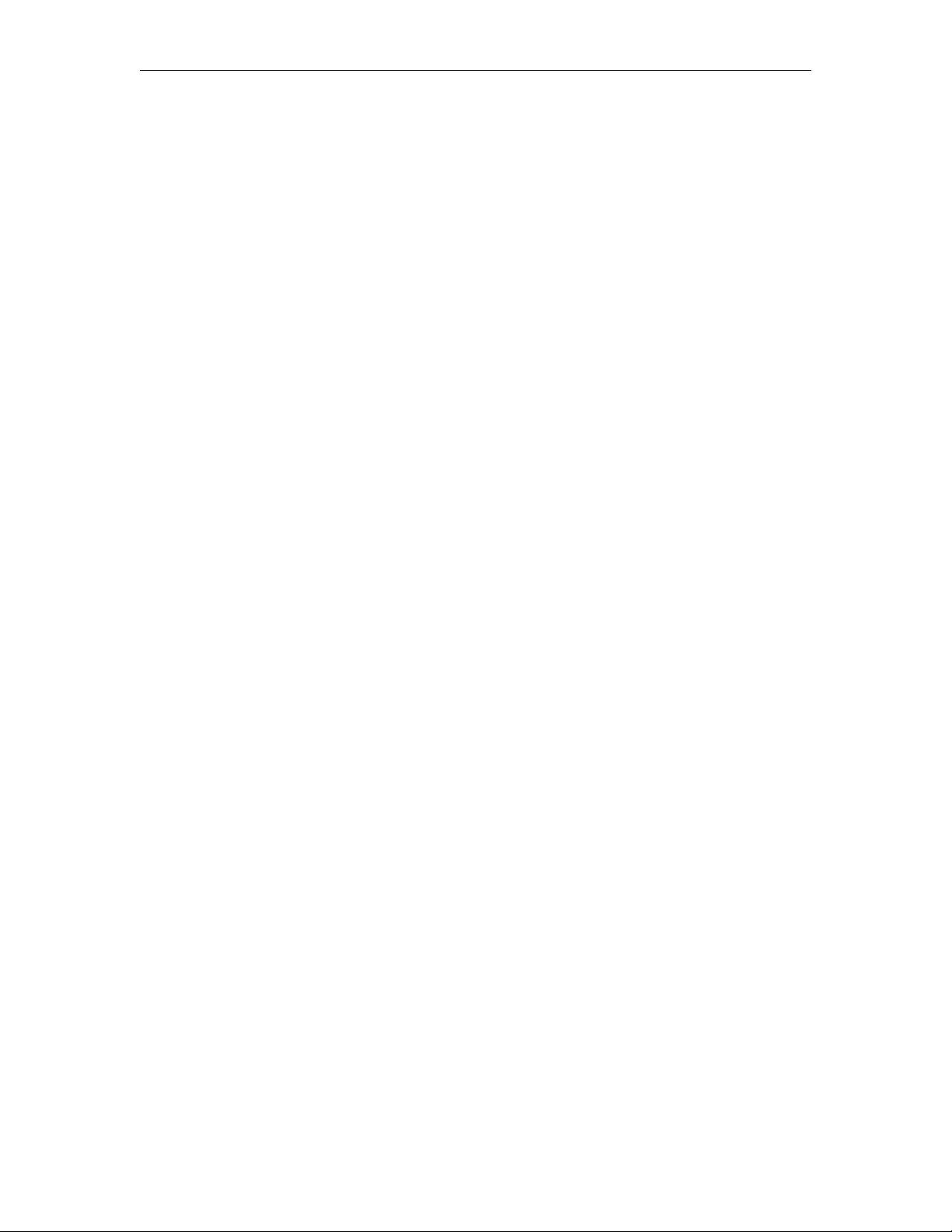
6 © 2007 VBrick Systems, Inc.
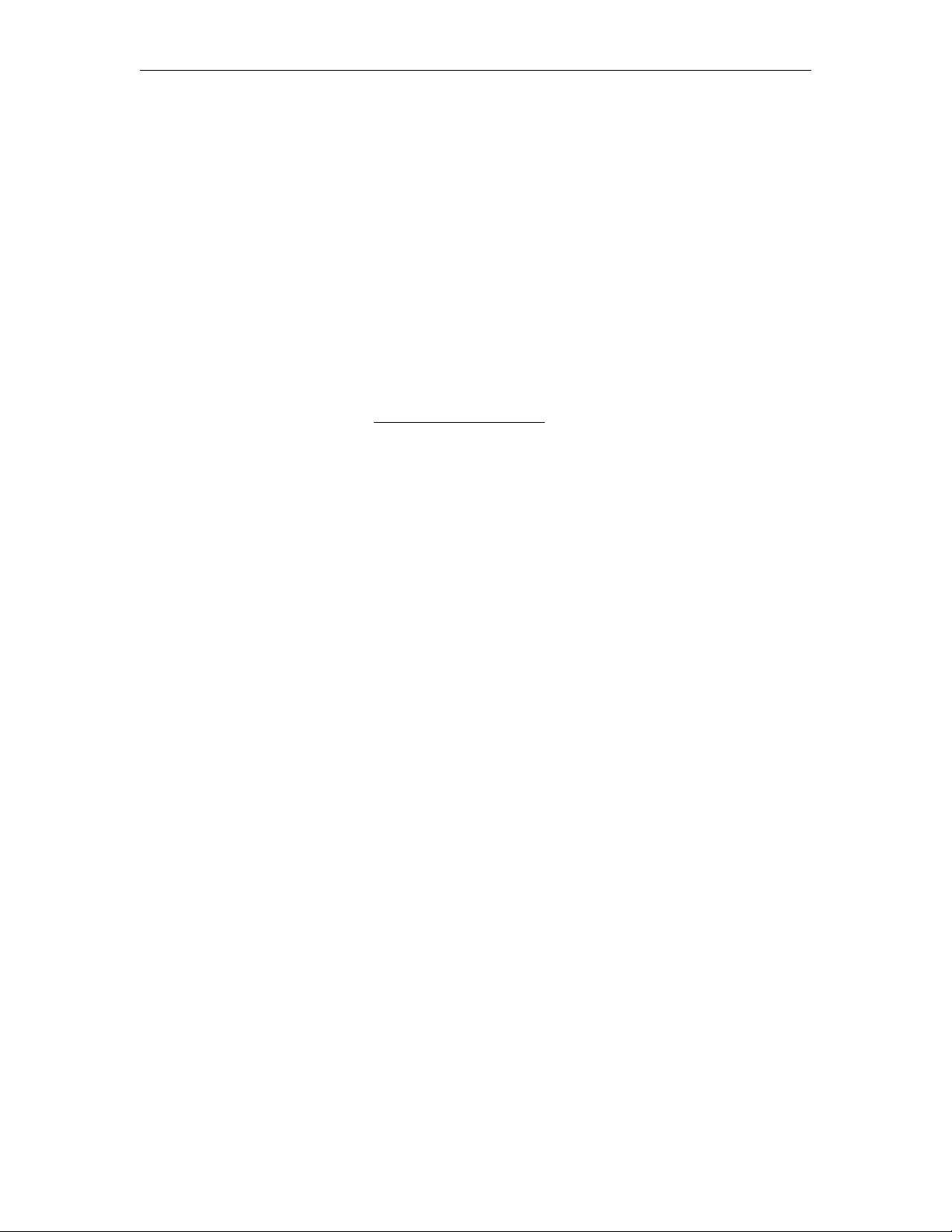
Using the Portal Server
Some Portal Server functionality may be restricted to certain users. If you are not authorized
to launch an Emergency Broadcast or Add Video, for example, those menu items will not be
displayed on the navigation footer on the Portal Server home page as shown in Figure 2.
Your system may also have a hand-held remote control device. The VB-PC Remote is a handheld infrared device that can be used to control (stop/start/pause etc.) any stream running
on the Portal Server. After you manually start a stream using the Portal Server interface, you
can use the VB-PC Remote to control it. The remote controller has a line-of-sight range of
approximately 40 feet. See Using the VB-PC Remote
Topics in this chapter
Live Broadcasts . . . . . . . . . . . . . . . . . . . . . . . . . . . . . . . . . . . . . . . . . . . . . . . . . . . . . . . . . . . . 7
Asset Library . . . . . . . . . . . . . . . . . . . . . . . . . . . . . . . . . . . . . . . . . . . . . . . . . . . . . . . . . . . . . 14
Scheduling . . . . . . . . . . . . . . . . . . . . . . . . . . . . . . . . . . . . . . . . . . . . . . . . . . . . . . . . . . . . . . . 20
Status . . . . . . . . . . . . . . . . . . . . . . . . . . . . . . . . . . . . . . . . . . . . . . . . . . . . . . . . . . . . . . . . . . . 20
Emergency Broadcast . . . . . . . . . . . . . . . . . . . . . . . . . . . . . . . . . . . . . . . . . . . . . . . . . . . . . . 21
Add Video . . . . . . . . . . . . . . . . . . . . . . . . . . . . . . . . . . . . . . . . . . . . . . . . . . . . . . . . . . . . . . . 22
Playlists . . . . . . . . . . . . . . . . . . . . . . . . . . . . . . . . . . . . . . . . . . . . . . . . . . . . . . . . . . . . . . . . .25
Presentations . . . . . . . . . . . . . . . . . . . . . . . . . . . . . . . . . . . . . . . . . . . . . . . . . . . . . . . . . . . . . 28
Help . . . . . . . . . . . . . . . . . . . . . . . . . . . . . . . . . . . . . . . . . . . . . . . . . . . . . . . . . . . . . . . . . . . . 28
Logout . . . . . . . . . . . . . . . . . . . . . . . . . . . . . . . . . . . . . . . . . . . . . . . . . . . . . . . . . . . . . . . . . . 29
on page 51 for more information.
Chapter 2
Live Broadcasts
The Live Broadcasts page lets you view live streams, TV stations, and rich media
presentations available on the network. The list of available streams is determined by the
VBricks or other encoders in your network. The administrator can assign a channel number,
an icon, and other data to a live video stream. The channel appears as a number in a column
to the left of each live stream. To launch a live broadcast or a presentation, simply click on
any live channel and it will launch in the "preview window" on the right. The preview window
has standard video controls. For example, click
preview. If you receive a message indicating the broadcast exceeds the maximum number of
concurrent viewers, contact a system administrator. The Live Broadcasts page may include
some or all of the following items:
•Custom Stations (created by ETV administrators)
• TV Stations (provided by a third-party vendor)
• VBrick SAP live streams
• Manually-entered stream URLs
• Active scheduled stored broadcasts
• Rich media presentations
ETV Portal Server User Guide 7
Full to go to full screen; press Esc to return to
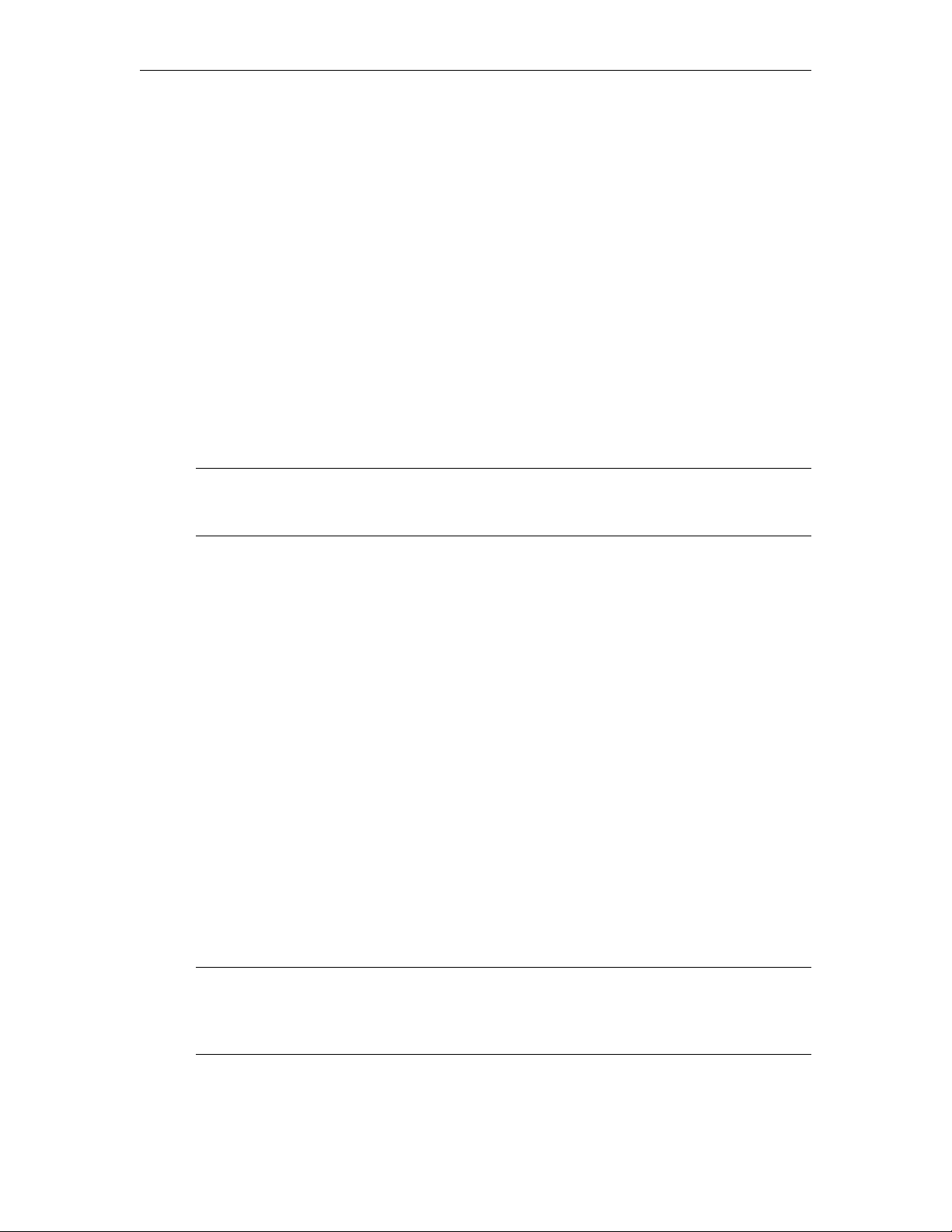
Channel Guide
The Live Broadcasts page has a list of streams and stations. The "Channel Guide" is simply
the list of stations (both custom stations and TV stations) shown at the top of the list.
Custom Stations are defined by an administrator at your site. TV Stations already have
program information provided by a third-party content provider. Other auto-discovered
streams on your network may be displayed but these do not include "programming" data and
are not considered to be part of the Channel Guide. The message "Program Unavailable" in
the Channel Guide means there is no programming data associated with the stream. It does
not mean the stream itself is unavailable. You can still click on the stream to launch it in the
preview window.You can perform all of the following tasks from the Channel Guide:
• Navigate and view program information
• Play programs and record programs
• Schedule program recording
• View recording information
• View station information
Note VBrick has partnered with a leading content provider, to provide news, information,
and entertainment content on the Portal Server. This is optional service that requires a
license and may not be supported at your site.
Figure 2. Live Broadcasts (Channel Guide)
Note A red Record image in the Channel Guide is a visual cue that indicates a recording is in
progress or scheduled. You use the Record pushbutton below the preview window to
record a live stream or the Record Program option on the popup menu to record (or
schedule a recording of) a program
8 © 2007 VBrick Systems, Inc.
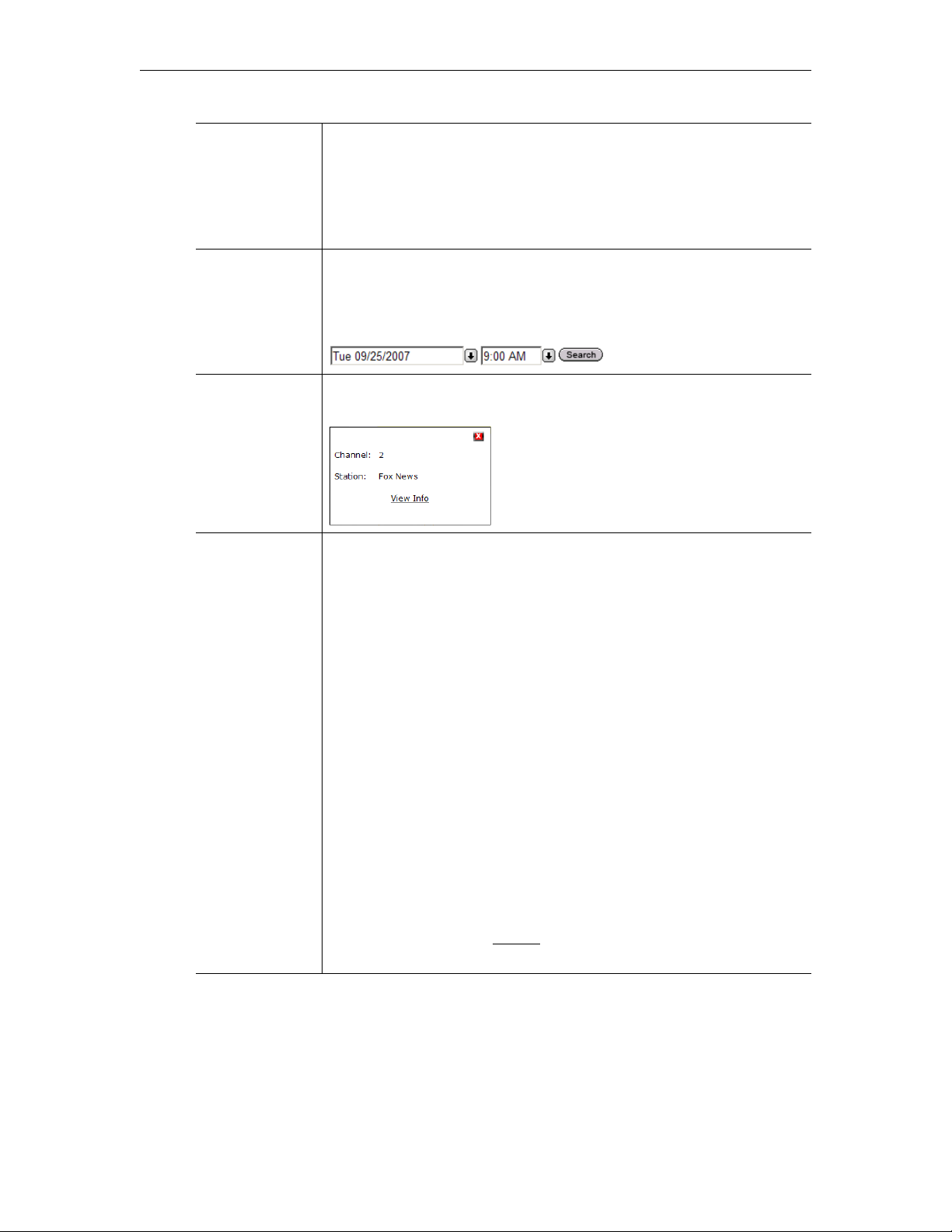
Using the Portal Server
Find Find content using specific search criteria. Enter characters or text, for
example type "CNN," in the text field on the left and click
can search by
All, Title, Keyword, Description, or any custom fields
Search. You
created by an administrator. The results of the search are displayed in a
new window. To return to the original program listing, click
Broadcasts
.
Live
Date/Time Box
Use to display programming for a different date and time in the Channel
Guide. You can also enter the values manually as long as you use the
same format. Alternately, you can use the left and right arrows to
advance to the next hour.
Icon and Channel
Number
Icon and number assigned to the station. Mouseover the icon to and click
View Info to display additional information about the station.
Program Name The program name (or stream name) for the current time period. Use the
right or left arrows (or search using the Date/Time search box) to display
a different time slot. Mouseover the program name and click
Info to
display any custom program data entered by an administrator. Note that
the message "Program Unavailable" means there is no programming data
associated with the stream. It does not mean the stream is unavailable. You
can still click on the stream to launch it in the preview window. This
popup also has options that let you record a program in progress or
schedule a future recording.
• Record Program – Use to start or stop a recording of the video
currently playing in the preview window.
• Schedule Options – Opens the Scheduler in order to schedule a
future recording. See Record
on page 43 for more about scheduled
recording.
ETV Portal Server User Guide 9
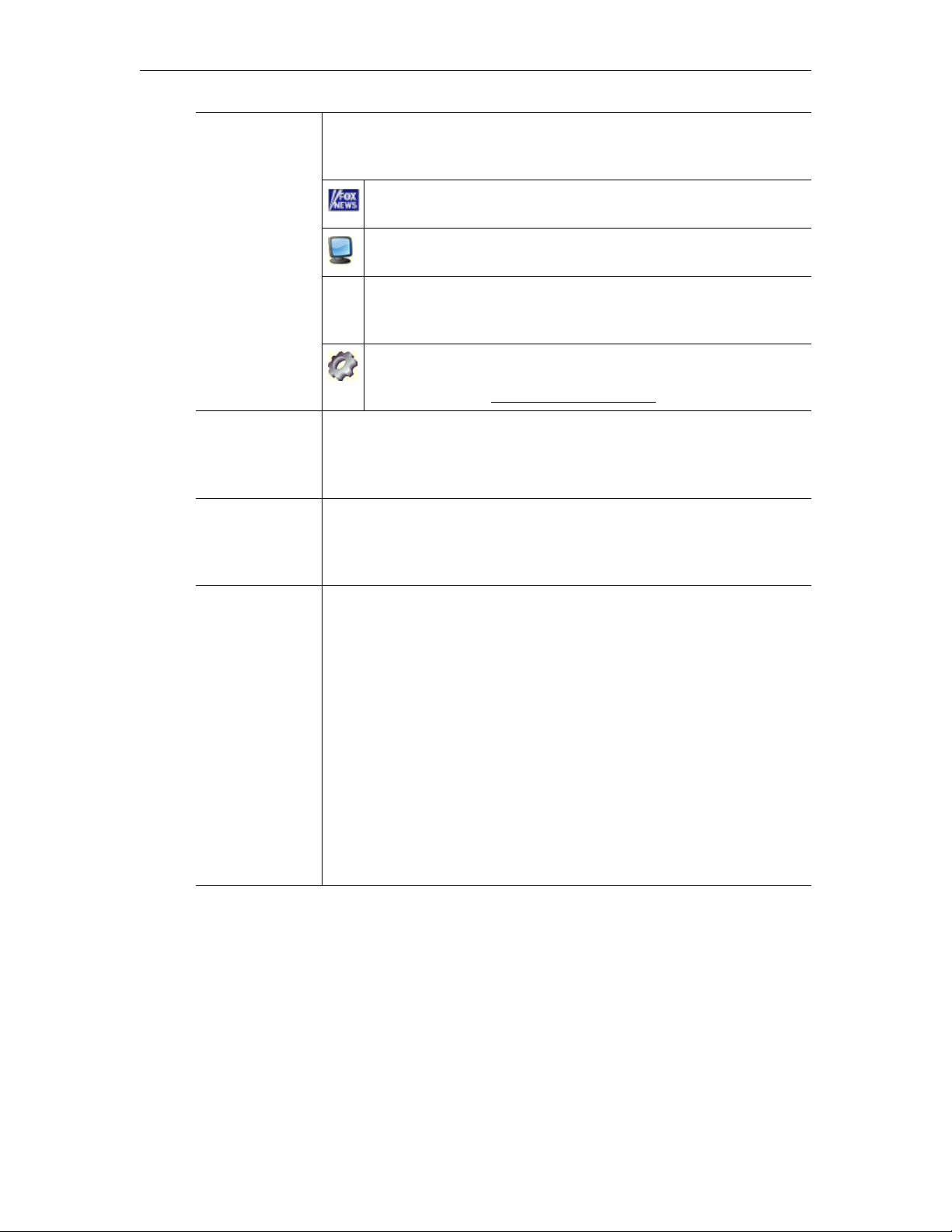
Icons The Live Broadcasts page shows stations and streams that can be
requested and played. Each item has its own icon and is preceded by a
channel number.
Custom icons can be assigned by an administrator to each station.
A station may, or may not, have programming data.
This icon denotes standard live streams. For example TV channels,
without programming data, may have this icon.
This icon denotes rich media presentations (those that have both
video and PowerPoint slides, for example). See the VBPresenter
User Guide for more about rich media presentations.
This icon denotes live streams from a DVD, VCR, or other device
(for example a satellite receiver) that can be controlled from the
Portal Server. See Controlling Live Streams
on page 13 for details.
Selection
To select a video to preview, move the cursor over the desired entry and
click once using the left mouse button. This launches the video in the
Preview Window (the embedded video player area at the right side of the
window).
Scroll Up/Down The scroll bar on the right of the table of available videos allows the user
to scroll up or down through the entries. You can also scroll up or down
through the entries by using a mouse wheel or standard keyboard keys
such as Page Up and Page Down.
Preview Window The embedded video player area at the right side of the window. In
certain instances where the video links to a non-MPEG video file, an
external player, such as Windows Media Player, Real Player, or
QuickTime Player, may launch.
10 © 2007 VBrick Systems, Inc.
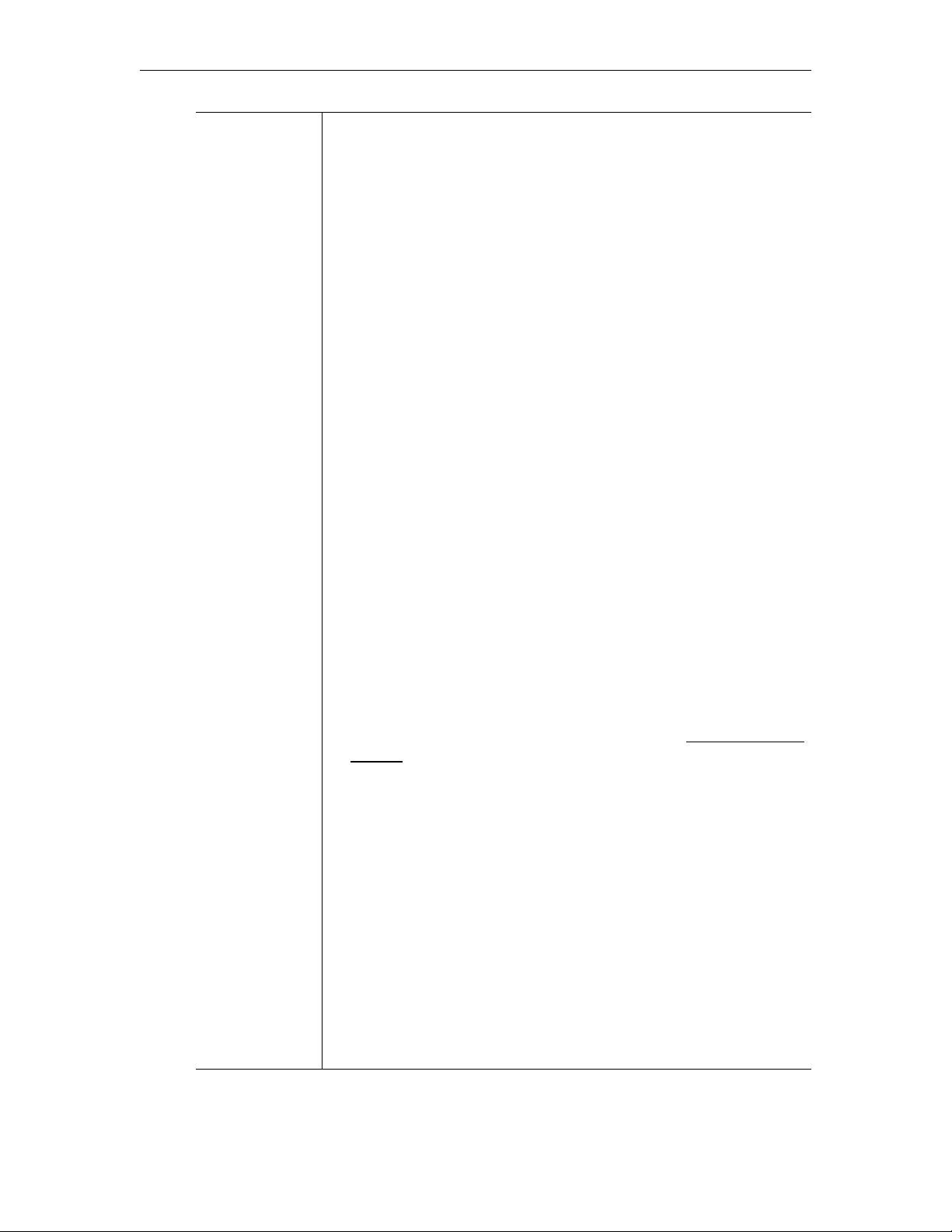
Control Buttons
Using the Portal Server
The icons on the bottom of the Preview Window control the video. (Note
that the controls shown here for live broadcasts are different from those used for
stored videos.) The buttons shown are for the Windows-based player.
(Macintosh users may see the QuickTime Player buttons.) Mouseover
each button to see the tool tip title.
Seek – Slider at top. Not used with live video.
•
•
Play – Starts the video stream if it was previously stopped.
•
Pause – Not used with live broadcasts.
•
Stop – Stops the video from playing. Does not stop recording.
•
Record – Records the video to the VOD server. Depending on your
user permissions you may not have the ability to record. Press once to
start recording; press again to stop recording. Click on
Status to see
the progress of recording.
•
Full – Selecting the icon changes the view to Full Screen. To exit Full
Screen, press Esc on the keyboard.
•
Volume – Use slider to adjust volume.
•
Mute – Click to mute volume.
•
CC On/Off – Turn closed captions on or off.
•
Launch External Player – Launches the player in another browser
window along with the control buttons. Once the window is
launched, subsequent selections will play in the external player. The
launched window can be moved or resized. Closing the main ETV
Portal Server window leaves the smaller player on the screen. The
viewer can be resized by dragging from the corners or sides. The
player can also be configured by an administrator so that multiple
streams can be displayed in separate windows. See Viewing Multiple
Streams on page 12.
•
Time Counter – The time counter displays the amount of time elapsed
since the viewer began running the currently selected video.
ETV Portal Server User Guide 11
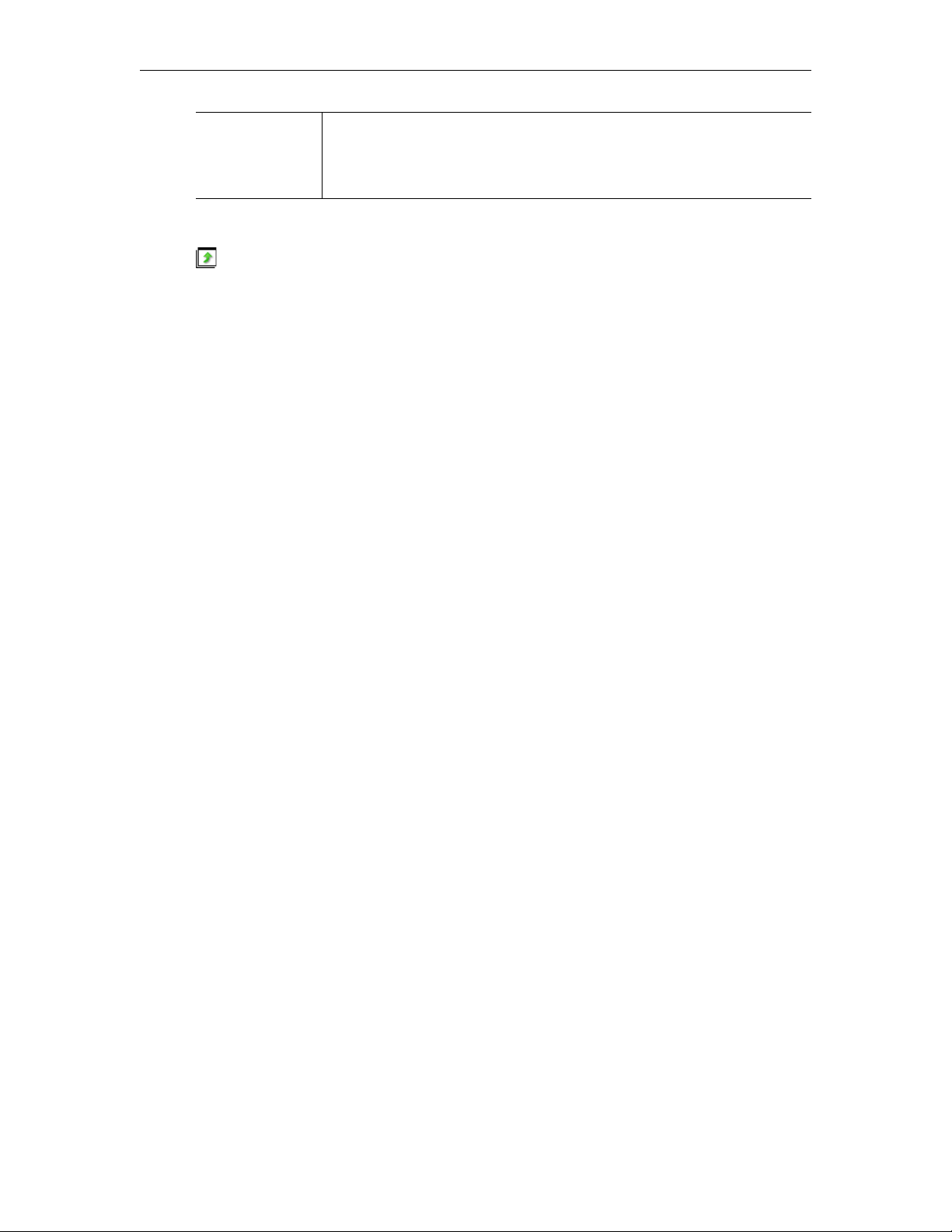
Messages The Messages area under the control panel displays any Global Message
entered by the administrator; it will also display additional information
about the selected video if it was customized by an administrator. The
video title is shown above the Preview Window.
Viewing Multiple Streams
The video player can be configured by an administrator so that you can view multiple
streams in separate windows. Click on any live or recorded stream and then click the
External Player
button below the preview window. If this feature is enabled, you can repeat
this step to launch multiple streams in separate windows. This feature is particularly useful in
security and surveillance applications. Note that the number of streams you can view display
depends on the resources of your computer. Note also that when multiple windows are
displayed, recording and bookmarking on the external windows is disabled. You c a n o n l y r e c o r d
the stream currently displayed in the preview window.
T To tile your screen as shown below:
1. Right-click in an empty area on the Windows taskbar at the bottom of your screen.
2. Then select
3. When done click
Tile Windows Horizontally or Tile Windows Vertically.
Undo Tile.
Launch
Recording Live Streams
If you have permission, you can record any live channels being played in the Preview
Window. (You cannot record or copy stored videos.) The live channel gets recorded and
auto-ingested, usually into an assigned folder on the VOD server. The default recording
length is defined by an administrator but you can stop recording at any time. See "Control
Buttons" described above for a description of all the controls in the Preview Window.
T To start recording:
1. Launch a live channel.
12 © 2007 VBrick Systems, Inc.
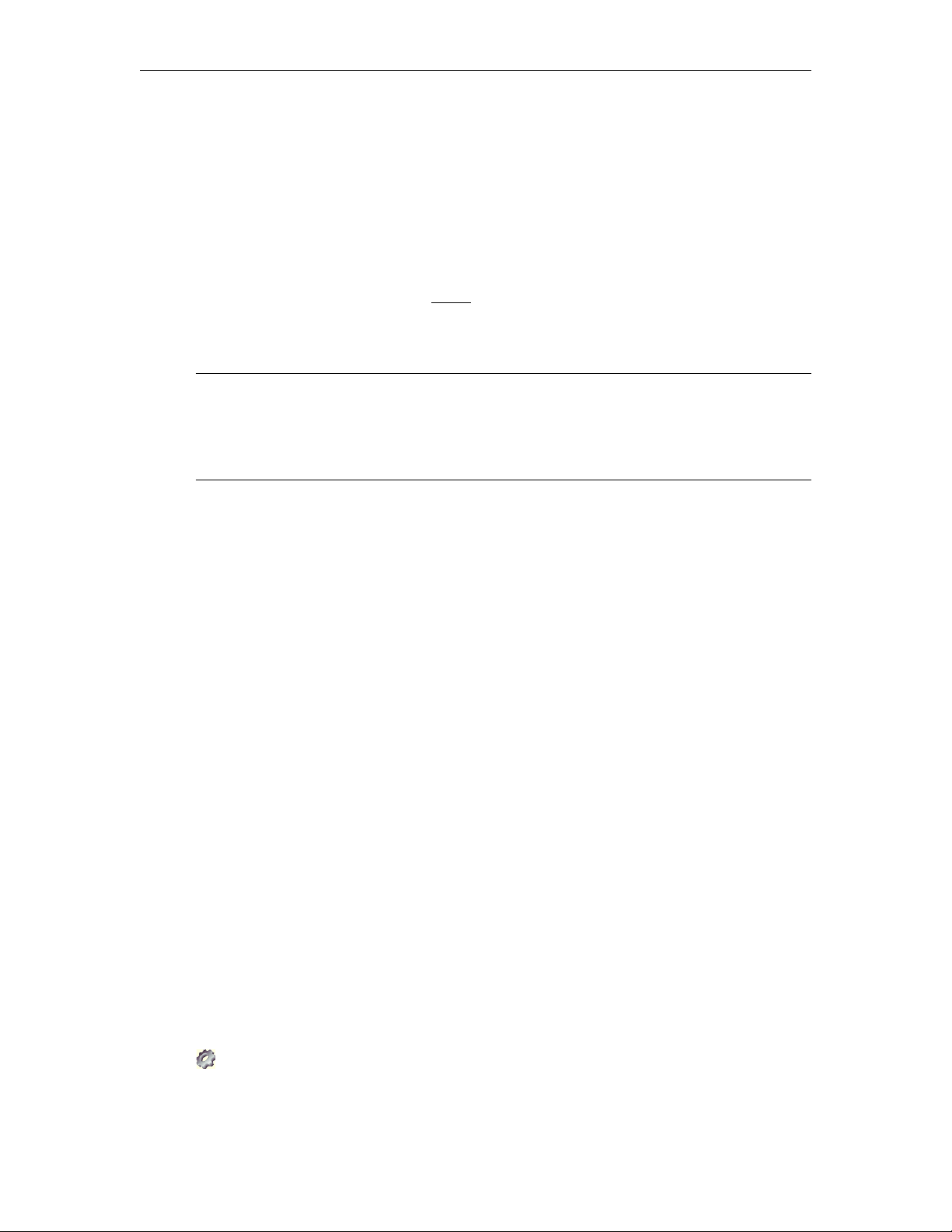
Using the Portal Server
2. Press the red "record" button under the preview window. A message will note that a
recording is in progress. Optionally, you can mouseover the program name and select
Record Program. A red ball in the Channel Guide (Figure 2) indicates that a recording is
in progress.
T To stop recording:
1. Press the red "record" button again. A message will note that the recording has been
stopped.
2. If necessary, go to the
auto-ingestion in progress. See Status
Status page to view the status (or cancel) any "record" or
on page 20 for more about this page.
Customizing Live Streams
Note End users cannot customize live streams. Administrators can customize live streams by
changing the name, channel number, and adding keywords, custom fields, etc. Live
streams are broadcast by VBricks and auto-discovered by the Portal Server. They
cannot be added or removed except at the VBrick layer using the IWS (Integrated Web
Server) program.
Live streams can only be customized by administrators as explained in the ETV Portal Server Admin
Guide. Live streams that have been customized will display a View Info hyperlink when you
mouseover the stream icon on the
Live Broadcasts page. This page is used to display
additional information about the stream. For example it may have a description or keywords
that can be used for searching, as well as links to external web sites and desktop files like
PowerPoint presentations. You must have the appropriate application (for example
PowerPoint) installed locally in order to open these files.
Controlling Live Streams
If defined by an administrator, DVDs, VCRs, and other devices can be controlled
remotely using a graphical control panel on the screen. For example, you can start, stop,
rewind, or fast forward a DVD player using the control panel associated with that device on
the
Live Broadcasts page. Once a device has been defined, it is available to all users (with
ETV Portal Server User Guide 13
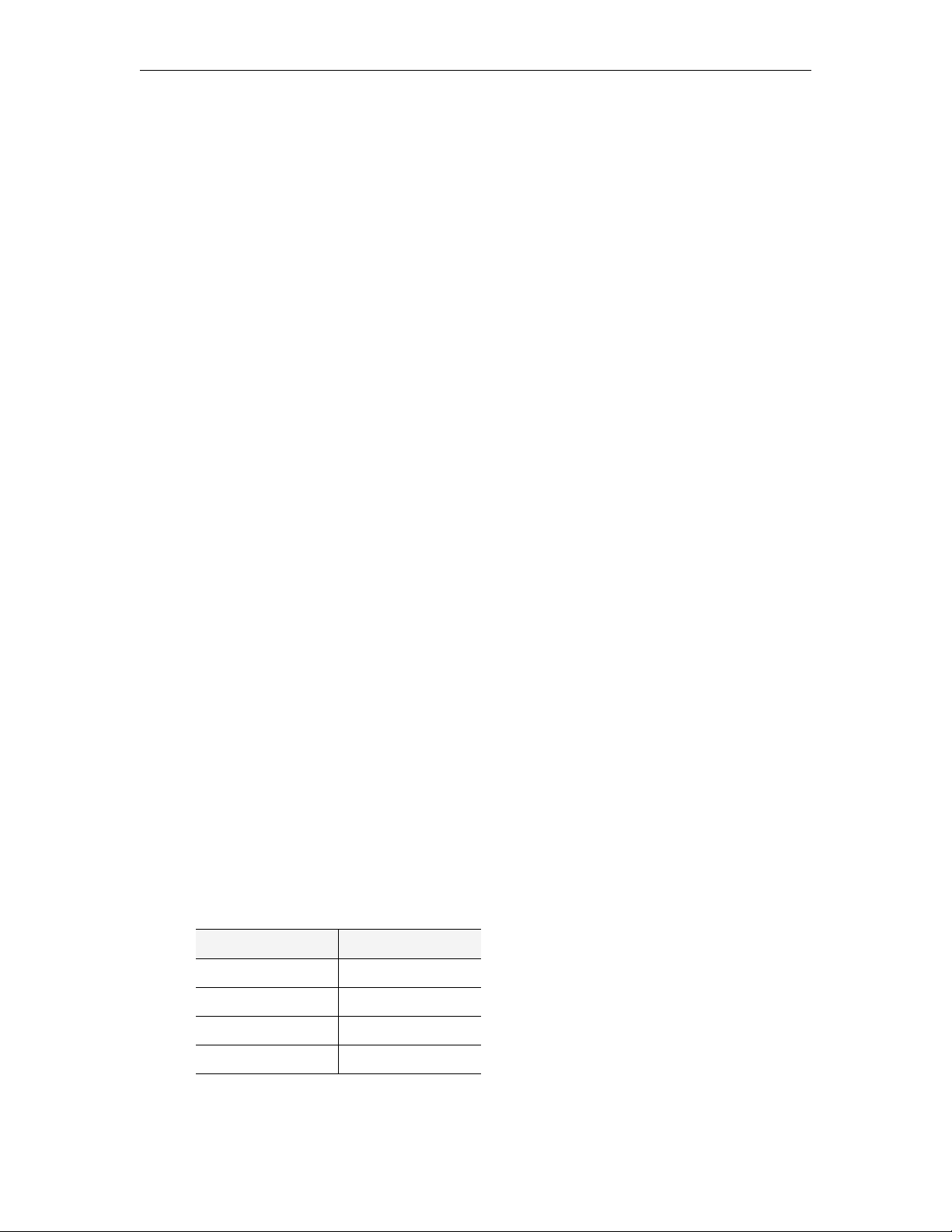
access to that device) unless it is reserved for a scheduled event. If reserved for a scheduled
event and in order to avoid conflicts, only the user who created the schedule can access the
device. (Mouseover the hyperlink for a schedule event to see the owner.) Once defined, you
can control a device using a graphical control panel. On the
Live Broadcasts page, any stream
originating from a control device is distinguished by a special icon. Click on the icon to
launch the stream and the control panel for the device. The control panel you see will vary
depending on the actual device. Click on the arrow icons on the right side of the panel to
show or hide the panel.
Asset Library
If the ETV Portal Server installation includes one or more VOD Video-on-Demand servers,
Asset Library link on the home page displays a list of content stored in folders and files
the
on the server. Note that you will only see those folders for which you have been given
permission. To launch a stored video, simply click on any video and it will launch in the
Preview Window. Note that video content may be limited to a specific number of viewer. If
you receive a message indicating the stream exceeds the maximum number of concurrent
viewers, contact a system administrator. You can use the following keyboard shortcuts to
work with streams if you first click on the player.
Table 3. Keyboard Shortcuts
Shortcut Description
Ctrl+P Play
Ctrl+S Stop
Ctrl+Shift+F Fast Forward
Ctrl+Shift+B Rewind
14 © 2007 VBrick Systems, Inc.

Figure 3. Asset Library
Using the Portal Server
Title The title of the video clip is displayed after the icon indicating it is a video clip. A
a thumbnail which provides a visual preview as to what is in the clip.
Search Find videos using search criteria. Enter characters or text, for example type
"CNN," in the text field on the left. You can search by
Description, or any custom field created by an administrator. The results of the
All, Title, Keyword,
search are displayed in the program listings area (the main area of the window). To
return to the program listing, click on
Asset Library.
Folders This information is obtained from the VOD server(s). The folders are
listed in alphabetical order by default and may contain subfolders. These
folders are created on the Servers page in the Admin Console.
Folder Up When inside a folder, the top row displays the folder up icon. Select this
icon to move up one folder level.
ETV Portal Server User Guide 15

Content The Asset Library folders have streams that can be requested and played. Each
listing displays either a default file icon or a thumbnail image of the clip (see
Creating Thumbnails
on page 19), as well as information about the clip such as
duration and keywords.
This icon denotes standard video content. It can be replaced by an image
or a thumbnail.
This icon is used for bookmarks and playlists. Playlists are used to
consolidate several video files, or video file segments, into a single,
virtual video file.
You can replace the standard video icon with a custom image or a
thumbnail of any frame. See Creating Thumbnails
on page 19 for details.
This icon denotes rich media presentations (those that have both video
and PowerPoint slides, for example). See the VBPresenter User Guide for
more about rich media presentations.
This icon denotes documents (PDFs, Word documents, etc.) that were
manually entered by an administrator.
This icon denotes content (PowerPoint presentations, Flash demos, etc.)
that was manually entered by an administrator.
Scroll Up/Down The scroll bar on the right of the table of available videos allows the user to scroll
up or down through the entries. Users can also scroll up or down through the
entries by using a mouse wheel or standard keyboard keys such as Page Up and
Page Down.
Preview Window The Preview Window is embedded on the right side of the window. To select a
video to preview, position the cursor button over the desired entry and use the
left mouse button to select. When an entry is selected, it appears in the Preview
Window. Note: In certain instances where the video link is to a non-MPEG video,
an external player, such as Windows Media Player, Real Player, or QuickTime
Player, may launch.
16 © 2007 VBrick Systems, Inc.

Control Buttons
Using the Portal Server
The icons on the bottom of the Preview Window control the video. (Note that the
controls here are different from those used for live broadcasts, for example, there is no
Record button.) Mouseover each button to see the button title.
Seek – Use slider at top of control panel to move forward or backward in the
•
video. MPEG-1, MPEG-2, and WM only.
•
Play – Starts the video stream if it was previously stopped.
•
Pause – Pauses the video stream until restarted.
•
Stop – Stops the video from playing.
•
Rewind – MPEG-1, MPEG-2, and WM only.
•
Fast Forward – MPEG-1, MPEG-2, and WM only.
•
Full – Selecting this icon changes the view to Full Screen. To exit full screen,
Esc on keyboard. You can also double-click on any video to go
press
fullscreen and double-click again to close.
•
Volume – Use slider to adjust volume.
•
Mute – Click to mute volume.
•
CC On/Off – Turn closed captions on or off.
•
Mark – Use to bookmark a stream. This creates a playlist in MyMedia with one
bookmark. Press Mark again only if you want to create another bookmark to
the same stream.
•
Thumbnails – Create thumbnails or Upload images.
•
Launch External Player – Launches the player in another browser window
along with the control buttons. Once the window is launched, subsequent
selections will play in the external player. The launched window can be moved
or resized. Closing the main ETV Portal Server window leaves the smaller
player on the screen. The viewer may be resized after launch by dragging from
the corners or from any side.
Messages The
Messages area under the control panel displays any Global Message entered
by the administrator; it will also display additional information about the selected
video if it was customized by an administrator. The video title is shown above the
Preview Window.
Customizing Stored Videos
Users (with Content Publishing permission) and administrators can customize or delete stored
videos; they can change the name, the folder, keywords, etc. All stored videos have an Info
hyperlink button that displays additional information (if available) about the video. For
example it may have a description or keywords that can be used for searching, as well as links
to external web sites and desktop files. (You must have the appropriate application installed
locally; for example, you need PowerPoint to open a PowerPoint presentation.)
Note Note that some early NXG 7.0.1 servers do not support name or folder changes and
will return a validation error if you try to make changes.
ETV Portal Server User Guide 17

T To delete a stored video:
1. Click on the
2. Click
Delete Video and confirm. This will permanently remove the video from the Portal
Info button to the right of any stored video.
Server.
T To customize a stored video:
1. Click on the
2. Click
Modify Info to display the customization page.
Info button to the right of any stored video.
3. Change the
Name, or Folder, and add a Description and Keywords as appropriate. For
video Name, use any combination of alphanumeric characters and the following special
characters
4. Click
a. Enter a
b. Click
. ! ~ / ( ) _ -
Add New link to create a link to a web page or a file.
Link Title and Link Type.
Add Link when done. Repeat as many times as necessary.
18 © 2007 VBrick Systems, Inc.

Using the Portal Server
Link Title The title actually displayed on the Info page, for example "Click
Here for More Information."
Link Type • Web page URL – Enter a valid URL or copy and paste one
from your web browser.
• Uploaded File – Browse to select an upload file. This can be a
PowerPoint, an image, or any file you want to make available to
end users.
Creating Thumbnails
You can create thumbnails for all videos stored in the Asset Library that were recorded on the Portal
Server. If given publishing permissions, you can replace the generic video clip icon with a
snapshot of the video or with any .jpg or .gif image you choose. The folders to which you can
upload thumbnails are configured by an ETV Portal Server administer. (Note that thumbnail
images that exceed 512 K in size are not displayed in the VOD list on a Set Top Box; a special
icon is used instead).
T To create a thumbnail:
1. Launch a stored video and click
Create on the Thumbnails menu at anytime to capture
the first frame in the video. This will automatically replace the existing thumbnail if any.
2. Repeat until you are satisfied or mouseover the title and click
Remove Thumbnail to
replace the thumbnail with the standard icon.
T To upload your own thumbnail image:
1. Launch a video and select
2. Browse to the jpg or gif image and click
3. Click
Upload again to close the window.
Upload.
Upload Image.
Note When creating an MPEG-4 thumbnail on a Macintosh, the thumbnail will always be
the first frame—even if you take a snapshot in the middle of the video.
Creating Bookmarks
You can quickly bookmark any location in a stream
playing in the preview window using the
This basically creates a playlist in
MyMedia with one
bookmark. To add additional streams or perform other
editing functions, open this bookmark from the
Playlists page.
T To bookmark any point in a stream playing in the
preview window:
1. Launch any video from the
2. Click the
Mark button at any point in the video.
Asset Library.
This displays a message and creates a bookmark/
playlist in the
MyMedia folder. The bookmark
defaults to the end of the file and has the
following format:
<video_title><date><time>, for example: VBrick Rules_09_14_2007_13_27:59
Mark button.
ETV Portal Server User Guide 19

3. To edit the playlist, go to MyMedia, mouseover the playlist you just created, and click Edit
Playlist
.
4. You can change the name, folder, duration, etc. using the editing options explained
below.
Note Use the
bookmark. To add additional streams, open this bookmark from the
Press
For more about playlists, see Playlists
Mark button to bookmark a stream. This creates a playlist in MyMedia with one
Playlists page.
Mark again only if you want to create another bookmark to the same video file.
on page 25.
Viewing Closed Captions
The ETV Portal Server supports closed captions. Captions can be turned on or off for
hearing-impaired individuals. If a video stream (either live or stored) is encoded with captions,
they can be set to on or off; if a video stream is not encoded with captions, captions will not be
displayed regardless of the setting. If set to
streams subsequently launched from the Portal Server, until turned OFF. A video stream must
be encoded with captions in advance. VBrick can add a date/time stamp to a live stream from
a security camera, for example, but it provides no other functionality to encode live or stored
video with closed captions. Note that the Portal Server does not support closed captions for
MPEG-4 content. For all other content, the closed captions are superimposed on the video as
shown here. The actual placement of the closed captions will vary depending on encoding
options.
ON, captions are displayed for all caption-enabled
Scheduling
The Scheduling page let you create (or view) a schedule of future VBrick events. These
include scheduled broadcasts (of live or stored video), video conferences, auto-recording of
future broadcasts, and the execution of previously defined scripts. You set all configuration
parameters in advance and the scheduled event will occur without further intervention,
assuming that all devices and streams are available at runtime. See Using the Scheduler
on
page 31 for a complete description of this feature.
Status
This window shows the status of videos being added to the Video on Demand server or of
any recordings in progress. Use
20 © 2007 VBrick Systems, Inc.
Refresh to update the screen or Purge to remove all entries.

Using the Portal Server
Click the Cancel icon to the left of each to cancel a recording or ingestion in progress. This
also cancels the recording on the Live Broadcasts page.
Emergency Broadcast
An emergency broadcast can be launched by any ETV Portal Server user with appropriate
permissions. It broadcasts a live or stored emergency broadcast to specified VBricks or STBs
in case of an emergency. The broadcast is launched instantly, for a specified duration, and
preempts all other broadcasts. (Any schedules whose start times occur during an emergency
broadcast are discarded. ) It is not subject to copyright restrictions or expiration dates. When
done (or manually stopped) all preempted schedules automatically resume. Emergency
broadcast templates are pre-defined in advance by administrators as explained in the ETV
Portal Server Admin Guide.
Emergency broadcast streams are shown only on monitors or TVs attached to VBricks
Note
and STBs respectively. They are not shown on the Portal Server user interface. If you are
watching a stream in the embedded player on the user interface browser, you will not
see an emergency broadcast (except as selectable live stream).
T To launch an emergency broadcast:
1. Click
Emergency Broadcast on the navigation bar.
ETV Portal Server User Guide 21

2. Click a previously-defined template name.
3. Set the broadcast
4. Click
in progress. Any streams currently in progress will be preempted and replaced by the
emergency broadcast.) If necessary, click
Template Name Pre-defined template created by an administrator.
Maximum Duration Maximum duration in minutes after which the broadcast will
No Limit (Stop Manually) Broadcast will run indefinitely until manually stopped.
Start Emergency Broadcast Launch emergency broadcast.
Stop Emergency Broadcast Stop emergency broadcast.
Add Video
If given publishing permissions, you have the ability to Add Video to any VOD servers for
which you have access. The folders to which you can add video are configured by your system
administrator. The folder list that you can add video to may also be different from the folders
that you can view content from. If you have MPEG-1, MPEG-2, MPEG-4 or WM video
content saved on your PC, you can publish this content to the VOD server using the
page. Content acquired by recording with VBrick StreamPlayer Plus or a VBrick
Video
VBStar will always ingest and play at a consistent high quality; content acquired from thirdparty vendors or elsewhere may not. See Supported Stream Types
Duration in minutes (or click No Limit (Stop Manually).
Start Emergency Broadcast and confirm. (A message will indicate the broadcast is
Stop Emergency Broadcast when done.
automatically stop.
Add
below for more details.
Note MPEG-4 files with closed captions cannot be added to the EtherneTV-NXG Video-
on-Demand server until the closed caption track is removed. See "Removing MPEG-4
Closed Captions" in the ETV Portal Server Admin Guide for details.
22 © 2007 VBrick Systems, Inc.

T To add a video:
Using the Portal Server
1. Click
2. Browse to a
3. Select a
Add Video on the navigation bar.
Source File for the video content.
Destination folder. You can add the video to any folder shown in the dropdown
list.
4. Enter a required
on the
Asset Library page; the keyword and description will be shown on the Info page.)
5. Optional. Complete
6. Click
Start to begin ingestion to the selected folder. This may take several minutes
Name and optional Keyword and Description. (The name will be shown
Additional Info, Reference Links, and Advanced as explained below.
depending on the size of the file. Click Status on the navigation bar to see the status of
the ingestion. When done, the video will be added to the Asset Library in the folder you
selected.
Source File Browse to the folder on your PC or a network drive that have the video
you wish to add.
Destination Choose a folder you would like to publish the video to. Only the
folders you have permission to publish to will be shown in the
dropdown list.
Video Name Enter the name you want displayed on the ETV Portal Server
interface. Use any combination of alphanumeric characters and the
following special characters
. ! ~ / ( ) _ -
Keywords Assign keywords that can be used to search for the video later.
Description Define a brief description of the video. This is displayed in the
messages area of the user interface when the video is played.
ETV Portal Server User Guide 23

Additional Info A window similar to this is shown only if an administrator has added Custom
Field(s). It can be used to provide additional descriptive information
about a video.
Reference Links Use this window to add or delete related web page links on the Info
page associated with a video.
Advanced Shown only if you have Expiration Privileges. Use to set expiration date,
viewing period, and copyright restrictions.
• Expiration – content will expire after the Expiration Date or the
Viewing Period, depending on which radio button you select.
• Copyright Restrictions – Use to set the maximum number of
concurrent viewers. This overrides the default Global Setting.
Supported Stream Types
You can add any of the video types shown below in Table 4. Note that the Portal Server
supports MPEG-2 video delivered as a transport stream only. It does not support video
delivered as a program stream. If your MPEG-2 content fails to ingest and play (and you have
the right permissions), it may be a program stream. Try running it in StreamPlayer. If it does
not run in StreamPlayer, it is likely a program stream in which case you can either re-stream
the video and record it as a new file, or you can use third-party tools to transcode it.
Table 4. Supported Stream Types
Video Type Supported Stream Type
MPEG-1 Any stream type.
MPEG-2 Transport streams only.
MPEG-4 Most stream types. All ISMA-compliant streams.
WM Any stream type.
24 © 2007 VBrick Systems, Inc.

Playlists
multiple video files, or video file segments, regardless of format, into a virtual file. A playlist
is a list of video streams, or parts of streams, that can be played as if they were a single video
file. Playlists can include files encoded in different formats and at different bit rates including
MPEG-1, MPEG-2, MPEG-4, and WM (Windows Media). Playlists have a special icon and
are only created from stored streams. They are not available with live streams and they are
not available when multiple windows are displayed. (Playlists and bookmarks are supported
on WM IP Receivers; they are not supported on standard set top boxes or Amino set top
boxes.)
Using the Portal Server
Playlists are saved in the Asset Library. A playlist is a mechanism to consolidate
You create a playlist from the
Playlists page and they can be saved under any name and
played back later. They can also be modified, re-ordered, or changed in a variety of ways as
explained below. Playlists can only be played in realtime. They cannot be scheduled in the
Portal Server to run at a later time. Bookmarks are slightly different. A bookmark is simply a
pointer to a specific location in a file or to an entire file. In general, you can think of a
bookmark as a playlist with a pointer to one segment in a video. You create bookmarks using
Mark button in the preview window. For more information, see Creating Bookmarks on
the
page 19. Note that if the computer you are using to access a playlist does not support a
certain encoding type, a bookmark to that item in the playlist will not be displayed.
Playlists are saved by default in the MyMedia folder.
MyMedia folder is automatically created for each
A
defined user and is available and viewable only to the
user who is currently logged in. If Access Control is
enabled, each user has their own
MyMedia folder
which no one else can access. If Access Control is not
enabled, everyone's playlists are stored in
T To run an existing playlist:
1. Click on the
MyMedia folder or to any folder that has a playlist.
Asset Library and navigate to the
MyMedia.
2. Click on any item with a playlist icon to launch the
playlist in the preview window.
3. Use the
and down the playlist. (Use the
Rewind buttons to navigate to the beginning or
Previous and Next buttons to move up
Forward and
end of the clip in progress—not to the beginning
or end of the playlist.)
There may be a slight delay between clips—this is
normal Portal Server behavior as the video loads. If
any content in a playlist is unavailable for any reason (for example the file was moved or the
content expired), the Portal Server will skip that clip, advance to the next clip, and display an
informational message. below the preview window. As explained below, there are two ways to
create playlists. You can quickly bookmark a stream playing in the preview window using the
Mark button; this creates a playlist with one bookmark. You can also create a playlist from the
Playlists page. This is the standard way to create a playlist.
ETV Portal Server User Guide 25

Creating Playlists
T To create a playlist from the Playlists page:
1. Click
2. Mouseover any video from the folders you have permission to access and select
3. Repeat for each stream you wish to add.
4. Edit the start and end times or reorder the playlist as necessary. Mouseover any item in
5. Enter a title for the playlist and select a folder where it will be stored (the default is the
6. Click
Playlists on the navigation bar at the bottom of the page.
Add to
Playlist
. This adds the selected stream to the new playlist. By default, it starts at the
beginning of the file and ends at the end of the file.
current playlist to see editing options (Up, Down Start, etc.). See Editing Playlists
below
for more details.
MyMedia folder of the user who logged in.) Note that only those folders for which you have
"publish" access are displayed.
Save Playlist and you are done.
Note You may have folders without content but they are not displayed in the
Asset Library.
Playlists without content, however, are not allowed. You cannot create a playlist
without first selecting content.
Editing Playlists
T To edit an existing playlist:
1. Navigate to any existing playlist (or bookmark). Playlists have a special icon.
2. Mouseover any playlist and click
3. Use any of the functionality explained below (
playlist. You can also change the
26 © 2007 VBrick Systems, Inc.
Edit Playlist.
Up, Down, Remove, etc.) to modify the
Title or Folder location.

Using the Portal Server
4. To add additional items to a playlist, mouseover any file in the Available Content list and
click Add to Playlist.
Info Each playlist has its own searchable metadata. You can add/change the
name, the folder, keywords, etc. For example you can add a description
or keywords that can be used for searching, as well as links to external
web sites and desktop files. See Customizing Stored Videos
on page 17.
Up Move clip up one position in playlist.
Down Move clip down one position in playlist.
Remove Use to delete individual clips from the playlist. If the deleted clip is the
last item in the playlist, the playlist itself will be removed.
Start † Sets the bookmark start time (default = beginning of file). There are
two ways to set Start time. (1) Launch the clip in the preview window
and click Start at the point where the clip will start. Use the Forward/
Rewind buttons to advance through the video as necessary. (2)
Mouseover and click Start without launching the clip and use the
popup to enter Start time in exact format shown, for example
57s
0h 23m
ETV Portal Server User Guide 27

End † Sets the bookmark end time (default = end of file). There are two ways
† When using Internet Explorer, this popup window will not function properly unless the
Portal Server host name or IP address has been added to the list of trusted websites.
Presentations
This launches a page (see below) from which you can access legacy rich media presentations
that were published to an earlier version of the Portal Server. If you have no have legacy
presentations, this hyperlink is not shown on the navigation bar. Live or recently published
presentations, are available on the
to set End time. (1) Launch the clip in the preview window and click
End at the point where the clip will end. Use the Forward/Rewind
buttons to advance through the video as necessary. (2) Mouseover and
click End without launching the clip and use the popup to enter End
time in exact format shown, for example
Live Broadcasts and Asset Library pages.
0h 23m 57s
Help
This command launches an online version of the Portal Server User Guide in a new window.
This online help system provide fast full-text search and makes it easy to find the information
you need. To navigate in the help window, use the tree controls on the left to expand a topic
and the navigation buttons at the top to move to a different page. See Getting Help
for more information.
28 © 2007 VBrick Systems, Inc.
on page v

Using the Portal Server
Logout
This command logs you out of the application and lets you log back in as a different user.
This may be necessary to gain access to certain functionality. For example, some users may
not be allowed to create thumbnails and you may want to login as a user who has the
permissions to do this. The
by an administrator.
Logout hyperlink is only shown when Access Control is enabled
ETV Portal Server User Guide 29

30 © 2007 VBrick Systems, Inc.

Using the Scheduler
Topics in this chapter
Introduction. . . . . . . . . . . . . . . . . . . . . . . . . . . . . . . . . . . . . . . . . . . . . . . . . . . . . . . . . . . . . . 31
Live Broadcast . . . . . . . . . . . . . . . . . . . . . . . . . . . . . . . . . . . . . . . . . . . . . . . . . . . . . . . . . . . . 37
Stored Broadcast . . . . . . . . . . . . . . . . . . . . . . . . . . . . . . . . . . . . . . . . . . . . . . . . . . . . . . . . . . 40
Conference. . . . . . . . . . . . . . . . . . . . . . . . . . . . . . . . . . . . . . . . . . . . . . . . . . . . . . . . . . . . . . . 42
Record . . . . . . . . . . . . . . . . . . . . . . . . . . . . . . . . . . . . . . . . . . . . . . . . . . . . . . . . . . . . . . . . . . 43
Script . . . . . . . . . . . . . . . . . . . . . . . . . . . . . . . . . . . . . . . . . . . . . . . . . . . . . . . . . . . . . . . . . . . 48
Control Device. . . . . . . . . . . . . . . . . . . . . . . . . . . . . . . . . . . . . . . . . . . . . . . . . . . . . . . . . . . . 48
Introduction
The Scheduling page lets you create (or view) a schedule for future VBrick events. These
include scheduled broadcasts of live or stored video, video conferences, and the execution of
previously defined scripts. You set all configuration parameters in advance and the scheduled
event will occur without further intervention, assuming that all devices and streams are
available at runtime. The initial steps required to create a scheduled program are described
below followed by a detailed explanation of each schedule type (for example, live broadcast,
video conference, etc.).
Chapter 3
In order to schedule an event, you must have the appropriate permissions enabled by an ETV
Portal Server administrator. You may have full permissions, partial permissions (with no
access to
button on the
running, click on the event on the calendar page, then click Modify or Delete.
When using the Scheduler, be aware that all VBrick encoder/decoder resources must be
available at the date and time of the scheduled event. When creating a schedule, the ETV
Portal Server verifies that the resources are currently present on the network but there is no
way to determine if these resources will still be available at runtime. If there is a subsequent
resource conflict, for example if a VBrick is not available (or the hard drive on a VBStar is
full), the encoder/decoders will not connect for the scheduled event and there will be no
video between the devices. When this happens, an error message, for example
172.16.127.29:Failed to Set will be displayed in the Portal Server Status log window.
Note When navigating in the Scheduler, use the
Advanced Settings) or no privileges at all in which case you will not see the Add
Scheduling page. To modify or delete a scheduled event, including one that's
Next and Back buttons in the application.
Do not use the navigation controls in your browser or you may get unpredictable
results.
Schedule Privileges
As shown below, Portal Server users may have limited schedule privileges in which case their
ability to create or modify schedules is restricted. For example, anyone can view a schedule
on the calendar page but users with "partial" privileges, for example, will only be able to drill
ETV Portal Server User Guide 31

down and modify a schedule they "own" (i.e. one they created). Mouseover any scheduled
event on the calendar page to view the owner.
Table 5. Schedule Privileges
User Privileges
Super Create/modify/delete all schedules and access all features.
Full Create/modify/delete owned schedules.
Partial Create/modify/delete owned schedules; no Advanced Settings
.
None No schedule privileges; no Add button shown on Scheduling page.
Viewing the Schedule
Anyone can view scheduled events but only those users who have been granted permissions
can actually "schedule" an event. The following window shows a Month view (with several
events scheduled) for a user who does not have schedule permissions (there is no Add button).
Mouseover a scheduled event as shown below to see schedule details. The schedule details
include the dates, recurrence pattern, and owner.
Figure 4. Scheduling Page without Add Permissions
Scheduling an Event
The available content for creating a scheduled program include live streams from a VBrick
encoder or stored files on an VOD server (or a VBStar). You can access the
32 © 2007 VBrick Systems, Inc.
Scheduling page

Using the Scheduler
from anywhere in the application. Any scheduled programs currently in progress will display
a TV icon and can be launched by clicking the icon or from the Live Broadcasts page. (They
can also be viewed from a PC if VBrick's StreamPlayer is installed) The first steps in creating a
schedule are the same for all types of schedules.
T To schedu l e an event :
1. Click
Scheduling on the Portal Server home page to display the "calendar" page shown
below. This pages uses special icons to indicate recurring events or events currently in
progress. Switch to the view (
Month, Week, Day) you prefer. (The Month view is shown
here.)
Figure 5. Scheduling Page with Add Permissions
2. Click
ETV Portal Server User Guide 33
Add on the date of the scheduled event to display the Schedule Live Broadcast
page. (In
Day view, you must click on a specific hour.)

3. Enter a Schedule Name and complete the Start and End fields. (To avoid format errors,
click in the date and time fields and use the calendar and dropdown list respectively.)
Depending on the view you selected above, these fields may be pre-filled.
Schedule Name Alphanumeric, no special characters, must be unique. Maximum 128
characters.
Start Use the calendar and the dropdown menu respectively to select start
date and time.
End Use the calendar and the dropdown menu respectively to select start
date and time.
Recurrence
4. Create a Recurrence schedule if appropriate. This feature uses an intuitive interface that
makes it easy to schedule recurring events. If a
Remove Recurrence button will be displayed at the bottom of the window (and a
recurrence icon will be shown on the "calendar" page).
Recurrence schedule is in effect, the
34 © 2007 VBrick Systems, Inc.

Using the Scheduler
Schedule time Set start, end, and duration. Duration cannot exceed 24 hours.
Recurrence pattern
Use the radio buttons and check boxes to set a Daily, Weekly, or
Monthly recurrence pattern. A recurring event is shown on the
scheduler with a special icon.
Range of recurrence Describe the start and end of the range. End can be none, number of
occurrences, or a specific date.
5. Select a Schedule Type.
Each schedule type has a different wizard as explained on the following pages but
basically, you select the source and destination targets (for live and stored broadcasts),
the VBricks (for a video conference), the live program you will record, or the script or
control device you will manipulate. Go to the appropriate section below depending on
Schedule Type you select.
the
Schedule Type • Live Broadcast
• Stored Broadcast
• Conference
•Record
•Script
– Schedule and save a recording.
– Schedule a script to run on a device.
• Control Device
– Broadcast a live channel.
– Broadcast a stored video.
– Set up a video conference.
– Schedule and manipulate an external device.
6. Configure
7. Click
8. Verify the information and click
Advanced Settings for VBricks as necessary (see Advanced Settings below).
Next to page through each wizard. Click Finish when done.
Create Schedule when prompted (see Create Schedule
below). If you need to make changes, click Modify and adjust the schedule as necessary.
ETV Portal Server User Guide 35

When done, the named schedule is added to the calendar page of scheduled events. Any
scheduled links use color-coded text as shown in Table 6.
Table 6. Color-coded Scheduled Events
Tex t Co lor Description
Red Expired. The scheduled event is over.
Yellow Future. The scheduled event will occur in the future.
Green Active. The scheduled event is currently in progress. If the event is
viewable (for example a stored video), a TV icon is displayed and you
can click on it to launch the stream.
Advanced Settings
Advanced Settings are available to configure VBricks and STBs with exceptional
configuration parameters—often with help from VBrick Support Services. It is unlikely you
will ever need to change these settings. In all cases you can safely ignore these settings and use the
defaults provided by the Portal Server. The available settings depend on the device
characteristics. For example, the following window shows advanced settings for an MPEG-4
encoder. See the VB4000-5000-6000 Admin Guide for more about these device settings.
36 © 2007 VBrick Systems, Inc.

Using the Scheduler
Create Schedule
The final step in creating a schedule is to review and confirm the settings. If you are satisfied
with the schedule and/or the recurrence pattern, click
and change the settings as necessary. Note that if you schedule a recording with a recurrence
pattern, the filenames shown on the following window are automatically appended with the
date and time, for example:
filename>d>t.mp4
Create Schedule. If not click Modify
Delete Schedule
To delete a schedule, simply click on the scheduled event and click Delete. This removes the
schedule and all future recurrences. To change a schedule without deleting it, open the
schedule, click
Finish. In this manner you can change the devices, recurrence pattern, or other details in a
Modify, and page back to the item you want to change—then page forward to
schedule without deleting the schedule and starting from scratch.
Live Broadcast
Use these steps to create a schedule for a live broadcast. This means that at the scheduled
date and time a live stream will be added to the
authorized users for viewing.
ETV Portal Server User Guide 37
Live broadcasts page and be available to

T To schedule a live broadcast:
1. Select a schedule name, dates, and (optionally) recurrence pattern (see Scheduling an
Event).
2. For
Schedule Type, select Live Broadcast and click Next.
3. In
Select Video Source, choose one of the following and click Next.
VBrick Select a live stream by VBrick name.
Program Name Select a live stream by Program Name from all available.
Enter Manually Enter an MPEG source.
T To use a VBrick as the Video Source:
1. Select
2. Select one VBrick by
VBrick as the Video Source.
Hostname and click Next (or Finish if no destinations are to be
specified).
3. Select one or more destination
Finish.
4. Verify the information and click
VBrick(s) or STB(s) that will receive the video and click
Create Schedule to add the new schedule to the
calendar.
If you create a "server" schedule whereby a unicast stream is pulled from a WM server
Note
(this means the
Destination is Server rather than Multicast), the scheduled event
cannot be launched from the Schedule page and will not display a TV icon. To launch
this stream, you must know the IP address of the VBrick resource, or an administrator
can add a URL for a live stream as explained in the Portal Server Admin Guide.
T To use a Program Name as the Video Source:
1. Select Program Name as the Video Source.
2. Select one
38 © 2007 VBrick Systems, Inc.
Program Name and click Next.

Using the Scheduler
3. Select the destination VBrick(s) or STB(s) that will receive the video and click Finish.
4. Verify the information and click
Create Schedule to add the new schedule to the
calendar.
T To use Enter Manually as the Video Source.
1. Select Enter Manually and click Next.
2. Enter the
Schedule Start Options and click Next. The options vary as follows depending
on the Source device type.
Source MPEG-1, MPEG-2, or MPEG-4.
IP Address Destination multicast IP address that will receive the broadcast. Range
224.0.0.0–239.255.255.255.
Port Destination port number that will receive the broadcast. Range 1040–
65534.
ETV Portal Server User Guide 39

Connection Mode
(MPEG-4 only)
Enter the video source location to connect to using one of the
following. No special characters are allowed. If you enter the IP
Address or Hostname of a VBrick encoder managed by the Portal
Server, the availability will be verified.
• IP Address/Host Name – must include Slot number (if dual
encoder/decoder) and Management Port.
•URL – use
vbhttp://MPEG4Unit1/vbs1d1.sdp
rtsp://172.2.3.4/vbrickvideo1
VBHTTP or RTSP format. For example:
• SDP on Flash – read the onboard SDP file to make a connection.
Enter the path to where file resides on the VBrick decoder (not in
ETV Portal Server), for example: vbs1d1.sdp
• Program Name – any valid Program Name that is available on the
network (or one that will be available on the scheduled date and
time).
Use care when specifying the IP Address/Host Name or the URL
Connection Mode and entering the host name of a VBrick encoder not
managed by ETV Portal Server. These entries will not be accessible by
STBs (and in some cases by VBrick decoders either). Host names must
be resolved at some point into IP Addresses and the processes that
accomplish this may not always be available. When using STBs or when
Host Name resolution is questionable, use the specific device IP
address.
3. Select the destination VBrick(s) or STB(s) that will receive the video and click Finish.
4. Verify the information and click
calendar.
Stored Broadcast
Use these steps to create a schedule for broadcasting a stored video. This means that at the
scheduled date and time a stored video from a VOD server or a VBStar (MPEG-2 or WM)
will be added to the
T To schedule a stored broadcast:
1. Select a schedule name, time, date, and (optionally) recurrence pattern (see Scheduling an
Event).
2. For
Schedule Type, select Stored Broadcast and click Next.
Create Schedule to add the new schedule to the
Live Broadcasts page and be available to authorized users for viewing.
40 © 2007 VBrick Systems, Inc.

Using the Scheduler
3. Select the source of the stored broadcast. It can be either a VBrick VBStar (with a hard
drive) or a VOD server. Each has a different icon.
This icon denotes a VOD Server with a specific IP address. Navigate through the file
system to a source video on the VOD server.
This icon denotes a named VBStar with a hard drive (MPEG-2 only). Navigate
through the file system to a source MPEG-2 video on the VBStar.
T To use a stored video on a VOD server:
1. Select a server by IP address and navigate to a video that will be the source of the
broadcast.
2. Select a video and click
Next (or Finish if no destinations are to be specified). Do not use
the same stored video for broadcasts that will run concurrently.
3. Select the destination VBricks or STBs that will receive the video and click
4. Verify the information and click
Create Schedule to add the new schedule to the
Finish.
calendar.
T To use a stored video on a VBStar:
1. Select a VBStar and navigate to a video that will be the source of the broadcast.
2. Select a video and click
3. Select the destination VBricks or STBs that will receive the video and click
4. Verify the information and click
Next.
Finish.
Create Schedule to add the new schedule to the
calendar.
Note Be aware that regardless of how much time you scheduled for the video on the
calendar, the time blocked out will automatically adjust to the actual length of the
video.
ETV Portal Server User Guide 41

Conference
Use these steps to create a video conference between two encoders/decoder pairs at different
locations. This means that at the scheduled date and time a video conference will
automatically be launched using two specified VBricks—one at each end.
T To schedule a video conference:
1. Select a schedule name, dates, and (optionally) recurrence pattern (see Scheduling an
Event).
2. For
Schedule Type, select Conference and click Next.
3. Select VBrick 1, specify Private or Public and click Next.
VBrick 1 VBrick at one end of conference. For MPEG-4 RTSP conferencing,
the RTSP ports must be set to 554 (the default) on each VBrick. In
IWS, go to Configuration > System > Security > RTSP Server Port.
Private Limited to the specified participants. Configure for Unicast using the
Advanced Settings.
Public Available to any participants. Configure for Multicast using the
Advanced Settings.
Advanced Settings are available to configure encoders and decoders with exceptional
Note
configuration parameters. It is unlikely you will ever need to change these settings. In
all cases you can safely ignore the
Advanced Settings and use the defaults provided by
the ETV Portal Server. See the ETV Portal Server Admin Guide for details.
4. Select
5. Verify the information and click
VBrick 2 and click Finish.
Create Schedule to add the new schedule to the
calendar.
42 © 2007 VBrick Systems, Inc.

Record
Use these steps to create a schedule that will initiate the recording of live content. This means
that at the scheduled date and time the live content will be recorded, optionally ingested and
FTPed, and made available on the Asset Library page to authorized users for viewing.
T To schedule a recording:
1. Select a schedule name, dates, and (optionally) recurrence pattern (see Scheduling an
2. For
Using the Scheduler
Event).
Schedule Type, select Record and click Next.
3. Select a Program Name as a record source and click Next. (Alternately, click Advanced
Settings
and select Manual Entry. See Record by Manual Entry on page 46.)
Program Name Select a live stream by Program Name from available live streams.
Manual Entry • MPEG-1 – enter a Program Name or IP Address and Port number.
• MPEG-2 – enter a Program Name or IP Address and Port number.
• MPEG-4 – enter a Program Name or URL.
• WM – enter a Program Name or URL.
Record by Program Name
When the Record Source is Program Name, you can Record To an NVR (Network Video
Recorder) or to a VBrick as explained below.
T To use a Program Name as the record source:
1. Select a live stream from the list of
2. Go to
Advanced Settings > Record To and select NVR or VBrick.
NVR The recording will be saved to an NVR on the ETV Portal Server or to
a standalone Network Video Recorder. See the Portal Server Admin
Guide for more about NVRs.
Program Names.
ETV Portal Server User Guide 43

VBrick The recording will be saved to an MPEG-2 or WM VBStar.
Record to NVR
T To use an NVR to save the recording:
1. Select
NVR and click Next. Use the tabbed windows explained below to define specific
attributes for the recording. Some of these attributes (e.g. Custom Fields and Links) will
be displayed on the Info page for the recording on the Asset Library page. Others (e.g.
Expiration and Copyright) are used solely for administrative purposes.
General
Filename Name of file to be recorded. The default is based on the Program
Name and device Type. If you schedule a recording with a recurrence
pattern, the filenames are automatically appended with the date and
time.
VOD Ingestion Check to automatically ingest to VOD server.
Title Title to be shown on VOD server. No special characters or embedded
spaces. Can be the same or different from Filename above. If you
append
>d or >t to title, it will include the date and time in mmddyy
and hhmm format. For example, if you enter the record title as
history>d>t.mpg, the recorded title will be history0608051105.mpg if
the recording started at 11:05 AM on 06/08/05.
Location Use the dropdown to select the folder in which the recording will be
saved.
Keywords Enter metadata text for Keyword search.
Description Enter metadata text for Description search.
Custom Fields
44 © 2007 VBrick Systems, Inc.

Using the Scheduler
Field name Shown only if custom fields are defined by an administrator.
Dropdown list Shown only if custom dropdown lists are defined by an administrator.
Links
Title Link title shown on the Info page for the recording.
Web Page URL Actual web URL displayed when you click on the title.
Expiration
Expiration Date Shown if current user has copyright and expiration privileges. Content
will expire after specified date in format: mm/dd/yyyy hh:mm AM.
Viewing Period Shown if current user has copyright and expiration privileges. Content
will expire after the specified viewing period.
Copyright
Max. Concurrent
Viewers
Set the maximum number of concurrent viewers. Default = unlimited.
Enter a value or select the default.
Advanced
Delete File After
Ingestion
Overwrite File On
Check to delete file from the Portal Server after ingestion to VOD
server.
Check to overwrite a file on the VOD server with the same name.
Save
Batch
Enable Batch Use to divide the recording into the specified number of batch files.
The files are divided evenly for the duration of the schedule. Note that
in "batch" mode, the record files are not FTPed and ingested: they are
saved to
D:\Inetpub\ftproot\MCS\Record and all other options are
disabled.
Continuous
Recording
Enable Batch must be selected. Records continuously for the specified
number of seconds per file (ignoring the scheduled duration).
• Recycle file number – reuses the file numbers after the specified
number of batch files is reached.
• Keep file number chronologically – appends new file numbers after
the specified number of batch files is reached.
Overwrite File On
Check to overwrite a file on the VOD server with the same name.
Save
2. When done click Finish, then verify the information and click Create Schedule to add the
new schedule to the calendar.
Record to VBrick
T To use a VBrick (MPEG-2 or WM VBStar) to save the recording:
1. Select
ETV Portal Server User Guide 45
VBrick and click Next.

2. Select a VBrick ServerName. This is the MPEG-2 or WM VBStar that will save the
recording. Then click on the
Advanced tab, and complete the following .
Filename Filename of new recording. If you append
include the date and time in
if you enter the record filename as
will be
history0608051105.mpg if the recording started at 11:05 AM
mmddyy and hhmm format. For example,
history>d>t.mpg, the recorded file
>d or >t to filename, it will
on 06/08/05. If you schedule a recording with a recurrence pattern,
the filenames are automatically appended with the date and time.
FTP After Record If an FTP server is configured, check to FTP the file after recording.
Overwrite File On
Check to overwrite a file with the same name.
Save
3. When done click
Finish, verify the information, and click Create Schedule to add the new
schedule to the calendar.
Record by Manual Entry
When the Record Source is Manual Entry, you can only Record To an NVR.
T To use Manual Entry as the record source:
1. Select a live stream from the list of
2. Go to
Advanced Settings and select Manual Entry.
Program Names.
46 © 2007 VBrick Systems, Inc.

Using the Scheduler
MPEG-1 Enter a Program Name or IP Address and Port number.
MPEG-2 Enter a Program Name or IP Address and Port number.
MPEG-4 Enter a Program Name or URL. If URL, use
VBHTTP or RTSP in
following format:
vbhttp://MPEG4Unit1/vbs1d1.sdp
rtsp://172.2.3.4/vbrickvideo1
WM Enter a Program Name or URL.
3. Select and define MPEG-1, MPEG-2, MPEG-4, or WM as the record source and click Next.
ETV Portal Server User Guide 47

4. Use the tabbed windows to define specific attributes for the recording. These are the
5. When done click
Script
Scripts and Script Devices are created by Portal Server administrators. Use the following
steps to create a schedule that will execute a previously-defined script on a previously-defined
script device such as a camera or a VCR. This means that at the scheduled date and time the
script will run against a networked script device. For example, PTZ cameras respond to pan,
tilt, and zoom commands; these commands can be scripted and executed from the Portal
Server. A script device must be physically connected to the network and must be available at
the runtime of a scheduled event. See the Portal Server Admin Guide for a discussion of how
to define script devices and create scripts.
T To schedule a script execution:
1. Select a schedule name, dates, and (optionally) recurrence pattern (see Scheduling an
2. For
same fields described above in Record by Program Name.
Finish, then verify the information and click Create Schedule to add the
new schedule to the calendar.
Event).
Schedule Type, select Script and click Next.
3. Select a previously-defined script and click
4. Verify the information and click
Create Schedule to add the new schedule to the
Finish.
calendar.
Control Device
Control devices are video sources like DVDs or VCRs that can be controlled by end users
from the Portal Server. A control device is connected to a VBrick encoder. It allows clientside control of the device and must be configured by a system administrator. (If no control
devices are configured,
48 © 2007 VBrick Systems, Inc.
Control Device is not shown as a Schedule Type.) Once configured, a

Using the Scheduler
special icon on the Live Broadcasts page indicates that you can control a stream from the
device using a graphical control panel similar to the one shown here. This panel is displayed
when you launch the stream and you can use it for supported functions like Start, Stop, Fast
Forward
T To schedule a control device:
, etc.
1. Select a schedule name, dates, and (optionally) recurrence pattern (see Scheduling an
Event).
2. For
Schedule Type, select Control Device and click Next.
3. Select a device and click
ETV Portal Server User Guide 49
Next.

4. Select the destination VBricks that will receive the video and click Finish.
5. Verify the information and click
Create Schedule to add the new schedule to the
calendar.
50 © 2007 VBrick Systems, Inc.

Chapter 4
Using the Remote Controllers
Topics in this chapter
Using the VB-PC Remote . . . . . . . . . . . . . . . . . . . . . . . . . . . . . . . . . . . . . . . . . . . . . . . . . . . 51
Using the Amino STB Remote . . . . . . . . . . . . . . . . . . . . . . . . . . . . . . . . . . . . . . . . . . . . . . . 52
Using the WM IPR Remote . . . . . . . . . . . . . . . . . . . . . . . . . . . . . . . . . . . . . . . . . . . . . . . . . . 54
Using the VB-PC Remote
The VB-PC Remote is a hand-held infrared device you can
use to control (stop/start/pause, etc.) any stream running on
the Portal Server. The VB-PC Remote is compatible with
Internet Explorer 6.0 or higher; it is not compatible with
Firefox. The VB-PC Remote can be used for all Portal Server
streams (MPEG-1, MPEG-2, MPEG-4, and WM) and has a
line-of-sight range of approximately 40 feet. After you
manually start a stream using the Portal Server interface, you
can use the VB-PC Remote to control it. The VB-PC Remote
includes an IR Remote Control and an IR Remote Receiver
that has a USB connector at one end.
T To use the remote control:
1. Launch the Portal Server and manually start any stream using the mouse pointer on your
computer.
2. Control the steam by pointing the remote control at the receiver device and using any of
the control buttons listed in Table 7. Only the buttons listed here are operational and the
functionality varies slightly depending on whether you are viewing a live stream or a
stored stream.
ETV Portal Server User Guide 51

Table 7. VB-PC Remote Control Functions†
Button Function Live Stream Stored Stream
Mute Mute volume
Vol +, Vo l - Adjust volume
Play Start playback
Pause Pause playback
Stop Stop playback
Full Screen Go full screen
Fast-Forward Fast-Forward
Rewind Rewind stream
Record Record stream
XX
XX
XX
X
XX
XX
X
X
X
† Only the buttons listed here are operational on the VB-PC Remote control.
Remember that your computer has the primary volume controls. You can use the Vol+ or Vol-
buttons on the remote control but you can't go any higher than the computer setting. For
best results, set the volume to an intermediate level using the mouse, then you can use your
VB-PC Remote to fine-tune the volume as desired. Use the
Full Screen button to go full
screen at any time and hide all Portal Server functionality. Press Esc on the keyboard (or Full
on the Remote) to exit full screen.
Screen
Using the Amino STB Remote
The Amino STB Remote is a handheld infrared device you can use to control live and stored
MPEG-2 streams running on an Amino set top box. The Amino is fully integrated with the
Portal Server, and with certain exceptions (e.g. you cannot
most Portal Server functionality. You use the Amino remote control (or the wireless
keyboard) to navigate through the application and select streams. The buttons and
functionality on the hand-held remote are explained in Table 8 starting at the top. See the
AmiNet110 User Guide that was shipped with the device for more information. Note that the
Amino set top box does not enforce copyright restrictions.
Note The Amino does not recognize "control devices" defined in the Portal Server. Any
devices configured as
Control Devices in the Portal Server will not display a "virtual"
remote control panel on the Amino set top box. See the Portal Server Admin Guide.
52 © 2007 VBrick Systems, Inc.
Add Video), provides access to

Using the Remote Controllers
Table 8. Amino Remote Control Functions
Button Function
Power Power on/off.
STB/TV † Press STB for normal operation to communicate with
the STB. Use TV to communicate with the TV.
0–9 PIN entry only. Do not use to select channels.
Left arrow Enter.
Mute† † Not used. (Use volume controls on TV).
AV No t us ed .
Vol +/- † Not used. (Use volume controls on TV).
CH +/- Increase/decrease channel number.
Menu Display the list of menu commands
Mouse controls Use blue arrow buttons and OK to navigate web pages.
Shortcut buttons Red – not used.
Green – toggle stream information on/off.
Yellow – toggle mouse pointer on/off.
Blue – change screen transparency.
Rewind Stored streams.
Play Stored streams.
Pause Stored streams.
Fast Fwd Stored streams.
Record Live streams.
Pg Up Live or stored streams. Page up/down a list of streams.
Pg Down Live or stored streams. Page up/down a list of streams.
Stop Stored streams.
Refresh Refresh page.
Pg Back Not used.
Pg Fwd Not used.
Home Go to Portal Server Home page.
† If desired, you can program the remote to communicate with the TV. In order for the
remote to transmit the correct signals to control the TV, it must be programmed with a
3-digit code that matches the TV. See the Amino Remote Controls User Guide
more information.
for
Using the Amino Menu
Click on MENU at the bottom of the window, or press the MENU button on the remote
control, to access other Portal Server functionality. (Note that some Portal Server functions,
e.g. Add Video, are not available on the Amino.) To return to the original program listing after
ETV Portal Server User Guide 53

viewing the menu, click MENU again. Note that you must have a wireless keyboard in order to
use the Search command.
Table 9. Amino Menu Commands
Command Description
Search Search for live or stored content using text or keywords. You must have
a wireless keyboard to use this function.
Live Broadcasts View live streams (or rich media presentations) on the network.
Video Library View pre-recorded content from VOD servers on the network.
Scheduling View or create scheduled broadcasts of live or stored content.
Status View the status of any videos currently being added or recorded.
Settings Read-only view of current network settings.
Logout Always log out when done.
Using the WM IPR Remote
You can use the IR (infrared) Remote Control in Portal Server mode and in Local mode; it is
non-functional in Local-Fullscreen mode. (You can also plug a USB keyboard and mouse into
the back of the IPR to perform all navigation tasks.) The infrared Remote Control works
basically the same regardless of how the start mode is configured. It is important to note that
many of the controls, for example Ch/Page up or down, have slightly different functionality
depending on where the focus is. Also, several of the buttons are not mapped to any item and
are non functional. Be sure to point the remote at the IPR–not at the TV.
Button Function
Standby
Mute Mute the audio.
Rew VOD content only: Rewind the current stream.
Play Play the selected stream.
Pause VOD content only: Pause the current playing stream.
FF VOD content only: Fast forward the current stream.
Replay Reser ved for future use.
Skip Reserved for future use.
Stop Close the current stream.
Rec Portal Server mode: Record stream. During recording, a
red indicator is shown in lower right area of window.
Back Return to the previous web page.
Info Portal Server mode only. Displays information about the
currently selected stream.
Arrows Change focus to next item; select previous stream.
OK Initiate an action or select an option depending on where the focus is.
54 © 2007 VBrick Systems, Inc.

Using the Remote Controllers
Button Function
Guide Got to fullscreen; exit fullscreen.
Menu Toggle the Menu on or off in Portal Server mode.
Vol Adjust the audio up or down.
F1–F4 Reserved for future use.
Page Move toward top or bottom of current page.
Live Portal Server mode. Go to Live Broadcasts page.
VOD Portal Server mode. Go to Asset Library page.
Sched Display scheduled streams available for viewing.
Search Portal Server mode. Display the search window. Press Search again to exit
window.
Space Enter a space when using the number keypad for text entry
Mark Use to create a bookmark on the Portal Server.
0–9 Portal Server mode. Enter a PIN, or enter a search string using the text keypad
for entry.
Del Deletes the previous digit or character when entering search parameters or a
PIN.
Enter Press when input complete.
ETV Portal Server User Guide 55

56 © 2007 VBrick Systems, Inc.


VBrick Systems, Inc.
12 Beaumont Road
Wallingford, Connecticut 06492, USA
