Page 1

VBrick
EtherneTV Portal Server
ETV Portal Server v3.2
User Guide
VBrick Systems, Inc.
12 Beaumont Road February 6, 2006
Wallingford, Connecticut 06492 4410-0097-0004
Page 2
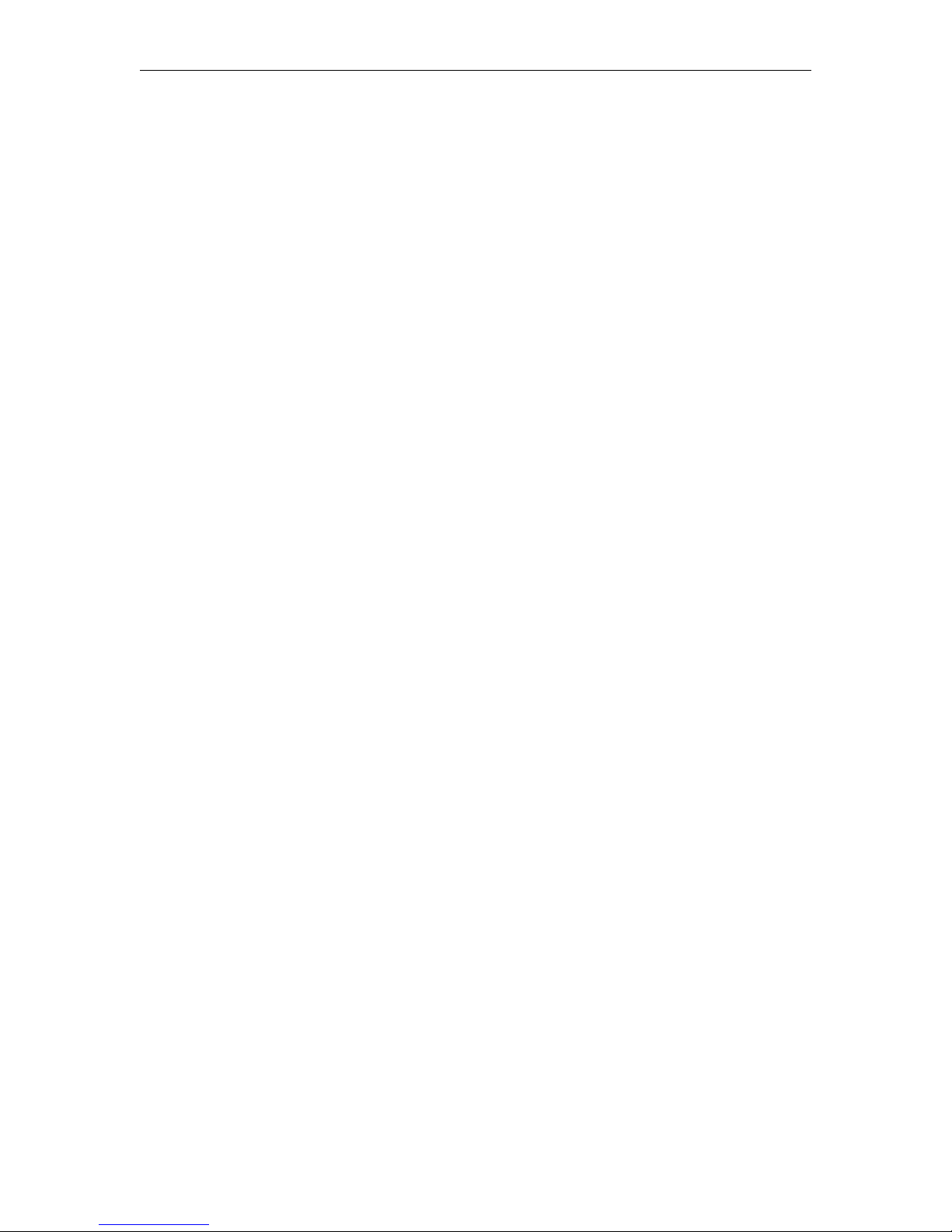
Copyright
© 2006 VBrick Systems, Inc. All rights reserved.
12 Beaumont Road
Wallingford, Connecticut 06492 USA
www.VBrick.com
This publication contains confidential, proprietary, and trade secret information. No part of this document may be
copied, photocopied, reproduced, translated, or reduced to any machine-readable or electronic format without
prior written permission from VBrick. Information in this document is subject to change without notice and
VBrick Systems assumes no responsibility or liability for any errors or inaccuracies.VBrick, VBrick Systems, the
VBrick logo, StreamPlayer, and StreamPlayer Plus are trademarks or registered trademarks in the United States and
other countries. Windows Media is a trademarked name of Microsoft Corporation in the United States and other
countries. All other products or services mentioned in this document are identified by the trademarks, service
marks, or product names as designated by the companies who market those products. Inquiries should be made
directly to those companies. This document may also have links to third-party web pages that are beyond the
control of VBrick. Use these links at your own risk. The use of such links does not imply that VBrick endorses or
recommends the content of any third-party web pages. Some VBrick products use open source software provided
by third parties. VBrick supports the Open Source Initiative (OSI) and this source code is freely available at http:/
/www.vbrick.com/opensource.
About VBrick Systems
Founded in 1997, VBrick Systems, an ISO 9001 certified vendor, is a privately held company that has enjoyed rapid
growth by helping our customers successfully introduce mission critical video applications across their enterprise
networks. Since our founding, VBrick has been setting the standard for quality, performance and innovation in the
delivery of live and stored video over IP networks—LANs, WANs and the Internet. With over 20,000 video
appliances installed across over 1,000 IP networks world-wide, VBrick is the recognized leader in reliable, highperformance, easy-to-use networked video solutions.
VBrick is an active participant in the development of industry standards and continues to play an influential role in
the Internet Streaming Media Alliance (ISMA), the MPEG Industry Forum, and Internet2. In 1998 VBrick
invented and shipped the world's first MPEG Video Network Appliance designed to provide affordable DVDquality video across the network. Since then, VBrick's video solutions have grown to include Video on Demand,
Management, Security and Access Control, Scheduling, and Rich Media Integration. VBrick solutions are
successfully supporting a broad variety of applications including distance learning and training, conferencing and
remote office communications, security, process monitoring, traffic monitoring, business and news feeds to the
desktop, webcasting, corporate communications, collaboration, command and control, and telemedicine. VBrick
serves customers in education, government, healthcare, and financial services markets among others.
Page 3

Preface
Organization . . . . . . . . . . . . . . . . . . . . . . . . . . . . . . . . . . . . . . . . . . . . . . . . . . . . . . . . . . . . . . . . v
Font Conventions . . . . . . . . . . . . . . . . . . . . . . . . . . . . . . . . . . . . . . . . . . . . . . . . . . . . . . . . . . . . v
Related Documents. . . . . . . . . . . . . . . . . . . . . . . . . . . . . . . . . . . . . . . . . . . . . . . . . . . . . . . . . . . vi
Printer-Friendly . . . . . . . . . . . . . . . . . . . . . . . . . . . . . . . . . . . . . . . . . . . . . . . . . . . . . . . . . . . . . . vi
1. Using the ETV Portal Server
Introduction . . . . . . . . . . . . . . . . . . . . . . . . . . . . . . . . . . . . . . . . . . . . . . . . . . . . . . . . . . . . . . . . 1
Desktop Requirements. . . . . . . . . . . . . . . . . . . . . . . . . . . . . . . . . . . . . . . . . . . . . . . . . . . . . 1
ETV Portal Server Home Page . . . . . . . . . . . . . . . . . . . . . . . . . . . . . . . . . . . . . . . . . . . . . . 2
Watch Live Broadcasts . . . . . . . . . . . . . . . . . . . . . . . . . . . . . . . . . . . . . . . . . . . . . . . . . . . . . . . . 3
Recording Live Channels . . . . . . . . . . . . . . . . . . . . . . . . . . . . . . . . . . . . . . . . . . . . . . . . . . . 7
Customizing Live Channels . . . . . . . . . . . . . . . . . . . . . . . . . . . . . . . . . . . . . . . . . . . . . . . . . 7
Browse Video Library . . . . . . . . . . . . . . . . . . . . . . . . . . . . . . . . . . . . . . . . . . . . . . . . . . . . . . . . . 8
Customizing Stored Videos . . . . . . . . . . . . . . . . . . . . . . . . . . . . . . . . . . . . . . . . . . . . . . . . . 9
Scheduled Programs . . . . . . . . . . . . . . . . . . . . . . . . . . . . . . . . . . . . . . . . . . . . . . . . . . . . . . . . . 11
Menu Commands . . . . . . . . . . . . . . . . . . . . . . . . . . . . . . . . . . . . . . . . . . . . . . . . . . . . . . . . . . . 11
Emergency Broadcast . . . . . . . . . . . . . . . . . . . . . . . . . . . . . . . . . . . . . . . . . . . . . . . . . . . . 13
Create Thumbnail. . . . . . . . . . . . . . . . . . . . . . . . . . . . . . . . . . . . . . . . . . . . . . . . . . . . . . . . 14
Add Video . . . . . . . . . . . . . . . . . . . . . . . . . . . . . . . . . . . . . . . . . . . . . . . . . . . . . . . . . . . . . 14
Status. . . . . . . . . . . . . . . . . . . . . . . . . . . . . . . . . . . . . . . . . . . . . . . . . . . . . . . . . . . . . . . . . . 16
Options. . . . . . . . . . . . . . . . . . . . . . . . . . . . . . . . . . . . . . . . . . . . . . . . . . . . . . . . . . . . . . . . 16
Help . . . . . . . . . . . . . . . . . . . . . . . . . . . . . . . . . . . . . . . . . . . . . . . . . . . . . . . . . . . . . . . . . . 17
Logout . . . . . . . . . . . . . . . . . . . . . . . . . . . . . . . . . . . . . . . . . . . . . . . . . . . . . . . . . . . . . . . . 17
Contents
2. Using the Scheduler
Introduction . . . . . . . . . . . . . . . . . . . . . . . . . . . . . . . . . . . . . . . . . . . . . . . . . . . . . . . . . . . . . . . 19
Viewing the Schedule. . . . . . . . . . . . . . . . . . . . . . . . . . . . . . . . . . . . . . . . . . . . . . . . . . . . . 20
Scheduling an Event. . . . . . . . . . . . . . . . . . . . . . . . . . . . . . . . . . . . . . . . . . . . . . . . . . . . . . 20
Scheduling a Live Broadcast . . . . . . . . . . . . . . . . . . . . . . . . . . . . . . . . . . . . . . . . . . . . . . . . . . . 24
Scheduling a Stored Broadcast . . . . . . . . . . . . . . . . . . . . . . . . . . . . . . . . . . . . . . . . . . . . . . . . . 26
Scheduling a Video Conference . . . . . . . . . . . . . . . . . . . . . . . . . . . . . . . . . . . . . . . . . . . . . . . . 28
Scheduling a Recording. . . . . . . . . . . . . . . . . . . . . . . . . . . . . . . . . . . . . . . . . . . . . . . . . . . . . . . 29
Recording by Program Name . . . . . . . . . . . . . . . . . . . . . . . . . . . . . . . . . . . . . . . . . . . . . . 29
Recording by Manual Entry. . . . . . . . . . . . . . . . . . . . . . . . . . . . . . . . . . . . . . . . . . . . . . . . 31
Scheduling a Script . . . . . . . . . . . . . . . . . . . . . . . . . . . . . . . . . . . . . . . . . . . . . . . . . . . . . . . . . . 33
Index
ETV Portal Server User Guide iii
Page 4

iv Contents
Page 5

Preface
This ETV v 3.2 Portal Server User Guide is written for anyone who will be using or
evaluating the VBrick EtherneTV Portal Server. This includes system administrators, software
developers, network technicians, and end users in a variety of business environments. The
EtherneTV Portal Server is a web-based portal for accessing and managing video assets
including both live or stored audio and video files.
The ETV Portal Server is a key component in VBrick's EtherneTV Media Distribution
System. The ETV Portal Server provides a simple, intuitive interface that easily discovers
available media assets in your network. Key components in VBrick's EtherneTV solution
include:
• EtherneTV-VOD Video-onDemand Servers – Provides all standard video-on-
demand (VoD) features including support for MPEG-1, MPEG-2, MPEG-4, and
Windows Media for maximum flexibility.
• EtherneTV-STB Set-Top Box – Leading edge digital set top box that provides a low-
cost standalone decoder for DVD-quality MPEG-1, MPEG-2, and MPEG-4 video
assets.
• VBrick Hardware Encoders/Decoders – Rugged, reliable video appliances that can
reside anywhere on your network to provide either distributed or high-density centralized
encoding/decoding of MPEG-1, MPEG-2, and MPEG-4 video.
Organization
Using the ETV Portal Server – explains how to use all of the major functionality in the ETV
Portal Server. It includes an Introduction and an overview of Desktop Requirements and
step-by-step procedures that guide you through the entire application.
Using the Scheduler
broadcasts, conferences, recordings, and scripts.
– explains how to create scheduled events including live and stored
Font Conventions
Arial bold is used to describe dialog boxes and menu choices, for example: Start > All
Programs > VBrick
Courier fixed-width font is used for code elements (C++, HTML) as well as
filenames, directories, etc.
Bold Courier fixed-width font is used to indicate user input in keyboard
commands, scripts, etc.
Web addresses are displayed as hyperlinks in the format: http://www.VBrick.com.
Italics are used to emphasize specific words or phrases.
ETV Portal Server User Guide v
Page 6

Related Documents
The following documents describe key components in the EtherneTV Media Distribution
System.
EtherneTV Portal Server Administrator Guide
EtherneTV ETV Portal Server Release Notes
EtherneTV STB User Guide
EtherneTV STB Quick Start Guide
EtherneTV NXG 1&2 VoD Quick Start Guide
EtherneTV VOD-W Server Quick Start Guide
Printer-Friendly
Click on the following link to print a hard copy of the document. For best viewing, open and
resize the document using the magnification box at the bottom of the Acrobat Reader
window.
ETV Portal Server User Guide
T To save or print a PDF document:
1. Click once to open the PDF document in Acrobat Reader.
2. On the
Acrobat Reader toolbar, click Save or Print.
vi Preface
Page 7

Using the ETV Portal Server
Introduction
The VBrick EtherneTV Portal Server is a web-based portal for accessing Live and OnDemand audio and video files. A key component of VBrick’s EtherneTV Media Distribution
System, the ETV Portal Server provides a simple interface to easily locate available media
assets from Windows PCs, Apple Macintoshes, and Set Top Boxes. Upon accessing the main
portal page, users can navigate or search for specific videos, select the video, and immediately
begin viewing television quality video. For on-demand videos, users can
Rewind and Seek to specific points in the video. Details on the specific functionality are
included later in this document.
The EtherneTV Portal Server can be accessed by Windows-base PCs, Macintoshes, or by the
EtherneTV Set Top Box (STB). For the most part, the operation of the Portal Server is the
same from a Windows-based PC, an Apple Macintosh (see note below), or an STB but there
are some subtle differences. The majority of this document is written from a PC perspective,
so certain screen shots may be slightly different for Macintoshes or STBs. For example, the
Macintosh client uses QuickTime Player to display the video, so the player window will look
different from the screen shots provided here.
Chapter 1
Fast Forward/
Note For Macintosh users, the ETV Portal Server uses the QuickTime player to display
the video. The QuickTime player supports MPEG-4 video; therefore Macintosh
users can only view MPEG-4 video. MPEG-1 and MPEG-2 videos on the system
will not display for Macintosh users.
Topics in this chapter
Introduction
Watch Live Broadcasts
Browse Video Library
Scheduled Programs
Menu Commands
Desktop Requirements
Note The user interface in the ETV Portal Server is designed for viewing at a screen
resolution of 800 x 600 or 1024 x 768. Screen resolutions lower or higher than this
may not display appropriately.
ETV Portal Server User Guide 1
Page 8

Windows PCs
• Windows 98, 2000, XP (SP2).
• 300 MHz Pentium II processor for MPEG-1 streams.
• 500 MHz Pentium III processor for MPEG-2 streams.
• 500 MHz (minimum), 750 MHz Pentium III processor (recommended) for MPEG-4
streams.
• 128 MB RAM.
• SVGA video card 640x480, 256 colors, video card acceleration recommended.
• Windows-compatible sound device.
• Minimum 10 MB hard disk space for installation.
• Microsoft Internet Explorer 5.5 or higher.
• DirectX Media Version 8.1 and higher.
Macintosh PCs
• Mac OS X with Safari 1.0 (or higher) or FireFoX for Mac 1.0.4; QuickTime Player 6.0 or
higher. (Internet Explorer is no longer supported.)
Downloaded Components
For Windows-based PC users only, the ETV Portal Server uses VBrick StreamPlayer
software-based components to decode video streams on the desktop. ETV Portal Server
downloads these components to your machine the first time you access the server. No
download is necessary for subsequent access. If this is a new installation, you must answer
Yes to security requests to download components. The ETV Portal Server may require the
installation of up to five components. If you check the box
Systems Incorporated
, any required components will be automatically downloaded the next
time they are needed. You don’t have to restart your computer.
Always trust content from VBrick
ETV Portal Server Home Page
The ETV Portal Server Home page is automatically displayed when you login with a valid
Username and Password. Depending on your user privileges, all ETV Portal Server
functionality and commands are available from this page.
T To launch the ETV Portal Server Home Page:
1. Open an Internet Explorer browser. (ETV Portal Server supports Internet Explorer 5.5
and above. No other browsers are supported.)
2. Enter the ETV Portal Server
the address bar to display the following window.
2 © 2006 VBrick Systems, Inc.
hostname or IP address (e.g. http:// mcsservername) in
Page 9

Using the ETV Portal Server
Watch live broadcasts View live streams available on the network.
Browse video library View pre-recorded content available from the EtherneTV-VOD
Video-on-Demand server.
Scheduled Programs View scheduled programs.
View Presentations Not shown. This is an optional VBrick multimedia presentation
application that is sold separately and can be launched from the
ETV Portal Server.
Watch Live Broadcasts
The Watch Television page lets you view live streams (for example, TV channels) available on
the network. The list of available streams is determined by the VBrick or other encoders in
your network. The administrator can assign a channel number to a live video stream in the
administration section. The channel appears as a number in a column to the left of each live
stream. To launch a live broadcast, simply click on any live channel and it will launch in the
Preview Window.
ETV Portal Server User Guide 3
Page 10

Search Find channels using search criteria. Enter characters or text, for example
type "CNN," in the text field on the left. You can search by
Keyword, Description, or any custom fields created by an administrator.
All, Title,
The results of the search are displayed in the program listings area (the
main area of the window). To return to the program listing, go to
> Watch Live Broadcasts
.
MENU
Selection To select a video to preview, position the cursor button over the desired
entry and use the left mouse button (click once) to select. This launches the
video in the Preview Window (the embedded video player area at the right
side of the window).
Scroll Up/Down The scroll bar on the right of the table of available videos allows the user
to scroll up or down through the entries. Users can also scroll up or
down through the entries by using a mouse wheel or standard keyboard
keys such as Page Up and Page Down.
4 © 2006 VBrick Systems, Inc.
Page 11

Using the ETV Portal Server
Preview Window The embedded video player area at the
right side of the window.
In certain
instances where the video links to a
non-MPEG video file, an external
player, such as Windows Media Player,
Real Player, or QuickTime Player, may
launch.
ETV Portal Server User Guide 5
Page 12

Control Buttons
The icons on the bottom of the Preview Window control the video.
(Note that the controls here are different from those used for stored videos.)
The buttons shown are for the Windows-based player. Macintosh users
will see the familiar QuickTime Player buttons. Mouseover each button
to see the title.
Seek – Slider at top. Not used with live video.
•
•
Play – Starts the video stream if it was previously stopped.
•
Pause – Not used with live broadcasts.
Stop – Stops the video from playing. Does not stop recording.
•
•
Record – Records the video to the On-Demand Server. Depending
on your user permissions your may not have the ability to record.
Press once to start recording; press again to stop recording. Go to
MENU > Status to see the progress of the record.
•
Full – Selecting the icon changes the view to Full Screen. To exit Full
Screen, press
•
Volume – Use slider to adjust volume.
•
Mute – Click to mute volume.
Launch External Player – Launches the player in another browser
•
Esc on the keyboard.
window along with the control buttons. Once the window is
launched, subsequent selections will play in the external player. The
launched window can be moved or resized. Closing the main ETV
Portal Server window leaves the smaller player on the screen.
The
viewer can be resized by dragging from the corners or from any side.
Messages The
6 © 2006 VBrick Systems, Inc.
•
Time Counter – The time counter displays the amount of time
elapsed since the viewer began running the currently selected video.
Messages area serves three purposes: it (1) displays, by default, any
Global Message entered by the administrator; (2) it displays the name of
the selected video being played; (3) it displays additional information
about the selected video if it has been customized by an ETV Portal
Server administrator.
Page 13

Using the ETV Portal Server
Recording Live Channels
If you have permission, you can record any live channels being played in the Preview Window.
(You cannot record or copy stored videos.) The live channel gets recorded and autoingested,
usually into an assigned folder on the VoD server. See "Control Buttons" described above for
a description of all the controls in the Preview Window.
T To start recording:
1. Launch a live channel.
2. Press the red "record" button. A message will note that a recording is in progress.
T To stop recording:
1. Press the red "record" button again. A message will note that the recording has been
stopped.
2. If necessary, go to
autoingestion in progress. See Status
MENU > Status to view the status (or cancel) any "record" or
on page 16 for more information.
Customizing Live Channels
Note Users cannot customize live channels. Administrators can customize live channels by
changing the name, channel number, keywords, etc. Live channels are broadcast by
VBricks and auto-discovered by the Portal Server. They cannot be added or
removed except at the VBrick layer using the IWS (Integrated Web Server)
program.
Live streams can only be customized by administrators. (See the ETV Portal Server
Administrator Guide for details). Live streams that have been customized will have an
Info
button that displays additional information about the stream. For example it may have a
description or keywords that can be used for searching, as well as links to external web sites
and desktop files. You must have the appropriate application installed locally, for example
PowerPoint, in order to open a PowerPoint presentation.
ETV Portal Server User Guide 7
Page 14

Browse Video Library
If the ETV Portal Server installation includes an EtherneTV-VOD Video on Demand server, the
Video on Demand link on the Home Page displays a list of content stored in folders and files on
the server. Note that you will only see those folders for which you have been given permission.
launch a stored video, simply click on any video and it will launch in the Preview Window.
To
Title The title of the video clip is displayed after the symbol indicating it is a video clip
or a thumbnail which provides a visual preview as to what is in the clip.
Search Find videos using search criteria. Enter characters or text, for example type
"CNN," in the text field on the left. You can search by
Description, or any custom field created by an administrator. The results of the
All, Title, Keyword,
search are displayed in the program listings area (the main area of the window).
To return to the program listing, go to
Folders This information is obtained from EtherneTV-VOD server. The folders are listed in
alphabetical order by default. Folders may contain subfolders.
MENU > Video on Demand.
Files The Video on Demand folders contain files that can be requested and
played. Each listing displays either a default file icon or a thumbnail image
of the clip (see Create Thumbnail
on page 14), as well as information about the
clip such as duration and keywords.
Folder Up When inside a folder, the top row displays the folder up icon. Selecting this
lets you move up one folder level.
Scroll Up/Down The scroll bar on the right of the table of available videos allows the user to scroll
up or down through the entries. Users can also scroll up or down through the
entries by using a mouse wheel or standard keyboard keys such as Page Up and
Page Down.
8 © 2006 VBrick Systems, Inc.
Page 15

Using the ETV Portal Server
Preview Window The Preview Window is embedded on the right
side of the window. To select a video to preview,
position the cursor button over the desired
entry and use the left mouse button to select.
When an entry is selected, it appears in the
Preview Window. Note:
In certain instances
where the video link is to a non-MPEG video, an
external player, such as Windows Media Player,
Real Player, or QuickTime Player, may launch.
Control Buttons
The icons on the bottom of the Preview Window control the video. (Note that
the controls here are different from those used for live broadcasts, for example, there
is no Record button.) Mouseover each button to see the button title.
•
Seek – Use slider to seek through MPEG-4 content.
•
Play – Starts the video stream if it was previously stopped.
•
Pause – Pauses the video stream until restarted.
•
Stop – Stops the video from playing.
•
Rewind – MPEG-1 and MPEG-2 only.
•
Forward – MPEG-1 and MPEG-2 only.
Full – Selecting this icon changes the view to Full Screen. To exit full screen,
•
Esc on keyboard.
press
•
Volume – Use slider to adjust volume.
Mute – Click to mute volume.
•
•
Launch External Player – Launches the player in another browser window
along with the control buttons. Once the window is launched, subsequent
selections will play in the external player. The launched window can be moved
or resized. Closing the main ETV Portal Server window leaves the smaller
player on the screen.
The viewer may be resized after launch by dragging from
the corners or from any side.
Messages The Messages area serves three purposes: it (1) displays, by default, any Global
Message entered by the administrator; (2) it displays the name of the selected
video being played; (3) it displays additional information about the selected video
if it has been customized by an ETV Portal Server administrator.
Customizing Stored Videos
ETV Portal Server User Guide 9
Page 16

Note Users (with Content Publishing permission) and administrators can customize or
delete stored videos; they can change the name, the folder, keywords, etc. Note that
some early NXG 7.0.1 servers do not support name or folder changes and will
return a validation error if you try to make changes.
Stored videos can be deleted or customized by ETV Portal Server users. All stored videos have
Info button that displays additional information about the video. For example it may
an
have a description or keywords that can be used for searching, as well as links to external web
sites and desktop files. (You must have the appropriate application installed locally; for
example, you need PowerPoint to open a PowerPoint presentation.)
T To customize a stored video:
1. Click on the
2. Click
Modify Info to display the customization page.
3. Change the
4. Click
Add New link to create a link to a web page or a file.
a. Enter a
b. Click
Add Link when done. Repeat as many times as necessary.
Info button to the right of any stored video.
Name, or Folder, and add a Description and Keywords as appropriate.
Link Title and Link Type.
10 © 2006 VBrick Systems, Inc.
Page 17

Using the ETV Portal Server
Link Title The title actually displayed on the Info page, for example "Click
Here for More Information."
Link Type • Web page URL – Enter a valid URL or copy and paste one
from your web browser.
• Uploaded File – Browse to select an upload file. This can be a
PowerPoint, an image, or any file you want to make available to
end users.
Scheduled Programs
The Schedule Viewing page let you create (or view) a schedule of future VBrick events.
These include scheduled broadcasts (of live or stored video), video conferences, autorecording of future broadcasts, and the execution of previously defined scripts. You set all
configuration parameters in advance and the scheduled event will occur without further
intervention, assuming that all devices and streams are available at runtime. See Using the
Scheduler on page 19 for a complete description of this feature.
Menu Commands
The MENU commands are displayed when you mouseover the MENU command in the lower
right portion of the window. The
Create Thumbnail and it also makes it easy to get back to the Home page from anywhere in
the application. Some of
Home page and explained elsewhere in this manual. The command for the current page is not
shown. For example, if you are on the
shown on the
MENU.
Note Menu commands may be restricted to certain users. If you are not authorized to
launch
Emergency Broadcast or Add Video, for example, those menu items will
not be displayed.
MENU commands (like Watch Live Broadcasts) are shown on the
MENU page has unique commands like Add Video and
Options page, the Options command will not be
ETV Portal Server User Guide 11
Page 18
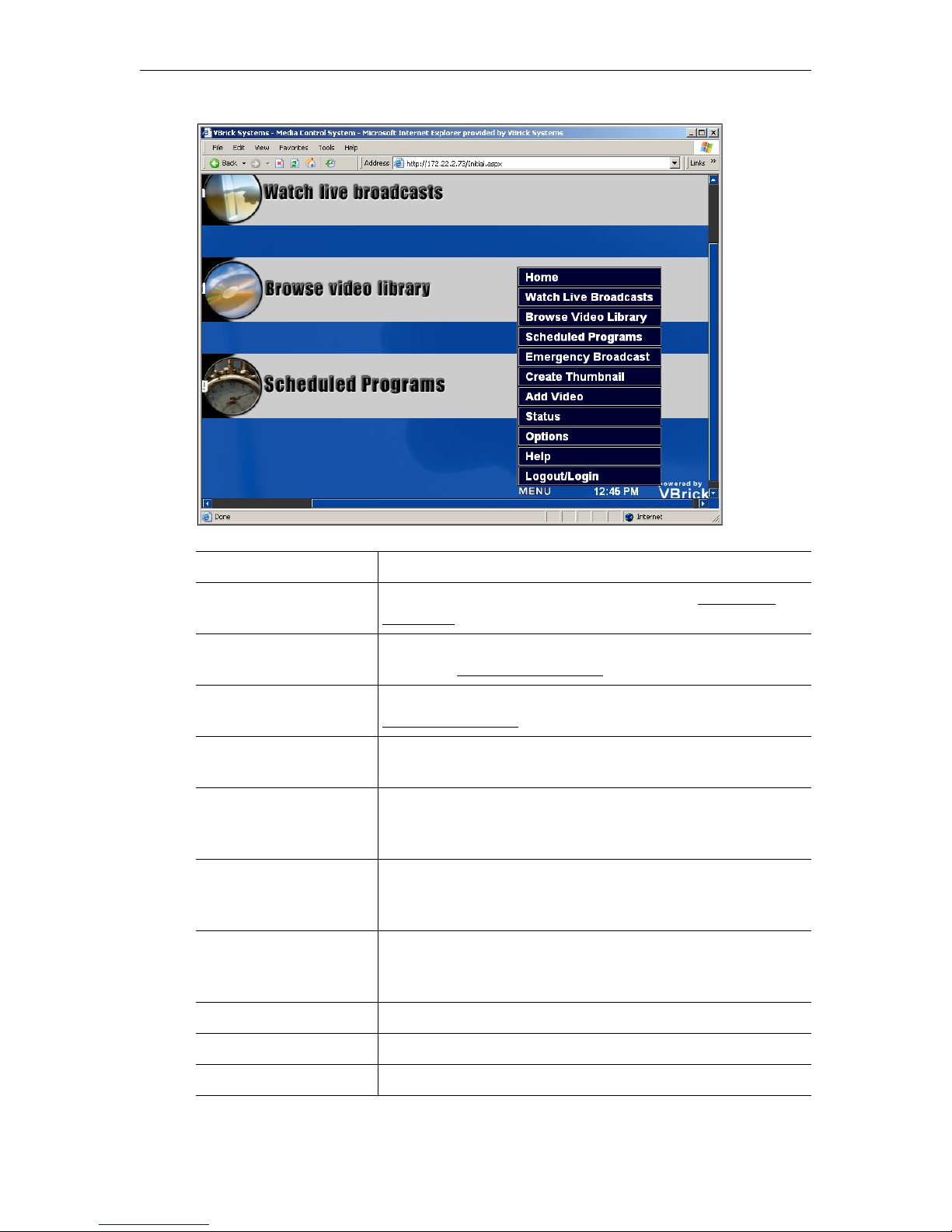
Home Return to the Home page
Watch Live Broadcasts View live streams available on the network. See Watch Live
Broadcasts on page 3.
Browse Video Library View pre-recorded content available from the EtherneTV-VOD
server. See Browse Video Library
on page 8.
Scheduled Programs View content scheduled at a particular date and time. See
Scheduled Programs
on page 11.
Emergency Broadcast Launch a previously-defined emergency broadcast that
preempts all other video content.
Create Thumbnail If you have publishing permissions, you can create a thumbnail
for stored videos. If you do not have publishing permissions
this button will not appear.
Add Video If you have publishing permissions you can publish an MPEG
or WM video that you recorded using a VBStar or StreamPlayer
Plus.
Status Check the record and publishing status of the videos you are
recording or publishing from the ETV Portal Server user
interface
Options Set closed Captions ON or OFF.
Help Display online help in a new window.
Logout/Login Allows you to logout or login to the server.
12 © 2006 VBrick Systems, Inc.
Page 19

Using the ETV Portal Server
Emergency Broadcast
An emergency broadcast is a scheduled event that can be executed by ETV Portal Server
users with appropriate permissions. It broadcasts a live or stored video to specified VBricks
or STBs in case of an emergency. The broadcast is launched instantly, for a specified duration,
and preempts all other broadcasts. When done (or manually stopped) all preempted schedules
automatically resume. Emergency broadcast templates are pre-defined in advance by
administrators. See the ETV Portal Server Administrator Guide for more information.
T To launch an emergency broadcast:
1. Go to
MENU > Emergency Broadcast.
2. Select a template name.
3. Enter a
4. Click
Duration in minutes (or click No Limit).
Start Emergency Broadcast and confirm. (A message will indicate the broadcast is
in progress. Any stream currently in progress will be preempted and replaced by the
emergency broadcast.) When done, click
Template Name Pre-defined template created by an administrator.
Maximum Duration Maximum duration in minutes after which the broadcast will
No Limit (Stop Manually) Broadcast will run indefinitely until manually stopped.
Start Emergency Broadcast Launch emergency broadcast.
Stop Emergency Broadcast Stop emergency broadcast.
T To stop an emergency broadcast:
1. Go to
ETV Portal Server User Guide 13
MENU > Emergency Broadcast.
Stop Emergency Broadcast.
automatically stop.
Page 20

2. Click Stop Emergency Broadcast. The emergency broadcast stops and all preempted
schedules resume. Any schedules whose start times have passed are discarded.
Create Thumbnail
You can create thumbnails only for videos stored on a VOD server. If given permission, you have
the ability to replace the generic video clip icon with a snapshot of the video or any image you
choose. The folders to which you can upload thumbnails are configured by an ETV Portal
Server administer. Note that thumbnail images created for VoD servers that exceed 512 K in
size are not displayed in the VoD list on a Set Top Box. A special icon is used instead.
T To create a thumbnail:
1. Select
2. Click the
3. Launch a stored video and click
Create Thumbnail from the MENU page.
Create Thumbnail tab.
TAKE A SNAPSHOT at anytime in the video to capture a
frame in the video. This will automatically replace the existing thumbnail if any. Repeat
until you are satisfied or click
T To upload a thumbnail:
1. Select
2. Click the
Create Thumbnail from the MENU page.
Upload Thumbnail tab.
3. Browse to the graphics file (.jpg or .gif only) you want for a thumbnail and click
IMAGE
4. Click
.
DELETE IMAGE to return to the default video icon.
DELETE IMAGE to return to the default video icon.
UPLOAD
Note When creating an MPEG-4 thumbnail on a Macintosh, you can only create a
snapshot of the first frame in the video. The thumbnail will always be the first frame
even if you take a snapshot in the middle of the video.
Add Video
If given permission, you have the ability to Add Video to the EtherneTV-VOD Video-on-
Demand server. The folders to which you can Add Video to are configured by your
Administrator. The folder list that you can Add Video to may be different from the folders
from which you may view content. If you have an MPEG-1, 2, 4 or WM video saved on your
PC (which may be acquired by recording with StreamPlayer Plus or a VBrick VBStar), then
you can publish this to the on-demand server by using the
Add Video page.
14 © 2006 VBrick Systems, Inc.
Page 21

Using the ETV Portal Server
Note MPEG-4 files with closed captions cannot be added to the EtherneTV-NXG
Video-on-Demand server until the closed caption track is removed. See the ETV
Portal Server Administrator Guide for details.
T To add a video:
1. Select
2. Browse to a
3. Select a
4. Enter a required
5. Click
Add Video from the MENU page.
Source File.
Destination folder.
Name and optional Keyword and Description.
Start to begin the ingestion to the selected folder. This may take several minutes
depending on the size of the file. Click
MENU > Status to see the status of the ingestion.
Source File Browse to the folder on your PC or a network drive that have the
Destination Choose a folder that you would like to publish the video to. Only the
Video Name Enter the name you want displayed on the ETV Portal Server
Keyword Assign keywords that can be used to search for the video later.
Description Define a brief description of the video. This is displayed in the
ETV Portal Server User Guide 15
video you wish to add.
folders to which you have permission to publish will display.
interface. No special characters or embedded spaces.
messages area of the user interface when the video is played.
Page 22

Advanced Shown only when user has
Expiration Privileges. Use to
set either Expiration Date or
Viewing Period.
• Expiration Date – content will expire on the specified date.
• Viewing Period – content will expire after the specified viewing
period starting now.
Status
This window shows the status of videos being added to the Video on Demand server or
of any recordings in progress. Use
entries. Click the Cancel icon to the left of each to cancel a recording or ingestion in
progress. This also cancels the recording on the Live Broadcasts page.
Refresh to update the screen or Purge to remove all
Options
The ETV Portal Server supports closed captions, that is, captions that can be turned on or off
for hearing-impaired individuals. If a video stream (either live or stored) is encoded with
captions, they can be set on or off; if a video stream is not encoded with captions, captions will
not be displayed regardless of this setting. If set to
enabled streams subsequently launched from the Portal Server, until turned
Note A video stream must be encoded with captions in advance. VBrick can add a date/
time stamp to a live stream from a security camera, for example, but it provides no
other functionality to encode live or stored video with captions.
16 © 2006 VBrick Systems, Inc.
ON, captions are displayed for all caption-
OFF.
Page 23

Using the ETV Portal Server
Help
This command launches the online ETV Portal Server User Guide in a new window. This
online help system provide fast full-text search and makes it easy to find the information you
need. To navigate in the help window, use the tree controls on the left to expand a topic and
the navigation buttons at the top to move to a different page.
Logout
This command logs you out of the application and lets you log back in as a different user.
This may be necessary to gain access to certain functionality. For example, some users may
not be allowed to create thumbnails and you may want to login as a user who has the
permissions to do this.
ETV Portal Server User Guide 17
Page 24

18 © 2006 VBrick Systems, Inc.
Page 25

Using the Scheduler
Introduction
The Schedule Viewing page lets you create (or view) a schedule for future VBrick events.
These include scheduled broadcasts of live or stored video, video conferences, and the
execution of previously defined scripts. You set all configuration parameters in advance and
the scheduled event will occur without further intervention, assuming that all devices and
streams are available at runtime. The initial steps required to create a scheduled program are
described below followed by a detailed explanation of each schedule type (for example, live
broadcast, video conference, etc.).
In order to schedule an event, you must have the appropriate permissions enabled by an ETV
Portal Server administrator. You may have full permissions, partial permissions (with no
access to
button on the
running, click on the event on the calendar page, then click
When using the Scheduler, be aware that all VBrick encoder/decoder resources must be
available at the date and time of the scheduled event. When creating a schedule, the ETV
Portal Server verifies that the resources are currently present on the network but there is no
way to determine if these resources will still be available at runtime. If there is a subsequent
resource conflict, for example if a VBrick is disabled and not available (or the hard drive on a
VBStar is full), the encoder/decoders will not connect for the scheduled event and there will
be no video between the devices. When this happens, an error message, for example
172.16.127.29:Failed to Set will be displayed in the ETV Portal Server Status log
window.
Advanced Settings) or no privileges at all in which case you will not see the Add
Schedule Programs page. To delete a scheduled event, including one that’s
Chapter 2
Delete.
Note When navigating in the Scheduler, use the Next and Back buttons in the
application. Do not use the navigation controls in your browser or you may get
unpredictable results.
Topics in this chapter
Introduction
Scheduling a Live Broadcast
Scheduling a Stored Broadcast
Scheduling a Video Conference
Scheduling a Recording
Scheduling a Script
ETV Portal Server User Guide 19
Page 26

Viewing the Schedule
Anyone can view scheduled events but only those users who have been granted permissions
can actually schedule an event. The following window shows a
events scheduled) for a user who does not have schedule permissions. Note that the
button used to schedule events is not displayed.
Month view (with several
Add
T To view scheduled events:
1. On the Home page, click
Scheduled Programs or
2. Go to Menu > Scheduled Programs.
Scheduling an Event
The available content for creating a scheduled program include live streams from a VBrick
encoder or stored files on an VOD Video on Demand server (or a VBStar). You access the
Schedule Programs page from the ETV Portal Server Home page or from the MENU. Any
scheduled programs currently in progress will display a message and can be viewed from the
Schedule Programs page or from the Live broadcasts page. (They can also be viewed from
a PC if VBrick StreamPlayer is installed) The first steps in creating a schedule are the same for all
types of schedules.
T To schedule an event:
1. Click
Scheduled Programs on the ETV Portal Server Home page to display the
"calendar" page shown below. This pages uses special icons to indicate recurring events
or events currently in progress. Switch to the view (
Month view is shown here.)
Month, Week, Day) you prefer. (The
20 © 2006 VBrick Systems, Inc.
Page 27

Using the Scheduler
2. Click Add on the date of the scheduled event to display the Schedule Live Broadcast
page. (In
Day view, you MUST click on a specific hour.)
3. Enter a
Schedule Name and complete the Start and End fields. (Click in the date and
time fields and use the calendar and dropdown list respectively to avoid format errors.)
Depending on the view you selected above, these fields may be pre-filled.
Schedule Name Alphanumeric, no special characters, must be unique. Maximum 128
ETV Portal Server User Guide 21
characters.
Page 28

Start Use the calendar and the dropdown menu respectively to select start
date and time.
End Use the calendar and the dropdown menu respectively to select start
date and time.
4. Create a Recurrence schedule if appropriate. This feature uses an intuitive interface that
makes it easy to schedule recurring events. If a
Remove Recurrence button will be displayed at the bottom of the window
Recurrence schedule is in effect, the
(and a recurrence icon will be shown on the "calendar" page).
Schedule time Set start, end, and duration. Duration cannot exceed 24 hours.
Recurrence pattern Use the radio buttons and check boxes to set a Daily, Weekly, or
Range of
recurrence
Select a Schedule Type.
5.
Each schedule type has a different wizard but basically, you select the source and
destination targets (for live and stored broadcasts), the VBricks (for a video conference),
the live program you will record, or the script you will run to manipulate a device. You
can also configure a
When done, you verify the scheduling information is correct and click
to save it in the database and display it on the calendar page.
Schedule name Alphanumeric characters or spaces. No special characters.
22 © 2006 VBrick Systems, Inc.
Monthly recurrence pattern.
Describe the start and end of the range. End can be none, number of
occurrences, or a specific date.
Recurrence schedule and Advanced Settings for VBricks or STBs.
Create Schedule
Page 29
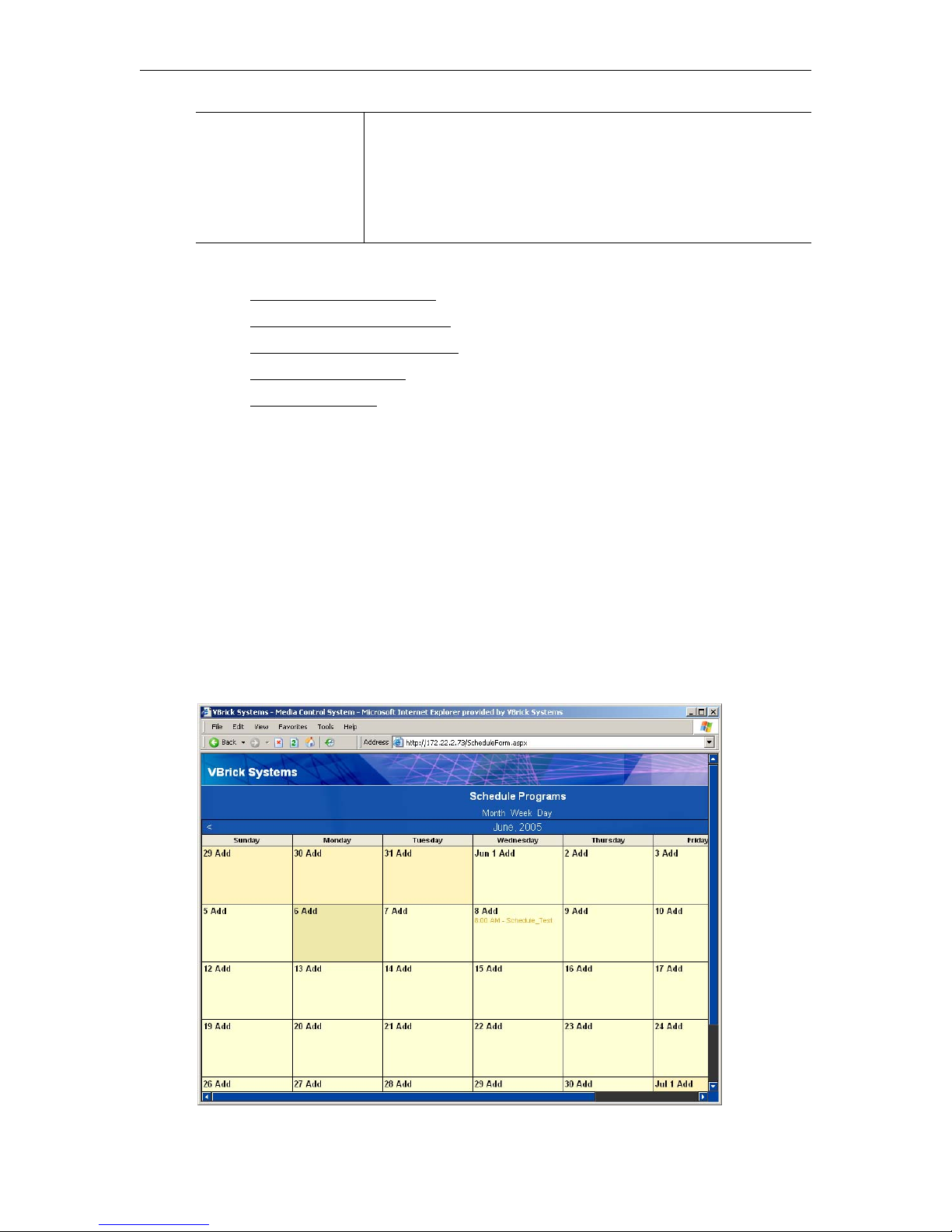
Using the Scheduler
Schedule Type • Live Broadcast – Broadcast a live channel.
• Stored Broadcast – Broadcast a stored video.
• Conference – Set up a video conference.
• Record – Schedule and save a recording.
• Script – Schedule a script to run on a device.
6. Go to the appropriate section below depending on which Schedule Type you select.
See Scheduling a Live Broadcast
.
See Scheduling a Stored Broadcast
See Scheduling a Video Conference
See Scheduling a Recording
See Scheduling a Script
7. Configure
Advanced Settings are available to configure VBricks and STBs with exceptional
Advanced Settings for VBricks and STBs as necessary.
.
.
.
.
configuration parameters. It is unlikely you will ever need to change these settings. In all
cases you can safely ignore the
Advanced Settings and use the defaults provided by the
ETV Portal Server. See the ETV Portal Server Administrator Guide for more
information.
8. Click
9. Click
10. Verify the information and click
Next to page through each wizard.
Finish when done.
Create Schedule when prompted (or use the Back
button to make changes). When finished, the named schedule is added to the calendar
page of scheduled events. The scheduled links are color-coded as shown in the table
below.
ETV Portal Server User Guide 23
Page 30

Table 1 . Color-coded Scheduled Events
Color Description
Red Expired. The scheduled event is over.
Yellow Future. The scheduled event will occur in the future.
Green Active. The scheduled event is in progress. If the event is
viewable (for example a stored video), a TV icon is displayed.
Click on the icon to launch the stream.
Scheduling a Live Broadcast
Use these steps to create a schedule for a live broadcast. This means that at the scheduled date
and time a live stream will be added to the
authorized users for viewing.
T To schedule a live broadcast:
1. Select a schedule name, dates, and (optionally) recurrence pattern (see Scheduling an
Event).
2. For
Schedule Type, select Live Broadcast and click Next.
Live broadcasts page and be available to
3. In
Select Video Source, choose one of the following and click Next.
VBrick Select a live stream by VBrick Name.
Program Name Select a live stream by Program Name from all available.
Enter Manually Enter an MPEG source.
24 © 2006 VBrick Systems, Inc.
Page 31

T To use a VBrick as the Video Source:
Using the Scheduler
1. Select
2. Select a source VBrick by
VBrick as the Video Source.
Hostname and click Next (or Finish if no destinations are to be
specified).
3. Select the destination
4. Verify the information and click
VBrick(s) or STB(s) that will receive the broadcast and click Finish.
Create Schedule. The new schedule is added to the
calendar.
T To use a Program Name as the Video Sourc e:
1. Select Program Name as the Video Source.
2. Select one
3. Select the destination
4. Verify the information and click
Program Name and click Next.
VBrick(s) or STB(s) that will receive the broadcast and click Finish.
Create Schedule. The new schedule is added to the
calendar.
T To use Enter Manually as the Video Source.
1. Select Enter Manually and click Next.
2. Enter the
Source and Destination IP Address and click Next.
Source MPEG-1, MPEG-2, or MPEG-4.
Destination IP
Address
Port Destination port number that will receive the broadcast. Range 1040–
ETV Portal Server User Guide 25
Destination multicast IP address that will receive the broadcast. Range
224.0.0.0–239.255.255.255.
65534.
Page 32

Connection Mode
(MPEG-4 only)
Enter the video source location to connect to using one of the
following. No special characters are allowed. If you enter the IP
Address or Hostname of a VBrick encoder managed by the ETV
Portal Server, the availability will be verified.
• IP Address/Host Name – must include Slot number (if dual
encoder/decoder) and Management Port.
•URL – use
http://MPEG4Unit1/vbs1d1.sdp
rtsp://172.2.3.4/vbrickvideo1
HTTP or RTSP format. For example:
• SDP on Flash – read the onboard SDP file to make a connection.
Enter the path to where file resides on the VBrick encoder (not in
ETV Portal Server), for example:
vbs1d1.sdp
• Program Name – any valid Program Name that is available on the
network (or one that will be available on the scheduled date and
time).
Use care when specifying the IP Address/Host Name or the URL
Connection Mode and entering the host name of a VBrick encoder
not managed by ETV Portal Server. These entries will not be
accessible by STBs (and in some cases by VBrick decoders either).
Host names must be resolved at some point into IP Addresses and the
processes that accomplish this may not always be available. When
using STBs or when Hostname resolution is questionable, use the
specific device IP address.
3. Select the destination VBrick(s) or STB(s) that will receive the broadcast and click Finish.
4. Verify the information and click
Create Schedule. The new schedule is added to the
calendar.
Scheduling a Stored Broadcast
Use these steps to create a schedule for broadcasting a stored video. This means that at the
scheduled date and time a stored video from your VoD (or VBStar) server will be added to
the
Live broadcasts page and be available to authorized users for viewing.
T To schedule a stored broadcast:
1. Select a schedule name, time, date, and (optionally) recurrence pattern (see Scheduling an
Event).
2. For
Note If you schedule a broadcast of MPEG-1 or MPEG-2 content, you cannot tune
Schedule Type, select Stored Broadcast and click Next.
MPEG-1 or MPEG-2 decoders to the stream. You can only view the stream on a
Set Top Box.
26 © 2006 VBrick Systems, Inc.
Page 33

Using the Scheduler
3. In Source field choose one of the following and click Next.
VoD Name Select a VoD server and a source video.
VBrick Name Select a VBrick (or VBStar) and a source video.
T To use a VoD Name as a Sour ce:
1. Select
2. Select a stored video on the VoD server and click
VoD Name, a ServerName, and click Next.
Next (or Finish if no destinations are to
be specified). Do not use the same stored video for broadcasts that will run concurrently.
3. Select the destination
4. Verify the information and click
VBrick(s) or STB(s) that will receive the broadcast and click Finish.
Create Schedule. The new schedule is added to the
calendar.
T To use a VBrick Name as a Source:
1. Select VBrick Name, a ServerName, and click Next.
2. Select a stored video on the VBrick (VBStar) server and click
Next (or Finish if no
destinations are to be specified).
3. Select the destination
4. Verify the information and click
VBrick(s) or STB(s) that will receive the broadcast and click Finish.
Create Schedule. The new schedule is added to the
calendar. (Note that regardless of how much time you scheduled on the calendar, the time
blocked out will automatically adjust to the actual length of the video.)
ETV Portal Server User Guide 27
Page 34

Scheduling a Video Conference
Use these steps to create a video conference between two encoders/decoders. This means
that at the scheduled date and time a video conference will automatically be launched using
two specified VBricks—one at each end.
T To schedule a video conference:
1. Select a schedule name, dates, and (optionally) recurrence pattern (see Scheduling an
Event).
2. For
Schedule Type, select Conference and click Next.
3. Select
VBrick 1, specify Private or Public and click Next.
VBrick 1 VBrick at one end of conference. For MPEG-4 RTSP conferencing,
the RTSP ports must be set to 554 (the default) on each VBrick. In
IWS, go to Configuration > System > Security > RTSP Server Port.
Private Limited to the specified participants. Configure for Unicast using the
Advanced Settings.
Public Available to any participants. Configure for Multicast using the
Advanced Settings.
Note
Advanced Settings are available to configure encoders and decoders with
exceptional configuration parameters. It is unlikely you will ever need to change
these settings. In all cases you can safely ignore the
Advanced Settings and use the
defaults provided by the ETV Portal Server. See the ETV Portal Server
Administrator Guide for details.
28 © 2006 VBrick Systems, Inc.
Page 35

4. Select VBrick 2 click Finish.
5. Verify the information and click
Create Schedule. The new schedule is added to the
calendar.
Scheduling a Recording
Use these steps to create a schedule that will initiate the recording of live content. This means
that at the scheduled date and time the live content will be recorded, and optionally ingested
and FTPed, and made available on the
viewing.
T To schedule a recording:
1. Select a schedule name, dates, and (optionally) recurrence pattern (see Scheduling an
Event).
2. For
Schedule Type, select Record and click Next. To select a different stream, manually
clear the field before you press
Back.
Using the Scheduler
Video on Demand page to authorized users for
3. Select a Record Source and click Next.
Program Name Select a live stream by Program Name from all available.
Enter Manually Select an MPEG source.
Recording by Program Name
T To use a Program Name as the Record Source:
1. Select
2. Select
ETV Portal Server User Guide 29
Program Name and a Program Name (from the list of live streams).
ETV Portal Server or VBrick for Record to.
Page 36

ETV Portal Server The recording will be saved to the ETV Portal Server.
VBrick The recording will be saved to an MPEG-2 VBrick (VBStar).
T To use ETV Portal Server to save the recording:
1. Select
ETV Portal Server and click Next.
Filename Name of file to be recorded.
VOD Ingestion Check to automatically ingest to VoD server.
Title Title to be shown on VoD server. Can be the same or different from
Filename above. If you append
>d or >t to title, it will include the date
and time in mmddyy and hhmm format. For example, if you enter the
record title as
history0608051105.mpg if the recording started at 11:05 AM on 06/
history>d>t.mpg, the recorded title will be
08/05.
Location Folder in which the recording will be saved.
Keywords Text for Keyword search.
Description Text for Description search.
Delete File After
Ingestion
Overwrite File On
Check to delete file from the ETV Portal Server after ingestion to
VoD ser ver.
Check to overwrite a file with the same name.
Save
2. Enter appropriate information as shown above and click
Next.
30 © 2006 VBrick Systems, Inc.
Page 37

Using the Scheduler
3. Verify the information and click Create Schedule. The new schedule is added to the
calendar.
T To use an MPEG-2 VBrick (VBStar) to save the recording:
1. Select
VBrick and click Next.
ServerName VBrick (VBStar) that will save the recording.
Filename Filename of new recording. If you append
>d or >t to filename, it will
include the date and time in mmddyy and hhmm format. For example,
if you enter the record filename as
will be
history0608051105.mpg if the recording started at 11:05 AM
history>d>t.mpg, the recorded file
on 06/08/05.
FTP After Record If an FTP server is configured, check to FTP the file after recording.
Overwrite File On
Check to overwrite a file with the same name.
Save
2. Enter appropriate information as described above and click
3. Verify the information and click
Create Schedule. The new schedule is added to the
Next.
calendar.
Recording by Manual Entry
T To use Manual Entry as the Record Source:
1. Select
Manual Entry and click Next.
ETV Portal Server User Guide 31
Page 38

MPEG-1 Enter IP Address or Program Name.
MPEG-2 Enter IP Address or Program Name.
MPEG-4 Enter URL or Program Name.
2. Select MPEG-1, MPEG-2, or MPEG-4 and other information and click Next.
32 © 2006 VBrick Systems, Inc.
Page 39

Using the Scheduler
Filename Name of file to be recorded.
VOD Ingestion Check to automatically ingest to VoD server.
Title Title to be shown on VoD server. Can be the same or different from
Filename above.
Location Folder in which the recording will be saved.
Keywords Text for Keyword search.
Description Text for Description search.
Delete File After
Ingestion
Overwrite File On
Check to delete file from the ETV Portal Server after ingestion to
VoD ser ver.
Check to overwrite a file with the same name.
Save
3. Enter appropriate information as shown above and click Next.
4. Verify the information and click
calendar.
Scheduling a Script
Use these steps to create a schedule that will execute a previously defined script on a script
device such as a camera or a VCR. This means that at the scheduled date and time the script
will run on a networked script device. For example, PTZ cameras respond to pan, tilt, and
zoom commands; these commands can be scripted and executed from the ETV Portal
Server. A script device must be physically connected to the network and must be available at
the runtime of a scheduled event. See the ETV Portal Server Administrator Guide for a
discussion of how to define script devices and create scripts.
T To schedule a script execution:
1. Select a schedule name, dates, and (optionally) recurrence pattern (see Scheduling an
Event).
2. For
Schedule Type, select Script and click Next.
Create Schedule. The new schedule is added to the
ETV Portal Server User Guide 33
Page 40

3. Select a previously-defined script and click Finish.
4. Verify the information and click
Create Schedule. The new schedule is added to the
calendar.
34 © 2006 VBrick Systems, Inc.
Page 41

Index
A
Add Video 14
B
Browse Video Library 8
C
components 2
Create Thumbnail
Customizing Live Channels
Customizing Stored Videos
14
D
Desktop Requirements 1
Downloaded Components
E
Emergency Broadcast 13
G
Getting Started 20
H
Help 17
2
7
9
Scheduling a Recording
Scheduling a Script
Scheduling a Stored Broadcast
Scheduling a Video Conference
security requests
Status
16
29
33
2
V
view live streams 3
W
Watch Live Broadcasts 3
Z
Scheduled Programs 11
26
28
I
Introduction 1, 19
L
live streams 3
Login/Logout
17
M
MCS Home Page 2
Menu Commands
11
O
Options 16
Overview
19
R
Recording by Manual Entry 31
Recording by Program Name
Recording Live Channels
7
S
Scheduled Programs 11
Scheduling a Live Broadcast
24
29
ETV Portal Server User Guide 35
Page 42

36 Index
Page 43

Page 44

VBrick Systems, Inc.
12 Beaumont Road
Wallingford, Connecticut 06492
