Page 1
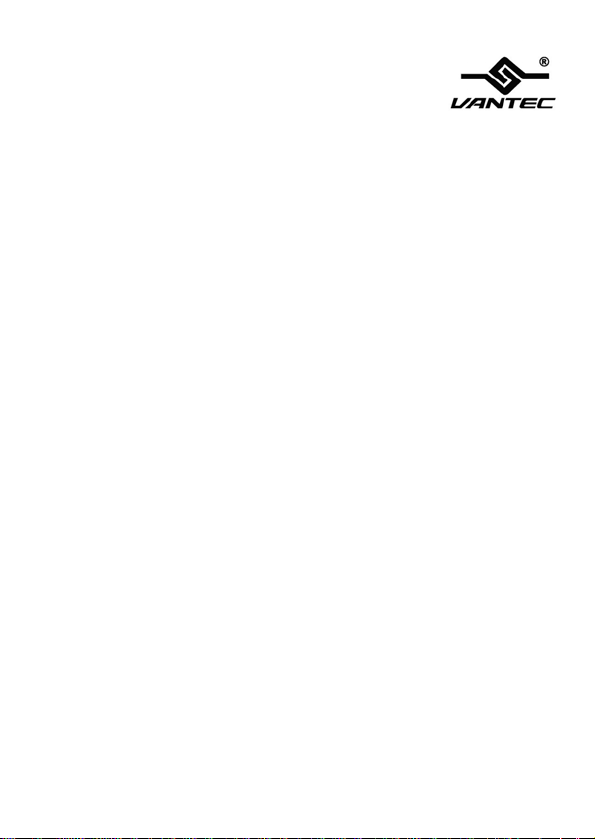
4+1 SATA II 300 IDE/PATA PCI-E
Combo Host Card w/ RAID & Port
Multiplier
User Manual
Model: UGT-IS100R
All brand names and trademarks are properties of their respective owners.
w w w . v a n t e c u s a . c o m
Page 2

Table of Contents
1. Features and Benefits .........................3
2. Bus Interface........................................ 3
3. Ports...................................................... 3
4. System Requirements......................... 4
5. Package Contents................................ 4
6. Hardware Description..........................4
7. Jumper Settings................................... 5
8. Hardware Installation........................... 5
9. RAID Arrays..........................................7
RAID 0 (Striping)..........................................7
RAID 1 (Mirroring).......................................8
CONCATENATION (JBOD).........................9
RAID 0+1 (Striping + Mirroring)................10
Delete RAID Disk Drive..............................11
Solve Mirror Conflict...................................11
Rebuild Mirror Drive...................................12
10. BIOS Configuration............................ 12
11. Driver Installation .............................. 13
UGT-IS100RPage2
Page 3
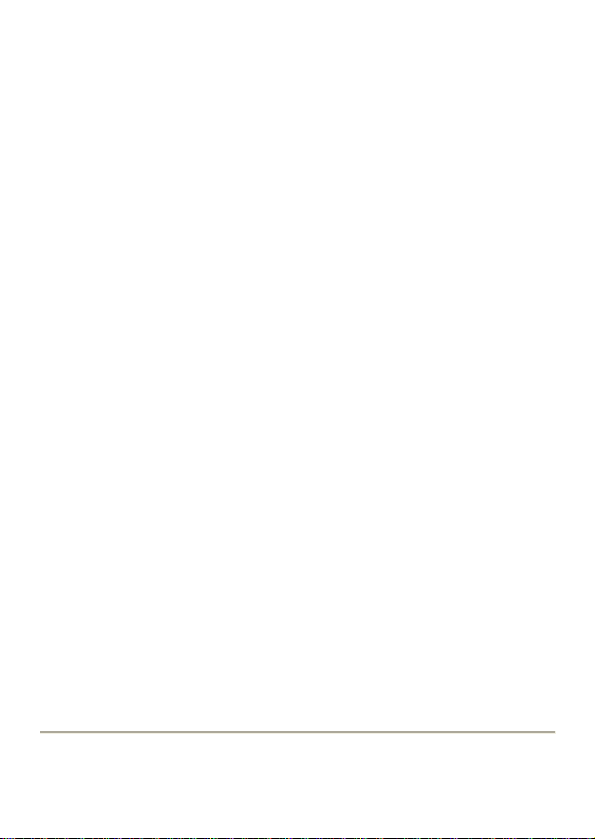
Features and Benefits
z Compliant with one-lane 2.5Gb/s PCI Express specification
z Compliant with Serial ATA 1.0 specification
z Supports Serial ATA Generation 2 transfer rate of 3.0Gb/s
z Supports Native Command Queue (NCQ) on SATA ports
z Supports Hot Plug
z Provides three independent channels to connect two SATA
and two IDE/PATA devices
z Supports up to UDMA6 transfer mode of IDE/PATA
z Supports up to 4 storage device connection
z Supports RAID 0, 1, 0+1, JBOD, Individual Mode
Bus Interface
z PCI-Express x 1
Ports
z 2 x internal SATA Ports
z 2 x external (eSATA) Ports
z 1 x IDE/PATA Port
UGT-IS100RPage3
Page 4
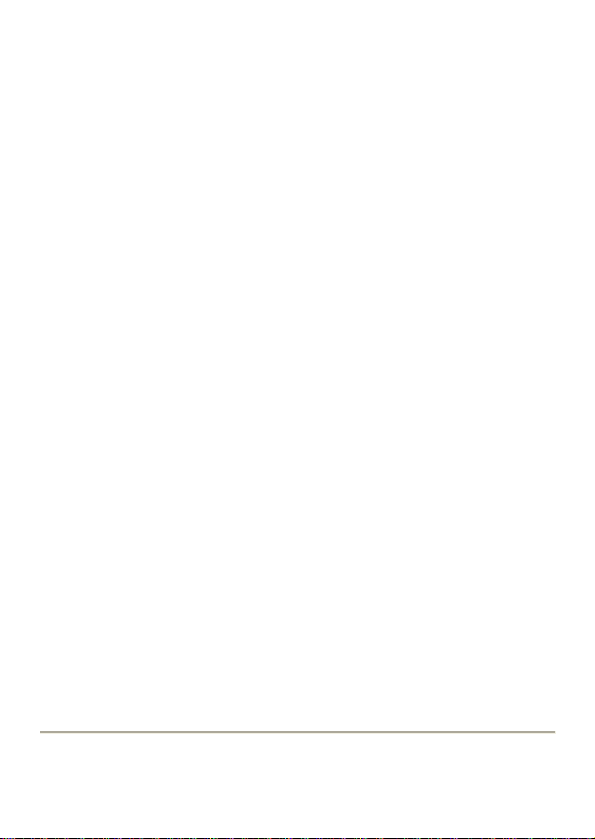
System Requirements
z PCI Express-enabled system with one available PCI
Express slot
z Windows® 2000, XP/2003/Vista/2008/7 (32/64 bit)
Package Contents
z 1 x 4+1 SATA II 300 IDE/PATA PCI-E Combo Host Card w/
RAID & Port Multiplier
z 1 x Driver CD
z 1 x User’s Manual
z 2 x SATA Data Cable
z 1 x IDE/PATA Cable
Hardware Description
Note: There are four SATA ports in 4+1 SATA II 300 IDE/PATA
PCI-E Combo Host Card w/ RAID & Port Multiplier . We name
these ports CON1 to CON4. Ports CON3 & CON4 are external
SATA ports and CON1 & CON2 are internal SATA ports. By
changing the jumper setting on the 4+1 SATA II 300 IDE/PATA
PCI-E Combo Host Card w/ RAID & Port Multiplier that allows
you to select between external and internal ports to use. By
UGT-IS100RPage4
Page 5
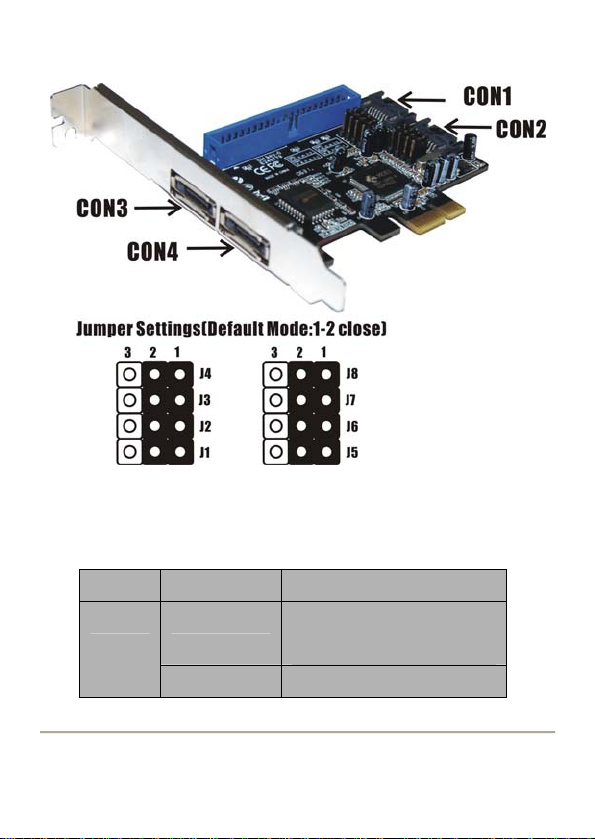
default, Port CON1 & CON2 are working.
Jumper Settings
JP Description Active Port
J1-J4
1-2 close Enable SATA Port
CON1
2-3 close Enable SATA Port
UGT-IS100RPage5
Page 6
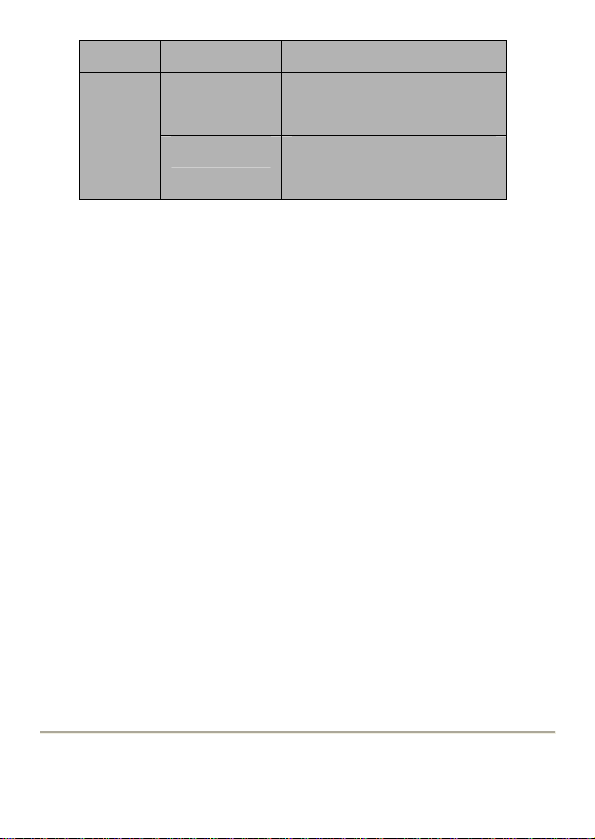
CON3
J5-J8
1-2 close Enable SATA Port
CON2
2-3 close Enable SATA Port
CON4
Hardware Installation
1. Turn Off the power to your computer.
2. Unplug the power cord and remove your computer’s cover.
3. Remove the slot bracket from an available PCI-E slot.
4. To install the bard, carefully align the card’s bus connector
with the selected PCI-E slot on the motherboard. Push the
board down firmly.
5. Attach your internal or external devices to the 4+1 SATA II
300 IDE/PATA PCI-E Combo Host Card w/ RAID & Port
Multiplier .
6. Replace the slot bracket’s holding screw to secure the card.
7. Replace the computer cover and reconnect the power cord.
UGT-IS100RPage6
Page 7
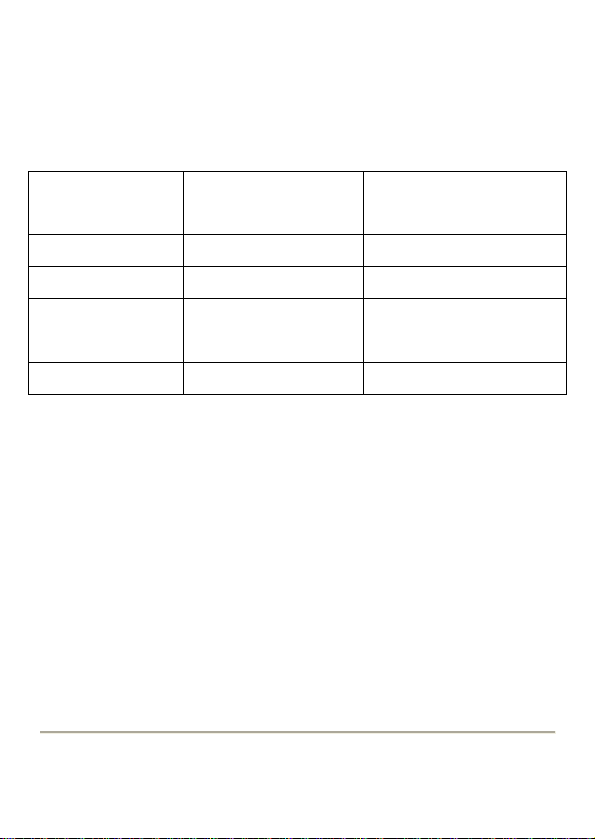
RAID Arrays
RAID Arrays are setup in the 4+1 SATA II 300 IDE/PATA PCI-E
Combo Host Card w/ RAID & Port Multiplier ’s BIOS.
There are four configurations supported:
RAID level/Type Configurations Number of disks
needed
RAID 0 Disk Striping 2 or 3 or 4
RAID 1 Disk Mirroring 2
RAID 0+1 Disk Striping
+ Mirroring
JBOD Disk Concatenation 2 or 3 or 4
4
RAID 0 (Striping)
1. As the BIOS boots press Ctrl+J when prompted to enter the
RAID BIOS.
2. At the next screen select Create RAID Disk Drive, press
Enter.
3. Enter RAID name, press Enter.
4. Pleas e use arrow keys ↑ and ↓to switch the RAID level to
0-Stripe, then press Enter.
5. Please use arrow keys ↑ and ↓to switch the disk, use the
UGT-IS100RPage7
Page 8

“space” key to mark the selected disk, then press Enter.
6. Please use arrow keys ↑ and ↓ to select chunk size from 4K,
8K, 16K, 32K, 64K or 128K, then press Enter.
7. Input the RAID size, press Enter.
8. When asked Created RAID on the select HDD (Y/N)?,
press Y to accept.
9. At the next screen select Save And Exit Setup, press
Enter. When asked Save to disk &Exit (Y/N)?, press Y to
exit the BIOS.
RAID 1 (Mirroring)
1. As the BIOS boots press Ctrl+J when prompted to enter the
RAID BIOS.
2. At the next screen select Create RAID Disk Drive, press
Enter.
3. Enter RAID name, press Enter.
4. Pleas e use arrow keys ↑ and ↓to switch the RAID level to
1-Mirror, then press Enter.
5. Please use arrow keys ↑ and ↓to switch the disk, use the
“space” key to mark the selected disk, then press Enter.
6. Input the RAID size, press Enter.
UGT-IS100RPage8
Page 9
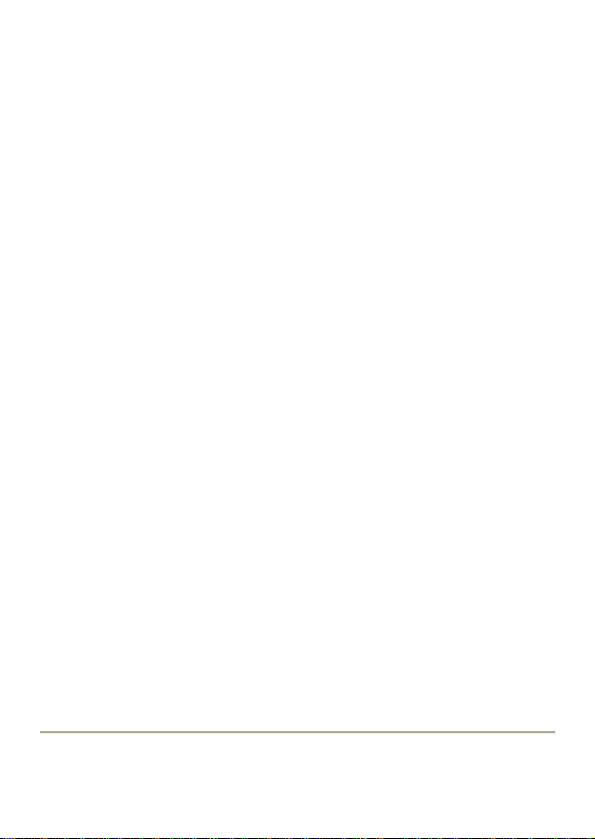
7. When asked Created RAID on the select HDD (Y/N)?,
press Y to accept.
8. At the next screen select Save And Exit Setup, press
Enter. When asked Save to disk &Exit (Y/N)?, press Y to
exit the BIOS.
CONCATENATION (JBOD)
1. As the BIOS boots press Ctrl+J when prompted to enter the
RAID BIOS.
2. At the next screen select Create RAID Disk Drive, press
Enter.
3. Enter RAID name, press Enter.
4. Pleas e use arrow keys ↑ and ↓to switch the RAID level to
JBOD-Concatenate, then press Enter.
5. Please use arrow keys ↑ and ↓to switch the disk, use the
“space” key to mark the selected disk, then press Enter.
6. Input the RAID size, press Enter.
7. When asked Created RAID on the select HDD (Y/N)?,
press Y to accept.
8. At the next screen select Save And Exit Setup, press
Enter. When asked Save to disk &Exit (Y/N)?, press Y to
UGT-IS100RPage9
Page 10

exit the BIOS.
RAID 0+1 (Striping + Mirroring)
1. As the BIOS boots press Ctrl+J when prompted to enter the
RAID BIOS.
2. At the next screen select Create RAID Disk Drive, press
Enter.
3. Enter RAID name, press Enter.
4. Pleas e use arrow keys ↑ and ↓to switch the RAID level to
01-Stripe+Mirror, then press Enter.
5. Please use arrow keys ↑ and ↓ to select chunk size from 4K,
8K, 16K, 32K, 64K or 128K, then press Enter.
6. Input the RAID size, press Enter.
7. When asked Created RAID on the select HDD (Y/N)?,
press Y to accept.
8. At the next screen select Save And Exit Setup, press
Enter. When asked Save to disk &Exit (Y/N)?, press Y to
exit the BIOS.
UGT-IS100R Page10
Page 11

Delete RAID Disk Drive
1. As the BIOS boots press Ctrl+J when prompted to enter the
RAID BIOS.
2. At the next screen select Delete RAID Disk Drive, press
Enter.
3. Please use arrow keys ↑ and ↓to select the array you want to
delete, use the “space” key to mark the selected array, then
press DEL.
4. When asked ALL DATA ON THE RAID WILL LOST!! ARE
YOU SURE TO DELETE (Y/N), press Y to accept.
Solve Mirror Conflict
When a RAID set is created, then metadata written to the disk
includes drive connection information. If, after a disk failure, the
replacement disk was previously part of a RAID set (or used in
another system), it may have conflicting metadata. If so, this will
prohibit the RAID set from being either created or rebuilt, in order
for the RAID set to function properly, this old metadata must be
first overwritten with the new metadata. To resolve this, from the
main BIOS window select Solve Mirror Conflict, then press
Enter, the correct metadata, including the correct drive
UGT-IS100R Page11
Page 12

connection information, will be written to the replacement disk.
Rebuild Mirror Drive
When a failure to one member occurs, you will be notified b y the
RAID BIOS during boot. The steps below will guide you in
rebuilding a failed mirror set.
1. Replace the failed drive(s) with one of equal or greater
capacity, start the computer.
2. During boot press Ctrl+J to enter the RAID BIOS.
3. Select Rebuild Mirror Drive press Enter.
4. Please use arrow keys ↑ and ↓to select the array you want to
rebuild, press Enter.
5. Please use arro w keys ↑ and ↓to select the destinati on disk,
press Enter.
6. When rebuilding is finished, select Save And Exit Setup,
press Enter. When asked Save to disk &Exit (Y/N)?, press
Y to exit the BIOS.
BIOS Configuration
The 4+1 SATA II 300 IDE/PA TA PCI-E Combo Host Card w/ RAID
& Port Multiplier BIOS will appear every time your system starts
UGT-IS100R Page12
Page 13

up. During this (POST) process, the BIOS will show up and
indicate the devices attached to it.
Driver Installation
For Windows® 2000, XP and Server 2003
F
or A New Installation
A new installation requires a floppy disk for the driver
installation. To make this floppy disk, copy the contents of
the “UGT -IS100R\2000_XP_2003_Vist a\Floppy32” folder,
found on the driver CD, onto a blank floppy disk then follow
the directions below.
1. Setup the RAID Array prior to Windows installation.
2. Follow Microsoft’s Windows installation procedure.
3. At the Windows Setup screen, press F6 to install the RAID
driver.
4. When prompted, press S to specify the location of the driver.
5. Insert the floppy disk, then press Enter.
6. Select (Windows 2000) RAID Driver for JMicron JMB363
Controller or (Windows XP/2003) RAID/AHCI Driver for
JMicron JMB36X Controller, then press Enter.
7. Press Enter to finish driver installation, then follow the
UGT-IS100R Page13
Page 14

on-screen instructions to complete the Windows installation.
For An Existing Installation
1. Setup the RAID Array prior to driver installation and bo ot up
to Windows.
2. Please insert the CD driver bound with 4+1 SATA II 300
IDE/PAT A PCI-E Combo Host Card w/ RAID & Port Multiplier
into your CD-ROM Drive.
3. At the Windows desktop, click Start, then Run.
4. Type D:\UGT-IS100R\2000_XP_2003_Vista\setup.exe, click
OK. (Change D:\ to match your CD-ROM drive letter)
5. Follow the on-screen instructions to complete the
installation.
6. Restart Windows to complete the installation.
For Windows® XP-x64/Server 2003-x64
For A New Installation
A new installation requires a floppy disk for the driver
installation. To make this floppy disk, copy the contents of
the “UGT-IS100R\XP_2003_Vista\Floppy64” folder, found
on the driver CD, onto a blank floppy disk then follow the
UGT-IS100R Page14
Page 15

directions below.
1. Setup the RAID Array prior to Windows installation.
2. Follow Microsoft’s Windows installation procedure.
3. At the Windows Setup screen, press F6 to install the driver.
4. When prompted, press S to specify the location of the driver.
5. Insert the floppy disk, then press Enter.
6. Select (Windows XP/2003 x64) RAID/AHCI Driver for
JMicron JMB36X Controller, then press Enter.
7. Press Enter to finish driver installation, then follow the
on-screen instructions to complete the Windows installation.
For An Existing Installation
1. Setup the RAID Array prior to driver installation and boot up
to Windows.
2. Please insert the CD driver bound with 4+1 SATA II 300
IDE/PAT A PCI-E Combo Host Card w/ RAID & Port Multiplier
into your CD-ROM Drive.
3. At the Windows desktop, click Start, then Run.
4. Type D:\UGT-IS100R\XP_2003_Vista\setup.exe, click OK.
(Change D:\ to match your CD-ROM drive letter)
5. Follow the on-screen instructions to complete the
UGT-IS100R Page15
Page 16

installation.
6. Restart Windows to complete the installation.
For Windows® Vista
F
or A New Installation
A new installation requires a floppy disk for the driver
installation. To make this floppy disk, copy the contents of
the “UGT -IS100R\2000_XP_2003_Vist a\Floppy32” folder,
found on the driver CD, onto a blank floppy disk then follow
the directions below.
1. Setup the RAID Array prior to Windows installation.
2. Follow Microsoft’s Windows installation procedure.
3. At the Windows Setup screen, press Load Driver to install
the driver.
4. Insert the floppy disk, please select JMicron JMB36X
Controller (A:\jRAID_f.inf), then press Next. (Change A:\
to match your floppy drive letter)
5. Follow the on-screen instructions to complete the Windows
installation.
For An Existing Installation
UGT-IS100R Page16
Page 17

1. Setup the RAID Array prior to driver installation and boot up
to Windows.
2. Please insert the CD driver bound with 4+1 SATA II 300
IDE/PAT A PCI-E Combo Host Card w/ RAID & Port Multiplier
into your CD-ROM Drive.
3. At the Windows desktop, click Start, then Run.
4. Type D:\UGT-IS100R\2000_XP_2003_Vista\setup.exe, click
OK. (Change D:\ to match your CD-ROM drive letter)
5. Follow the on-screen instructions to complete the
installation.
6. Restart Windows to complete the installation.
For Windows® Vista-x64
F
or A New Installation
A new installation requires a floppy disk for the driver
installation. To make this floppy disk, copy the contents of
the “UGT-IS100R\XP_2003_Vista\Floppy64” folder, found
on the driver CD, onto a blank floppy disk then follow the
directions below.
1. Setup the RAID Array prior to Windows installation.
2. Follow Microsoft’s Windows installation procedure.
UGT-IS100R Page17
Page 18

3. At the Windows Setup screen, press Load Driver to install
the RAID driver.
4. Insert the floppy disk, please select JMicron JMB36X
Controller (A:\jRAID_f.inf), then press Next. (Change A:\
to match your floppy drive letter)
5. Follow the on-screen instructions to complete the Windows
installation.
F
or An Existing Installation
1. Setup the RAID Array prior to driver installation and boot up
to Windows.
2. Please insert the CD driver bound with 4+1 SATA II 300
IDE/PAT A PCI-E Combo Host Card w/ RAID & Port Multiplier
into your CD-ROM Drive.
3. At the Windows desktop, click Start, then Run.
4. Type D:\UGT-IS100R\XP_2003_Vista\setup.exe, click OK.
(Change D:\ to match your CD-ROM drive letter)
5. Follow the on-screen instructions to complete the
installation.
6. Restart Windows to complete the installation.
UGT-IS100R Page18
Page 19
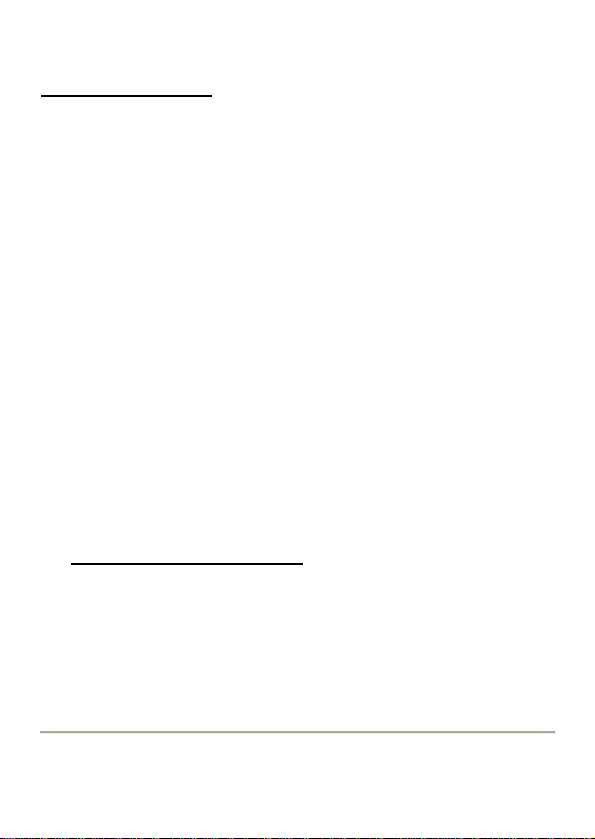
For Windows® Server 2008/7 (32-bit)
For New Installation
1. Setup the RAID Array prior to Windows installation.
2. Follow Microsoft’s Windows installation procedure.
3. At the Windows Setup screen, press Load Driver to install
the RAID driver.
4. Please insert the CD driver bound with 4+1 SATA II 300
IDE/PAT A PCI-E Combo Host Card w/ RAID & Port Multiplier
into your CD-ROM Drive, click Browse.
5. Click on the Plus (+) sign next to the CD-ROM Drive, double
click the “
folder, then click OK.
6. Select JMicron JMB36X Controller, then press Next.
7. Follow the on-screen instructions to complete the
installation.
UGT-IS100R\2000_XP_2003_Vista\Floppy32”
For An Existing Installation
1. Setup the RAID Array prior to driver installation and boot up
to Windows.
2. Please insert the CD driver bound with 4+1 SATA II 300
IDE/PAT A PCI-E Combo Host Card w/ RAID & Port Multiplier
UGT-IS100R Page19
Page 20

into your CD-ROM Drive.
3. At the Windows desktop, click Start, then Run.
4. Type D:\UGT-IS100R\2000_XP_2003_Vista\setup.exe, click
OK. (Change D:\ to match your CD-ROM drive letter)
5. Follow the on-screen instructions to complete the
installation.
6. Restart Windows to complete the installation.
For Windows® Server 2008/7 (64-bit)
F
or New Installation
1. Setup the RAID Array prior to Windows installation.
2. Follow Microsoft’s Windows installation procedure.
3. At the Windows Setup screen, press Load Driver to install
the RAID driver.
4. Please insert the CD driver bound with 4+1 SATA II 300
IDE/PAT A PCI-E Combo Host Card w/ RAID & Port Multiplier
into your CD-ROM Drive, click Browse.
5. Click on the Plus (+) sign next to the CD-ROM Drive, double
click the “
then click OK.
6. Select JMicron JMB36X Controller, then press Next.
UGT-IS100R\XP_2003_Vist a\Floppy64” folder,
UGT-IS100R Page20
Page 21

7. Follow the on-screen instructions to complete the
installation.
For An Existing Installation
1. Setup the RAID Array prior to driver installation and boot up
to Windows.
2. Please insert the CD driver bound with 4+1 SATA II 300
IDE/PAT A PCI-E Combo Host Card w/ RAID & Port Multiplier
into your CD-ROM Drive.
3. At the Windows desktop, click Start, then Run.
4. Type D:\UGT-IS100R\XP_2003_Vista\setup.exe, click OK.
(Change D:\ to match your CD-ROM drive letter)
5. Follow the on-screen instructions to complete the
installation.
6. Restart Windows to complete the installation.
To Verify Driver Installation
1. Right click My Computer and click Manage.
2. Select Device Manager.
3. Look for the following:
Windows® 2000/XP/2003:
Double click SCSI and RAID
UGT-IS100R Page21
Page 22
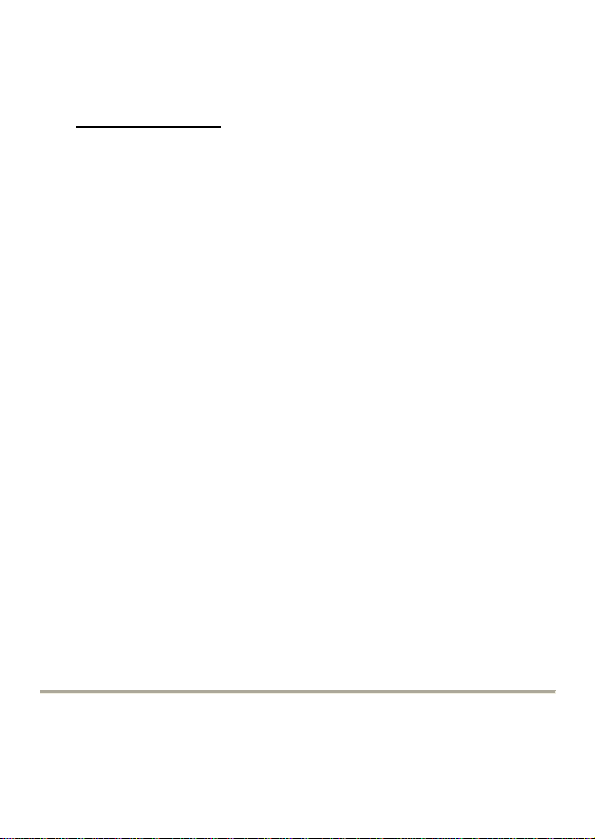
Controller:
-JMicron JMB36X Controller should be displayed
Windows® Vista:
-JMicron JMB36X Controller should be displayed
Double click Storage controllers:
UGT-IS100R Page22
