Page 1

3-Port FireWire 800/400 PCI Host Card
400
FireWire
Upgrade to FireWire800 !
FireWire
Low
Included
U S E R ’ S M A N U A L
Page 2

Package Contents :
1
3-Port FireWire 800/400 PCI Host Card
2
Low Profile Bracket
3
Driver CD
4
User’s Manual
1
2
Low Profile Bracket
3
Driver CD
4
User’s
Manual
USER’S MANUAL
TRADEMARKS
MS-DOS,Microsoft, Windows NT/2000/ME/XP/Vista are trademarks of Microsoft Corporation.
Apple, Macintosh and Mac are trademarks of Apple Computer.
*All other third-party brands and names are the property of their respective owners.
400
FireWire
Low
Included
Page 3

Table of Contents :
1. Introduction ................................................................................................................02
2. Specifications / Features .............................................................................. ..03
3. System Requirements / Parts Layout..................................................04
4. Installation
3-Port FireWire 800/400 PCI Host Card
4.1 Hardware Installation ..................................................................................................05
4.2 Driver Installation .........................................................................................................08
5. Warranty / Contact.................................................................................................10
Introduction
1
Page 4

1. Introduction :
Take advantage of the high-speed FireWire 800
with Vantec’s 3-Port FireWire 800/400 PCI Host
Card. It allows you to easily add two FireWire 800
(IEEE 1394b) as well as one FireWire 400 ( IEEE 1394a )
ports to your PC or MAC® offering speeds up to
800 Mbps. Download, ed it, and connect DV
cam cor de r, digital camera , hard drive and
daisy - chain up to 63 devices. Compatible with
Windows® 98SE/ME/2000/XP/Vista and MAC®OSX10.4
or higher, the Vantec 3-Port FireWire 800/400 PCI
Host Card is the choice for your FireWire needs.
Fi reW ire 800/400
3-Port FireWire 800/400 PCI Host Card
Introduction
2
Page 5

2. Specifications / Features :
Features :
• Two FireWire 800(1394b) ports
• One FireWire 400(1394a) port
• PCI 2.2 compliant and works in 32/64-bit PCI slot
• Support data transfer rates of 100, 200, 400, and 800 Mbps
• Built-in 4-Pin power connector for reliable power output
• Low profile bracket included for low profile chassis
• Supports Hot-Swap and Plug & Play
• RoHS compliant
Specifications :
• Model: UGT-FW100
• Bus Type: 32-Bit 33 MHz PCI v2.2
• Port Type: 2 FireWire 800(1394b) Ports
1 FireWire 400(1394a) Port
• OS Support: Windows® 98SE/ME/2000/XP/Vista
MAC® OS V10.4 or higher
1394a
IE EE
1394b
FireWire 800(1394b) Ports
FireWire 800(1394b) Ports
FireWi re 400(1394 a) Port
Specifications/Features
3
Page 6

3. System Requirements / Parts Layout :
PC Users Mac Users
• Intel Pentium III or higher compatible
processor
• Microsoft Windows 98SE / ME / 2000 / XP
/ VISTA
• 128MB RAM or higher
• PCI slot that complies with PCI Specification
Rev.2.0 or above
Parts Layout:
FireWire 800(1394b) Ports
FireWire 800(1394b) Ports
FireWire 400(1394a) Port
• Mac G3 processor & greater
• Mac OS V10.4 or higher
• 128MB RAM or higher
• PCI slot that complies with PCI Specification
Rev.2.0 or above
Gold contact pins
System Requirements / Parts Layout
4
Page 7
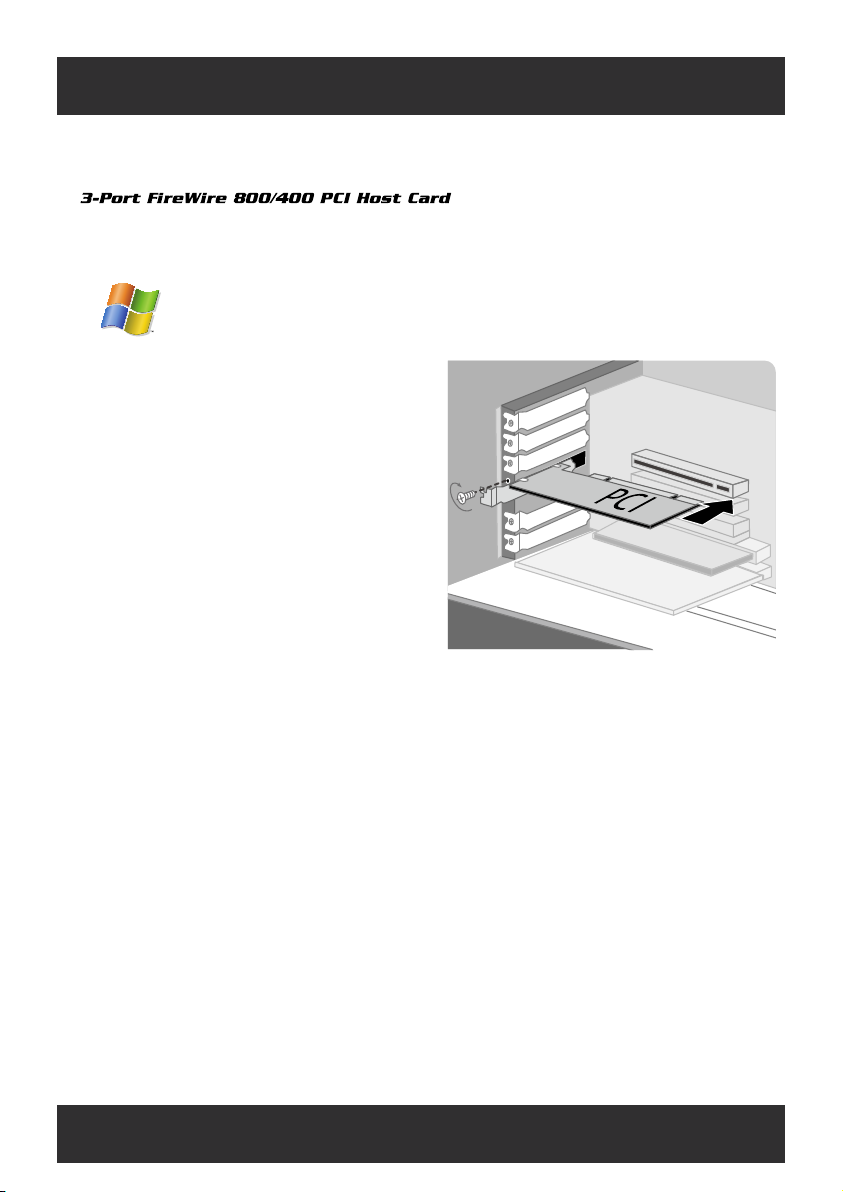
4. Installation :
4.1. Hardware Installation :
PC Users
(1) Turn off your computer and disconnect all
external peripheral devices and cables, i.e.
power cord, network cable, monitor, etc.
(2) Remove your computer’s cover. For most
standard PC’s, there are screws that will
need to be unseated before you can
remove the computer’s cover, and these
screws are usually located at the rear of
the computer, along the edge of the cover.
However, placement of these screws and cover
attachment may vary by manufacturer, so
please refer to your computer system’s
manual for specific details.
(3) Once you have removed the cover, you will
need to locate the PCI slots on the motherboard.
The PCI slots are generally located in the back
of the computer, with the slots built into the
side-wall of the computer ( please refer to
your computer system’s manual for the
exact location of your PCI slots or refer to the
diagram in this manual – the Vantec FireWire
800 PCI Card may be installed in either a 32 or
64-bit PC card slot). If necessary, you may
need toI remove the expansion slot cover,
Installation
5
Page 8

4. Installation :
and you may also need to remove any add-in
boards which may block the access to the
PCI slots.
(4) Take the Vantec FireWire PCI Card out of its
anti-static bag and push the card into the empty
PCI card slot. The card should be mounted with
the circuitry facing down. This is the only
way to mount the card, so if you are having
problems inserting the card into the PCI slot,
make sure that it is oriented correctly. Be sure that
the gold contact pins of the PCI card are seated
completely inside your computer’s PCI slot.
Be aware that it may take some force to get
the card fully seated in the slot.
(5) Once the PCI card is seated correctly, tighten
with a screw, and, if necessary, replace any
peripherals that you removed in Step 3.
(6) Now you are ready to put the computer’s
cover back on and reconnect all of your
external peripheral devices and cables.
(7) Power on your computer. After the start up
procedure has finished, you should be able
to connect devices through the available
FireWire ports.
Installation
6
Page 9

4. Installation :
PCI Slots in Apple G3/G4
Mac Users
(1) Turn off your computer and disconnect all
external peripheral devices and cables, i.e. power
cord, network cable monitor, etc.
(2) Remove your computer’s cover by pulling the
latch on the side, and gently lower the side of the
computer onto a flat, non-abrasive surface.
(3) Once you have removed the cover, you will need
to locate the PCI slots on the motherboard. The
PCI slots are generally located in the back of the
computer, with the slots built into the side-wall
of the computer (please refer to your computer
system’s manual for the exact location of your
PCI slots). If necessary, you may need to remove
the expansion slot cover, and you may also need
to remove any add-in boards which block access
to the PCI slots.
(4) Take the Vantec FireWire PCI Card out of its
anti-static bag and push the card into the empty
PCI card slot. The card should be mounted with
the circuitry and three FireWire connectors facing
down. This is the only way to mount the card, so
if you are having problems inserting the card into
the PCI slot, make sure that it is oriented correctly.
Be sure that the gold contact pins of the PCI card
are seated completely inside your computer’s PCI
slot. Be aware that it may take some force to get
the card fully seated in the slot.
(5) Once the PCI card is seated correctly, tighten with a
screw, and, if necessary, replace any add-in boards
that you removed in Step 3.
(6) Now you are ready to put the computer’s cover back
on and reconnect all of your external peripheral
devices and cables.
(7) Power on your computer. After the start up procedure
has finished, you should be able to connect devices
through the available FireWire ports.
Installation
7
Page 10

4. Installation :
4.2. Driver Installation :
PC Users
Windows 2000/XP/Vista :
An automated driver installation process will
begin upon the detection of the new PCI card
and an embedded driver will be loaded. You
may be prompted to restart your computer.
Windows 98 :
(1) After the installation of PCI Card. Enter
Windows 98 and an “Add New Hardware
Wizard” dialog will appear. Click “NEXT”.
( Figure 4.2-A )
(2) Select "Search for the best driver for your
device." ( Figure 4.2-B )
(3) Check the box under the search. Press browse,
select the X:\UGT-FW100/Driver/win 98
of the CD-ROM and press “NEXT”. X is the
path for your CD-ROM drive. Please make
sure that your path is set correctly.
( Figure 4.2-C )
( Figure 4.2-A )
( Figure 4.2-B )
( Figure 4.2-C )
Installation
8
X:\UGT-FW100/Driver/win 98
Page 11

4. Installation :
(4) Find the driver located in the directory
within the CD-ROM and press "Next".
( Figure 4.2-D )
(5) After the installation ,click “Next” again,
and then “Finish”
Mac Users
No driver installation is required for Macintosh
OS V10.4 and higher. Your Vantec FireWire PCI
Card works with the drivers built in to your
operating system.
. ( Figure 4.2-E )
( Figure 4.2-D )
( Figure 4.2-E )
Installation
9
Page 12

5. Warranty / Contact :
Warranty
The Fire Wire800/400 comes with a 1 year limited
warranty (90 day parts) . If your unit should become
defective within that time frame, please go to
http://www.vantecusa.com for information on how
to receive warranty exchange or repair. Cosmetic
defects and missing parts are not covered under
this warranty. Please check the contents of the unit
to make sure you received all parts. Also, check for
any cosmetic fl aws. If any parts are missing or if
there are cosmetic defects, please contact the
ret ailer from which you purchased th e unit
im medi at ely and a sk for a rep la cement.
Contact
Vantec Thermal Technologies
43951 Boscell Rd.
Fremont, CA 94538
tel: 510-668-0368
fax: 510-668-0367
website: www.vantecusa.com
Copyright © 2008 Vantec Thermal Technologies. All Right Reserved.
All Registered Trademarks Belong To Their Respective Companies.
Warranty / Contact
10
