Page 1

VLink USB-C Gigabit Ethernet Adapter
CB-CU300GNA
User Manual
Ver. 1.00
Page 2

CB-CU300GNA Page 2
All brand names and trademarks are properties of their respective owners.
Contents:
Chapter 1: Introduction .................................................................... 3
1.1 Product Introduction .................................................................. 3
1.2 Features...................................................................................... 4
1.3 System Requirements ................................................................. 4
1.4 Package Contents ....................................................................... 6
Chapter 2: Getting Started ................................................................ 6
2.1 Hardware Installation ................................................................. 7
2.2 Driver Installation ....................................................................... 7
2.2.1 Installation for Windows ......................................................... 8
2.2.2 Installation for Mac OS ............................................................ 8
2.3 Hardware Verify ....................................................................... 10
2.3.1 Verifying for Windows ........................................................... 10
2.3.2 Verifying for Mac OS X ........................................................... 11
Page 3
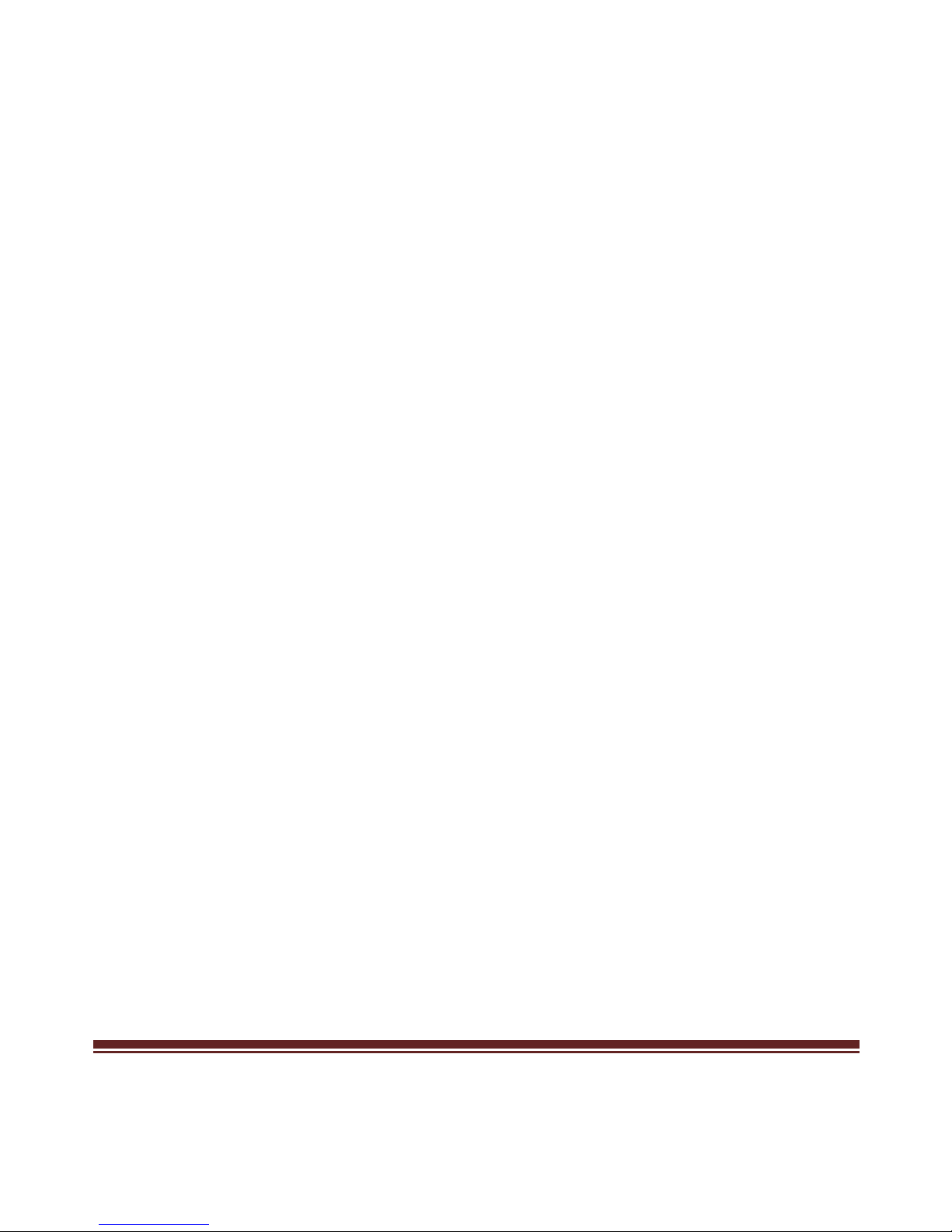
CB-CU300GNA Page 3
Chapter 1: Introduction
1.1 Product Introduction
Vantec introduces USB-C Adapter with Gigabit Ethernet
capability. This adapter uses USB 3.1 Type C interface on
the latest generation of the laptop to connect to your
Gigabit Network. With Plug and Play, you can easily gain
gigabit network speeds of up to 1000Mbps. This is a
convenient solution for systems such as Ultra slim laptops
that do not have an RJ-45 connector. This USB-C Gigabit
Ethernet Adapter comes with a wealth of features to help
enhance its uses.
Page 4

CB-CU300GNA Page 4
1.2 Features
Gigabit Ethernet Controller
Supports IEEE 802.3az (Energy Efficient Ethernet)
Supports IEEE 802.3, 802.3u and 802.3ab compatible
Integrated 10/100/1000Mbps Gigabit Ethernet
MAC/PHY
Supports dynamic cable length detection and dynamic
power adjustment Green Ethernet (Gigabit mode
only)
Supports parallel detection and automatic polarity
correction
Supports crossover detection and auto- correction
Supports IPv4/IPv6 packet Checksum Offload Engine
(COE) to reduce CPU loading, including IPv4
IP/TCP/UDP/ICMP/IGMP & IPv6 TCP/UDP/ICMPv6
checksum check & generation
Supports TCP Large Send Offload V1
Page 5

CB-CU300GNA Page 5
Supports full duplex operation with IEEE 802.3x flow
control and half duplex operation with back-pressure
flow control
Supports IEEE 802.1P Layer 2 Priority Encoding and
Decoding
Supports IEEE 802.1Q VLAN tagging and 2 VLAN ID
filtering; received VLAN Tag (4 bytes) can be stripped
off or preserved
Supports Jumbo Frame up to 4KB
PHY loopback diagnostic capability
Support Wake-on-LAN Function
Supports suspend mode and remote wakeup via link-
change, Magic Packet, Microsoft Wakeup Frame and
external wakeup pin
Supports Bonjour wake-on-demand
Advanced Power Management Features
Supports power management offload (ARP & NS)
Page 6

CB-CU300GNA Page 6
Supports dynamic power management to reduce
power dissipation during idle or light traffic
Supports Auto Detach power saving – Soft-
disconnected from USB host when Ethernet cable is
unplugged
Supports advanced link down power saving when
Ethernet cable is unplugged
RoHS/REACH compliant package
Operating over 0°C to 70°C temperature range
1.3 System Requirements
Microsoft Windows 7, 8,10
Mac OS X 10.6 or Greater
USB 3.1 Type C Port
1.4 Package Contents
USB-C Gigabit Ethernet Adapter
Driver CD
User Manual
Page 7

CB-CU300GNA Page 7
Chapter 2: Getting Started
2.1 Hardware Installation
1. Plug the USB-C Gigabit Ethernet Network Adapter directly into an
available USB-C port on your computer.
2. Connect one end of your network cable into the RJ45 port of this
USB-C Gigabit Ethernet Network Adapter.
3. Connect the other end of the network cable into an available
Ethernet port on your router, switch, or any other networking
device.
2.2 Driver Installation
The following section shows you how to install the USB-C Gigabit
Ethernet Network Adapter driver on different operating systems.
Important! Please connect the USB-C Gigabit Ethernet Network
Adapter to your PC before the installing the drivers.
Page 8

CB-CU300GNA Page 8
2.2.1 Installation for Windows
1. Insert the provided CD into your optical drive. Browse to the Folder
CB-U300GNA (shared drivers folder with CB-CU300GNA) and
select the Windows sub-folder for the correct OS version. Start the
driver installation by clicking on the setup program.
*Note: Actual image may vary
2. Follow the instructions on the screen to install the drivers.
2.2.2 Installation for Mac OS
1. Insert the provided CD into your optical drive. Browse to the Folder
CB-U300GNA (share drivers folder with CB-CU300GNA) and select
the Mac sub-folder. Start the driver installation by clicking on the
installation pkg.
Page 9

CB-CU300GNA Page 9
*Note: Actual image may vary
2. Follow the instructions on the screen to install the driver. After
driver installation is complete, you must restart your computer.
3. Run setup package
4. Review and click continue thru the installation. Use the default
setting.
Page 10

CB-CU300GNA Page 10
5. Enter Password to continue
6. Click Continue Installation and Click Restart to finish installing the
software
2.3 Hardware Verify
2.3.1 Verifying for Windows
1. Click on the “Device Manager” tab in the Windows Control Panel.
Start > Control Panel > Device Manager
Page 11

CB-CU300GNA Page 11
2. Entry “Network adapters” item, you should see the following
devices installed with no exclamation points or question marks.
2.3.2 Verifying for Mac OS X
1. Open the System Profiler by clicking the Apple symbol in the top
left corner, selecting About this Mac, then select System Report
2. Expand the “Network” section. With the cable connected, you
should see the following devices in the list.
Page 12

CB-CU300GNA Page 12
