Page 1

TM
EZCT S2A
DIGITAL CURRENT-TRANSFORMER TESTER
USER’S MANUAL
Vanguard Instruments Company, Inc.
1520 S. Hellman Ave.
Ontario, California 91761, USA
TEL: (909) 923-9390
FAX: (909) 923-9391
March 2014
Revision 1
Page 2
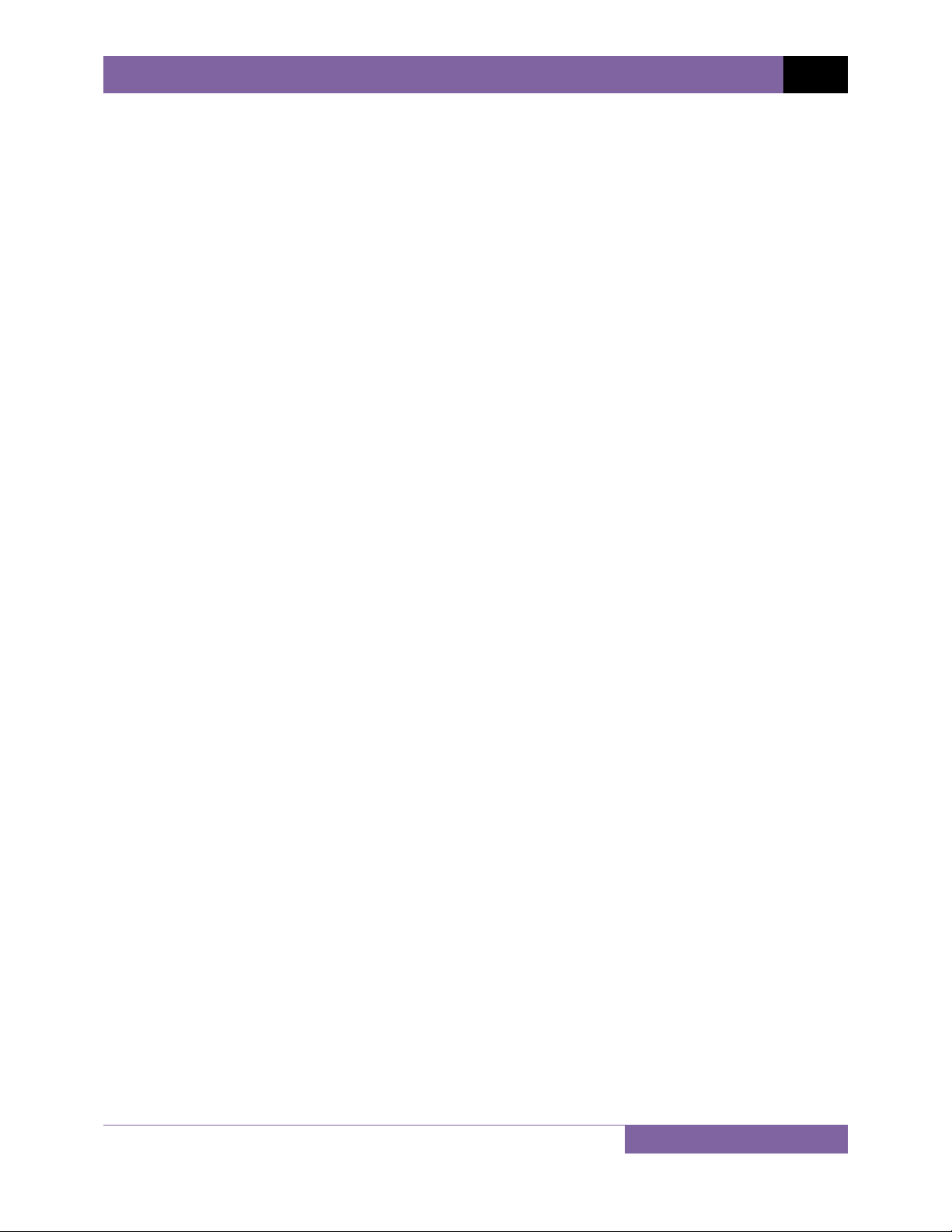
EZCT S2A USER’S MANUAL REV 1
SAFETY SUMMARY
FOLLOW EXACT OPERATING PROCEDURES
Any deviation from the procedures described in this User’s Manual may create one or more
safety hazards, may damage the EZCT S2A, or cause errors in the test results. Vanguard
Instruments Company, Inc. assumes no liability for unsafe or improper use of the EZCT S2A.
All safety precautions provided in this manual must be observed during all phases of testing
including test preparation, test lead connection, actual testing, and test lead disconnection.
SAFETY WARNINGS AND CAUTIONS
The EZCT S2A can produce a voltage up to 1,500 Vac that can cause severe injury and/or
equipment damage. Due to this reason, the EZCT S2A shall be used only by trained operators.
The EZCT S2A’s X output terminals are rated to 1,500 Vac working voltage. Any voltage above
1,500 Vac will damage the input circuitry.
All devices under test shall be off-line and fully isolated. Never attempt to test any current
transformer still connected to a circuit. All current transformer terminals shall be isolated
before conducting any test with the EZCT S2A.
Always ground the EZCT S2A to a substation ground before connecting the test cables to a
transformer.
DO NOT MODIFY TEST EQUIPMENT
To avoid the risk of introducing additional or unknown hazards, do not install substitute parts or
perform any unauthorized modification to any EZCT S2A test unit. To ensure that all designed
safety features are maintained, it is highly recommended that repairs be performed only by
Vanguard Instruments Company factory personnel or by an authorized repair service provider.
Unauthorized modifications can cause safety hazards and will void the manufacturer’s
warranty.
WARNING
Do not remove test leads during a test. Failure to heed this warning can result in electrical
shock to personnel and damage to the equipment.
i
Page 3
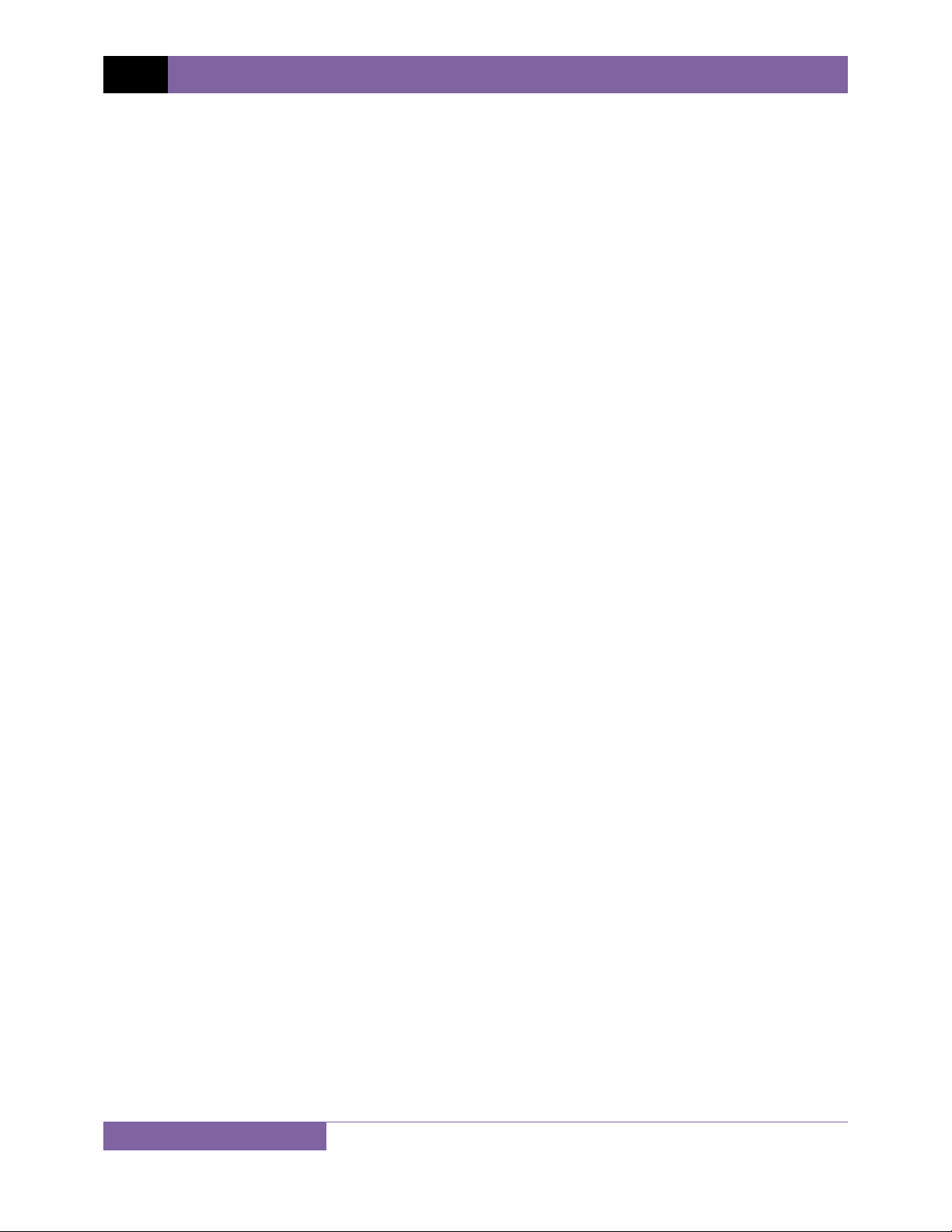
REV 1 EZCT S2A USER’S MANUAL
TABLE OF CONTENTS
CONVENTIONS USED IN THIS DOCUMENT ....................................................................... 1
1.0 INTRODUCTION .................................................................................................................. .. 2
1.1 General Description and Features ................................................................................... 2
1.2 Furnished Accessories ...................................................................................................... 3
1.3 Technical Specifications ................................................................................................... 4
1.4 EZCT S2A Controls and Indicators .................................................................................... 5
2.0 PRE-TEST SETUP ................................................................................................................... 7
2.1 Operating Voltages .......................................................................................................... 7
2.2 LCD Screen Contrast Control ............................................................................................ 7
2.3 Printer Paper Control ....................................................................................................... 7
2.4 Printer Paper .................................................................................................................... 7
3.0 OPERATING PROCEDURES ................................................................................................... 9
3.1 EZCT S2A Cable Connections ........................................................................................... 9
3.2 Performing Tests ............................................................................................................ 11
3.2.1. Entering Test Record Header Information ............................................................. 11
3.2.2. Performing Excitation and Ratio Tests ................................................................... 14
3.3 Working With Test Records ........................................................................................... 24
3.3.1. Restoring and Printing a Test Record From Flash EEPROM ................................... 24
3.3.2. Restoring and Printing a Test Record From a USB Flash Drive .............................. 29
3.3.3. Printing a Restored Test Record ............................................................................. 32
3.3.4. Printing a Directory of Test Records Stored in the EZCT S2A’s Memory ............... 34
3.3.5. Erasing Test Records From the Flash EEPROM ...................................................... 37
3.3.6. Erasing Test Records From a USB Flash Drive ........................................................ 40
3.4 Working With Test Plans ................................................................................................ 43
3.4.1. Extracting the Test Plan From a Test Record ......................................................... 43
3.4.2. Printing a Directory of Test Plans Stored in the EZCT S2A’s Memory .................... 45
3.4.3. Printing a Directory of Test Plans Stored in a USB Flash Drive .............................. 47
3.4.4. Printing a Test Plan ................................................................................................. 49
3.4.5. Erasing Test Plans From the Flash EEPROM ........................................................... 51
3.4.6. Erasing Test Plans From a USB Flash Drive ............................................................. 54
3.4.7. Loading a Test Plan from the EZCT S2A’s Flash EEPROM ....................................... 57
3.4.8. Loading a Test Plan from a USB Flash Drive ........................................................... 59
3.4.9. Running a Test Using a Loaded Test Plan ............................................................... 61
3.4.10. Unloading a Test Plan from the Working Memory ................................................ 66
4.0 CHANGING SETUP PARAMETERS ....................................................................................... 67
4.1 Setting the Knee Point Marker ...................................................................................... 67
4.2 Enabling and Disabling the Buried CT in Transformer Delta Option ............................. 70
4.2.1. Enabling the Buried CT in Transformer Delta Option............................................. 70
4.2.2. Disabling the Buried CT in Transformer Delta Option ............................................ 71
4.3 Setting the Clock ............................................................................................................ 75
4.4 Printing Raw Memory Buffer Data ................................................................................. 76
5.0 DIAGNOSTICS, VERIFICATION, AND TROUBLESHOOTING ................................................. 78
ii
Page 4
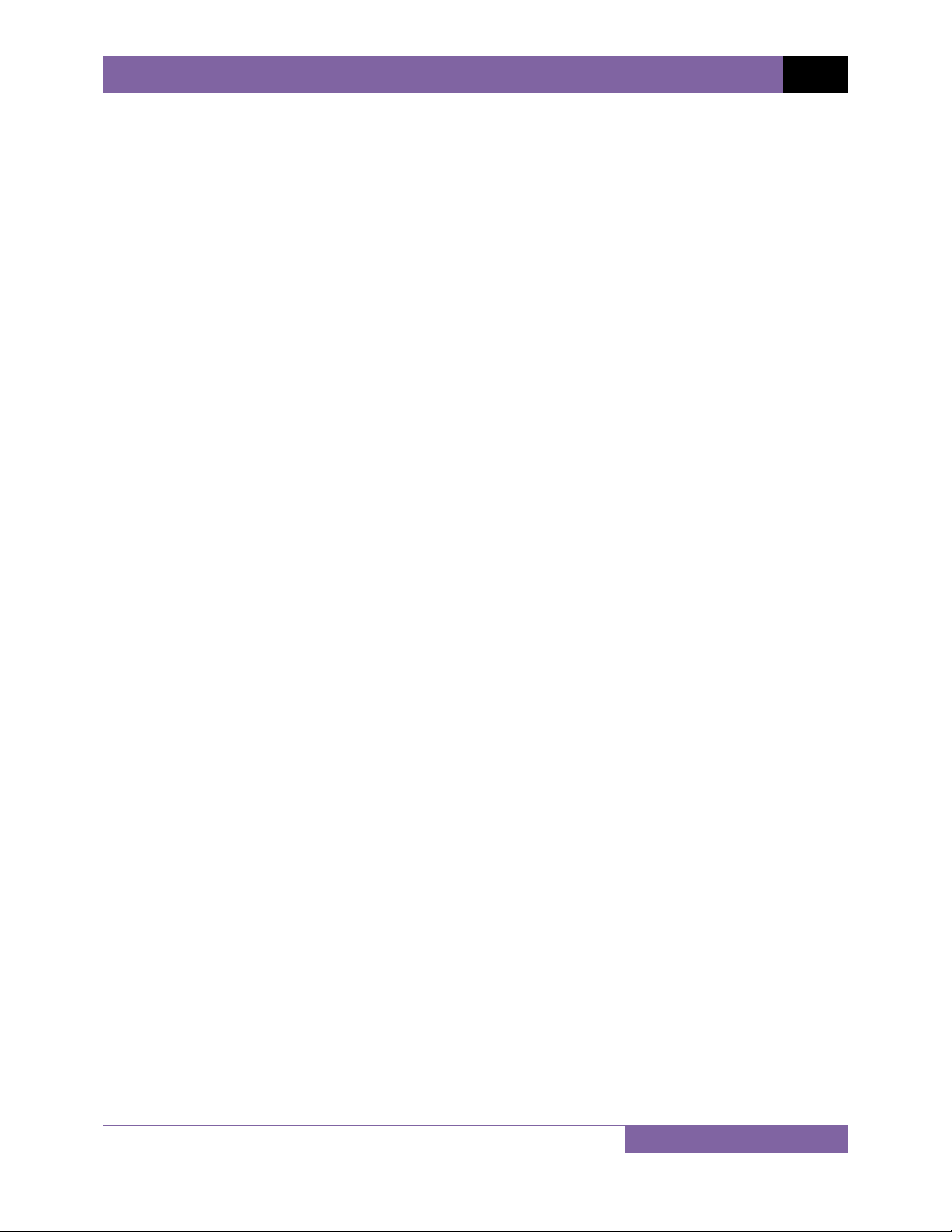
EZCT S2A USER’S MANUAL REV 1
5.1 Performing a Diagnostics Test ....................................................................................... 78
5.2 Verifying the EZCT S2A’s Vx Sense Circuit Using an External Meter .............................. 80
5.3 Verifying the EZCT S2A’s Ix Sense Circuit Using an External Meter ............................... 81
5.4 Quickly Verifying the EZCT S2A’s Turns Ratio Circuit ..................................................... 82
5.5 Troubleshooting Guide .................................................................................................. 83
6.0 UPGRADING FIRMWARE .................................................................................................... 84
7.0 Appendix A - Calculating Turns Ratio on a Shunt Reactor ................................................. 87
LIST OF TABLES
Table 1. EZCT S2A Technical Specifications .................................................................................... 4
Table 2. Functional Descriptions of EZCT S2A Controls and Indicators .......................................... 6
Table 3. Descriptions of Tabulated Test Results Elements ........................................................... 22
Table 4. Description of Test Plan Elements .................................................................................. 50
LIST OF FIGURES
Figure 1. EZCT S2A Controls and Indicators .................................................................................... 5
Figure 2. Typical EZCT S2A Excitation and Ratio Test Cable Connection ........................................ 9
Figure 3. Bushing CT Connection on Delta Transformer .............................................................. 10
Figure 4. Bushing CT Connection on Y Transformer ..................................................................... 10
Figure 5. Typical EZCT S2A Tabulated Report Printout ................................................................. 21
Figure 6. Typical EZCT S2A Graphic Report ................................................................................... 23
Figure 7. Typical Internal Test Record Directory Printout ............................................................ 36
Figure 8. Typical EZCT S2A Flash EEPROM Test Plan Directory Printout ...................................... 46
Figure 9. Typical USB Flash Drive Test Plan Directory Printout .................................................... 48
Figure 10. Typical Test Plan Printout ............................................................................................ 50
Figure 11. Graphic Report Showing Knee Point Marker ............................................................... 69
Figure 12. Buried CT in a Delta Transformer Illustration 1 ........................................................... 73
Figure 13. Buried CT in a Delta Transformer Illustration 2 ........................................................... 73
Figure 14. Sample Raw Data Printout ........................................................................................... 77
Figure 15. EZCT S2A Vx Verification Test Connections .................................................................. 80
Figure 16. EZCT S2A Ix Verification Test Connections ................................................................... 81
Figure 17. EZCT S2A Turns Ratio Verification Test Connections ................................................... 82
Figure 18 ....................................................................................................................................... 87
Figure 19 ....................................................................................................................................... 88
Figure 20 ....................................................................................................................................... 89
Figure 21 ....................................................................................................................................... 90
Figure 22 ....................................................................................................................................... 91
Figure 23 ....................................................................................................................................... 92
Figure 24 ....................................................................................................................................... 93
Figure 25 ....................................................................................................................................... 93
iii
Page 5
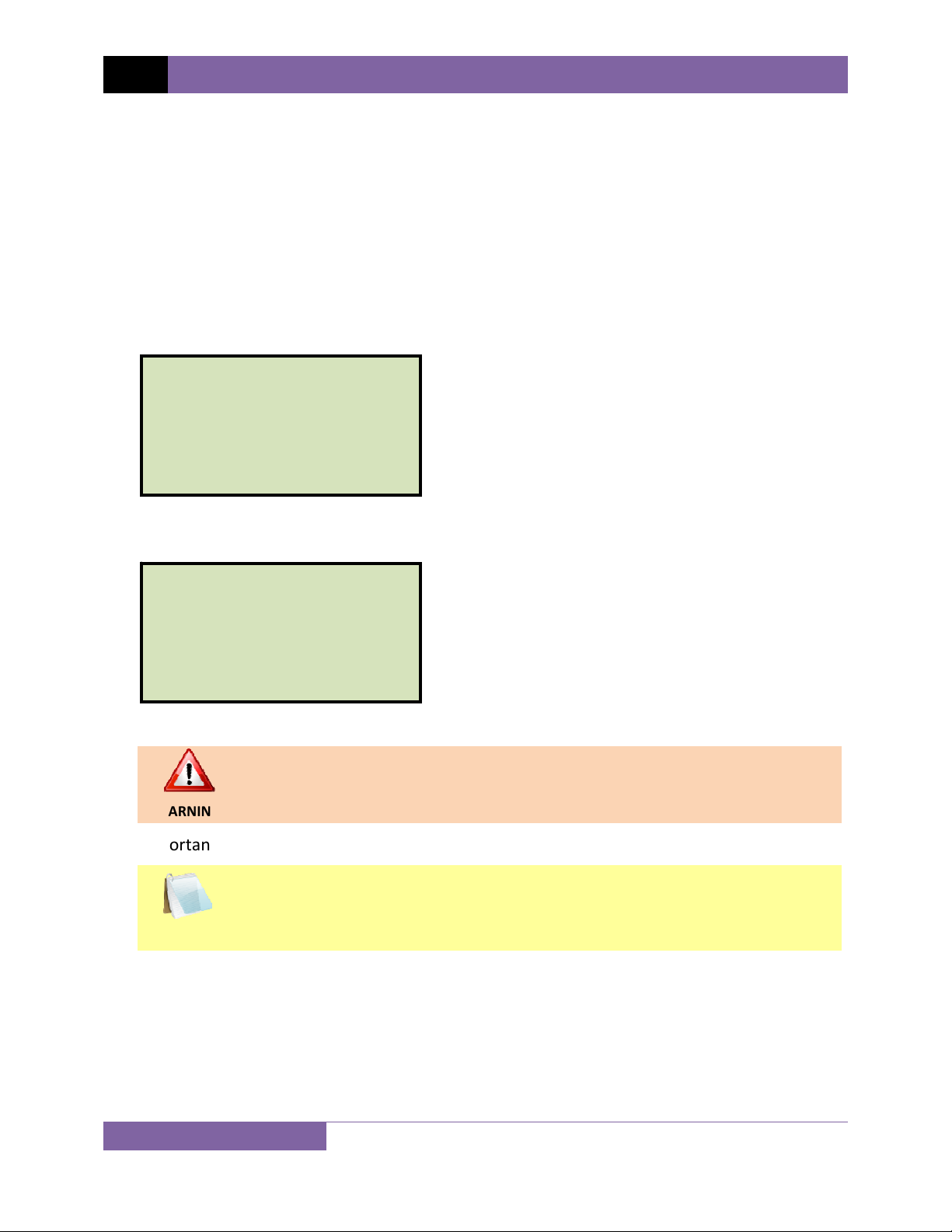
REV 1 EZCT S2A USER’S MANUAL
CONVENTIONS USED IN THIS DOCUMENT
This document uses the following conventions:
•
A key or switch on the EZCT S2A is indicated as
[KEY]
and
[SWITCH].
Menu options are referenced as (MENU OPTION).
•
Screen and menu names are referenced as “SCREEN/MENU NAME”.
•
The terms “test record” and “test shot” are used interchangeably.
•
• EZCT S2A LCD screen output is shown as:
1. OPTION 1
2. OPTION 2
3. OPTION 3
4. OPTION 4
5. OPTION 5
• When instructions are provided, the menu item that should be selected is shown in bold as
shown below (option 3 should be selected):
1. OPTION 1
2. OPTION 2
3. OPTION 3
4. OPTION 4
5. OPTION 5
• Warning messages are indicated as:
Warning message
WARNING
• Important notes are indicated as:
Note details
NOTE
1
Page 6
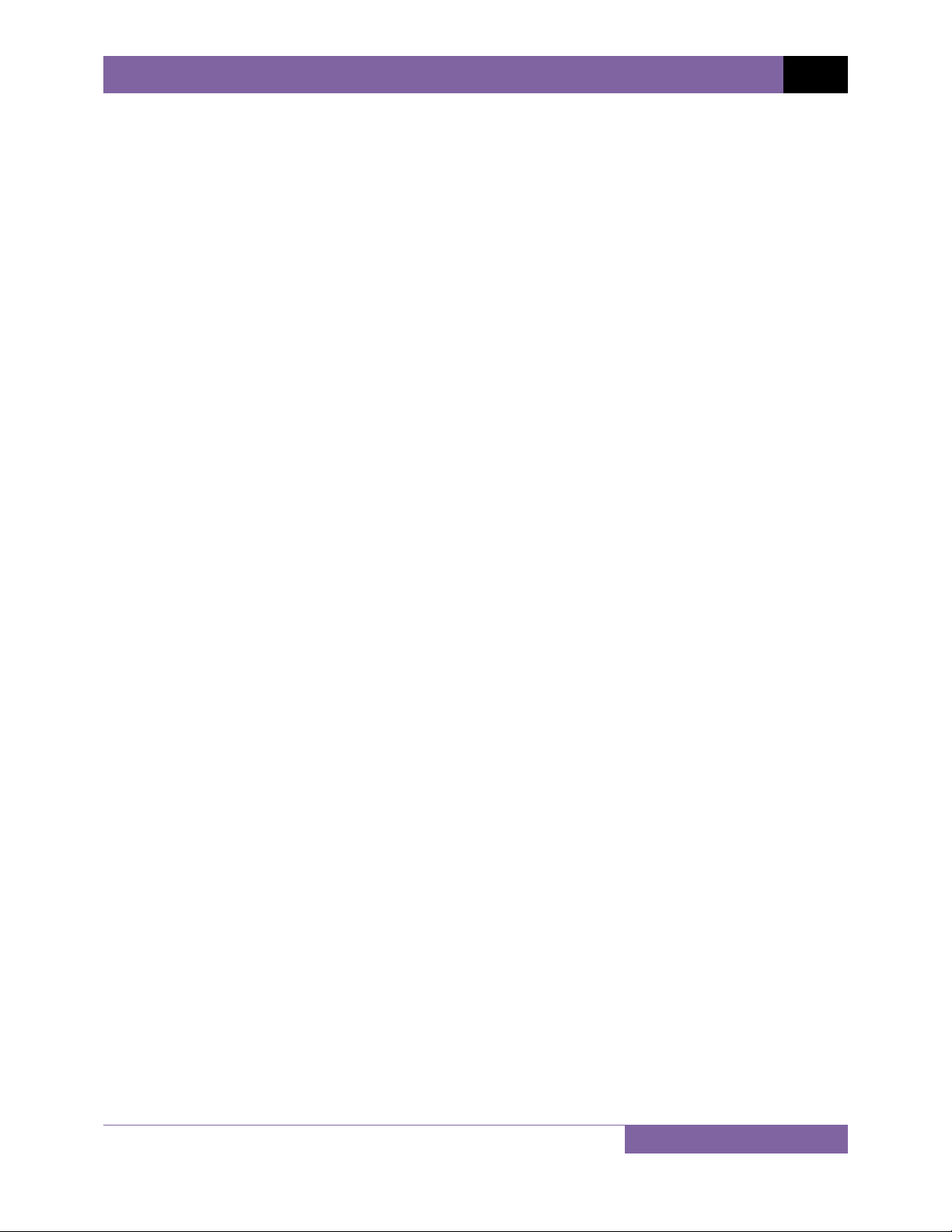
EZCT S2A USER’S MANUAL REV 1
1.0 INTRODUCTION
1.1 General Description and Features
The EZCT S2A is Vanguard’s third-generation, microprocessor-based, current transformer test
set. The EZCT S2A can perform the current transformer (CT) excitation, CT current-ratio, and
winding polarity tests automatically. The EZCT S2A automatically raises and lowers the
excitation test voltage without any operator intervention. With up to 1500 Vac excitation test
voltage available, the EZCT S2A can easily perform excitation tests on very large CT’s.
Excitation Test
The CT excitation test is performed using the ANSI/IEEE C57.13.1, IEC 60044-1 test method. The
test voltage range for the CT excitation test (50 Vac, 250 Vac, 500 Vac, or 1500 Vac) can be
selected, and then the test voltage is raised and lowered automatically by the EZCT S2A. The
test voltage and current data are collected and stored in the unit’s internal memory. Up to 10
CT excitation and current-ratio tests can be stored in one test record. IEEE-30, IEEE-45, ANSI/IEC
60044-1 (10/50) knee point voltages are also calculated and printed on the test report. Once
the test is completed, test results can be printed and excitation curves can be plotted on the
built-in 4.5-inch wide thermal printer.
CT Ratio and Polarity Tests
The EZCT S2A determines the CT current-ratio using the ANSI/IEEE C57.12.90 measurement
method. A test voltage is applied to the CT’s secondary terminals and the induced voltage is
measured through the CT’s H1 and H2 terminals. The CT current-ratio and polarity are displayed
on the screen and stored in memory. The current-ratio measuring range is from 0.8 to 5,000.
The CT winding polarity is displayed as a “+” sign (in-phase) or a “-” sign (out-of-phase) and is
annotated with the phase angle in degrees.
User Interface and Display
The EZCT S2A features a back-lit LCD screen (240 x 128 dot graphic) that is viewable in both
bright sunlight and low-light levels. A rugged, alpha-numeric, membrane keypad is used to
control the unit.
Built-in Thermal Printer
A built-in 4.5-inch wide thermal printer can print the current transformer test report and plot
the excitation curves.
2
Page 7
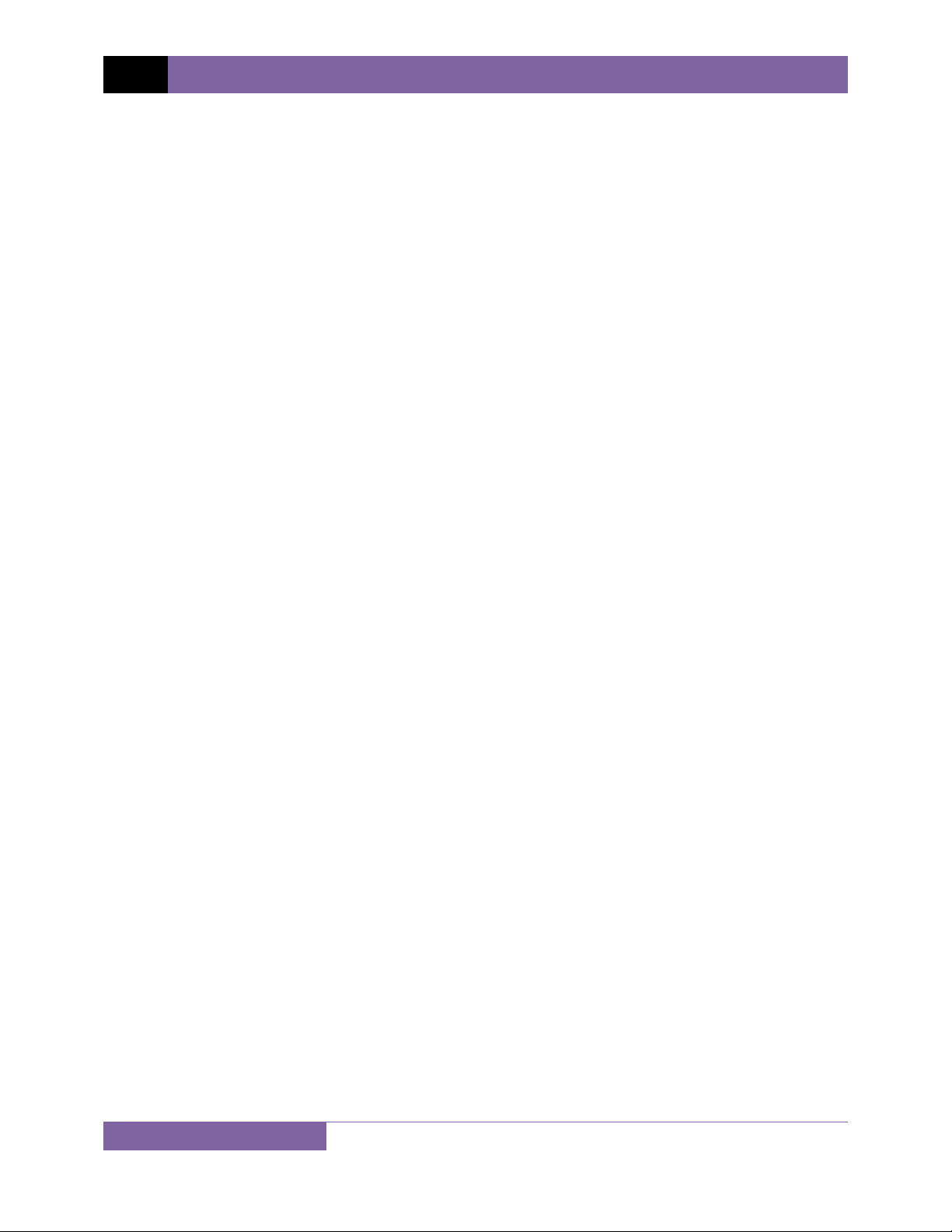
REV 1 EZCT S2A USER’S MANUAL
Test Record Header Information
The test record header information can include the company name, substation name, circuit ID,
manufacturer, CT serial number, operator’s name, and test record comments. In addition to the
test record header, a 20-character test description for each test in the record can also be
entered.
Internal Test Record Storage Capacity
The EZCT S2A can store up to 140 test records in Flash EEPROM. Each test record may contain
up to 10 excitation curves, current-ratio readings, and winding polarity readings. Test records
can be recalled and printed on the built-in thermal printer.
Internal Test Plan Storage Capacity
The EZCT S2A can store up to 128 CT test plans in Flash EEPROM. A test plan defines the
excitation test voltage and current selection, CT nameplate ratio, and CT winding terminal
connection instructions for each test. Up to 10 test definitions can be stored in each test plan.
The use of a test plan greatly simplifies the CT testing process since it also provides instructions
for making the proper CT cable connections. Test plans can be created on the EZCT S2A itself or
created on a PC and downloaded to the EZCT S2A via the unit’s built-in RS-232C or USB port.
External Data Storage
The EZCT S2A features a standard USB Flash drive interface that makes it very convenient to
store and transfer test records and test plans. By plugging in a USB Flash drive, you can quickly
transfer your test records and test plans between a computer and the EZCT S2A without the
need to connect the unit to the computer.
Computer Interface
The EZCT S2A can be used as a stand-alone unit or can be computer-controlled via the built-in
RS-232C or USB interfaces. A Windows® XP/Vista-based Current Transformer Analysis software
application is provided with each EZCT S2A. This software can be used to retrieve test records
from the EZCT S2A, create test plans, download test plans to the EZCT S2A, and can also be
used to run CT tests from the PC. Tabulated test records can be exported in Microsoft® Excel
format.
1.2 Furnished Accessories
The EZCT S2A comes furnished with the following:
• 1 Power Cord
• 2 20-foot X Cable Sets
• 1 35-foot H Cable Set
• One RS-232C serial cable
• One USB cable
• Ground Cables
• Cable carrying duffel bag
3
Page 8
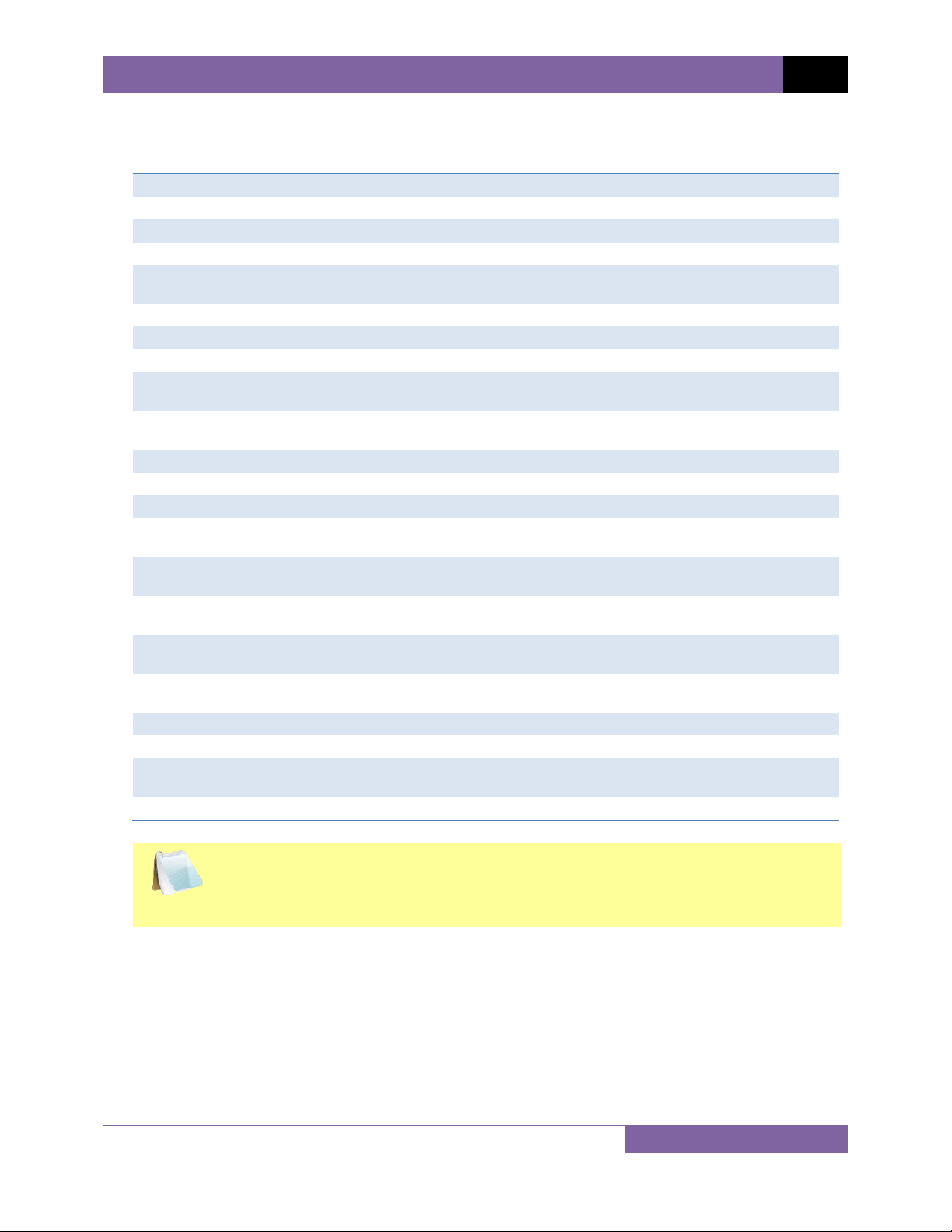
EZCT S2A USER’S MANUAL REV 1
®
1.3 Technical Specifications
Table 1. EZCT S2A Technical Specifications
TYPE Portable current transformer test set
PHYSICAL SPECIFICATIONS 16.8”W x 12.6”H x 12”D (42.7 cm x 32 cm x 26.9 cm); Weight: 55 lbs (25 kg)
INPUT POWER 100 – 120 Vac or 200 – 240 Vac (factory pre-set), 50 Hz/60 Hz
MEASUREMENT METHOD ANSI/IEEE C57.12.90, IEC 60044-1 and ANSI/IEEE C57.13.1 standards
TEST OUTPUT VOLTAGES 0 – 50 Vac @ 10A max, 0 – 250 Vac @ 10A max
0 – 500 Vac @ 5A max, 0 – 1500 Vac @ 1.2A max
VOLTAGE READING RANGE 0 – 2,200 Vac; Accuracy: ±1.0% of reading, ±1 volt
CURRENT READING RANGE 0 – 10A; Accuracy: ±1.0% of reading, ±0.02A
CURRENT-RATIO RANGE 0.8 – 999: 0.1%, 1000 – 1999: 0.3%, 2000 – 5000: 1%
PHASE ANGLE
MEASUREMENT
DISPLAY Back-lit LCD Screen (240 x 128 dot graphic; 114mm x 64mm); viewable in
PRINTER Built-in 4.5-inch wide thermal printer
COMPUTER INTERFACES One RS-232C port (115k baud), one USB port
EXTERNAL DATA STORAGE One USB Flash drive interface port (Flash drive not included)
PC SOFTWARE Windows
INTERNAL TEST RECORD
STORAGE
INTERNAL TEST PLAN
STORAGE
SAFETY Designed to meet UL 61010A-1 and CAN/CSA C22.2 No. 1010.1-92
ENVIRONMENT Operating: -10˚ to 50˚ C (15˚F to +122˚ F); Storage: -30˚ C to 70˚ C (-22˚F to
HUMIDITY (MAX) 90% RH @ 40˚ C (104˚ F) non-condensing
ALTITUDE (MAX) 2000m (6562 ft) to fully safety specifications
CABLES Two 20-foot X cable sets, One 35-foot H cable set, power cord, One cable-
WARRANTY One year on parts and labor
0 - 360 degrees; Accuracy: ±1.0 degree
bright sunlight and low-light levels
XP/Vista-based CT Analysis software is included with purchase
price
Stores 140 test records. Each test record may contain up to 10 sets of
excitation, resistance and ratio data
Stores 128 test plans. Each test plan can store 10 excitation test voltage and
current settings
standards
+158˚ F)
carrying duffel bag
The above specifications are valid at nominal operating voltage and at a
temperature of 25°C (77°F). Specifications may change without prior notice.
NOTE
4
Page 9

REV 1 EZCT S2A USER’S MANUAL
1.4 EZCT S2A Controls and Indicators
The EZCT S2A’s controls and indicators are shown in Figure 1 below. A leader line with an index
number points to each control and indicator, which is cross-referenced to a functional
description in Table 2. The table describes the function of each item on the control panel. The
purpose of the controls and indicators may seem obvious, but users should become familiar
with them before using the EZCT S2A. Accidental misuse of the controls will usually cause no
serious harm. Users should also be familiar with the safety summary found on the front page of
this User’s Manual.
5
Figure 1. EZCT S2A Controls and Indicators
Page 10
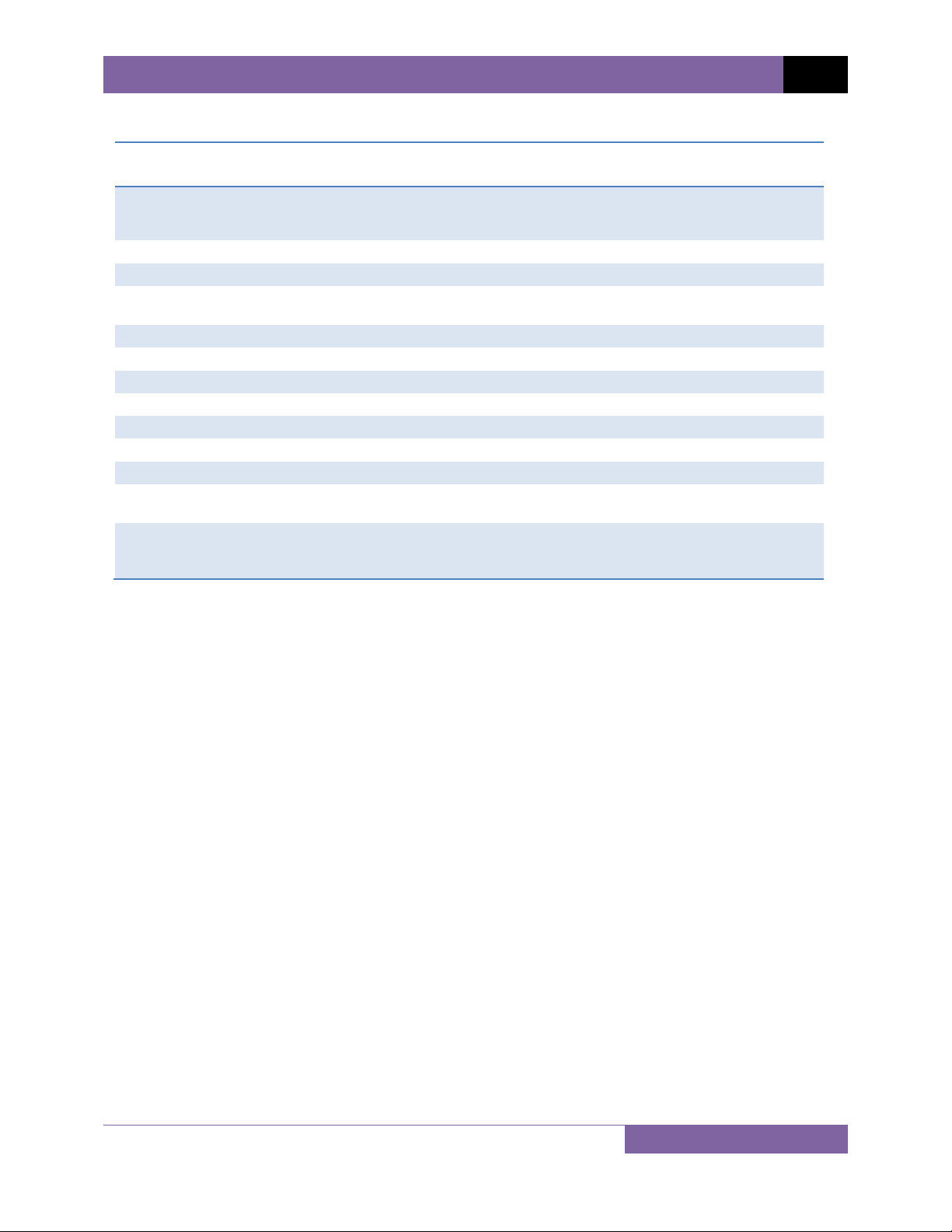
EZCT S2A USER’S MANUAL REV 1
Table 2. Functional Descriptions of EZCT S2A Controls and Indicators
Item
Number
1
2
3
4
5
6
7
8
9
10
11
12
13
Panel Markings Functional Description
Current transformer excitation voltage connector. The EZCT S2A’s X output
X
H Current transformer primary input test cable connector.
Built-in 4.5-inch wide thermal printer.
110-120 Vac,
12A, 50-60Hz
Power receptacle.
GROUND Ground terminal.
Back-lit LCD Screen (240 x 128 dot graphic; 114mm x 64mm).
RS-232C RS-232C PC interface. Baud rate is set for 115KB, 8 data bits, 2 stop bits.
USB PC USB PC interface.
Rugged alpha-numeric keypad.
USB MEM USB Flash drive interface port
HIGH VOLTAGE
PRESENT
EMERGENCY
TURN OFF
“PUSH”
terminal is rated to 1500 Vac working voltage. Any voltage above 1500 Vac
will damage the input circuitry.
Power switch with built-in circuit breaker.
Test voltage presence indicator.
Emergency turn off switch.
6
Page 11
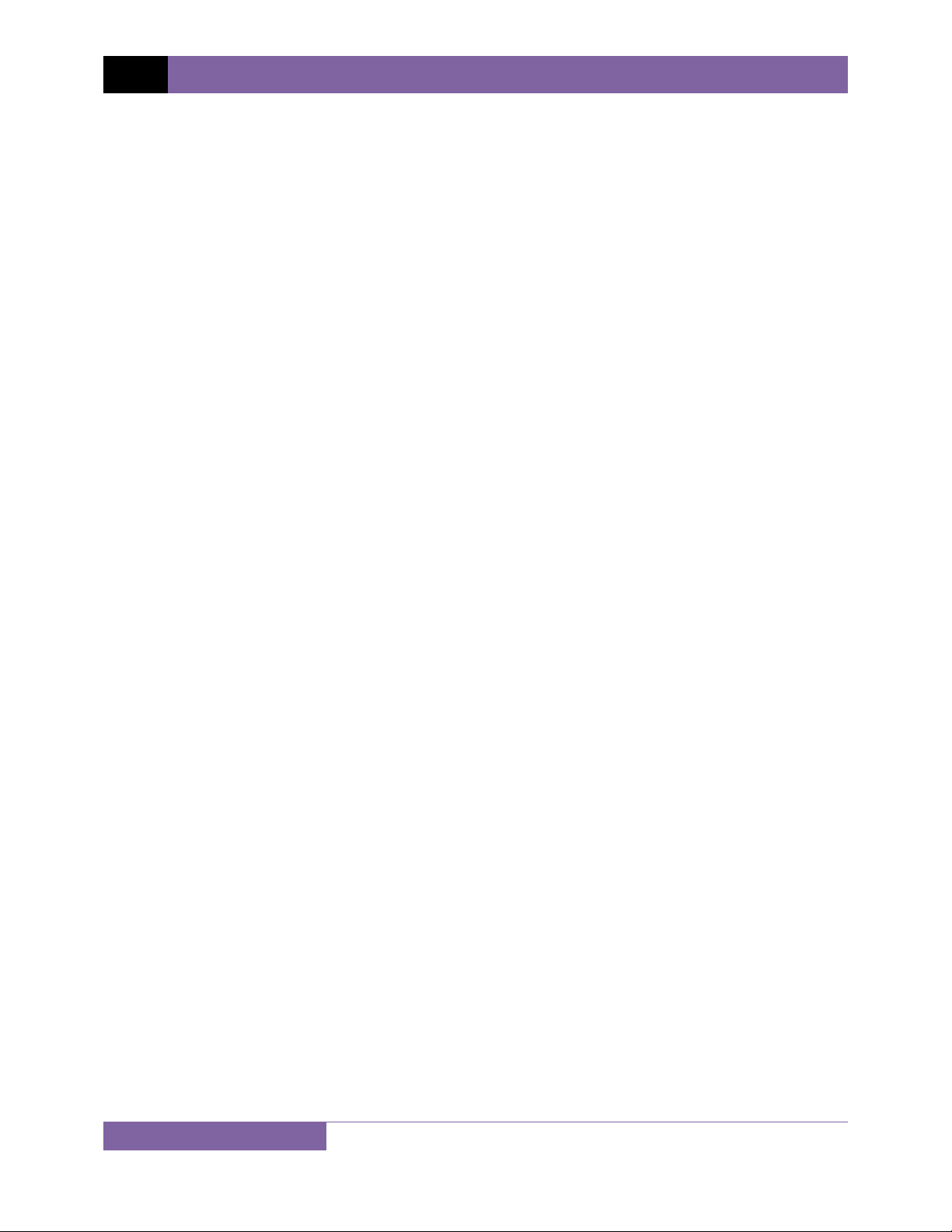
REV 1 EZCT S2A USER’S MANUAL
2.0 PRE-TEST SETUP
2.1 Operating Voltages
The EZCT S2A’s operating voltage is preset at the factory for 100-120 Vac, 50/60 Hz or 200-240
Vac, 50/60 Hz.
2.2 LCD Screen Contrast Control
To increase the LCD screen contrast, press and hold the [PAPER ∧ Contrast] key for two
seconds. Release the button when the desired contrast level has been reached.
To decrease the LCD screen contrast, press and hold the [PAPER ∨ Contrast] key for two
seconds. Release the button when the desired contrast level has been reached.
2.3 Printer Paper Control
To advance the thermal printer paper, press and release the [PAPER ∧ Contrast] key.
To retract the thermal printer paper, press and release the [PAPER ∨ Contrast] key.
2.4 Printer Paper
The EZCT S2A’s built-in thermal printer uses 4.5-inch wide thermal paper for printing test
results. To maintain the highest print quality and to avoid paper jams, the use of thermal paper
supplied by Vanguard Instruments Company is highly recommended. Additional paper can be
ordered from the following sources:
Vanguard Instruments Co, Inc.
1520 S. Hellman Avenue
Ontario, CA 91761
Tel: 909-923-9390
Fax: 909-923-9391
Part Number: VIC TP-4 paper
BG Instrument Co.
13607 E. Trent Avenue
Spokane, WA 99216
Tel: 509-893-9881
Fax: 509-893-9803
Part Number: VIC TP-4 paper
7
Page 12
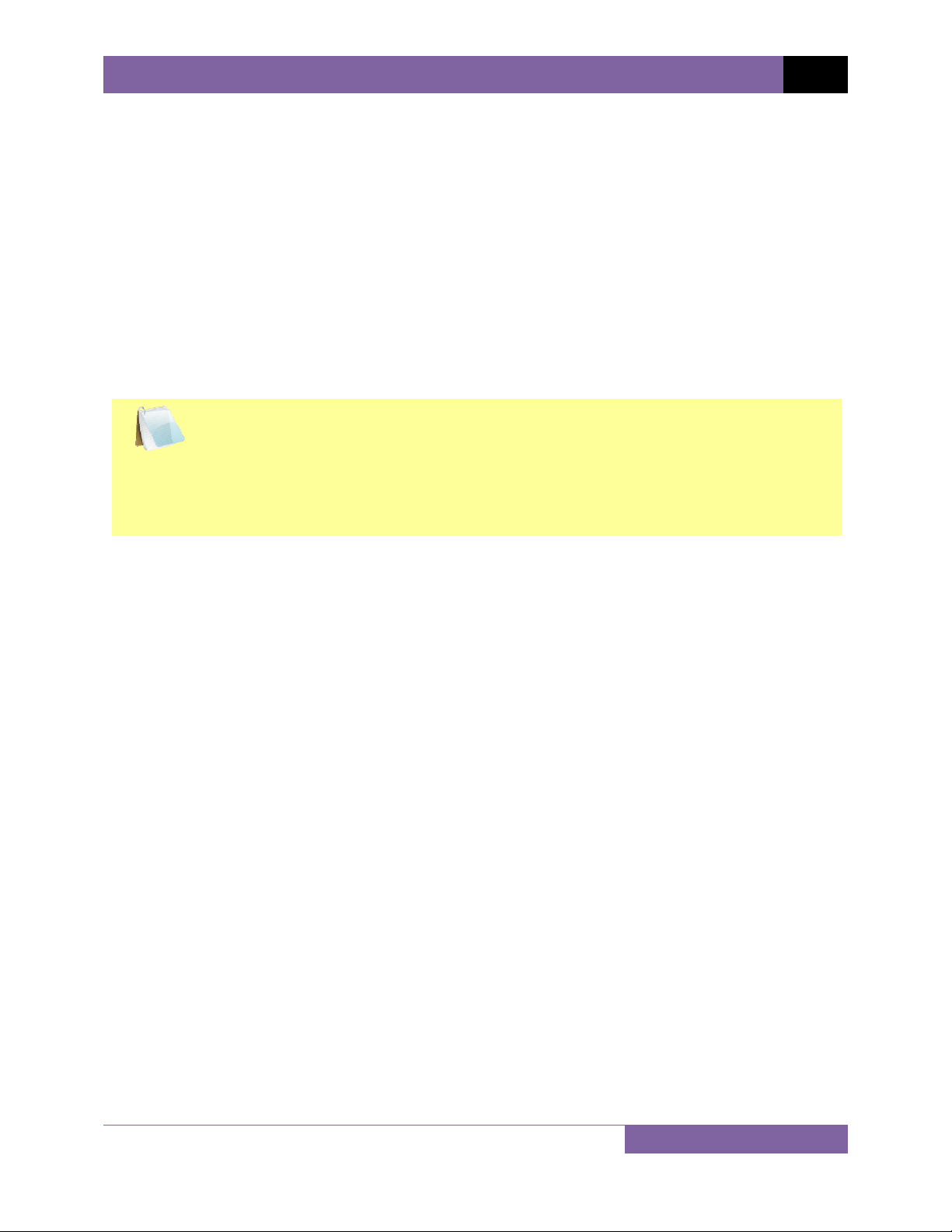
EZCT S2A USER’S MANUAL REV 1
2.5 Replacing the Thermal Printer Paper
The roll of thermal paper is housed inside a dispenser underneath the printer cover. To replace
the paper, follow the steps below:
• Unscrew the two large printer cover screws and remove the printer cover.
• Remove the leftover thermal paper roll from the paper holder.
• Unroll the new thermal paper roll.
• Feed the thermal paper into the slot between the paper pocket and the rubber roller.
The printer will automatically pull the paper under the thermal head.
• Place the paper roll into the paper holder.
• Lift the thermal head and align the thermal paper if necessary.
• Re-install the printer cover.
Thermal paper has a chemical coating on one side of the paper. This side should be
facing the thermal print head. Incorrect paper loading may result in blank output on
NOTE
the thermal paper.
The thermal paper will show a red stripe to indicate that the roll is about to run out
of paper.
2.6 Computer Interface Ports
The EZCT S2A features one USB and one RS-232C PC interface port. A Windows-based “Current
Transformer Analysis” software application is supplied with the EZCT S2A. For further
information, please see the Software User’s Manual.
8
Page 13
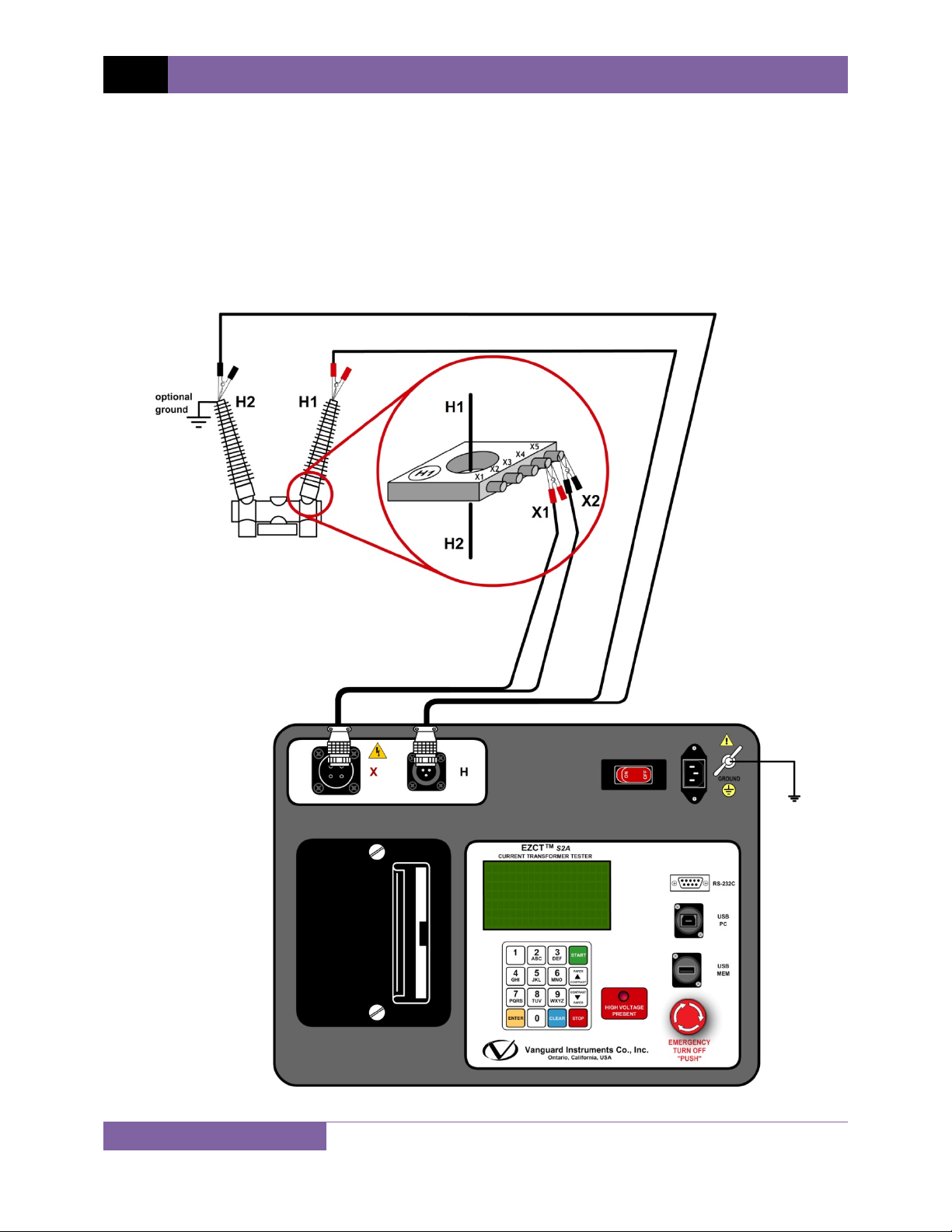
REV 1 EZCT S2A USER’S MANUAL
3.0 OPERATING PROCEDURES
3.1 EZCT S2A Cable Connections
Always connect the EZCT S2A to the substation ground before connecting any test cables. The X
cable connections are required to run the current transformer excitation test. The H and X cable
connections are required to run the transformer turns-ratio test. A typical excitation and ratio
test connection is shown in Figure 2. Transformer bushing CT connections for Delta and Y
transformers are shown in Figure 3 and Figure 4, respectively.
Figure 2. Typical EZCT S2A Excitation and Ratio Test Cable Connection
9
Page 14
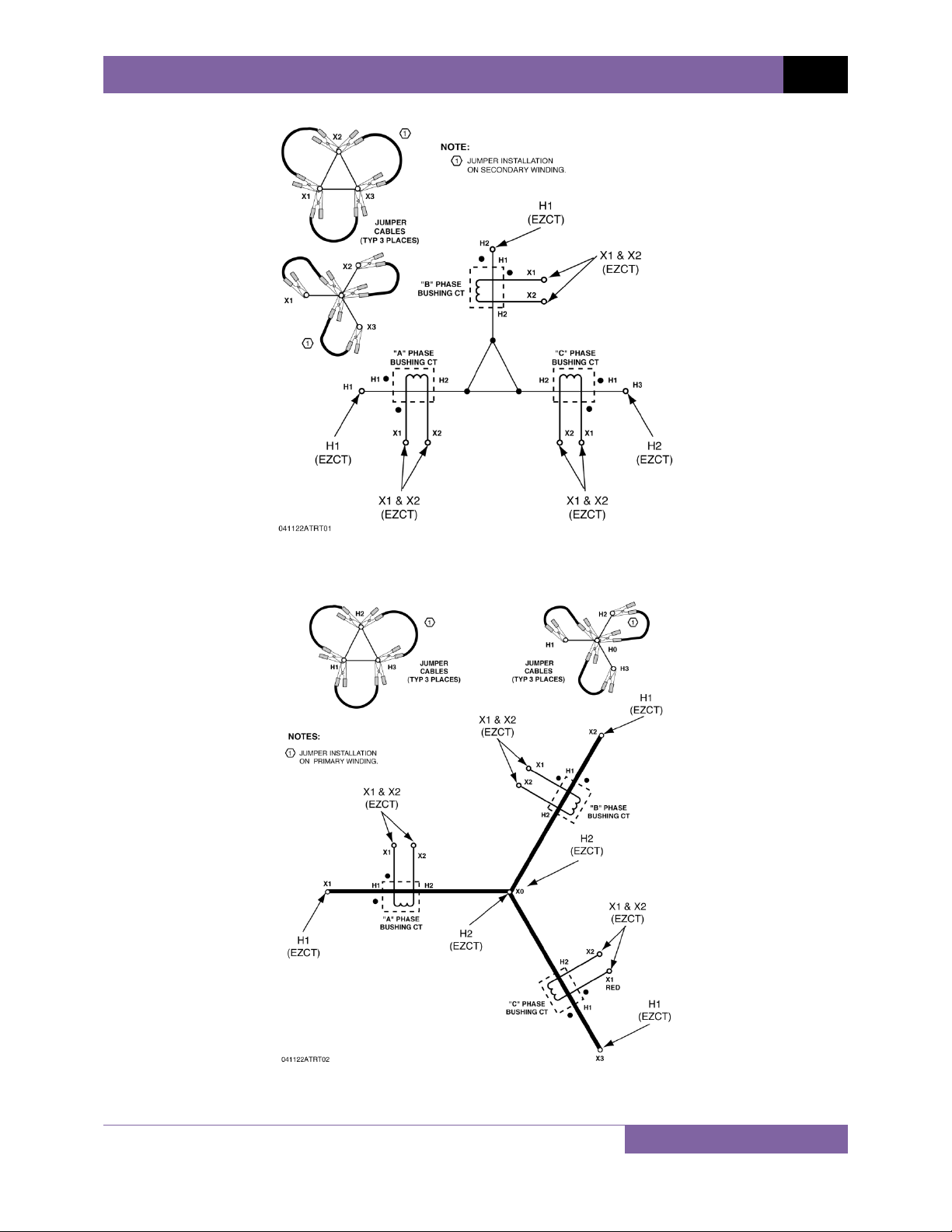
EZCT S2A USER’S MANUAL REV 1
Figure 3. Bushing CT Connection on Delta Transformer
Figure 4. Bushing CT Connection on Y Transformer
10
Page 15
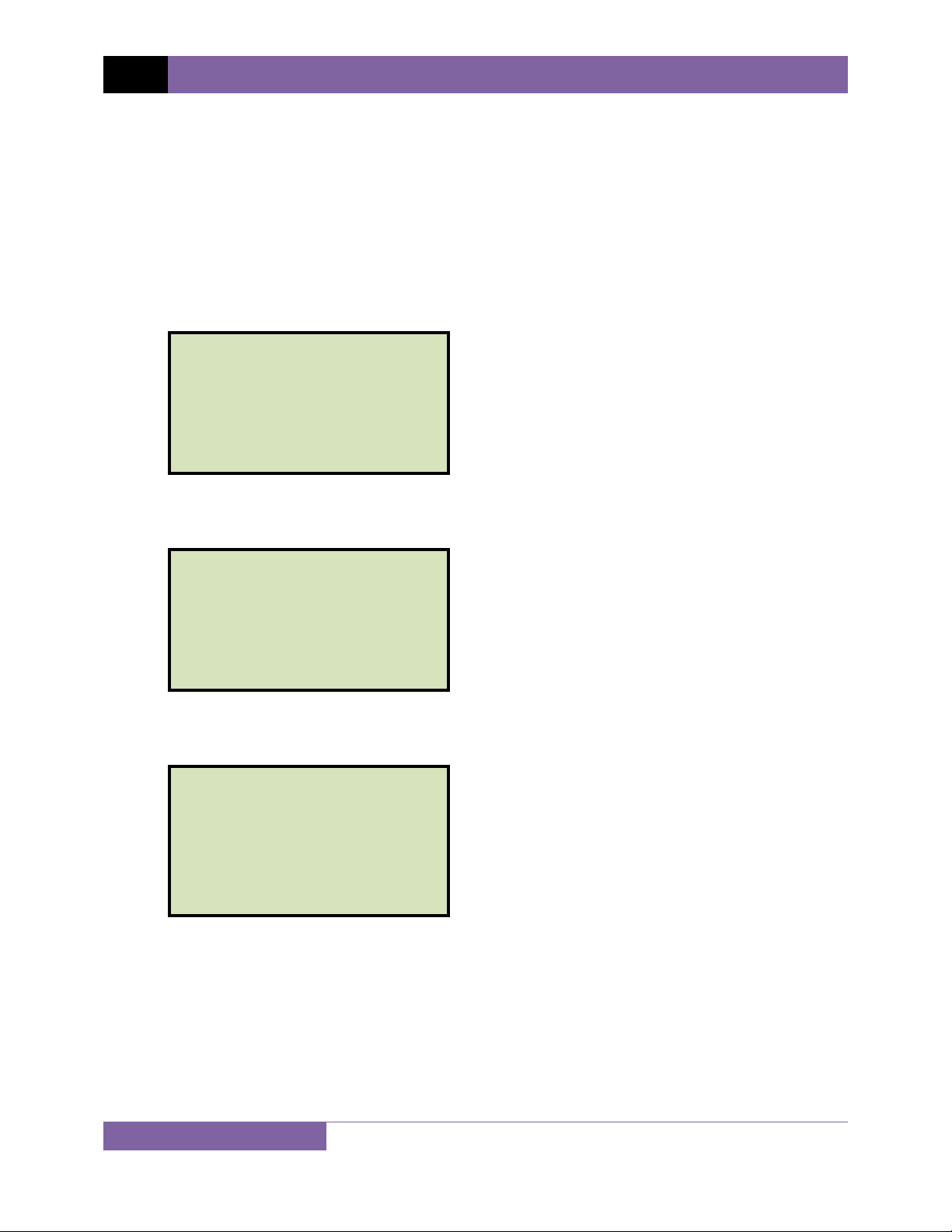
REV 1 EZCT S2A USER’S MANUAL
3.2 Performing Tests
3.2.1. Entering Test Record Header Information
You can enter the test record header information before performing tests. The record header
includes identifying information such as the company, station, circuit, model number, etc. Once
the header information has been entered, it will apply to all subsequent test records. To enter
the header information:
a. When the unit is turned on and the firmware has been loaded, you will be presented
with the “START-UP” menu as shown below:
1. RUN TEST 02/14/10
2. SETUP 10:14:25
3. TEST PLANS
4. DIAGNOSTIC
Press the [2] key (SETUP).
b. The following screen will be displayed:
1. RECORD ID
2. PRINT RECORD
3. RECORD DIRECTORY
4. SAVE/RES RECORD
5. ERASE RECORD
6. NEXT PAGE
Press the [1] key (RECORD ID)
c. The following screen will be displayed:
COMPANY:
vanguard
↑↓ TO POSITION
"enter" to accept
Type the company name using the alpha-numeric keypad.
When pressing a key, the corresponding number on the key will be displayed first.
Pressing the key again will display the first letter on the key. Pressing the key again will
display the second letter on the key. For example, to type the letter “A”, you must press
[2] key twice. To erase the character at the cursor position, press the [CLEAR] key.
the
Press the
∨ Contrast]
[PAPER ∧ Contrast] key to move to the next character. Press the [PAPER
key to move to the previous character. Press the [ENTER] key when you
are done typing the company name.
11
Page 16
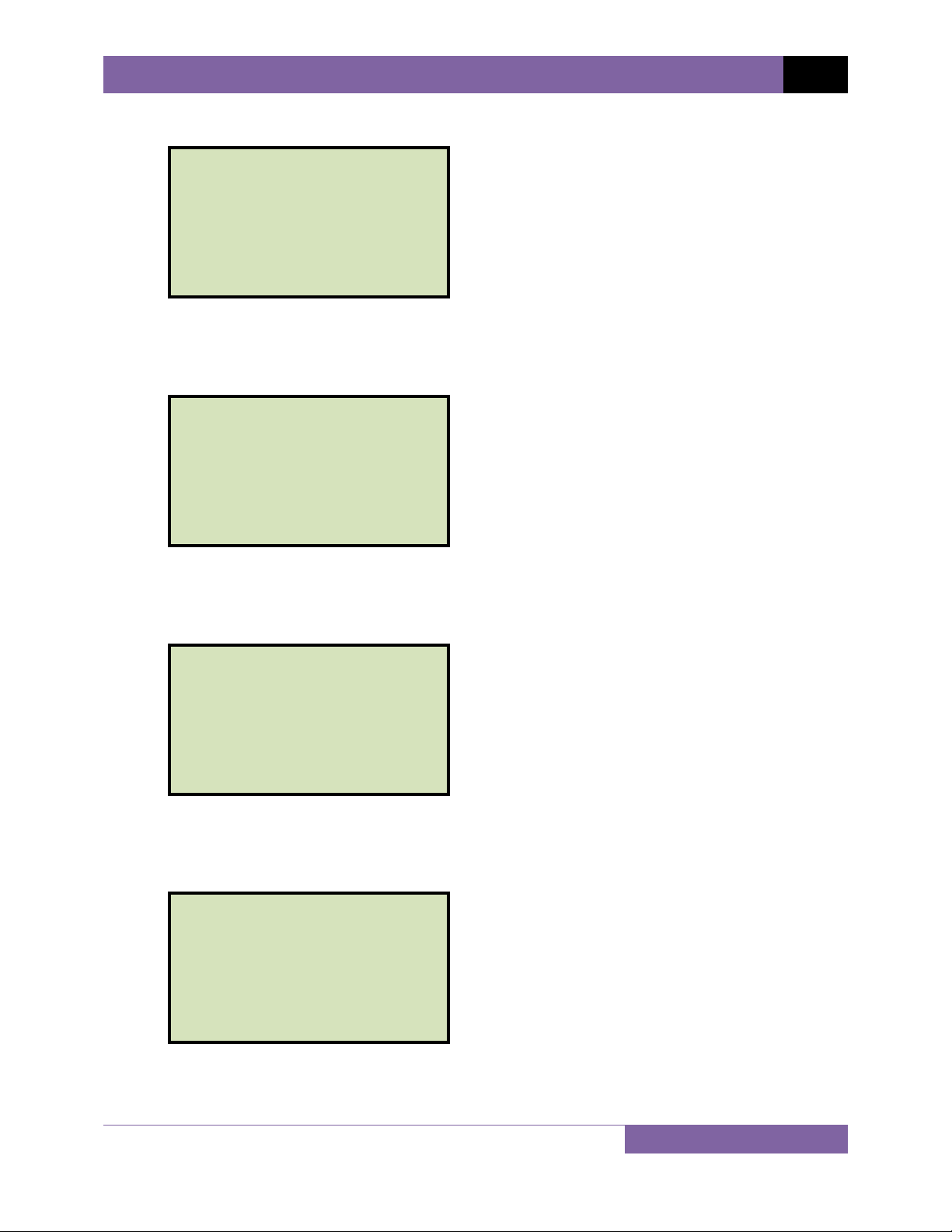
d. The following screen will be displayed:
STATION:
LAB
↑↓ TO POSITION
"enter" to accept
Type the station name using the alpha-numeric keypad and then press the [ENTER]
key.
e. The following screen will be displayed:
CIRCUIT:
CIRCUIT 1
↑↓ TO POSITION
"enter" to accept
EZCT S2A USER’S MANUAL REV 1
Type the circuit information using the alpha-numeric keypad and then press the
[ENTER] key.
f. The following screen will be displayed:
MANUFACTURER:
ABB
↑↓ TO POSITION
"enter" to accept
Type the manufacturer name using the alpha-numeric keypad and then press the
[ENTER] key.
g. The following screen will be displayed:
MODEL:
↑↓ TO POSITION
"enter" to accept
Type the model information using the alpha-numeric keypad and then press the
[ENTER] key.
12
Page 17
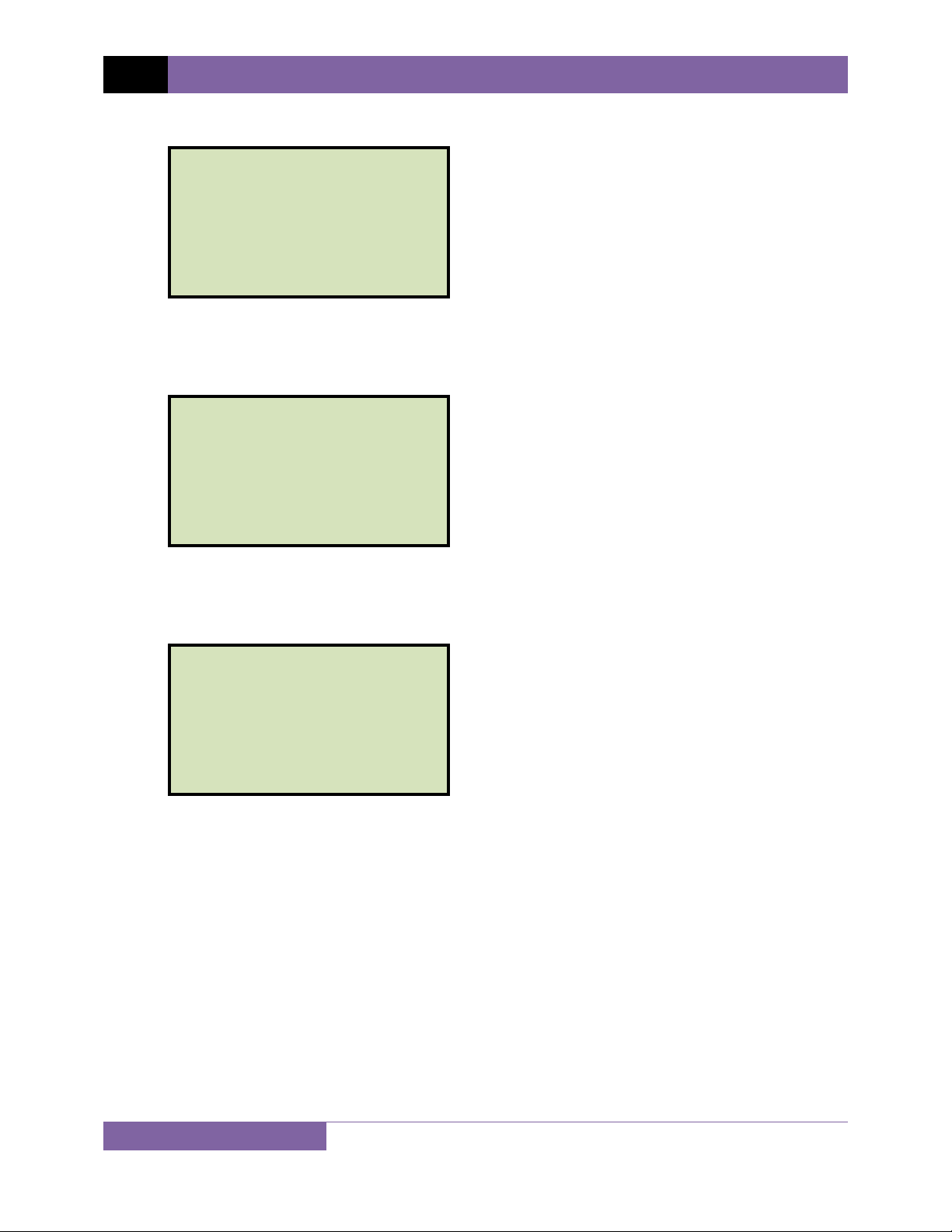
REV 1 EZCT S2A USER’S MANUAL
h. The following screen will be displayed:
SERIAL NUMBER:
↑↓ TO POSITION
"enter" to accept
Type the serial number using the alpha-numeric keypad and then press the [ENTER]
key.
i. The following screen will be displayed:
COMMENTS:
no comment
↑↓ TO POSITION
"enter" to accept
Enter any relevant comments using the alpha-numeric keypad and then press the
[ENTER] key.
j. The following screen will be displayed:
OPERATOR:
TA
↑↓ TO POSITION
"enter" to accept
Type the operator’s name using the alpha-numeric keypad and then press the [ENTER]
key. All header information will be saved, and you will be returned to the “START-UP”
menu.
13
Page 18
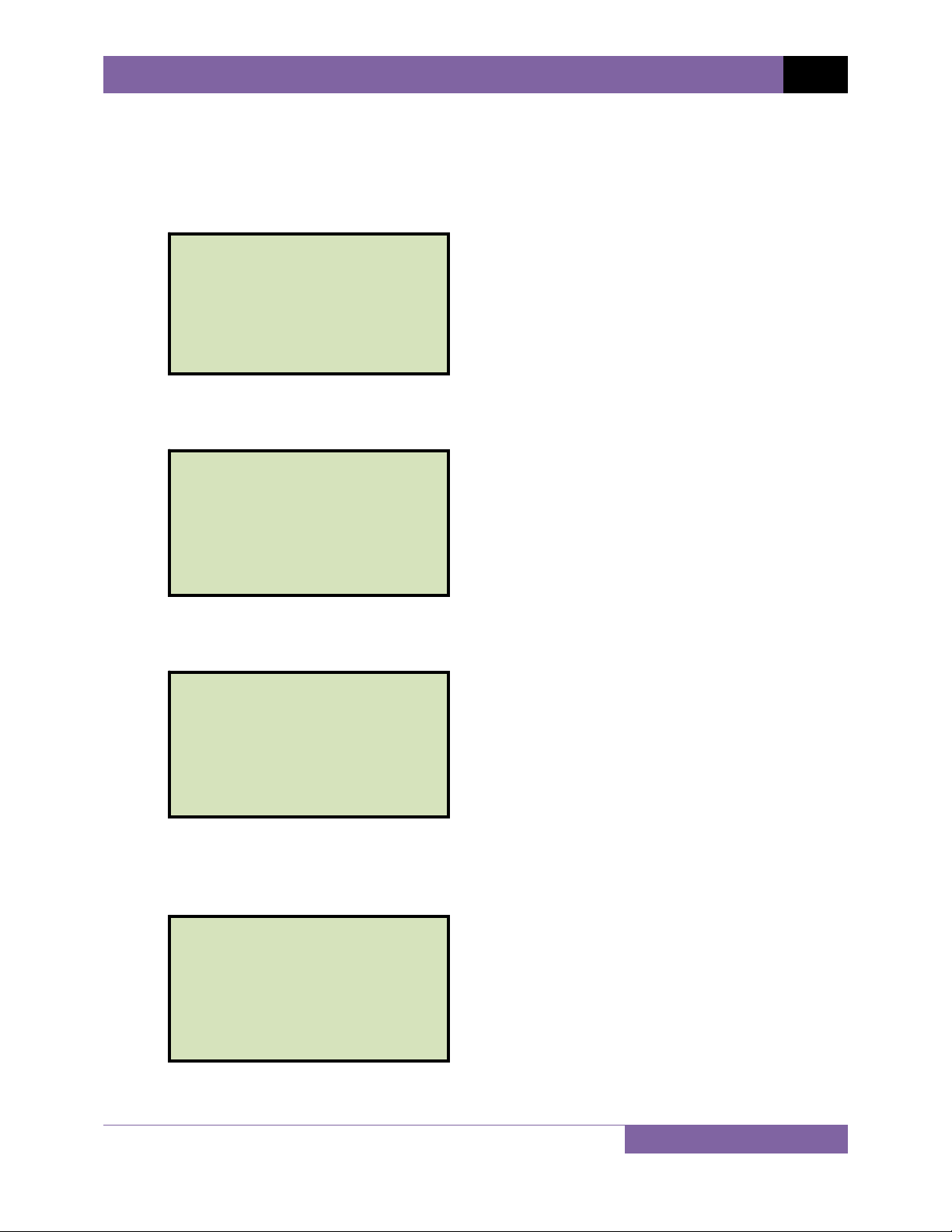
EZCT S2A USER’S MANUAL REV 1
3.2.2. Performing Excitation and Ratio Tests
The following procedure describes the general steps for performing excitation and ratio tests.
a. When the EZCT S2A is turned on, it will first go through a start-up cycle and load the
firmware. Then the “START-UP” menu will be displayed as shown below:
1. RUN TEST 02/14/10
2. SETUP 10:24:25
3. TEST PLANS
4. DIAGNOSTIC
Press the [1] key (RUN TEST) to start a test.
b. The following screen will be displayed:
1. EXCITATION & RATIO
2. excitation only
3. ratio only
Select the test type by pressing the corresponding key ([1] - [3])
c. The following screen will be displayed:
SELECT TAP:
1. X1-X2
2. X1-X3
3. X1-X4
4. X1-X5
5. NEXT PAGE
Select the tap connection by pressing the corresponding key (
[1] - [4]). If the tap
connection is not listed, press the [5] key to view the next page of options.
d. The following screen will be displayed:
HOOK CABLES TO CT:
X1 CABLE TO CT-X1
X2 CABLE TO CT-X2
"ENTER" TO CONTINUE
14
Page 19
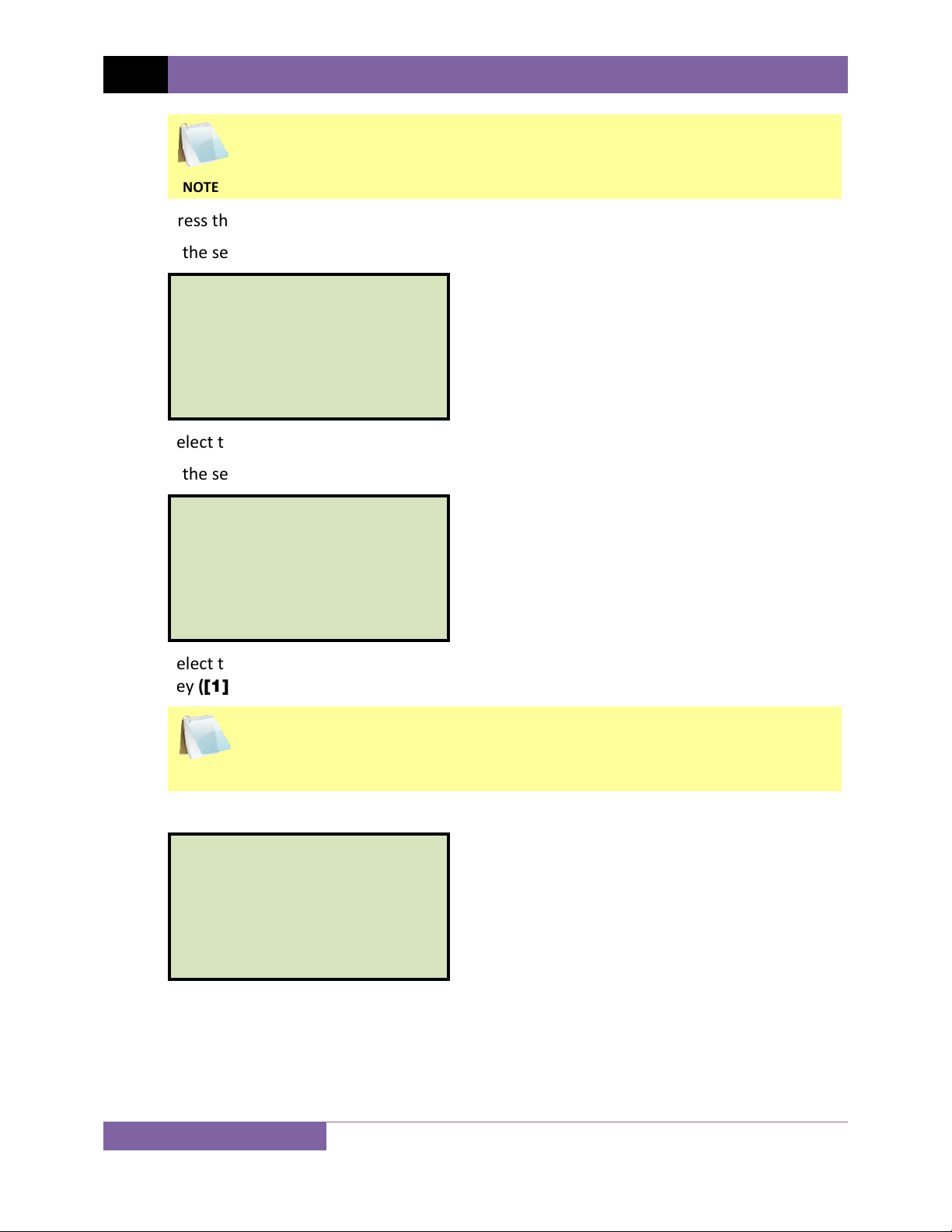
REV 1 EZCT S2A USER’S MANUAL
The cable connection information displayed depends on your selection in step
c.
NOTE
Press the
[ENTER]
key to continue.
e. If the selected test included an excitation test, the following screen will be displayed:
SELECT VOLTAGE RANGE:
1. 50V
2. 250V
3. 500V
4. 1500V
Select the test voltage range by pressing the corresponding key (
[1]
-
[4]
).
f. If the selected test included an excitation test, the following screen will be displayed:
SET TEST CURRENT:
1. 0.2A
2. 0.5A
3. 1A
4. 2A
5. 5A
6. 10A
Select the maximum test current for the excitation test by pressing the corresponding
key (
[1] - [6]
).
Most CT’s will saturate before the excitation current reaches 1A. To reduce
stress on CT’s, a maximum test current of 1A is recommended.
NOTE
g. If the selected test included a ratio test, the following screen will be displayed:
XFMR NAME PLATE RAT.
1. YES
2. NO
1. YES
Press the
[1]
key if you would like to enter the CT nameplate values. The
following screen will be displayed:
15
Page 20
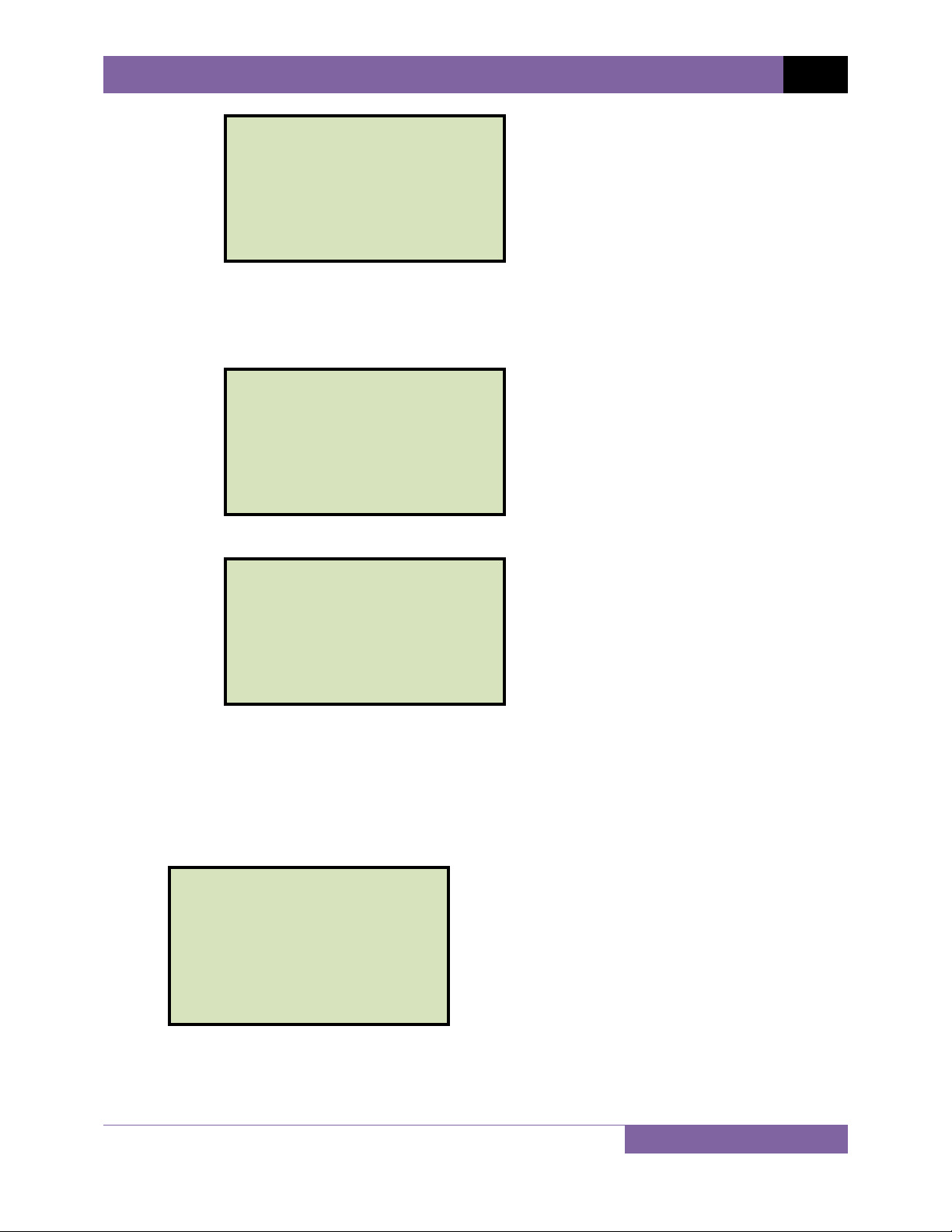
EZCT S2A USER’S MANUAL REV 1
ENTER PLATE RATIO:
0 :
Type the first number using the keypad.
You can press the
Press the
ENTER PLATE RATIO:
80 : 0.0
[ENTER] key. The following screen will be displayed:
[CLEAR] key to restart a field entry if necessary.
Type the second number using the keypad. The screen will be updated as shown:
ENTER PLATE RATIO:
80 : 1.0
Press the [ENTER] key. Continue to step h.
2. NO
Press the [2] key if you do not want to enter the CT nameplate values. Continue
to step h.
h. The following screen will be displayed:
ENTER TEST 1 NOTE:
_
↑↓ to position
"ENTER" TO ACCEPT
Use the alpha-numeric keys on the keypad to enter a test note. The test note field is 20
characters long. One test note can be saved for each test.
16
Page 21
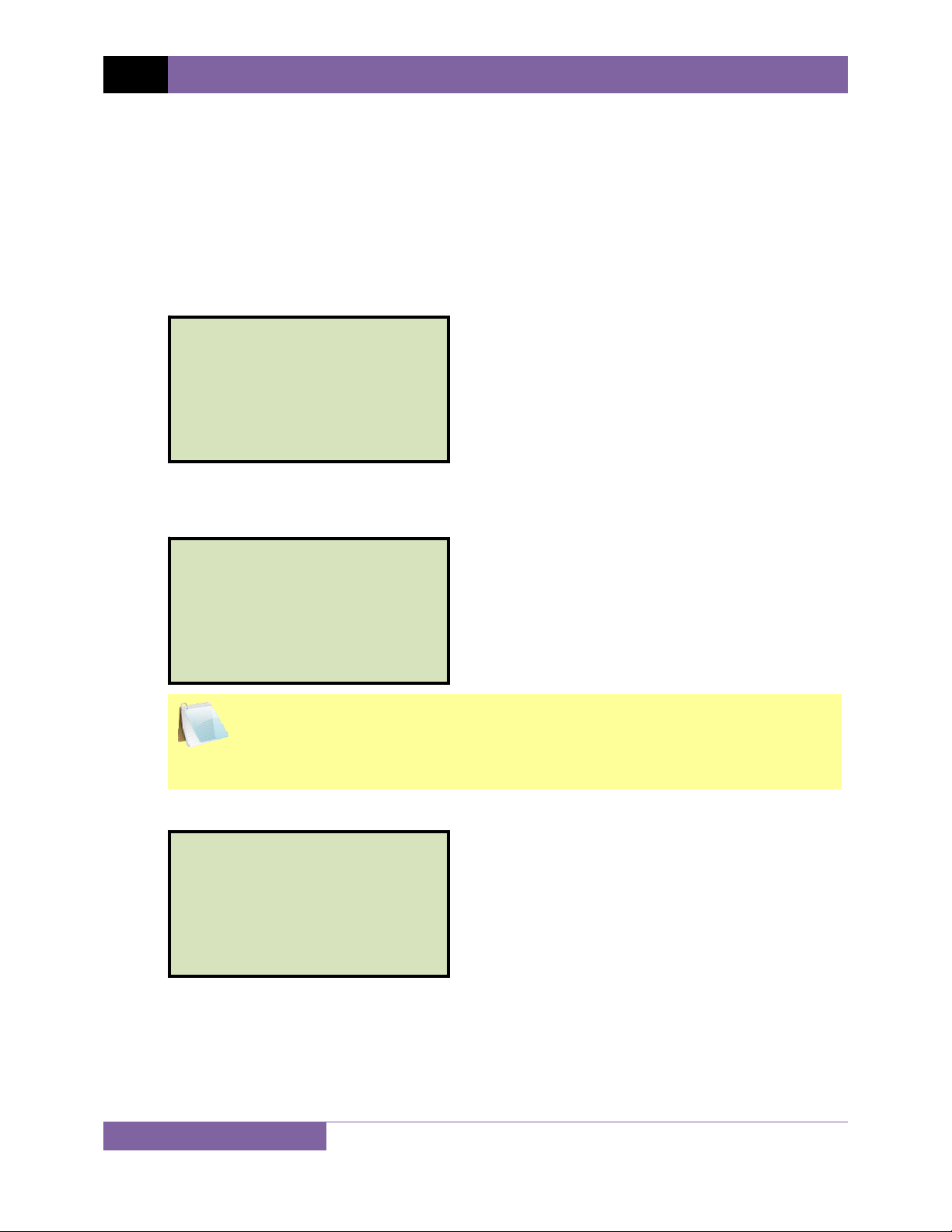
REV 1 EZCT S2A USER’S MANUAL
When pressing a key, the corresponding number on the key will be displayed first.
Pressing the key again will display the first letter on the key. Pressing the key again will
display the second letter on the key. For example, to type the letter “A”, you must press
the
[2]
key twice. To erase the character at the cursor position, press the
Press the
[PAPER ∨ Contrast]
[PAPER ∧ Contrast]
key to move to the previous character. Press the
when you are done typing the note.
i. The following screen will be displayed:
TEST 1 parameters:
1500V 1.0A x1-x2
"START" to begin
[CLEAR]
button to move to the next character. Press the
[ENTER]
key.
key
Press the
[START]
key to begin running the test.
j. If the selected test included an excitation test, the following screen will be displayed:
CABLES ENERGIZED!
1500V 1.0A x1-x2
I = 0.6810 AMPS
V = 61.0 VAC
The “HIGH VOLTAGE PRESENT” light will be illuminated to indicate that high
voltage is present.
NOTE
k. If the selected test included a ratio test, the following screen will be displayed:
RATIO TEST
Vx = 39.9 Vh = 0.4984
I = 0.1324 RAT=+80.058
17
Page 22
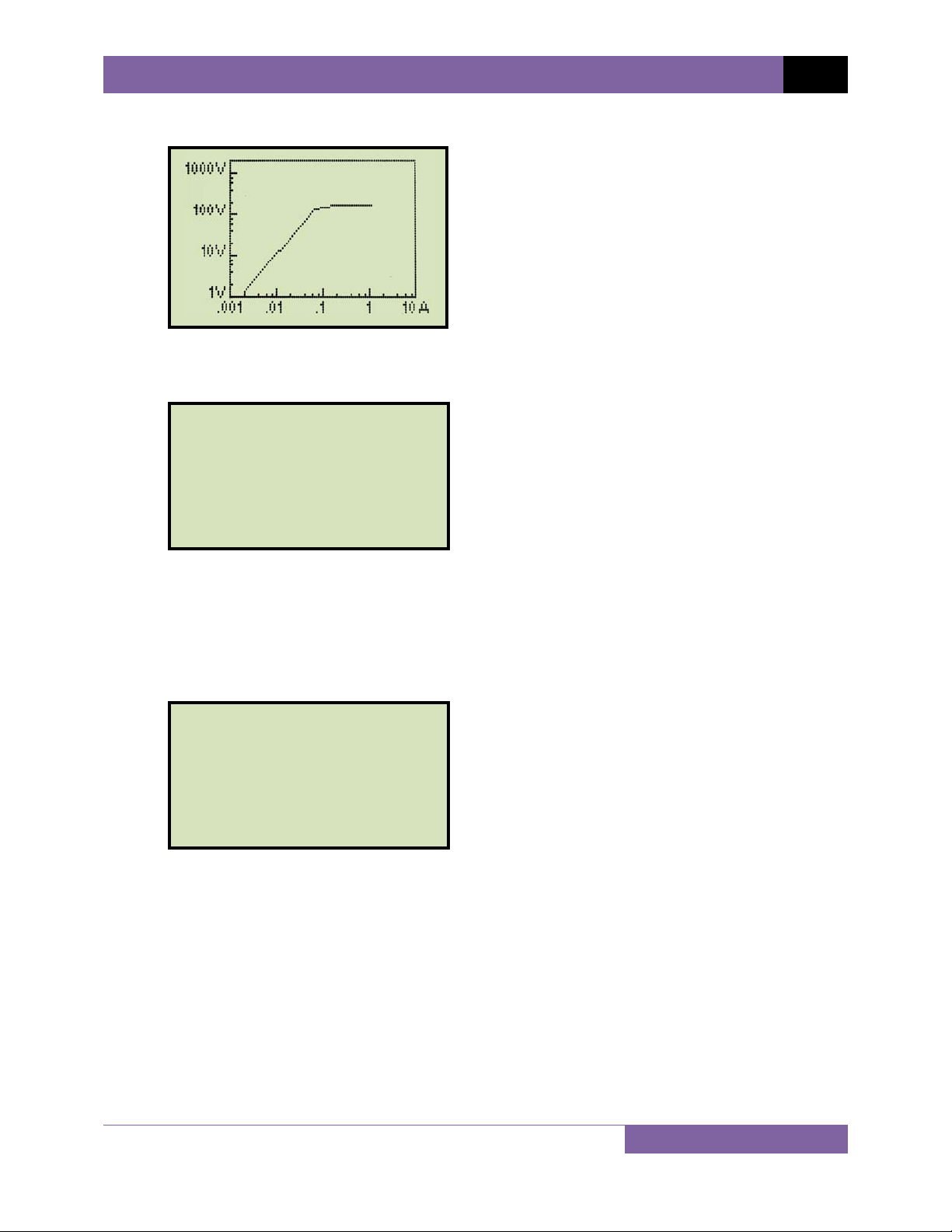
When the testing is finished, the final results graph will be displayed:
Press any key on the keypad to continue.
l. The following screen will be displayed:
print test results?
1. YES
2. NO
EZCT S2A USER’S MANUAL REV 1
Press the [1] key (YES) if you would like to print the test results. The test results will be
printed on the thermal printer. A typical EZCT S2A tabulated test report printout is
shown in Figure 5. A typical graphic report is shown in Figure 6.
Press the [2] key (NO) if you do not want to print the test results.
m. The following screen will be displayed:
KEEP THIS TEST?
1. YES
2. NO
Press the
[1] key (YES) to keep the test results.
18
Page 23
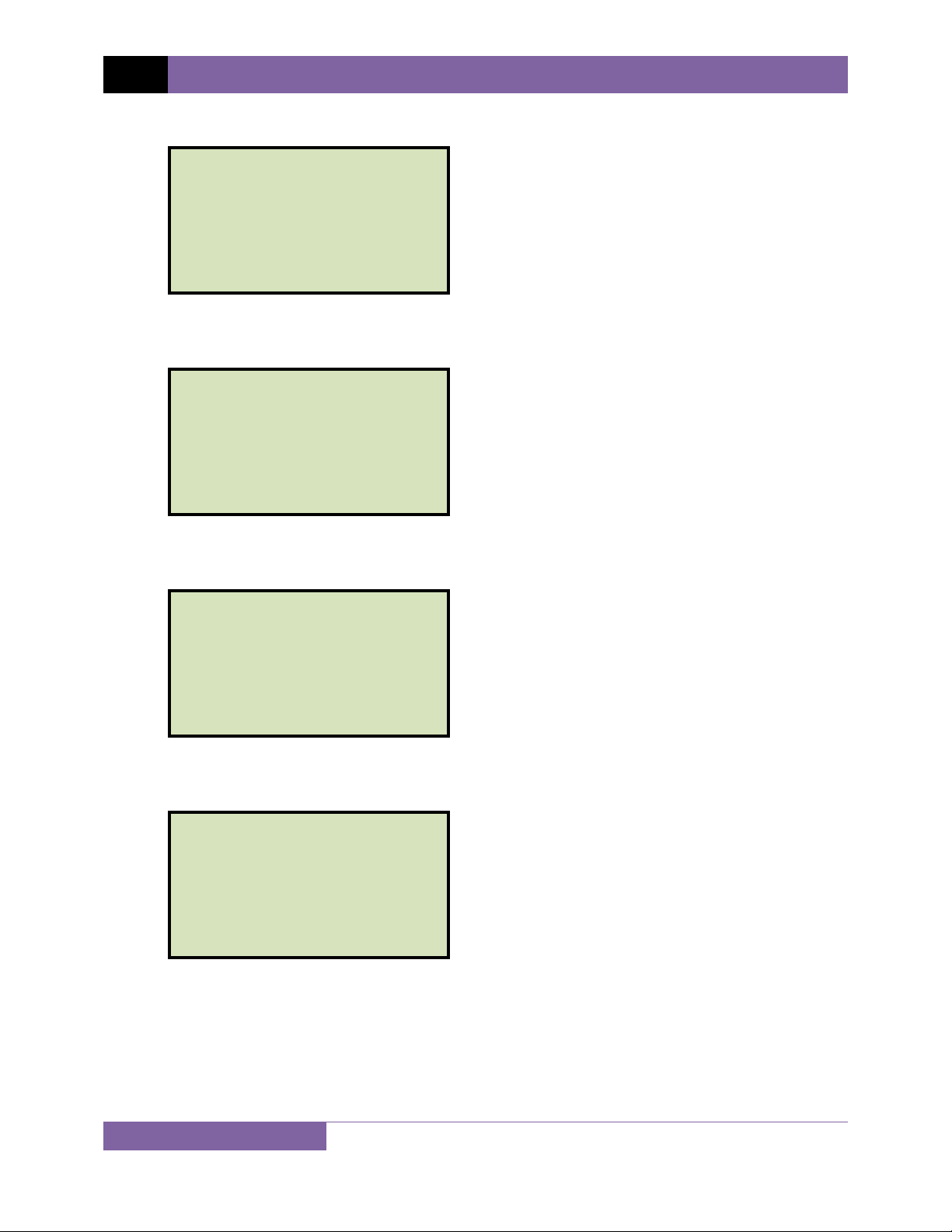
REV 1 EZCT S2A USER’S MANUAL
n. The following screen will be displayed:
TEST 1 SAVED
Press any key to continue.
o. The following screen will be displayed:
RUN ANOTHER TEST?
1. YES
2. NO
Press the [2] key (NO).
p. The following screen will be displayed:
SAVE THIS RECORD?
1. YES
2. NO
Press the
[1] key (YES) to save the record.
The following screen will be displayed momentarily:
SAVING RECORD...
PLEASE WAIT...
19
Page 24
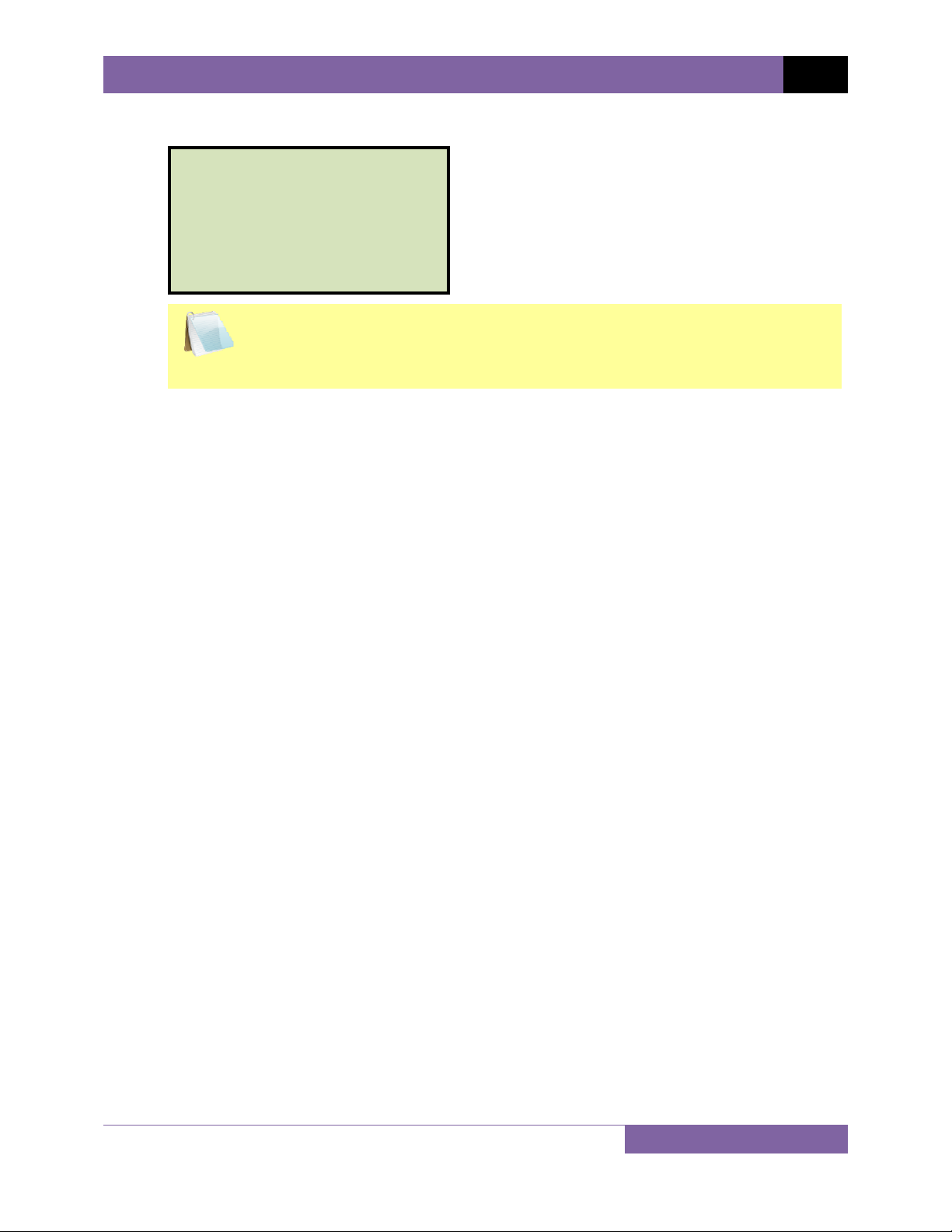
q. The following confirmation screen will then be displayed:
RECORD NUMBER 1
has been saved!
The test record number is automatically assigned to each test record stored in
the EZCT S2A’s Flash EEPROM.
NOTE
Press any key to return to the “START-UP” menu.
EZCT S2A USER’S MANUAL REV 1
20
Page 25
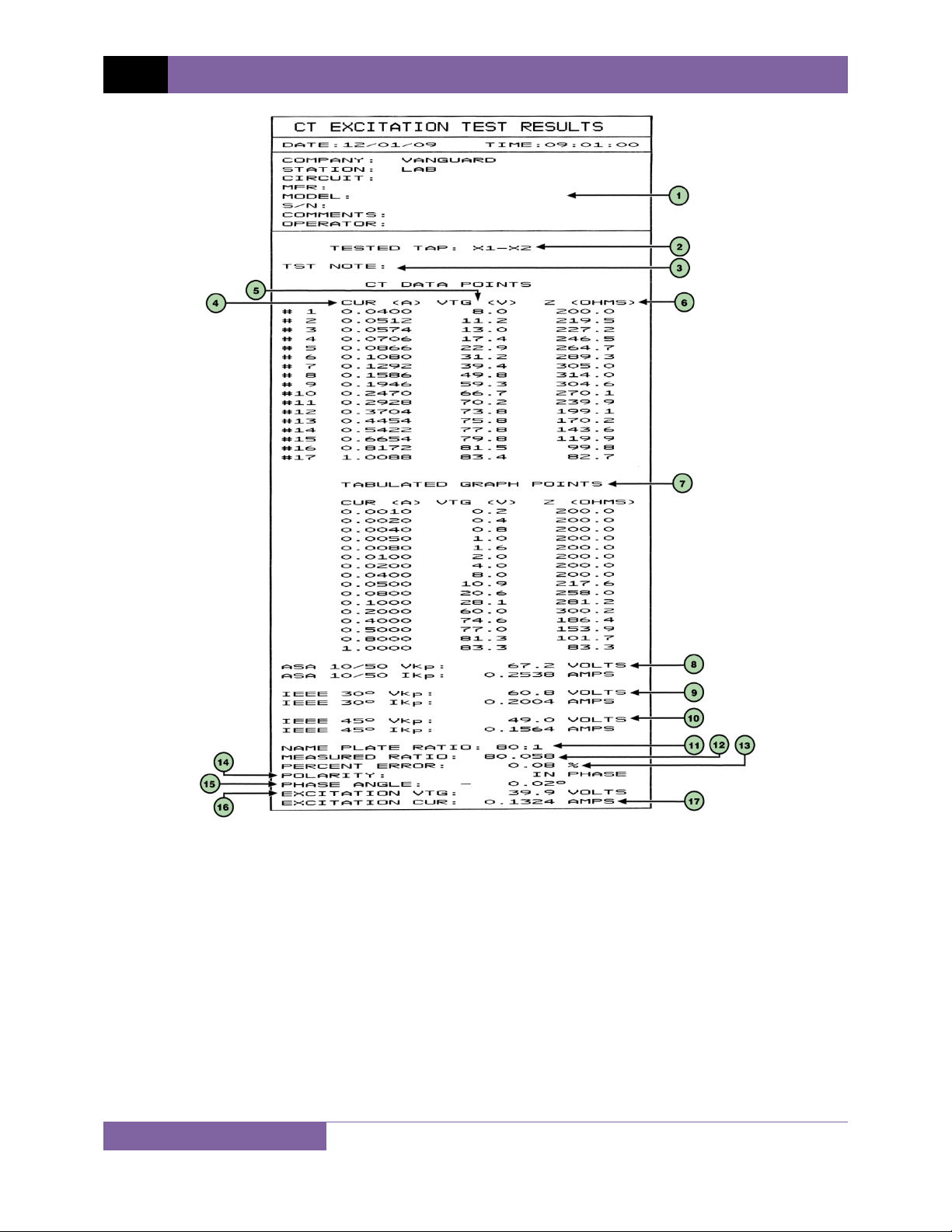
REV 1 EZCT S2A USER’S MANUAL
21
Figure 5. Typical EZCT S2A Tabulated Report Printout
Page 26
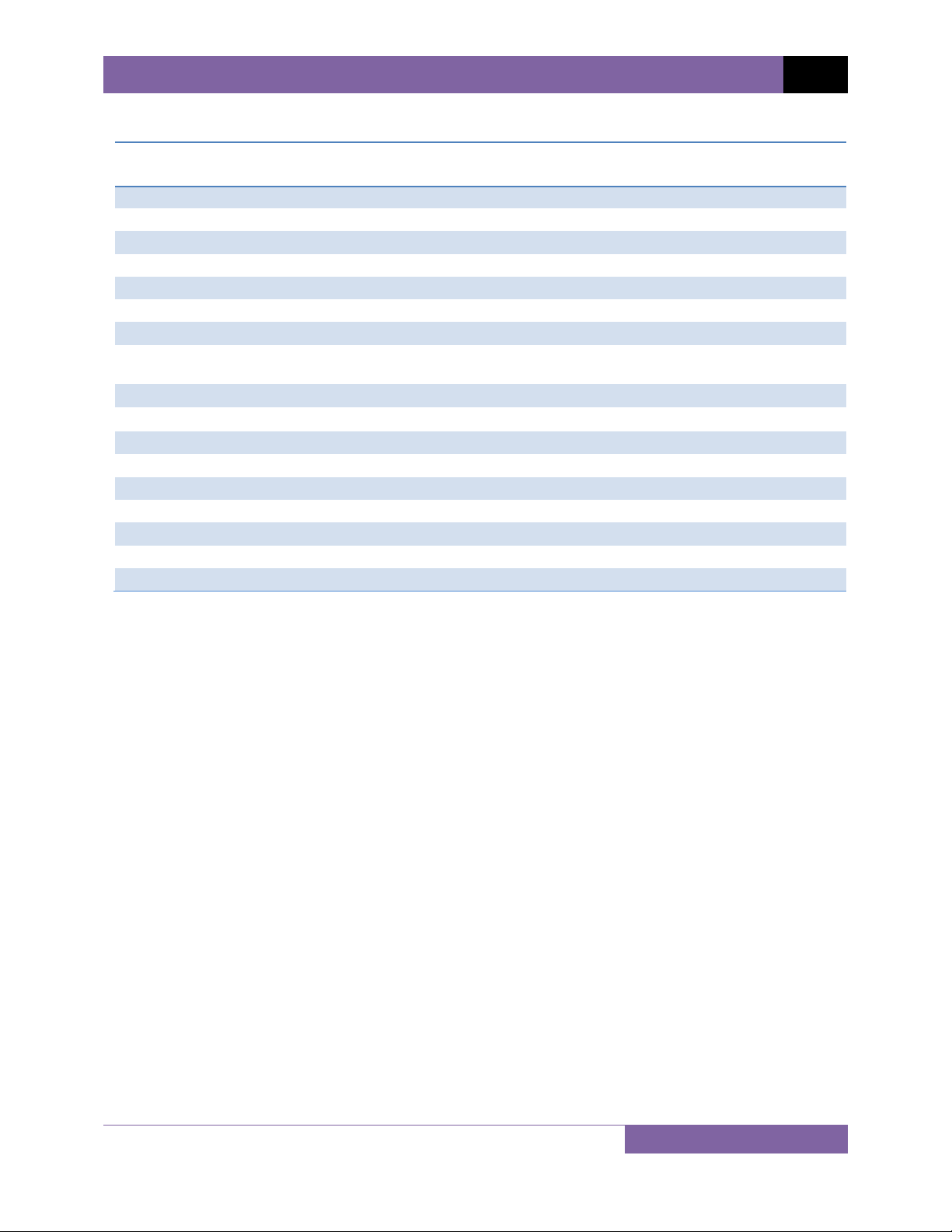
EZCT S2A USER’S MANUAL REV 1
Table 3. Descriptions of Tabulated Test Results Elements
Item
Number
1
2
3
4
5
6
7
8
9
10
11
12
13
14
15
16
17
Description
Test record header information.
The X terminals (taps) that were selected for this test.
Test note for this particular test. The test note can be up to 20-characters long.
Recorded excitation current readings on the CT secondary winding.
Recorded excitation test voltages applied to the CT secondary winding.
Impedance calculated at each data point.
The voltage, current, and impedance data points recorded on the graph grid-marks.
ASA 10/50 knee point voltage and excitation current
(This is equivalent to the IEC 10/50 and ANSI 10/50 knee point voltage and excitation current)
IEEE 30° knee point voltage and excitation current.
IEEE 45° knee point voltage and excitation current.
CT nameplate turns ratio.
Measured turns ratio.
Turns ratio percentage error.
Polarity of the CT.
Measured phase angle.
Excitation voltage used in CT turns ratio test.
Excitation current in turns ratio test.
22
Page 27
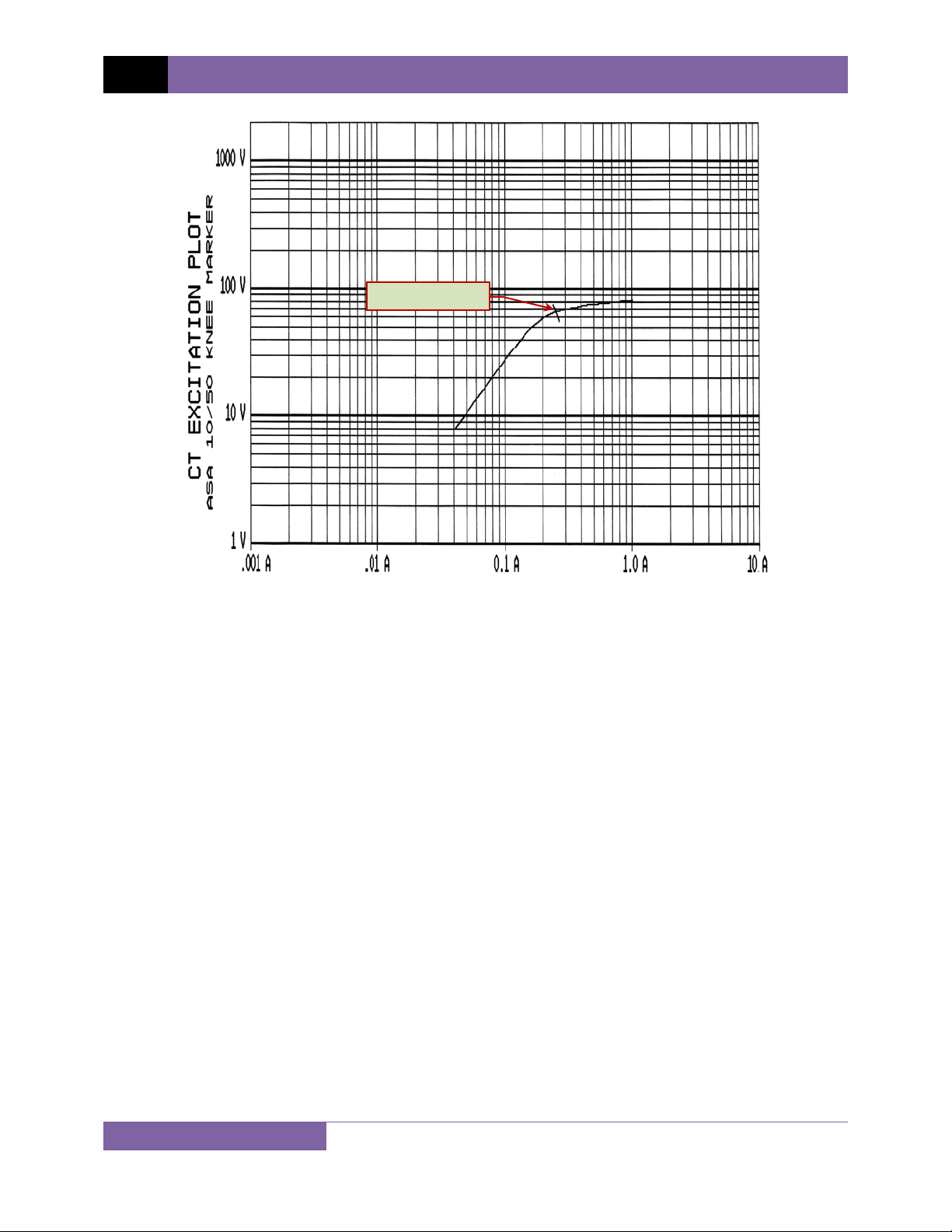
REV 1 EZCT S2A USER’S MANUAL
Knee Point Marker
Figure 6. Typical EZCT S2A Graphic Report
23
Page 28
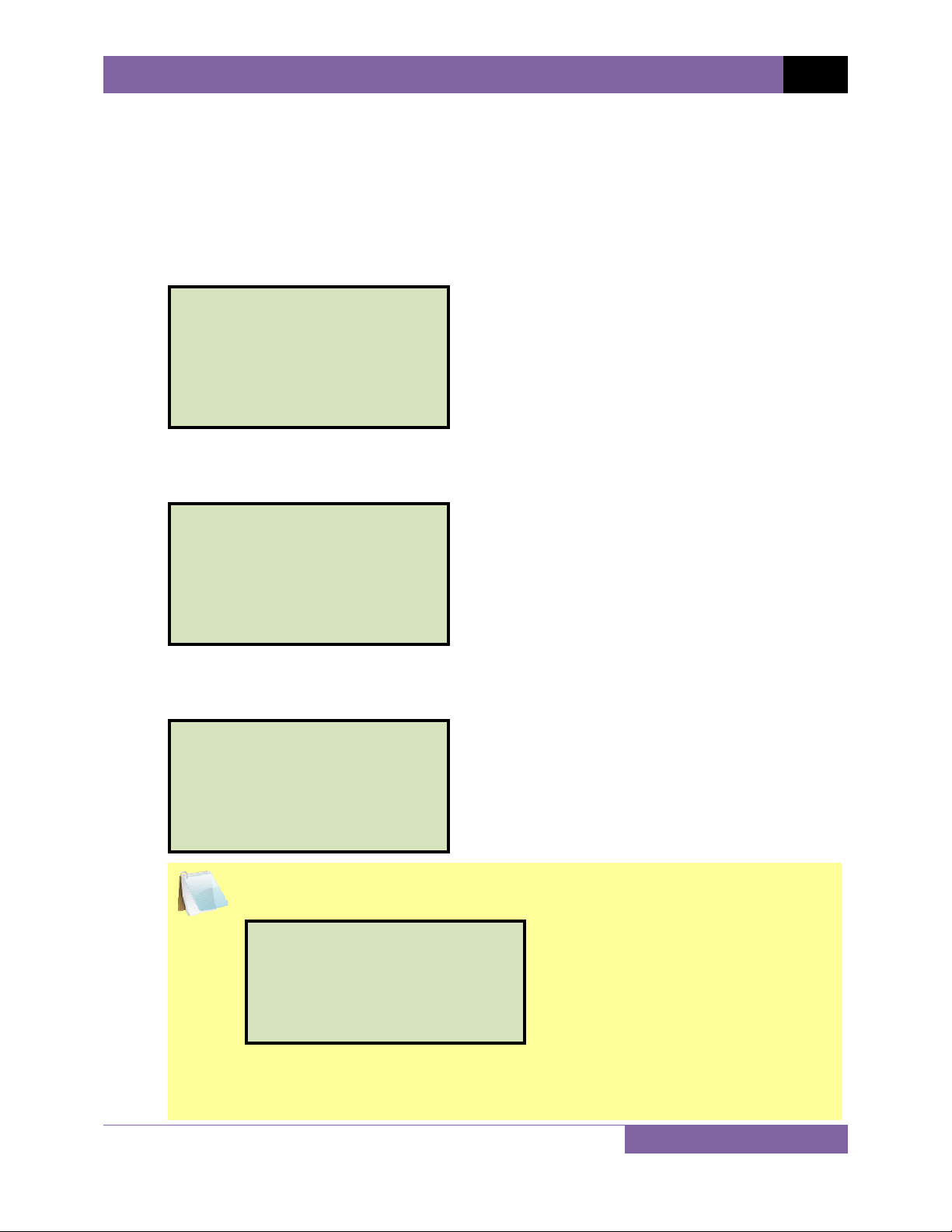
EZCT S2A USER’S MANUAL REV 1
3.3 Working With Test Records
3.3.1. Restoring and Printing a Test Record From Flash EEPROM
You can restore a test record from the EZCT S2A’s Flash EEPROM to the working memory. You
can then print the restored test record on the unit’s built-in thermal printer. To restore a test
record:
a. Start from the “START-UP” menu:
1. RUN TEST 02/16/10
2. SETUP 10:24:25
3. TEST PLANS
4. DIAGNOSTIC
Press the
[2]
key (SETUP).
b. The following screen will be displayed:
1. RECORD ID
2. PRINT RECORD
3. RECORD DIRECTORY
4. SAVE/RES RECORD
5. ERASE RECORD
6. NEXT PAGE
Press the
[4]
key (SAVE/RES RECORD).
c. The following screen will be displayed:
RESTORE RECORD
1. enter record number
2. scroll to select
If you have a USB Flash drive inserted in the EZCT S2A’s “USB MEM” port, the
following screen will be displayed instead of the above screen:
NOTE
1. RESTORE RECORD
2. COPY TO THUMB DRIVE
Press the
[1]
key (RESTORE RECORD).
The following screen will be displayed:
24
Page 29
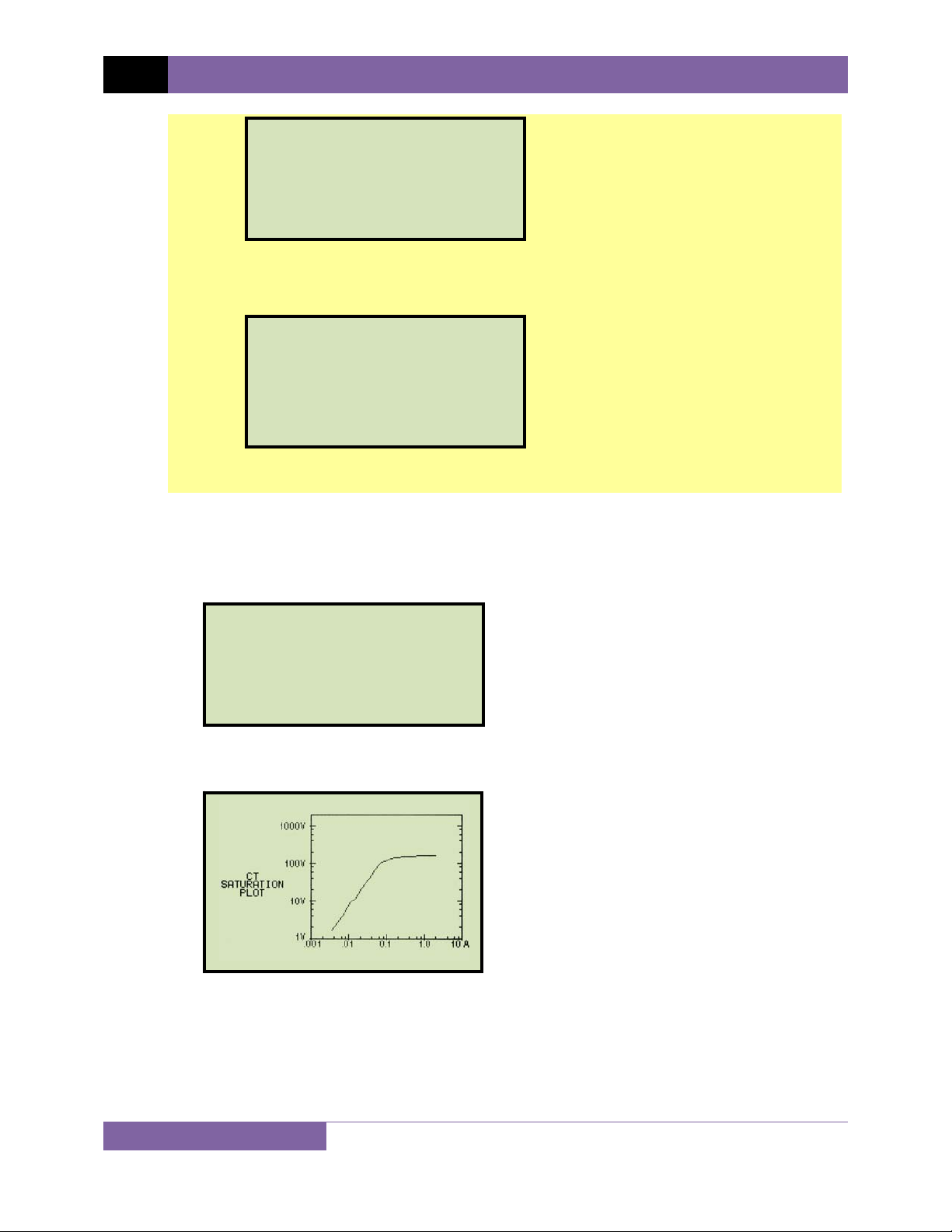
REV 1 EZCT S2A USER’S MANUAL
1. INTERNAL STORAGE
2. THUMB DRIVE
Press the [1] key (INTERNAL STORAGE).
The following screen will then be displayed:
RESTORE RECORD
1. enter record number
2. scroll to select
Continue with the steps below.
1. ENTER RECORD NUMBER
If you know the record number that you would like to restore, press the [1] key.
The following screen will be displayed:
RESTORE RECORD
NUMBER:
Type the record number using the alpha-numeric keypad and then press the
[ENTER] key. The test record’s graph will be displayed as shown below:
Press any key to continue.
25
Page 30
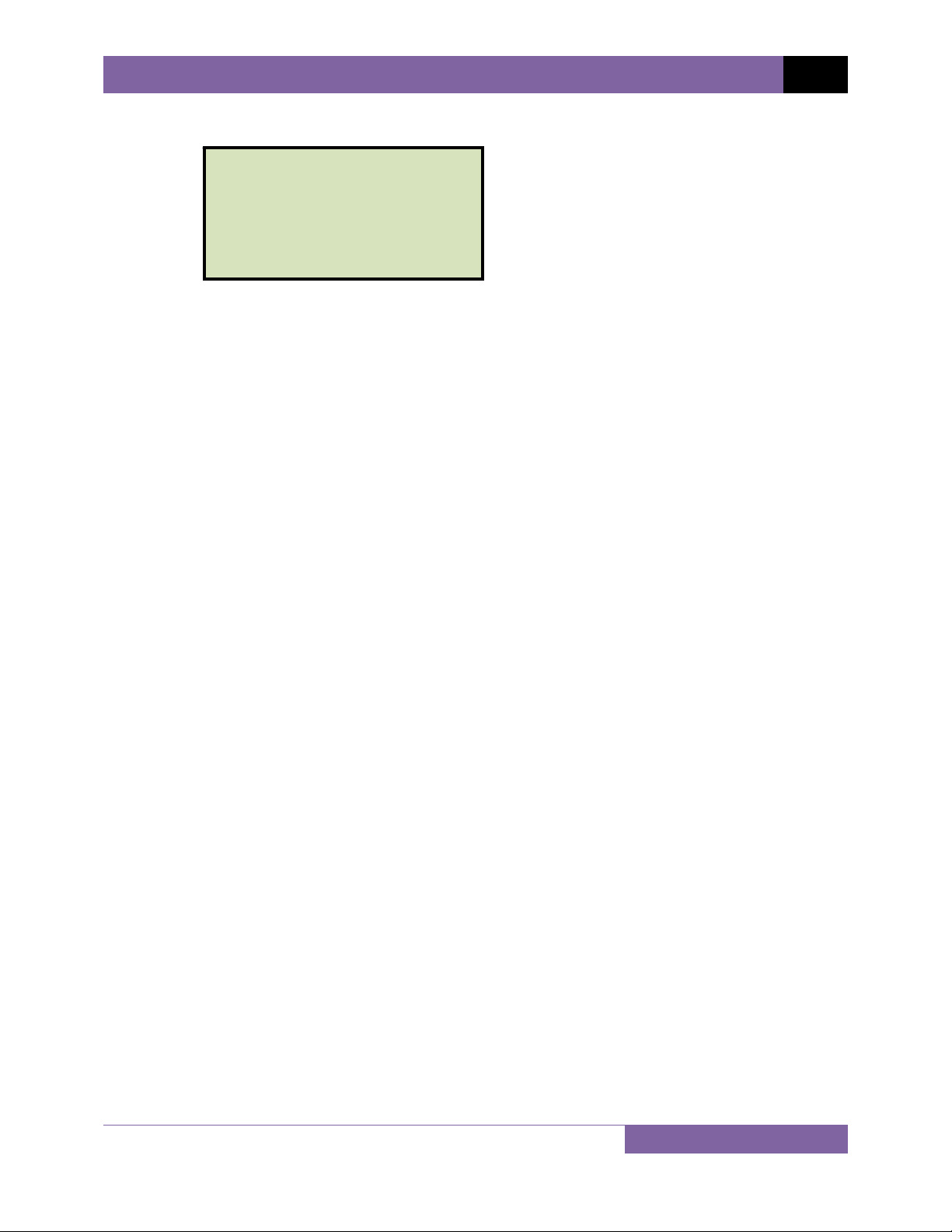
EZCT S2A USER’S MANUAL REV 1
The following screen will be displayed:
RECORD RESTORED!
PRINT RECORD?
1. YES
2. NO
If you do not want to print the test record, press the
[2] key (NO). The test record
will be restored to the working memory, and you will be returned to the “STARTUP” menu.
If you would like to print the test record, press the
[1] key (YES). Continue to step d.
26
Page 31

REV 1 EZCT S2A USER’S MANUAL
2. SCROLL TO SELECT
Press the [2] key if you would like to scroll through a directory of the stored test
records. The following screen will be displayed:
RECORD DIRECTORY
"UP" TO SCROLL FWD
"DWN" TO SCROLL RVS
Press the [PAPER ∧ Contrast] button or the [PAPER ∨ Contrast] key to
display the next or previous test record, respectively. The test record information
will be displayed as shown:
#1 02/14/10 10:10
5 tests
SHA 586
CIR 1
MITSUBISHI ELECTRIC
When you have located the test record that you would like to restore, press the
[ENTER] key. The test record’s graph will be displayed as shown below:
Press any key to continue.
27
Page 32

EZCT S2A USER’S MANUAL REV 1
The following screen will be displayed:
RECORD RESTORED!
PRINT RECORD?
1. YES
2. NO
If you do not want to print the test record, press the
[2] key (NO). The test record
will be restored to the working memory, and you will be returned to the “STARTUP” menu.
If you would like to print the test record, press the
[1] key (YES). Continue to step d.
d. The following screen will be displayed:
PRINT OPTIONS:
1. FULL DATA
2. ABBREVIATED data
Press the [1] key to print the tabulated data and graphics results on the thermal printer.
The test record will be restored to the working memory and will be printed on the
thermal printer, and then you will be returned to the “START-UP” menu.
Press the [2] key to print the test report and graphic results on the thermal printer,
without the excitation voltage and current data points. The test record will be restored
to the working memory and will be printed on the thermal printer, and then you will be
returned to the “START-UP” menu.
28
Page 33

REV 1 EZCT S2A USER’S MANUAL
3.3.2. Restoring and Printing a Test Record From a USB Flash Drive
You can restore a test record from a USB Flash drive to the EZCT S2A’s working memory using
the steps below:
a. Make sure the USB Flash drive containing the test record(s) is inserted in the EZCT S2A’s
USB Flash drive port (“USB MEM” port). Then start from the “START-UP” menu:
1. RUN TEST 02/14/10
2. SETUP 07:39:39
3. TEST PLANS
4. DIAGNOSTIC
Press the [2] key (SETUP).
b. The following screen will be displayed:
1. RECORD ID
2. PRINT RECORD
3. RECORD DIRECTORY
4. SAVE/RES RECORD
5. ERASE RECORD
6. NEXT PAGE
Press the [4] key (SAVE/RES RECORD).
c. The following screen will be displayed:
1. RESTORE RECORD
2. COPY TO THUMB DRIVE
Press the
[1] key (RESTORE RECORD).
d. The following screen will be displayed:
1. INTERNAL STORAGE
2. THUMB DRIVE
Press the [2] key (THUMB DRIVE).
29
Page 34

EZCT S2A USER’S MANUAL REV 1
e. The following screen will be displayed:
RESTORE THUMB DRIVE
REC_
Type the record number that you would like to restore and press the [ENTER] key. If
you do not know the record number, you can print a test record directory. Please see
section 3.3.4 for details
f. The following screen will be displayed while the record is being restored:
restoring thumb drive
REC_001
PLEASE WAIT...
Once the record has been restored, the record’s graph will be displayed as shown
below:
Press any key to continue.
g. The following screen will be displayed:
RECORd_001 RESTORED!
PRINT RECORD?
1. YES
2. NO
If you do not want to print the test record, press the [2] key (NO). The test record will
be restored to the working memory, and you will be returned to the “START-UP” menu.
If you would like to print the test record, press the [1] key (YES). Continue to step h.
30
Page 35

REV 1 EZCT S2A USER’S MANUAL
h. The following screen will be displayed:
PRINT OPTIONS:
1. FULL DATA
2. ABBREVIATED data
Press the
[1] key to print the full tabulated data and graphics results on the thermal
printer. After printing is finished, you will be returned to the “START-UP” menu.
Press the
[2] key to print the test report and graphic results on the thermal printer,
without the excitation voltage and current data points. After printing has finished, you
will be returned to the “START-UP” menu.
31
Page 36

EZCT S2A USER’S MANUAL REV 1
3.3.3. Printing a Restored Test Record
You can print a test record at the time that it is restored from the Flash EEPROM (see section
3.3.1), or you can restore it to the working memory and print it later. To print the current test
record in the working memory:
a. Start from the “START-UP” menu:
1. RUN TEST 02/14/10
2. SETUP 07:39:39
3. TEST PLANS
4. DIAGNOSTIC
Press the
[2]
key (SETUP).
b. The following screen will be displayed:
1. RECORD ID
2. PRINT RECORD
3. RECORD DIRECTORY
4. SAVE/RES RECORD
5. ERASE RECORD
6. NEXT PAGE
Press the
[2]
key (PRINT RECORD).
c. The following screen will be displayed:
PRINT OPTIONS:
1. FULL DATA
2. ABBREVIATED data
If there is no test record in the working memory, the following screen will be
displayed:
NOTE
NO SHOTS TO PRINT!
Press any key to return to the “START-UP” menu. Please see section 3.3.1 for
instructions on how to restore a test record.
32
Page 37

REV 1 EZCT S2A USER’S MANUAL
Press the [1] key to print the tabulated data and graphics results on the thermal printer.
The test record will be printed on the thermal printer and you will be returned to the
“START-UP” menu.
Press the [2] key to print the test report and graphic results on the thermal printer,
without the excitation voltage and current data points. The test record will be printed
on the thermal printer and you will be returned to the “START-UP” menu.
33
Page 38

EZCT S2A USER’S MANUAL REV 1
3.3.4. Printing a Directory of Test Records Stored in the EZCT S2A’s Memory
You can print a directory of all the test records stored in the EZCT S2A’s Flash EEPROM using the
steps below:
a. Start from the “START-UP” menu:
1. RUN TEST 02/16/10
2. SETUP 10:24:25
3. TEST PLANS
4. DIAGNOSTIC
Press the
[2]
key (SETUP).
b. The following screen will be displayed:
1. RECORD ID
2. PRINT RECORD
3. RECORD DIRECTORY
4. SAVE/RES RECORD
5. ERASE RECORD
6. NEXT PAGE
Press the
[3]
key (RECORD DIRECTORY).
c. The following screen will be displayed:
PRINT DIRECTORY
1. FULL DIRECTORY
2. SHORT DIRECTORY
The above screen will be displayed only if a USB Flash drive is NOT connected
to the EZCT S2A’s USB Flash drive port. If a USB Flash drive is connected, the
NOTE
following screen will be displayed:
1. INTERNAL DIRECTORY
2. THUMB DRIVE DIR
Press the
[1]
key (INTERNAL DIRECTORY). The following screen will be
displayed:
34
Page 39

REV 1 EZCT S2A USER’S MANUAL
PRINT DIRECTORY
1. FULL DIRECTORY
2. SHORT DIRECTORY
Continue with the steps below:
Press the [1] key to print a full directory listing of all the test records stored in the EZCT
S2A’s Flash EEPROM. The directory listing will be printed on the thermal printer and you
will be returned to the “START-UP” menu. A sample directory listing printout is shown in
Figure 7.
Press the [2] key to print a short directory listing of the stored test records. The short
directory option prints the last 10 records stored in the EZCT S2A’s Flash EEPROM. The
short directory listing will be printed on the thermal printer and you will be returned to
the “START-UP” menu.
35
Page 40

EZCT S2A USER’S MANUAL REV 1
Figure 7. Typical Internal Test Record Directory Printout
36
Page 41

REV 1 EZCT S2A USER’S MANUAL
3.3.5. Erasing Test Records From the Flash EEPROM
You can erase individual or all test records stored in the EZCT S2A’s Flash EEPROM. To erase a
test record:
a. Start from the “START-UP” menu:
1. RUN TEST 02/16/10
2. SETUP 10:24:25
3. TEST PLANS
4. DIAGNOSTIC
Press the
[2]
key (SETUP).
b. The following screen will be displayed:
1. RECORD ID
2. PRINT RECORD
3. RECORD DIRECTORY
4. SAVE/RES RECORD
5. ERASE RECORD
6. NEXT PAGE
Press the
[5]
key (ERASE RECORD).
c. The following screen will be displayed:
ERASE RECORD
1. ERASE SINGLE REC.
2. ERASE ALL RECORDS
The above screen will be displayed only if a USB Flash drive is NOT connected
to the EZCT S2A’s USB Flash drive port. If a USB Flash drive is connected, the
NOTE
following screen will be displayed:
1. ERASE INTERNAL REC
2. ERASE THUMB DRV REC
Press the
displayed:
37
[1]
key (ERASE INTERNAL REC). The following screen will be
Page 42

EZCT S2A USER’S MANUAL REV 1
ERASE RECORD
1. ERASE SINGLE REC.
2. ERASE ALL RECORDS
Continue with the steps below:
1. ERASE SINGLE REC.
Press the
[1]
key (ERASE SINGLE REC.) if you would like to erase a single record.
The following screen will be displayed:
ERASE RECORD
NUMBER:
Type the record number to be erased and press the
NOTES
• You can press the
• If you do not know the record number, you can first print a test
record directory using the instructions in section 3.3.4.
[STOP]
key to cancel the process.
The following screen will be displayed momentarily:
ERASING RECORD
NUMBER: 01
PLEASE WAIT...
[ENTER]
key.
Then the following confirmation screen will be displayed:
Record number 1
Erased!
Press any key to return to the “START-UP” menu.
38
Page 43

REV 1 EZCT S2A USER’S MANUAL
2. ERASE ALL RECORDS
Press the [2] key if you would like to erase all of the test records stored in the
EZCT S2A’s flash EEPROM. The following confirmation screen will be displayed:
ERASE ALL RECORDS!
Are you sure?
"ENTER" TO CONTINUE.
If you would like to cancel the erasure process, press the [STOP] key. No
records will be erased and you will be returned to the “START-UP” menu.
Press the
[ENTER] key to continue with the erasure process. The following
screen will be displayed while the records are being erased:
ERASING RECORDS
PLEASE WAIT...
The following screen will be displayed after all of the test records have been
erased:
RECORDS ERASED
Press any key to return to the “START-UP” menu.
39
Page 44

EZCT S2A USER’S MANUAL REV 1
3.3.6. Erasing Test Records From a USB Flash Drive
You can erase individual or all test records stored in a USB Flash drive. To erase a test record:
a. Make sure the USB Flash drive is inserted in the EZCT S2A’s USB Flash drive port (“USB
MEM” port). Then start from the “START-UP” menu:
1. RUN TEST 02/16/10
2. SETUP 10:24:25
3. TEST PLANS
4. DIAGNOSTIC
Press the [2] key (SETUP).
b. The following screen will be displayed:
1. RECORD ID
2. PRINT RECORD
3. RECORD DIRECTORY
4. SAVE/RES RECORD
5. ERASE RECORD
6. NEXT PAGE
Press the [5] key (ERASE RECORD).
c. The following screen will be displayed:
1. ERASE INTERNAL REC
2. ERASE THUMB DRV REC
Press the
[2] key (ERASE THUMB DRV REC).
40
Page 45

REV 1 EZCT S2A USER’S MANUAL
d. The following screen will be displayed:
ERASE RECORD
1. ERASE SINGLE REC.
2. ERASE ALL RECORDS
"STOP" TO EXIT
1. ERASE SINGLE REC.
Press the
[1]
key (ERASE SINGLE REC.) if you would like to erase a single record.
The following screen will be displayed:
ERASE THUMB DRIVE
REC_
Type the record number to be erased and press the
NOTES
• You can press the
• If you do not know the record number, you can first print a test
record directory using the instructions in section Error!
[STOP]
key to cancel the process.
Reference source not found..
The following screen will be displayed:
THUMB DRIVE REC_001
ERASED!
[ENTER]
key.
Press any key to continue. The following screen will be displayed:
1. ERASE SINGLE REC.
2. ERASE ALL RECORDS
41
ERASE RECORD
"STOP" TO EXIT
Page 46

EZCT S2A USER’S MANUAL REV 1
You can continue to erase additional records or press the [STOP] key to exit to
the “START-UP” menu.
2. ERASE ALL RECORDS
Press the
[2] key (ERASE ALL RECORDS) if you would like to erase all of the test
records stored in the USB Flash drive. The following confirmation screen will be
displayed:
ERASE ALL THUMB DRIVE
RECORDS?
ARE YOU SURE?
"ENTER" TO CONTINUE.
If you would like to cancel the erasure process, press the
[STOP] key. No
records will be erased and you will be returned to the “START-UP” menu.
Press the [ENTER] key to continue with the erasure process. The following
screen will be displayed while the records are being erased:
ERASING ALL THUMB
DRIVE RECORDS
PLEASE WAIT...
The following screen will be displayed after all of the test records have been
erased:
ALL THUMB DRIVE
RECORDS ERASED!
Press any key to return to the “START-UP” menu.
42
Page 47

REV 1 EZCT S2A USER’S MANUAL
3.4 Working With Test Plans
A test plan is comprised of the saturation test voltage, current range selection, CT nameplate
ratios, and CT winding terminal combinations (X1 to X5) for each test. Up to 10 test definitions
can be stored per test plan, and up to 128 CT test plans can be stored in the EZCT S2A’s Flash
EEPROM. The ability to use test plans makes CT testing an extremely simple process. To
perform a test, the EZCT S2A is connected to the CT terminals and a test plan is selected to run.
3.4.1. Extracting the Test Plan From a Test Record
A test plan can be extracted from a test record for immediate or future use. You can extract the
test plan immediately after performing a test or you can extract the test plan from a restored
test record (see section 3.3.1 for instructions on how to restore a test record). To extract a test
plan from a test record:
a. Either perform a test (see section 3.2) or restore a test record (see section 3.3.1) that
you would like to extract the test plan from.
b. Start from the “START-UP” menu:
1. RUN TEST 02/16/10
2. SETUP 10:24:25
3. TEST PLANS
4. DIAGNOSTIC
Press the [3] key (TEST PLANS).
c. The following screen will be displayed:
1. load test plan
2. unload test plan
3. plan directory
4. extract test plan
5. print test plan
6. erase test plan
7. copy to thumb drive
43
Page 48

EZCT S2A USER’S MANUAL REV 1
• Option 7 (COPY TO THUMB DRIVE) will be listed only if a USB Flash drive is
connected to the EZCT S2A’s “USB MEM” port.
NOTES
• If there is no test record in the working memory, the following screen will be
displayed:
NO RECORD LOADED!
Press any key to return to the “START-UP” menu. You must first restore a
test record to the working memory before a test plan can be extracted.
Please see section 3.3.1
Press the
[4]
key (EXTRACT TEST PLAN)
d. The following screen will be displayed:
TEST PLAN NUMBER 1
has been saved!
The test plan will be extracted from the test record in the working memory and will be
saved to the EZCT S2A’s Flash EEPROM as a new test plan. The test plan number will be
automatically incremented by the EZCT S2A.
Press any key to return to the “START-UP” menu.
44
Page 49

REV 1 EZCT S2A USER’S MANUAL
3.4.2. Printing a Directory of Test Plans Stored in the EZCT S2A’s Memory
You can print a directory of all the test plans stored in the EZCT S2A’s Flash EEPROM using the
steps below:
a. Start from the “START-UP” menu:
1. RUN TEST 02/16/10
2. SETUP 10:24:25
3. TEST PLANS
4. DIAGNOSTIC
Press the
[3]
key (TEST PLANS).
b. The following screen will be displayed:
1. load test plan
2. unload test plan
3. plan directory
4. extract test plan
5. print test plan
6. erase test plan
7. copy to thumb drive
Press the
[3]
key (PLAN DIRECTORY).
c. The following screen will be displayed while the test plan directory is printed on the
thermal printer:
PRINTING DIRECTORY
The above screen will be displayed only if a USB Flash drive is NOT connected
to the EZCT S2A’s USB Flash drive port. If a USB Flash drive is connected, the
NOTE
following screen will be displayed:
Press the
45
1. INTERNAL DIRECTORY
2. THUMB DRIVE DIR
[1]
key (INTERNAL DIRECTORY). Continue with the steps below:
Page 50

EZCT S2A USER’S MANUAL REV 1
You will be automatically returned to the “START-UP” menu after the directory printing
is finished. A typical Flash EEPROM test plan directory printout is shown in Figure 8
below.
Figure 8. Typical EZCT S2A Flash EEPROM Test Plan Directory Printout
46
Page 51

REV 1 EZCT S2A USER’S MANUAL
3.4.3. Printing a Directory of Test Plans Stored in a USB Flash Drive
To print a directory of all the test plans stored in a USB Flash drive:
a. Make sure the USB Flash drive is inserted in the EZCT S2A’s Flash drive port (“USB MEM”
port). Then start from the “START-UP” menu:
1. RUN TEST 02/16/10
2. SETUP 10:24:25
3. TEST PLANS
4. DIAGNOSTIC
Press the [3] key (TEST PLANS).
b. The following screen will be displayed:
1. load test plan
2. unload test plan
3. plan directory
4. extract test plan
5. print test plan
6. erase test plan
7. copy to thumb drive
Press the [3] key (PLAN DIRECTORY).
c. The following screen will be displayed:
1. internal directory
2. thumb drive dir
Press the
[2] key (THUMB DRIVE DIR).
d. The following screen will be displayed while the test plan directory is being printed:
PRINTING DIRECTORY
You will be returned to the “START-UP” menu once printing is finished. A typical USB
Flash drive test plan directory printout is shown in Figure 9.
47
Page 52

EZCT S2A USER’S MANUAL REV 1
Figure 9. Typical USB Flash Drive Test Plan Directory Printout
48
Page 53

REV 1 EZCT S2A USER’S MANUAL
3.4.4. Printing a Test Plan
To print a test plan:
a. Start from the “START-UP” menu:
1. RUN TEST 02/16/10
2. SETUP 10:24:25
3. TEST PLANS
4. DIAGNOSTIC
Press the [3] key (TEST PLANS).
b. The following screen will be displayed:
1. load test plan
2. unload test plan
3. plan directory
4. extract test plan
5. print test plan
6. erase test plan
7. copy to thumb drive
Press the [5] key (PRINT TEST PLAN).
c. The following screen will be displayed:
PRINT TEST PLAN
NUMBER:
Type the test plan number that you would like to print and press the
[ENTER] key. If
you do not know the test plan number, you can first print the test plan directory using
the instructions in section 3.4.2.
The test plan will be printed on the thermal printer and you will be returned to the
“START-UP” menu. A typical test plan printout is shown in Figure 10. Test plan elements
are described in Table 4.
49
Page 54

EZCT S2A USER’S MANUAL REV 1
Figure 10. Typical Test Plan Printout
Item
Number
1
2
3
4
5
6
7
Table 4. Description of Test Plan Elements
Description
Number of tests in test plan (2)
Tests to be performed (Excitation and Turns Ratio)
Terminals used for excitation test (X2-X3)
Maximum excitation voltage (300 V)
Maximum excitation current (2.0 A)
CT nameplate ratio (100:5)
Test notes (if any)
50
Page 55

REV 1 EZCT S2A USER’S MANUAL
3.4.5. Erasing Test Plans From the Flash EEPROM
To erase one or all test plans from the EZCT S2A’s Flash EEPROM:
a. Start from the “START-UP” menu:
1. RUN TEST 02/16/10
2. SETUP 10:24:25
3. TEST PLANS
4. DIAGNOSTIC
Press the
[3]
key (TEST PLANS).
b. The following screen will be displayed:
1. load test plan
2. unload test plan
3. plan directory
4. extract test plan
5. print test plan
6. erase test plan
7. copy to thumb drive
Press the
[6]
key (ERASE TEST PLAN).
c. The following screen will be displayed:
ERASE TEST PLAN
1. ERASE SINGLE PLAN
2. ERASE ALL PLANS
The above screen will be displayed only if a USB Flash drive is NOT connected
to the EZCT S2A’s USB Flash drive port. If a USB Flash drive is connected, the
NOTE
following screen will be displayed:
1. Erase internal plan
2. erase thmb drv plan
Press the
displayed:
51
[1]
key (ERASE INTERNAL PLAN). The following screen will be
Page 56

EZCT S2A USER’S MANUAL REV 1
ERASE TEST PLAN
1. ERASE SINGLE PLAN
2. ERASE ALL PLANS
Continue with the steps below:
1. ERASE SINGLE PLAN
Press the
[1]
key if you would like to erase a single test plan. The following
screen will be displayed:
ERASE TEST PLAN
NUMBER:
Type the test plan number that you would like to erase and press the
[ENTER]
key.
NOTES
• You can press the
• If you do not know the test plan number, you can print a test
plan directory using the instructions in section 3.4.2.
[STOP]
key to cancel the process.
The selected test plan will be erased and the following screen will be displayed:
TEst plan number 1
erased!
Press any key to return to the “START-UP” menu.
2. ERASE ALL PLANS
Press the
[2]
key if you would like to erase all test plans. The following screen
will be displayed:
52
Page 57

REV 1 EZCT S2A USER’S MANUAL
ERASE ALL PLANS!
Are you sure?
"ENTER" TO CONTINUE.
If you would like to cancel the erasure process, press the [STOP] key. No test
plans will be erased and you will be returned to the “START-UP” menu.
Press the [ENTER] key to continue with the erasure process. The following
screen will be displayed while the test plans are being erased:
ERASING all TEST PLANS
PLEASE WAIT...
The following screen will be displayed after all of the test plans have been
erased:
Plans ERASED!
Press any key to return to the “START-UP” menu.
53
Page 58

EZCT S2A USER’S MANUAL REV 1
3.4.6. Erasing Test Plans From a USB Flash Drive
To erase one or all test plans stored on a USB Flash drive:
a. Make sure the USB Flash drive is inserted in the EZCT S2A’s USB Flash drive port (“USB
MEM” port). Then start from the “START-UP” menu:
1. RUN TEST 02/16/10
2. SETUP 10:24:25
3. TEST PLANS
4. DIAGNOSTIC
Press the [3] key (TEST PLANS).
b. The following screen will be displayed:
1. load test plan
2. unload test plan
3. plan directory
4. extract test plan
5. print test plan
6. erase test plan
7. copy to thumb drive
Press the [6] key (ERASE TEST PLAN).
c. The following screen will be displayed:
1. Erase internal plan
2. erase thmb drv plan
Press the
[2] key (ERASE THMB DRV PLAN).
d. The following screen will be displayed:
erase test plan
1. Erase single plan
2. erase all plans
54
Page 59

REV 1 EZCT S2A USER’S MANUAL
1. ERASE SINGLE PLAN
Press the
[1]
key (ERASE SINGLE PLAN) if you would like to erase a single plan
from the USB Flash drive. The following screen will be displayed:
ERASE THUMB DRIVE
PLAN_
Type the test plan number that you would like to erase and press the
[ENTER]
key.
NOTES
• You can press the
• If you do not know the test plan number, you can print a test
plan directory using the instructions in section 3.4.3.
[STOP]
key to cancel the process.
The selected test plan will be erased and the following screen will be displayed:
thumb drive plan_000
erased!
Press any key to return to the “START-UP” menu.
2. ERASE ALL PLANS
Press the
on the USB Flash drive. The following screen will be displayed:
ERASE ALL thumb drive
test plans!
If you would like to cancel the erasure process, press the
plans will be erased and you will be returned to the “START-UP” menu.
Press the
screen will be displayed while the test plans are being erased:
55
[2]
key (ERASE ALL PLANS) if you would like to erase all the test plans
are you sure?
"ENTER" TO CONTINUE.
[ENTER]
key to continue with the erasure process. The following
[STOP]
key. No test
Page 60

EZCT S2A USER’S MANUAL REV 1
ERASING all thumb
drive test plans
PLEASE WAIT...
The following screen will be displayed after all test plans have been erased from
the USB Flash drive:
all thumb drive
test plans erased!
Press any key to return to the “START-UP”.
56
Page 61

REV 1 EZCT S2A USER’S MANUAL
3.4.7. Loading a Test Plan from the EZCT S2A’s Flash EEPROM
To use a test plan for running a test, it must first be loaded into the working memory. To load a
test plan from the EZCT S2A’s Flash EEPROM into the working memory:
a. Start from the “START-UP” menu:
1. RUN TEST 02/16/10
2. SETUP 10:24:25
3. TEST PLANS
4. DIAGNOSTIC
Press the
[3]
key (TEST PLANS).
b. The following screen will be displayed:
1. load test plan
2. unload test plan
3. plan directory
4. extract test plan
5. print test plan
6. erase test plan
7. copy to thumb drive
Press the
[1]
key (LOAD TEST PLAN).
c. The following screen will be displayed:
LOAD TEST PLAN
NUMBER:
The above screen will be displayed only if a USB Flash drive is NOT connected
to the EZCT S2A’s USB Flash drive port. If a USB Flash drive is connected, the
NOTE
following screen will be displayed:
1. INTERNAL STORAGE
2. THUMB DRIVE
Press the
displayed:
57
[1]
key (INTERNAL STORAGE). The following screen will be
Page 62

LOAD TEST PLAN
NUMBER:
Continue with the steps below:
Type the test plan number that you would like to load and press the [ENTER] key. If
you do not know the test plan number, you can print a test plan directory using the
instructions in section 3.4.2.
d. The following screen will be displayed:
TEST PLAN LOADED!
EZCT S2A USER’S MANUAL REV 1
Press any key to return to the “START-UP” menu.
58
Page 63

REV 1 EZCT S2A USER’S MANUAL
3.4.8. Loading a Test Plan from a USB Flash Drive
To load a test plan from a USB Flash drive:
a. Make sure the USB Flash drive is inserted in the EZCT S2A’s USB Flash drive port (“USB
MEM” port). Then start from the “START-UP” menu:
1. RUN TEST 02/16/10
2. SETUP 10:24:25
3. TEST PLANS
4. DIAGNOSTIC
Press the [3] key (TEST PLANS).
b. The following screen will be displayed:
1. load test plan
2. unload test plan
3. plan directory
4. extract test plan
5. print test plan
6. erase test plan
7. copy to thumb drive
Press the [1] key (LOAD TEST PLAN).
c. The following screen will be displayed:
1. INTERNAL STORAGE
2. THUMB DRIVE
Press the
[2] key (THUMB DRIVE).
d. The following screen will be displayed:
LOAD TEST PLAN
NUMBER:
Type the test plan number that you would like to load and press the
[ENTER] key. If
you do not know the test plan number, you can print a test plan directory using the
instructions in section 3.4.3.
59
Page 64

e. The following screen will be displayed:
PLAN_000 loaded!
save plan internally?
1. YES
2. NO
1. YES
Press the [1] key if you would like the loaded test plan to be also saved in the
EZCT S2A’s Flash EEPROM. Any existing test plans in the EZCT S2A’s Flash
EEPROM will not be over-written. The EZCT S2A will automatically assign a new
test plan number and store the test plan in the next available memory location.
The following screen will be displayed:
test plan xxx saved!
EZCT S2A USER’S MANUAL REV 1
Press any key to return to the “START-UP” menu.
2. NO
Press the [2] key if you do not want to save the loaded test plan in the EZCT
S2A’s Flash EEPROM. It will be loaded into the working memory, and you will be
returned to the “START-UP” menu.
60
Page 65

REV 1 EZCT S2A USER’S MANUAL
3.4.9. Running a Test Using a Loaded Test Plan
Once a test plan has been loaded into the working memory (see sections 3.4.7 and 3.4.8 for
directions), it can be used to run a test. To run a test using a loaded test plan:
a. Make sure a test plan has been loaded into the working memory and then start from the
“START-UP” menu:
1. RUN TEST 02/16/10
2. SETUP 10:24:25
3. TEST PLANS
4. DIAGNOSTIC
Press the [1] key (RUN TEST).
b. The following screen will be displayed (this screen will only be displayed if a test plan
has been loaded first):
TEST PLAN LOADED
1. RUN WITH PROMPTS
2. RUN AUTONOMOUSLY
3. UNLOAD TEST PLAN
1. RUN WITH PROMPTS
Press the [1] key to run the test with prompts. Continue to step c.
2. RUN AUTONOMOUSLY
Press the
[2] key to run the test autonomously. The following screen will be
displayed:
CABLES WILL BE
ENERGIZED!
"START" TO BEGIN
Press the [START] key. The following screen will be displayed:
61
Page 66

EZCT S2A USER’S MANUAL REV 1
HOOK CABLES TO CT:
X1 CABLE TO CT-X1
X2 CABLE TO CT-X2
"ENTER" TO CONTINUE
Press the [ENTER] key and the EZCT S2A will start running the test per the test
plan settings. The screen will be updated with the test status.
When the test has finished, the following screen will be displayed:
SAVE THIS RECORD?
1. YES
2. NO
Press the [1] key (YES) to save the record.
The following screen will be displayed momentarily:
SAVING RECORD...
PLEASE WAIT...
Then the following confirmation screen will be displayed:
RECORD NUMBER 2
has been saved!
Press any key to return to the “START-UP” menu.
3. UNLOAD TEST PLAN
Press the [3] key to unload the test plan and run a test without a test plan. This
will unload the test plan from the working memory and bring up the standard
“RUN TEST” menu. Please see section 3.2.2, step b.
62
Page 67

REV 1 EZCT S2A USER’S MANUAL
c. The following screen will be displayed:
HOOK CABLES TO CT:
X1 CABLE TO CT-X1
X2 CABLE TO CT-X2
"ENTER" TO CONTINUE
Press the
[ENTER] key.
d. The following screen will be displayed:
ENTER TEST 1 NOTE:
_
↑↓ to position
"ENTER" TO ACCEPT
Use the alpha-numeric keys on the keypad to enter a test note and press the
[ENTER]
key.
e. The following confirmation screen will be displayed showing the test parameters:
TEST 1 parameters:
1500V 1.0A x1-x2
"START" to begin
Press the [START] key to begin the test.
f. The EZCT S2A will start performing the test per the test plan parameters. When the test
has finished, the following screen will be displayed:
ANY KEY TO CONTINUE
V
=77.6 VH=0.3876
x
I=0.0522 RAT=+200.08
Press any key to continue.
63
Page 68

g. The following screen will be displayed:
print test results?
1. YES
2. NO
EZCT S2A USER’S MANUAL REV 1
Press the
Press the
[1] key (YES) if you would like to print the test results.
[2] key (NO) if you do not want to print the test results.
h. The following screen will be displayed:
KEEP THIS TEST?
1. YES
2. NO
Press the [1] key (YES) to keep the test results.
i. The following screen will be displayed:
TEST 2 SAVED
Press any key to continue.
j. The following screen will be displayed:
SAVE THIS RECORD?
1. YES
2. NO
Press the [1] key (YES) to save the record.
64
Page 69

REV 1 EZCT S2A USER’S MANUAL
The following screen will be displayed momentarily:
SAVING RECORD...
PLEASE WAIT...
The following confirmation screen will then be displayed:
RECORD NUMBER 2
has been saved!
Press any key to return to the “START-UP” menu.
65
Page 70

EZCT S2A USER’S MANUAL REV 1
3.4.10. Unloading a Test Plan from the Working Memory
To unload the test plan from the working memory and clear all the test plan parameters:
a. Start from the “START-UP” menu:
1. RUN TEST 02/16/10
2. SETUP 10:24:25
3. TEST PLANS
4. DIAGNOSTIC
Press the [3] key (TEST PLANS).
b. The following screen will be displayed:
1. load test plan
2. unload test plan
3. plan directory
4. extract test plan
5. print test plan
6. erase test plan
7. copy to thumb drive
Press the [2] key (UNLOAD TEST PLAN).
c. The following screen will be displayed:
TEST PLAN UNLOADED!
Press any key to return to the “START-UP” menu.
66
Page 71

REV 1 EZCT S2A USER’S MANUAL
4.0 CHANGING SETUP PARAMETERS
4.1 Setting the Knee Point Marker
Use the steps below to change the knee point marker for the excitation graph:
a. Start from the “START-UP” menu:
1. RUN TEST 02/16/10
2. SETUP 10:24:25
3. TEST PLANS
4. DIAGNOSTIC
Press the [2] key (SETUP).
b. The following screen will be displayed:
1. RECORD ID
2. PRINT RECORD
3. RECORD DIRECTORY
4. SAVE/RES RECORD
5. ERASE RECORD
6. NEXT PAGE
Press the [6] key (NEXT PAGE).
c. The following screen will be displayed:
1. SET TIME
2. buried ct in delta
3. knee point marker
4. print raw data
Press the [3] key (KNEE POINT MARKER)
67
Page 72

d. The following screen will be displayed:
1. IEEE 30 DEGREE
2. IEEE 45 DEGREE
3. IEC 10%V-->50%I
[1]
Press either the
key (IEEE 30 DEGREE), the
(IEC 10%V-->50%I) to select the desired knee point marker. The knee point marker will
be set and you will be returned to the “START-UP” menu. A graphic report showing the
knee point marker is shown in Figure 11.
If a test record is loaded in the current working memory, the following screen
will be displayed:
NOTE
KNEE TYPE CHANGED
SAVE RECORD?
1. YES
2. NO
EZCT S2A USER’S MANUAL REV 1
[2]
key (IEEE 45 DEGREE), or the
[3]
key
Press the
[1]
key (YES) to save the test record with the updated knee point
marker setting.
Press the
[2]
key (NO) if you do not want to update the saved test record.
68
Page 73

REV 1 EZCT S2A USER’S MANUAL
Knee Point Marker Type
Knee Point Marker
Figure 11. Graphic Report Showing Knee Point Marker
69
Page 74

EZCT S2A USER’S MANUAL REV 1
4.2 Enabling and Disabling the Buried CT in Transformer Delta Option
4.2.1. Enabling the Buried CT in Transformer Delta Option
If you are measuring the turns ratio of a CT buried in the transformer Delta windings (see Figure
12 and Figure 13 for further information), you must first enable the “Buried CT in Delta” option
from the “SETUP” menu using the steps below:
a. Start from the “START-UP” menu:
1. RUN TEST 02/16/10
2. SETUP 10:24:25
3. TEST PLANS
4. DIAGNOSTIC
Press the [2] key (SETUP).
b. The following screen will be displayed:
1. RECORD ID
2. PRINT RECORD
3. RECORD DIRECTORY
4. SAVE/RES RECORD
5. ERASE RECORD
6. NEXT PAGE
Press the [6] key (NEXT PAGE).
c. The following screen will be displayed:
1. SET TIME
2. buried ct in delta
3. knee point marker
4. print raw data
Press the [2] key (BURIED CT IN DELTA).
d. The following screen will be displayed:
1. BURIED CT DELTA ON
2. BURIED CT DELTA OFF
Press the [1] key (BURIED CT DELTA ON).
70
Page 75

REV 1 EZCT S2A USER’S MANUAL
e. The following screen will be displayed:
RATIOS WILL BE
ADJUSTED by 2/3.
ARE YOU SURE?
1. YES
2. NO
Press the
[1] key (YES).
f. The following screen will be displayed:
-buried ct in delta-
ratios adjusted by
two-thirds.
Press any key to return to the “START-UP” menu.
4.2.2. Disabling the Buried CT in Transformer Delta Option
To disable the Buried CT in Transformer Delta Option:
a. Start from the “START-UP” menu:
1. RUN TEST 02/16/10
2. SETUP 10:24:25
3. TEST PLANS
4. DIAGNOSTIC
Press the [2] key (SETUP).
b. The following screen will be displayed:
1. RECORD ID
2. PRINT RECORD
3. RECORD DIRECTORY
4. SAVE/RES RECORD
5. ERASE RECORD
6. NEXT PAGE
Press the
71
[6] key (NEXT PAGE).
Page 76

c. The following screen will be displayed:
1. SET TIME
2. buried ct in delta
3. knee point marker
4. print raw data
EZCT S2A USER’S MANUAL REV 1
Press the
[2] key (BURIED CT IN DELTA).
d. The following screen will be displayed:
1. BURIED CT DELTA ON
2. BURIED CT DELTA OFF
Press the
[2] key (BURIED CT DELTA OFF).
e. The following screen will be displayed:
BURIED CT IN DELTA
IS OFF.
RATIOS DISPLAYED AS
MEASURED.
Press any key to return to the “START-UP” menu.
72
Page 77

REV 1 EZCT S2A USER’S MANUAL
Figure 12. Buried CT in a Delta Transformer Illustration 1
Figure 13. Buried CT in a Delta Transformer Illustration 2
73
Page 78

EZCT S2A USER’S MANUAL REV 1
Vx
Vh
.
2
) Vh.
NOTES
• The CT turns ratio is ideally measured as: Ratio =
• Since the induced voltage (V) is sensed through the H1-H2 terminals of
the Delta winding, this induced voltage is measured as V = (
3
• The CT turns ratio is now measured as Ratio =
). This measured turns ratio is
3
higher than the actual turns ratio.
Vx
or Ratio = (
V
Vx
3
)(
2
Vh
2
• The EZCT S2A will display the correct CT turns ratio by adjusting the
measured turns ratio by
2
.
3
74
Page 79

REV 1 EZCT S2A USER’S MANUAL
4.3 Setting the Clock
To set the EZCT S2A’s internal clock:
a. Start from the “START-UP” menu:
1. RUN TEST 02/16/10
2. SETUP 10:24:25
3. TEST PLANS
4. DIAGNOSTIC
Press the [2] key (SETUP).
b. The following screen will be displayed:
1. RECORD ID
2. PRINT RECORD
3. RECORD DIRECTORY
4. SAVE/RES RECORD
5. ERASE RECORD
6. NEXT PAGE
Press the [6] key (NEXT PAGE).
c. The following screen will be displayed:
1. SET TIME
2. buried ct in delta
3. knee point marker
4. print raw data
Press the
[1] key (SET TIME).
d. The following screen will be displayed:
ENTER
mm-dd-yy hh:mm:ss
_
Enter the month, date, time, hours, minutes, and seconds (in 24-hour format) using the
alpha-numeric keypad. When the last digit is entered, the clock will be set and you will
be returned to the “START-UP” menu.
75
Page 80

EZCT S2A USER’S MANUAL REV 1
4.4 Printing Raw Memory Buffer Data
You can print the raw data from the EZCT S2A’s memory buffer for diagnostic purposes. This
will print a table of current and voltage values from the last test performed as well as all stored
test records. To print the raw buffer data:
a. Start from the “START-UP” menu:
1. RUN TEST 02/16/10
2. SETUP 10:24:25
3. TEST PLANS
4. DIAGNOSTIC
Press the
[2]
key (SETUP).
b. The following screen will be displayed:
1. RECORD ID
2. PRINT RECORD
3. RECORD DIRECTORY
4. SAVE/RES RECORD
5. ERASE RECORD
6. NEXT PAGE
Press the
[6]
key (NEXT PAGE).
c. The following screen will be displayed:
1. SET TIME
2. buried ct in delta
3. knee point marker
4. print raw data
[4]
Press the
key (PRINT RAW DATA). The raw buffer data will be printed and you will be
returned to the “START-UP” menu. A sample printout is shown in Figure 14.
NOTE
You can press the
[STOP]
key at any time to abort the printing process.
76
Page 81

REV 1 EZCT S2A USER’S MANUAL
77
Figure 14. Sample Raw Data Printout
Page 82

EZCT S2A USER’S MANUAL REV 1
5.0 DIAGNOSTICS, VERIFICATION, AND TROUBLESHOOTING
5.1 Performing a Diagnostics Test
The Diagnostics test mode displays the output voltage at the X leads (Vx), the voltage sensed by
the H leads (Vh), and the X voltage excitation current (Ix). These values can then be verified
using an external volt meter and ampere meter. The Diagnostic Test mode uses the X1-X2 taps.
To perform a diagnostic test:
a. Start from the “START-UP” menu:
1. RUN TEST 02/16/10
2. SETUP 10:24:25
3. TEST PLANS
4. DIAGNOSTIC
Press the
[4] key (DIAGNOSTIC).
b. The following screen will be displayed:
select voltage range
1. 50v
2. 250v
3. 500v
4. 1500v
Select the maximum output voltage on the X terminals by pressing the corresponding
key (
[1] – [4]).
c. The following screen will be displayed:
caution! cables will
be energized!
"ENTER" to continue
Press the
[ENTER] key to continue.
78
Page 83

REV 1 EZCT S2A USER’S MANUAL
d. The following screen will be displayed and the Vx, Vh, and Ix values will be continuously
updated for 15 seconds:
DIAGNOSTIC
V
x = 2.2
V
H = 0.07
i
x = 0.001A
↑↓ - "STOP" to exit
You can press the [PAPER ∧ Contrast] or [PAPER ∨ Contrast] key to increase or
decrease the Vx voltage, respectively. You can press the [STOP] key to end the test
immediately and return to the “START-UP” menu.
The test will automatically end after 15 seconds, and you will be returned to the
“START-UP” menu.
79
Page 84

EZCT S2A USER’S MANUAL REV 1
5.2 Verifying the EZCT S2A’s Vx Sense Circuit Using an External Meter
The excitation voltage (Vx) sensed by the EZCT S2A can be verified using an external RMS volt
meter. Follow the steps below to verify the EZCT S2A’s Vx sense circuit:
a. Connect the X cables to an RMS volt meter as shown in Figure 15.
b. Select the EZCT S2A’s Diagnostics mode (see section 5.1).
c. Press the
d. Verify the V
[PAPER ∧ Contrast] key to raise the V
voltage displayed on the EZCT S2A LCD screen against the value displayed
x
on the external volt meter.
e. Press the [STOP] key to end the test.
voltage.
x
Figure 15. EZCT S2A Vx Verification Test Connections
80
Page 85

REV 1 EZCT S2A USER’S MANUAL
5.3 Verifying the EZCT S2A’s Ix Sense Circuit Using an External Meter
You can verify the excitation current (Ix) sensed by the EZCT S2A by using an external RMS
ampere meter. Follow the steps below to verify the EZCT S2A’s Ix sense circuit:
a. Connect the X cables to a power resistor and an RMS ampere meter as shown in Figure
16.
b. Select the EZCT S2A’s Diagnostics mode (see section 5.1).
c. Press the [PAPER ∧ Contrast] key to raise the Vx voltage.
d. Verify the Ix voltage displayed on the EZCT S2A’s LCD screen against the value displayed
on the external RMS ampere meter.
e. Press the
[STOP] key to end the test.
81
Figure 16. EZCT S2A Ix Verification Test Connections
Page 86

EZCT S2A USER’S MANUAL REV 1
5.4 Quickly Verifying the EZCT S2A’s Turns Ratio Circuit
You can quickly verify the EZCT S2A’s turns ratio circuit by performing the following ratio test:
a. Connect the X1 test lead to the H1 test lead as shown in Figure 17.
b. Connect the X2 test lead to the H2 test lead as shown in Figure 17.
c. Run a turns ratio test (see section 3.2.2).
d. Observe the turns ratio test on the LCD screen. The turns ratio should be 1.000 since the
excitation voltage is the same as the sensed voltage.
Figure 17. EZCT S2A Turns Ratio Verification Test Connections
82
Page 87

REV 1 EZCT S2A USER’S MANUAL
5.5 Troubleshooting Guide
PROBLEM DESCRIPTION Probable Cause Suggested Solution
When running the
excitation test, the Vx
voltage is always zero.
The excitation current can
be raised during a test.
When running the
excitation test, the Vx
voltage can be raised but
the excitation current is
always zero during a test.
Cannot reach the CT knee
point voltage (the current
did not reach at least 1A)
When running the
excitation test, the Vx
reading is erratic.
• The EZCT S2A X cables are driving a
short circuit.
• The EZCT S2A X cable is driving an
opened circuit.
• The test voltage selected for the test
was too low. You can quickly verify if
the CT was demagnetized by looking
at the last excitation graph.
• The EZCT S2A X cable may be opened.
Each X cable has two conductors
going from the clip end to the X
connector on the front panel. If one of
the conductors is opened, the Vx
readings will be erratic.
• Check CT shorting screws.
• Check X lead connections.
• Check the CT terminal connection.
• Select a higher test voltage for the
test.
• Remove X cables from the EZCT
S2A and the CT terminals.
• Check cable integrity using an
Ohm Meter.
The turns ratio reading is
incorrect.
Saturation test is correct
but turns ratio test is
erroneous.
Turns ratio test of a CT
mounted on a
transformer bushing is
incorrect.
83
• No H cable connection.
• No excitation voltage
• VH cables problem. • Check the VH cable connection.
• Transformer windings opposite side of
CT windings may not be shorted.
• Check the H cable connection.
• Check the X cable connection.
• Check the VH cable integrity with
an Ohmmeter
• See Figure 4.
Page 88

EZCT S2A USER’S MANUAL REV 1
6.0 UPGRADING FIRMWARE
The EZCT S2A’s firmware is user-upgradeable. You can download the latest firmware from the
Vanguard Instruments Company web site at http://www.vanguard-instruments.com. Use the
steps below to download and install the latest EZCT S2A firmware:
a. Visit the Vanguard web site at http://www.vanguard-instruments.com and click on the
“Downloads” button:
b. You will be taken to the “Downloads” page and presented with a “Download Request
Form”:
Fill out all required fields (marked with red labels) and then click on the “Firmware”
checkbox to the right of the “EZCT-S2A” label. Then fill out the serial number field on
the right. Click on the “Submit” button once all form fields have been filled out.
84
Page 89

REV 1 EZCT S2A USER’S MANUAL
c. The following confirmation page will be displayed:
d. You will also receive an email confirming the receipt of your download request. Once
your request has been received, you will receive a second email, usually within 1-2
business hours, containing a download link for the firmware file. Click on this link and
download the firmware file to your computer.
e. The downloaded file will be in ZIP compressed format. Unzip this file to an empty
directory (you can use a utility like Winzip, 7Zip, Winrar, etc.). Once un-compressed, you
should see a file named EZCTS2AM.hex. Copy this file to the root of a USB Flash drive.
f. Make sure the EZCT S2A’s power if OFF, and then insert the USB Flash drive containing
the firmware file in the EZCT S2A’s Flash drive interface port (“USB MEM” port).
g. While holding down the [STOP] key, turn on the EZCT S2A.
h. Continue to hold down the [STOP] key while the EZCT S2A powers up.
i. After the initial logo screen, the following screen will be displayed:
start handshake
or
insert thumb drv.
Continue to hold down the [STOP] key.
j. The firmware upgrade process will start and the following screen will be displayed:
erasing ext 4
loading code
from flash drv.
You can release the [STOP] key at this point. The EZCT S2A will continue the upgrade
process and display the following screen:
85
Page 90

EZCT S2A USER’S MANUAL REV 1
erasing BLoCK 4
loading code
from flash drv.
When the firmware upgrade has finished, the following screen will be displayed:
loading code
from flash drv.
BOOT LDR R x.xx
You will hear a series of beeps as the unit re-boots. Once the unit has re-booted, the “STARTUP” menu will be displayed
86
Page 91

REV 1 EZCT S2A USER’S MANUAL
7.0 Appendix A - Calculating Turns Ratio on a Shunt Reactor
The Vanguard EZCT line of products use the voltage method to measure the turns-ratio on
current transformers. A typical connection for a stand-alone CT is shown in Figure 18.
Figure 18
The EZCT applies a test voltage (V1) to the CT secondary winding. The induced voltage (V2) is
sensed through the CT primary winding. In this case a single conductor is used. By definition,
the turns-ratio is the voltage ratio:
Ratio=
87
Page 92

EZCT S2A USER’S MANUAL REV 1
Figure 19 shows a typical connection of a CT mounted on the primary bushing of a single phase
transformer. When the voltage V1 is introduced to the CT's secondary winding, there is an
induced voltage (V3) on the primary winding of this single phase transformer. Since the only
access to the transformer is between terminals H1-H0, The V3 voltage will be included and the
turns-ratio will be:
Ratio=
()
Figure 19
Ideally, we would like to eliminate the V3 voltage and only see the V2 voltage. If the induced V3
voltage on the transformer winding cannot be eliminated, the turns-ratio measured will be
wrong!
88
Page 93

REV 1 EZCT S2A USER’S MANUAL
Since this is a single phase transformer, and the transformer secondary winding is accessible,
the user can apply a jumper to short out the transformer secondary winding as shown in Figure
20. By shorting out the transformer secondary winding, the user can eliminate most of the V3
voltage (V3=0V).
Now the turns-ratio will be:
Ratio=
89
Figure 20
Page 94

EZCT S2A USER’S MANUAL REV 1
Figure 21 show a CT mounted on a typical shunt reactor. This configuration is very similar to
the CT mounted on a single phase transformer, the main difference being the lack of the
secondary winding! The turns-ratio in this case will be:
Ratio=
()
Figure 21
Since there is no secondary winding on the shunt reactor, the turns-ratio measurement from
using this method will always have some built-in error. The amount of error depends on the
size of the reactor winding and the number of turns on the CT's secondary winding. The user
does not have an alternative method for verifying the CT turns-ratio in this situation since there
is no secondary winding and a jumper can't be used.
90
Page 95

REV 1 EZCT S2A USER’S MANUAL
Figure 22 show a CT with 5 taps. The turns-ratio of the CT can be measured by treating the CT
secondary winding as an auto-transformer. When using this method, the effect of the shunt
reactor winding is totally eliminated.
The turns-ratio measured by the EZCT or any electronic TTR is calculated as follows:
Ratio =
Figure 22
From the name plate of the CT show in table below, the turns-ration can be calculated as
follows:
Ratio Terminal
1200-5A X1-X5
1000-5A X2-X5
91
Calculated Ratio =
()
(
=
= 1.20
Page 96

EZCT S2A USER’S MANUAL REV 1
A common practice for verifying the CT turns-ratio in the field is to apply an AC voltage to the
CT secondary full winding (X1-X5). A volt meter can be used to verify the voltage drop across
the CT terminals.
For example, if a 120Vac voltage is applied to the X1-X5 of this CT, the voltage reading across
X2-X5 shall be expected as follows:
Voltage (X2-X5) = 120 V x (
) = 100 V
Figure 23
This method also eliminates the effect of the (reactor) winding on the H1 – H2 terminals.
92
Page 97

REV 1 EZCT S2A USER’S MANUAL
Figure 24
93
Figure 25
Page 98

1520 S. Hellman Ave • Ontario, CA 91761 • USA
Phone: 909-923-9390 • Fax: 909-923-9391
www.vanguard-instruments.com
Copyright © 2010 by Vanguard Instruments Company, Inc.
EZCT S2A User’s Manual • Revision 1.2 • March 25, 2014 • TA
