Page 1

TM
EZCT S2
DIGITAL CURRENT-TRANSFORMER TESTER
USER’S MANUAL
Vanguard Instruments Company, Inc.
1520 S. Hellman Ave.
Ontario, California 91761, USA
TEL: (909) 923-9390
FAX: (909) 923-9391
March 2014
Revision 3
Page 2
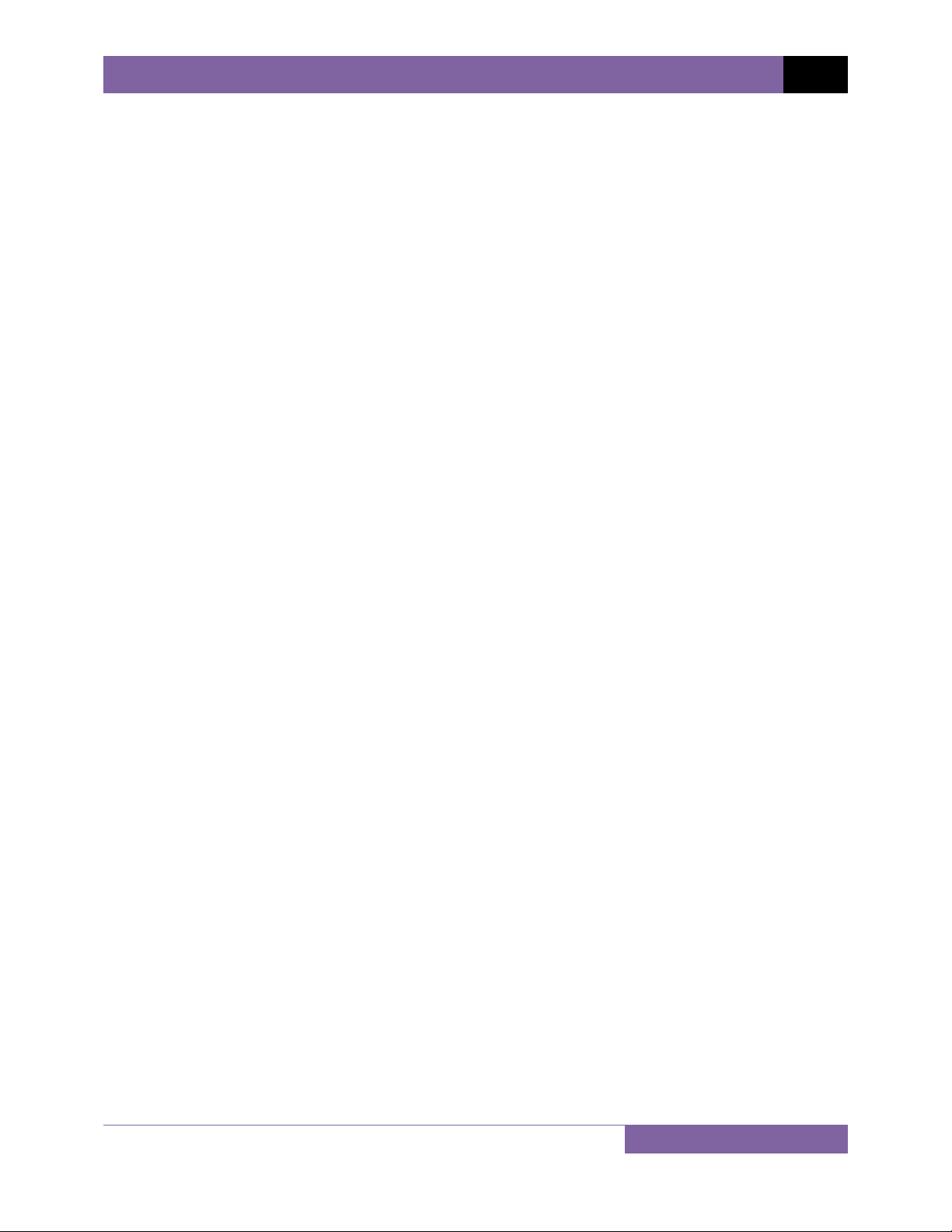
EZCT S2 USER’S MANUAL REV 3
SAFETY SUMMARY
FOLLOW EXACT OPERATING PROCEDURES
Any deviation from the procedures described in this User’s Manual may create one or more
safety hazards, may damage the EZCT S2, or cause errors in the test results. Vanguard
Instruments Company, Inc. assumes no liability for unsafe or improper use of the EZCT S2.
All safety precautions provided in this manual must be observed during all phases of testing
including test preparation, test lead connection, actual testing, and test lead disconnection.
SAFETY WARNINGS AND CAUTIONS
The EZCT S2 can produce a voltage up to 1,500 Vac that can cause severe injury and/or
equipment damage. Due to this reason, the EZCT S2 shall be used only by trained operators.
The EZCT S2’s X output terminals are rated to 1,500 Vac working voltage. Any voltage above
1,500 Vac will damage the input circuitry.
All devices under test shall be off-line and fully isolated. Never attempt to test any current
transformer still connected to a circuit. All current transformer terminals shall be isolated
before conducting any test with the EZCT S2.
Always ground the EZCT S2 to a substation ground before connecting the test cables to a
transformer.
DO NOT MODIFY TEST EQUIPMENT
To avoid the risk of introducing additional or unknown hazards, do not install substitute parts or
perform any unauthorized modification to any EZCT S2 test unit. To ensure that all designed
safety features are maintained, it is highly recommended that repairs be performed only by
Vanguard Instruments Company factory personnel or by an authorized repair service provider.
Unauthorized modifications can cause safety hazards and will void the manufacturer’s
warranty.
WARNING
Do not remove test leads during a test. Failure to heed this warning can result in electrical
shock to personnel and damage to the equipment.
i
Page 3
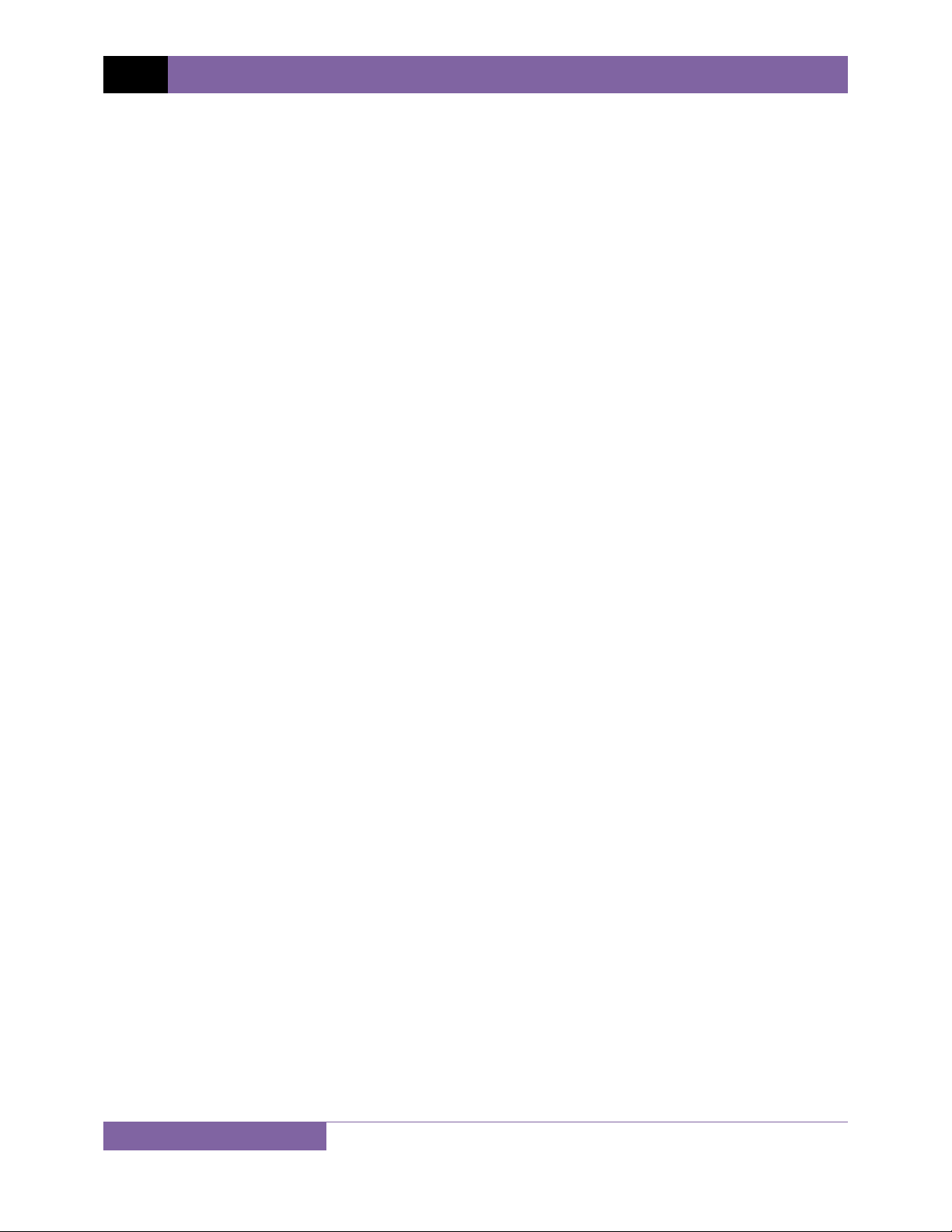
REV 3 EZCT S2 USER’S MANUAL
TABLE OF CONTENTS
CONVENTIONS USED IN THIS DOCUMENT ....................................................................... 1
1.0 INTRODUCTION .................................................................................................................. .. 2
1.1 General Description and Features ................................................................................... 2
1.2 Furnished Accessories ...................................................................................................... 3
1.3 Technical Specifications ................................................................................................... 4
1.4 EZCT S2 Controls and Indicators ...................................................................................... 5
2.0 PRE-TEST SETUP ................................................................................................................... 7
2.1 Operating Voltages .......................................................................................................... 7
2.2 LCD Screen Contrast Control ............................................................................................ 7
2.3 Printer Paper Control ....................................................................................................... 7
2.4 Printer Paper .................................................................................................................... 7
3.0 OPERATING PROCEDURES ................................................................................................... 9
3.1 EZCT S2 Cable Connections .............................................................................................. 9
3.2 Performing Tests ............................................................................................................ 11
3.2.1. Entering Test Record Header Information ............................................................. 11
3.2.2. Performing Excitation and Ratio Tests ................................................................... 14
3.3 Working With Test Records ........................................................................................... 22
3.3.1. Restoring and Printing a Test Record From Flash EEPROM ................................... 22
3.3.2. Printing a Restored Test Record ............................................................................. 25
3.3.3. Printing a Directory of Test Records Stored in the EZCT S2’s Memory .................. 26
3.3.4. Erasing Test Records From the Flash EEPROM ...................................................... 28
3.4 Working With Test Plans ................................................................................................ 30
3.4.1. Extracting the Test Plan From a Test Record ......................................................... 30
3.4.2. Printing a Directory of Test Plans Stored in the EZCT S2’s Memory ...................... 32
3.4.3. Printing a Test Plan ................................................................................................. 34
3.4.4. Erasing Test Plans From the Flash EEPROM ........................................................... 36
3.4.5. Loading a Test Plan from the EZCT S2’s Flash EEPROM ......................................... 38
3.4.6. Running a Test Using a Loaded Test Plan ............................................................... 39
3.4.7. Unloading a Test Plan from the Working Memory ................................................ 43
4.0 CHANGING SETUP PARAMETERS ....................................................................................... 44
4.1 Setting the Knee Point Marker ...................................................................................... 44
4.2 Selecting the Buried CT in Transformer Delta Option ................................................... 46
4.3 Setting the Clock ............................................................................................................ 49
5.0 DIAGNOSTICS, VERIFICATION, AND TROUBLESHOOTING ................................................. 50
5.1 Performing a Diagnostics Test ....................................................................................... 50
5.2 Verifying the EZCT S2’s Vx Sense Circuit Using an External Meter ................................ 51
5.3 Verifying the EZCT S2’s Ix Sense Circuit Using an External Meter .................................. 52
5.4 Quickly Verifying the EZCT S2’s Turns Ratio Circuit ....................................................... 53
5.5 Troubleshooting Guide .................................................................................................. 54
6.0 Appendix A - Calculating Turns Ratio on a Shunt Reactor ................................................. 55
ii
Page 4
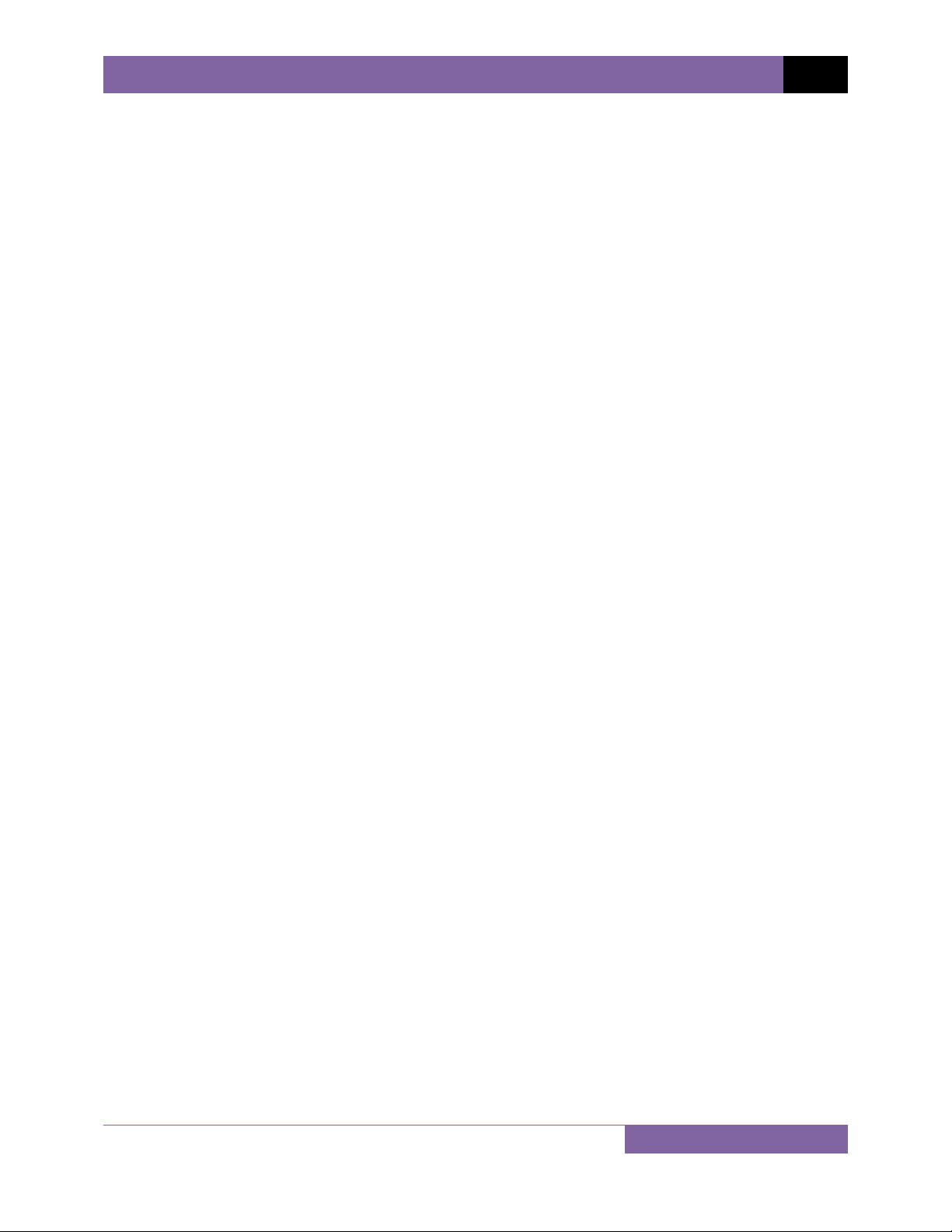
EZCT S2 USER’S MANUAL REV 3
LIST OF TABLES
Table 1. EZCT S2 Technical Specifications ....................................................................................... 4
Table 2. Functional Descriptions of EZCT S2 Controls and Indicators ............................................ 6
Table 3. Descriptions of Tabulated Test Results Elements ........................................................... 20
Table 4. Description of Test Plan Elements .................................................................................. 35
LIST OF FIGURES
Figure 1. EZCT S2 Controls and Indicators ...................................................................................... 5
Figure 2. Typical EZCT S2 Excitation and Ratio Test Cable Connection .......................................... 9
Figure 3. Bushing CT Connection on Delta Transformer .............................................................. 10
Figure 4. Bushing CT Connection on Y Transformer ..................................................................... 10
Figure 5. Typical EZCT S2 Tabulated Report Printout ................................................................... 19
Figure 6. Typical EZCT S2 Graphic Report ..................................................................................... 21
Figure 7. Typical Internal Test Record Directory Printout ............................................................ 27
Figure 8. Typical EZCT S2 Flash EEPROM Test Plan Directory Printout ........................................ 33
Figure 9. Typical Test Plan Printout .............................................................................................. 35
Figure 10. Graphic Report Showing Knee Point Marker ............................................................... 45
Figure 11. Buried CT in a Delta Transformer Illustration 1 ........................................................... 47
Figure 12. Buried CT in a Delta Transformer Illustration 2 ........................................................... 47
Figure 13. EZCT S2 Vx Verification Test Connections .................................................................... 51
Figure 14. EZCT S2 Ix Verification Test Connections ..................................................................... 52
Figure 15. EZCT S2 Turns Ratio Verification Test Connections ..................................................... 53
Figure 16 ....................................................................................................................................... 55
Figure 17 ....................................................................................................................................... 56
Figure 18 ....................................................................................................................................... 57
Figure 19 ....................................................................................................................................... 58
Figure 20 ....................................................................................................................................... 59
Figure 21 ....................................................................................................................................... 60
Figure 22 ....................................................................................................................................... 61
Figure 23 ....................................................................................................................................... 61
iii
Page 5
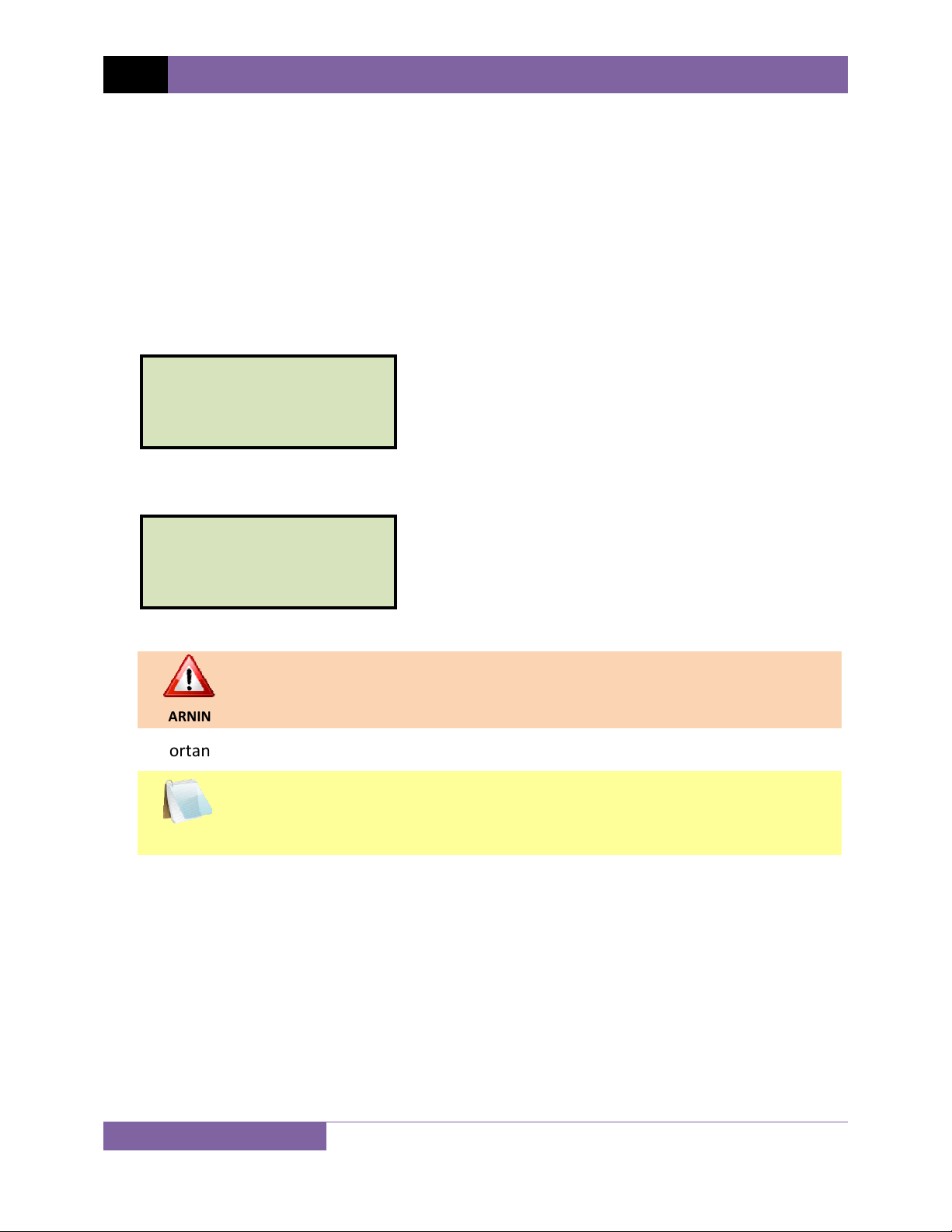
REV 3 EZCT S2 USER’S MANUAL
CONVENTIONS USED IN THIS DOCUMENT
This document uses the following conventions:
•
A key or switch on the EZCT S2 is indicated as
[KEY]
and
[SWITCH].
Menu options are referenced as (MENU OPTION).
•
Screen and menu names are referenced as “SCREEN/MENU NAME”.
•
The terms “test record” and “test shot” are used interchangeably.
•
• EZCT S2 LCD screen output is shown as:
1. OPTION 1
2. OPTION 2
3. OPTION 3
4. OPTION 4
• When instructions are provided, the menu item that should be selected is shown in bold as
shown below (option 3 should be selected):
1. OPTION 1
2. OPTION 2
3. OPTION 3
4. OPTION 4
• Warning messages are indicated as:
Warning message
WARNING
• Important notes are indicated as:
Note details
NOTE
1
Page 6
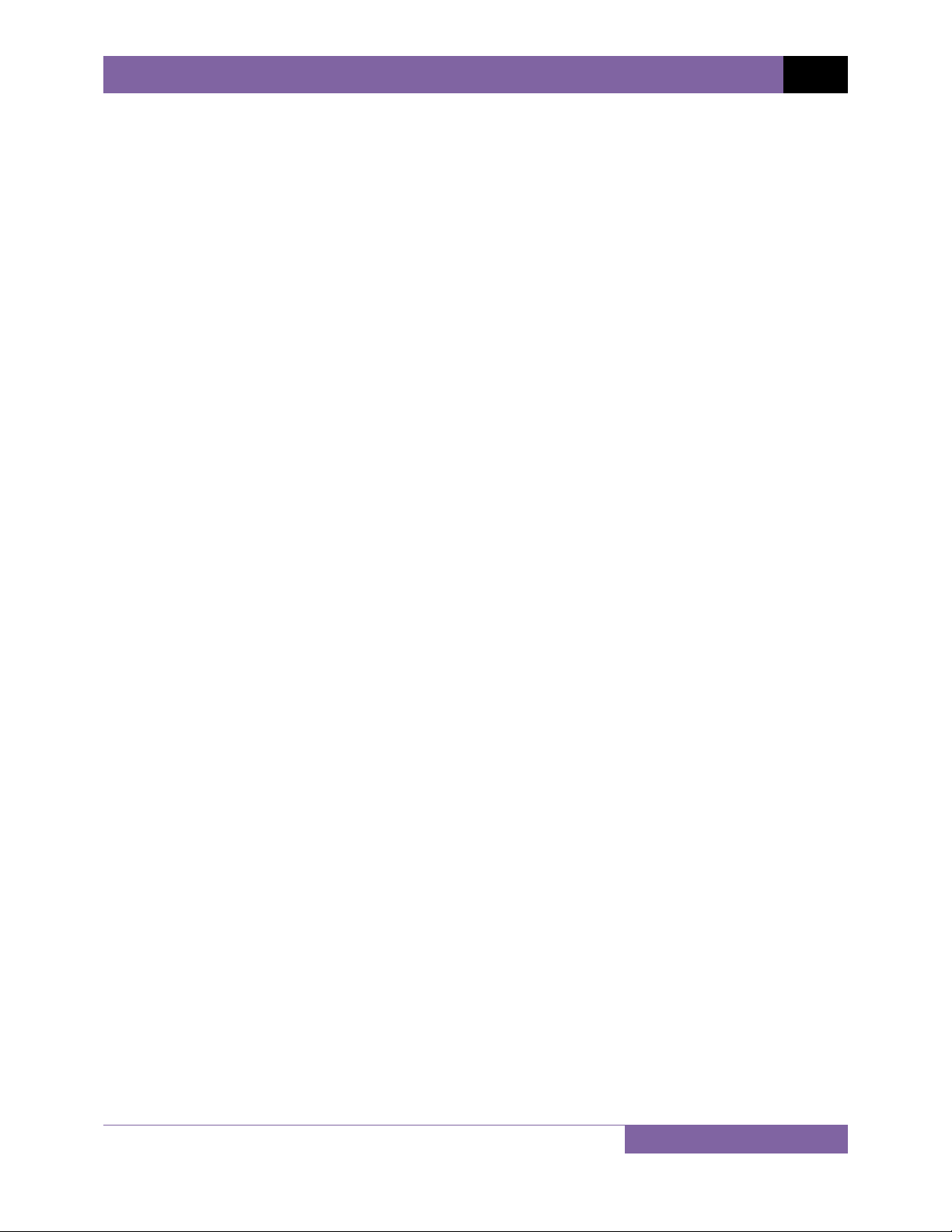
EZCT S2 USER’S MANUAL REV 3
1.0 INTRODUCTION
1.1 General Description and Features
The EZCT S2 is Vanguard’s second-generation, microprocessor-based, current transformer test
set. The EZCT S2 can perform the current transformer (CT) excitation, CT current-ratio, and
winding polarity tests automatically. The EZCT S2 automatically raises and lowers the excitation
test voltage without any operator intervention. With up to 1500 Vac excitation test voltage
available, the EZCT S2 can easily perform excitation tests on very large CT’s.
Excitation Test
The CT excitation test is performed using the ANSI/IEEE C57.13.1, IEC 60044-1 test method. The
test voltage range for the CT excitation test (50 Vac, 250 Vac, 500 Vac, or 1500 Vac) can be
selected, and then the test voltage is raised and lowered automatically by the EZCT S2. The test
voltage and current data are collected and stored in the unit’s internal memory. Up to 10 CT
excitation and current-ratio tests can be stored in one test record. IEEE-30, IEEE-45, ANSI/IEC
60044-1 (10/50) knee point voltages are also calculated and printed on the test report. Once
the test is completed, test results can be printed and excitation curves can be plotted on the
built-in 4.5-inch wide thermal printer.
CT Ratio and Polarity Test
The EZCT S2 determines the CT current-ratio using the ANSI/IEEE C57.12.90 measurement
method. A test voltage is applied to the CT’s secondary terminals and the induced voltage is
measured through the CT’s H1 and H2 terminals. The CT current-ratio and polarity are displayed
on the screen and stored in memory. The current-ratio measuring range is from 0.8 to 5,000.
The CT winding polarity is displayed as a “+” sign (in-phase) or a “-” sign (out-of-phase) and is
annotated with the phase angle in degrees.
User Interface and Display
The EZCT S2 features a back-lit LCD screen (4 lines by 20 characters) that is viewable in both
bright sunlight and low-light levels. A rugged, alpha-numeric, membrane keypad is used to
control the unit.
Built-in Thermal Printer
A built-in 4.5-inch wide thermal printer can print the current transformer test report and plot
the excitation curves.
2
Page 7
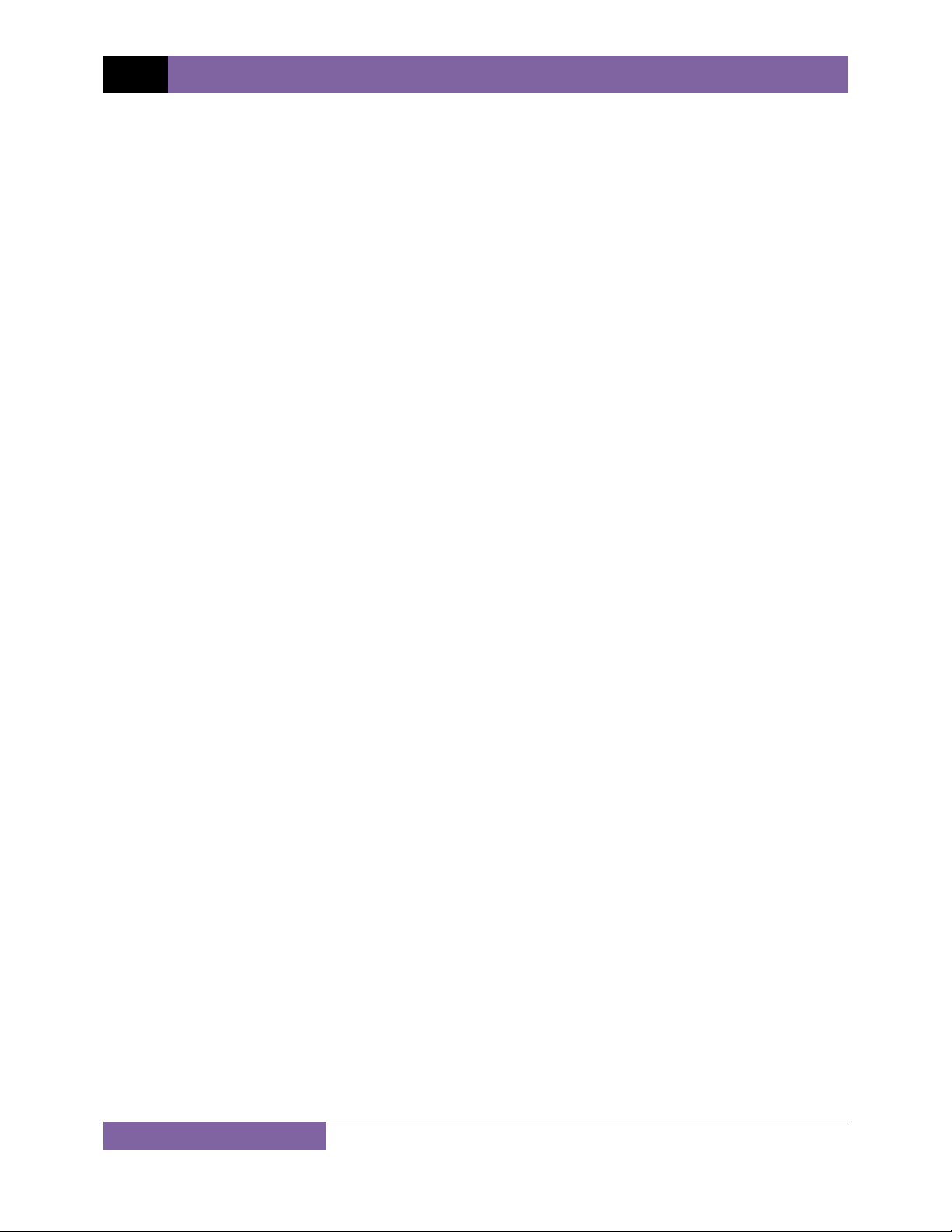
REV 3 EZCT S2 USER’S MANUAL
Test Record Header Information
The test record header information can include the company name, substation name, circuit ID,
manufacturer, CT serial number, operator’s name, and test record comments. In addition to the
test record header, a 20-character test description for each test in the record can also be
entered.
Internal Test Record Storage Capacity
The EZCT S2 can store up to 140 test records in Flash EEPROM. Each test record may contain up
to 10 excitation curves, current-ratio readings, and winding polarity readings. Test records can
be recalled and printed on the built-in thermal printer.
Internal Test Plan Storage Capacity
The EZCT S2 can store up to 128 CT test plans in Flash EEPROM. A test plan defines the
excitation test voltage and current selection, CT nameplate ratio, and CT winding terminal
connection instructions for each test. Up to 10 test definitions can be stored in each test plan.
The use of a test plan greatly simplifies the CT testing process since it also provides instructions
for making the proper CT cable connections. Test plans can be created on the EZCT S2 itself or
created on a PC and downloaded to the EZCT S2 via the unit’s built-in RS-232C or USB port.
Computer Interface
The EZCT S2 can be used as a stand-alone unit or can be computer-controlled via the built-in RS232C or USB interfaces. A Windows® XP/Vista-based Current Transformer Analysis software
application is provided with each EZCT S2. This software can be used to retrieve test records
from the EZCT S2, create test plans, download test plans to the EZCT S2, and can also be used to
run CT tests from the PC. Tabulated test records can be exported in Microsoft® Excel format.
1.2 Furnished Accessories
The EZCT S2 comes furnished with the following:
• 1 Power Cord
• 2 20-foot X Cable Sets
• 1 35-foot H Cable Set
• One RS-232C serial cable
• One USB cable
• Ground Cables
• Cable carrying duffel bag
3
Page 8
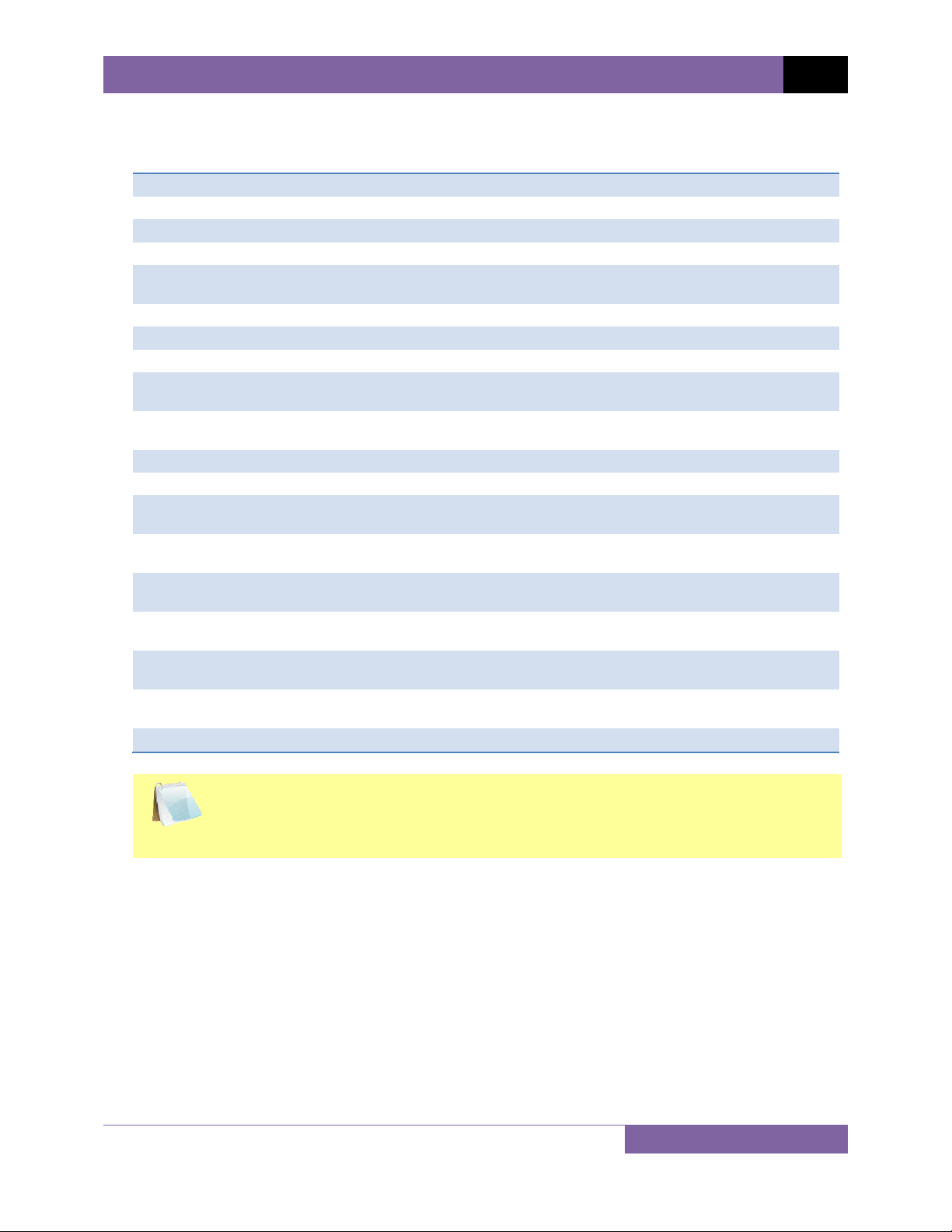
EZCT S2 USER’S MANUAL REV 3
®
1.3 Technical Specifications
Table 1. EZCT S2 Technical Specifications
TYPE Portable current transformer test set
PHYSICAL SPECIFICATIONS 16.8”W x 12.6”H x 12”D (42.7 cm x 32 cm x 26.9 cm); Weight: 55 lbs (25 kg)
INPUT POWER 100 – 120 Vac or 200 – 240 Vac (factory pre-set), 50 Hz/60 Hz
MEASUREMENT METHOD ANSI/IEEE C57.12.90, IEC 60044-1 and ANSI/IEEE C57.13.1 standards
TEST OUTPUT VOLTAGES 0 – 50 Vac @ 10A max, 0 – 250 Vac @ 10A max
0 – 500 Vac @ 5A max, 0 – 1500 Vac @ 1.2A max
VOLTAGE READING RANGE 0 – 2,200 Vac; Accuracy: ±1.0% of reading, ±1 volt
CURRENT READING RANGE 0 – 10A; Accuracy: ±1.0% of reading, ±0.02A
CURRENT-RATIO RANGE 0.8 – 999: 0.1%, 1000 – 1999: 0.3%, 2000 – 5000: 1%
PHASE ANGLE
MEASUREMENT
DISPLAY Back-lit LCD Screen (20 characters by 4 lines); viewable in bright sunlight
PRINTER Built-in 4.5-inch wide thermal printer
COMPUTER INTERFACES One RS-232C port (115k baud), one USB port
PC SOFTWARE Windows
INTERNAL TEST RECORD
STORAGE
INTERNAL TEST PLAN
STORAGE
SAFETY Designed to meet UL 61010A-1 and CAN/CSA C22.2 No. 1010.1-92
ENVIRONMENT Operating: -10˚ to 50˚ C (15˚F to +122˚ F); Storage: -30˚ C to 70˚ C (-22˚F to
CABLES Two 20-foot X cable sets, One 35-foot H cable set, power cord, One cable-
WARRANTY One year on parts and labor
0 - 360 degrees; Accuracy: ±1.0 degree
and low-light levels
XP/Vista-based CT Analysis software is included with purchase
price
Stores 140 test records. Each test record may contain up to 10 sets of
excitation, resistance and ratio data
Stores 128 test plans. Each test plan can store 10 excitation test voltage and
current settings
standards
+158˚ F)
carrying duffel bag
The above specifications are valid at nominal operating voltage and at a
temperature of 25°C (77°F). Specifications may change without prior notice.
NOTE
4
Page 9

REV 3 EZCT S2 USER’S MANUAL
1.4 EZCT S2 Controls and Indicators
The EZCT S2’s controls and indicators are shown in Figure 1 below. A leader line with an index
number points to each control and indicator, which is cross-referenced to a functional
description in Table 2. The table describes the function of each item on the control panel. The
purpose of the controls and indicators may seem obvious, but users should become familiar
with them before using the EZCT S2. Accidental misuse of the controls will usually cause no
serious harm. Users should also be familiar with the safety summary found on the front page of
this User’s Manual.
5
Figure 1. EZCT S2 Controls and Indicators
Page 10
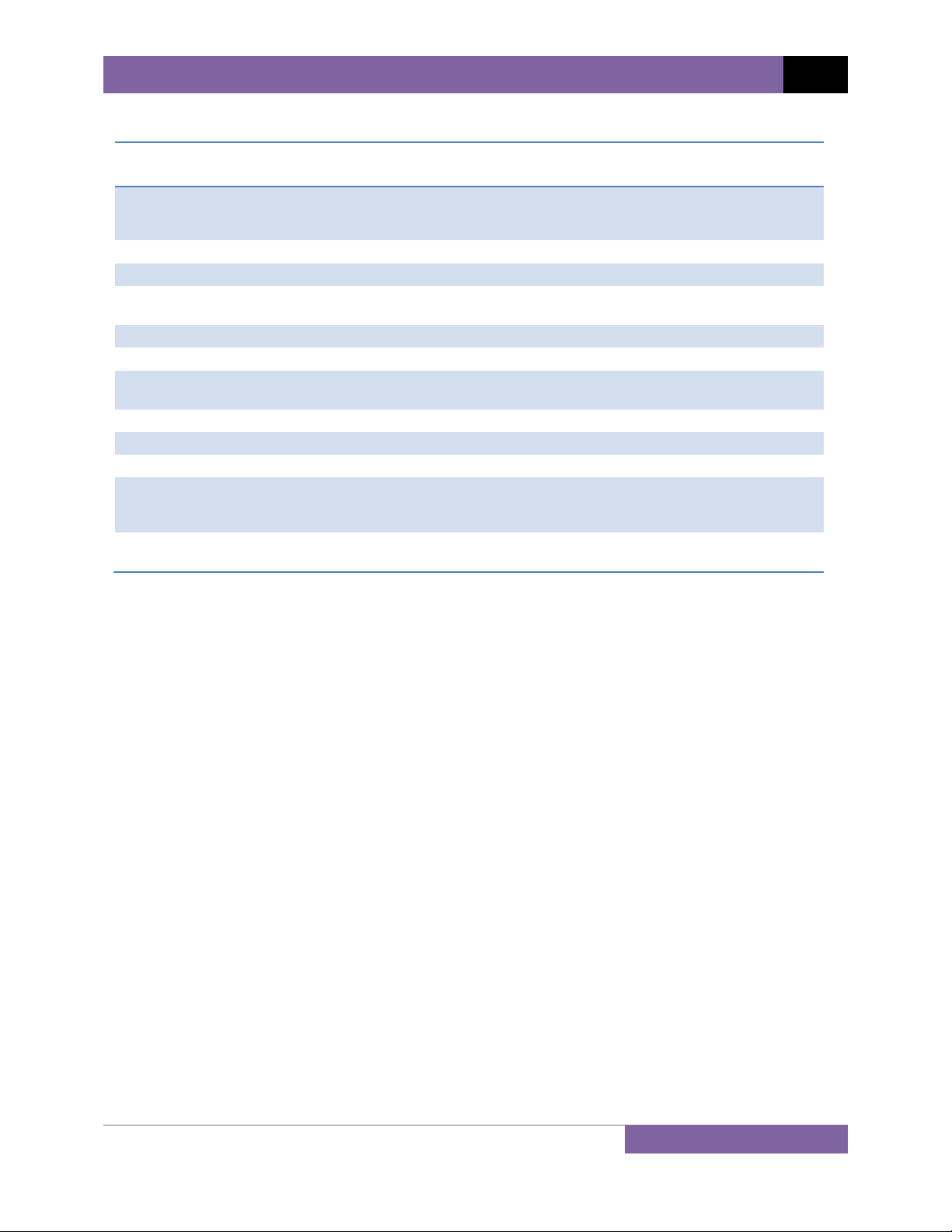
EZCT S2 USER’S MANUAL REV 3
Table 2. Functional Descriptions of EZCT S2 Controls and Indicators
Item
Number
1
2
3
4
5
6
7
8
9
10
11
12
Panel Markings Functional Description
Current transformer excitation voltage connector. The EZCT S2’s X output
X
H Current transformer primary input test cable connector.
Built-in 4.5-inch wide thermal printer.
110-120 Vac,
12A, 50-60Hz
Power receptacle.
GROUND Ground terminal.
USB USB PC interface
RS-232C RS-232C PC interface. Baud rate is set for 115KB, 8 data bits, 2 stop bits.
Rugged alpha-numeric keypad.
EMERGENCY
TURN OFF
“PUSH”
HIGH VOLTAGE
PRESENT
terminal is rated to 1500 Vac working voltage. Any voltage above 1500 Vac
will damage the input circuitry.
Power switch with built-in circuit breaker.
Back-lit LCD screen (20 characters by 4 lines); viewable in bright sunlight and
low-light levels.
Emergency turn off switch.
Test voltage presence indicator.
6
Page 11
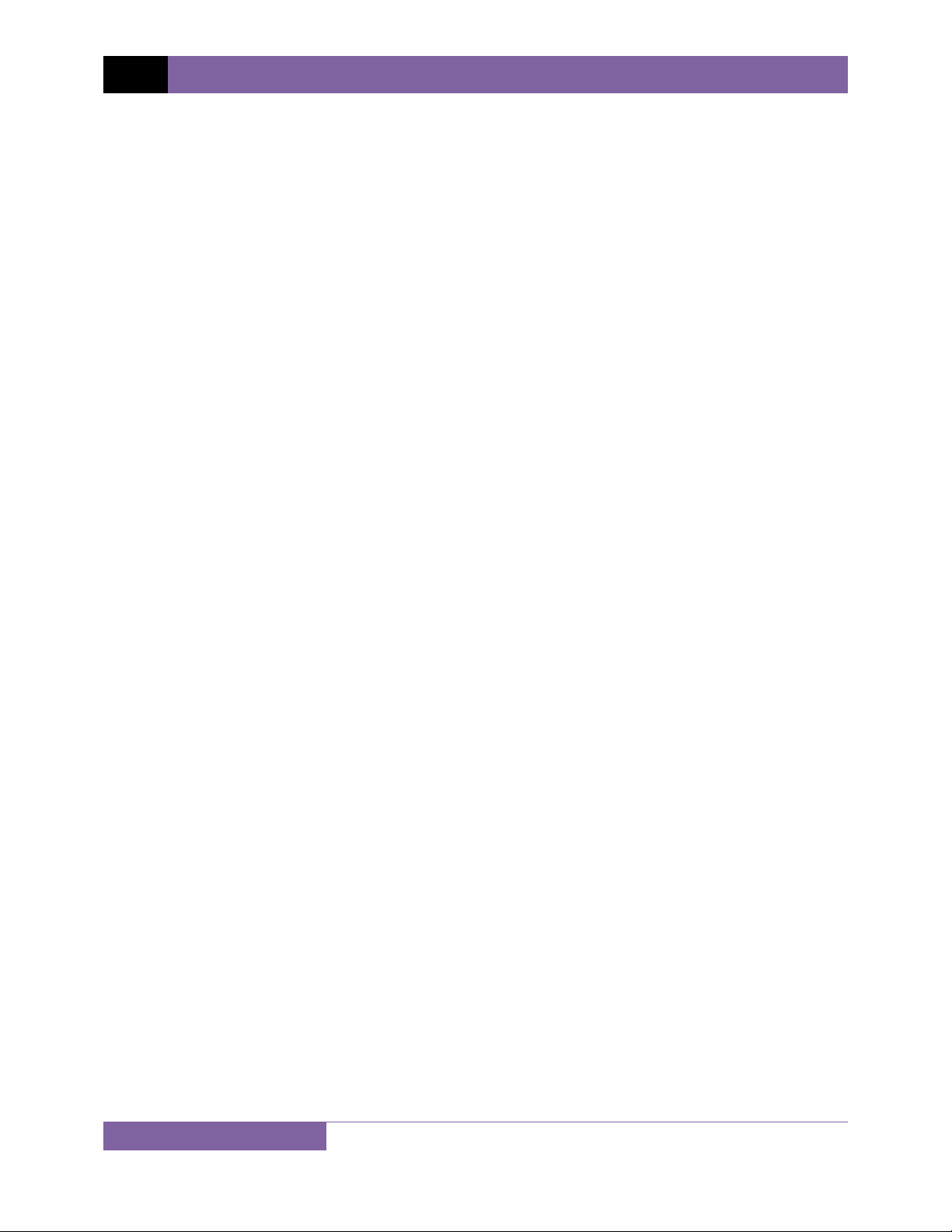
REV 3 EZCT S2 USER’S MANUAL
2.0 PRE-TEST SETUP
2.1 Operating Voltages
The EZCT S2’s operating voltage is preset at the factory for 100-120 Vac, 50/60 Hz or 200-240
Vac, 50/60 Hz.
2.2 LCD Screen Contrast Control
To increase the LCD screen contrast, press and hold the [PAPER ∧ Contrast] key for two
seconds. Release the button when the desired contrast level has been reached.
To decrease the LCD screen contrast, press and hold the [PAPER ∨ Contrast] key for two
seconds. Release the button when the desired contrast level has been reached.
2.3 Printer Paper Control
To advance the thermal printer paper, press and release the [PAPER ∧ Contrast] key.
To retract the thermal printer paper, press and release the [PAPER ∨ Contrast] key.
2.4 Printer Paper
The EZCT S2’s built-in thermal printer uses 4.5-inch wide thermal paper for printing test results.
To maintain the highest print quality and to avoid paper jams, the use of thermal paper
supplied by Vanguard Instruments Company is highly recommended. Additional paper can be
ordered from the following sources:
Vanguard Instruments Co, Inc.
1520 S. Hellman Avenue
Ontario, CA 91761
Tel: 909-923-9390
Fax: 909-923-9391
Part Number: VIC TP-4 paper
BG Instrument Co.
13607 E. Trent Avenue
Spokane, WA 99216
Tel: 509-893-9881
Fax: 509-893-9803
Part Number: VIC TP-4 paper
7
Page 12

EZCT S2 USER’S MANUAL REV 3
2.5 Replacing the Thermal Printer Paper
The roll of thermal paper is housed inside a dispenser underneath the printer cover. To replace
the paper, follow the steps below:
• Unscrew the two large printer cover screws and remove the printer cover.
• Remove the leftover thermal paper roll from the paper holder.
• Unroll the new thermal paper roll.
• Feed the thermal paper into the slot between the paper pocket and the rubber roller.
The printer will automatically pull the paper under the thermal head.
• Place the paper roll into the paper holder.
• Lift the thermal head and align the thermal paper if necessary.
• Re-install the printer cover.
Thermal paper has a chemical coating on one side of the paper. This side should be
facing the thermal print head. Incorrect paper loading may result in blank output on
NOTE
the thermal paper.
The thermal paper will show a red stripe to indicate that the roll is about to run out
of paper.
2.6 Computer Interface Ports
The EZCT S2 features one USB and one RS-232C PC interface port. A Windows-based “Current
Transformer Analysis” software application is supplied with the EZCT S2. For further
information, please see the software user’s manual.
8
Page 13
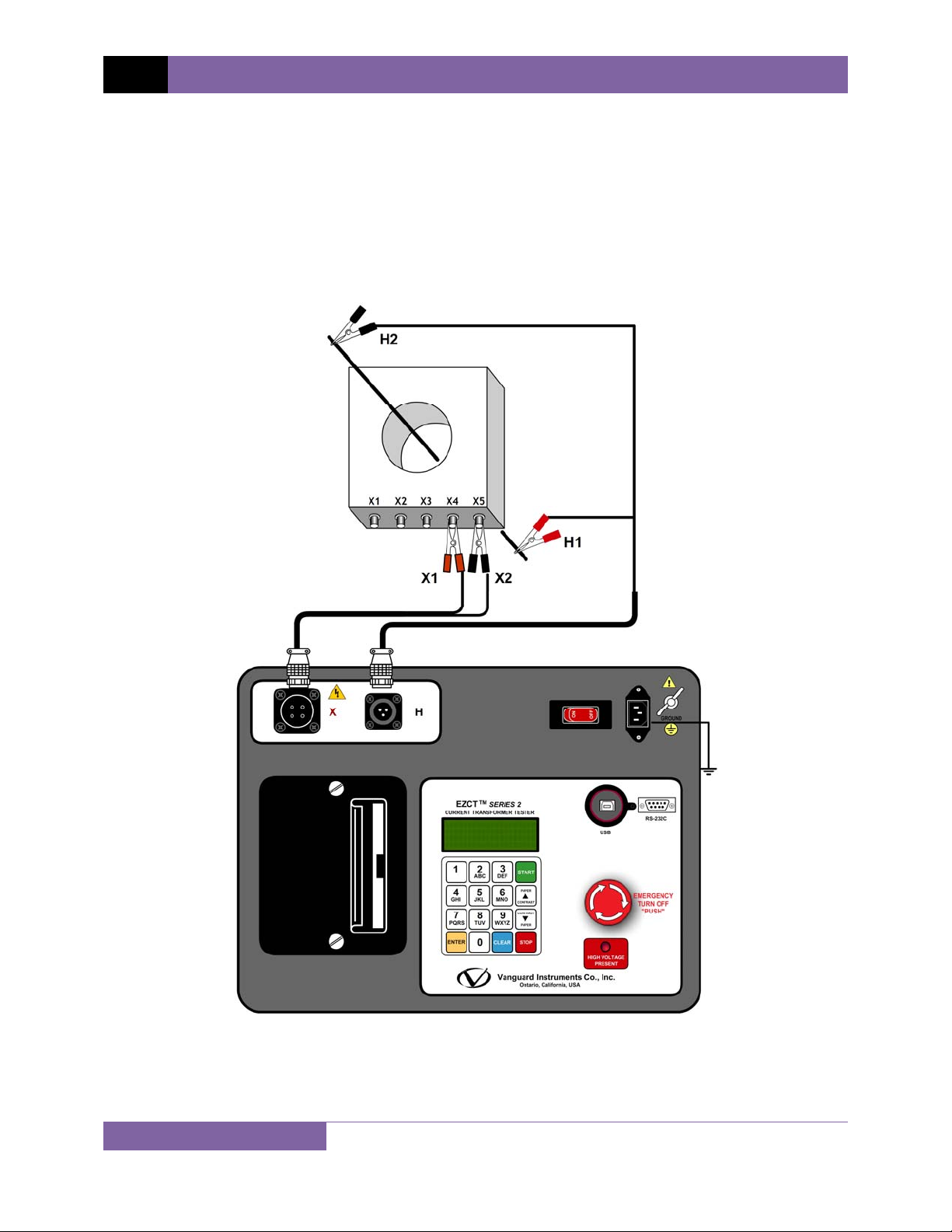
REV 3 EZCT S2 USER’S MANUAL
3.0 OPERATING PROCEDURES
3.1 EZCT S2 Cable Connections
Always connect the EZCT S2 to the substation ground before connecting any test cables. The X
cable connections are required to run the current transformer excitation test. The H and X cable
connections are required to run the transformer turns-ratio test. A typical excitation and ratio
test connection is shown in Figure 2. Transformer bushing CT connections for Delta and Y
transformers are shown in Figure 3 and Figure 4, respectively.
Figure 2. Typical EZCT S2 Excitation and Ratio Test Cable Connection
9
Page 14
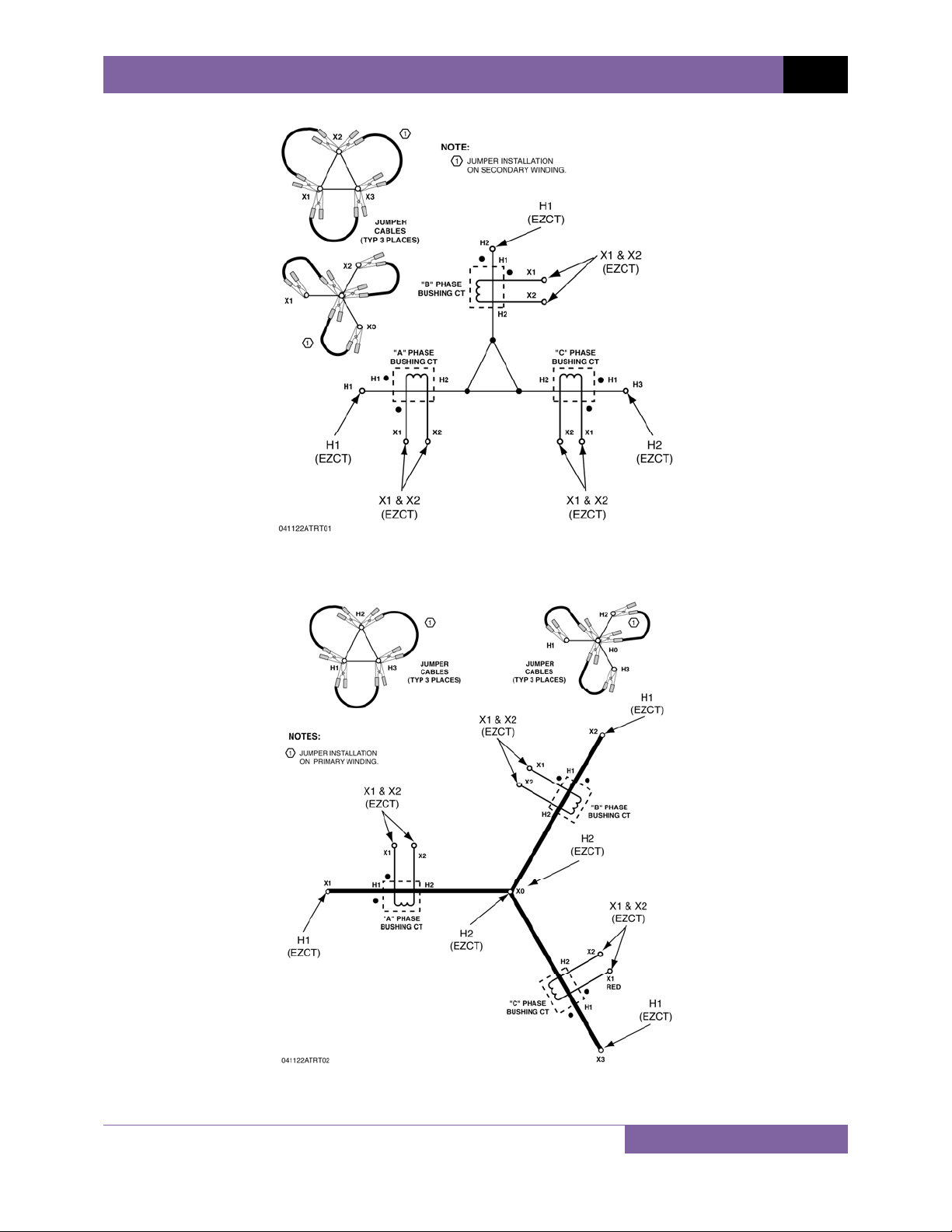
EZCT S2 USER’S MANUAL REV 3
Figure 3. Bushing CT Connection on Delta Transformer
Figure 4. Bushing CT Connection on Y Transformer
10
Page 15
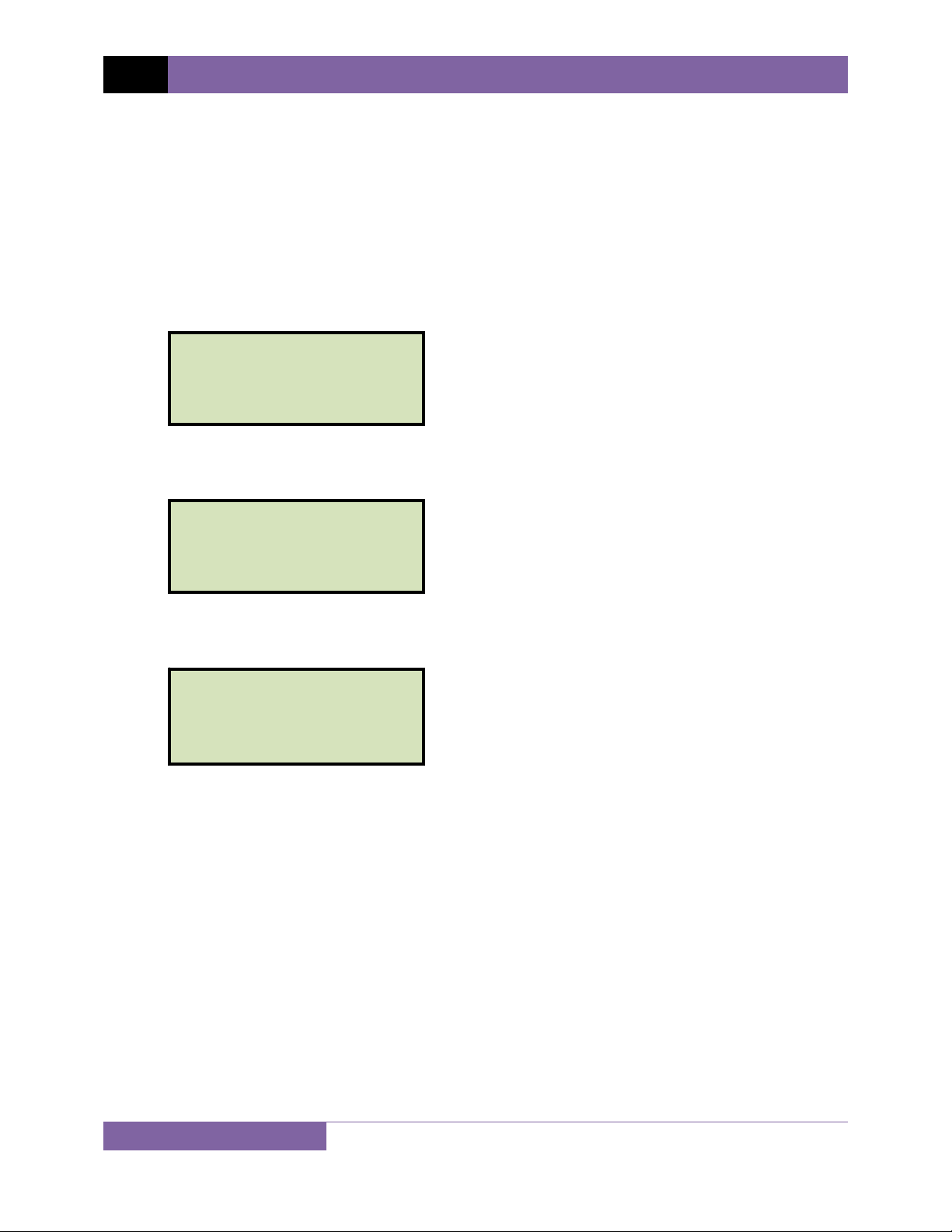
REV 3 EZCT S2 USER’S MANUAL
3.2 Performing Tests
3.2.1. Entering Test Record Header Information
You can enter the test record header information before performing tests. The record header
includes identifying information such as the company, station, circuit, model number, etc. Once
the header information has been entered, it will apply to all subsequent test records. To enter
the header information:
a. When the unit is turned on and the firmware has been loaded, you will be presented
with the “START-UP” menu as shown below:
1. RUN TEST 12/01/09
2. SETUP 08:16:25
3. TEST PLANS
4. DIAGNOSTIC
Press the [2] key (SETUP).
b. The following screen will be displayed:
1. RECORD ID
2. PRINT RECORD
3. RESTORE RECORD
4. NEXT PAGE
Press the [1] key (RECORD ID)
c. The following screen will be displayed:
COMPANY:
↑/↓ TO POSITION
“ENTER” TO ACCEPT
Type the company name using the alpha-numeric keypad.
When pressing a key, the corresponding number on the key will be displayed first.
Pressing the key again will display the first letter on the key. Pressing the key again will
display the second letter on the key. For example, to type the letter “A”, you must press
[2] key twice. To erase the character at the cursor position, press the [CLEAR] key.
the
Press the
∨ Contrast]
[PAPER ∧ Contrast] key to move to the next character. Press the [PAPER
key to move to the previous character. Press the [ENTER] key when you
are done typing the company name.
11
Page 16
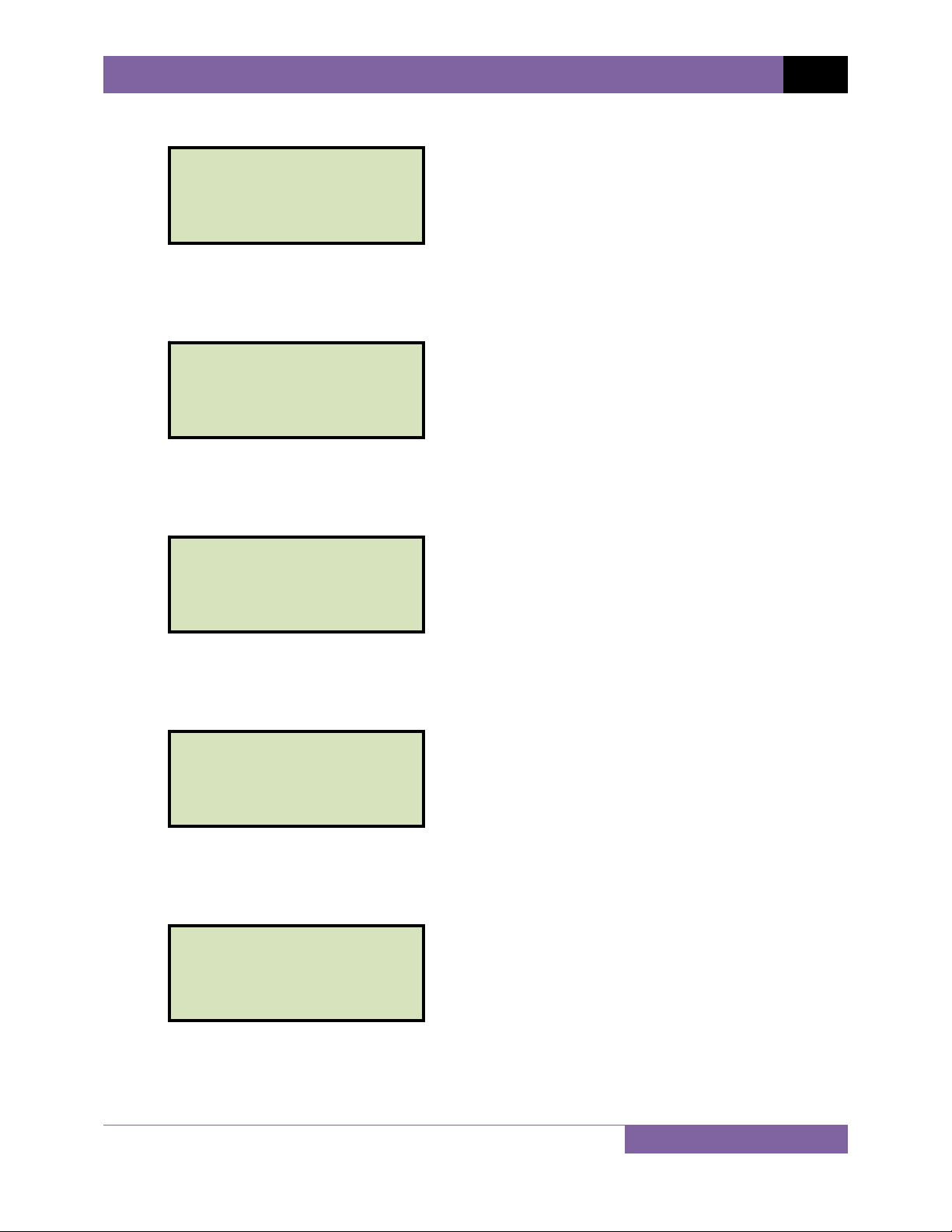
d. The following screen will be displayed:
STATION:
↑/↓ TO POSITION
“ENTER” TO ACCEPT
Type the station name using the alpha-numeric keypad and then press the [ENTER]
key.
e. The following screen will be displayed:
CIRCUIT:
↑/↓ TO POSITION
“ENTER” TO ACCEPT
Type the circuit information using the alpha-numeric keypad and then press the
[ENTER] key.
f. The following screen will be displayed:
EZCT S2 USER’S MANUAL REV 3
MANUFACTURER:
↑/↓ TO POSITION
“ENTER” TO ACCEPT
Type the manufacturer name using the alpha-numeric keypad and then press the
[ENTER] key.
g. The following screen will be displayed:
MODEL:
↑/↓ TO POSITION
“ENTER” TO ACCEPT
Type the model information using the alpha-numeric keypad and then press the
[ENTER] key.
h. The following screen will be displayed:
SERIAL NUMBER:
↑/↓ TO POSITION
“ENTER” TO ACCEPT
Type the serial number using the alpha-numeric keypad and then press the [ENTER]
key.
12
Page 17
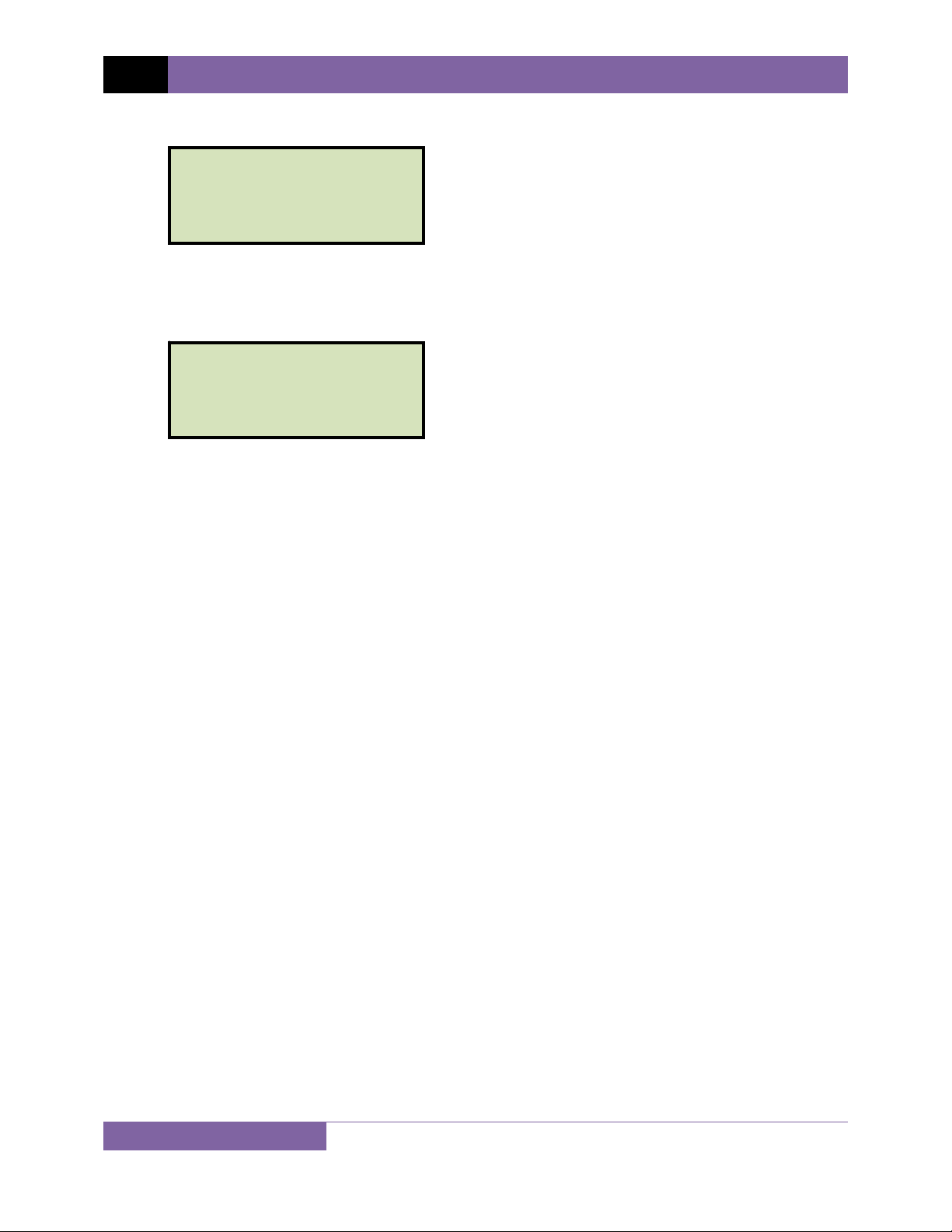
REV 3 EZCT S2 USER’S MANUAL
i. The following screen will be displayed:
COMMENTS:
↑/↓ TO POSITION
“ENTER” TO ACCEPT
Enter any relevant comments using the alpha-numeric keypad and then press the
[ENTER] key.
j. The following screen will be displayed:
OPERATOR:
↑/↓ TO POSITION
“ENTER” TO ACCEPT
Type the operator’s name using the alpha-numeric keypad and then press the [ENTER]
key. All header information will be saved, and you will be returned to the “START-UP”
menu.
13
Page 18
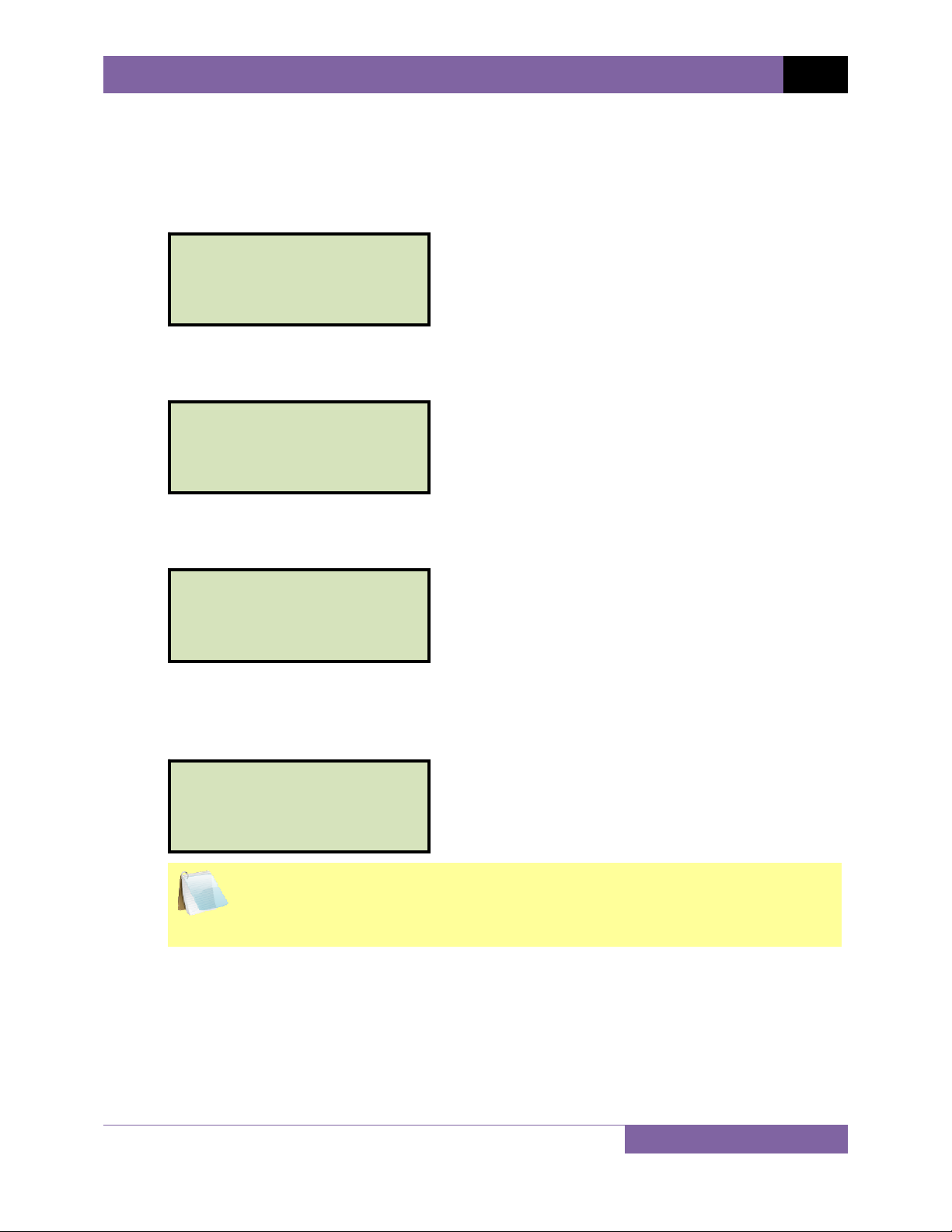
EZCT S2 USER’S MANUAL REV 3
3.2.2. Performing Excitation and Ratio Tests
The following procedure describes the general steps for performing excitation and ratio tests.
a. When the EZCT S2 is turned on, it will first go through a start-up cycle and load the
firmware. Then the “START-UP” menu will be displayed as shown below:
1. RUN TEST 12/01/09
2. SETUP 08:20:19
3. TEST PLANS
4. DIAGNOSTIC
Press the
[1]
key (RUN TEST) to start a test.
b. The following screen will be displayed:
1. EXCITATION & RATIO
2. EXCITATION ONLY
3. RATIO ONLY
Select the test type by pressing the corresponding key (
c. The following screen will be displayed:
SELECT TAP:
1. X1-X2 3. X1-X4
2. X1-X3 4. X1-X5
5. NEXT PAGE
Select the tap connection by pressing the corresponding key (
connection is not listed, press the
[5]
key to view the next page of options.
d. The following screen will be displayed:
HOOK CABLES TO CT:
X1 CABLE to CT-X1
X2 CABLE to CT-X2
“ENTER” TO CONTINUE
[1] - [3]
[1] - [4]
)
). If the tap
The cable connection information displayed depends on your selection in step
c.
NOTE
Press the
[ENTER]
key to continue.
14
Page 19
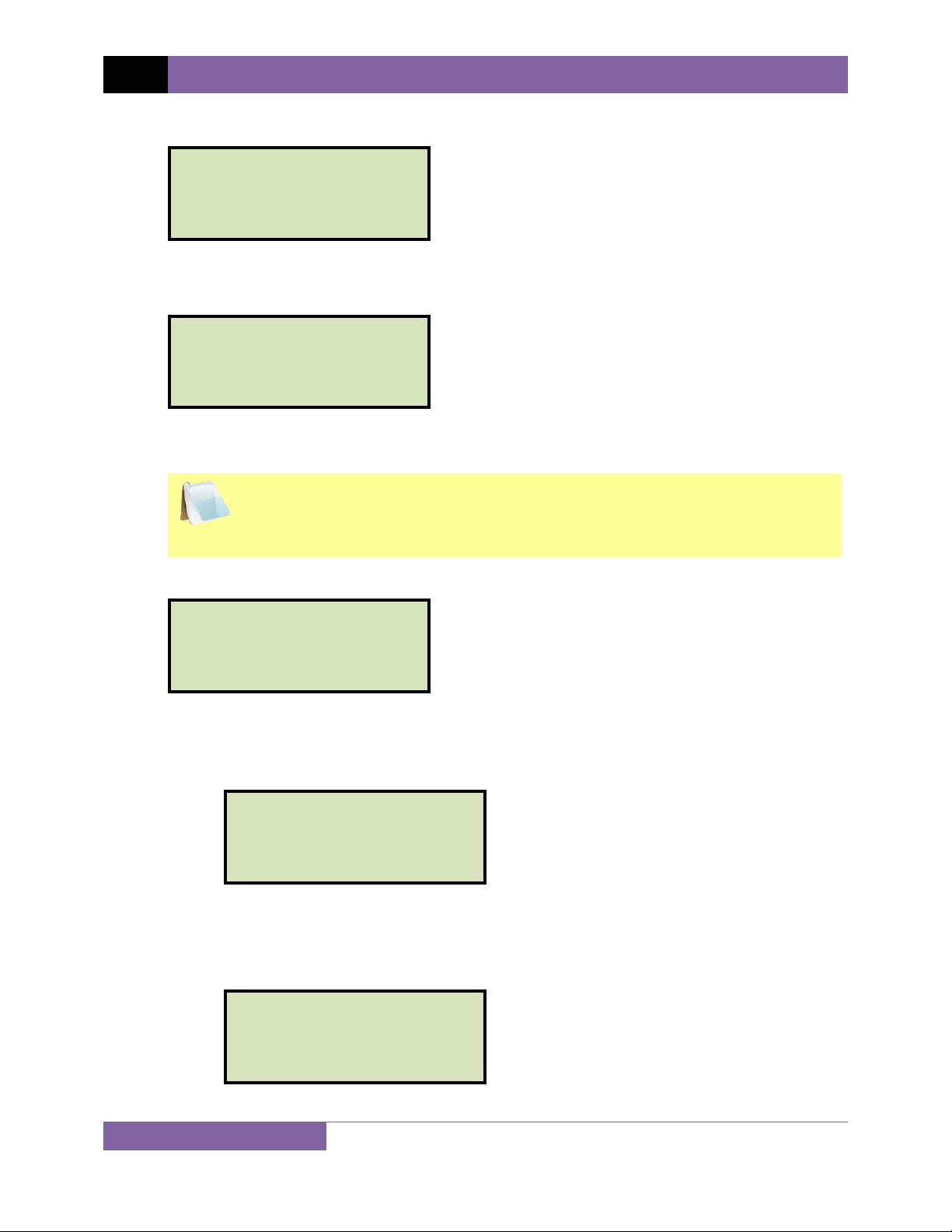
REV 3 EZCT S2 USER’S MANUAL
e. If the selected test included an excitation test, the following screen will be displayed:
SELECT VOLTAGE RANGE
1. 50V 2. 250V
3. 500V 4. 1500V
Select the test voltage range by pressing the corresponding key (
[1]
-
[4]
).
f. If the selected test included an excitation test, the following screen will be displayed:
SET TEST CURRENT:
1. 0.2A 2. 0.5A
3. 1A 4. 2A
5. 5A 6. 10A
Select the maximum test current for the excitation test by pressing the corresponding
key (
[1] - [6]
).
Most CT’s will saturate before the excitation current reaches 1A. To reduce
stress on CT’s, a maximum test current of 1A is recommended.
NOTE
g. If the selected test included a ratio test, the following screen will be displayed:
XFMR NAME PLATE RAT.
1. YES
2. NO
1. YES
Press the
[1]
key if you would like to enter the CT nameplate values. The
following screen will be displayed:
ENTER PLATE RATIO:
0 :
Type the first number using the keypad.
You can press the
Press the
[ENTER]
[CLEAR]
key to restart a field entry if necessary.
key. The following screen will be displayed:
ENTER PLATE RATIO:
80 : 0.0
Type the second number using the keypad. The screen will be updated as shown:
15
Page 20
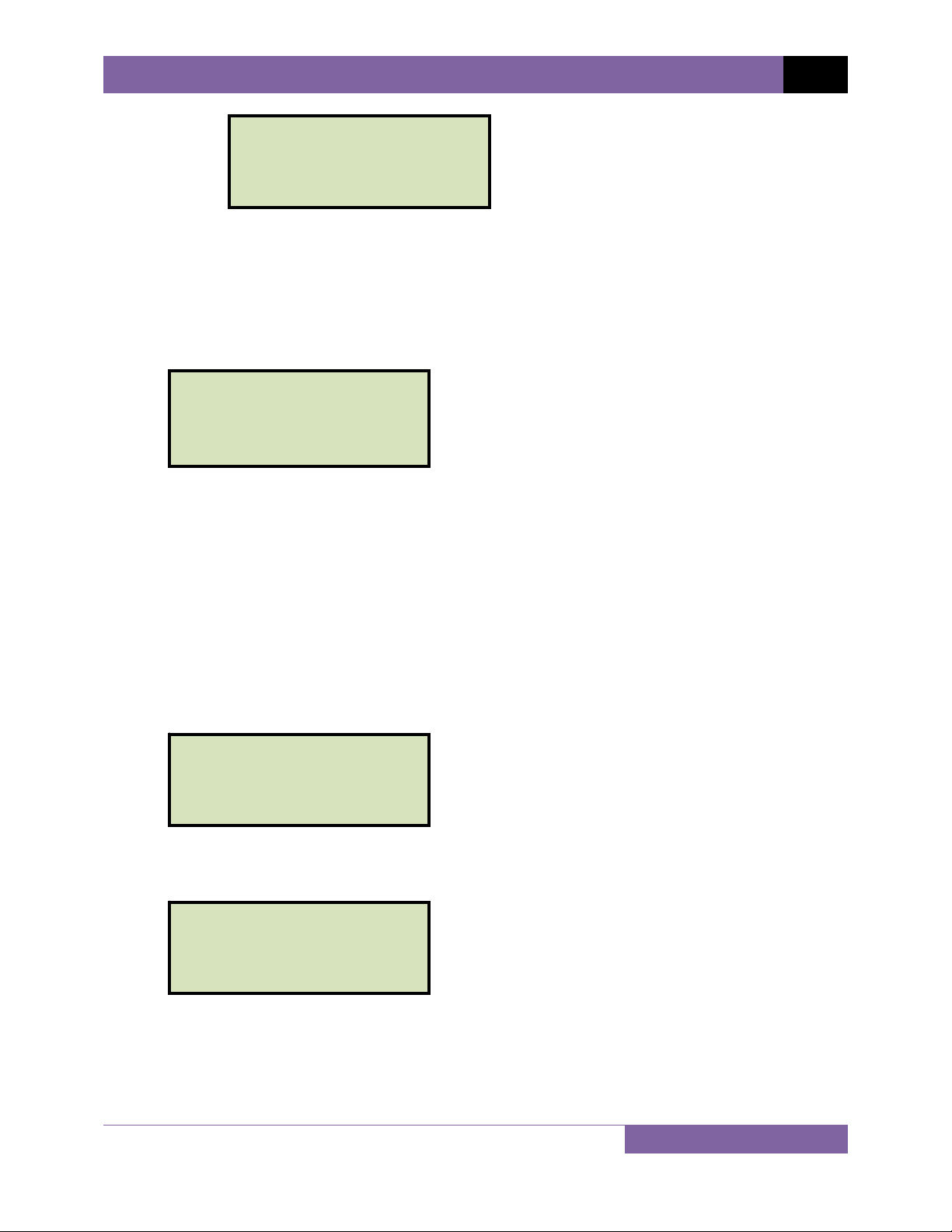
ENTER PLATE RATIO:
80 : 1.0
Press the [ENTER] key. Continue to step h.
2. NO
Press the [2] key if you do not want to enter the CT nameplate values. Continue
to step h.
h. The following screen will be displayed:
ENTER TEST 1 NOTE:
↑/↓ TO POSITION
“ENTER” TO ACCEPT
Use the alpha-numeric keys on the keypad to enter a test note. The test note field is 20
characters long. One test note can be saved for each test.
EZCT S2 USER’S MANUAL REV 3
When pressing a key, the corresponding number on the key will be displayed first.
Pressing the key again will display the first letter on the key. Pressing the key again will
display the second letter on the key. For example, to type the letter “A”, you must press
the [2] key twice. To erase the character at the cursor position, press the [CLEAR] key.
Press the [PAPER ∧ Contrast] button to move to the next character. Press the
[PAPER ∨ Contrast]
key to move to the previous character. Press the [ENTER] key
when you are done typing the note.
i. The following screen will be displayed:
TEST 1 PARAMETERS:
1500V 1.0A X1-X2
“START” TO BEGIN
Press the
[START] key to begin running the test.
j. If the selected test included an excitation test, the following screen will be displayed:
CABLES ENTERGIZED!
1500V 1.0A X1-X2
I = 0.6810 AMPS
V = 61.0 VAC
16
Page 21

REV 3 EZCT S2 USER’S MANUAL
The “HIGH VOLTAGE PRESENT” light will be illuminated to indicate that high
voltage is present.
NOTE
k. If the selected test included a ratio test, the following screen will be displayed:
RATIO TEST
Vx= 39.9 Vh= 0.4984
I=0.1324 RAT=+80.058
When the ratio test is complete, the final results will be displayed:
ANY KEY TO CONTINUE
Vx= 39.9 Vh= 0.4984
I=0.1324 RAT=+80.058
Press any key on the keypad to continue.
l. The following screen will be displayed:
PRINT TEST RESULTS?
1. YES
2. NO
Press the
[1]
key (YES) if you would like to print the test results. The test results will be
printed on the thermal printer. A typical EZCT S2 tabulated test report printout is shown
in Figure 5. A typical graphic report is shown in Figure 6.
Press the
[2]
key (NO) if you do not want to print the test results.
m. The following screen will be displayed:
KEEP THIS TEST?
1. YES
2. NO
Press the
[1]
key (YES) to keep the test results.
17
Page 22

n. The following screen will be displayed:
TEST 1 SAVED
Press any key to continue.
o. The following screen will be displayed:
RUN ANOTHER TEST?
1. YES
2. NO
EZCT S2 USER’S MANUAL REV 3
Press the
[2]
key (NO).
p. The following screen will be displayed:
SAVE THIS RECORD?
1. YES
2. NO
Press the
[1]
key (YES) to save the record.
The following screen will be displayed momentarily:
SAVING RECORD...
PLEASE WAIT...
q. The following confirmation screen will then be displayed:
RECORD NUMBER 1
HAS BEEN SAVED!
The test record number is automatically assigned to each test record stored in
the EZCT S2’s Flash EEPROM.
NOTE
Press any key to return to the “START-UP” menu.
18
Page 23

REV 3 EZCT S2 USER’S MANUAL
19
Figure 5. Typical EZCT S2 Tabulated Report Printout
Page 24

EZCT S2 USER’S MANUAL REV 3
Table 3. Descriptions of Tabulated Test Results Elements
Item
Number
1
2
3
4
5
6
7
8
9
10
11
12
13
14
15
16
17
Description
Test record header information.
The X terminals (taps) that were selected for this test.
Test note for this particular test. The test note can be up to 20-characters long.
Recorded excitation current readings on the CT secondary winding.
Recorded excitation test voltages applied to the CT secondary winding.
Impedance calculated at each data point.
The voltage, current, and impedance data points recorded on the graph grid-marks.
ASA 10/50 knee point voltage and excitation current
(This is equivalent to the IEC 10/50 and ANSI 10/50 knee point voltage and excitation current)
IEEE 30° knee point voltage and excitation current.
IEEE 45° knee point voltage and excitation current.
CT nameplate turns ratio.
Measured turns ratio.
Turns ratio percentage error.
Polarity of the CT.
Measured phase angle.
Excitation voltage used in CT turns ratio test.
Excitation current in turns ratio test.
20
Page 25

REV 3 EZCT S2 USER’S MANUAL
Knee Point Marker
Figure 6. Typical EZCT S2 Graphic Report
21
Page 26

EZCT S2 USER’S MANUAL REV 3
3.3 Working With Test Records
3.3.1. Restoring and Printing a Test Record From Flash EEPROM
You can restore a test record from the EZCT S2’s Flash EEPROM to the working memory. You
can then print the restored test record on the unit’s built-in thermal printer. To restore a test
record:
a. Start from the “START-UP” menu:
1. RUN TEST 12/01/09
2. SETUP 14:52:19
3. TEST PLANS
4. DIAGNOSTIC
Press the [2] key (SETUP).
b. The following screen will be displayed:
1. RECORD ID
2. PRINT RECORD
3. RESTORE RECORD
4. NEXT PAGE
Press the [3] key (RESTORE RECORD).
c. The following screen will be displayed:
RESTORE RECORD
1. ENTER RECORD NUMBER
2. SCROLL TO SELECT
1. ENTER RECORD NUMBER
If you know the record number that you would like to restore, press the [1] key.
The following screen will be displayed:
RESTORE RECORD
NUMBER:
Type the record number using the alpha-numeric keypad and then press the
[ENTER] key. The following screen will be displayed:
RECORD RESTORED!
PRINT RECORD?
1. YES
2. NO
22
Page 27

REV 3 EZCT S2 USER’S MANUAL
If you do not want to print the test record, press the [2] key (NO). The test record
will be restored to the working memory, and you will be returned to the “STARTUP” menu.
If you would like to print the test record, press the [1] key (YES). Continue to step d.
2. SCROLL TO SELECT
Press the [2] key if you would like to scroll through a directory of the stored test
records. The following screen will be displayed:
RECORD DIRECTORY
“UP” TO SCROLL FWD
“DWN” TO SCROLL RVS
Press the [PAPER ∧ Contrast] button or the [PAPER ∨ Contrast] key to
display the next or previous test record, respectively. The test record information
will be displayed as shown:
#1 12/01/09 13:16
5 TESTS
SHA 586
MITSUBISHI ELECTRIC
When you have located the test record that you would like to restore, press the
[ENTER] key.
The following screen will be displayed:
RECORD RESTORED!
PRINT RECORD?
1. YES
2. NO
If you do not want to print the test record, press the [2] key (NO). The test record
will be restored to the working memory, and you will be returned to the “STARTUP” menu.
If you would like to print the test record, press the [1] key (YES). Continue to step d.
23
Page 28

d. The following screen will be displayed:
PRINT OPTIONS:
1. FULL DATA
2. ABBREVIATED DATA
EZCT S2 USER’S MANUAL REV 3
Press the
[1] key to print the tabulated data and graphics results on the thermal printer.
The test record will be restored to the working memory and will be printed on the
thermal printer, and then you will be returned to the “START-UP” menu.
Press the
[2] key to print the test report and graphic results on the thermal printer,
without the excitation voltage and current data points. The test record will be restored
to the working memory and will be printed on the thermal printer, and then you will be
returned to the “START-UP” menu.
24
Page 29

REV 3 EZCT S2 USER’S MANUAL
3.3.2. Printing a Restored Test Record
You can print a test record at the time that it is restored from the Flash EEPROM (see section
3.3.1), or you can restore it to the working memory and print it later. To print the current test
record in the working memory:
a. Start from the “START-UP” menu:
1. RUN TEST 09/24/09
2. SETUP 08:20:19
3. TEST PLANS
4. DIAGNOSTIC
Press the
[2]
key (SETUP).
b. The following screen will be displayed:
1. RECORD ID
2. PRINT RECORD
3. RESTORE RECORD
4. NEXT PAGE
Press the
[2]
key (PRINT RECORD).
c. The following screen will be displayed:
PRINT OPTIONS:
1. FULL DATA
2. ABBREVIATED DATA
If there is no test record in the working memory, the following screen will be
displayed:
NOTE
NO SHOTS TO PRINT!
Press any key to return to the “START-UP” menu. Please see section 3.3.1 for
instructions on how to restore a test record.
Press the
[1]
The test record will be printed on the thermal printer and you will be returned to the
“START-UP” menu.
Press the
[2]
without the excitation voltage and current data points. The test record will be printed
on the thermal printer and you will be returned to the “START-UP” menu.
25
key to print the tabulated data and graphics results on the thermal printer.
key to print the test report and graphic results on the thermal printer,
Page 30

EZCT S2 USER’S MANUAL REV 3
3.3.3. Printing a Directory of Test Records Stored in the EZCT S2’s Memory
You can print a directory of all the test records stored in the EZCT S2’s Flash EEPROM using the
steps below:
a. Start from the “START-UP” menu:
1. RUN TEST 09/24/09
2. SETUP 08:20:19
3. TEST PLANS
4. DIAGNOSTIC
Press the [2] key (SETUP).
b. The following screen will be displayed:
1. RECORD ID
2. PRINT RECORD
3. RESTORE RECORD
4. NEXT PAGE
Press the [4] key (NEXT PAGE).
c. The following screen will be displayed:
1. RECORD DIRECTORY
2. ERASE RECORD
3. KNEE POINT MARKER
4. NEXT PAGE
Press the [1] key (RECORD DIRECTORY).
d. The following screen will be displayed:
PRINT DIRECTORY
1. FULL DIRECTORY
2. SHORT DIRECTORY
Press the
[1] key to print a full directory listing of all the test records stored in the EZCT
S2’s Flash EEPROM. The directory listing will be printed on the thermal printer and you
will be returned to the “START-UP” menu. A sample directory listing printout is shown in
Figure 7.
Press the
[2] key to print a short directory listing of the stored test records. The short
directory option prints the last 10 records stored in the EZCT S2’s Flash EEPROM. The
short directory listing will be printed on the thermal printer and you will be returned to
the “START-UP” menu.
26
Page 31

REV 3 EZCT S2 USER’S MANUAL
27
Figure 7. Typical Internal Test Record Directory Printout
Page 32

EZCT S2 USER’S MANUAL REV 3
3.3.4. Erasing Test Records From the Flash EEPROM
You can erase individual or all test records stored in the EZCT S2’s Flash EEPROM. To erase a
test record:
a. Start from the “START-UP” menu:
1. RUN TEST 09/24/09
2. SETUP 08:20:19
3. TEST PLANS
4. DIAGNOSTIC
Press the [2] key (SETUP).
b. The following screen will be displayed:
1. RECORD ID
2. PRINT RECORD
3. RESTORE RECORD
4. NEXT PAGE
Press the [4] key (NEXT PAGE).
c. The following screen will be displayed:
1. RECORD DIRECTORY
2. ERASE RECORD
3. KNEE POINT MARKER
4. NEXT PAGE
Press the [2] key (ERASE RECORD).
d. The following screen will be displayed:
ERASE RECORD
1. ERASE SINGLE REC.
2. ERASE ALL RECORDS
1. ERASE SINGLE REC.
Press the
[1] key (ERASE SINGLE REC.) if you would like to erase a single record.
The following screen will be displayed:
ERASE RECORD
NUMBER:
Type the record number to be erased and press the
[ENTER] key.
28
Page 33

REV 3 EZCT S2 USER’S MANUAL
• You can press the
• If you do not know the record number, you can first print a test
NOTES
record directory using the instructions in section 3.3.3.
The following screen will be displayed momentarily:
ERASING RECORD
NUMBER: 01
PLEASE WAIT...
Then the following confirmation screen will be displayed:
RECORD NUMBER 1
ERASED!
Press any key to return to the “START-UP” menu.
[STOP]
key to cancel the process.
2. ERASE ALL RECORDS
Press the
[2]
key if you would like to erase all of the test records stored in the
EZCT S2’s flash EEPROM. The following confirmation screen will be displayed:
ERASE ALL RECORDS!
ARE YOU SURE?
“ENTER” TO CONTINUE
If you would like to cancel the erasure process, press the
[STOP]
key. No
records will be erased and you will be returned to the “START-UP” menu.
Press the
[ENTER]
key to continue with the erasure process. The following
screen will be displayed while the records are being erased:
ERASING RECORDS
PLEASE WAIT...
The following screen will be displayed after all of the test records have been
erased:
Press any key to return to the “START-UP” menu.
29
RECORDS ERASED
Page 34

EZCT S2 USER’S MANUAL REV 3
3.4 Working With Test Plans
A test plan is comprised of the saturation test voltage, current range selection, CT nameplate
ratios, and CT winding terminal combinations (X1 to X5) for each test. Up to 10 test definitions
can be stored per test plan, and up to 128 CT test plans can be stored in the EZCT S2’s Flash
EEPROM. The ability to use test plans makes CT testing an extremely simple process. To
perform a test, the EZCT S2 is connected to the CT terminals and a test plan is selected to run.
3.4.1. Extracting the Test Plan From a Test Record
A test plan can be extracted from a test record for immediate or future use. You can extract the
test plan immediately after performing a test or you can extract the test plan from a restored
test record (see section 3.3.1 for instructions on how to restore a test record). To extract a test
plan from a test record:
a. Either perform a test (see section 3.2) or restore a test record (see section 3.3.1) that
you would like to extract the test plan from.
b. Start from the “START-UP” menu:
1. RUN TEST 12/05/09
2. SETUP 08:20:25
3. TEST PLANS
4. DIAGNOSTIC
Press the
[3]
key (TEST PLANS).
c. The following screen will be displayed:
1. LOAD TEST PLAN
2. UNLOAD TEST PLAN
3. PLAN DIRECTORY
4. NEXT PAGE
[4]
Press the
key (NEXT PAGE)
d. The following screen will be displayed:
1. EXTRACT TEST PLAN
2. PRINT TEST PLAN
3. ERASE TEST PLAN
Press the
[1]
key (EXTRACT TEST PLAN)
If there is no test record in the working memory, the following screen will be
displayed:
NOTE
NO RECORD LOADED!
30
Page 35

REV 3 EZCT S2 USER’S MANUAL
Press any key to return to the “START-UP” menu. You must first restore a test
record to the working memory before a test plan can be extracted. Please see
section 3.3.1
e. The following screen will be displayed:
TEST PLAN NUMBER 1
HAS BEEN SAVED!
The test plan will be extracted from the test record in the working memory and will be
saved to the EZCT S2’s Flash EEPROM as a new test plan. The test plan number will be
automatically incremented by the EZCT S2.
Press any key to return to the “START-UP” menu.
31
Page 36

EZCT S2 USER’S MANUAL REV 3
3.4.2. Printing a Directory of Test Plans Stored in the EZCT S2’s Memory
You can print a directory of all the test plans stored in the EZCT S2’s Flash EEPROM using the
steps below:
a. Start from the “START-UP” menu:
1. RUN TEST 12/04/09
2. SETUP 08:39:17
3. TEST PLANS
4. DIAGNOSTIC
Press the [3] key (TEST PLANS).
b. The following screen will be displayed:
1. LOAD TEST PLAN
2. UNLOAD TEST PLAN
3. PLAN DIRECTORY
4. NEXT PAGE
Press the [3] key (PLAN DIRECTORY).
c. The following screen will be displayed while the test plan directory is printed on the
thermal printer:
PRINTING DIRECTORY
You will be automatically returned to the “START-UP” menu after the directory printing
is finished. A typical Flash EEPROM test plan directory printout is shown in Figure 8.
32
Page 37

REV 3 EZCT S2 USER’S MANUAL
Figure 8. Typical EZCT S2 Flash EEPROM Test Plan Directory Printout
33
Page 38

3.4.3. Printing a Test Plan
To print a test plan:
a. Start from the “START-UP” menu:
1. RUN TEST 12/04/09
2. SETUP 09:15:25
3. TEST PLANS
4. DIAGNOSTIC
Press the [3] key (TEST PLANS).
b. The following screen will be displayed:
1. LOAD TEST PLAN
2. UNLOAD TEST PLAN
3. PLAN DIRECTORY
4. NEXT PAGE
Press the [4] key (NEXT PAGE).
c. The following screen will be displayed:
EZCT S2 USER’S MANUAL REV 3
1. EXTRACT TEST PLAN
2. PRINT TEST PLAN
3. ERASE TEST PLAN
Press the [2] key (PRINT TEST PLAN).
d. The following screen will be displayed:
PRINT TEST PLAN
NUMBER:
Type the test plan number that you would like to print and press the
[ENTER] key. If
you do not know the test plan number, you can first print the test plan directory using
the instructions in section 3.4.2.
The test plan will be printed on the thermal printer and you will be returned to the
“START-UP” menu. A typical test plan printout is shown in Figure 9. Test plan elements
are described in Table 4.
34
Page 39

REV 3 EZCT S2 USER’S MANUAL
Figure 9. Typical Test Plan Printout
Item
Number
1
2
3
4
5
6
7
Table 4. Description of Test Plan Elements
Description
Number of tests in test plan (2)
Tests to be performed (Excitation and Turns Ratio)
Terminals used for excitation test (X2-X3)
Maximum excitation voltage (300 V)
Maximum excitation current (2.0 A)
CT nameplate ratio (100:5)
Test notes (if any)
35
Page 40

EZCT S2 USER’S MANUAL REV 3
3.4.4. Erasing Test Plans From the Flash EEPROM
To erase one or all test plans from the EZCT S2’s Flash EEPROM:
a. Start from the “START-UP” menu:
1. RUN TEST 12/04/09
2. SETUP 09:39:19
3. TEST PLANS
4. DIAGNOSTIC
Press the [3] key (TEST PLANS).
b. The following screen will be displayed:
1. LOAD TEST PLAN
2. UNLOAD TEST PLAN
3. PLAN DIRECTORY
4. NEXT PAGE
Press the [4] key (NEXT PAGE).
c. The following screen will be displayed:
1. EXTRACT TEST PLAN
2. PRINT TEST PLAN
3. ERASE TEST PLAN
Press the [3] key (ERASE TEST PLAN).
d. The following screen will be displayed:
ERASE TEST PLAN
1. ERASE SINGLE PLAN
2. ERASE ALL PLANS
1. ERASE SINGLE PLAN
Press the
[1] key if you would like to erase a single test plan. The following
screen will be displayed:
ERASE TEST PLAN
NUMBER:
Type the test plan number that you would like to erase and press the
[ENTER]
key.
36
Page 41

REV 3 EZCT S2 USER’S MANUAL
• You can press the
• If you do not know the test plan number, you can print a test
NOTES
plan directory using the instructions in section 3.4.2.
The selected test plan will be erased and the following screen will be displayed:
TEST PLAN NUMBER 1
ERASED!
Press any key to return to the “START-UP” menu.
2. ERASE ALL PLANS
[STOP]
key to cancel the process.
Press the
[2]
key if you would like to erase all test plans. The following screen
will be displayed:
ERASE ALL PLANS!
Are you sure?
“ENTER” TO CONTINUE
If you would like to cancel the erasure process, press the
[STOP]
key. No test
plans will be erased and you will be returned to the “START-UP” menu.
Press the
[ENTER]
key to continue with the erasure process. The following
screen will be displayed while the test plans are being erased:
ERASING ALL TEST PLANS
PLEASE WAIT...
The following screen will be displayed after all of the test plans have been
erased:
PLANS ERASED!
Press any key return to the “START-UP” menu.
37
Page 42

EZCT S2 USER’S MANUAL REV 3
3.4.5. Loading a Test Plan from the EZCT S2’s Flash EEPROM
To use a test plan for running a test, it must first be loaded into the working memory. To load a
test plan from the EZCT S2’s Flash EEPROM into the working memory:
a. Start from the “START-UP” menu:
1. RUN TEST 09/24/09
2. SETUP 08:20:19
3. TEST PLANS
4. DIAGNOSTIC
Press the [3] key (TEST PLANS).
b. The following screen will be displayed:
1. LOAD TEST PLAN
2. UNLOAD TEST PLAN
3. PLAN DIRECTORY
4. NEXT PAGE
Press the [1] key (LOAD TEST PLAN).
c. The following screen will be displayed:
LOAD TEST PLAN
NUMBER:
Type the test plan number that you would like to load and press the [ENTER] key. If
you do not know the test plan number, you can print a test plan directory using the
instructions in section 3.4.2.
d. The following screen will be displayed:
TEST PLAN LOADED!
Press any key to return to the “START-UP” menu.
38
Page 43

REV 3 EZCT S2 USER’S MANUAL
3.4.6. Running a Test Using a Loaded Test Plan
Once a test plan has been loaded into the working memory (see section 3.4.5 for directions), it
can be used to run a test. To run a test using a loaded test plan:
a. Make sure a test plan has been loaded into the working memory and then start from the
“START-UP” menu:
1. RUN TEST 12/04/09
2. SETUP 10:20:30
3. TEST PLANS
4. DIAGNOSTIC
Press the [1] key (RUN TEST).
b. The following screen will be displayed (this screen will only be displayed if a test plan
has been loaded first):
TEST PLAN LOADED
1. RUN WITH PROMPTS
2. RUN AUTONOMOUSLY
3. UNLOAD TEST PLAN
1. RUN WITH PROMPTS
Press the [1] key to run the test with prompts. Continue to step c.
2. RUN AUTONOMOUSLY
Press the [2] key to run the test autonomously. The following screen will be
displayed:
CABLES WILL BE
ENERGIZED!
“START” TO BEGIN
Press the [START] key. The following screen will be displayed:
HOOK CABLES TO CT:
X1 CABLE to CT-X1
X2 CABLE to CT-X2
“ENTER” TO CONTINUE
Press the [ENTER] key and the EZCT S2 will start running the test per the test
plan settings. The screen will be updated with the test status.
39
Page 44

EZCT S2 USER’S MANUAL REV 3
When the test has finished, the following screen will be displayed:
SAVE THIS RECORD?
1.YES
2.NO
Press the
[1] key (YES) to save the record.
The following screen will be displayed momentarily:
SAVING RECORD...
PLEASE WAIT...
Then the following confirmation screen will be displayed:
RECORD NUMBER 2
HAS BEEN SAVED!
Press any key to return to the “START-UP” menu.
3. UNLOAD TEST PLAN
Press the
[3] key to unload the test plan and run a test without a test plan. This
will unload the test plan from the working memory and bring up the standard
“RUN TEST” menu. Please see section 3.2.2, step b.
c. The following screen will be displayed:
HOOK CABLES TO CT:
X1 CABLE to CT-X1
X2 CABLE to CT-X2
“ENTER” TO CONTINUE
Press the [ENTER] key.
d. The following screen will be displayed:
ENTER TEST 1 NOTE:
↑/↓ TO POSITION
“ENTER” TO ACCEPT
Use the alpha-numeric keys on the keypad to enter a test note and press the [ENTER]
key.
e. The following confirmation screen will be displayed showing the test parameters:
40
Page 45

REV 3 EZCT S2 USER’S MANUAL
TEST 1 PARAMETERS:
1500V 1.0A X1-X2
“START” TO BEGIN
Press the [START] key to begin the test.
f. The EZCT S2 will start performing the test per the test plan parameters. When the test
has finished, the following screen will be displayed:
ANY KEY TO CONTINUE
Vx=77.6 Vh=0.3876
I=0.0522 RAT=+200.08
Press any key to continue.
g. The following screen will be displayed:
PRINT TEST RESULTS?
1.YES
2.NO
Press the [1] key (YES) if you would like to print the test results.
Press the [2] key (NO) if you do not want to print the test results.
h. The following screen will be displayed:
KEEP THIS TEST?
1.YES
2.NO
Press the
i. The following screen will be displayed:
Press any key to continue.
j. The following screen will be displayed:
SAVE THIS RECORD?
1.YES
2.NO
[1] key (YES) to keep the test results.
TEST 2 SAVED
41
Page 46

EZCT S2 USER’S MANUAL REV 3
Press the [1] key (YES) to save the record.
The following screen will be displayed momentarily:
SAVING RECORD...
PLEASE WAIT...
The following confirmation screen will then be displayed:
RECORD NUMBER 2
HAS BEEN SAVED!
Press any key to return to the “START-UP” menu.
42
Page 47

REV 3 EZCT S2 USER’S MANUAL
3.4.7. Unloading a Test Plan from the Working Memory
To unload the test plan from the working memory and clear all the test plan parameters:
a. Start from the “START-UP” menu:
1. RUN TEST 12/04/09
2. SETUP 10:25:35
3. TEST PLANS
4. DIAGNOSTIC
Press the [3] key (TEST PLANS).
b. The following screen will be displayed:
1. LOAD TEST PLAN
2. UNLOAD TEST PLAN
3. PLAN DIRECTORY
4. NEXT PAGE
Press the [2] key (UNLOAD TEST PLAN).
c. The following screen will be displayed:
TEST PLAN UNLOADED!
Press any key to return to the “START-UP” menu.
43
Page 48

EZCT S2 USER’S MANUAL REV 3
4.0 CHANGING SETUP PARAMETERS
4.1 Setting the Knee Point Marker
Use the steps below to change the knee point marker for the excitation graph:
a. Start from the “START-UP” menu:
1. RUN TEST 12/04/09
2. SETUP 10:47:17
3. TEST PLANS
4. DIAGNOSTIC
Press the [2] key (SETUP).
b. The following screen will be displayed:
1. RECORD ID
2. PRINT RECORD
3. RESTORE RECORD
4. NEXT PAGE
Press the [4] key (NEXT PAGE).
c. The following screen will be displayed:
1. RECORD DIRECTORY
2. ERASE RECORD
3. KNEE POINT MARKER
4. NEXT PAGE
Press the [3] key (KNEE POINT MARKER)
d. The following screen will be displayed:
1. IEEE 30 DEGREE
2. IEEE 45 DEGREE
3. ASA 10%V --> 50%I
Press either the
(ASA 10%V-->50%I) to select the desired knee point marker. The knee point marker will
be set and you will be returned to the “START-UP” menu. A graphic report showing the
knee point marker is shown in Figure 10.
[1] key (IEEE 30 DEGREE), the [2] key (IEEE 45 DEGREE), or the [3] key
44
Page 49

REV 3 EZCT S2 USER’S MANUAL
If a test record is loaded in the current working memory, the following screen
will be displayed:
NOTE
KNEE TYPE CHANGED
SAVE RECORD?
1. YES
2. NO
Press the
[1]
key (YES) to save the test record with the updated knee point
marker setting.
Press the
[2]
key (NO) if you do not want to update the saved test record.
Knee Point Marker
45
Knee Point Marker Type
Figure 10. Graphic Report Showing Knee Point Marker
Page 50

EZCT S2 USER’S MANUAL REV 3
4.2 Selecting the Buried CT in Transformer Delta Option
The EZCT S2 can be used to measure the turns ratio of a CT buried in the transformer Delta
windings (see Figure 11 and Figure 12 for further information). However, in order for the unit to
correctly calculate the turns ratio of a CT buried in the transformer Delta windings, the “CT
Buried in Delta” option must first be selected. Use the steps below to set the “Buried CT in
Delta” option:
a. Start from the “START-UP” menu:
1. RUN TEST 09/24/09
2. SETUP 08:20:19
3. TEST PLANS
4. DIAGNOSTIC
Press the
[2] key (SETUP).
b. The following screen will be displayed:
1. RECORD ID
2. PRINT RECORD
3. RESTORE RECORD
4. NEXT PAGE
Press the
[4] key (NEXT PAGE).
c. The following screen will be displayed:
1. RECORD DIRECTORY
2. ERASE RECORD
3. KNEE POINT MARKER
4. NEXT PAGE
Press the [4] key (NEXT PAGE).
d. The following screen will be displayed:
1. SET TIME
2. BURIED CT IN DELTA
Press the [2] key (BURIED CT IN DELTA).
e. The following screen will be displayed:
-BURIED CT IN DELTA-
RATIOS ADJUSTED BY
TWO-THIRDS.
Press any key to return to the “START-UP” menu.
46
Page 51

REV 3 EZCT S2 USER’S MANUAL
The “Buried CT in Delta” option will stay active for all subsequent tests
performed. Turning off the EZCT S2 will reset this option.
NOTE
Figure 11. Buried CT in a Delta Transformer Illustration 1
Figure 12. Buried CT in a Delta Transformer Illustration 2
47
Page 52

EZCT S2 USER’S MANUAL REV 3
Vx
Vh
.
2
) Vh.
NOTES
• The CT turns ratio is ideally measured as: Ratio =
• Since the induced voltage (V) is sensed through the H1-H2 terminals of
the Delta winding, this induced voltage is measured as V = (
3
• The CT turns ratio is now measured as Ratio =
). This measured turns ratio is
3
higher than the actual turns ratio.
Vx
or Ratio = (
V
Vx
3
)(
2
Vh
2
• The EZCT S2 will display the correct CT turns ratio by adjusting the
measured turns ratio by
2
.
3
48
Page 53

REV 3 EZCT S2 USER’S MANUAL
4.3 Setting the Clock
To set the EZCT S2’s internal clock:
a. Start from the “START-UP” menu:
1. RUN TEST 12/04/09
2. SETUP 11:11:11
3. TEST PLANS
4. DIAGNOSTIC
Press the [2] key (SETUP).
b. The following screen will be displayed:
1. RECORD ID
2. PRINT RECORD
3. RESTORE RECORD
4. NEXT PAGE
Press the [4] key (NEXT PAGE).
c. The following screen will be displayed:
1. RECORD DIRECTORY
2. ERASE RECORD
3. KNEE POINT MARKER
4. NEXT PAGE
Press the [4] key (NEXT PAGE).
d. The following screen will be displayed:
1. SET TIME
2. BURIED CT IN DELTA
Press the
e. The following screen will be displayed:
ENTER
MM-DD-YY HH:MM:SS
Enter the month, date, time, hours, minutes, and seconds (in 24-hour format) using the
alpha-numeric keypad. When the last digit is entered, the clock will be set and you will
be returned to the “START-UP” menu.
[1] key (SET TIME).
49
Page 54

EZCT S2 USER’S MANUAL REV 3
5.0 DIAGNOSTICS, VERIFICATION, AND TROUBLESHOOTING
5.1 Performing a Diagnostics Test
The Diagnostics test mode displays the output voltage at the X leads (Vx), the voltage sensed by
the H leads (Vh), and the X voltage excitation current (Ix). These values can then be verified
using an external volt meter and ampere meter. The Diagnostic Test mode uses the X1-X2 taps.
To perform a diagnostic test:
a. Start from the “START-UP” menu:
1. RUN TEST 09/24/09
2. SETUP 08:20:19
3. TEST PLANS
4. DIAGNOSTIC
Press the [4] key (DIAGNOSTIC).
b. The following screen will be displayed:
SELECT VOLTAGE RANGE
1. 50V 2. 250V
3. 500V 4. 1500V
Select the maximum output voltage on the X terminals by pressing the corresponding
key ([1] – [4]).
c. The following screen will be displayed:
CAUTION! CABLES WILL
BE ENERGIZED!
“ENTER” TO CONTINUE
Press the
[ENTER] key to continue.
d. The following screen will be displayed and the Vx, Vh, and Ix values will be continuously
updated for 15 seconds:
DIAGNOSTIC
Vx = 3.3 Ix = 0.0227
Vh = 0.03
↑/↓ - “STOP” TO EXIT
You can press the
decrease the V
[PAPER ∧ Contrast] or [PAPER ∨ Contrast] key to increase or
voltage, respectively. You can press the [STOP] key to end the test
x
immediately and return to the “START-UP” menu.
The test will automatically end after 15 seconds, and you will be returned to the
“START-UP” menu.
50
Page 55

REV 3 EZCT S2 USER’S MANUAL
5.2 Verifying the EZCT S2’s Vx Sense Circuit Using an External Meter
The excitation voltage (Vx) sensed by the EZCT S2 can be verified using an external RMS volt
meter. Follow the steps below to verify the EZCT S2’s Vx sense circuit:
a. Connect the X cables to an RMS volt meter as shown in Figure 13.
b. Select the EZCT S2’s Diagnostics mode (see section 5.1).
c. Press the
d. Verify the V
[PAPER ∧ Contrast] key to raise the V
voltage displayed on the EZCT S2 LCD screen against the value displayed on
x
the external volt meter.
e. Press the [STOP] key to end the test.
voltage.
x
51
Figure 13. EZCT S2 Vx Verification Test Connections
Page 56

EZCT S2 USER’S MANUAL REV 3
5.3 Verifying the EZCT S2’s Ix Sense Circuit Using an External Meter
You can verify the excitation current (Ix) sensed by the EZCT S2 by using an external RMS
ampere meter. Follow the steps below to verify the EZCT S2’s Ix sense circuit:
a. Connect the X cables to a power resistor and an RMS ampere meter as shown in Figure
14.
b. Select the EZCT S2’s Diagnostics mode (see section 5.1).
c. Press the [PAPER ∧ Contrast] key to raise the Vx voltage.
d. Verify the Ix voltage displayed on the EZCT S2’s LCD screen against the value displayed
on the external RMS ampere meter.
e. Press the
[STOP] key to end the test.
Figure 14. EZCT S2 Ix Verification Test Connections
52
Page 57

REV 3 EZCT S2 USER’S MANUAL
5.4 Quickly Verifying the EZCT S2’s Turns Ratio Circuit
You can quickly verify the EZCT S2’s turns ratio circuit by performing the following ratio test:
a. Connect the X1 test lead to the H1 test lead as shown in Figure 15.
b. Connect the X2 test lead to the H2 test lead as shown in Figure 15.
c. Run a turns ratio test (see section 3.2.2).
d. Observe the turns ratio test on the LCD screen. The turns ratio should be 1.000 since the
excitation voltage is the same as the sensed voltage.
Figure 15. EZCT S2 Turns Ratio Verification Test Connections
53
Page 58

EZCT S2 USER’S MANUAL REV 3
5.5 Troubleshooting Guide
PROBLEM DESCRIPTION Probable Cause Suggested Solution
When running the
excitation test, the Vx
voltage is always zero.
The excitation current can
be raised during a test.
When running the
excitation test, the Vx
voltage can be raised but
the excitation current is
always zero during a test.
Cannot reach the CT knee
point voltage (the current
did not reach at least 1A)
When running the
excitation test, the Vx
reading is erratic.
• The EZCT S2 X cables are driving a
short circuit.
• The EZCT S2 X cable is driving an
opened circuit.
• The test voltage selected for the test
was too low. You can quickly verify if
the CT was demagnetized by looking
at the last excitation graph.
• The EZCT S2 X cable may be opened.
Each X cable has two conductors
going from the clip end to the X
connector on the front panel. If one of
the conductors is opened, the Vx
readings will be erratic.
• Check CT shorting screws.
• Check X lead connections.
• Check the CT terminal connection.
• Select a higher test voltage for the
test.
• Remove X cables from the EZCT S2
and the CT terminals.
• Check cable integrity using an
Ohm Meter.
The turns ratio reading is
incorrect.
Saturation test is correct
but turns ratio test is
erroneous.
Turns ratio test of a CT
mounted on a
transformer bushing is
incorrect.
• No H cable connection.
• No excitation voltage
• VH cables problem. • Check the VH cable connection.
• Transformer windings opposite side of
CT windings may not be shorted.
• Check the H cable connection.
• Check the X cable connection.
• Check the VH cable integrity with
an Ohmmeter
• See Figure 4.
54
Page 59

REV 3 EZCT S2 USER’S MANUAL
6.0 Appendix A - Calculating Turns Ratio on a Shunt Reactor
The Vanguard EZCT line of products use the voltage method to measure the turns-ratio on
current transformers. A typical connection for a stand-alone CT is shown in Figure 16.
Figure 16
The EZCT applies a test voltage (V1) to the CT secondary winding. The induced voltage (V2) is
sensed through the CT primary winding. In this case a single conductor is used. By definition,
the turns-ratio is the voltage ratio:
Ratio=
55
Page 60

EZCT S2 USER’S MANUAL REV 3
Figure 17 shows a typical connection of a CT mounted on the primary bushing of a single phase
transformer. When the voltage V1 is introduced to the CT's secondary winding, there is an
induced voltage (V3) on the primary winding of this single phase transformer. Since the only
access to the transformer is between terminals H1-H0, The V3 voltage will be included and the
turns-ratio will be:
Ratio=
()
Figure 17
Ideally, we would like to eliminate the V3 voltage and only see the V2 voltage. If the induced V3
voltage on the transformer winding cannot be eliminated, the turns-ratio measured will be
wrong!
56
Page 61

REV 3 EZCT S2 USER’S MANUAL
Since this is a single phase transformer, and the transformer secondary winding is accessible,
the user can apply a jumper to short out the transformer secondary winding as shown in Figure
18. By shorting out the transformer secondary winding, the user can eliminate most of the V3
voltage (V3=0V).
Now the turns-ratio will be:
Ratio=
57
Figure 18
Page 62

EZCT S2 USER’S MANUAL REV 3
Figure 19 show a CT mounted on a typical shunt reactor. This configuration is very similar to
the CT mounted on a single phase transformer, the main difference being the lack of the
secondary winding! The turns-ratio in this case will be:
Ratio=
()
Figure 19
Since there is no secondary winding on the shunt reactor, the turns-ratio measurement from
using this method will always have some built-in error. The amount of error depends on the
size of the reactor winding and the number of turns on the CT's secondary winding. The user
does not have an alternative method for verifying the CT turns-ratio in this situation since there
is no secondary winding and a jumper can't be used.
58
Page 63

REV 3 EZCT S2 USER’S MANUAL
Figure 20 show a CT with 5 taps. The turns-ratio of the CT can be measured by treating the CT
secondary winding as an auto-transformer. When using this method, the effect of the shunt
reactor winding is totally eliminated.
The turns-ratio measured by the EZCT or any electronic TTR is calculated as follows:
Ratio =
Figure 20
From the name plate of the CT show in table below, the turns-ration can be calculated as
follows:
Ratio Terminal
1200-5A X1-X5
1000-5A X2-X5
59
Calculated Ratio =
()
(
=
= 1.20
Page 64

EZCT S2 USER’S MANUAL REV 3
A common practice for verifying the CT turns-ratio in the field is to apply an AC voltage to the
CT secondary full winding (X1-X5). A volt meter can be used to verify the voltage drop across
the CT terminals.
For example, if a 120Vac voltage is applied to the X1-X5 of this CT, the voltage reading across
X2-X5 shall be expected as follows:
Voltage (X2-X5) = 120 V x (
) = 100 V
Figure 21
This method also eliminates the effect of the (reactor) winding on the H1 – H2 terminals.
60
Page 65

REV 3 EZCT S2 USER’S MANUAL
Figure 22
61
Figure 23
Page 66

1520 S. Hellman Ave • Ontario, CA 91761 • USA
Phone: 909-923-9390 • Fax: 909-923-9391
www.vanguard-instruments.com
Copyright © 2014 by Vanguard Instruments Company, Inc.
EZCT S2 User’s Manual • Revision 3.1 • March 25, 2014 • TA
