Page 1
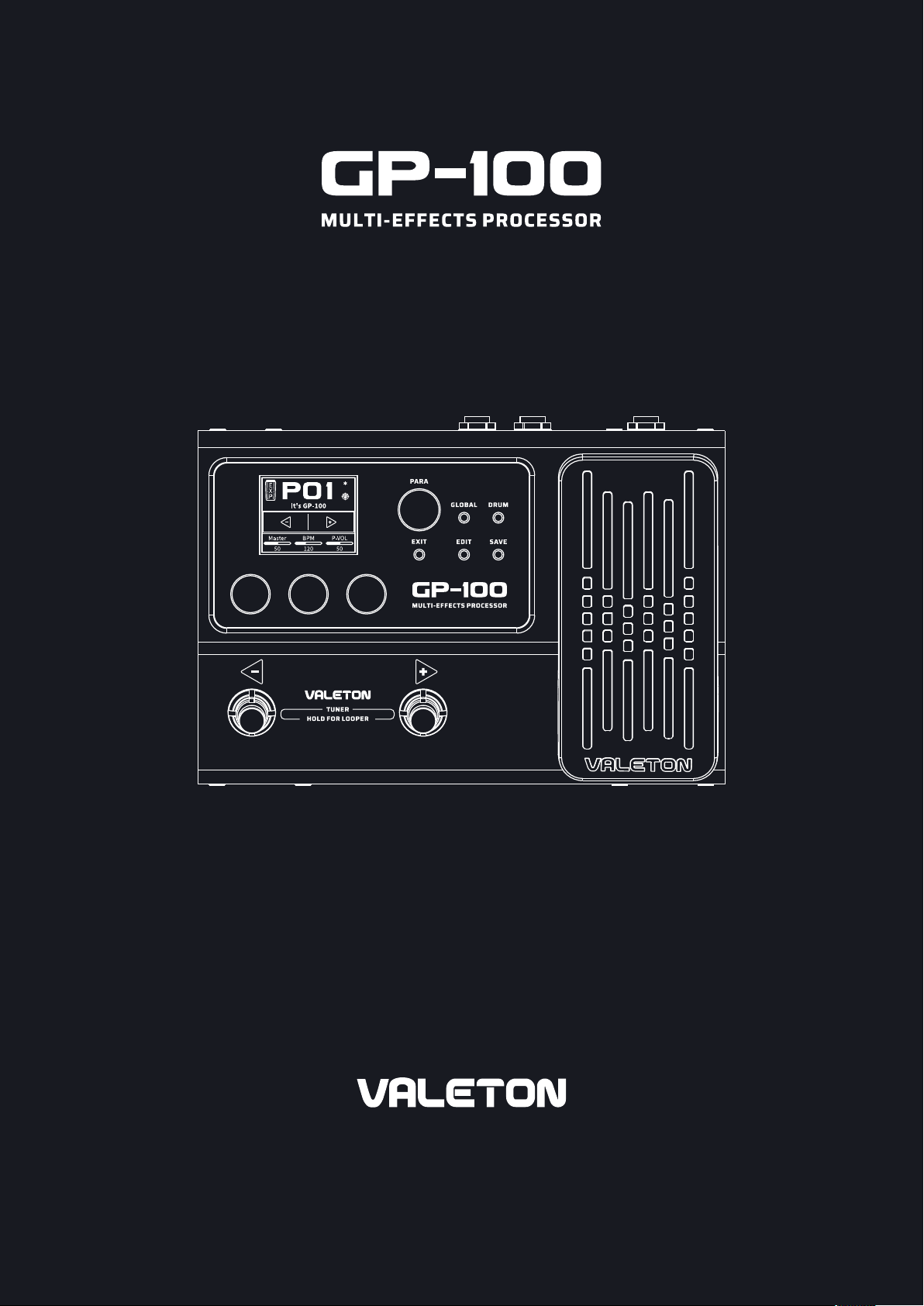
Firmware Update Guide
The contents of this manual are subject to change without notice.
Page 2
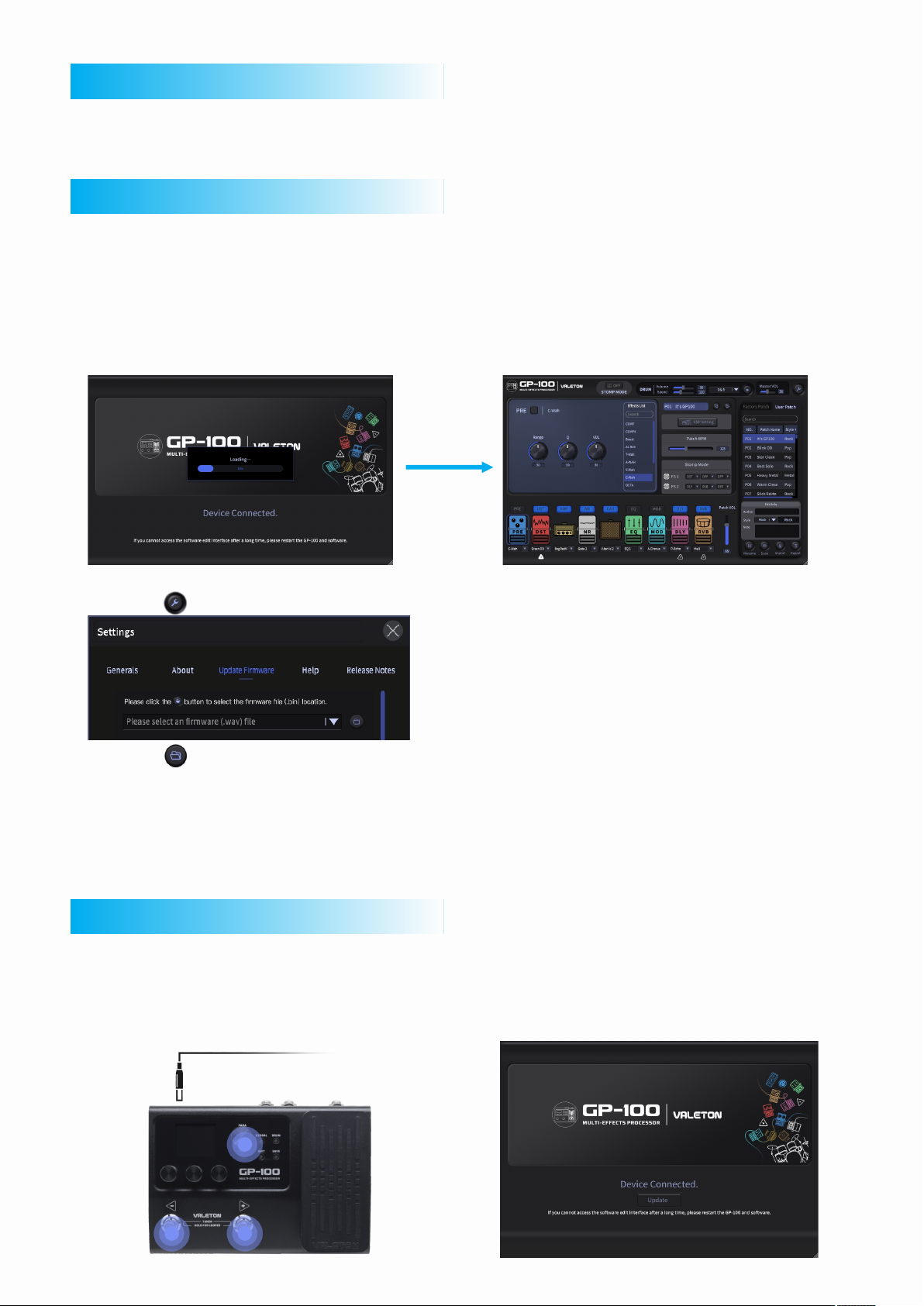
Before
In order to opt imize unit performa nce and fix bugs (pleas e see update notes for details), we recommend all GP-
100 users to up grade in time to get the be st user experience. B e sure to update with latest GP-100 software.
How To Update The Firmware
1. Download n ew firmware and softw are file from Valeton ( www.valeton.net):
Go to our offic ial website and click “ Support” - “Firmwar e” or “Software” opti on, download the latest firmware
and the lates t software.
2. Unzip the do wnloaded firmware p ackage (the firmwar e file should be a .bin fil e).
3. Run GP-100 s oftware setup to inst all the new software.
4. Connect yo ur GP-100 to the comput er with a USB cable. A “Dev ice Connected” message will be appear on the
computer sc reen and enter the GP-1 00 software interfa ce:
If you cannot a ccess the software ed it interface after a lo ng time, please restart the GP-100 and software.
5. Click the bu tton (Settings) in th e top right cornerof the G P-100 software, click Update Firmware option.
6. Click the bu tton, browse and choo se your firmware file i n pop-up, then click the “update firmware”
button, the f irmware update prog ress will begin autom atically.
7. A progress b ar will appear on the com puter screen to indic ate updating progress.
8. When the fir mware upgrade progr ess reaches 100%, the p rogress bar will disappear, then a “No Device
connected ” message will appear o n the computer screen . This indicate update progress completed. After that,
just restar t your GP-100 and enjoy t he changes brought by t he new firmware.
Other methods to update
Note: If your device cannot enter the GP-100 software interface normally, try the following methods.
1. Disconne ct the power supply whi le keeping USB
connectio n.
2. Hold the 2 foo tswitches along wit h the PARA
Knob, and con nect the power supply .
3. Launch GP- 100 software and clic k “Update” button.
Browse and ch oose your firmware fi le.
Wait till it is f inished, restart yo ur GP-100, and DONE!
