Page 1
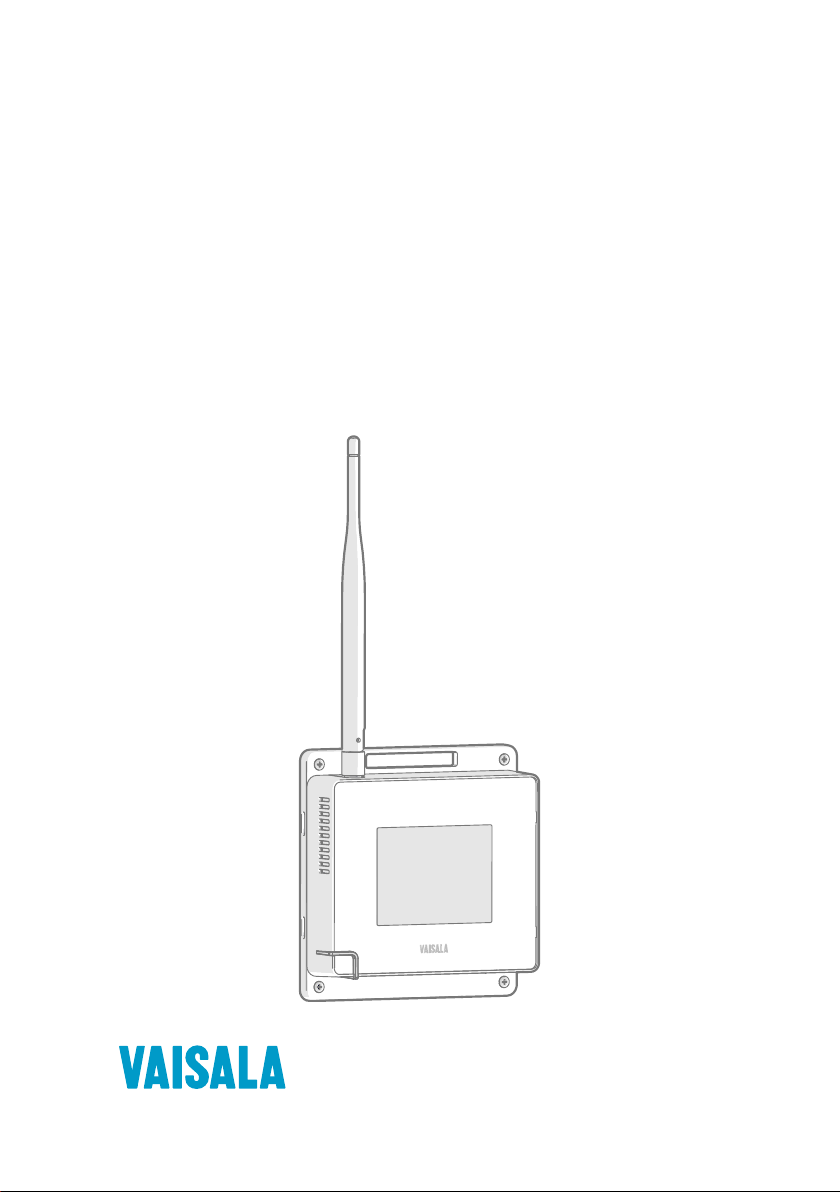
M211860EN-C
User Guide
Vaisala VaiNet Access Point
AP10
Page 2
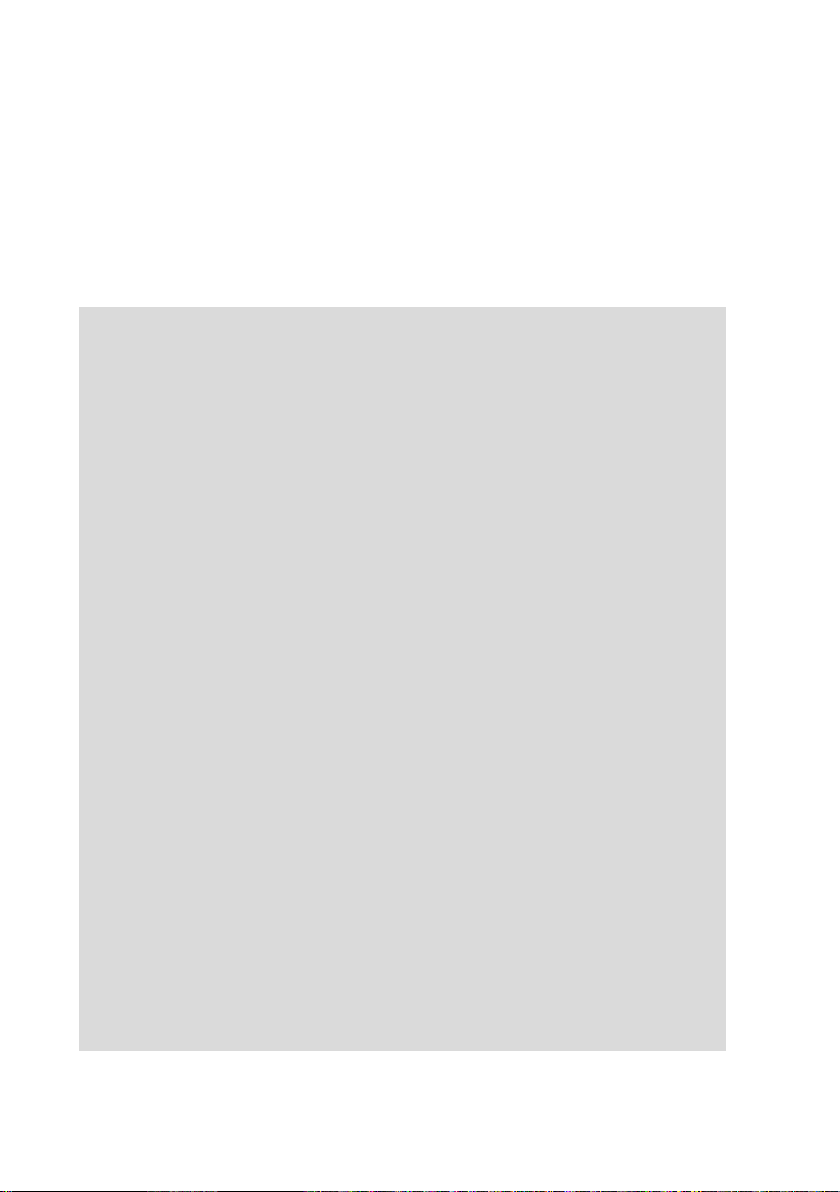
PUBLISHED BY
Vaisala Oyj
Vanha Nurmijärventie 21, FI-01670 Vantaa, Finland
P.O. Box 26, FI-00421 Helsinki, Finland
+358 9 8949 1
Visit our Internet pages at www.vaisala.com.
© Vaisala Oyj 2019
No part of this document may be
reproduced, published or publicly
displayed in any form or by any
means, electronic or mechanical
(including photocopying), nor
may its contents be modified,
translated, adapted, sold or
disclosed to a third party without
prior written permission of the
copyright holder. Translated
documents and translated
portions of multilingual
documents are based on the
original English versions. In
ambiguous cases, the English
versions are applicable, not the
translations.
The contents of this document are
subject to change without prior
notice.
Local rules and regulations may
vary and they shall take
precedence over the information
contained in this document.
Vaisala makes no representations
on this document’s compliance
with the local rules and
regulations applicable at any
given time, and hereby disclaims
any and all responsibilities related
thereto.
This document does not create
any legally binding obligations for
Vaisala towards customers or end
users. All legally binding
obligations and agreements are
included exclusively in the
applicable supply contract or the
General Conditions of Sale and
General Conditions of Service of
Vaisala.
This product contains software
developed by Vaisala or third
parties. Use of the software is
governed by license terms and
conditions included in the
applicable supply contract or, in
the absence of separate license
terms and conditions, by the
General License Conditions of
Vaisala Group.
This product may contain open
source software (OSS)
components. In the event this
product contains OSS
components, then such OSS is
governed by the terms and
conditions of the applicable OSS
licenses, and you are bound by
the terms and conditions of such
licenses in connection with your
use and distribution of the OSS in
this product. Applicable OSS
licenses are included in the
product itself or provided to you
on any other applicable media,
depending on each individual
product and the product items
delivered to you.
Page 3
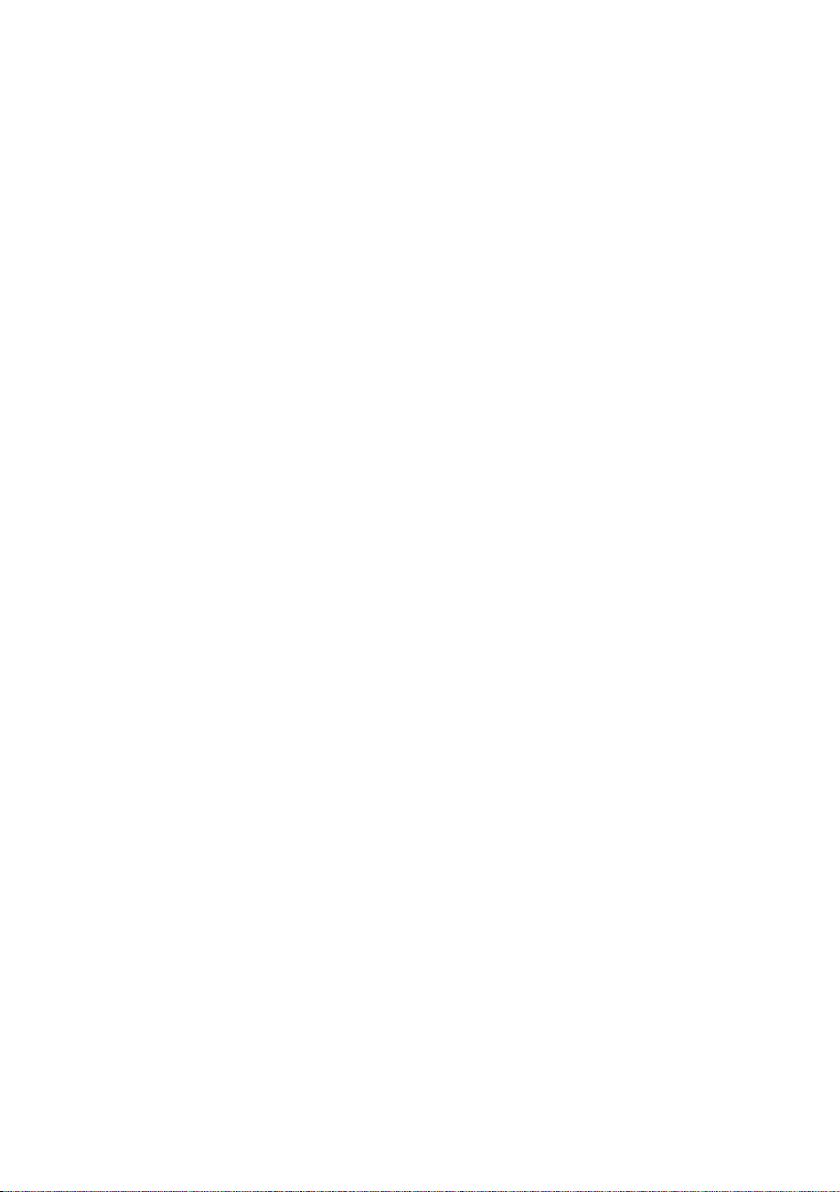
Table of Contents
Table of Contents
1. About This Document................................................................................... 5
1.1 Version Information..........................................................................................5
1.2 Related Manuals................................................................................................5
1.3 Documentation Conventions...........................................................................5
1.4 Trademarks........................................................................................................ 6
2. Product Overview........................................................................................... 7
2.1 Overview of AP10 Access Point.......................................................................7
2.2 AP10 Parts..........................................................................................................8
2.3 VaiNet Devices in viewLinc Monitoring System............................................9
2.3.1 VaiNet Protocol..........................................................................................9
2.3.2 Data Transfer in a VaiNet Network.........................................................10
2.4 Time Synchronization.......................................................................................11
2.5 Network Security..............................................................................................11
2.6 Power Supply.................................................................................................... 11
2.7 Remote Management......................................................................................12
2.8 Regulatory Compliance.................................................................................. 13
2.8.1 FCC Compliance Statement....................................................................13
2.8.2 ISED Compliance Statement...................................................................14
2.8.3 EU Declaration of Conformity.................................................................14
2.8.4 UAE Compliance.......................................................................................16
2.9 Symbols Used in AP10 Product Markings.....................................................16
2.10 ESD Protection.................................................................................................17
3. Installation........................................................................................................ 18
3.1 AP10 Installation Location and Range.......................................................... 18
3.1.1 Mounting in Plenum Space..................................................................... 18
3.2 Setting Up AP10...............................................................................................19
3.3 Mounting AP10............................................................................................... 20
4. Touchscreen Interface.................................................................................23
4.1 Accessing the Touchscreen Interface...........................................................23
4.2 Overview of Touchscreen Interface..............................................................23
5. Web Interface.................................................................................................26
5.1 Accessing the Web Interface........................................................................ 26
5.2 Overview of Web Interface............................................................................27
6. Maintenance....................................................................................................35
6.1 Cleaning AP10................................................................................................. 35
6.2 Updating AP10 Firmware...............................................................................35
7. Troubleshooting............................................................................................38
7.1 Problem Situations.........................................................................................38
7.2 Verifying Operation of AP10......................................................................... 39
7.3 Performing a Factory Reset..........................................................................40
1
Page 4
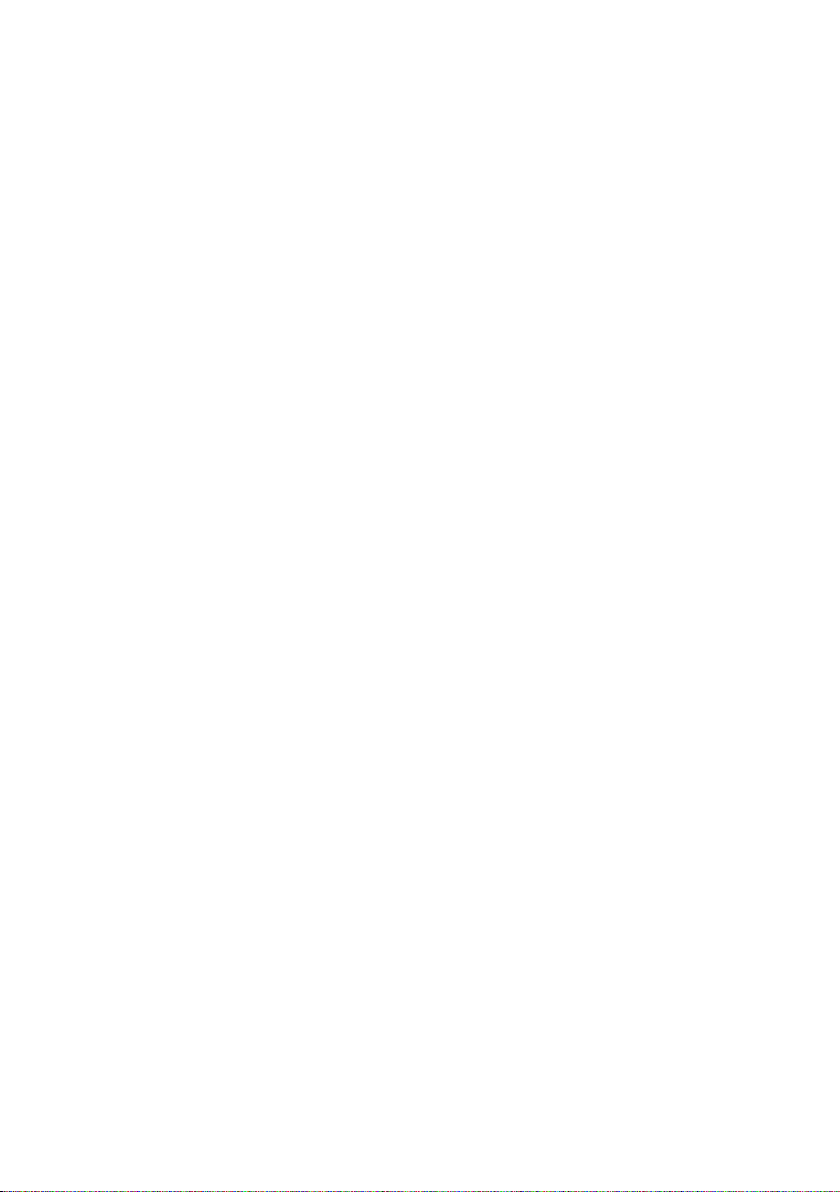
AP10 User Guide M211860EN-C
8. Technical Data.................................................................................................41
8.1 AP10 Technical Specification......................................................................... 41
8.2 AP10 Spare Parts and Accessories...............................................................43
8.3 AP10 Dimensions............................................................................................44
Technical Support........................................................................................... 45
Warranty............................................................................................................45
Recycling...........................................................................................................45
2
Page 5
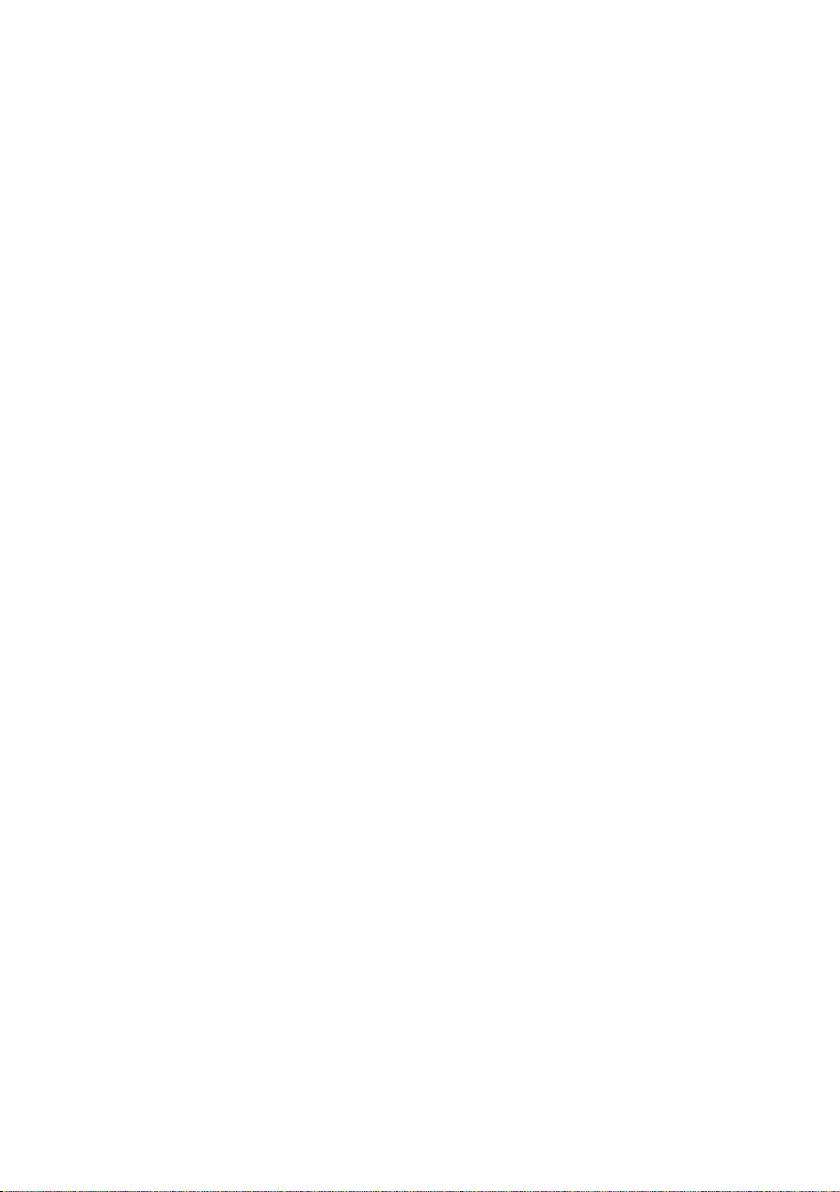
List of Figures
Figure 1 AP10 in the viewLinc Monitoring System....................................................7
Figure 2 Front......................................................................................................................8
Figure 3 Connector Panel................................................................................................ 8
Figure 4 Rear.......................................................................................................................9
Figure 5 AP10 Remote Management Using viewLinc Enterprise Server...........12
Figure 6 AP10 Properties in viewLinc..........................................................................13
Figure 7 AP10 Mounting Methods................................................................................21
Figure 8 AP10 Screw Mounting Dimensions.............................................................22
Figure 9 Touch Interface Home Screen......................................................................23
Figure 10 Touch Interface Data Logger Information Screen..................................24
Figure 11 Touch Interface Settings Menu....................................................................25
Figure 12 Web Interface System Summary Page......................................................27
Figure 13 Web Interface Data Loggers Page............................................................. 28
Figure 14 Web Interface Network Settings................................................................ 29
Figure 15 Web Interface DNS, NTP, and VaiNet Settings Page.............................29
Figure 16 Web Interface viewLinc Settings Page.....................................................30
Figure 17 Web Interface Installation Mode Settings Page.....................................30
Figure 18 Web Interface Security Settings Page....................................................... 31
Figure 19 Web Interface Display and LED Settings Page........................................31
Figure 20 Web Interface Backup and Restore Page.................................................32
Figure 21 Web Interface Firmware Update Page......................................................33
Figure 22 Web Interface Restart and Reset Page.....................................................33
Figure 23 Web Interface Support Page....................................................................... 34
Figure 24 Firmware Update Page in Web Interface................................................. 36
Figure 25 AP10 Access Point Dimensions...................................................................44
List of Figures
3
Page 6
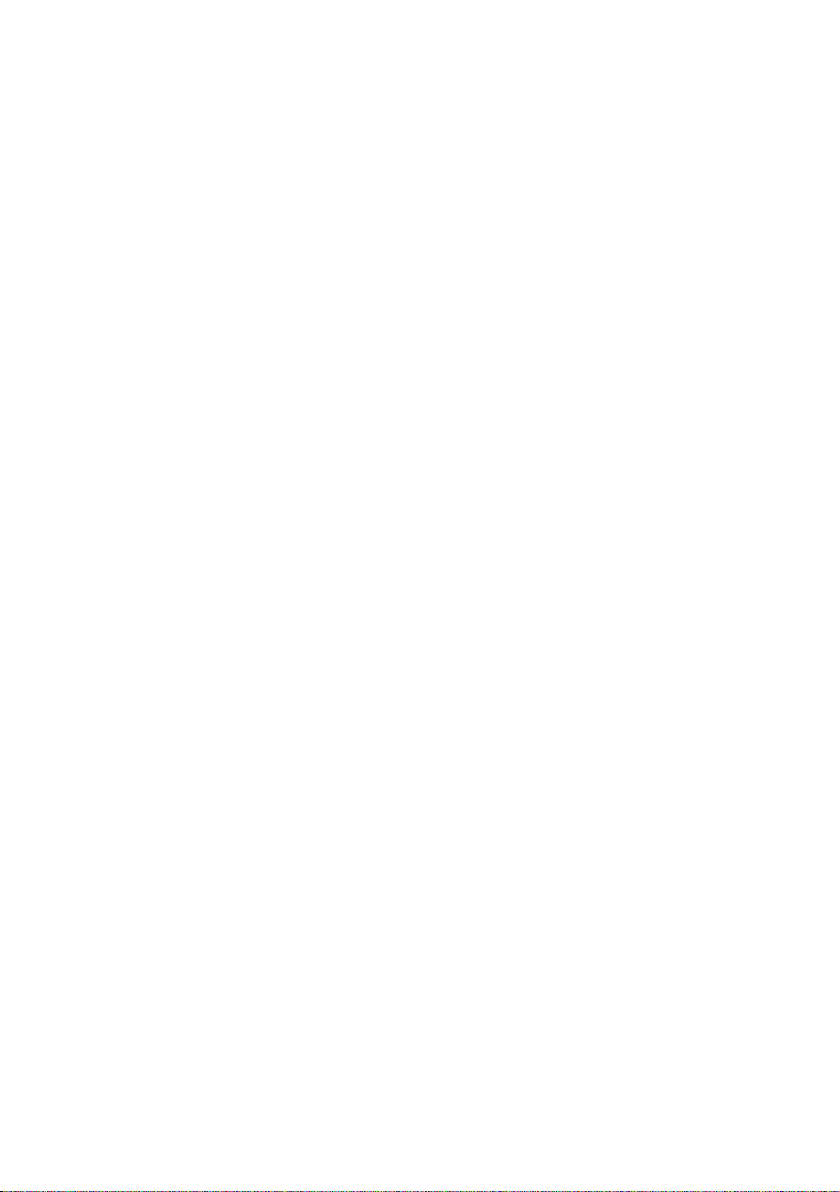
AP10 User Guide M211860EN-C
List of Tables
Table 1 Document Versions (English)........................................................................... 5
Table 2 Related Manuals....................................................................................................5
Table 3 AP10 Power Supply Specifications..................................................................11
Table 4 Symbols Used in AP10 Product Markings.................................................... 16
Table 5 Troubleshooting Table......................................................................................38
Table 6 Wireless................................................................................................................. 41
Table 7 Operating Environment.....................................................................................41
Table 8 Inputs and Outputs............................................................................................42
Table 9 Mechanical Specifications............................................................................... 42
Table 10 Spare Parts and Accessories...........................................................................43
4
Page 7
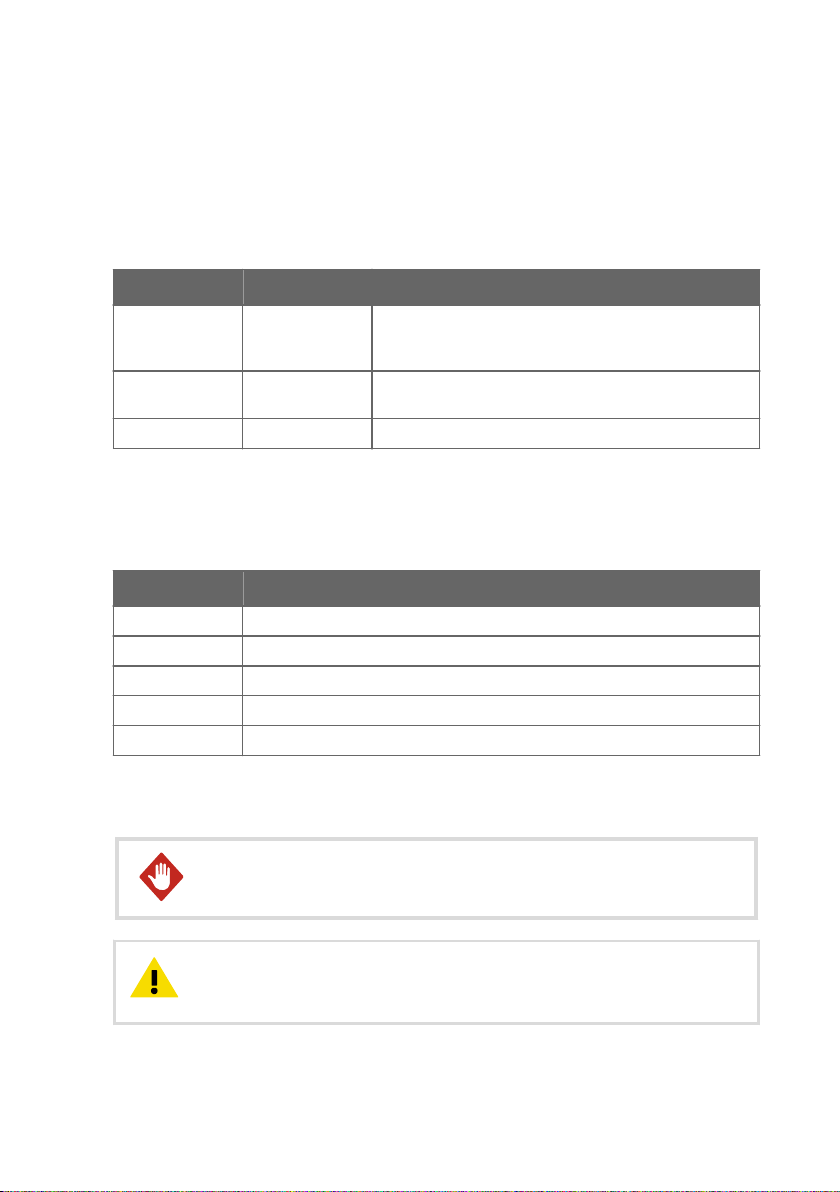
Chapter 1 – About This Document
1. About This Document
1.1 Version Information
Table 1 Document Versions (English)
Document Code Date Description
M211860EN-C February 2019 This document. Updated regulatory compliance
M211860EN-B July 2018 Previous version. Updated descriptions of touchscreen
M211860EN-A May 2018 First version.
1.2 Related Manuals
Table 2 Related Manuals
Document Code Name
M211821EN AP10 Access Point Quick Guide
M211820EN viewLinc Monitoring System Setup Guide
M211975EN viewLinc Enterprise Server User Guide
M211822EN RFL100 Data Logger Quick Guide
M211861EN RFL100 Data Logger User Guide
information and sections Overview of Web Interface
(page 27) and Updating AP10 Firmware (page 35).
interface and web interface.
1.3 Documentation Conventions
WARNING!
follow instructions carefully at this point, there is a risk of injury or even death.
CAUTION!
follow instructions carefully at this point, the product could be damaged or
important data could be lost.
Warning alerts you to a serious hazard. If you do not read and
Caution warns you of a potential hazard. If you do not read and
5
Page 8
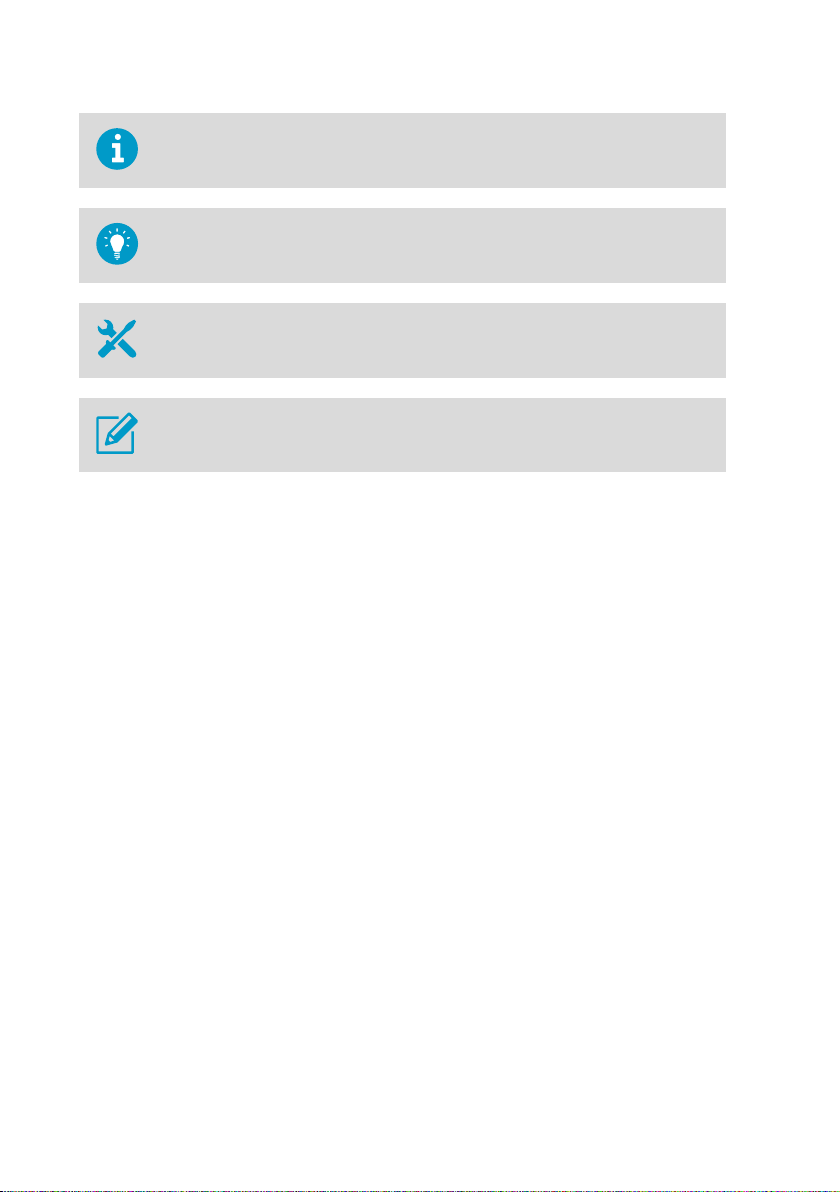
AP10 User Guide M211860EN-C
Note highlights important information on using the product.
Tip gives information for using the product more eciently.
Lists tools needed to perform the task.
Indicates that you need to take some notes during the task.
1.4 Trademarks
Vaisalaâ is a registered trademark of Vaisala Oyj.
The LoRa™ name and associated logo are trademarks of Semtech Corporation or its
subsidiaries.
All other product or company names that may be mentioned in this publication are trade
names, trademarks, or registered trademarks of their respective owners.
6
Page 9
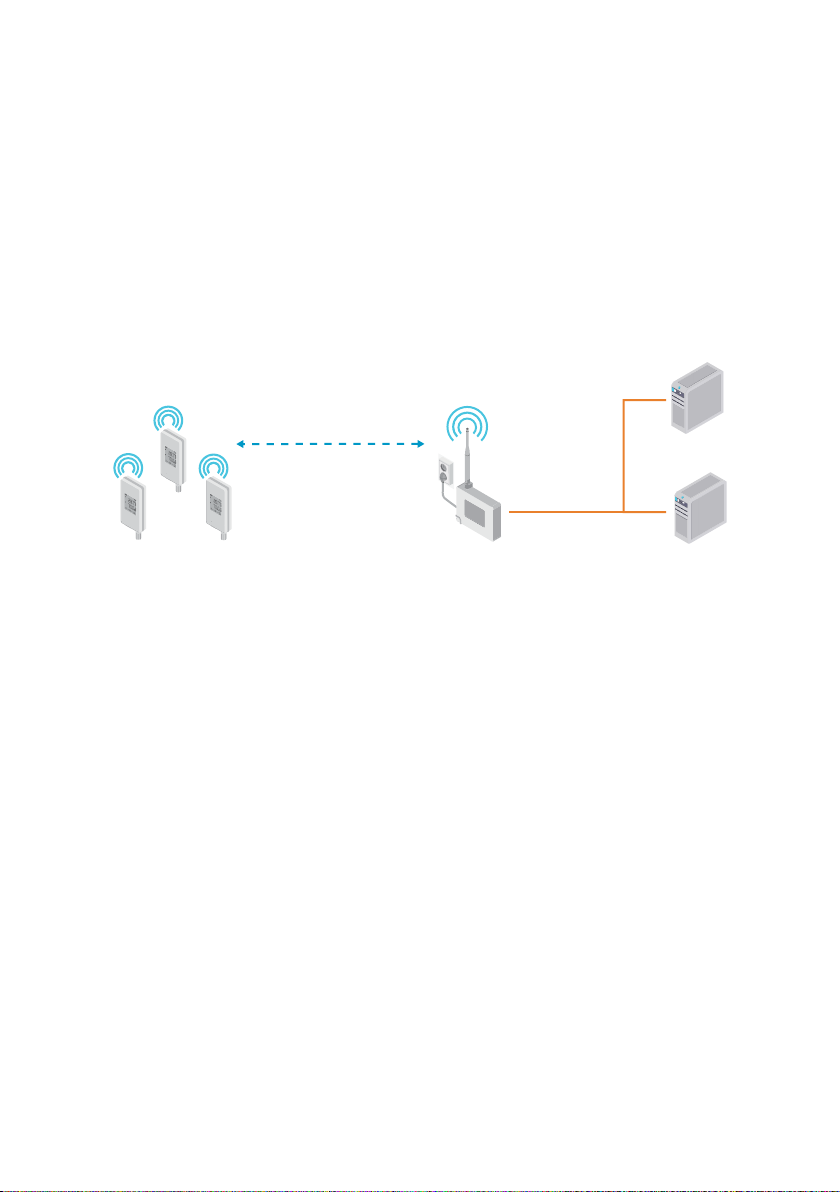
viewLinc
Enterprise Server
AP10
Access Point
RFL100
Data Loggers
VaiNet wireless
>100 m (328 ft) range
NTP Server
Wired
network
Chapter 2 – Product Overview
2. Product Overview
2.1 Overview of AP10 Access Point
Vaisala VaiNet Access Point AP10 is a wireless access point that collects data from VaiNet
wireless data loggers and transfers it to viewLinc Enterprise Server using a wired Ethernet
connection. AP10 implements Vaisala's proprietary VaiNet protocol. It can connect up to 32
RFL100 Data Loggers to Vaisala viewLinc Monitoring System. The wireless connection
operates on 868 MHz or 915 MHz frequency band depending on the model. For more
information on viewLinc system installation, see viewLinc Setup Guide (M211820EN).
Figure 1 AP10 in the viewLinc Monitoring System
AP10 can be powered from the Ethernet connector using Power over Ethernet (PoE) or from
the power supply connector using the included AC/DC adapter. If both power sources are
connected, the AC/DC adapter is utilized to power the device. AP10 is IP22 rated, and is
suitable for indoor industrial applications.
AP10 has two user interfaces:
• Touch interface on the front panel. Use this interface to set up the device during
installation and to locally check the connection status.
• Web interface via the Ethernet connection. This interface provides advanced
configuration features and can be accessed remotely.
More Information
‣
Overview of Touchscreen Interface (page 23)
‣
Overview of Web Interface (page 27)
‣
AP10 Technical Specification (page 41)
7
Page 10
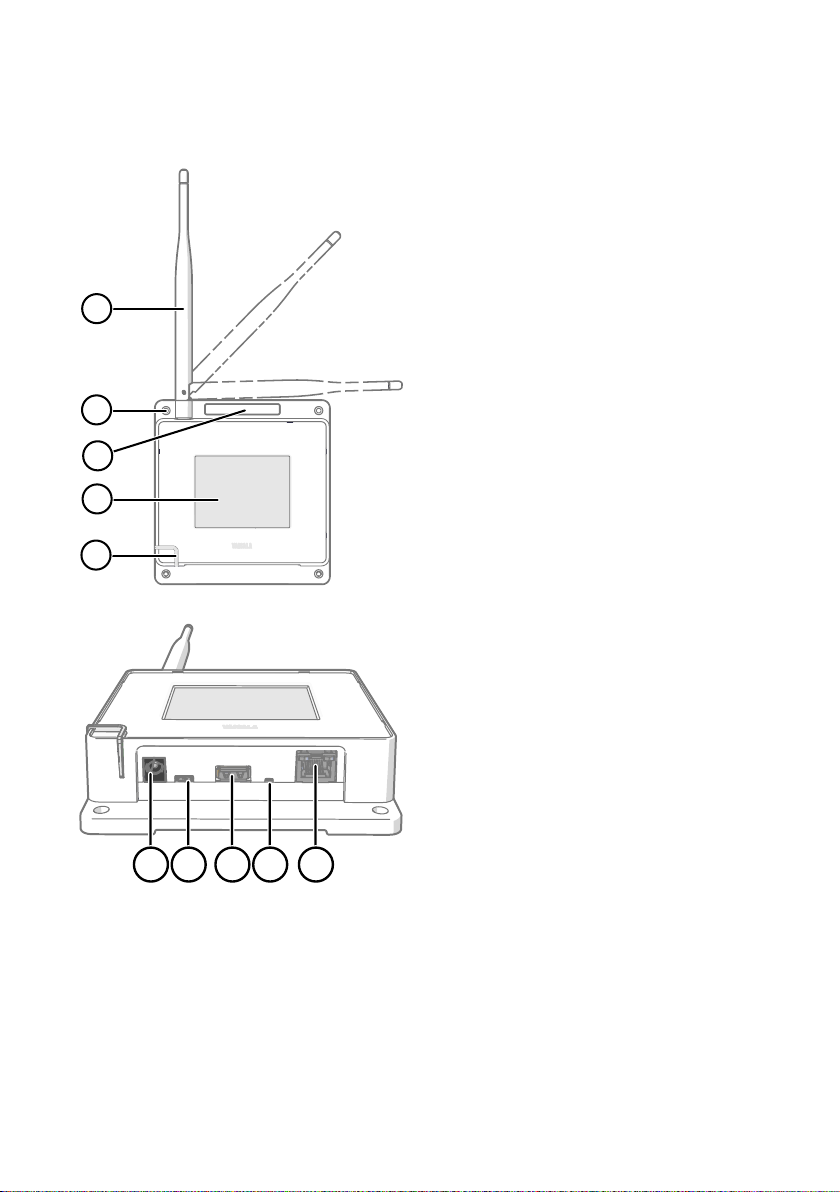
1
2
3
4
5
1 2 3 4 5
AP10 User Guide M211860EN-C
2.2 AP10 Parts
Figure 2 Front
1 Antenna. Can be rotated and tilted.
2 Screw holes for mounting (4 pcs),
Ø 3.2 mm
3 Ventilation hole (do not cover)
4 Touchscreen
5 Status LED:
Green Normal operation
Blue Installation mode active
Red Error - check status
Figure 3 Connector Panel
8
1 Power supply connector
(10 ... 30 VDC)
2 Service port (micro-USB)
3 USB port for hardware expansion
(USB type A)
4 Reset button. Push to restart, push
and hold to revert AP10 to factory
settings.
5 RJ-45 Ethernet port. Can be powered
by Power over Ethernet (PoE).
Page 11
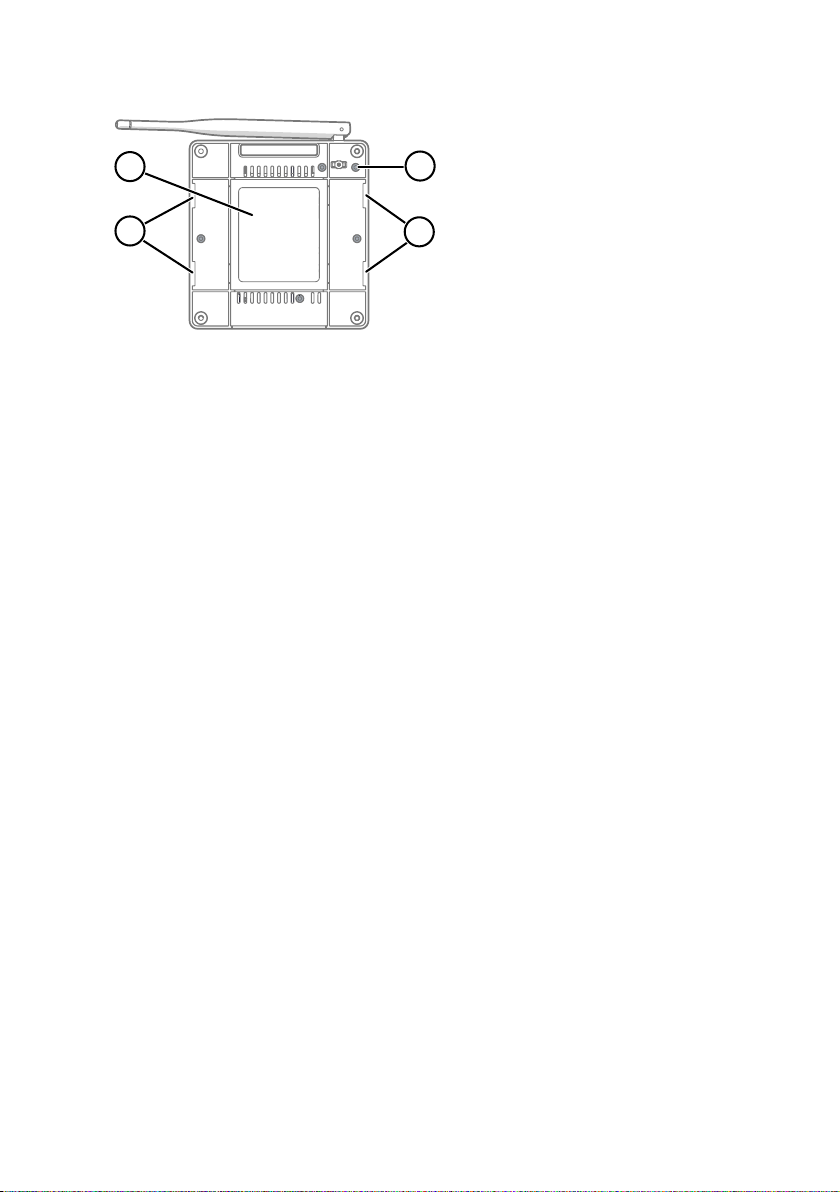
1
2
2
3
Chapter 2 – Product Overview
Figure 4 Rear
1 Product label
2 Holes for mounting with tie wraps
3 Housing screws (do not remove)
2.3 VaiNet Devices in viewLinc Monitoring System
VaiNet access points create links between Ethernet and Vaisala devices using the VaiNet
protocol. Wireless device registration is handled by viewLinc Enterprise Server. Whenever a
new data logger is added to the system, it is automatically identified by an access point, which
forwards the data logger’s information to the server. Once accepted in the system, data
loggers will stay synchronized, even in situations where other nearby VaiNet networks overlap.
Redundancy is achieved by allowing load distribution between VaiNet access points which
share multiple data loggers in range.
VaiNet access points transfer measurement data from the data loggers to viewLinc Enterprise
Server. Both access point and viewLinc Enterprise Server verify that the data has been
received correctly. Once the data has been verified, it is stored to the secure database where it
is protected from tampering and loss.
If data flow is interrupted by a network outage, the data transfer will resume when the outage
is resolved. Local memory of the data logger is used to store the data while waiting for a
connection to viewLinc Enterprise Server. RFL100 Data Logger has enough local memory for
30 days of measurement.
2.3.1 VaiNet Protocol
Vaisala’s VaiNet wireless protocol is based on LoRa™ technology. This technology has been
licensed by Vaisala for monitoring purposes, and further enhanced additional protocol layers
to produce a robust and reliable wireless signal for environmental monitoring. The protocol is
proprietary, and cannot be used with 802.11 Wi-Fi devices. VaiNet wireless devices always
require a VaiNet wireless access point.
VaiNet radio communication uses a modulated, low-power signal at sub-GHz frequencies to
provide better signal propagation in environmental monitoring applications. VaiNet provides
all the benefits of spread spectrum wireless technology including resistance to interference,
interception and multipath fading (reflections). Using the chirp signal to spread the RF energy
over a wider band allows for reliable communications even when signal levels are below the
background noise floor. It also reduces disruptions from overlapping signals on same
frequencies.
9
Page 12
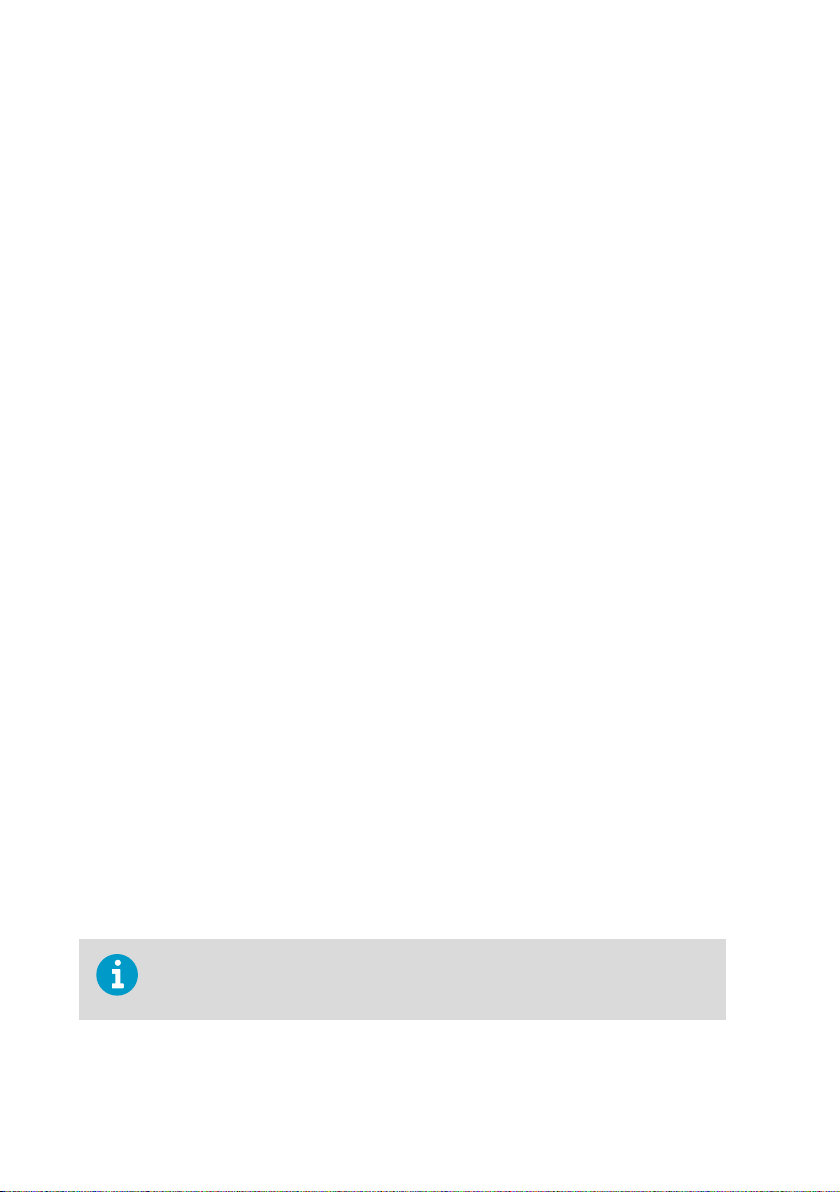
AP10 User Guide M211860EN-C
VaiNet wireless devices are not limited to using a single access point. If multiple access points
are available, VaiNet devices can switch access points to maintain their connection to the
viewLinc Monitoring System. The strength of the wireless signal is used to determine the
optimum network data path.
Wireless transmissions between VaiNet devices are encrypted to protect against
eavesdropping, data tampering, and transfer errors.
2.3.2 Data Transfer in a VaiNet Network
VaiNet protocol and VaiNet devices are designed for power-ecient operation. To save energy
VaiNet network transfers data at set intervals, which may be apparent to the user as longer
data transfer times before the data is available on viewLinc Monitoring System.
Intermittent Radio Connections
Access points take turns communicating in a two-minute cycle, and connected data loggers
send their measurement data to their connected access point every four minutes. This
introduces the following scenarios:
• Data loggers that are not currently connected (new devices or ones that have fallen out of
radio contact) scan for available access points for a complete cycle before they can
decide what is the optimal access point for them. Connection attempts typically take at
least a couple of minutes. Additionally, some joining scenarios may take multiple
attempts. For example, when filling a single access point up to its full capacity of 32 data
loggers, it may take an hour for the last data logger to successfully connect to the access
point.
• Access points request missing data and issue management commands to data loggers
within their communication window. Transferring a full month's worth of measurement
data from 32 data loggers using one access point takes several hours.
Data Logger Scanning Interval
Scanning for available access points consumes power. To prevent repeated scanning from
draining their batteries, RFL100 Data Loggers shut down their radio temporarily if they can
find no access points to join. They will resume scanning after a waiting interval that gets
progressively longer if they keep failing to find an access point. The maximum interval is 8
hours and 30 minutes.
This means that when access points become available after an outage, it may take several
hours for data loggers to discover them. This is why you should always keep your access points
powered up, and why you should start your network installation by installing the viewLinc
Enterprise Server and access points first.
You can manually wake up the radio of an RFL100 Data Logger by pressing its
Refresh button. The button is located next to the service port under the silicone
plug.
10
Page 13
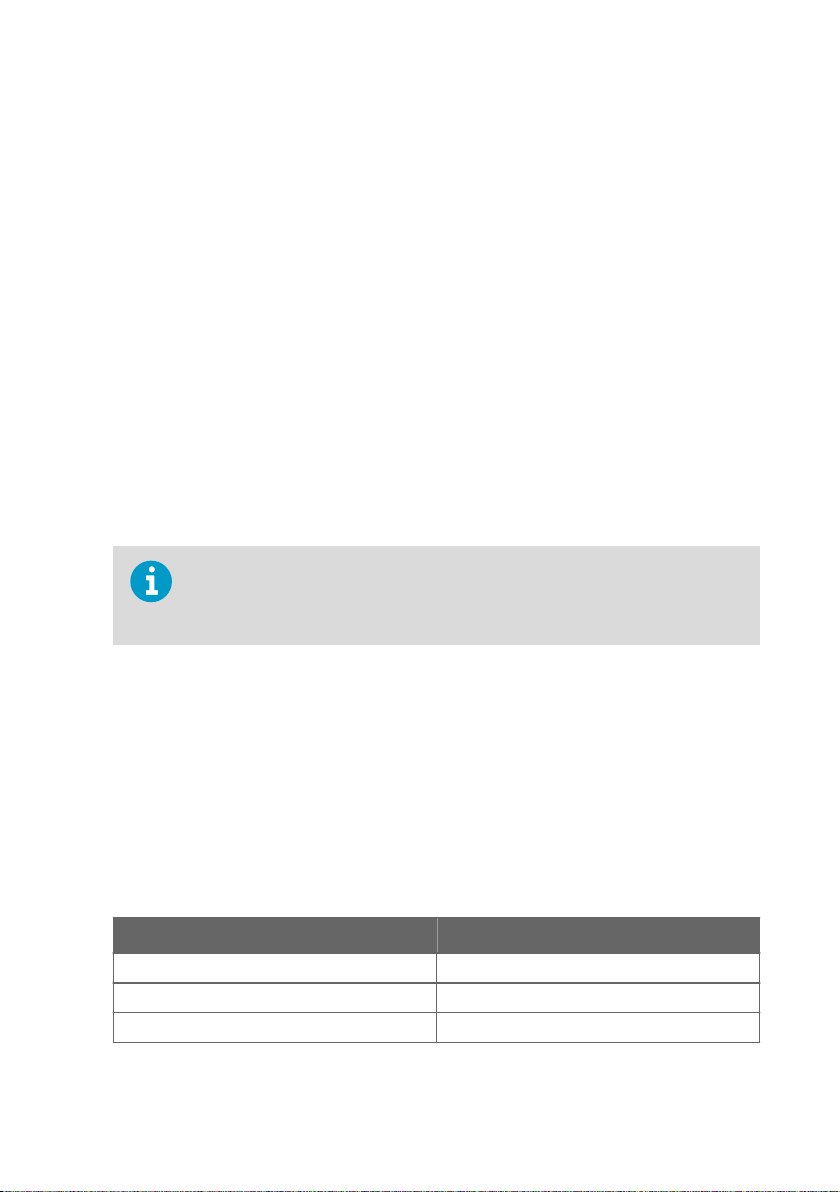
Chapter 2 – Product Overview
2.4 Time Synchronization
AP10 requires accurate time to operate its VaiNet wireless connection, and to maintain correct
time on the connected data loggers. To achieve the accurate time, AP10 synchronizes with
Network Time Protocol (NTP) servers. The hostnames of the default NTP servers are:
0.pool.ntp.org
1.pool.ntp.org
2.pool.ntp.org
3.pool.ntp.org
Reaching the default NTP servers requires an internet connection. To allow the AP10 to
operate without an internet connection, replace one of the default NTP server addresses with
the address of your local NTP server.
AP10 has a supercapacitor as a backup power source for its realtime clock. If AP10 is left
without power for more than a day, the realtime clock will lose its time. If this happens AP10
will have to synchronize its clock with the NTP servers before it can operate its radio. This is
typically the case when an AP10 is installed - it needs to synchronize its clock before it can
start to connect VaiNet data loggers. Synchronization is also needed due to clock drift if the
NTP servers cannot be reached for more than three weeks.
Synchronizing with the NTP servers typically takes several minutes, during which
time the access point will show the NTP connection error. If you have just turned
on your access point or changed its NTP server configuration, it is normal to see
the error for up to 15 minutes.
2.5 Network Security
AP10 Access Point is intended to be connected to a secure internal network, not directly to the
internet.
2.6
Power Supply
A DC power supply (Vaisala item 244784SP) is included with every AP10 Access Point.
Table 3 AP10 Power Supply Specifications
Property Specification
Operating voltage 10 ... 30 VDC
Output power min. 13 W
Output current min. 1.3 A
11
Page 14
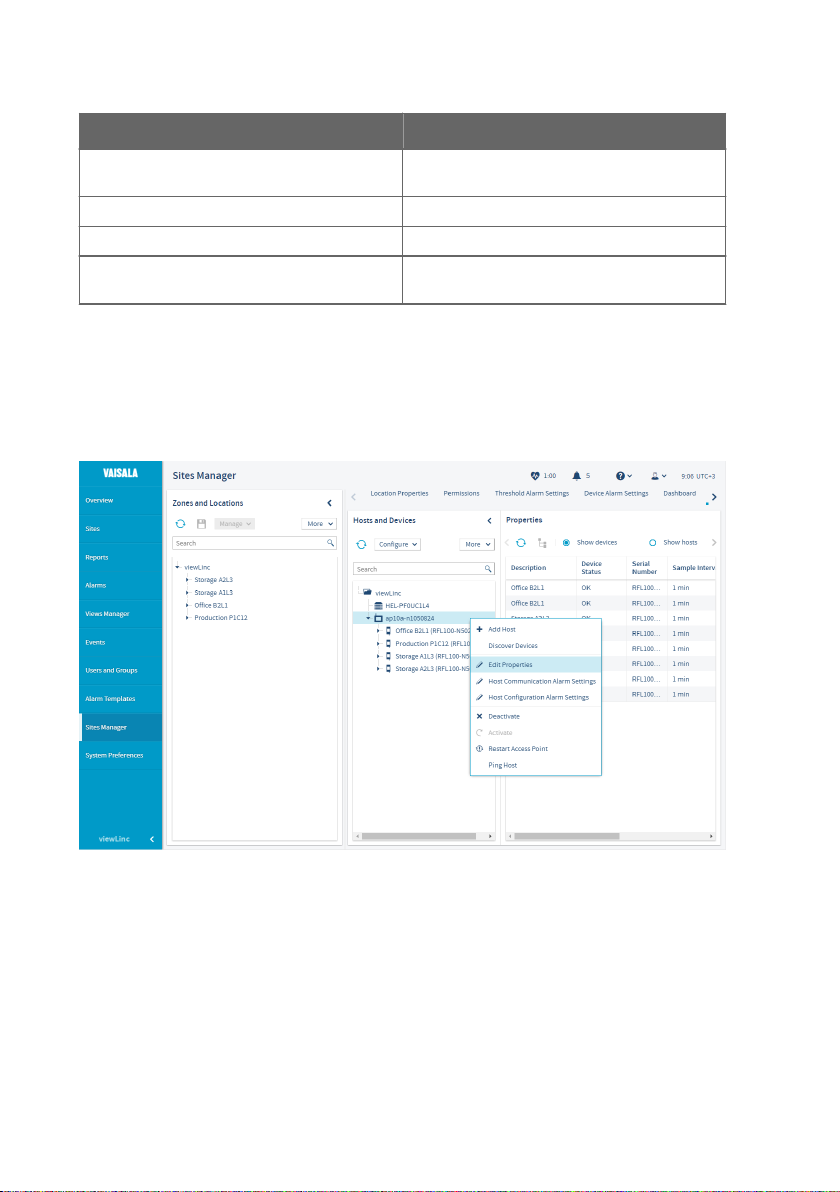
AP10 User Guide M211860EN-C
Property Specification
Output connector Locking type female coaxial connector with
Operating temperature range -20 ... +60 °C (-4 ... +140 °F)
Operating humidity range 0 ... 95 %RH, non-condensing
Certifications and approvals • Certified to IEC 60950-1 or IEC 62368-1
positive 2.0 mm center pin
• Approved for use in your country
2.7 Remote Management
AP10 has a web interface for remote management. Additionally, some settings can be
remotely managed using viewLinc Enterprise Server software. Remote management
operations can be performed directly from the Sites Manager > Hosts and Devices tree.
Figure 5 AP10 Remote Management Using viewLinc Enterprise Server
12
Page 15
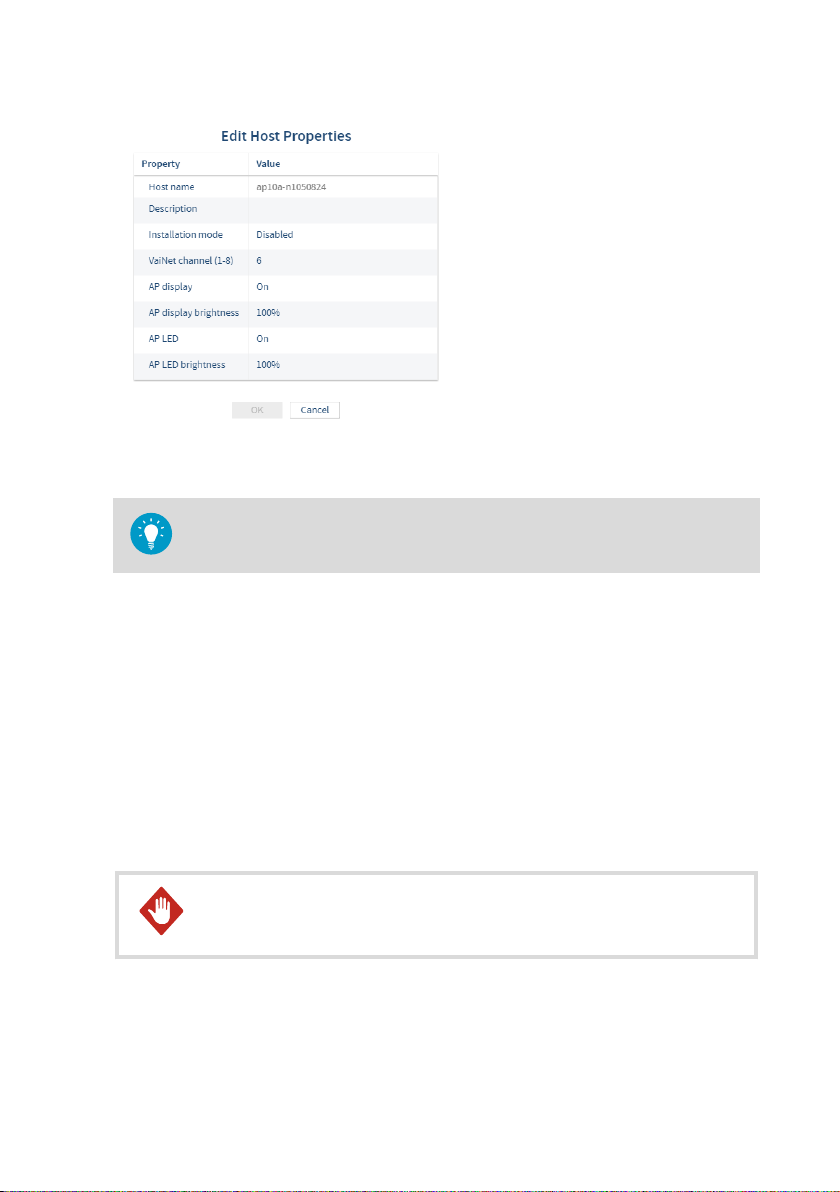
Figure 6 AP10 Properties in viewLinc
Select Sites Manager > Show hosts to see the IP addresses of all connected hosts.
Select the IP address of any AP10 to open its web interface in your browser.
2.8 Regulatory Compliance
Chapter 2 – Product Overview
2.8.1 FCC Compliance Statement
This equipment has been tested and found to comply with the limits for a Class A digital
device, pursuant to part 15 of the FCC Rules. These limits are designed to provide reasonable
protection against harmful interference when the equipment is operated in a commercial
environment. This equipment generates, uses, and can radiate radio frequency energy and, if
not installed and used in accordance with the instruction manual, may cause harmful
interference to radio communications. Operation of this equipment in a residential area is likely
to cause harmful interference in which case the user will be required to correct the interference
at his own expense.
WARNING!
approved by the party responsible for compliance could void the user’s
authority to operate the equipment.
Changes or modifications to this equipment not expressly
13
Page 16

AP10 User Guide M211860EN-C
WARNING!
subject to the following two conditions: (1) This device may not cause harmful
interference, and (2) this device must accept any interference received,
including interference that may cause undesired operation.
This device complies with part 15 of the FCC Rules. Operation is
2.8.2 ISED Compliance Statement
This device complies with Industry Canada licence-exempt RSS standard(s). Operation is
subject to the following two conditions:
1. This device may not cause interference; and
2. This device must accept any interference, including interference that may cause undesired
operation of the device.
This device has a whip antenna with a gain of 3 dBi.
Le présent appareil est conforme aux CNR d’lndustrie Canada applicables aux appareils radio
exempts de licence. L’exploitation est autorisée aux deux conditions suivantes:
1. l’appareil ne doit pas produire de brouillage, et
2. l’utilisateur de l’appareil doit accepter tout brouillage radioélectrique subi, même si le
brouillage est susceptible d’en compromettre le fonctionnement.
Le présent appareil dispose d'une antenne fouet avec un gain de 3 dBi.
CAUTION!
distance must be maintained between the user and the device when the device
is operating.
CAUTION!
cm. Cette distance doit être maintenue entre l'utilisateur et l'appareil lorsque
l'appareil est en fonctionnement.
This device requires a separation distance of at least 20 cm. This
Cet appareil nécessite une distance de séparation d'au moins 20
2.8.3 EU Declaration of Conformity
BG: С настоящото Vaisala Oyj декларира, че този тип радиосъоръжение AP10 е в
съответствие с Директива 2014/53/ЕС. Цялостният текст на ЕС декларацията за
съответствие може да се намери на следния интернет адрес: www.vaisala.com/
declarationofconformity
CS: Tímto Vaisala Oyj prohlašuje, že typ rádiového zařízení AP10 je v souladu se směrnicí
2014/53/EU. Úplné znění EU prohlášení o shodě je k dispozici na této internetové adrese:
www.vaisala.com/declarationofconformity
DA: Hermed erklærer Vaisala Oyj , at radioudstyrstypen AP10 er i overensstemmelse med
direktiv 2014/53/EU. EU-overensstemmelseserklæringens fulde tekst kan findes på følgende
internetadresse: www.vaisala.com/declarationofconformity
14
Page 17

Chapter 2 – Product Overview
DE: Hiermit erklärt Vaisala Oyj , dass der Funkanlagentyp AP10 der Richtlinie 2014/53/EU
entspricht. Der vollständige Text der EU-Konformitätserklärung ist unter der folgenden
Internetadresse verfügbar: www.vaisala.com/declarationofconformity
EL:Με την παρούσα ο/η Vaisala Oyj , δηλώνει ότι ο ραδιοεξοπλισμός AP10 πληροί την οδηγία
2014/53/ΕΕ. Το πλήρες κείμενο της δήλωσης συμμόρφωσης ΕΕ διατίθεται στην ακόλουθη
ιστοσελίδα στο διαδίκτυο: www.vaisala.com/declarationofconformity
EN: Hereby, Vaisala Oyj declares that the radio equipment type AP10 is in compliance with
Directive 2014/53/EU. The full text of the EU declaration of conformity is available at the
following internet address: www.vaisala.com/declarationofconformity
ES: Por la presente, Vaisala Oyj declara que el tipo de equipo radioeléctrico AP10 es conforme
con la Directiva 2014/53/UE. El texto completo de la declaración UE de conformidad está
disponible en la dirección Internet siguiente: www.vaisala.com/declarationofconformity
ET: Käesolevaga deklareerib Vaisala Oyj , et käesolev raadioseadme tüüp AP10 vastab direktiivi
2014/53/EL nõuetele. ELi vastavusdeklaratsiooni täielik tekst on kättesaadav järgmisel
internetiaadressil: www.vaisala.com/declarationofconformity
FI: Vaisala Oyj vakuuttaa, että radiolaitetyyppi AP10 on direktiivin 2014/53/EU mukainen. EUvaatimustenmukaisuusvakuutuksen täysimittainen teksti on saatavilla seuraavassa
internetosoitteessa: www.vaisala.com/declarationofconformity
FR: Le soussigné, Vaisala Oyj , déclare que l'équipement radioélectrique du type AP10 est
conforme à la directive 2014/53/UE. Le texte complet de la déclaration UE de conformité est
disponible à l'adresse internet suivante: www.vaisala.com/declarationofconformity
HR: Vaisala Oyj ovime izjavljuje da je radijska oprema tipa AP10 u skladu s Direktivom
2014/53/EU. Cjeloviti tekst EU izjave o sukladnosti dostupan je na sljedećoj internetskoj adresi:
www.vaisala.com/declarationofconformity
HU: Vaisala Oyj igazolja, hogy a AP10 típusú rádióberendezés megfelel a 2014/53/EU
irányelvnek. Az EU-megfelelőségi nyilatkozat teljes szövege elérhető a következő internetes
címen: www.vaisala.com/declarationofconformity
IT: Il fabbricante, Vaisala Oyj , dichiara che il tipo di apparecchiatura radio AP10 è conforme alla
direttiva 2014/53/UE. Il testo completo della dichiarazione di conformità UE è disponibile al
seguente indirizzo Internet: www.vaisala.com/declarationofconformity
LT: Aš, Vaisala Oyj , patvirtinu, kad radijo įrenginių tipas AP10 atitinka Direktyvą 2014/53/ES.
Visas ES atitikties deklaracijos tekstas prieinamas šiuo interneto adresu:
www.www.vaisala.com/declarationofconformity
LV: Ar šo Vaisala Oyj deklarē, ka radioiekārta AP10 atbilst Direktīvai 2014/53/ES. Pilns ES
atbilstības deklarācijas teksts ir pieejams šādā interneta vietnē: www.vaisala.com/
declarationofconformity
MT: B'dan, Vaisala Oyj , niddikjara li dan it-tip ta' tagħmir tar-radju AP10 huwa konformi mad-
Direttiva 2014/53/UE. It-test kollu tad-dikjarazzjoni ta' konformità tal-UE huwa disponibbli
f'dan l-indirizz tal-Internet li ġej: www.vaisala.com/declarationofconformity
NL: Hierbij verklaar ik, Vaisala Oyj , dat het type radioapparatuur AP10 conform is met Richtlijn
2014/53/EU. De volledige tekst van de EU-conformiteitsverklaring kan worden geraadpleegd
op het volgende internetadres: www.vaisala.com/declarationofconformity
15
Page 18

AP10 User Guide M211860EN-C
PL: Vaisala Oyj niniejszym oświadcza, że typ urządzenia radiowego AP10 jest zgodny z
dyrektywą 2014/53/UE. Pełny tekst deklaracji zgodności UE jest dostępny pod następującym
adresem internetowym: www.vaisala.com/declarationofconformity
PT: O(a) abaixo assinado(a) Vaisala Oyj declara que o presente tipo de equipamento de rádio
AP10 está em conformidade com a Diretiva 2014/53/UE. O texto integral da declaração de
conformidade está disponível no seguinte endereço de Internet: www.vaisala.com/
declarationofconformity
RO: Prin prezenta, Vaisala Oyj declară că tipul de echipamente radio AP10 este în conformitate
cu Directiva 2014/53/UE. Textul integral al declarației UE de conformitate este disponibil la
următoarea adresă internet: www.vaisala.com/declarationofconformity
SK: Vaisala Oyj týmto vyhlasuje, že rádiové zariadenie typu AP10 je v súlade so smernicou
2014/53/EÚ. Úplné EÚ vyhlásenie o zhode je k dispozícii na tejto internetovej adrese:
www.vaisala.com/declarationofconformity
SL: Vaisala Oyj potrjuje, da je tip radijske opreme AP10 skladen z Direktivo 2014/53/EU.
Celotno besedilo izjave EU o skladnosti je na voljo na naslednjem spletnem naslovu:
www.vaisala.com/declarationofconformity
SV: Härmed försäkrar Vaisala Oyj att denna typ av radioutrustning AP10 överensstämmer med
direktiv 2014/53/EU. Den fullständiga texten till EU-försäkran om överensstämmelse finns på
följande webbadress: www.vaisala.com/declarationofconformity
2.8.4 UAE Compliance
TRA
Registered No: ER67585/18
Dealer No: DA78828/18
2.9
Symbols Used in AP10 Product Markings
Table 4 Symbols Used in AP10 Product Markings
Symbol Description
Meets the essential requirements of the applicable EC directives
Symbol of electrical and electronic equipment according to the WEEE
directive
FCC mark
16
Page 19

Symbol Description
Environment Friendly Use Period of 10 years
DC power
Center polarity positive
Read user instructions
Trade mark of the manufacturer
Level VI eciency rating
Class II equipment
2.10 ESD Protection
Chapter 2 – Product Overview
Electrostatic Discharge (ESD) can cause immediate or latent damage to electronic circuits.
Vaisala products are adequately protected against ESD for their intended use. However, it is
possible to damage the product by delivering an electrostatic discharge when touching,
removing or inserting any objects inside the equipment housing.
Avoid touching component contacts or connectors when working with the device.
17
Page 20

AP10 User Guide M211860EN-C
3. Installation
3.1 AP10 Installation Location and Range
In a typical indoor space, the wireless range of AP10 is at least 100 m (328 ft). In an open space
with line-of-sight and no interfering structures, the range can be over 500 m (1640 ft). Up to 8
access points can be placed within range of each other, even side-by-side, as long as they each
have their own VaiNet channel.
Walls and ceilings are good locations for AP10. Line of sight is not required. If possible, place
AP10 in the same floor as the data loggers. Point the antenna up or down for best wireless
performance.
Avoid placing AP10 close to large metal surfaces, as they may reduce the range of the radio
signal.
3.1.1 Mounting in Plenum Space
Plenum space is a separate air circulation space that is used by the building's heating and air
conditioning systems. For example, the space between the structural floor and the dropped
ceiling is typically used as an air-handling space. Due to fire safety considerations, the
materials placed in plenum space may be restricted by local legislation.
If you need to mount the access point in a plenum space but its materials do not meet your
local requirements, you can mount the access point inside a commercially available enclosure
that is meant for this purpose. For example, model 1075CP ceiling enclosure from Oberon
Wireless is suitable.
When selecting a plenum mounting enclosure, note the following requirements:
• The inside dimensions of the enclosure must be large enough for the access point. There
should be enough space to rotate the antenna if desired, and to easily connect the
cabling.
• The enclosure must not completely block the radio transmissions of the access point.
18
Page 21

2
3
1
Chapter 3 – Installation
3.2 Setting Up AP10
1 Touchscreen.
2 Ethernet cable. You must use a
shielded cable to meet the rated EMC
performance of the device.
3 Cable from DC power supply.
1. Connect the Ethernet cable to Ethernet port of AP10. If possible, connect to the same
network where the viewLinc Enterprise Server is, so that you can verify the connection
when doing the setup.
2. If the Ethernet cable does not provide power, connect the DC power supply:
a. Remove the DC power supply from the AP10 package.
b. The power supply comes with multiple adapters for wall sockets. Connect the adapter
you need to the power supply before attempting to use it.
c. Plug in the power supply to the wall socket.
d. Connect the plug to the power supply connector of AP10. Make sure the plug is
oriented correctly and goes in all the way.
e. Rotate the power plug slightly to lock it to the connector.
19
Page 22

AP10 User Guide M211860EN-C
3. A setup wizard starts when AP10 is first powered up. Use the touch interface to complete
the wizard:
a. Select a language for the touchscreen display.
b. Configure the network settings so that AP10 can join the network.
c. Configure the Network Time Protocol (NTP) servers that the access point will attempt
to synchronize with. If you have a local NTP server in the network, replace one of the
default NTP server hostnames with its IP address or hostname.
d. Select a VaiNet channel (1 ... 8). Each access point in range of each other must have a
unique channel assigned to it.
e. Enter the IP address or hostname of the viewLinc Enterprise Server. Leave the TCP
port at default 12600 unless you know it has been changed.
f. Enable Installation Mode to start connecting data loggers to your system.
4. After the setup wizard is complete, wait for the display to change to the home screen
where you can see the status of the access point at a glance.
An NTP connection error continues to be shown while AP10 is synchronizing
time with the listed NTP servers. It may take up to 15 minutes for it to
disappear even when the NTP servers are reachable. Wait patiently.
To change the configuration of the access point, touch the symbol to
open the Settings screen.
3.3 Mounting AP10
• AP10 Access Point, set up and configured
• Content of AP10 delivery package
• Crosshead screwdriver (if screw mounting is used)
20
Page 23

B
A
Figure 7 AP10 Mounting Methods
A Mounting with cable ties (2 pcs)
B Mounting with screws (4 pcs)
Chapter 3 – Installation
21
Page 24

116 [4.57]
124 [4.88]
Ø3.50
[0.11]
mm
[in]
AP10 User Guide M211860EN-C
Figure 8 AP10 Screw Mounting Dimensions
1. Attach AP10 to its mounting location using the most suitable mounting option. Ensure the
unit is securely fixed if you are mounting it higher than 2 m (approx. 6 ft) or in a location
where it would pose a hazard if dropped.
2. Point the antenna up or down for best wireless performance.
3. Connect the Ethernet cable.
4. If the Ethernet cable does not provide power, connect the DC power supply:
a. Connect the plug to the power supply connector of AP10. Make sure the plug is
oriented correctly and goes in all the way.
b. Rotate the power plug slightly to lock it to the connector.
c. Connect the power supply to the wall socket.
5. Secure the power supply so it does not fall or hang on its cable.
6. Wait for the access point to start up. Verify from the touchscreen that the access point has
an IP address, and it is connected to viewLinc.
You may also see an error message about the NTP server connection. It should disappear
within 15 minutes as the access point synchronizes its internal clock with the NTP server.
22
Page 25

Chapter 4 – Touchscreen Interface
4. Touchscreen Interface
4.1 Accessing the Touchscreen Interface
The display on AP10 is a capacitive touchscreen. The touchscreen interface may be locked by a
password.
1. Touch the screen to start using the interface. Do not wear gloves when using the
touchscreen.
2. If the password query has been enabled, you will be prompted to enter the password
using the on-screen keypad. The default password is ap123456.
4.2 Overview of Touchscreen Interface
Touchscreen interface is the most convenient way to set up the access point, and available for
use whenever physical access is available. For remote management, use the web interface or
viewLinc Enterprise Server.
Touchscreen interface does not provide measurement results or graphs, and it
does not communicate any threshold alarms.
Home Screen
Figure 9 Touch Interface Home Screen
Home screen provides an overview of the connection status of the access point. The screen is
split into three parts:
• Top: number of currently connected data loggers. Touch to browse through their
information.
23
Page 26

AP10 User Guide M211860EN-C
• Middle: access point IP address and status. Touch the symbol to open the Settings
screen.
• Bottom: status of viewLinc Enterprise Server connection.
Connected Data Loggers
Figure 10 Touch Interface Data Logger Information Screen
Data logger information screen shows connection and battery level status of each data logger
that is connected to this access point. Last connection is the amount of time since last
successful contact with the data logger.
After a data logger has been out of contact for more than 32 minutes, it will be removed from
the list of connected data loggers. Since the access point only removes one data logger from
the list during one scan cycle, data loggers that are out of contact may remain on the list even
longer. It is possible for data loggers to be listed on more than one access point simultaneously
when they are changing access points.
24
Page 27

Chapter 4 – Touchscreen Interface
Settings
Settings screen provides local access to most of the access point's settings. Some advanced
functionality, such as firmware update, are only available using the web interface.
Figure 11 Touch Interface Settings Menu
25
Page 28

AP10 User Guide M211860EN-C
5. Web Interface
5.1 Accessing the Web Interface
• Computer with a supported web browser (Google Chrome™, Microsoftâ
Internet Explorerâ 11, or Microsoft Edge™)
Touchscreen interface may be hard to access after AP10 has been installed. AP10 also has a
web interface that you can use to remotely view access point status and configure its settings.
1. Verify the IP address of the access point from the touchscreen interface.
2. Open a web browser.
3. In the address field of the web browser, enter https:// and the IP address of AP10. For
example: https://192.168.10.47
4. The default user interface language is English. If you want to use another language for this
session, select it from the drop-down menu.
5. Enter the login information:
• User name: apadmin
• Password: ap123456 (default)
6. Select Log in to access the interface.
26
Page 29

Chapter 5 – Web Interface
5.2 Overview of Web Interface
System Summary
System Summary page lists the identifying information and current operating settings of the
access point. Some information, such as the hardware ID of the device, are only available on
this page.
Figure 12 Web Interface System Summary Page
27
Page 30

AP10 User Guide M211860EN-C
Data Loggers
Data Loggers page lists each data logger that is connected to this access point. You can see
the latest measurement values, battery level, and the signal quality of the VaiNet connection to
the data logger. Last connection is the amount of time since last successful contact with the
data logger.
Figure 13 Web Interface Data Loggers Page
After a data logger has been out of contact for more than 32 minutes, it will be removed from
the list of connected data loggers. Since the access point only removes one data logger from
the list during one scan cycle, data loggers that are out of contact may remain on the list even
longer. It is possible for data loggers to be listed on more than one access point simultaneously
when they are changing access points.
28
Page 31

Settings Pages
Figure 14 Web Interface Network Settings
Chapter 5 – Web Interface
Figure 15 Web Interface DNS, NTP, and VaiNet Settings Page
29
Page 32

AP10 User Guide M211860EN-C
Figure 16 Web Interface viewLinc Settings Page
Figure 17 Web Interface Installation Mode Settings Page
30
Page 33

Chapter 5 – Web Interface
Figure 18 Web Interface Security Settings Page
Vaisala recommends changing the default password. Minimum password length is 8
characters. Allowed characters are 0–9 and a–z.
Figure 19 Web Interface Display and LED Settings Page
31
Page 34

AP10 User Guide M211860EN-C
AP10 Maintenance
Figure 20 Web Interface Backup and Restore Page
You can back up and restore your current configuration settings on the Back up and Restore
page. This is convenient for testing settings, and copying the same settings to several access
points. However, make sure to use a dierent VaiNet channel on each access point in one
location.
32
Page 35

Figure 21 Web Interface Firmware Update Page
For firmware update procedure, see Updating AP10 Firmware (page 35).
Chapter 5 – Web Interface
Figure 22 Web Interface Restart and Reset Page
33
Page 36

AP10 User Guide M211860EN-C
Restart and Reset page can be used to restart the access point, or reset all or some of its
settings. If you reset all settings, the installation wizard starts when the access point boots up.
Complete the wizard to make the access point operational again. If you select to keep some
settings, you must go through the settings manually to check that everything is correctly
configured for your system.
Figure 23 Web Interface Support Page
If Vaisala support requests a diagnostic data package from your AP10, you can retrieve it from
the Support page.
Starting from firmware version 2.0.0, this page also has a switch for disabling Vaisala remote
access connections to this access point. Remote access enables Vaisala to connect to the
access point using a secure SSH connection on TCP port 22.
34
Page 37

6. Maintenance
6.1 Cleaning AP10
• Lint-free cloth
• Isopropyl alcohol (70%)
Do not spray anything directly on the AP10.
1. Moisten some lint-free cloth with isopropyl alcohol (70 %).
2. Wipe the access point and its antenna.
6.2
Updating AP10 Firmware
• Computer with a supported web browser (Google Chrome™, Microsoftâ
Internet Explorerâ 11, or Microsoft Edge™)
• AP10 firmware update file from Vaisala
Chapter 6 – Maintenance
All data loggers that are currently connected to this access point will lose
connection. They will automatically rejoin the system, but their connection to
viewLinc Enterprise Server will be temporarily interrupted.
35
Page 38

AP10 User Guide M211860EN-C
Figure 24 Firmware Update Page in Web Interface
1. Before starting the firmware update, read the release notes that are included with the file.
The release notes contain a summary of important changes and possible compatibility
requirements.
2. Restart the AP10:
a. Log in to the web interface of the AP10. See Accessing the Web Interface (page 26).
b. Select AP10 Maintenance > Restart and Reset > Restart > Restart.
3. Wait for the restart to complete and log in again to the web interface.
4. Select AP10 Maintenance > Firmware Update.
5. Check the currently installed firmware version. If the version of your update file is higher
than the installed version, continue with the update.
6. Select Browse and locate the firmware file on your computer.
7. Select Update to start the firmware update process. Confirm the update by selecting
Update again.
The update will typically complete within 15 minutes, and the access point will
automatically restart after it is done. Do not unplug or attempt to use the access point
during the update.
36
Page 39

Chapter 6 – Maintenance
8. After the update is successfully completed:
a. Log in again to the web interface.
b. Select AP10 Maintenance > Firmware Update and verify that the firmware version
has been updated.
c. Verify that the access point is still properly configured for your system. New settings
may be available, and old settings may have changed.
If the update appears to be stuck and you have already waited for 15 minutes, or if
you receive a message indicating the update has failed (this can happen due to
network connectivity problems):
1. Restart the AP10 and log in again to the web interface.
2. Check the current firmware version from the AP10 Maintenance > Firmware
Update page. If the firmware version has not been updated (update was not
successful), try the update again. If you have already tried twice, continue to
the next step.
3. Select AP10 Maintenance > Back up and Restore > Back up to back up your
settings to a file.
4. Revert the AP10 back to factory settings; see Performing a Factory Reset
(page 40). Note that doing this may change the IP address of the AP10, since
network settings will also be reset.
5. Repeat the firmware update one more time. If the update still fails, contact
Vaisala support.
37
Page 40

AP10 User Guide M211860EN-C
7. Troubleshooting
7.1 Problem Situations
Table 5 Troubleshooting Table
Problem Possible Cause Solution
AP10 cannot connect to
viewLinc Enterprise Server. The
following message is shown on
the display:
Not connected to viewLinc
The following message is
shown on the display:
Not connected to NTP
AP10 network settings are
incorrect.
AP10 does not have the
address of the viewLinc
Enterprise Server.
Firewall is blocking the
viewLinc communication port.
Network outage. Check that the Ethernet
AP10 has just started up and it
has lost accurate time during
power o.
AP10 has been unable to
synchronize time with any of
the NTP servers on its list for
more than three weeks.
Check and correct network
settings of AP10. Verify that it
can join the network.
Check and correct viewLinc
settings of AP10.
Check that connections
between AP10 and viewLinc
Enterprise Server are allowed
on port 12600 (default).
connection cable is attached to
the AP10, and that the activity
LEDs on the Ethernet
connector are flashing. Contact
your local IT support.
Wait for AP10 to synchronize
time with the NTP (Network
Time Protocol) servers. See
Time Synchronization (page 11).
Check the NTP settings and
take corrective action so that at
least one of the listed NTP
servers is reachable by the
AP10. See Time
Synchronization (page 11).
38
Page 41

Chapter 7 – Troubleshooting
Problem Possible Cause Solution
AP10 is in installation mode but
data loggers are not
connecting to it.
Cannot log in to the web
interface.
AP10 display turns o by itself. Display has been configured to
AP10 does not start up
properly. The following
message is shown on the
display:
Persistent storage failure
Data loggers have turned o
their radio temporarily to
conserve battery.
AP10 cannot start its radio
communication because it does
not have accurate time from a
network time protocol (NTP)
server.
Incorrect username and/or
password.
turn o automatically.
Filesystem of the AP10 has
been corrupted.
Wait patiently. Even normal
connections take several
minutes to complete. If a data
logger has been out of contact
with an access point for a long
time, it may keep its radio o
for up to eight hours.
Verify that the AP10 is
configured to connect to the
right NTP server. Make sure the
NTP server is accessible from
the network. Note that internet
access is required to reach the
default NTP servers.
Enter the correct credentials.
The user name is apadmin and
the default password is
ap123456.
Check the display and LED
settings of AP10 and configure
as desired.
Perform a factory reset. See
Performing a Factory Reset
(page 40).
7.2 Verifying Operation of AP10
Perform this procedure to verify the normal operation of an AP10 access point. If you
encounter problems or error messages, proceed as instructed in section Problem Situations
(page 38).
1. Connect the Ethernet cable.
2. If the Ethernet cable does not provide power, connect the DC power supply:
a. Connect the plug to the power supply connector of AP10. Make sure the plug is
oriented correctly and goes in all the way.
b. Rotate the power plug slightly to lock it to the connector.
c. Connect the power supply to the wall socket.
39
Page 42

AP10 User Guide M211860EN-C
3. Monitor the startup from the display. At startup, the access point performs several checks
to verify that its hardware, filesystems, and configuration are in order. If the startup
completes normally, the basic views.
If startup encounters errors, it may be able to automatically correct them and continue
normally. Filesystem errors are typically recoverable. However, configuration errors may
be fatal and prevent normal startup.
4. Wait a minute for the basic view to update. There should be no error messages.
5. Touch the screen to verify the operation of the touchscreen.
7.3 Performing a Factory Reset
• Pen or a small flat-head screwdriver
Factory reset clears all user settings on the AP10. It is also necessary if the access point is
unable to start up due to filesystem corruption.
All data loggers that are currently connected to this access point will lose
connection. They will automatically rejoin the system, but their connection to
viewLinc Enterprise Server will be temporarily interrupted.
1. If the AP10 is not on, power it up using the DC power supply and wait for it to complete
the startup.
2. AP10 has a small button marked Reset. Push it using a pen or a small flat-head
screwdriver, and hold it down. AP10 will reset. Continue pushing the button.
3. Release the button when the text Performing factory reset... appears.
4. Wait for the AP10 to complete the startup and show the installation wizard.
5. Before starting to use the AP10 after the factory reset, complete the installation wizard
using the touchscreen interface.
40
Page 43

Chapter 8 – Technical Data
8. Technical Data
8.1 AP10 Technical Specification
Table 6 Wireless
Property Specification
Networking standards Vaisala VaiNet
Modulation
Output power 14 dBm (25 mW)
Antenna Non-removable external antenna
Typical range (indoors) At least 100 m (328 ft)
Maximum number of access points in an area 8
Frequency Bands
Model AP10E 868 MHz (Europe)
Model AP10A 915 MHz (North America, Australia, and New
Safety
Electrical safety EN/UL/IEC 61010-1
RF exposure KDB 447498 (United States)
EMC and Radio Standards
EMC compliance EN/IEC 61326-1, industrial environment
Model AP10E ETSI EN 300 220-2
Model AP10A FCC title 47 part 15.247 (FCC ID: 2AO39-AP10A)
LoRa™ chirp spread spectrum modulation
Zealand)
RSS-102 Issue 5 (Canada)
EN 301 489-1
EN 301 489-3
ICE RSS-247 (IC: 23830-AP10A)
AS/NZS 4268
Table 7 Operating Environment
Property Specification
Operating environment Indoor use
41
Page 44

AP10 User Guide M211860EN-C
Property Specification
Operating temperature -20 ... +60 °C (-4 ... +140 °F)
Operating humidity 0 ... 90 %RH, non-condensing
Storage temperature -20 ... +60 °C (-4 ... +140 °F)
Table 8 Inputs and Outputs
Property Description/Value
Operating voltage using dedicated power
10 ... 30 VDC
supply connector
PoE power class Class 0
Power consumption Max. 13 W
Internal clock Synchronizes with Network Time Protocol (NTP)
server
Supported devices Up to 32 VaiNet compatible data loggers
Compatible viewLinc versions 5.0 and above
User interfaces Web browser interface
Local touchscreen interface
User interface languages English, German, French, Portuguese, Spanish,
Swedish, Chinese, Japanese
Ethernet Interface
Supported standards 10BASE-T, 100BASE-TX
IPv4 address assignment DHCP (automatic), static
Connectors
Power supply connector 2.0 mm center pin locking type DC power jack
Service port Micro-USB (2.0)
Expansion port USB type A (2.0)
Ethernet 8P8C (RJ-45)
Table 9 Mechanical Specifications
Property Specification
IP rating IP30
Housing color White
Mounting methods Screws, tie-wrap
42
Page 45

Chapter 8 – Technical Data
Property Specification
Weight 350 g (12.3 oz)
Dimensions (H × W × D) 311 × 133 × 37 mm (12.24 × 5.24 × 1.46 in)
Materials
Housing PC/ABS blend
Display window Polyester
Antenna ABS
8.2 AP10 Spare Parts and Accessories
Table 10 Spare Parts and Accessories
Item Order Code
Power supply for AP10 244784SP
Mounting kit 245679SP
43
Page 46

133 [5.24] 37.00 [1.46]
116 [4.57]
mm
[in]
311 [12.24]
140 [5.51] 171 [6.73]
124 [4.88]
Ø3.50
[0.11]
AP10 User Guide M211860EN-C
8.3 AP10 Dimensions
Figure 25 AP10 Access Point Dimensions
44
Page 47

Technical Support
Contact Vaisala technical support at helpdesk@vaisala.com. Provide at least the
following supporting information:
• Product name, model, and serial number
• Name and location of the installation site
• Name and contact information of a technical person who can provide further
information on the problem
For more information, see www.vaisala.com/support.
Warranty
For standard warranty terms and conditions, see www.vaisala.com/warranty.
Please observe that any such warranty may not be valid in case of damage due to normal wear
and tear, exceptional operating conditions, negligent handling or installation, or unauthorized
modifications. Please see the applicable supply contract or Conditions of Sale for details of the
warranty for each product.
Recycling
Recycle all applicable material.
Follow the statutory regulations for disposing of the product and packaging.
45
Page 48

AP10 User Guide M211860EN-C
46
Page 49

Page 50

www.vaisala.com
