VAIO DMS W1 User Manual
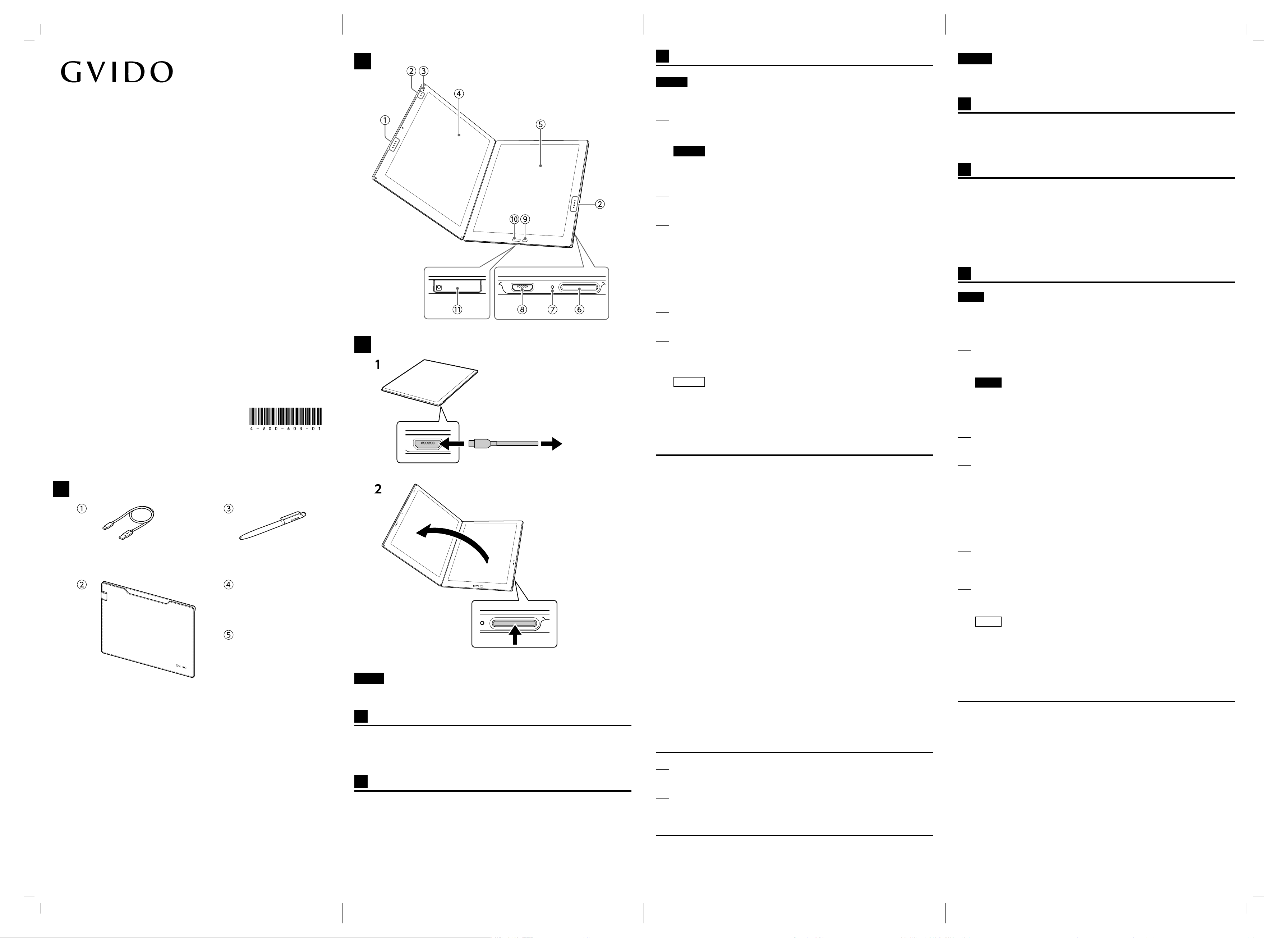
DMS-W1QuickStartGuide 4-V00-603-01(1)
クイックスタートガイド
QuickStartGuide
Guidededémarragerapide
Guíadeiniciorápido
Schnellstartleitfaden
Guidaintroduttiva
4-V00-603-01(1)
Printed in Japan
Terrada Music Score co.,ltd 2017.06
DMS-W1
DIGITAL MUSIC SCORE
A
B
C
C
セットアップする
ご注意!
画面の操作は必ず付属のペンで行ってください。指で画面を触っても反応しません。
1
充電する。
付属のUSBケーブルで、本機とUSB充電アダプター(別売)を接続し、コンセントにつないで
ください 。
ご注意!
ACアダプターは本機に付属していません。市販の USB 充電アダプター(5V、1A以上に対
応)をお使いください。
2
電源を入れる。
本機を開き、電源ボタンを1 秒以上長押します。
3
初期設定をする。
画面の指示に従って、初期設定を行ってください。以下を設定できます。
• 言語
• ペンの持ちかた
• 使用する国/地域
• Wi-Fi ネットワークへの接続
• 日付と時刻
• GVIDOクラウドへの登録
4
[今すぐ始める]を選択する。
ホーム画面が表示され、本機を使用するための案内が表示されます。
5
画面の指示に従って操作し、「基本操作ガイド」を表示する。
本機の基本的な操作方法を確認できます。
本機の詳しい使いかたについては、同じく本機にインストールされている「取扱説明書」をご確
認ください。
ヒント
目的のページを開きたいときは、以下の手順でジャンプすることができます。
①楽譜や取扱説明書を表示中にメニューボタンを押す。
メニューが表示されます。
②[ページ位置]のスライダーを動かして、表示したいページを選択する。
困ったときは
Q電源が入らない
A本機が結露しているときは、電源が入ら
ないことがあります。数時間待ってから電
源を入れてください。
Aバッテリーの残量が完全になくなって
いるときは、本機の電源を入れること
ができません。付属のUSBケーブル
を市販 の USB充 電 ア ダ プ ターに接続
し、しばらく本機を充電したあと、電
源ボタンを1秒以上長押ししてください。
バッテリーの残量が完全になくなってい
るときは、充電を始めてから電源が入る
までに★5分★ほどかかることがあります。
A電源ボタンを押したときに電源 / 充電 LED
がオレンジ色ですばやく3 回点滅した場
合は、バッテリーの残量がない状態です。
付属のUSBケーブルを市販のUSB充電ア
ダプターに接続し、本機を充電してくださ
い。
Q充電できない
A充電には付属の USB ケーブルを使用して
ください。それ以外の使用については、性
能および安全性を保証いたしません。
A充電が完全に完了しているか確認してく
ださい。電源/ 充電 LED が赤色点灯から
消灯に切り替わったら充電は完了です。
A推奨温度の範囲内(5℃〜 35℃)で充電し
てください。推奨温度の範囲外のため充
電できないときは、本機から USBケーブ
ルを取りはずし、推奨温度の範囲内に戻
してから、再度 USBケーブルを接続して
充電してください。
Q画面が表示されない
A電源ボタンを7 秒以上長押ししてリセット
した後 、電源ボタンを 1 秒以上長押しして
本機を再起動してください。
Q画面が正しく動作しない
A画面の表示や切り替えに時間がかかるこ
とがあります。
A本機の画面はタッチパネルに対応してい
ないため、指での操作は行えません。付
属のペンを使用してください。
A磁気を帯びた機器などの近くで本機を操
作すると、正しく動作しないことがありま
す。本機の近くに磁気を帯びた機器を置
かないようにしてください。
Q文字が表示されない
Aユーザー定義の文字や特殊な記号は表
示されないことがあります。
本機を工場出荷時の状態に戻す
1
ホーム画面右下の[設定]を選択する。
設定画面が表示されます。
2
[リセット]−[工場出荷時状態に初期化]を選択する。
本機の内部ストレージを初期化し、すべての設定を工場出荷時の設定に戻します。
サポート情報
http:// 〜
English
This guide describes how you get started with using the GVIDO digital music score
device (referred to as this device from here on).
A
Supplied items
①USB cable (1)
②Sleeve case (1)
③Pen (1)
④Spare pen tips (3)
⑤Pen tip puller (1)
B
Parts and controls
①Touch switch (for turning back to the
previous score page)
②Touch switch (for turning to the next
score page)
③LED
④Left screen
⑤Right screen
⑥Power button
⑦Power/Charge LED
⑧microUSB port
⑨Menu button
⑩Home button
⑪microSD card tray
C
Setting up this device
Note!
Be sure to use the supplied pen for screen operations. The screens of this device do
not support finger touch operations.
1
Charge the battery of this device.
Connect a USB charger adapter (not supplied) to this device with the supplied
USB cable and plug the adapter to a power outlet.
Note!
No AC adapter is supplied with this device. Use a USB charger adapter (with
the voltage and current specifications at or over 5 V AC and 1 A) available in
the market.
2
Turn on this device.
Open this device and press and hold the Power button for 1 second or longer.
3
Make the initial settings.
Follow the on-screen instructions to make the initial settings listed below:
• Your language
• How you hold the pen
• Your country or region of residence
• Wi-Fi network connection
• Date and time
• GVIDO Cloud registration
4
Select [Continue].
The [Home] screen and then the guidance for getting started with this device
appears.
5
Follow the on-screen instructions to display the Basic Instruction Guide.
You can lean some basic operations on this device.
For detailed instructions, view the User Guide also stored on this device.
Tip
To open a specific score page, follow these steps:
① While a score or the User Guide is open, press the Menu button.
The menu dialog appears.
② Slide the [Current position] slider to select the page you want to view.
Troubleshooting
Q This device does not turn on.
A Moisture condensation may have
formed. Wait for a few hours, then
turn on this device.
A When the battery power is worn
out, this device does not turn on.
Connect this device to a power
outlet with the supplied USB
cable and a USB charger adapter
available in the market, leave the
device for a while to let it charge
the battery, and then press and
hold the Power button on the
device for 1 second or longer.
When the battery power is worn
out, it may take as long as 5
minutes before this device is ready
to turn on.
A IfthePower/ChargeLEDflashesin
orangefor3timeswhenyouturn
onthisdevice,itindicatesthatthe
batteryislow.Connectthisdevice
toapoweroutletwiththesupplied
USBcableandaUSBcharger
adapteravailableinthemarketto
letitchargethebattery.
日本語
本書では、GVIDO(以下、「本機」と呼ぶ)を使い始めるまでの流れを説明します。
A
付属品について
①USBケーブル(1)
②スリーブケース(1)
③ペン(1)
④替え芯(3)
⑤芯抜き(1)
B
各部の名称
①タッチスイッチ(ページ戻し)
②タッチスイッチ(ページ送り)
③LED
④左画面
⑤右画面
⑥電源ボタン
⑦電源/充電LED
⑧microUSB端子
⑨メニューボタン
⑩ホームボタン
⑪microSDカードトレイ
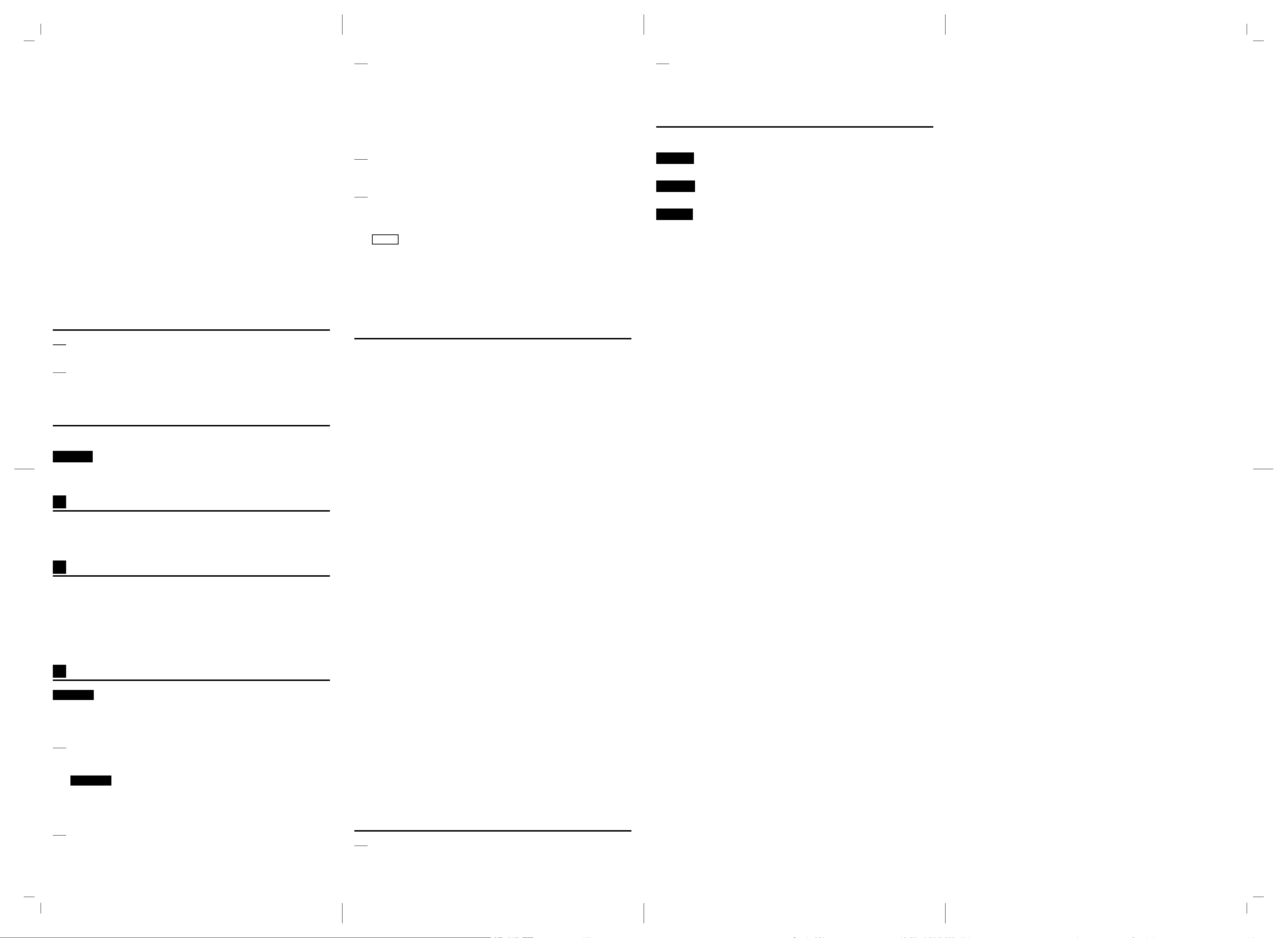
DMS-W1QuickStartGuide 4-V00-603-01(1)
Q The battery of this device does not
charge.
A Be sure to use the supplied USB
cable for charging the battery.
Use of any other USB cable is not
guaranteed for performance and
safety.
A Check if the battery charge is
completed. The red Power/Charge
LED indicates that the battery
charge is in progress. Wait until it
turns off.
A Be sure to charge the battery
where the ambient temperature
is in the recommended range of
5°C to 35 °C (41 °F to 95 °F). If it
is not within the range, unplug the
USB cable from this device, take
the device to a location where
the temperature is within the
recommended range, and then
connect the device to a power
outlet with the supplied USB
cable and a USB charger adapter
available in the market to let it
charge the battery.
Q The screens stay blank.
A Press and hold the Power button
for 7 seconds or longer to reset
this device, and then press and
hold the button for 1 second or
longer to restart the device.
Q The screens do not work properly.
A It may take a little time for the
screens to come on or refresh.
A The screens on this device do not
support finger touch operations. Be
sure to use the supplied pen.
A Magnetic interference from nearby
devices may be affecting operation
of this device. Keep this device
away from any magnetic devices.
Q Text does not appear on the screen.
A This device is not capable of
displaying some characters, such
as user-defined characters and
special symbols.
Restoring the factory default settings
1
Select [Settings] at the bottom right corner of the [Home] screen.
The [Settings] screen appears.
2
Select [Reset] - [Restore device to factory default settings].
The internal storage of this device is initialized and all the factory default
settings are restored.
Support information
http://
Français
Ce guide décrit comment démarrer avec le lecteur de musique numérique GVIDO
(nom utilisé à partir de maintenant).
A
Éléments fournis
⑫Câble USB (1)
⑬Housse (1)
⑭Stylet (1)
⑮Pointes de stylet de rechange (3)
⑯Extracteur de pointe de stylet (1)
B
Pièces et commandes
①Interrupteur tactile (pour revenir à la
page de partition précédente)
②Interrupteur tactile (pour passer à la
page de partition suivante)
③LED
④Écran de gauche
⑤Écran de droite
⑥Bouton d'alimentation
⑦LED de chargement/alimentation
⑧Port microUSB
⑨Bouton du menu
⑩Bouton Accueil
⑪Plateau à carte microSD
C
Configuration de l'appareil
Remarque!
Veillez à utiliser le stylet fourni pour les opérations à l'écran. Les écrans de cet
appareil ne prennent pas en charge les actions nécessitant une pression des doigts.
1
Chargez la batterie de cet appareil.
Connectez un adaptateur de chargeur USB (non fourni) à cet appareil avec le
câble USB fourni et branchez l'adaptateur au secteur.
Remarque!
Pas d'adaptateur secteur fourni avec cet appareil. Utilisez un adaptateur de
chargeur USB (avec les caractéristiques de courant et de tension égales ou
supérieures à 5 Vca et 1 A) disponible sur le marché.
2
Mettez l'appareil sous tension.
Ouvrez l'appareil et maintenez enfoncée le bouton d'alimentation pendant au
moins 1 seconde.
3
Effectuez les réglages de base.
Suivez les instructions à l'écran afin d'effectuer les réglages de base énumérés
ci-dessous:
• Votre langue
• Comment tenir le stylet
• Votre pays ou région de résidence
• Connexion réseau Wi-Fi
• Date et heure
• Enregistrement sur GVIDO Cloud
4
Sélectionnez [Continuer].
L'écran [Accueil] et ensuite les conseils pour commencer à utiliser l'appareil
s'affichent.
5
Suivez les instructions à l'écran afin d'afficher le Mode d'emploi de base.
Vous pouvez vous penchez sur certaines opérations de base sur cet appareil.
Pour des instructions détaillées, consultez le Guide d'utilisateur également
stocké sur cet appareil.
Astuce
Pour ouvrir une page de partition spécifique, suivez ces étapes :
① Alors qu'une partition ou que le Guide d'utilisateur est ouvert, appuyez sur le
bouton du menu.
La boîte de dialogue du menu s'affiche.
② Faites glisser le curseur [Position actuelle] pour sélectionner la page que
vous souhaitez consulter.
Diagnostic des pannes
Q L'appareil ne s'allume pas.
A De la condensation peut s'être
formée. Patientez quelques heures,
puis mettez l'appareil sous tension.
A Lorsque l'alimentation de la
batterie est épuisée, il est
impossible de mettre l'appareil
sous tension. Branchez l'appareil
au secteur avec le câble USB
fourni et un adaptateur chargeur
USB disponible sur le marché,
laissez l'appareil charger la batterie
un moment, puis maintenez le
bouton d'alimentation sur l'appareil
enfoncé pendant 1 seconde
minimum.
Lorsque l'alimentation de la
batterie est épuisée, 5 minutes
seront nécessaires avant de
pouvoir mettre cet appareil sous
tension.
A SilaLEDalimentation/chargement
clignoteenorangeà3reprises
lorsquevousmettezl'appareil
soustension,celaindiqueque
labatterieestfaible.Branchez
l'appareilausecteuravecle
câbleUSBfournietunadaptateur
chargeurUSBdisponiblesur
lemarchépourpermettrele
chargementdelabatterie.
Q La batterie de l'appareil ne se charge
pas.
A Veillez à utiliser le câble USB fourni
pour le chargement de la batterie.
L'utilisation d'un autre câble USB
ne permet pas de garantir la
performance et la sécurité.
A Vérifiez si le chargement de la
batterie est terminé. La LED rouge
alimentation/chargement indique
que le chargement de la batterie
est en cours. Attendez qu'il
s'éteigne.
A Veillez à charger la batterie dans
un endroit où la température
recommandée est comprise entre
5°C et 35 °C (41 °F à 95 °F). Si
elle n'est pas comprise dans cette
plage, débranchez le câble USB de
l'appareil, placez l'appareil dans
un endroit où la température se
trouve comprise dans la plage
recommandée, puis branchez
l'appareil au secteur à l'aide du
câble USB fourni et un adaptateur
chargeur USB disponible sur le
marché afin de pouvoir charger la
batterie.
Q L'écran reste vide.
A Maintenez le bouton d'alimentation
enfoncé pendant 7 secondes
minimum pour réinitialiser
l'appareil, puis maintenez le
bouton enfoncé pendant 1
seconde minimum pour redémarrer
l'appareil.
Q Les écrans ne fonctionnent pas
correctement.
A Les écrans peuvent nécessiter un
peu de temps pour s'allumer ou
s'actualiser.
A Les écrans sur cet appareil ne
prennent pas en charge les actions
nécessitant une pression des
doigts. Veillez à utiliser le stylet
fourni.
A Des perturbations
électromagnétiques provenant
des appareils à proximité peuvent
affecter le fonctionnement de
l'appareil. Éloignez l'appareil de
tout appareil électromagnétique.
Q Le texte ne s'affiche pas à l'écran.
A L'appareil n'est pas capable
d'afficher certains caractères,
tels que des caractères définis
par l'utilisateur et des symboles
spéciaux.
Rétablissement des réglages d'usine par défaut
1
Sélectionnez [Réglages] dans le coin inférieur droit de l'écran [Accueil].
L'écran [Réglages] s'affiche.
2
Sélectionnez [Réinitialisation] - [Rétablir les réglages par défaut de l'appareil].
Le stockage interne de l'appareil est initialisé et tous les réglages par défaut
sont rétablis.
Informations de prise en charge
http://
Español
Deutsch
Italiano
