Page 1
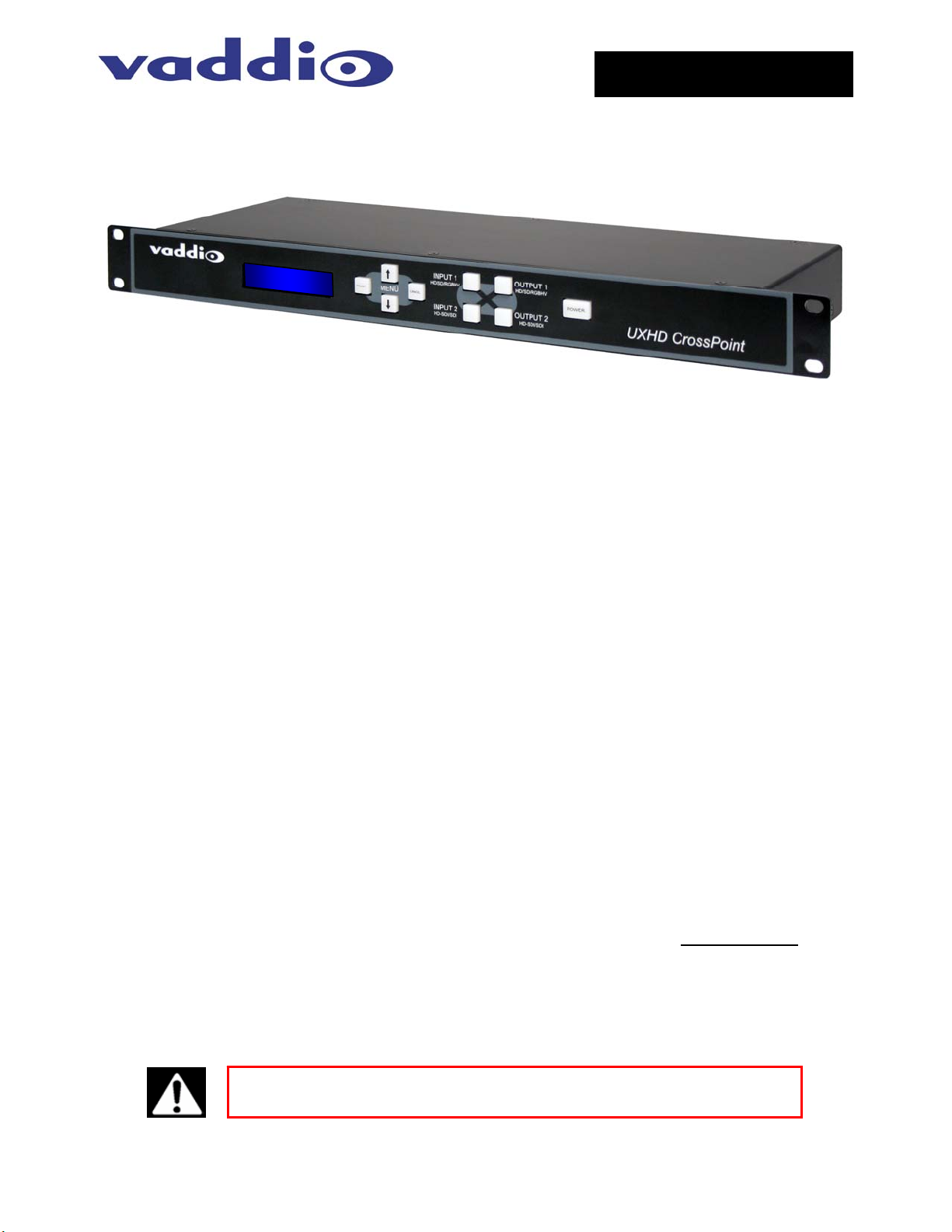
Camera and Electronic Products for Integrators
D
C
UUXXHHD
Dual Input, Dual Output Analog and Digital Video Format Converter and Scaler
Part Numbers: 999-5690-000 North America, 999-5690-001 International
OVERVIEW
The Vaddio™ UXHD CrossPoint is a dual input, dual output video format converter & scaler, designed to
change an HD/SD/RGBHV analog input signal to HD-SDI/SDI digital output, as well as change an HDSDI/SDI digital input to an analog HD/SD/RGBHV video output. The UXHD CrossPoint allows users to easily
convert analog video and HD-SDI/SDI signals for use with Vaddio’s ProductionVIEW HD-SDI camera
controller and switcher or can be used as a stand-alone video converter for a wide variety of applications.
The INS and OUTS of the UXHD CrossPoint
• Input 1: The analog video input can be HD component (YPbPr) up to 1080p/60Hz (with monitor support
for analog 1080p/60), SD video (Y/C and CVBS with adapter cable) or a variety of RGBHV signals.
When converted, the output can be configured as either HD-SDI with video resolutions of up to
1080p/60Hz or standard definition SDI. See the tables on the following pages for all supported
resolutions. In addition, a reference input for Gen Lock is available for synchronizing the HD-SDI/SDI
output to an external switcher.
• Input 2: The HD-SDI/SDI input can support 3Gb/s HD-SDI resolutions up to 1080p/60Hz or SDI. When
converted from HD-SDI or SDI to analog video, the output can be (YPbPr) up to 1080p/60Hz (with
monitor support for analog 1080p/60), SD video (Y/C and CVBS with adapter cable) or RGBHV signals.
• One Input, Dual Output: UXHD CrossPoint can also be used as a signal converter with a loop-thru
output. In this scenario, an HD-SDI or analog signal can be converted and/or scaled to an analog, as
well as an HD-SDI output - one input, two outputs and formats. In addition, both outputs can be
converted to resolutions different from the input signal’s native resolution.
INTENDED USE
Before installing the UXHD CrossPoint, please read the entire manual thoroughly. All Vaddio equipment is
designed for use indoors. Outdoor operation is not recommended, has not been tested, and could damage
the equipment and/or create a potentially unsafe operating condition. Use only the Vaddio PowerRite power
supply provided.
SAVE THESE INSTRUCTIONS
The information contained in this manual will help you install the UXHD CrossPoint. For reference, Vaddio
keeps copies of Specifications, Installation and User Guides and most pertinent product drawings for the
Vaddio product line on our website. These documents can be downloaded from www.vaddio.com
charge.
IMPORTANT SAFEGUARDS
Read and understand all instructions before using. Do not operate any electrical device if it has been
dropped or damaged. In this case, a Vaddio factory technician must examine the product before operating.
To reduce the risk of electric shock, do not immerse in any liquids and avoid extremely humid conditions.
RROOSSS
C
Figure 1: Vaddio UXHD CrossPoint
S
P
OOIINNT
P
T
™
™
Installation and User Guide
free of
Use only the power supply provided with the UXHD CrossPoint system. Use of
any unauthorized power supply will void any and all warranties.
©2010 Vaddio - All Rights Reserved. Reproduction in whole or in part without written permission is prohibited. Specifications and
pricing subject to change. Vaddio, CrossPoint, ProductionVIEW, PreVIEW, and PowerRite are registered trademarks of Vaddio.
All other trademarks are property of their respective owners. Document Number 341-929 Rev. A
Page 2

UXHD CrossPoint
INFORMATION
For RS-232 control information, please see the index at the back of this manual. Vaddio has also prepared a
number of TechNotes, specifications and drawings designed to inform and educate integrators on the value
and the specific uses of Vaddio products.
UNPACKING
Carefully remove and identify the following parts for the UXHD CrossPoint system:
• One (1) - Vaddio UXHD CrossPoint (1-RU Enclosure)
• One (1) - EZCamera™ Control Adapter (RJ-45 to DB-9)
• One (1) - 12VDC, 3A PowerRite™ Power Supply with AC Cord Set
• Install Guide
TECHNICAL HIGHLIGHTS
Vaddio uses only the most advanced electronics available today to provide flexible, functional and high
quality products and the UXHD CrossPoint is no exception. The UXHD uses a 3Gb/s capable HD-SDI/SDI
receiver and transmitter on Input 2 and Output 2 which generates SMPTE 424M, SMPTE 292M, SMPTE
259M-C compliant serial digital output signals. The 3Gb/s receiver and transmitter ensure the ability to use a
single link (with a single coax cable) connection at HD-SDI resolutions up to and including 1080p/60Hz which
is 100% compatible with Vaddio’s other 3Gb/s HD-SDI products available today. In order to achieve the
1080p/60 resolution, circuit board edge mount (3Gb/s compliant) carrier class BNCs with gold finish body
and contacts are also used for the HD-SDI I/O and the external reference input for the HD-SDI as well.
Quick-Connect CCU Front Panel Controls (left to right) Figure 2:
Menu: The Select, Cancel, Up and Down Arrows allow the user to navigate through the menu to select the
input and output signals and other parameters that are displayed on the LCD screen. These keys are not
back lit.
Input/Output Buttons: After the UXHD is programmed, selecting an input button illuminates which output(s)
are active for that input.
Power Button: Pressing the button will start the system. To turn off the UXHD, push and hold the Power
button for approximately 2.0 seconds.
Rear Panel Connections and Controls (Left to Right) Figure 3:
12 VDC
3.0 A
+ G
Power Supply Input: 12VDC, 3.0 Amp power supply on a 5.5mm OD x 2.5mm ID connector.
Input 1: DE-15 (D-sub HD-15) Connector for analog component YPbPr or Y/C and CVBS* or RGBHV
Input 2: BNC connector for HD-SDI/SDI video.
Output 1: DE-15 (D-sub HD-15) Connector for analog YPbPr or Y/C and CVBS* or RGBHV
Output 2: BNC connector for HD-SDI/SDI video
External Reference: BNC connector for synchronizing Output 2 to a third-party device that requires a
synchronized source
RS-232: DB-9 connector for allowing UXHD CrossPoint to be controlled from a third-party device
*Standard Definition Y/C and CVBS requires the SD Adapter Cable, Part Number 440-5600-000 (DE-1 5M to 3-BNC-F)
UXHD CrossPoint Installation and User Guide 341-929 Rev. A Page 2 of 12
Page 3

UXHD CrossPoint
SET-UP INSTRUCTIONS
The UXHD CrossPoint can be set up in several useful modes to scale resolutions, convert formats, act as a
distribution amp, a crosspoint and other mix and match signal processing solutions. It is very easy to
understand and operate. The menus are simple and our recommendation is to jump in and start pushing
buttons, then, read the instructions, just like normal.
Initial Set-up:
Install the UXHD into a rack, connect the I/O video signals and plug in the supplied 12 VDC Power adapter.
The system will boot up upon the first power up and is ready to assign inputs and outputs. To put the system
into Stand-by Mode, touch and hold the Power Button for approximately 2.0 seconds. All I/O assignments
will be remembered by UXHD when the Power button is touched and the power switch is backlit again.
1) Digital Video In (HD-SDI) to Digital Video Out (D/A) and Analog Video Out (RGBHV)
Scenario: HD-SDI cameras and HD-SDI console in a House of Worship with an RGBHV projector for IMAG.
• When the UXHD is turned on, the Firmware version will be displayed.
• Press the down arrow key on the front panel and the first Chevron (>) will engage…well, the only
chevron will appear next to Input 1 Menu.
• Press the down arrow key again to get to the Input 2 Menu and press select.
• The HD-SDI/SDI In menu will appear, select this menu and scroll through the list of resolutions and pick
the resolution of the device connected to Input 2 (i.e. PTZ camera, ProductionVIEW HD-SDI, etc…), for
example select 720p/59.94 and touch select button.
• Arrow down to the HD/HV/SD Out menu (this abbreviation, while not standard, covers YPbPr HD & SD,
RGBHV from 640x480@60Hz up to 1920x1200@60Hz, and SD resolutions in Y/C and CVBS in NTSC
and PAL formats…hence the abbreviation) and touch the Select button.
• Scroll through the options of RGBHV and select a resolution fairly close to the original in resolution
1280x720 and aspect ratio 16:9 (picking 1024x768@60Hz is not a real good choice since XGA is a 4:3
aspect ratio and the image will distort), so choosing a wide XGA resolution like 1280x768@60Hz which
is a 15:9, or 1280x800@60HZ which is 16:10, or even 1360x768@60Hz which is also 16:9, would be the
best choices providing your display device can handle it. Touch select to make your resolution choice.
• Touch the down arrow to HD-SDI/SDI Out Menu and touch select and scroll through the HD-SDI output
options, in this case, we are using this output as a D/A and the output resolution will be the same as the
input, so select 720p/59.94
POWER
Figure 4: After this set-up, by touching the INPUT 2 button on the front panel, the UXHD will display the outputs
assigned and the format of each output. By touching the OUTPUT 1 or OUTPUT 2 buttons, the backlit blue LED will
turn off and the output will be toggled to black screen, allowing on the fly changes or on/off switching as needed.
2) CrossPoint Solution (see Figure 6, Configuration Example)
Scenario: HD-SDI Console and Cameras setup requires a PC input to the console and a RGBHV output to a projector.
• Set the Input 1 menu to the proper input resolution of the PC (1280x800@60Hz) and the Output 2 HD-
SDI resolution to something close going to the input of the ProductionVIEW HD-SDI, say 720p/60.
Please note that when you convert PC RGBHV to VIDEO, the Video will be somewhat over-scanned,
this is how the world works, so please accept it (more on this later).
• In this case, the Vaddio ProductionVIEW HD-SDI console will be set at 1080i/60 outputs, so in order to
get the HD-SDI signal out to the monitors and to the projector, Set up Input 2 HD-SDI resolution at
1080i/60 (16:9) and set up the Output 1 resolution to 1920x1200@60Hz (16:10) for the projector. This
application allows the broadcast quality HD-SDI gear to operate seamlessly with analog equipment.
Figure 5:
Analog In 1 to
Digital Out 2,
Digital Input 2
to Analog Out
1. A/D & D/A
CrossPoint
(Same Unit)
POWER
POWER
UXHD CrossPoint Installation and User Guide 341-929 Rev. A Page 3 of 12
Page 4

UXHD CrossPoint
UXHD and RGBHV Positioning Controls:
The UXHD has been equipped with horizontal and vertical positioning controls. This is a fine tuning
adjustment and allows the user to adjust the positioning of RGBHV signals ± 255 fine steps. As the image is
shifted in the menu, the picture may exhibit some flashing and rolling, this is normal due to the operation of
the DACs and will stabilize immediately after the adjustment is made. Adjustments are made in one (1) step
increments.
SYSTEM CONNECTIVITY EXAMPLES
Figure 6: Example Configuration (Output Conversion Crosspoint I/O and Scaling - concurrent operation):
Input 1 routed to Output 2 - Computer RGBHV to HD-SDI Input on ProductionVIEW HD-SDI
Input 2 routed to Output 1 - ProductionVIEW HD-SDI to RGBHV Projector
Vaddio HD-18 Cameras
with HD-SDI Slot Cards
RS-232
HD-SDI
1080p/60
16:9
Computer
RGBHV (1280 x
800 @ 60Hz)
12 VDC
3.0 A
RS-232
HD-SDI
1080p/60
16:9
16:10
HD-SDI – OUT
PROGRAM
1080i/60
16:9
RGBHV
HD-SDI – IN
Computer
ProductionVIEW
HD-SDI
RGBHV (1920 x
1200 @ 60Hz
16:10
XYZ Inc.
Sync Box
HD-SDI
1080i/60
16:9
EXT Ref
Output 2
720p/60
16:9
HD-SDI
1080i/60
16:9
PREVIEW PROGRAM
3-LCD
Projector
Control
System
HD-SDI Monitors
Simulated Video Feeds
Figure 7: Single Input to Dual Output with Format Conversion (YPbPr to RGBHV and HD-SDI):
Example Configuration 1 (dual output format conversion and through)
ProductionVIEW HD - YPbPr Output (1080p/60) to Input 1
Output 1 RGBHV to Projector Input 1920 x 1200 @ 60Hz
HD-SDI
Broadcast
Feed to Truck
Output 2 to HD-SDI Monitor (720p/60)
WallVIEW
HD-18
YPbPr 1080p/60
RS-232
12 VDC
3.0 A
Hi-Res RGBHV LCD Projector
Output 1 to Projector RGBHV
WXGA 1920 x 1200 @ 60Hz
HD-SDI
Monitor
Output 2 to Broadcast
HD-SDI Monitor
720p/60Hz
(Simulated Feed Courtesy of Lehto & Wright)
UXHD CrossPoint Installation and User Guide 341-929 Rev. A Page 4 of 12
ProductionVIEW HD
YPbPr 1080p/60 to Input 1
UXHD CrossPoint
Page 5

UXHD CrossPoint
An Important Note about Video vs. RGBHV:
Even in the analog realm, YPbPr video is quite a bit different than analog RGBHV and they were created or evolved for
different purposes. RGBHV monitors have to work with all the computers on the market and the vast majority of RGBHV
monitors have picture sizing and positioning controls. On the other hand, TVs, or pure HD video monitors do not have
these same controls, and since every TV has to catch and present several modes of broadcast (cable, satellite, on-air)
TV, these monitors will overscan all images so the sync or blanking pulses (the data part of the video frame, but not the
picture) are not seen on the TV. So, when you are converting a PC’s RGBHV to HD video and part of the start bar and
some icons get partially cut off…this is very, very normal. The display, at least the more modern models, should be
equipped with a “Full Pixel” mode of some kind that will display all the PC’s pixels and not cut off any part of the start bar
and icons, but there may be a bit of underscan to appreciate depending on manufacturer.
Technical Specifications
UXHD CrossPoint
Part Numbers: 999-5690-000 (North America), 999-5690-001 (International)
Video Formats Supported:
Analog/Digital Video Inputs: One (1) RGBHV, HD (YPbPr) or SD (Y/C or CVBS) / One (1) HD-SDI/SDI on BNC
Analog/Digital Video Output: One (1) RGBHV, HD (YPbPr) or SD (Y/C or CVBS) / One (1) HD-SDI/SDI on BNC
Control Port: One (1) RS-232 on DB-9
LCD Display: 2-line Blue Backlit LCD Display
Power Requirements: PowerRite 12 VDC, 3.0 Amp
Reference Input: BNC-Female
BNC Connector Type: Circuit Board Edge Mount (3Gb/s compliant) Carrier Class BNCs with Gold Finish Body and Contacts
Weight: 3.2 lbs. (1.45329107kg) – approximate weight
Dimensions (H x W x D): 1.72” (4.4cm) H x 19” (48.3cm) W x 6” (15.2cm) D
Accessory Option Standard Definition (Y/C & CVBS) Adapter Cable 440-5600-000 (DE-15M to 3-BNC-F)
3Gb/s HD-SDI/SDI Components Support SMPTE 424M, SMPTE 292M, SMPTE 259M-C, YPbPr up to
1080p/60, RGBHV (see tables below), Y/C & CVBS (NTSC & PAL)
UXHD CrossPoint Resolution Tables
INPUT 1 - Signal Formats Supported Resolutions Aspect Ratio
YPbPr 720p 59.94/50
1080i 59.94/50
1080p 60/50
RGBHV 640 x 480 @ 60Hz - VGA
800 x 600 @ 60Hz - SVGA
1024 x 768 @ 60Hz - XGA
1280 x 768 @ 60Hz - WXGA
1280 x 800 @ 60HZ - WXGA
1280 x 1024 @ 60Hz - SXGA
1360 x 768 @ 60 Hz - WXGA
1366 x 768 @ 60Hz - WXGA
1400 x 1050 @ 60Hz - SXGA+
1600 x 1200 @ 60Hz - UXGA
Std Definition - w/Adapter Cable 480i 29.97, 576i 25 4:3
INPUT 2 - Signal Formats Supported Resolutions Aspect Ratio
SDI 480i 29.97, 576i 25 4:3
HD-SDI 720p 59.94/50
1080i 59.94/50
1080p 60/50/30/25
OUTPUT 1 - Signal Formats Supported Resolutions Aspect Ratio
YPbPr 720p 50/59.94,
1080i 50/59.94
1080p 50/60
RGBHV 640 x 480 @ 60Hz - VGA
800 x 600 @ 60Hz - SVGA
1024 x 768 @ 60Hz - XGA
1280 x 768 @ 60Hz - WXGA
1280 x 800 @ 60HZ - WXGA
1280 x 1024 @ 60Hz - SXGA
1360 x 768 @ 60 Hz - WXGA
1366 x 768 @ 60Hz - WXGA
1400 x 1050 @ 60Hz - SXGA+
1600 x 1200 @ 60Hz - UXGA
1920 x 1200 @60 HZ - WUXGA* *With reduced blanking
Std Definition - w/Adapter Cable 480i 29.97, 576i 25 4:3
OUTPUT 2 - Signal Formats Supported Resolutions Aspect Ratio
SDI 480i 29.97, 576i 25 4:3
HD-SDI 720p 59.94/50
1080i 59.94/50
1080p 60/50/30/25
ALL 16:9
4:3
4:3
4:3
15:9
16:10 (8:5)
5:4
16:9
16:9
4:3
4:3
16:9
ALL 16:9
4:3
4:3
4:3
15:9
16:10 (8:5)
5:4
16:9
16:9
4:3
4:3
16:10
16:9
UXHD CrossPoint Installation and User Guide 341-929 Rev. A Page 5 of 12
Page 6

UXHD CrossPoint
@
@
@
Really Important Stuff:
• Finding the “Sweet Spots”:
In any video signal chain, there can be many scalers. For example, in a standard PTZ camera system, pretty much
every product (camera, mixer/switcher, format converter, monitor, projector and PC) have scalers and they all have
“certain” capabilities. Try to stay as close to native resolutions as possible, minimize the amount of your scaling and
keep the in and out aspect ratios fairly close (See Figure 6) throughout the signal chain and design. It will not only look
better, it will be better. The UXHD CrossPoint is a great tool, but it can’t fix a flawed or antiquated design.
• Good Example HD-SDI to RGBHV - The French Anchor:
If you would be connecting an HD-SDI signal at 720p/60 (16:9 aspect ratio) to Input 2, and wish to take a RGBHV out of
Output 1, pick a similar resolution with a similar aspect ratio. At least for now, wide screen computer resolutions using
RGBHV are at a 16:10 - not a big jump. So, logical outputs for wide screen computer is 1280 x 768@60 Hz/15:9, 1280 x
800@60 Hz/16:10 or 1360 x 768@60 Hz 16:9. The example below shows a 720p to 1280x768 format conversion
without severe image distortion. Granted the RGBHV image is about 6% taller than the HD-SDI, but still very useable.
Figure 8:
Simulated
Video Feeds
Good Example,
Slight Scaling
(one axis) and
Conversion
HD-SDI Digital Video 720p/59.94
1280x720
59.94Hz, 16:9 ratio
RGBHV Analog Video
1280x768
60Hz, 15:9 ratio
• Bad Example HD-SDI to RGBHV - The Zebra Accordion:
If you are connecting an HD-SDI signal at 720p/60 (16:9 aspect ratio) to INPUT 2, and wish to take a RGBHV out of
OUTPUT 1, an illogical choice for an RGBHV output is (1024 x 768@60Hz with 4:3 ratio). There are other ways to ruin
the image too; we just can’t recommend this one. We could have used circles in different quadrants, but we chose this
more rather interesting approach.
1
Figure 9:
Simulated
Video Feeds
Bad Example
Scaling (both
axes and
Conversion)
• In the above example:
Converting an HD format into any other than 16:9 or close is a tricky proposition. Your display device may take the
above 1024 x 768 conversion and stretch the picture back out with its own scaler to fill the screen so the image looks
mostly normal. However, that scaler would be the 4
more scalers you use, the further away from the original image quality and image clarity you get. A conversion like
Figure 9 may be unavoidable and it is done every day with mixed format displays (i.e. 16:9 TV and a XGA Projector
having to display the same signal). The trick, the secret sauce, of all scalers is knowing how to use them, knowing how
the scalers in a chain may interact and knowing how not to use scalers in a radical way. And remember, HD video
information can only be retained or lost in each successive conversion or scaling step, but it is not created.
• In General: For HD-SDI or YPbPr (16:9 HD formats) to RGBHV Scaling/Conversion, using the old 4:3 or 5:4 aspect
ratios of the RGBHV just isn’t a great idea (sound familiar yet). There are many WXGA formats to pick from and
recommend that you do. The UXHD CrossPoint was really not intended to patch up an existing system using really
old equipment. When used as intended, the UXHD CrossPoint is one of the most flexible digital to analog and back,
format converters and scalers available today, and did we mention that it is 3Gb/s HD-SDI Single link capable?
• Silver Lining: With all that said, please look into the reference material provided by InfoComm and NAB regarding
the future and direction of the A/V and Broadcast industries and the digital formats that will be prominent in the next
few years (i.e. HD-SDI, HDMI, DVI, etc). There will be ample opportunity for refreshing the technology used in
today’s presentation environments and videoconferencing applications worldwide, which is an exciting proposition.
The UXHD CrossPoint will be part of that excitement.
HD-SDI Digital Video 720p/59.94
1280x720
59.94Hz - 16:9 ratio
Converted to RGBHV
1024x768 - 4:3 ratio
th
in the chain (Camera → Mixer → Crosspoint → Displays) and the
RGBHV
Same width at 1280
pixels, but a bit taller
by 48 pixels to 768 in
height - if the height of
both images were
adjusted to be equal
then the 15:9 picture
would appear to be
squeezed by 6% or so.
RGBHV:
16:9 HD format incorrectly
configured to 1024x768
@60Hz with a 4:3 aspect
ratio. Stretching 720 to
768 and squeezing 1280
to 1024, this image is the
result.
UXHD CrossPoint Installation and User Guide 341-929 Rev. A Page 6 of 12
Page 7

UXHD CrossPoint
UXHD CrossPoint Menu Structure
The UXHD CrossPoint has a 2-line LCD that displays the system menu. To navigate through the menu, use
the up/down arrows, select and cancel buttons. The menu structure is as follows:
1st Screen UXHD Crosspoint
V01.00.00 (firmware version)
Input 1 Menu
>HD/HV/SD In
>No Input
>HD 1080p/60
>HD 1080p/50
>HD 1080i/59.94
>HD 1080i/50
>HD 720p/59.94
>HD 720p/50
>HV 1600 x 1200/60
>HV 1400 x 1050/60
>HV 1366 x 768/60
>HV 1360 x 768/60
>HV 1280 x 1024/60
>HV 1280 x 800/60
>HV 1280 x 768/60
>HV 1024 x 768/60
>HV 800 x 600/60
>HV 640 x 480/60Hz
>NTSC S-Video
>PAL S-Video
>NTSC Composite
>PAL Composite
>HD/HV/SD Out
>No Output
>HD 1080p/60
>HD 1080p/50
>HD 1080i/59.94
>HD 1080i/50
>HD 720p/59.94
>HD 720p/50
>HV 1920 x 1200/60 (with reduced blanking)
>HV 1600 x 1200/60
>HV 1400 x 1050/60
>HV 1366 x 768/60
>HV 1360 x 768/60
>HV 1280 x 1024/60
>HV 1280 x 800/60
>HV 1280 x 768/60
>HV 1024 x 768/60
>HV 800 x 600/60
>HV 640 x 480/60Hz
>NTSC Composite (Outputs both Y/C and CVBS with adapter cable*)
>PAL Composite (Outputs both Y/C and CVBS with adapter cable*)
(*Adapter Cable 440-5600-000 Required for SD)
>HD-SDI/SDI Out
>No Output
>HD 1080p/60
>HD 1080p/50
>HD 1080p/30
>HD 1080p/25
>HD 1080i/59.94
>HD 1080i/50
>HD 720p/59.94
>HD 720p/50
>SD 480i/29.97
>SD 576i/25
Menu Section
UXHD CrossPoint Installation and User Guide 341-929 Rev. A Page 7 of 12
Page 8

UXHD CrossPoint
Input 2 Menu
>HD-SDI/SDI In
>No Input
>HD 1080p/60
>HD 1080p/50
>HD 1080p/30
>HD 1080p/25
>HD 1080i/59.94
>HD 1080i/50
>HD 720p/59.94
>HD 720p/50
>SD 480i/29.97
>SD 576i/25
>HD/HV/SD Out
>No Output
>HD 1080p/60
>HD 1080p/50
>HD 1080i/59.94
>HD 1080i/50
>HD 720p/59.94
>HD 720p/50
>HV 1920 x 1200/60 (with reduced blanking)
>HV 1600 x 1200/60
>HV 1400 x 1050/60
>HV 1366 x 768/60
>HV 1360 x 768/60
>HV 1280 x 1024/60
>HV 1280 x 800/60
>HV 1280 x 768/60
>HV 1024 x 768/60
>HV 800 x 600/60
>HV 640 x 480/60Hz
>NTSC Composite (Outputs both Y/C and CVBS with adapter cable*)
>PAL Composite (Outputs both Y/C and CVBS with adapter cable*)
(*Adapter Cable 440-5600-000 Required for SD)
>HD-SDI/SDI Out
>No Output
>HD 1080p/60
>HD 1080p/50
>HD 1080p/30
>HD 1080p/25
>HD 1080i/59.94
>HD 1080i/50
>HD 720p/59.94
>HD 720p/50
>SD 480i/29.97
>SD 576i/25
>RGBHV Out Pos. (Position)
>Horizontal: ±255
>Vertical: ±255
>System Menu
>Serial Input
>Yes
>No
>Serial Echo
>Yes
>No
>Clear Memory
>Start or Cancel
>Genlock Mode
>On
>Off
(Genlock for output 2 Only)
Menu Section
UXHD CrossPoint Installation and User Guide 341-929 Rev. A Page 8 of 12
Page 9

UXHD CrossPoint
Appendix 1: Communication Specification and Pin-outs for the UXHD CrossPoint
Vaddio uses simple control protocols to accomplish custom programming with the ProductionVIEW HD. The
Communication Specification, API and Programming Language are listed below and definitions are listed on
the next page. Note: All commands must be followed by a carriage return.
Communication Specification Control Port - RS-232 on DB-9F Connector
Communication Speed: 9600 bps (default)
Start bit: 1
Stop bit: 1
Data bits: 8
Parity: None
No Flow control
PIN# Signal
2) TXD
3) RXD
5) GND
All other pins - Unused
API and Programming Language
+----------------------------------------------------------------------------+
| Vaddio UXHD CrossPoint |
+----------------------------------------------------------------------------+
|? - This menu |
+--------------- System -----------------------------------------------------+
|Power x- Power(On/Off) |ClearMem - Clear Memory |
|SerialEcho x- Echo Serial (Yes/No) |Reset - 'CPU'Reset |
|Version - Firmware Version |Config - List Config Settings|
|EEDump - Display Config EEProm | Input x- Input (1/2) |
| | Output x- Output (1/2) |
+----------------------------------------------------------------------------+
Command Structure Definitions
Command Parameters Description
ClearMem ClearMem(cr) Clear Memory
Config Config(cr) Display system configuration
EEDump EEDump(cr) Display Configuration EEProm
Input Input 1/2(cr) Select Input port
Output Output 1/2(cr) Select Output port
Power Power On/Off(cr) Power system On/Off
Reset Reset(cr) Soft System reset
SerialEcho SerialEcho On/Off(cr) Serial Echo On/Off
Version Version(cr) Display System Version information
UXHD CrossPoint Installation and User Guide 341-929 Rev. A Page 9 of 12
Page 10

UXHD CrossPoint
FCC, ICES-003 Compliance and CE Declaration of Conformity
FCC Part 15 Compliance
This equipment has been tested and found to comply with the limits for a Class A digital device, pursuant to
Part 15 of the FCC Rules. These limits are designed to provide reasonable protection against harmful
interference when the equipment is operated in a commercial environment. This equipment generates, uses,
and can radiate radio frequency energy and, if not installed and used in accordance with the instruction
manual, may cause harmful interference to radio communications. Operation of this equipment in a
residential area is likely to cause harmful interference in which case the user will be required to correct the
interference at his/her own expense.
Operation is subject to the following two conditions: (1) This device may not cause interference, and (2) This
device must accept any interference including interference that may cause undesired operation of the device.
Changes or modifications not expressly approved by Vaddio can affect emission compliance and could void
the user’s authority to operate this equipment.
ICES-003 Compliance
Issue 4: 2004, Class A
This digital apparatus does not exceed the Class A limits for radio noise emissions from digital apparatus set
out in the Radio Interference Regulations of the Canadian Department of Communications.
Le présent appareil numérique n’emet pas de bruits radioélectriques dépassant les limites applicables aux
appareils numeriques de la classe A préscrites dans le Règlement sur le brouillage radioélectrique édicte par
le ministère des Communications du Canada.
European Compliance
This product has been evaluated for Electromagnetic Compatibility under the standards for Emissions and
Immunity and meets the requirements for E4 controlled EMC environment. This product complies with Class
A (E4 environment). In a domestic environment this product may cause radio interference in which case the
user may be required to take adequate measures.
Standard(s) To Which Conformity Is Declared:
EMC Directive 2004/108/EC
EN 55103-1: 1996, Electromagnetic Compatibility - Emissions
EN 55103-2: 1996; E4-Controlled EMC Environment - Electromagnetic Compatibility - Immunity
EN 61000-4-2: 1995 + Amendments A1: 1998 + A2: 2001 - Electrostatic Discharge
EN 61000-4-3: 2002 - Radiated Immunity
EN 61000-4-4: 2004 - Electrical Fast Transients
EN 61000-4-5: 1995 + Amendment A1: 2001 - Surge Immunity
EN 61000-4-6: 1996 + Amendment A1: 2001 - Conducted Immunity
EN 61000-4-11 Second Edition: 2004 - Voltage Dips, Interrupts and Fluctuations
Annex A of EN 55103-2: 1996 - Magnetic Field Immunity
UXHD CrossPoint Installation and User Guide 341-929 Rev. A Page 10 of 12
Page 11

UXHD CrossPoint
WARRANTY INFORMATION
Hardware* Warranty - One year limited warranty on all parts. Vaddio warrants this product against defects
in materials and workmanship for a period of one year from the day of purchase from Vaddio. If Vaddio
receives notice of such defects during the warranty period, they will, at their option, repair or replace
products that prove to be defective.
Exclusions - The above warranty shall not apply to defects resulting from: improper or inadequate
maintenance by the customer, customer applied software or interfacing, unauthorized modifications or
misuse, operation outside the normal environmental specifications for the product, use of the incorrect power
supply, improper extension of the power supply cable or improper site operation and maintenance.
Vaddio Customer Service – Vaddio will test, repair, or replace the product or products without charge if the
unit is under warranty and is found to be defective. If the product is out of warranty, Vaddio will test then
repair the product or products. The cost of parts and labor charge will be estimated by a technician and
confirmed by the customer prior to repair. All components must be returned for testing as a complete unit.
Vaddio will not accept responsibility for shipment after it has left the premises.
Vaddio Technical Support - Vaddio technicians will determine and discuss with the customer the criteria for
repair costs and/or replacement. Vaddio Technical Support can be contacted through one of the following
resources: e-mail support at support@vaddio.com or online at www.vaddio.com
.
Return Material Authorization (RMA) Number - Before returning a product for repair or replacement,
request an RMA from Vaddio’s technical support. Provide a technician with a return phone number, e-mail
address, shipping address, and product serial numbers and describe the reason for repairs or returns as well
as the date of purchase and proof of purchase. Include your assigned RMA number in all correspondence
with Vaddio. Write your assigned RMA number on the shipping label of the box when returning the product.
Please see Vaddio’s website for current RMA policies and procedures.
Voided Warranty – The warranty does not apply if the original serial number has been removed or if the
product has been disassembled or damaged through misuse, accident, modifications, or unauthorized repair.
Cutting the power supply cable on the secondary side (low voltage side) to extend the power to the device
(camera or controller) voids the warranty for that device.
Shipping and Handling - Vaddio will not pay for inbound shipping transportation or insurance charges or
accept any responsibility for laws and ordinances from inbound transit. Vaddio will pay for outbound shipping,
transportation, and insurance charges for all items under warranty but will not assume responsibility for loss
and/or damage by the outbound freight carrier. If the return shipment appears damaged, retain the original
boxes and packing material for inspection by the carrier. Contact your carrier immediately.
Products not under warranty - Payment arrangements are required before outbound shipment for all out of warranty products.
*Vaddio manufactures its hardware products from parts and components that are new or equivalent to new in accordance with industry standard practices.
UXHD CrossPoint Installation and User Guide 341-929 Rev. A Page 11 of 12
Page 12

UXHD CrossPoint
©2010 Vaddio - All Rights Reserved. Reproduction in whole or in part without written permission is prohibited. Specifications and pricing
subject to change. Vaddio, Quick-Connect, CrossPoint, ProductionVIEW, WallVIEW, EZCamera and PowerRite are registered trademarks of
Vaddio. All other trademarks are property of their respective owners. Document Number 341-929 Rev. A
Toll Free: 800-572-2011 ▪ Phone: 763-971-4400 ▪ FAX: 763-971-4464
9433 Science Center Drive, Minneapolis, MN 55428
www.vaddio.com
UXHD CrossPoint Installation and User Guide 341-929 Rev. A Page 12 of 12
