Page 1

USB 3 Extenders
4-Port
Point-to-Point Extender System
User Guide
Document 411-0024-30 Rev A
June 2018
Page 2
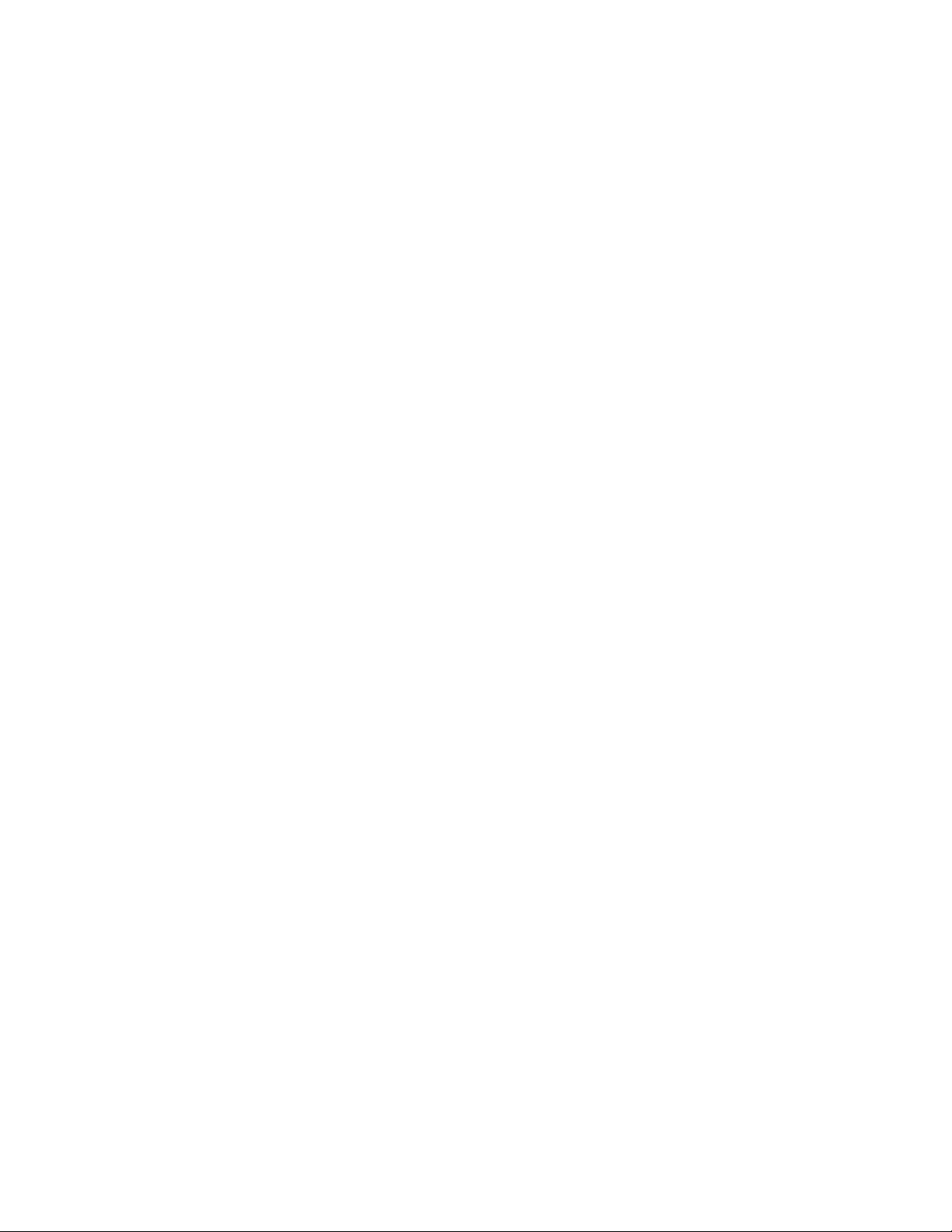
Contents
Introduction
Features ...............................................................................................................................................................3
Unpacking
A Quick Look at the USB 3 Extenders
The Local (Rx) Extender ........................................................................................................................................4
The Remote (Tx) Extender
Installation
Preparing Your Site
Cabling Guidelines
Other Items You Will Need
Basic Connections
Optional Ethernet Pass-Through Connection
Connections for a Presenter BYOD Scenario
Installing the Extenders
Checking the Installation
Connecting a USB Device
Compatibility
Troubleshooting
Specifications
Technical Glossary
Contacting Technical Support
Compliance Statements and Declarations of Conformity
FCC Radio Frequency Interference Statement Warning
CE Statement
IC Statement
WEEE Statement
Product Operation and Storage
...........................................................................................................................................................3
...............................................................................................................................................................3
.................................................................................................................4
.................................................................................................................................5
.............................................................................................................................................................6
...........................................................................................................................................6
.............................................................................................................................................6
..............................................................................................................................6
.............................................................................................................................................7
...............................................................................................7
................................................................................................8
....................................................................................................................................8
..................................................................................................................................8
.................................................................................................................................9
......................................................................................................................................................9
....................................................................................................................................................9
...................................................................................................................................................... 12
.............................................................................................................................................. 13
.......................................................................................................................... 13
........................................................................... 14
.......................................................................... 14
.................................................................................................................................................. 14
................................................................................................................................................... 14
.............................................................................................................................................. 14
................................................................................................................... 14
2
Page 3
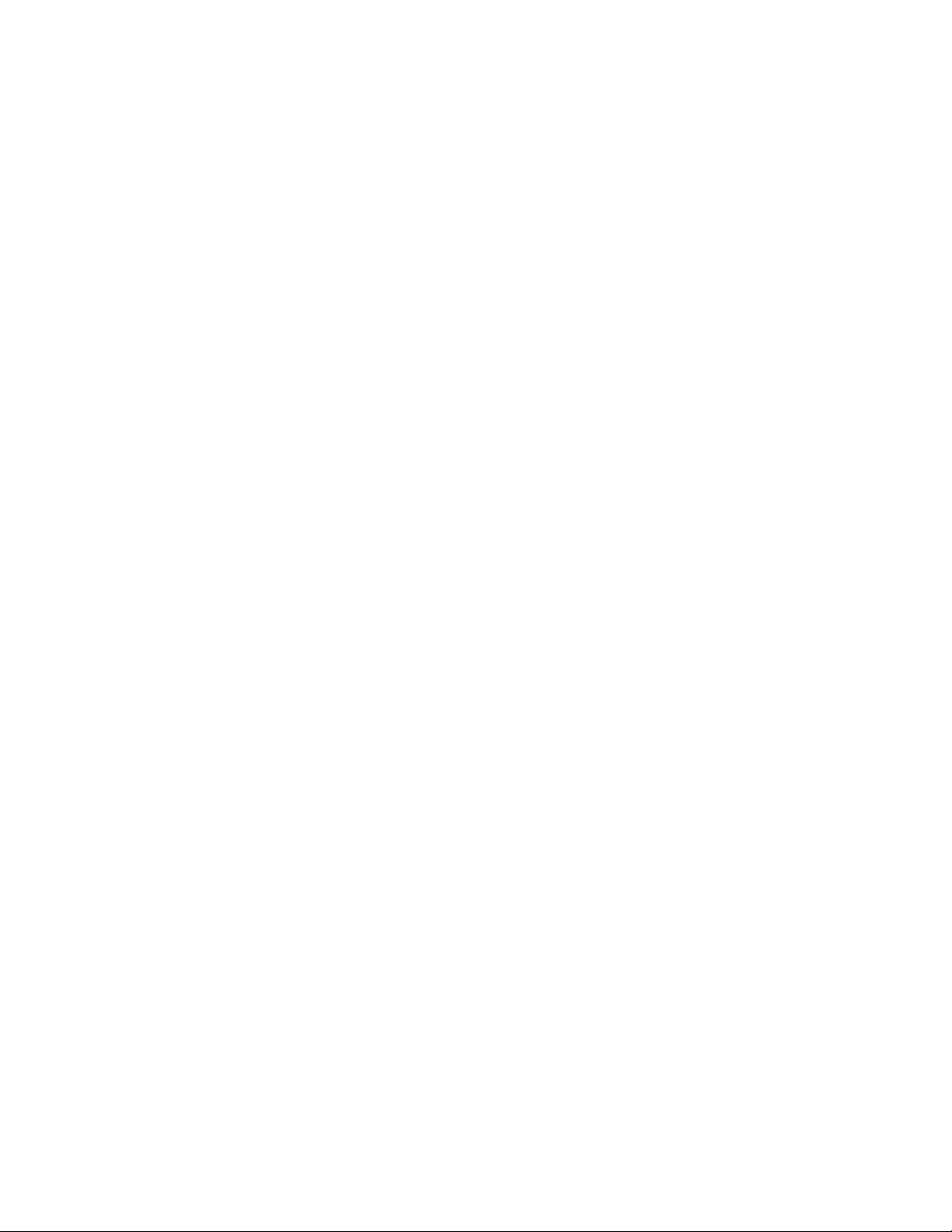
Introduction
This guide provides product information, installation instructions and troubleshooting guidelines for Vaddio
USB 3 Extenders. The instructions in this guide assume a general knowledge of computer installation
procedures, familiarity with cabling requirements and some understanding of USB devices.
Features
This product enables you to extend USB 3.1 beyond the standard 3m cable limit for USB 3.1 peripheral devices.
This product also supports USB 3.0, 2.0, and 1.1.
Local Extender and the Remote Extender, and has the following key features:
Support for new USB 3.1 host controllers and devices (up to 5 Gbps)
Transparent USB extension supporting USB 3.1, 3.0, 2.0, and 1.1
Up to 328 ft (100 m) of extension when directly connected over Cat-6/Cat-7 cable
True plug and play; no software drivers required
Works with all major operating systems: Windows®, macOS™, Linux® and Chrome OS™
This extender system is composed of two individual units, the
Unpacking
999-1005-032 – North America
999-1005-132 – Europe and UK
Your
USB 3 Extender
Local (Rx) extender
Remote (Tx) extender
USB 3.0 cable, 6 ft (1.8 m)
Local extender 24V DC 1A power adapter with AC cord set(s)
Remote extender 24V DC 2.71A power adapter with AC cord set(s)
Quick-Start Guide
system contains:
3
Page 4
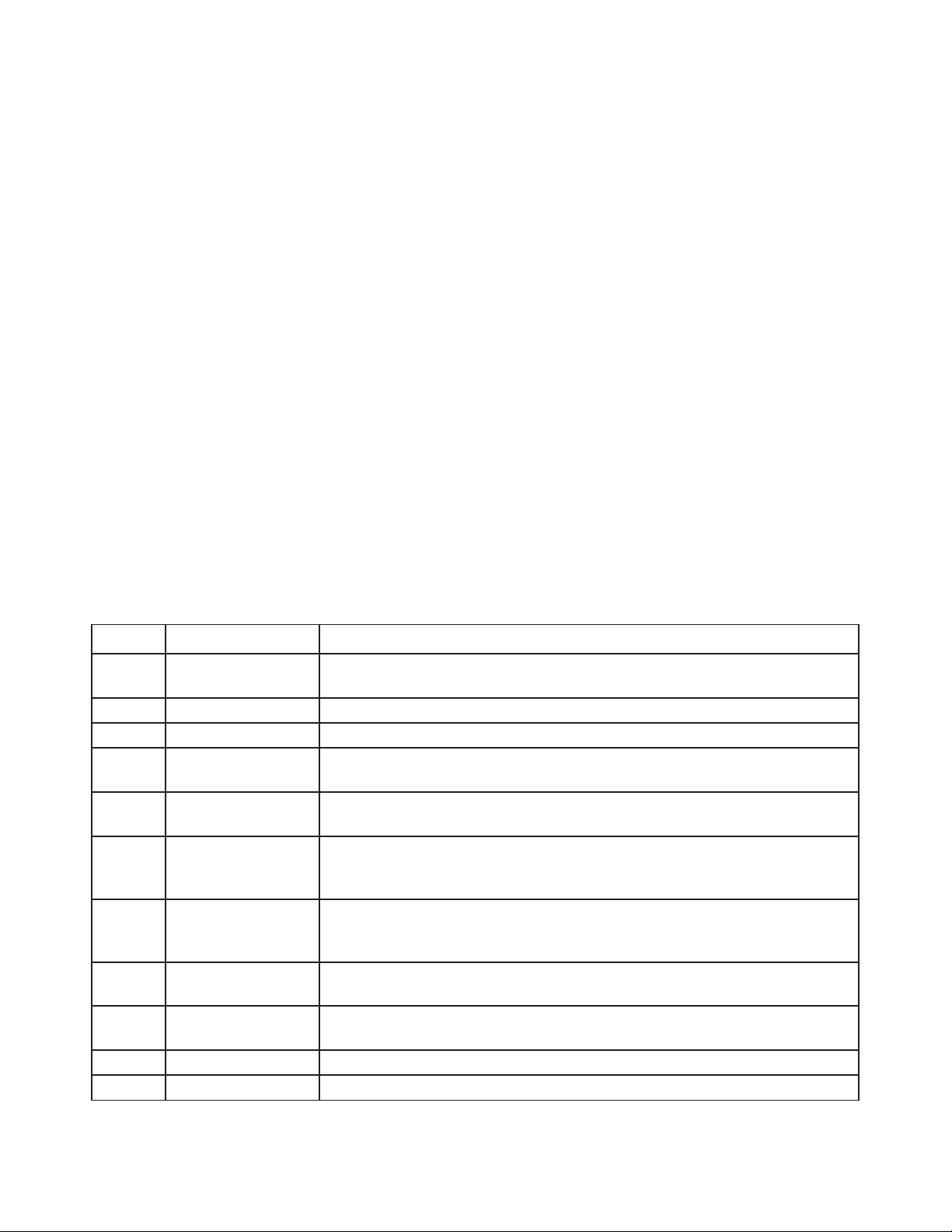
ITEM
TYPE
DESCRIPTION
1
Power LED
ON when DC is supplied to the extender unit. OFF when no power is supplied by
the AC Adapter.
2
Mode
Reserved for manufacturer use.
3
Config
Reserved for manufacturer use.
4
Status LED
ON when system is functioning normally. BLINKS when system is booting. BLINKS in
unison with the LINK, USB 2, and USB 3 LEDs to indicate a temperature warning.
5
Link LED
ON when Local Extender is linked to an opposite Remote Extender. OFF when
there is no connection between the Local and Remote Extenders.
6
USB 2 LED
ON when an active USB 2 connection is established through the extender system.
connection is detected.
7
USB 3 LED
ON when an active USB 3 connection is established through the extender system.
connection is detected.
8
LAN Port (100/1000
Mbps)
Ethernet pass through channel connects to a network or Ethernet device.
9
Link Port (RJ45)
Accepts RJ45 connector for Cat-6/Cat-7 cabling to connect the Local Extender to
the Remote Extender.
10
USB Host Port
USB 3 Type B receptacle used to connect Local Extender to USB 3 Host computer.
11
DC Power Port
Locking connector for the included power adapter – accepts 24VDC 1A.
A Quick Look at the USB 3 Extenders
The local (receiver) and remote (transmitter) extenders look similar, but are not interchangeable. They use
different power supplies as well. Please take the time to identify each part correctly.
The Local (Rx) Extender
The local (receiver) extender connects to the computer using a standard USB 3.1 cable. Power for this unit is
provided by the included 24V 1A adapter.
Front View
Rear View
BLINKS when the USB 2 connection is suspended/asleep. OFF when no USB 2
BLINKS when the USB 3 connection is suspended/asleep. OFF when no USB 3
4
Page 5
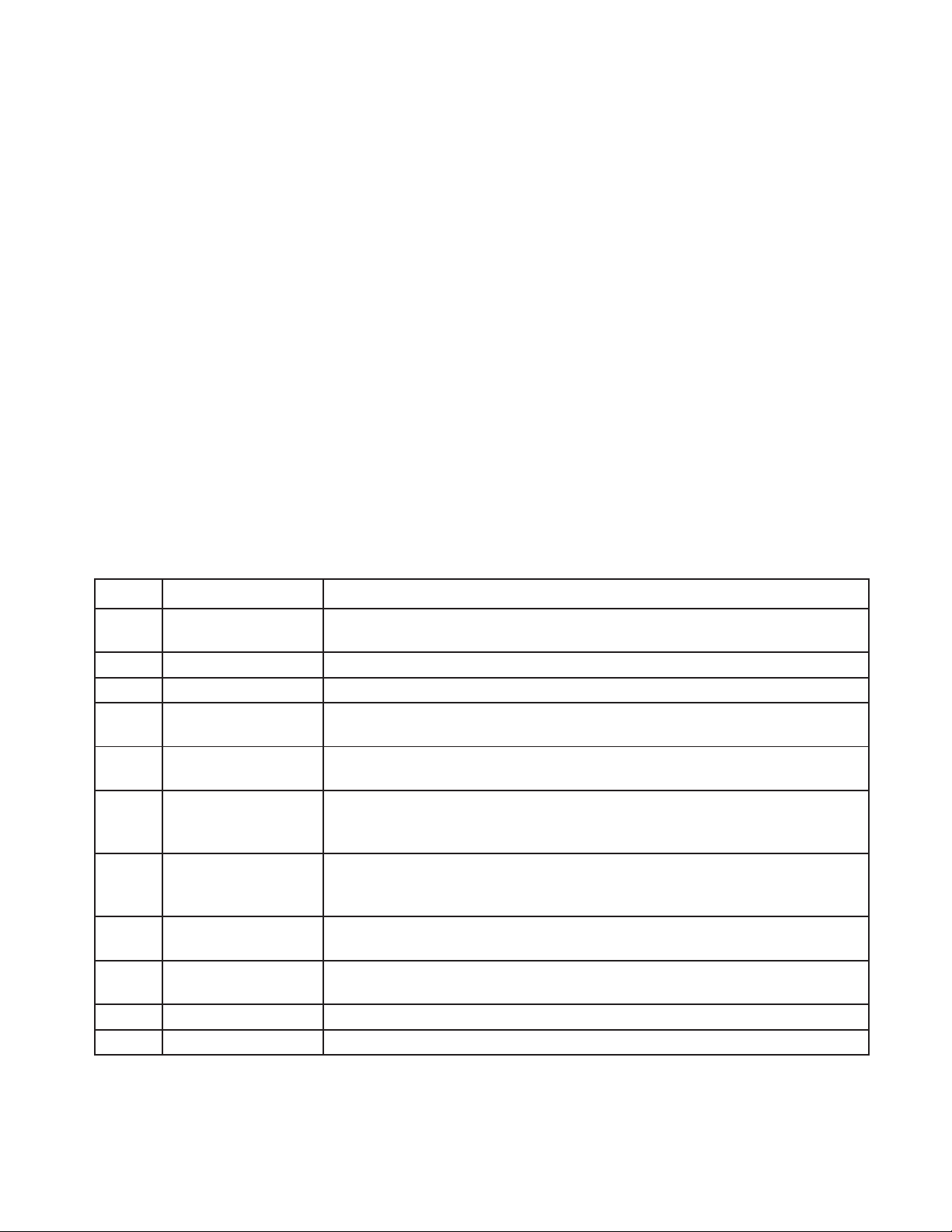
ITEM
TYPE
DESCRIPTION
1
Power LED
ON when DC is supplied to the extender unit. OFF when no power is supplied by the
AC Adapter.
2
Mode
Reserved for manufacturer use.
3
Config
Reserved for manufacturer use.
4
Status LED
ON when system is functioning normally. BLINKS when system is booting. BLINKS in
unison with the LINK, USB 2, and USB 3 LEDs to indicate a temperature warning.
5
Link LED
ON when Remote Extender is linked to an opposite Local Extender. OFF when there
is no connection between the Local and Remote Extenders.
6
USB 2 LED
ON when an active USB 2 connection is established through the extender system.
connection is detected.
7
USB 3 LED
ON when an active USB 3 connection is established through the extender system.
connection is detected.
8
LAN Port (100/1000
Mbps)
Ethernet pass through channel connects to a network or Ethernet device.
9
Link Port (RJ45)
Accepts RJ45 connector for Cat-6/Cat-7 cabling to connect the Remote Extender to
the Local Extender.
10
Device Ports (Type A)
Accepts all USB devices.
11
DC Power Port
Locking connector for the included power adapter – accepts 24VDC 2.71A.
The Remote (Tx) Extender
The remote (transmitter) extender provides USB 3.1 Type A ports for standard USB devices and allows you
to connect up to four USB devices directly. The remote extender is powered by an external AC 24V 2.71A
adapter, supplying up to 1.2 Amp per USB port. Additional devices may be connected by attaching up to three
USB hubs to the remote extender.
Front View
Rear View
BLINKS when the USB 2 connection is suspended/asleep. OFF when no USB 2
BLINKS when the USB 3 connection is suspended/asleep. OFF when no USB 3
5
Page 6

Installation
Preparing Your Site
Before installing
1. Place the equipment where desired and set it up.
2. Be sure your USB devices are within 328 ft (100 m) of the computer. If not, adjust the location of your
device(s) and/or computer accordingly.
Cabling Guidelines
Use foiled (FTP) or shielded (STP) cabling if the cable run installation has any of these characteristics:
The cable is bundled with other cables
The cable is run tight against other Category cables
The cable is placed near sources of interference like power lines and radios
The cable is looped or coiled
Vaddio USB 3 Extenders
The maximum installation distance is 328 ft (100 m). This includes the length of any patch cables. Up
to 33 ft (10 m) of patch cable can be used.
For best performance, use shielded or foiled Cat-6/Cat-7 cable.
When terminating cables, ensure the matching RJ45 connector is used for the cable type. For
example, if Cat-6a cable is used, then Cat-6a compatible RJ45 connectors must be used.
Otherwise, the benefits of using higher grade cabling may not be realized.
, you will need to prepare your site:
When installing, ensure the cable is installed away from, or isolated from potential sources of
interference such as electrical wiring, fluorescent lighting, etc.
Other Items You Will Need
To complete the installation, you will also require the following items that are not included with this system:
USB compatible computer (host computer) with a USB compliant operating system
USB compatible device(s)
Cat-6/Cat-7 unshielded twisted pair (UTP) cable and RJ45 connectors, ensuring the total cable length
(including patch cables, if any) does not exceed 328 ft (100 m).
6
Page 7

Basic Connections
In this scenario, USB and network connectivity extend to a camera installed some distance away.
Optional Ethernet Pass-Through Connection
The USB 3 Extenders
Connecting network devices
Extending network access to the same location as the Remote Extender
Leveraging existing cabling to provide USB connectivity without losing network connectivity
On one of the extenders, connect the LAN port to the network. On the other extender, connect the LAN port to
the network port on a device requiring network connectivity.
CAUTION: DO NOT CONNECT BOTH EXTENDERS TO THE NETWORK.
offer a 100/1000 Mbps Ethernet pass through connection that can be used for:
7
Page 8

Connections for a Presenter BYOD Scenario
In this scenario, the presenter needs to run a soft conferencing application. The laptop’s USB is
extended to the AV Bridge MatrixMIX elsewhere in the auditorium, with cameras (and possibly audio
equipment) connected to it. The AV operator controls the video source for the conference. The
presenter’s laptop is the local (Rx end) device, but the closest network connection is closer to the
Remote (transmit) end equipment.
Installing the Extenders
The two extenders use different power supplies. Use the correct power supply for each extender.
Using the wrong power supply on either extender could damage the system and void your warranty.
1. Place the local (Rx) extender near the computer and use its 24V, 1A power supply to connect it to power.
2. Connect the local extender’s Host port to a USB 3 port on the computer using the supplied USB 3.1 cable.
3. Place the remote (Tx) extender near the USB device.
4. Connect the Link port on the local (Rx) extender to the Link port on the remote (Tx) extender using a Cat-
6/Cat-7 cable.
Do not exceed 33 ft (10 m) total of patch cable when using premise cabling.
5. Connect the 24V, 2.71A power supply to the remote (Tx) extender and to power.
Checking the Installation
1. On both extenders, check that the Power, Status, Link, USB 2 and USB 3 LEDs are on. If the Link LEDs are off,
check the cabling between the extenders. Correct the problem before continuing.
2. Windows: On the connected computer, open Device Manager. Expand the entry for Universal Serial Bus
controllers by clicking the “+” sign. If the extenders are installed correctly, two instances of “Generic
SuperSpeed USB Hub” are listed.
Windows 7:
Windows 8, 8.1 or 10:
Open the Start Menu, right click Computer, select Manage >> Device Manager.
Right click the Start Menu; select: Device Manager.
3.
MacOS:
select “USB”. If the extender has been installed correctly, two separate instances of “Hub” are listed
under the USB SuperSpeed Bus.
4.
If the extender system is not detected correctly or fails to detect, consult the Troubleshooting section.
On the connected computer, o
To open System Profiler: Open the Finder, select Applications, then open the Utilities folder
and double click on the System Profiler icon.
pen the System Profiler. In the left-hand column under Hardware,
8
Page 9

PROBLEM
POSSIBLE CAUSE
SOLUTION
ALL LEDs are OFF on
The Local Extender and/or Remote
Ensure that the AC power adapter is properly
of AC power.
POWER LED is ON,
STATUS LED
is OFF.
The unit has malfunctioned and
requires re-programming.
Contact Technical Support for assistance.
Link LEDs on the
There is no connection between the
Ensure that no more than 100m of Cat-6/Cat-7 cabling is
capable of supporting the link.
LINK LEDs on the
• The host computer is not powered
Follow these steps:
Support.
Connecting a USB Device
1. If necessary, install any software required to operate the USB device. Refer to the documentation for the
USB device, as required.
2.
Connect the USB device to a USB device port on the Remote Extender.
3.
Check that the device is detected and installed properly in the operating system.
Compatibility
The USB 3 Extenders
comply with USB 2.0 and USB 3.1 Gen 1 specifications governing the design of USB devices
and support USB 3.1, 3.0, 2.0, and 1.1. However, there is no guarantee that all USB devices or hosts will be
compatible as several factors affect the operation of USB devices over extended distances.
Troubleshooting
If you are unable to resolve an issue after following these instructions, please contact Technical Support for
further assistance.
the Local and/or
Remote Extender.
Extender is not receiving power from
the AC power adapter.
connected to the Local Extender and/or Remote
Extender.
Check that the AC adapter is connected to a live source
Local and Remote
Extenders are OFF.
Local and Remote
Extenders are ON,
the USB 2 and
but
USB 3 LEDs are OFF.
Local and Remote Extenders.
on.
• The Local Extender is not
connected to a computer.
•
The host computer does not
support USB Hubs.
•
The unit is malfunctioning.
connected between the Local and Remote Extenders.
Connect a short patch cable between the Local and
Remote Extenders. Recheck the link status. If the LINK
LED is now ON, the previous cable is defective or not
1. Disconnect all USB devices from the Remote
Extender.
2. Disconnect Local Extender from the host computer.
Disconnect AC adapters from Local and Remote
3.
Extenders.
4. Reconnect the Local Extender to the host
computer.
Reconnect the AC adapters to the Local and
5.
Remote Extenders.
Check that the Local and Remote Extenders have
6.
enumerated as USB hubs in Windows Device
Manager, macOS System Profiler or using “Isusb”
command in a Linux Terminal.
If the problem is not resolved, contact Technical
9
Page 10

PROBLEM
POSSIBLE CAUSE
SOLUTION
The USB 2 LED
• The Local Extender is not
• Ensure that the Local Extender is connected to a
Support.
The USB 3 LED is
• The USB cable connecting the
• Ensure that the included USB 3.1 Gen 1 cable is
Support.
Both the Local and
The Local and/or Remote Extender is
hibernating.
• Recover/resume the operating system from sleep
ALL LEDs on both
• The USB device is malfunctioning.
Follow these steps:
extender. Contact Technical Support.
is ON, but the USB
3 LED is OFF.
ON, but the USB 2
LED is OFF.
Remote Extenders
are working, but the
USB 2 or USB 3 LEDs
on the Local and
Remote Extenders
are blinking.
connected to a USB 3 port.
•
The Local Extender is connected
to the host using a USB 2 cable.
•
The USB 3 cable connecting the
Local Extender to the host
computer is defective.
• The host computer’s USB 3
controller has malfunctioned.
Local Extender to the host
computer is defective.
• The host computer’s USB 2.0
controller has malfunctioned.
• The host computer does not
support USB 2.
in suspend mode. For a variety of
reasons, the host computer may place
the Local/Remote Extender into
suspend mode. Typically, it is because
there are no USB devices attached, the
USB device is asleep, or the host
computer is in a sleep state or
USB 3 port on the host computer.
•
Ensure that the included USB 3.1 Gen 1 cable is
being used between the host computer and Local
Extender.
•
Cold boot the host computer.
• Replace the USB 3.1 Gen 1 cable with a different
cable.
• If the problem is not resolved, contact Technical
being used between the host computer and Local
Extender.
• Cold boot the host computer.
• Replace the USB 3.1 Gen 1 cable with a different
cable.
• If the problem is not resolved, contact Technical
or hibernate modes (refer to your operating
system’s documentation).
• Connect a USB device to the Remote Extender.
• Use the connected device.
If the problem persists, contact Technical Support.
the Local and
Remote Extenders
are ON, but the USB
device is not
operating correctly,
or is detected as an
“Unknown Device”
in the operating
system.
• The computer does not recognize
the USB device.
• The application software for the
USB device is not operating.
• The USB extender is
malfunctioning.
1. Disconnect the extender from the computer.
2. Connect the USB device directly to the host
computer.
If the device does not operate as expected, consult
the user documentation for the device.
3. Update the host computer BIOS, chipset or USB
controller drivers from the manufacturer’s website.
4. If the device operates as expected when directly
connected to the computer, connect another
device to the extender and reconnect it to the host
computer.
If the second device does not operate, the extender
may be malfunctioning. Contact Technical Support
for assistance.
If the second device operates as expected, then the
first device may not be compatible with this
10
Page 11

PROBLEM
POSSIBLE CAUSE
SOLUTION
A USB 3 device is
• The USB device is malfunctioning.
Follow these steps:
with this extender. Contact Technical Support.
All LEDs are flashing
Unit is or was operating at an unsafe
• Check ambient temperature. Ensure temperature
Power cycle the unit to remove LED status.
All LEDs are flashing
NOT operational.
Unit has exceeded safe operating
• Remove external sources of heat or change location
• Power cycle the unit to return to operation.
LEDs are scrolling
STATUS.
Unit is programming.
Wait for the unit to finish programming.
not enumerating as
USB 3, or the
operating system is
notifying the user
that the device can
“Perform Faster if
connected to a USB
3 port”.
and the system is
operational.
• The computer does not recognize
the USB device.
• The application software for the
USB device is not operating.
• The USB 3 port on the computer is
malfunctioning.
• The USB extender is
malfunctioning.
temperature.
1. Disconnect the extender from the computer.
2. Connect the USB 3 device directly to the host
computer.
If the device does not operate as expected as a USB
3 device, consult the user documentation for that
device or try a different USB port on the host
computer.
3. Update the host computer BIOS, chipset or USB
controller drivers from the manufacturer’s website.
4. If the device operates as USB 3 device when directly
connected to the computer, connect another USB 3
device to the extender and reconnect it to the host
computer.
If the second device does not operate as a USB 3
device, the extender may be malfunctioning.
Contact Technical Support for assistance.
If the second device operates as a USB 3 device as
expected, the first device may not be compatible
does not exceed 50°C (122°F).
•
and the system is
LEFT to RIGHT,
starting with
temperature.
of the unit.
11
Page 12

Specifications
RANGE
Point-to-Point Up to 100m (328 ft) over CAT6a/7 Cable
USB DEVICE SUPPORT
Maximum Throughput
Traffic Types All Traffic Types
Device Types
Maximum Number of Devices and/or Hubs
LOCAL EXTENDER
USB Connector
Link Connector
Network Pass Through: 1 x RJ45 “LAN”
Dimensions
Enclosure Material
Power Supply
137.3mm x 232.1mm x 33.0mm (5.4” x 9.1” x 1.3”)
1 x USB 3.1 Gen 1 Type B Receptacle
1 x RJ45 “LINK”
5 Gbps
All Device Types
Up to 30 devices
Black Anodized Aluminum
100-240V AC Input, 24V 1A DC Output
REMOTE EXTENDER
USB Connector
Link Connector
Network Pass Through: 1 x RJ45 “LAN”
Dimensions
Enclosure Material
Available Current Up to 1.2 Amp (6W) to each USB port
Power Supply
ENVIRONMENTAL
Operating Temperature Range
Storage Temperature Range
Operating Humidity
Storage Humidity
COMPLIANCE
EMC FCC (Class B), CE (Class B)
1 x RJ45 “LINK”
137.3mm x 232.1mm x 33.0mm (5.4” x 9.1” x 1.3”)
100-240V AC Input, 24V 2.71A DC Output
0°C – 50°C (32°F – 122°F)
-20°C – 70°C (-4°F – 158°F)
4 x USB 3.1 Gen 1 Type A Receptacles
Black Anodized Aluminum
20% to 80% relative humidity, non-condensing
10% to 90% relative humidity, non-condensing
Environmental
RoHS2 (CE)
12
Page 13

Technical Glossary
Cat-6a/Cat-7 Network Cabling
stranded twisted pair copper wire variants and as UTP (unshielded twisted pair), FTP (foiled twisted pair) or STP
(shielded twisted pair). UTP cables are not surrounded by any shielding making them more susceptible to
electromagnetic interference (EMI). FTP/STP cables include shielding the copper wires and provide better
protection against EMI.
USB 3 and USB 2.0 Cables – have two distinct full-sized connectors. The Type A connector is used to connect
the cable from a USB device to the Type A port on a computer or hub. The Type B connector is used to attach the
USB cable to a USB device.
RJ45
–
the Registered Jack (RJ) physical interface connects the network cabling (Cat-6a/Cat-7) to the local (Rx)
and remote (Tx) extenders. You may use either the T568A scheme (Table 1) or the T568B scheme (Table 2) for
cable termination. The
terminated using the same T568 scheme on both ends to operate correctly.
USB 3 Extenders
–also called Category 6a/Category 7. This cabling is available in either solid or
require all four pairs of the cable. Note that any give cable must be
RJ45 Pin-Outs
Contacting Technical Support
If you are experiencing problems not referenced in the Troubleshooting section, or require further
assistance, contact
Vaddio
Technical Support.
13
Page 14

Compliance Statements and Declarations of Conformity
FCC Radio Frequency Interference Statement Warning
This device complies with Part 15 of the FCC rules. Operation is subject to the following two conditions:
(1) This device may not cause harmful interference, and (2) this device must accept any interference received
including interference that may cause undesired operation.
CE Statement
The original manufacturer declares that this product is in conformity with European Standards EN 55022, EN
55024, EN 55032 and EN 61000.
IC Statement
This Class B digital apparatus complies with Canadian ICES-003 Issue 6.
WEEE Statement
The European Union has established regulations for the collection and recycling of all waste electrical and
electronic equipment (WEEE). Implementation of WEEE regulations may vary slightly by individual EU
states. Please check with your local and state government guidelines for safe disposal and recycling or contact
your national WEEE recycling agency for more information.
Product Operation and Storage
Please read and follow all instructions provided with this product, and operate for intended use only.
Do not attempt to open the product casing as this may cause damage and will void warranty. Use only the
power supply provided with this product (if applicable). When not in use, product should be stored in a dry
location between -20°C and 70°C.
member
Vaddio is a brand of Milestone AV Technologies · www.vaddio.com
Phone 800.572.2011 / +1.763.971.4400 · Fax +1.763.971.4464 · Email info@vaddio.com
Visit us at support.vaddio.com for firmware updates, specifications, drawings, manuals, technical support information, and
more. Vaddio is a trademark or registered trademark of Milestone AV Technologies. All other brand names or marks are
used for identification purposes and are trademarks of their respective owners.
In British Columbia, Milestone AV Technologies ULC carries on business as MAVT Milestone AV Technologies ULC.
©2018 Milestone AV Technologies
14
