Page 1

Page 1 of 7
RELEASE NOTES
& UPDATE INSTRUCTIONS
EasyUSB Mixer/Amp
Current Release
EasyUSB Mixer/Amp V01.22.00
September 13, 2019
New Features
• Added commands to enable and disable buttons on a connected TableMIC microphone.
Call button: 6135 xx (01 = enable, 00 = disable)
OneTouch button: 6136 xx (01 = enable, 00 = disable)
Mute button: 6137 xx (01 = enable, 00 = disable)
Volume Up/Down buttons: 6138 xx (01 = enable, 00 = disable)
Volume meter: 6140 xx (01 = enable, 00 = disable)
Improvements
• Serial API Kit has been reorganized and clarified.
• Previously a preset button press from TableMIC or EasyMic Table MicPOD microphones sent the preset
command to a camera multiple times. This has been fixed.
Notes
• When the DIP switches on the EasyUSB Mixer/Amp are configured for both VC Bridge Mode and Audio
Delay Mode, EasyMic audio will be incorrectly routed to the speaker outputs. To fix this, set the switches
to select either VC Bridge Mode or Audio Delay Mode, but not both.
Release History
EasyUSB Mixer/Amp V01.21.00
January 11, 2019
New Features
• Added support for CeilingMIC microphones.
• Added support for TableMIC microphones.
Improvements
• Improved button feedback response time.
• Fix for issues with AGC enable/disable behavior.
EasyUSB Mixer/Amp V01.20.03
May 3, 2017
Improvements
• Fix for USB enumeration error at power-up for some units.
Page 2

Page 2 of 7
EasyUSB Mixer/Amp V01.20.02
December 14, 2016
New Features
• A serial RS-232 command has been added to set automatic gain control (AGC) ON or OFF for EasyMIC
microphones. The returned command response will indicate the current AGC state, and will indicate if an
EasyMic is connected. The Mixer/Amp saves the setting whether an EasyMIC is connected or not, and
retains the setting through reboots and power cycles.
Enable AGC: 6130 01
Disable AGC: 6130 00
Improvements
• In the previous version, Vaddio Loader did not update MicPOD microphones properly. This has been
fixed.
EasyUSB Mixer/Amp V01.20.01
May 9, 2016
Improvements
• EasyMIC communication interval is now 90 milliseconds, to allow faster button response from EasyUSB
Table MicPOD.
• Line output is no longer affected by volume changes unless the EasyUSB Mixer/AMP is in USB
Conference mixing mode.
• Speaker EQ DIP switch is now active during runtime. In previous releases, it required a power cycle to
take effect.
• USB playback maximum gain range has been adjusted to offer improved USB volume adjustments.
• “Set Playback Volume” RS-232 serial command has been improved to arrive at the specified volume level
faster.
• Corrected an issue where audio distortion could be present on certain combinations of Mac OS X and
hardware platforms.
EasyUSB Mixer/Amp V01.00.13
February 5, 2016
Improvements
• Resolves issue where EasyUSB Mixer/Amp might not enumerate on Mac computers running OS X
10.11.x (El Capitan).
• Corrects small typographical error in API Kit.
Notes
• Possible interoperability issue with certain Mac hardware and Mac OS combinations. See EasyUSB
Mixer/Amp Product Notice for more information, located at
http://www.legrandav.com/products/vaddio/audio/io_devices/easyusb_mixer_amp, under the “Resources”
tab.
Page 3

Page 3 of 7
Firmware Update Instructions – EasyUSB Mixer/Amp
Requirement
• USB to Serial Adapter.
• Vaddio EZCamera Control Adapter (part # 998-1001-232).
• Cat-5 or better cable to connect the distance between PC and EasyUSB Mixer/Amp interface
• A PC with the following downloaded onto it:
o The latest version of the Vaddio Loader program (available at
http://www.legrandav.com/tools_and_training/tools/vaddio_tools).
o The firmware file, located on the EasyUSB Mixer/Amp’s product page.
Step-By-Step Process
1. Connect the PC and the EasyUSB Mixer/Amp:
- Plug the USB to Serial Adapter into a USB port on the PC.
- Connect the Vaddio EZCamera Control Adapter to the USB to Serial Adapter via their 9-pin
connectors.
- Connect your Cat-5 or better cable to the RJ-45 port on the EZCamera Control Adapter.
- Connect the other end of your Cat-5 or better cable to the RS-232 port on the EasyUSB
Mixer/Amp.
Example connection diagram – your cable colors may be less fun.
2. Open Vaddio Loader on the PC and choose the COM port you have connected to the EasyUSB
Mixer/Amp if prompted (if not prompted, you can check or change which is selected by going to File ->
Setup COM#).
EZCamera
control adapter
USB to serial
Cat-5
Page 4

Page 4 of 7
3. Select ‘Audio’ under Product Type.
4. From the drop-down menu select ‘EasyUSB Mixer/Amp’.
5. Go to File -> Serial Commands. A new Serial Commands window will open.
Page 5

Page 5 of 7
6. Enter a question mark on the command line box and click ‘Send’. You should get a response from the unit
that lists its current firmware version and a list of valid commands and responses:
If your query times out, returns no response, or returns a different response than expected, contact
Vaddio Technical Support to troubleshoot before proceeding.
7. If step 6 worked as described, close the Serial Commands window. This will return you to the main
Vaddio Loader window.
8. Put the EasyUSB Mixer/Amp into ‘firmware update mode’ by removing power and putting DIP switch 8 on
the back of the unit in the ‘up’ position.
9. Reapply power and wait about 15 seconds for the unit to finish booting.
Page 6

Page 6 of 7
10. Choose ‘Select Load File’ and select the firmware file for the EasyUSB Mixer/Amp you downloaded from
the Mixer/Amp’s product page.
11. Click ‘Start’ to initiate the firmware update. An update can take around 5 minutes to complete. The
squares in the bottom right corner should flash and the progress bar on the bottom should start to fill in.
Do not disconnect any cabling until Vaddio Loader indicates a successful firmware load.
Caution
Do not disconnect power or the serial cable during the update. Interrupting the update can make the
Mixer/Amp non-functional. If this happens, the unit must be returned to Vaddio for service.
During the update, the Mixer/Amp's power indicator blinks. The progress bar at the bottom of the Vaddio
Loader box...displays progress.
While you’re waiting, you could try the following:
• Make a list of planets and other objects in the solar system, in the order in which you would like to
visit them.
• Learn 10 words of an unfamiliar language.
• Think of three wishes, just in case a mythical being shows up and offers to grant you three wishes. Be
prepared!
Page 7
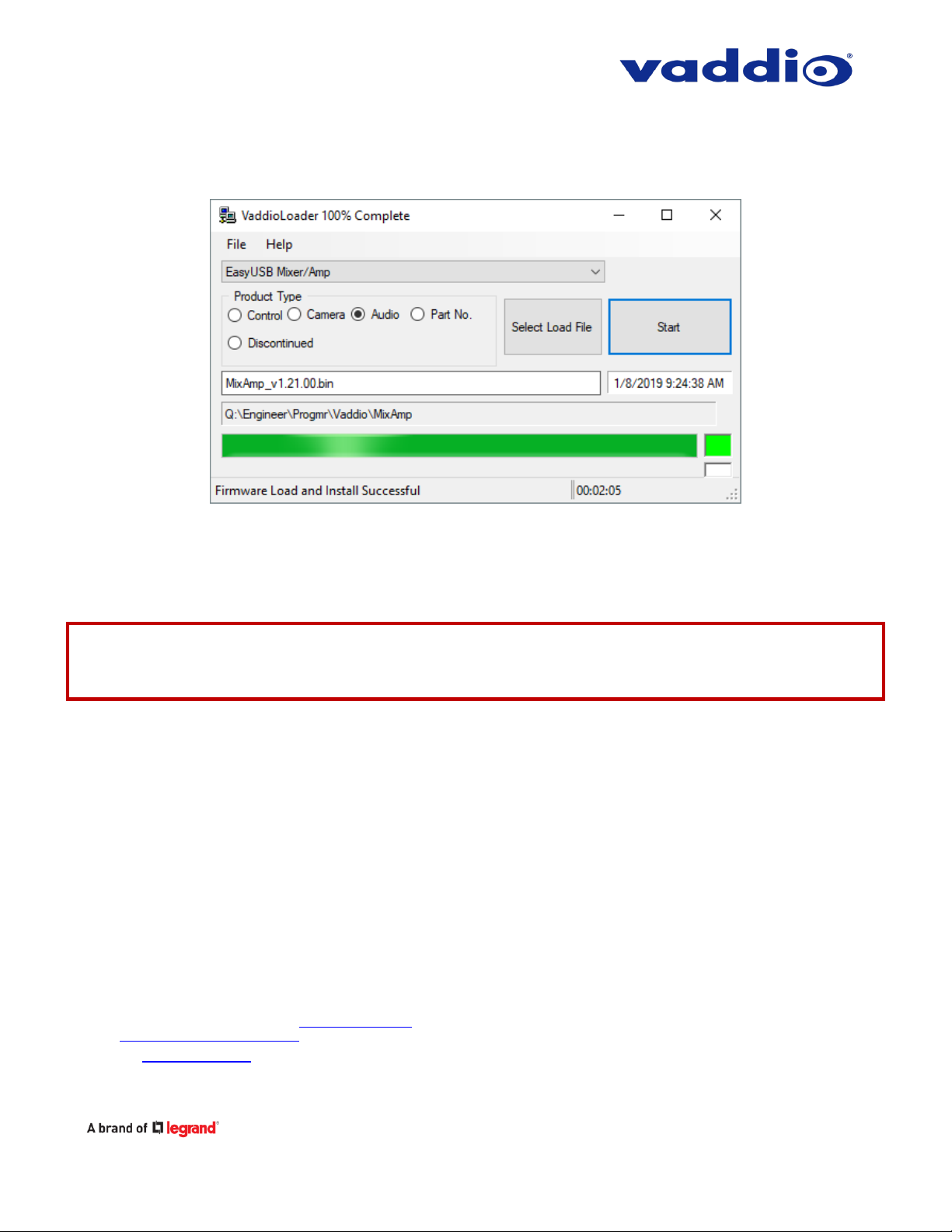
Page 7 of 7
12. In about 2-5 minutes your firmware update should be done and the message at the bottom should
indicate a successful installation.
13. Remove power from the EasyUSB Mixer/Amp.
14. Move DIP switch 8 back into the ‘down’ position.
15. Reapply power to the EasyUSB Mixer/Amp and take a moment to savor the little victories in life.
If the update procedure is interrupted for any reason the product may need to be returned to Vaddio for
updating. If the update does not seem to run, DO NOT TURN OFF THE PRODUCT OR UNPLUG IT. CALL
TECH SUPPORT IMMEDIATELY.
If you have any questions call Tech Support at Vaddio. 763.971.4428 or 1-800-572-2011
Vaddio is a brand of Legrand AV Inc. · www.legrandav.com · Phone 800.572.2011 / +1.763.971.4400 · Fax +1.763.971.4464
Email av.vaddio.support@legrand.com
Visit us at support.vaddio.com for firmware updates, specifications, drawings, manuals, and technical support information, and more. Vaddio
and the Vaddio logo are trademarks or registered trademarks of Legrand AV Inc. All other brand names or marks are used for identification
purposes and are trademarks of their respective owners.
©2019 Legrand AV Inc.
