Page 1
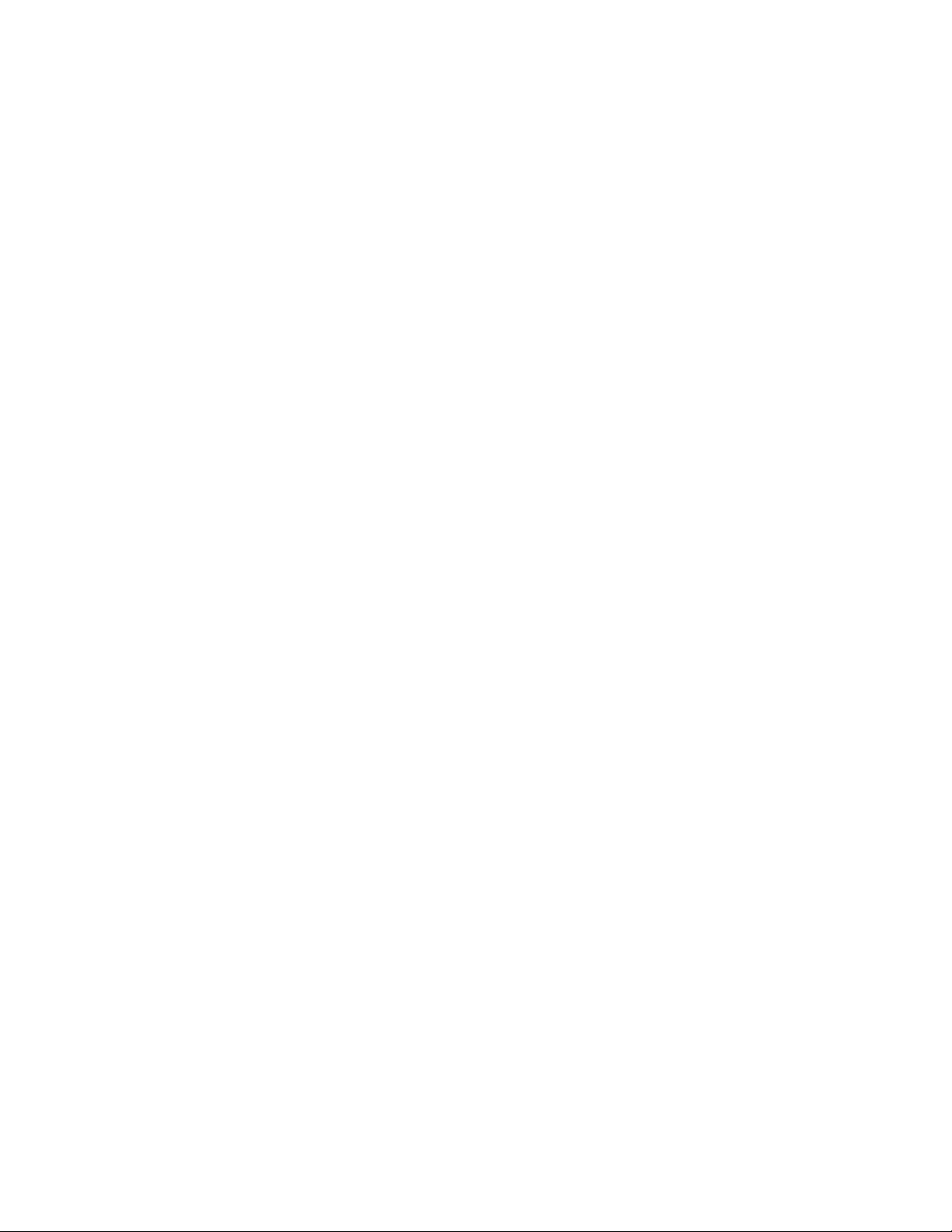
Installation Guide for
ConferenceSHOT 10
Enterprise-Class PTZ Conferencing Camera
Document 411-0002-31 Rev C
January 2017
Page 2
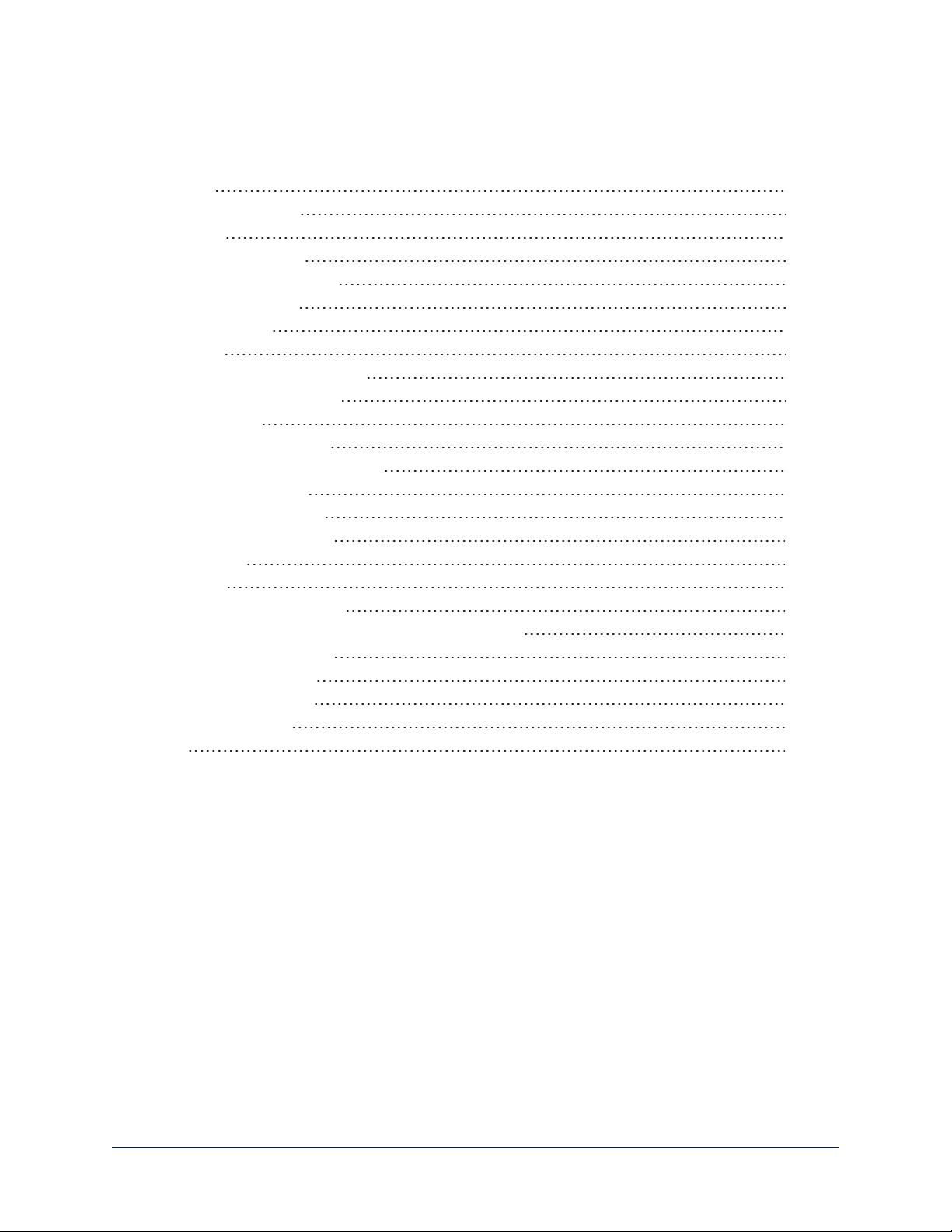
Contents
Overview 3
What's in this Guide 3
Features 3
Unpacking the Camera 4
A Quick Look at the Camera 6
Back of the Camera 6
Switch Settings 6
Installation 8
Before You Install the Camera 8
Don’t Void Your Warranty! 8
Cabling Notes 9
Installing the Wall Mount 10
About Ceiling-Mounted Cameras 10
Installing the Camera 11
Connecting the Camera 12
Powering Up the Camera 12
Status Light 12
Next Steps 13
Operation, Storage, and Care 13
Compliance Statements and Declarations of Conformity 14
FCC Part 15 Compliance 14
ICES-003 Compliance 14
European Compliance 15
Warranty Information 16
Index 17
ii
Page 3
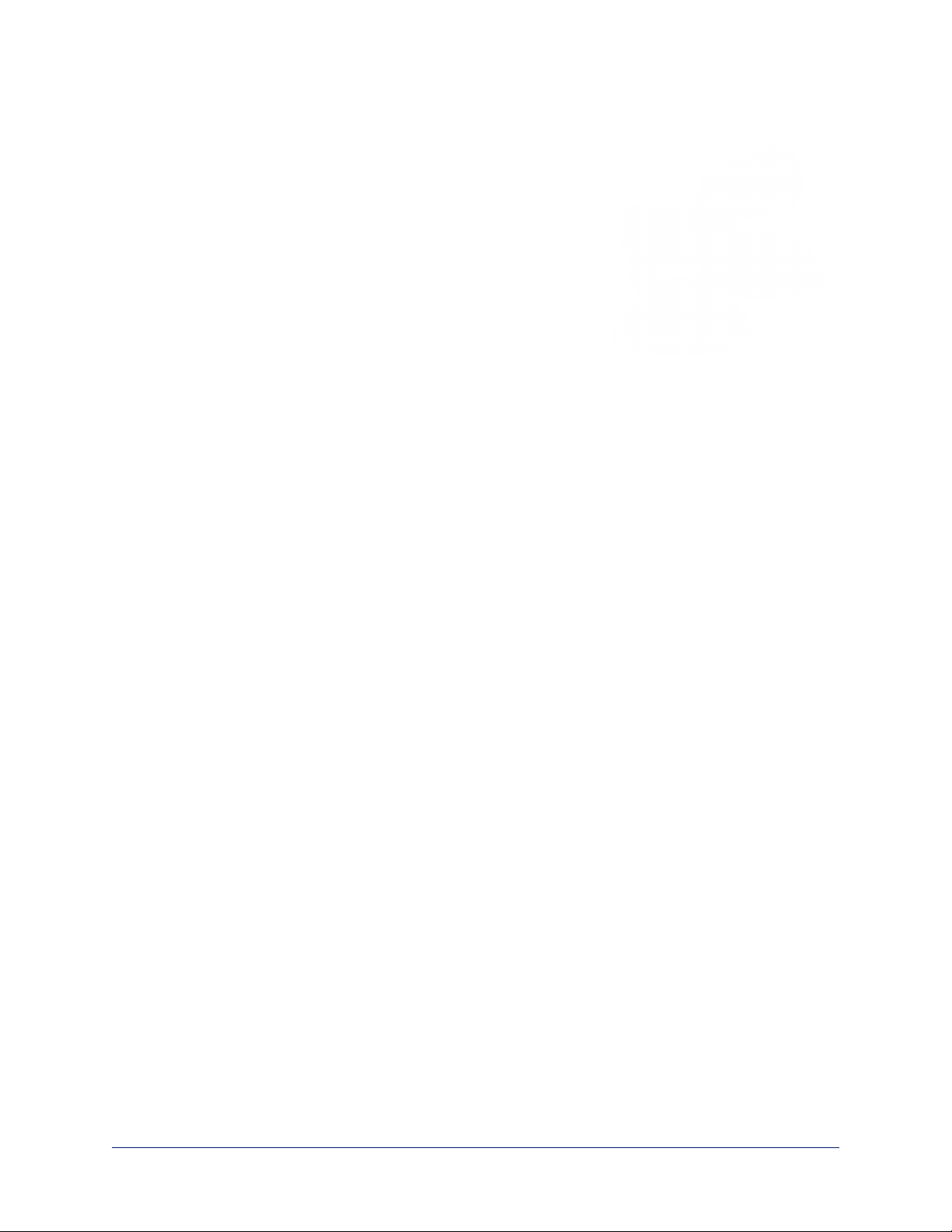
Overview
This guide covers the ConferenceSHOT 10 enterprise-class PTZ
conferencing camera:
n ConferenceSHOT 10 camera (silver), North America – part number
999-9990-000
n ConferenceSHOT 10 camera (silver), Europe and UK – part number
999-9990-001
n ConferenceSHOT 10 camera (white), North America – part number
999-9990-000W
n ConferenceSHOT 10 camera (white), Europe and UK– part number
999-9990-001W
What's in this Guide
This guide covers:
n Unpacking the camera
n Tips for a successful installation
n Instructions for installing the camera mount
n Information on connecting and mounting the camera
n Camera power-on
Complete product information is available in the Integrator's Complete Guide to ConferenceSHOT
10Enterprise-Class PTZ Conferencing Cameras.
Features
n PTZ camera for huddle rooms and small to medium conference rooms
n 2.14 Megapixel (effective), full HD (native 1080p/60) image sensor
n 10x optical zoom, horizontal field of view of 74° in super-wide mode
n Smooth, silent direct-drive motors for precise pan and tilt movements at up to 90° per second
n Simultaneous uncompressed USB 3.0 and IP (H.264) streaming outputs at resolutions up to 1080p/60
n Precise pan and tilt movements at up to 90° per second with smooth, silent direct-drive motors
n Universal Video Class (UVC) drivers supported in Windows
®
, Mac®OS, and Linux operating systems,
compatible with most UC conferencing applications
n Presenter-friendly IR remote control
n Integration-ready Telnet or serial RS-232 control
n Full administrative control via web interface; manage remotely while monitoring the stream separately.
3
Page 4
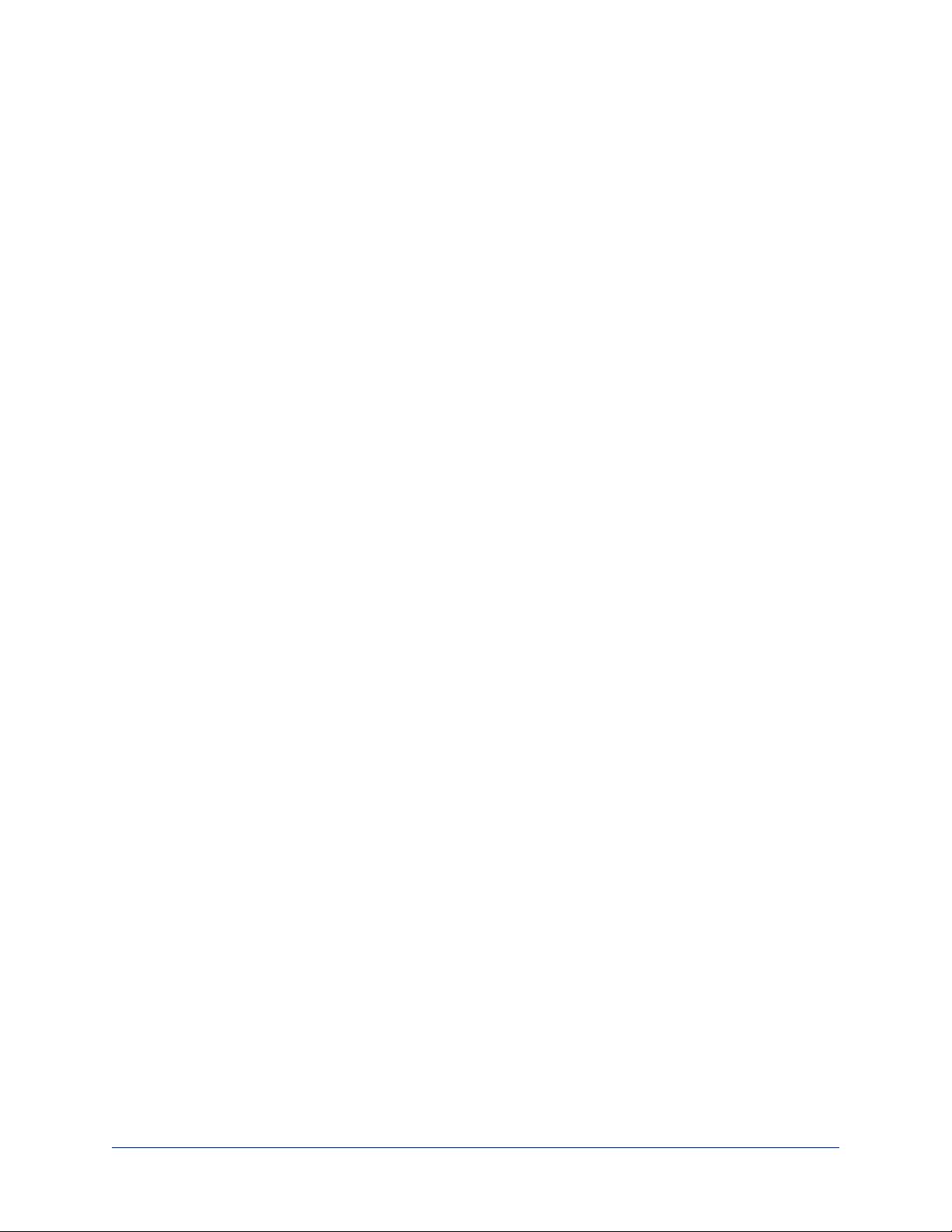
Installation Guide for ConferenceSHOT 10 Enterprise-Class PTZ Conferencing Camera
Unpacking the Camera
Make sure you received all the items you expected. Here are the packing lists for the ConferenceSHOT 10
cameras.
Caution:
Use the power supply shipped with the camera. Using a different power supply may create an unsafe
operating condition or damage the camera, and will void the warranty.
Caution
Always support the camera's body when picking it up. Lifting the camera by its head or mounting arm will
damage it.
North America
ConferenceSHOT 10 camera, silver/black, part number 999-9990-000
ConferenceSHOT 10 camera, white, part number 999-9990-000W
The box should contain one of each item listed here:
n Camera, part number 998-9990-000
(silver/black) or 998-9990-000W (white)
n Vaddio IR Remote Commander
n 12 VDC, 3.0 Amp switching power supply
n AC cord set, North America
n Thin Profile Wall Mount with mounting hardware,
black or white depending on camera color
n RS-232 control adapter
n USB 3.0 Type A to Type B cable, 6 ft. (1.8m)
n Quick Start Guide, part number 342-1117
4
Page 5
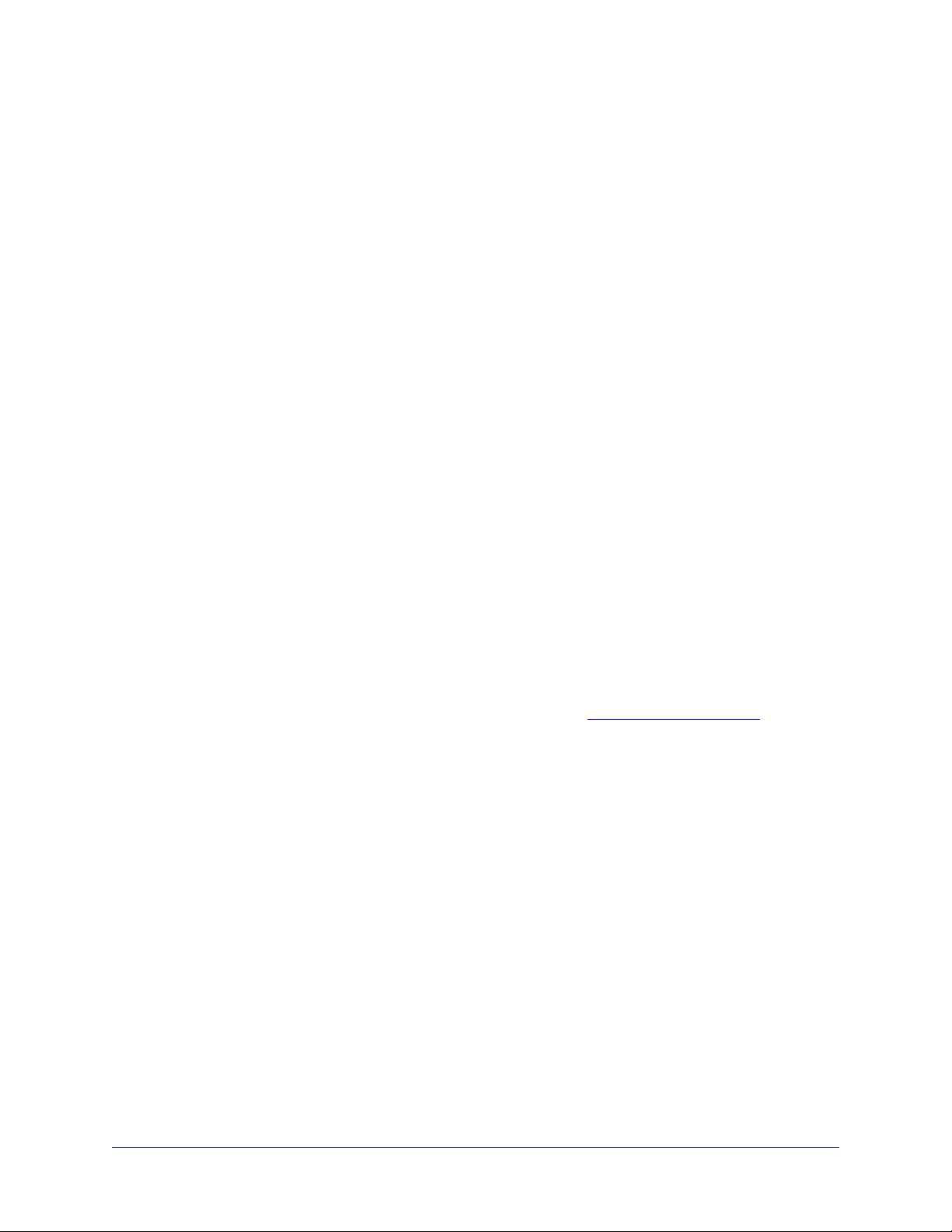
Installation Guide for ConferenceSHOT 10 Enterprise-Class PTZ Conferencing Camera
Europe and UK
ConferenceSHOT 10 camera, silver/black, part number 999-9990-001
ConferenceSHOT 10 camera, white, part number 999-9990-001W
The box should contain one of each item listed here:
n Camera, part number 998-9990-000
(silver/black) or 998-9990-000W (white)
n Vaddio IR Remote Commander
n 12 VDC, 3.0 Amp switching power supply
n AC cord set, Europe
n AC cord set, UK
n Thin Profile Wall Mount with mounting hardware,
black or white depending on camera color
n RS-232 control adapter
n USB 3.0 Type A to Type B cable, 6 ft. (1.8m)
n Quick Start Guide, part number 342-1117
Australia and New Zealand
ConferenceSHOT 10 camera, silver/black, part number 999-9990-009
ConferenceSHOT 10 camera, white, part number 999-9990-009W
The box should contain one of each item listed here:
n Camera, part number 998-9990-000
(silver/black) or 998-9990-000W (white)
n VaddioIR Remote Commander
n 12 VDC, 3.0 Amp switching power supply
n AC cord set, Australia/New Zealand
n Thin Profile Wall Mount with mounting hardware,
black or white depending on camera color
n RS-232 control adapter
n USB 3.0 Type A to Type B cable, 6 ft. (1.8m)
n Quick Start Guide, part number 342-1117
Download manuals, dimensional drawings, and other information from www.vaddio.com/support.
5
Page 6
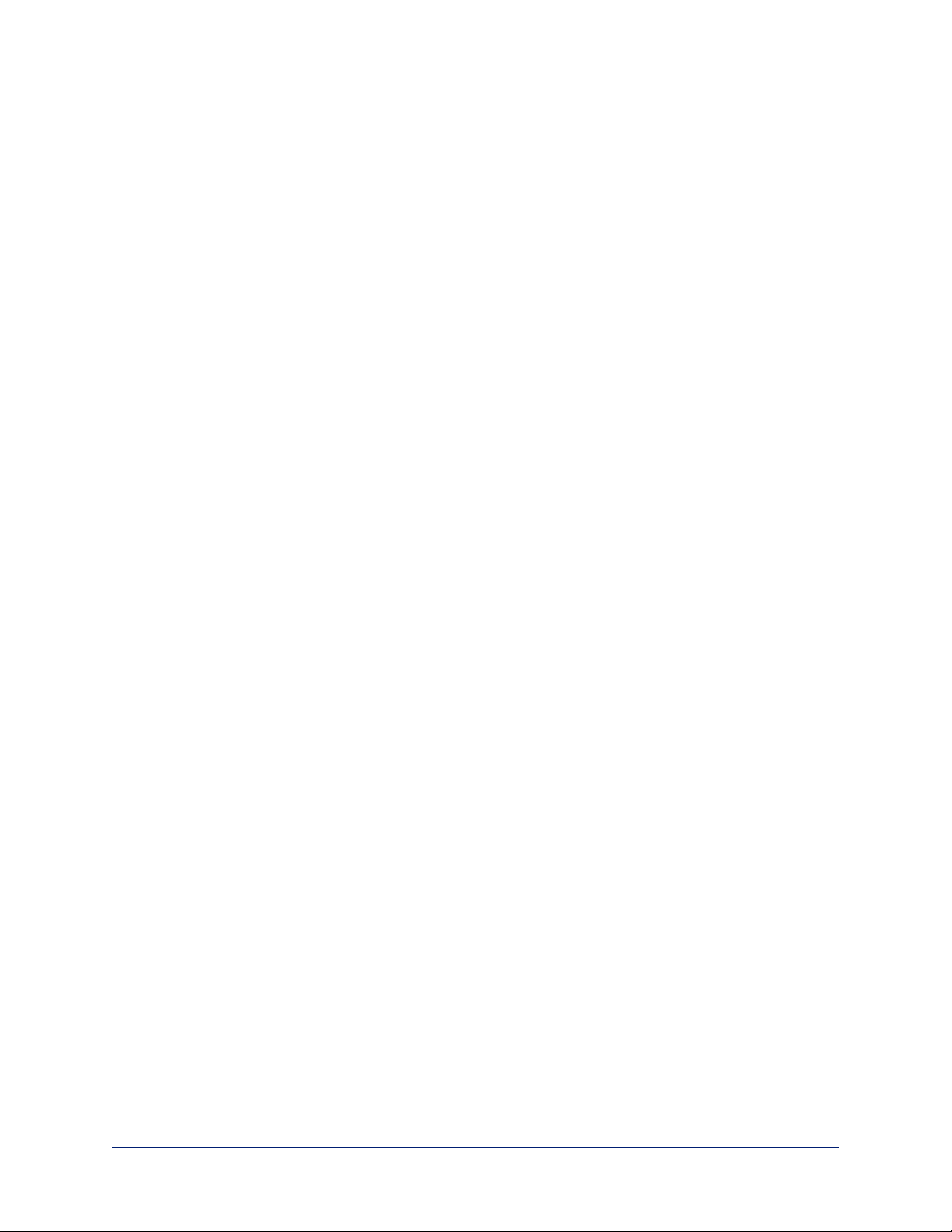
Installation Guide for ConferenceSHOT 10 Enterprise-Class PTZ Conferencing Camera
A Quick Look at the Camera
n Camera and zoom lens: The ConferenceSHOT 10 camera features a 10X optical zoom lens (11X in
Super-Wide mode).
n IR sensors: Sensors in the front of the camera base receive signals from the remote. Make sure there's
nothing directly in front of the camera base, and point the remote at the camera.
n Status light: The multi-colored LED indicates the camera's current state.
Back of the Camera
n 12 VDC, 3.0 Amp power connector – Connect only the power supply shipped with the camera.
n USB 3.0 type B video device connector – Streams uncompressed UVC standard video
n Ethernet RJ-45 – Connect to the network for IP streaming and camera control via web interface or
Telnet
n DIP switches – Set IR frequency, IR on/off, and image flip (camera is invertible)
n RS-232 port – Connect to a controller to manage the camera using a modified VISCA protocol.
Switch Settings
The camera uses DIP switches to determine certain camera functions.
A label on the bottom of the camera provides a quick reference for setting the switches.
6
Page 7

Installation Guide for ConferenceSHOT 10 Enterprise-Class PTZ Conferencing Camera
When the camera is right side up, switches are in their default positions when they are up.
IR Frequency Selection:The IR Remote Commander can control up to three cameras in the same room
with different IR frequencies. Use switches 1 and 2 to select the frequency to identify the camera as
camera 1, 2, or 3; then use the Camera Select buttons at the top of the remote to select the camera you
want to control.
Inverted operation: If mounting the camera upside-down, set switch 3 to the DOWN position: IMAGE
FLIP ON.
Switch 4 is not currently used.
Note
The web interface provides baud rate and super-wide mode settings. See Web Tasks for Administrators:
Soft Switch Settings, Reboots, Resets, and Updates.
7
Page 8

Installation Guide for ConferenceSHOT 10 Enterprise-Class PTZ Conferencing Camera
Installation
This section covers siting the camera, installing the mount, and installing the camera.
Before You Install the Camera
All ConferenceSHOT cameras include a wall mount.
n Choose a camera mounting location that will optimize camera performance. Consider camera viewing
angles, lighting conditions, line-of-sight obstructions, and in-wall obstructions where the camera is to be
mounted.
n Ensure that the camera body can move freely and point away from the ceiling and lights. The camera
will not perform well if it is pointed toward a light source such as a light fixture or window.
n Follow the installation instructions included with the camera mount.
Note
Dome enclosures are not recommended for ConferenceSHOT 10 cameras.
Don’t Void Your Warranty!
Caution
This product is for indoor use. Do not install it outdoors or in a humid environment without the appropriate
protective enclosure. Do not allow it to come into contact with any liquid.
Use only the power supply included with this product. Using a different one will void the warranty, and
could create unsafe operating conditions or damage the product.
Do not install or operate this product if it has been dropped, damaged, or exposed to liquids. If any of these
things happen, return it to Vaddio for safety and functional testing.
Learn more at www.vaddio.com/products.
8
Page 9

Installation Guide for ConferenceSHOT 10 Enterprise-Class PTZ Conferencing Camera
Cabling Notes
For RJ-45 terminated cables, use Cat-5e or better cable and standard RJ-45 connectors (568B
termination). We recommend using high-quality connectors and crimping tools.
A DE-9F (DB-9F) adapter is supplied with the camera for making RS-232 connections to a third-party
control system such as AMX or Crestron.
Note
Use standard RJ-45 connectors and a good crimping tool. Do not use pass-through
RJ-45 connectors. Poorly crimped connectors can damage the connectors on the
product, cause intermittent connections, and degrade signal quality. Test cable pinouts and continuity before connecting them.
Intact – Contact fingers will make reliable
contact with the cable connector
Pro Tip
Label all cables at both ends.
Damaged – Some contact fingers are bent
and will NOT make reliable contact with the
cable connector
9
Page 10

Installation Guide for ConferenceSHOT 10 Enterprise-Class PTZ Conferencing Camera
Installing the Wall Mount
You can install the camera wall mount to a 2-gang wall box or directly to the drywall.
n If you mount it to drywall, use the wall anchors provided with the wall mount.
n If you mount it to a wall box, use the cover plate screws supplied with the wall box.
Note
Dome installation is not recommended.
About Ceiling-Mounted Cameras
If you use an inverted mount, set the camera's Image Flip DIP switch ON for inverted operation. See
Switch Settings for more information.
10
Page 11

Installation Guide for ConferenceSHOT 10 Enterprise-Class PTZ Conferencing Camera
Installing the Camera
Caution
Before you start, be sure you can identify all cables correctly. Connecting a cable to the wrong port can
result in equipment damage.
Caution:
Check Cat-5 cables for continuity before using them. Using the wrong pin-out may damage the camera
system and void the warranty. Pro tip: Label your cables.
1. Route the cables through the opening in the mounting shelf.
2. Connect the cables to the camera.
Caution:
Use the power supply shipped with the camera. Using a different power supply will damage the camera
and void the warranty, and may create an unsafe operating condition.
3. Place the camera on the mount.
4. Attach the camera to the mount using the ¼”-20 x .375 mounting screw supplied with the camera.
Image for illustration only; not to scale. Camera and mount details may differ.
Note
If the camera is jostled or bumped, it may require a pan-tilt reset.
11
Page 12

Installation Guide for ConferenceSHOT 10 Enterprise-Class PTZ Conferencing Camera
Connecting the Camera
Here is an example of how the camera might be set up in a medium-size conference room. In this setup, a
PC uses a unified communications conferencing application to manage the camera and an EasyUSB
Mixer/Amp with attached microphones and speakers.
Note
ConferenceSHOT 10 camera output is USB 3.0; EasyUSB Mixer/Amp is USB 2.0.
Powering Up the Camera
Connect camera power.
The camera will initialize and move. This will take a few seconds. When an image is available, the camera
is ready to accept control information.
Status Light
The light in the camera's base indicates its current state.
n Blue – Camera is active
n Purple – Standby mode or booting
n Yellow – Firmware update is in progress
n Blinking blue – USB cable is disconnected
n Blinking yellow – Motor out of calibration
n Blinking purple – Error
Caution
Do not remove power or reset the camera while the indicator is yellow, showing a firmware update in
progress. Interrupting a firmware update can make the camera unusable.
12
Page 13

Installation Guide for ConferenceSHOT 10 Enterprise-Class PTZ Conferencing Camera
Next Steps
The camera is now ready to configure and use. This information is available in the Configuration and
Administration Guide for ConferenceSHOT 10 Enterprise-Class PTZ Conferencing Camera. It is
also included in the Integrator's Complete Guide to ConferenceSHOT 10 Enterprise-Class PTZ
Conferencing Camera.
Operation, Storage, and Care
For smears or smudges on the product, wipe with a clean, soft cloth. Use a lens cleaner on the lens. Do not
use any abrasive chemicals.
Keep this device away from food and liquids.
Do not operate or store the device under any of the following conditions:
n Temperatures above 40°C (104°F) or below 0°C (32°F)
n High humidity, condensing or wet environments
n Inclement weather
n Severe vibration
n Between converging tectonic plates
n Dry environments with an excess of static discharge
Do not attempt to take this product apart. There are no user-serviceable components inside.
13
Page 14

Installation Guide for ConferenceSHOT 10 Enterprise-Class PTZ Conferencing Camera
Compliance Statements and Declarations of Conformity
Compliance testing was performed to the following regulations:
FCC Part 15 (15.107, 15.109), Subpart B Class A
ICES-003, Issue 54: 2012 Class A
EMC Directive 2004/108/EC Class A
EN 55022: December 2010 Class A
EN 55024: November 2010 Class A
KN22 2008 (CISPR 22: 2006) Class A
KN24 2008 (CISPR 24: 1997 + A1: 2000 + A2: 2002) Class A
IEC 60950-1:2005 (2nd Edition); Am 1: 2009 + Am 2: 2013 Safety
EN 60950-1: 2006 + A11: 2009 + A1: 2010 + A12: 2011 + A2: 2013 Safety
FCC Part 15 Compliance
This equipment has been tested and found to comply with the limits for a Class A digital device,
pursuant to Part 15, Subpart B, of the FCC Rules. These limits are designed to provide
reasonable protection against harmful interference when the equipment is operated in a
commercial environment. This equipment generates, uses, and can radiate radio frequency energy and, if
not installed and used in accordance with the instruction manual, may cause harmful interference to radio
communications. Operation of this equipment in a residential area is likely to cause harmful interference in
which case the user will be required to correct the interference at his/her own expense.
Operation is subject to the following two conditions: (1) This device may not cause interference, and (2)
This device must accept any interference including interference that may cause undesired operation of the
device.
Changes or modifications not expressly approved by Vaddio can affect emission compliance and could
void the user’s authority to operate this equipment.
ICES-003 Compliance
This digital apparatus does not exceed the Class A limits for radio noise emissions from digital apparatus
set out in the Radio Interference Regulations of the Canadian Department of Communications.
Le présent appareil numérique n’emet pas de bruits radioélectriques
dépassant les limites applicables aux appareils numeriques de la classe A
préscrites dans le Règlement sur le brouillage radioélectrique édicte par le ministère des Communications
du Canada.
14
Page 15

Installation Guide for ConferenceSHOT 10 Enterprise-Class PTZ Conferencing Camera
European Compliance
This product has been evaluated for electromagnetic compatibility under the EMC Directive for Emissions
and Immunity and meets the requirements for a Class A digital device. In a domestic environment this
product may cause radio interference in which case the user may be required to take adequate measures.
Standard(s) To Which Conformity Is Declared:
EMC Directive 2004/108/EC
EN 55022: December 2010 Conducted and Radiated Emissions
EN 55024: November 2010 Immunity
EN 61000-4-2: 1995 + Amendments A1: 1998 + A2: 2001 Electrostatic Discharge
EN 61000-4-3: 2006 + A1: 2008 Radiated Immunity
EN 61000-4-4: 2004 + Corrigendum 2006 Electrical Fast Transients
EN 61000-4-5: 2006 Surge Immunity
EN 61000-4-6: 2009 Conducted Immunity
EN 61000-4-8: 2010 Power Frequency Magnetic Field
EN 61000-4-11: 2004
KN22 2008 (CISPR 22: 2006) Conducted and Radiated Emissions
KN24 2008 (CISPR 24: 1997 + A1: 2000 + A2: 2002) IT Immunity Characteristics
EN 61000-4-2 Electrostatic Discharge
EN 61000-4-3 Radiated Immunity
EN 61000-4-4 Electrical Fast Transients
EN 61000-4-5 Surge Immunity
EN 61000-4-6 Conducted Immunity
EN 61000-4-8 Power Frequency Magnetic Field
EN 61000-4-11
IEC 60950-1: 2005 (2nd Edition); Am 1: 2009 + Am 2: 2013 Safety
EN 60950-1: 2006 + A11: 2009 + A1: 2010 + A12: 2011 + A2:
2013
Voltage Dips, Interrupts and
Fluctuations
Voltage Dips, Interrupts and
Fluctuations
Safety
15
Page 16

Installation Guide for ConferenceSHOT 10 Enterprise-Class PTZ Conferencing Camera
Warranty Information
See Vaddio Warranty, Service and Return Policies posted on support.vaddio.com for complete details.
Hardware* warranty: Two (2) year limited warranty on all parts and labor for Vaddio manufactured
products.Vaddio warrants its manufactured products against defects in materials and workmanship for a
period of two years from the day of purchase, to the original purchaser, if Vaddio receives notice of such
defects during the warranty.Vaddio, at its option, will repair or replace products that prove to be
defective.Vaddio manufactures its hardware products from parts and components that are new or
equivalent to new in accordance with industry standard practices.
Exclusions:The above warranty shall not apply to defects resulting from improper or inadequate
maintenance by the customer, customers applied software or interfacing, unauthorized modifications or
misuse, mishandling, operation outside the normal environmental specifications for the product, use of the
incorrect power supply, modified power supply or improper site operation and maintenance.OEM and
special order products manufactured by other companies are excluded and are covered by the
manufacturer’s warranty.
Vaddio Customer Service:Vaddio will test, repair, or replace the product or products without charge if the
unit is under warranty. If the product is out of warranty, Vaddio will test then repair the product or
products.The cost of parts and labor charge will be estimated by a technician and confirmed by the
customer prior to repair.All components must be returned for testing as a complete unit.Vaddio will not
accept responsibility for shipment after it has left the premises.
Vaddio Technical Support:Vaddio technicians will determine and discuss with the customer the criteria
for repair costs and/or replacement. Vaddio Technical Support can be contacted by email at
support@vaddio.com or by phone at one of the phone numbers listed on support.vaddio.com.
Return Material Authorization (RMA) number:Before returning a product for repair or replacement
request an RMA from Vaddio’s technical support.Provide the technician with a return phone number, email address, shipping address, product serial numbers and original purchase order number.Describe the
reason for repairs or returns as well as the date of purchase. See the General RMA Terms and Procedures
section for more information. RMAs are valid for 30 days and will be issued to Vaddio dealers only.End
users must return products through Vaddio dealers. Include the assigned RMA number in all
correspondence with Vaddio.Write the assigned RMA number clearly on the shipping label of the box when
returning the product.All products returned for credit are subject to a restocking charge without
exception.Special order product are not returnable.
Voided varranty:The warranty does not apply if the original serial number has been removed or if the
product has been disassembled or damaged through misuse, accident, modifications, use of incorrect
power supply, use of a modified power supply or unauthorized repair.
Shipping and handling:Vaddio will not pay for inbound shipping transportation or insurance charges or
accept any responsibility for laws and ordinances from inbound transit.Vaddio will pay for outbound
shipping, transportation, and insurance charges for all items under warranty but will not assume
responsibility for loss and/or damage by the outbound freight carrier.If the return shipment appears
damaged, retain the original boxes and packing material for inspection by the carrier.Contact your carrier
immediately.
Products not under warranty: Payment arrangements are required before outbound shipment for all out of
warranty products.
16
Page 17

Index
A
anatomy of the camera 6
C
cable connectors 6, 9
camera mount 8, 10
installing 10
camera placement 8
ceiling-mounted cameras 10
cleaning 13
color codes for status light 12
connection diagram 12
connectors 6
D
damage, preventing 4, 8-9
diagram, connection 12
DIP switches 6
location 6
settings 6
P
packing list 4
part numbers 4
precautions 4, 8
for operating the system 8
product returns and repairs 16
R
requirements 8
installation 8
mounting 8
RJ-45 connectors 9
S
shelf-mounted cameras 11
shelf, camera mount 10
status light 12
meanings of colors 12
storage environment 13
switch location 6
switch settings 6, 10
camera ID (DIP switch) 6
image flip (DIP switch) 6, 10
E
Ethernet port 6
I
indicator light, meaning of colors 12
installation 10, 12
basic connections 12
camera mount 10
inverted installation 10
L
light, status indicator 12
location of the camera 8
locations of connectors 6
M
mount 8, 10
mounting the camera 8, 11
N
network port 6
O
operating environment 8, 13
T
temperature, operating and storage 13
U
USB port 6
W
wall mount 10
installing 10
warranty 8, 16
17
Page 18

Vaddio is a brand of Milestone AV Technologies · www.milestone.com
Phone 800.572.2011 / +1.763.971.4400 · Fax +1.763.971.4464 · Email info@vaddio.com
Visit us at support.vaddio.com for firmware updates, specifications, drawings, manuals, technical support
information, and more.
Vaddio, ConferenceSHOT, RoboSHOT, and EasyUSB are trademarks or registered trademarks of
Milestone AV Technologies. All other brand names or marks are used for identification purposes and are
trademarks of their respective owners.
In British Columbia, Milestone AV Technologies ULC carries on business as MAVT Milestone AV
Technologies ULC.
©2017 Milestone AV Technologies
