Page 1
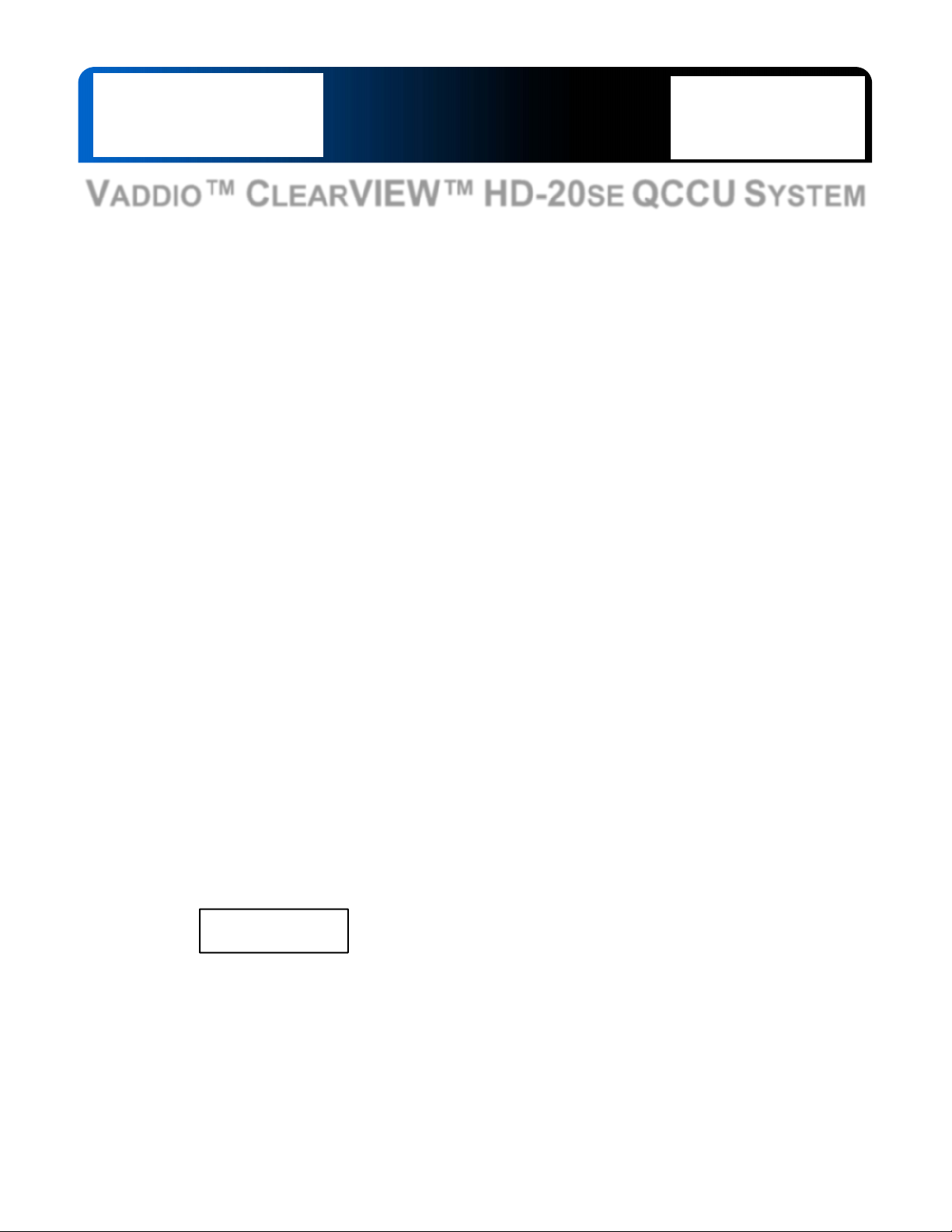
Installation and User Guide
VADDIO™ CLEARVIEW™ HD-20SE QCCU SYSTEM
ClearVIEW HD-20SE High Definition, Robotic PTZ Camera featuring the Quick-Connect™
Universal CCU System Interface, EZIM™ CCU Slot Card and CONCEAL™ Mount
Model Number 999-6987-000 (North America)
Model Number 999-6987-001 (International)
Model Number 999-6987-000AW (North America) Arctic White Camera
Model Number 999-6987-001AW (International) Arctic White Camera
Quick-Connect Universal CCU Interface
EZIM™ CCU Slot Card Interface
Part Number: 998-6700-006
© 2015 Vaddio - All Rights Reserved. ClearVIEW HD-20
SE
QCCU Camera System Manual - Document Number 342-0937 Rev C
Page 2
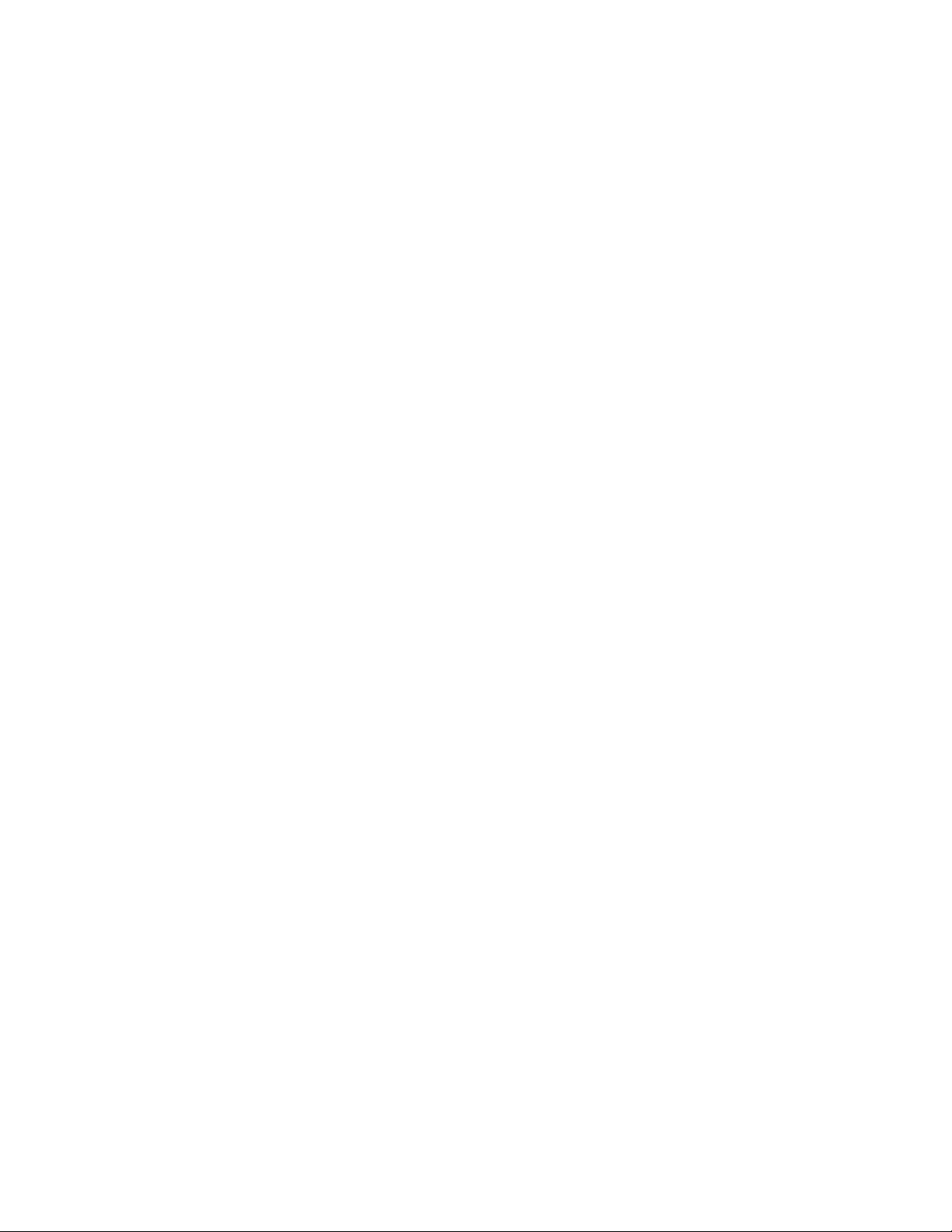
ClearVIEW HD-20SE QCCU SYSTEM
TABLE OF CONTENTS
Overview .................................................................................................................................................................... 3
Unpacking: ................................................................................................................................................................. 4
Anatomy of the ClearVIEW HD-20se HD PTZ Camera ............................................................................................ 5
Image: Front View ClearVIEW HD-20SE ............................................................................................................ 5
Image: Rear View ClearVIEW HD-20SE Connectors ........................................................................................ 6
First Time Set-up with the ClearVIEW HD-20SE: ...................................................................................................... 7
Image: Rear Panel Connections ....................................................................................................................... 7
Drawing: Dip Switch and Resolution Label on the Bottom of the ClearVIEW HD-20SE .................................... 7
Anatomy of the Universal CCU .................................................................................................................................. 8
Image: Front Panel CCU Controls ..................................................................................................................... 8
Image: Close up View of the Universal CCU Control Panel .............................................................................. 8
Image: Rear Panel CCU Connections and Controls (left to right) ..................................................................... 9
The EZIM (EZ Interface Module) HD-Series Slot Card.......................................................................................... 9
Image: EZIM Slot Card ...................................................................................................................................... 9
HD-20SE with Quick-Connect Universal CCU Control Menus ................................................................................. 10
Menu Organization ........................................................................................................................................... 10
Image: Main Menu Page ................................................................................................................................. 10
Image: Shutter, Noise Reduction and Image Stabilization Menu .................................................................... 10
Image: Cat-5 Adjustment Menu Page ............................................................................................................. 10
Image: Version Info Menu ............................................................................................................................... 11
Image: LCD Screen Adjustment Screen ......................................................................................................... 11
Image: Basic Connectivity Example ................................................................................................................ 12
Installation Basics: ................................................................................................................................................... 13
General Installation Instructions for the CONCEAL Wall Mounting System: ....................................................... 13
Optimizing CCU System Performance: ................................................................................................................... 15
Compliance and CE Declaration of Conformity - ClearVIEW HD-20SE .................................................................. 16
Compliance and CE Declaration of Conformity ....................................................................................................... 17
Warranty Information ............................................................................................................................................... 18
General Specifications: ............................................................................................................................................ 19
Appendix 1: Cable Pin-outs for the Quick-Connect Universal CCU ....................................................................... 20
EZIM Slot Card Pin-outs ...................................................................................................................................... 21
Drawing: ClearVIEW HD-20SE Dimensions .................................................................................................... 21
Communication Specification .................................................................................................................................. 22
HD-20SE Command List (1/2) ........................................................................................................................... 22
HD-20SE Command List (2/2) ........................................................................................................................... 23
HD-20SE Inquiry List (1/1) ................................................................................................................................ 24
Table: HD-20SE OSD Menu Structure .................................................................................................................... 25
CCU Scene Selection Commands .......................................................................................................................... 26
ClearVIEW HD-20
SE QCCU SYSTEM, Document Number 342-0937 Rev C Page 2 of 28
Page 3
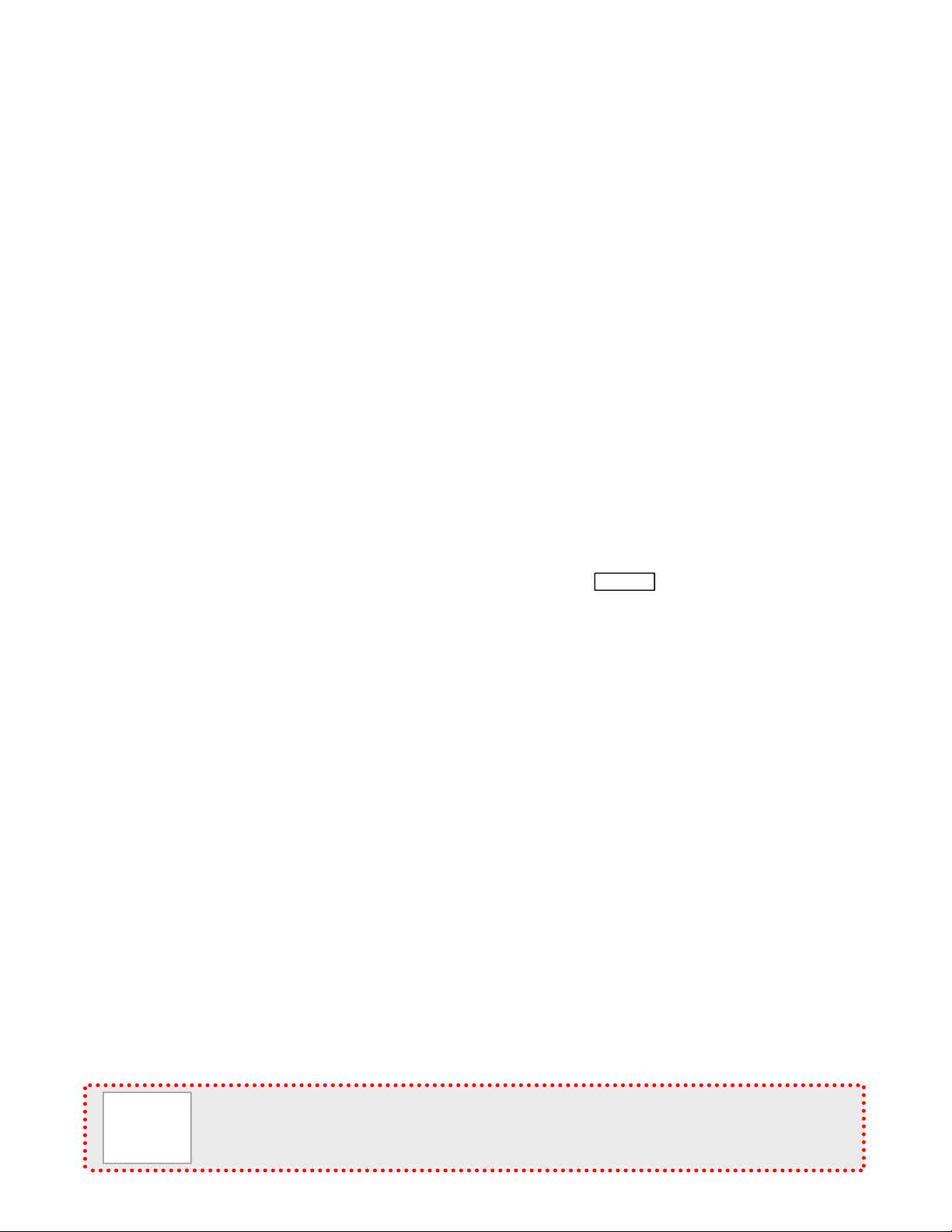
ClearVIEW HD-20
p
O
VERVIEW
The amazing ClearVIEW HD-20
:
SE
QCCU S
YSTEM
SE
HD PTZ Camera quite
literally combines all of the best features of the ClearVIEW HD18, HD-19 and HD-20 HD PTZ cameras into ONE! The
innovation of the HD-18 EZCamera™ Cat-5 interfaces, the low
light capability of the HD-19 and the FULL HD performance of
ClearVIEW
HD-20
SE
in
Black
the HD-20 are all represented, and improved upon with the
ClearVIEW HD-20
The ClearVIEW HD-20
SE
is clearly the
SE.
best ClearVIEW ever, and here’s why.
SE
The HD-20
is a native 1080p/60 camera using the latest
1/2.8-Type Exmor® high-speed, low noise CMOS image sensor
technology with 2.38 Megapixels (total) and 2.14 Megapixels
(effective). The ISP (image signal processor) is off-the-hook, not
only providing fast, razor-sharp auto-focus routines with
incredible detail, realistic textures and vivid colors, it also has an
impressive low-light performance of 0.3 Lux (color) and 0.03 Lux
(B/W). The lens is a 20X optical zoom multi-element glass lens
with an impressive horizontal field of view of 63° on the wide end
to 3.47° on the tele end. The outputs are simultaneous HDMI,
YPbPr and HSDS™ (differential video for use with Quick-
ClearVIEW
SE
HD-20
Arctic White
(AW)
in
Connect™ Interfaces) and supports both drop frame and nondrop frame HD video resolutions of 1080p/60/59.94/50/30/25,
1080i/60/59.94/50 and 720p/60/59.94/50.
Quick-Connect Universal CCU
So to recap, latest technology, awesome ISP, superb low-light
performance, powerful yet wide angle lens, lots and lots of video
outs, drop and non-drop frame video, Full HD and there’s more!
SE
The QCCU System pairs up the HD-20
with Quick-Connect Universal CCU and uses HSDS™ (high speed
differential signaling), an active video transmission system, to deliver high quality HD video over standard Cat-5
cabling up to 500’ (152.4m) with virtually no loss in video quality and no latency. One of the m ost flexible attributes
the Universal CCU is at the outputs. It has HD-SDI (yep, 3 Gb/s single link HD-SDI for up to 1080p/60 resolution),
HDMI and HD Analog component (YPbPr) outputs, all of which can be used concurrently (at the same resolution).
The back-lit blue LED screen displays up to eight (8) parameters at a time, as well as the camera’s model number
so the interrelationship of the controls is easily and quickly read and understood. The Universal CCU allows the
user to adjust Red and Blue Gain, OPWB, Iris functions, Chroma, Brightness, Detail, Gamma and Gain on allowing
the camera to deliver a more accurate representation of the captured image’s color. Other added advantages
include the ability to color match and shade cameras in a multi-camera installation.
SE
The ClearVIEW HD-20
QCCU system is an exceptional value and a remarkable package for even the most
demanding HD video applications including House of Worship productions, pro A/V system integration, distance
learning classrooms, live events, IMAG systems, UCC applications, videoconferencing, distance learning and
lecture capture. To top it all off, the cameras are available in black or arctic white and are made in the USA.
Intended Use:
Before operating the device, please read the entire manual thoroughly. The system was designed, built and tested
for use indoors with the power supply provided. The use of a power supply other than the one provided or outdoor
operation has not been tested and could damage the device and/or create a potentially unsafe operating condition.
Important Safeguards:
Read and understand all instructions before using. Do not operate any device if it has been drop ped o r damage d.
In this case, a Vaddio technician must examine the product before operating. To reduce the risk of electric shock,
do not immerse in water or other liquids and avoid extremely humid conditions.
Please do not use “pass-thru” type RJ-45 connectors. These pass-thru type connectors do not work well for
professional installations and can be the cause of intermittent connec tions which can result in the RS-232
control line failing and locking up, and/or compromising the H SDS (high s peed differe ntial) si gnals. For best
results please use standard RJ-45 connectors and test all cables for proper pin-outs prior to use and
connection to Vaddio
roduct.
ClearVIEW HD-20
SE
QCCU S
YSTEM,
Document Number 342-0937 Rev C Page 3 of 28
Page 4
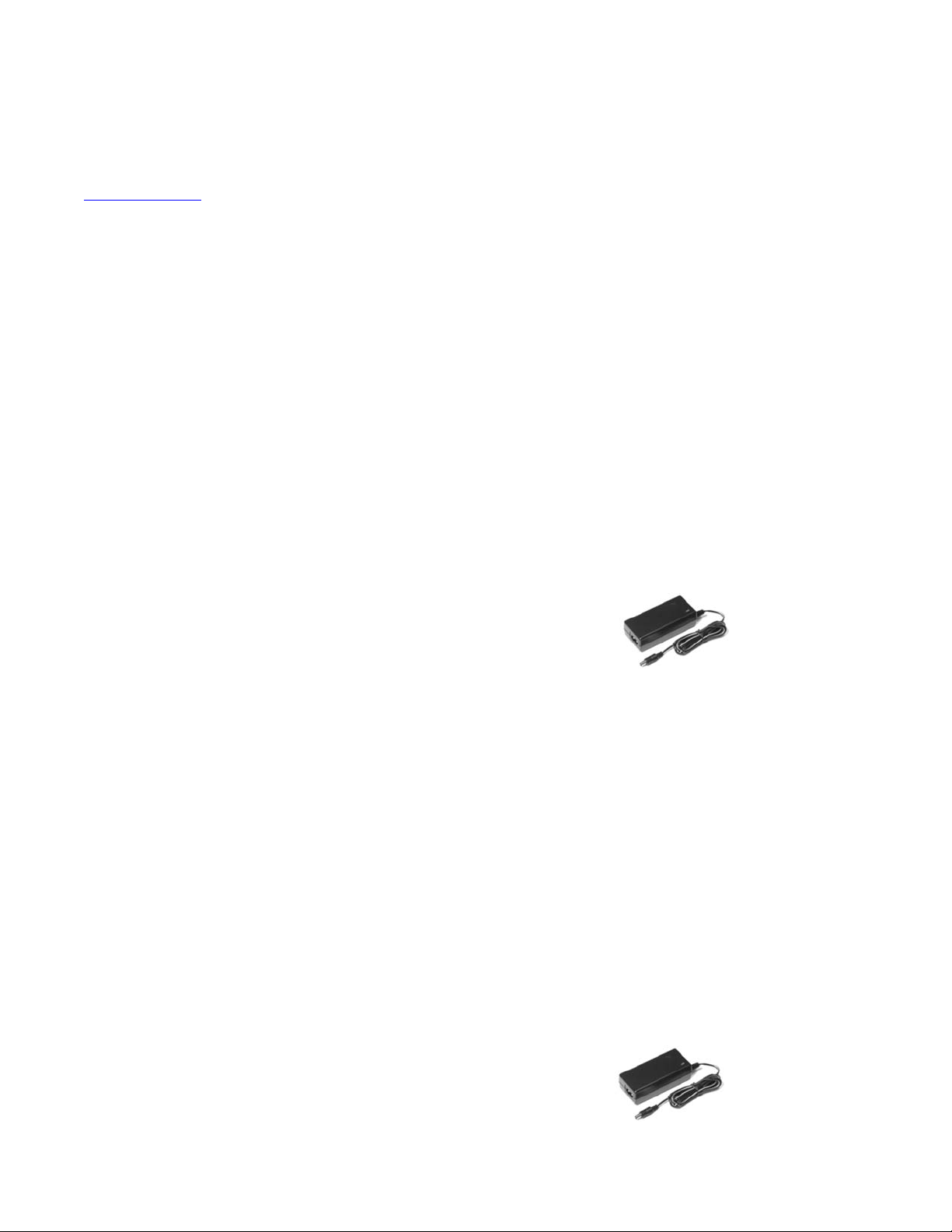
ClearVIEW HD-20
SE
QCCU S
YSTEM
Save These Instructions:
The information contained in this manual will help you install and operate your product. If these instructions are
misplaced, Vaddio keeps copies of Specifications, Installation and User Guides and most pertinent product
drawings for the Vaddio product line on the Vaddio website. These documents can be downloaded from
www.vaddio.com free of charge.
U
NPACKING
Carefully remove the product and all of the included parts from the packaging. Identify the following parts:
ClearVIEW HD-20
Part Number: 999-6987-000
One (1) ClearVIEW HD-20SE Camera (998-6980-000)
One (1) Quick-Connect Universal CCU Interface (998-1105-034)
One (1) EZIM CCU Slot Card
One (1) 36 VDC, 2.78 Power Supply with Power Cord for North America
One (1) 2-Pos Molex 5mm Euro Connector
One (1) Vaddio IR Remote Commander
One (1) EZCamera™ Control Adapter (RJ-45 to DE-9)
One (1) CONCEAL Wall Mount System in black
Quick-Start Guide (1-pager)
Note: Full Manuals are downloaded from support.vaddio.com
ClearVIEW HD-20
Part Number: 999-6987-001
One (1) ClearVIEW HD-20SE Camera (998-6980-000)
One (1) Quick-Connect Universal CCU Interface (998-1105-034)
One (1) EZIM CCU Slot Card
One (1) 2-Pos Molex 5mm Euro Connector
One (1) 36 VDC, 2.78 Power Supply
One (1) Euro Power Cable
One (1) UK Power Cable
One (1) Vaddio IR Remote Commander
One (1) EZCamera™ Control Adapter (RJ-45 to DE-9)
One (1) CONCEAL Wall Mount System in black
Quick-Start Guide (1-pager)
Note: Full Manuals are downloaded from support.vaddio.com
ClearVIEW HD-20
Part Number: 999-6987-000AW (Artic White Version)
One (1) ClearVIEW HD-20SE Camera (998-6980-000AW)
One (1) Quick-Connect Universal CCU Interface (998-1105-034)
One (1) EZIM CCU Slot Card
One (1) 36 VDC, 2.78 Power Supply with Power Cord for North America
One (1) 2-Pos Molex 5mm Euro Connector
One (1) Vaddio IR Remote Commander
One (1) EZCamera™ Control Adapter (RJ-45 to DB-9)
One (1) CONCEAL Wall Mount System in AW
Quick-Start Guide (1-pager)
Note: Full Manuals are downloaded from support.vaddio.com
ClearVIEW HD-20
Part Number: 999-6987-001AW (Artic White Version)
One (1) ClearVIEW HD-20SE Camera (998-6980-000AW)
One (1) Quick-Connect Universal CCU Interface (998-1105-034)
One (1) EZIM CCU Slot Card
One (1) 36 VDC, 2.78 Power Supply with Power Cord for North America
One (1) 2-Pos Molex 5mm Euro Connector
One (1) Euro Power Cable
One (1) UK Power Cable
One (1) Vaddio IR Remote Commander
One (1) EZCamera™ Control Adapter (RJ-45 to DB-9)
One (1) CONCEAL Wall Mount System in AW
Quick-Start Guide (1-pager)
Note: Full Manuals are downloaded from support.vaddio.com
:
SE
QCCU S
SE
, HD PTZ Camera (International):
SE,
HD PTZ Camera (North America):
SE
, HD PTZ Camera (International):
YSTEM
(North America):
ClearVIEW HD-20
SE
QCCU S
YSTEM,
Document Number 342-0937 Rev C Page 4 of 28
Page 5
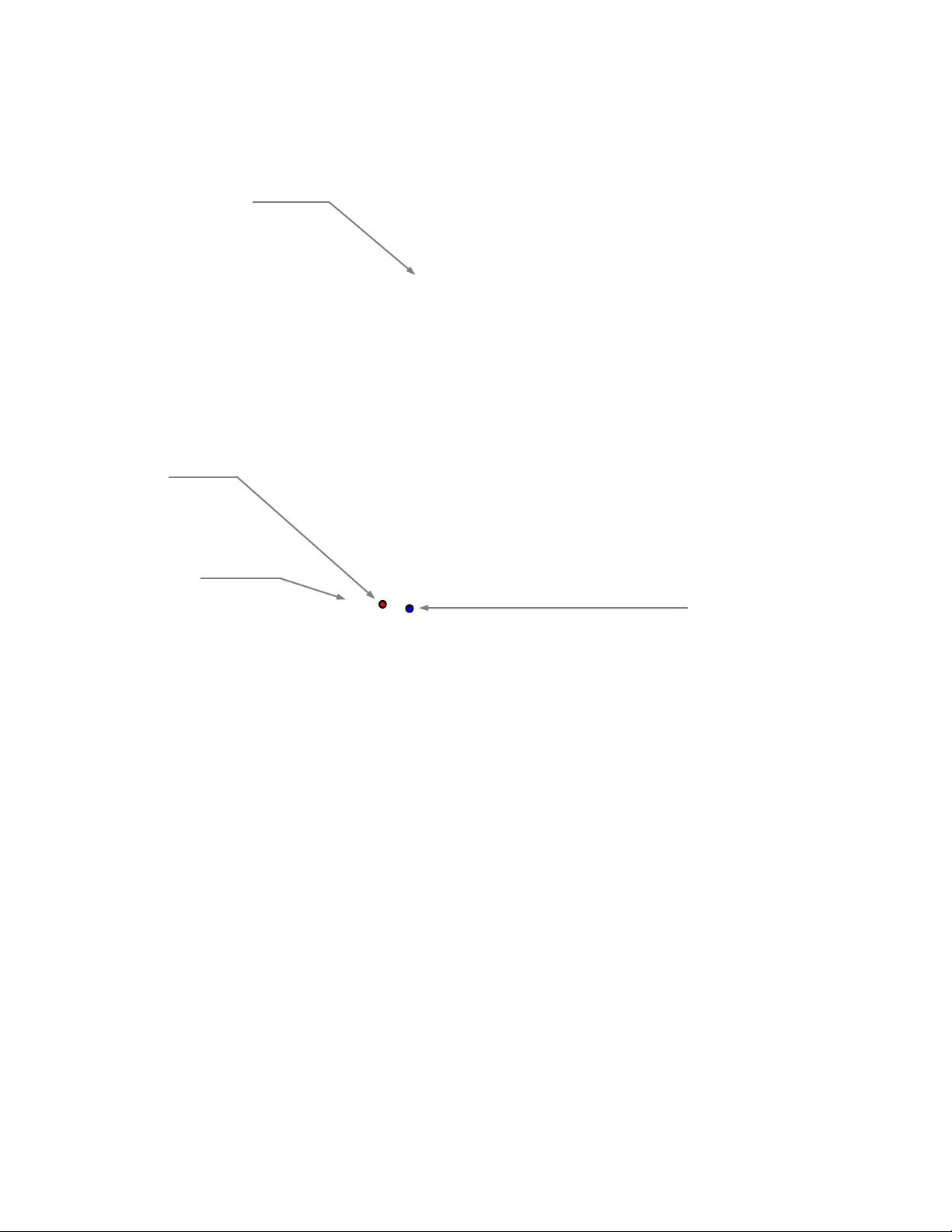
ClearVIEW HD-20
A
NATOMY OF THE CLEAR
Image: Front View ClearVIEW HD-20SE
SE
QCCU S
YSTEM
①
VIEW HD-20
SE HD
PTZ C
AMERA
②
③
④
1) Camera and Zoom Lens:
The 20X optical zoom lens is built around a (1/2.8 Type) high-speed, low-noise Exmor CMOS image senso r with a
total of 2.38 total megapixels for precise HD video image acquisition.
2) Red Tally Light:
A red tally light is illuminated when the camera receives a command from an external control system.
3) IR Sensors:
SE
IR sensors are built into the front of the ClearVIEW HD-20
supplied with the camera.
4) Blue Power Light:
A Vaddio blue LED power light is illuminated when the camera is turned on. This LED will blink when IR signals
are received.
to receive IR signals from the IR remote control
ClearVIEW HD-20
SE
QCCU S
YSTEM,
Document Number 342-0937 Rev C Page 5 of 28
Page 6
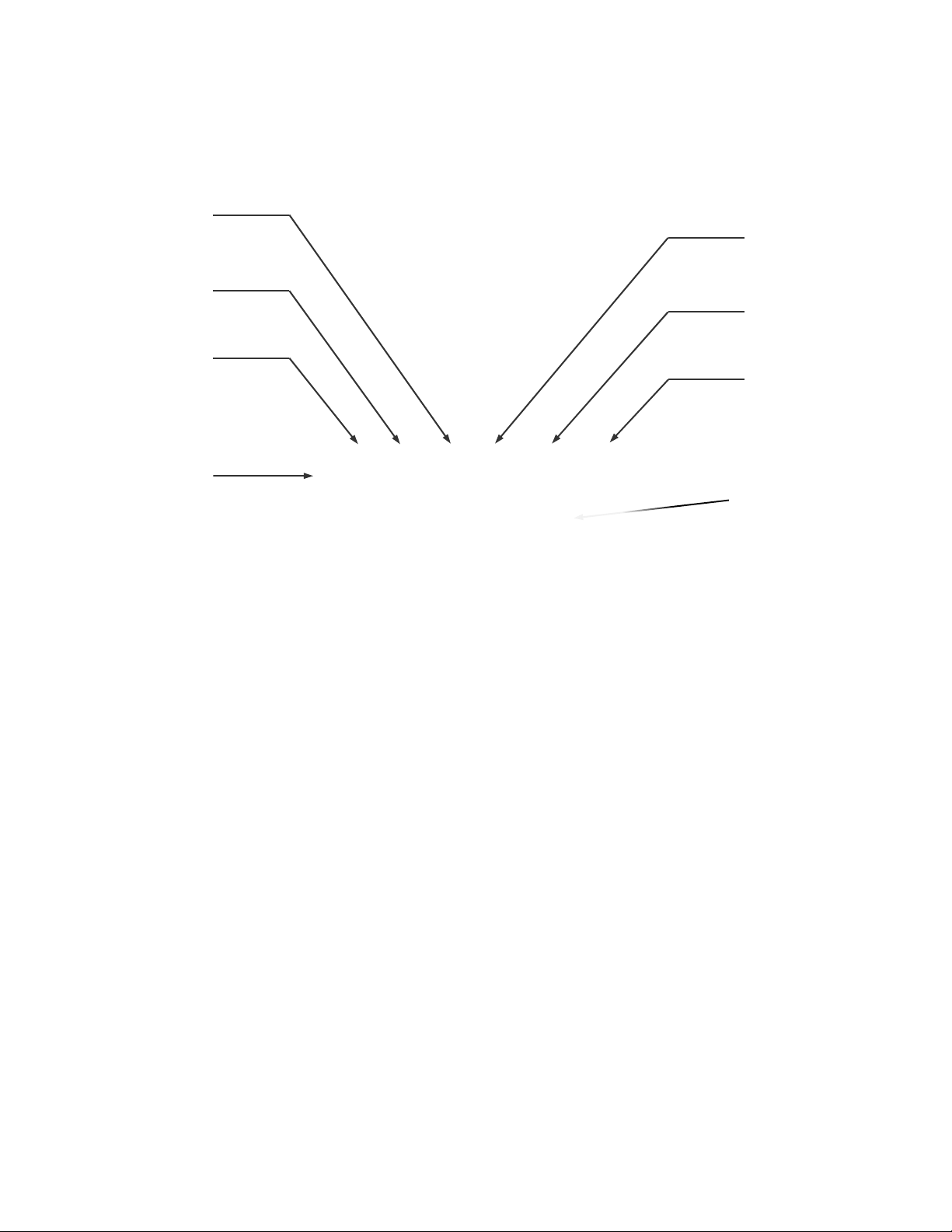
ClearVIEW HD-20
Image: Rear View ClearVIEW HD-20SE Connectors
SE
QCCU S
⑤
⑥
YSTEM
⑨
⑩
⑦
⑪
⑧
5) RS-232 IN & IR Out (Color Coded Blue):
The RS-232 accepts modified VISCA protocol for camera control. The IR Forwarding feature is not function al with the QuickConnect USB Interface.
6) Dip Switch Settings:
Settings for IR remote, baud rate and image flip can be configured on these s witches. See the Switch Settings page for
additional information.
7) HD Video Select:
A rotary switch allows the user to choose the component HD output video resolution and format. See the Switch Settings page
for additional information.
8) 12 VDC Input:
Power input for the standard, ClearVIEW HD-20
9) HDMI Output:
The HDMI output feeds out HD digital video only (no copy protect or device communication is included). The HDMI output is
optimized for HD video signals (seems logical).
10) YPbPr Output:
Component HD video (YPbPr) is output through the DE-15 connector. YPbPr and HDMI signals are simultaneous. Limited SD
resolutions are supported.
11) EZ-POWER VIDEO Port (Color Coded Orange):
This RJ-45 connector is only used with the Quick-Connect SR Interface, Quick-Connect DVI-D/HDMI SR Interface and the
Quick-Connect USB Interface to supply power and return HSDS (differential) video from the camera.
12) EZIM CCU Slot Card (Color coded Red for Power and Yellow for HSDS Video):
Optional slot cards can be plugged into the PowerVIEW HD-22 HD camera (the EZIM CCU Slot Card is part of the QCCU
System). Power is color coded Red and HSDS video is color coded Yellow. Universal CCU is color coded similarly.
⑫
HD Resolution Note: When changing the resolution of the camera, the camera may have to be powercycled after the change. The switcher typically will require a reboot or rescan.
SE
camera power supply.
ClearVIEW HD-20
SE
QCCU S
YSTEM,
Document Number 342-0937 Rev C Page 6 of 28
Page 7
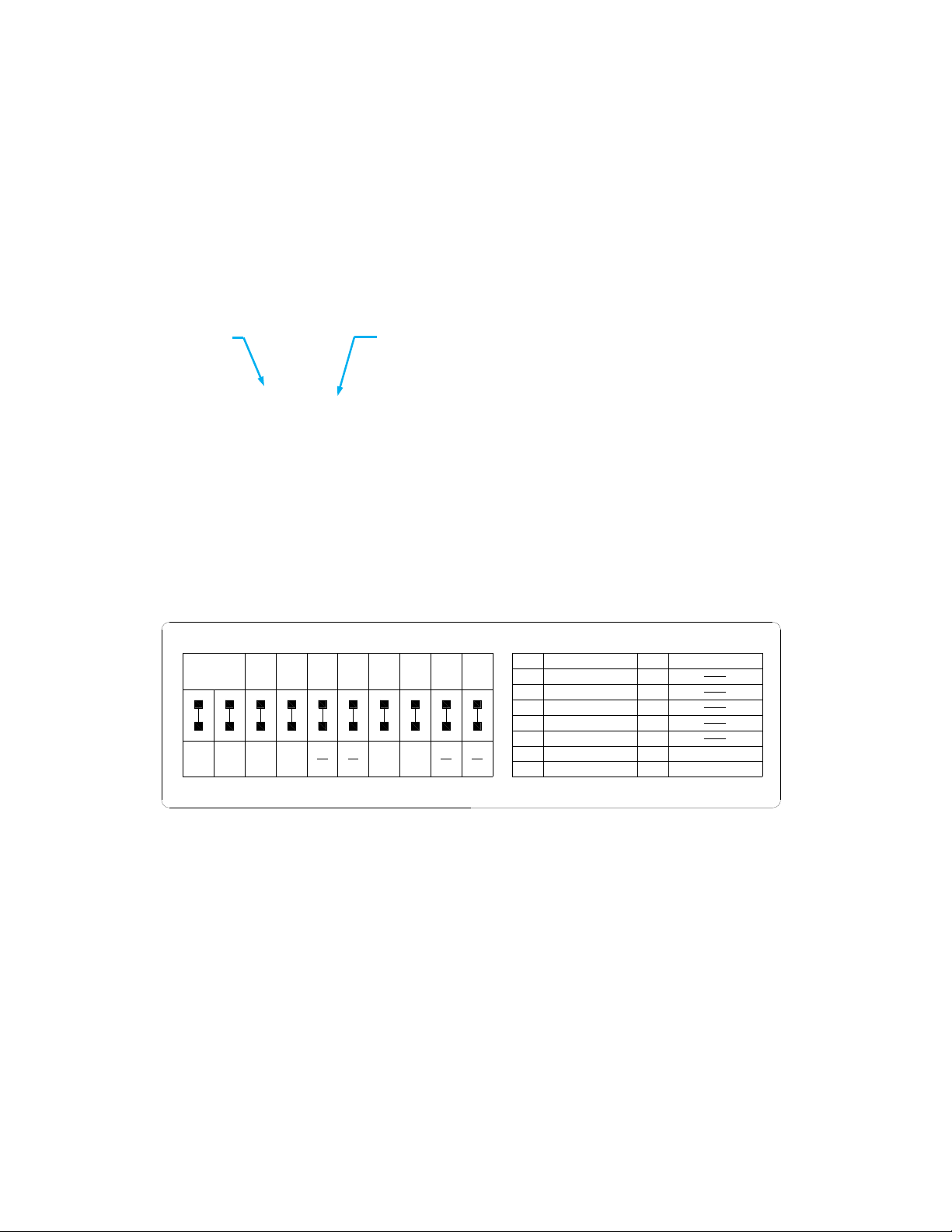
ClearVIEW HD-20
F
IRST TIME SET-UP WITH THE CLEAR
SE
QCCU S
YSTEM
VIEW HD-20SE:
The ClearVIEW HD-20SE was designed to be a high quality camera that is very easy to use and operate. There is
SE
documentation at the back of this manual for pin-outs of the connectors on the ClearVIEW HD-20
camera.
Step 1: Using the HD VIDEO SELECT rotary switch and CAMERA SETTINGS dip switches on the back of the
camera, set up the camera’s output resolution and functional preferences. There is a label on the bottom of the
camera that identifies the choices.
Important Dip Switch Note: Setting all dip switches down and power cycling the camera will load the factory default camera settings. For the
first time set-up, loading the defaults may be a good idea
.
Image: Rear Panel Connections
HD Video Select Switch
Camera Settings 10-Pos Dip Switch
HD-20SE Rear Panel
SE
Drawing: Dip Switch and Resolution Label on the Bottom of the ClearVIEW HD-20
IR 1
1 & 2 UP
IR 2ONIR 3
ON
21
1234
DIP SWITCH SETTINGS
IR
9600
bps
38400
bps
4
5
OFF
5
56
OUT
OFF
ON
3
IMAGE
HDMI
6
COLOR
YCbCr
sRGB
COLOR
7
7
FLIP
OFF
ON
8
OFF
68109
9
10
OFF
OFF
910
0
1
2
3
4
5
6
7
HD VIDEO SELECT
720p/59.94
1080i/59.94
1080p/59.94
720p/60
1080i/60
1080p/60
720p/50
1080i/50
1080p/50
8
9
A
B
C
D
1080p/30
E
1080p/25
F
a. Set the desired and available HD output resolution for the camera with the Rotary Switch.
b. Set the IR frequency of the camera if it is to respond to the IR remote control.
c. If using the IR forwarding feature, set the IR OUT switch to ON (SW3).
d. Set the Baud Rate dip switch (SW4) to 9600bps for most applications. Default for Vaddio EZCamera Cabling
Systems is 9600bps.
e. To set the HDMI or DVI color space, use dip switch 7 (SW7).
f. If inverting the camera, turn the IMAGE FLIP ON (SW8).
Dip Switch Settings Explained:
IR 1 & 2: The IR remote has the capability of operating up to three different PTZ cameras from one remote.
Use the selector buttons at the top of the IR remote to select the frequency.
IR Out 3: The IR output is sent out on the RS-232 RJ-45 jack on the back of the camera. Turning on the IR
output will allow IR signals to be transmitted over the Cat-5 cable to the head end. When using RS-232 control
or Vaddio CCU controllers (also via RS-232), turn the IR OUT to OFF (up).
Baud Rate 4: The options for baud rate are either 9600 bps or 38,400 bps.
HDMI Color or sRGB Color space 7: Default is YCbCr. Use sRGB color space with olde r DVI-D 1.0 monitors
only. The YCbCr color space works for HDMI digital video.
Image Flip 8: To invert the HD-20, turn the IMAGE FLIP ON (switch down).
Switches 5, 6, 9 and 10: Leave up - or in the OFF position.
ClearVIEW HD-20
SE
QCCU S
YSTEM,
Document Number 342-0937 Rev C Page 7 of 28
Page 8
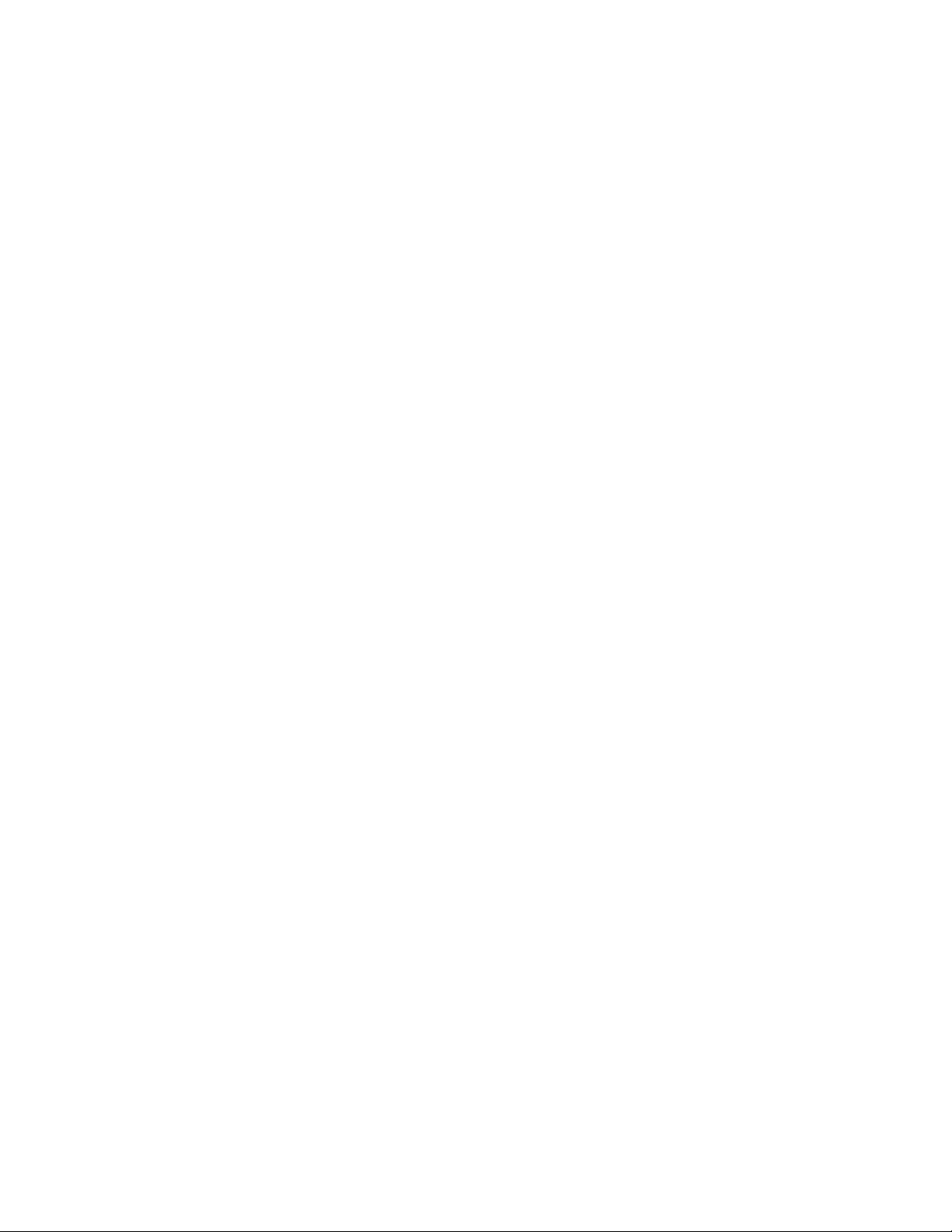
ClearVIEW HD-20
A
NATOMY OF THE UNIVERSAL
SE
QCCU S
YSTEM
CCU
The Universal CCU will automatically sense the connected camera and initialize the firmware for that camera. The
next section will look at the controls and how they are laid out for easy access.
Image: Front Panel CCU Controls
Front Panel Controls (left to right):
5-Line Blue Back-lit LED: Displays up to 8 parameters at a time so the interrelationship of the controls can
easily and quickly be read and understood.
Tally Light: A contact closure on the back panel lights the blue LED on front panel indicating which Universal
CCU and camera combination is the live Program in a multi-camera CCU installation. A tally command will
also be sent to the camera via RS-232 to light the LED on cameras with on-board tally lights
Image: Close up View of the Universal CCU Control Panel
Keypad Controls from (left to right): Touch the button for the parameter to be controlled an d adjust the value
with the rotary encoder, then touch the cancel button to exit. When the rotary encoder button is touched, the
SELECT and CANCEL menu buttons will illuminate to remind the user to either…select or cancel.
Scenes A, B & C: Three user definable camera scenes (A, B & C) can be stored into micropro cessor memory.
When lit (backlit blue button), the scene is activated. To store a scene, the user adjusts the controls and touches
and holds the scene button down until the button blinks. To erase a scene press and hold the scene button
and the cancel button.
Auto White Balance: The Automatic White Balance controls/adjusts the color levels automatically when
engaged. Take it out of Auto to manually adjust the Red and Blue levels.
OPWB (One Push White Balance): When using OPWB, zoom in on a white subject, at least 60% of the image
must be white, touch the OPWB button and the coloration of the image will adjust to the white used in this shot.
Red & Blue Gain Controls: The Red and Blue Gain buttons in combination with the encoder adjust the red
and blue gain of the signal when Auto White Balance is disengaged.
Chroma: Chroma controls the overall color of the image being captured.
Bright: This is the overall luminance control for the image.
Gamma: Gamma adjusts the overall brightness of an image to compensate for the perception of luminance
and chroma.
Detail: The Detail control sharpens or softens objects in the frame. Works well when looking at text.
IRIS - Auto or Manual: The Auto Iris mode automatically adjusts the iris and gain of the camera. To m anually
adjust the iris or gain, turn off this control. The Manual Iris control allows the user to set the iris manually to one
of the several settings available
Gain: The Gain control boosts the signal level when the iris is open all the way, and there is not enough lig hting
available. To manually adjust the Gain, Auto Iris must be off. Use the Gain last to enhance the image.
Rotary Encoder: Use the encoder to adjust values after the button is selected. This makes for very quick
changes.
The Menu Buttons: There are other screens to be accessed other than the camera control screen. Use the
SELECT and CANCEL to enter other controls and exit other menus.
ClearVIEW HD-20
SE
QCCU S
YSTEM,
Document Number 342-0937 Rev C Page 8 of 28
Page 9
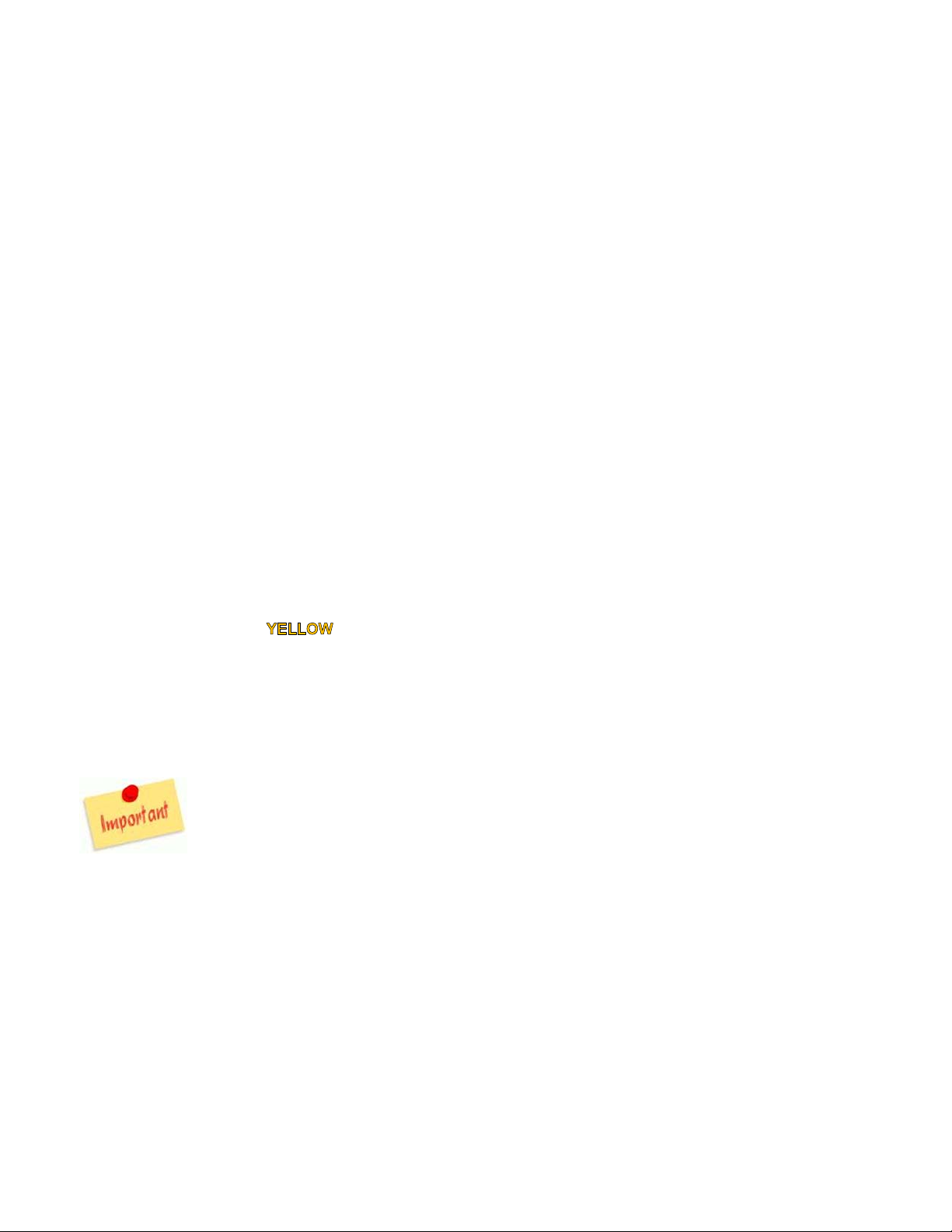
ClearVIEW HD-20
SE
QCCU S
YSTEM
Image: Rear Panel CCU Connections and Controls (left to right)
Power Supply Input: The Universal CCU uses a 36VDC, 2.78 Amp power supply on a 5.5mm OD x 2.5mm
ID coaxial connector with a positive center.
36 VDC to Camera - RED RJ-45: Power is provided on a Cat-5 cable to the RoboSHOT 36 VDC RJ-45 marked
for CCU use only (see page 9). The power is regulated in the camera to 12 VDC.
RS-232 IN - GREY RJ-45: RS-232 Input from ProductionVIEW™ console, Precision Camera Controller or
other custom camera control system. Daisy Chain topology is not supported.
RS-232 to Camera - BLUE RJ-45: RS-232 control is sent through this Cat-5 connection.
Tally on 2-pin Molex 5.0mm Euro-Style connector: A contact closure lights the blue LED on front panel
showing which Universal CCU and camera combination is the live Program in a multi-camera CCU installation.
A tally command will also be sent to the camera via RS-232 to illuminate the LED on the cameras that have on-
board tally lights.
Camera Feature Switches: The CCU interface has an 8-position dip switch on the rear panel to allow for
certain functionality. All switches should be in the down position for default.
Dip Switch 1: Put up to allow Scene A to load upon start-up or boot up.
Dip Switch 5: Put up to access LCD Display Menu settings including Display Mode, Bias and Contra st.
Video from Camera -
RJ-45: The yellow RJ-45 receives the camera’s differential video signals from
the RoboSHOT’s EZ-POWER VIDEO jack (but there’s no power on the cable).
HD Video Outputs: The Universal CCU has 3 (three) simultaneous video output formats that are the same
resolution as the video inputs providing the ultimate in connectivity flexibility. The output formats include:
HD YPbPr on DE-15-F (HD15) - (supports up to/and including 1080p/60 - not limited)
HDMI on HDMI-F (supports up to and including 1080p/60)
HD-SDI on Edge Mount Carrier Class, Gold BNC-F (supports 3Gb/s Single Link 1080p/60 HD-SDI)
Big Important Note: The Quick-Connect Universal CCU supports the resolution s with frame rates
of above 50 Hz (60, 59.94 and 50). Consequently, the 30, 29.97 and 25 fps from the Vaddio
cameras are not supported
The EZIM (EZ Interface Module) HD-Series Slot Card
SE
The EZIM Slot Card fits into the slot in the base of the HD-20
and terminates the Power (red) Cat-5 cable and
the Video (yellow) Cat-5 cable to the camera (see colors above).
Please remove power from the camera prior to inserting, seating a nd screwing down the card with the attached
thumb screws. Hot swapping is generally advised, so please…turn the camera off before inserting the slot card.
Image: EZIM Slot Card
EZIM CCU Slot Card (Front View)
ClearVIEW HD-20
SE
QCCU S
YSTEM,
Document Number 342-0937 Rev C Page 9 of 28
Page 10

ClearVIEW HD-20
p
p
SE
QCCU S
YSTEM
HD-20
SE
WITH QUICK-CONNECT UNIVERSAL
CCU C
ONTROL MENUS
The HD-20SE camera has an individual firmware that auto loads when the camera is plugged in to the Universal
CCU and the CCU is turned on (Note: Always turn the camera on first so when the CCU wakes up, it will recognize
the camera). The menus are organized as follows:
Menu Organization
Main Control Menu
8-Most used Controls
displayed
Shutter, Noise
Reduction and Image
Stabilization Menu
CAT-5 Adjust Menu
With Skew, Color
Space Y-Gain and Six
reset Scene
Version Info Menu
LED Display Menu
For set up of front
panel LED display
LCD Display
Adjustment Menu
For this Menu, put
Di
Switch 5 UP
Image: Main Menu Page
The Main Menu screen shows eight (8) prominent
parameters at a time. These controls are directly related to
the front panel buttons allowing for quick change access.
Simply touch the button of the control to be adjusted, and
spin the rotary encoder and watch the value of the control
on the display change in real-time. This screen does not
need a cursor since the control relates directly to a front
CAT-5 CCU HD-20SE
RED 65 GAMMA 48
BLUE 75 DETAIL 04
CHROMA 08 IRIS AUTO
BRIGHT 50 GAIN AUTO
panel button.
Image: Shutter, Noise Reduction and Image
Stabilization Menu
Access to the shutter speed is allowed in this menu. For the
most part, it can be left at the default unless challenging or
funky lighting demands the use of the shutter. On this
screen and the rest, the cursor is the “@” sign and the “>”
appears as the parameter is select and adjusted. Touch
cancel to return to the cursor mode. A few notes about
CAT-5 CCU HD-20SE
@Shutter 60
SNR 2
DIS
Super Noise Reduction and Image Stabilization:
Super Noise Reduction: Please use the noise reduction, if needed, on the lower settings. Too much noise
reduction will tend to blur images with a lot of movement. So consider the subject matter, if you are shooting a
Roller Derby, use as little as possible, conversely a well framed shot of paint drying can use more noise
reduction…as needed, of course.
Image Stabilization: It is great for a hand held camcorder, an operator with a tripod and on a mount on the front of
a church balcony. But in the absence of shaking and vibration, try not to use image stabilization in general. Using
a camera with image stabilization with a joystick can be frustrating as the image will not start or stop with the
movements of the joystick because it is buffering frames to apply stabilization and there will be a difficult lag to
anticipate. Anticipating for buffered frames isn’t anything we like people to have to think about.
Image: Cat-5 Adjustment Menu Page
The Cat-5 Adjustment Menu allows the operator to adjust
the skew of the Cat-5 Cable, the color space of the HDMI
output, Y-Gain and the Scene Configuration.
Adjust the skew of the Cat-5 cable (range of 1 to 16) to
compensate for differing lengths of the Cat-5 cable pairs
between the camera and CCU. This setting will usually
be best in the middle of the range of skew numbers
CAT-5 CCU HD-20SE
@Skew 8 Scene Config
HDMI YCbCr > 1: AUTO
YGain Def
which pass acceptable video.
Set the HDMI Color Space to YCbCr for HDMI and to sRGB for DVI-D output (on an HDMI connector).
The Y-Gain is for adjusting the video ±10 IRE at all outputs as needed for associated video equipment.
Preset Lighting Scene Configurations offer sample settings for fluorescent, incandescent and outdoor lighting
environments. Choose the scene (shown in the Screen Config description below) which looks best for the
situation and fine tune from there.
ClearVIEW HD-20
SE
QCCU S
YSTEM,
Document Number 342-0937 Rev C Page 10 of 28
Page 11

ClearVIEW HD-20
SE
QCCU S
YSTEM
Scene Configurations:
Six (6) Generalized Scene Configurations have been added to allow the user to quickly run through preset lighting environment
scenes. The admin can set three (3) custom scenes as well. The following presets are included:
1) AUTO (full Auto)
2) Incand L o (incandescent low)
3) Incand H i (incandescent high)
4) Fluor Lo (fluorescent low)
5) Fluor Hi (fluorescent high)
6) Outdoor
Image: Version Info Menu
The Version Menu screen displays the software/firmware
versions of the Vaddio cameras attached as a convenience
to the operator. The versions shown include the motor
firmware and the FPGA code version date.
CAT-5 CCU HD-20SE
CCU VERSION VERSION
V01.0X.0X CAM: V01.0X.0X
FPGA Date MOT: V01.0X.0X
XX/XX/20XX
Image: LCD Screen Adjustment Screen
Put DIP switch 5 in the up position to adjust the front panel
LCD. The controls provided on this menu include:
Display Mode: Normal (negative mode) and Inverted
(positive mode)
CAT-5 CCU HD-20SE
@Disply Norml
Bias 1/9
Contrast 204
Bias: Serves as a brightness control.
Contrast: For overall adjustment of the LCD contrast.
Set these controls to taste with the idea of making the
display more readable.
When finished, put DIP switch 5 back in the down position.
ClearVIEW HD-20
SE
QCCU S
YSTEM,
Document Number 342-0937 Rev C Page 11 of 28
Page 12

ClearVIEW HD-20
/5e/
pply
r
SE
QCCU S
YSTEM
Image: Basic Connectivity Example
SE
HD-20
camera connected to Quick-Connect Universal CCU Interface, ProductionVIEW™ Precision Camera
Controller, Truck and Monitor.
Rear View of
ClearVIEW HD-20SE
CONCEAL Mount
Not Shown
Rear Panel of HD-20SE with EZIM
CCU Slot Card installed in the
bottom row slot. All Universal CCU
camera packages are shipped with
the EZIM CCU Slot Card.
EZ-POWER VIDEO Port
(color coded orange) is
not used with the QCCU
System
EZIM CCU Slot Card
Video, Power and Control on three
Cat-5
6 cables up to 500’ (152.4m)
36 VDC, 2.78 Amp
Power Su
36 VDC Power Cat-5e to
EZIM CCU Slot Card
(red to red)
RS-232 Cat-5e
(blue to blue)
HSDS (differential)
HD Video Cat-5e from
Camera (yellow to yellow)
ProductionVIEW
Precision Camera Controlle
RS-232
Cat-5e
HDMI Output to
Local Monitor
HD-SDI
Output to
Switcher
in Truck
.
Local HD Monitor
rd
(23
Century Simulated Video)
Quick-Connect
Universal CCU
Interface - Rear Panel
ClearVIEW HD-20
SE
QCCU S
YSTEM,
Document Number 342-0937 Rev C Page 12 of 28
Page 13

ClearVIEW HD-20
I
NSTALLATION BASICS:
SE
QCCU S
YSTEM
The ClearVIEW HD-20SE QCCU System with the CONCEAL was designed for installation on a
vertical wall surface with Cat-5 cable connectivity for Video, Power and Control signaling (three
Cat-5 cables are required). Installation is simplified in that no custom 8-Pin mini-din cables or
expensive plenum coax cables are needed and no power outlets are required near the camera
bracket. All cabling is routed to the head-end using Cat-5e cables with standard straight through
RJ-45 connectors (568B termination). “Pass-thru” type RJ-45 connectors should be a voided, like
black cats and broken mirrors, if at all possible.
General Installation Instructions for the CONCEAL Wall Mounting System:
Step 1: Determine Camera Mount Location
When locating the camera, consider viewing angles, lighting conditions, possible line of site obstru ctions and check
for in-wall obstructions where the camera is to be mounted. Pick a mounting location to optimize the performance
of the camera. After determining the optimum location of the camera system, route the required three (3) Cat-5e
cables from the camera to the head-end. Mark the Cables: POWER, VIDEO and CONTROL.
The three (3) Cat-5 cables should feed-through a 1” (25.4mm) opening (circular or square shape) centered in the
rectangular slot located on the rear flange of the CONCEAL Wall Mount Bracket.
Note: Do not cut out the entire rectangular slot opening in the wall! This will not allow the two lower wall
anchors to correctly fasten the Conceal Wall Mount to the wall.
If the bracket is to be mounted on a 2-gang wall box, use the screws supplied with the wall box cover plate to attach
the CONCEAL Wall Mount Bracket. If mounting to drywall with wall anchors, use the four (4) quality wall
anchors/screws provided
CONCEAL Wall Mount Bracket:
Cabled and Attached to Wall
Fig. 2: Camera aligned and attached to
the CONCEAL Wall Mount Bracket (by
two-(1/4”-20) screws in the bottom of
the mount).
Note: Check all Cat-5e cables for continuity in advance of final connection.
Plugging the POWER Cat-5e cable into the wrong RJ-45 may cause damage to
the camera system and void the warranty!
Step 2: System Wiring
Follow the sample wiring diagrams for connecting the Cat-5e cables to the camera and Quick-Connect Universal
CCU Interface. Additional diagrams are available on the Vaddio website.
Connect the camera side as follows:
a) Connect the POWER Cat-5 to the Power RJ-45 on the EZIM CCU Slot Card.
b) Connect the VIDEO Cat-5 to the Video RJ-45 on the EZIM CCU Slot Card.
c) Connect the RS-232 control Cat-5 to the “RS-232 IN” RJ-45 on the top row of connectors on the camera.
Connect the Universal CCU side as follows:
Connect the VIDEO Cat-5 cable to the VIDEO FROM CAMERA RJ-45 jack (yellow) on the CCU.
Connect the RS-232 Cat-5 cable to the RS-232 TO CAMERA RJ-45 (Blue) on the CCU.
Wait to connect the POWER Cat-5 cable until later.
ClearVIEW HD-20
SE
QCCU S
YSTEM,
Document Number 342-0937 Rev C Page 13 of 28
Page 14

ClearVIEW HD-20
SE
QCCU S
YSTEM
Step 3: Secure the Camera To the CONCEAL Wall Mount Bracket
After all cables are attached to the camera, place the camera onto the camera mount and insert the two 1/4”-20
screws into the camera through the two-screw holes in the bottom of the mount. Note: Be sure to align each side
of the camera evenly to all sides of the CONCEAL Wall Mount Bracket before final tightening of the mounting
screws.
Step 4: Install the CONCEAL Lower Cover Plate
Attach the CONCEAL lower cover plate. Slide lower cover plate from front of the mounting bracket toward the
rear of the bracket. The two (2) rear locking tabs will need to be guided into position first and will lock in place as
the lower cover plate is pushed toward the rear of the mounting bracket and the front two (2) tabs are inse rted.
CONCEAL Lower Cover Plate
with Locking Tabs
CONCEAL Lower Cover
Plate locked in place
Step 5: Install the CONCEAL Rear Camera Cover
After successful testing of the camera, install the CONCEAL rear camera cover on the mounting bracket with the
supplied screw (see Fig. 5 and 6).
CONCEAL Rear Camera Cover
Completed CONCEAL Wall Mount
Camera Bracket Installation
Step 6: Connect System Power (it’s alive)
Connect the Vaddio 36 VDC power supply to the Quick-Connect Universal CCU Interface and an AC outlet. The
CCU will power the camera via the Cat-5e cable. The camera will “Home” to a centered position ready for control
information from the Universal CCU. To ensure proper continuity of control and operation of the cameras, the RS232 controller (control system or joystick) should be powered on after the camera(s). The video outputs will be live
at this point. Whatever resolution that was picked with the Rotary HD Video Select switch will be at the outputs of
the CCU (HDMI, HD-SDI and YPbPr) simultaneously (see page 7).
A Note on Boot Order: When using a joystick controller or external control system, in order to
ensure proper continuity of control and operation of the cameras, the RS-232 controller should
be powered-on after the camera. In most, if not all cases, the camera needs to be on and
running in order for communication to take place between the camera and controller. When
plugging a new camera into a RS-232 controller/joystick that has already been powered up, a
system reboot or camera rescan may be necessary to find the camera.
.
ClearVIEW HD-20
SE
QCCU S
YSTEM,
Document Number 342-0937 Rev C Page 14 of 28
Page 15

ClearVIEW HD-20SE QCCU SYSTEM
OPTIMIZING CCU SYSTEM PERFORMANCE:
Optimizing the CCU settings will help achieve maximum performance from the system. Difficult
lighting is one of the most challenging problems video system integrators face. The Vaddio
CCU will provide the flexibility to fine tune for variables such as cable length, day/night lighting
transitions and lighting color temperature.
Set skew control:
Adjust to afford the best picture brightness, quality and clarity. The range is 0-16. There will typically be a
range of values where the video will output a valid image. The best setting is usually achieved with a number
roughly in the middle of this valid video range.
Adjust Y Gain:
Allows for the adjustment of luminance gain up to +/- 10% as needed to compensate for a too light or too dark
image in downstream equipment.
Adjust Iris and Digital Gain Settings:
Disable Auto Iris. Set the Iris to its largest aperture (lowest ‘f’ number). Adjust the Gain until the image is too
dark and then bring it back until it is properly exposed. Exposures that require high gain settings will have a
grainy video image. Adjust the detail setting lower for a smoother image.
Adjust Color to Taste:
Required adjustments will vary based on the environment. The CCU allows the set-up of three (3) scenes so
settings are available for a variety of conditions. Adjust the Chroma level to taste. Adjust Red/Blue levels next.
Adjusting for skin tones or using a color chart is an easy way to find a good baseline setup.
ClearVIEW HD-20
SE QCCU SYSTEM, Document Number 342-0937 Rev C Page 15 of 28
Page 16

ClearVIEW HD-20
C
OMPLIANCE AND CE DECLARATION OF CONFORMITY - CLEAR
Compliance testing was performed to the following regulations:
FCC Part 15 (15.107, 15.109), Subpart B Class A
ICES-003, Issue 4: 2004 Class A
EN 55022 A: 2006 + A1: 2007 Class A
KN24 2008 (CISPR 24: 1997 + A1: 2000 + A2: 2002) Class A
KN22 2008 (CISPR 22: 2006) Class A
EMC Directive 2004/108/EC Class A
EN 55024: A2: 2003
SE
QCCU S
YSTEM
VIEW HD-20
Class A
SE
FCC Part 15 Compliance
This equipment has been tested and found to comply with the limits for a Class A digital device, pursuant to Part
15, Subpart B, of the FCC Rules. These limits are designed to provide reasonable protection against harmful
interference when the equipment is operated in a commercial environment. This equipment generates, uses, and
can radiate radio frequency energy and, if not installed and used in accordance with the instruction manual, may
cause harmful interference to radio communications. Operation of this equipment in a residential area is likely to
cause harmful interference in which case the user will be required to correct the interference at his/her own
expense.
Operation is subject to the following two conditions: (1) This device may not cause interference, and (2) This device
must accept any interference including interference that may cause undesired operation of the device.
Changes or modifications not expressly approved by Vaddio can affect emission compliance and could void the
user’s authority to operate this equipment.
ICES-003 Compliance
This digital apparatus does not exceed the Class A limits for radio noise emissions from digital apparatus set out
in the Radio Interference Regulations of the Canadian Department of Communications.
Le présent appareil numérique n’emet pas de bruits radioélectriques dépassant les limites applicables aux
appareils numeriques de la classe A préscrites dans le Règlement sur le brouillage radioélectrique édicte par le
ministère des Communications du Canada.
European Compliance
This product has been evaluated for Electromagnetic Compatibility under the EMC Directive for Emissions and
Immunity and meets the requirements for a Class A digital device. In a domestic environment this product may
cause radio interference in which case the user may be required to take adequate measures.
Standard(s) To Which Conformity Is Declared:
EMC Directive 2004/108/EC
EN 55022 A: 2006 + A1: 2007(CISPR 22:2005/A1:2005)
EN 55024: 1998 + Amendments A1: 2001 + A2: 2003
EN 61000-4-2: 1995 + Amendments A1: 1998 + A2: 2001 Electrostatic Discharge
EN 61000-4-3: 2006 + A1: 2008 Radiated Immunity
EN 61000-4-4: 2004 + Corrigendum 2006 Electrical Fast Transients
EN 61000-4-5: 2006 Surge Immunity
EN 61000-4-6: 2009 Conducted Immunity
EN 61000-4-8: 2010 Power Frequency Magnetic Field
EN 61000-4-11: 2004 Voltage Dips, Interrupts and Fluctuations
KN24 2008 (CISPR 24: 1997 + A1: 2000 + A2: 2002)
EN 61000-4-2 Electrostatic Discharge
EN 61000-4-3 Radiated Immunity
EN 61000-4-4 Electrical Fast Transients
EN 61000-4-5 Surge Immunity
EN 61000-4-6 Conducted Immunity
EN 61000-4-8 Power Frequency Magnetic Field
EN 61000-4-11 Voltage Dips, Interrupts and Fluctuations
IEC 60950-1:2005 (2nd Edition); Am 1:2009
EN 60950-1:2006+A11:2009+A1:2010+A12:2011
Safety
Safety
Radiated and Conducted Emissions
Immunity
IT Immunity Characteristics
ClearVIEW HD-20
SE
QCCU S
YSTEM,
Document Number 342-0937 Rev C Page 16 of 28
Page 17

ClearVIEW HD-20
C
OMPLIANCE AND CE DECLARATION OF CONFORMITY
SE
QCCU S
YSTEM
Quick Connect Universal CCU
Compliance testing was performed to the following regulations:
FCC Part 15, Subpart B Class A
ICES-003, Issue 4: 2004 Class A
European Standard EN 55022 A: October 2007 Class A
European Standard EN 55024/A2 January 2003 Class A
IEC 60950-1:2005 (Second Edition); Am 1:2009 Safety
EN 60950-1:2006+A11:2009+A1:2010+A12:2011 Safety
EMC Directive 89/336/EC Class A
FCC Part 15 Compliance
This equipment has been tested and found to comply with the limits for a Class A digital device, pursu ant to Part 15, Subpart
B, of the FCC Rules. These limits are designed to provide reasonable protection against harmful interference when the
equipment is operated in a commercial environment. This equipment generates, uses, and can radiate radio freque nc y energ y
and, if not installed and used in accordance with the instruction manual, may cause harmful interference to radio
communications. Operation of this equipment in a residential area is likely to cause harmful interference in which case the user
will be required to correct the interference at his/her own expense.
Operation is subject to the following two conditions: (1) This device may not cause interference, and (2) This device must accept
any interference including interference that may cause undesired operation of the device.
Changes or modifications not expressly approved by Vaddio can affect emission compliance and could void the user’s authority
to operate this equipment.
ICES-003 Compliance
This digital apparatus does not exceed the Class A limits for radio noise emissions from digit al apparatus set out in the Rad io
Interference Regulations of the Canadian Department of Communications.
Le présent appareil numérique n’emet pas de bruits radioélectriques dépassant les limites applicables aux appareils numeriques
de la classe A préscrites dans le Règlement sur le brouillage radioélectrique édicte par le ministère de s Communications du
Canada.
European Compliance
This product has been evaluated for Electromagnetic Compatibility under the EMC Directive for Emissions and Immunity and
meets the requirements for a Class A digital device. In a domestic environment this product may cause radio interferenc e in
which case the user may be required to take adequate measures.
Standard(s) To Which Conformity Is Declared:
EMC Directive 89/336/EC
EN 55022 A: 1998 + A1: 2000 Conducted and Radiated Emissions
EN 55024: 1998 + Amendments A1: 2001 + A2: 2002 Immunity
EN 61000-4-2: Electrostatic Discharge
EN 61000-4-3: Radiated Immunity
EN 61000-4-4: Electrical Fast Transients
EN 61000-4-5: Surge Immunity
EN 61000-4-6: Conducted Immunity
EN 61000-4-8: Power Frequency Magnetic Field
EN 61000-4-11 Voltage Dips, Interrupts and Fluctuations
IEC 60950-1:2005 (Second Edition); Am 1:2009 Safety
EN 60950-1:2006+A11:2009+A1:2010+A12:2011 Safety
ClearVIEW HD-20
SE
QCCU S
YSTEM,
Document Number 342-0937 Rev C Page 17 of 28
Page 18

ClearVIEW HD-20SE QCCU SYSTEM
WARRANTY INFORMATION
(See Vaddio Warranty, Service and Return Policies posted on vaddio.com for complete details):
Hardware* Warranty: Two (2) year limited warranty on all parts and labor for Vaddio manufactured products. Vaddio warrants
its manufactured products against defects in materials and workmanship for a period of two years from the day of purchase, to
the original purchaser, if Vaddio receives notice of such defects during the warranty. Vaddio, at its option, will repair or replace
products that prove to be defective. Vaddio manufactures its hardware products from parts and components that are new or
equivalent to new in accordance with industry standard practices.
Exclusions: The above warranty shall not apply to defects resulting from improper or inadequate maintenance by the customer,
customers applied software or interfacing, unauthorized modifications or misuse, mishandling, operation outside the normal
environmental specifications for the product, use of the incorrect power supply, modified power supply or improper site operation
and maintenance. OEM products and products manufactured by other companies are excluded and are covered by the
manufacturer’s warranty.
Vaddio Customer Service: Vaddio will test, repair, or replace the product or products without charge if the unit is under
warranty. If the product is out of warranty, Vaddio will test then repair the product or products. T he cost of parts and labor
charge will be estimated by a technician and confirmed by the customer prior to repair. All compon ents must be returned for
testing as a complete unit. Vaddio will not accept responsibility for shipment after it has left the premises.
Vaddio Technical Support: Vaddio technicians will determine and discuss with the customer the criteria for repair costs and/or
replacement. Vaddio Technical Support can be contacted through one of the following resources: e-mail support at
support@vaddio.com or online at vaddio.com.
Return Material Authorization (RMA) Number: Before returning a product for repair or replacement request an RMA from
Vaddio’s technical support. Provide the technician with a return phone number, e-mail address, shipping address, product serial
numbers and original purchase order number. Describe the reason for repairs or returns as well as the date of purchase. See
the General RMA Terms and Procedures section for more information. RMA’s are valid for 30 days and will be issued to Vaddio
dealers only. End users must return products through Vaddio dealers. Include the assigned RMA number in all correspondence
with Vaddio. Write the assigned RMA number clearly on the shipping label of the box when returning the product. All products
returned for credit are subject to a restocking charge without exception.
Voided Warranty: The warranty does not apply if the original serial number has been removed or if the product has been
disassembled or damaged through misuse, accident, modifications, use of incorrect po wer supply, use of a modified power
supply or unauthorized repair.
Shipping and Handling: Vaddio will not pay for inbound shipping transportation or insurance charges or accept any
responsibility for laws and ordinances from inbound transit. Vaddio will pay for outbound shipping, transportation, and insurance
charges for all items under warranty but will not assume responsibility for loss and/or damage by the outbound frei ght carrier.
If the return shipment appears damaged, retain the original boxes an d packing material for inspection b y the carrier. Contact
your carrier immediately.
Products not under Warranty: Payment arrangements are required before outbound shipment for all out of warranty products.
Other General Information:
Care and Cleaning
Do not attempt to take this product apart at any time. There are no user-serviceable components inside.
Do not spill liquids in the product
Keep this device away from food and liquid
For smears or smudges on the product, wipe with a clean, soft cloth
Use a quality lens cleaner on the lens
Do not use any abrasive chemicals.
Operating and Storage Conditions:
Do not store or operate the device under the following conditions:
Temperatures above 40°C (104°F) or temperatures below 0°C (32°F)
High humi dit y, condensing or wet environments
In inclement weather
In swimming pools
Dry environments with an excess of static discharge
In the asteroid belt (collision issues)
Under severe vibration
ClearVIEW HD-20
SE QCCU SYSTEM, Document Number 342-0937 Rev C Page 18 of 28
Page 19

ClearVIEW HD-20SE QCCU SYSTEM
V
V
GENERAL SPECIFICATIONS:
ClearVIEW HD-20SE, HD PTZ Camera
Part Numbers 999-6986-000 (North America), 999-6986-001 (Int’l) - Black Camera Version
Image Sensor 1/2.8-Type Exmor, high-speed, low -noise CMOS Image Sensor
Zoom 20X Optical Zoom with Multi-element Glass Lens
Field of View Horizontal: 63º Wide End to 3.47º Tele End, (16:9 Aspect Ratio)
Lens Focal Length f=4.44mm to 89mm / F1.6 - F3.4
Minimum Illumination Color: 0.3 Lux (F1.6, 1/30 sec, 50 IRE), B/W: 0.03 Lux (F1.6, 1/30 sec, 50 IRE)
Video Resolutions HD: 1080p/60/59.94/50./30/25, 1080i60/59.94/50 and 720p/60/59.94/50
White Balance Auto, Manual (Red and Blue Gain), OPWB, Indoor, Outdoor and Fluorescent
Video Output Formats HDMI, Analog Component, HSDS (Differential Video, Power and Control for Quick-Connects)
Signal to Noise Ratio Greater than 50 dB (AGC: Off)
Compatible Quick-
Connects
Pan Range Pan: +170 degrees to -170 degrees, Tilt: +90 degrees to -30 degrees
Preset Positions 16 (internal), 6 recalled via IR Remote
Control Methods RS-232, IR Remote Commander and OSD (on screen display)
Tally Light Available through RS-232 Control
HD Video Select 16-Position Rotary Switch: Used to set HD Video Resolution Output
Camera Settings 10-Position Dip Switch: Settings for IR Select, Baud Rate 9600, Image Flip and Color Space
Accessory Slot Cards EZIM CCU Slot Card, Part Number 998-6900-006
Dimensions/Weight 7.81” (198.37mm) H x 6.67” (169.42mm) W x 7.057” (179.25. mm) D / 5.6 lbs. (2.630835643 kg.)
Quick-Connect Universal CCU Interface
Connectors
ideo Support
Camera Settings
Switch
ideo Adjustments
CAT-5/5e/6 Cable
Maximum Distance
Power Supply
Dimensions
999-6986-000AW (North America), 999-6986-001AW (Int’l) - Artic White Camera Version
2.38 Megapixels (2.14M effective pixels).
Vertical: 36.8˚ Wide End to 1.85˚ Tele End
HD Video Resolutions Only at 16:9
Quick-Connect SR, Quick-Connect DVI/HDMI SR, Quick-Connect USB and Quick-Connect Universal
CCU
Power Connector: 5.5mm OD x 2.5mm ID
Power RJ-45: Supplies 36V to EZIM Slot Card
RS-232 IN RJ-45: Accepts RS-232 from ProductionVIEW or other non-daisy-chain control
systems
RS-232 OUT RJ-45: Passes RS-232 and Sync video feed to camera EZIM
Tally: 2-Pin Phoenix type spring cage connector
Video From Camera RJ-45: Accept differential video from EZIM Slot Card
Video Outputs:
HD-YPbPr on DE-15-F connector
HDMI on HDMI-F connector
HD-SDI on Edge Mount Carrier Class, Gold BNC-F (supports 3Gb/s Single Link 1080p/60 HD-SDI)
The Quick-Connect Universal CCU supports resolutions with frame rates of above 50 Hz (60, 59.94 and
50). Consequently, the 30, 29.97 and 25 frame rates from the Vaddio cameras are not supported.
All switches should be in the down position for default.
Dip Switch 1: Put up to allow Scene A to load upon start-up or boot up.
Dip Switch 5: Put up to access LCD Display Menu settings including Display Mode (Negative
Mode-Default or Positive Mode), Bias (Brightness) and Contrast.
Dip Switches 2, 3, 4, 6, 7 & 8: NA for HD-20, HD-19 and HD-18
Y-Gain (luminance gain) for fine tuning over longer cable distances
Skew for distance compensation:
Up to 500’ (152.4m)
36 VDC, 2.78 Amp
1-RU Rack Mount - 1.72” H x 18.93” W x 7” D (43.7mm x 480.1mm x 177.8mm)
Rack Ears Included
ClearVIEW HD-20
SE QCCU SYSTEM, Document Number 342-0937 Rev C Page 19 of 28
Page 20

ClearVIEW HD-20
A
PPENDIX 1: CABLE PIN-OUTS FOR THE QUICK-CONNECT UNIVERSAL
SE
QCCU S
YSTEM
Power Connector RJ-45 (Red)
Pin # Function Pairs
Pin - 1 Power +
Pin - 2 Power Pin - 3 Power +
Pin - 4 Power Pin - 5 Power + 3
Pin - 6 Power - 2
Pin - 7 Power + 4
Pin - 8 Power - 4
RS-232 IN RJ-45 (Green)
1
1
2
3
Pin # Function Pairs
Pin - 1 N/A
Pin - 2 N/A
Pin - 3 N/A
Pin - 4 N/A
Pin - 5 N/A Not Used
Pin - 6 Digital GND
Pin - 7 RXD (from TXD of control source) 4
Pin - 8 TXD (to RXD of control source) 4
RS-232 OUT RJ-45 (Blue)
Not Used
Not Used
Not Used
Not Used
Pin # Function Pairs
Pin - 1 N/A
Pin - 2 N/A
Pin - 3 N/A
Pin - 4 N/A
Pin - 5 N/A Not Used
Pin - 6 Digital GND
Pin - 7 TXD (to RXD of control source) 4
Pin - 8 RXD (from TXD of control source) 4
Video (HSDS-differential) RJ-45 (Yellow)
Not Used
Not Used
Not Used
Not Used
Pin # Function Pairs
Pin - 1 N/A Not Used
Pin - 2 N/A Not Used
Pin - 3 Y+ 2
Pin - 4 PB+ 33
Pin - 5 PB GND 3
Pin - 6 Y GND 2
Pin - 7 PR+ 4
Pin - 8 PR- 4
CCU
36 VDC TO
CAMERA
12345678
-
12345678
RS-232 TO
CAMERA
12345678
VIDEO FROM
CAMERA
12345678
ClearVIEW HD-20
SE
QCCU S
YSTEM,
Document Number 342-0937 Rev C Page 20 of 28
Page 21

ClearVIEW HD-20
SE
QCCU S
YSTEM
Appendix 1 (continued)
EZIM Slot Card Pin-outs
EZIM CCU Slot Card (Front View)
Power Connector RJ-45 (Red)
Pin # Function Pairs
Pin - 1 Power +
Pin - 2 Power Pin - 3 Power +
Pin - 4 Power Pin - 5 Power + 3
Pin - 6 Power - 2
Pin - 7 Power + 4
Pin - 8 Power - 4
Video (HSDS-differential) RJ-45
Pin # Function Pairs
Pin - 1 N/A Not Used
Pin - 2 N/A Not Used
Pin - 3 Y+ 2
Pin - 4 PB+ 3
Pin - 5 PB GND 3
Pin - 6 Y GND 2
Pin - 7 PR+ 4
Pin - 8 PR- 4
SE
Drawing: ClearVIEW HD-20
Dimensions
1
1
2
3
12345678
POWER
12345678
VIDEO
ClearVIEW HD-20
SE
QCCU S
YSTEM,
Document Number 342-0937 Rev C Page 21 of 28
Page 22

ClearVIEW HD-20SE QCCU SYSTEM
COMMUNICATION SPECIFICATION
Communication Speed: 9600 bps (default)
Start bit: 1
Stop bit: 1
Data bits: 8
Parity: None
No Flow control
12345678
Pin # RJ-45 RS-232 and IR Out Pins
1) Unused
2) Unused
3) Unused
4) IR Output (Diff Signal to Quick-Connect SR)
5) IR Ground (Diff Signal to Quick-Connect SR)
6) GND (GND of IR Short Range - Pin 3)
7) RXD (from TXD of control source)
8) TXD (to RXD of control source)
NOTE: The Vaddio ClearVIEW HD-20
SE Control Protocol is similar, but not identical to, the Sony® VISCA™
command set in order to be compatible with several popular control devices. Not all VISCA commands are
supported and there are many HD-Series specific commands in the following Command and Inquiry Lists.
SE Command List (1/2)
HD-20
Command Set Command Command Packet Comments
Address Set Broadcast 88 30 01 FF Address Set (Daisy chain)
IF_Clear Broadcast 88 01 00 01 FF IF Clear
Command Cancel 8x 2p FF p:socket number(1,2)
CAM_Power On
Off(Standby)
CAM_Zoom Stop
Tele(Standard)
Wide(Standard)
Tele(Variable)
Wide(Variable)
Direct
Direct(Variable)
CAM_Focus Stop
Far(Standard)
Near(Standard)
Far(Variable)
Near(Variable)
AutoFocus
ManualFocus
Auto/Manual
Direct
CAM_WB Auto
Manual
Indoor
Outdoor
One Push WB
CAM_RGain Reset
Up
Down
Direct
CAM_BGain Reset
Up
Down
Direct
CAM_AE Full Auto
Manual
Shutter Priority
Iris Priority
CAM_Iris Reset
Up
Down
Direct
CAM_Gain Reset
Up
Down
Direct
CAM_Bright Reset
Up
Down
Direct
8x 01 04 00 02 FF
8x 01 04 00 03 FF
8x 01 04 07 00 FF
8x 01 04 07 02 FF
8x 01 04 07 03 FF
8x 01 04 07 2p FF
8x 01 04 07 3p FF
8x 01 04 47 0p 0q 0r 0s FF
8x 01 7E 01 4A 0v 0p 0q 0r 0s FF
8x 01 04 08 00 FF
8x 01 04 08 02 FF
8x 01 04 08 03 FF
8x 01 04 08 2p FF
8x 01 04 08 3p FF
8x 01 04 38 02 FF
8x 01 04 38 03 FF
8x 01 04 38 10 FF
8x 01 04 48 0p 0q 0r 0s FF
8x 01 04 35 00 FF
8x 01 04 35 05 FF
8x 01 04 35 01 FF
8x 01 04 35 02 FF
8x 01 04 35 03 FF
8x 01 04 03 00 FF
8x 01 04 03 02 FF
8x 01 04 03 03 FF
8x 01 04 43 0p 0q 0r 0s FF
8x 01 04 04 00 FF
8x 01 04 04 02 FF
8x 01 04 04 03 FF
8x 01 04 44 43 0p 0q 0r 0s FF
8x 01 04 39 00 FF
8x 01 04 39 03 FF
8x 01 04 39 0A FF
8x 01 04 39 0B FF
8x 01 04 0B 00 FF
8x 01 04 0B 02 FF
8x 01 04 0B 03 FF
8x 01 04 4B 00 00 0p 0q FF
8x 01 04 0C 00 FF
8x 01 04 0C 02 FF
8x 01 04 0C 03 FF
8x 01 04 4C 00 00 0p 0q FF
8x 01 04 0D 00 FF
8x 01 04 0D 02 FF
8x 01 04 0D 03 FF
8x 01 04 4D 00 00 0p 0q FF
Power On/Off
pqrs: Zoom Position*
v:(Speed) 0-7
pqrs: Focus position*
pqrs:00-0xffff
pqrs:00-0xffff
Auto Exposure Mode
Manual Control Mode
Shutter Priority Mode
Exposure Priority Mode (default)
pq(0x00-0x08)
pq(0x00-0x2A)
pq(0x01-0x64)
ClearVIEW HD-20
SE QCCU SYSTEM, Document Number 342-0937 Rev C Page 22 of 28
Page 23

ClearVIEW HD-20SE QCCU SYSTEM
HD-20SE Command List (2/2)
Command Set Command Command Packet Comments
CAM_Backlight On
CAM_Aperture Reset
CAM_Memory Reset
CAM_IDWrite 8x 01 04 22 0p 0q 0r 0s FF pqrs:0x0000 – 0xFFFF
CAM_LR_Reverse On On
IR_Receive## On
Pan-tiltDrive Up
Pan-tilt-zoom Drive Up
Tally On
Preset Pan Speed Pan/Tilt/Zoom Speed 8x 01 7E 01 0B WW SS ZZ FF WW: Pan Speed (0x01-0x18)
Motor Config Hard Motor Stops
BLK.Enhance Pedestal No Support No Support
GMA.Enhance Gamma 8x 01 7E 54 00 00 0p 0q FF pq: Gamma (0x00-0x10)
CRM.Enhance Chroma 8x 01 7E 55 00 00 0p 0q FF pq: Chroma (0x00-0x64)
KNE.Enhance Knee No Support No Support
DIS.Enhance Digital Image
SNR.Enhance Super Noise
AGC.Enhance AGC Mode 8x 01 7E 59 00 FF
CAM_Shutter Reset
CAM_ExpComp On
CAM_ICR
Cut Filter
ClearVIEW HD-20
SE QCCU SYSTEM, Document Number 342-0937 Rev C Page 23 of 28
Off
Up
Down
Direct
Set
Recall
Off
Off
On/Off
Down
Left
Right
UpLeft
UpRight
DownLeft
DownRight
Stop
Absolute Position
Home
Reset
Down
Left
Right
Tele
Wide
UpLeft
UpRight
DownLeft
DownRight
Stop
Absolute Position
Off
Soft Motor Stops
Stabilizer
Reduction
Up
Down
Direct
Off
Reset
Up
Down
Direct
ICR On
ICR Off
8x 01 04 33 02 FF
8x 01 04 33 03 FF
8x 01 04 02 00 FF
8x 01 04 02 02 FF
8x 01 04 02 03 FF
8x 01 04 42 00 00 0p 0q FF
8x 01 04 3F 00 0p FF
8x 01 04 3F 01 0p FF
8x01 04 3F 02 0p FF
8x 01 04 61 02 FF
8x 01 04 61 03 FF
8x 01 06 08 02 FF
8x 01 06 08 03 FF
8x 01 06 08 10 FF
8x 01 06 01 VV WW 03 01 FF
8x 01 06 01 VV WW 03 02 FF
8x 01 06 01 VV WW 01 03 FF
8x 01 06 01 VV WW 02 03 FF
8x 01 06 01 VV WW 01 01 FF
8x 01 06 01 VV WW 02 01 FF
8x 01 06 01 VV WW 01 02 FF
8x 01 06 01 VV WW 02 02 FF
8x 01 06 01 VV WW 03 03 FF
8x 01 06 02 VV WW
0Y 0Y 0Y 0Y 0Z 0Z 0Z 0Z FF
8x 01 06 04 FF
8x 01 06 05 FF
8x 01 06 0A VV WW XX 03 01 03 FF
8x 01 06 0A VV WW XX 03 02 03 FF
8x 01 06 0A VV WW XX 01 03 03 FF
8x 01 06 0A VV WW XX 02 03 03 FF
8x 01 06 0A VV WW XX 03 03 01 FF
8x 01 06 0A VV WW XX 03 03 02 FF
8x 01 06 0A VV WW XX 01 01 03 FF
8x 01 06 0A VV WW XX 02 01 03 FF
8x 01 06 0A VV WW XX 01 02 03 FF
8x 01 06 0A VV WW XX 02 02 03 FF
8x 01 06 0A VV WW XX 03 03 03 FF
8x 01 06 0B VV WW XX 0Y 0Y 0Y 0Y
0Z 0Z 0Z 0Z 0R 0R 0R 0R FF
8x 01 7E 01 0A 00 02 FF
8x 01 7E 01 0A 00 03 FF
8x 01 7E 01 70 00 00 FF
8x 01 7E 01 70 00 01 FF
8x 01 7E 57 02 FF
8x 01 7E 57 03 FF
8x 01 7E 58 02 FF
8x 01 7E 58 03 FF
8x 01 7E 59 01 FF
8x 01 7E 59 02 FF
8x 01 7E 59 03 FF
8x 01 04 0A 00 FF
8x 01 04 0A 02 FF
8x 01 04 0A 03 FF
8x 01 04 4A 00 00 0p 0q FF
8x 01 04 3E 02 FF
8x 01 04 3E 03 FF
8x 01 04 0E 00 FF
8x 01 04 0E 02 FF
8x 01 04 0E 03 FF
8x 01 04 4E 00 00 0p 0q FF
8x 01 04 01 02 FF
8x 01 04 01 03 FF
pq(0x00-0x1F)
p:Memory No(=0-0xF)
Mirror (Horizontal) on
Mirror (Horizontal) off
IR forwarding/Local IR
VV: Pan Speed (0x01-0x18)
WW: Tilt Speed(0x01-0x14)
YYYY: Pan Position**
ZZZZ: Tilt Position**
VV: Pan Speed (0x01-0x18)
WW: Tilt Speed(0x01-0x14)
XX: ZoomSpeed(0x00-0x07)
YYYY: Pan Position**
ZZZZ: Tilt Position**
RRRR: ZoomPosition**
SS:Tilt Speed(0x01-0x14)
ZZ:Zoom Speed(0-7);
On
Off
On
Off
Off
Low
Medium
High
pq(0x00-0x1C)
AutoExposure Off
AutoExpouse On
Pq: 0x00-0x2A
ICR On - Cut Filter Out
ICR Off - Cut Filter In
Page 24

ClearVIEW HD-20SE QCCU SYSTEM
HD-20SE Command List (2/2) Notes
*Zoom and Focus Data:
CAM_Zoom: Range(0x000–0x071A)
CAM_Focus: Range (0x0ed-0x0944) dependent on Zoom Position
**Additional Information:
Pan Range: 8044 – 7FBC (-32,700 to +32,700)
Tilt Range: E891 – 4C2B (-5,999 to +19,499)
Actual Pan/Tilt ranges defined in Inquiry list
SE Inquiry List (1/1)
HD-20
Inquiry Command Command Response Packet Comments
CAM_PowerInq 8x 09 04 00 FF y0 50 02 FF
y0 50 03 FF
CAM_ZoomPosInq 8x 09 04 47 FF y0 50 0p 0q 0r 0s FF pqr: 0-0x071A
CAM_FocusPosInq 8x 09 04 48 FF y0 50 0p 0q 0r 0s FF pqrs: Focus Position
CAM_WBModeInq 8x 09 04 35 FF y0 50 00 FF
y0 50 05 FF
y0 50 01 FF
y0 50 02 FF
y0 50 03 FF
CAM_RGain 8x 09 04 43 FF y0 50 0p 0q 0r 0s FF pqrs: 000-0xffff
CAM_BGain 8x 09 04 44 FF y0 50 0p 0q 0r 0s FF pqrs: 000-0xffff
CAM_Iris 8x 09 04 4B FF y0 50 00 00 0p 0q FF pq(0x00-0x08)
CAM_Gain 8x 09 04 4C FF y0 50 00 00 0p 0q FF pq(0x00-0x2A)
CAM_Bright 8x 01 04 4D FF y0 50 00 00 0p 0q FF pq(0x01-0x64)
CAM_BacklightModeInq 8x 09 04 33 FF y0 50 02 FF
y0 50 03 FF
CAM_ApertureInq 8x 09 04 42 FF y0 50 00 00 0p 0q FF Pq:x00-0x1F
CAM_MemoryInq 8x 09 04 3F FF y0 50 0p FF p:Preset 0-0xf
CAM_IDInq 8x 09 04 3F FF y0 50 0p 0q 0r 0s FF pqrs:0x0000 – 0xFFFF
CAM_ReceiveInq 8x 09 06 08 FF y0 50 02 FF
y0 50 03 FF
CAM_LR_Reverse 8x 09 04 61 FF y0 50 02 FF
y0 50 03 FF
Pan-TiltMaxSpeedInq 8x 09 06 11 FF y0 50 pp qq FF pp:Pan 0x01-0x18
Pan-tiltPositionInq 8x 09 06 12 FF FF y0 50 0p 0p 0p 0p 0q 0q 0q 0q FF pppp: Pan 0x8044-0x7FB2
TallyInq 8x 09 7E 01 0A FF y0 50 02 FF
y0 50 03 FF
PresetSpeedInq 8x 09 7E 01 0B FF y0 50 pp qq rr FF pp:Pan 0x01-0x18
Motor Config 8x 09 7E 01 70 FF y0 50 00 FF
y0 50 01 FF
BLK.Enhance No support No Support Pedestal
GMA.Enhance 8x 09 7E 54 FF y0 50 00 00 0p 0q FF pq: Gamma (0x00-0x10)
CRM.Enhance 8x 09 7E 55 FF y0 50 00 00 0p 0q FF pq: Chroma (0x00-0x64)
KNE.Enhance No support No Support Knee
DIS.Enhance 8x 09 7E 57 FF y0 50 02 FF
y0 50 03 FF
SNR.Enhance 8x 09 7E 58 FF y0 50 02 FF
y0 50 03 FF
AGC.Enhance 8x 09 7e 59 FF y0 50 00 FF
y0 50 01 FF
y0 50 02 FF
y0 50 03 FF
y0 50 04 FF
CAM_AEModeInq 8x 09 04 39 FF y0 50 00 FF
y0 50 03 FF
y0 50 0A FF
y0 50 0B FF
CAM_ShutterPosInq 8x 09 04 4A FF y0 50 00 00 0p 0q FF pq: 0x0-0x1C
CAM_ExpCompModeInq 8x 09 04 3E FF y0 50 02 FF
y0 50 03 FF
CAM_ExpCompPosInq 8x 09 04 4E FF y0 50 00 00 0p 0q FF pq: ExpComp Pos
CAM_ICRModeInq 8x 09 04 01 FF y0 50 02 FF
y0 50 03 FF
On
Off(Standby)
Auto
Manual
Indoor
Outdoor
One Push WB
On
Off
On
Off
On
Off
qq:Tilt 0x01-0x14
qqqq: Tilt 0xE890-0x4C2C
On
Off
qq:Tilt 0x01-0x14
rr:Zoom 0x00-0x07
Hard Motor Stops
Soft Motor Stops
On
Off
On
Off
Off
Low
Medium
High
Manual AGC
Auto Exposure Mode
Manual Control Mode
Shutter Priority Mode
Exposure Priority Mode
On - AE Mode Off
Off – AE Mode On
On - ICR filter Out
Off – ICR filter In
ClearVIEW HD-20
SE QCCU SYSTEM, Document Number 342-0937 Rev C Page 24 of 28
Page 25

ClearVIEW HD-20SE QCCU SYSTEM
TABLE: HD-20SE OSD MENU STRUCTURE
Use this OSD menu with the IR Commander to make video adjustments (AWB, COLOR, EXP, etc…) on the HD-20SE Camera.
Menu Controls Modes/Range Default Notes
SSDR OFF OFF Dynamic Range Adjustment
ON SSDR 0-15 8* *When Dynamic Range is ON
Return Return to Main Menu
WHITE BAL ATW ON Auto White Balance - ON
MANUAL> RED 0 - 1000 560 Adjust Red Level
BLUE 0 - 1000 480 Adjust Blue Level
RETURN< Return to WHITE BAL Menu
AWC-SET
OUTDOOR Set to Outdoor w hen room has direct sun light and blue w alls
INDOOR Set to Indoor when fluorescent lights start to cause color variation in ATW mode
MERCURY
SODIUM
RETURN< Return to Main Menu
BACKLIGHT OFF OFF Default BLC is off
WDR> LEVEL (LOW / MED / HIGH) OFF Wide Dynamic Range
RETURN<
BLC> LEVEL (LOW / MED / HIGH) OFF
BOTTOM 1-100
LEFT 1-100
RIGHT 1-100
RETURN< Return to BACKLIGHT Menu
HLC> LEVEL (LOW / MED / HIGH) OFF
MASK TONE 1-15
RETURN< Return to BACKLIGHT Menu
RETURN< Return to Main Menu
INTELLIGENCE OFF Intelligence, motion detection analytics and masking are not processed or used by the
FOCUS MODE AUTO / MANUAL / ONE PUSH AUTO
ZOOM TRACK> OFF / TRACK / AUTO TRACK AUTOTRACK
ZOOM SPEED> SLOW / MEDIUM / FAST
DIGITAL ZOOM> OFF/ON OFF Default is OFF
ON>LIMIT X2 - X16 Avoid Digital Zoom if possible
RETURN< Return to FOCUS Menu
Zoom POS INIT> OFF/AUTO Zoom position initialization
MANUAL>
POS INIT 1X - 20X 1X Sets INIT Zoom Position
RETURN< Return to FOCUS Menu
USER PRESET> OFF/ON OFF
ON > PRESET NO 1-128 1 Zoom Presets
PRESET SAVE
PRESET CLEAR
RETURN< Return to FOCUS Menu
LENS INIT MANUAL / AUTO
RETURN< Return to Main Menu
EXPOSURE BRIGHTNESS 0-100 50 Brightness Sets Luminance Target
IRIS> AUTO AUTO Automatic Gain Control
MANUAL> Closed to F28 Manual Iris
RETURN< Return to EXPOSURE Menu
SHUTTER A FLK Use Anti-Flicker when lighting causes color hunting
ESC
MANUAL> 1/30 - 1/30,000 sec. Shutter Speed
RETURN< Return to EXPOSURE Menu
AGC OFF / LOW /MED / HIGH LOW
MANUAL (OFF)>
AGC VALUE 0 - 36dB 0 dB Automatic Gain Control
RETURN<
SSNR OFF / LOW /MED / HIGH LOW Noise Reduction - Don’t use above Low
SENS-UP OFF OFF OFF - Do not Use
RETURN< Return to Main Menu
HD-20SE camera, however the OSD menu still works.
ClearVIEW HD-20
SE QCCU SYSTEM, Document Number 342-0937 Rev C Page 25 of 28
Page 26

ClearVIEW HD-20SE QCCU SYSTEM
ZoomSHOT OSD Menu Structure (continued)
Menu Controls Range/Modes Default Notes
SPECIAL DAY/NIGHT> COLOR / B/W / AUTO COLOR Do not use
DIS> OFF / ON OFF Digital Image Stabilization - leave off
DEFOG OFF / ON / MANUAL/AUTO OFF Do not use
COMM ADJUST> BAUD RATE NEVER CHANGE THE BAUD RATE OR THE UART
UART
RETURN< Return to SPECIAL Menu
IMAGE ADJUST> H-REV ON / OFF OFF Use Dip Switch on Camera to Flip Image
V-REV ON / OFF OFF Use Dip Switch on Camera to Flip Image
SHARPNESS ON/OFF ON Picture Detail
ON> 0-30 15
RETURN< Return to IMAGE ADJUST Menu
MONITOR LCD>
GAMMA .0 -1.0 0.50
COLOR LEVEL 0-100 50
RETURN< Return to IMAGE ADJUST Menu
USER>
GAMMA .0 - 1.0 0.50
COLOR LEVEL 0-100 50
RETURN< Return to IMAGE ADJUST Menu
RETURN< Return to Main Menu
DISPLAY CAM TITLE ON / OFF OFF
ON> A-Z, 1-9
RETURN< Return to DISPLAY Menu
CAM ID ON / OFF OFF
CAM INFO ON / OFF OFF
ZOOM MAG ON/OFF OFF
OSD COLOR WHITE WHITE/YELLOW/GREEN/RED/BLUE
LANGUAGE
SET LANGUAGE
RETURN< Return to Main Menu
VIDEO OUT FORM COMPONENT ON / OFF ON Do not change this parameter
RETURN< Do not change resolutions here - Use the
RESET
EXIT
SETTINGS - Control is lost if these are changed.
Factory default reboot will be required.
ENGLISH (ENG, FR, KOR, SP, CHIN, JAP, PORT,
RUS, DUT, ITAL)
Rotary Switch on the back of the camera
CCU SCENE SELECTION COMMANDS
CommandSet Command CommandPacket Comments
QCCU_Scenes Reset
Set
Recall
Notes:
For use with Quick-Connect Universal CCU (QCCU), which no daisy-chain operation is allowed, the Command
packet will be 81 01 043F 00 7p FF (where the p is scene 1, 2 or 3.)
A Vaddio PTZ camera must be connected to the QCCU for the scene Set, Recall, and Reset to operate correctly.
This command set communicates with the QCCU and the camera simultaneously.
8x01043F007pFF
8x01043F017pFF
8x01043F027pFF
p:SceneNumber=1,2or3
ClearVIEW HD-20
SE QCCU SYSTEM, Document Number 342-0937 Rev C Page 26 of 28
Page 27

ClearVIEW HD-20SE QCCU SYSTEM
ClearVIEW HD-20
SE QCCU SYSTEM, Document Number 342-0937 Rev C Page 27 of 28
Inside Back Cover - Mostly Blank
Page 28

ClearVIEW HD-20SE QCCU SYSTEM
©2015 Vaddio - All Rights Reserved. Reproduction in whole or in part without written permission is prohibited. Specifications and pricing are subject to
change without notice or obligation. Vaddio, ClearVIEW, ProductionVIEW, EZCamera, Quick-Connect, EZIM, CONCEAL and HSDS are trademarks of
Vaddio. All other trademarks are property of their respective owners. Document Number 342-0937 Rev C, SD: 68669.9
ClearVIEW HD-20
SE QCCU SYSTEM, Document Number 342-0937 Rev C Page 28 of 28
Toll Free: 800-572-2011 ▪ Phone: 763-971-4400 ▪ FAX: 763-971-4464
www.vaddio.com
