Page 1

Camera and Electronic Products for Integrators
Vaddio™ ClearVIEW™ HD-18
High-Definition PTZ Camera
Model Number 999-6900-000W (North America)
Model Number 999-6900-001W (International)
Arctic White Version
Installation and User Guide
Model Number 999-6900-000 (North America)
Model Number 999-6900-001 (International)
©2010 Vaddio - All Rights Reserved. ClearVIEW HD-18 - Document Number 341-885 Rev. C
Page 2
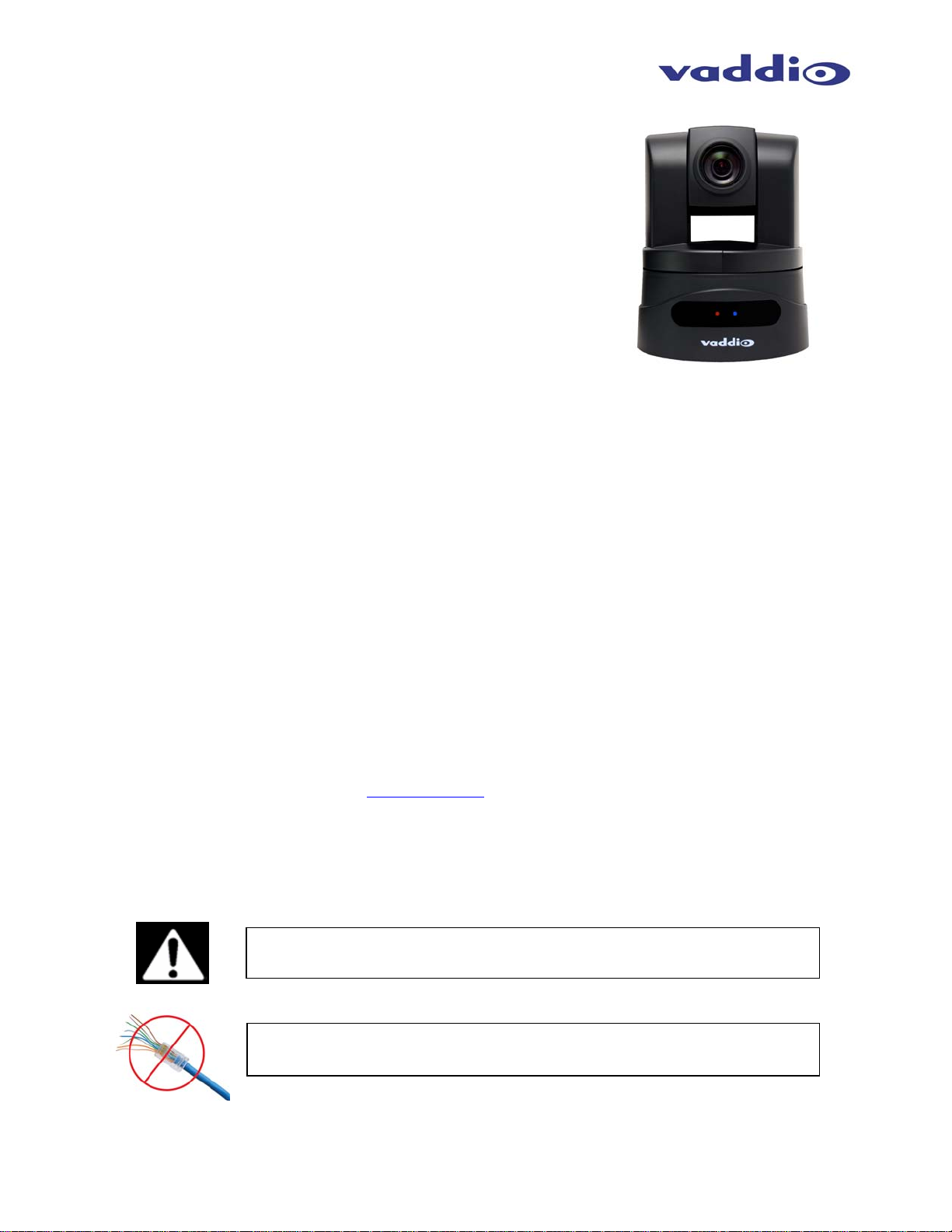
ClearVIEW HD-18
Vaddio ClearVIEW HD-18 Overview
With the ClearVIEW HD-18 integrated robotic PTZ camera, Vaddio
continues to redefine image control. The camera is built around a
1.3 megapixel, 1/3” CCD with an 18x optical zoom lens, making it
the ideal choice for a wide range of high definition video
applications. In addition to the component HD output (720p, 1080i
or 1080p), the camera comes with a simultaneous composite SD
output (NTSC or PAL).
Because the camera module is built around a CCD image sensor,
the HD-18 is excellent in low-light situations, with a 1.8 lux rating. In
addition, the video signal to noise ratio output of the camera is
greater than 50dB, delivering clean, clear video.
The multi-element Wide Dynamic Zoom lens allows ClearVIEW HD-18 to capture a wide angle of view
(55.2°) enough to view everyone at a conference room table, as well as capture an individual from a long
distance (3.2°). The zoom range provides greater flexibility for a wide variety of applications.
Pan range is +170 to -170 degrees, and Tilt range is -30 to +90 degrees. The camera is also invertible
for ceiling-mount applications. A variety of accessories are available, allowing the camera to be installed
in a variety of projects.
The ClearVIEW HD-18 is and exceptional camera for a wide range of high definition shooting
applications, such as houses of worship, corporate boardrooms, live event production and distancelearning.
Intended Use:
Before operating the Vaddio ClearVIEW HD-18, please read the entire manual thoroughly. The system
was designed, built and tested for use indoors, and with the provided power supply and cabling. The use
of a power supply other than the one provided or outdoor operation has not been tested and could
damage the camera and/or create a potentially unsafe operating condition.
Save These Instructions:
The information contained in this manual will help you install and operate your Vaddio ClearVIEW HD-18.
If these instructions are misplaced, Vaddio keeps copies of Specifications, Installation and User Guides
and most pertinent product drawings for the Vaddio product line on the Vaddio website. These
documents can be downloaded from www.vaddio.com
Important Safeguards:
Read and understand all instructions before using. Do not operate any device if it has been dropped or
damaged. In this case, a Vaddio technician must examine the product before operating. To reduce the
risk of electric shock, do not immerse in water or other liquids and avoid extremely humid conditions.
UNPACKING:
Use only the power supply provided with the ClearVIEW HD-18 system.
Use of any unauthorized power supply will void any and all warranties.
Do not use “pass-thru” RJ-45 connectors. Use standard RJ-45
connectors for best results.
free of charge.
ClearVIEW HD-18 Manual 341-885 Rev. C Page 2 of 14
Page 3

ClearVIEW HD-18
Carefully remove the device and all of the parts from the packaging.
Unpack and identify the following parts:
• One (1) ClearVIEW HD-18 Camera
• One (1) Vaddio IR Remote Commander
• One (1) EZCamera™ Control Adapter (RJ-45 to DB-9)
• One (1) Vaddio PowerRite™ 12 VDC, 3 Amp Power Supply
• One (1) AC Cord Set (US or UK and Europe)
• Documentation and Manuals
Figure 2: ClearVIEW HD-18 camera (front)
1
3
2 4
1. Camera – A 1/3”, 1.3 megapixel HD image sensor is combined with an 18x optical zoom lens, for
capturing high-quality video.
2. Tally Light – A tally light is illuminated when the camera receives a VISCA command from an
external control system and tally is triggered.
3. IR Sensors – Dual IR sensors are built into the front of the ClearVIEW HD-18 to receive IR signals
from the IR remote control supplied with the camera.
4. Power Light – A power light is illuminated when the camera is turned on.
Compatible Switchers and Joystick Controllers:
ProductionVIEW™ HD
(999-5600-000)
ControlVIEW™ XHD
(999-5672-000)
Precision Camera Controller
(999-5700-000)
ClearVIEW HD-18 Manual 341-885 Rev. C Page 3 of 14
Page 4

ClearVIEW HD-18
Figure 3: ClearVIEW HD-18 camera (back)
5
9
6
10
7
11
8
5. RS-232 In & IR Out – The RS-232 accepts VISCA protocol for camera control, as well as transmits
IR signaling received by the IR receivers, which can be transmitted to third party devices.
6. DIP Switch Settings – Settings for IR remote, baud rate, SD output format, and image flip can be
configured on these switches. See page 5 for additional information on switch settings.
7. HD Video Select – A rotary switch allows the user to choose the component HD output video
resolution and format. See page 5 for additional information on switch settings.
8. 12 VDC Input – Power input for the standard, ClearVIEW HD-18 camera power supply.
9. YPbPr Video Output – Component HD video is fed through the DB-15 connector.
10. SD Video Output – Standard definition video is fed through the BNC connector.
11. EZ Power/Video Port – This RJ-45 connector is only used with the Quick-Connect Short Range
break-out box.
12. Slot for Optional Cards – Optional slot cards can be plugged into the ClearVIEW HD-18 camera.
First Time Set-up with the ClearVIEW HD-18:
ClearVIEW HD-18 was designed to be exceptionally easy to use and operate. There is documentation at
the back of the manual for pin-outs for all of the connectors on the ClearVIEW HD-18 camera.
Getting Started:
1. First, set up the HD and SD output resolutions for the camera, along with IR output, baud rate and
image flip. See position settings on the following page for the switches that are found on the back
of the camera (see 6 & 7 on Figure 3).
12
ClearVIEW HD-18 Manual 341-885 Rev. C Page 4 of 14
Page 5
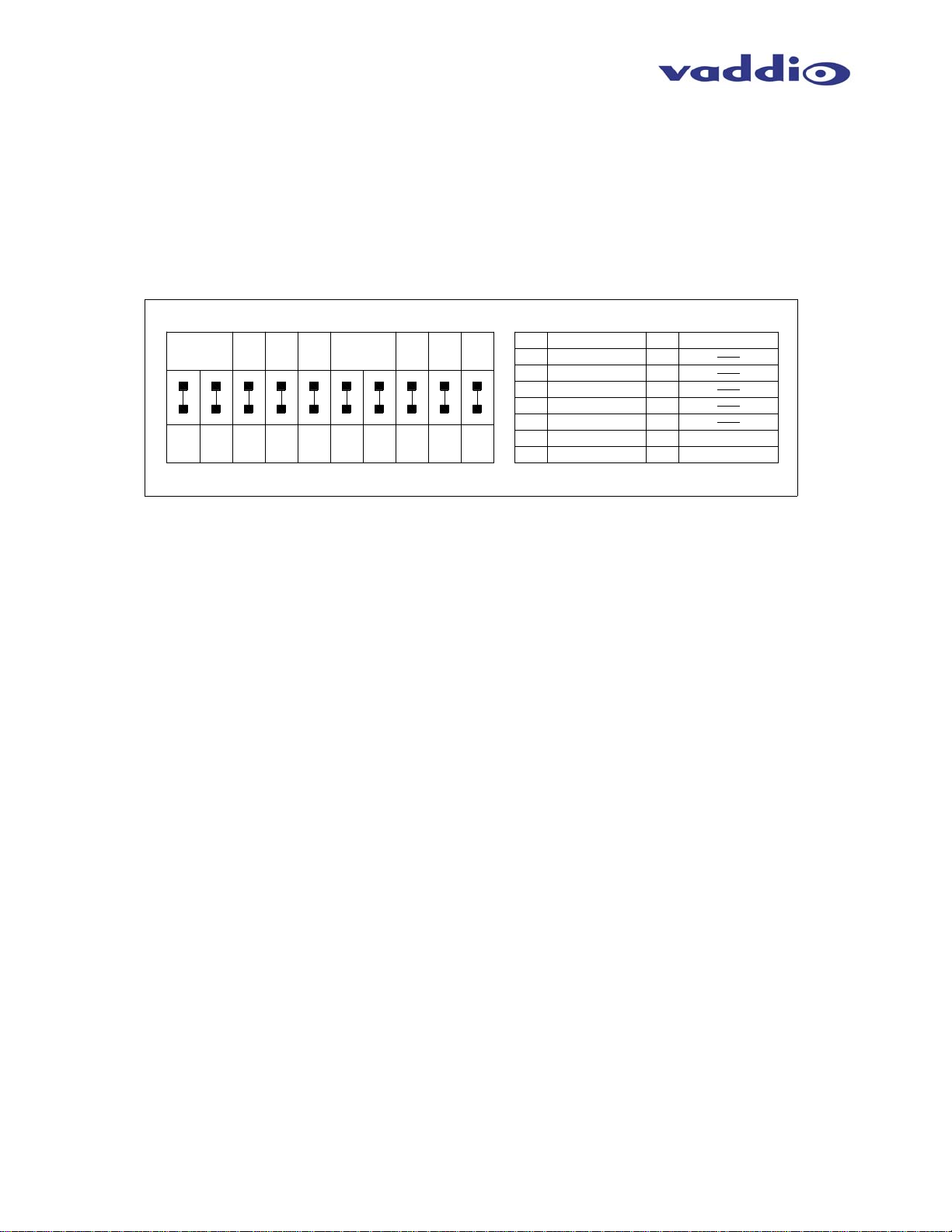
ClearVIEW HD-18
2. After configuring the output resolution and other settings, follow the sample diagram on the
following page for connecting the camera to other peripheral equipment.
3. IR Remote Operation: Follow the instructions provided with the IR Remote for moving the camera,
as well as setting preset camera positions.
Figure 5: Dip Switch and HD Video Output Resolution Setting Options for the ClearVIEW HD-18 Camera
IR 1
1 & 2 UP
IR 2ONIR 3
ON
21
12
DIP SWITCH SETTINGS
IR
OUT
OFF
ON
3
3
9600
bps
38400
bps
4
4
SD
NTSC
SD
PAL
5
56
SD
LB
7
7
IMAGE
FLIP
OFF
ON ON
8
SD 4:3
6 & 7 UP
SD
SQ
68109
TEST
10
BARS
OFF
OFF
ON
910
0
1
2
3
4
5
6
7
HD VIDEO SELECT
720p/59.94
1080i/59.94
1080p/59.94
1080p/60
720p/50
1080i/50
1080p/50
480i/29.97
8
9
A
B
C
D
E
F
576i/25
1080p/30
1080p/25
Note: The Test Bars are non standard, but are 75% YCbCr Color Bars and are intended as a
convenience for testing the signal path only.
• IR 1, 2 & 3: These settings, using switches 1 & 2, determine the IR frequency of the IR remote control
that was supplied with your camera. The IR remote has the capability of operating up to three different
PTZ cameras from one remote, using the selector buttons at the top of the remote.
• IR Out: The IR output is sent on the RJ-45, RS-232 jack on the back of the camera. Turning on the IR
output will allow IR signals to be transmitted over the CAT-5 cable.
• Baud Rate: The options for baud rate are either 9600 or 38,400 for RS-232.
• SD Output Frequency: Select either NTSC or PAL as the output for the camera’s SD signal that is
transmitted on the BNC connector.
• SD Output Size: Three options are available for the SD output, select from crop, squeeze or letterbox.
• Image Flip: Turing Image Flip on (switch down), will allow the camera to be inverted.
• Test Bars: Turning this switch on will override the camera video output and send test video bars from
the camera.
• Switch 10: This switch is unused, and should be left in the OFF position.
RS-232 Cabling
For RS-232, use a standard CAT-5 cable (568B termination for RJ-45 connectors) from the RS-232 port
on the back of a Vaddio ProductionVIEW camera controller or switcher. If the camera will be connected
to a third-party control system (such as AMX or Crestron), a DB-9 to RJ-45 adapter is supplied with the
camera for RS-232.
Videoconference Codecs and RS-232
Depending on the codec that is used, and which RS-232 port is used with a codec, special DB-9 to RJ-45
adapters may sometimes be required. Refer to Vaddio’s website for Tech Notes on the ClearVIEW HD18 page on specific diagrams for wiring the camera to videoconference codecs. Any special adapters
and configuration information will be noted on the Tech Note.
ClearVIEW HD-18 Manual 341-885 Rev. C Page 5 of 14
Page 6

ClearVIEW HD-18
Figure 6: Standard wiring configuration of the camera to a Vaddio Joystick controller.
Rear Panel of
ClearVIEW
HD-18
YPbPr
RS-232
HD Monitor
(Simulated Feed)
12V - 3A
PowerRite
Power Supply
ProductionVIEW Precision Camera Controller
NOTE: Strain relief for the 15-pin connector on the back of the camera is highly recommended.
Optional Accessories
TANDBERG RS-232 Adapter
998-1002-232
Polycom RS-232 Adapter
998-1003-232
Polycom HDX 8000 Series Adapter
998-1006-232
15-pin to Male BNC output cable
440-5600-001 (3 ft.)
440-5600-002 (6 ft.)
440-5600-003 (7 inch.)
Wall Mount Bracket
535-2000-230
Drop Down Ceiling Mount
535-2000-296
ClearVIEW HD-18 Manual 341-885 Rev. C Page 6 of 14
Page 7

ClearVIEW HD-18
Compliance and CE Declaration of Conformity
FCC Part 15 Compliance
This equipment has been tested and found to comply with the limits for a Class A digital device, pursuant
to Part 15 of the FCC Rules. These limits are designed to provide reasonable protection against harmful
interference when the equipment is operated in a commercial environment. This equipment generates,
uses, and can radiate radio frequency energy and, if not installed and used in accordance with the
instruction manual, may cause harmful interference to radio communications. Operation of this equipment
in a residential area is likely to cause harmful interference in which case the user will be required to
correct the interference at his/her own expense.
Operation is subject to the following two conditions: (1) This device may not cause interference, and (2)
This device must accept any interference including interference that may cause undesired operation of
the device.
Changes or modifications not expressly approved by Vaddio can affect emission compliance and could
void the user’s authority to operate this equipment.
ICES-003 Compliance
This digital apparatus does not exceed the Class A limits for radio noise emissions from digital apparatus
set out in the Radio Interference Regulations of the Canadian Department of Communications.
Le présent appareil numérique n’emet pas de bruits radioélectriques dépassant les limites applicables
aux appareils numeriques de la classe A préscrites dans le Règlement sur le brouillage radioélectrique
édicte par le ministère des Communications du Canada.
European Compliance
This product has been evaluated for Electromagnetic Compatibility under the EMC Directive for Emissions and
Immunity and meets the requirements for a Class A digital device. In a domestic environment this product may cause
radio interference in which case the user may be required to take adequate measures.
Standard(s) To Which Conformity Is Declared:
EMC Directive 2004/108/EC
EN 55022 A: 2006 + A1 2007 (CISPR 22:2005/A1:2005) Conducted and Radiated Emissions
AS/NZS CISPR 22: 2006, Australia and New Zealand - Conducted and Radiated Emissions
VCCI V-3/2009.04, Japan - Conducted and Radiated Emissions
EN 55024: 1998 + Amendments A1: 2001 + A2: 2003 - Electromagnetic Compatibility - Immunity
EN 61000-4-2 Electrostatic Discharge
EN 61000-4-3 Radiated Immunity
EN 61000-4-4 Electrical Fast Transients
EN 61000-4-5 Surge Immunity
EN 61000-4-6 Conducted Immunity
EN 61000-4-8 Power Frequency Magnetic Field
EN 61000-4-11 Voltage Dips, Interrupts and Fluctuations
ClearVIEW HD-18 Manual 341-885 Rev. C Page 7 of 14
Page 8

ClearVIEW HD-18
Warranty Information:
Hardware* Warranty - One year limited warranty on all parts. Vaddio warrants this product against defects in
materials and workmanship for a period of one year from the day of purchase from Vaddio. If Vaddio receives notice
of such defects during the warranty period, they will, at their option, repair or replace products that prove to be
defective.
Exclusions - The above warranty shall not apply to defects resulting from: improper or inadequate maintenance by
the customer, customer applied software or interfacing, unauthorized modifications or misuse, operation outside the
normal environmental specifications for the product, use of the incorrect power supply, improper extension of the
power supply cable or improper site operation and maintenance.
Vaddio Customer service – Vaddio will test, repair, or replace the product or products without charge if the unit is
under warranty and is found to be defective. If the product is out of warranty, Vaddio will test then repair the product
or products. The cost of parts and labor charge will be estimated by a technician and confirmed by the customer prior
to repair. All components must be returned for testing as a complete unit. Vaddio will not accept responsibility for
shipment after it has left the premises.
Vaddio Technical support - Vaddio technicians will determine and discuss with the customer the criteria for repair
costs and/or replacement. Vaddio Technical Support can be contacted through one of the following resources: e-mail
support at support@vaddio.com or online at www.vaddio.com
Return Material Authorization (RMA) number - Before returning a product for repair or replacement, request an
RMA from Vaddio’s technical support. Provide a technician with a return phone number, e-mail address, shipping
address, and product serial numbers and describe the reason for repairs or returns as well as the date of purchase
and proof of purchase. Include your assigned RMA number in all correspondence with Vaddio. Write your assigned
RMA number on the outside of the box when returning the product.
Voided warranty – The warranty does not apply if the original serial number has been removed or if the product has
been disassembled or damaged through misuse, accident, modifications, or unauthorized repair. Cutting the power
supply cable on the secondary side (low voltage side) to extend the power to the device (camera or controller) voids
the warranty for that device.
Shipping and handling - Vaddio will not pay for inbound shipping transportation or insurance charges or accept any
responsibility for laws and ordinances from inbound transit. Vaddio will pay for outbound shipping, transportation, and
insurance charges for all items under warranty but will not assume responsibility for loss and/or damage by the
outbound freight carrier.
• If the return shipment appears damaged, retain the original boxes and packing material for inspection by the carrier.
Contact your carrier immediately.
Products not under warranty - Payment arrangements are required before outbound shipment for all out of
warranty products.
*Vaddio manufactures its hardware products from parts and components that are new or equivalent to new in
accordance with industry standard practices.
Other General Information:
Care and Cleaning
Do not attempt to take this product apart at any time. There are no user-serviceable components inside.
• Do not spill liquids in the ClearVIEW HD-18
• Keep this device away from food and liquid
• For smears or smudges on the console, wipe with a clean, soft cloth with a light duty household cleaner that
leaves no residue. Repeated use of a “Windex®” type product with vigorous pressure may remove some of
the silk screening and this will void the warranty.
• Do not use any abrasive chemicals.
Operating and Storage Conditions:
Do not store or operate the ClearVIEW HD-18 under the following conditions:
• Temperatures above 40°C (104°F) or temperatures below 0°C (32°F)
• High humidity, condensing or wet environments or In inclement weather
• Dusty environments
• Under severe vibration
.
ClearVIEW HD-18 Manual 341-885 Rev. C Page 8 of 14
Page 9

ClearVIEW HD-18
General Specifications:
ClearVIEW HD-18
Part Numbers ClearVIEW HD-18 999-6900-000 (North America),
Image Device 1/3” CCD
Picture Elements 1.3 Megapixels
Signal System HD: 1080p, 1080i or 720p @ 59.94; 1080p @ 60; 1080p, 1080i or 720p @ 50
Lens 18x Optical Zoom
Focal Length f=4.7 to 84.6mm
Horizontal Viewing
Angle
Frame Delay 1 frame
Video S/N Ratio >50 dB
Invertible Yes
Minimum Illumination 1.8 lux
Control Protocol VISCA & Vaddio
Serial Communication RS-232 (9600 or 38,400)
Pan Range +170 degrees to -170 degrees
Tilt Range +90 degrees to -30 degrees
Pan/Tilt Speed 0.25° to 60° degrees/second
Preset Positions 16 (internal), 6 recalled via IR Remote
Weight 5.8 lbs. (2.63 kg.)
ClearVIEW HD-18W (Arctic white version - North America) 999-6900-000W
ClearVIEW HD-18 999-6900-001 (INT’L)
ClearVIEW HD-18W (Arctic white version - INT’L) 999-6900-001W
SD: Composite NTSC or PAL (simultaneous in Crop, Squeeze or Letterbox mode)
3.2 to 55.2 degrees (16:9)
Appendix 1:
Video Pin-out Table for WallVIEW HD-18
Pin YPbPr
1 Pr
2 Y
3 Pb
4 5 6 Pr GND
7 Y GND
8 Pb GND
9 10 11 12 13 14 15 -
EZCamera Power & HD Video RJ-45 Connector Pin-outs
For HD-18 Camera and Quick-Connect HD-18 SR ONLY
Pin YPbPr
1 Power+
2 Power-
3 Y+
4 PB+
5 PB GND
6 Y GND
7 PR+
8 PR-
12345678
(568B Wiring Standard)
ClearVIEW HD-18 Manual 341-885 Rev. C Page 9 of 14
Page 10

ClearVIEW HD-18
Appendix 2: ClearVIEW HD-18 Dimensions
Appendix 3: Communication Specification
ClearVIEW HD-18 Manual 341-885 Rev. C Page 10 of 14
Page 11

ClearVIEW HD-18
Appendix 3: Communication Specification
Communication Speed: 9600 bps (default)
Start bit: 1
Stop bit: 1
Data bits: 8
12345678
Parity: None
No Flow control
NOTE: The Vaddio ClearVIEW HD-18 Control Protocol is similar, but not identical to the Sony™
VISCA™ command set in order to be compatible with several popular control devices. Not all VISCA
commands are supported and there are many HD-18 specific commands in the following Command and
Inquiry Lists.
Pin # RJ-45 RS-232 and IR Out Pins
1) Unused
2) Unused
3) IR Out (TTL level)
4) IR Output (Diff Signal to HD-18 Quick-Connect)
5) IR Ground (Diff Signal to HD-18 Quick-Connect)
6) GND (GND of IR Short Range - Pin 3)
7) RXD (from TXD of control source)
8) TXD (to RXD of control source)
HD-18 Command List (1/2)
Command Set V Command Command Packet Comments
AddressSet Y Broadcast 88 30 01 FF Address Set
IF_Clear Y Broadcast 88 01 00 01 FF I/F Clear
CommandCancel Y 81 2p FF p: Socket No(=1 to2)
CAM_Power Y
CAM_Zoom Y
CAM_Focus Y
CAM_WB Y
CAM_RGain Y
CAM_BGain Y
CAM_AE Y
CAM_Iris Y
CAM_Gain Y
On
Y
Off
Stop
Tele(Standard)
Y
Wide(Standard)
Y
Tele(Variable)
Y
Wide(Variable)
Y
Direct
Y
Direct(Variable)
Y
Stop
Far(Standard)
Y
Near(Standard)
Y
Far(Variable)
Y
Near(Variable)
Y
AutoFocus
Y
ManualFocus
Y
Auto/Manual
Y
Auto
Y
Manual
Reset
Up
Y
Down
Y
Direct
Y
Reset
Up
Y
Down
Y
Direct
Y
Full Auto
Y
Manual
Shutter Priority
Y
Iris Priority
Y
Bright
Y
Reset
Up
Y
Down
Y
Direct
Y
Reset
Up
Y
Down
Y
Direct
Y
81 01 04 00 02 FF
81 01 04 00 03 FF
81 01 04 07 00 FF
81 01 04 07 02 FF
81 01 04 07 03 FF
81 01 04 07 2p FF
81 01 04 07 3p FF
81 01 04 47 0p 0q 0r 0s FF
81 01 7E 01 4A 0V 0p 0q 0r 0s FF
81 01 04 08 00 FF
81 01 04 08 02 FF
81 01 04 08 03 FF
81 01 04 08 2p FF
81 01 04 08 3p FF
81 01 04 38 02 FF
81 01 04 38 03 FF
81 01 04 38 10 FF
81 01 04 35 00 FF
81 01 04 35 05 FF
81 01 04 03 00 FF
81 01 04 03 02 FF
81 01 04 03 03 FF
81 01 04 43 00 0p 0q 0r FF
8x 01 04 04 00 FF
8x 01 04 04 02 FF
81 01 04 04 03 FF
81 01 04 44 00 0p 0q 0r FF
81 01 04 39 00 FF
81 01 04 39 03 FF
81 01 04 39 0A FF
81 01 04 39 0B FF
81 01 04 39 0D FF
81 01 04 0B 00 FF
81 01 04 0B 02 FF
81 01 04 0B 03 FF
81 01 04 4B 00 00 0p 0q FF
81 01 04 0C 00 FF
81 01 04 0C 02 FF
81 01 04 0C 03 FF
81 01 04 4C 00 00 0p 0q FF
Power On/Off
p:0(Slow) to 7(Fast)
p:0(Slow) to 7(Fast)
pqrs: Zoom Position*
V:(Speed) 0-7
Supported as ‘Standard’
Supported as ‘Standard’
pqr:000-1ff
pqr:000-1ff
Auto Exposure Mode
Manual Control Mode
Shutter Priority Mode
Exposure Priority Mode (default)
AGC Priority Mode
pq(0x00-0x11)
pq(0x00-0x1E)
ClearVIEW HD-18 Manual 341-885 Rev. C Page 11 of 14
Page 12

ClearVIEW HD-18
HD-18 Command List (2/2)
Command Set V Command Command Packet Comments
CAM_Backlight Y Y On
CAM_Aperture Y
CAM_Memory Y
CAM_IDWrite Y 81 01 04 22 0p 0q 0r 0s FF pqrs:Camera ID(==0000 – FFFF)
IR_Receive Y
IR_ReceiveReturn N+
Pan-tiltDrive Y
Tally Y
Preset Pan Speed Y Pan/Tilt Speed 81 01 7E 01 0B WW VV ZZ FF WW: Pan Speed (0x01-0x18)
Motor Config Y Y Hard Motor Stops
BLK.Enhance Y Pedestal 81 01 7E 53 00 00 0p 0q FF pq: Black Level (0x01-0xFD)
GMA.Enhance Y Gamma 81 01 7E 54 00 00 0p 0q FF pq: Gamma (0x00-0x8F)
CRM.Enhance Y Chroma 81 01 7E 55 00 00 0p 0q FF pq: Chroma (0x08-0x1F)
KNE.Enhance Y Knee 81 01 7E 55 00 00 0p 0q FF pq: Knee (0x0-07F)
CAM_Shutter Y
CAM_ExpComp Y
CAM_ICR
Cut Filter
Off
Reset
Up
Y
Down
Y
Direct
Y
Reset
Y
Set
Y
Recall
On
Off
Y
On/Off
Y
On
N+
Off
Up
Down
Y
Left
Y
Right
Y
UpLeft
Y
UpRight
Y
DownLeft
Y
DownRight
Y
Stop
Y
Absolute Position
Y
Y
Home
Reset
Y
Y
On
Y
Off
Soft Motor Stops
Reset
Up
Y
Down
Y
Direct
Y
On
Off
Y
Reset
Y
Up
Y
Down
Y
Direct
Y
Y Y ICR On
ICR Off
81 01 04 33 02 FF
81 01 04 33 03 FF
81 01 04 02 00 FF
81 01 04 02 02 FF
81 01 04 02 03 FF
81 01 04 42 00 00 0p 0q FF
81 01 04 3F 00 0p FF
81 01 04 3F 01 0p FF
81 01 04 3F 02 0p FF
81 01 06 08 02 FF
81 01 06 08 03 FF
81 01 06 08 10 FF
81 01 7D 01 03 00 00 FF
81 01 7D 01 13 00 00 FF
81 01 06 01 VV WW 03 01 FF
81 01 06 01 VV WW 03 02 FF
81 01 06 01 VV WW 01 03 FF
81 01 06 01 VV WW 02 03 FF
81 01 06 01 VV WW 01 01 FF
81 01 06 01 VV WW 02 01 FF
81 01 06 01 VV WW 01 02 FF
81 01 06 01 VV WW 02 02 FF
81 01 06 01 VV WW 03 03 FF
81 01 06 02 VV WW
0Y 0Y 0Y 0Y 0Z 0Z 0Z 0Z FF
0Y 0Y 0Y 0Y 0Z 0Z 0Z 0Z FF
81 01 06 04 FF
81 01 06 05 FF
81 01 7E 01 0A 00 02 FF
81 01 7E 01 0A 00 03 FF
81 01 7E 01 70 00 00 FF
81 01 7E 01 70 00 01 FF
81 01 04 0A 00 FF
81 01 04 0A 02 FF
81 01 04 0A 03 FF
81 01 04 4A 00 00 0p 0q FF
81 01 04 3E 02 FF
81 01 04 3E 03 FF
81 01 04 0E 00 FF
81 01 04 0E02 FF
81 01 04 0E 03 FF
81 01 04 4E 00 00 0p 0q FF
81 01 04 01 02 FF
81 01 04 01 03 FF
pq(0x00-0x3F)
p:Memory No(=0-0xf)
WW: Pan Speed (0x01-0x18)
VV:Tilt Speed(0x01-0x14)
YYYY: Pan Position*
ZZZZ: Tilt Position*
VV:Tilt Speed(0x01-0x14)
ZZ:Zoom Speed(0-7);
(Only supported in Shutter
Priority Mode)
Pq: 0x00-0x0E
AutoExposure Off
AutoExpouse On
Pq: 0x00-0x1E
ICR On
ICR Off
Additional Information:
Pan Range: 8044 – 7FBC (-32,700 to +32,700)
Tilt Range: E891 – 4C2B (-5,999 to +19,499)
* Actual Pan/Tilt ranges defined in Inquiry list
ClearVIEW HD-18 Manual 341-885 Rev. C Page 12 of 14
Page 13

ClearVIEW HD-18
HD-18 Inquiry List (1/1)
Inquiry Command V Command Command Packet Comments
CAM_PowerInq Y
CAM_ZoomPosInq Y 81 09 04 47 FF y0 50 0p 0q 0r 0s FF pqr: Zoom Position
CAM_WBModeInq Y 81 09 04 35 FF y0 50 00 FF
CAM_RGain Y 81 09 04 43 FF y0 50 00 0p 0q 0r FF pqr:000-1ff
CAM_BGain Y 81 09 04 44 FF y0 50 00 0p 0q 0r FF pqr:000-1ff
CAM_AEModeInq Y 81 09 04 39 FF y0 50 00 FF
CAM_Iris Y 81 09 04 4B FF y0 50 00 00 0p 0q FF pq(0x00-0x11)
CAM_Gain Y 81 09 04 4C FF y0 50 00 00 0p 0q FF pq(0x00-0x1E)
CAM_BacklightModeInq Y 81 09 04 33 FF y0 50 02 FF
CAM_ApertureInq Y 81 09 04 42 FF y0 50 00 00 0p 0q FF pq(0x00-0x3F)
CAM_MemoryInq Y 81 09 04 3F FF y0 50 0p FF p:Memory No(=0-0xf)
CAM_IDInq Y 81 09 04 3F FF y0 50 0p 0q 0r 0s FF pqrs:(0000 – FFFF)
CAM_ReceiveInq Y 81 09 06 08 FF y0 50 02 FF
Pan-TiltMaxSpeedInq Y 81 09 06 11 FF y0 50 WW VV FF WW: Pan Speed (0x01-0x18)
Pan-tiltPositionInq Y 81 09 06 12 FF y0 50 0Y 0Y 0Y 0Y 0Z 0Z
TallyInq Y
PresetSpeedInq Y 81 09 7E 01 0B FF y0 50 WW VV ZZ FF WW: Pan Speed (0x01-0x18)
Motor Config Y 81 09 7E 01 70 FF y0 50 00 FF
BLK.Enhance Y 81 01 7E 53 FF y0 50 00 00 0p 0q FF pq: Black Level (0x01-0xFD)
GMA.Enhance Y 81 01 7E 54 FF y0 50 00 00 0p 0q FF pq: Gamma (0x00-0x8F)
CRM.Enhance Y 81 01 7E 55 FF y0 50 00 00 0p 0q FF pq: Chroma (0x08-0x1F)
KNE.Enhance Y 81 01 7E 56 FF y0 50 00 00 0p 0q FF pq: Knee (0x0-07F)
CAM_AEModeInq Y 81 09 04 39 FF y0 50 00 FF
CAM_ShutterPosInq Y 81 09 04 4A FF y0 50 00 00 0p 0q FF pq: ShutterPosition
CAM_ExpCompModeInq Y 81 09 04 3E FF y0 50 02 FF
CAM_ExpCompPosInq Y 81 09 04 4E FF y0 50 00 00 0p 0q FF pq: ExpComp Pos -Iris Position
CAM_ICRModeInq Y 81 09 04 01 FF y0 50 02 FF
81 09 04 00 FF
81 09 7E 01 0A FF y0 50 02 FF
Y
y0 50 02 FF
y0 50 03 FF
y0 50 05 FF
y0 50 03 FF
y0 50 03 FF
y0 50 03 FF
0Z 0Z FF
y0 50 03 FF
y0 50 01 FF
y0 50 03 FF
y0 50 0A FF
y0 50 0B FF
y0 50 0D FF
y0 50 03 FF
y0 50 03 FF
On
Off(Standby)
Auto
Manual
Auto Exposure Mode
Manual Control Mode
On
Off
On
Off
VV:Tilt Speed(0x01-0x14)
YYYY: Pan (0x0100-0x1800)
ZZZZ:Tilt (0x0100-0x1400)
On
Off
VV:Tilt Speed(0x01-0x14)
ZZ:Zoom Speed(0-7);
Hard Motor Stops
Soft Motor Stops
Auto Exposure Mode
Manual Control Mode
Shutter Priority Mode
Exposure Priority Mode
AGC Priority Mode
(Only supported in Shutter
Priority Mode)
On - AE Mode Off
Off – AE Mode On
ICR On
ICR Off
ClearVIEW HD-18 Manual 341-885 Rev. C Page 13 of 14
Page 14

ClearVIEW HD-18
©2010 Vaddio - All Rights Reserved. Reproduction in whole or in part without written permission is prohibited. Specifications and pricing are
subject to change without notice. Vaddio, ProductionVIEW, ClearVIEW, EZCamera, ControlVIEW and PowerRite are registered trademarks
of Vaddio. All other trademarks are property of their respective owners. Document Number 341-885 Rev C.
Toll Free: 800-572-2011 ▪ Phone: 763-971-4400 ▪ FAX: 763-971-4464
9433 Science Center Drive, Minneapolis, MN 55428
www.vaddio.com
ClearVIEW HD-18 Manual 341-885 Rev. C Page 14 of 14
