Page 1

Integrator's Complete Guide to the
AV Bridge MatrixMIX
Multipurpose AV Switcher
Document 411-0006-30 Rev A
August 2017
Page 2

Contents
Overview 1
About this Guide 1
Features 1
Product Compatibility 2
Control Devices 2
Vaddio Cameras 2
Non-Vaddio Cameras 2
Unpacking the Switcher 3
A Quick Look at the Switcher 4
Status lights 4
Connector Panel 4
Installation 5
Don’t Void Your Warranty! 5
Cabling Notes 5
Basic Connections 6
Ensuring Compatibility 6
Powering Up 6
Web Interface 7
Compatible Web Browsers 7
User Access 8
Admin Access 9
Compact Menu View 9
Web Interface Cheat Sheet 10
System Administration Tasks 11
Managing Access and Passwords 11
Setting System Time and Time Zone 12
Configuring the Switcher for Your Network 13
Adding Room Information 14
Rebooting 14
Exporting and Importing Configuration Data 15
Updating the Firmware 17
Restoring Factory Defaults 18
Contacting Vaddio Technical Support 19
Viewing Diagnostic Logs 19
Performance and Behavior Settings 20
Working with Video Inputs 20
Configuring Video Outputs 21
Operating the Switcher from the Admin Interface 23
Changing the Switching Mode 23
Setting Current Transition Type and Speed 24
ii
Page 3

Integrator's Complete Guide to the AV Bridge MatrixMIX Multipurpose AV Switcher
Configuring A/B Mode and Dual-Bus Mode Transitions Separately 24
Enabling Phantom Power to Microphones 25
Configuring Audio Settings 26
Muting the Microphones 26
Controlling Volume on Individual Inputs or Outputs 27
Default Microphone Settings 28
Microphone Settings for Environments with Audiences 29
Microphone Adjustments 29
Speaker Adjustments 30
Routing Audio 31
Selecting Stream Sources 32
Configuring Streaming Settings 32
Edit the USB Device Name 32
Allow Soft Client Control of the System 32
Enable or Disable Streaming 33
Set IP Streaming Settings 33
Advanced IP Streaming Settings 33
Setting up Macros and Triggers 34
Working with Graphics 35
Configuring Standby Behavior 36
Locking the Front Panel Controls 36
Operating the Switcher 37
Before You Start 37
Selecting Cameras 38
Working with Audio 38
Working with On-Screen Graphics 39
Selecting a PIP Source and Layout 41
Using Camera Presets 42
Using Macros 42
Telnet Serial Command API 43
audio mute 44
audio volume 45
audio route 46
audio crosspoint-gain 47
camera home 48
camera pan 48
camera tilt 48
camera zoom 49
camera focus 50
camera preset 51
camera ccu get 52
iii
Page 4

Integrator's Complete Guide to the AV Bridge MatrixMIX Multipurpose AV Switcher
camera ccu set 53
camera ccu scene 54
camera standby 54
video mute 55
video source 56
video pip 57
graphics enable 58
graphics source 59
switch mode 60
switch take 60
trigger 61
streaming settings get 62
network settings get 62
network ping 63
system reboot 63
system factory-reset 64
sleep 64
version 65
history 65
help 66
exit 66
Specifications 67
Troubleshooting and Care 68
Compliance Statements and Declarations of Conformity 69
FCC Part 15 Compliance 69
ICES-003 Compliance 69
European Compliance 70
Warranty Information 71
Photo Credits 72
Index 73
iv
Page 5

Integrator's Complete Guide to the AV Bridge MatrixMIX Multipurpose AV Switcher
Overview
This guide provides information about the AV Bridge MatrixMIX multipurpose AV switcher:
n 999-5660-000 – North America
n 999-5660-001 – Europe and UK
n 999-5660-009 – Australia and New Zealand
About this Guide
This guide covers:
n Unpacking and installing the switcher
n The switcher's physical features and user interfaces
n Administration and configuration tasks
n Operation
n Telnet commands
n Specifications
n Troubleshooting and maintenance
n Warranty and compliance/conformity information
For your convenience, this information is also available in smaller, limited-purpose manuals:
n Installation Guide for the AV Bridge MatrixMIX Multipurpose AV Switcher – unpacking, physical
features, switch settings, installation, and initial power-up
n Configuration and Administration Guide for the AV Bridge MatrixMIX Multipurpose AV
Switcher – physical features, configuration, system administration, operation, and troubleshooting
Download manuals, dimensional drawings, and other information from www.vaddio.com/support.
Features
Operator-friendly:
n IP connectivity to controllers for virtualized control across the network
n Intuitive, visually consistent interfaces – web interface or connected TeleTouch Multiviewer
n Basic configuration tasks available from the front panel
n Separate outputs for program, preview, and multiview
Versatile connectivity:
n RS-232 ports for 6 cameras
n HDMI inputs with embedded audio support - video from 6 cameras and 2 additional video sources
n Audio:2 microphone/line inputs and 2 line outputs
n USB 3.0 port for uncompressed AV streaming, USB 2.0 ports for control (touch-panel or pointing
device)
n Network connection for IP H.264 streaming and virtualized control from anywhere
Professional results:
n PIP functions; graphics functions including keys, digital on-screen graphics, and banners
n Automatic echo cancellation and speech lift for crystal-clear audio
n Simultaneous USB and IP streaming outputs
1
Page 6

Integrator's Complete Guide to the AV Bridge MatrixMIX Multipurpose AV Switcher
Product Compatibility
The AV Bridge MatrixMIX is compatible with the following products.
Control Devices
n PCC MatrixMIX live production controller
n PCC Premier precision camera controller
n TeleTouch 27 USB touch-screen multiview display
Vaddio Cameras
May require an update to the camera's firmware.
* Includes cameras marked ClearSHOT 10 USB.
Product RS-232 IP
RoboSHOT Series
Yes Yes**
(may use Quick-Connect or OneLINK
device)
ConferenceSHOT Series* Yes Yes
ClearVIEW HD 20SE Yes No
PowerVIEW HD 22/30 Yes No
ZoomSHOT 20 Yes No
WideSHOT Yes No
** If the camera is connected via a Quick-Connect or OneLINK device, IP control uses the camera's IP
address, not the address of its extension device.
Non-Vaddio Cameras
Product RS-232 IP
Sony BRC Z330, Z700, H700, H900 Yes No
Sony EVI-H100S Yes No
Sony SRG 120, SRG 300 Yes No
Panasonic AW-HE 40, AW-HE 130 Yes No
2
Page 7

Integrator's Complete Guide to the AV Bridge MatrixMIX Multipurpose AV Switcher
Unpacking the Switcher
Make sure you received all the items you expected. Here are the packing lists for the AV Bridge
MatrixMIXmultipurpose AV switcher.
North America:AV Bridge MatrixMIX, part number 999-5660-000
n AV Bridge MatrixMIX, part number 998-5660-000
n Power supply with US cord set
n Quick Start Guide, part number 411-0006-00
International: AV Bridge MatrixMIX, part number 999-5660-001
n AV Bridge MatrixMIX, part number 998-5660-000
n Power supply with Euro and UK cord sets
n Quick Start Guide, part number 411-0006-00
Australia: AV Bridge MatrixMIX, part number 999-5660-009
n AV Bridge MatrixMIX, part number 998-5660-000
n Power supply with Australia/New Zealand cord set
n Quick Start Guide, part number 411-0006-00
3
Page 8

Integrator's Complete Guide to the AV Bridge MatrixMIX Multipurpose AV Switcher
A Quick Look at the Switcher
n 8-line illuminated display – View basic operation and configuration menu and system information
n Menu knob – Navigate the operation/configuration menu
n Select and Cancel buttons – Work with the operation/configuration menu
n Program and Preview buttons 1 through 8 – Select the program and preview sources
n Take button – Transition from the program source to the preview source, or vice-versa
n USB 2.0 ports, front and back: Control (TeleTouch 27 USB or pointing device)
Status lights
The Program and Preview buttons illuminate to indicate status:
n Red – Program video source (tally, "on-air")
n Green – Preview video source (next input to take)
n Blue – The video source is connected and in communication with the switcher
n Blinking blue – The video source cannot be detected by the chosen configuration of that camera control
n Not illuminated – No video source is connected
Connector Panel
Connections, left to right, by row:
n External Control: RS-232 port for external control device; trigger inputs for up to 10 presenter-controlled
devices
n RS-232 Ports (Camera 1 - Camera 6): Camera control connections
n Audio I/O: Connections for 2 microphones (or other line inputs) and 2 line outputs
n 12 VDC 5.0 Amp: Power connection
n Network: Control, IP streaming, graphics
n USB 3.0: Uncompressed audio and video stream
n USB 2.0 ports, front and back: Control (TeleTouch 27 USB or pointing device)
n HDMI Inputs: Video from connected cameras and other video sources; HDCP support
n HDMI Outputs: Program, preview, and multiview; audio on program and preview
4
Page 9

Integrator's Complete Guide to the AV Bridge MatrixMIX Multipurpose AV Switcher
Installation
This section covers how to install and connect the product. It also provides safety information and other
guidance related to installing the product.
Note
This product is intended for installation and use only in environments where all RS-232 and PoE+
connections originate within the building.
Don’t Void Your Warranty!
Caution
This product is for indoor use. Do not install it outdoors or in a humid environment without the appropriate
protective enclosure. Do not allow it to come into contact with any liquid.
Do not install or operate this product if it has been dropped, damaged, or exposed to liquids. If any of these
things happen, return it to Vaddio for safety and functional testing.
Learn more at www.vaddio.com/products.
Cabling Notes
Use Cat-5e or better cable and standard RJ-45 connectors (568B termination). We recommend using highquality connectors and a high-quality crimping tool.
RS-232 cables may be up to 500 ft (152.4 m).
Note
Use standard RJ-45 connectors and a good crimping tool. Do not use pass-through
RJ-45 connectors. Poorly crimped connectors can damage the connectors on the
product, cause intermittent connections, and degrade signal quality. Test cable pinouts and continuity before connecting them.
Intact – Contact fingers will make reliable
contact with the cable connector
Caution
Check Cat-5 cables for continuity before using them. Using the wrong pin-out may damage the camera
system and void the warranty.
Pro Tip
To prevent tragic mishaps, label both ends of every cable.
Damaged – Some contact fingers are bent
and will NOT make reliable contact with the
cable connector
5
Page 10

Integrator's Complete Guide to the AV Bridge MatrixMIX Multipurpose AV Switcher
Basic Connections
The diagram below shows a basic live production setup.
Ensuring Compatibility
The camera controller may be unable to communicate with Vaddio cameras if their firmware is out of date.
When you set up the camera controller, be sure the associated Vaddio cameras have been updated to a
firmware version that supports the controller.
Powering Up
1. Power up all the cameras to be used.
2. Connect the power supply.
3. Power up the camera controller, if your setup includes one.
6
Page 11

Integrator's Complete Guide to the AV Bridge MatrixMIX Multipurpose AV Switcher
Web Interface
The multipurpose AV switcher provides a web interface to allow configuration via the IP network
connection, using a browser. The web interface allows you to:
n Set idle session behavior and passwords
n Manage network and streaming settings
n Add identifying information to the web interface
n Back up, reboot, reset, or update the switcher
n View information about the switcher
When connected to a LAN that has a DHCP server, the multipurpose AV switcher will get its IP address,
gateway and routing information automatically and you will be able to browse to it. In the absence of a
DHCP server, the switcher's default IP address is 169.254.1.1 and its subnet mask is 255.255.0.0.
You can configure a static IP address either through the network or from a computer connected directly to
the Ethernet port. You may need a crossover cable.
To see the current IP address, dial to the Network menu on the front panel and press the Select button.
Compatible Web Browsers
Supported web browsers:
n Chrome®
n Firefox®
n Microsoft® Internet Explorer®
n Safari®
Other browsers may also work.
We recommend Chrome or Firefox.
7
Page 12

Integrator's Complete Guide to the AV Bridge MatrixMIX Multipurpose AV Switcher
User Access
You can access the web interface using the device's IP address. If your network supports hostname
resolution, you can use the hostname instead.
Note
Only the operator's pages are available with guest or user access.
1. The IP address is available on the front panel display. If it is not currently visible, dial to the Network
menu on the front panel and press Select.
2. Enter the IP address or hostname in your browser's address bar. If you use the hostname, you may
need to enter http:// as a prefix to keep the browser from treating it as a search query.
If the system is configured for guest access, you will not need to log in.
If a login is required, the username is user. Contact the system administrator if you do not know the
current password.
8
Page 13

Integrator's Complete Guide to the AV Bridge MatrixMIX Multipurpose AV Switcher
Admin Access
If you are on the operator screen and no other screens are available, you’re logged in at the user level, or
guest access is enabled and you’re not logged in at all. The menu access button provides access to the
admin login button. The admin has access to all pages of the web interface.
For administrative access, log in as admin. The default password is password.
Note
For best security, Vaddio strongly recommends changing the default password(s). Using default
passwords leaves the product vulnerable to tampering. See Managing Access and Passwords.
The admin account has access to:
n Video control pages – Configure video inputs, outputs, and switching
n Graphics Library page – Manage uploaded images for use with graphics functions
n Audio pages– Configure audio inputs and outputs
n Control Devices page – Create macros and associate them with triggers
n Streaming page– Configure USBand IP streaming
n User Interface page – Configure standby behavior, audio inputs available from the Operator page, and
enable/disable front panel controls
n Room Labels page – Display room information on the web interface screens, including the conference
room name and phone number and the in-house number for AV assistance
n Networking page– Configure date and time settings, hostname, and IP addressing
n Security page– Set passwords and manage guest access
n Diagnostics page– View or download logs when troubleshooting issues
n System page– Reboot, restore factory defaults, run firmware updates, and view firmware version
n Help page– Tech support contact information and a link to the product information library on the Vaddio
website
n Logout button– A graceful way to leave the web interface in a password-protected state
Compact Menu View
By default, the navigation buttons display an icon and a text label. The web
interface provides a compact view of the menu buttons along with the default
view. The button at the bottom of the menu toggles between the two views.
9
Page 14

Integrator's Complete Guide to the AV Bridge MatrixMIX Multipurpose AV Switcher
Web Interface Cheat Sheet
Where to find the controls you need right now.
What do you need? Go to this page
Audio mute/unmute Available from any page
All audio functions Audio
Audio channels available from the operator's interface User Interface
Video mute/unmute Available from any page
Camera controls for the currently selected preview source Video Switching or Video
Inputs, when the camera
is selected
Video input settings – color space, video mute pattern, source pairing Video Inputs
Video output resolution, color space, video mute pattern Video Outputs
Video transition effects, keying, PIP Video Outputs
Graphics files, placement, and masking Graphics Library
Video transition style and speed (global) Video Switching
IP streaming and USB streaming settings Streaming
Switching mode, keying layer sources, PIP sources and layout Video Switching
How downstream cameras behave on standby User Interface
Passwords for admin and user accounts Security
Disable front panel controls User Interface
Enable/disable session timeout Security
Hostname and network settings Networking
Time and date settings Networking
Macros and triggers Control Devices
Reboot or factory reset System
Backup and restore operations System
Firmware update and current version System
Helpdesk phone number for end users Room Labels
Contact information for Vaddio helpdesk Help
Diagnostic log Diagnostics
Information about the camera controller's location Room Labels
Standby Available from any page
Logout Available from any page
10
Page 15

Integrator's Complete Guide to the AV Bridge MatrixMIX Multipurpose AV Switcher
System Administration Tasks
System administration for the AV Bridge MatrixMIXmultipurpose AV switcher
include:
n Adding information about the equipment's location and relevant phone numbers
on the Room Labels page
n Enabling NTP updating to maintain the system time and date and specify the
time zone on the Networking page
n Configuring hostname and network settings on the Networking page
n Setting passwords and enabling or disabling idle session timeout on the
Security page
n Viewing and downloading diagnostic logs on the Diagnostics page
n Rebooting or starting a factory reset from the System page
n Starting a firmware update from the System page
n Locating the information to contact Technical Support on the Help page
Managing Access and Passwords
SECURITY PAGE
Set up the appropriate level of security to conform to your organization's requirements.
Idle session time-out – check the box labeled Automatically Expire Idle Sessions to automatically log you
out of the web interface after 30 minutes without interaction.
Require a password for user access – clear the box labeled Allow Guest Access. (A password is always
required for administrative access.)
Change a password – Select Edit Password for the appropriate account (user or admin) to open the Edit
Password dialog box.
Note
For best security, Vaddio strongly recommends changing the user and admin passwords. Using
the default passwords leaves the product vulnerable to tampering.
11
Page 16

Integrator's Complete Guide to the AV Bridge MatrixMIX Multipurpose AV Switcher
Setting System Time and Time Zone
NETWORKING PAGE
Allowing the switcher to contact a network time protocol (NTP) server ensures that its system time is
correct, and makes the time zone editable. You also have the option to specify which NTP server to use.
1. Enable Automatic NTP Updating.
2. Select the desired time zone from the list.
3. If desired, specify the NTP server to use. If you are not sure about this, use the default.
4. Save your changes.
5. To update the system time immediately, select Refresh. Otherwise, the time will update the next time
the switcher contacts the NTP server.
12
Page 17

Integrator's Complete Guide to the AV Bridge MatrixMIX Multipurpose AV Switcher
Configuring the Switcher for Your Network
NETWORKING PAGE
Note
DHCP is the default setting, but the switcher will use the default address of 169.254.1.1 if no DHCP server
is available.
You will be able to enter the IP address, subnet mask, and gateway only if you set IP Address to Static.
Note
If you don't completely understand all the implications of the steps below, please contact your IT staff or
Vaddio Technical Support for assistance. Changes in network configuration can result in loss of network
contact with the device.
1. Edit the device hostname if necessary. The hostname serves as the device URL. If the network
supports hostname resolution, you can use the hostname instead of the device's IP address when you
open a web interface session. The hostname is also used as the filename for exported configuration
data, so it can help you identify the source of an exported data file.
2. If the switcher needs to use static IP addressing, select Static.
3. For static IP addressing, enter the appropriate IP address, subnet mask, and gateway address.
13
Page 18

Integrator's Complete Guide to the AV Bridge MatrixMIX Multipurpose AV Switcher
Adding Room Information
ROOM LABELS PAGE
Enter information about the location of the equipment and the local IT or A/V help line. This information will
be displayed on all pages of the web interface.
Rebooting
SYSTEM PAGE
This can help if the switcher stops responding as you expect.
In the System Utilities section, select Reboot, then confirm. You will need to log in again after the reboot.
If rebooting the camera controller doesn't fix the problem, you may need to reset to factory defaults. But
before you take that step, back up the configuration.
14
Page 19

Integrator's Complete Guide to the AV Bridge MatrixMIX Multipurpose AV Switcher
Exporting and Importing Configuration Data
SYSTEM PAGE
If your organization uses several of the same product, you may choose to configure one of them, verify that
the configuration is good, and then copy it to the others. Most Vaddio professional AV products and
cameras have this capability.
Note
Currently, Vaddio products cannot import a configuration file that was exported from a different version of
firmware.
15
Page 20

Integrator's Complete Guide to the AV Bridge MatrixMIX Multipurpose AV Switcher
To export a configuration:
To save a copy of the current configuration, select Export Data.
The configuration exports as a .dat file and downloads to your default file download location. The filename
is the unit's hostname followed by the .dat file extension. If you only need to back up the configuration,
you're done.
Note
This operation does not copy device-specific data such as hostname or sensitive data such as passwords.
To import a configuration:
1. Select Import. The Import Data box opens.
2. Select Choose File, and browse to the .dat file to be imported.
3. Select Begin Importing Data. When the import is complete, the device reboots and you will need to log
in again.
Note
Currently, Vaddio products cannot import a configuration file that was exported from a different version of
firmware.
16
Page 21

Integrator's Complete Guide to the AV Bridge MatrixMIX Multipurpose AV Switcher
Updating the Firmware
SYSTEM PAGE
From time to time, we issue new firmware to introduce new features and other product improvements, and
to fix issues that turn up. We recommend keeping all your Vaddio products up to date, to get the most out of
them.
Firmware updates do not change the configuration or password.
Note
It is rare for an update to generate errors. If this happens, please read them carefully and record them.
Screen shots of the error message may be very helpful in troubleshooting the problem. If the update does
not finish successfully, contact Vaddio technical support immediately.
1. In a separate browser tab or window, go to the appropriate product page, or to the software updates
section of support.vaddio.com and download the appropriate update file.
2. In the Firmware Update pane, select Choose File. Then browse to the update file and select it.
3. Select Begin Firmware Update.
4. READ the information in the Confirm dialog box and be sure you understand it.
5. When you are ready to start the update, select Continue. The device reboots as the last step in the
update process.
We recommend checking for firmware updates for your Vaddio cameras when you update other products
that work with them.
17
Page 22

Integrator's Complete Guide to the AV Bridge MatrixMIX Multipurpose AV Switcher
Restoring Factory Defaults
SYSTEM PAGE
Restoring factory settings will overwrite anything you have added or customized, such as the admin
password, graphics library, video, and audio configurations. (If you export a known good configuration, you
can import it again after restoring factory settings. See Exporting and importing configuration data.)
To restore the original factory settings:
Select Restore Factory Settings.
A confirmation message informs you that the action cannot be undone. This is your cue to make sure you
have successfully exported the configuration.
This operation logs you out and resets the admin password to its factory default value of password.
18
Page 23

Integrator's Complete Guide to the AV Bridge MatrixMIX Multipurpose AV Switcher
Contacting Vaddio Technical Support
HELP PAGE
If you can't resolve an issue using your troubleshooting skills (or the Troubleshooting table in this manual),
we are here to help. You'll find technical support contact information on the Help page.
Viewing Diagnostic Logs
DIAGNOSTICS PAGE
If you encounter a problem that you can’t solve, your Vaddio technical support representative may ask you
to download and email the log file available from the Diagnostics screen.
19
Page 24

Integrator's Complete Guide to the AV Bridge MatrixMIX Multipurpose AV Switcher
Performance and Behavior Settings
Performance and behavior settings for the AV Bridge MatrixMIX multipurpose AV
switcher include:
n Configuring video inputs, outputs, and switching behavior
n Uploading graphics and managing the graphics library
n Adjusting audio inputs and outputs
n Configuring the audio matrix
n Creating macros and associating them with triggers
n Configuring USB streaming and IP streaming
n Specifying what happens when the switcher goes to standby mode
n Specifying which audio inputs are available from the operator's interface (web or
multiviewer)
n Locking the front panel controls
Working with Video Inputs
VIDEO INPUTS PAGE
The web interface provides a control page with tabs for each camera and other
video input device, allowing you to control the connected cameras without accessing their individual web
interfaces. The tabs for connected Vaddio cameras present the same controls present in the cameras' own
web interfaces.
20
Page 25

Integrator's Complete Guide to the AV Bridge MatrixMIX Multipurpose AV Switcher
Configuring Video Outputs
The Video Outputs page provides controls to configure each video output.
Controls available for the Program and Preview outputs include:
n Output resolution/frame rate
n Color space
n Video mute pattern
n Video transition (take) effect and time for A/B switching mode and dual-bus mode
n Keying control and sources
n PIP source and layout
Graphics for keying operations are managed on the Graphics page. See Working with Graphics.
Controls for the multiviewer output include:
n Resolution/frame rate
n Color space
n Video mute pattern
21
Page 26

Integrator's Complete Guide to the AV Bridge MatrixMIX Multipurpose AV Switcher
Controls for the USB Stream and IP Stream outputs include the video mute pattern and the video source.
Set the multiviewer output as the source for the IP stream for remote live operation.
22
Page 27

Integrator's Complete Guide to the AV Bridge MatrixMIX Multipurpose AV Switcher
Operating the Switcher from the Admin Interface
The Video Switching page provides most of the same controls available on the operator's pages (guest
access or user account login).
Changing the Switching Mode
VIDEO SWITCHING PAGE
In the Global Settings area of the Video Switching page, select the desired switching mode – A/B switching
or dual-bus switching.
After changing from A/B switching to dual-bus mode or vice-versa, the controller(s) associated with the
switcher may need to be rebooted.
23
Page 28

Integrator's Complete Guide to the AV Bridge MatrixMIX Multipurpose AV Switcher
Setting Current Transition Type and Speed
VIDEO SWITCHING PAGE
In the Global settings area, select the transition type for the currently selected switching mode. If
necessary, adjust the transition time.
Configuring A/B Mode and Dual-Bus Mode Transitions Separately
VIDEO OUT PUTS PAGE, PREVIEW AND PROGRAM T ABS
Set transition effects and times separately for A/B and dual-bus modes. The take transition controls are
available on both the Preview and Program tabs.
24
Page 29

Integrator's Complete Guide to the AV Bridge MatrixMIX Multipurpose AV Switcher
Enabling Phantom Power to Microphones
AUDIO PAGE, ANALOG TAB
To supply 48 VDC phantom power to a connected microphone, check the Phantom Power checkbox below
the controls for the Line/Mic input.
25
Page 30

Integrator's Complete Guide to the AV Bridge MatrixMIX Multipurpose AV Switcher
Configuring Audio Settings
AUDIO PAGE
The web interface provides separate controls for each of the audio inputs and outputs:
n Analog (corresponding to the Audio I/O area of the connector panel) – Line/Mic inputs 1 and 2; audio line
out 1 and 2
n HDMI Inputs (corresponding to the HDMI Inputs area of the connector panel) – Left and right channels
for each of the eight HDMI inputs
n HDMI Outputs (corresponding to the HDMI Outputs area of the connector panel) – Left and right
channels for the Program, Preview, and Multiview outputs
n Streaming (corresponding to the Network and USB 3.0 connectors) – Left and right channels for IP
Stream, USB Playback, and USB Record.
The Matrix tab of the Audio page defines audio routing.
Muting the Microphones
Use the microphone mute control at the top of any page.
26
Page 31
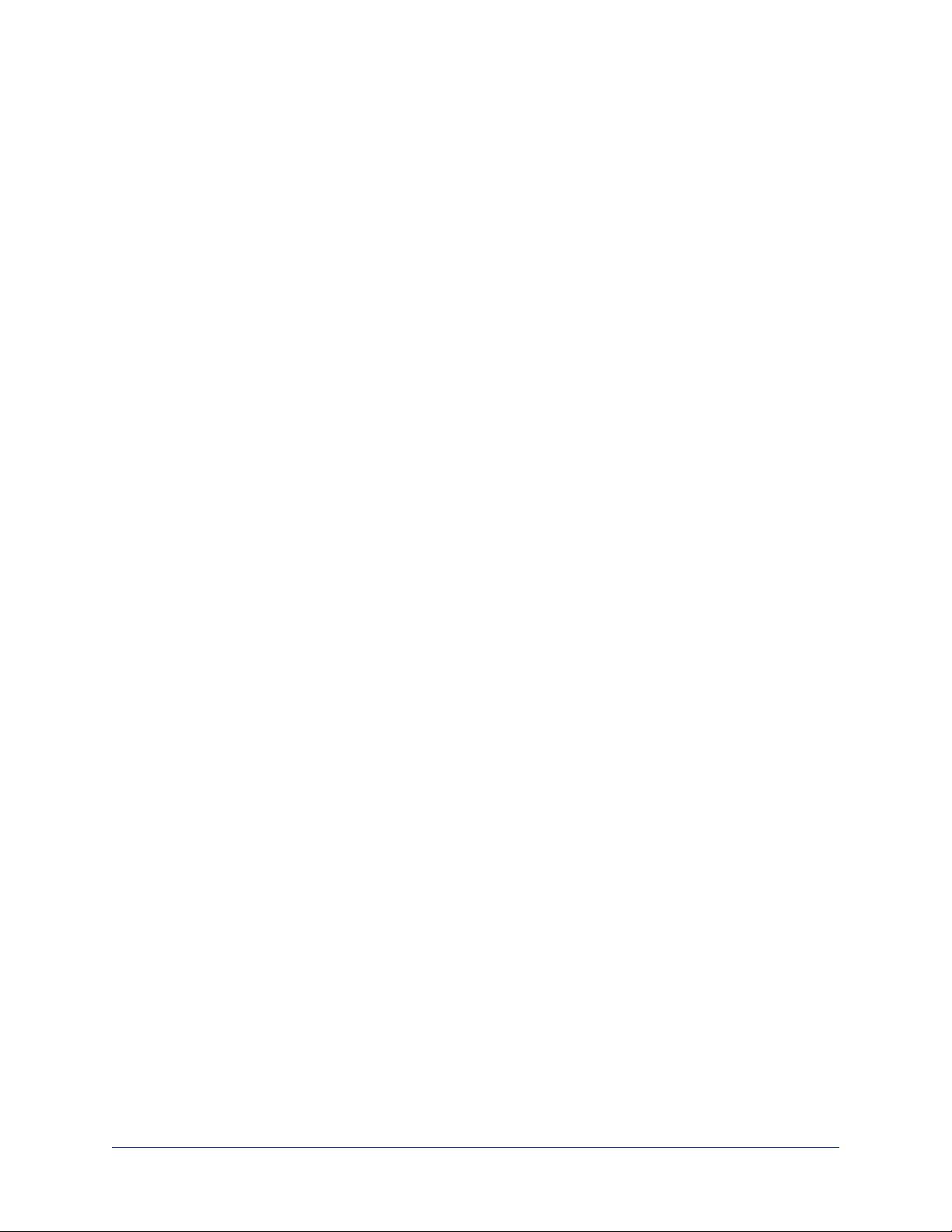
Integrator's Complete Guide to the AV Bridge MatrixMIX Multipurpose AV Switcher
Controlling Volume on Individual Inputs or Outputs
AUDIO PAGE, ANALOG, HDMI IN/OUT, AND STREAMING TABS
Use the button to mute the desired audio input or output. Use the slider to set the volume.
Note
For best performance with most computers, we recommend setting the USB Record volume high.
27
Page 32

Integrator's Complete Guide to the AV Bridge MatrixMIX Multipurpose AV Switcher
Default Microphone Settings
AUDIO PAGE, ANALOG TAB
Acoustic Echo Cancellation – Enabled; prevents audio feedback by cancelling the specified output
signal out of the line/mic input.
Noise Cancellation – Enabled; suppresses ambient noise.
Automatic Gain Control – Disabled; adjusts gain to compensate for differences in volume as different
people speak.
28
Page 33

Integrator's Complete Guide to the AV Bridge MatrixMIX Multipurpose AV Switcher
Microphone Settings for Environments with Audiences
AUDIO PAGE, ANALOG AND MATRIX TABS
Speech Lift: Feeds the signal from the specified microphone to the speakers in the room, so that people in
the back of the room can hear the person who is speaking.
Master Output/AEC Reference:Specifies the audio output that will be used as the reference for acoustic
echo cancellation.
Chairman Override: Gives priority to the specified microphone when more than one person is speaking.
(Matrix tab only)
Microphone Adjustments
AUDIO PAGE, ANALOG TAB
To adjust for more natural speech reproduction:
n High-pass filter – Specify the lowest frequency that the microphone should pick up. Use this setting to
reduce low-frequency background noise such as heating/air conditioning systems.
n Low-pass filter – Specify the highest frequency that the microphone should pick up. Use this setting to
reduce hissing sounds and make speech sound natural.
n PEQ (parametric equalizer) – Increase or reduce the volume of specific frequency ranges to
compensate for the audio challenges unique to the situation.
Note
As a best practice, use the equalizer to attenuate undesirable frequency ranges rather than to boost the
desirable frequencies.
29
Page 34

Integrator's Complete Guide to the AV Bridge MatrixMIX Multipurpose AV Switcher
Speaker Adjustments
AUDIO PAGE, ANALOG AND STREAMING TABS
To sync the sound with the video:
If the video lags noticeably behind the audio, check the Delay box for the appropriate audio outputs (Analog
or Streaming tab) and enter a delay value in msec. The delay may differ from one output to another.
To compensate for differing speech volumes:
If some people on the far end are inaudible while others are too loud, check the Compressor box to reduce
the dynamic range from the connected speakers. (Analog tab only.)
To compensate for specific audio issues on the far end:
Use the equalizers for the analog outputs to attenuate specific frequency ranges. This can help if the farend audio includes unwanted elements such as a rumbling HVAC system or a cricket in the room.
30
Page 35

Integrator's Complete Guide to the AV Bridge MatrixMIX Multipurpose AV Switcher
Routing Audio
AUDIO PAGE, MATRIX T AB
The audio matrix shows where each audio output originates. Each column of the matrix shows one audio
output, and each row shows one audio input. Table cells highlighted in blue mean that the input represented
in that row is routed to the output represented in that column.
To specify how the AV Bridge MatrixMIX uses a given audio input, locate its row. Locate the column
representing the desired output and select the table cell where the desired row and column intersect.
Example: In the screen shot below, the auto mic mixer is the source for all the active audio outputs.
31
Page 36

Integrator's Complete Guide to the AV Bridge MatrixMIX Multipurpose AV Switcher
Selecting Stream Sources
VIDEO OUT PUTS PAGE, USB STREAM OUTPUT AND IP STREAM OUTPUT TABS
By default, the USB stream and IP stream both use the Program output as their source.
To change the source for the USB stream or IP stream, select the corresponding tab of the Video Outputs
page. Then select the desired video output.
Equivalent PCC MatrixMIX operation: Select the desired source for each stream on the Streaming page.
Configuring Streaming Settings
STREAMING PAGE
Note
After making changes on this page, save them.
Edit the USB Device Name
To change the way the camera shows up in your soft client's camera selection list, edit the USB Device
Name.
Allow Soft Client Control of the System
To allow conferencing applications to control the audio, check the Enabled box for HID Audio Controls.
Note
USB streaming settings are automatically negotiated with the conferencing application.
32
Page 37

Integrator's Complete Guide to the AV Bridge MatrixMIX Multipurpose AV Switcher
Enable or Disable Streaming
IP and USB streaming are enabled by default. Use the Enable USB Streaming and Enable IP Streaming
checkboxes to change this. You may need to reboot the device for your change to take effect.
Set IP Streaming Settings
If you are not sure about these settings, start with the defaults.
1. Select the video Quality Mode: Easy or Custom. Easy automatically sets the recommended frame rate;
Custom provides additional control.
2. Select the desired IP streaming resolution.
3. Easy quality mode only: Select Video Quality.
4. Custom quality mode only: Select the desired IP streaming frame rate.
5. Custom quality mode only: Select the desired Max Bandwidth. Check with your IT staff, as this setting
can affect network performance.
Advanced IP Streaming Settings
RTSP port: We recommend using the default RTSP port number unless you need to change it.
Streaming URL: Edit the path to change the portion of the streaming URL that appears after the IP
address.
33
Page 38

Integrator's Complete Guide to the AV Bridge MatrixMIX Multipurpose AV Switcher
Setting up Macros and Triggers
CONTROL DEVICES PAGE
Macros may use any of the commands listed in the Telnet Serial Command API chapter.
To edit an existing macro:
Select the Edit button associated with the macro, or select the macro name. The macro opens in the Macro
Editor.
To write and test a macro:
1. In the Macro Editor area, select New.
2. Give the macro a brief, descriptive name.
3. Enter the commands to perform the desired actions.
4. Save the macro.
5. Select Test to verify that the macro does what it needs to do. The Macro Execution Log displays each
command as it executes, and indicates any syntax errors that may be present.
6. Make changes as needed, saving and testing until you get the desired results.
34
Page 39

Integrator's Complete Guide to the AV Bridge MatrixMIX Multipurpose AV Switcher
Working with Graphics
GRAPHICS LIBRARY PAGE
Use the graphics library to set up keying and placement for on-screen graphics.
To upload a graphics file:
1. Select Upload. The Upload Graphics box opens.
2. Select Choose Files and browse to the file(s). File type may be .png or .jpg.
To place the graphic on the canvas and work with it:
1. Select the View icon associated with the filename. Initially the image is placed at the top left corner of
the canvas (coordinates 0,0).
2. Drag the image to the desired location on the canvas, or enter the desired offset from top left.
3. Select the expand/collapse arrow associated with the filename to open the file information.
4. Select the desired mask type – alpha, luma, chroma, or opaque.
5. After making changes, save your work and select the up arrow to close the file information dialog box.
Note
Chroma keying is expected to be supported in version 1.0.1 and subsequent firmware releases.
35
Page 40

Integrator's Complete Guide to the AV Bridge MatrixMIX Multipurpose AV Switcher
To manage the graphics library:
Right-click the filename to edit it.
Select the X to delete the file.
Configuring Standby Behavior
USER INTERFACE PAGE
To place the cameras in standby mode along with the switcher, check the box marked "Standby
Connected Cameras when AV Bridge MatrixMIX Enters Standby."
Leave this check box unchecked if all cameras should remain powered up when the switcher goes to
standby mode.
Locking the Front Panel Controls
USER INTERFACE PAGE
To disable the front panel controls, check the Front Panel Lock box in the System Configuration section of
the User Interface page. The front panel message shows that the controls are locked, and displays the
switcher's IP address.
36
Page 41

Integrator's Complete Guide to the AV Bridge MatrixMIX Multipurpose AV Switcher
Operating the Switcher
The AV Bridge MatrixMIX web interface provides an operator interface for basic functions; however, to take
advantage of the full range of the switcher's capabilities, we recommend using it with the TeleTouch 27
USB multiviewer and PCC MatrixMIX live production controller. This chapter covers the AV Bridge
MatrixMIX operator's interface only.
To access the operator's pages of the web interface, you may need to log in with the User account
credentials, depending on how the switcher is configured. The admin login is not required.
Before You Start
If you are not using a TeleTouch 27 USB multiviewer with the switcher, you will need additional information
and software to control the connected cameras, other video sources, and audio equipment.
n You will need to view the switcher's multiview output. If you are not using a TeleTouch 27 USB
multiviewer (for example, if operating the switcher remotely), you will need to view the multiviewer
output as an IP stream.
n To view the IP stream, the switcher must be configured to enable IP streaming.
n To view the IP stream, you will need a stream viewer application such as VLC Media Player.
n You will need to know the streaming URL for the switcher's IP stream. This information is available on
the Streaming page; the admin login is required.
n When viewing the multiviewer stream, keep in mind that the stream will lag perceptibly – there is
network-dependent latency in addition to 400 ms of inherent latency.
37
Page 42

Integrator's Complete Guide to the AV Bridge MatrixMIX Multipurpose AV Switcher
Selecting Cameras
HOME PAGE, OPERATOR'S WEB INT ERFACE
The front panel, web interface, and multiviewer show the program (on-air) camera in red on the Program
row, and the preview camera in green on the Preview row. Select the desired video source.
Select the Take button to swap the Preview camera for the Program camera.
Working with Audio
OPERATOR'S AUDIO PAGE
Up to four audio channels may be available on the operator's Audio page. Each provides a mute/unmute
button, volume read-out, and volume slider control.
The audio channels available on the Audio screen depend on how the connected switcher is configured.
Changing this requires administrative access to the switcher's web interface.
38
Page 43

Integrator's Complete Guide to the AV Bridge MatrixMIX Multipurpose AV Switcher
Working with On-Screen Graphics
Select the output to work with – Preview or Program.
To add or remove an existing graphic, select or deselect the Layer button associated with it.
39
Page 44

Integrator's Complete Guide to the AV Bridge MatrixMIX Multipurpose AV Switcher
To associate a graphic with a layer:
1. Select Sources. The Keying >Sources box displays the filename of the graphic (if any) associated with
each layer.
2. To delete a graphic from a layer, select the X to the right of the filename.
3. To add a graphic or change the graphic associated with a layer, select the Source button associated
with the layer.
4. Optional:Select one of the file search filters to display only the graphics of the desired mask type or
source. If there are more graphics files and sources than will fit on the screen, the left and right
navigation arrows become active.
5. Select the desired graphics file or source.
6. Select the X in the upper right corner to return to the main screen.
40
Page 45

Integrator's Complete Guide to the AV Bridge MatrixMIX Multipurpose AV Switcher
Selecting a PIP Source and Layout
1. Select the output to work with – Preview or Program.
2. Select the camera or other video source to use as the PIP source.
3. Select Layout to open the layout selection box.
4. Select the desired screen layout.
5. Select the Done button to dismiss the layout selection box.
41
Page 46

Integrator's Complete Guide to the AV Bridge MatrixMIX Multipurpose AV Switcher
Using Camera Presets
OPERATOR'S HOME PAGE
To move the preview camera to a preset position, select the desired preset.
Depending on the camera and the preset definition, presets may include zoom, speed, and lighting
information along with the pan, tilt, and focus.
Presets are stored in the cameras.
Using Macros
OPERATOR'S MACROS PAGE
Macros are defined in the switcher's administrative interface. Some may be specific to connected
equipment rather than outputs.
Select the desired macro. Allow time for the macro to complete before starting another action.
Note
Some macros enforce a delay to allow time for completion. The delay can be a minute or more in some
cases.
42
Page 47

Integrator's Complete Guide to the AV Bridge MatrixMIX Multipurpose AV Switcher
Telnet Serial Command API
The Vaddio Telnet command API allows an external device such as an AMX or Crestron presentation
system to control the device. It is also used for device macros.
Note
When you connect via Telnet, you must log in using the admin
account.
The command format follows a get/set structure. Here are some
examples:
Command
Response
Command
Response
Command
Response
camera 3 pan right
OK
>
camera 3 focus mode auto
OK
>
camera 3 ccu get iris
iris 6
OK
>
Use a question mark as a command parameter to bring up a list of commands, subcommands, or
command parameters. For example:
> camera focus ?
near Focus the camera near
far Focus the camera far
stop Stop the camera focus
mode Camera focus mode
Things you might need to know about control via Telnet session:
n Command lines are terminated with a carriage return.
n All ASCII characters (including carriage returns)are echoed to the terminal program and appended with
the VT100 string ESC[J (hex 1B 5B 4A), which most terminal programs automatically strip.
n CTRL-5 clears the current serial buffer on the device.
Typographical conventions:
n n {x | y | z} – Choose x, y, or z.
n n <variable> – The named variable (such as <ip address>)is required.
n n < x..y > – Avalue in the range of x through y is required.
n n [optional] – This parameter (such as [speed <1..7>]) is not required.
43
Page 48

Integrator's Complete Guide to the AV Bridge MatrixMIX Multipurpose AV Switcher
audio mute
Gets or sets the mute status of the specified audio channel.
Synopsis audio [channel] mute {get | on | off | toggle}
Channels
Options
Examples
master
line_out_1
line_out_2
line_in_1
line_in_2
usb3_recond_left
usb3_record_right
usb3_playback_left
usb3_playback_right
hdmi_in_<1..8>_left
hdmi_in_<1..8>_right
ip_out_left
ip_out_right
program_out_left
program_out_right
preview_out_left
preview_out_right
multiviewer_out_left
multiviewer_out_right
get
on
off
toggle
> audio master mute get
mute: off
OK
>
Gets or sets the mute status of master audio mute,
the emergency mute for all channels.
Gets or sets the mute status of the specified Line
Out port.
Gets or sets the mute status of the specified Line In
port.
Gets or sets the mute status of the USB3 Record
Left/Right channel.
Gets or sets the mute status of the USB3 Playback
Left/Right channel.
Gets or sets the mute status of the left/right
channel of the specified HDMI input.
Gets or sets the mute status of the left/right
channel of the IP stream's audio.
Gets or sets the mute status of the left/right
channel of the program audio.
Gets or sets the mute status of the left/right
channel of the preview audio.
Gets or sets the mute status of the left/right
channel of the multiviewer audio.
Returns the current mute state of the specified
channel.
Mutes the audio for the specified channel.
Unmutes the audio for the specified channel.
Changes the mute state for the specified channel –
unmutes if it was muted, mutes if it was not.
Returns the current mute state of master mute. It is off, so audio is not globally
muted. Some audio channels may be muted, however.
>audio line_out_1 mute on
OK
>
Mutes the Line Out 1 port.
44
Page 49

Integrator's Complete Guide to the AV Bridge MatrixMIX Multipurpose AV Switcher
audio volume
Gets or sets the volume of the specified audio channel. The valid range depends on the channel.
Synopsis audio [channel ] volume {get | up | down | set <level> }
Channels
Options
Examples
master
line_in_1
line_in_2
line_out_1
line_out_2
usb3_record_left
usb3_record_right
hdmi_in_<1..8>_left
hdmi_in_<1..8>_right
usb3_playback_left
usb3_playback_right
ip_out_left
ip_out_right
program_out_left
program_out_right
preview_out_left
preview_out_right
multiviewer_out_left
multiviewer_out_right
get
up
down
set <level>
audio line_in_1 volume up
OK
>
Get or set the volume for the channel currently
designated as master/AEC reference.
Get or set the volume for the specified Line In.
Get or set the volume for the specified Line Out.
Get or set the volume for the USB3 Record
Left/Right output channel.
Get or set the volume for the left/right channel of
the specified HDMI input.
Get or set the volume for the USB3 Playback
Left/Right input channel.
Get or set the volume for the left/right channel of
the IP stream's audio.
Get or set the volume for the left/right program
output.
Get or set the volume for the left/right preview
output.
Get or set the volume for the left/right multiviewer
output.
Returns the current volume of the specified
channel.
Increases the volume of the specified channel by 1
dB.
Reduces the volume of the specified channel by 1
dB.
Sets the volume of the specified channel in dB.
Valid ranges:
Line in, line out, master/AEC reference: -50.0 to
20.0 dB
USB, IP, and HDMI: -42.0 to 6.0 dB
Increases the volume for Line In 1 by 1 dB.
audio line_out_1 volume get
volume -10.0 dB
OK
>
Returns the current volume for the speaker connected to the line out port.
45
Page 50

Integrator's Complete Guide to the AV Bridge MatrixMIX Multipurpose AV Switcher
audio route
Gets or sets the input routed to the specified output.
Note
The designated master (AEC reference)output must have speech lift in its route list if it’s enabled. The
designated master output cannot have the auto_mic_mix input in its route list. The designated master
output can only have line inputs in its route list if they are the enabled speech lift, or are not included in the
auto mic mix.
Synopsis audio <channel> route {get | set <inputs>}
Outputs
Options
Inputs
Examples
usb3_record_left
usb3_record_right
Get or set the inputs routed to the USB3 Record
Left/Right channel. Not permitted to have USB3
Playback Left/Right in its route list.
ip_out_left
ip_out_right
program_out_left
program_out_right
preview_out_left
preview_out_right
multiviewer_out_left
multiviewer_out_right
line_out_1
line_out_2
get
set
auto_mic_mix
line_in_1
line_in_2
usb3_playback_left
usb3_playback_right
hdmi_in_<1..8>_left
hdmi_in_<1..8>_right
> audio usb3_record_left route get
[auto_mic_mix ]
OK
>
Get or set the inputs routed to the left/right channel of
the IP stream.
Get or set the inputs routed to the left/right channel of
the program output.
Get or set the inputs routed to the left/right channel of
the preview output.
Get or set the inputs routed to the left/right channel of
the multiviewer output.
Get or set the inputs routed to the specified Line Out
port.
Returns the routing for the specified output.
Sets the routing for the specified output.
Automatic mic mixer
Line In 1 or Line In 2
USB Playback Left/Right channel. Not permitted to
be routed to USB Record.
HDMI input 1 through 8, left or right channel
Returns the current source of the left channel of USB3 Record. The auto mic mixer is
currently routed to the left channel of the USB3 Record output.
> audio_ip_out_right route set line_in_1
Routes Line Input 1 to the right channel of the outbound IP stream.
46
Page 51

Integrator's Complete Guide to the AV Bridge MatrixMIX Multipurpose AV Switcher
audio crosspoint-gain
Returns or sets the input routing gain, in dB, for a given output and input.
Synopsis audio <output> crosspoint-gain <input>{get | set <level>}
Outputs
Inputs auto_mic_mix Routing gain of the auto mic mixer for the chosen
usb3_record_left
usb3_record_right
ip_out_left
ip_out_right
program_out_left
program_out_right
preview_out_left
preview_out_right
multiviewer_out_left
multiviewer_out_right
line_out_1
line_out_2
usb3_playback_left
usb3_playback_right
line_in_1
line_in_2
Gets or sets the gain for the input routed to the
USB3 Record Left/Right channel.
Gets or sets the gain for the input routed to the
left/right IP stream output.
Gets or sets the gain for the input routed to the
left/right program output.
Gets or sets the gain for the input routed to the
left/right preview output.
Gets or sets the gain for the input routed to the
left/right multiviewer output.
Gets or sets the gain for the input routed to Line
Out 1/Line Out 2.
output.
Routing gain of USB Playback Left/Right for the
chosen output.
Routing gain of Line In 1/Line In 2 for the chosen
output.
Options
Examples
hdmi_in_<1..8>_left
hdmi_in_<1..8>_right
get
Routing gain of the specified HDMI input, left or
right channel, for the chosen output
Returns the routing gain from the specified input to
the specified output.
set <-12.00 .. 12.00> Sets the routing gain from the specified input to
the specified output. Valid range is -12.00 dB to
12.00 dB.
> audio line_out_1 crosspoint-gain hdmi_in_1_left get
3.95
OK
>
Returns the current gain setting of the crosspoint between Line Output 1 and HDMI
Input 1 Left in dB.
> audio usb3_record_left crosspoint-gain auto_mic_mix set 6.00
OK
>
Sets the crosspoint gain of USB Record Left and the auto mic mixer to 6 dB.
47
Page 52

Integrator's Complete Guide to the AV Bridge MatrixMIX Multipurpose AV Switcher
camera home
Moves the specified camera to its home position.
Synopsis camera <1 - 8> home
Required <1..8> Specify the camera to move.
Example
camera 3 home
Moves camera 3 to its home position.
camera pan
Moves the specified camera horizontally
Synopsis camera <1..8> pan {left [<speed>] | right [<speed>] | stop }
Required <1..8> Specify the camera to pan.
Options
Examples
left
right
stop
speed <1..24> Optional - integer 1 – 24 specifies the speed for right
camera 3 pan left
Pans camera 3 left at the default speed.
camera 3 pan right 20
Pans camera 3 right using a speed of 20.
camera 3 pan stop
Stops camera 3's horizontal motion.
Moves the camera left.
Moves the camera right.
Stops the camera's horizontal movement.
or left movement.
Default speed is 12.
camera tilt
Moves the specified camera vertically.
Synopsis camera <1..8> tilt {up [<speed>] | down [<speed>] | stop }
Required <1..8> Specify the camera to tilt.
Options
Examples
up
down
stop
speed <1..20> Optional: integer 1 – 20 specifies the speed for up or
camera 3 tilt up
Tilts camera 3 up at the default speed.
camera 2 tilt down 20
Tilts camera 2 down using a speed of 20.
camera 3 tilt stop
Stops camera 3's vertical motion.
Moves the camera up.
Moves the camera down.
Stops the camera's vertical movement.
down movement. Default speed is 10.
48
Page 53

Integrator's Complete Guide to the AV Bridge MatrixMIX Multipurpose AV Switcher
camera zoom
Moves the specified camera in toward the subject or out away from the subject.
Synopsis camera <1..8> zoom {in [<speed>] | out [<speed>] | stop }
Required <1..8> Specify the camera to zoom.
Options
Examples
in
out
stop
speed <1..7>
Zooms the camera in.
Zooms the camera out.
Stops the camera's zoom movement.
Optional - integer 1 – 7 specifies the speed for zoom
movement. Default speed is 3.
camera 3 zoom in
Zooms camera 3 in at the default speed.
camera 2 zoom out 7
Zooms camera 2 out using a speed of 7.
camera 2 zoom stop
Stops camera 2's zoom motion.
49
Page 54

Integrator's Complete Guide to the AV Bridge MatrixMIX Multipurpose AV Switcher
camera focus
Changes the camera focus.
Synopsis camera <1..8> focus {{near [<speed>] | far [<speed>]} | {mode [auto | manual | get]} |
stop }
Required <1..8> Specify the camera to focus.
Options
Examples
near
Brings the focus nearer to the camera
Can only be used when camera is in manual mode
far
Moves the focus farther from the camera
Can only be used when camera is in manual mode.
speed [1..8] Optional: integer 1 - 8 specifies the speed for changing
focus
stop
mode [auto | manual
| get]
Stops the camera's focus movement
Specifies automatic or manual focus mode, or returns
the current focus mode.
camera 3 focus near
OK
>
Brings the focus near at the default speed.
camera 3 focus far 7
OK
>
Moves the focus farther from the camera at a speed of 7.
camera 3 focus mode get
auto_focus: on
OK
>
Returns the current focus mode.
50
Page 55

Integrator's Complete Guide to the AV Bridge MatrixMIX Multipurpose AV Switcher
camera preset
Moves the camera to the specified preset, or stores the current camera position and optionally CCU
information, either with or without specifying that Tri-Synchronous Motion is to be used when moving to this
position.
Synopsis camera <1..8> preset {recall | store} <1..16> [tri-sync <1..24>] [save-ccu]
Options recall <1..16> Moves the camera to the specified preset, using Tri-
Synchronous Motion if this was saved with the preset.
If CCU information was saved with the preset, the
camera switches to the CCU setting associated with
the preset.
store <1..16> Stores the current camera position as the specified
preset.
tri-sync <1..24> Optional: Specifies that the camera uses Tri-
Synchronous Motion to move to this position, using
the specified speed.
Examples
save-ccu
>camera 2 preset recall 3
OK
>
Optional: Saves the current CCU settings as part of
the preset. If not specified, the last color settings are
used when recalled.
Moves camera 2 to its stored preset 3.
>camera 2 preset store 1
OK
>
Saves camera 2's current position as its preset 1.
>camera 2 preset store 4 tri-sync 15
OK
>
Stores camera 2's current position as preset 4. The camera will use Tri-Synchronous
Motion at speed 15 when it is recalled to this preset.
>camera 2 preset store 2 tri-sync 10 save-ccu
OK
>
Stores camera 2's current position as preset 2. The camera applies the current CCU
settings and uses Tri-Synchronous Motion at speed 10 when it is recalled to this
preset.
51
Page 56

Integrator's Complete Guide to the AV Bridge MatrixMIX Multipurpose AV Switcher
camera ccu get
Returns or sets CCU (lighting) information for the specified camera.
Synopsis camera <1..8> ccu get <param>
Options
Examples
auto_white_balance
red_gain
blue_gain
backlight_compensation
iris
auto_iris
gain
detail
chroma
wide_dynamic_range
all
>camera 3 ccu get iris
iris 6
OK
>
Returns the current state of the auto white balance
setting (on or off).
Returns the red gain value as an integer (0 to 255).
Returns the blue gain value as an integer (0 to 255).
Returns the current state of the backlight
compensation setting (on or off).
Returns the iris value as an integer (0 to 11).
Returns the current auto-iris state (on or off).
Returns the gain value as an integer (0 to 11).
Returns the detail value as an integer (0 to 15).
Returns the chroma value as an integer (0 to 14).
Returns the current state for Wide Dynamic Range
(on or off). Returns null if the camera does not
support this feature.
Returns all current CCU settings.
Returns the current iris value.
>camera 3 ccu get red_gain
red_gain 201
OK
>
Returns the current red gain value.
>camera 3 ccu get all
auto_iris on
auto_white_balance on
backlight_compensation off
blue_gain 193
chroma 2
detail 8
gain 3
iris 11
red_gain 201
wide_dynamic_range off
OK
>
Returns all current CCU settings.
52
Page 57

Integrator's Complete Guide to the AV Bridge MatrixMIX Multipurpose AV Switcher
camera ccu set
Sets the specified CCU (lighting) information.
Synopsis camera <1..8> ccu set <param> <value>
Options auto_white_balance {on
| off}
red_gain <0..255> Sets the red gain value as an integer (0 to 255). Can
blue_gain <0..255> Sets the blue gain value as an integer (0 to 255). Can
backlight_
compensation {on | off}
iris <0..11> Sets the iris value as an integer (0 to 11). Can only
auto_iris {on | off} Sets the auto-iris state (on or off). Auto-iris disables
gain <0..11> Sets gain value as an integer (0 to 11). Can only be
detail <0..15> Sets the detail value as an integer (0 to 15).
chroma <0..14> Sets the chroma value as an integer (0 to 14).
wide_dynamic_range {on
| off}
Examples
>camera 2 ccu set auto_iris off
OK
>
Sets the current state of the auto white balance
setting (on or off). Auto white balance overrides red
gain and blue gain manual settings.
only be used when auto white balance is off.
only be used when auto white balance is off.
Sets the current state of the backlight compensation
setting (on or off). Can only be used when wide
dynamic range mode is off.
be used when auto-iris is off.
manual iris and gain when it is on.
used when auto-iris is off.
Sets Wide Dynamic Range mode on or off. Can only
be used when backlight compensation is off.
Turns off auto-iris mode for camera 2, returning the camera to manual iris control.
>camera 2 ccu set red_gain 10
OK
>
Sets camera 2's red gain value to 10.
53
Page 58

Integrator's Complete Guide to the AV Bridge MatrixMIX Multipurpose AV Switcher
camera ccu scene
Stores the current CCU scene to the specified camera, or recalls the specified ccu scene for the specified
camera.
Synopsis camera <1..8> ccu scene {recall {factory <1..6> | custom <1..3>} | store custom
<1..3>}
Options recall factory <1..6>
recall custom <1..3>
Recalls the camera to the specified scene (factory 1
– 6 or custom 1 – 3) .
store custom <1..3> Saves the current scene as the specified custom
scene.
Examples
>camera 2 ccu scene recall factory 2
OK
>
Sets camera 2 to use factory CCU scene 2.
>camera 2 ccu scene store custom 1
OK
>
Saves the current CCU scene to camera 2 as its custom CCU scene 1.
camera standby
Set or change standby status for the specified camera.
Synopsis camera <1..8> standby {off | on | toggle | get}
Required <1..8> Specify the camera to place in standby (low-power)
mode.
Options
off
Brings the camera out of standby mode.
on Stops video and puts the camera in standby mode.
Examples
toggle Changes the camera's standby state – if it was not in
standby mode, it enters standby; if it was in standby
mode, it "wakes up."
get Returns the camera's current standby state.
camera 3 standby off
Brings camera 3 out of standby mode.
camera 2 standby on
Puts camera 2 in standby mode.
camera 2 standby get
Returns the standby status of camera 2 in a form like this:
standby: off
OK
>
54
Page 59

Integrator's Complete Guide to the AV Bridge MatrixMIX Multipurpose AV Switcher
video mute
Gets or sets the video mute status of the specified channel. When video is muted, the device sends a mute
pattern such as blue or black video with an on-screen message stating that video mute is on. This can be
desirable when preparing the room or when privacy is needed.
Synopsis video <channel> mute {get | off | on | toggle}
Channels master All video channels.
input1 through input8 Video from the specified HDMI video input.
Options
program
preview
usb_stream
ip_stream
get
off
on
Video to the program output.
Video to the preview output.
Video portion of the USB stream.
Video portion of the IP stream.
Returns the current video mute status.
Unmutes the video. (Normal video
resumes.)
Mutes the video. (Black screen with
message)
Examples
toggle Changes the camera's video mute status.
video mute get
Returns video mute status in a form something like this:
mute: off
video mute on
Transmits black video.
55
Page 60

Integrator's Complete Guide to the AV Bridge MatrixMIX Multipurpose AV Switcher
video source
Gets or sets the source for the specified video output.
Synopsis video <output channel> source {get | set} <source channel>
Output channels
Options
program
preview
usb_stream
ip_stream
get
set
The program output, or the bus A output in dualbus mode. Source may be any of the HDMI
inputs (input1..input8).
The preview output, or the bus B output in dualbus mode. Source may be any of the HDMI
inputs (input1..input8).
The video portion of the outbound USB stream.
Source may be program (bus A), preview (bus
B), or multiviewer.
The video portion of the outbound IP stream.
Source may be program (bus A), preview (bus
B), or multiviewer.
Returns the current source for the specified
output.
Sets the source for the specified output.
Source channels input1 to input8 Video from HDMI inputs (Input 1 – Input 8). Valid
sources for program and preview outputs.
program
The program output, or bus A in dual-bus mode.
Valid source for usb_stream and ip_stream
outputs.
preview
The preview output, or bus B in dual-bus mode.
Valid source for usb_stream and ip_stream
outputs.
multiviewer
The multiviewer output. Valid source for usb_
stream and ip_stream outputs.
Examples
video program source get
Returns the video source in a form something like this:
source: input3
OK
>
The camera at Input 3 is the current source for the program output.
video usb_stream source set program
Sets the outbound video portion of the USB stream to use the program
output as its source.
56
Page 61

Integrator's Complete Guide to the AV Bridge MatrixMIX Multipurpose AV Switcher
video pip
Get or set the state of a graphics layer on the program or preview output.
Synopsis video {program | preview } pip {get | off | source <input1..input8>}
Channels
Options
Examples
program
preview
get
Get, disable, or set the PIP on the program output.
Get, disable, or set the PIP on the preview output.
Returns the current source of the PIP on the specified
output.
off
Disables the PIP on the specified output.
source <input1..input8> Enables the PIP on the specified output, and specifies
its source. Any of the 8 video inputs may be a PIP
source.
video preview pip get
source: input2
OK
>
Returns the source of the PIP on the preview output.
video preview pip source input1
OK
>
Sets the camera connected to Input 1 as the source for the PIP on the preview output.
57
Page 62

Integrator's Complete Guide to the AV Bridge MatrixMIX Multipurpose AV Switcher
graphics enable
Get or set the state of a graphics layer on the program or preview output.
Synopsis graphics <channel> enable <layer> {get | on | off | toggle}
Channels
Layers
Options
Examples
program
preview
layer1
layer2
get
Get or set the state of a layer on the program output.
Get or set the state of a layer on the preview output.
Get or set the state of layer 1.
Get or set the state of layer 2.
Returns the state of the specified layer on the
specified output.
on
off
toggle
Enables the specified layer on the specified output.
Disables the specified layer on the specified output.
Changes the specified layer's state – if it was
disabled, it changes to enabled, and vice-versa.
graphics preview enable layer1 get
enabled: on
OK
>
Returns the current state of layer 1 on the preview output. Layer 1 is on.
graphics preview enable layer1 off
OK
>
Turns off layer 1 on the preview output.
58
Page 63

Integrator's Complete Guide to the AV Bridge MatrixMIX Multipurpose AV Switcher
graphics source
Get or set the state of a graphics layer on the program or preview output.
Synopsis graphics <channel> source <layer> {get | set <selection> }
Channels
Layers
Options
Selections
program
Get or set the state of a layer on the program
output.
preview
Get or set the state of a layer on the preview
output.
layer1
layer2
get
Get or set the state of layer 1.
Get or set the state of layer 2.
Returns the current source of the specified layer
on the specified output.
set <selection> Enables the specified layer on the specified
output.
input7
Set the device at input 7 as the source for the
specified graphic.
input8
Set the device at input 8 as the source for the
specified graphic.
Examples
<filename> Use the specified file as the specified graphic. The
file must be available in the switcher's Graphics
Library.
graphics preview source layer1 get
source: 120px-Stop_Sign.png
OK
>
Returns the source of the graphic currently in use as layer 1 on the preview output.
Layer 1 on the preview output is currently a graphics file called 120px-Stop_
Sign.png.
graphics preview source layer2 set input7
OK
>
Sets the device connected to Input 7 as the source for the layer 2 graphic on the
preview output.
59
Page 64

Integrator's Complete Guide to the AV Bridge MatrixMIX Multipurpose AV Switcher
switch mode
Get or set the current switching mode – a/b switching or dual-bus mode.
Note
After changing switching mode, we recommend rebooting the connected controller(s).
Synopsis switch mode {get | a_b | dual_bus }
Options
get
Returns the current switching mode.
a_b
dual_bus
Examples
switch mode get
mode: a_b
OK
>
Returns the current switching mode.
switch mode dual_bus
OK
>
Sets the switching mode to dual-bus.
switch take
Execute a video take.
Synopsis In a/b switching mode:switch take
In dual-bus switching mode: switch {preview | program } take
Bus
Examples
program
preview
switch take
OK
>
Sets a/b switching mode.
Sets dual-bus switching mode.
In dual-bus mode, swaps the selected inputs on the
program bus.
In dual-bus mode, swaps the selected inputs on the
preview bus.
Returns the current state of layer 1 on the preview output. Layer 1 is on.
switch preview take
OK
>
Turns off layer 1 on the preview output.
60
Page 65

Integrator's Complete Guide to the AV Bridge MatrixMIX Multipurpose AV Switcher
trigger
Turn an existing trigger on or off. This command has no effect if the specified trigger has not been defined.
Note
If the web interface's macro/trigger test mode is in use, this command is disabled.
Synopsis trigger <1..10> {off | on | block <seconds> }
Required <1..10> The trigger index (identifier) – triggers 1 through 10
are available.
{off | on} Set the state of the trigger.
Optional
Example trigger 3 on
block
Block execution of subsequent command to allow
macros to finish executing (similar to sleep). The
default time to block is 60 seconds.
<seconds> Number of seconds to block.
Turns trigger 3 on.
trigger 1 off block 10
Turns off trigger 1, and blocks for up to 10 seconds while any macros in progress
finish.
61
Page 66

Integrator's Complete Guide to the AV Bridge MatrixMIX Multipurpose AV Switcher
streaming settings get
Returns current IP and USB streaming settings.
Synopsis streaming settings get
Parameters
IP Custom_Frame_Rate
Frame rate selected in Custom quality mode.
Example
IP Custom_Resolution
IP Enabled
Resolution selected in Custom quality mode.
May be true or false. Specifies whether IP
streaming is enabled.
IP Port
The RTSPport number used for IP streaming. Default
is 554.
IP Preset_Quality
IP Preset_Resolution
IP Protocol
IP URL
IP Video_Mode
USB Enabled
>streaming settings get
IP Custom_Frame_Rate 30
IP Custom_Resolution 1080p
IP Enabled true
IP Port 554
IP Preset_Quality High Quality (Best)
IP Preset_Resolution 720p
IP Protocol RTSP
IP URL vaddio-avbmm-stream
IP Video_Mode preset
USB Enabled true
Video quality selected in Easy video quality mode.
Resolution selected in Easy video quality mode.
The IP streaming protocol in use.
The URL where the stream is available.
Video quality mode selected (preset or custom).
Specifies whether USB streaming is enabled.
network settings get
Returns the device's current network settings, including MAC addres, IP address, netmask, and gateway.
Synopsis network settings get
Example network settings get
Name: eth0:WAN
MAC Address: 00:04:a3:85:0a:ee
IP Address: 10.10.8.116
Netmask: 255.255.255.0
VLAN: Disabled
Gateway: 10.10.8.100
OK
>
62
Page 67

Integrator's Complete Guide to the AV Bridge MatrixMIX Multipurpose AV Switcher
network ping
Sends an ICMP ECHO_REQUEST to the specified IP address or hostname.
Synopsis network ping [count <count>] [size <size>] <destination-ip>
Options <count> The number of ECHO_REQUEST packets to
send. Default is five packets.
<size> The size of each ECHO_REQUEST packet.
Default is 56 bytes.
<destination-ip> The IP address where the ECHO_REQUEST
packets will be sent.
Examples
>network ping 192.168.1.66
PING 192.168.1.66 (192.168.1.66): 56 data bytes
64 bytes from 192.168.1.66: seq=0 ttl=64 time=0.476 ms
64 bytes from 192.168.1.66: seq=1 ttl=64 time=0.416 ms
64 bytes from 192.168.1.66: seq=2 ttl=64 time=0.410 ms
64 bytes from 192.168.1.66: seq=3 ttl=64 time=0.410 ms
64 bytes from 192.168.1.66: seq=4 ttl=64 time=3.112 ms
--- 192.168.1.66 ping statistics --5 packets transmitted, 5 packets received, 0% packet loss
round-trip min/avg/max = 0.410/0.964/3.112 ms
>
Sends five ECHO_REQUEST packets of 56 bytes each to the host at
192.168.1.66.
>network ping count 10 size 100 192.168.1.1
Sends 10 ECHO_REQUEST packets of 100 bytes each to the host at 192.168.1.1.
The command returns data in the same form as above.
system reboot
Reboots the system either immediately or after the specified delay. Note that a reboot is required when
resetting the system to factory defaults (system factory-reset).
Synopsis system reboot [<seconds>]
Options <seconds> The number of seconds to delay the reboot.
Examples
>system reboot
OK
>
The system is going down for reboot NOW! avbmm-D8-80-39-62-A7-C5
Reboots the system immediately.
>system reboot 30
Reboots the system in 30 seconds. The response is in the same form; the system
message appears at the end of the delay.
63
Page 68

Integrator's Complete Guide to the AV Bridge MatrixMIX Multipurpose AV Switcher
system factory-reset
Gets or sets the factory reset status. When the factory reset status is on, the system resets to factory
defaults on reboot.
Synopsis system factory-reset {get | on | off}
Options
Examples
get
Returns the device's current factory reset
status.
on
off
>system factory-reset get
factory-reset (software): off
factory-reset (hardware): off
OK
>
Enables factory reset on reboot.
Disables factory reset on reboot.
Returns the factory reset status.
This evaluates the most recent system factory-reset on or off command, if
one has been received, then reads the rear panel DIP switches and returns the
status on if they are all in the down position.
>system factory-reset on
factory-reset (software): on
factory-reset (hardware): off
OK
>
Enables factory reset upon reboot.
Note
This command does not initiate a factory reset. The factory reset takes place on the
next reboot.
sleep
Pauses for the specified number of milliseconds.
Synopsis sleep <milliseconds>
Options <milliseconds> The number of milliseconds (1 - 10000)to
pause
Example
sleep 7000
Pause for 7 seconds (7000 milliseconds) before returning.
64
Page 69

Integrator's Complete Guide to the AV Bridge MatrixMIX Multipurpose AV Switcher
version
Returns the current firmware version.
Synopsis version
Example
version
Returns current firmware version information in a form something like
this:
Audio 1.07-1.00
Commit 289e985e9557617497005bde771a9922c153cdec
System Version AVBMM 1.0.0
USB 01.00.017
Video 0 HW 1.00-08.24.17
Video 0 SW 0.01-08.24.17
Video 1 0.00-08.24.17
OK
>
history
Returns the most recently issued commands from the current Telnet session. Since many of the programs
read user input a line at a time, the command history is used to keep track of these lines and recall historic
information.
Synopsis history <limit>
Options
<limit>
Integer value specifying the
maximum number of commands to
return.
Examples
history
Displays the current command buffer.
history 5
Sets the history command buffer to remember the last 5 unique entries.
Additional information You can navigate the command history using the up and down arrow
keys.
This command supports the expansion functionality from which previous
commands can be recalled from within a single session. History
expansion is performed immediately after a complete line is read.
Examples of history expansion:
* !! Substitute the last command line.
* !4 Substitute the 4th command line (absolute as per ’history’
command)
* !-3 Substitute the command line entered 3 lines before (relative)
65
Page 70

Integrator's Complete Guide to the AV Bridge MatrixMIX Multipurpose AV Switcher
help
Displays an overview of the CLI syntax.
Synopsis help
Example
Note:
Use ? as a command parameter to see information about a given command's syntax.
help
exit
Ends the command session and then closes the Telnet socket.
Synopsis exit
Example
exit
66
Page 71

Integrator's Complete Guide to the AV Bridge MatrixMIX Multipurpose AV Switcher
Specifications
Camera and Video HDMI Inputs Program, Preview, and Multiview HDMI Outputs
Color Space
Resolution (Inputs 1-6)
Resolution (Inputs 7,
8)
IP Streaming USB Streaming
Channels
Format
Encoding
Resolutions
Audio Line Inputs (Balanced) Audio Line Outputs (Balanced)
Frequency Response
Dynamic Range
THD + Noise
Impedance
HDMI Audio IP and USB Streaming Audio
Channels
Sample Rate
Resolution
Power, Physical and Environmental
Input Power 12 VDC, 5 A Audio line in phantom
YCbCr or sRGB
720p/50 to 1080p/60
720p/50 to 2048x1152/60
1 video+audio
RTSP
H.264
360p/15 to 1080p/30
20Hz to 20 KHz
>90 dB
< 0.1% (Mic Level)
10 Kohm
Stereo
48 KHz
16 bit
Color Space
Resolution
HDCP Support
Channels
Drivers
Resolution
Frequency Response
Dynamic Range
THD + Noise
Impedance
Channels
Sample Rate
Resolution
power
YCbCr or sRGB
720p/50 to 1080p/60
Program and Preview
1 video, 2 audio
UVC, UAC
180p/15 to 1080p/30,
autonegotiated
20Hz to 20 KHz
>90 dB
< 0.2%
< 50 ohms
Stereo
48 KHz
16 bit
48 VDC, 10 mA
Height 2 RU; 3.47 in. (8.8 cm) Width 16.7 in. (42.5 cm)
Depth 8 in. (20.3 cm) Weight 9.15 lb (4.15 kg)
Temperature
Humidity
Specifications are subject to change without notice.
Operating: 32° to 104° F (0° to 40° C); Storage: 23° to 140° F (-5° to 60° C)
Operating and Storage:15% to 80% RH non-condensing
67
Page 72

Integrator's Complete Guide to the AV Bridge MatrixMIX Multipurpose AV Switcher
Troubleshooting and Care
If the equipment does not behave as you expect, use this table to determine whether to call Vaddio
Technical Support.
What is it doing? Possible causes Check and correct
Nothing.
The display is off and the
buttons do not light up.
Unable to log in successfully. The web interface is out of
Unable to access the
switcher's stream.
The switcher is behaving in
unexpected ways.
Power is not connected. Connect the mid-span power injector's
The network/PoE+ cable from
the mid-span power injector is
bad.
The wall outlet is not active.
(Check by finding out if it
powers something else, such
as a laptop or phone charger.)
The device or its mid-span
power injector is bad.
sync with the unit. This can
happen if more than one person
is controlling the unit.
The password has been
changed.
Streaming is not enabled on the
switcher.
More than one operator has
control of the switcher.
power cord.
Check using known good cables.
Use a different outlet.
Contact your reseller or Vaddio
Technical Support.
Use the browser's page refresh button.
Contact your system administrator.
Log in to the switcher's web interface
as admin and enable the appropriate
stream.
The program and preview
indicators are blinking on the
front panel and on the Video
Switching page of the web
interface. (This may be visible
on the controller as well.)
A take is in progress. If the
indicators keep blinking but no
take occurs, the controller's Tbar is not at either end of its
travel.
68
Have the operator complete the take
using the controller's T-bar.
Page 73

Integrator's Complete Guide to the AV Bridge MatrixMIX Multipurpose AV Switcher
Compliance Statements and Declarations of Conformity
Compliance testing was performed to the following regulations:
FCC Part 15 (15.107, 15.109), Subpart B Class A
ICES-003, Issue 54: 2012 Class A
EMC Directive 2004/108/EC Class A
EN 55032: 2015 Class A
EN 55024: November 2010 Class A
KN22 2008 (CISPR 22: 2006) Class A
KN24 2008 (CISPR 24: 1997 + A1: 2000 + A2: 2002) Class A
IEC 60950-1:2005 (2nd Edition); Am 1: 2009 + Am 2: 2013 Safety
EN 60950-1: 2006 + A11: 2009 + A1: 2010 + A12: 2011 + A2: 2013 Safety
FCC Part 15 Compliance
This equipment has been tested and found to comply with the limits for a Class A digital device, pursuant to
Part 15, Subpart B, of the FCC Rules. These limits are designed to provide reasonable protection against
harmful interference when the equipment is operated in a commercial environment. This equipment
generates, uses, and can radiate radio frequency energy and, if not installed and used in accordance with
the instruction manual, may cause harmful interference to radio communications. Operation of this
equipment in a residential area is likely to cause harmful interference in which case the user will be required
to correct the interference at his/her own expense.
Operation is subject to the following two conditions: (1) This device may not cause
interference, and (2) This device must accept any interference including interference that
may cause undesired operation of the device.
Changes or modifications not expressly approved by Vaddio can affect emission
compliance and could void the user’s authority to operate this equipment.
ICES-003 Compliance
This digital apparatus does not exceed the Class A limits for radio noise emissions from digital apparatus
set out in the Radio Interference Regulations of the Canadian Department of Communications.
Le présent appareil numérique n’emet pas de bruits radioélectriques
dépassant les limites applicables aux appareils numeriques de la classe A
préscrites dans le Règlement sur le brouillage radioélectrique édicte par le ministère des Communications
du Canada.
69
Page 74

Integrator's Complete Guide to the AV Bridge MatrixMIX Multipurpose AV Switcher
European Compliance
This product has been evaluated for Electromagnetic Compatibility under the EMC Directive for Emissions
and Immunity and meets the requirements for a Class A digital device. In a domestic environment this
product may cause radio interference in which case the user may be required to take adequate measures.
Standard(s) To Which Conformity Is Declared:
EMC Directive 2004/108/EC
EN 55022: December 2010 Conducted and Radiated Emissions
EN 55024: November 2010 Immunity
EN 61000-4-2: 1995 + Amendments A1: 1998 + A2: 2001 Electrostatic Discharge
EN 61000-4-3: 2006 + A1: 2008 Radiated Immunity
EN 61000-4-4: 2004 + Corrigendum 2006 Electrical Fast Transients
EN 61000-4-5: 2006 Surge Immunity
EN 61000-4-6: 2009 Conducted Immunity
EN 61000-4-8: 2010 Power Frequency Magnetic Field
EN 61000-4-11: 2004
KN22 2008 (CISPR 22: 2006) Conducted and Radiated Emissions
KN24 2008 (CISPR 24: 1997 + A1: 2000 + A2: 2002) IT Immunity Characteristics
EN 61000-4-2 Electrostatic Discharge
EN 61000-4-3 Radiated Immunity
EN 61000-4-4 Electrical Fast Transients
EN 61000-4-5 Surge Immunity
EN 61000-4-6 Conducted Immunity
EN 61000-4-8 Power Frequency Magnetic Field
EN 61000-4-11
IEC 60950-1: 2005 (2nd Edition); Am 1: 2009 + Am 2: 2013 Safety
EN 60950-1: 2006 + A11: 2009 + A1: 2010 + A12: 2011 + A2:
2013
Voltage Dips, Interrupts and
Fluctuations
Voltage Dips, Interrupts and
Fluctuations
Safety
70
Page 75

Integrator's Complete Guide to the AV Bridge MatrixMIX Multipurpose AV Switcher
Warranty Information
See Vaddio Warranty, Service and Return Policies posted on support.vaddio.com for complete details.
Hardware* warranty: Two (2) year limited warranty on all parts and labor for Vaddio manufactured
products.Vaddio warrants its manufactured products against defects in materials and workmanship for a
period of two years from the day of purchase, to the original purchaser, if Vaddio receives notice of such
defects during the warranty.Vaddio, at its option, will repair or replace products that prove to be
defective.Vaddio manufactures its hardware products from parts and components that are new or
equivalent to new in accordance with industry standard practices.
Exclusions:The above warranty shall not apply to defects resulting from improper or inadequate
maintenance by the customer, customers applied software or interfacing, unauthorized modifications or
misuse, mishandling, operation outside the normal environmental specifications for the product, use of the
incorrect power supply, modified power supply or improper site operation and maintenance.OEM and
special order products manufactured by other companies are excluded and are covered by the
manufacturer’s warranty.
Vaddio Service Department:Vaddio will test, repair, or replace the product or products without charge if
the unit is under warranty. If the product is out of warranty, Vaddio will test then repair the product or
products.The cost of parts and labor charge will be estimated by a technician and confirmed by the
customer prior to repair.All components must be returned for testing as a complete unit.Vaddio will not
accept responsibility for shipment after it has left the premises.
Vaddio Technical Support:Vaddio technicians will determine and discuss with the customer the criteria
for repair costs and/or replacement. Vaddio Technical Support can be contacted by email at
support@vaddio.com or by phone at one of the phone numbers listed on support.vaddio.com.
Return Material Authorization (RMA) number:Before returning a product for repair or replacement
request an RMA from Vaddio’s technical support.Provide the technician with a return phone number, email address, shipping address, product serial numbers and original purchase order number.Describe the
reason for repairs or returns as well as the date of purchase. See the General RMA Terms and Procedures
section for more information. RMAs are valid for 30 days and will be issued to Vaddio dealers only.End
users must return products through Vaddio dealers. Include the assigned RMA number in all
correspondence with Vaddio.Write the assigned RMA number clearly on the shipping label of the box when
returning the product.All products returned for credit are subject to a restocking charge.Special order
product are non-cancelable and not returnable.
Voided varranty:The warranty does not apply if the original serial number has been removed or if the
product has been disassembled or damaged through misuse, accident, modifications, use of incorrect
power supply, use of a modified power supply or unauthorized repair.
Shipping and handling:Vaddio will not pay for inbound shipping transportation or insurance charges or
accept any responsibility for laws and ordinances from inbound transit.Vaddio will pay for outbound
shipping, transportation, and insurance charges for all items under warranty but will not assume
responsibility for loss and/or damage by the outbound freight carrier.If the return shipment appears
damaged, retain the original boxes and packing material for inspection by the carrier.Contact your carrier
immediately.
Products not under warranty: Payment arrangements are required before outbound shipment for all out of
warranty products.
71
Page 76

Integrator's Complete Guide to the AV Bridge MatrixMIX Multipurpose AV Switcher
Photo Credits
European Space Agency (ESA) astronaut Samantha Cristoforetti, a Flight Engineer with Expedition 42,
photographs the Earth through a window in the Cupola on the International Space Station
By NASA - https://blogs.nasa.gov/ISS_Science_Blog/2015/03/06/women-in-space-part-two-whatsgender-got-to-do-with-it/, Public Domain, https://commons.wikimedia.org/w/index.php?curid=38834990
Carl Sagan, Bruce Murray, Louis Friedman (founders) and Harry Ashmore (advisor), on the occasion of
signing the papers formally incorporating The Planetary Society
By credit NASA JPL - JPL, Public Domain, https://commons.wikimedia.org/w/index.php?curid=1180927
Main Control Room / Mission Control Room of ESA at the European Space Operations Centre (ESOC) in
Darmstadt, Germany
By European Space Agency - ESOC flickr, Credit: ESA - Jürgen Mai, CC BY-SA 3.0-igo,
https://commons.wikimedia.org/w/index.php?curid=36743173
Expedition 42 on orbit crew portrait, International Space Station, Mar. 7, 2015 – Barry Wilmore
(Commander) Top, Upside down, to the right cosmonaut Elena Serova, & ESA European Space Agency
Samantha Cristoforetti. Bottom center US astronaut Terry Virts, top left cosmonauts Alexander
Samokutyaev and Anton Shkaplerov.
By NASA - https://www.flickr.com/photos/nasa2explore/16166230844/, Public Domain,
https://commons.wikimedia.org/w/index.php?curid=38931301
European Space Agency astronaut Luca Parmitano, Expedition 36 flight engineer, outside the International
Space Station
By NASA - http://spaceflight.nasa.gov/gallery/images/station/crew-36/html/iss036e016704.html, Public
Domain, https://commons.wikimedia.org/w/index.php?curid=27263573
Chris Cassidy, Luca Parmitano, and Karen Nyberg, ISS, 2013. Photo Credit: NASA
Nicolas Altobelli, Rosetta Scientist at ESA's European Space Astronomy Centre, Villanueva de la
Cañada, Madrid, Spain
By European Space Agency - Nicolas Altobelli talks to the media, CC BY-SA 3.0-igo,
https://commons.wikimedia.org/w/index.php?curid=36743144
Andrea Accomazzo, ESA Rosetta Spacecraft Operations Manager, providing a live update from the Main
Control Room at ESA's European Space Operations Centre, Darmstadt, Germany during the Rosetta
wake-up day.
By European Space Agency - Live update from the Main Control Room, CC BY-SA 3.0-igo,
https://commons.wikimedia.org/w/index.php?curid=36743150
72
Page 77

Index
A
accessories 3
acoustic echo cancellation 28
adjusting microphones 29
admin login 7, 9, 11
changing 11
default 7
AGC (automatic gain control) 28-29
ambient noise, suppressing 28
API 43, 66
syntax help 66
audio 4, 26-32, 38, 44, 46-47
allowing soft client to control 32
connections 4
controls 26-30
crosspoint gain 47
delay 29-30
feedback, preventing 28
matrix, editing 31
muting 26-27, 44
operator controls 38
routing 31, 46
volume 27
Audio page (web) 25-31
auto focus 50
auto iris 52-53
auto white balance 52-53
automatic gain control 28
automatic NTP updating (setting) 12
B
backing up a configuration 15-16
backlight compensation 52-53
bandwidth 33
bit rate (IP streaming setting) 33
blue gain 52-53
browser compatibility 7
buttons 4
camera select 4
Take 4
camera presets 42
recalling 42
camera select buttons 4
camera status indicators 4
cameras 20, 38
controlling 20
selecting 38
capabilities 1, 67
CCU scenes 54
custom 54
recalling 54
CCU settings 51-53
chairman override (microphone setting) 29
cheat sheet, web interface 10
chroma setting 52-53
color settings 52-53
color space, setting 21
command history 65
compatibility 2, 6-7
browsers 7
firmware 6
hardware 2
configuration data 16
exporting 16
importing 16
configuration, saving or restoring 15
connection diagram 6
connector panel 4
Constant Bit Rate (IP streaming setting) 33
Control Devices page 34
control peripherals, recommended 37
D
damage, preventing 5
date and time settings 12
default settings, restoring 18, 64
detail setting 52-53
DHCP addressing 13
diagnosing problems 68
diagnostic logs 19
Diagnostics page (web) 19
diagram, connection 6
disabling the front panel controls 36
display, front panel 4
dynamic range 29
C
cable 5
connectors 5
length, maximum 5
E
echo cancellation 28-29
equalizer 29-30
73
Page 78

Integrator's Complete Guide to the AV Bridge MatrixMIX Multipurpose AV Switcher
exporting configuration data 16
F
factory defaults, restoring 18, 64
fault isolation 68
firmware 6, 17, 65
update 17
version 6, 65
focus command 50
Frame Rate (IP streaming setting) 33
front panel display 4
front panel, locking 36
G
gain 28, 47, 52-53
audio, automatic gain control 28
audio, input routing (crosspoint) 47
red/blue/iris 52-53
getting help 19
graphic equalizer 30
graphics 35, 39, 58-59
activating 39
layer source 59
layer state (on/off) 58
library 35
mask type 35
placement 35
selecting 39
Graphics Library page (web) 35
guest access 8, 11
allowing 11
H
hardware setup 6
HDMI connections 4
help 19
Help page (web) 19
high-pass filter (microphone adjustment) 29
home command 48
Home page (operator's interface) 38, 42
hostname 13
I
importing a configuration 15-16
inactive sessions (web interface) 11
indicator lights 4
information, room 14
IP address 7-8, 13
configuring 13
default 13
discovering 7-8
IP streaming 32-33, 62
enabling 32
latency 37
resolutions and frame rates 32
settings 33, 62
URL 33
iris settings 52-53
K
keying 21, 35, 39
configuring 21
graphics library 35
L
labels, room 14
lighting settings 52-54
locking the front panel 36
log files 19
login 7, 9
low-pass filter adjustment (microphones) 29
low-power state 54
M
macros 34, 42
testing 34
using 42
writing and editing 34
Macros page (operator's interface) 42
manual focus 50
Max Bandwidth (IP streaming setting) 33
maximum cable lengths 5
menu knob 4
mic boost 29
microphones 25-29, 38
acoustic echo cancellation 28
adjusting volume 27, 38
automatic gain control 28
chairman override 29
default settings 28
filter adjustments 29
muting 26, 38
noise cancellation 28
PEQ (parametric equalizer) 29
powering 25
speech lift adjustment 29
mode, switching 60
A/B 60
74
Page 79

Integrator's Complete Guide to the AV Bridge MatrixMIX Multipurpose AV Switcher
dual-bus 60
multiviewer output 21, 37
configuring 21
viewing as an IP stream 37
muting 26-27, 38, 44, 55
microphones 26-27, 38, 44
speakers 27, 38, 44
video 55
N
network configuration 7, 13, 62
current 62
default 7, 13
Networking page (web) 12-13
noise cancellation 28-29
NTP server 12
O
operator access 8
P
packing list 3
page 11-15, 17-20, 23-32, 34-36, 38
Audio 25-31
Control Devices 34
Diagnostics 19
Graphics Library 35
Help 19
Home (operator's interface) 38
Networking 12-13
Room Labels 14
Security 11
Streaming 32
System 14-15, 17-18
User Interface 36
Video Inputs 20
Video outputs 32
Video Outputs 24
Video Switching 23-24
pan command 48
pan speed 48
part numbers 3
passwords 9, 11
default 9
pause 64
PEQ (parametric equalizer) 29
performance specifications 67
phantom power 25
ping command 63
PIP 21, 41, 57
configuring 21
layout 41
source 41, 57
PIP screen 41
power-up order 6
powering microphones 25
presets 42, 51
moving to 51
setting 51
preview output 21, 38, 59
configuring 21
graphics layers 59
product capabilities 1, 67
product compatibility 6
product returns and repairs 71
program output 21, 38, 59
configuring 21
graphics layers 59
Q
quick reference, web interface 10
R
ready state 54
rebooting 14
rebooting the camera 63
recommended control peripherals 37
red gain 52-53
remote operation 37
resolution 21, 32-33
IP streaming 32-33
USB streaming 32
video outputs 21
restoring a configuration 15-16
restoring default settings 18, 64
RJ-45 connectors 5
room information 14
Room Labels page (web) 14
routing audio 31
RS-232 4
ports 4
S
saving a configuration 15
Security page (web) 11
settings, default, restoring 64
software update 17
solving problems 68
75
Page 80

Integrator's Complete Guide to the AV Bridge MatrixMIX Multipurpose AV Switcher
source 21, 31
audio 31
IP stream 21
USB stream 21
speakers 27, 30, 38
adjusting for differing speech volumes 30
adjusting volume 27, 38
equalizer 30
muting 27, 38
synchronizing audio with video 30
speech lift (microphone setting) 29
speed 48-50
focus 50
pan/tilt/zoom 48-49
standby state 36, 54
behavior of connected devices 36
static IP address 13
storing a configuration 15
streaming 27, 32, 56, 62
audio 27
settings 32, 62
sources 32, 56
streaming media player 37
Streaming page (web) 32
supported web browsers 7
switching mode 23, 60
A/B 23, 60
dual-bus 23, 60
synchronizing audio with video 30
System page (web) 14-15, 17-18
system time 12
T
Take button 4, 38
takes 21, 24, 38, 60
configuring 21
transition time 24
transition type 24
technical support 19
Telnet API syntax 66
Telnet session 43, 65-66
ending 66
history 65
third-party control 43
tilt command 48
tilt speed 48
time and date settings 12
time zone 12
transitions, video 24
for A/B and dual-bus switching modes 24
time 24
type 24
Tri-Synchronous Motion (Tri-Sync) 51
trigger input connections 4
triggers 61
troubleshooting 68
U
update 17
uploading graphics files 35
USB connections 4
USB Record volume 27
USB streaming 32, 62
enabling 32
User Interface page (web) 36
user login 7-8, 11
changing 11
default 7
V
Variable Bit Rate (IP streaming setting) 33
version, firmware 65
video inputs 20
Video Inputs page (web) 20
video mute 21
pattern, setting 21
video outputs 21
configuring 21
Video Outputs page (web) 21, 24, 32
Video Quality (IP streaming setting) 33
video sources 32, 56
mapping to video outputs 32, 56
Video Switching page (web) 23-24
video transitions (takes) 21
configuring 21
volume 45
command 45
volume controls 27, 38
W
warranty 5, 71
web browsers supported 7
web interface 8-9, 11-15, 17-19, 21, 23-26, 28-
32, 34-36
accessing 8
admin access 9
Audio page 25-26, 28-31
76
Page 81

Integrator's Complete Guide to the AV Bridge MatrixMIX Multipurpose AV Switcher
Control Devices page 34
Diagnostics page 19
Graphics Library 35
Help page 19
Networking page 12-13
Room Labels 14
Security page 11
Streaming page 32
System page 14-15, 17-18
User Interface page 36
Video Outputs 32
Video Outputs page 21, 24
Video Switching page 23-24
what's in the box 3
wide dynamic range setting 52-53
Z
zoom command 49
zoom speed 49
77
Page 82

Vaddio is a brand of Milestone AV Technologies · www.vaddio.com · Phone 800.572.2011 /
+1.763.971.4400 · Fax +1.763.971.4464 · Email info@vaddio.com
Visit us at support.vaddio.com for firmware updates, specifications, drawings, manuals, technical support
information, and more.
Vaddio, AV Bridge, and MatrixMIX are trademarks or registered trademarks of Milestone AV Technologies.
The term HDMI and the HDMI logo are trademarkes or registered trademarks of HDMI Licensing LLC in the
United States and other countries. All other brand names or marks are used for identification purposes and
are trademarks of their respective owners.
In British Columbia, Milestone AV Technologies ULC carries on business as MAVT Milestone AV
Technologies ULC.
©2017 Milestone AV Technologies
