Page 1
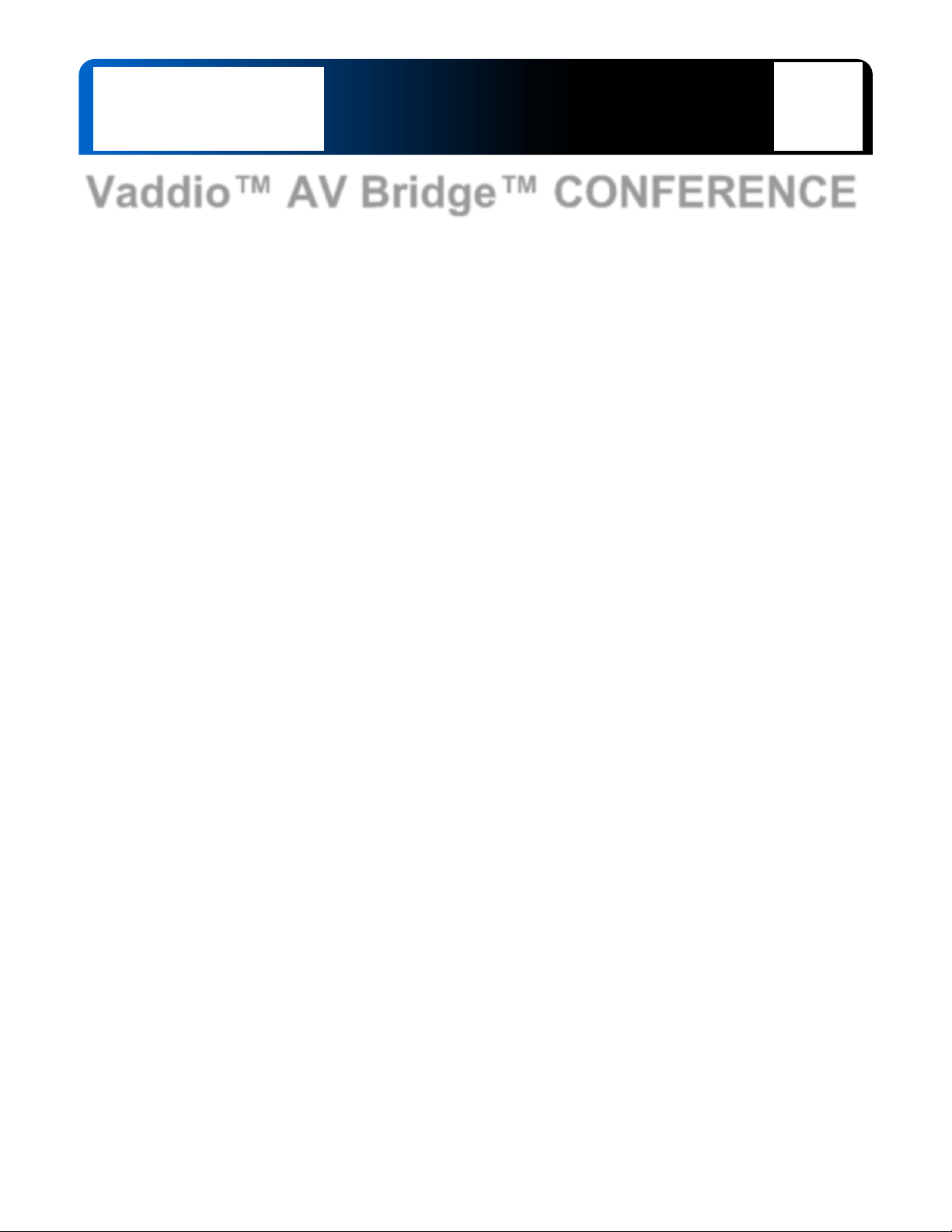
Installation and User Guide
Vaddio™ AV Bridge™ CONFERENCE
HD Media Streaming Solution with Audio Inputs and
Outputs for UC Conferencing Applications
Part Numbers:
999-8215-000: AV Bridge CONFERENCE (North America)
999-8215-001: AV Bridge CONFERENCE (International)
© 2014 Vaddio - All Rights Reserved. Vaddio AV Bridge Conference - Document Number 342-0767 Rev A
Page 2
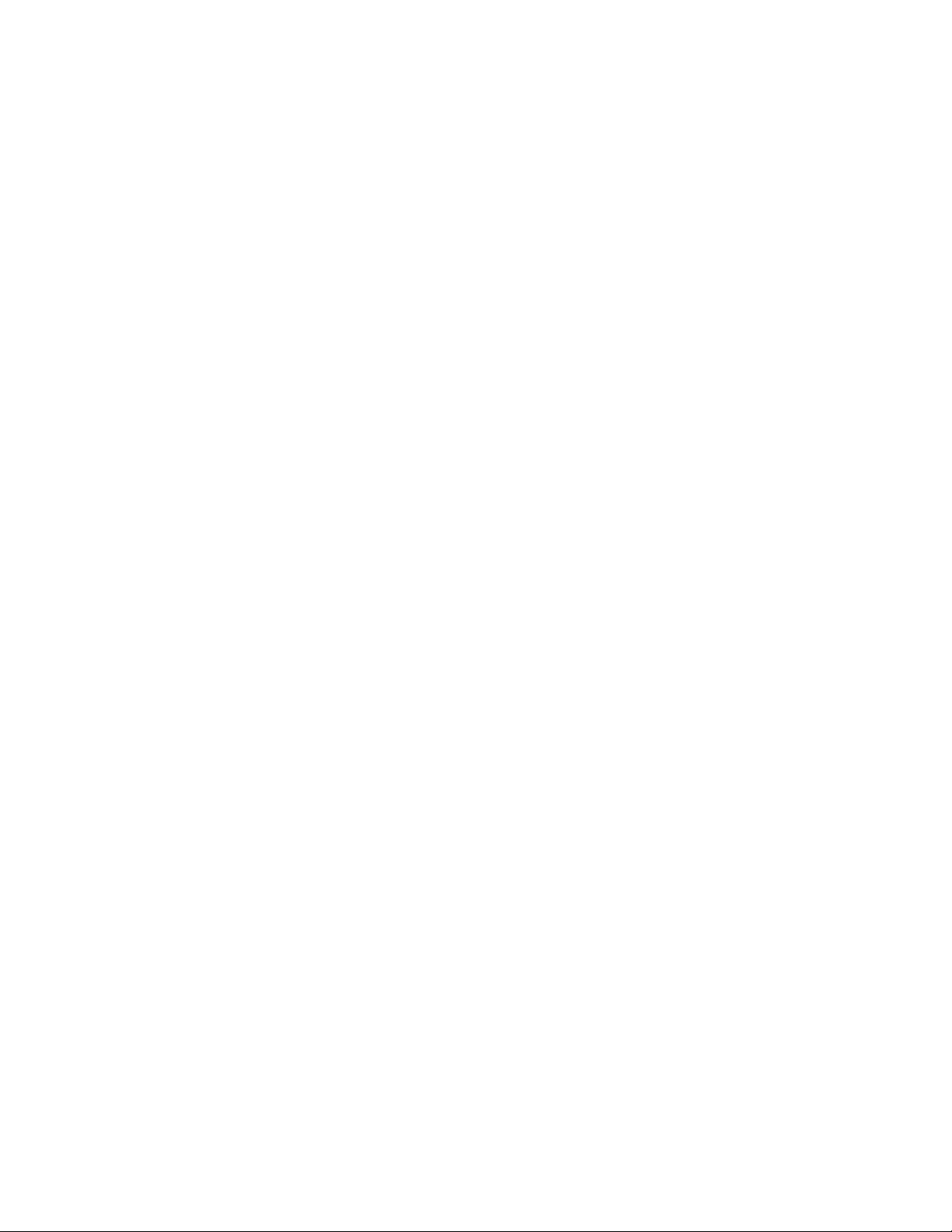
AV Bridge CONFERENCE
Inside Front Cover - Blank
Vaddio AV Bridge CONFERENCE - Document Number 342-0767 Rev A Page 2 of 32
Page 3
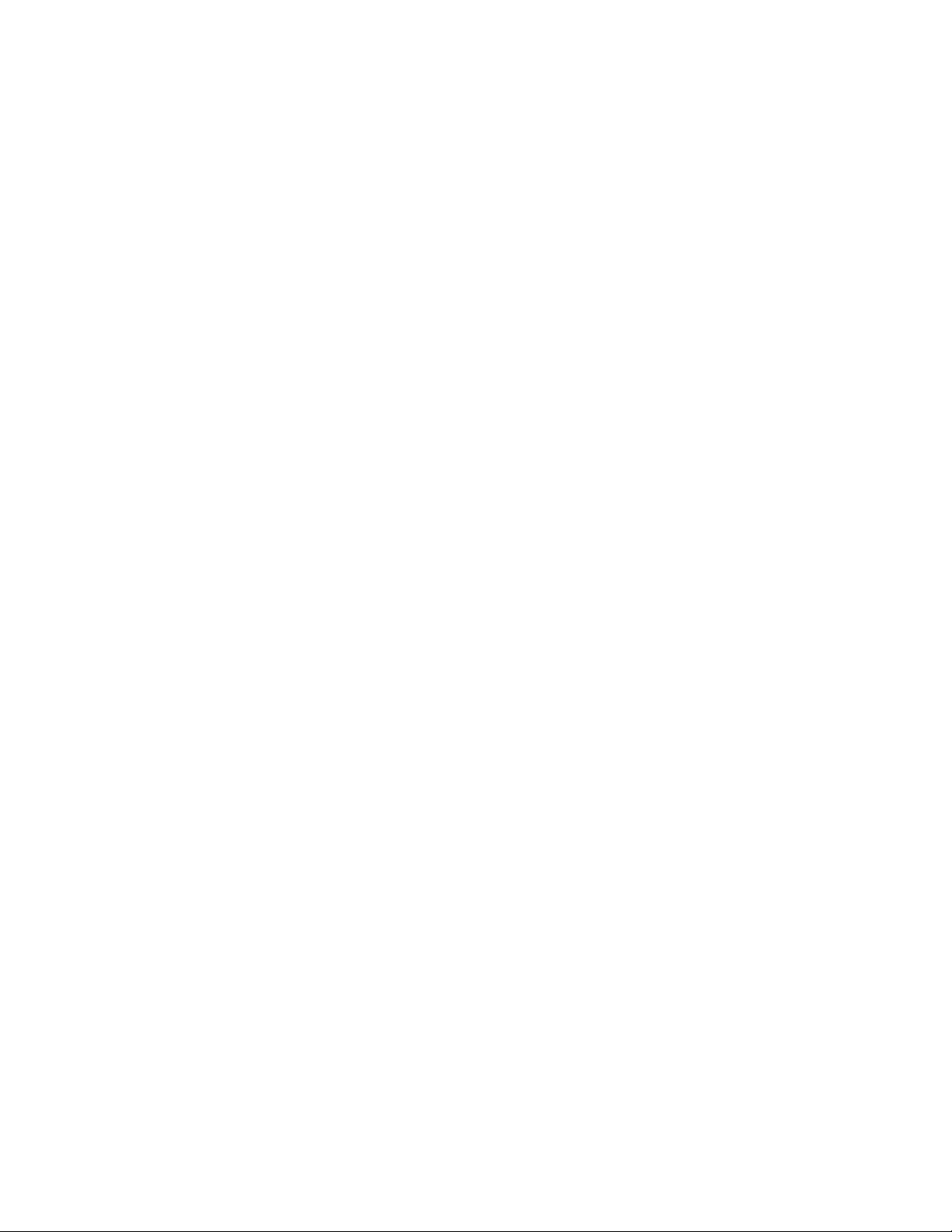
AV Bridge CONFERENCE
Table of Contents
Overview .................................................................................................................................................................... 4
Unpacking .................................................................................................................................................................. 5
Anatomy of the AV Bridge CONFERENCE ............................................................................................................... 5
Image: Front Panel with Feature Callouts ......................................................................................................... 5
Image: Rear Panel Connector and Features .................................................................................................... 6
First Time Set-up with the AV Bridge CONFERENCE .............................................................................................. 6
Diagram: The simple way to look at AV Bridge CONFERENCE ...................................................................... 7
Diagram: UC Conferencing Application Example ............................................................................................. 7
Step-by-Step Installation Instructions ........................................................................................................................ 8
Compatibility .............................................................................................................................................................. 8
Table: Supported UVC Resolutions .................................................................................................................. 9
Video Inputs: Supported Formats and Resolutions .................................................................................................. 9
System Configuration and Programming................................................................................................................. 10
Web Page Screen Shot Tour: .................................................................................................................................. 11
Screen Shot: Login .......................................................................................................................................... 11
Screen Shot: A/V Configuration Web Page .................................................................................................... 12
Screen Shot: Streaming .................................................................................................................................. 13
Screen Shot: Room Labels ............................................................................................................................. 14
Screen Shot: Network Configuration - DHCP ................................................................................................. 14
Screen Shot: Network Configuration - Static IP .............................................................................................. 15
Screen Shot: Security ...................................................................................................................................... 15
Screen Shot: Diagnostics ................................................................................................................................ 16
Screen Shot: System Menu ............................................................................................................................. 16
Screen Shot: System Confirmation Messages ................................................................................................ 17
Screen Shot: Firmware Update in Progress .................................................................................................... 17
Screen Shot: Help Menu ................................................................................................................................. 18
Logout: .............................................................................................................................................................. 18
Restoring Factory Defaults .................................................................................................................................. 18
Warranty Information ............................................................................................................................................... 19
Compliance and CE Declaration of Conformity - AV Bridge CONFERENCE ......................................................... 20
General Specifications ............................................................................................................................................. 21
Appendix 1: Connectors Pin Outs .......................................................................................................................... 22
Appendix 2: Vaddio Serial Command API .............................................................................................................. 23
Telnet Format: ......................................................................................................................................................... 23
Command List (Command Line Interface Shell) .................................................................................................. 24
Vaddio AV Bridge CONFERENCE - Document Number 342-0767 Rev A Page 3 of 32
Page 4
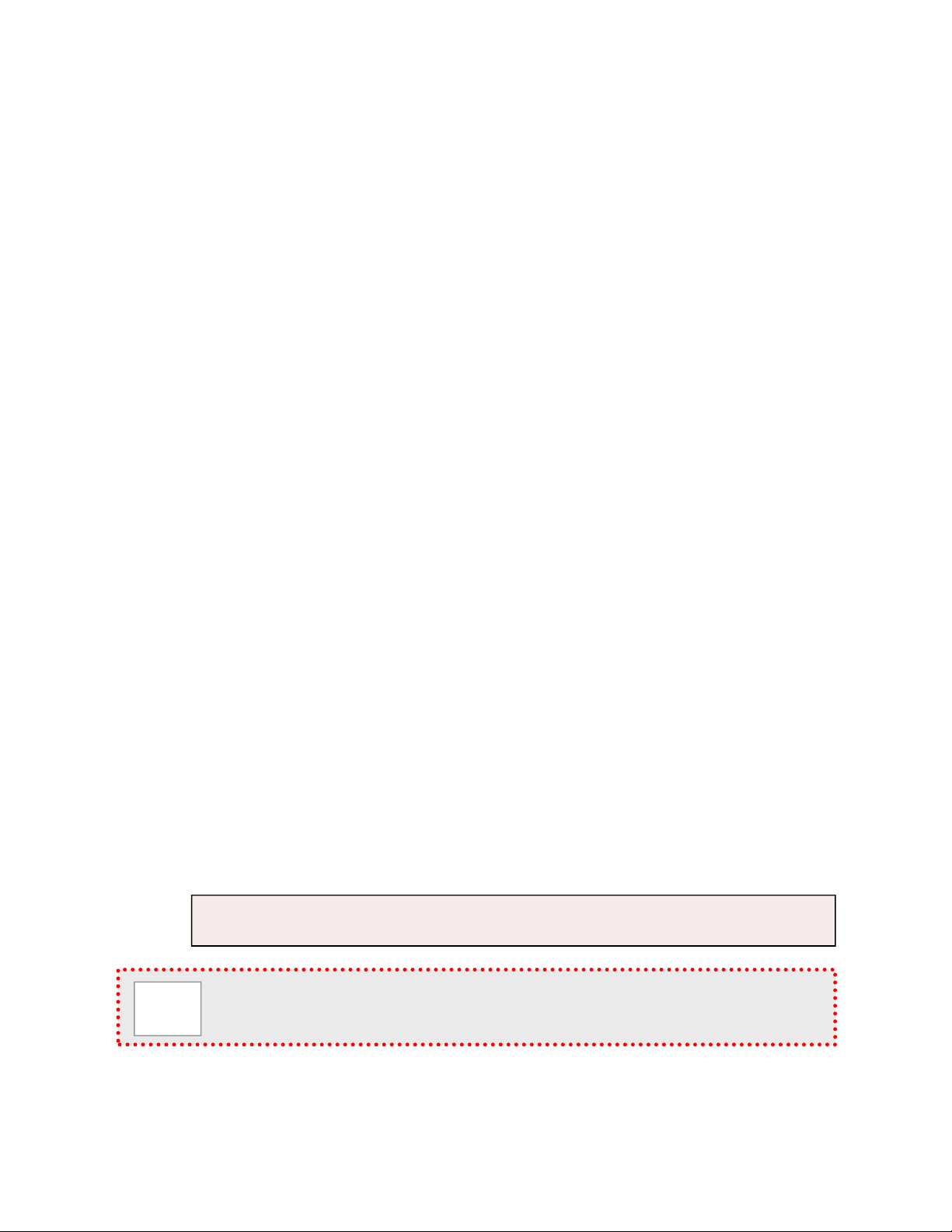
AV Bridge CONFERENCE
Overview
The Vaddio AV Bridge CONFERENCE is a room based HD Media Streaming solution enabling IP or USB
streaming. Like the original AV Bridge, it’s an appliance that “bridges” the room’s analog audio and video into a
computer (PC or Mac) for UC applications, but with one important distintction. The AV Bridge CONFERENCE has
been designed as an HD Encoder with 2-way analog audio to send the near-end audio to the far-end and return
the far-end audio to the application or pro mixer with AEC..
The AV Bridge CONFERENCE offers a flexible A/V interface that is controllable with an embedded web server
and the current settings are viewable from the front panel menus. It accepts a multitude of video input resolutions
from standard definition composite video (480i/NTSC and 576i/PAL) all the way up to HD 1080p/60 in HDMI and
YPbPr, including the most relevant wide-screen and 4:3 VESA type PC resolutions (RGBHV or DVI).
The USB streaming functions using MJPEG (Motion JPEG) and standard UVC (USB Video Class) with UAC
(USB Audio Class) drivers eliminate the need for installation of custom software drivers on the Host PC. The IP
streaming uses RTSP or HLS (Apple’s variant on HTTP streaming) and encodes H.264 video with AAC Audio.
The Ethernet port also provides access to internal web pages for control, setup, and updating the software.
Use the AV Bridge CONFERENCE in UC conferencing applications to “bridge” video and audio signals into a PC
or retrofit existing conference rooms by simply plugging a USB cable into a Host PC or connecting to an IP
network.
The AV Bridge CONFERENCE supports high definition encoding of audio and video sources, producing superior
quality results at the fraction of the cost of other similar products. It seamlessly integrates with Vaddio’s HD
cameras, presentation systems, video mixing consoles, and other pro audio products with AEC. The AV Bridge
CONFERENCE
Intended Use
Before operating the device, please read the entire manual thoroughly. The system was designed, built and
tested for use indoors, and with the provided power supply. The use of a power supply other than the one
provided or outdoor operation has not been tested and could damage the device and/or create a potentially
unsafe operating condition.
Important Safeguards
Read and understand all instructions before using. Do not operate any device if it has been dropped or damaged.
In this case, a Vaddio technician must examine the product before operating. To reduce the risk of electric shock,
do not immerse in water or other liquids and avoid extremely humid conditions. Do not connect Power over
Ethernet (PoE) cables directly to the RJ-45 ports on the device as damage may result.
Save These Instructions
The information contained in this manual will help you install and operate your product. If these instructions are
misplaced, Vaddio keeps copies of Specifications, Installation and User Guides and most pertinent product
drawings for the Vaddio product line on the Vaddio website. These documents are available from
www.vaddio.com free of charge.
is an unsurpassable value due to its ease of use, flexibility, and plug & play functionalit y, really.
Use only the power supply provided with the system. Use of any unauthorized
power supply will void any and all warranties.
Please do not use “pass-thru” type RJ-45 connectors. These pass-thru type connectors do not work
well for professional installations and can be the cause of intermittent connections, which can result
in the RS-232 control line failing and locking up and very bad. For best results please use standard
RJ-45 connectors and test all cables for proper pin-outs prior to use.
Vaddio AV Bridge CONFERENCE - Document Number 342-0767 Rev A Page 4 of 32
Page 5
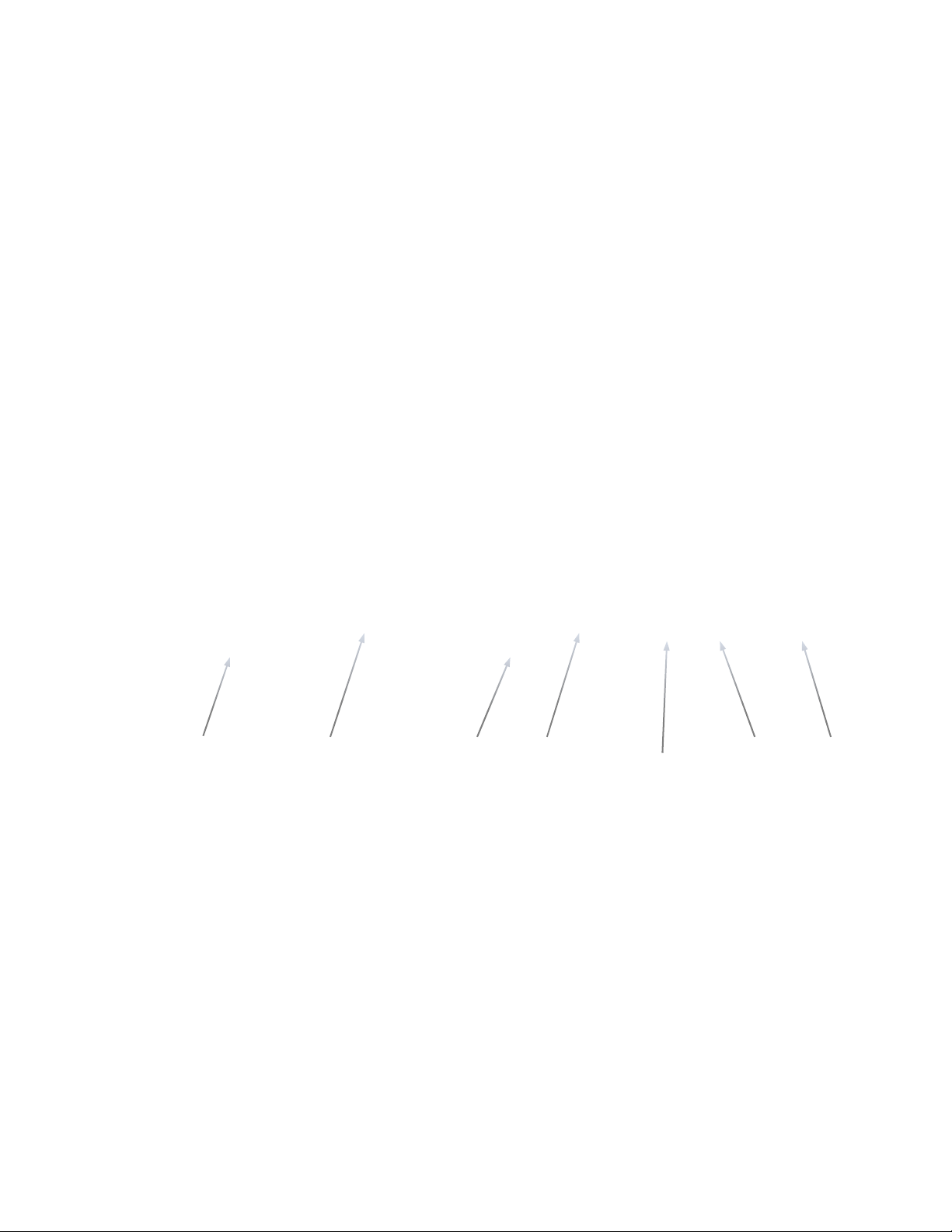
AV Bridge CONFERENCE
Unpacking
Carefully remove the device and all of the parts from the
packaging. Unpack and identify the following parts:
For P/N 999-8515-000 AV Bridge CONFERENCE System (North America)
One (1) 998-8515-000 AV Bridge CONFERENCE HD Audio/Video Encoder
One (1) Pair of Rack Ears
One (1) 18 VDC, 2.75 Amp Switching Power Supply with AC Power Cord for North America
One (1) 6’ (1.83m) USB 2.0 Cable, Type-A Male to Type-B Male (black)
One (1) Set of four rubber feet for bottom of enclosure (if not racked)
One (1) Install Guide and User Manual
For P/N 999-8515-001 AV Bridge CONFERENCE System (International)
One (1) 998-8515-000 AV Bridge CONFERENCE HD Audio/Video Encoder
One (1) Pair of Rack Ears
One (1) 18 VDC, 2.75 Amp Switching Power Supply
One (1) Euro Power Cord
One (1) UK Power Cord
One (1) 6’ (1.83m) USB 2.0 Cable, Type-A Male to Type-B Male (black)
One (1) Set of four rubber feet for bottom of enclosure (if not racked)
One (1) Install Guide and User Manual
Image AV Bridge CONFERENCE shown with provided Rack Ears Attached
Anatomy of the AV Bridge CONFERENCE
Image: Front Panel with Feature Callouts
AV Bridge CONFERENCE
shown without Rack Ears
1) Video Input Detect: Blue LED indicator will illuminate validating that an active video input source has been
detected by AV Bridge CONFERENCE.
LCD Display: LCD display for menu system - displays configuration information.
2)
3) Menu Navigation Controls: Rotary navigation knob to access menu items and information on LCD di splay.
Also includes Selection and Cancel buttons for user interface of basic system menus.
4) Mute Controls: Video mute button stops streaming video to USB and injects color bar image. Audio mute
button stops audio from being sent on USB record channel.
5) Audio Level Controls: Rotary encoder knob to adjust audio input level being sent to USB record channel.
Functions as the master volume control for both left and right input channels. Volume increases by rotating
clockwise and decreases by rotating counterclockwise.
6) Power/Reset Button: System reset for the A/V Bridge.
7) Input LED Indicators: Depicts the current video; HDMI, HD analog or CVBS (composite video) and audio
input selection and signal characteristics - Unbalanced (High-Z) or Balanced (L ow-Z).
➊
➋
➌
➍
➎ ➏
➐
Vaddio AV Bridge CONFERENCE - Document Number 342-0767 Rev A Page 5 of 32
Page 6
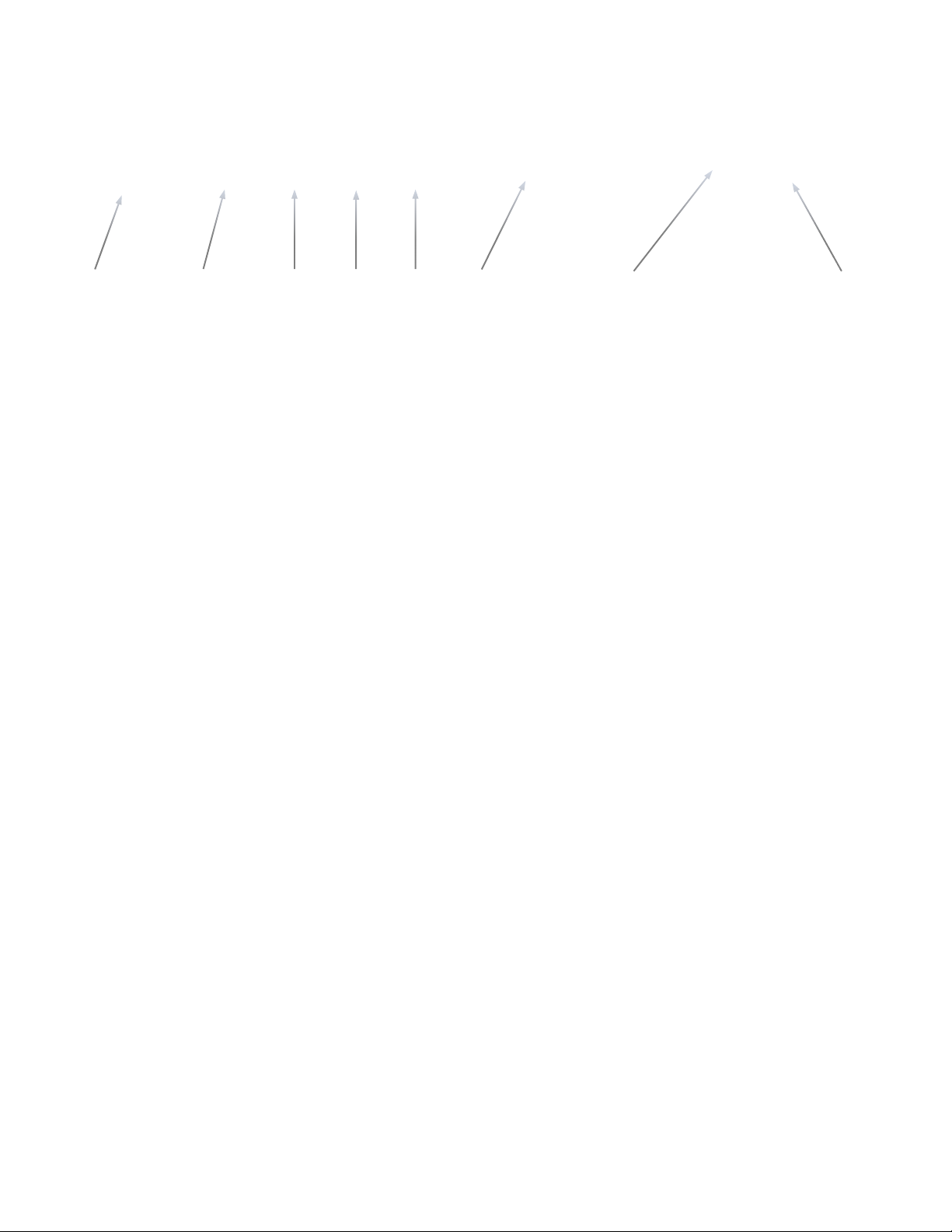
AV Bridge CONFERENCE
Image: Rear Panel Connector and Features
➊
1) Power Connector: 5.5mm OD x 2.5mm ID, center positive coaxial connector for supplying power to the
device. Use with provided desktop 18 VDC, 2.75 Amp power supply.
2) DIP Switches: Used to reset device to factory defaults. Setting all dip switches to the off-position will reset
the unit to factory defaults on the next power cycle. User will lose all programmed configurations on the
factory default operation. Dip switches are available for future features.
3) RS-232: RS-232 communication port on an RJ-45 connector supporting Vaddio’s serial command protocol.
Used for interfacing with Crestron/AMX control systems.
4) USB Port: USB Type-B connector interfaces to the Host PC.
webcam and USB speakerphone device.
5) Network: 10/100 Ethernet port supports the embedded web server for configuration and management of the
AV Bridge CONFERENCE. The Ethernet port will stream H.264 and AAC audio.
6) Video Inputs: Video inputs supporting HDMI, HD or SD (SD stands for Standard Definition, NTSC or PAL
video formats). The HD connection supports either YPbPr or select wide screen RGBHV resolutions on the
DE-15 connector. Video sources can be switched during a USB streaming session.
7) Balanced Audio Input and Output: Balanced line level (+4dBu) audio I/O on XLR connectors
8) Unbalanced Audio Input and Output: Unbalanced line level (-10dBV) audio I/O on RCA connectors.
Note: The audio inputs are line level and user selectable between balanced or unbalanced.
➋ ➌
➍ ➎
➏
➐
AV Bridge CONFERENCE
➑
Emulates a USB
First Time Set-up with the AV Bridge CONFERENCE
The AV Bridge CONFERENCE is a complex high definition
Audio/Video encoder used as a USB or IP streaming appliance
that provides a Plug & Play type interface (or bridge) between
traditional A/V room equipment and a Host PC.
The AV Bridge CONFERENCE facilitates the use of PC-Based lecture/capture, recording, editing, and distribution
as well as Unified Communications (UC) software within group meeting spaces.
An important feature of the AV Bridge CONFERENCE is the 2-way analog audio I/O that sends the near-end
room audio to the far-end and returns the far-end audio to the local room’s pro mixer with AEC. The AV Bridge
CONFERENCE is the ideal choice for existing rooms as well as n ew designs.
Vaddio AV Bridge CONFERENCE - Document Number 342-0767 Rev A Page 6 of 32
Page 7
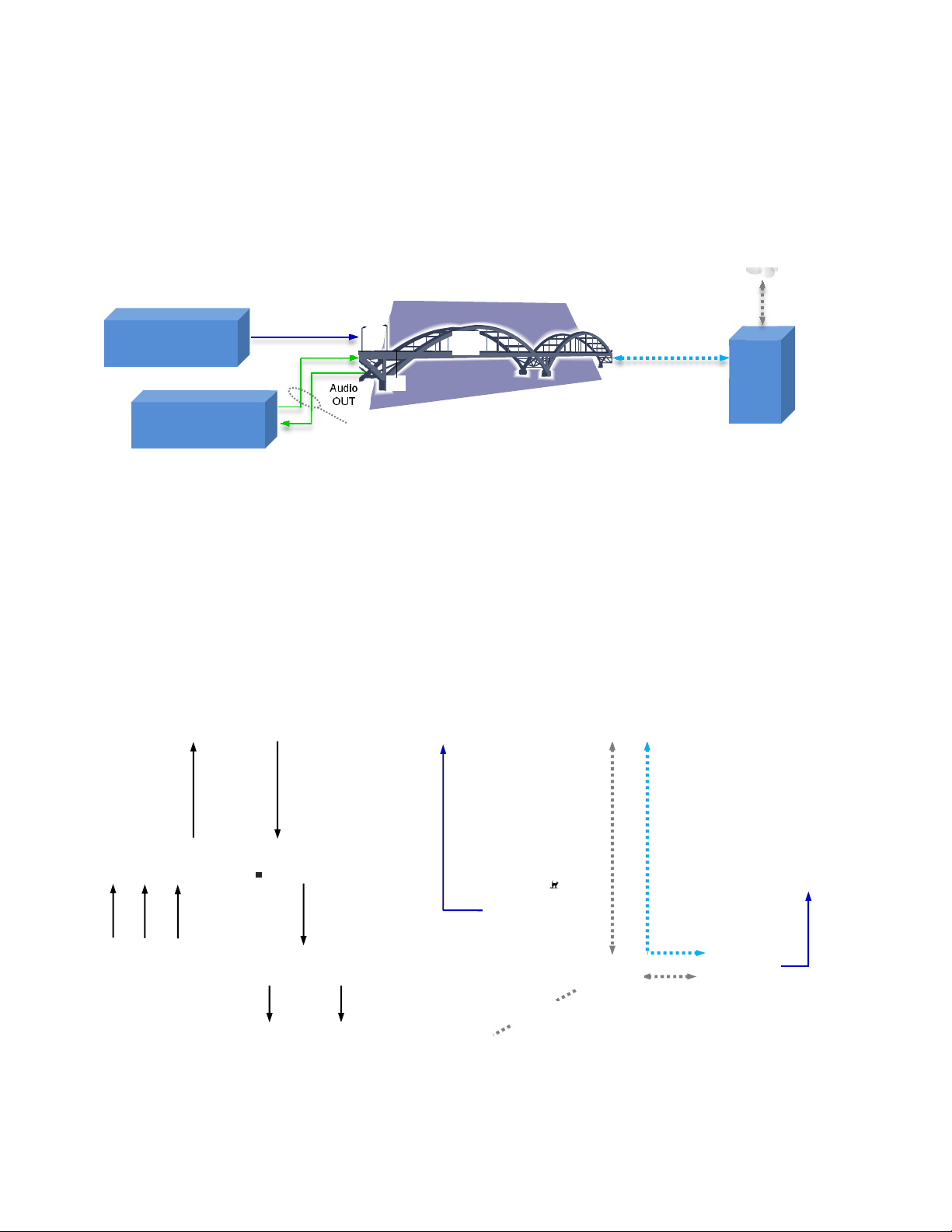
AV Bridge CONFERENCE
)
r
A
r
r
Diagram: The simple way to look at AV Bridge CONFERENCE
The AV Bridge CONFERENCE “bridges” the A/V signals into the PC for applications like UC conferencing, lecture
capture, recording, storage for later playback, editing, distribution and other programs that can manipulate the A/V
content. With the 2-way analog audio, the AV Bridge CONFERENCE is perfect for most UC conferencing
applications.
A/V Bridge CONFERENCE
(It‘s still a Metaphor)
Cessna 172
(Still not included)
Video Sources to
INPUT of Bridge
Room DSP Mixer
with AEC
HD Video IN
Audio IN
Audio
OUT
2-Way Audio
USB 2.0 Out
(STD UVC &
UAC Drivers
PC
Diagram: UC Conferencing Application Example
This system diagram depicts the AV Bridge CONFERENCE in a UC Conferencing application using an existing or
new room audio system (providing for 2-way audio), video source, a PC, network and room monitor. The AV
Bridge CONFERENCE will output USB 2.0 streams or IP streams, but not simultaneously.
Balanced or
Unbalanced
Audio Line IN
2-Way
Analog
Audio
Balanced or
Unbalanced
Audio Line
OUT
Room’s PRO
DSP Mixer
w/AEC
Network,
Control or
Streaming
HD Video
HDMI or YPbP
USB 2.0, with UVC (video) &
UAC (audio) Standard Drivers
Room Monito
Mic Inputs
PRO
Amplifier
Room Mics
Room
Speakers
Line Level
udio OUT
Speaker
OUTPUTS
HD Video Camera or
Video Switche
Network
Switch &
Router
USB 2.0
Ethernet
Laptop with
MS Lync
Simulated
Dancing Bear
Video Feed
HD Video Out
(HDMI, DVI or
RGBHV) from
computer
Vaddio AV Bridge CONFERENCE - Document Number 342-0767 Rev A Page 7 of 32
Page 8
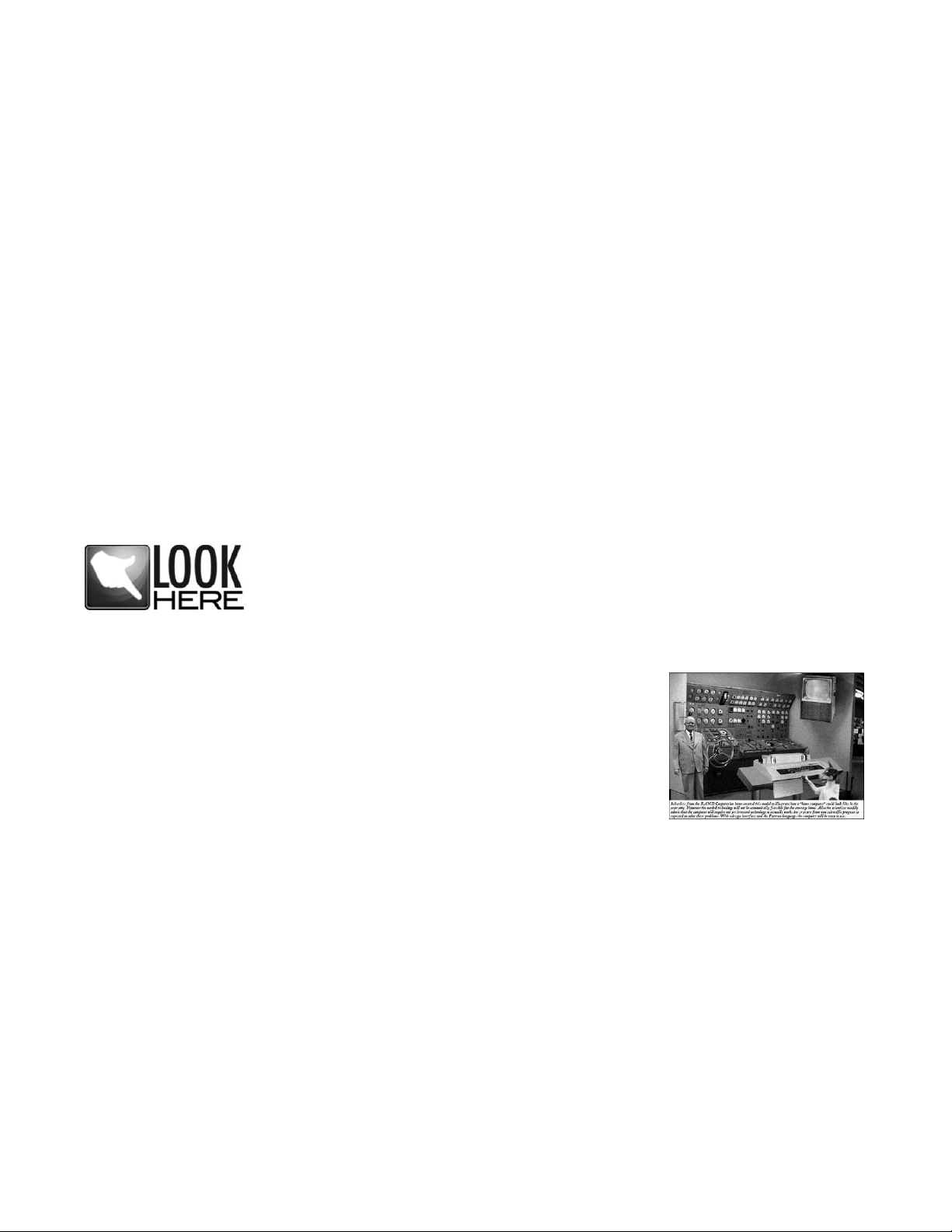
AV Bridge CONFERENCE
Step-by-Step Installation Instructions
To install the AV Bridge CONFERENCE, follow the steps below to attach various pieces of equipment.
Step 1: Plug in the 18VDC, 2.75 Amp power supply included with the AV Bridge CONFERENCE system
package. The front panel LCD display will illuminate blue when the power is applied. The menu is now active
and ready for configuration.
Step 2: Connect the Video Content Source(s) to the AV Bridge CONFERENCE for USB 2.0 Streaming. More
than one source can be attached and selected from the front panel or web page menu.
Step 3: Connect the Audio Content Source(s) to the AV Bridge CONFERENCE. A DSP mixer with AEC and
good mics are generally a good idea. Use either the balanced or unbalanced audio inputs and outputs. Audio ins
and outs are needed for a UC Conferencing application to get the near end audio to the far end, and receive far
end audio for connection to the room’s audio system.
Step 4: For USB streaming, connect the Host PC with the conferencing application to the AV Bridge
CONFERENCE with the provided USB 2.0 Type-A Male to Type-B Male cable.
Step 5: For IP configuration and control, connect the AV Bridge CONFERENCE to the LAN, which will allow setup, configuration and control of the AV Bridge CONFERENCE via the internal web pages in from any of the
approved browsers. The system configuration is an important step in the installation.
This manual contains a Web Page Screen Shot Tour of the embedded web pages in the AV Bridge
CONFERENCE. This tour is provided to help the Administrator and User navigate the system.
Important Note: The AV Bridge CONFERENCE will use DHCP (by default) to obtain an
IP address when connected to the LAN. The IP address will be viewable on the front
panel menu. In absence of a DHCP server, the AV Bridge CONFERENCE will default to
a Static IP address, which is 169.254.1.1
Compatibility
The AV-Bridge will work with the following web browsers, soft codecs, computer
operating systems and media players:
Compatibility: Web Browsers:
1) Internet Explorer (IE 8 and above)
2) Safari (Rev 4 and 5)
3) Safari/iOS (Rev 4 and 5)
4) Chrome (the latest and current release - auto updating)
5) Firefox (the latest and current release - auto updating)
Soft Clients Compatibility: AV Bridge CONFERENCE Release 2.0.x is compatible with the following soft
codecs or applications, in no particular order (see Release notes for versions tested):
1) Skype Win 7 & Mac OS X
2) Web Ex (WBS 28.7 and up) Win 7 & Mac OS X
3) Microsoft Lync Win7
4) Cisco Jabber Win 7 & Mac OS X
5) Vidyo Desktop Win 7 & Mac OS X
6) Google Plus Win 7
7) Adobe Connect 8 Win 7 & Mac OS X
8) LifeSize ClearSea Win 7
9) GoToMeeting (Citrix) Win 7 & Mac OS X
10) Polycom M100 Win7
11) Panaopto (lecture capture) Win 7
12) And More!
Compatibility: Media Players:
The UVC with MJPEG and IP with H.264 video are compatible with the industry leading PC media pla yers.
Quick-Time 10.2
VLC Media Player 2.0.4
Real Player 16.0
Vaddio AV Bridge CONFERENCE - Document Number 342-0767 Rev A Page 8 of 32
Page 9
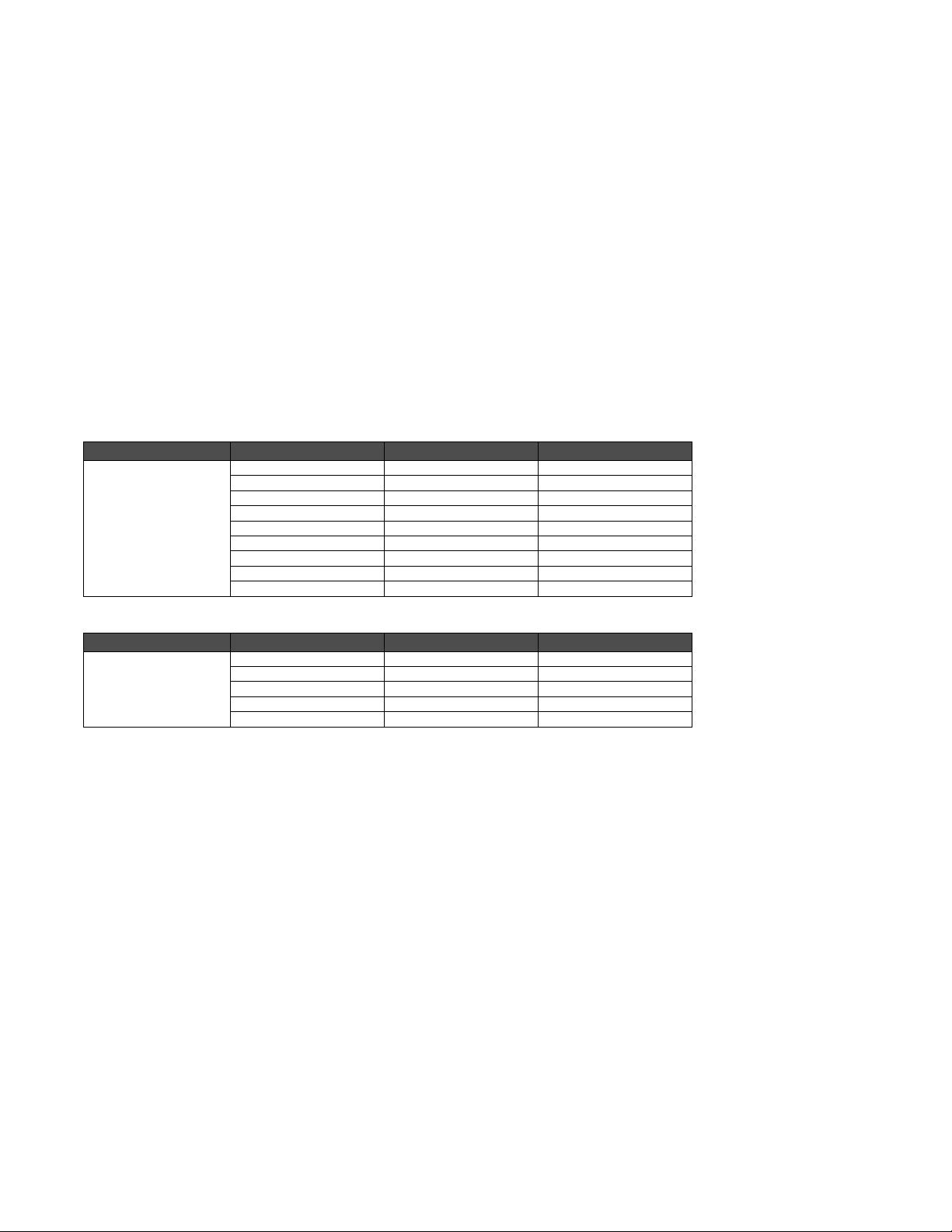
AV Bridge CONFERENCE
Compatibility: Operating Systems
Apple OS X (10.7 and above)
Windows XP w/Service Pack 3 with known issues and errata
Windows 7
Linux
Evolving Compatibilities:
As more UC soft-client and lecture capture programs are released and gain popularity, Vaddio will provide a
continuing research and development effort to ensure the compatibility with other manufacturer’s products.
USB 2.0
The USB 2.0 UVC (Universal Video Class) video driver resolution table is an internal list of resolutions available
for the Host PC and the AV Bridge CONFERENCE to negotiate and use for any specific application. Typically,
the highest resolution possible between both the PC and AV Bridge CONFERENCE is used. However, not all OS
and application combinations are typical. Some applications are assigned to the lowest resolution to purposely
minimize the bandwidth requirement. A user configurable option for setting the video color space as 4:2:0 or
4:2:2 is available in the web pages. The 4:2:0 color space will reduce USB bandwidth by up to 25% and may
actually improve video quality with some UC soft clients.
Table: Supported UVC Resolutions
Format Resolution Frame Rates Aspect Ratio
MJPEG 720p (1280 x 720) 15/30 16:9
960 x 544 15/30 ~16:9
704 x 576 (4CIF) 15/30 ~4:3
640 x 480 (VGA) 15/30 4:3
360p (640 x 360) 15/30 16:9
424 x 240 15/30 ~16:9
352 x 240 (SIF) 15/30 ~4:3
320 x 240 (QVGA) 15/30 4:3
180p (320 x 180) 15/30 16:9
Table: Supported IP Streaming Resolutions
Format Resolution Frame Rates Aspect Ratio
RTSP Streaming &
HLS (HTTP Live
Streaming)
1080p 15/30 16:9
720p 15/25/30 16:9
704 x 576 (4CIF) 15/30 ~4:3
640 x 480 (VGA) 15/30 4:3
352 x 288 (CIF) 15/30 ~4:3
Video Inputs: Supported Formats and Resolutions
Video inputs supporting HDMI, HD or CVBS (Composite video, NTSC or PAL video formats). The DE-15 HD
connection supports either YPbPr or select wide screen RGBHV resolutions on the DE-15 connector.
HDMI and YPbPr:
1080p/60/59.94/50/30/25 frames/s, 1080p/24 frames/s (HDMI only)
1080i/59.94/50 fields/sec
720p/60/59.94/50 frames/s
RGBHV (VESA Resolutions):
1280 x 720 @ 60Hz (16:9)
1280 x 768 @ 60Hz (15:9)
1280 x 800 @ 60Hz (16:10)
1360 x 768 @ 60Hz (16:9)
1024 x 768 @ 60Hz (4:3 centered in 16:9 frame)
DVI (on HDMI connector using sRGB color space):
1080p/60/59.94/50 frames/s
1080i/59.94/50Hz fields/sec
720p/60/59.94/50Hz frames/s
1440 x 900 @ 60Hz
1360 x 76 @ 60Hz
1280 x 800 @ 60 Hz
1280 x 768 @ 60Hz
1280 x 720 @ 60Hz
SD (Standard Definition) Composite Video:
480i/29.97Hz NTSC & 576i/25Hz PAL
Vaddio AV Bridge CONFERENCE - Document Number 342-0767 Rev A Page 9 of 32
Page 10
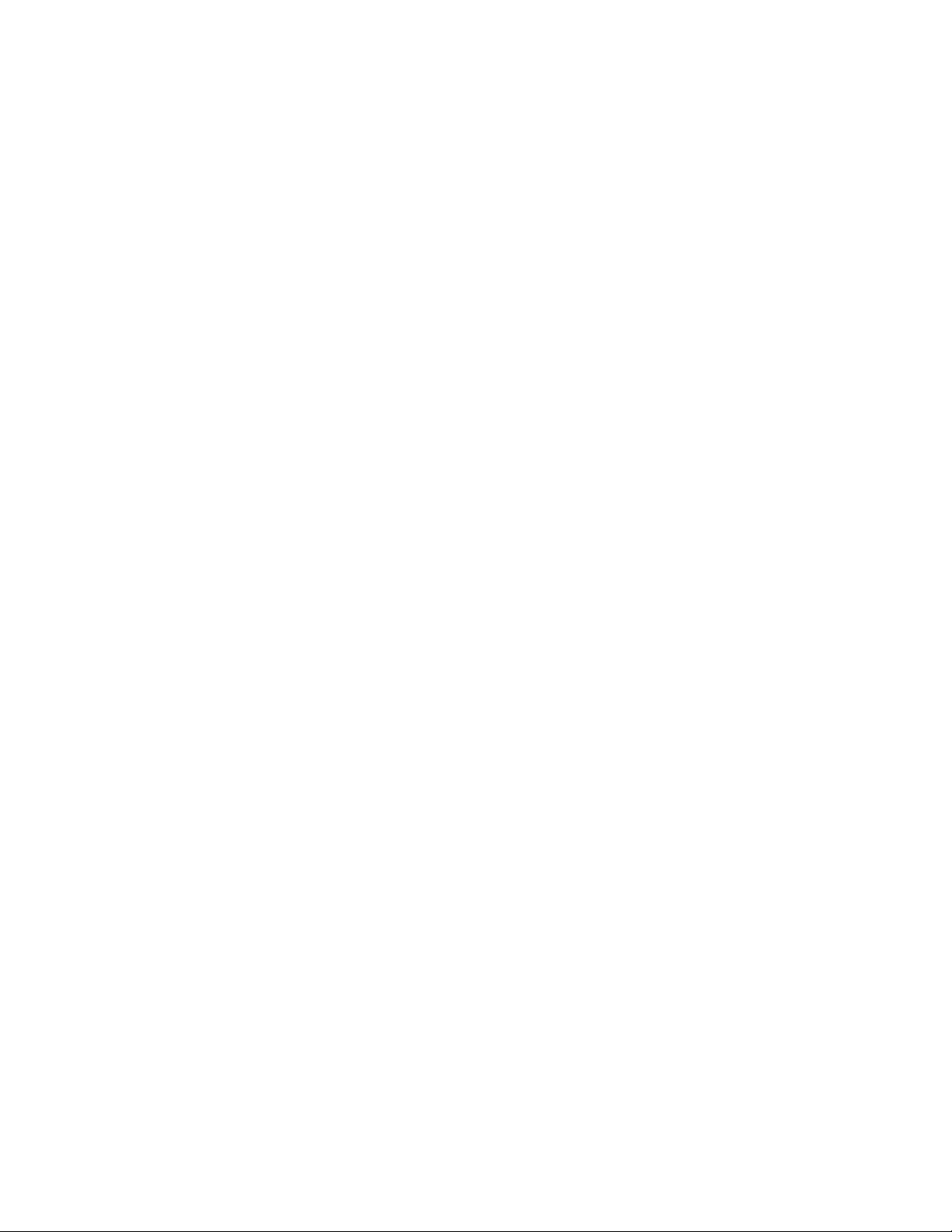
AV Bridge CONFERENCE
System Configuration and Programming
Front Panel Menu System
The front panel menus allow some basic configuration of the AV Bridge CONFERENCE and serves to display the
important system parameters and settings. The menu tree is listed below:
> Start Page: Initializing and Audio Ladder Appear
> Main Menu
> Audio Inputs (Selectable from front panel)
> Unbalanced (High Z)
> Balanced (Low Z)
> Video Inputs (Selectable from front panel if connected to video source only)
> Auto (if only one video input exists)
> HD YPbPr
> HD RGBHV
> HDMI
>SD (Standard definition composite video, NTSC or PAL)
> Streaming
> USB Streaming
> IP Streaming (resolution and quality will be shown)
Resolution (i.e. 720p)
Quality (i.e. High Quality, Standard, Low Bandwidth)
>Network Configuration (read only)
>Host Name
> Network Settings (read only)
> Mac Address:
> IP Address:
> Subnet Mask:
> IP Gateway:
>Type: DHCP or Static
> Version
> 1.0.0 (version number will change if/when the device is updated)
Front Panel Selections:
Video Input Selection: This allows the user to select between Auto-Detection, HDMI, HD, or SD video inputs.
These selections correspond to the connectors on the back panel of the AV Bridge CONFERENCE.
The HDMI connector only accepts HDMI and DVI signals up to 1080p/60.
The HD connector (DE-15) will support signal formats of up to 1080p/60 on either YPbPr or RGBHV inputs.
The composite video input Standard Definition only at resolutions of 480i/NTSC and 576i/PAL. This input is
not an SDI or HD-SDI input, it’s just standard definition, composite video on a BNC connector.
Audio Input Selection:
The user has the ability to select between the balanced stereo audio line input and an unbalanced stereo line
input.
Selecting Streaming Type:
The type of streaming, USB (MJPEG with PCM audio) or IP (H.264 with AAC audio) are selectable from the front
panel. This menu screen displays the IP streaming resolution and quality.
Vaddio AV Bridge CONFERENCE - Document Number 342-0767 Rev A Page 10 of 32
Page 11

AV Bridge CONFERENCE
Network Settings
The Network settings is a “read only” message representing the current IP addresses defined for the AV Bridge
CONFERENCE by the webpages. Properties displayed include:
Mac Address:
IP Address:
Subnet Mask:
IP Gateway:
Net Type: DHCP
Hotkey Buttons and Indicators
A number of common user controls have been included on the front panel for quick access by the user during a
streaming session. Dedicated controls and indicators include:
Video Mute:
Stops the video input source from being sent to the Host PC and replaces with a color bar image. The Video
Mute button will be backlit Red when in mute state.
Audio Mute: This button mutes the input audio source being sent to the Host PC. The Audio Mute button
will be backlit in red when in mute state.
Audio Level: A rotary control with 10 steps (but goes to 11) allows the user to adjust the audio input level
being sent to the Host PC. A visual volume level is presented on the LCD to provide feedback of the current
audio level. (Note: This level is not the same as the PC’s record channel volume controls.) The audio
ladder will show a relative volume level as it is adjusted however, after it shows that level for a few seconds it
will act as a VU meter.
Video Input LED:
A visual LED indicator represents the current video source being sent to the Host PC. The selected source is
indicated with a blue LED.
Audio Input LED:
A visual indication of current audio input source being sent to the Host PC. The selected source is indicated
with a blue LED.
Web Page Screen Shot Tour:
Screen Shot: Login
The AV Bridge CONFERENCE web server is an administrator’s management tool and requires authentication for
access.
The user account name is: admin
The default password is: password
The user account and password can be changed after the initial login.
➲
Vaddio AV Bridge CONFERENCE - Document Number 342-0767 Rev A Page 11 of 32
Page 12

AV Bridge CONFERENCE
Screen Shot: A/V Configuration Web Page
Choose video input and video mute pattern, audio input and audio processing desired, and the connectivity speed
(Note: the baud rate is defaulted at 38400). Video mute and audio mute can be selected (when selected the
mute buttons will turn red), the gain (input) and volume control (output) of the audio is available to adjust as well.
In each section, after a change is made click on Save if the intent is to keep any parameter change.
Vaddio AV Bridge CONFERENCE - Document Number 342-0767 Rev A Page 12 of 32
➲
NOTE: The default baud rate is 38.4 kbps
➲
➲
➲
➲
➲
➲
➲
➲
Page 13

AV Bridge CONFERENCE
Screen Shot: Streaming
The Streaming Page allows an administrator to set up the type of streaming, audio delay, USB streaming settings
and USB terminal type, color space, IP streaming settings, video speed and quality, protocol and path.
The Streaming Menu:
1) The USB STREAMING MODE is set for either USB 2.0 streaming (MJPEG/PCM) or IP streaming (H.264/AAC) ho wever,
the AV Bridge CONFERENCE cannot stream both at the same time. It can stream USB and accept IP control, or it can IP
stream with IP control. Choose the streaming mode here. Frequently the Audio requires a delay in order for the vid eo
and audio to arrive simultaneously. The audio delay is like the lip sync control on a BD player.
2) USB STREAMING SETTINGS allows the admin to add a device name (friendly n ame) and to enable HID audio controls
for applications that allow it. Here the USB Terminal Type is also set and depends upon the applicat ion and the room
audio system configuration. Use Type 0x405 when connecting to professional audio conferencing mixers with echo
cancellation. Use Type 0x403 when connecting to audio equipment that does not have internal echo cancellation.
3) COLOR SPACE control allows the admin to reduce the color depth to 4:2:0, which is used with applications where image
quality is not as critical or the window sizes available are small. T he 4:2:2 color is used by many applications that take
advantage of the video performance where the colors are more vivid and precise.
4) The IP STREAMING SETTINGS allow the selection of the target performance for the IP Streaming. AV Bridge
CONFERENCE is set up for a variable bit rate, which is much simpler to use. The user can select the resolution and the
quality, such as High Quality (Best), Standard Qual ity (Better) and Low Bandwidth (Good - all Good frame rates are at
15fps). Every effort to eliminate bad combinations with the 5 or 6 parameters that make up the imag e size, quality, rate
etc… has been made, so you can’t pick 1080p at a bit rate of 128Kbps, which would look totally gnarl y-awful…if it worked
at all.
5) The IP STREAMING PROTOCOL also allows the admin to choose the streaming type and the port number for RTSP.
The HLS port is always on 80. The supported pr otocols are RTSP and HLS (Apple’s HTTP Live Streaming). RTSP is
best for live applications, where HLS serves the Apple iOS devices and is better for playback due to the amount of
buffering the HLS has built-in. The STREAMING URL auto populates and that path can be changed.
6) When finished setting up the streaming parameters, click on Save to put the changes into effect or Cancel to…cancel it.
➲
➊
➋
➌
➍
➎
➏
Vaddio AV Bridge CONFERENCE - Document Number 342-0767 Rev A Page 13 of 32
Page 14

AV Bridge CONFERENCE
Screen Shot: Room Labels
The room Labels menu allows the admin to label the company name, room name, room phone and help phone on
a per camera basis. The labels appear on every page at the top/middle of the page. Simply enter the room
information and click Save.
➲
➲
➲
➲
Screen Shot: Network Configuration - DHCP
The Networking page is for configuring the AV Bridge CONFERENCE IP address. It supports either DHCP or Static IP
address along with a Host Name. It also includes MAC address associated with the AV Bridge CONFERENCE. All IP
information is available on the front panel LCD as read only text.
➲
➲
➲
➲
Vaddio AV Bridge CONFERENCE - Document Number 342-0767 Rev A Page 14 of 32
Page 15

AV Bridge CONFERENCE
Screen Shot: Network Configuration - Static IP
To set up the Ethernet Port to Static IP address, click on Static and enter the IP address, the subnet mask and the
gateway and click on save. Double check the data prior to clicking Save.
➲
➲
➲
➲
Screen Shot: Security
The admin account has a password for login security. The admin account will always require a pass word entr y for login to the
administrator pages on the AV Bridge CONFERENCE. It ships with a factory default password of: ‘password’, but can be
modified after initial login. Click on Save if the password is changed.
➲
➲
➲
Vaddio AV Bridge CONFERENCE - Document Number 342-0767 Rev A Page 15 of 32
Page 16

AV Bridge CONFERENCE
Screen Shot: Diagnostics
The diagnostics function within the AV Bridge CONFERENCE is for advanced troubleshooting. It includes logging
capabilities of key events and error reporting during normal operations. The internal logging function is setup as a
revolving FIFO with estimated internal storage capabilities for up to one week. The administrator has the ability to
clear the log or download the log to a local PC.
Screen Shot: System Menu
The system menu displays the software versions and to pr ovide for future firmware update operatio ns. The administrator can
select the new firmware file from local or network drive. Select the desired update firmware and click Begin Firmware
Update. The update process will include user notification of status. The Show less option closes down to the version detail
only. The SYSTEM UTILITIES allows a system Restore Factory Defaults over the network connection.
Note: The version numbers can and will change over time. All product is shipped with the most current firmware.
Contact Vaddio Tech with any questions about the firmware or about anything at all…really.
➲
➲
➲
➲
➲
➲
➲
➲
➲
Vaddio AV Bridge CONFERENCE - Document Number 342-0767 Rev A Page 16 of 32
Page 17

AV Bridge CONFERENCE
Screen Shot: System Confirmation Messages
The system will provide user notification and ask for confirmation to enter the firmware/software update process.
confirmation pop-up and warning is displayed after clicking on “Begin Firmware Update…” Click Continue to
proceed.
➲
➲
A
Screen Shot: Firmware Update in Progress
The in progress notification will prompt the administrator for patience. Please do not interrupt the Firmware
Update while in process. If an update is unintentionally interrupted, then there is a high probability that a return to
factory defaults will be required and all information in each menu will be lost. See next page for Restoring Factory
Defaults.
Vaddio AV Bridge CONFERENCE - Document Number 342-0767 Rev A Page 17 of 32
➲
Page 18

AV Bridge CONFERENCE
Screen Shot: Help Menu
The Help menu provides general information on the AV Bridge CONFERENCE to assist the administrator in
configuration and programming of the device. The Help also includes information on the current firmware release
loaded on the device. Click on the support for product related documentation from the Vaddio website.
➲
➲
Logout:
The Logout Admin (above ) menu function exits from the administrator pages within the web server.
Restoring Factory Defaults
The AV Bridge CONFERENCE can be restored to factory defaults with the dip switches on the rear of the device.
It can also be restored remotely with the internal web pages. The process for defaulting AV Bridge
CONFERENCE to factory settings with the dip switches is as follows:
Step 1: Place all dip switches to the off position (down). A warning pops up (without crocodile sign).
Warning: Current Settings will be erased.
Step 2: Press Reset on the front panel of the AV Bridge CONFERENCE. Device will reboot to factory
Step 3: Put all dip switches back up and proceed to set up the AV Bridge CONFERENCE once again.
TECHNICAL SUPPORT NOTE:
Please work with your Network Administrator prior to calling Vaddio for technical support. Please ha ve
on-site network personnel initiate tech support calls w ith Vaddio.
➲
settings.
➲
Vaddio AV Bridge CONFERENCE - Document Number 342-0767 Rev A Page 18 of 32
Page 19

AV Bridge CONFERENCE
Warranty Information
(See Vaddio Warranty, Service and Return Policies posted on vaddio.com for complete details):
Hardware* Warranty: T wo (2) year limited warranty on all parts and labor for Vaddio manufactured products. Vaddio
warrants its manufactured products against defects in materials and workmanship for a period of two years from the
day of purchase, to the original purchaser, if Vaddio receives notice of such defects during the warranty. Vaddio, at its
option, will repair or replace products that prove to be defective. Vaddio manufactures its hardware products from parts
and components that are new or equivalent to new in accordance with industry standard practices.
Exclusions: The above warranty shall not apply to defects resulting from improper or inadequate maintenance by the
customer, customers applied software or interfacing, unauthorized modifications or misuse, mishandling, operation
outside the normal environmental specifications for the product, use of the incorrect power supply, modified power
supply or improper site operation and maintenance. OEM products and products manufactured by other companies
are excluded and are covered by the manufacturer’s warranty.
Vaddio Customer Service: Vaddio will test, repair, or replace the product or products without charge if the unit is
under warranty. If the product is out of warranty, Vaddio will test then repair the product or products. The cost of parts
and labor charge will be estimated by a technician and confirmed by the customer prior to repair. All components must
be returned for testing as a complete unit. Vaddio will not accept responsibility for shipment after it has left the
premises.
Vaddio Technical Support: Vaddio technicians will determine and discuss with the customer the criteria for repair
costs and/or replacement. Vaddio Technical Support can be contacted through one of the following resources: e-mail
support at support@vaddio.com or online at vaddio.com.
Return Material Authorization (RMA) Number: Before returning a product for repair or replacement request an RMA
from Vaddio’s technical support. Provide the technician with a return phone number, e-mail address, shipping address,
product serial numbers and original purchase order number. Describe the reason for repairs or returns as well as the
date of purchase. See the General RMA Terms and Procedures section for more information. RMA’s are valid for 30
days and will be issued to Vaddio dealers only. End users must return products through Vaddio dealers. Include the
assigned RMA number in all correspondence with Vaddio. Write the assigned RMA number clearly on the shipping
label of the box when returning the product. All products returned for credit are subject to a restocking charge without
exception.
Voided Warranty: The warranty does not apply if the original serial number has been removed or if the product has
been disassembled or damaged through misuse, accident, modifications, use of incorrect power supply, use of a
modified power supply or unauthorized repair.
Shipping and Handling: Vaddio will not pay for inbound shipping transportation or insurance charges or accept any
responsibility for laws and ordinances from inbound transit. Vaddio will pay for outbound shipping, transportation, and
insurance charges for all items under warranty but will not assume responsibility for loss and/or damage by the
outbound freight carrier. If the return shipment appears damaged, retain the original boxes and packing material for
inspection by the carrier. Contact your carrier immediately.
Products not under Warranty: Payment arrangements are required before outbound shipment for all out of warranty
products.
Other General Information:
Care and Cleaning
Do not attempt to take this product apart at any time. There are no user-serviceable components inside.
Do not spill liquids in the product
Keep this device away from food and liquid, especially caviar.
For smears or smudges on the product, wipe with a clean, soft cloth
Do not use any abrasive chemicals.
Operating and Storage Conditions:
Do not store or operate the device under the following conditions:
Temperatures above 40°C (104°F) or temperatures below 0°C (32°F)
High humidity, condensing or wet environments
In swimming pools with movie stars
In inclement weather
Dry environments with an excess of static discharge
In, under or around basement laundry tubs or outer space
Under severe vibration
Vaddio AV Bridge CONFERENCE - Document Number 342-0767 Rev A Page 19 of 32
Page 20

AV Bridge CONFERENCE
Compliance and CE Declaration of Conformity - AV Bridge CONFERENCE
Compliance testing was performed to the following regulations:
FCC 47 CFR Part 15, Subpart B Class A
ICES-003, Issue 4: 2004 Class A
EN-55011:2007 + A2: 2007 Class A
EN 55022:2006 + A1: 2007 Class A
CISPR 22:1997 Class A
IEC 60950-1:2005 (Second Edition); Am 1:2009 Safety
EN 60950-1:2006+A11:2009+A1:2010+A12:2011 Safety
EMC Directive 2004/108/EC Class A
FCC Part 15 Compliance
This equipment has been tested and found to comply with the limits for a Class A digital device, pursuant to Part
15 of the FCC Rules. These limits are designed to provide reasonable protection against harmful interference
when the equipment is operated in a commercial environment. This equipment generates, uses, and can radiate
radio frequency energy and, if not installed and used in accordance with the instruction manual, may cause
harmful interference to radio communications. Operation of this equipment in a residential area is likely to cause
harmful interference in which case the user will be required to correct the interference at his/her own expense.
Operation is subject to the following two conditions: (1) This device may not cause interference, and (2) This
device must accept any interference including interference that may cause undesired operation of the device.
Changes or modifications not expressly approved by Vaddio can affect emission compliance and could void the
user’s authority to operate this equipment.
ICES-003 Compliance
This digital apparatus does not exceed the Class A limits for radio noise emissions from digital apparatus set out
in the Radio Interference Regulations of the Canadian Department of Communications.
Le présent appareil numérique n’emet pas de bruits radioélectriques dépassant les limites applicables aux
appareils numeriques de la classe A préscrites dans le Règlement sur le brouillage radioélectrique édicte par le
ministère des Communications du Canada.
European Compliance
This product has been evaluated for Electromagnetic Compatibility under the standards for Emissions and
Immunity and meets the requirements for E4 environment. This product complies with Class A (E4 environment).
In a domestic environment this product may cause radio interference in which case the user may be required to
take adequate measures.
Standard(s) To Which Conformity Is Declared:
EN-55011:2007 + A2:2007 Emissions
EN 55022:2006 + A1:2007 Conducted and Radiated Emissions
EN 61000-6-4:2007 Electromagnetic Compatibility
EN 61000-3-2:2006 Limits for Harmonic Content
EN 61000-3-3:2008 Limits for Voltage Fluctuations and Flicker
EN 61000-6-2:2005 Immunity for Industrial Environments
EN 55024:1998 + Amendments A1:2001 + A2: 2003 Immunity
EN 61000-4-2:2008 Electrostatic Discharge
EN 61000-4-3:2008 Radiated Immunity
EN 61000-4-4:2004 + Corrigendum 1:2006 + Corr. 2:2007 Electrical Fast Transients
EN 61000-4-5:2005 Surge Immunity
EN 61000-4-6:2008 Conducted Immunity
EN 61000-4-8:2009 Power Frequency Magnetic Field
EN 61000-4-11: Second Edition: 2004 Voltage Dips, Interrupts and Fluctuati ons
IEC 60950-1:2005 (Second Edition); Am 1:2009 Safety
EN 60950-1:2006+A11:2009+A1:2010+A12:2011 Safety
Vaddio AV Bridge CONFERENCE - Document Number 342-0767 Rev A Page 20 of 32
Page 21

AV Bridge CONFERENCE
V
V
General Specifications
Part Numbers AV Bridge CONFERENCE 999-8215-000 - North America
Firmware Release 1.0.0
Supported Media Players
ideo Inputs & Supported Video
Resolutions:
ideo Processing
Analog Audio Input
Analog Audio Output
Audio Processing
USB 2.0 Interface
Network Interface
IP Streaming Supported
RS-232 Port
User Controls and Configuration
Power Supply
Operating Temperature
Power Consumption
Dimensions (WxHxD)
Weight
AV Bridge CONFERENCE 999-8215-001 - International
Video Encoding: H.264 (IP) or MJPEG (USB)
Resolution up to 1080/30 (IP) or 720P/30 (USB)
Audio Encoding: AAC (IP) or PCM (USB)
Variable Bit Rates for IP
Real Media Player, QuickTime, VLC Media Player
Connectors: HDMI, DE-15 (for YPbPr and RGBHV) and BNC-F for Std. Def.
HDMI and YPbPr:
1080p/60/59.94/50/30/25 frames/s, 720p/60/59.94/50 frames/s,
1080i/59.94/50 fields/sec, 1080p/24 (on HDMI input only)
RGBHV (VESA RESOLUTIONS):
1280 x 720@60Hz (16:9), 1280x768@60Hz (15:9)m, 1280x800@60Hz (16:10),
1360 x 768@60Hz (16:9), 1024 x 768@60Hz (4:3 centered in 16:9 frame)
DVI (on HDMI connector using sRGB color space):
1080p/60/59.94/50/frames/s, 720p/60/59.94/50Hz frames/s
1080i/59.94/50Hz, fields/sec, 1440 x 900@60Hz, 1360 x 768@60Hz,
1280 x 800@60 Hz, 1280 x 768@60Hz, 1280 x 720@60Hz,
EDID Supported Resolutions:
1080p/60/59.94/50/frames/s, 720p/60/59.94/50Hz frames/s, 1440 x 900@60Hz,
1360x768 @ 60Hz, 1280x800 @ 60 Hz
Composite (SD-Standard Definition):
480i/29.97Hz NTSC, 576i/25Hz PAL
Auto Scaling, Noise Filter, Deinterlacing
XLR-F(balanced 10k ohm) Nominal Line Level +4dBu
RCA-F (unbalanced 10k ohm) Nominal Line Level -10dBV
XLR-M (balanced 50 ohm)
RCA-F (unbalanced 10k ohm)
AGC, High Pass and Low Pass Filters
Connector Type-B Female, USB 2.0 Compliant
Supported Drivers: USB Video Class, (UVC), USB Audio Class (UAC)
No Custom Drivers, Custom Programs or Headaches Required
Connector: RJ-45
Type 10/100 Base-T
RTSP or HLS (Apple’s HTTP Live Streaming)
Connector: RJ-45
Front panel LCD and controls for high use functions such as video input
select, volume, streaming type and for viewing network information
Embedded web server for advanced configurations and administration
Rear panel dip s witches (restore factory defaults and future functions)
Connector: 5.5mm OD x 2.5mm ID Coaxial
18VDC, 2.75 Amp
32° to 104° F (0° to 40° C)
Less than 50 Watts
18.93” W x 1.72” H x 7.0” D
3.14159321 lbs. (1.425 kg)
Vaddio AV Bridge CONFERENCE - Document Number 342-0767 Rev A Page 21 of 32
Page 22

AV Bridge CONFERENCE
Appendix 1: Connectors Pin Outs
RS-232 on AV Bridge CONFERENCE
Baud Rate: Selectable 9600, 19.2, or 38.4 kbps
NOTE: The Default Baud Rate is 38.4 kbps
Pin # RS-232 Port
1 Unused
2 Unused
3 Unused
4 Unused
5 Unused
6 GND
7 TXD
8 RXD
The DE-15 video port will accept either RGBHV or YPbPr video formats.
Pin# RGBHV YPbPr
1 Red Pr
2 Green Y
3 Blue Pb
4 - 5 N/C N/C 6 Red GND Pr GND
7 Green GND Y GND
8 Blue GND Pb GND
9 No Pin 10 GND GND
11 - 12 - 13 H-Sync 14 V-Sync 15 N/C N/C
Vaddio AV Bridge CONFERENCE - Document Number 342-0767 Rev A Page 22 of 32
Page 23

AV Bridge CONFERENCE
Appendix 2: Vaddio Serial Command API
The Vaddio Serial Command protocol is a high level text based command line interface supported on the RS-232
port or via Telnet session on the AV Bridge CONFERENCE.
Format:
The AV Bridge CONFERENCE command application protocol interface is intended to allow external controllers
such as AMX or Crestron to control the device. The protocol is based upon ASCII format following the VT100
terminal emulation standard with an intuitive textual command nomenclature for ease of use. Again, the API is
supported on both the RS-232 and Ethernet physical layers. All ASCII characters will be echoed to terminal
program and appended with VT100 string -ESC[J (HEX- 1B 5B 4A). Vaddio Command lines are terminated on
carriage return. After the carriage return, the VT100 appends with –ESC[J.
(Note that most terminal programs automatically strip the VT100 string.)
General format usage follows a get/set structure. Usage examples for each type are:
Set Example:
COMMAND: > audio mute on
RESPONSE: >OK
Get Example:
COMMAND: > audio mute get
RESPONSE: > audio mute on
Syntax Error Example:
COMMAND: > audio mute on
RESPONSE: > Syntax error: Unknown or incomplete command
Additional programming controls associated with the terminal protocol includes:
CTRL 5- Clears the current serial buffer on the device.
RS-232 Format: The RS-232 command format is based communication interface of:
Start Bit: 1
Stop Bit: 1
Data: 8
Polarity: None
Flow Control: None
Baud Rate: User selectable between 9600, 19,200, 38,400 (Default is 38,400 bps)
Telnet Format:
The AV Bridge CONFERENCE also supports the API over a network connection
with Telnet. Telnet sessions will require access verification and uses the same
username and password associated with the Administrator account on the
embedded web server.
The Details:
The default Telnet port is 23.
Command lines are terminated with a carriage return. A complete list of API commands supported by the AV
Bridge CONFERENCE is described in the next section.
Vaddio AV Bridge CONFERENCE - Document Number 342-0767 Rev A Page 23 of 32
Image: Another fine example
of a simulated Telnet session
Page 24

AV Bridge CONFERENCE
Command List (Command Line Interface Shell)
Audio Input
NAME
audio input - Gets or sets the current audio input source
SYNOPSIS
audio input {get|balanced|unbalanced}
DESCRIPTION
Method used to get or set the current audio input source
OPTIONS
get Get the current audio input
balanced
Set audio input to balanced
unbalanced
Set audio input to unbalanced
EXAMPLES
audio input get
input: balanced
Returns the current audio input
----
audio input unbalanced
OK
Sets the audio input to unbalanced
-----
audio input balanced
OK
Sets the audio input to balanced
Audio Mute
NAME
audio mute - Gets or sets the current audio mute
SYNOPSIS
audio mute {get|on|off|toggle}
DESCRIPTION
Method used to get or set the current audio mute
OPTIONS
get Get the current audio mute
on Set audio mute to on
off Set audio mute to off
toggle Toggle the audio mu
te
EXAMPLES
audio mute get
mute: off
Returns the current audio mute
----
audio mute on
OK
Turns the audio mute on
----
audio mute off
OK
Turns the audio mute off
Vaddio AV Bridge CONFERENCE - Document Number 342-0767 Rev A Page 24 of 32
Page 25

AV Bridge CONFERENCE
Audio Volume
NAME
audio volume - Gets or sets the current audio gain (input/capture) and volume (output/playback)
SYNOPSIS
audio volume <capture:playback> {get|up|down|set <level>}
DESCRIPTION
Method used to get or set the current audio volume
OPTIONS
get Get the current audio volume
up Increment audio volume one step
down Decrement audio volume one step
set Set the audio volume level. The level must be in the range from 0-10 inclusive
EXAMPLES
audio volume get
volume:
Returns the current audio volume
----
audio volume set 6
OK
Sets the audio volume level to 6
----
audio volume set 5
OK
Sets the audio volume level to 5
Audio
NAME
audio - Gets or sets the current audio settings
SYNOPSIS
audio {input {get|balanced|unbalanced} | mute {get|on|off|toggle} |
volume {get|up|down|set <level>}}
DESCRIPTION
Method used to get or set the current audio settings
OPTIONS
input Get or set the current audio input source
mute Get or set the current audio mute
volume Get or set the current audio volume
EXAMPLES
audio input unbalanced
Sets the audio input to unbalanced
----
audio mute get
mute: off
Returns the current audio mute
---audio volume up
Increment the audio volume by one step
Exit
NAME
exit - ends the current API command session
SYNOPSIS
exit
DESCRIPTION
Ends the current API command session. If the session is over telnet, the session is ended and the socket is
closed. If the session is over serial, a new session is started.
Vaddio AV Bridge CONFERENCE - Document Number 342-0767 Rev A Page 25 of 32
Page 26

AV Bridge CONFERENCE
Help
NAME
help - display an overview of the CLI syntax
SYNOPSIS
help
DESCRIPTION
Display an overview of the command line syntax
History
NAME
history - command history
SYNOPSIS
history [limit]
DESCRIPTION
Since many of the programs read user input a line at a time, the command history is used to keep track of these
lines and also recall historic information
HISTORY NAVIGATION
The command history can be navigated using the up and down arrow keys. The up arrow wi ll move up a single
entry in the command history while the down arrow moves down in the command history.
HISTORY EXPANSION
The command history supports the expansion functionality from which previous commands can be re called from
within a single session. History expansion is performed immediately after a complete line is read.
Listed below are examples of history expansion:
* !! Subsitute the the last command line.
* !N Substitute the Nth command line (absolute as per ’history’ command)
* !-N Substitute the command line entered N lines before (relative)
EXAMPLES
history
Displays the current command buffer
history 5
Sets the history command buffer to remember the last 5 unique entries
Network Ping
NAME
network ping - send ICMP ECHO_REQUEST to network hosts
SYNOPSIS
network ping [count <count>] [size <size>] <destination-ip>
DESCRIPTION
Use the ICMP protocol’s mandatory ECHO_REQUEST datagram to elicit an ICMP ECHO_RESPONSE
from a host or gateway. ECHO_REQUEST datagrams have an IP and ICMP header, followed by a struct timeval
and then an arbitrary number of pad bytes used to fill out the packet.
OPTIONS
count Stop after sending count ECHO_REQUEST packets. With deadline option, ping waits for cou
nt
ECHO_REPLY packets, until the timeout expires. The default is 5.
destination
The destination IP address where the ECHO_REQUESTS are sent
size The data size of the ICMP packet to send. The default is 56 bytes
EXAMPLES
network ping 192.168.1.1
Attempt to send 5 ICMP ECHO_REQUESTs with data size 56 to the host at 192.168.1.1
network ping count 10 size 100 192.168.1.1
Attempt to send 10 ICMP ECHO_REQUESTs with data size of 100 to the host at 192.168.1.1
Vaddio AV Bridge CONFERENCE - Document Number 342-0767 Rev A Page 26 of 32
Page 27

AV Bridge CONFERENCE
Network Settings
NAME
network settings - get current network settings
SYNOPSIS
network settings {get}
DESCRIPTION
Method used to get the current network settings of the device
OPTIONS
get Get the current network settings for the machine
EXAMPLES
network settings get
MAC Address:
00:04:a3:85:0a:ee
IP Address:
10.10.8.116
Netmask:
255.255.255.0
Gateway:
10.10.8.100
Returns the current network settings for mac address, IP address, net mask, and gateway
Network
NAME
network - Gets the current network settings or pings an IP address
SYNOPSIS
network {settings get | ping [count <count>] [size <size>] <destination-ip>}
DESCRIPTION
Method used to get the current network settings or check network
OPTIONS
settings
Get the current network settings
ping Send ICMP ECHO_REQUEST to network host
EXAMPLES
network settings get
Gets the current network settings
---network ping count 1 10.10.10.100
Pings 10.10.10.100 once and displays results
Serial
NAME
serial - Sets or gets the current serial settings
SYNOPSIS
serial {get|9600|19200|38400}
DESCRIPTION
The serial command is used to get or set the serial baud rate
OPTIONS
get Returns the serial speed
9600 Sets the serial baud rate to 9600
19200 Sets the serial baud rate to 19200
38400 Sets the serial baud rate to 38400
EXAMPLES
serial get
Gets the current serial baud rate
serial 38400
Sets the external serial baud rate to 38400
Vaddio AV Bridge CONFERENCE - Document Number 342-0767 Rev A Page 27 of 32
Page 28

AV Bridge CONFERENCE
Streaming Mode
NAME
streaming mode - Gets or sets the current streaming mode
SYNOPSIS
streaming mode {get|usb}
DESCRIPTION
Method used to get or set the current streaming settings
OPTIONS
get Get the current streaming mode
usb Set the current streaming mode to USB
EXAMPLES
streaming mode get
mode: usb
Returns the current streaming mode ----
streaming mode usb
OK
Sets the streaming mode to usb
Streaming Quality
NAME
streaming quality - Gets or sets the current streaming quality
SYNOPSIS
streaming quality {get|low|standard|high}
DESCRIPTION
Method used to get or set the current streaming quality
OPTIONS
get Get the current streaming quality
low Set video quality to low
standard
Set video quality to standard
high Set video quality to high
EXAMPLES
streaming quality get
quality:
low
Returns the current streaming quality ----
streaming quality standard
OK
Sets the streaming quality to standard
Streaming Resolution
NAME
streaming resolution - Gets or sets the current streaming resolution
SYNOPSIS
streaming resolution {get|1080p|720p|4cif|480p|cif}
DESCRIPTION
Method used to get or set the current streaming resolution
OPTIONS
get Get the current streaming resolution
1080p Set video resolution to 1080p
720p Set video resolution to 720p
4cif Set video resolution to 4cif
480p Set video resolution to 480p
cif Set video resolution to cif
EXAMPLES
streaming resolution get
resolution:
720p
Returns the current streaming resolution ----
streaming resolution 720p
OK
Sets the streaming resolution to 720p
Vaddio AV Bridge CONFERENCE - Document Number 342-0767 Rev A Page 28 of 32
Page 29

AV Bridge CONFERENCE
Streaming
NAME
streaming - Gets or sets the current streaming settings
SYNOPSIS
streaming {mode {get|usb|ethernet} | resolution {get|1080p|720p|4cif|480p|cif} |
quality {get|low|standard|high}}
DESCRIPTION
Method used to get or set the current streaming settings
OPTIONS
mode Get or set the current streaming mode
resolution
Get or set the current streaming video resolution
quality Get or set the current streaming video frame rate and bit rate
EXAMPLES
streaming mode get
mode: usb
Returns the current streaming mode
---streaming mode ethernet
Sets the streaming mode to Ethernet
---streaming quality standard
Sets the streaming quality to standard
---streaming resolution 720p
Sets the streaming resolution to 720p
Version
NAME
version - display the system version information
SYNOPSIS
version
DESCRIPTION
Display an overview of the command line syntax
EXAMPLES
Version
Returns the current software version
Video Input
NAME
video input - Gets or sets the current video input source
SYNOPSIS
video input {get|auto|hdmi|rgbhv|sd|ypbpr}
DESCRIPTION
Method used to get or set the current video input source
OPTIONS
get Get the current video input
auto Sets the video input to be automatically selected
hdmi Sets the video input to be hdmi
rgbhv Sets the video input to be rgbhv
sd Sets the video input to be sd
ypbpr Sets the video input to be ypbpr
EXAMPLES
video input get
input: hdmi
Returns the current video input
----
video input ypbpr
OK
Sets the video input to ypbpr
----
video input hdmi
OK
Sets the video input to hdmi
Vaddio AV Bridge CONFERENCE - Document Number 342-0767 Rev A Page 29 of 32
Page 30

AV Bridge CONFERENCE
Video Mute
NAME
video mute - Gets or sets the current video mute
SYNOPSIS
video mute {get|on|off|toggle}
DESCRIPTION
Method used to get or set the current video mute
OPTIONS
get Get the current video mute
on Set video mute to on
off Set video mute to off
toggle Toggle the video mute
EXAMPLES
video mute get
mute: off
Returns the current video mute
----
video mute on
OK
Turns the video mute on
----
video mute off
OK
Turns the video mute off
Video
NAME
video - Gets or sets the current video settings
SYNOPSIS
video {input {get|hdmi|rgbhv|sd|ypbpr} | mute {get|on|off|toggle}}
DESCRIPTION
Method used to get or set the current video settings
OPTIONS
input Get/set the current video input source
mute Get/set the current video mute
EXAMPLES
ideo input hdmi
v
Sets the video input to hdmi
----
video mute get
mute: off
Returns the current video mute
Vaddio AV Bridge CONFERENCE - Document Number 342-0767 Rev A Page 30 of 32
Page 31

AV Bridge CONFERENCE
Inside Back Cover - Mostly Blank
Vaddio AV Bridge CONFERENCE - Document Number 342-0767 Rev A Page 31 of 32
Page 32

AV Bridge CONFERENCE
Toll Free: 800-572-2011 ▪ Phone: 763-971-4400 ▪ FAX: 763-971-4464
©2014 Vaddio - All Rights Reserved. Reproduction in whole or in part without written permission is prohibited. Specifications and pricing are subject
to change without notice or obligation. Vaddio and AV Bridge are trademarks of Vaddio. All other trademarks are property of their respective owners .
Document 342-0767 Rev. A, SD: 67949.8
Vaddio AV Bridge CONFERENCE - Document Number 342-0767 Rev A Page 32 of 32
www.vaddio.com
