Page 1
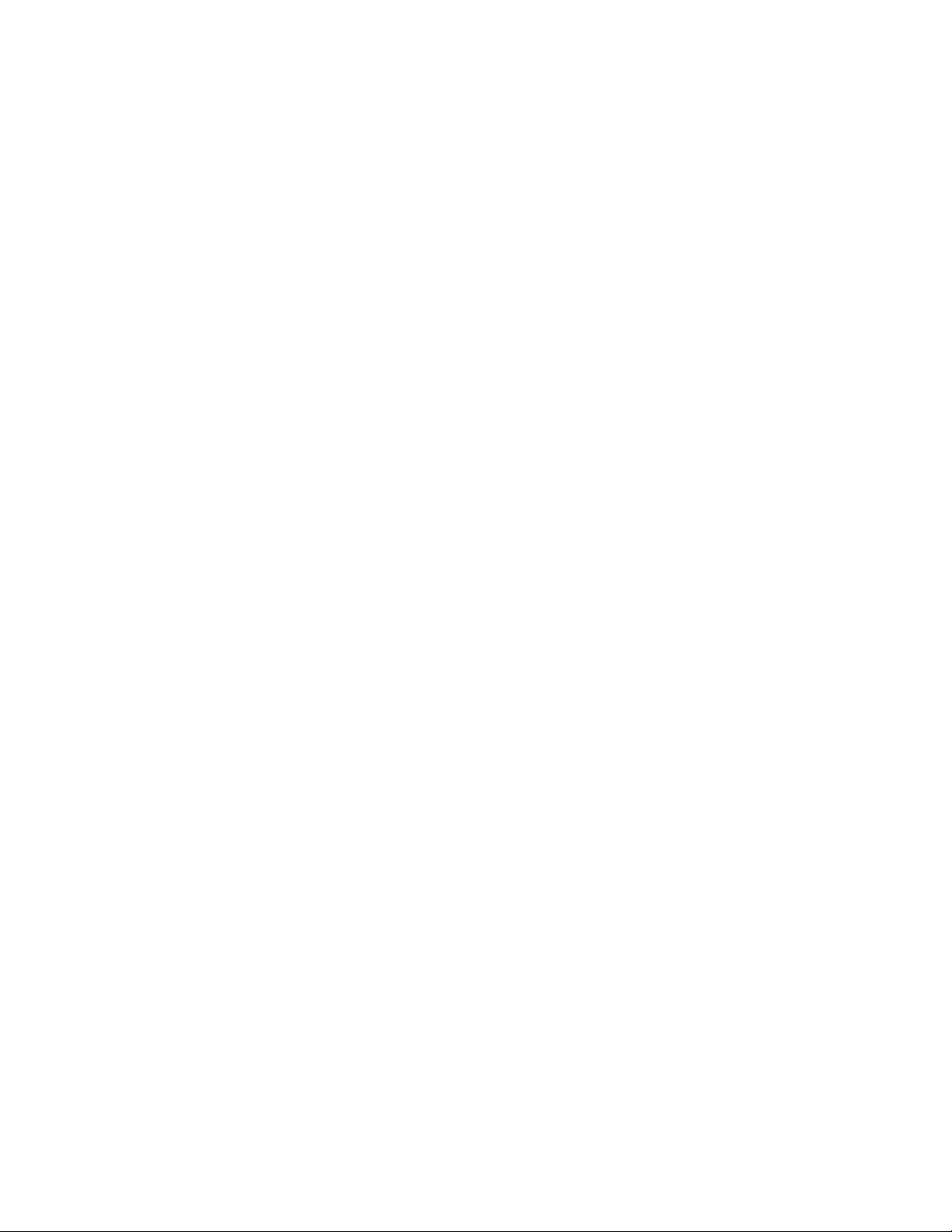
Installation Guide for the
DocCAM 20 HDBT
Ceiling-Mounted Document Camera
Document 411-0017-31 Rev A
October 2017
Page 2
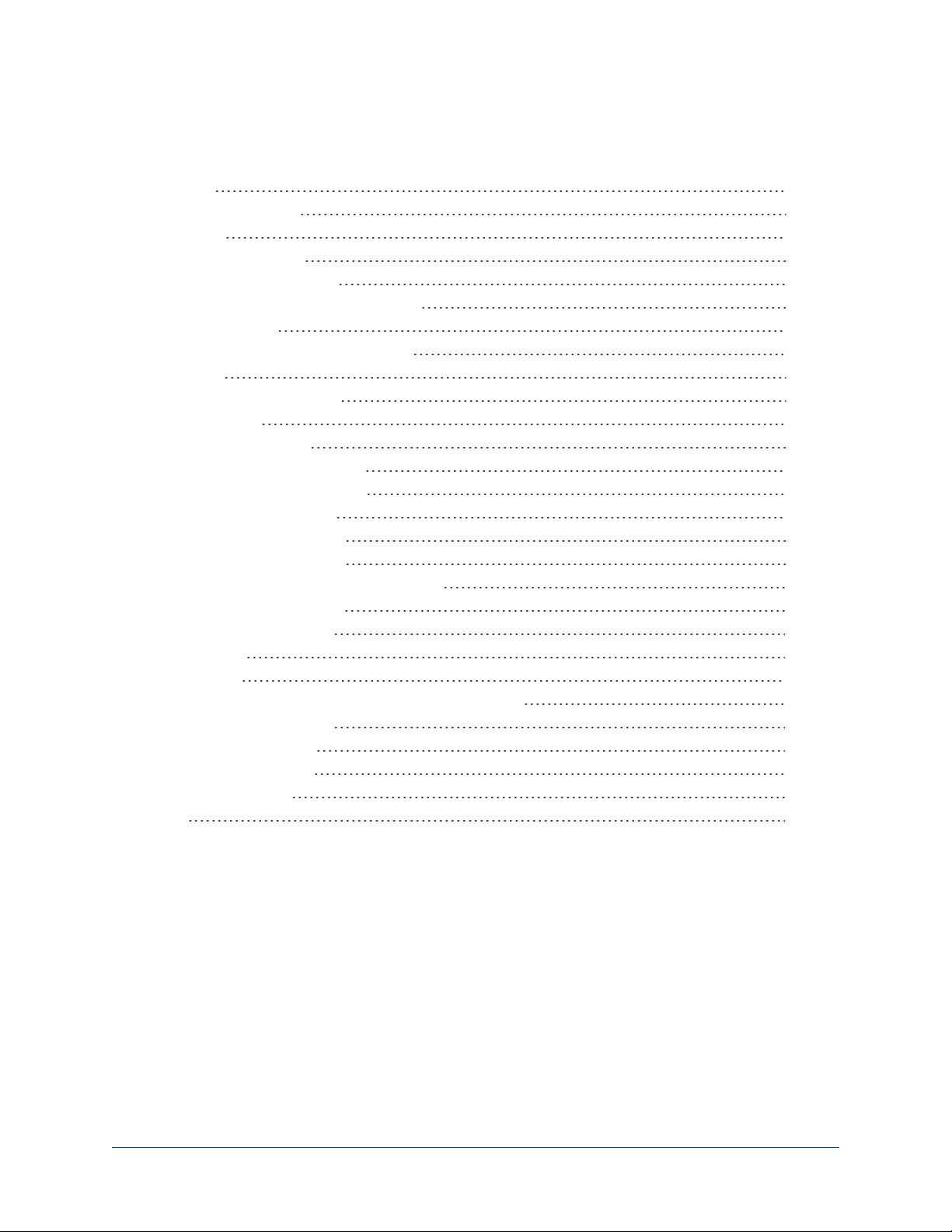
Contents
Overview 1
What's in this Guide 1
Features 1
Unpacking the Camera 2
A Quick Look at the Camera 4
Features of Interest During Installation 4
Connector Panel 5
Features of Interest During Operation 5
Installation 6
Don’t Void Your Warranty! 6
Cabling Notes 6
Things You Will Need 7
Selecting the Installation Area 7
Preparing the Installation Area 7
Preparing a Tile Ceiling 7
Preparing a Solid Ceiling 7
Basic Connection Diagram 8
Options for Power and Other Connections 8
Completing the Installation 9
Powering Up the Camera 10
Status Light 10
Next Steps 10
Compliance Statements and Declarations of Conformity 11
FCC Part 15 Compliance 11
ICES-003 Compliance 11
European Compliance 12
Warranty Information 13
Index 14
ii
Page 3
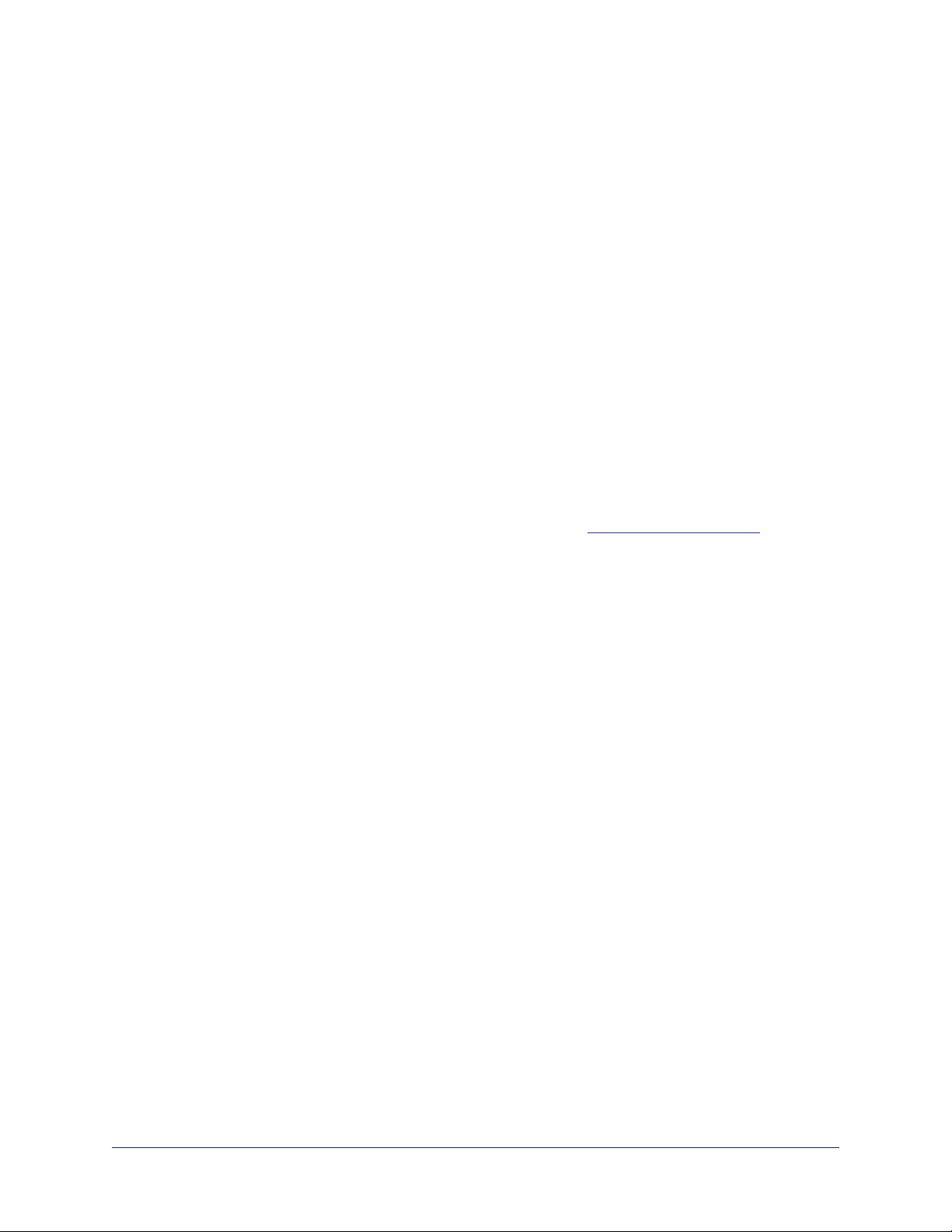
Overview
This guide describes installation and related information for the DocCAM 20 HDBTceiling-mounted
document camera:
n Camera only, North America – 999-9968-000
n Camera only, Europe/UK – 999-9968-001
n Camera with OneLINK HDMI, North America – 999-9968-200
n Camera with OneLINK HDMI, Europe/UK – 999-9968-201
n Camera with OneLINK Bridge, North America – 999-9968-300
n Camera with OneLINK Bridge, Europe/UK – 999-9968-301
What's in this Guide
This guide covers:
n Unpacking the camera
n Tips for a successful installation
n Information on mounting and connecting the camera
n Camera power-on
Complete product information is available in the Integrator's Complete Guide to the DocCAM 20 HDBT
Ceiling-Mounted Document Camera.
Download manuals, dimensional drawings, and other information from www.vaddio.com/support.
Features
n Exmor® 1/2.8 type, high-speed, low-noise image sensor for 2.38 megapixels total, full HD (native
1080p/60)
n 20x optical zoom with horizontal field of view from 59.5° (wide end) to 3.3° (tele end)
n Low-power laser pointer for centering
n Superior low-light performance (0.4 Lux)
n Web interface for remote administration and operation, integration-ready Telnet and serial RS-232
control, presenter-friendly IR remote control
n Use with a OneLINK device for power, video, and control:
o
OneLINKHDMI – uncompressed HDMI video, bidirectional RS-232 connectivity for camera control
via third-party equipment, passes IP stream from the camera
o
OneLINK Bridge – OneLINKHDMIcapabiliities plus uncompressed USB 3.0 streaming, HD-SDI
output, and audio routed up to the camera and injected into the IP stream
1
Page 4
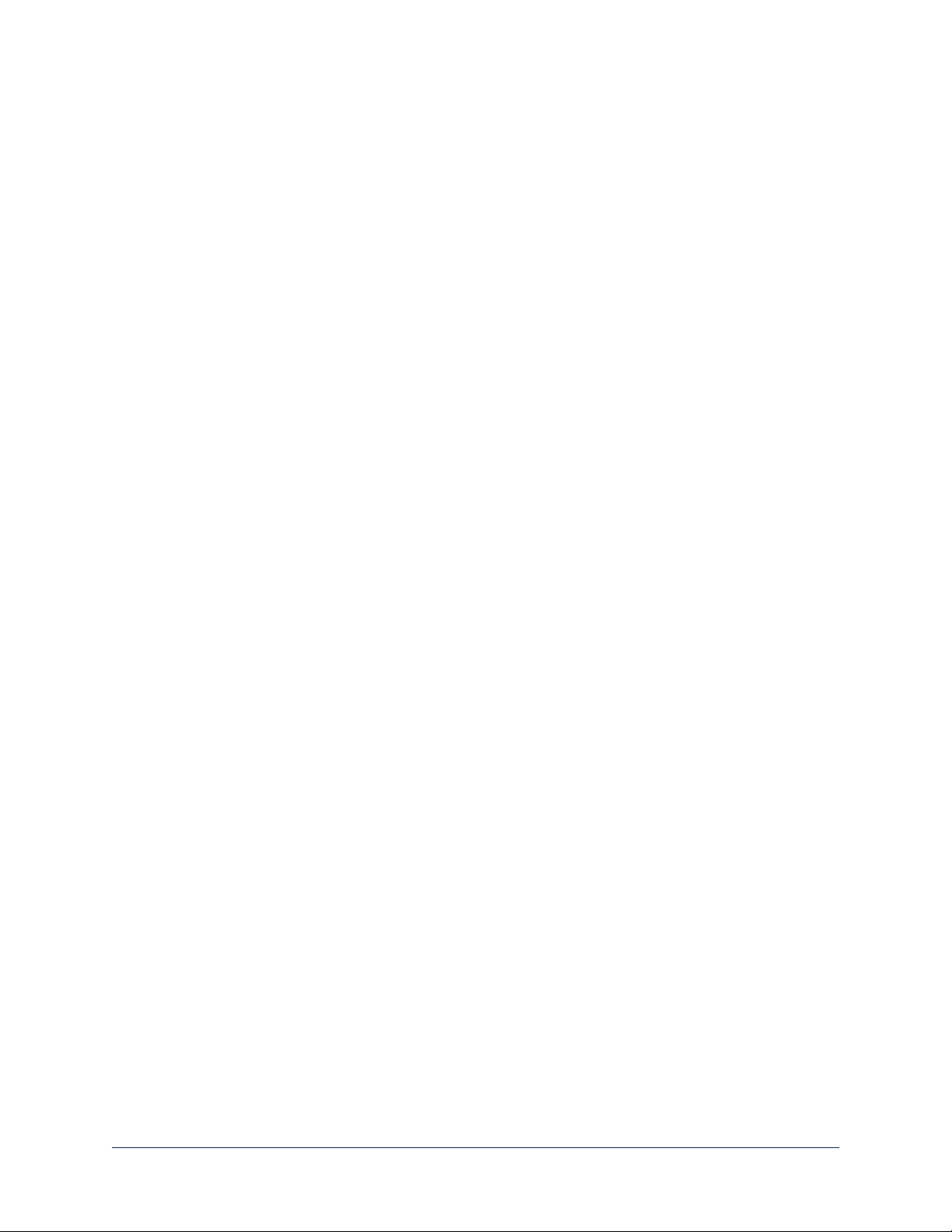
Installation Guide for the DocCAM 20 HDBT Ceiling-Mounted Document Camer a
Unpacking the Camera
Make sure you receive all the items you expected.
DocCAM 20 HDBT, North America
999-9968-000
n DocCAM 20 HDBT camera and enclosure
n PoE+ power injector with AC cord set for North
America
n Trim ring with mounting screws
n Tile support brace
n IR remote
DocCAM 20 HDBT, Europe/UK
999-9968-001
n DocCAM 20 HDBT camera and enclosure
n PoE+ power injector with AC cord sets for Europe
and UK
n Trim ring with mounting screws
n Tile support brace
n IR remote
DocCAM 20 HDBT with OneLINK HDMI, North
America
999-9968-200
n DocCAM 20 HDBT camera and enclosure
n OneLINK HDMI Receiver kit – includes receiver,
48 VDC power supply and AC cord set for North
America
n Trim ring with mounting screws
n Tile support brace
n IR remote
DocCAM 20 HDBT with OneLINK HDMI, Europe/UK
999-9968-201
n DocCAM 20 HDBT camera and enclosure
n OneLINK HDMI Receiver kit – includes receiver,
48 VDC power supply and AC cord sets for Europe
and UK
n Trim ring with mounting screws
n Tile support brace
n IR remote
DocCAM 20 HDBT with OneLINK Bridge, North America
999-9968-300
n DocCAM 20 HDBT camera and enclosure
n OneLINK Bridge AV Interface kit – includes AV
interface, 48 VDC power supply and AC cord set
for North America
n 3-position Phoenix-type connectors (qty. 4)
n USB 3.0 cable, type A to type B, 6 ft (1.8 m)
n Trim ring with mounting screws
n Tile support brace
n IR remote
2
Page 5
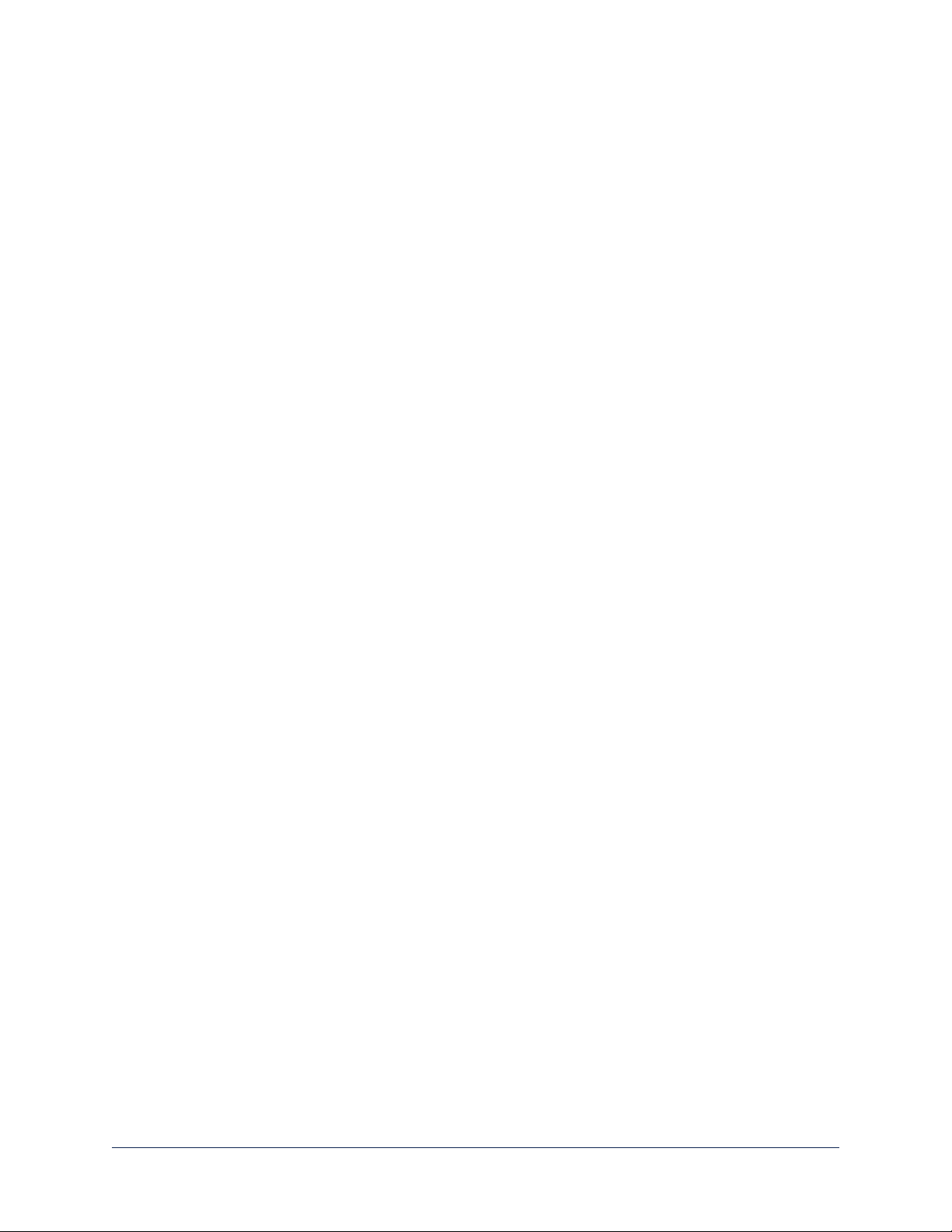
Installation Guide for the DocCAM 20 HDBT Ceiling-Mounted Document Camer a
DocCAM 20 HDBT with OneLINK Bridge, Europe/UK
999-9968-301
n DocCAM 20 HDBT camera and enclosure
n OneLINK Bridge AV Interface kit – includes AV
interface, 48 VDC power supply and AC cord sets
for Europe and UK
n 3-position Phoenix-type connectors (qty. 4)
n USB 3.0 cable, type A to type B, 6 ft (1.8 m)
n Trim ring with mounting screws
n Tile support brace
n IR remote
Note
The mounting hardware that ships with the camera is designed for dropped acoustic tile ceilings. If you plan
to mount the camera in a hard ceiling (gypsum board or wood), you will need mounting kit 998-2225-152.
3
Page 6
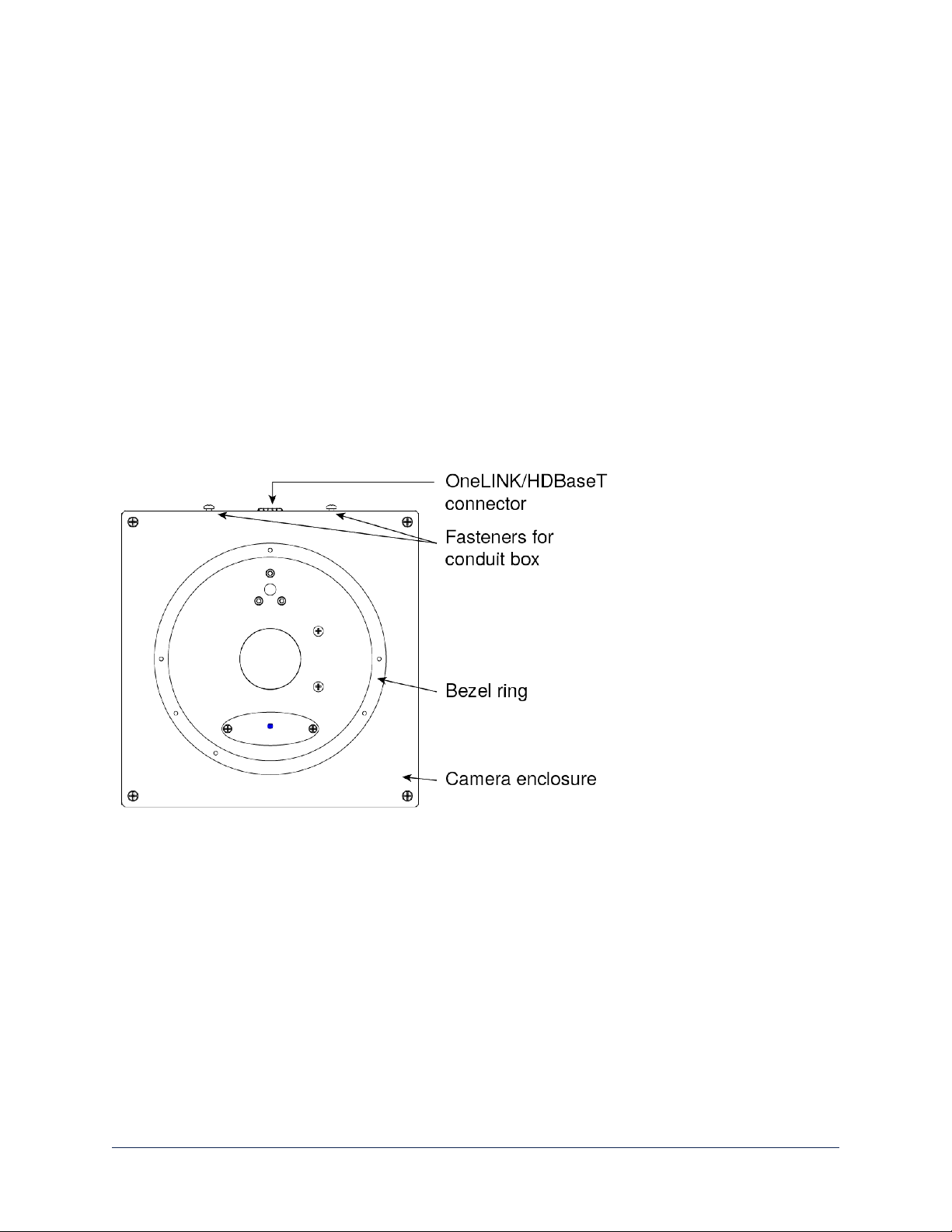
Installation Guide for the DocCAM 20 HDBT Ceiling-Mounted Document Camer a
A Quick Look at the Camera
The DocCAM 20 HDBT ceiling-mounted document camera is designed for recessed mounting. The
features of interest during installation are not visible after the installation is complete.
Features of Interest During Installation
n Camera enclosure – 8 x 8 x 5.1 inches (20.3 x 20.3 x 12.9 cm) installed. Placed on a tile support brace
when installed in a dropped tile ceiling.
n Bezel ring – Extends 0.5 inch from the front face of the camera enclosure; includes threaded holes to
attach the trim ring.
n OneLINK/HDBaseT connector – Connects to a PoE+ power injector or a OneLINK device for power
and all connectivity. When installed, the connector side points in the direction that the top of the
document or other camera subject will face.
n Fasteners for conduit box – For installations that require all cabling to be routed through conduit, the
conduit box is installed after the camera cable is connected. The conduit box is not supplied with this
product.
Caution
This product contains a 5 mw, 650 nm red laser which produces visible laser radiation. Avoid direct eye
exposure. Do not look at the laser aperture during camera operation.
Caution
Laser controls are available to remote operators using the web interface. Keep your eyes out of the beam
path when the camera is connected to power.
4
Page 7

Installation Guide for the DocCAM 20 HDBT Ceiling-Mounted Document Camer a
Connector Panel
The DocCAM 20 HDBT has one connector, the OneLINK/HDBaseT connector. When installed, the
connector points in the direction of the top of the document or other camera subject – for example, toward
the audience in a lecture hall.
The camera has no physical switches. Configuration is via the web interface.
This is it: The Art of Easy.
Features of Interest During Operation
n Camera lens – 20x optical zoom lens for crisp detail.
n Laser pointer – Shows where the camera image is centered. Use the remote to turn on the laser
pointer.
n IR window – Sensors in the camera face receive signals from the remote. Point the remote toward the
camera; precision is not necessary.
n Status indicator – The multicolored LED indicates the camera's current state.
In a typical installation, only the items inside the bezel ring are visible.
5
Page 8

Installation Guide for the DocCAM 20 HDBT Ceiling-Mounted Document Camer a
Installation
This section covers
n Selecting the location for the camera
n Preparing the ceiling
n Connecting the camera
n Completing the installation
Don’t Void Your Warranty!
Caution
This product is for indoor use. Do not install it outdoors or in a humid environment without the appropriate
protective enclosure. Do not allow it to come into contact with any liquid.
Use the power supply, power injector, or camera extension device included with or recommended for use
with this product.
For products with power supplies, using the wrong power supply will void the warranty, and could create
unsafe operating conditions or damage the product. Note that power supplies for different products may
look nearly identical – always check the label for the output voltage.
Do not install or operate this product if it has been dropped, damaged, or exposed to liquids. If any of these
things happen, return it to Vaddio for safety and functional testing.
Cabling Notes
Use Cat-5e or better cable and standard RJ-45 connectors (568B termination). We recommend using highquality connectors and a high-quality crimping tool.
Caution
Check Cat-5 cables for continuity before using them. Using the wrong pin-out may damage the camera
system and void the warranty.
Note
Use standard RJ-45 connectors and a good crimping tool. Do not use pass-through RJ-45 connectors.
Poorly crimped connectors can damage the connectors on the product, cause intermittent connections,
and degrade signal quality. Test cable pin-outs and continuity before connecting them.
Intact – Contact fingers will make reliable
contact with the cable connector
Damaged – Some contact fingers are bent
and will NOT make reliable contact with the
cable connector
Pro Tip
To prevent tragic mishaps, label both ends of every cable.
6
Page 9

Installation Guide for the DocCAM 20 HDBT Ceiling-Mounted Document Camer a
Things You Will Need
Before you start, be sure you have what you need:
n Access to the area above the ceiling
n Plumb line
n Pencil
n Appropriate tools for cutting a hole in the ceiling
n #2 Phillips screwdriver
n Conduit box, if required
Selecting the Installation Area
This product is designed for installation in a suspended ceiling tile above a conference table, lectern or work
surface. Mounting kit 998-2225-152 is available for gypsum board (drywall) or wood ceilings.
Note
All above-ceiling work must conform to local building codes and should be performed by qualified
personnel.
1. Use the plumb line to determine the ideal camera location, centered above the surface where
documents or other objects will be placed, and mark the desired center.
2. Verify that the area above the ceiling where the camera is to be installed is clear of obstructions and
provides enough room for the camera enclosure:
n 8 inch by 8 inch (20.3 cm x 20.3 cm) footprint, aligned to the work surface where the camera's
subject is placed
n Minimum 5.6 inches of clear space above the camera opening to maneuver the camera into place
Preparing the Installation Area
The DocCAM 20 HDBT can be installed in a dropped acoustic tile ceiling or in a wood or drywall ceiling.
Total installed weight is roughly 5.1 lbs (2.3 kg).
Preparing a Tile Ceiling
1. Remove the ceiling tile where the camera will be mounted.
2. Use the tile support brace as a template to trace the camera opening on the front side of the tile.
3. Cut the camera opening.
4. Ensure that the tile fits over the camera's bezel ring.
5. Place the tile back in the ceiling grid.
6. Place the tile support brace above the tile, aligning it to the hole in the tile.
7. If required, secure the tile support brace to the building structure. The ends have holes to accommodate
support wires.
Note
This step is optional unless local building codes require it.
Preparing a Solid Ceiling
1. Trace a 6.25 inch diameter circle for the camera opening.
2. Cut the camera opening.
3. Ensure that the camera's bezel ring fits through the opening.
4. Install hard ceiling mounting kit 998-2225-152 according to the instructions supplied with it.
7
Page 10

Installation Guide for the DocCAM 20 HDBT Ceiling-Mounted Document Camer a
Basic Connection Diagram
The diagram below shows basic connections with a OneLINK Bridge AV Interface providing camera power,
control, and video from the camera to other devices.
Note
The OneLINK device is not required; the camera can be connected directly to a third-party device with a
PoE+ power injector.
Options for Power and Other Connections
Connect the camera to a OneLINK HDMI or a OneLINK Bridge AV Interface – a single Cat-5e (or
better) cable provides power to the camera, along with HDBaseT network and video connectivity. Network,
video output, and RS-232 control are connected at the OneLINK device. The OneLINK Bridge also
provides audio connections.
Use a PoE+ power injector – Connect to a third-party control device through a PoE+ power injector.
8
Page 11

Installation Guide for the DocCAM 20 HDBT Ceiling-Mounted Document Camer a
Completing the Installation
1. Connect the camera cable to the camera, routing it through a conduit box if required.
2. If using conduit, attach the conduit box to the camera enclosure using the threaded inserts on either
side of the cable connector.
3. Seat the camera in place, with the bezel ring in the opening.
4. Rotate the camera so that the cable connector is facing the same direction as the top of the document
or other photographic subject.
5. Secure the trim ring to the camera bezel ring using the screws provided with it.
6. Connect the camera cable to the PoE+ injector or the OneLINK device, as applicable.
Note
After the camera is powered on, check the image and rotate the camera as needed to align it.
9
Page 12

Installation Guide for the DocCAM 20 HDBT Ceiling-Mounted Document Camer a
Powering Up the Camera
Connect power to the OneLINK device or mid-span power injector that supplies power and connectivity to
the camera.
The camera will take a few seconds to initialize. When the camera is ready, its status light is blue. At this
point, video is available and the camera is ready to accept control information.
Caution
This product contains a 5 mw, 650 nm red laser which produces visible laser radiation. Avoid direct eye
exposure. Do not look at the laser aperture during camera operation.
Caution
Laser controls are available to remote operators using the web interface. Keep your eyes out of the beam
path when the camera is connected to power.
Note
Wait until the camera finishes initializing before trying to operate or control it.
Status Light
The light in the camera's face indicates its current state.
Caution
This product contains a 5 mw, 650 nm red laser which produces visible laser radiation. Avoid direct eye
exposure. Do not look at the laser aperture during camera operation.
Caution
Laser controls are available to remote operators using the web interface. Keep your eyes out of the beam
path when the camera is connected to power.
n Blue: Normal operation (blinks off momentarily when the camera receives a command from the remote)
n Purple: In standby mode or booting
n Yellow: Firmware update in progress
Next Steps
The camera is now ready to configure and use. This information is available in the Configuration and
Administration Guide for the DocCAM 20 HDBT Ceiling-Mounted Document Camera. It is also
included in the Integrator's Complete Guide to the DocCAM 20 HDBT Ceiling-Mounted Document
Camera.
10
Page 13

Installation Guide for the DocCAM 20 HDBT Ceiling-Mounted Document Camer a
Compliance Statements and Declarations of Conformity
Compliance testing was performed to the following regulations:
FCC Part 15 (15.107, 15.109), Subpart B Class A
ICES-003, Issue 54: 2012 Class A
EMC Directive 2014/30/EU Class A
EN 55032: 2015 Class A
EN 55024: November 2010 Class A
KN22 2008 (CISPR 22: 2006) Class A
KN24 2008 (CISPR 24: 1997 + A1: 2000 + A2: 2002) Class A
IEC 60950-1:2005 (2nd Edition); Am 1: 2009 + Am 2: 2013 Safety
EN 60950-1: 2006 + A11: 2009 + A1: 2010 + A12: 2011 + A2: 2013 Safety
FCC Part 15 Compliance
This equipment has been tested and found to comply with the limits for a Class A digital device, pursuant to
Part 15, Subpart B, of the FCC Rules. These limits are designed to provide reasonable protection against
harmful interference when the equipment is operated in a commercial environment. This equipment
generates, uses, and can radiate radio frequency energy and, if not installed and used in accordance with
the instruction manual, may cause harmful interference to radio communications. Operation of this
equipment in a residential area is likely to cause harmful interference in which case the user will be required
to correct the interference at his/her own expense.
Operation is subject to the following two conditions: (1) This device may not cause
interference, and (2) This device must accept any interference including interference that
may cause undesired operation of the device.
Changes or modifications not expressly approved by Vaddio can affect emission
compliance and could void the user’s authority to operate this equipment.
ICES-003 Compliance
This digital apparatus does not exceed the Class A limits for radio noise emissions from digital apparatus
set out in the Radio Interference Regulations of the Canadian Department of Communications.
Le présent appareil numérique n’emet pas de bruits radioélectriques
dépassant les limites applicables aux appareils numeriques de la classe A
préscrites dans le Règlement sur le brouillage radioélectrique édicte par le ministère des Communications
du Canada.
11
Page 14

Installation Guide for the DocCAM 20 HDBT Ceiling-Mounted Document Camer a
European Compliance
This product has been evaluated for Electromagnetic Compatibility under the EMC Directive for Emissions
and Immunity and meets the requirements for a Class A digital device. In a domestic environment this
product may cause radio interference in which case the user may be required to take adequate measures.
Standard(s) To Which Conformity Is Declared:
EMC Directive 2014/30/EU
EN 55032: 2015 Conducted and Radiated Emissions
EN 55024: November 2010 Immunity
EN 61000-4-2: 1995 + Amendments A1: 1998 + A2: 2001 Electrostatic Discharge
EN 61000-4-3: 2006 + A1: 2008 Radiated Immunity
EN 61000-4-4: 2004 + Corrigendum 2006 Electrical Fast Transients
EN 61000-4-5: 2006 Surge Immunity
EN 61000-4-6: 2009 Conducted Immunity
EN 61000-4-8: 2010 Power Frequency Magnetic Field
EN 61000-4-11: 2004
KN22 2008 (CISPR 22: 2006) Conducted and Radiated Emissions
KN24 2008 (CISPR 24: 1997 + A1: 2000 + A2: 2002) IT Immunity Characteristics
EN 61000-4-2 Electrostatic Discharge
EN 61000-4-3 Radiated Immunity
EN 61000-4-4 Electrical Fast Transients
EN 61000-4-5 Surge Immunity
EN 61000-4-6 Conducted Immunity
EN 61000-4-8 Power Frequency Magnetic Field
EN 61000-4-11
IEC 60950-1: 2005 (2nd Edition); Am 1: 2009 + Am 2: 2013 Safety
EN 60950-1: 2006 + A11: 2009 + A1: 2010 + A12: 2011 + A2:
2013
Voltage Dips, Interrupts and
Fluctuations
Voltage Dips, Interrupts and
Fluctuations
Safety
12
Page 15

Installation Guide for the DocCAM 20 HDBT Ceiling-Mounted Document Camer a
Warranty Information
See Vaddio Warranty, Service and Return Policies posted on support.vaddio.com for complete details.
Hardware* warranty: Two (2) year limited warranty on all parts and labor for Vaddio manufactured
products.Vaddio warrants its manufactured products against defects in materials and workmanship for a
period of two years from the day of purchase, to the original purchaser, if Vaddio receives notice of such
defects during the warranty.Vaddio, at its option, will repair or replace products that prove to be
defective.Vaddio manufactures its hardware products from parts and components that are new or
equivalent to new in accordance with industry standard practices.
Exclusions:The above warranty shall not apply to defects resulting from improper or inadequate
maintenance by the customer, customers applied software or interfacing, unauthorized modifications or
misuse, mishandling, operation outside the normal environmental specifications for the product, use of the
incorrect power supply, modified power supply or improper site operation and maintenance.OEM and
special order products manufactured by other companies are excluded and are covered by the
manufacturer’s warranty.
Vaddio Customer Service:Vaddio will test, repair, or replace the product or products without charge if the
unit is under warranty. If the product is out of warranty, Vaddio will test then repair the product or
products.The cost of parts and labor charge will be estimated by a technician and confirmed by the
customer prior to repair.All components must be returned for testing as a complete unit.Vaddio will not
accept responsibility for shipment after it has left the premises.
Vaddio Technical Support:Vaddio technicians will determine and discuss with the customer the criteria
for repair costs and/or replacement. Vaddio Technical Support can be contacted by email at
support@vaddio.com or by phone at one of the phone numbers listed on support.vaddio.com.
Return Material Authorization (RMA) number:Before returning a product for repair or replacement
request an RMA from Vaddio’s technical support.Provide the technician with a return phone number, email address, shipping address, product serial numbers and original purchase order number.Describe the
reason for repairs or returns as well as the date of purchase. See the General RMA Terms and Procedures
section for more information. RMAs are valid for 30 days and will be issued to Vaddio dealers only.End
users must return products through Vaddio dealers. Include the assigned RMA number in all
correspondence with Vaddio.Write the assigned RMA number clearly on the shipping label of the box when
returning the product.All products returned for credit are subject to a restocking charge without
exception.Special order product are not returnable.
Voided varranty:The warranty does not apply if the original serial number has been removed or if the
product has been disassembled or damaged through misuse, accident, modifications, use of incorrect
power supply, use of a modified power supply or unauthorized repair.
Shipping and handling:Vaddio will not pay for inbound shipping transportation or insurance charges or
accept any responsibility for laws and ordinances from inbound transit.Vaddio will pay for outbound
shipping, transportation, and insurance charges for all items under warranty but will not assume
responsibility for loss and/or damage by the outbound freight carrier.If the return shipment appears
damaged, retain the original boxes and packing material for inspection by the carrier.Contact your carrier
immediately.
Products not under warranty: Payment arrangements are required before outbound shipment for all out of
warranty products.
13
Page 16

Index
T
typical installation 8-9
A
anatomy of the camera 4-5
B
behavior on power-up 10
C
cable connector 5
cable connectors 6
camera power 8
capabilities 1
colors of the status light 10
connection example 8
connector identification 4
D
damage, preventing 6
I
indicator light 4, 10
installation requirements 7
installation, typical 8-9
W
warranty 6, 13
L
location of connector 4-5
O
OneLINK 8
P
packing lists 2
PoE+ power 8
power on/power off 10
power options 8
product capabilities 1
product returns and repairs 13
R
requirements, installation 7
RJ-45 connectors 6
S
safety requirements 4, 6, 10
site requirements 7
status light, meanings of colors 10
structural requirements 7
14
Page 17

Bon us blank page!
Page 18

Vaddio is a brand of Milestone AV Technologies · www.vaddio.com · Phone 800.572.2011 /
+1.763.971.4400 · Fax +1.763.971.4464 · Email info@vaddio.com
Visit us at support.vaddio.com for firmware updates, specifications, drawings, manuals, technical support
information, and more. Vaddio, RoboSHOT, and OneLINKare trademarks or registered trademarks of
Milestone AV Technologies. HDBaseT™ and the HDBaseT Alliance logo are trademarks of the HDBaseT
Alliance. Exmor® is a trademark of Sony Corporation. All other brand names or marks are used for
identification purposes and are trademarks of their respective owners. In British Columbia, Milestone AV
Technologies ULC carries on business as MAVT Milestone AV Technologies ULC.
©2017 Milestone AV Technologies
