Page 1
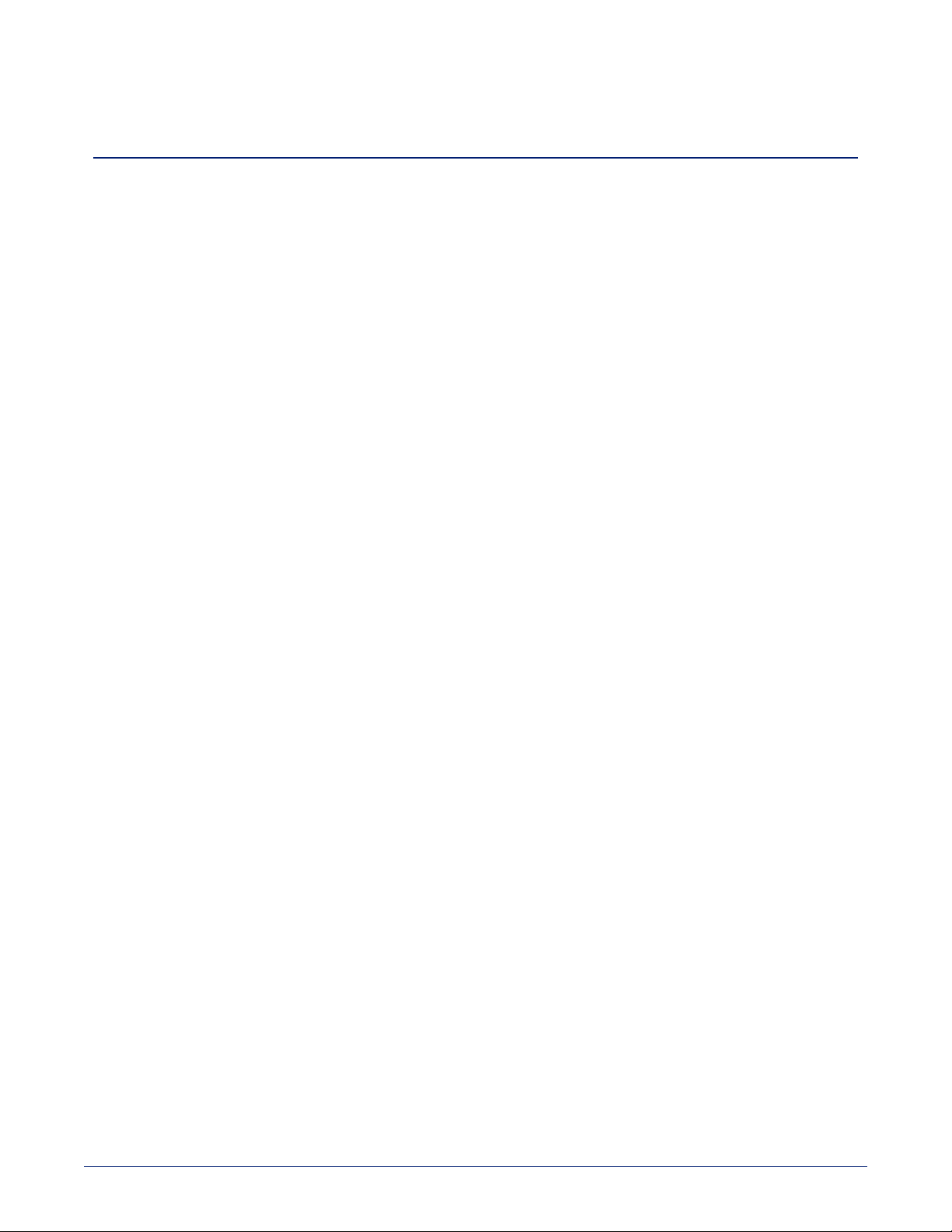
Application Note
Using RoboSHOT Series Cameras with Cisco Codecs
This note applies to the following products and kits:
n RoboSHOT 12 HDBT OneLINK Bridge system for Cisco codecs, part number 999-9675-400/401
n RoboSHOT 12 HDBT OneLINKHDMI system for Cisco codecs, part number 999-9575-400/401
n RoboSHOT 12 HDMI for Cisco codecs, part number 999-9940-400/401
n Cisco Codec Kit for OneLINK Bridge to RoboSHOT HDBT Cameras, part number 999-9675-000/001/009
n Cisco Codec Kit for OneLINK HDMI to RoboSHOT HDBT Cameras, part number 999-9575-000/001/009
n Cisco Codec Kit for OneLINK Bridge to RoboSHOT HDMI Cameras, part number 999-9670-000/001/009
n Cisco Codec Kit for OneLINK HDMI to RoboSHOT HDMI Cameras, part number 999-9570-000/001/009
Application
For customers wishing to pair a RoboSHOT series camera with a Cisco codec, Vaddio offers several options
including:
n The RoboSHOT 12 HDMI for Cisco SX Codecs camera bundle includes a RoboSHOT 12 HDMI camera and
the appropriate cables to connect directly to a Cisco codec.
n Cisco Codec Kits for OneLINK Bridge and for OneLINKHDMI include the specified OneLINK device and
appropriate cables to connect a customer-provided camera to a Cisco codec via the OneLINK device, offering
the same advantages as camera-OneLINK systems. OneLINK HDMI and OneLINK Bridge kits are available for
RoboSHOT HDMI cameras and for Vaddio HDBT cameras.
n RoboSHOT-OneLINK systems for Cisco SX Codecs include a RoboSHOT 12 HDBT camera, the specifiecd
OneLINKdevice, and the appropriate cables to connect the camera to a Cisco codec via the OneLINK device,
extending camera installation distance and introducing additional flexibility into the room design.
OneLINK kits for Vaddio HDBaseT cameras can be used with RoboSHOT 12 or 30 HDBT, DocCAM 20 HDBT,
RoboSHOT 20 UHD, and RoboSHOT IW. They are also expected to support any HDBaseT camera that Vaddio
may introduce in the future.
What's in the Box
RoboSHOT 12 HDMI camera for Cisco codecs, part number 999-9940-400/401
Includes:
n RoboSHOT 12 HDMI camera, black
n Power supply, 12VDC/3A, with AC cord set(s)
n Vaddio IR Remote Commander
n Thin Profile Wall Mount, RoboSHOT, black, with mounting hardware kit
n EZCamera RS-232 control adapter 998-1001-232
n EZCamera RS-232 control adapter 998-1002-232
n HDMI cable, 3 ft. (0.9 m)
n Cisco SX-20 split cable CAB-PHD4XS2-SPLIT
n Directional Cat-5e cable for Cisco SX20, 3 ft (0.9m)
n Quick-Start Guide, RoboSHOT HDMI Cameras
n Thin Profile Wall Mount installation manual
n App Note, Using RoboSHOT Cameras with Cisco Codecs
You will need to provide:
n A Cisco codec (SX-20, SX-80, or C-series)
n Display(s)
n Audio peripherals and related cables to connect to the codec
Document Number 411- 0023-60 Rev B – June 2018
Page 2
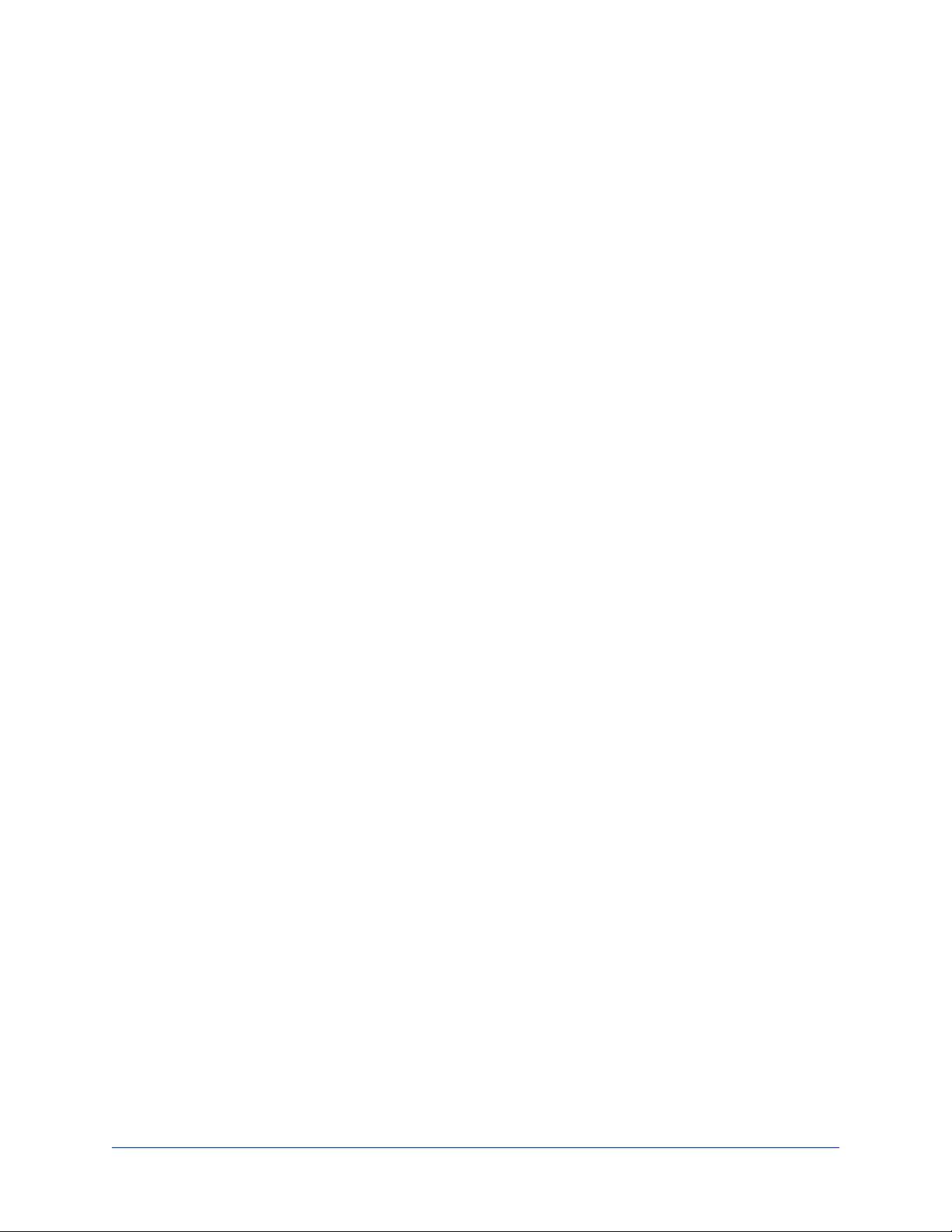
Application Note: Using RoboSHOT Series Cameras with Cisco Codecs
RoboSHOT 12 HDBT OneLINK Bridge system for Cisco codecs, part number 999-9675-400/401
Includes:
n RoboSHOT 12 HDBT camera, black
n Power Supply, 12VDC/3A
n Vaddio IR Remote Commander
n Thin Profile Wall Mount, RoboSHOT, black, with mounting hardware kit
n OneLINK Bridge AV interface
n Power supply, 48VDC/1.36A, with AC cord set(s)
n 3-position Phoenix-style connectors, 3.5 mm, qty 4
n USB 3.0 cable, type A to B, 6 ft. (1.8 m)
n EZCamera RS-232 control adapter 998-1001-232
n EZCamera RS-232 control adapter 998-1002-232
n Cat-5e patch cable, 3 ft (0.9 m)
n HDMI cable, 3 ft. (0.9 m)
n Cisco SX-20 split cable CAB-PHD4XS2-SPLIT
n Directional Cat-5e cable for Cisco SX20, 3 ft (0.9 m)
n Quick-Start Guide, RoboSHOT HDBT Cameras
n Quick-Start Guide, OneLINK Bridge for Vaddio HDBT Cameras
n Thin Profile Wall Mount installation manual
n App Note, Using RoboSHOT Cameras with Cisco Codecs
You will need to provide:
n A Cisco codec (SX-20, SX-80, or C-series)
n Display(s)
n Audio peripherals and related cables to connect to the codec or the OneLINK device
RoboSHOT 12 HDBT OneLINKHDMI system for Cisco codecs, part number 999-9575-400/401
Includes:
n RoboSHOT 12 HDBT camera, black
n Power supply, 12VDC/3A
n Vaddio IR Remote Commander
n Thin Profile Wall Mount, RoboSHOT, black, with mounting hardware kit
n OneLINK HDMI receiver
n Power supply, 48VDC/1.36A, with AC cord set(s)
n EZCamera RS-232 control adapter 998-1001-232
n EZCamera RS-232 control adapter 998-1002-232
n Cat-5e patch cable, 3 ft (0.9 m)
n HDMI cable, 3 ft. (0.9 m)
n Cisco SX-20 split cable CAB-PHD4XS2-SPLIT
n Directional Cat-5e cable for Cisco SX20, 3 ft (0.9 m)
n Quick-Start Guide, RoboSHOT HDBT Cameras
n Quick-Start Guide, OneLINK HDMI for Vaddio HDBT Cameras
n Thin Profile Wall Mount installation manual
n App Note, Using RoboSHOT Cameras with Cisco Codecs
You will need to provide:
n A Cisco codec (SX-20, SX-80, or C-series)
n Display(s)
n Audio peripherals and related cables to connect to the codec
2
Page 3
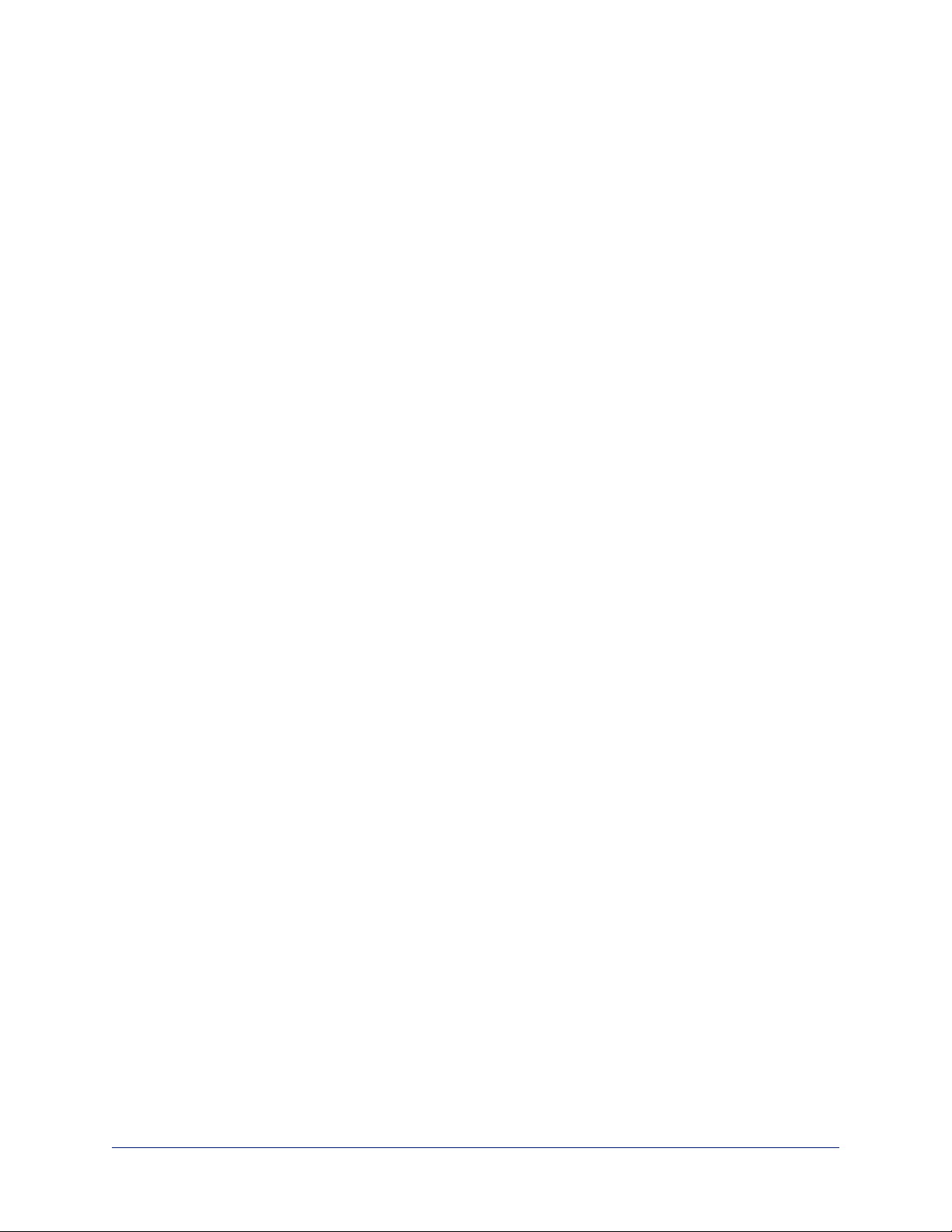
Application Note: Using RoboSHOT Series Cameras with Cisco Codecs
Cisco codec kit for OneLINK Bridge to Vaddio HDBT Cameras, part number 999-9675-000/001/009
Includes:
n OneLINK Bridge AV interface
n Power supply, 48VDC/1.36A, with AC cord set(s)
n 3-position Phoenix-style connectors, 3.5 mm, qty 4
n USB 3.0 cable, type A to B 6 ft. (1.8 m)
n EZCamera RS-232 control adapter 998-1001-232
n EZCamera RS-232 control adapter 998-1002-232
n Cat-5e patch cable, 3 ft (0.9 m)
n HDMI cable, 3 ft. (0.9 m)
n Directional Cat-5e cable for Cisco SX20, 3 ft (0.9 m)
n Quick-Start Guide, OneLINK Bridge for Vaddio HDBT Cameras
n App Note, Using RoboSHOT Cameras with Cisco Codecs
You will need to provide:
n A RoboSHOT 12 HDBT, RoboSHOT 30 HDBT, or other Vaddio HDBaseT camera
n A Cisco codec (SX-20, SX-80, or C-series)
n Display(s)
n Audio peripherals and related cables to connect to the codec or the OneLINK device
If you use a Cisco SX-20 codec, you will also need a Cisco split cable, Cisco part number CAB-PHD4XS2-SPLIT.
Cisco codec kit for OneLINK HDMI to Vaddio HDBT Cameras, part number 999-9575-000/001/009
Includes:
n OneLINK HDMI receiver
n Power supply, 48VDC/1.36A, with AC cord set(s)
n EZCamera RS-232 control adapter 998-1001-232
n EZCamera RS-232 control adapter 998-1002-232
n Cat-5e patch cable, 3 ft (0.9 m)
n HDMI cable, 3 ft. (0.9 m)
n Directional Cat-5e cable for Cisco SX20, 3 ft (0.9 m)
n Quick-Start Guide, OneLINK HDMI for Vaddio HDBT Cameras
n App Note, Using RoboSHOT Cameras with Cisco Codecs
You will need to provide:
n A RoboSHOT 12 HDBT, RoboSHOT 30 HDBT, or other Vaddio HDBaseT camera
n A Cisco codec (SX-20, SX-80, or C-series)
n Display(s)
n Audio peripherals and related cables to connect to the codec
If you use a Cisco SX-20 codec, you will also need a Cisco split cable, Cisco part number CAB-PHD4XS2-SPLIT.
3
Page 4
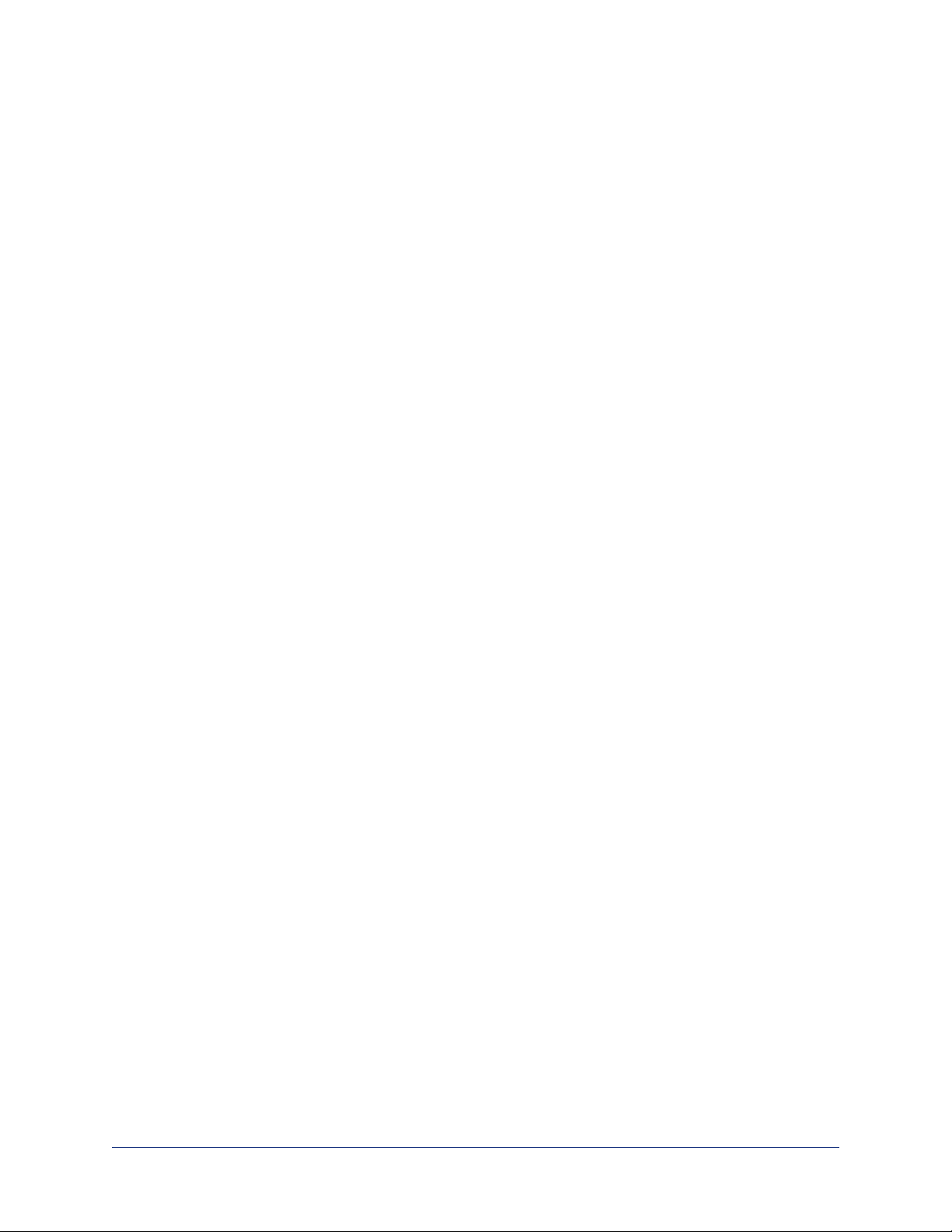
Application Note: Using RoboSHOT Series Cameras with Cisco Codecs
Cisco codec kit for OneLINK Bridge to RoboSHOT HDMI Cameras, part number 999-9670-000/001/009
Includes:
n OneLINK Bridge AV interface
n OneLINK HDMI EZIM (EZCamera Interface Module)
n Power supply, 48VDC/1.36A, with AC cord set(s)
n 3-position Phoenix-style connectors, 3.5 mm, qty 4
n USB 3.0 cable, type A to B 6 ft. (1.8 m)
n EZCamera RS-232 control adapter 998-1001-232
n EZCamera RS-232 control adapter 998-1002-232
n HDMI cable, 3 ft. (0.9 m)
n Directional Cat-5e cable for Cisco SX20, 3 ft (0.9 m)
n Quick-Start Guide, OneLINK Bridge for HDMI Cameras
n App Note, Using RoboSHOT Cameras with Cisco Codecs
You will need to provide:
n A RoboSHOT 12 HDMI or RoboSHOT 30 HDMI camera
n A Cisco codec (SX-20, SX-80, or C-series)
n Display(s)
n Audio peripherals and related cables to connect to the codec or the OneLINK device
If you use a Cisco SX-20 codec, you will also need a Cisco split cable, Cisco part number CAB-PHD4XS2-SPLIT.
Cisco codec kit for OneLINK HDMI to RoboSHOT HDMI Cameras, part number 999-9570-000/001/009
Includes:
n OneLINK HDMI receiver
n OneLINK HDMI EZIM (EZCamera Interface Module)
n Power supply, 48VDC/1.36A, with AC cord set(s)
n EZCamera RS-232 control adapter 998-1001-232
n EZCamera RS-232 control adapter 998-1002-232
n Quick-Start Guide, OneLINK HDMI for RoboSHOT HDMI
n HDMI cable, 3 ft. (0.9 m)
n Directional Cat-5e cable for Cisco SX20, 3 ft (0.9 m)
You will need to provide:
n A RoboSHOT 12 HDMI or RoboSHOT 30 HDMI camera
n A Cisco codec (SX-20, SX-80, or C-series)
n Display(s)
n Audio peripherals and related cables to connect to the codec
If you use a Cisco SX-20 codec, you will also need a Cisco split cable, Cisco part number CAB-PHD4XS2-SPLIT.
4
Page 5

Application Note: Using RoboSHOT Series Cameras with Cisco Codecs
Before You Install the Camera
This section covers items and information you need before you start the installation.
Connecting to an SX-20 Codec
The SX-20 codec uses the Cisco split cable CAB-PHD4XS2-SPLIT. This cable is included with the camera in kits
designed for use with Cisco codecs. It is not included in OneLINK kits for use with customer-supplied cameras.
RS-232 Control Connections
Be sure the camera is set for the same baud rate as the codec. DIP switch 6 on the back of the camera sets the
baud rate at 9600 (up) or 38400 (down).
Note
For most codecs, the default is 9600 baud. Check the documentation for your codec.
If the codec has additional RS-232 communication settings, be sure they match the camera's settings:
n 8 bits
n 1 stop bit
n No parity
n No flow control
These cannot be changed on the camera.
Use the directional Cat-5 cable for the RS-232 control connection from the OneLINK device to the codec, following
the instructions printed on the colored bands on the ends of the cable. When connecting to an SX-20 codec, use this
cable to connect the split cable to the OneLINK device's RS-232 port.
This is not a straight-through cable. It will not work if it is connected incorrectly.
Using HDMI Cameras with OneLINK devices
If you use a OneLINK device between an HDMI camera and the codec, you must connect the camera using the
OneLINK HDMI EZIM (EZCamera interface module), which is an HDBaseT converter.
5
Page 6

Application Note: Using RoboSHOT Series Cameras with Cisco Codecs
Basic Connections
The diagrams in this section provide guidance for these connection scenarios:
n Connecting a camera directly to a Cisco codec
n Connecting an HDBaseT camera to a Cisco codec using a OneLINK device
n Connecting an HDMI camera to a Cisco codec using a OneLINK device
Connection diagrams use the following conventions for line/signal type:
Note
In cases where special cables are used, the connection diagram depicts the cable itself as well as the signal type(s)
that it carries.
6
Page 7

Application Note: Using RoboSHOT Series Cameras with Cisco Codecs
Connecting a Camera Directly to a Cisco Codec
In this scenario, the camera and codec are physically sited relatively close to the displays, audio peripherals, and
other elements of the room system. The codec provides connectivity for the camera and all peripheral devices.
Kit for this scenario:
RoboSHOT 12 HDMI for Cisco SX Codecs, 999-9940-400/401
The diagram depicts the required directional Cat-5 cable and the Cisco split cable CAB-PHD4XS2-SPLIT, along
with the signal types they carry. When connecting to Cisco codecs other than the SX20, the split cable is not
required. The diagram shows details for connecting the camera and associated display. Refer to the codec
documentation for information on completing the installation.
Connecting an HDBaseT Camera to a Cisco Codec Using a OneLINK Device
In this scenario, the camera may be sited up to 328 ft. (100 m) from the codec. Both OneLINK devices provide
additional video outputs; the OneLINK Bridge also provides audio connectivity, and the OneLINK HDMI provides IR
forwarding capability if supported by the camera.
Kits for this scenario:
n RoboSHOT HDBT OneLINK Bridge System for Cisco Codecs, 999-9675-500/501/509
n RoboSHOT HDBT OneLINK HDMI System for Cisco Codecs, 999-9575-500/501/509
n Cisco codec kit for OneLINK Bridge to Vaddio HDBT Cameras, 999-9675-000/001/009
n Cisco codec kit for OneLINK HDMI to Vaddio HDBT Cameras, 999-9575-000/001/009
The diagrams in this section show connections to the SX-20 codec. They show detailed information for the camera
and associated display. Refer to the codec documentation for information on completing the installation.
7
Page 8

Application Note: Using RoboSHOT Series Cameras with Cisco Codecs
This diagram shows the camera and OneLINK Bridge AV interface in a conferencing set-up. The diagram depicts
the required directional Cat-5 cable and the Cisco split cable CAB-PHD4XS2-SPLIT, along with the signal types
they carry. When connecting to other Cisco codecs, the split cable is not required.
For additional connection diagrams and other information, refer to the Integrator's Complete Guide to the OneLINK
Bridge AV Interface.
8
Page 9

Application Note: Using RoboSHOT Series Cameras with Cisco Codecs
This diagram shows the camera and OneLINKHDMI extension connected to the codec and separately providing an
IP video stream. The diagram depicts the required directional Cat-5 cable and the Cisco split cable CABPHD4XS2-SPLIT, along with the signal types they carry. When connecting to other Cisco codecs, the split cable is
not required.
For additional connection diagrams and other information, refer to the Integrator's Complete Guide to the OneLINK
HDMI Camera Extension.
9
Page 10

Application Note: Using RoboSHOT Series Cameras with Cisco Codecs
Connecting an HDMI Camera to a Cisco Codec Using a OneLINK Device
In this scenario, the camera may be sited up to 328 ft. (100 m) from the codec.
Both OneLINK devices provide additional video outputs; the OneLINK Bridge also provides audio and USB
connectivity, and the OneLINK HDMI provides IR forwarding capability if supported by the camera.
Kits for this scenario:
n Cisco codec kit for OneLINK Bridge to RoboSHOT HDMI, 999-9670-000/001/009
n Cisco codec kit for OneLINK HDMI for RoboSHOT HDMI, 999-9570-000/001/009
In these diagrams, an EZCamera Interface Module (EZIM) is installed with the camera for the required HDBaseT
connectivity to the OneLINK device. The diagrams in this section show connections to the SX-20 codec. They
show detailed information for the camera and associated display. Refer to the codec documentation for information
on completing the installation.
This diagram shows the camera and OneLINK Bridge AV interface in a conferencing set-up. It depicts the required
directional Cat-5 cable and the Cisco split cable CAB-PHD4XS2-SPLIT, along with the signal types they carry.
When connecting to other Cisco codecs, the split cable is not required.
For additional connection diagrams and other information about the OneLINK Bridge, refer to the Integrator's
Complete Guide to the OneLINK Bridge AV Interface.
10
Page 11

Application Note: Using RoboSHOT Series Cameras with Cisco Codecs
This diagram shows the camera and OneLINKHDMI extension connected to the codec and separately providing an
IP video stream. The OneLINKHDMI extension also provides IR forwarding. The diagram depicts the required
directional Cat-5 cable and the Cisco split cable CAB-PHD4XS2-SPLIT, along with the signal types they carry.
When connecting to other Cisco codecs, the split cable is not required.
For additional connection diagrams and other information, refer to the Integrator's Complete Guide to the OneLINK
HDMI Camera Extension.
11
Page 12
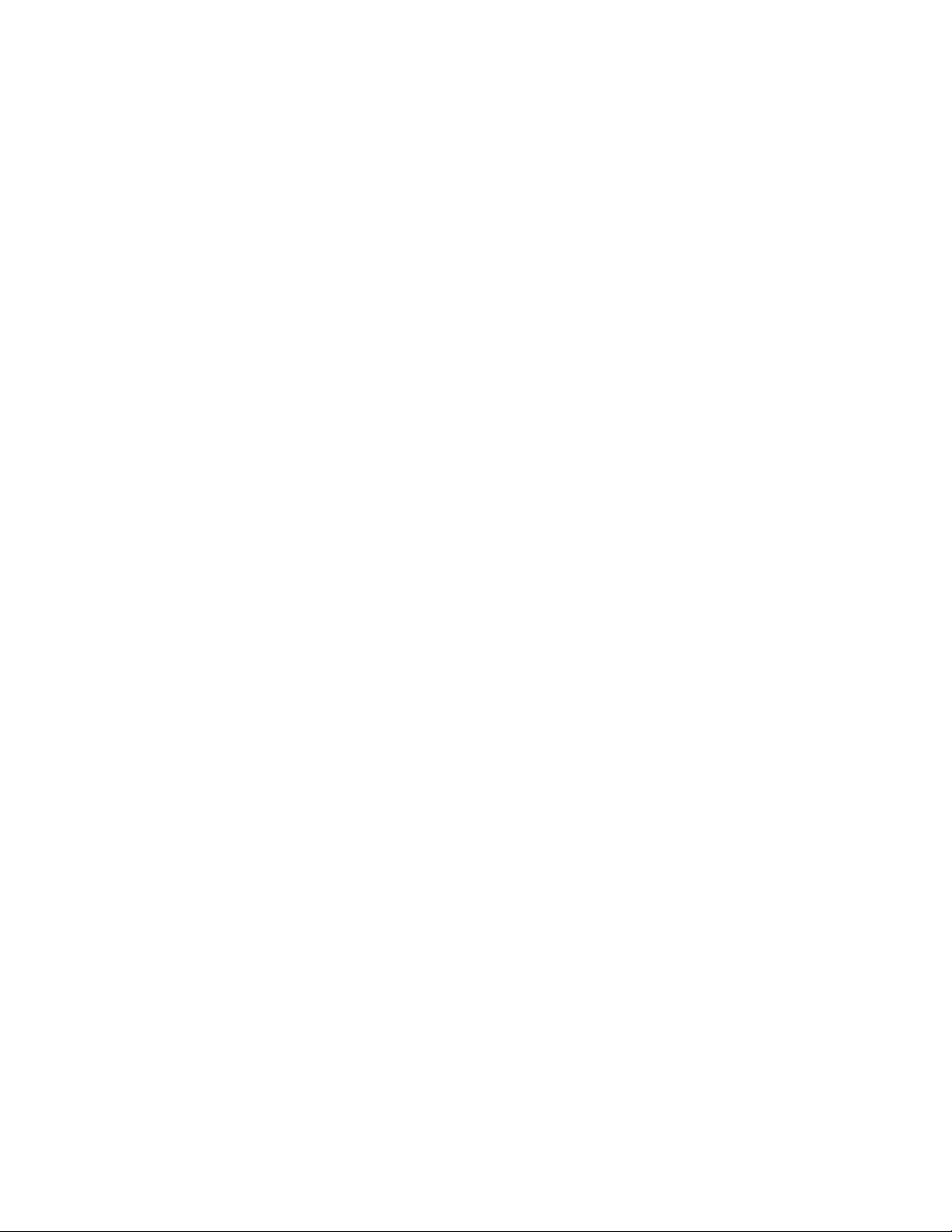
Application Note: Using RoboSHOT Series Cameras with Cisco Codecs
Configuring the Camera for Use with the Codec
When the camera is installed and powered on, you will need to configure it for use with the codec.
Note
If you are connecting a camera that you did not purchase as part of a kit for use with Cisco codecs, you may need to
update the firmware.
1. Access the camera's web interface and log in as admin. Refer to the camera's documentation for detailed
instructions.
2. On the System page, verify that the System Version shows a version that supports codec control:
o
RoboSHOT HDMI: Version 2.3.0 or later
o
RoboSHOT HDBT: Version 1.2.0 or later
3. If the camera's firmware is earlier than these versions, download the latest version from our website and update
the camera. Refer to the camera's documentation for detailed instructions.
4. On the DIP Switches tab of the System page, select Codec Control Mode using the appropriate soft
DIPswitch.
The camera is now ready for operation.
