Page 1
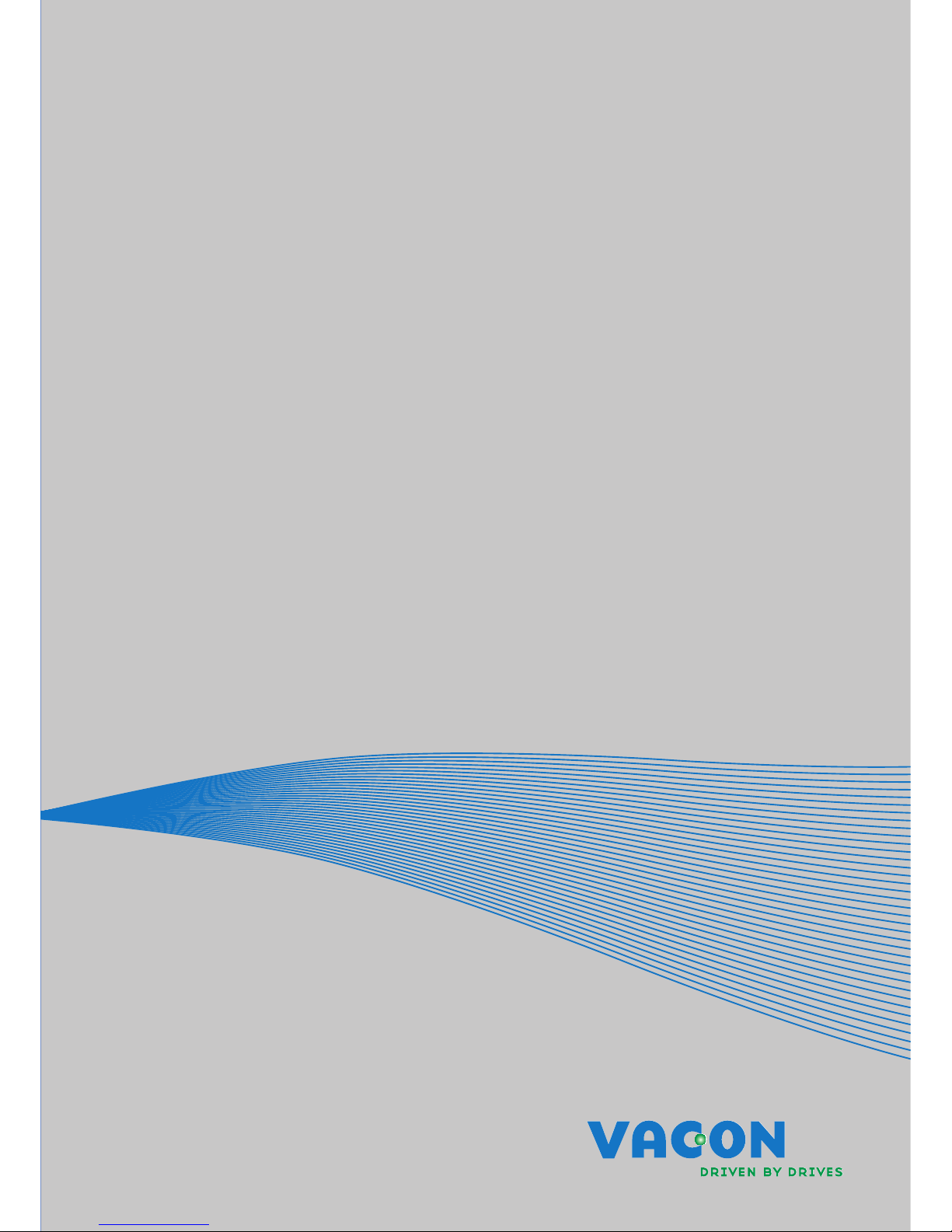
vacon nx
ac drives
optci
modbus/tcp option board
user manual
Page 2
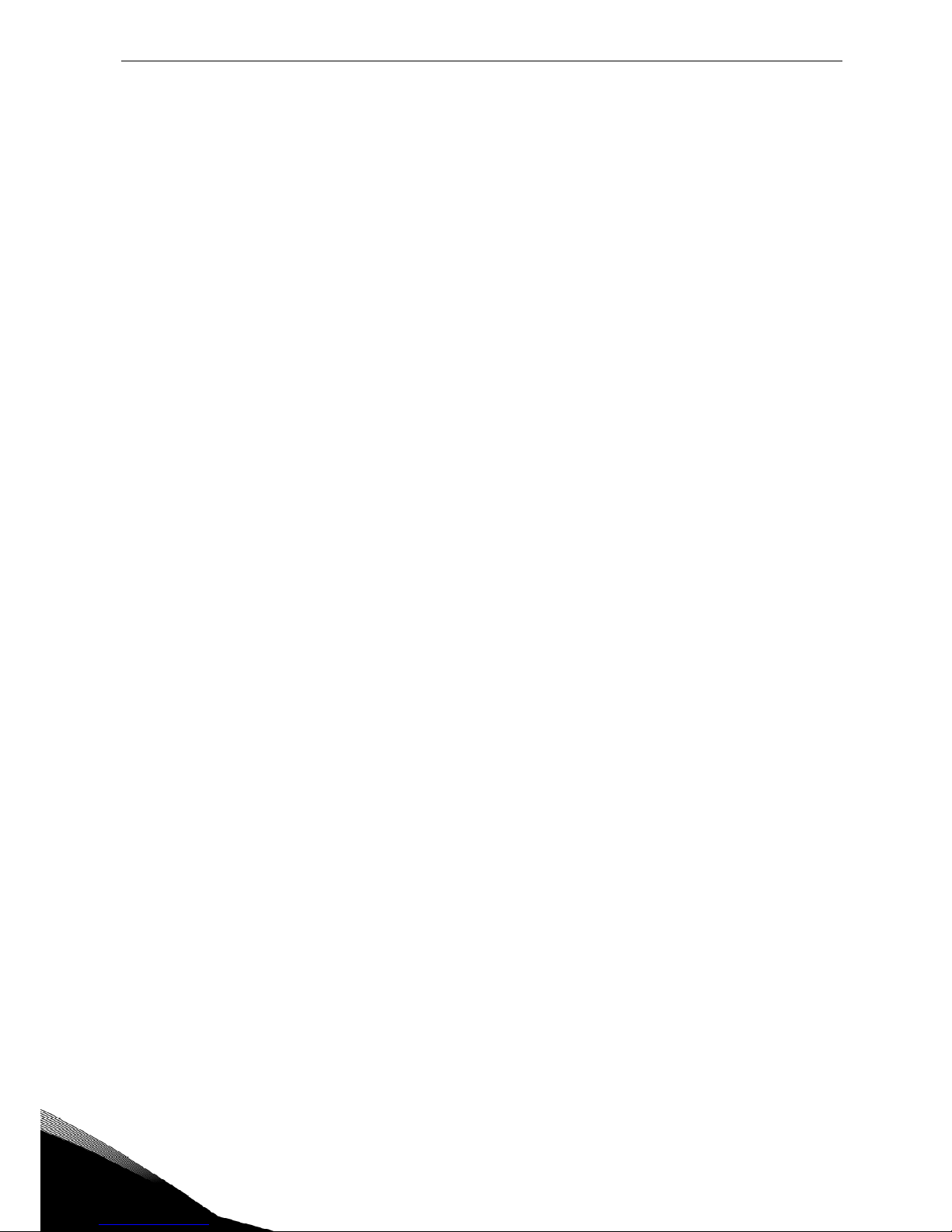
2 • vacon Introduction
Tel. +358 (0)201 2121 • Fax +358 (0)201 212 205
INDEX
Document code: DPD00900A
Last edited: 26.1.2012
1. Introduction ....................................................................................................................... 3
2. Ethernet board technical data ............................................................................................ 4
2.1 Overview .................................................................................................................................... 4
2.2 LED indications ......................................................................................................................... 4
2.3 Ethernet .................................................................................................................................... 5
2.4 Connections and Wiring ............................................................................................................ 6
3. Installation ......................................................................................................................... 7
3.1 Installing the Ethernet Option Board in a Vacon NX Unit ......................................................... 7
3.2 NCDrive ..................................................................................................................................... 9
3.3 IP Tool NCIPConfig .................................................................................................................... 9
4. Commissioning ................................................................................................................ 13
5. MODBUS/TCP ................................................................................................................... 15
5.1 Overview .................................................................................................................................. 15
5.2 MODBUS/TCP vs. MODBUS RTU ............................................................................................. 16
5.3 Ethernet Option Board's Modbus Addresses .......................................................................... 16
5.4 Supported Modbus Functions ................................................................................................. 16
5.5 Coil Register ............................................................................................................................ 16
5.6 Input Discrete .......................................................................................................................... 18
5.7 Holding Registers .................................................................................................................... 20
5.8 Input Registers ........................................................................................................................ 24
6. Start-up Test .................................................................................................................... 27
6.1 Frequency Converter Settings ................................................................................................ 27
6.2 Master Unit Programming ...................................................................................................... 27
7. Error Codes and Errors .................................................................................................... 28
7.1 Frequency Converter Error Codes .......................................................................................... 28
7.2 Modbus TCP ............................................................................................................................ 28
8. Appendix .......................................................................................................................... 29
Page 3
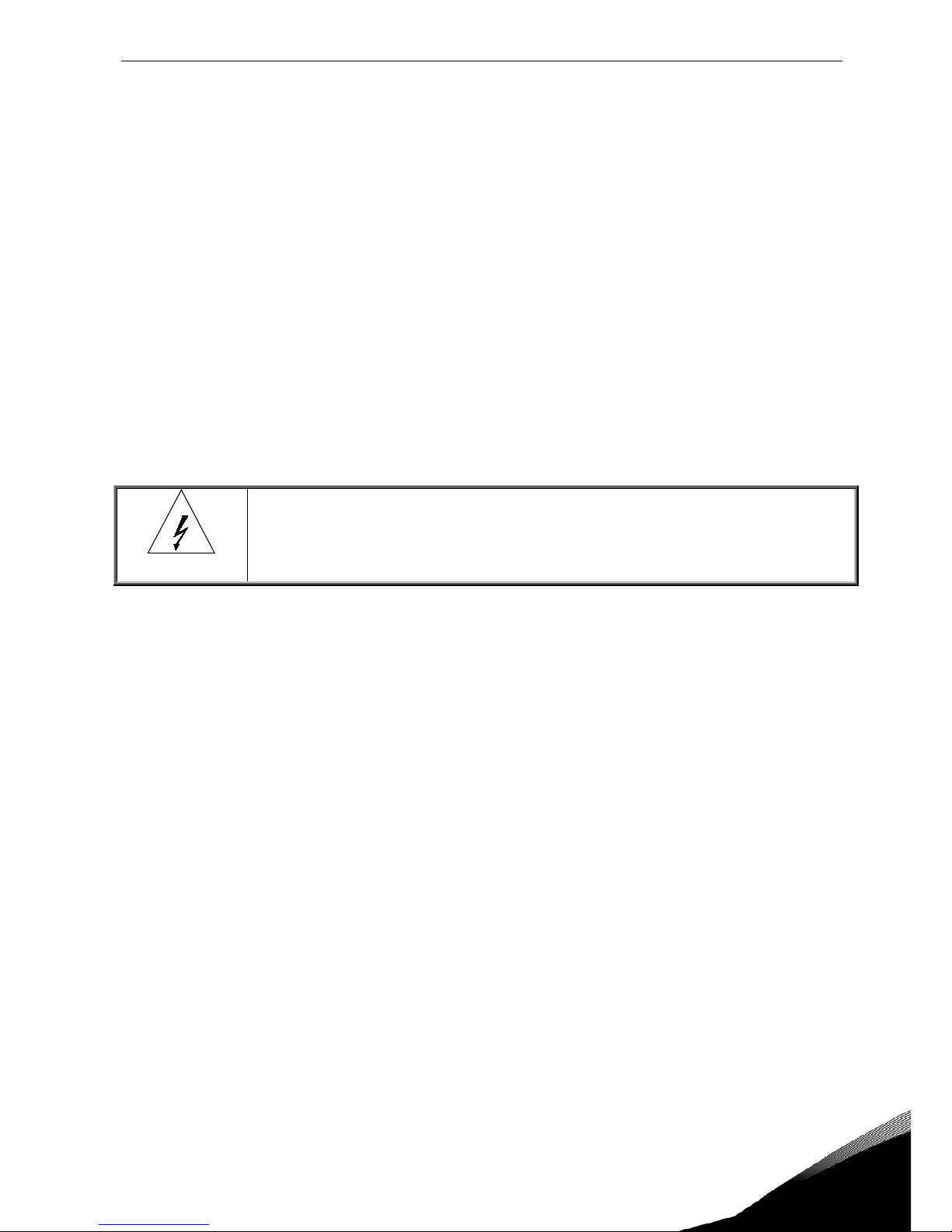
Introduction vacon • 3
24-hour support +358 (0)40 837 1150 • Email: vacon@vacon.com
1
1. INTRODUCTION
Vacon NX frequency converters can be connected to Ethernet using an Ethernet fieldbus board
OPTCI.
The OPTCI can be installed in the card slots D or E.
Every appliance connected to an Ethernet network has two identifiers; a MAC address and an IP
address. The MAC address (Address format: xx:xx:xx:xx:xx:xx ) is unique to the appliance and cannot
be changed. The Ethernet board's MAC address can be found on the sticker attached to the board or
by using the Vacon IP tool software NCIPConfig. Please find the software installation at
www.vacon.com
In a local network, IP addresses can be defined by the user as long as all units connected to the
network are given the same network portion of the address. For more information about IP
addresses, contact your Network Administrator. Overlapping IP addresses cause conflicts between
appliances. For more information about setting IP addresses, see Section 3, Installation.
WARNING!
Internal components and circuit boards are at high potential when the frequency
converter is connected to the power source. This voltage is extremely dangerous
and may cause death or severe injury if you come into contact with it.
If you need further information related to EtherNet/IP, please contact fieldbus@vacon.com.
Page 4
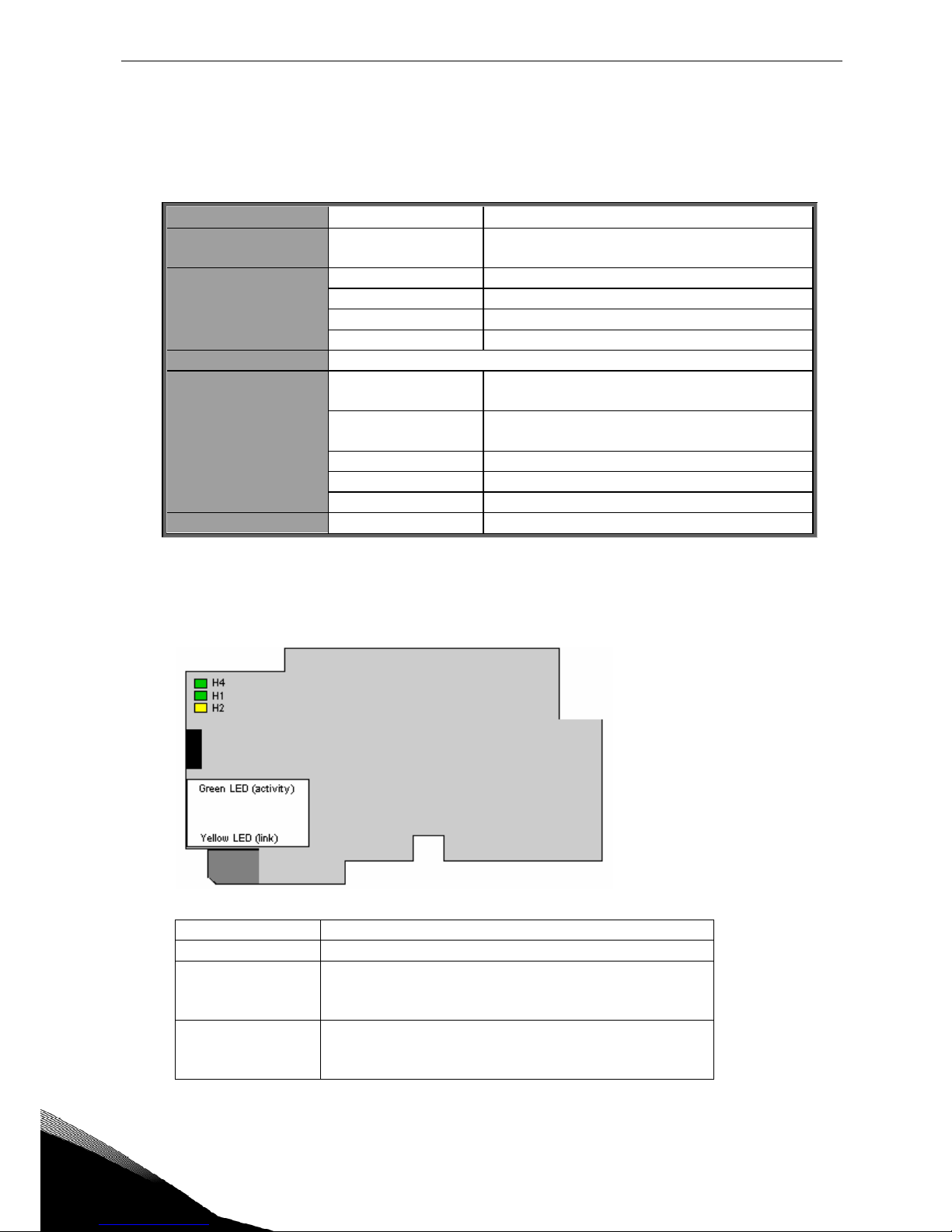
4 • vacon installation
Tel. +358 (0)201 2121 • Fax +358 (0)201 212 205
3
2. ETHERNET BOARD TECHNICAL DATA
2.1 Overview
General
Card Name OPTCI
Ethernet
connections
Interface RJ-45 connector
Communications
Transfer cable Shielded Twisted Pair
Speed 10 / 100 Mb
Duplex half / full
Default IP-address 192.168.0.10
Protocols
EtherNet/IP
Environment
Ambient operating
temperature
–10°C…50°C
Storing
temperature
–40°C…70°C
Humidity <95%, no condensation allowed
Altitude Max. 1000 m
Vibration
0.5 G at 9…200 Hz
Safety
Fulfils EN50178 standard
Table 1. EtherNet/IP board technical data
2.2 LED indications
Figure 1-2, LED indications on the OPTCI board
LED: Meaning:
H4 LED in ON when board is powered
H1 Blinking 0,25s ON / 0,25s OFF when board firmware
is corrupted (chapter 3.2.1 NOTE).
OFF when board is operational.
H2 Blinking 2,5s ON / 2,5s OFF when board is ready for
external communication.
OFF when board is not operational.
Page 5
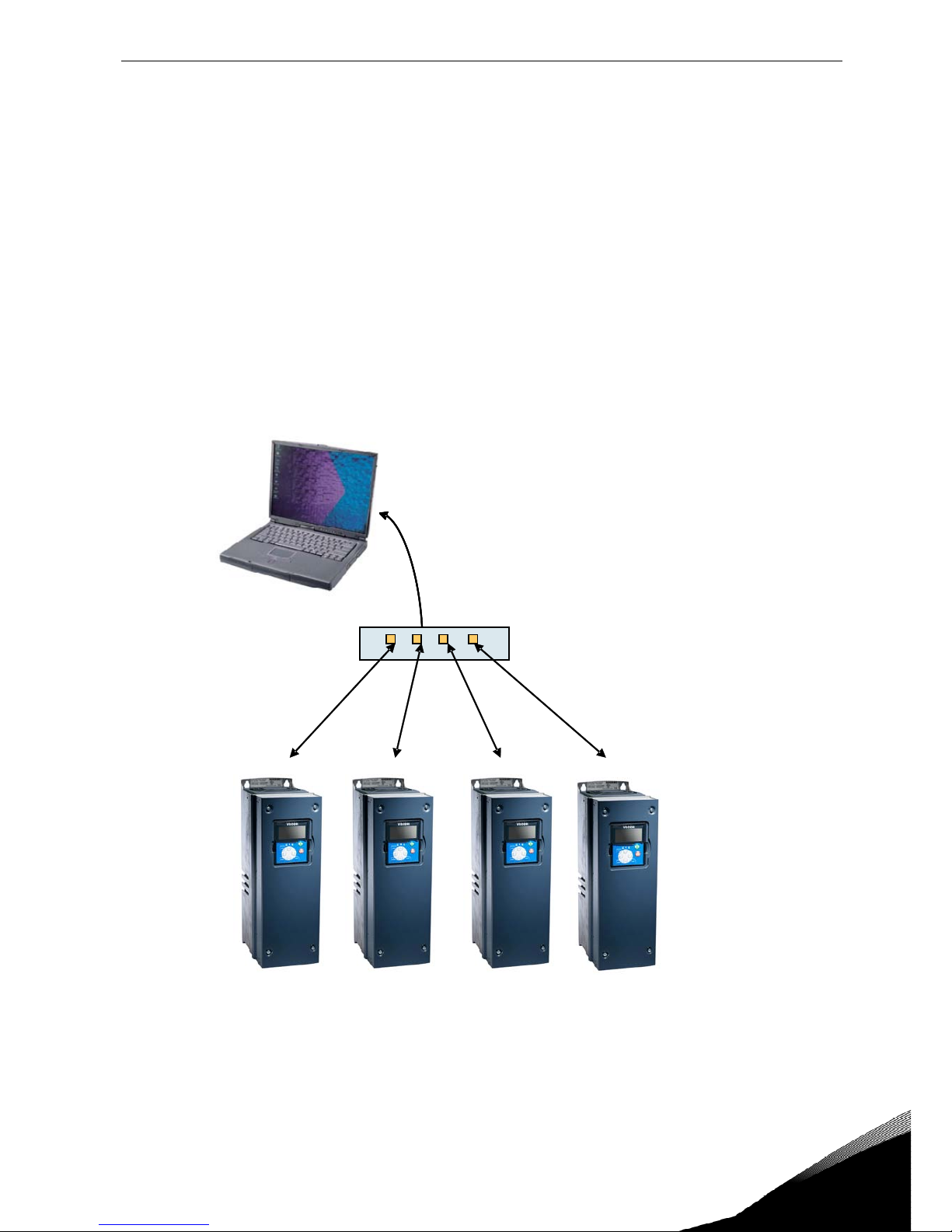
Ethernet board technical data vacon • 5
24-hour support +358 (0)40 837 1150 • Email: vacon@vacon.com
3
2.3 Ethernet
EtherNet/IP™ was introduced in 2001 and today is the most developed, proven and complete
industrial Ethernet network solution available for manufacturing automation. EtherNet/IP is a
member of a family of networks that implements the Common Industrial Protocol (CIP™) at its
upper layers. CIP encompasses a comprehensive suite of messages and services for a variety of
manufacturing automation applications, including control, safety, synchronization, motion,
configuration and information. As a truly media-independent protocol that is supported by hundreds
of vendors around the world, CIP provides users with a unified communication architecture
throughout the manufacturing enterprise.
Common use-cases of Ethernet – devices are ‘human to machine’ and ‘machine to machine’.
Basic features of these two use-cases are presented in the pictures below.
1. Human to machine (Graphical User interface, relatively slow communication)
Note! NCDrive can be used in NXS and NXP drives via Ethernet. In NXL drives this is not
possible.
NCDrive / NCIPConfig interface
-
Parameter
-
Slow rate actual
Values
-
Trends
-
Fault history
-
-
-
Ethernet switch
Page 6
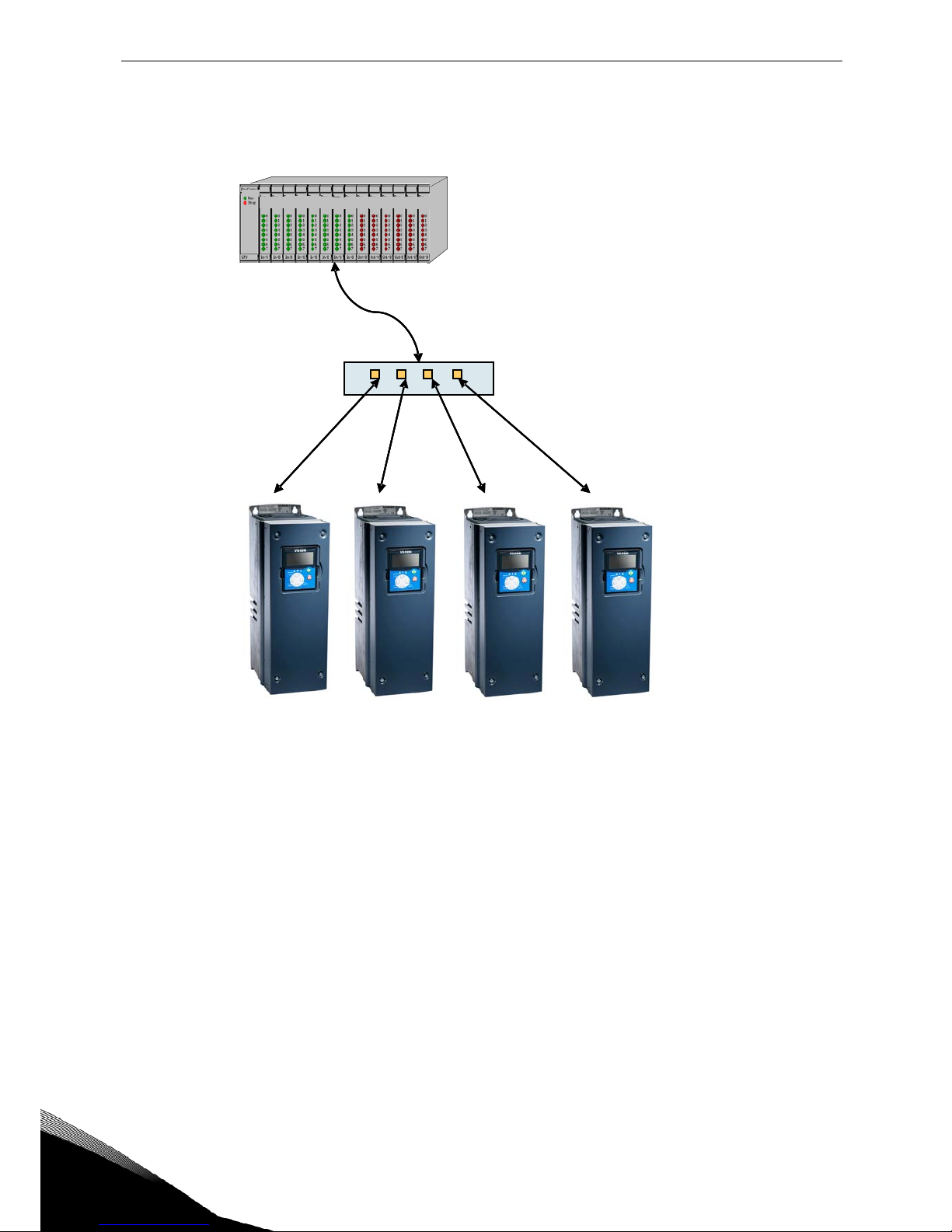
6 • vacon installation
Tel. +358 (0)201 2121 • Fax +358 (0)201 212 205
3
2. Machine to machine (Industrial environment, fast communication)
2.4 Connections and Wiring
The Ethernet board supports 10/100Mb speeds in both Full and Half-duplex modes. The
boards must be connected to the Ethernet network with a shielded CAT-5e cable. Use a socalled crossover cable (at least CAT-5e cable with STP, Shielded Twisted Pair) if you want to
connect the Ethernet option board directly to the master appliance.
Use only industrial standard components in the network and avoid complex structures to
minimize the length of response time and the amount of incorrect dispatches.
More information on Ethernet can be found at www.odva.org.
PLC or Programmable Controll er
Real
-
Time Control
-
Start/Stop, Direction,...
-
Reference
-
Feedback
PLC or Programmable Controll er
PLC or Programmable Controll er
-
Master
-
Start/Stop, Direction, ..
-
Reference
-
Feedback
Ethernet switch
Page 7
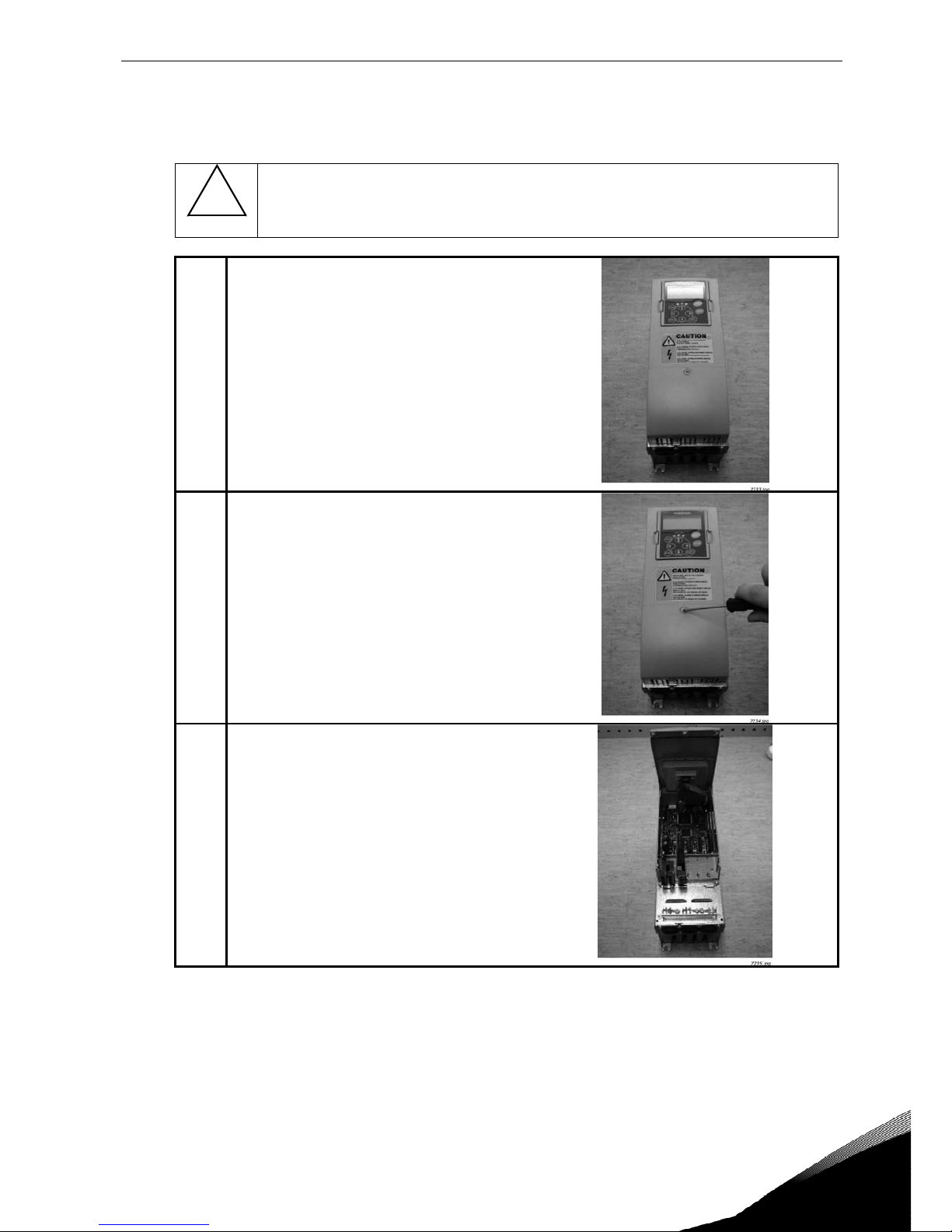
Installation vacon • 7
24-hour support +358 (0)40 837 1150 • Email: vacon@vacon.com
3
3. INSTALLATION
3.1 Installing the Ethernet Option Board in a Vacon NX Unit
!
NOTE
MAKE SURE THAT THE FREQUENCY CONVERTER
IS SWITCHED OFF
BEFORE
AN OPTION OR FIELDBUS BOARD IS CHANGED OR ADDED!
A
Vacon NX frequency converter.
B
Remove the cable cover.
C
Open the cover of the control unit.
Page 8
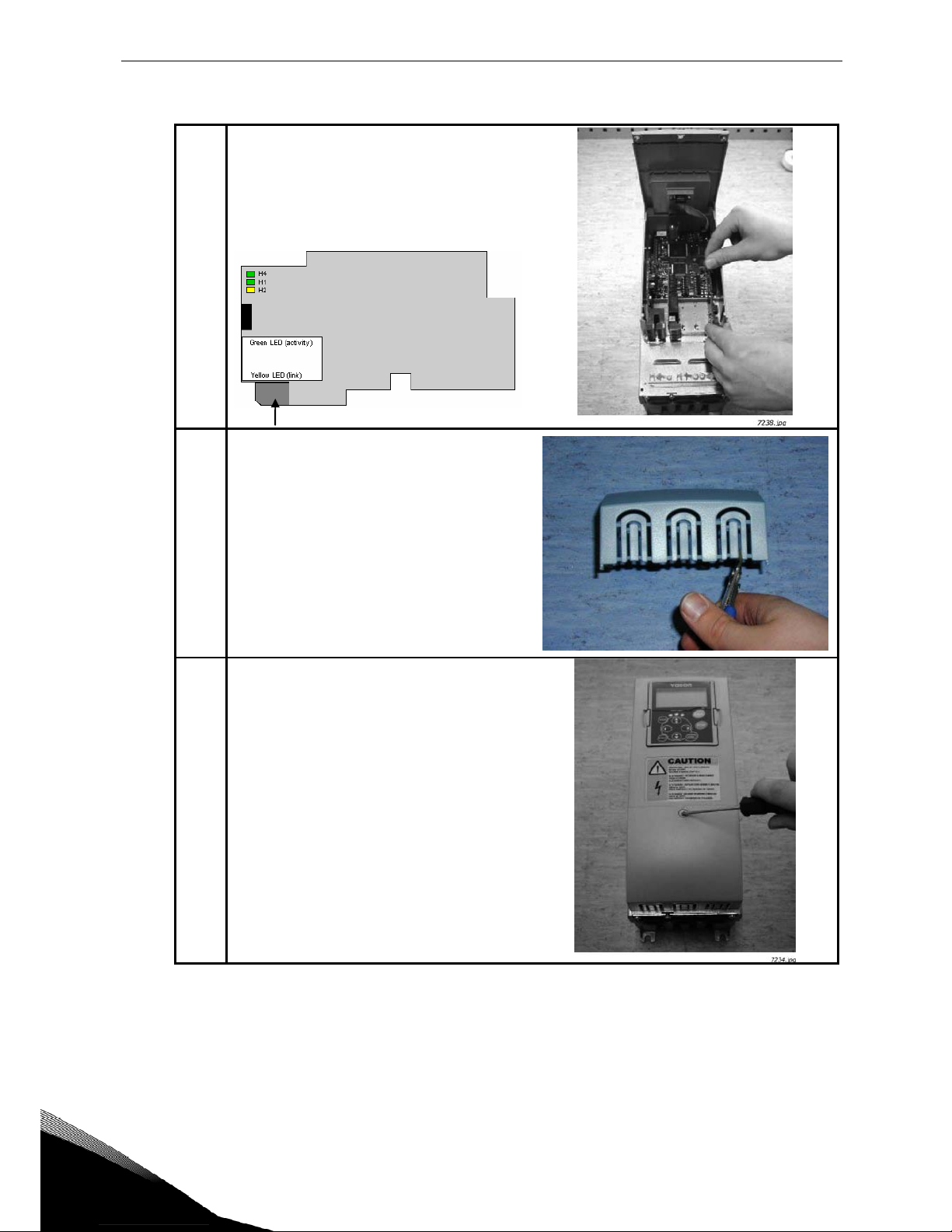
8 • vacon installation
Tel. +358 (0)201 2121 • Fax +358 (0)201 212 205
3
D
Install EtherNet/IP option board in slot
D or E on the control board of the
frequency converter. Make sure that the
grounding plate (see below) fits tightly in
the clamp.
E
Make a sufficiently wide opening for
your cable by cutting the grid as wide as
necessary.
F
Close the cover of the control unit and
the cable cover.
Page 9
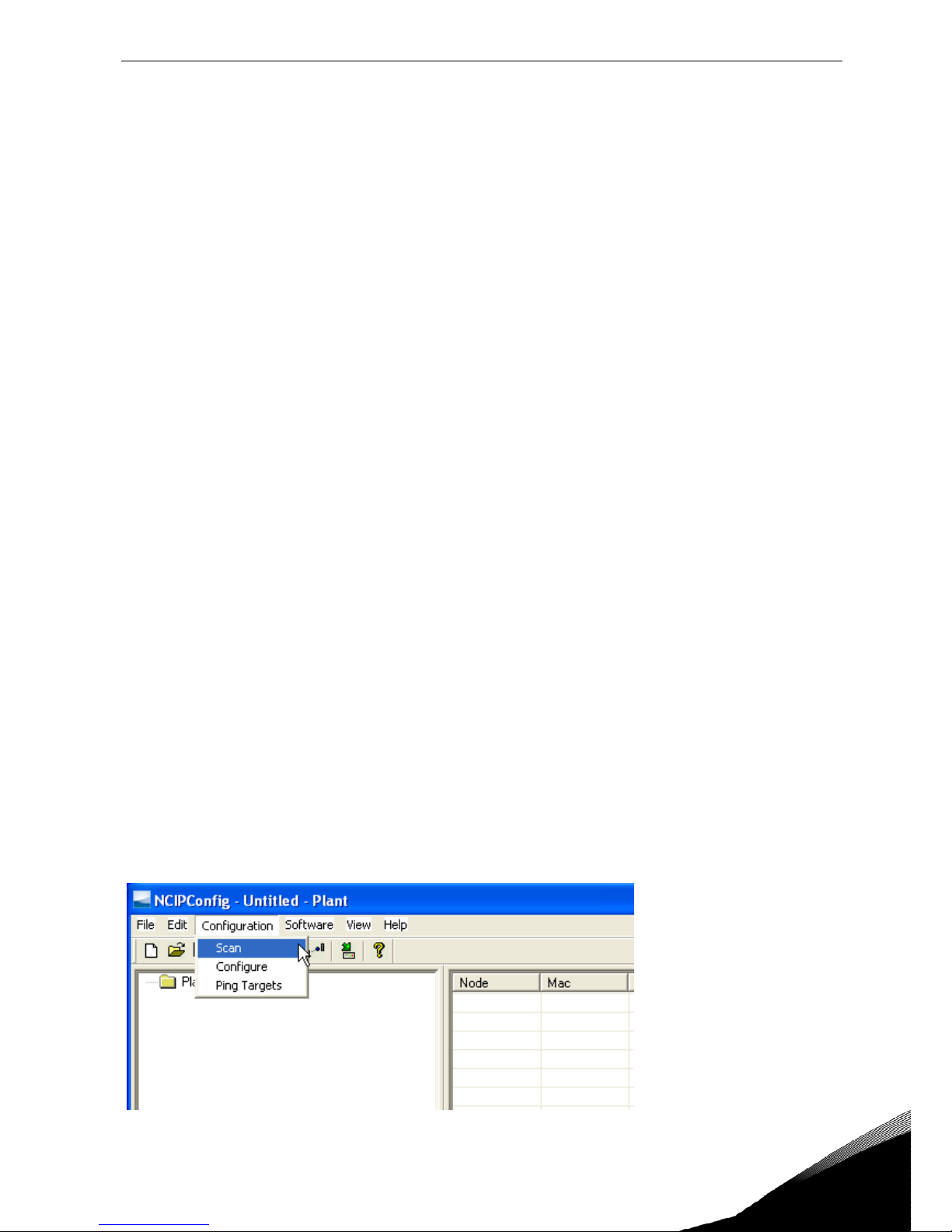
Installation vacon • 9
24-hour support +358 (0)40 837 1150 • Email: vacon@vacon.com
3
3.2 NCDrive
NCDrive software can be used with the Ethernet board in NXS and NXP drives.
NOTE! Does not work with NXL
NCDrive software is recommended to be used in LAN (Local Area Network) only.
NOTE! If OPTCI Ethernet Option board is used for NC Tools connection, like NCDrive, the OPTD3
board can not be used.
NOTE! NCLoad does not work via Ethernet. See NCDrive help for further information.
3.3 IP Tool NCIPConfig
To begin using the Vacon EtherNet/IP board, you need to set an IP address. The factory default IP
address is 192.168.0.10. Before connecting the board to the network, its IP addresses must be set
according to the network. For more information about IP addresses, contact your network
administrator.
You need a PC with an Ethernet connection and the NCIPConfig tool installed to set the EtherNet/IP
board's IP addresses. To install the NCIPConfig tool, start the installation program from CD or
download it from www.vacon.com website. After starting the installation program, follow the on-
screen instructions.
Once the program is installed successfully, you can launch it by selecting it in the Windows Start
menu. Follow these instructions to set the IP addresses. Select
Help --> Manual if you want more
information about the software features.
Step 1. Connect your PC to the Ethernet network with an Ethernet cable. You can also connect
the PC directly to the device using a crossover cable. This option may be needed if your PC does not
support Automatic crossover function.
Step 2. Scan network nodes. Select Configuration --> Scan and wait until the devices connected to
the bus in the tree structure are displayed to the left of the screen.
NOTE!
Some switches block broadcast messages. In this case, each network node must be scanned
separately. Read the manual under Help menu!
Page 10
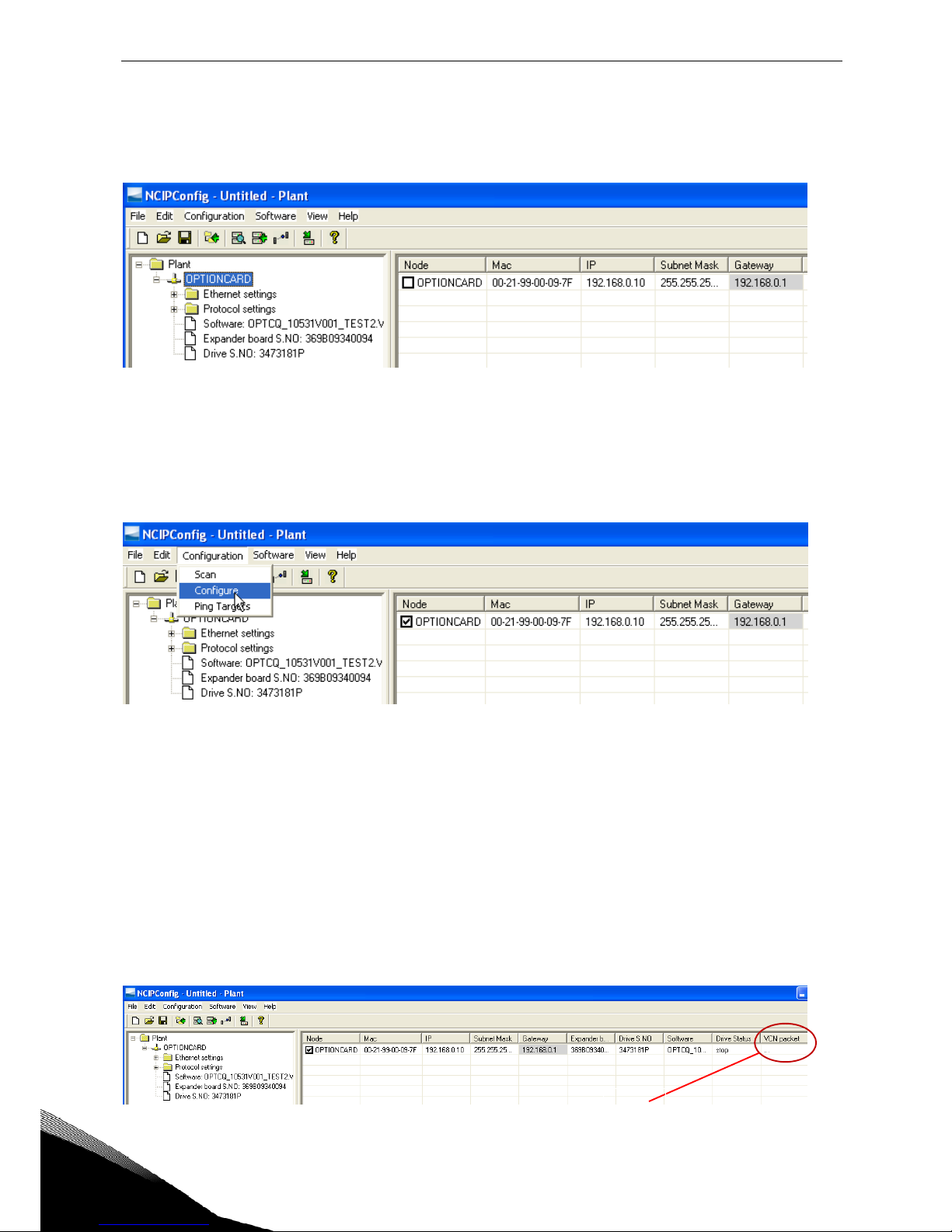
10 • vacon installation
Tel. +358 (0)201 2121 • Fax +358 (0)201 212 205
3
Step 3. Set IP adresses. Change the node’s IP settings according to the network IP settings. The
program will report conflicts with a red color in a table cell. Read the manual under Help menu!
Step 4. Send configuration to boards. In the table view, check the boxes for boards whose
configuration you want to send and select Configuration, then Configure. Your changes are sent to
the network and will be valid immediately.
NOTE! Only A-Z, a-z and 0-9 symbols can be used in the drive name, no special characters, or
Scandinavian letters (ä, ö, etc.)! The drive name can be freely formed using the allowed characters.
3.3.1
Update OPTCI Option Board program with the NCIPConfig Tool
In some cases it may be necessary to update the option board's firmware. Differing from other Vacon
option boards, the EtherNet/IP option board's firmware is updated with the NCIPConfig tool.
NOTE! The IP addresses of the PC and the option board must be in the same area when the software
is loaded.
To start the firmware update, scan the nodes in the network according to the instructions in section
7. Once you can see all nodes in the view, you can update the new firmware by clicking the
VCN
packet field in NCIPCONFIG 's table view on the right.
Click
Page 11

Installation vacon • 11
24-hour support +358 (0)40 837 1150 • Email: vacon@vacon.com
3
After clicking the VCN packet field, a file open window where you can choose a new firmware packet
is displayed.
Send the new firmware packet to the option board by checking its box in the 'VCN Packet' field
at the right corner of the table view. After selecting all nodes to be updated by checking the
boxes, send the new firmware to the board by selecting '
Software' then 'Download'.
NOTE!
Do not do a power up cycle within 1 minute after downloading the option board software. This may
cause the option board to go to “Safe Mode”. This situation can only be solved by re-downloading the
software. The Safe Mode triggers a fault code (F54). The Board slot error F54 may also appear due to
a faulty board, a temporary malfunction of the board or disturbance in the environment.
1
2
Page 12

12 • vacon installation
Tel. +358 (0)201 2121 • Fax +358 (0)201 212 205
3
3.4
Configure Option board parameters
These features are available from NCIPConfig tool version 1.6.
In the tree-view, expand the folders until you reach the board parameters. Slowly double-click the
parameter (
Comm. Time-out
in figure below) and enter new value. New parameter values are
automatically sent to the option board after the modification is complete.
NOTE! If the fieldbus cable is broken at the Ethernet board end or removed, a fieldbus error is
immediately generated.
Page 13

Modbus/tcp vacon • 13
24-hour support +358 (0)40 837 1150 • Email: vacon@vacon.com
4
4. COMMISSIONING
The Vacon EtherNet/IP board is commissioned with the control keypad by giving values to
appropriate parameters in menu M7 (or with NCIPConfig tool, read chapter
IP Tool
NCIPConfig
). Keypad commissioning is only possible with NXP- and NXS-type frequency
converters, not possible with NXL-type frequency converters.
Expander board menu (M7)
The
Expander board menu
makes it possible for the user to see what expander boards are
connected to the control board and to reach and edit the parameters associated with the
expander board.
Enter the following menu level (G#) with the
Menu button right
. At this level, you can browse
trough slots A to E with the
Browser buttons
to see what expander boards are connected. On
the lowermost line of the display you see the number of parameter groups associated with the
board. If you still press the
Menu button right
once you will reach the parameter group level
where there are one group in the Ethernet board case: Parameters. A further press on the
Menu button right
takes you to Parameter group.
Ethernet/IP parameters
#
Name
Default
Range
Description
1 Comm. Timeout 10 0…255 s 0 = Not used
2 IP Part 1 192 1…223 IP Address Part 1
3 IP Part 2 168 0…255 IP Address Part 2
4 IP Part 3 0 0…255 IP Address Part 3
5 IP Part 4 10 0…255 IP Address Part 4
6 SubNet Part 1 255 0…255 Subnet Mask Part 1
7 SubNet Part 2 255 0…255 Subnet Mask Part 2
8 SubNet Part 3 0 0…255 Subnet Mask Part 3
9 SubNet Part 4 0 0…255 Subnet Mask Part 4
10 DefGW Part 1 192 0…255 Default Gateway Part 1
11 DefGW Part 2 168 0…255 Default Gateway Part 2
12 DefGW Part 3 0 0…255 See Ch. 7
13 DefGW Part 4 1 0…255 See Ch. 7
14 InputAssembly - - NOT USED
15
OutputAssembly
- - NOT USED
Table 2. Ethernet parameters
IP Address
IP is divided to 4 parts. (Part = Octet) Default IP Address is 192.168.0.10.
Communication timeout
Defines how much time can pass from the last received message from the Client Device before
fieldbus fault is generated. Communication time out is disabled when given the value
0.
Communication timeout value can be changed from the keypad or with NCIPConfig tool (read
chapter
IP Tool NCIPConfig
).
Page 14

14 • vacon Commissioning
Tel. +358 (0)201 2121 • Fax +358 (0)201 212 205
4
NOTE!
If fieldbus cable is broken from Ethernet board end, fieldbus error is generated immediately.
All Ethernet parameters are saved to the Ethernet board (not to the control board). If new
Ethernet board is changed to control board you must configure the new Ethernet board. Option
board parameters are possible to save to the keypad, with NCIPConfig tool or with NCDrive.
Unit Identifier
Modbus Unit Identifier is used to identify multiple endpoints at the Modbus server (i.e. gateway
to serial line devices). As there is only one endpoint the Unit Identifier default is set to it’s nonsignificant value of 225 (0xFF). The IP address is used to identify the individual boards. It is
however possible to change it with the NCIPConfig tool. When 0xFF value is selected, also 0 is
accepted. If unit identifier parameter has different value than 0xFF, only this value is accepted.
- Default Unit Identifier changed from 0x01 to 0xFF in software version 10521V005.
- Added possibility to change Unit Identifier with NCIPConfig (V1.5) tool in software version
10521V006.
Page 15

Modbus/tcp vacon • 15
24-hour support +358 (0)40 837 1150 • Email: vacon@vacon.com
4
5. MODBUS/TCP
5.1 Overview
Modbus/TCP is a variant of the MODBUS family. It is a manufacturer-independent protocol for
monitoring and controlling automatic devices.
Modbus/TCP is a client server protocol. The client makes queries to the server by sending
“request” messages to the server's
TCP port 502. The server answers client queries with
“response” messages.
The term 'client' can refer to a master device that runs queries. Correspondingly, the term
'server' refers to a slave device that serves the master device by answering its queries.
Both the request and response messages are composed as follows:
Byte 0: Transaction ID
Byte 1: Transaction ID
Byte 2: Protocol ID
Byte 3: Protocol ID
Byte 4: Length field, upper byte
Byte 5: Length field, lower byte
Byte 6: Unit identifier
Byte 7: Modbus function code
Byte 8: Data (of variable length)
Figure 4-1. Modbus Transaction
Page 16

16 • vacon Commissioning
Tel. +358 (0)201 2121 • Fax +358 (0)201 212 205
4
5.2 MODBUS/TCP vs. MODBUS RTU
Compared to the MODBUS RTU protocol, the MODBUS/TCP differs mostly in error checking
and slave addresses. As the TCP already includes an efficient error checking function, the
MODBUS/TCP protocol does not include a separate CRC field. In addition to the error checking
functionality, the TCP is responsible for resending packets and for splitting long messages so
that they fit the TCP frames.
The slave address field of the MODBUS/RTU is called unit identifier field in MODBUS/TCP.
5.3 Ethernet Option Board's Modbus Addresses
A Modbus/TCP class 1 functionality has been implemented in OPTCI board. The following table
lists supported MODBUS registers.
Name
Size
Modbus address
Type
Input Registers 16bit 30001-3FFFF Read
Holding
Register
16bit 40001-4FFFF Read / Write
Coils 1bit 00001-0FFFF Read / Write
Input discretes 1bit 10001-1FFFF Read
Table 3. Supported Registers
5.4 Supported Modbus Functions
Following table lists supporter MODBUS functions.
Function Code
Name
Access
Type
Address Range
1 (0x01) Read Coils Discrete 00000-0FFFF
2 (0x02) Read Input Discrete Discrete 10000-1FFFF
3 (0x03) Read Holding Registers 16 Bit 40000-4FFFF
4 (0x04) Read Input Registers 16 Bit 30000-3FFFF
5 (0x05) Force Single Coil Discrete 00000-0FFFF
6 (0x06)
Write Single Register
16 Bit
40000-4FFFF
15 (0x0F) Force Multiple Coils Discrete 00000-0FFFF
16 (0x10) Write Multiple
Registers
16 Bit 40000-4FFFF
23 (0x17) Read/Write Multiple
Registers
16 Bit 40000-4FFFF
Table 4. Supported Function Codes
5.5 Coil Register
The Coil register represents data in a binary form. Thus, each coil can only be in mode “1” or
mode ”0”. Coil registers can be written using the MODBUS function 'Write coil' (5) or the
MODBUS function 'Force multiple coils' (16). The following tables include examples of both
functions.
Page 17

Modbus/tcp vacon • 17
24-hour support +358 (0)40 837 1150 • Email: vacon@vacon.com
4
5.5.1
Control Word (Read / Write)
See chapter 5.6.4.
Address
Function
Purpose
0001 RUN/STOP Control word, bit 1
0002 DIRECTION Control word, bit 2
0003 Fault reset Control word, bit 3
0004 FBDIN1 Control word, bit 4
0005 FBDIN2 Control word, bit 5
0006 FBDIN3 Control word, bit 6
0007 FBDIN4 Control word, bit 7
0008
FBDIN5
Control word, bit 8
0009 Not used Control word, bit 9
0010 Not used Control word, bit 10
0011 FBDIN6 Control word, bit 11
0012 FBDIN7 Control word, bit 12
0013 FBDIN8 Control word, bit 13
0014 FBDIN9 Control word, bit 14
0015 FBDIN10 Control word, bit 15
0016 Not used Control word, bit 16
Table 5. Control Word Structure
The following table shows a MODBUS query that changes the engine's rotation direction by
entering “1” for control-word bit 1 value. This example uses the '
Write Coil' MODBUS function.
Note that Control word is application specific and use of bits may vary depending on it.
Query:
0x00, 0x00, 0x00, 0x00, 0x00, 0x06, 0xFF, 0x05, 0x00, 0x01, 0xFF, 0x00
Data
Purpose
0x00 Transaction ID
0x00 Transaction ID
0x00 Protocol ID
0x00 Protocol ID
0x00 Length
0x06 Length
0xFF Unit identifier
0x05 Write coil
0x00 Reference number
0x01 Reference number
0xFF Data
0x00 Padding
Table 6. Writing a Single Control Word Bit
Page 18

18 • vacon Commissioning
Tel. +358 (0)201 2121 • Fax +358 (0)201 212 205
4
5.5.2
Clearing trip counters
The frequency converter's operation day trip counter and energy trip counter can be reset by
entering “1” as the value of the coil in request. When the value “1” is entered, the device resets
the counter. However, the device does not change the Coil value after reset but maintains the
“0” mode.
Address
Function
Purpose
0017 ClearOpDay Clears OpDay counter
0018 ClearMWh Clears MWh counter
Table 7. Counters
The following table represents a MODBUS query that resets both counters simultaneously.
This example applies the '
Force Multiple Coils' function. The reference number indicates the
address after which the amount of data defined by the 'Bit Count' is written. This data is the
last block in the MODBUS/TCP message.
Data
Purpose
0x00 Transaction ID
0x00 Transaction ID
0x00 Protocol ID
0x00
Protocol ID
0x00 Length
0x08 Length
0xFF Unit identifier
0x0F Force multiple coils
0x00 Reference number
0x10 Reference number
0x00 Bit count
0x02 Bit count
0x01 ByteCount
0x03 Data
Table 8. Force Multiple Coils Query
5.6 Input Discrete
Both the 'Coil register' and the 'Input discrete register' contain binary data. However, the
difference between the two registers is that the Input register's data can only be read. The
Vacon Ethernet board's MODBUS/TCP implementation uses the following Input discrete
addresses.
Page 19

Modbus/tcp vacon • 19
24-hour support +358 (0)40 837 1150 • Email: vacon@vacon.com
4
5.6.1
Status Word (Read Only)
See chapter 5.6.3.
Address
Name
Purpose
10001 Ready Status word, bit 0
10002 Run Status word, bit 1
10003 Direction Status word, bit 2
10004 Fault Status word, bit 3
10005 Alarm Status word, bit 4
10006 AtReference Status word, bit 5
10007 ZeroSpeed Status word, bit 6
10008 FluxReady Status word, bit 7
10009-
Manufacturer reserved
Table 9. Status Word Structure
The following tables show a MODBUS query that reads the entire status word (8 input
discretes) and the query response.
Query:
0x00, 0x00, 0x00, 0x00, 0x00, 0x06, 0xFF, 0x02, 0x00, 0x00, 0x00, 0x08
Data
Purpose
0x00 Transaction ID
0x00 Transaction ID
0x00 Protocol ID
0x00 Protocol ID
0x00 Length
0x06 Length
0xFF
Unit identifier
0x02 Read input discretes
0x00 Reference number
0x00 Reference number
0x00 Bit count
0x08 Bit count
Table 10. Status Word Read - Query
Response:
0x00, 0x00, 0x00, 0x00, 0x00, 0x04, 0xFF, 0x02, 0x01, 0x41
Data
Purpose
0x00 Transaction ID
0x00 Transaction ID
0x00
Protocol ID
0x00 Protocol ID
0x00 Length
0x04 Length
0xFF Unit identifier
0x02 Read input discretes
0x01 Byte count
0x41 Data
Table 11. Status Word Read - Response
Page 20

20 • vacon Commissioning
Tel. +358 (0)201 2121 • Fax +358 (0)201 212 205
4
In the responses' data field, you can read the bit mask (0x41) that corresponds to the read
discrete status after shifting with the 'Reference number' field value (0x00, 0x00).
LSB 0x1 MSB 0x4
0 1 2 3 4 5 6
7
1 0 0 0 0 0 1 0
Table 12. Response's Data Block Broken into Bits
In this example, the frequency converter is in the 'ready' mode because the first 0 bit is set.
The motor does not run because the 6 bit is set.
5.7 Holding Registers
You can both read and write data from the MODBUS holding registers. The Ethernet board's
MODBUS/TCP implementation uses the following address map.
Address range
Purpose
0001 - 2000 Vacon Application ID’s
2001 - 2099 FBProcessDataIN
2101 - 2199
FBProcessDataOUT
2200 - 10000 Vacon Application ID’s
10301 – 10333 MeasureTable
10501 – 10530 IDMap
10601 - 10630 IDMap Read/Write
10634 - 65535 Not Used
Table 13. Holding Registers
5.7.1
Application ID
Application ID's are parameters that depend on the frequency converter's application. These
parameters can be read and written by pointing the corresponding memory range directly or
by using a so-called ID map (more information below). It is easiest to use a straight address if
you want to read a single parameter value or parameters with consecutive ID numbers. Read
restrictions, possible to read 12 consecutive ID address.
Address range
Purpose
ID
0001 - 2000 Application parameters 1 – 2000
2200 – 10000 Application parameters 2200 – 10000
Table 14. Parameter ID's
Page 21

Modbus/tcp vacon • 21
24-hour support +358 (0)40 837 1150 • Email: vacon@vacon.com
4
5.7.2
ID MAP
Using the ID map, you can read consecutive memory blocks that contain parameters whose
ID's are not in a consecutive order. The address range 10501 - 10530 is called 'IDMap', and it
includes an address map in which you can write your parameter ID's in any order. The address
range 10601 to 10630 is called 'IDMap Read / Write,' and it includes values for parameters
written in the IDMap. As soon as one ID number has been written in the map cell 10501, the
corresponding parameter value can be read and written in the address 10601, and so on.
Figure 4-2. IDMap Initialization
Once the IDMap address range has been initialized with any parameter ID number, the
parameter value can be read and written in the IDMap Read / Write address range address
IDMap address + 100.
Address
Data
410601 Data included in the parameter ID 700
410602 Data included in the parameter ID 702
410603 Data included in the parameter ID 707
410604 Data included in the parameter ID 704
Table 15. Parameter Values in IDMap Read / Write Registers
If the IDMap table has not been initialized, all fields show the index '0'. If the IDMap has been
initialized, the parameter ID's included in it are stored in the OPTCI board's FLASH memory.
704
410504
707
410503
702
410502
700
Data
Address
704
410504
707
410503
702
410502
700
Data
Address
708
707
706
705
704
703
702
701
700
699
ID
708
707
706
705
704
703
702
701
700
ID
IDMap
Parameter ID's
410501
Page 22

22 • vacon Commissioning
Tel. +358 (0)201 2121 • Fax +358 (0)201 212 205
4
5.7.3
FB Process Data Out (Read)
The 'Process data out' registers are mainly used for controlling frequency converters. You can
read temporary values, such as frequency, voltage and moment, using the process data. The
table values are updated every 10ms.
Address
Purpose
Range / Type
2101 FB Status Word See chapter 5.6.3.1
2102 FB General Status Word See chapter 5.6.3.1
2103 FB Actual Speed 0 .. 10 000
2104 FB Process Data out 1 See Appendix 1
2105 FB Process Data out 2 See Appendix 1
2106 FB Process Data out 3 See Appendix 1
2107 FB Process Data out 4 See Appendix 1
2108 FB Process Data out 5 See Appendix 1
2109 FB Process Data out 6 See Appendix 1
2110 FB Process Data out 7 See Appendix 1
2111 FB Process Data out 8 See Appendix 1
Table 16. Process Data Out
5.7.3.1 FB Status Word
15
14
13
12
11
10 9 8 7 6 5 4 3 2 1 0
- - - - - - - - FR Z AREF W FLT DIR RUN RDY
Meaning of the FB Status Word bits are explained in the next table
Bits
Description
Value = 0 Value = 1
0 Not Ready Ready
1 Stop Run
2 Clockwise Counterclockwise
3
No Fault
Faulted
4 No Alarm Alarm
5 Ref. Freq. not
reached
Ref. Freq. reached
6 Motor not running at
zero speed
Motor running at zero
speed
7
Flux Ready
Flux Not Ready
8…15 Not In Use Not In Use
Table 17. Status Word bit description
Page 23

Modbus/tcp vacon • 23
24-hour support +358 (0)40 837 1150 • Email: vacon@vacon.com
4
5.7.4
FB Process Data In (Read / Write)
The use of process data depends on the application. Typically, the motor is started and stopped
using the '
Control Word
' and the speed is set by writing a '
Reference
' value. Through using
other process data fields, the device can give other required information to the MASTER
device, depending on the application.
Address
Purpose
Range / Type
2001 FB Control Word See chapter 5.6.4.1
2002
FB General Control Word
See chapter 5.6.4.1
2003 FB Speed Reference 0 .. 10 000
2004 FB Process Data in 1 See Appendix 1
2005 FB Process Data in 2 See Appendix 1
2006 FB Process Data in 3 See Appendix 1
2007 FB Process Data in 4 See Appendix 1
2008 FB Process Data in 5 See Appendix 1
2009 FB Process Data in 6 See Appendix 1
2010 FB Process Data in 7 See Appendix 1
2011 FB Process Data in 8 See Appendix 1
Table 18. Process Data In
5.7.4.1 FB Control Word
15
14
13
12
11
10 9 8 7 6 5 4 3 2 1 0
- FBD10 FBD9 FBD8 FBD7 FBD6 - - FBD5 FBD4 FBD3 FBD2 FBD1 RST DIR RUN
Meaning of the FB Control Word bits are explained in the next table
Bits
Description
Value = 0 Value = 1
0 Stop Run
1 Clockwise Counterclockwise
2 - Fault Reset
3 Fieldbus Din 1 OFF Fieldbus Din 1 ON
4
Fieldbus Din 2 OFF
Fieldbus Din 2 ON
5 Fieldbus Din 3 OFF Fieldbus Din 3 ON
6 Fieldbus Din 4 OFF Fieldbus Din 4 ON
7 Fieldbus Din 5 OFF Fieldbus Din 5 ON
8 No meaning No meaning
(Control from FB)
9 No meaning No meaning
(Reference from FB)
10 Fieldbus Din 6 OFF Fieldbus Din 6 ON
11 Fieldbus Din 7 OFF Fieldbus Din 7 ON
12 Fieldbus Din 8 OFF Fieldbus Din 8 ON
13 Fieldbus Din 9 OFF Fieldbus Din 9 ON
14 Fieldbus Din 10 OFF Fieldbus Din 10 ON
15 Not in use Not in use
Table 19. Control Word bit description
Page 24

24 • vacon Commissioning
Tel. +358 (0)201 2121 • Fax +358 (0)201 212 205
4
5.7.5
Measurement Table
The measurement table provides 25 readable values as listed in the following table. The table
values are updated every 100ms. Read restrictions, possible to read 25 consecutive ID
address.
Address
Purpose
Type
10301 MotorTorque Integer
10302 MotorPower Integer
10303 MotorSpeed Integer
10304 FreqOut Integer
10305 FreqRef Integer
10306 REMOTEIndication Unsigned short
10307 MotorControlMode Unsigned short
10308 ActiveFault Unsigned short
10309
MotorCurrent
Unsigned integer
10310 MotorVoltage Unsigned integer
10311 FreqMin Unsigned integer
10312 FreqScale Unsigned integer
10313 DCVoltage Unsigned integer
10314
MotorNomCurrent
Unsigned integer
10315 MotorNomVoltage Unsigned integer
10316 MotorNomFreq Unsigned integer
10317 MotorNomSpeed Unsigned integer
10318 CurrentScale Unsigned integer
10319 MotorCurrentLimit Unsigned integer
10320 DecelerationTime Unsigned integer
10321 AccelerationTime Unsigned integer
10322 FreqMax Unsigned integer
10323 PolePairNumber Unsigned integer
10324 RampTimeScale Unsigned integer
10325 MsCounter Unsigned integer
Table 20. Measurement Table
5.8 Input Registers
The Input Registers include read only data. See below for a more specific description of the
registers.
5.8.1
Operation Day Counter 30001 – 30007
Address
Purpose
30001 Years
30002 Days
30003 Hours
30004 Minutes
30005 Seconds
Table 21. Operation Day Counter
Page 25

Modbus/tcp vacon • 25
24-hour support +358 (0)40 837 1150 • Email: vacon@vacon.com
4
5.8.2
Resettable Operation Day Counter 30101 – 30107
Address
Purpose
30101
Years
30102 Days
30103 Hours
30104 Minutes
30105 Seconds
Table 22. Resettable Operation Day Counter
5.8.3
Energy Counter 30201 – 30203
The last number of the 'Format' field indicates the decimal point place in the 'Energy' field.
If the number is bigger than 0, move the decimal point to the left by the number indicated.
For example, Energy = 1200
, Format = 52. Unit = 1. Energy = 12.00kWh
Address
Purpose
30201 Energy
30202 Format
30203 Unit
1 = kWh
2 = MWh
3 = GWh
4 = TWh
Table 23. Energy Counter
5.8.4
Resettable Energy Counter 30301 – 30303
Address
Purpose
30301
Energy
30302 Format
30303 Unit
1 = kWh
2 = MWh
3 = GWh
4 = TWh
Table 24. Resettable Energy Counter
5.8.5
Fault History 30401 – 30430
The fault history can be viewed by reading from the address 30401 onward. The faults are
listed in chronological order so that the latest fault is mentioned first and the oldest is
mentioned last. The fault history can contain 29 faults at any time. The fault history contents
are represented as follows.
Fault code
Sub-code
Value as a hexadecimal Value as a hexadecimal
Table 25. Fault Coding
Page 26

26 • vacon Commissioning
Tel. +358 (0)201 2121 • Fax +358 (0)201 212 205
4
For example, the IGBT temperature fault code 41, sub-code 00: 2900Hex -> 4100Dec. For
complete list of fault codes please see frequency converter’s manual
Note!
It is very slow to read whole fault history (30401-30430) at a time. It is recommended to read
only parts of the fault history at a time.
Page 27

Modbus/tcp vacon • 27
24-hour support +358 (0)40 837 1150 • Email: vacon@vacon.com
4
6. START-UP TEST
Once the option board has been installed and configured, its operation can be verified by
writing a frequency instruction and giving a run command to the frequency converter via
fieldbus.
6.1 Frequency Converter Settings
Select fieldbus as the active control bus. (For more information see the Vacon NX User´s
Manual, section 7.3.3).
6.2 Master Unit Programming
1. Write a FB 'Control Word' (address: 42001) of value 1Hex
2. The frequency converter is now in the RUN mode.
3. Set the FB 'Speed Reference' (address:42003) value of 5000 ( = 50.00%).
4. The engine is now running at a 50% speed.
5. Write a 'FB Control Word' (address: 42001) value of 0Hex'
6. Following this, the engine stops.
Page 28

28 • vacon Error Codes and Errors
Tel. +358 (0)201 2121 • Fax +358 (0)201 212 205
5
7. ERROR CODES AND ERRORS
7.1 Frequency Converter Error Codes
To make sure that the board functions are correctly in all circumstances and that no errors
occur, the board set the
fieldbus error 53 if it doesn't have a functional connection to the
Ethernet network or if the connection is faulty.
In addition, the board assumes that there is always at least one functional connection after the
first Modbus/TCP connection. If this is not true, the board will set the
fieldbus error 53 in the
frequency converter. Confirm the error by pressing the 'reset' button.
Card slot error 54 may be due to a faulty board, a temporary malfunction of the board or a
disturbance in the environment.
7.2 Modbus TCP
This section discusses Modbus/TCP error codes used by the OPTCI board and possible causes
of the errors.
Code
Modbus exception
Possible cause
0x01 Illegal function The appliance does not support the
function
0x02 Illegal data address Attempt to read the query over the
memory range
0x03 Illegal data value Register or amount of values out of range.
0x04 Slave device failure The appliance or connections are faulty
0x06 Slave device busy Simultaneous query from two different
masters to the same memory range
0x08 Memory parity error Drive returned fatal response.
0x0B No response from slave No such slave connected with this Unit
Identifier.
Table 26. Error Codes
Page 29

appendix vacon • 29
24-hour support +358 (0)40 837 1150 • Email: vacon@vacon.com
7
8. APPENDIX
Process Data OUT (Slave to Master)
The Fieldbus Master can read the frequency converter’s actual values using process data variables.
Basic, Standard, Local/Remote Control, Multi-Step Speed Control, PID control and Pump and Fan
Control
applications use process data as follows:
ID
Data
Value
Unit
Scale
2104 Process data OUT 1 Output Frequency Hz 0,01 Hz
2105 Process data OUT 2 Motor Speed rpm 1 rpm
2106 Process data OUT 3 Motor Current A 0,1 A
2107 Process data OUT 4 Motor Torque % 0,1 %
2108 Process data OUT 5 Motor Power % 0,1 %
2109 Process data OUT 6 Motor Voltage V 0,1 V
2110 Process data OUT 7 DC link voltage V 1 V
2111 Process data OUT 8 Active Fault Code - -
Table 27. Process data OUT variables
The
Multipurpose Control application
has a selector parameter for every Process Data. The monitor-
ing values and drive parameters can be selected using the ID number (see NX All in One Application
Manual, Tables for monitoring values and parameters). Default selections are as in the table above.
Process Data IN (Master to Slave)
ControlWord, Reference and Process Data are used with All in One applications as follows.
Basic, Standard, Local/Remote Control and Multi-Step Speed Control applications
ID
Data
Value
Unit
Scale
2003 Reference Speed Reference % 0.01%
2001 ControlWord Start/Stop Command
Fault reset Command
- -
2004–2011 PD1 – PD8 Not used - -
Table 28.
Multipurpose Control application
ID
Data
Value
Unit
Scale
2003 Reference Speed Reference % 0.01%
2001 ControlWord Start/Stop Command
Fault reset Command
- -
2004 Process Data IN1 Torque Reference % 0.1%
2005 Process Data IN2 Free Analogia INPUT % 0.01%
2006–2011 PD3 – PD8 Not Used - -
Table 29.
Page 30

30 • vacon Appendix
Tel. +358 (0)201 2121 • Fax +358 (0)201 212 205
7
PID control and Pump and fan control applications
ID
Data
Value
Unit
Scale
2003 Reference Speed Reference % 0.01%
2001 ControlWord Start/Stop Command
Fault reset Command
- -
2004 Process Data IN1 Reference for PID
controller
% 0.01%
2005 Process Data IN2 Actual Value 1 to PID
controller
% 0.01%
2006
Process Data IN3
Actual Value 2 to PID
controller
%
0.01%
2007–2011 PD4–PD8 Not Used - -
Table 30.
License for LWIP
Copyright (c) 2001, 2002 Swedish Institute of Computer Science.
All rights reserved.
Redistribution and use in source and binary forms, with or without modification, are
permitted provided that the following conditions are met:
1. Redistributions of source code must retain the above copyright notice, this list of
conditions and the following disclaimer.
2. Redistributions in binary form must reproduce the above copyright notice, this list of
conditions and the following disclaimer in the documentation and/or other materials
provided with the distribution.
3. The name of the author may not be used to endorse or promote products derived from
this software without specific prior written permission.
THIS SOFTWARE IS PROVIDED BY THE AUTHOR "AS IS" AND ANY EXPRESS OR IMPLIED
WARRANTIES, INCLUDING, BUT NOT LIMITED TO, THE IMPLIED WARRANTIES OF
MERCHANTABILITY AND FITNESS FOR A PARTICULAR PURPOSE ARE DISCLAIMED. IN NO
EVENT SHALL THE AUTHOR BE LIABLE FOR ANY DIRECT, INDIRECT, INCIDENTAL,
SPECIAL, EXEMPLARY, OR CONSEQUENTIAL DAMAGES (INCLUDING, BUT NOT LIMITED TO,
PROCUREMENT OF SUBSTITUTE GOODS OR SERVICES; LOSS OF USE, DATA, OR PROFITS;
OR BUSINESS INTERRUPTION) HOWEVER CAUSED AND ON ANY THEORY OF LIABILITY,
WHETHER IN CONTRACT, STRICT LIABILITY, OR TORT (INCLUDING NEGLIGENCE OR
OTHERWISE) ARISING IN ANY WAY OUT OF THE USE OF THIS SOFTWARE, EVEN IF ADVISED
OF THE POSSIBILITY OF SUCH DAMAGE.
Page 31

Page 32

Document ID:
Rev. A
Manual authoring:
documentation@vacon.com
Vacon Plc.
Runsorintie 7
65380 Vaasa
Finland
Subject to change without prior notice
© 2012 Vacon Plc.
Find your nearest Vacon office
on the Internet at:
www.vacon.com
Find your nearest Vacon service centre
on the Extranet at:
www.extra.vacon.com
