Page 1
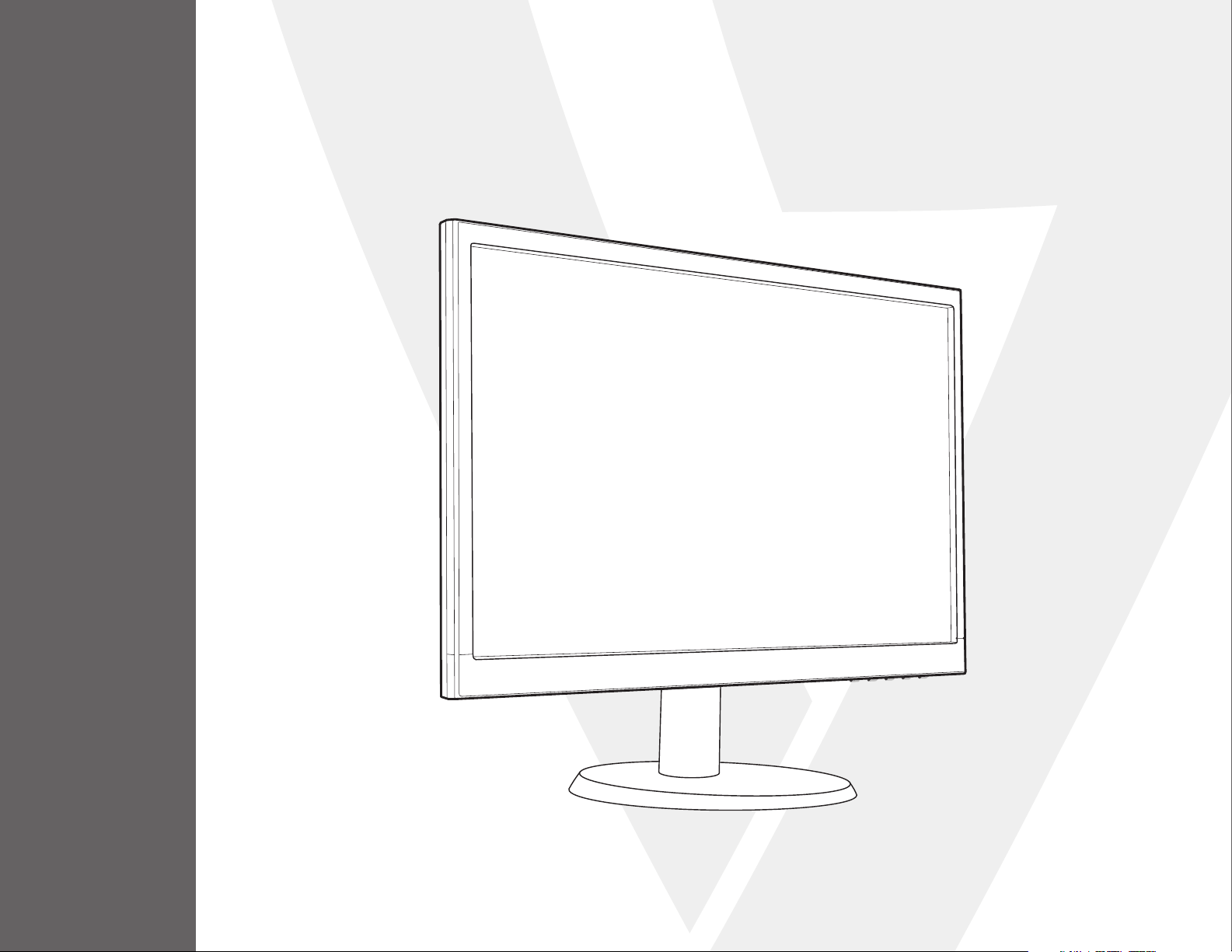
22" Class Slim HD Widescreen Monitor
L215DS
USER MANUAL
Page 2
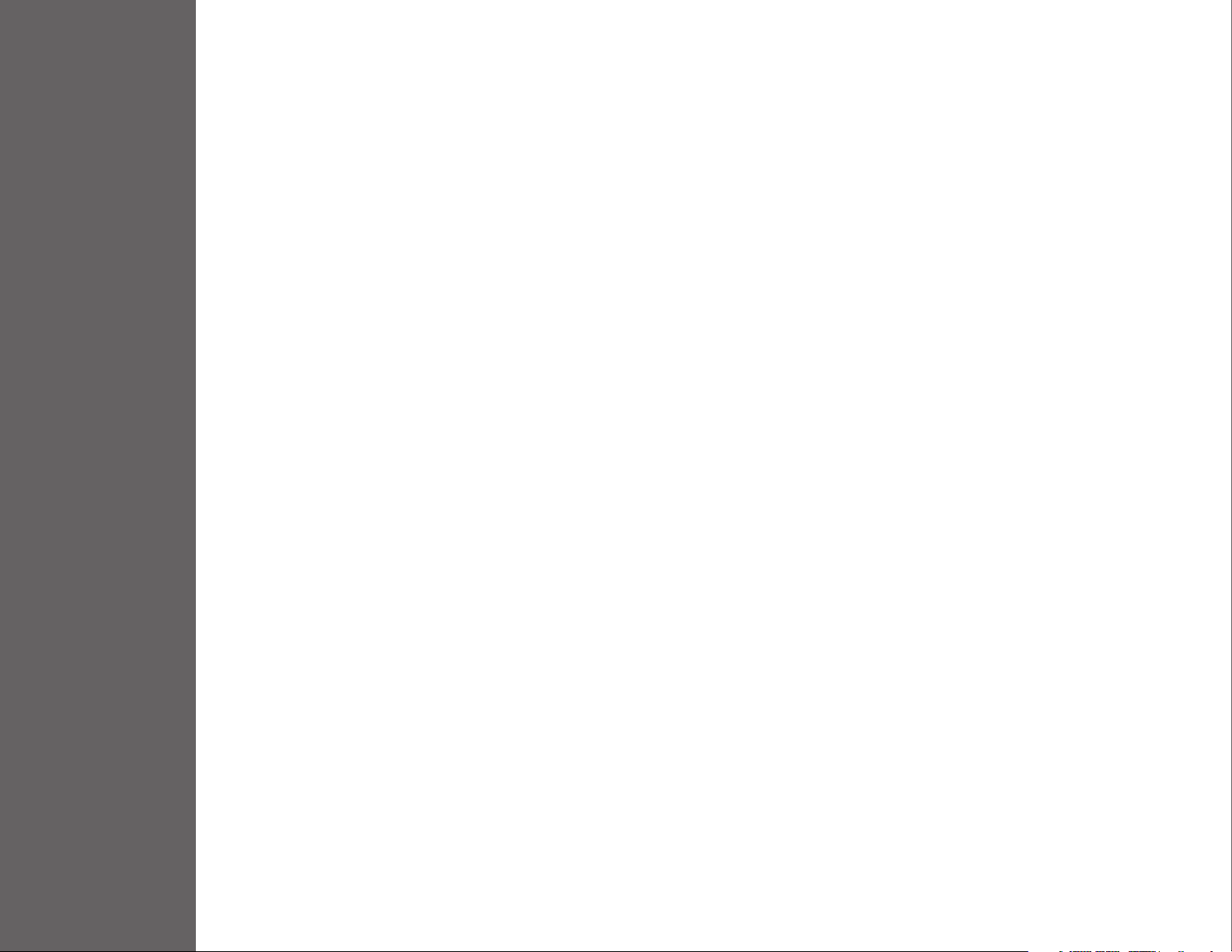
1 Getting Started
Package Includes
Installation
2 Control Panel / Back Panel
Control Panel
Back Panel
3 On Screen Display
4 Technical Specs
5 Care & Maintenance
6 Troubleshooting
TABLE OF CONTENTS
No Power
Power on but no screen image
Wrong or Abnormal Colors
7 Safety info & FCC warning
Page 3
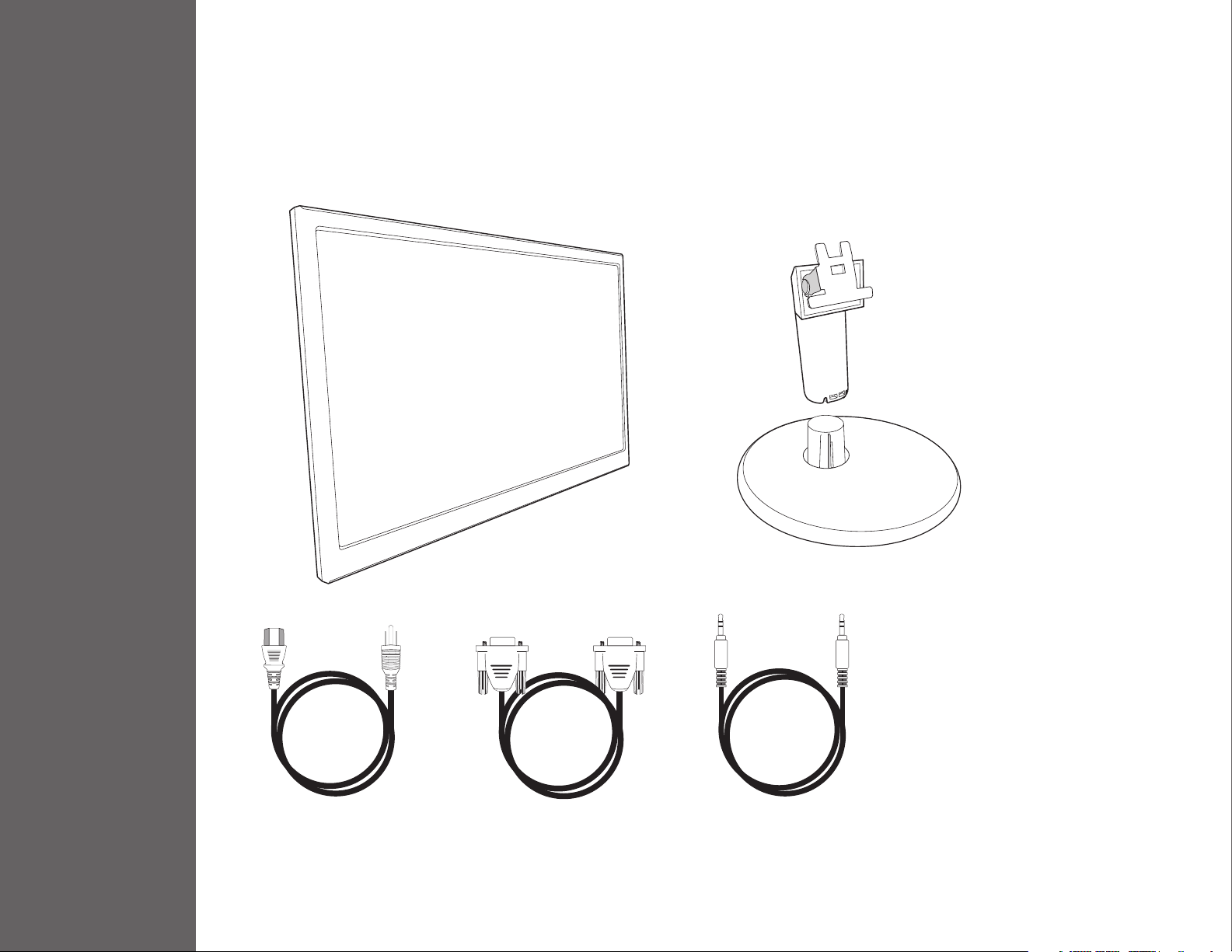
Package Includes
• AC Power Cord
• VGA Cable
1
• Audio Cable
• Quick Start Guide
GETTING STARTED
AC Power Cord VGA Cable Audio Cable
Page 4

Installation
1. Insert post into base 2. Slide Post into monitor slot
3. Connect Video Cable, Connect Power Cord
GETTING STARTED
4. Power on Computer and Monitor
DVI
PowerVGA
Page 5

Auto
Menu
2
Control Panel
Back Panel
CONTROL PANEL / BACK PANEL
VESA
VGADVI
AC
Power
Page 6

3
Using On Screen Display (OSD) Function
Display main menu
Menu
Exit from OSD menu
Auto Auto Adjust of the screen
Select the desired item when in OSD menu
When not in OSD menu, directly enters COLOR VISION MODE
Select the desired item when in OSD menu
When not in OSD menu, directly enters CONTRAST/BRIGHTNESS
Main Menu
ON SCREEN DISPLAY
+
Menu +
Menu +
Recall both of Contrast and Brightness (when not in OSD menu)
Power Lock (when not in OSD menu)
OSD Lock (when not in OSD menu)
Page 7

Short Cuts Function from the button(s)
Auto Image Adjust To auto adjust Horizontal Position, Vertical Position, Phase (Fine Tune) and Clock (H. Size) of the screen
To manually adjust the CONTRAST, BRIGHTNESS, DCR and ECO of screen image
CONTRAST: To adjust the foreground white level of screen image
increase contrast decrease contrast
Contrast/Brightness
Input Source When Input Source is pressed, change input signal to VGA or DVI
Color Adjust
BRIGHTNESS: To adjust the luminance of the video
increase contrast decrease contrast
DCR: To detect the distribution of the visual signals inputs, and create an optimized contrast
ECO: Allows the user to change the ECO mode. Brightness adjustment will be disabled when ECO is active
To select the color for improving brightness and color saturation between COOL, NORMAL, WARM,
USER COLOR
COOL: Adds blue to screen image for cooler white
NORMAL: Adds red to screen image for warmer white and richer red
WARM: Adds green to screen image for a darker color
USER COLOR: Individual adjustments for red (R), green (G), Blue (B)
1. Press MENU button to select the desired color
2. Press or button to adjust selected color
Information
To display the information, regarding the current input signal coming from the graphic card in your computer.
Note: See your graphic card user guide for more information about changing the resolution and refresh rate.
ON SCREEN DISPLAY
Page 8

Short Cuts Function from the button(s)
To manually adjust the H. / V. Position, Horizontal size, Fine tune, Sharpness, Video mode
adjustment and Picture mode.
H. / V. Position: To adjust the width of the screen image.
H. Position: : move screen to the right, : move screen to the left.
V. Position: : move screen up, : move screen down.
Horizontal Size: To adjust the width of the screen image.
Fine tune: To adjust the delay time of data and clock
Manual Image
Adjustment
Press or to adjust to your preference.
Sharpness: To adjust the clarity of a non-Full HD Resolution (1920x1080) signal with or button
Video mode adjust: To select the video mode from 16:9 or 4:3
Picture mode: Provides an optimum display environment depending on the contents displayed. It
contains 5 user-selectable presets.
• Standard is for general windows environment and monitor default setting.
• Game optimized for PC game environment
• Video optimized for movie and video environment
• Landscape optimized for displaying outdoor scenery images.
• Text optimized for text editing and viewing in a word processing environment
ON SCREEN DISPLAY
Menu Setting: To set up Language select, OSD Position, OSD time out and OSD background
Language Select: To allow users to choose from available languages
OSD Position: Press or button to select between horizontal and vertical OSD Position Adjustment.
OSD H. Position: To horizontally adjust the OSD Position
Menu Setting
Memory recall To recall factory settings for Video controls. Press MENU button to select the Memory Recall menu option.
: move OSD to the right, : move OSD to the left
OSD V. Position: To vertically adjust the OSD position.
: move OSD up, : move OSD down.
OSD time out: To automatically turn o On Screen Display (OSD) after a preset period of time.
OSD background: Allows the user to turn the OSD background On or O
Page 9

Technical Specication
LED Panel 54.7cm (21.5”) TFT (with LED back light)
4
Power
Management
Displayable
Resolution
Pixel Dimension 0.24825 x 0.324825 mm
LED Display
Color
Tilt -3°~18° (±3°)
Active Display
Area
Temperature
Compliance CE,WEEE
Power Input Voltage AC100-240 V
VESA DPMS compatible
O Mode, < 0.5 W
Full HD 1920 x 1080 max.
Vertical Frequency 60Hz max.
16.7M
476.64mm x 268.11 mm
Operating: 0°C ~ + 40°C
Storage: -20°C ~ + 60°C
TECHNICAL SPECS
Page 10

Care
• Avoid exposing your monitor directly to sunlight or other heat source. Place your monitor away from the sun to reduce glare.
• Put your monitor in a well ventilated area.
5
• Do not place any heavy things on top of your monitor
• Make certain your monitor is installed in a clean and moisture-free area.
• Keep your monitor away from magnets, motors, transformers, speakers, and TV sets.
Safety Tips
• If smoke, abnormal noise or odor came out from your monitor, caution you should remove the power cord immediately and
call your service center.
• Never remove the rear cover of your monitor cabinet. The display unit inside contains high-voltage parts and may cause
electric shock to human bodies.
• Never try to repair your monitor yourself. Always call your service center or a qualied technician to x it.
CARE & MAINTENANCE
Page 11

6
No Power
• Make sure AC power cord is securely connected to the power adapter and the power supply
is rmly connected to the monitor
• Plug another electrical device into the power outlet to verify that the outlet is supplying proper voltage
• Make sure all signal cables are installed
Power on but no screen image
• Make sure the video cable supplied with the monitor is tightly secured to the video output port on back of the computer.
If not, tightly secure it.
• Adjust brightness
Wrong or abnormal colors
• If any colors (red, green, blue) are missing, check the video cable to make sure it is securely connected. Loose or broken pins
in the cable connector could cause an improper connection
• Connect the monitor to another computer
TROUBLESHOOTING
Page 12

7
Safety Precautions
This monitor is manufactured and tested on a ground principle that a user’s safety comes rst. However, improper use or installation may result danger to the monitor as
well as to the user. Carefully go over the following WARNINGS before installation and keep this guide handy.
WARNINGS
• This monitor should be operated only at the correct power sources indicated on the label on the rear end of the monitor. If you’re unsure of the power supply in your
residence, consult your local dealer or power company.
• Do not try to repair the monitor yourself as it contains no user-serviceable parts. The monitor should only be repaired by a qualied technician.
• Do not remove the monitor cabinet. There is high-voltage parts inside that may cause electric shock to human bodies, even when the power cord is disconnected.
• Stop using the monitor if the cabinet is damaged. Have it checked by a service technician.
• Put your monitor only in a clean, dry environment. Unplug the monitor immediately if gets wet and consult your service technician.
• Always unplug the monitor before cleaning it. Clean the cabinet with a clean, dry cloth. Apply non-ammonia based cleaner onto the cloth, not directly onto the glass
screen.
• Keep the monitor away from magnetic objects, motors, TV sets, and transformer.
• Do not place heavy objects on the cable or power cord.
• Due to safety concerns, if the VESA mounting kit is purchased separately, please make sure the mounting kit is UL-Listed, and replaceable only by service personnel.
FCC RADIO FREQUENCY INTERFERENCE STATEMENT
WARNING: (FOR FCC CERTIFIED MODELS)
Statement: This device complies with Part 15 of the FCC Rules. Operation is subject to the following two conditions: (1) This device may not cause harmful interference, and
(2) This device must accept any interference received, including interference that may cause undesired operation. This equipment has been tested and found to comply
with the limits of a Class B digital device, pursuant to Part 15 of the FCC Rules. These limits are designed to provide reasonable protection against harmful interference in
a residential installation. This equipment generates, uses, and can radiate radio frequency energy and if not installed and used in accordance with the instructions, may
cause harmful interference to radio communications. However, there is no guarantee that interference will not occur in a particular installation. If this equipment does cause
harmful interference to radio or television reception, which can be determined by tuning the equipment o and on, the user is encouraged to try to correct the interference
by one or more of the following measures:
• Reorient or relocate the receiving antenna;
• Increase the separation between the equipment and receiver;
• Connect the equipment into an outlet on a circuit dierent from that to which the receiver is connected;
• Consult the dealer or an experienced radio/TV technician for help
FCC Warning:
To assure a continued FCC compliance, a user must use a grounded power supply cord and the provided shielded video interface cable with bonded ferrite cores. Also, any
unauthorized changes or modications to this monitor would void the user‘s authority to operate this device.
Note: If necessary, shielded interface cables and AC power cord must be used to meet the emission level limits.
SAFETY & FCC WARNING
