V7 APAC1200 operation manual

USER MANUAL
Access Point
APAC1200

ACCESS POINT
Product Information.............................................................................. |
2 |
Package Contents ................................................................................................................. |
2 |
Hardware Overview ............................................................................................................... |
3 |
LED Status............................................................................................................................. |
3 |
Quick Installatin Guide........................................................................................................... |
4 |
Mounting the access point to a ceiling................................................................................... |
7 |
Browser Based Configuration Interface ........................................... |
11 |
System Information.............................................................................................................. |
11 |
Wireless Clients ................................................................................................................... |
15 |
Wireless Monitor .................................................................................................................. |
17 |
Log....................................................................................................................................... |
19 |
Network Settings.................................................................................................................. |
21 |
LAN-Side IP Address........................................................................................................... |
21 |
LAN Port .............................................................................................................................. |
23 |
VLAN ................................................................................................................................... |
24 |
Wireless Settings ................................................................................................................. |
25 |
2.4GHz(5GHz) ..................................................................................................................... |
25 |
Basic .................................................................................................................................... |
25 |
Advanced............................................................................................................................. |
27 |
Security................................................................................................................................ |
30 |
No Authentication ................................................................................................................ |
31 |
WEP..................................................................................................................................... |
32 |
IEEE802.1x/EAP.................................................................................................................. |
32 |
WPA-PSK ............................................................................................................................ |
32 |
WPA-EAP ............................................................................................................................ |
33 |
Additional Authentication ..................................................................................................... |
33 |
WDS .................................................................................................................................... |
35 |
WPS..................................................................................................................................... |
37 |
RADIUS ............................................................................................................................... |
39 |
RADIUS Settings ................................................................................................................. |
40 |
Internal Server ..................................................................................................................... |
42 |
RADIUS Accounts ............................................................................................................... |
44 |
MAC Filter............................................................................................................................ |
46 |
WMM ................................................................................................................................... |
48 |
Management........................................................................................................................ |
50 |
Admin................................................................................................................................... |
50 |
Date and Time ..................................................................................................................... |
53 |
Syslog Server ...................................................................................................................... |
55 |
Find Me................................................................................................................................ |
56 |
Advanced............................................................................................................................. |
57 |
LED Settings........................................................................................................................ |
57 |
Update Firmware ................................................................................................................. |
58 |
Save/Restore Settings ......................................................................................................... |
59 |
Factory Default .................................................................................................................... |
61 |
Reboot ................................................................................................................................. |
62 |
Reset ................................................................................................................................... |
62 |
Appendix.............................................................................................. |
63 |
Configuring your IP address ................................................................................................ |
63 |
Windows XP ........................................................................................................................ |
64 |
Windows Vista ..................................................................................................................... |
66 |
Windows 7 ........................................................................................................................... |
68 |
Windows 8 ........................................................................................................................... |
72 |
Mac ...................................................................................................................................... |
76 |
Hardware Specification........................................................................................................ |
78 |
ENVIRONMENT & PHYSICAL ............................................................................................ |
78 |
Safety Information................................................................................................................ |
78 |
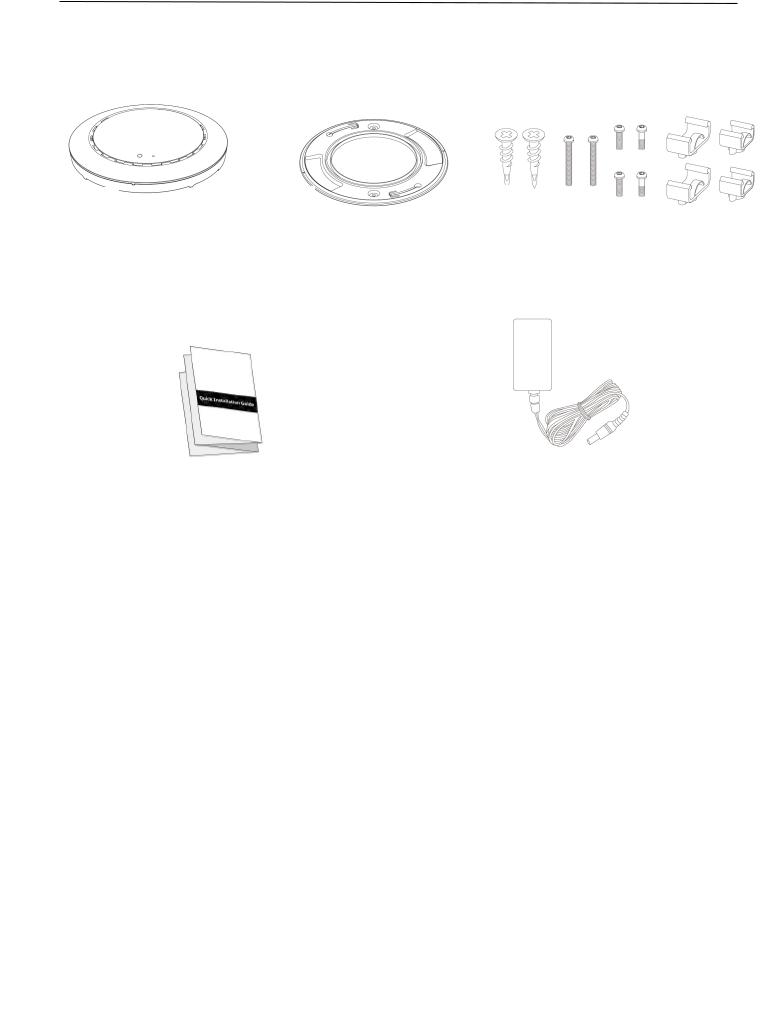
Product Information
Package Contents
1 |
2 |
3 |
4 |
5 |
1. |
Access Point |
4. |
Quick Installation Guide |
2. |
Ceiling Mount Bracket |
5. |
Power Adapter |
3. |
Mounting Kit |
|
|
2

Hardware Overview
Port |
Power Jack (DC |
LED Status |
|
|
LED Color LED Status |
Description |
|
Blue |
On |
The access point is starting up. |
|
||
Purple |
On |
The access point is on. |
|
||
Amber |
Flashing |
Error. |
|
||
Off |
Off |
The access point is off. |
|
||
3

Quick Installatin Guide
1.Connect a router or PoE switch to the access point’s LAN port using an Ethernet cable.
2.If you are using a router, then connect the power adapter to the access point’s 12V DC port and plug
the power adapter into a power supply.
3.If you are using a PoE (Power over Ethernet) switch then it is not necessary to use the included power adapter, the access point will be powered by the PoE switch.
4

4.Set your computer’s IP address to 192.168.2.x where x is a number in the range 2 – 254.
5.Enter the access point’s default IP address 192.168.2.1 into the URL bar of a web browser.
6.You will be prompted for a username and password. The default username is “admin” and the default password is “admin”, it is recommended that you change the password.
7.To change the SSID of your access point’s wireless network(s), go to “Wireless Setting” > “2.4GHz or 5GHz” > “Basic”. Enter the new SSID for wireless network in the “SSID” field and click “Apply”.
8.To configure the security of your access point’s wireless network(s), go to “Wireless Setting” > “2.4GHz or 5GHz” > “Security”.
5
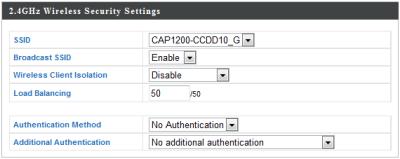
Select an “Authentication Method” and enter a “Pre-shared Key” or “Encryption Key” depending on your choice, then click “Apply”.
6

Mounting the access point to a ceiling
ii
i
iii
7
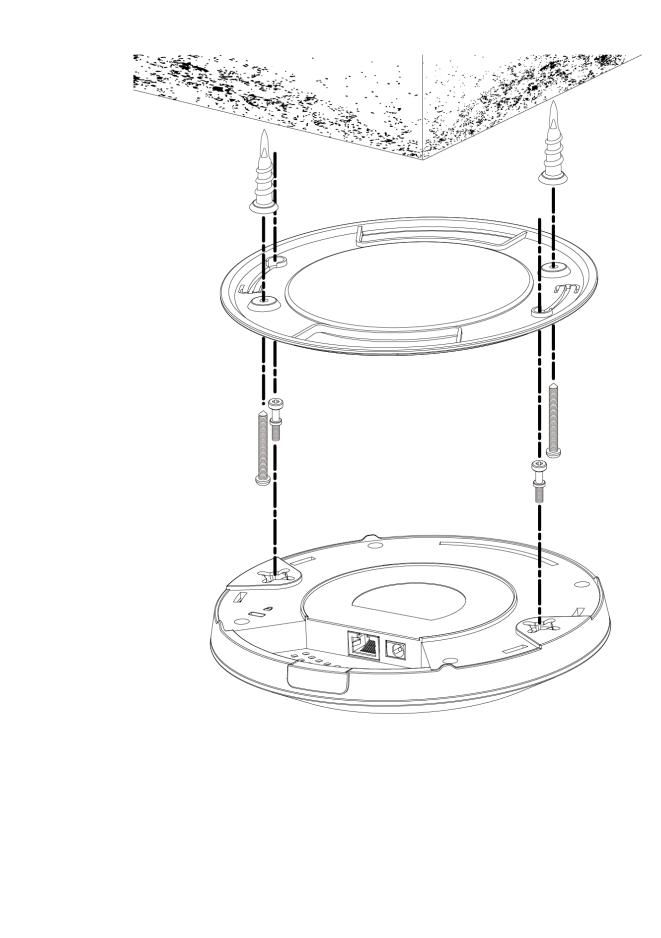
8
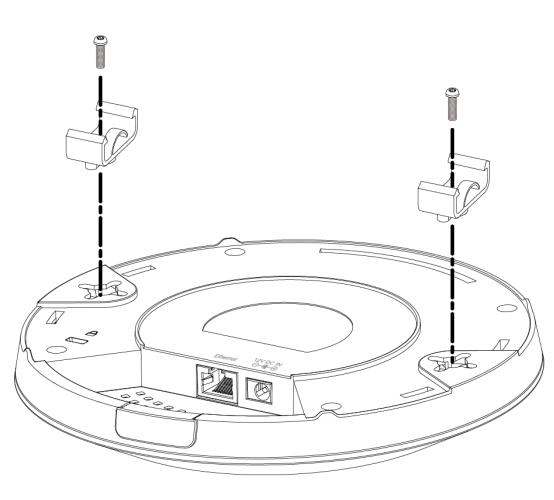
9

10
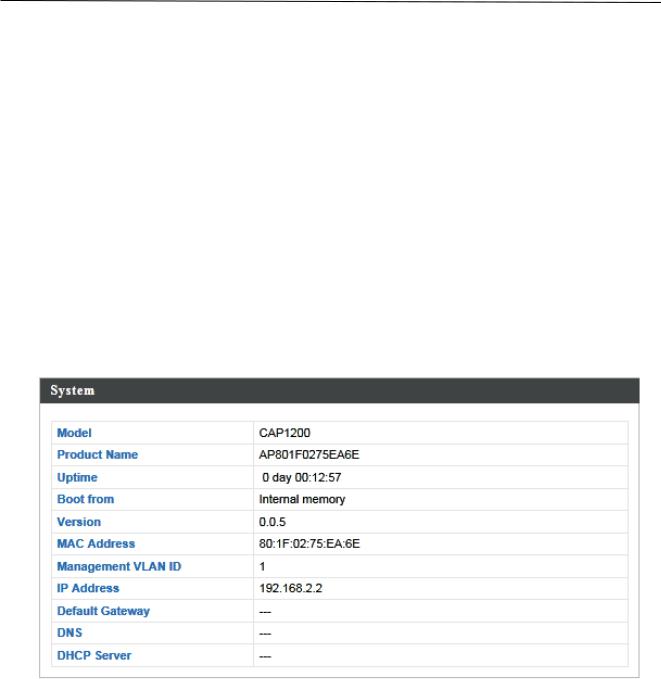
Browser Based Configuration Interface
1.Enter your access point’s IP address in the URL bar of a web browser. The access point’s default IP address is 192.168.2.1.
2.You will be prompted for a username and password. The default username is “admin” and the default password is “admin”, it is recommended that you change the password during setup
System Information
The “System Information” page displays basic system information about the access point.
11
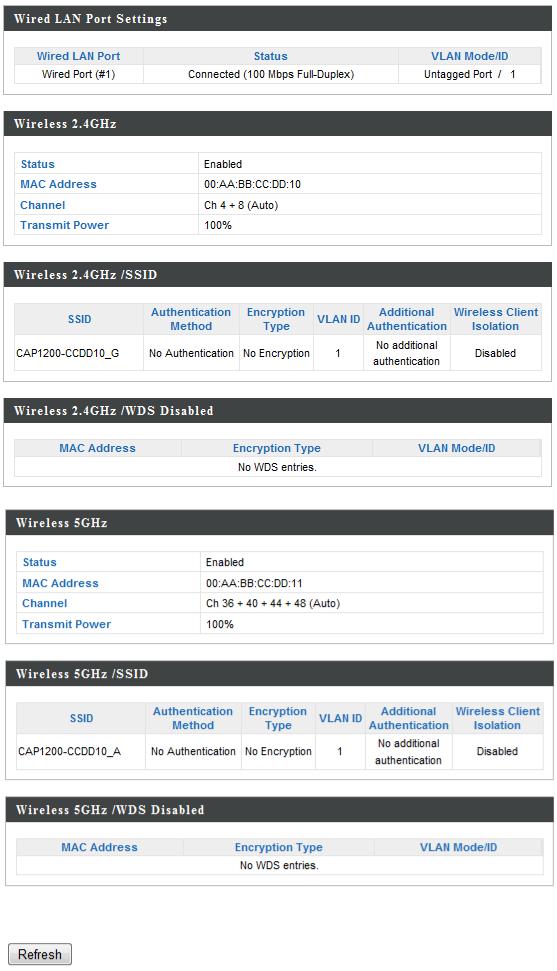
12
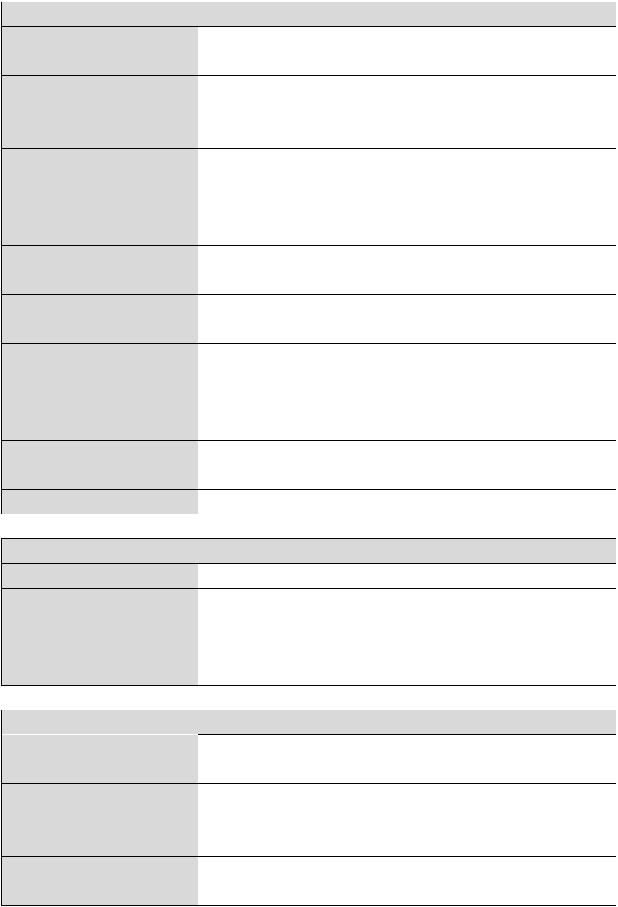
System |
|
Model |
Displays the model number of the access |
Product Name |
point. |
Displays the product name for reference, |
|
|
which consists of “AP” plus the MAC |
Uptime |
address. |
Displays the total time since the device |
|
Boot From |
was turned on. |
Displays information for the booted |
|
Version |
hardware. |
Displays the firmware version. |
|
MAC Address |
Displays the access point’s MAC address. |
Management |
Displays the management VLAN ID. |
VLAN ID |
|
IP Address |
Displays the IP address of this device. |
Default |
Click “Refresh” to update this value. |
Displays the IP address of the default |
|
Gateway |
gateway. |
DNS |
IP address of DNS (Domain Name |
DHCP Server |
Server). |
IP address of DHCP Server. |
|
Wired LAN Port Settings |
|
Wired LAN Port |
Specifies which LAN port. |
Status |
Displays the status of the LAN port |
VLAN Mode/ID |
(connected or disconnected). |
Displays the VLAN mode (tagged or |
|
|
untagged) and VLAN ID for the LAN port. |
Wireless 2.4GHz (5GHz) |
|
Status |
Displays the status of the 2.4GHz or 5GHz |
MAC Address |
wireless (enabled or disabled). |
Displays the access point’s MAC address. |
|
Channel |
Displays the channel number the specified |
Transmit Power |
wireless frequency is using for broadcast. |
Displays the wireless radio transmit power |
|
|
level as a percentage. |
13
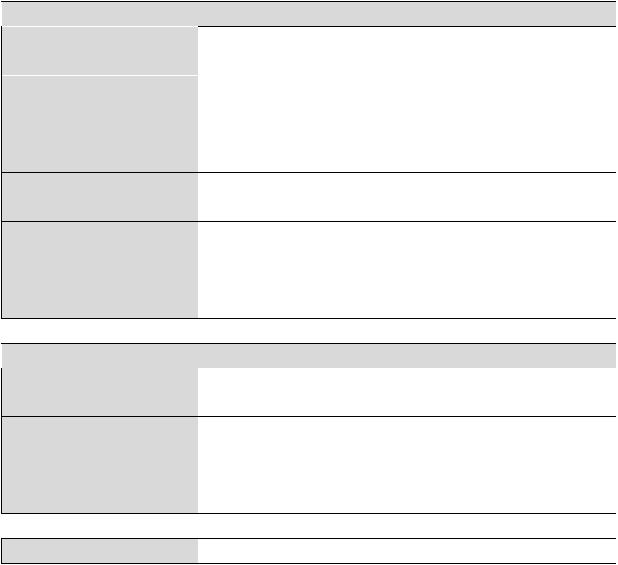
 Wireless 2.4GHz (5GHz) / SSID
Wireless 2.4GHz (5GHz) / SSID
SSID |
Displays the SSID name(s) for the |
Authentication |
specified frequency. |
Displays the authentication method for the |
|
Method |
specified SSID. |
Encryption Type |
Displays the encryption type for the |
VLAN ID |
specified SSID. See |
Displays the VLAN ID for the specified |
|
Additional |
SSID. |
Displays the additional authentication type |
|
Authentication |
for the specified SSID. |
Wireless Client |
Displays whether wireless client isolation |
Isolation |
is in use for the specified SSID. |
 Wireless 2.4GHz (5GHz) / WDS Status
Wireless 2.4GHz (5GHz) / WDS Status
MAC Address Displays the peer access point’s MAC address.
Encryption Type Displays the encryption type for the specified WDS.
VLAN Mode/ID Displays the VLAN ID for the specified WDS.
Refresh |
Click to refresh all information. |
14
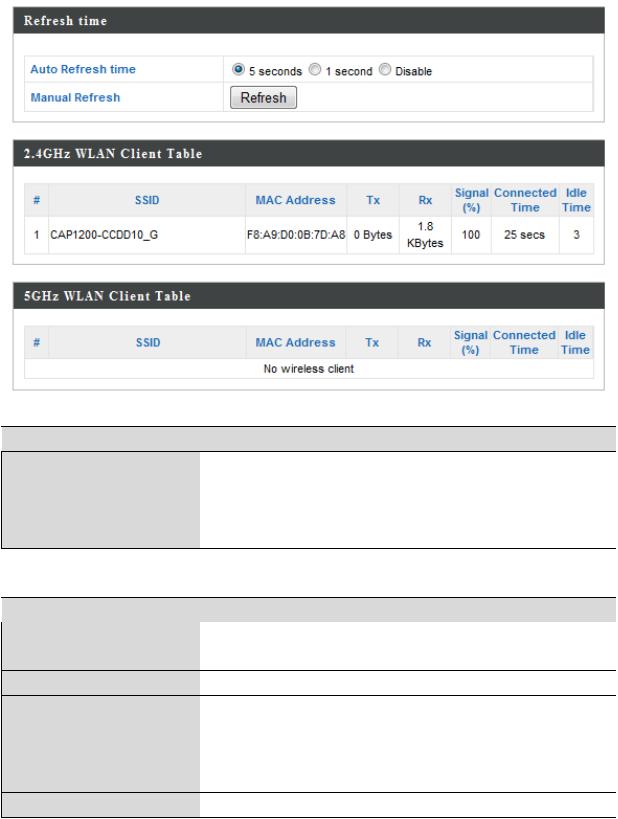
Wireless Clients
The “Wireless Clients” page displays information about all wireless clients connected to the access point on the 2.4GHz or 5GHz frequency.
 Refresh time
Refresh time
Auto Refresh Select a time interval for the client table Time list to automatically refresh.
Manual Refresh Click refresh to manually refresh the client table.
 2.4GHz (5GHz) WLAN Client Table
2.4GHz (5GHz) WLAN Client Table
SSID |
Displays the SSID which the client is |
MAC Address |
connected to. |
Displays the MAC address of the client. |
|
Tx |
Displays the total data packets transmitted |
Rx |
by the specified client. |
Displays the total data packets received |
|
Signal (%) |
by the specified client. |
Displays the wireless signal strength for |
15
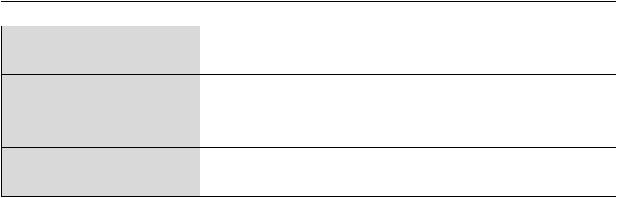

 the specified client.
the specified client.
Connected Time Displays the total time the wireless client
Idle Time |
has been connected to the access point. |
Client idle time is the time for which the |
|
|
client has not transmitted any data |
Vendor |
packets i.e. is idle. |
The vendor of the client’s wireless adapter |
|
|
is displayed here. |
16
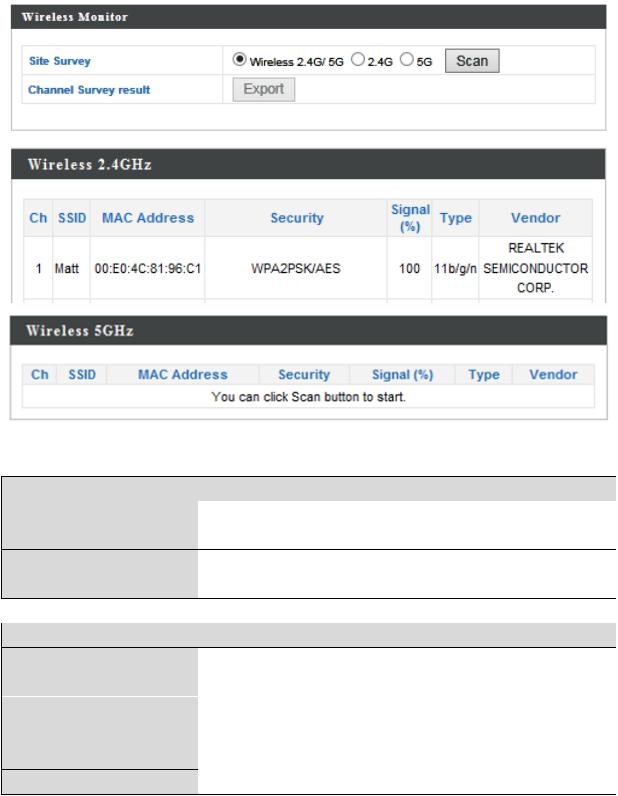
Wireless Monitor
Wireless Monitor is a tool built into the access point to scan and monitor the surrounding wireless environment. Select a frequency and click “Scan” to display a list of all SSIDs within range along with relevant details for each SSID.
Wireless Monitor |
|
Site Survey |
Select which frequency (or both) to scan, |
Channel Survey |
and click “Scan” to begin. |
After a scan is complete, click “Export” to |
|
Result |
save the results to local storage. |
Site Survey Results |
|
Ch |
Displays the channel number used by the |
SSID |
specified SSID. |
Displays the SSID identified by the scan. |
|
MAC Address |
Displays the MAC address of the wireless |
Security |
router/access point for the specified SSID. |
Displays the authentication/encryption |
17
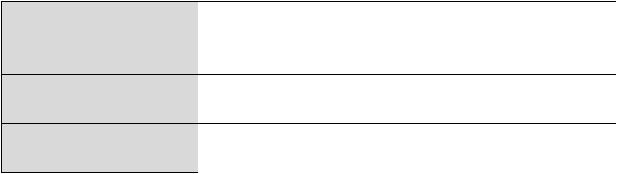
Signal (%) |
type of the specified SSID. |
Displays the current signal strength of the |
|
Type |
SSID. |
Displays the 802.11 wireless networking |
|
Vendor |
standard(s) of the specified SSID. |
Displays the vendor of the wireless |
|
|
router/access point for the specified SSID. |
18
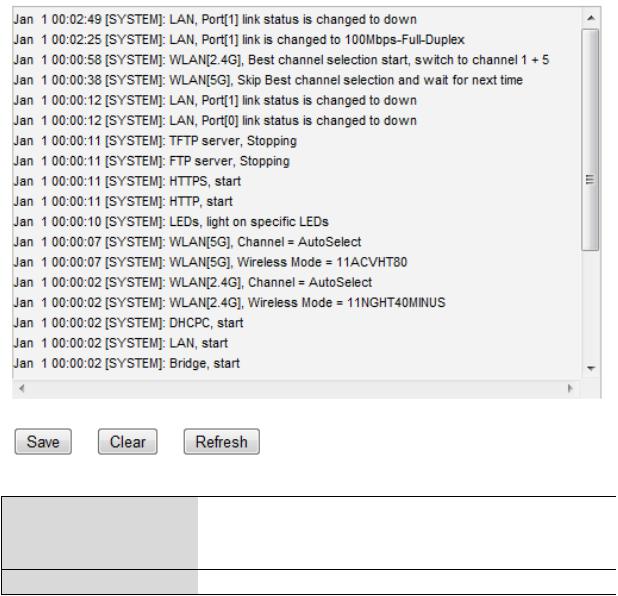
Log
The system log displays system operation information such as up time and connection processes. This information is useful for network administrators.
Save |
Click to save the log as a file on your local |
Clear |
computer. |
Clear all log entries. |
|
Refresh |
Refresh the current log. |
19
The following information/events are recorded by the log:
•Wireless Client
Connected & disconnected Key exchange success & fail
•Authentication
Authentication fail or successful.
•Association
Success or fail
•WPS
M1 - M8 messages WPS success
•Change Settings
•System Boot
Displays current model name
•NTP Client
•Wired Link
LAN Port link status and speed status
•Proxy ARP
Proxy ARP module start & stop
•Bridge
Bridge start & stop.
•SNMP
SNMP server start & stop.
•HTTP
HTTP start & stop.
•HTTPS
HTTPS start & stop.
•SSH
SSH-client server start & stop.
•Telnet
Telnet-client server start or stop.
•WLAN (2.4G)
WLAN (2.4G] channel status and country/region status
•WLAN (5G)
WLAN (5G) channel status and country/region status
•ADT
20
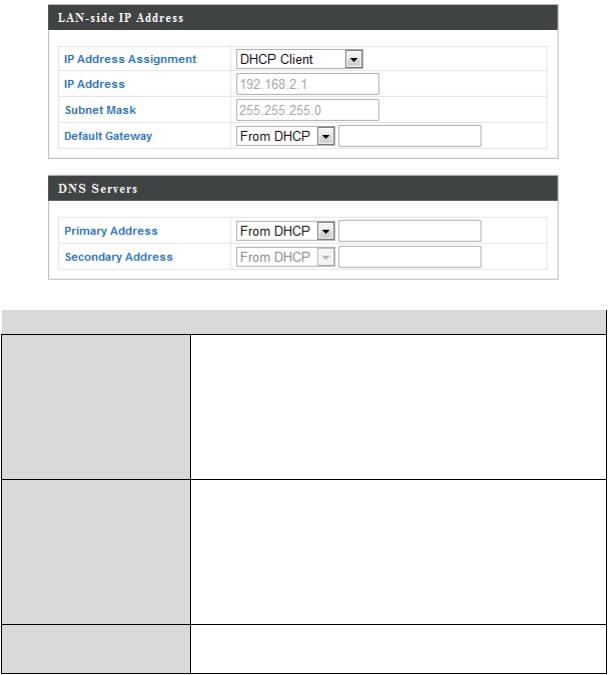
Network Settings
LAN-Side IP Address
The “LAN-side IP address” page allows you to configure your access point on your Local Area Network (LAN). You can enable the access point to dynamically receive an IP address from your router’s DHCP server or you can specify a static IP address for your access point, as well as configure DNS servers.
 LAN-side IP Address
LAN-side IP Address
IP Address Select “DHCP Client” for your access Assignment point to be assigned a dynamic IP
address from your router’s DHCP server, or select “Static IP” to manually specify a static/fixed IP address for your access point (below).
IP Address Specify the IP address here. This IP address will be assigned to your access point and will replace the default IP address.
Subnet Mask Specify a subnet mask. The default value is 255.255.255.0
Default Gateway For DHCP users, select “From DHCP” to get default gateway from your DHCP
21
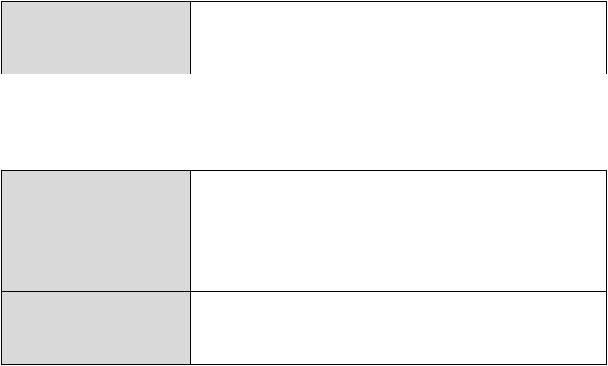
server or “User-Defined” to enter a gateway manually. For static IP users, the default value is blank.
DHCP users can select to get DNS servers’ IP address from DHCP or manually enter a value. For static IP users, the default value is blank.
Primary Address DHCP users can select “From DHCP” to get primary DNS server’s IP address from DHCP or “User-Defined” to manually enter a value. For static IP users, the default value is blank.
Secondary Users can manually enter a value when Address DNS server’s primary address is set to
“User-Defined”.
22
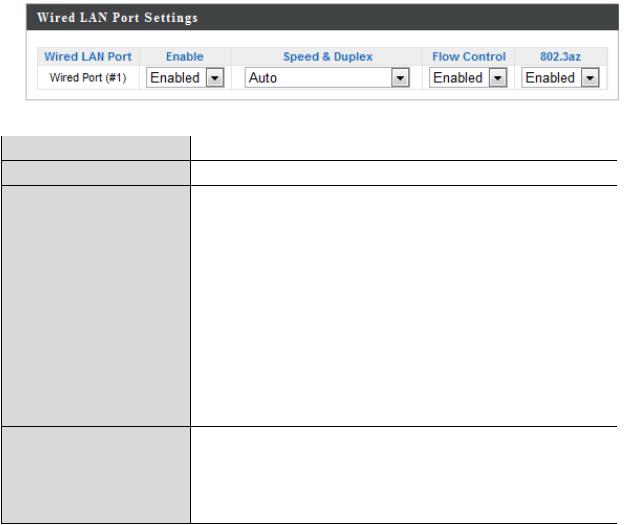
LAN Port
The “LAN Port” page allows you to configure the settings for your access point’s wired LAN (Ethernet) ports.
Wired LAN Port |
Identifies LAN port 1. |
Enable |
Enable/disable LAN port. |
Speed & Duplex |
Select a speed & duplex type for LAN port, |
|
or use the “Auto” value. LAN ports can |
|
operate up to 1000Mbps and full-duplex |
|
enables simultaneous data packets |
Flow Control |
transfer/receive. |
Enable/disable flow control. Flow control |
|
|
can pause new session request until |
|
current data processing is complete, in |
|
order to avoid device overloads under |
802.3az |
heavy traffic. |
Enable/disable 802.3az. 802.3az is an |
|
|
Energy Efficient Ethernet feature which |
|
disables unused interfaces to reduce power |
|
usage. |
23

VLAN
The “VLAN” (Virtual Local Area Network) enables you to configure VLAN settings. A VLAN is a local area network which maps workstations virtually instead of physically and allows you to group together or isolate users from each other.
Note: VLAN IDs 1 – 4094 are supported.
VLAN Interface |
|
Wired LAN |
Identifies LAN port 1 and wireless SSIDs |
Port/Wireless |
(2.4GHz or 5GHz). |
VLAN Mode |
Select “Tagged Port” or “Untagged Port” for |
VLAN ID |
LAN interface. |
Set a VLAN ID for specified interface, if |
|
|
“Untagged Port” is selected. |
Management VLAN |
|
VLAN ID |
Specify the VLAN ID of the management |
|
VLAN. Only the hosts belonging to the |
|
same VLAN can manage the device. |
24
