UVI Drum Designer User Manual

Soundbank Manual
Software Version 1.1
EN 1801010

End-User License Agreement (EULA)
Do not use this product until the following license agreement is understood and accepted. By using this product, or allowing anyone else to do so, you are accepting this agreement.
This End-User License Agreement (EULA) represents the contractual conditions between you, the Licensee, and UVI, located 159 rue Amelot, 75011 Paris - France for the use of software, documentation and other materials created by UVI.
You should not register, install or use UVI Products until the following license agreement is understood and accepted.
By using UVI Products, or allowing anyone else to do so, you are accepting this agreement.
A- License Grant
1.UVI grants to you, subject to the following terms and conditions, the non-exclusive right to use each authorized copy of the Product.
2.UVI Product license are granted only to a single user. You
may use this product on up to three separate computers or iLok Dongles, which shall be owned and used by you exclusively.
3.Renting or lending the licensed Software to a third party is expressly forbidden.
4.Except if otherwise stated within this EULA, Licensee may resell the software to a third party or transfer the software permanently. Request may be done using
the ‘Transfer License’ feature in your iLok account, subject to a $25 fee per-license ($50 maximum) by Pace. The serial number of the Product will be transferred to the third party by UVI, and Licensee’s original registration will be deleted.
5.Resale or ownership transfer of individual products obtained in a bundle, or those used to upgrade or cross-grade to other products are not allowed.
6.UVI allows you to use any of the sounds and samples in the products
you’ve purchased for commercial recordings without paying any additional license fees or providing source attribution to UVI.
7.This license expressly forbids resale or other distribution of the sounds and software included in the Product or their derivatives, either as they exist on disc, reformatted for use in another digital sampler, or mixed, combined, filtered, resynthesized or otherwise edited, for use as sounds, multi-sounds, samples, multi-samples, wavetables, programs or patches in a sampler, microchip or any hardware or software sample playback device. You cannot sell the Product content or give it away for use by others in their sampling or sample playback devices.
8.In the event UVI terminates this agreement due to your breach, you agree to return the original and all other copies of the software and documentation to UVI.
9.UVI reserves all rights not expressly granted to herein.
B- License Activation
1.In order to use UVI Products it is required that you authorize them by registering your Serial Number on uvi.net/register, have a free iLok account (not necessarily a dongle) and install the free iLok License Manager (done automatically by UVI Workstation and Falcon installers). It is impossible
to use UVI Products if they are not registered and authorized.
2.During authorization you will need to enter your name, email address and postal address which will be stored in the UVI database. UVI uses a secure SSL connection with 128-bit-encryption that meets current security standards
to transmit your data over the web. For further information about UVI’s handling of personal data please see: https://www.uvi.net/privacy-policy
3.The UVI Product license allows up to 3 simultaneous activations on any combination of iLok dongles and computers. Activations can be moved between devices at anytime through the iLok License Manager.
C- Protection of Software
You agree to take all reasonable steps to protect the Product and any accompanying documentation from unauthorized copying or use. You agree not to modify the Product to circumvent any method or means adopted or implemented by UVI to protect against or discourage the unlicensed use or copying of the Product.
D- Ownership
Ownership of, and title to, the enclosed digitally recorded sounds (including any copies) are held by UVI.
Copies are provided to you only to enable you to exercise your rights under the license.
E- Term
This agreement is effective from the date you open this package, and will remain in full force until termination. This agreement will terminate if you break any of the terms or conditions of this agreement. Upon termination you agree to return to UVI all copies of this product and accompanying documentation and destroy any other copies made.
F- Restrictions
Except as expressly authorized in this agreement, you may not rent, lease, sub-license, distribute, copy, reproduce, display, modify or timeshare the enclosed Product or documentation.
G- NFR Serials and Free Products
UVI Products serial numbers labeled as “NFR” (Not For Resale) shall only be used for demonstration, testing and evaluation purposes. NFR Products may not be used for commercial purposes, and may not be resold or transferred. They are not eligible for license recovery and are exempt from update, upgrade or crossgrade offers, and cannot be purchased with or exchanged for vouchers. Furthermore, as an owner of an NFR Product, you are not entitled to promotions available for the commercial version of the Product.
H- No Support Obligation
UVI will make its best effort to support you in the event of technical difficulty with a UVI Product. However, UVI is not obligated to furnish or make available to you any additional information, software, technical information, know-how, or support.
I- Specifications and System Requirements
All technical specifications of UVI Products provided are intended to be estimates or approximations. Due to numerous variables no guarantees of compatibility
or performance can be made. All such specifications shall be in writing. End-User is solely responsible for, prior to purchase, ensuring that End-User’s devices are compatible and meet the system requirements for UVI Products, and that the applicable UVI Products meet End-User’s requirements.
This EULA is governed by the laws of France.
©2018 UVI. All rights reserved.
All trademarks are the property of their respective owners.
2

Table of Contents
Introduction................................................................................................................................. |
4 |
Concept.......................................................................................................................................... |
5 |
GUI |
|
KIT............................................................................................................................................... |
6 |
Globals............................................................................................................................................................ |
6 |
SEQ................................................................................................................................................................... |
7 |
MIX and MIDI Mappings.......................................................................................................................... |
8 |
FX...................................................................................................................................................................... |
9 |
KICK............................................................................................................................................ |
10 |
MAIN................................................................................................................................................................ |
10 |
EDIT.................................................................................................................................................................. |
11 |
FX...................................................................................................................................................................... |
14 |
SNARE........................................................................................................................................ |
15 |
MAIN................................................................................................................................................................ |
15 |
EDIT.................................................................................................................................................................. |
16 |
FX...................................................................................................................................................................... |
18 |
CLAP........................................................................................................................................... |
19 |
MAIN................................................................................................................................................................ |
19 |
EDIT.................................................................................................................................................................. |
20 |
FX...................................................................................................................................................................... |
22 |
CYMBAL.................................................................................................................................... |
23 |
MAIN................................................................................................................................................................ |
23 |
EDIT.................................................................................................................................................................. |
24 |
FX...................................................................................................................................................................... |
26 |
Presets........................................................................................................................................... |
27 |
Links................................................................................................................................................ |
40 |
Credits and Thanks.................................................................................................................... |
41 |
3
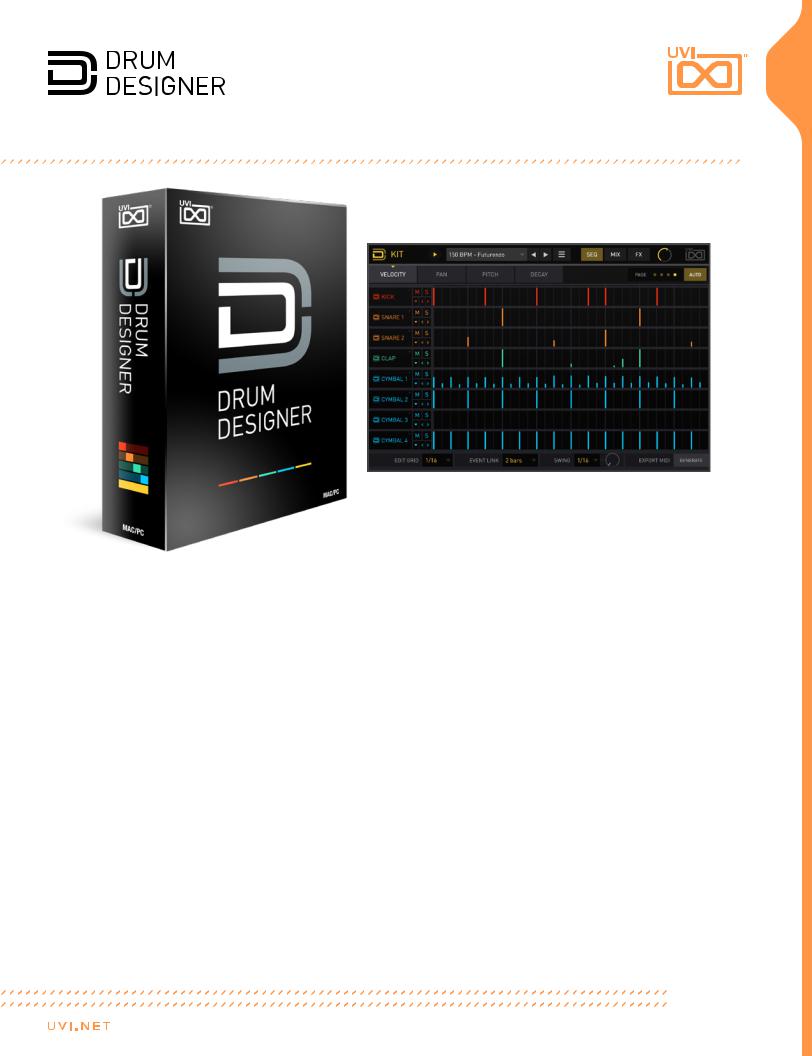
Introduction
DRUM DESIGNER
Modern Drum Workshop
•Drum engines deliver unmatched flexibility and sound design potential
•Dedicated Kick, Snare, Clap and Cymbal instruments with sequencer
•Thousands of sounds, samples and kits for infinite possibilities
Created for producers and sound designer of any genre, Drum Designer provides innovative tools allowing you to shape, pitch and tweak drum sounds in ways that would have been previously
impossible or prohibitively time consuming. Born from a deep analysis of drum production techniques, Drum Designer delivers 4 specialised instruments along with a dedicated 8 part sequencer, a massive collection of 5,700+ samples, 2,000+ meticulously created drum presets, 316 kits, and more.
Drum Designer has been developed to offer deep sound-shaping controls. Unlike sample packs which can be disappointing to manipulate, Drum Designer unlocks your drums, giving you the ability to surgically alter the individual components of each sound. Craft tight and hard-hitting kits with absolute control, easily match existing sounds to your track, instantly create variations, modulate any detail, and design wild new textures.
Drum Designer breaks down individual hits into discrete slices and layers, giving you the best of both raw synthesis and sample-based approaches to drum design. A massive collection of thousands of ‘component’ samples are combined together within 4 expressive drum engines: Kick, Snare, Clap and Cymbal, utilizing custom 3D wavetables and samples, filtering and DSP to help you create the next wave of signature beats.
Whether you’re looking for a library of punchy and hard-hitting new drum sounds or a suite of innovative instruments to explore and master, Drum Designer is a powerful and game-changing tool
delivering the quality of high-end sample packs with the flexibility of a
modern, dedicated synth.
Minimum System Requirements
•UVI Workstation 3.0.2+ or Falcon 1.5.6+
•1.73GB of disk space
For more information on the installation process, please refer to the document: Soundbank Installation Guide
4

Concept
Drum Designer contains 4 instruments:
KICK, SNARE, CLAP and CYMBAL.
KIT groups these instruments into one instance including a sequencer, quick controls and bus effects.
KICK, SNARE, CLAP and CYMBAL can be loaded as single instruments ideal for designing single hits.
Multiple output version for KIT is also available
KICK |
SNARE |
CLAP |
CYMBAL |
SEQUENCER (KIT) |
Splitting the kick sound into Body and Tone sections, Kick Designer lets you select individual sounds for
each component, adjust their pitch, gain, pan, keytracking, and LP and HP filters independently. You can change the phase of the tone so
it aligns perfectly and even lengthen the tone component duration, unlike traditional sample packs. Use the Tone Amp editor to draw your own custom envelopes and then smooth it to taste.
Start with the Body and Tone components found in the Kick Designer and add 2 discrete Noise layers each with the same level of control. The noise components are each capable of creating room sounds, ramps and tight attacks to emphasize the transient. Use the Tone editor to create unique envelopes for Amp and Pitch, and change the wave shape, phase and width.
Breaking down the traditional clap sound into 3 atomic elements called “shots” and a noise layer. Configure samples for each shot and then microedit them with the step editors for sound, time, gain, pan and pitch. The engine
lets you design new and fresh clap sounds almost instantly; configure the 3 shot layers, engage the layer link and then use the prev/next buttons to get totally new sounds. Use the ‘Humanize’ control to get slight variations with each trigger.
2 sophisticated noise and metallic texture layers create slight and natural variations on each trigger. The starting phase can also be locked to get a more traditional sample behavior. The shape of cymbal hits can easily be customized, allowing the creation of reverse cymbal hits, long fx, sweeps with cymbal textures or even freeze-like sounds.
A powerful instrument in its own right, Drum Designer’s ‘Sequencer’ gives you 8 engines (1x
Kick, 2x Snare, 1x Clap and 4x Cymbal) with Volume, Pan and Pitch sequencers up to 8 bars long at resolutions up to 1/64t. Quickly control Time, Gain, Pan, Pitch and sends for each engine, and finalize the sound with bus effects including a Compressor, EQ, Delay and Reverb. Even click-drag sequences to copy them as MIDI to your desktop or DAW.
5
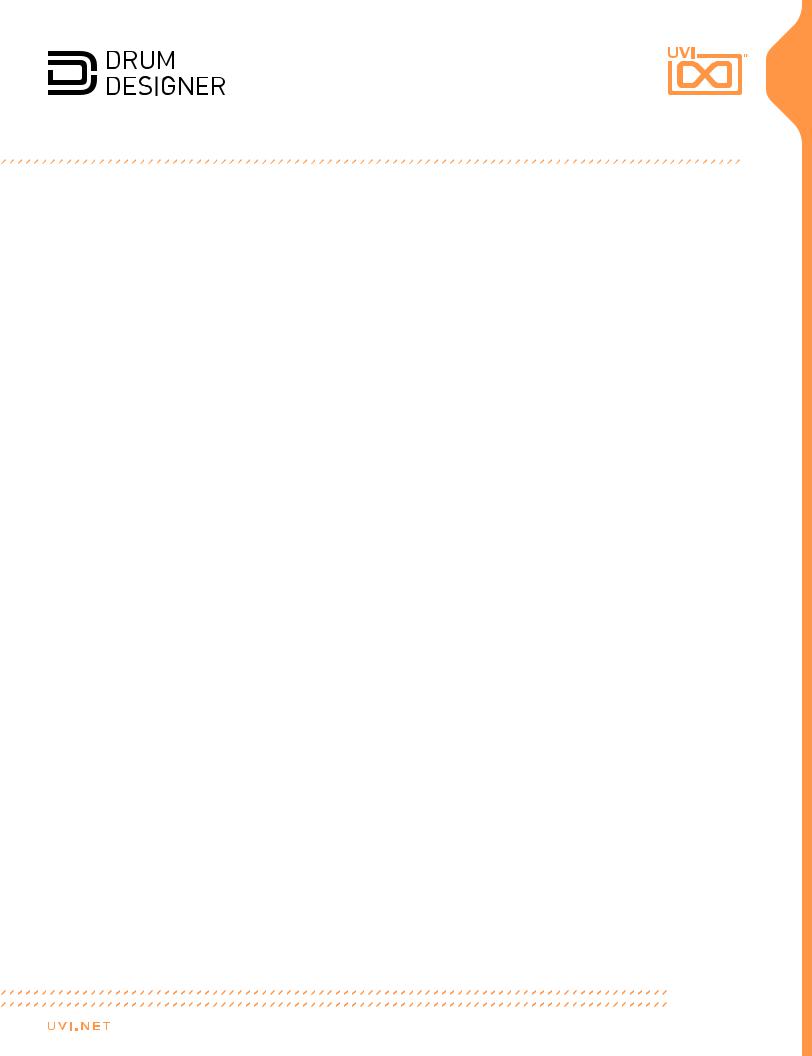
KIT - Globals
Playback 1
Presets 2
Menu 3
Part 6
1  Playback
Playback
Click to start/stop internal sequencer
2  Presets
Presets
Browse kits either using the left/right arrows or by the drop-down menu
3  Menu
Menu
Click to access the menu of the instruments to save or load user presets.
»Load Kit
Recall saved kit
Note: Patches are saved in XML format, which can only be loaded using the Save/ Load functionality on the interface
»Save Kit
Saves the current kit
»Save Kit as...
Saves the current settings as a new kit to recall later
»Save All as...
Saves the current all settings as a new patch to recall later
»State A/B
Saves current status to clipboard to compare later edits
»Copy A to B/B to A
Recall saved status A or B
»Copy Sequence Page
Copy the sequence from the current page to clipboard
»Paste Sequence Page
Paste the sequence settings to the current page from clipboard
»Load Sequence Only
Enable to preserve current sound (kit) settings when changing presets
»Lock Kit Only
Enable to preserve current sequence settings when changing presets
»Lock Sequence Mute and Slots
Enable to preserve current mixer settings when changing presets
5 Global Volume
4 Pages
7 Back to KIT
4  Pages
Pages
»SEQ, MIX, FX
Click to change the current page
5 Global Volume
Global Volume
6 Part
Part
Click to access each engine; KICK, SNARE, CLAP or CYMBAL
7  Back to KIT
Back to KIT
From any of the engines, click the BACK button in the upper-right of the interface to switch back to KIT, SEQ or MIX page
6

KIT - SEQ Page
Sequence Layers |
1 |
3 |
Auto Scroll |
|
|
2 |
Sequence Pages |
Part Controls |
4 |
5 |
Grid Editor |
|
|
6 |
Beat Indicator |
Event Link |
8 |
9 |
Groove |
Edit Grid |
7 |
10 |
MIDI Export |
The Sequencer is a grid style, 8 part, multi-layer sequencer with 8 bars spread over 4 pages.
Each page displays 2 bars of the sequence, page 1 = bar 1 and 2, page 2 = bar 3 and 4, page 3 = bar 5 and 6 and page 4 = bar 7 and 8
1  Sequence Layer Tabs
Sequence Layer Tabs
Click to change the current layer, Velocity,
Pan, Pitch and Decay
2  Sequence Pages
Sequence Pages
Switch between sections of the sequence
3  Auto Scroll
Auto Scroll
Enable/disables auto sequence scroll
4  Part Controls
Part Controls
»Engine
Click the track name to access the engine
»Mute
»Solo
»Part function menu
Click to execute the functions below
•Seq Presets: Choose the sequence from menus for chosen engine
•Clear: Clear the sequence of chosen engine
•Load: Recall saved sequence for chosen engine
•Save: Save current sequence of chosen engine
•Seq Transform: Transform or shifts the sequence of chosen engine
•Copy Seq from: Copy the sequence from chosen engine
•Copy Sound from: Copy the sound with all settings from chosen engine (Snare and Cymbal only)
•Swap Track With: Swap the track with all settings from chosen engine (Snare and Cymbal only)
Note: Copy Sound and Swap Track only functions on engines of the same type
•Zoom: Zooms sequence in full height of chosen engine
•Unzoom: Switch back to all sequence
5  Grid Editor
Grid Editor
Draw in values or double-click to input numerical values
Right-click the grid to reset all values
»Velocity layer
Set the note velocity from 0 to 127
»Pan, Pitch and Decay layer
Set modulation amount from -1.00 to +1.00
6  Beat Indicator
Beat Indicator
LED lights up over current beat
7  Edit Grid
Edit Grid
Set the grid size (1/64t, 1/16t, 1/32, 1/8t, 1/16, 1/8, 1/4)
8  Event Link
Event Link
Set the interval to link edits (1/4, 1/2, 1bar, 2bars, 4bars, 8bars)
For example, if you set it to 1 bar, every edit you make will be repeated in 1 bar intervals. When set to 8 bars, grids are not linked and can be operated individually. Event Link is ideal for creating periodic patterns quickly.
9  Swing
Swing
»Swing division
Sets the swing division from drop-down menu (1/8, 1/16, 1/32)
»Swing amount
Set the amount of swing
10  MIDI Export
MIDI Export
Export the sequence as MIDI to DAW or desktop.
Click the “Generate”, then drag the “Export” button and drop to DAW’s MIDI/ Instrument track or desktop
7

KIT - MIX Page and MIDI Mappings
Edit Parameters 
Edit Parameters |
MIDI Mappings |
Audio Ouputs |
On the Mix page there are six global parameters available for each engine
 Time
Time
Set the time position of the sounding part (ahead or behind the beat)
 Gain
Gain
Sets the part volume
 Pan
Pan
Adjust the stereo position of the part
 Pitch
Pitch
Adjust the pitch of the part
 Delay
Delay
Set the send level to master delay effect
 Reverb
Reverb
Set the send level to master reverb effect
» |
Bass Drum |
C1 |
» |
Snare Drum 1 |
D1 |
» |
Snare Drum 2 |
E1 |
» |
Clap |
D#1 |
» |
Cymbals |
F#1, G#1, A#1 and C#2 |
» |
Play |
C3 |
|
|
C4 start from Bar 1 |
|
|
D4 start from Bar 2 |
|
|
E4 start from Bar 3 |
|
|
F4 start from Bar 4 |
|
|
G4 start from Bar 5 |
|
|
A4 start from Bar 6 |
|
|
B4 start from Bar 7 |
|
|
C5 start from Bar 8 |
Note: You can play any of the tracks melodically by sending MIDI to channels 2-9
The “Kit - Multi Out” program provides the stereo mix as well as individual track outputs.
Channel Mapping:
»MIX Main Out (FX only)
» |
KICK |
Out 2 |
» |
SNARE 1 |
Out 3 |
» |
SNARE 2 |
Out 4 |
» |
CLAP |
Out 5 |
»CYMBAL 1 Out 6
»CYMBAL 2 Out 7
»CYMBAL 3 Out 8
»CYMBAL 4 Out 9
8
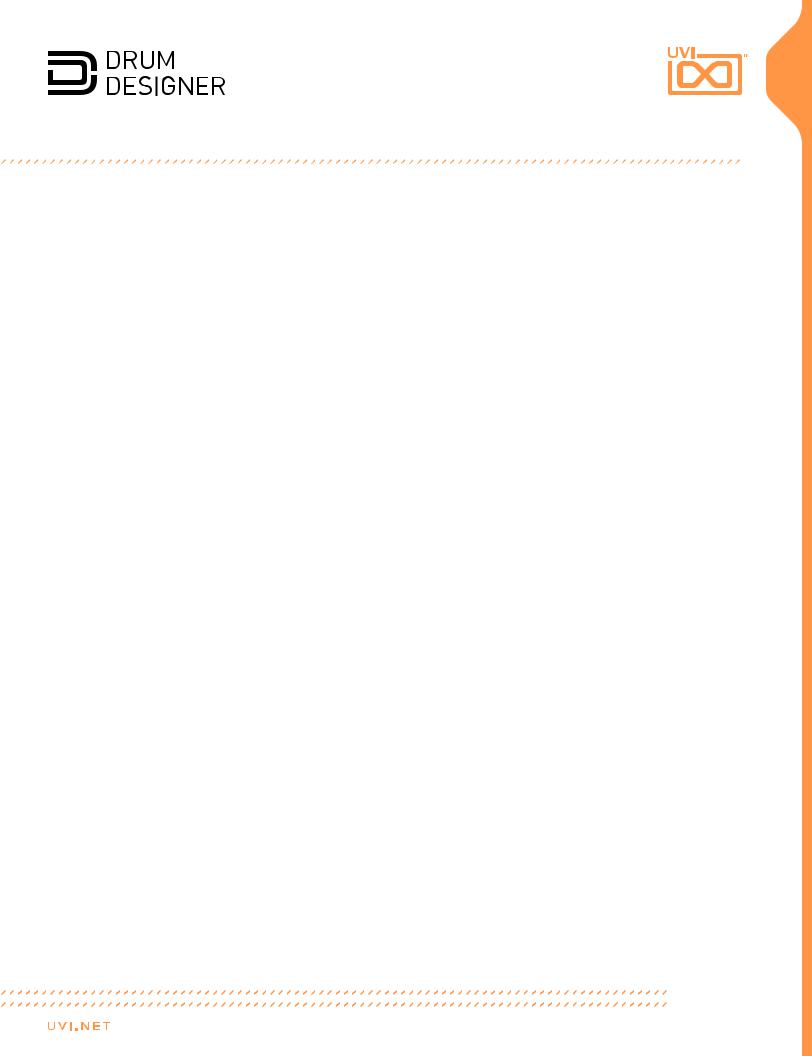
KIT - FX Page
Bus Compressor 1 
EQ 2
Delay 3
Reverb 4
1  Bus Compressor
Bus Compressor
»On/Off
Click the Bus Comp button to turn the effect on/off
»Threshold
Set the level at which compression starts
»Ratio
Sets the compression ratio
»Attack
Set the compression attack time
»Release
Set the compression release time
»Make-Up
Adjust the compressed signal level
»Mix
Adjust the compression mix amount
»Gain
Sets the effect output level
2  EQ
EQ
Features parametric EQ and High and Low cutoff filters
»On/Off
Click the EQ button to turn the effect on/off
»Frequency
Set the frequency of the EQ bands and the filter cutoff
»EQ Gain
Set the amount of gain for EQ
»Q
Set the band width of the EQ
»Gain
Set the effect output level
3  Delay
Delay
»On/Off
Click the Delay button to turn the effect on/off
»Mode
Select delay mode from drop-down menu
»Time
Adjust the delay time
»Feedback
Adjust the delay feedback amount
»Filters (HP & LP)
Adjust the delay output’s Low-Pass and High-Pass filter frequencies
»Mix
Adjust the delay effect mix amount
»Gain
Set the effect output level
4  Reverb
Reverb
»On/Off
Click the Reverb button to turn the effect on/off
»Impulse Response
Select an IR from drop-down menu
»Predelay Time
Adjust the delay time of the first reverberations
»Decay Time
Adjust the reverb decay time
»Lo Damp
Adjust the low frequency response of reverb
»Hi Damp
Adjust the high frequency response of reverb
»Gain
Set the effect output level
9

KICK - MAIN Page
Kick Presets |
1 |
Menu |
2 |
Pages |
3 |
Master Parameters 5
In KIT instruments, the BACK button will appear here. Click to switch back to previous KIT page, SEQ or MIX
4 Master Gain
1  Presets
Presets
Browse Kick sound presets either using the left/right arrows or by the dropdown menu
2  Menu
Menu
Click to access the menu of the instrument (engine) to save or load user presets
»Load Kick
Recall saved kick sound
Note: Patches are saved in XML format, which can only be loaded using the Save/ Load functionality on the interface
»Save Kick
Saves current kick sound
»Save Kick as...
Saves the current engine settings as a new sound to recall later
»State A/B
Saves current status to clipboard to compare later edits
»Copy A to B/B to A
Recall saved status A or B
3  Pages
Pages
»MAIN, EDIT, FX
Click to change the current page
4  Master Gain
Master Gain
Adjust the master volume of the sound
5  Master Parameters
Master Parameters
»Pitch
Adjust the tuning of pitch keyboard tracked layer
»Decay
Change the duration of the Tone Amp envelope
»Color
Shape the sound with one knob EQ
»Loudness
Inflate or compress the gain of the Tone Amp envelope
»Gate
Additional HD envelope, click to enable/ disable
•H: adjust the gate hold time
•D: adjust the gate decay time
»Release
Release gate envelope, click to enable/ disable
•R: adjust the gate release time
»Velocity
Click to enable/disable
•Vel: adjust the velocity sensitivity
»Pitch
Click to enable/disable
•Ktr: adjust the key tracking amount
•Gld: sets the portamento time
Note in Kit preset, use MIDI channel 2 to play the sound with melodically
10

KICK - EDIT Page [Global & BODY tab]
Edit Link 1
Layer Control |
2 |
Control Tabs |
3 |
Body Controls 4
 Kick Layers
Kick Layers
»Body
Sample-based layer
»Tone
Synth oscillator-based layer
1  Edit Link
Edit Link
When enabled, all layer controls are linked and can be adjusted simultaneously. When adjusting, all parameters assume the same value
2  Layer Controls
Layer Controls
»Activity Indicator
Shows activity of the layer via small LED
»Sound
Browse the sound presets of the layer either using the left/right arrows or by the drop-down menu
»Mute
Mute the layer
»Solo
Solo the layer
»Time
Sets the time position of the layer
»Gain
Sets the layer volume
»Pan
Adjust the stereo position of the layer
»Pitch
Adjust the tuning of the layer
Click the keyboard icon to set the key tracking of the layer on/off
»Filters (HP & LP)
3  Control Tabs
Control Tabs
Click to access the layer edit parameters
4  Body Controls
Body Controls
»Sample
Adjust the sample start position of the body sample
»Attack
Adjust the attack time
»Hold
Adjust the hold time
»Decay
Adjust the decay time
»Envelope Curves
Small knobs at the left of the Attack and the right of the Decay time control are to adjust the envelope curve of each portion
Set the HP and LP filter cutoff frequencies for the layer
11

KICK - EDIT Page [TONE AMP & PITCH tab]
Envelope 1
4 Tone Amp Controls
Smooth 2
Envelope Preset 3 |
5 Tone Pitch Controls |
1 |
Envelope |
4 |
Tone Amp Controls |
5 |
Tone Pitch Controls |
|
Click-and-drag to draw the envelope |
|
Shaping the Tone Amp envelope |
|
Shaping the Tone Pitch envelope |
|
shape for Tone layer’s amp or pitch |
» |
Envelope Curves |
» |
Depth |
|
modulation |
|
Small knob left of the Attack time control |
|
Set the depth of the pitch envelope |
|
Right-click the display to reset the |
|
adjusts the envelope curve |
» |
Time |
|
drawing |
» |
Attack |
|
Set the envelope duration |
|
|
|
Adjust the attack time |
|
|
2 |
Smooth |
» |
Time |
|
|
|
Click to smooth envelope curve |
|
Set the envelope duration |
|
|
|
Note: Click again to smooth even more |
|
|
|
|
3 |
Envelope Preset |
|
|
|
|
|
Browse the envelope presets either using |
|
|
|
|
|
the left/right arrows or by the drop- |
|
|
|
|
|
down menu |
|
|
|
|
12

KICK - EDIT Page [Tone Wave tab]
Tone Wave Controls 

 Tone Wave Controls
Tone Wave Controls
»Shape
Adjust the shape of the Tone layer
»Attack
Adjust the attack time
»Hold
Adjust the hold time
»Decay
Adjust the decay time
»Envelope Curves
Small knobs at the left of the Attack and the right of the Decay time control adjust the envelope curve of each portion
»Phase
Adjust the start phase of the layer This is ideal for aligning the start phase of two layers to Solve phasing problem which occur between the layers
»Phase Stereo
Adjust the start phase difference in stereo of the Tone layer
13
