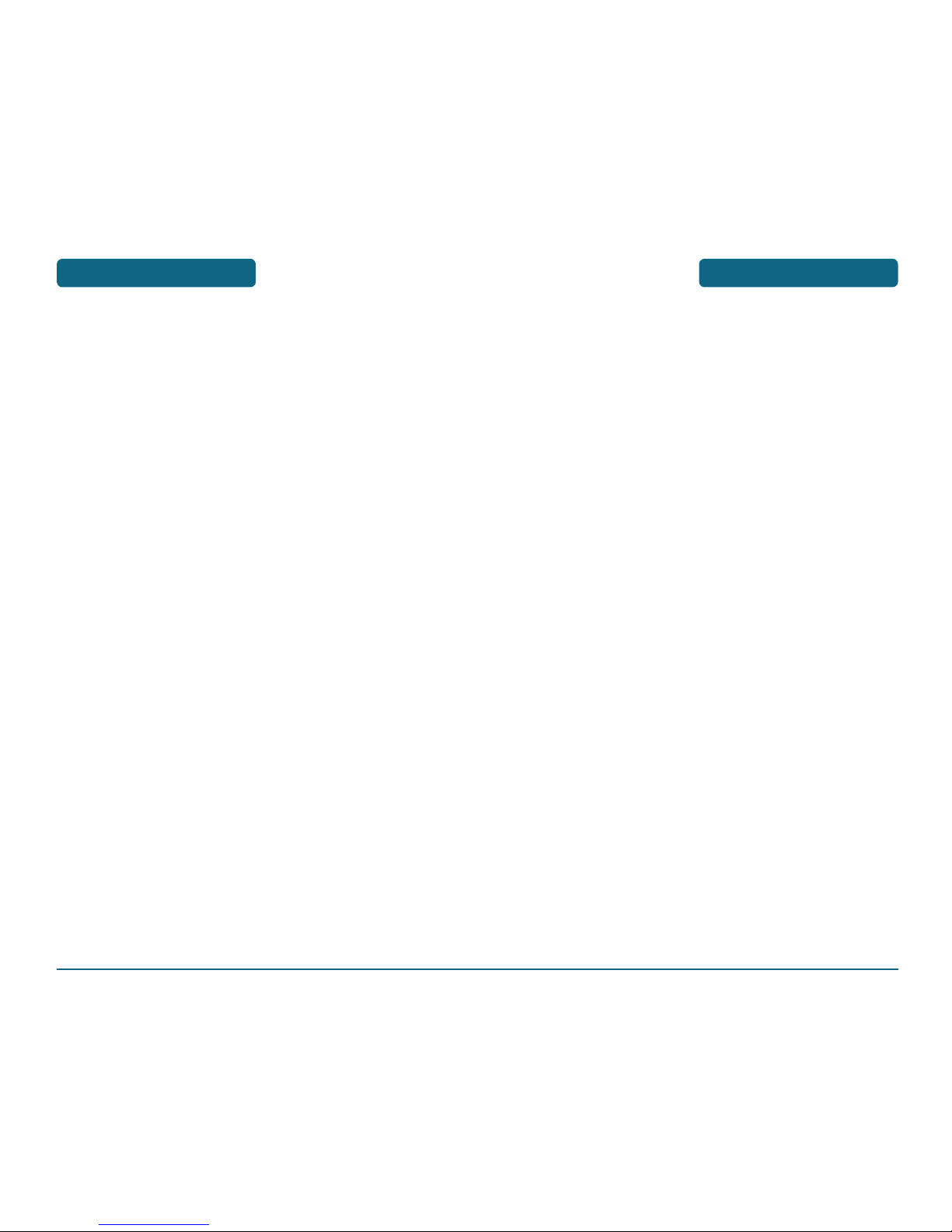
TABLE OF CONTENTS
911 USING ANY AVAILABLE SYSTEM ............................. 32
USING THE MICRO SD CARD ...................................... 33
INSTALLING THE MICRO SD CARD .................................. 33
REMOVING THE MICRO SD CARD ................................... 33
CHAPTER 3. MEMORY FUNCTION .................................. 35
STORING A PHONE NUMBER ......................................
36
ENTERING LETTERS, NUMBERS & SYMBOLS .............. 37
STANDARD INPUT MODE ................................................ 38
WORD INPUT MODE ........................................................ 39
NUMERIC MODE .............................................................. 40
SYMBOL MODE ................................................................ 41
QUICK TEXT ...................................................................... 41
MAKING A CALL THROUGH THE CONTACT LIST ........ 42
ONE-TOUCH/TWO-TOUCH DIALING ............................... 42
CHAPTER 4. MENU FUNCTION .......................................
43
CONTACTS ................................................................... 44
NEW CONTACT ................................................................. 44
CONTACT LIST .................................................................. 45
GROUPS ............................................................................ 46
SPEED DIALS ..................................................................... 50
IN CASE OF EMERGENCY ................................................. 50
MY NAME CARD .............................................................. 51
RECENT CALLS ............................................................ 52
MISSED .............................................................................. 52
RECEIVED .......................................................................... 53
DIALED .............................................................................. 54
BLOCKED .......................................................................... 55
ALL .................................................................................... 56
VIEW TIMERS .................................................................... 57
SETTINGS ..................................................................... 58
BLUETOOTH ..................................................................... 58
BLUETOOTH MENU ..........................................................
62
SOUNDS SETTINGS ...........................................................
65
DISPLAY SETTINGS ...........................................................
70
PHONE SETTINGS ............................................................. 75
3
TABLE OF CONTENTS
CHAPTER 1. BEFORE USING YOUR PHONE ...................... 7
INSIDE THE PACKAGE ................................................... 8
HANDSET DESCRIPTION ................................................ 9
THE FUNCTION KEYS ....................................................... 10
DISPLAY INDICATORS ....................................................... 11
BATTERY USAGE .......................................................... 14
BATTERY INSTALLATION ..................................................
14
BATTERY REMOVAL ......................................................... 15
BATTERY CHARGING ........................................................ 16
BATTERY HANDLING INFORMATION .......................... 17
DO’s ................................................................................... 17
DON’Ts .............................................................................. 17
CHAPTER 2. BASIC OPERATION .....................................
19
TURNING THE PHONE ON / OFF .................................. 20
TURNING THE PHONE ON ............................................... 20
TURNING THE PHONE OFF .............................................. 20
ACCESSING THE MENU ............................................... 21
MENU SUMMARY ....................................................... 22
BASIC FUNCTIONS ....................................................... 25
MAKING A CALL .............................................................. 25
ANSWERING CALLS .......................................................... 26
SPEAKER PHONE .............................................................. 26
CALLER ID FUNCTION ...................................................... 26
WAIT/PAUSE FEATURE ..................................................... 27
ANSWERING A CALL ........................................................ 27
MAKING AN INTERNATIONAL CALL ............................... 28
3-WAY CALLING ............................................................... 28
CALL WAITING FUNCTION ............................................... 28
CALLING A NUMBER FROM CONTACTS ......................... 29
ADJUSTING MASTER VOLUME ........................................ 29
MUSIC PLAYER ................................................................. 29
VIBRATE ON/OFF MODE .................................................. 29
DURING A CALL ..........................................................
30
AVAILABLE OPTIONS DURING A CALL ...........................
30
MAKING AN EMERGENCY CALL ................................
32
911 IN LOCK MODE ......................................................... 32
2
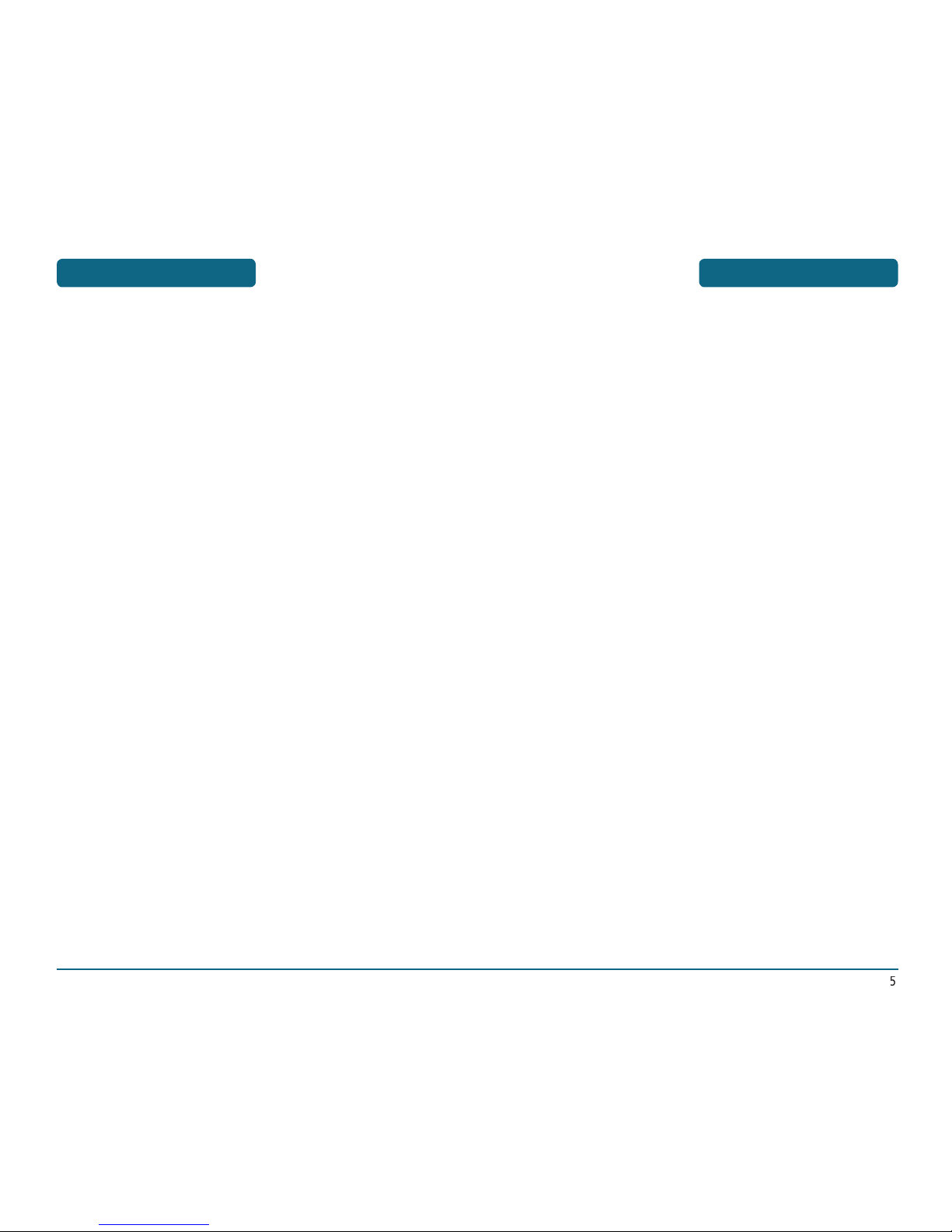
4
5
TABLE OF CONTENTS
NEW MESSAGE ......................................................... 130
SEND NEW TXT MESSAGE .............................................
130
SEND NEW PICTURE MESSAGE ..................................... 132
SEND NEW VIDEO MESSAGE ......................................... 134
INBOX ........................................................................ 136
SENT .......................................................................... 140
DRAFTS ...................................................................... 142
VOICEMAIL ................................................................ 143
MOBILE IM ................................................................ 144
GET NEW ........................................................................
144
E-MAIL ....................................................................... 144
CHAT .......................................................................... 144
ERASE ALL ................................................................. 145
SETTINGS ................................................................... 146
ALL MESSAGE SETTINGS ................................................ 146
TXT MESSAGE SETTINGS ................................................ 150
PIC-VIDEO MESSAGE SETTINGS .....................................
151
CHAPTER 7. MOBILE WEB 2.0 ......................................
153
STARTING INTERNET BROWSER ................................ 154
LAUNCHING MOBILE WEB 2.0 ...................................... 154
BROWSER MENU ....................................................... 154
CHAPTER 8. SAFETY AND WARRANTY .......................
159
SAFETY INFORMATION FOR WIRELESS HANDHELD
PHONES ..................................................................... 160
SAFETY INFORMATION FOR FCC RF EXPOSURE ....... 165
SAR INFORMATION ................................................... 166
FCC HEARING-AID COMPATIBILITY (HAC)
REGULATIONS FOR WIRELESS DEVICES ................... 168
FDA CONSUMER UPDATE ......................................... 170
12 MONTH LIMITED WARRANTY .............................. 176
TABLE OF CONTENTS
CALL SETTINGS ................................................................. 84
MEMORY ..........................................................................
87
PHONE INFO ..................................................................... 88
VOICE TOOLS ............................................................... 90
AVR (ADVANCED VOICE RECOGNITION) ........................ 90
VOICE COMMAND WITHIN CONTACT ............................ 91
CALL <NAME><LOC> ....................................................... 92
SEND <MSG TYPE> .......................................................... 92
LOOKUP <NAME> ............................................................ 93
PLAY <PLAYLIST> .............................................................
93
GO TO <MENU> ............................................................... 93
CHECK <ITEM> ................................................................. 94
MY ACCOUNT .................................................................. 95
HELP GUIDE ...................................................................... 95
SETTINGS .......................................................................... 95
INFO ................................................................................ 100
TOOLS ........................................................................ 101
CALCULATOR .................................................................. 101
CALENDAR ...................................................................... 102
ALARM CLOCK ............................................................... 104
WORLD CLOCK ............................................................... 105
NOTEPAD ........................................................................ 107
STOP WATCH .................................................................. 108
MY ACCOUNT ............................................................ 109
CHAPTER 5. GET IT NOW .............................................
111
MUSIC & TONES ............................................................. 112
PICTURE & VIDEO ........................................................... 119
GAMES ............................................................................ 125
NEWS & INFO ................................................................. 126
TOOLS ON THE GO ........................................................ 126
EXTRAS ........................................................................... 127
GET IT NOW INFO .......................................................... 127
CHAPTER 6. VOICE MAIL, TXT, PICTURE, VIDEO
MESSAGING ............................................
129
WHEN A NEW MESSAGE ARRIVES ........................... 130
“Licensed by QUALCOMM Incorporated under one or more of the following Patents
: U.S.Patent No.4,901,307 U.S.Patent No. 5,056,109 U.S.Patent No. 5,099,204 U.S.
Patent No. 5,101,501 U.S. Patent No.5,103,459 U.S. Patent No. 5,107,225 U.S.Patent
No. 5,109,390.”
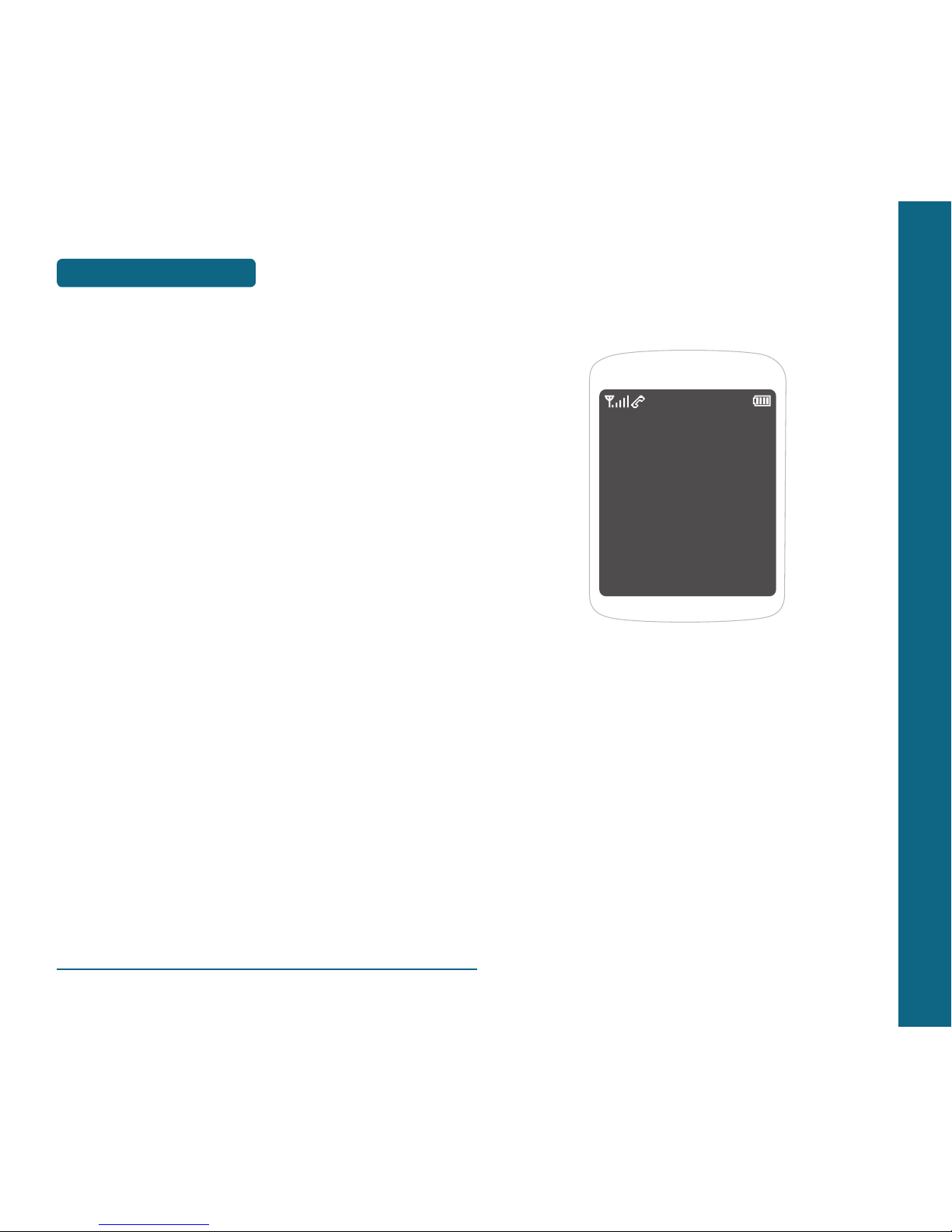
CHAPTER 1
BEFORE USING
YOUR PHONE
This chapter provides important information about using the
CDM-8960 including:
INSIDE THE PACKAGE
HANDSET DESCRIPTION
BATTERY USAGE
BATTERY HANDLING INFORMATION
CHAPTER 1 BEFORE USING YOUR PHONE
MEMO
6
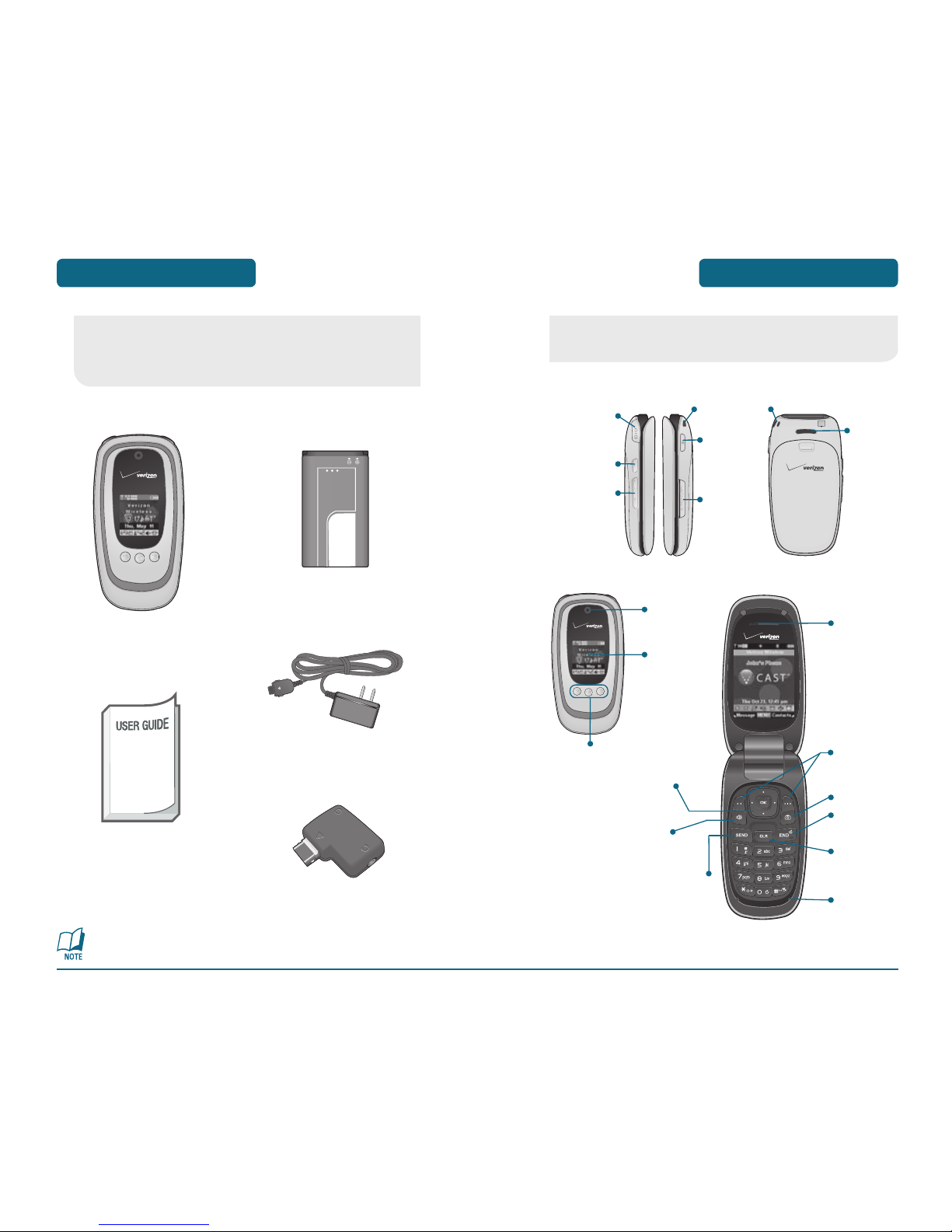
HANDSET DESCRIPTION
BEFORE USING
9
The CDM-8960 weighs 3.93oz. and the dimensions are
1.86" x 3.65" x 0.78".
BEFORE USING
INSIDE THE PACKAGE
8
This package should include all items pictured below.
If any are missing or different, immediately contact the
retailer where you purchased the phone.
AC/DC Travel Adaptor
Volume Key
Key
Key
Headset shall be connected to gender when you use it.
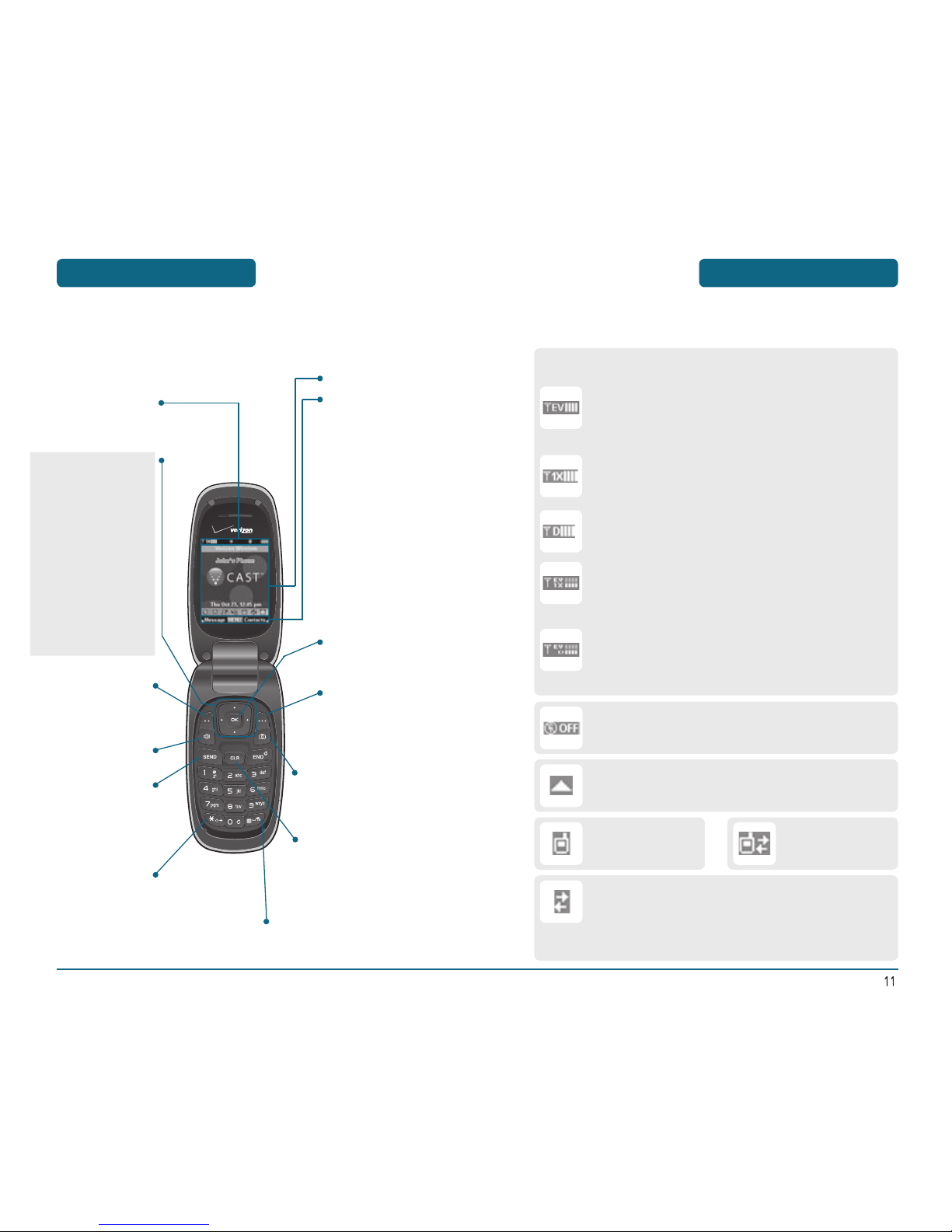
HANDSET DESCRIPTION
BEFORE USING
H
DISPLAY INDICATORS
BEFORE USING
HANDSET DESCRIPTION
H
THE FUNCTION KEYS
Vibrate mode On/Off.
Camera Key
Long Press:
Text & Graphic Area
EV: The EV service mode indicator shall display with/
without a progress bar when a 1x-EVDO device has only
acquired 1x-EVDO service (e.g., roaming to a 1x- EVDO
service area only).
Signal Strength
Current signal strength: the more lines, the stronger the signal.
Standalone
Transmitting and receiving information is restricted.
Roaming
Phone is out of home area.
Voice Data Active
Dormant
Phone is in a dormant state during a data call. Phone
reverts to Dormant mode when there hasn t been
activity on a page for some time — the connection is still
active and you can make and receive calls.
EV & 1X: The EV and 1X signal strength indicators shall
display with/without a progress bar when a 1x-EVDO
device has acquired both 1x-RTT CDMA2000 and 1xEVDO services.
EV & D: The EV and D signal strength indicators shall
display with/without a progress bar when a 1x-EVDO
device has acquired both 1x-EVDO service and CDMA
IS-95 service.
1X: The 1X signal strength indicators shall display
with/without a progress bar when a 1x-RTT CDMA2000
services.
D: The D signal strength indicators shall display with/
without a progress bar when a CDMA IS-95 service.
THE NAVIGATION KEYS
for Shortcut
for Shortcut
for
Within a menu, press
the Navigation Key
to scroll through options
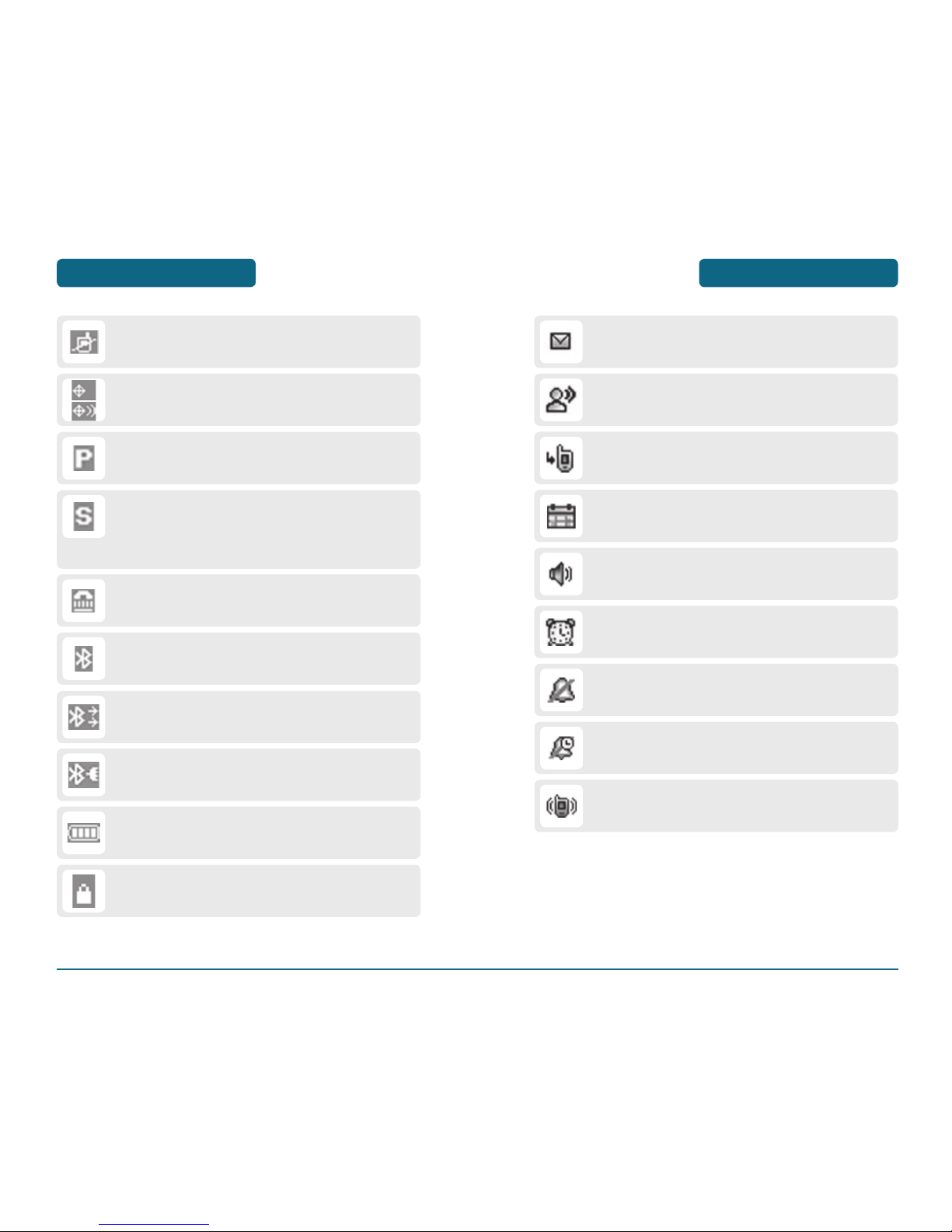
HANDSET DESCRIPTION
BEFORE USING
BEFORE USING
HANDSET DESCRIPTION
Voice Privacy
Indicates Voice Privacy mode.
SSL (Secured Socket Layer)
Indicating that secure communication between client
and server has been established during data
communication using encryption.
TTY
TTY mode is active.
Bluetooth
Indicates Bluetooth mode.
Bluetooth Active
Indicates Bluetooth Active mode.
Bluetooth Conn
Indicates Bluetooth Connect.
Battery
Battery charging level — the more blocks, the stronger
the charge.
New Messages
Indicates you have new message.
Voicemail
Indicates you have voicemail messages.
Missed Calls
Calendar Appointment
Event Alarm is active.
Speaker Phone
Phone is in Speaker Phone mode.
Alarm
Appears when an alarm is set.
All Sounds Off
Ringer volume is set to off.
Alarm Only
Phone will alert you with an alarm tone
.
Vibrate Only
Phone will vibrate when call is received.
Keylock
Indicates Keylock.
No Service
Phone cannot receive a signal from the system.
GPS Icon
Location Service of your phone is disabled/enabled.
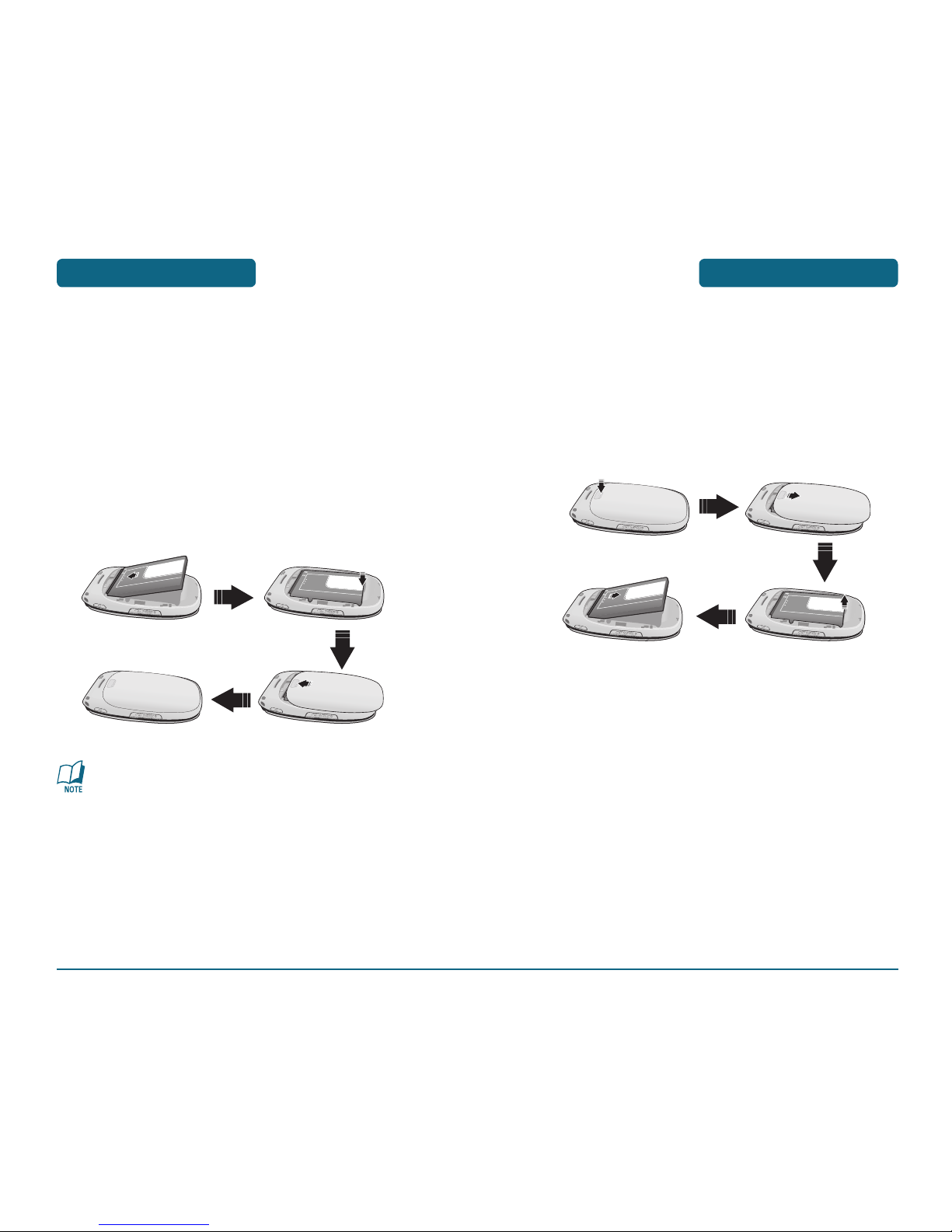
BATTERY USAGE
BEFORE USING
H
BATTERY INSTALLATION
If the battery is not correctly placed in the compartment,
the handset will not turn on and/or the battery may detach
during use.
BEFORE USING
BATTERY USAGE
H
BATTERY REMOVAL
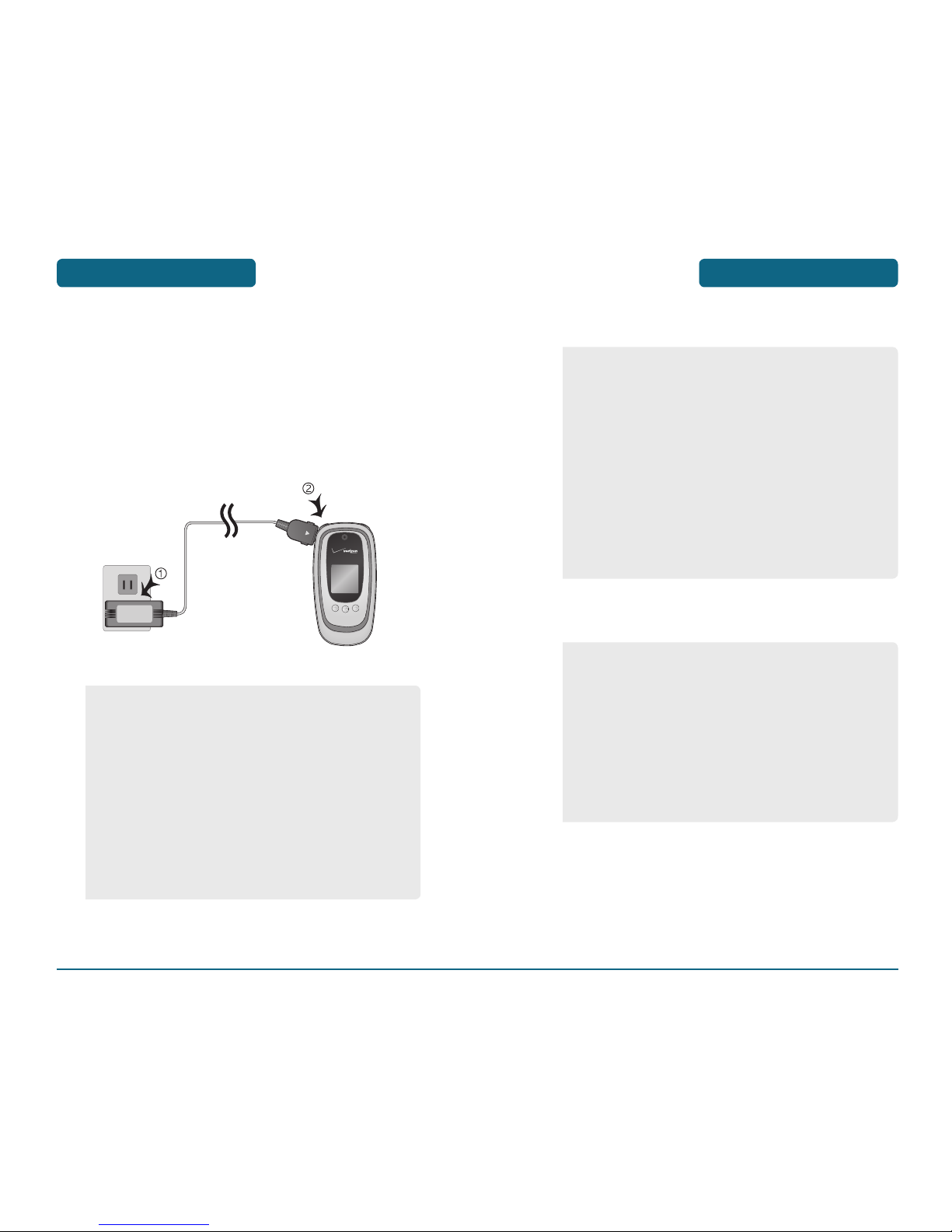
BATTERY HANDLING
INFORMATION
BEFORE USING
BEFORE USING
BATTERY USAGE
H
BATTERY CHARGING
the upper of left side your phone. The battery must be
•
When you charge the battery with the phone power off,
you will see a charging status screen. You cannot operate
the phone until it is powered on.
•
The battery is not charged at the time of purchase.
•
Fully charge the battery before use.
•
It is more efficient to charge the battery with the handset
powered off.
•
The battery must be connected to the phone in order to
charge it.
•
Battery operating time gradually decreases over time.
•
If the battery fails to perform normally, you may need to
replace the battery.
H
DO’s
H
DON’Ts
•
Only use the battery and charger approved by the
manufacturer.
•
Only use the battery for its original purpose.
•
Try to keep batteries in a temperature between 41˚F (5˚C)
and 95˚F (35˚C). If the battery is stored in temperatures
above or below the recommended range, give it time to
warm up or cool down before using.
•
Completely drain the battery before recharging.
It may take one to four days to completely drain.
•
Store the discharged battery in a cool, dark, and dry place.
•
Purchase a new battery when its operating time gradually
decreases after fully charging.
•
Properly dispose of the battery according to local laws.
•
Don’t attempt to disassemble the battery – it is a sealed
unit with no serviceable parts.
•
Don’t accidentally short circuit the battery by carrying it
in your pocket or purse with other metallic objects such
as coins, clips and pens. This may critically damage the
battery.
•
Don’t leave the battery in hot or cold temps.
Otherwise, it could significantly reduce the capacity and
lifetime of the battery.
•
Don’t dispose of the battery into a fire.
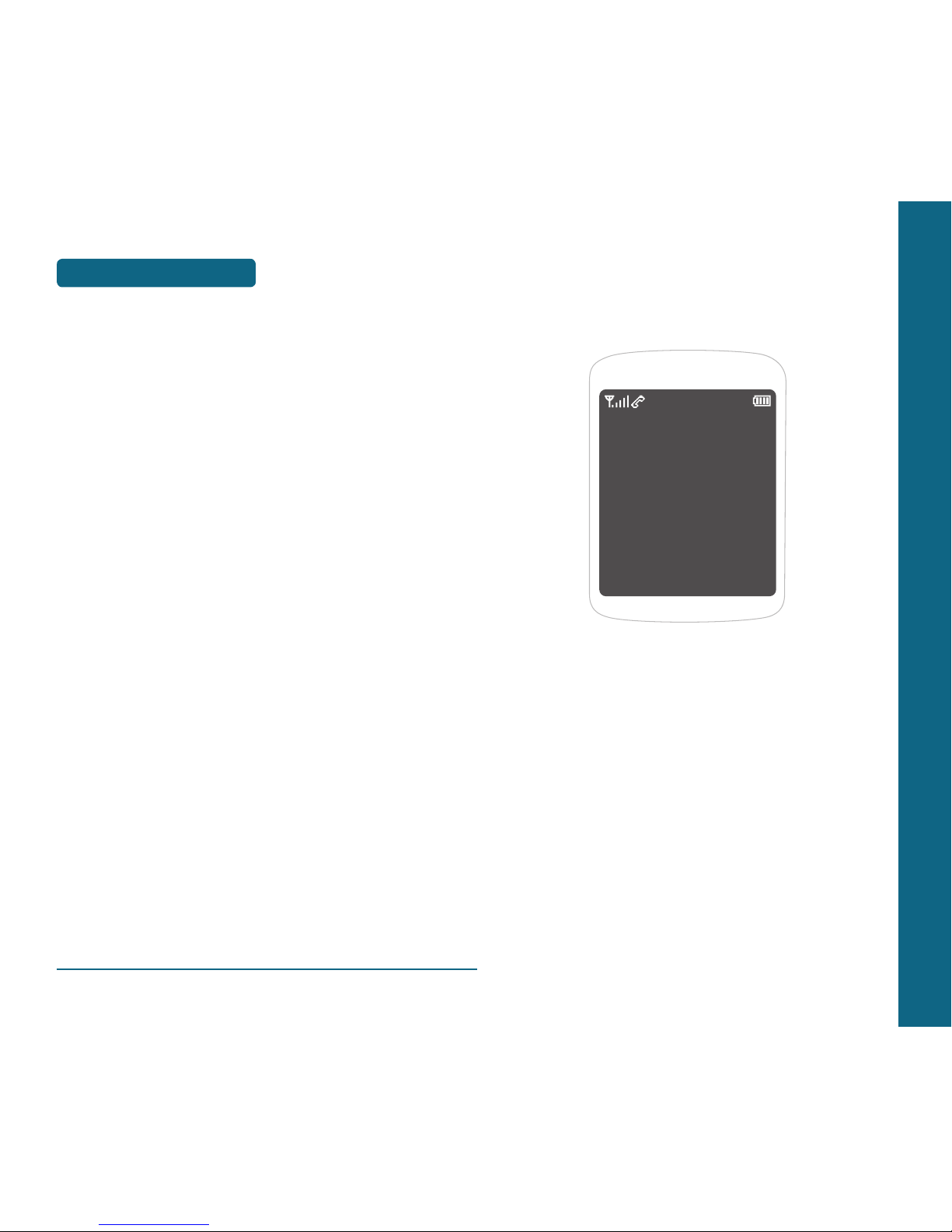
MEMO
CHAPTER 2
BASIC
OPERATION
This chapter addresses and explains the basic features of your
phone including:
TURNING THE PHONE ON / OFF
ACCESSING THE MENU
MENU SUMMARY
BASIC FUNCTIONS
DURING A CALL
MAKING AN EMERGENCY CALL
USING THE MICRO SD CARD
CHAPTER 2 BASIC OPERATION
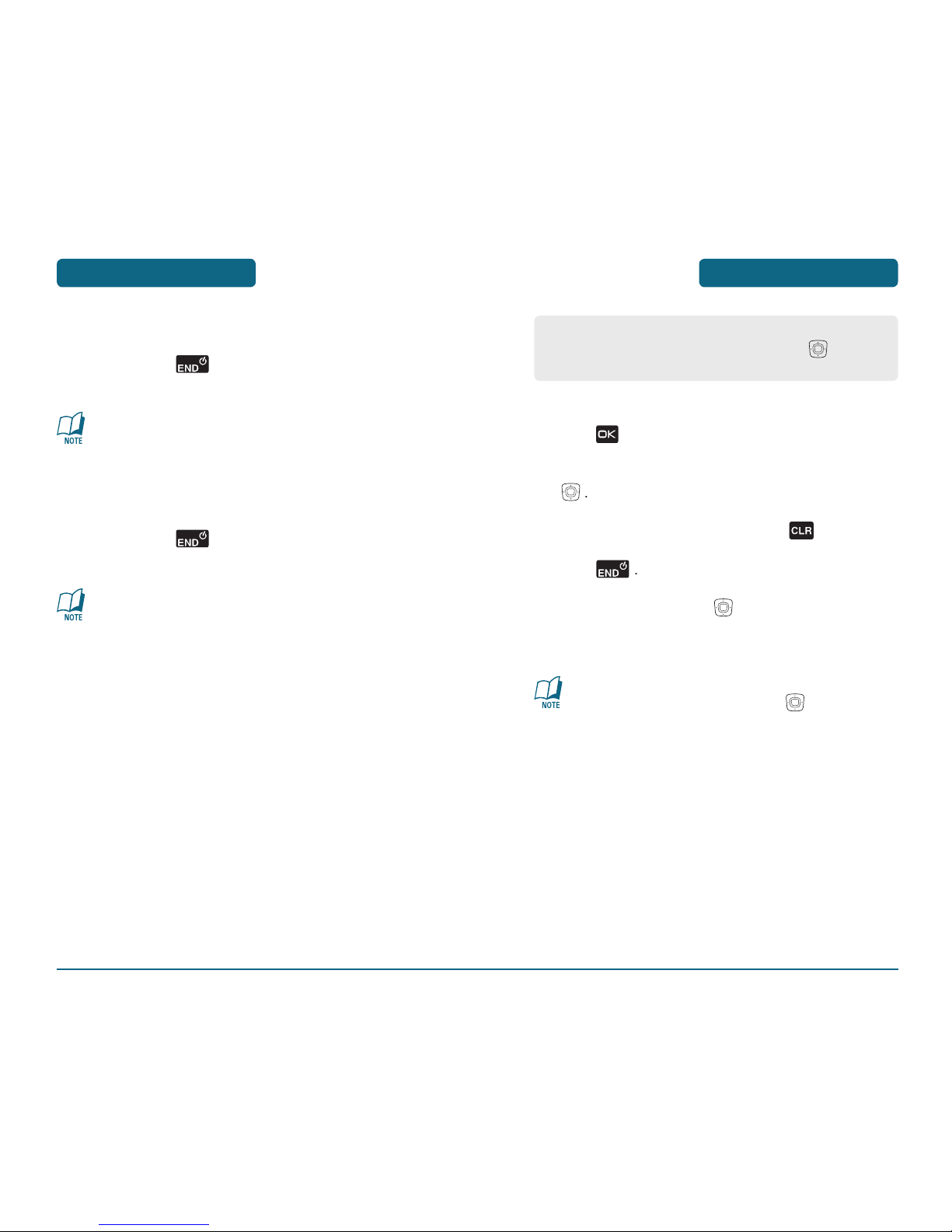
ACCESSING THE MENU
BASIC OPERATION
To access the menu in the idle mode,
To scroll through the menu use the Navigat
To return to the previous page, press
To exit the current menu and return to the idle mode,
t
to have direct access to the function.
Hotkey
In idle mode, move the Navigation Key
as follows to
access these functions:
•
Leftward movement : Shortcut key 1
•
Upward movement : Shortcut key 2
•
Rightward movement : Shortcut key 3
•
Downward movement : Shortcut key 4
BASIC OPERATION
TURNING THE PHONE
ON / OFF
H
TURNING THE PHONE ON
If “Enter Lock Code” appears on the display enter your 4digit password to unlock your phone.
H
TURNING THE PHONE OFF
•
Immediately change or recharge the battery when
“BATTERY LOW” appears on the display. Memory may
possibly be damaged if the phone turns off due to the
battery completely draining.
•
Turn the phone off before removing or replacing the
battery. If the phone is on, unsaved data may be lost.
Your phone can be customized via the menu. Each function can
be accessed by scrolling with the Navigation Key
or by
pressing the number that corresponds with the menu item.
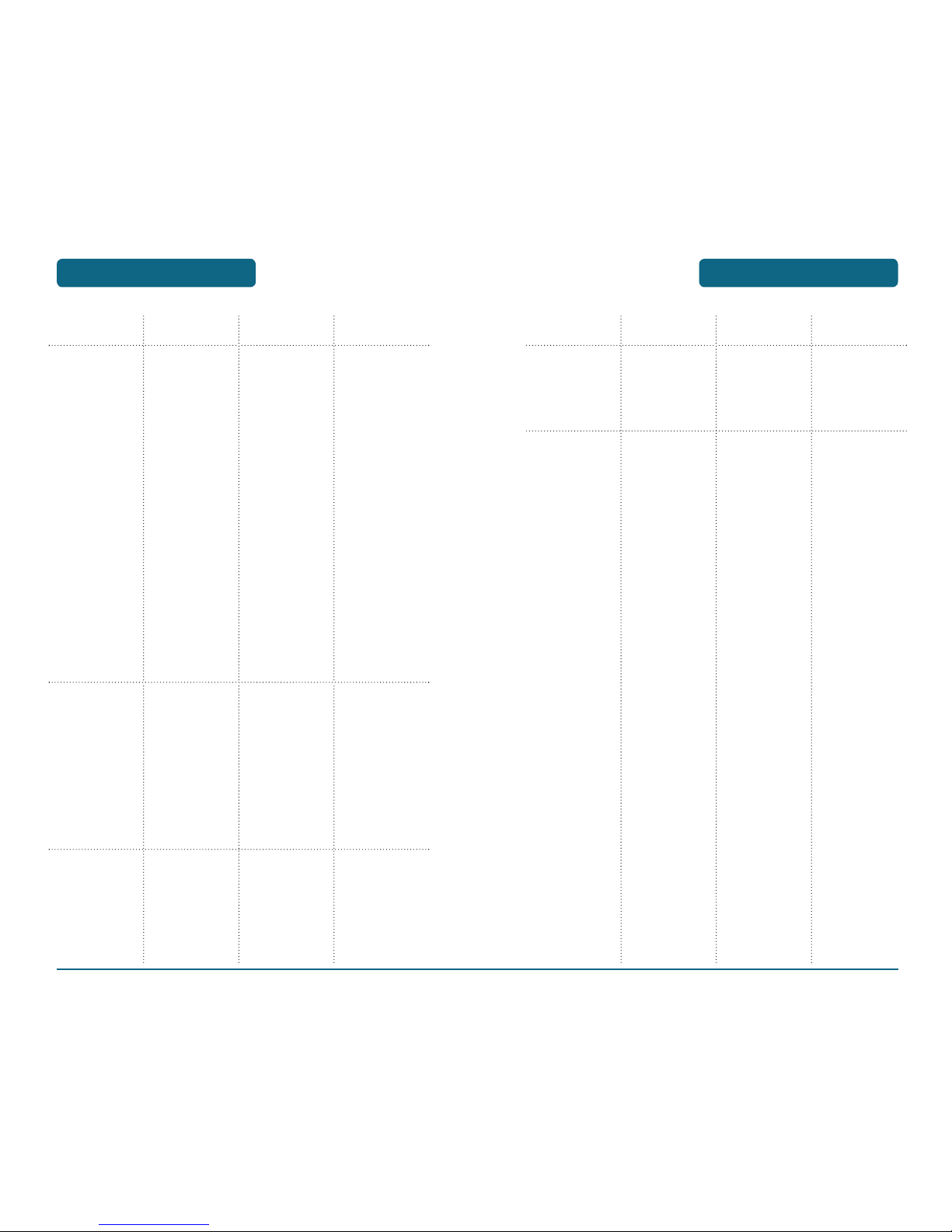
MENU SUMMARY
BASIC OPERATION
BASIC OPERATION
MENU SUMMARY
MAIN MENU 2ND DEPTH 3RD DEPTH 4TH DEPTH
1. GET IT NOW
2. MESSAGING
3. CONTACTS
1. Music & Tones
2. Picture & Video
3. Games
4. News & Info
5. Tools on the Go
6. Extras
1. New Message
2. Inbox
3. Sent
4. Drafts
5. Voicemail
6. Mobile IM
7. E-mail
8. Chat
1. New Contact
2. Contact List
3. Groups
4. Speed Dials
5. In Case of
Emergency
6. My Name Card
1. V CAST Music
2. Get New
Ringtones
3. My Ringtones
4. My Music
5. My Sounds
6. Sync Music
1. V CAST Videos
2. Get New
Pictures
3. My Pictures
4. My Videos
5. Take Picture
6. Record Video
7. PIX Place
1. Get New
Applications
1. Get New
Applications
1. Get New
Applications
1. TXT Message
2. Picture Message
3. Video Message
1. Get New
Applications
1. Get New
Applications
1. Get New
Ringtones
1. Record New
1. Get New
Applications
MAIN MENU 2ND DEPTH 3RD DEPTH 4TH DEPTH
4. RECENT CALLS
5. SETTINGS &
TOOLS
1. Missed
2. Received
3. Dialed
4. All
5. View Timers
1. My Account
2. Tools
3. Bluetooth Menu
4. Sounds Settings
5. Display Settings
1. Voice Commands
2. Calculator
3. Calendar
4. Alarm Clock
5. World Clock
6. Notepad
7. Stop Watch
1. Add New Device
1. Call Sounds
2. Alert Sounds
3. Keypad Volume
4. Service Alerts
5. Power On/Off
1. Banner
2. Backlight
3. Wallpaper
4. Display Themes
5. Dial Fonts
6. Clock Format
1. Alarm 1
2. Alarm 2
3. Alarm 3
1. Call Ringtone
2. Call Vibrate
1. TXT Message
2. Pic-Video
Message
3. Voicemail
1. ERI
2. Minute Beep
3. Call Connect
1. Power On
2. Power Off
1. Personal Banner
2. ERI Banner
1. Display
2. Keypad
1. Main Screen
2. Front Screen
1. Main Clock
2. Front Clock
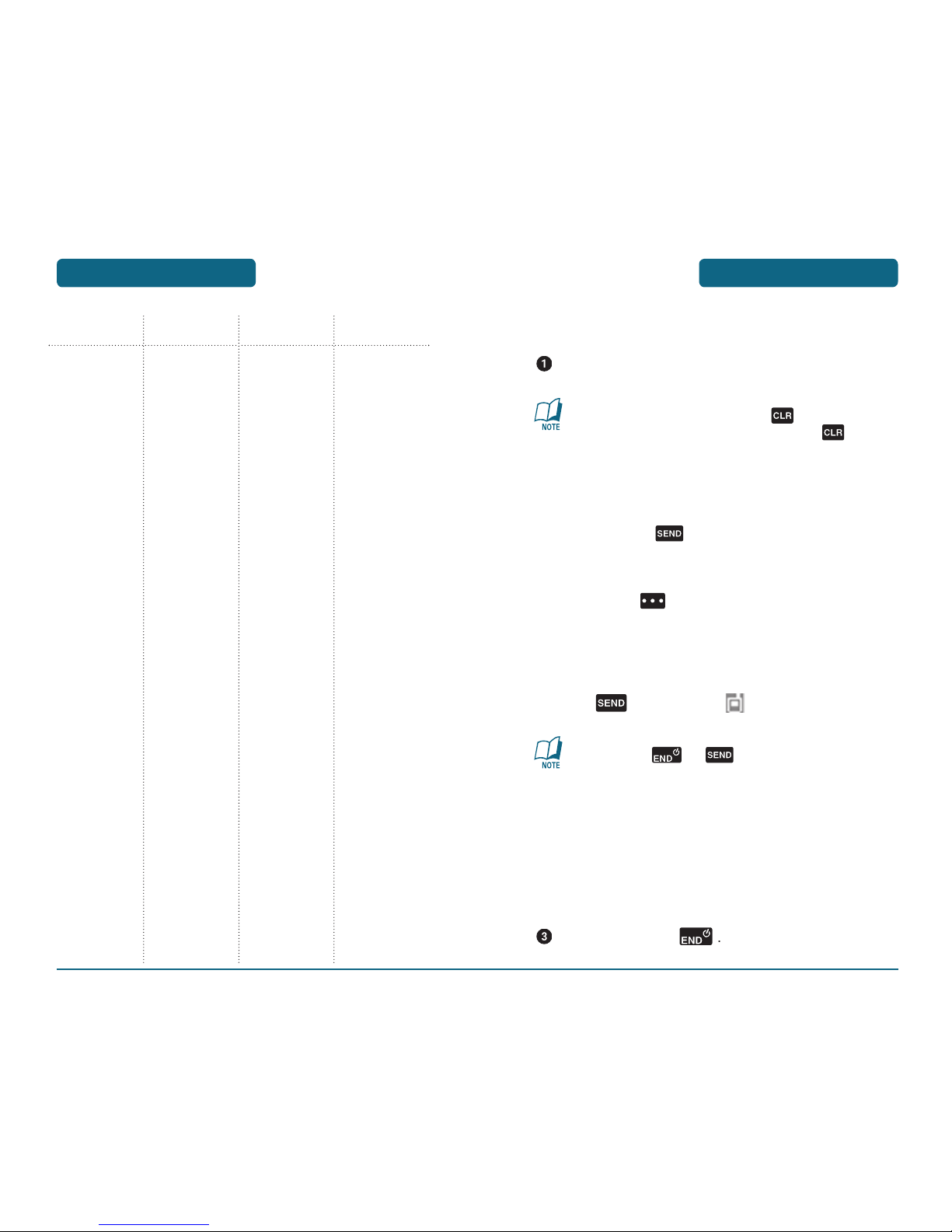
BASIC FUNCTIONS
BASIC OPERATIONBASIC OPERATION
MENU SUMMARY
MAIN MENU 2ND DEPTH 3RD DEPTH 4TH DEPTH
6. Phone Settings
7. Call Settings
8. Memory
9. Phone Info
1. Standalone
Mode
2. Set Shortcut keys
3. Voice Commands
4. Language
5. Location
6. Security
7. System Select
8 . NAM Select
1. Answer Options
2. Auto Retry
3. TTY Mode
4. One Touch Dial
5. Voice Privacy
6. DTMF Tones
1. Save Options
2. Phone Memory
3. Card Memory
1. My Number
2. SW Version
3. Icon Glossary
1. Left Key
2. Up Key
3. Right Key
4. Down Key
5. Reset All
1. Mode
2. Call Alert
1. Edit Codes
2. Restrictions
3. Phone Lock
Setting
4. Lock Phone Now
1. Auto NAM
2. Change NAM
H
MAKING A CALL
To modify the phone number you have entered:
•
To erase one digit at a time press .
•
To erase the entire number, press and hold .
Phone number display in contact list
If there is no name in the Contact’s name field, the highest
priority phone number is displayed. If no phone numbers
are stored, the email address appears.
All matching entries will be displayed. To call the selected
number, pr
ess .
To send the TXT, Picture or Video message with phone
number:
•
Enter a part of the phone number and then press Right
Soft Key [OPTIONS], select “New TXT Message,
New Picture Message or New Video Message”. Please
refer to page 130, page 132 or page 134 for more details
on “Send New TXT Message, Send New Picture Message
or Send New Video Message”.
•
If “CALL FAILED” appears on the display or the line is
busy, press or .
•
If you activate the “AUTO RETRY” function, the phone
will automatically retry. (Refer to page 84).
•
When you place or receive a call from stored phone
numbers, the name will be displayed.
•
There is another way to make a call through the VR
mode, which is called “Call <Name><Loc>”. Please refer
to page 92 for more details.
•
If “Enter Lock Code” appears on the display enter your
4-digit password to unlock your phone.
To end a call, press
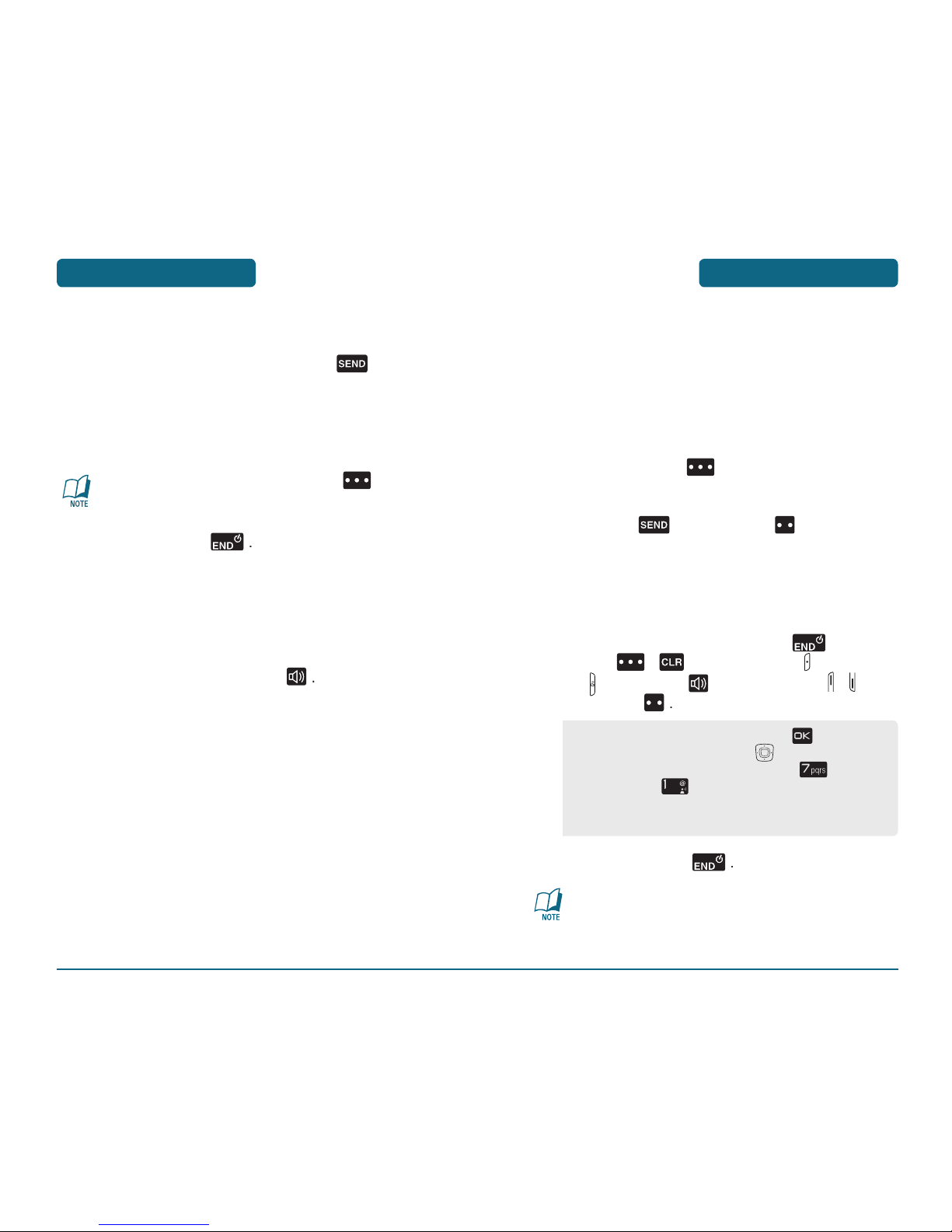
BASIC FUNCTIONS
BASIC OPERATIONBASIC OPERATION
BASIC FUNCTIONS
H
ANSWERING CALLS
When your phone rings or vibrates, press
to
(Depending on your phone’s settings, you may also
To ignore incoming calls, press Right Soft Key
[IGNORE].
To end a call, press
H
SPEAKER PHONE
The Speaker Phone feature lets you hear audio through the speaker
and talk without holding the phone.
To activate the Speaker Phone in idle, answering or
When the Speakerphone mode is on in the idle mode,
the Speakerphone mode will be off one minute later.
When Speakerphone mode is on in the idle mode,
you make a call within one minute, the Speakerphone
H
CALLER ID FUNCTION
H
WAIT/PAUSE FEATURE
Pauses are used for automated systems (i.e., voice mail, calling
cards). Insert a pause after a phone number and then enter another
group of numbers. The second set of numbers is dialed
automatically after the pause. This feature is useful for dialing into
systems that require a code.
To insert a wait/pause, enter a phone number and then
to save.
H
ANSWERING A CALL
To answer a call, press any key except
/
To end the call, press
In Auto Answer Mode a call is automatically answered after
a preset number of ring tones. See page 84 for more details.
To select an answering option, press [MENU],
then press the Navigation Key right 2 times for
the ”Settings & Tools”menu. Pressing for Call
Settings, then for Answer Options, select either
“Flip Open”, “Any Key”, ”Send Only” or “Auto w/
Hands-free”.
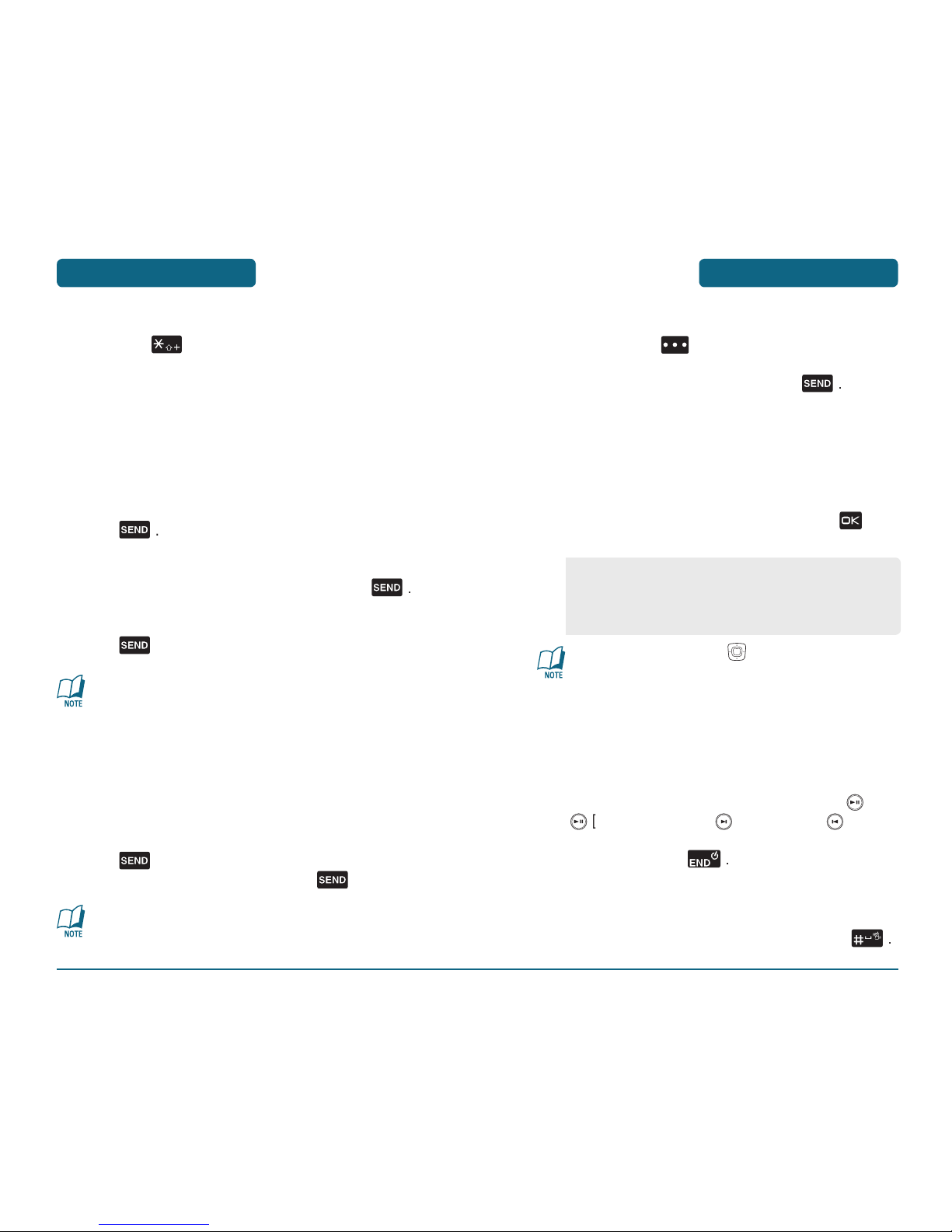
BASIC FUNCTIONS
BASIC OPERATION
BASIC OPERATION
BASIC FUNCTIONS
H
CALLING A NUMBER FROM CONTACTS
H
ADJUSTING MASTER VOLUME
To adjust the master volume:
to save it.
•
Move the Navigation Key up/down to adjust Earpiece
volume during a call.
•
Move the Side Volume Key up or down to adjust Earpiece
volume during a call.
H
MUSIC PLAYER
to select another
WMA/MP3
file. To stop the music player,
H
VIBRATE ON/OFF MODE
To activate vibrate on/off mode, press and hold
H
MAKING AN INTERNATIONAL CALL
the call.
H
3-WAY CALLING
With 3-Way Calling, you can talk to two people at the same time.
When using this feature, the normal airtime rates will be applied for
each of the two calls.
When you’re connected to the second party,
If one of the people you called hangs up during your call, you
and the remaining caller stay connected. If you initiated the
call and are the first to hang up, all three callers are
disconnected.
H
CALL WAITING FUNCTION
Notifies you of an incoming call when you are already on a call by
sounding a beep tone and displaying the caller’s phone number.
To answer another call while on the phone,
To switch back to the first caller, press
Call Waiting is a system dependent feature. Please contact
your service provider for details.
•
All Sounds Off
•
Alarms Only
•
Vibrate Only
•
Low / Medium Low / Medium / Medium High / High
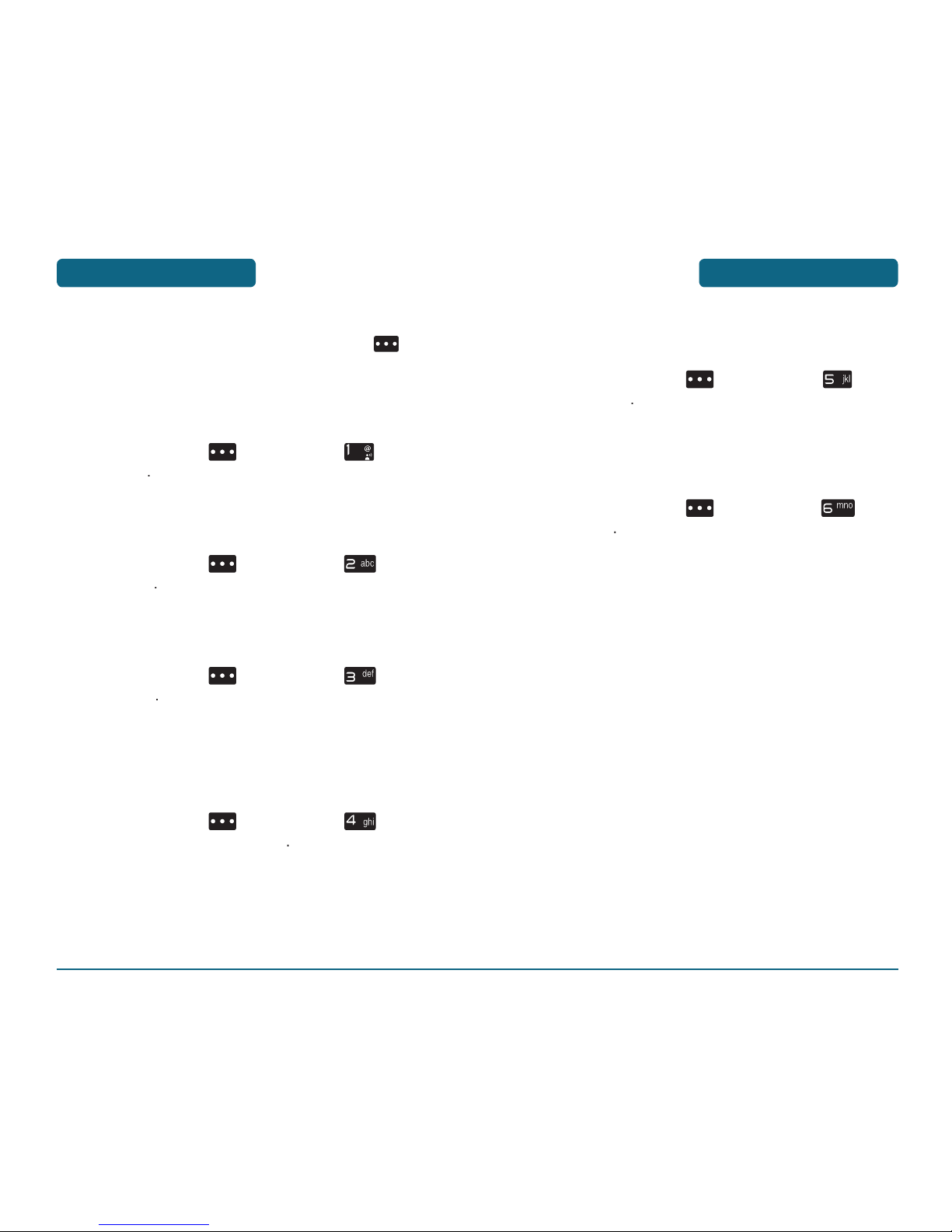
H
AVAILABLE OPTIONS DURING A CALL
To display menu options during a call, press Right Soft Key
[OPTIONS].
MESSAGING
Enables you to send a message in the during a call.
CONTACT LIST
To select the phone number in your Contact List.
RECENT CALLS
To select the phone number in Recent Calls.
AUDIO TO DEVICE / AUDIO TO PHONE
Display only if device supports Bluetooth connections. If device
supports Bluetooth disconnected, appears Bluetooth Menu instead
of Audio to device / Audio to phone.
Audio to Device / Audio to P
DURING A CALL
BASIC OPERATION
BASIC OPERATION
DURING A CALL
MAIN MENU
To access the phone's main menu in the during a call.
NOTEPAD
Enables you to compose and store reminders and notes in the during
a call.
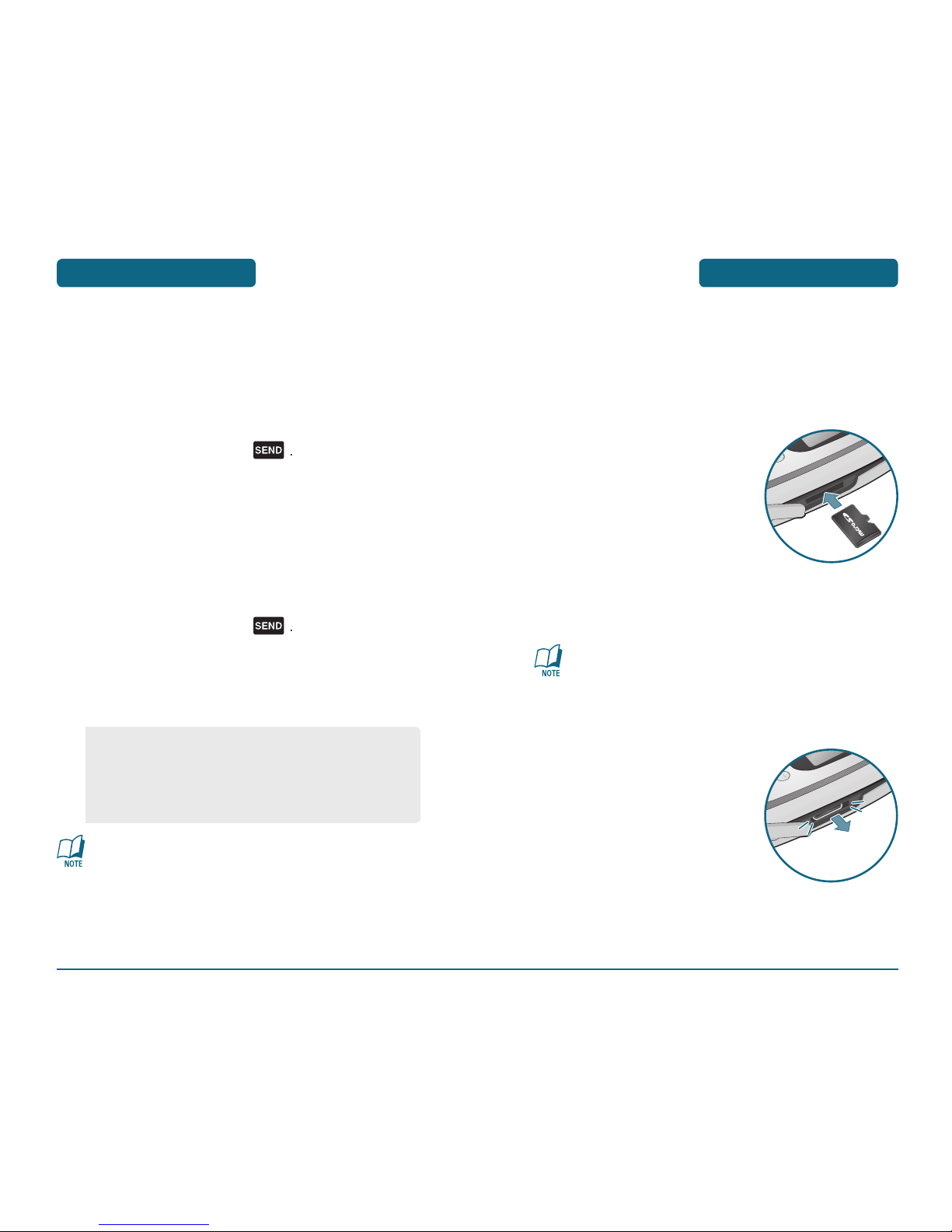
USING THE
MICRO SD CARD
BASIC OPERATION
BASIC OPERATION
MAKING AN
EMERGENCY CALL
The micro SD card stores sounds, images, photos and videos, music,
H
INSTALLING THE MICRO SD CARD
To install your micro SD card, use the following steps:
With the micro SD card slot
To prevent possible damages, please keep Micro SD card slot
closed at all times whether Micro SD card is inserted or not.
H
REMOVING THE MICRO SD CARD
To remove the micro SD card, use the following steps:
The 911 feature automatically places the phone in the Emergency
Call Mode when you dial the preprogrammed emergency number,
911. It also operates in the Lock Mode and out of the service area.
H
911 IN LOCK MODE
The 911 call service is available even in the Lock Mode.
The call connects.
The phone maintains the Emergency Mode for
H
911 USING ANY AVAILABLE SYSTEM
The call connects.
The phone will stay in Emergency Mode for 5 minutes.
The 911 call is not recorded in the recent call list.
While the phone is in the Emergency Mode for 5 minutes,
the phone can receive an incoming call from any
available system or
you can make outgoing calls even in the
Emergency Callback Mode. In this case, making a call can
automatically end the Emergency Callback Mode.
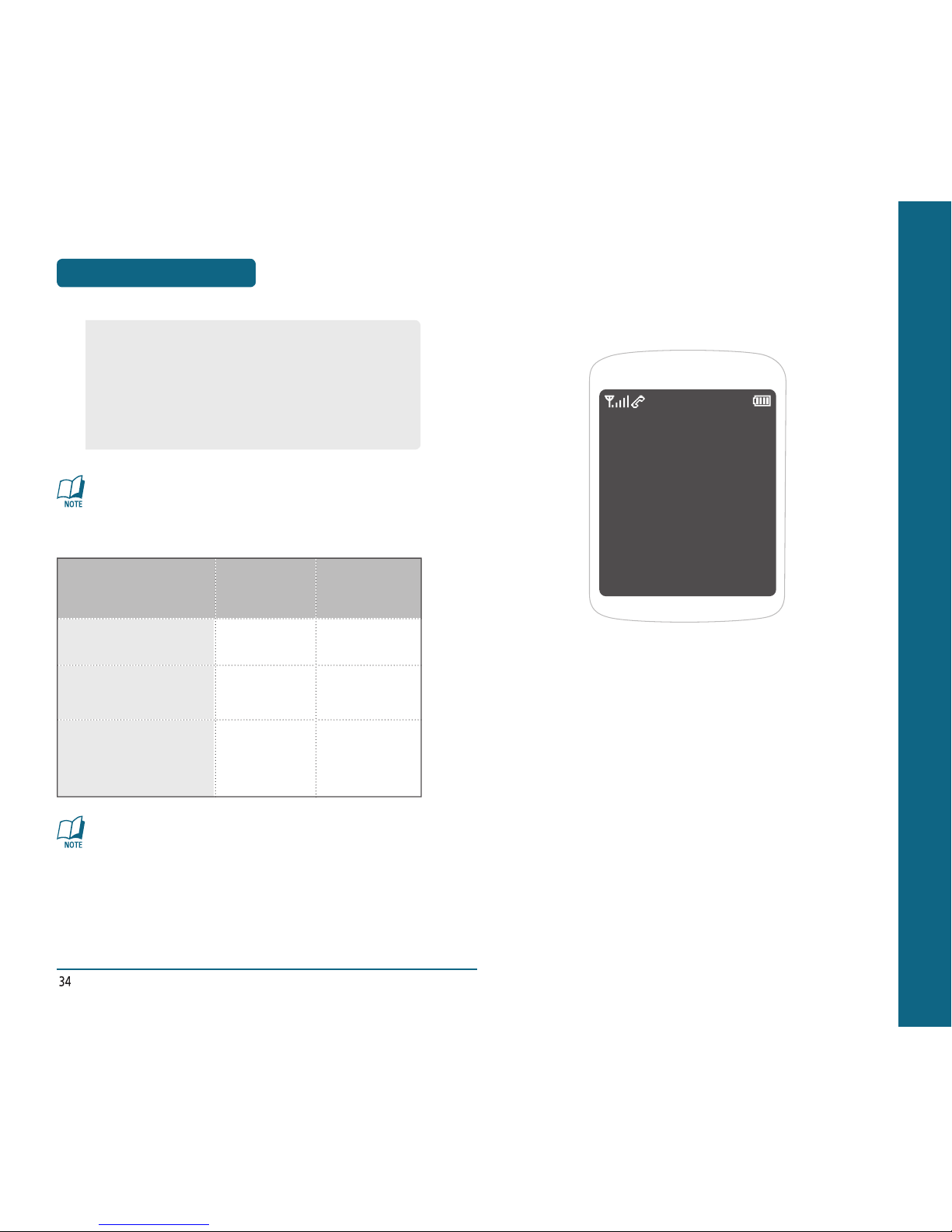
CHAPTER 3
MEMORY
FUNCTION
This chapter addresses memory functions including:
STORING A PHONE NUMBER
ENTERING LETTERS, NUMBERS & SYMBOLS
MAKING A CALL FROM THE PHONE BOOK
CHAPTER 3 MEMORY FUNCTION
BASIC OPERATION
USING THE
MICRO SD CARD
To make sure the proper function of removable memory,
please use the Micro SD card of SanDisk.
HOW IS MUSIC TRANSFERRED?
•
Music acquired from another online store as part of a
subscription service or purchased in another format other
than WMA/MP3 (e.g. AAC, AAC+) will not be recognized
by V CAST Music devices.
•
Only MP3 files with 192kbps or higher bitrate will be
converted into WMA files.
Transfer from
via USB Cable
WMA Songs (Music ripped
from CDs, e.g. unprotected
content)
Yes
Yes
WMA Songs (Purchased from
a Windows Media Player 10
music store such as V CAST
Music, e.g. protected content)
Yes
Transfer from
via
•
When you insert the Micro SD card, make sure contact
terminals face down.
•
File names storing each media in the Micro SD card are
“my_pix” for pictures, “my_flix” for videos, “my_music”
for musics, “my_sound” for sounds.
•
Do not remove the Micro SD card while reading or
writing files. Otherwise it could be damaged.
MP3 Songs
Yes
Yes
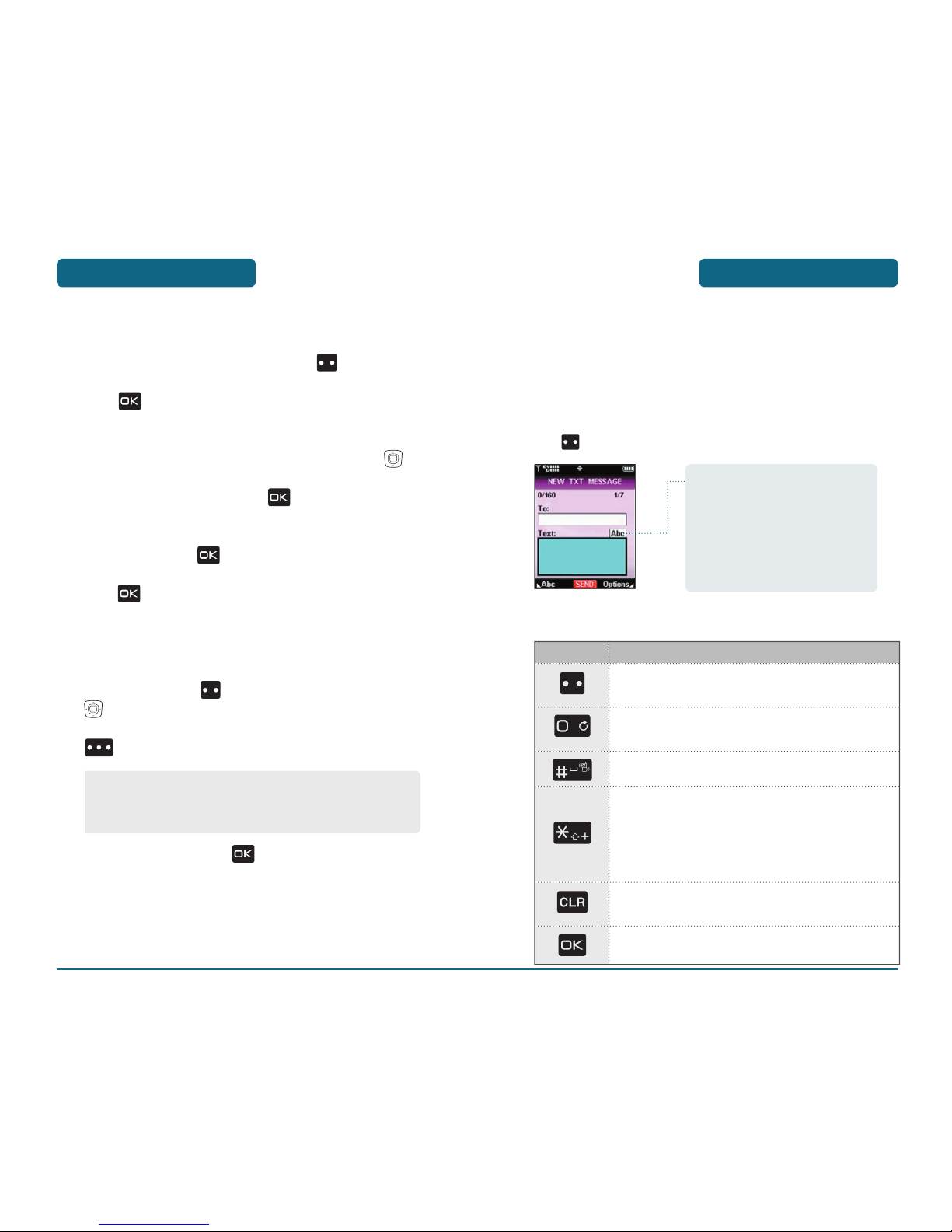
ENTERING LETTERS,
NUMBERS & SYMBOLS
MEMORY FUNCTION
The input mode (Alpha editor) will automatically be activated when
and Quick Text
the desired input mode among the 6 modes below, press Left Soft
MEMORY FUNCTION
STORING A
PHONE NUMBER
The phone book stores up to 500 entries.
to Select.
Add New Contact
will appear above a list. Press the Navigation Key
to choose the type of number you’re adding,
to select.
to, and then press
to select.
to select other options (Mobile1.2, E-mail1.2,
To store the entry, press
•
Set Speed Dial
•
Set As Default
•
Add Pause
The following illustrates the function assigned to each key in
the Alpha Editor.
FUNCTIONKEY
Abc
-
Next
Space
-
Clear
the cursor.
Send
Caps Lock
-
Input mode indicator
•
Word : Input mode
•
Abc : Abc mode
•
ABC : ABC mode
•
123 : Numeric mode
•
Symbols : Symbol mode
•
Quick Text : Quick Text mode
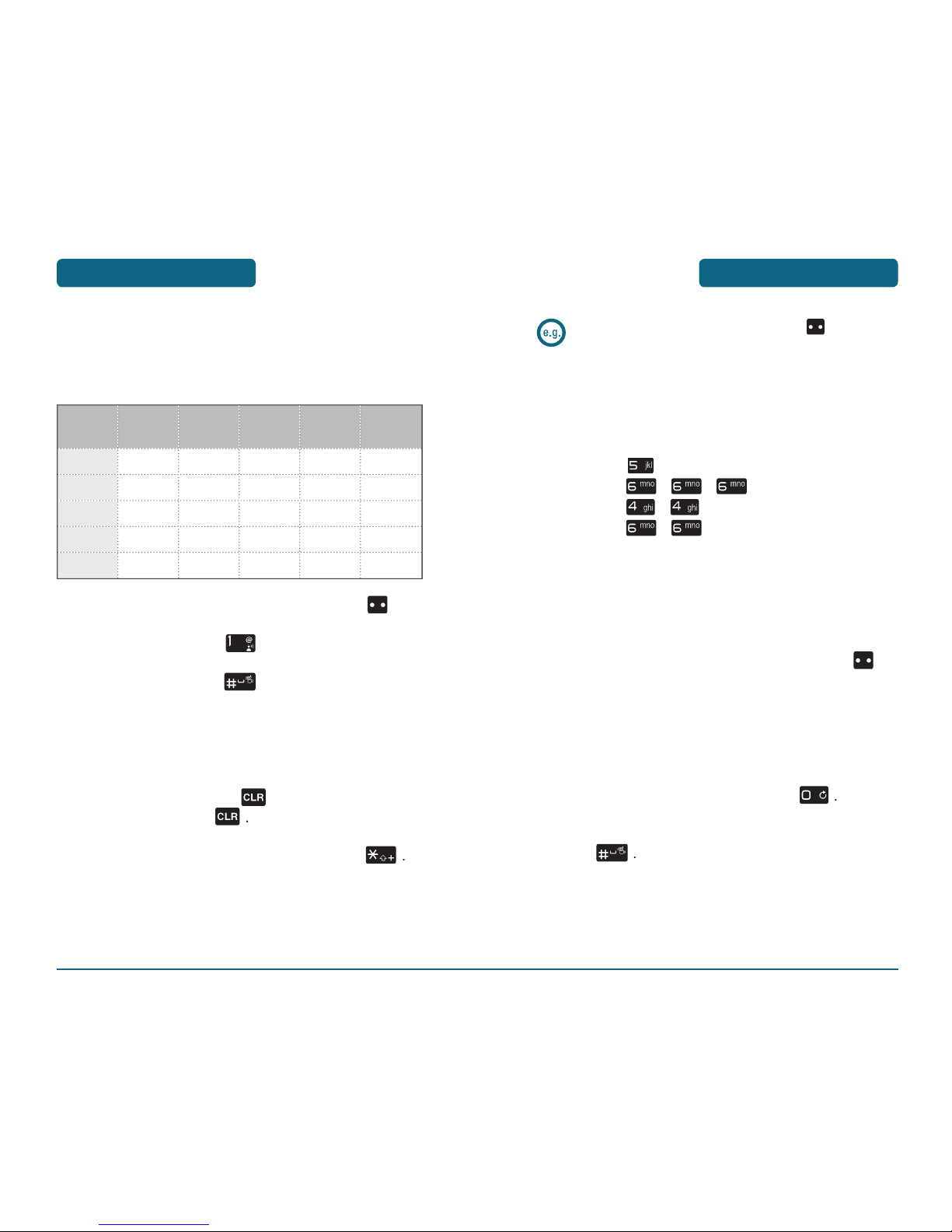
ENTERING LETTERS,
NUMBERS & SYMBOLS
MEMORY FUNCTION
MEMORY FUNCTION
ENTERING LETTERS,
NUMBERS & SYMBOLS
H
STANDARD INPUT MODE
Use the digit keys to enter letters, numbers and characters.
To change the input mode, press Left Soft Key
To enter a space, press
There is a 160-letter limit.
To delete one digit, press
To change from lowercase to uppercase, press
1
Time
Repetitions
2 times
Repetitions
3 times
Repetitions
4 times
Repetitions
5 times
2ABC
3DEF
4GHI
:
9WXYZ
A
D
G
:
W
B
E
H
:
X
C
F
I
:
Y
2
3
4
:
Z
A
D
G
:
9
Select Abc mode by pressing Left Soft Key [Abc].
When you select this mode, the Abc icon appears as a visual
confirmation.
•
Find the key that corresponds to the letter you want to
enter.
•
Press it as many times as needed for the letter to appear
on the screen.
•
To enter the name “John”:
Press [ ] J
Press [
, , ] o
Press [
, ] h
Press [
, ] n
H
WORD INPUT MODE
The input mode incorporates a built-in-dictionary to determine a
word based on the entered characters. A word can be entered more
quickly by pressing a key once per character.
Left S
you want.
To view the next matching word, press
To accept the matching word, enter a space and then

ENTERING LETTERS,
NUMBERS & SYMBOLS
MEMORY FUNCTION
MEMORY FUNCTION
ENTERING LETTERS,
NUMBERS & SYMBOLS
To enter a compound word:
•
Enter the first part of the word and then press the
Navigation Ke
y right to accept it.
•
Enter the last part of the word and then press to
enter the word.
To enter “Fun fare” in the input mode.
•
After you enter the 1st letter, press Left Soft Key [Abc]
to select input mode and
to choose the lower case
(Word).
•
Press , and you will see “Fun”
highlighted. Press to select it.
•
Press , , and until you see
“ease” highlighted. Press to select the next matching
word, you will see “fare” and then enter a space.
H
NUMERIC MODE
Allows you to enter numbers.
to change to Numeric Mode.
To enter a number, press a digit key.
H
SYMBOL MODE
Allows you to enter symbols.
and scroll down to
to change to Symbol Mode.
H
QUICK TEXT
Allows you to enter written sentences.
and scroll down to “Quick
Text” and press
to change to Quick Text Mode.
the
Use the Navigation Key to view a different line of
symbols.
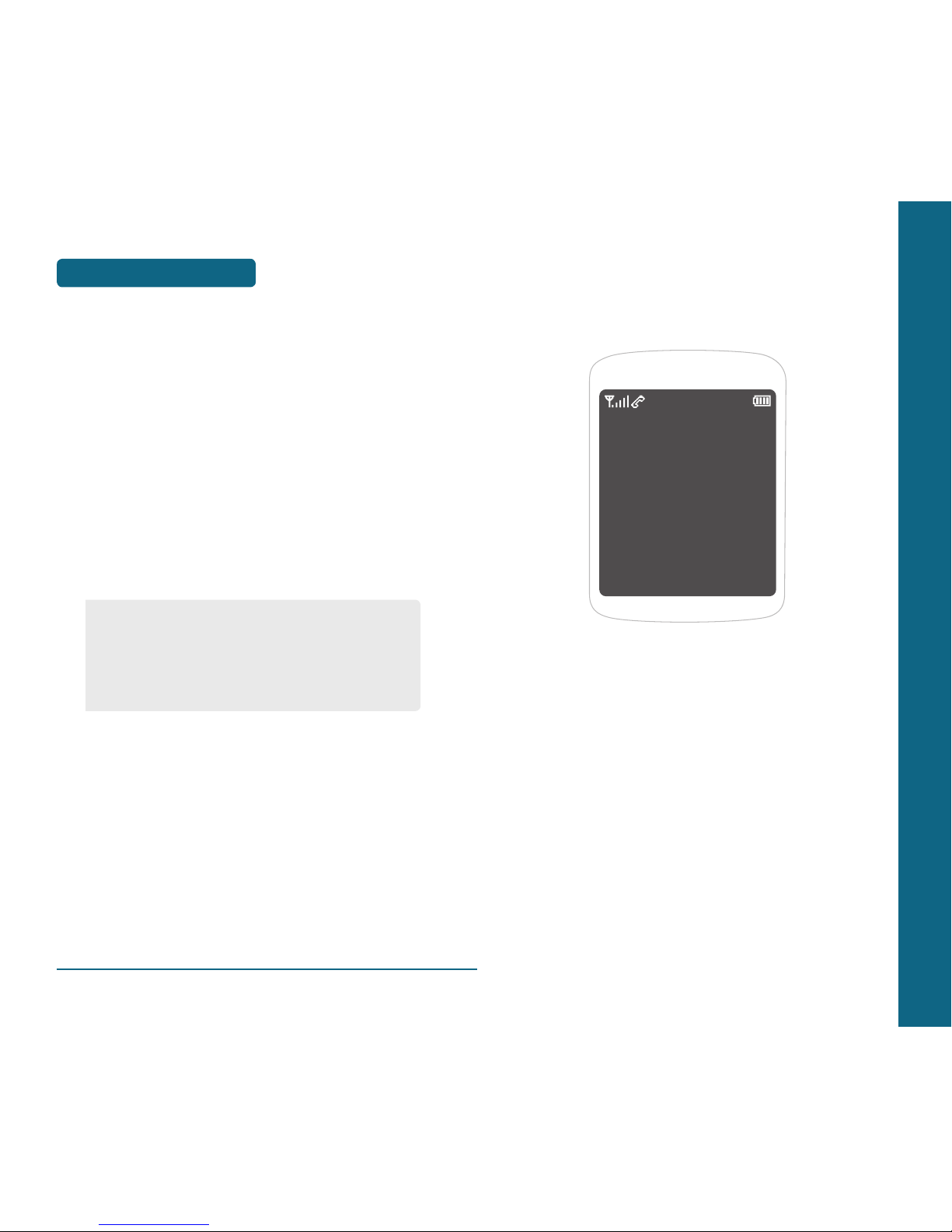
CHAPTER 4
MENU
FUNCTION
This chapter addresses accessing the menu and using its functions
and features to customize your phone.
CONTACTS
RECENT CALLS
SETTINGS
VOICE TOOLS
TOOLS
MY ACCOUNT
CHAPTER 4 MENU FUNCTION
MEMORY FUNCTION
MAKING A CALL THROUGH
THE CONTACT LIST
H
ONE-TOUCH/TWO-TOUCH DIALING
Ideal for frequently dialed numbers, this feature allows contact
entries to be dialed via the keypad with only one or two key
presses.
ONE-TOUCH DIALING:
TWO-TOUCH DIALING:
•
97 - #BAL: The billing balance will read for you or sent in
a text message.
•
98 - #MIN: The minutes used will read for you or sent in
a text message.
•
99 - #PMT: Pay a bill with a one-time payment or other
payment options.
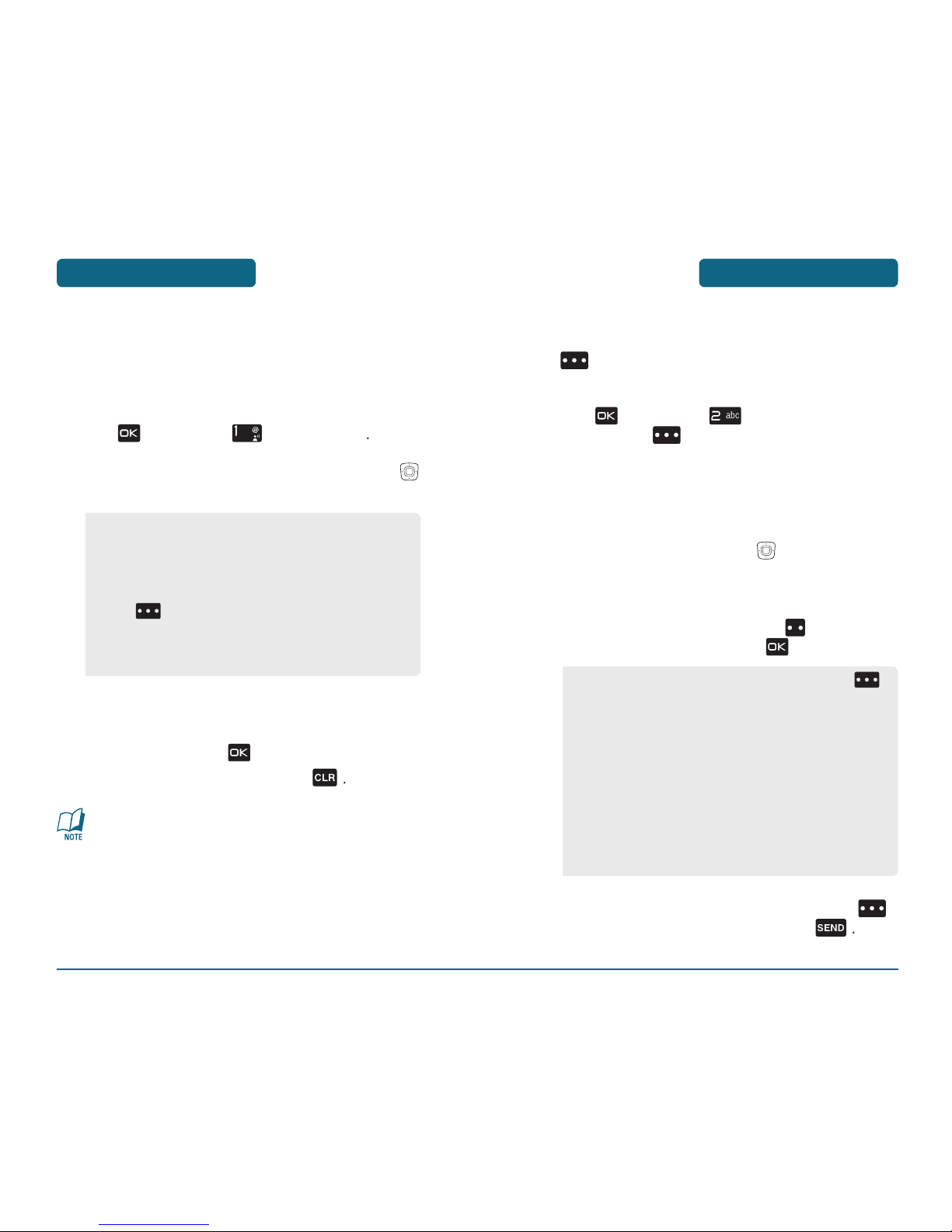
CONTACTS
MENU FUNCTION
MENU FUNCTION
CONTACTS
H
NEW CONTACT
Adds a new entry.
To enter a name or number, use the Navigation Key
to select the contact field.
To save the entry, press
To return to the previous page, press
•
For each new contact, at least 1 phone number or email
address needs to be saved with the contact. “ADD AT LEAST
ONE NUMBER OR E-MAIL ADDRESS” will be displayed if
neither have been added.
•
If the entry name is left empty and a phone number is
provided, the entry will be saved and only the phone
number will be displayed.
H
CONTACT LIST
Retrieves an entry by name and calls by simply pressing Right Soft
Key . You can review all the entries stored in your contact list
or quickly find an entry by entering a name or its character string.
press
The list of names in your contacts is displayed
the list with the Navigation Key
To edit the entry, press Left Soft Key
To show detail of the entry, press
To call the selected number, press Right Sof
t Key
•
PHONE BOOK FIELDS : Name/Mobile 1/Home/Work/
E-mail 1/Group/Picture/Ringtone/
Mobile 2/Fax/E-mail 2.
•
Under “Mobile 1”, “Mobile 2”, “Home”, “Work” or “Fax”
input the phone number and then by pressing Right Soft
Key [OPTIONS], you can choose from the following:
1. Set Speed Dial
2. Set As Default
3. Add Pause
•
To use and manage contacts, press Right Soft Key
[OPTIONS] then select:
1. New Contact: To add a New Contact.
2. Erase: To delete a contact.
3. New TXT Message: To create a TXT message.
4. New Picture Message: To create a Picture message.
5. New Video Message: To create a Video message.
6. Call: To call the contact.
7. Erase All: To delete all contact list.
•
To set as emergency number, select “In Case of
Emergency“. Please refer to page 50 for more details on
“In Case of Emergency“.
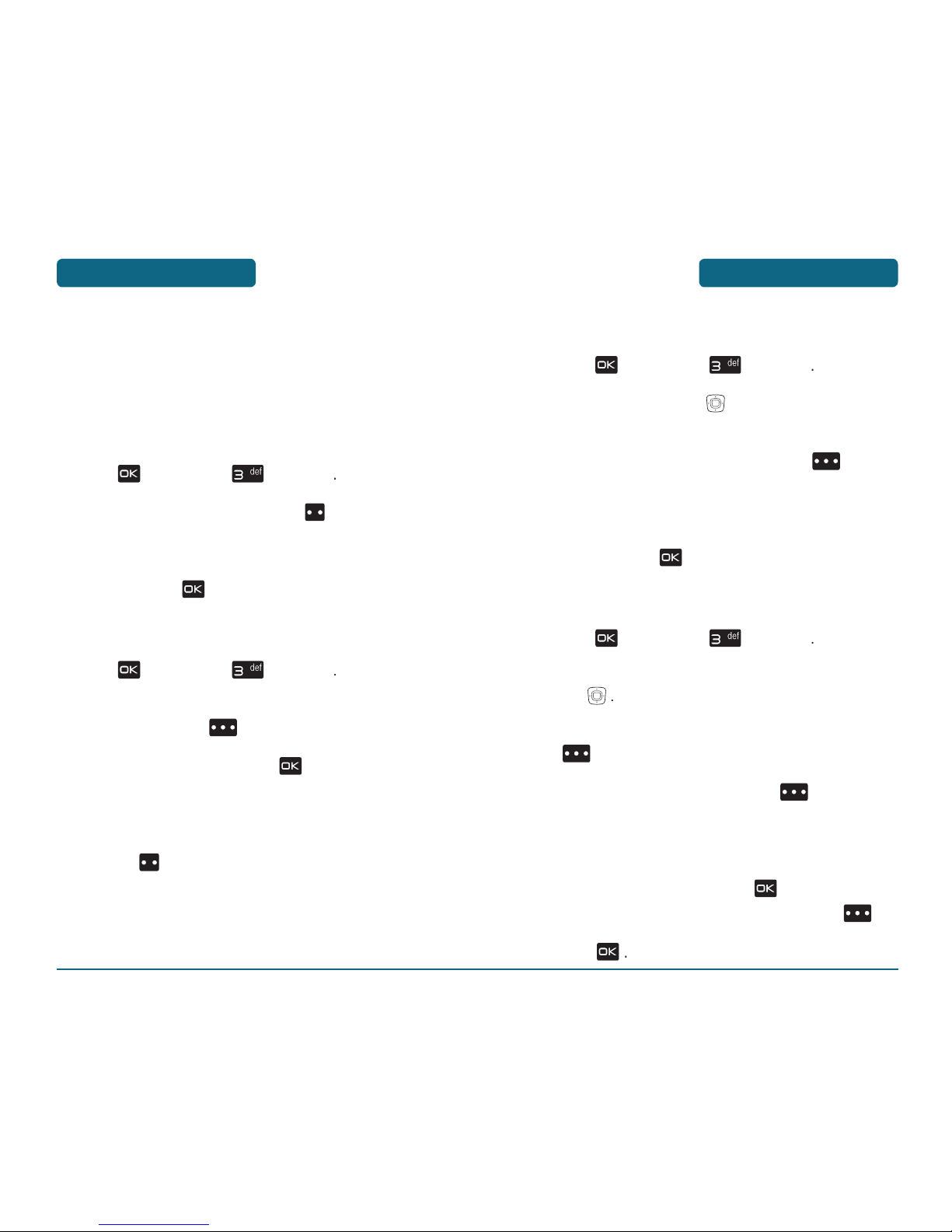
CONTACTS
MENU FUNCTION
MENU FUNCTION
CONTACTS
H
GROUPS
Groups allows you to classify phone entries into groups with up to 10
numbers in each group. The existing groups include Family and Work
and they cannot be erased or renamed. You can add up to 28 more
groups which can be changed or erased.
ADD NEW GROUP
To select “New”, press Left Soft Key
To save it, press
ASSIGN PHONE NUMBER TO GROUP
To assign phone numbers to a Group, select “Add”,
Your contact entries will be displayed in alphabetical
the Group.
CHANGE GROUP NAME
to select the existing group
To select “Rename”, press Right Soft Key
To save it, press
SEND TXT MESSAGE TO A GROUP
To select “New TXT Message”, press
t Key
t Key
To send the TXT message, press
To save the TXT message, press
t Key
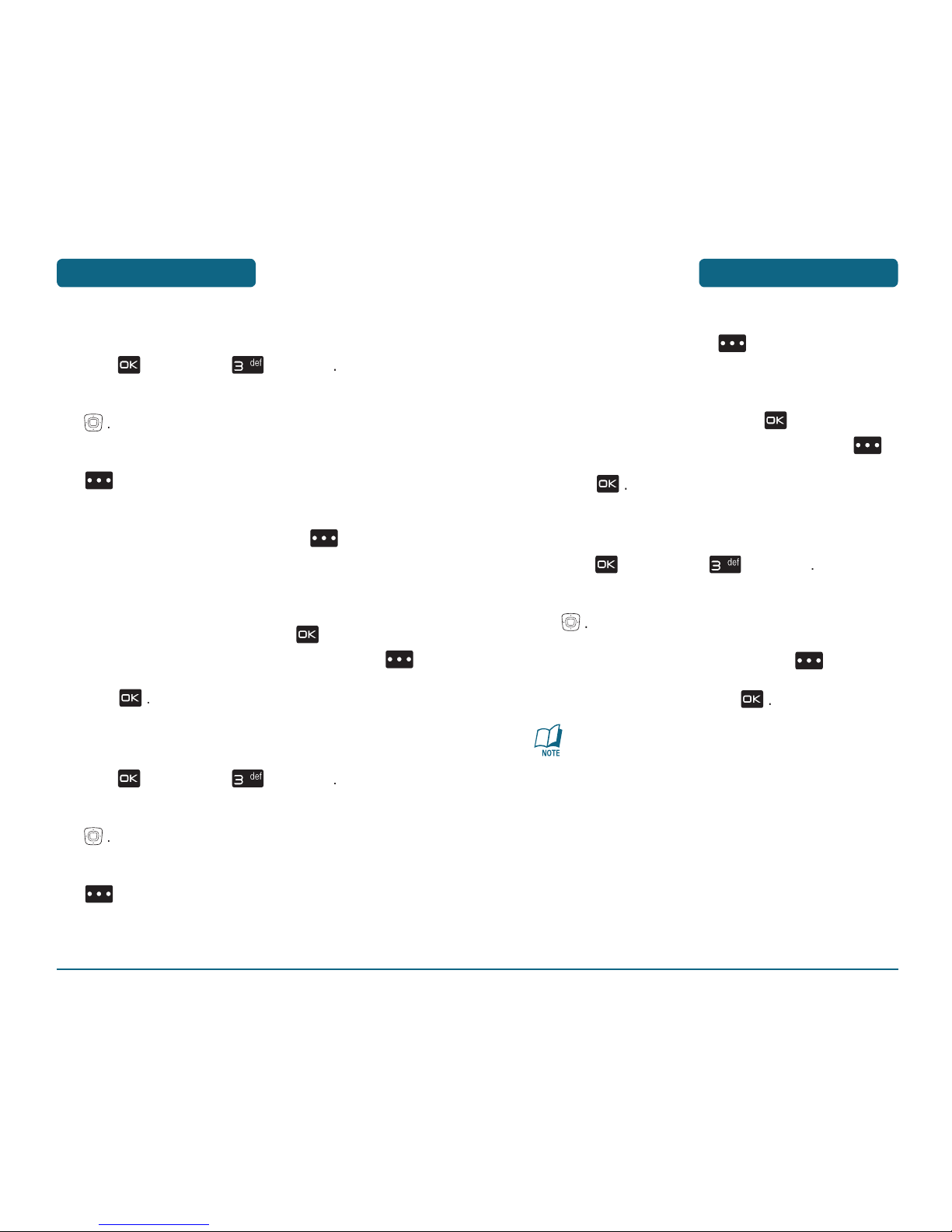
CONTACTS
MENU FUNCTION
MENU FUNCTION
CONTACTS
SEND PICTURE MESSAGE TO A GROUP
To select “New Picture Message”, press
t Key
t Key
to select “Preview”,
Text”,
To send the picture message, press
To save the picture message, press
t Key
SEND VIDEO MESSAGE TO A GROUP
To select “New Video Message”, press
t Key
then press
t Key
To send the video message, press
To save the video message, press
t Key
ERASE GROUP
To select “Erase”, press
t Key
When using Erase Group, the saved entries are moved to the
“No Group”.
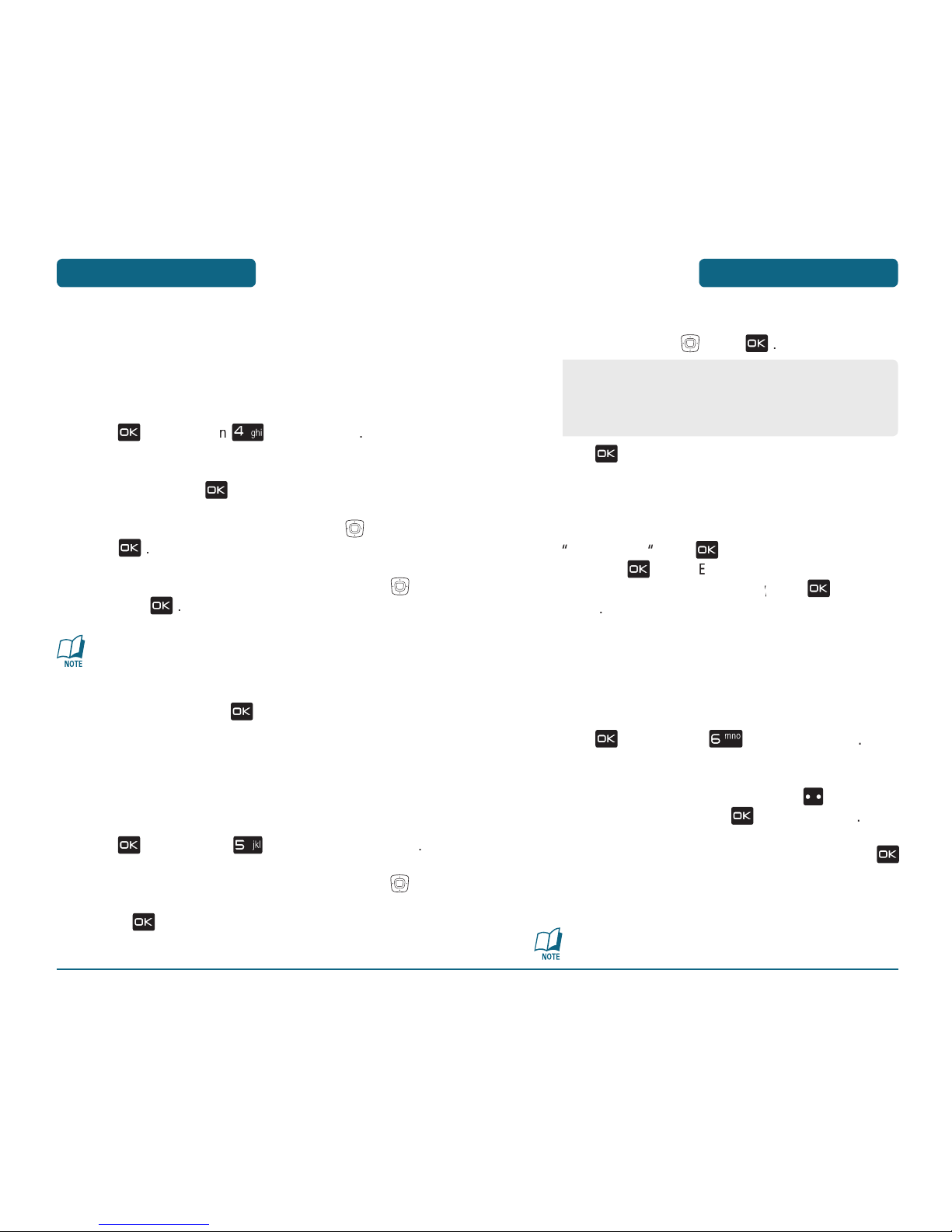
CONTACTS
MENU FUNCTIONMENU FUNCTION
CONTACTS
H
SPEED DIALS
In idle mode, calls can be placed to numbers stored in speed dial by
pressing & holding the location number on the key pad. For a 2-digit
location number, press the first number and then press and hold the
second number.
To assign a phone number to a location, select the loca-
tion and then press
then
Navigation Key
then press
•
“Unassigned” appears if the location is available.
•
To call an assigned number, press & hold the last digit of
the speed dial #.
H
IN CASE OF EMERGENCY
Your phone has a special menu to organize your emergency
contacts and information.
To set a new emergency number, choose Contact 1, 2 or
the Navigation Key
to save it.
You can use this area to add personal note, including
H
MY NAME CARD
Create your own business card, so that you can send all your details
upon request by TXT message, picture&video message, by E-mail,
by Bluetooth or etc...
The list of
in your phone book is
with the Navigation Key, p
to send a my name card.
To move a New Message menu.
Please refer to page 130, for more details on “New Message”.
1. From Contacts: Search for a phone number which is
stored in the contacts list.
2. Enter Number
: To store the new emergency phone
number in contacts.
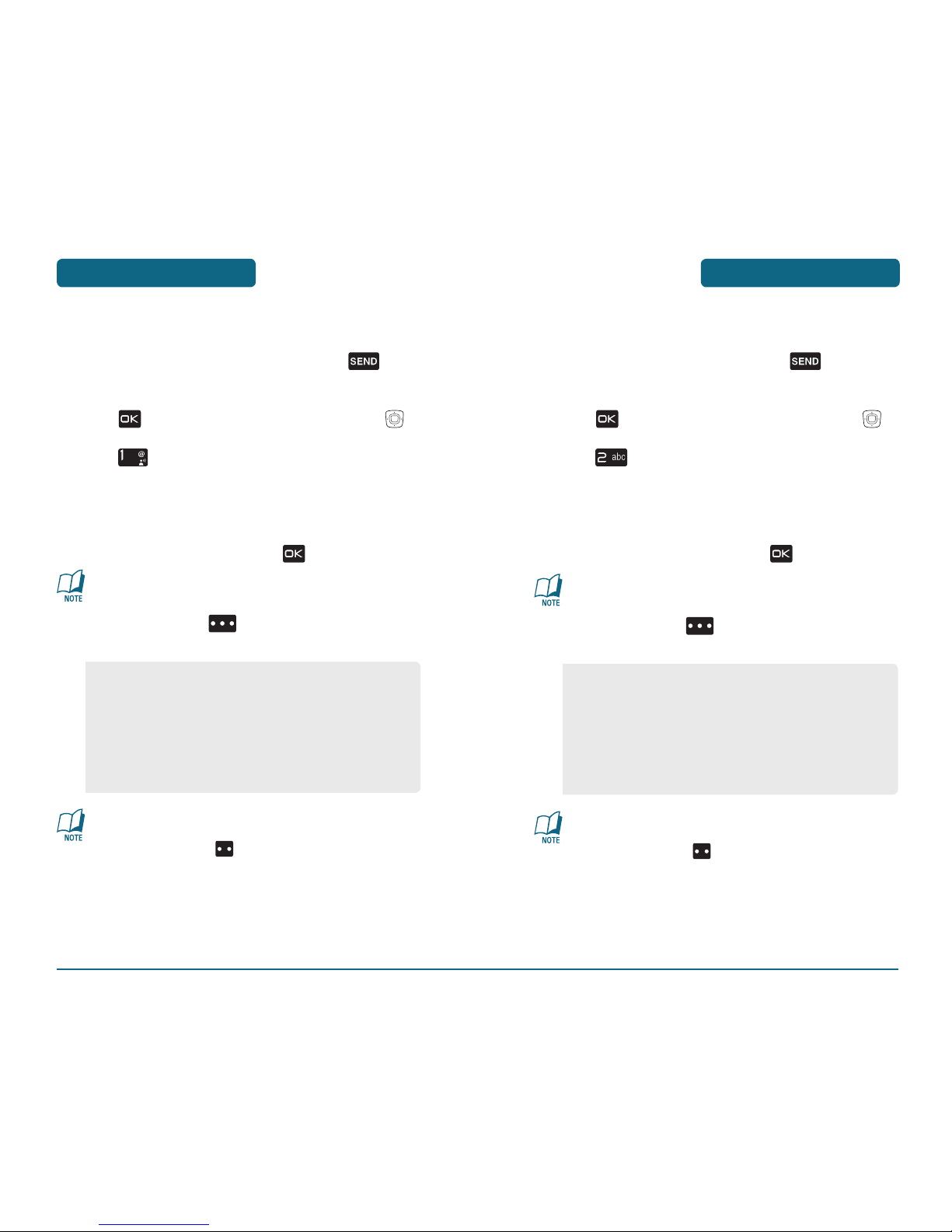
MENU FUNCTION
RECENT CALLS RECENT CALLS
MENU FUNCTION
H
MISSED
Displays information about the 90 most recently missed calls.
Place a call to a missed call number by simply pres
sing .
To see a list of the 90 most recently missed calls,
the name appears. If the number is not stored, only
the phone number appears.
To view missed call details, press
Call details include date, time and phone number.
•
After 90 missed calls, the oldest call will automatically be
erased from the history.
•
Press Left Soft Key [MESSAGE], to send a TXT, Picture
or Video Message.
H
RECEIVED
Displays information about the 90 most recently received calls.
Place a call to a received call by simply pressing
.
To see a list of the 90 most recently received calls,
the name appears. If the number is not stored, only
the phone number appears.
To view received call details, press
Call details include date, time and phone number.
•
After 90 received calls, the oldest call will automatically
be erased from the history.
•
Press Left Soft Key [MESSAGE], to send a TXT, Picture
or Video Message.
•
Save: To store the phone number in your phone book.
•
Details: If the selected entry is already stored in the
contacts list, view the caller’s information.
•
Erase: To erase a missed calls listing.
•
Lock/Unlock: To lock or unlock a missed calls listing.
•
Erase All: To erase all missed calls listings.
•
View Timers: To display usage time.
•
Save: To store the phone number in your phone book.
•
Details: If the selected entry is already stored in the
contacts list, view the caller’s information.
•
Erase: To erase a received calls listing.
•
Lock/Unlock: To lock or unlock received calls listing.
•
Erase All: To erase all received calls listings.
•
View Timers: To display usage time.
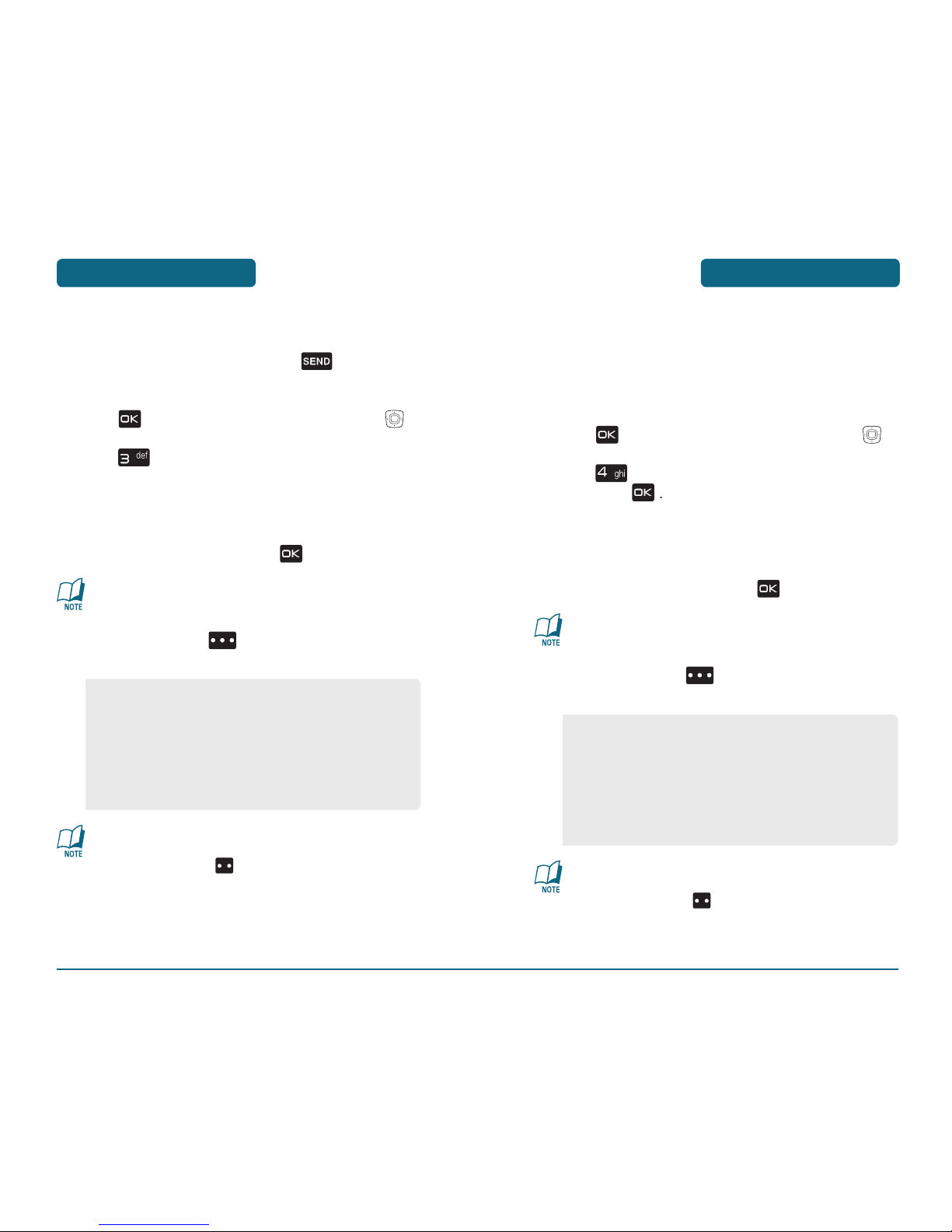
RECENT CALLS
MENU FUNCTIONMENU FUNCTION
RECENT CALLS
H
DIALED
Displays information about the 90 most recently dialed numbers.
Place a call to a dialed call by simply pre
ssing .
To see a list of the 90 most recently dialed numbers,
the name appears. If the number is not stored, only
the phone number appears.
To view dialed call details, press
Call details include type of call, date, time and phone
number.
•
After 90 dialed calls, the oldest call will automatically be
erased from the history.
•
Press Left Soft Key [MESSAGE], to send a TXT, Picture
or Video Message.
•
Save: To store the phone number in your phone book.
•
Details: If the selected entry is already stored in the
contacts list, view the caller’s information.
•
Erase: To erase a dialed calls listing.
•
Lock/Unlock: To lock or unlock dialed calls listing.
•
Erase All: To erase all dialed calls listings.
•
View Timers: To display usage time.
H
BLOCKED
This menu appears only when “Incoming Call Restriction“ is set.
Displays information about the 90 most Incoming Call
numbers.
Place a call to a blocked call.
To see a list of the 90 most recently blocked numbers,
the name appears. If the number is not stored, only
the phone number appears.
To view dialed call details, press
Call details include type of call, date, time and phone
number.
•
After 90 blocked calls, the oldest call will automatically
be erased from the history.
•
Press Left Soft Key [MESSAGE], to send a TXT, Picture
or Video Message.
•
Please refer to page 80 for more details on “Restrictions“.
•
Save: To store the phone number in your phone book.
•
Details: If the selected entry is already stored in the
contacts list, view the caller’s information.
•
Erase: To erase a blocked calls listing.
•
Lock/Unlock: To lock or unlock blocked calls listing.
•
Erase All: To erase all blocked calls listings.
•
View Timers: To display usage time.

H
VIEW TIMERS
Checks the usage time and manages your calls within the limit you
set. The 11 timers include (Last Call, All Calls, Received Calls, Dialed
Calls, Roaming Calls, Transmit KB, Received KB, Total KB, Last Reset,
Lifetime Calls, Lifetime Data Counter):
•
If Incoming Call Restriction has not been set, press
instead of .
•
Please refer to page 80 for more details on “Restrictions“.
To reset an individual, press Left Soft Key
To reset all timer,
ALL], then select “Yes”, press
To return to the previous page, press
H
ALL
Displays information about the most recent received, dialed and
missed calls.
To see a list of the 270 most recent received, dialed
Press
the name appears. If the number is not stored, only
the phone number appears.
•
If Incoming Call Restriction has not been set, press
instead of .
•
Please refer to page 80 for more details on “Restrictions“.
To view details, press
Call details include type of call, date, time and phone
number.
•
After the 270 received, dialed or missed calls, the oldest
call will automatically be erased from the history.
•
Press Left Soft Key [MESSAGE], to send a TXT, Picture
or Video Message.
•
Save: To store the phone number in your phone book.
•
Details: If the selected entry is already stored in the
contacts list, view the caller’s information.
•
Erase: To erase a recent calls listing.
•
Lock/Unlock: To lock or unlock recent calls listing.
•
Erase All: To erase all recent calls listings.
•
View Timers: To display usage time.
MENU FUNCTION
RECENT CALLS
RECENT CALLS
MENU FUNCTION

MENU FUNCTION
SETTINGS
SETTINGS
MENU FUNCTION
—To activate or deactivate Bluetooth connectiv-
tive Bluetooth connection is indicated by
the display.
—To define how your phone is shown to other devices
with Bluetooth connectivity. To change the name of your phone
that is seen by other users, select My Phone Name, enter the
Important: Features using Bluetooth technology, or allowing
such features to run in the background while using other
features, increase the demand on battery power and reduce
the battery life.
Bluetooth pairing from phone to PC
To enable Bluetooth on your phone,
then press the Navigation Key
To select On, press the left soft key. The
To pair your phone to your PC or laptop, select Add
the same password on your PC or laptop.
H
BLUETOOTH
Bluetooth technology connectivity enables wireless connections
between electronic devices. If connected with a Bluetooth Handsfree
device, you can use your phone more freely. With DUN, you can also
use the phone as a wireless modem. It can also be used to connect
wirelessly to products that use Bluetooth wireless technology, such
as computers. You can synchronize your phone and your PC using
Bluetooth connectivity. Since devices with Bluetooth connectivity
communicate using radio waves, your phone and the other device do
not need to be in direct line-of-sight. The two devices only need to be
within 10 meters (30 feet) of each other. The connection can be subject
to interference from obstructions such as walls or other electronic
devices. This device is compliant with Bluetooth specification 1.1,
supporting the following profiles: HSP V1.1 (headset profile), HFP V1.0
(handsfree car kit profile), DUN V1.1 (dial-upnetworking)
, GAP (general
access profile) and SPP V1.1 (serial port profile). To ensure interoperability between other devices supporting Bluetooth technology, use
UTStarcom approved enhancements for this model. Check with the
manufacturers of other devices to determine their compatibility with
this phone. There may be restrictions on using Bluetooth technology
in some locations. Check with your local authorities or Verizon. If you
want more information on this function, visit the Bluetooth Technology
organization Web site: https://www.bluetooth.org/
.
To access the Bluetooth menu,
the Navigation Key
And from the follow-
Add New Device
—To set up a pairing between your phone and

MENU FUNCTION
SETTINGS
SETTINGS
MENU FUNCTION
Your phone displays a message asking to pair with your
Available services are also listed on your PC or laptop.
If your phone is connected to a laptop or PC using
Bluetooth, you cannot use the USB cable.
To use the USB cable, go to the Bluetooth menu, select the
laptop or PC connected to your phone and then disable the
port using the applicable softkey.
Unpairing a Bluetooth connection
To successfully unpair a Bluetooth connection, you must unpair
To unpair the connection from the phone, scroll to
the name of the PC and select OK. The message Port
Bluetooth pairing from PC to phone
To initialize a Bluetooth connection from your PC or laptop to your
To enable Bluetooth on your phone,
then press the Navigation Key
To select On, press the left soft key. The
to the standby mode.
The phone must be in the standby mode to pair with
another device.

MENU FUNCTION
SETTINGS
SETTINGS
MENU FUNCTION
H
BLUETOOTH MENU
The CDM-8960 is compatible with devices that support the
Bluetooth headset and hands-free profile(s)*. You may create and
store 30 pairings within the CDM-8960 and connect to one device at
a time. The approximate communication range for Bluetooth
wireless technology is up to 30 feet (10 meters).
Read user guide of each Bluetooth accessory that you are
trying to pair with your phone because the instructions may
different.
BLUETOOTH ON/OFF
The Power feature allows you to turn the Bluetooth function on
ADD NEW DEVICE
will appear. Select “Yes” and press
By pressing Right Soft Key [OPTIONS], you can
choose from the following:
My Phone Name: Your phone’s Bluetooth name will
appear to other in-range Bluetooth
devices, depending on your discovery
mode. Enter a new name and press
to save and exit.
Discovery Mode: Turns Discovery Mode “on” or “off.”
If Discovery Mode is turned on, other
devices will be able to find your device
for one minute.
Supported Profiles
: Displays the following list of
options.
1. Headset: Supports use of a compatible Bluetooth
headset for mono voice.
2. Handsfree: Supports Bluetooth headsets, and may
also support other installed compatible
Bluetooth devices with speakerphone
capabilities, suc
h as car kits or a
conference room device. For Handsfree
Car Kit Compatibility, refer to www.
verizonwireless.com/bluetoothchart on
the Verizon Wireless Website.
3. Dial Up Networking: Allows the phone to be used
as a data modem with a
compatible Bluetooth device,
such as a laptop or PDA, over
the VZW NationalAccess and/
or VZW BroadbandAccess
systems.”

MENU FUNCTION
SETTINGS
SETTINGS
MENU FUNCTION
The handset will prompt you for the passkey.
The default PIN code may differ depending on Bluetooth
devices. Please refer to the user guide of the Bluetooth
device that you wish to use.
to connect with the device.
By pressing Right Soft Key [OPTIONS], you can
choose from the following:
Remove Device: Removing a device from the paired list.
Rename Device: Renaming the paired device.
Incoming Security: To Select “Always Ask” or “Always
Connect”.
Device Info: Reviewing information about the paired
device.
H
SOUNDS SETTINGS
CALL SOUNDS
To select a ringer type for incoming calls:
To confirm, press
Vibrate
then press
to save it.
•
Up or Down key: 1. Get New Ringtones or select your
desired ringer type.
•
Press Left Soft Key [PLAY/STOP] to play/stop sound.

SETTINGS
MENU FUNCTION
To save, press
Alert
Voicemail
To save, press
KEYPAD VOLUME
To adjust key pad tone:
Volume
To save, press
•
Tone: 1. Get New Ringtones or select your desired ringer
type.
•
Vibrate: Select “On” or “Off”.
•
Reminder: Select “Once”, “Every 2 Minutes”, “Every 15
Minutes” or “Off”.
•
Low ~ High
•
Off
MENU FUNCTION
SETTINGS
ALERT SOUNDS
When selected, this setting alerts you to the following handset
Alert
Sounds
TXT Message
To save, press
Alert
Sounds
Message
•
Tone: 1. Get New Ringtones or select your desired ringer
type.
•
Vibrate: Select “On” or “Off”.
•
Reminder: Select “Once”, “Every 2 Minutes”, “Every 15
Minutes” or “Off”.
•
Tone: 1. Get New Ringtones or select your desired ringer
type.
•
Vibrate: Select “On” or “Off”.
•
Reminder: Select “Once”, “Every 2 Minutes”, “Every 15
Minutes” or “Off”.

SETTINGS
MENU FUNCTION
Alerts
to save it.
POWER ON/OFF
Allows you to activate/deactivate the power on tones.
Navigation Key
to save it.
Allows you to activate/deactivate the power off tones.
to save it.
MENU FUNCTION
SETTINGS
SERVICE ALERTS
The Enhanced Roaming Indicator (ERI) feature displays a text
which systems the wireless device is using as compared to the
Alerts
to save it.
Alerts
to save it.

SETTINGS
MENU FUNCTION
BACKLIGHT
viewing in dark places.
Settings
to save it.
Settings
to save it.
7 Seconds, 15 Seconds, 30 Seconds, Always On, Always Off.
MENU FUNCTION
SETTINGS
H
DISPLAY SETTINGS
Allows you to customize the display.
BANNER
You can choose to display a personal Banner greeting or the
The text greeting can be up to 16 characters and is displayed on
your phone’s screen in standby mode.
Settings
To change the input mode, press Left Soft Ke
y
to save it.
Settings
to save it.
7 Seconds, 15 Seconds, 30 Seconds, Always On, Always Off.

SETTINGS
MENU FUNCTION
to save it.
DISPLAY THEMES
Settings
Themes
to save it.
DIAL FONTS
Settings
to save it.
MENU FUNCTION
SETTINGS
WALLPAPER
Settings
Wallpaper
to save it.
Settings
Wallpaper
To launch “Get It Now”, press Right Soft Key
•
Default
•
Youth

SETTINGS
MENU FUNCTION
H
PHONE SETTINGS
STANDALONE MODE
where they are restricted.
Settings
then press
to save it.
In Standalone Mode, all menu functions can be accessed
except making calls, receiving calls, data connection (Wap,
Brew) and Bluetooth.
SET SHORTCUT KEYS
Your phone offers you the option of assigning a shortcut k
)
to a favorite or often-used function. To assign a shortcut to the key:
Settings
to save it.
•
Digital
•
Analog
•
Off
MENU FUNCTION
SETTINGS
CLOCK FORMAT
To change the main clock’s appearance on the standby screen:
Settings
To save, press
To change the main clock’s appearance on the standby screen:
Settings
Clock
To save, press
•
Digital
•
Analog
•
Minimize
•
Off

SETTINGS
MENU FUNCTION
If you change the setting details in the phone’s mode in
Voice Commands, this will affect the mode in Sound (refer
to page 98) or vice versa.
Settings
Voice
To save, press
For more information about the enhanced voice commands
supported by your device, see
“Voice Tools“. Please refer to
page 90 for more details.
•
Prompt Mode: If AVR key is pressed on the idle screen
or in the Contact menu, voice call alert
will be announced.
•
Readout Mode: If AVR key is pressed on the idle screen
or in the Contact menu, voice call alert
will be announced, or in the Menu,
Notice and Confirm window, the phone
will readout main menu and
information.
•
Tones Only Mode: You can hear ringtone instead of
voice call alert if AVR key is pressed
on the idle screen or in the Contact
menu.
MENU FUNCTION
SETTINGS
To reset the shortcut keys, press
then press
VOICE COMMANDS
You can use voice commands to control your device.
Settings
Voice
To save, press
Get It Now/Bluetooth Menu/Calendar/Inbox/Settings & Tools/
My Pictures/My Videos/My Music/Picture & Video/News &
Info/My Ringtones/My Sounds/Games/Music & Tones/E-mail/
Chat/Mobile IM/Alarm Clock/Calculator.
•
Ring Only : Deactivate Voice Call Alert. You can hear
ringtone only.
•
Caller ID + Ring: Playback the Voice Call Alert only once
and then you will hear ringtone.
•
Name Repeat: Activate Voice Call Alert. You will hear
the caller’s details repeatedly.

SETTINGS
MENU FUNCTION
•
Location On: Your location is now available to the
network.
•
E911 Only: Your location will be hidden from network &
application except 911.
MENU FUNCTION
SETTINGS
LANGUAGE
Settings
to save it.
LOCATION
To determine whether or not the network system can detect your
Settings
to save it.
SECURITY
After three consecutive incorrect Lock Code entries,
“INCORRECT LOCK CODE. PLEASE REFER TO THE USER
GUIDE”, and the Lock Code is blocked. If you forget any of
these codes, contact your service provider.
Settings

SETTINGS
MENU FUNCTION
Settings
to save it.
You can restrict the use of your phone for outgoing calls,
Settings
then press
MENU FUNCTION
SETTINGS
to save it.
SETTING
Settings
to save it.
1. Location Setting: To select “Unlock Setting” or “Lock
Setting” with the Navigation Key
.
2. Calls: To select “Incoming Calls” or “Outgoing Calls” and
then select “Allow All”, “Contact Only” or “Block
All” with the Navigation Key
.
3. Messages: To select “Incoming Messages” or “Outgoing
Messages” and then select “Allow All” or
“Block All” with the
Navigation Key
.
4. Dial-Up Modem: To select “Allow” or “Block” with the
Navigation Key
.
•
Unlocked: Do not lock the phone.
•
On Power Up: Not locked, but it is automatically locked
when power is recycled.

SETTINGS
MENU FUNCTION
NAM SELECT
AUTO NAM
Automatically switches phone to proper NAM when you have
Settings
Auto NAM
to save it.
Settings
to save it.
MENU FUNCTION
SETTINGS
Settings
SYSTEM SELECT
Settings
to save it.
•
Automatic B
•
Automatic A
•
Home Only
•
NAM 1 - VERIZON
•
NAM 2 - VERIZON
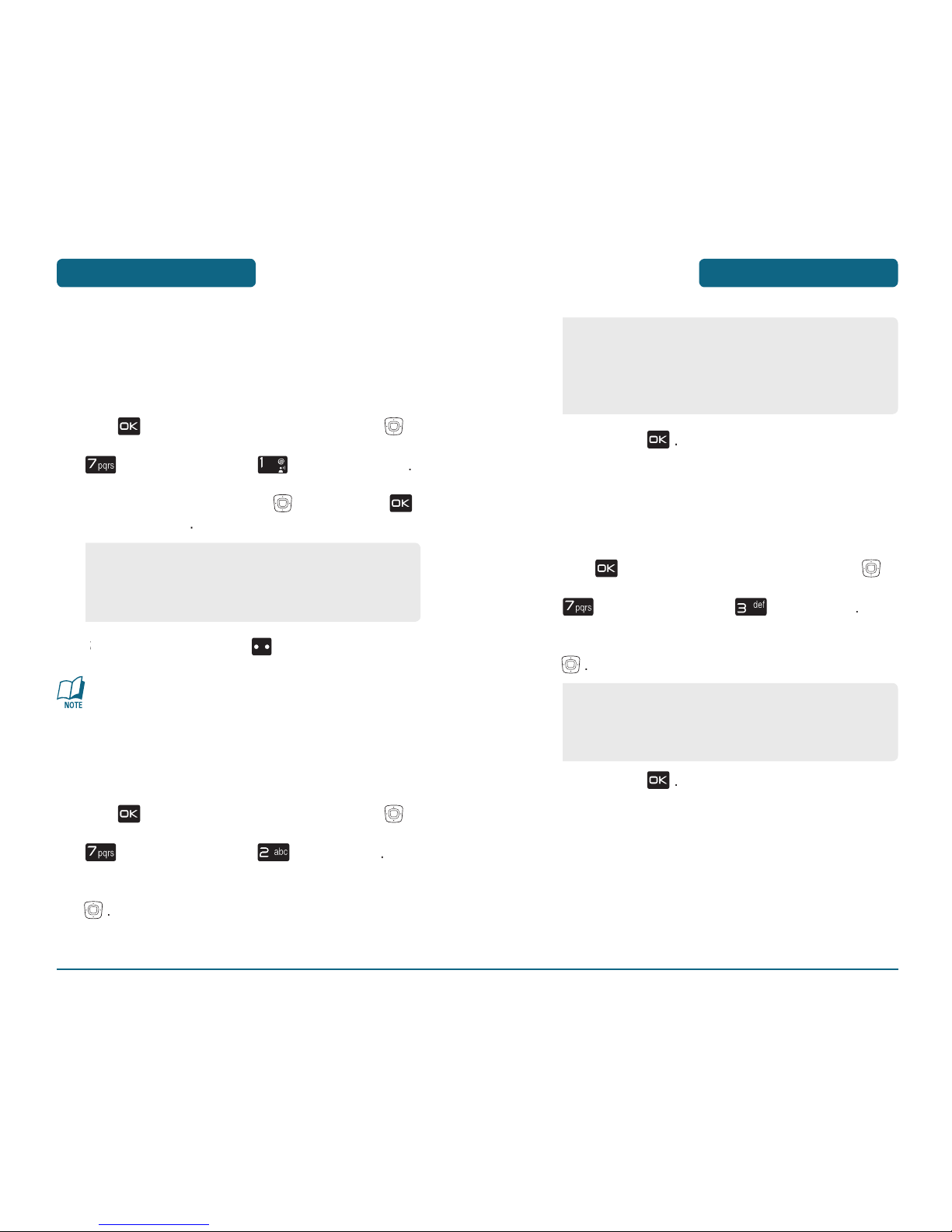
SETTINGS
MENU FUNCTION
To save, press
TTY MODE
Your phone is able to operate with a TTY (Teletypewriter) device in
Settings
TTY Mode
To save, press
•
Flip Open
•
Any Key
•
Send Only
•
Auto w/ Hands-free
MENU FUNCTION
SETTINGS
H
CALL SETTINGS
ANSWER OPTIONS
To select an answer mode:
Settings
Answer options
•
If “Auto w/ Hands-free“ selected, when you closed the
flip, automatic answer is disabled.
•
The four functions can be used at the same time.
AUTO RETRY
Automatically redials after a set time interval.
Settings
Auto Retry
•
TTY Full
•
TTY + Talk
•
TTY + Hear
•
TTY Off
•
Off
•
Every 3 Seconds
•
Every 5 Seconds
•
Every 7 Seconds
•
Every 10 Seconds

SETTINGS
MENU FUNCTION
ONE TOUCH DIAL
Settings
then press
to save it.
VOICE PRIVACY
Settings
Voice Privacy
then press
to save it.
DTMF TONES
To adjust tone length:
Settings
to save it.
MENU FUNCTION
SETTINGS
On: Makes it more difficult to wire tap.
H
MEMORY
SAVE OPTIONS
You can sa
ve various data including Picture, Video and Sound files
Videos or
To save, press
PHONE MEMORY
•
Phone Memory
•
Card Memory
•
Phone Memory Usage
•
My Pictures
•
My Videos
•
My Music
•
My Sounds

SW VERSION
version.
The software, hardware and browser version appears.
To return to the previous page, press
ICON GLOSSARY
A list of your phone indicator icons appear.
To return to the previous page, press
SETTINGS
MENU FUNCTION
•
Card Memory Usage
•
My Pictures
•
My Videos
•
My Music
•
My Sounds
MENU FUNCTION
SETTINGS
The current options memory information appears at
the display screen.
To return to the previous page, press
CARD MEMORY
Memory
The current options memory information appears at
the display screen.
To return to the previous page, press
H
PHONE INFO
MY NUMBER
You will see the MDN/MIN and provider name.
To return to the previous page, press

Your phone is equipped with an AVR (Advanced Voice Recognition)
the phone, and the phone will recognize your voice and complete
tasks by itself.
H
AVR (ADVANCED VOICE RECOGNITION)
The phone displays the Command menu and prompts
you to say the name of the command you want to use.
To complete your task, simply follow the voice prompts.
You can speak the name of the command after you hear
You can hear a beep in the Tone Only Mode (Settings -> Sound
-> Mode -> Tones Only Mode) while you can see a prompt
without a beep sound in the Prompt Mode or Readout Mode.
When it recognizes one of these commands, the phone
VOICE TOOLS
MENU FUNCTION
•
Call <Name><Loc>
•
Send <Msg Type>
•
Lookup <Name>
•
Play <Playlist>
•
Go To <Menu>
•
Check <Item>
•
My Account
•
Help Guide
MENU FUNCTION
VOICE TOOLS
H
VOICE COMMAND WITHIN CONTACT
The Voice Command function is available when pressing Side AVR
Key in the Contact List and View Contact window.
The list of names in your contacts is displayed
The phone displays the Command menu and prompts
you to say the name of the command you want to use.
•
Voice Recognition for Call, Play, and Check commands can
activate by AVR Side Long Press even without connection
of Earjack and Bluetooth at Flip Close.
For the menu which can not continue the action at Flip
Close state such as Send MSG, Lookup etc, the pop-up
screen will be displayed with “Flip Open to continue..“.
Spending several seconds after displaying the phrase, the
device should return to the Idle state.
•
Press Side AVR Key when hearing the voice guide and
you can use voice commands immediately without waiting for the voice guide to end
.
•
Call
•
Read Out
•
New Contact
•
Modify
•
Erase
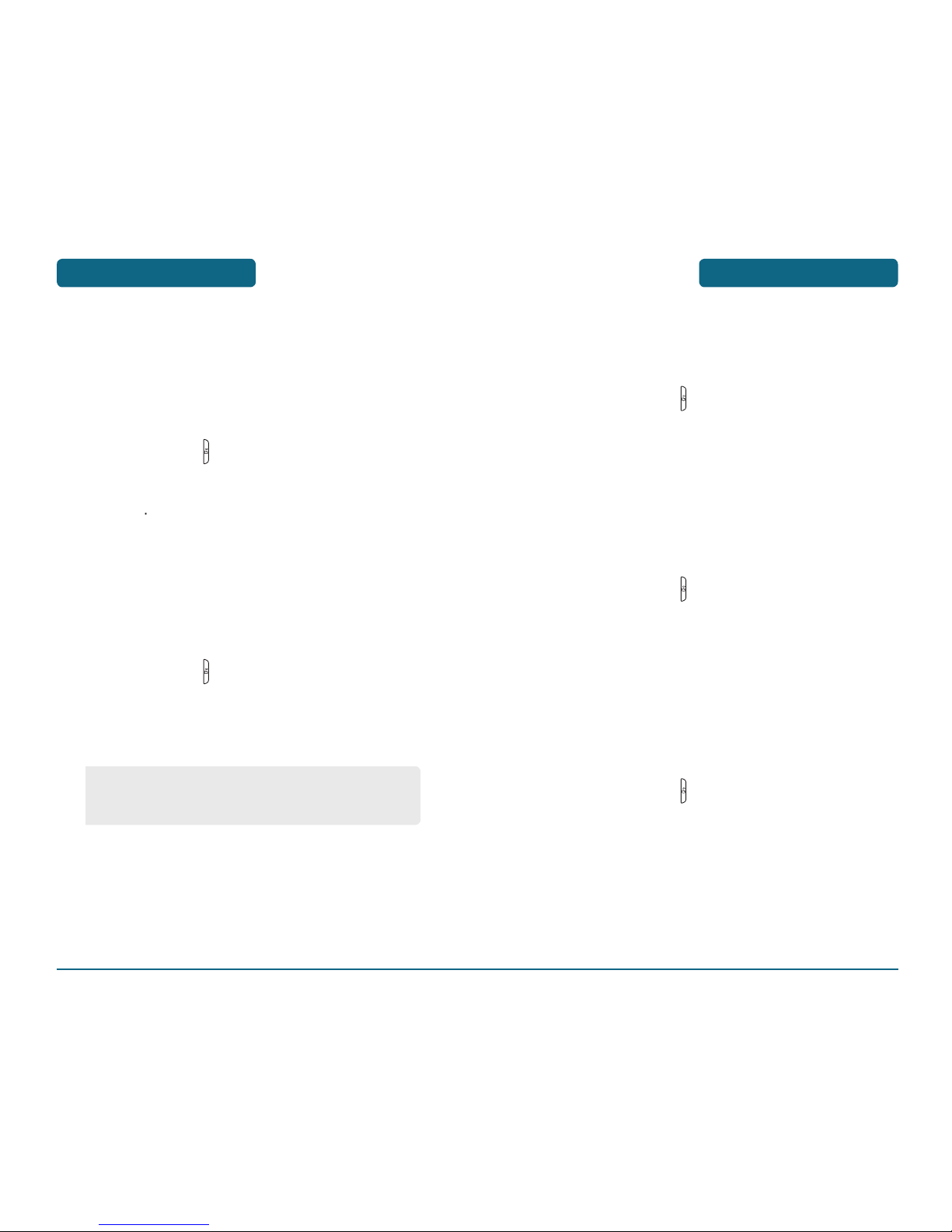
VOICE TOOLS
MENU FUNCTION
H
CALL <NAME><LOC>
Use the Call command to voice dial a name from your contact list
or a phone number. When dialing a number, pronounce each digit,
but do not pause noticeably between the digits. If you experience
problems dialing by number, you can adapt digit dialing to your
voice with Settings -> Digit Dialing -> Adapt Digits.
H
SEND <MSG TYPE>
Use the Send command to send a text or other type of message to
a specified name or number.
Text Tom Smith, - Send Video to Tom Smith’s Mobile.
•
Text
•
Picture
•
Video
MENU FUNCTION
VOICE TOOLS
H
LOOKUP <NAME>
Use the Lockup command to retrieve and display information for
any name stored in your contact list.
H
PLAY <PLAYLIST>
Use the Play command to playback a song from the playlist. Say
“PLAY” and your phone will playback the selected
playlist for you.
<Playlist>
H
GO TO <MENU>
Use the Go To command to open an application on your phone.
You can say ”Go To” by itself and be prompted to say the
application name, or you can skip the prompt by saying ”Go To”
followed by the application name.

H
MY ACCOUNT
H
HELP GUIDE
H
SETTINGS
CHOICE LISTS
When voice recognition is not confident it has re
You can control when choice lists appear.
t Key
To save, press
•
Status
•
Voicemail
•
Messages
•
Missed Calls
•
Time
•
Battery
•
Signal Strength
•
Volume
VOICE TOOLS
MENU FUNCTION
MENU FUNCTION
VOICE TOOLS
H
CHECK <ITEM>
The Check command lets you check status information for your
phone. You can say “Check“ or “Check Status“ to see and hear all
status information.
•
Contacts
•
Recent Calls
•
Messaging
•
Get It Now
•
Setting & Tools
•
News & Info
•
V CAST Videos
•
My Music

Adapt Digits, press
Wait for the beep, and then repeat the digits using
the digits to fix any problems, say No. (The phone
then prompts you to say the digits again.)
Wait for the beep, and then record the digits again.
After confirming that the recording sounds OK, repeat
the recording process with the next set of digits.
through the session and the phone will ask
that reads, “Adaptation Complete.”
VOICE TOOLS
MENU FUNCTION
MENU FUNCTION
VOICE TOOLS
SENSITIVITY
The Sensitivity setting controls how the voice reco
or
you didn't say), adjust the
toward Reject
then
To save, press
DIGIT DIALING
ADAPT DIGITS
training or adaptation is required. Some users with heavy accents
Adapt Digits feature allows users to dramatically improve the

To save, press
If you change the setting details in the phone’s mode in
Sound, this will affect the mode in Voice Commands (refer
to page 76) or vice versa.
SPEED
You
“Faster”, “Recommended” or “Slower”.
To save, press
You
Volume
VOICE TOOLS
MENU FUNCTION
MENU FUNCTION
VOICE TOOLS
DIGITS
and press
SOUND
The modes setting lets you control how you are notified by the
tones only mode, the system will only prompt you with beeps.
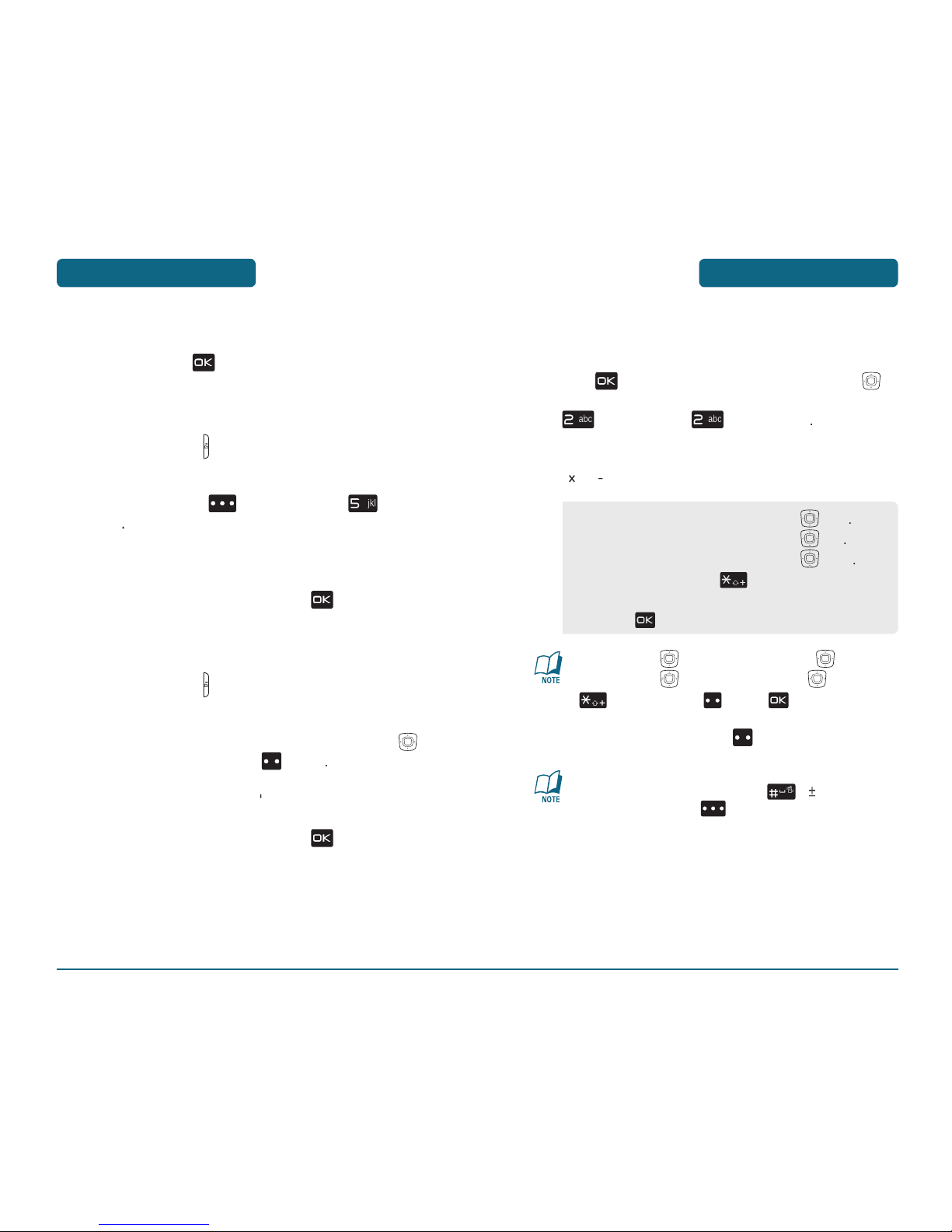
TOOLS
MENU FUNCTION
MENU FUNCTION
VOICE TOOLS
To save, press
ABOUT
About
The VoiceSignal version appears.
To return to the previous page, press
H
INFO
with the Navigation Key
p
information
appears.
To return to the previous page, press
H
CALCULATOR
To access the calculator:
Tools
Navigation Key right : X, Navigation Key down : -,
Navigation Key left : ÷, Navigation Key up : +,
: ., Left Soft Key : Clear, : =.
To reset, press Lef
t Soft Key
•
To change the displayed number from positive (+) to
negative (-) and vice versa, press [ ].
•
Press Right Soft Key [OPERATOR] to use parenthesis
and “Exponent”.
Input 8 and then press the Navigation Key right
Input 6 and then press the Navigation Key Left
Input 4 and then press the Navigation Key down
Input 2 and then press the to input (.).
Press 5.
Then press
and you will see the answer.

TOOLS
MENU FUNCTION
MENU FUNCTION
TOOLS
START DATE
to select a repeat setting for
the calendar. (Daily, Weekly, Monthly or Yearly).
S
to select a time zones, press
ALERT
to select vibrate On/Off.
to select an alert time
H
CALENDAR
Sets an event and reminds you of that event.
ADD NEW
Tools
to choose a date in the
t Key
Sof
t Key
To set a new event, press
t Key
then select “Add”. The appointment field is highlighted.
to set the alarm
APPOINTMENT
START TIME
to select “am” or “pm”.
press Left Soft Key
to select “am” or “pm”.

TOOLS
MENU FUNCTION
to select “am” or “pm”.
to select a setting for the
To save an alarm setting, press
H
WORLD CLOCK
To display the time and date in pre-programmed cities:
Tools
World Clock
to select another city.
The world map appears with the city, its date and time.
to select another city.
t Key
to set the DST options.
MENU FUNCTION
TOOLS
the calendar.
The date of the event will be marked on your calendar.
VIEW PLAN LIST
Tools
To view the Calendar List:
to choose an event and
then press
H
ALARM CLOCK
Tools
Alarm Clock
To set a new alarm, choose alarm 1, 2 or 3. To edit an
The setting field will be highlighted. Press the
to select alarm options.
to select alarm On/Off.
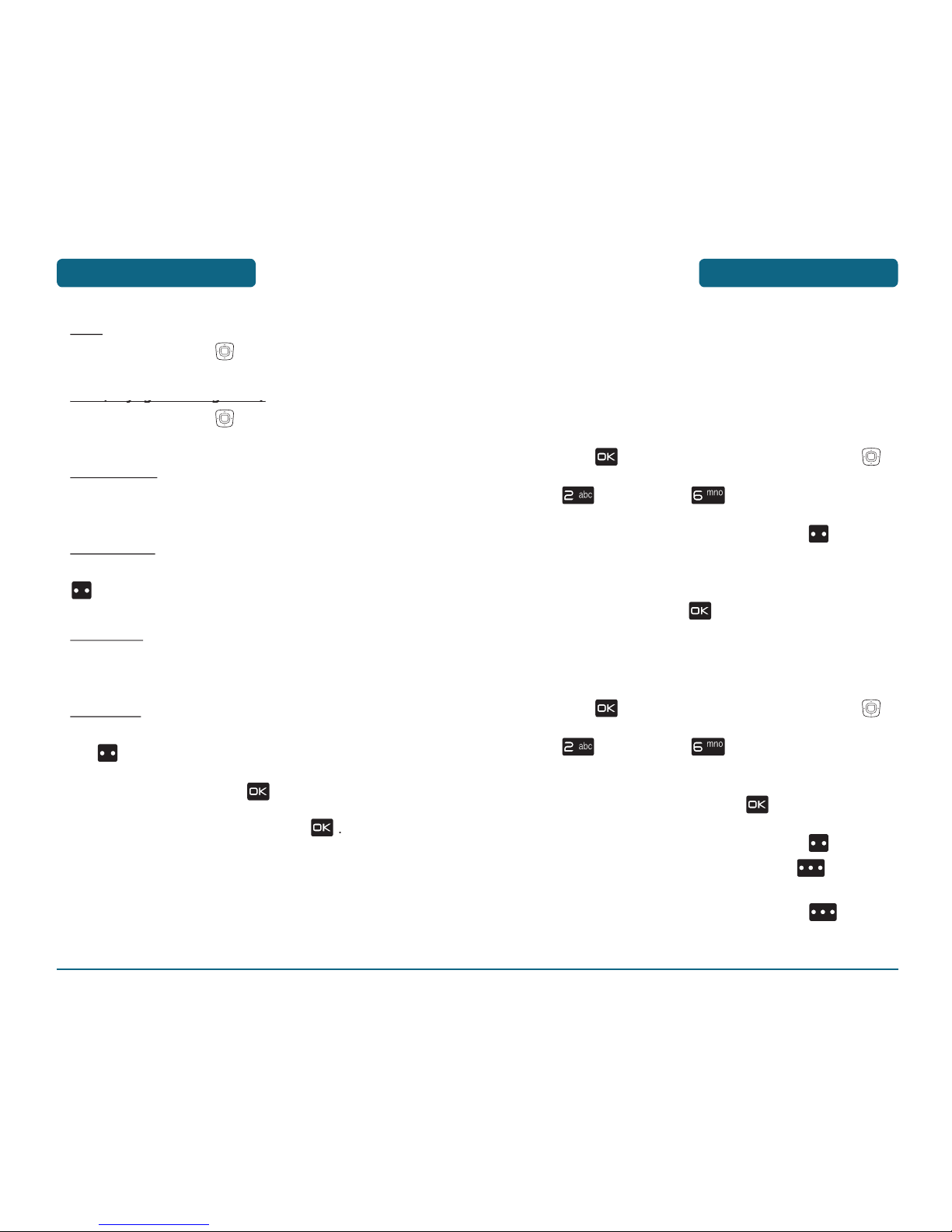
TOOLS
MENU FUNCTION
H
NOTEPAD
Your phone includes an internal notepad that can be used to
compose and store reminders and notes.
ADD MEMO
To compose a memo (there is an 80-letter limit):
Tools
To add a new memo, press Left Soft Key
To save memo, press
VIEW MEMO
To view a saved memo:
Tools
The list of all memos, in saved order, is displayed.
To add a new memo, press Left Soft Key
To erase a memo, press
Right Soft Key
To erase all memos, press
Right Soft Key
MENU FUNCTION
TOOLS
to select another city.
to select DST On/Off.
START DATE
START TIME
to select “am” or “pm”.
DATE
to select “am” or “pm”.
To save an DST setting, press
To return to the previous page, press

MY ACCOUNT
MENU FUNCTION
MENU FUNCTION
TOOLS
The selected memo will appear.
To edit it, press
H
STOP WATCH
Simultaneously times up to eight different events. To operate the
stop watch:
Tools
To measure a time period:
To reset it, press Right Soft Key
To time up to eight events at once:
Left Soft Key
Left Soft Key
Left Soft Key
Right Soft Key

CHAPTER 5
GET IT NOW
Your phone provides a unique feature -Get It Now- that enables
you to download ringtones, wallpapers, games and more from your
network to your phone. Please contact your service provider for the
availability of these services.
GET IT NOW
CHAPTER 5 GET IT NOW
MEMO

GET NEW RINGTONES
2 times for the
tone applications previously, press
Applications. The Get It Now browser will launch.
to
To download a ringtone, select the application from
the Get New Ringtones menu. Once the application
MY RINGTONES
2 times for the
To play downloaded
tunes or tones:
To erase downloaded tunes or tones:
GET IT NOW
GET IT NOW
H
MUSIC & TONES
To access the Music & Tones menu.
V CAST MUSIC
You can use the V Cast Music option to download music from the
V Cast music catalog.
2 times for the
V Cast Music
want.
The Confirm Purchase screen will display the price and
to
You’lll receive a confirmation that your purchase was
to continue.
to
when download is complete.

GET IT NOW
MY MUSIC
2 times for the
The My Music Menu consists of V Cast Music and all
your saved songs - saved to your phone or your
To download more music, highlight V Cast Music and
To play a saved song, scroll through the list of tracks
to mute the song. Press Right Soft Key
to 1. Play All, 2. Shuffle, 3. Get V Cast Music or
•
Press Left Soft Key [MY MUSIC/PLAYLIST].
•
In My Music mode, pressing Right Soft Key
[OPTIONS], you can choose from the following:
1. Erase: Erase the current music from your phone.
2. Rename: To edit the music’s title.
3. Lock: Lock/Unlock the current music from your phone.
4. Move: To move the selected music to the other save
location.
5. Erase All: To erase all the musics in your phone.
6. File Info: Displays information on the selected music.
•
In Playlist mode, pressing Right Soft Key
[OPTIONS], you can choose from the following:
1. View: To edit a playlist.
2. Erase: Erase the current playlist from your phone.
3. Erase All: To erase all the playlist in your phone.
4. New Playlist: To add a new playlist.
To assign downloaded tunes or tones:
t Key
•
By pressing Right Soft Key [OPTIONS], you can
choose from the following:
DOWNLOADED RINGTONE:
1. Erase: Erase the current ringtone from your phone.
2. Rename: To edit the ringtone’s title.
3. Lock:
Lock/Unlock the current ringtone from your
phone.
4. Erase All: To erase all the ringtones in your phone.
5. File Info: Displays information on the selected
ringtone.
PRELOADED SOUND:
1. Erase: Erase the current ringtone from your phone.
2. Erase All: To erase all the ringtones in your phone.
3. File Info: Displays information on the selected
ringtone.
•
Press [PLAY/STOP] to play/stop ringtone.
GET IT NOW
•
By pressing Right Soft Key [SET AS], you can
choose from the following:
1. Ringtone
2. Contact ID
3. Alert Sounds - 1. All Messages
2. TXT Message
3. Pic-Video Message
4. Voicemail

GET IT NOW
To send the Picture message,
to page 132 for more details on “Send New Picture
2 times for the
to begin recording. When done, press
Your recording is saved with a number. To rename
your recording, scroll to it in the My Sounds menu,
them press Right Soft Key
Then press
to start the song over
the Navigation Key
to skip to the
to pause or play the song.
MY SOUNDS
2 times for the
To play downloaded sounds, select the sound you want
to play, then press
To erase downloaded sounds, select the sound you
want to erase, then press
Left Soft Key
then select
GET IT NOW
•
By pressing Right Soft Key [OPTIONS], you
can choose from the following:
DOWNLOADED or RECORD SOUND:
1. Send: To send a sound.
2. To PIX Place: To upload selected sound to picture
server.
3. Rename: To edit the sound’s title.
4. Move: To move the selected sound to the other save
location.
5. Lock/Unlock: To select “Lock” or “Unlock”.
6. Erase All: To erase all the sounds in your phone.
7. File Info: Displays information on the selected sound.
PRELOADED SOUND:
1. Send: To send a sound.
2. To PIX Place: To upload selected sound to picture
server.
3. File Info: Displays information on the selected sound.
•
Press [PLAY/STOP] to play/stop sound.

GET IT NOW
H
PICTURE & VIDEO
V CAST VIDEOS
2 times for the
&
Video
V Cast Videos
GET NEW PICTURES
2 times for the
&
Video
then
the Navi
to select a provider’s
to download it.
The downloaded application will be included in the list
displayed when you access: Get New Pictures > 1. Get New
Applications.
After executing the downloaded application,
SYNC MUSIC
2 times for the
your phone must be in “Sync Music” mode.
When synching completes, disconnect the cable from
your phone and exit “Sync Music”.
view and play your music.
V CAST Music phones only support music imported from a
CD via Windows Media™ Player 10, purchased from the
V CAST Music Service, or other purchased Windows Media™
formatted music. iPod
®
and iTunes® compatible music files
are not compatible with V CAST Music.
GET IT NOW

GET IT NOW
MY VIDEOS
2 times for the
&
Video
Videos
PRELOADED PIX:
• Set As: Assigns the selected picture to display for
specific tasks. (Wallpaper)
• Take Picture: To take new picture.
• Rotate: To rotate the selected picture.
• Get New Pictures: To download picture.
• Erase All: To erase all the pictures in your phone.
• File Info: Displays information on the selected
picture, such as “File Name”, “Date”, “Time”,
“Resolution”, “Size”.
•
Press Left Soft Key [ERASE] to erase the current
picture from your phone.
MY PICTURES
2 times for the
&
Video
then press
GET IT NOW
•
To view the previous or next picture in detail view,
press the Navigation Key up/down.
•
By pressing Right Soft Key [OPTIONS], you can
choose from the following:
DOWNLOADED or TAKEN PICTURE:
• Send: To send a picture message.
• Set As: Assigns the selected picture to display for
specific tasks. (Wallpaper/Picture ID)
• To PIX Place: To upload selected picture to picture
server.
• Take Picture: To take new picture.
• Rotate: To rotate the selected picture.
• Get New Pictures: To download new picture.
• Rename: To edit the picture’s title.
• Move: To move the selected picture to the other save
location.
• Lock/Unlock: To set “Lock” or “Unlock”.
• Erase All: To erase all the pictures in your phone.
• File Info: Displays information on the selected
picture, such as “File Name”, “Date”, “Time”,
“Resolution”, “Size”.
•
To view the previous or next video in detail view, press
the Navigation Key
up/down.
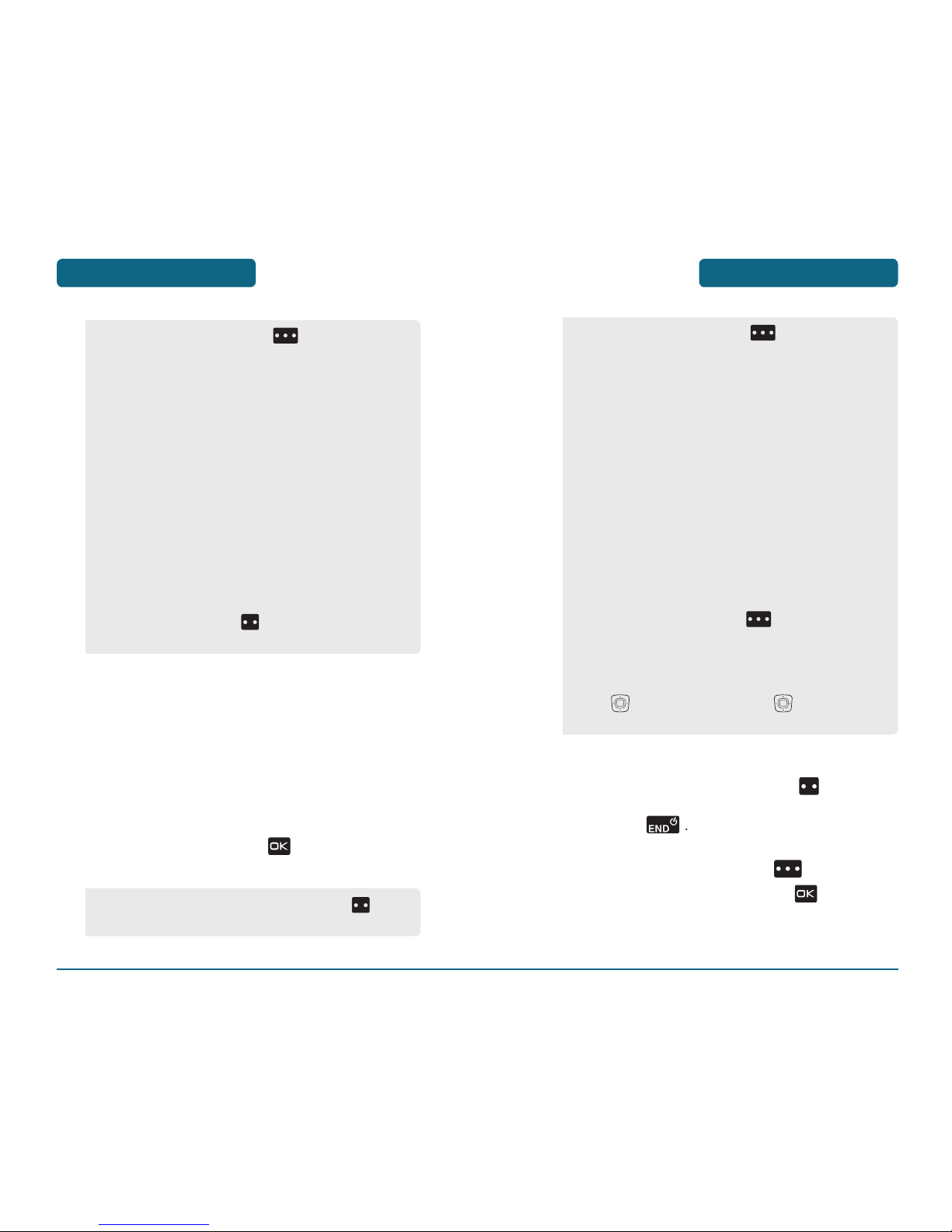
GET IT NOW
After taking the picture it will be displayed.
To save the picture, press
Left Soft Key
To go back to idle mode without saving the
To take another picture without saving the picture
you just took, press Right Soft Key
To send the picture to someone, press
•
By pressing Right Soft Key [OPTIONS], you can
choose from the following:
1. Resolution:
To select a resolution for a picture.
(Landscape: 1280x960/640x480/320x240/160x120,
Portrait: 960x1280/480x640/240x320/120x160)
2. Self Timer:
To activate the camera’s timer function.
(Off/3 Seconds/5 Seconds/10 Seconds)
3. Brightness: To brightness up/down( -2, -1, 0, +1, +2).
4. White Balance: To select white balance.
(Auto/Sunny/Cloudy/Tungsten/Fluorescent/Darkness)
5. Shutter Sound: To select a shutter sound.
(Shutter/Silent/Say “Cheez”/Ready! 123)
6. Color Effects: To select color effect among the
following: (Normal/Antique/Black and White/Negative)
7. Capture Mode: To select Capture mode “Landscape”
or “Portrait”.
8. Sub Display: To take a picture using the Sub LCD.
By pressing Right Soft Key [OPTIONS], you can
choose Sub LCD options: 1. Resolution/2. Self Timer/3.
Brightness/4. White Balance/5. Shutter Sound/ 6. Color
Effects/7. Capture Mode/8. Main Display
•
User can control zoom directly by pressing the Navigation
Key . Press the Navigation Key up/down: Zoom
Up/Down. (Except 1280X960, 960X1280 mode).
GET IT NOW
TAKE PICTURE
when flip is closed.
the picture framing through the main display screen.
•
By pressing Right Soft Key [OPTIONS], you can
choose from the following:
DOWNLOADED or TAKEN VIDEO:
1. Send: To send a video message.
2. Record New: To record new video.
3. To PIX Place: To upload selected video to video server.
4. V CAST Videos: To download V CAST video.
5. Set As: Assigns the selected video to display for
specific tasks. (Wallpaper/Ringer ID)
6. Rename: To edit the video’s title.
7. Move: To move the selected video to the other save
location.
8. Lock/Unlock: To set “Lock” or “Unlock”.
9. Erase All: To erase all the videos in your phone.
10. File Info: Displays information on the selected video,
such as “File Name”, “Date”, “Time”,
“Resolution”, “
Size”.
•
Press Left Soft Key [ERASE] to erase current
video from your phone.
•
To view captured images, press Left Soft Key
[MY PICS].

GET IT NOW
After taking the video it will be displayed.
To save the video, press Left Soft Key
To go back to idle mode without saving the video,
To erase video, press Ri
To send the video to someone, press
PIX PLACE
2 times for the
&
Video
H
GAMES
DOWNLOADING NEW GAMES
2 times for the
select “Get New Applications”,
the Navigation Key
to select a provider’s
the Navigation Key
to select a game you wish to
GET IT NOW
RECORD VIDEO
2 times for the
&
Video
the video framing through the main display screen.
To pause/resume recording, press Left Soft Key
•
To view captured videos, press Left Soft Key
[VIDEOS].
•
By pressing Right Soft Key [OPTIONS], you can
choose from the following:
1. Brightness:
To brightness up/down( -2, -1, 0, +1, +2).
2. White Balance: To select white balance.
(Auto/Sunny/Cloudy/Tungsten/Fluorescent/Darkness)
3. Mute/Unmute: To select Mute to Turn On/Off sound
recording.
4. Sub Display: To take a video using the Sub LCD.
By pressing Right Soft Key [OPTIONS], you
can choose Sub LCD options:
1. Brightness/2. White Balance/3. Mute/4. Main Display
•
User can control zoom directly by pressing the Navigation
Key up/down: Zoom Up/Down.
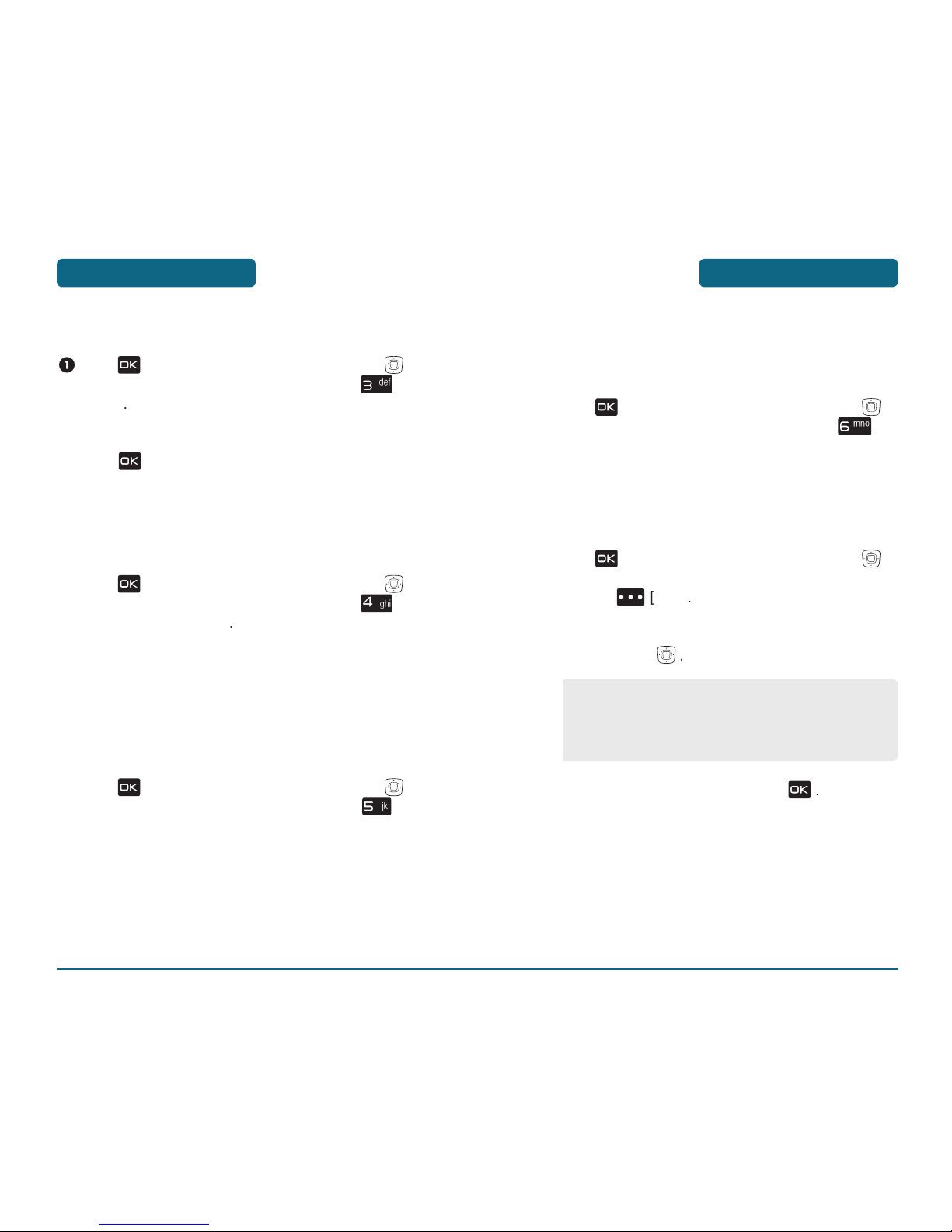
GET IT NOW
H
EXTRAS
CONNECTING EXTRAS
2 times for the
then select “Get New Applications”.
H
GET IT NOW INFO
Displays information about “App. Memory”, “Phone Memory”,
“View Log” and “Help”:
2 times for the
To return to the previous page, press
•
App. Memory
•
Phone Memory
•
View Log
•
Help
GET IT NOW
PLAYING DOWNLOADED GAMES
2 times for the
To play the game you downloaded, select the game and
H
NEWS & INFO
CONNECTING NEWS & INFO
2 times for the
H
TOOLS ON THE GO
CONNECTING TOOLS ON THE GO
2 times for the
Tools On the Go
then select “Get New
Applications”.

CHAPTER 6
VOICE MAIL, TXT,
PICTURE, VIDEO
MESSAGING
This chapter addresses Voice Mail, TXT, Picture, Video Messaging
functions including:
WHEN A NEW MESSAGE ARRIVES
NEW MESSAGE
INBOX
SENT
DRAFTS
VOICE MAIL
MOBILE IM
E- MAIL
CHAT
ERASE ALL
SETTINGS
CHAPTER 6 VOICE MAIL, TXT, PICTURE, VIDEO MESSAGING
MEMO

NEW MESSAGE
VOICE MAIL, TXT, PICTURE,
VIDEO MESSAGING
To send the TXT message, press
•
If one of the fields is inserted in TXT message field, the
message is saved in the draft box.
•
Input at least one TXT message field to save in the draft
box.
Press Right Soft Key [OPTIONS], you can choose
from the following:
1. Save As Draft: To save the TXT message.
2. Add Graphic: Inserts simple graphic image in TXT
message.
3. Add Sound: Inserts EMS sound in TXT message.
4. Font Size: Select “Small“, “Normal“ or “Large“.
5. Add Name Card: Inserts name card in TXT message.
6. Add Quick Text: Inserts already written sentences in
TXT message.
7. Priority Level: Select “High“ or “Normal“.
8. Cancel Message: To cancel message.
VOICE MAIL, TXT, PICTURE,
VIDEO MESSAGING
WHEN A NEW MESSAGE
ARRIVES
The following display appears when a new message
To display the message, select “View Now” and then
By pressing Right Soft Key [ADD], you can
choose from the following:
1. From Contacts: Search for a phone number which is
stored in the contacts list.
2. Recent Calls: Search the phone number which is
stored in the recent calls list.
3. Groups: Search the groups stored in the contacts list.
4. To Contacts: To store the phone number in contacts.
VOICE MAIL, TXT, PICTURE,
VIDEO MESSAGING
NEW MESSAGE
H
SEND NEW TXT MESSAGE
Message
2
times for the
&
Video

NEW MESSAGE
to insert name card
you’d like to
To send the Picture message, press
By pressing Right Soft Key [OPTIONS], you can
choose from the following:
1. Preview: To preview a written picture message.
2. Save As Draft: To save the picture message.
3. Add Quick Text: Inserts already written sentences in
TXT message.
4. Add Slide: To add a another message.
5. Priority Level: Select “High“ or “Normal“.
6. Remove Picture: To remove inserted picture.
7. Remove Sound: To remove inserted sound.
8. Remove Name Card: To remove inserted name card.
9. Cancel Message: To cancel message.
VOICE MAIL, TXT, PICTURE,
VIDEO MESSAGING
NEW MESSAGE
H
SEND NEW PICTURE MESSAGE
Message
t Key
you’d like to send and then press
By pressing Right Soft Key [ADD], you can
choose from the following:
1. From Contacts: Search for a phone number which is
stored in the contacts list.
2. Recent Calls: Search the phone number which is
stored in the recent calls list.
3. Groups: Search the groups stored in the contacts list.
4. To PIX Place: To send pictures by using online Address
.
5. To Contacts: To store the phone number in contacts.
VOICE MAIL, TXT, PICTURE,
VIDEO MESSAGING

NEW MESSAGE
to insert name card
you’d like to
To send the video message, press
VOICE MAIL, TXT, PICTURE,
VIDEO MESSAGING
By pressing Right Soft Key [OPTIONS], you can
choose from the following:
1. Preview: To preview a written video message.
2. Save As Draft: To save the video message.
3. Add Quick Text: Inserts already written sentences in
TXT message.
4. Priority Level: Select “High“ or “Normal“.
5. Remove Video: To remove inserted video.
6. Remove Name Card: To remove inserted name card.
7. Cancel Message: To cancel message.
NEW MESSAGE
H
SEND NEW VIDEO MESSAGE
Video
Message
By pressing Right Soft Key [ADD], you can
choose from the following:
1. From Contacts: Search for a phone number which is
stored in the contacts list.
2. Recent Calls: Search the phone number which is
stored in the recent calls list.
3. Groups
: Search the groups stored in the contacts list.
4. To PIX Place: To send video by using online Address.
5. To Contacts: To store the phone number in contacts.
VOICE MAIL, TXT, PICTURE,
VIDEO MESSAGING

INBOX
VOICE MAIL, TXT, PICTURE,
VIDEO MESSAGING
To send the TXT, press
message.
SAVE PICTURE (MMS PICTURE)
SAVE PICTURE (MMS PICTURE)
SAVE VIDEO (MMS VIDEO)
SAVE VIDEO (MMS VIDEO)
SAVE AS RINGTONE
to the “My Ringtones” folder.
•
“Reply with Copy” menu appears only when you receive
a TXT message.
•
“Save Picture” menu appears only when you receive a
Picture message.
•
“Save Video” menu appears only when you receive a
Video message.
INBOX
The message is displayed. To delete a message,
When you select WAP PUSH message, press
to launch the browser.
To play a received Picture/Video message.
Type your reply and then press
To erase all inbox message, select “Erase Inbox” and
then select “Yes”, press
“Play Again” menu appears only when you receive a
Picture/Video message.
•
: Lock
•
: MMS Unread
•
: Priority
•
: MMS Read
•
: Read
•
: Unread
•
: EMS Unread
•
: EMS Read
•
: WAP Unread
•
: WAP Read
VOICE MAIL, TXT, PICTURE,
VIDEO MESSAGING

INBOX
“Message Info” menu appears only when you receive a
TXT/Picture/Video message.
VOICE MAIL, TXT, PICTURE,
VIDEO MESSAGING
INBOX
SAVE SOUND(MMS SOUND)
SAVE SOUND(MMS SOUND)
to the “My Sounds” folder.
SAVE OBJECTS(EMS SAVE OBJECTS)
SAVE OBJECTS(EMS SAVE OBJECTS)
SAVE NAME CARD
SAVE QUICK TEXT
SAVE QUICK TEXT
ADD TO CONTACTS
•
“Save Sound” menu appears only when you receive a
Picture/Video message.
•
“Save Objects” menu appears only when you receive a
EMS message.
•
“Save Name Card” menu appears only when you receive
a Picture/Video message.
•
Place a call to a received message number (Include Fr/CB
phone number) by simply pressing .
VOICE MAIL, TXT, PICTURE,
VIDEO MESSAGING
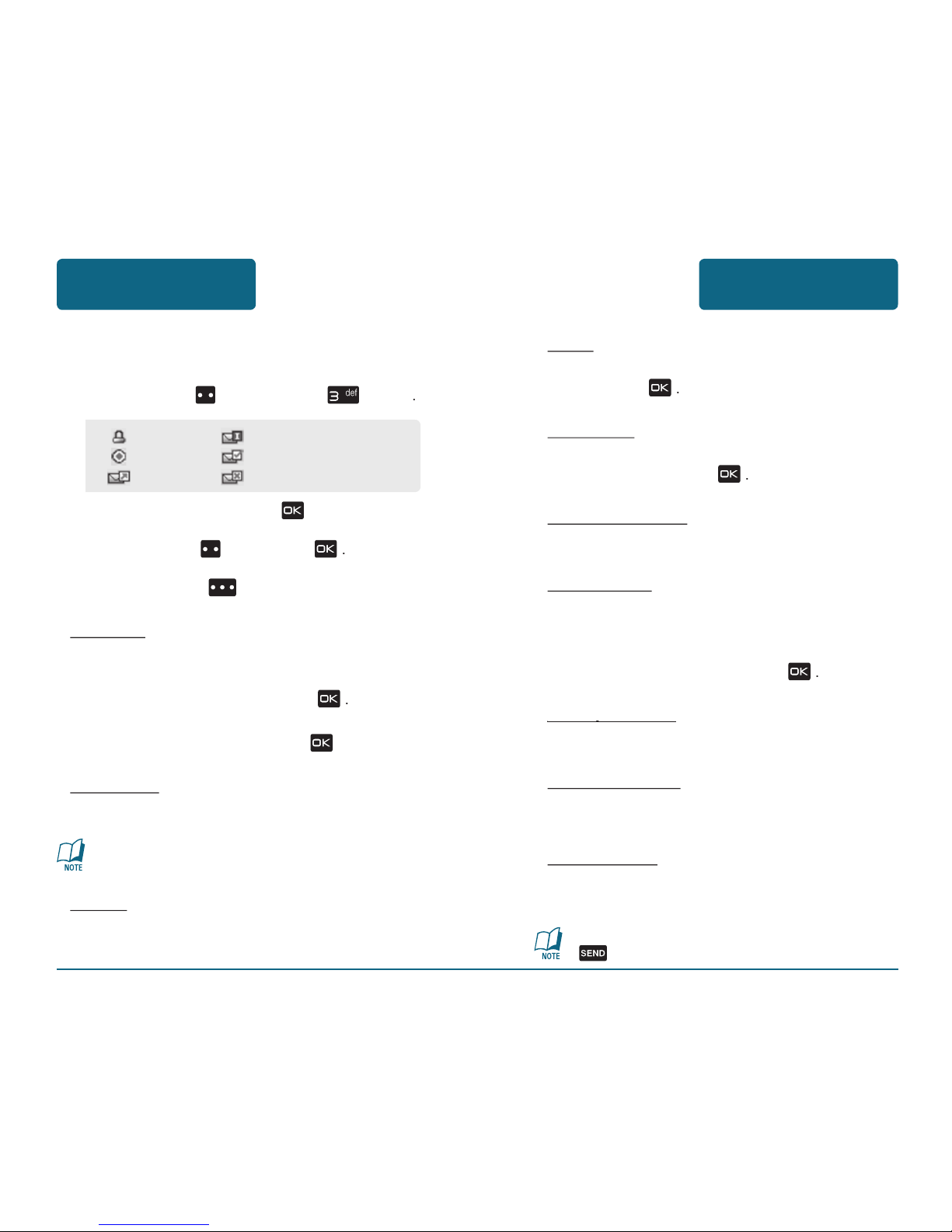
SENT
VOICE MAIL, TXT, PICTURE,
VIDEO MESSAGING
To erase this message, select “Erase” and then select
To erase all sent message, select “Erase Sent” and
then select “Yes”, press
ADD TO CONTACTS
SAVE QUICK TEXT
SAVE QUICK TEXT
To view
with in message.
Place a call to a send message number by simply pressing
.
The message is displayed. To delete a message,
message.
“Play Again” menu appears only when you send a MMS
message.
message.
•
: Lock
•
: Incomplete Delivery
•
: Priority
•
: Delivered
•
: Sent
•
: Sent Failed
SENT
VOICE MAIL, TXT, PICTURE,
VIDEO MESSAGING

VOICEMAIL
VOICE MAIL, TXT, PICTURE,
VIDEO MESSAGING
Voicemail
FIRST TIME USER
At the recording, press
To set up your account follow the voice tutorial.
EXISTING USER
At the recording, enter your 4 digits password,
To listen to new messages, press
the drafts folder.
The message is displayed. To delete a message,
SEND
ADD TO CONTACTS
To erase all drafts messages, select “Erase Drafts” and
then select “Yes”, press
•
: Lock
•
: MMS Drafts
•
: SMS/EMS Drafts
DRAFTS
VOICE MAIL, TXT, PICTURE,
VIDEO MESSAGING

ERASE ALL
VOICE MAIL, TXT, PICTURE,
VIDEO MESSAGING
E- MAIL
VOICE MAIL, TXT, PICTURE,
VIDEO MESSAGING
CHAT
VOICE MAIL, TXT, PICTURE,
VIDEO MESSAGING
H
GET NEW
Get New Appli
MOBILE IM
VOICE MAIL, TXT, PICTURE,
VIDEO MESSAGING

SETTINGS
VOICE MAIL, TXT, PICTURE,
VIDEO MESSAGING
QUICK TEXT
To edit the Quick TXT message you have saved:
Soft Key
To erase the saved Quick TXT message, press Left Soft
VOICEMAIL#
Soft Key
to save it.
Pre-defined quick text as below.
What’s up?/Let’s meet./Check this out!/Whacha doing?/
Thanks/What do you think?/You’ve gotta be here to enjoy
this./Would you like to join me for a date tonight?/
On my way./Yes/You’re the best!/Call me.
H
ALL MESSAGE SETTINGS
AUTO SAVE
Soft Key
to save it.
AUTO ERASE
Automatically erases inbox messages when new messages arrive.
Soft Key
the Navigation Key
to save it.
•
On: All sent messages saved in the Sent box.
•
Off: All sent messages not saved in the Sent box.
•
Prompt: “Yes”, “No” dialogue box displayed after sent
message.
•
On: Oldest message erased from inbox automatically
when Inbox is full.
•
Off: Oldest message not erased from inbox automatically
when Inbox is full.
SETTINGS
VOICE MAIL, TXT, PICTURE,
VIDEO MESSAGING

SETTINGS
VOICE MAIL, TXT, PICTURE,
VIDEO MESSAGING
ALL MESSAGE SIGNATURE
Soft Key
To deactivate Signature function, select “None”.
To input “Signature”, put the cursor on Edit Signature
to save it.
ENTRY MODE
Soft Key
to save it.
CALLBACK #
Soft Key
to save it.
SETTINGS
VOICE MAIL, TXT, PICTURE,
VIDEO MESSAGING

SETTINGS
VOICE MAIL, TXT, PICTURE,
VIDEO MESSAGING
To input “Signature”, put the cursor on Edit Signature
to save it.
H
PIC-VIDEO MESSAGE SETTINGS
AUTO RECEIVE
Soft
the Navigation Key
to save it.
H
TXT MESSAGE SETTINGS
AUTO VIEW
Soft Key
the Navigation Key
to save it.
TXT MESSAGE SIGNATURE
Soft Key
To deactivate Signature function, select “None”.
•
On: Picture message downloaded automatically.
•
Off: Picture message must be retrieved from the inbox or
at new TXT message prompt.
SETTINGS
VOICE MAIL, TXT, PICTURE,
VIDEO MESSAGING
•
On: TXT message displayed automatically.
•
Off: TXT message displayed by going to the inbox or
responding to interactive notification.

CHAPTER 7
MOBILE WEB 2.0
This chapter addresses Internet services and web browsing.
For more detailed information contact your service provider.
STARTING INTERNET BROWSER
BROWSER MENU
CHAPTER 7 MOBILE WEB 2.0
SETTINGS
VOICE MAIL, TXT, PICTURE,
VIDEO MESSAGING
PIC-VIDEO MESSAGE SIGNATURE
Soft
To deactivate Signature function, select “None”.
To input “Signature”, put the cursor on Edit Signature
to save it.

BROWSER MENU
MOBILE WEB 2.0
SEARCH
Takes user to the VZW Search page.
To select “Search”.
the Navigation Key
GO TO URL
Takes user to the VZW Search>Go to Site page.
To select “Go to URL”.
the Navigation Key
SHOW URL
To select “Show URL”.
the Navigation Key
BACK
To select “Back”.
the Navigation Key
MOBILE WEB 2.0
STARTING INTERNET
BROWSER
H
LAUNCHING MOBILE WEB 2.0
Now you can access news, sports, weather, and e-mail from your
phone. Mobile Web 2.0 keeps you updated by providing access to
up-to-date information such as news, sports, weather and stock
quotes when you subscribe to Internet service with your service
provider. Please contact your service provider for a list of available
websites and service details.
To start your Internet browser and access websites
through your wireless handset press
the Navigation
MOBILE WEB 2.0
BROWSER MENU
The browser menu lists the actions necessary to operate the
ti
then press
VZW HOME
To select “VZW Home”.
the Navigation Key
ADD FAVORITE
Takes user to the VZW Add Favorite page.
To select “Add Favorite”.
the Navigation Key
Add Favorite
For favorites, page name and URL need to auto-populate.

BROWSER MENU
MOBILE WEB 2.0
MANAGE MEMORY
Will display following list of options.
To select “Manage Memory”.
the Navigation Key
SETTINGS
the Navigation Key
MOBILE WEB 2.0
BROWSER MENU
•
Downloads: Selecting the “Downloads” item allows the
user to enable/disable downloading images, background
sounds, and object downloads when a URL is accessed.
•
Restart Browser: Selecting “Restart Browser” causes the
history and cache to be cleared and returns the user to
the homepage.
•
Scroll Mode: Selecting “Scroll Mode” from the Settings
menu allows the user to select the way text scrolls and
the scroll speed.
•
Send Referrer: When the “Send Referrer” item is
selected from the Settings menu, the browser allows the
user to turn on or off sending the referrer URL.
•
Key Press Time Out: When the “Key Press Timeout”
item is selected from the Settings menu, the browser
allows the user to set the key press timeout as fast,
medium or slow. Medium is 1.5 seconds, slow 2 seconds
and fast is 1 second. The key press timeout is the period
of time after which the cursor auto-advances to the next
entry position. In most cases, a single key can be used
to enter more than one character. Each time the key is
pressed the last character of the line is replaced by the
next choice for that key. As long as the same key is repressed within key press timeout, the last character cycles
between all the choices for the key.
•
Connection Time Out: When the Connection Timeout
item is selected from the Settings menu, the browser
allows the user to set the connection timeout. The
connection timeout determines how long the browser
will wait for a response from the network for a network
request.
•
Clear Cache: Clears the cache.
•
Clear History: Clears the list of recently visited URLs.
•
Clear Cookies: Clears saved cookies.
•
Autofill: Automatically fills in character for browser
recognized words.

CHAPTER 8
SAFETY AND
WARRANTY
This chapter addresses the safety guidelines and precautions to
follow when operating your phone. Before operating your phone,
please be aware of all the safety details.
This chapter contains the terms and conditions of services and the
warranty for your phone. Please review them thoroughly.
SAFETY INFORMATION FOR WIRELESS HANDHELD PHONES
SAFETY INFORMATION FOR FCC RF EXPOSURE
SAR INFORMATION
FCC HEARING-AID COMPATIBILITY (HAC) REGULATIONS FOR
WIRELESS DEVICES
FDA CONSUMER UPDATE
12 MONTH LIMITED WARRANTY
CHAPTER 8 SAFETY AND WARRANTY
MOBILE WEB 2.0
BROWSER MENU
ADVANCED
the Navigation Key
Advanced
EXIT
to exit out of the browser and return to idle
•
About: Displays the name of the supplier of the Browser
and the Browser SW version.
•
Refresh: Allows the user to reload the current URL.
•
History: Displays the previous 20 number of visited URLs,
where X=20.
•
Encryption: Displays the following list of options.
1. Authentication: Gives the option to turn
Authentication Caching ON or OFF.
2. Root Certificate: Shows the root security keys for TLS.
3. Current Certificate: Shows the current site security
key for TLS (if applicable).

SAFETY INFORMATION FOR
WIRELESS HANDHELD PHONES
SAFETY AND WARRANTY
ANTENNA SAFETY
DRIVING SAFETY
Talking on the phone while driving is extremely dangerous and is
Always obey them.
Also, if using your phone while driving, please:
An airbag inflates with great force. DO NOT place objects, includ-
the airbag or in the air bag deployment area. If in-vehicle wireless
•
Give full attention to driving. Driving safely is your first
responsibility.
•
Use hands-free operation, if available.
•
Pull off the road and park before making or answering a
call, if driving conditions so require.
WARNING: Failure to follow these instructions may lead to
serious personal injury and possible property damage.
SAFETY AND WARRANTY
SAFETY INFORMATION FOR
WIRELESS HANDHELD PHONES
EXPOSURE TO RADIO FREQUENCY SIGNALS
Your wireless handheld portable telephone is a low power radio
transmitter and receiver. When it is ON, it receives and also sends
wireless phones. Those guidelines are consistent with the safety
ANSI C95.1 (1992) *
NCRP Report 86 (1986) *
ICNIRP (1996) *
Those standards were based on comprehensive and periodic
The design of your phone complies with the FCC guidelines (and
those standards).
ANTENNA SAFETY
Read This Information Before Using Your Handheld
Portable Cellular Telephone
1* : American National Standards Institute.
2* : National Council on Radiation protection and measurements.
3* : International Commission on Nonionizing Radiation Protection.

SAFETY INFORMATION FOR
WIRELESS HANDHELD PHONES
SAFETY AND WARRANTY
VEHICLES
the manufacturer of any equipment that has been added to your
vehicle.
POSTED FACILITIES
Turn your phone OFF where posted notices so require.
OTHER SAFETY GUIDELINES
AIRCRAFT
your phone OFF before boarding an aircraft. Always request and
your phone aboard an aircraft, to prevent any possible interference
with airborne electronic equipment.
BLASTING AREAS
To avoid interfering with blasting operations, turn your phone OFF
when in a “blasting area” or in areas posted: “Turn off two-way
POTENTIALLY EXPLOSIVE ATMOSPHERES
Turn your phone OFF when in any area with a potentially explosive
Areas with a potentially explosive atmosphere are often, but not
SAFETY AND WARRANTY
SAFETY INFORMATION FOR
WIRELESS HANDHELD PHONES
ELECTRONIC DEVICES
Your wireless handheld portable telephone is a low power radio
transmitter and receiver. When it is ON, it receives and also sends
the RF signals from your wireless phone. Therefore, use of your
PACEMAKERS
The Health Industry Manufacturers Association recommends that
HEARING AIDS
your service provider (or call the customer service line to discuss
OTHER MEDICAL DEVICES
Turn your phone OFF in healthcare facilities when any regulations
•
ALWAYS keep the phone more than six inches from your
pacemaker when the phone is turned on.
•
Do not carry the phone in a breast pocket.
•
Use the ear opposite the pacemaker to minimize the
potential for interference.
•
If you have any reason to suspect that interference is taking
place, turn your phone OFF immediately.

SAFETY INFORMATION FOR
FCC RF EXPOSURE
SAFETY AND WARRANTY
WARNING! READ THIS INFORMATION BEFORE USING
CAUTIONS
The design of this phone complies with the FCC guidelines and these
BODY-WORN OPERATION
This device was tested for typical body-worn operations with the
FCC RF exposure requirements, use only belt-clips, holsters or similar
exposure requirements, and should be avoided.
For more information about RF exposure, please visit the
FCC website at www.fcc.gov.
SAFETY AND WARRANTY
SAFETY INFORMATION FOR
WIRELESS HANDHELD PHONES
PRECAUTIONS
Your Handheld Portable Telephone is a high quality piece of
•
DO NOT use this equipment in an extreme environment
where high temperature or high humidity exists.
•
DO NOT abuse the equipment. Avoid striking, shaking
or shocking. When not using, lay down the unit to avoid
possible damage due to instability.
•
DO NOT expose this equipment to rain or spilled
beverages.
•
DO NOT use unauthorized accessories.
•
DO NOT disassemble the phone or its accessories. If
service or repair is required, return unit to an authorized
UTStarcom cellular service center. If unit is disassembled,
the risk of electric shock or fire may result.
•
DO NOT short-circuit the battery terminals with metal
items etc.
WARNING
•
This product contains a chemical known to the State of
California to cause cancer.
•
This product contains a chemical known to the State of
California to cause birth defects or other reproductive
harm.

SAR INFORMATION
SAFETY AND WARRANTY
The SAR testing for Body-worn operation was performed with a
The FCC has granted an Equipment Authorization for this model
the FCC RF exposure guidelines. SAR information on this model
Additional information on Specific Absorption Rates (SAR) can be
to give additional protection for the public and to account for any
variations in measurements.
SAFETY AND WARRANTY
SAR INFORMATION
THIS MODEL PHONE MEETS THE GOVERNMENT’S
REQUIREMENTS FOR EXPOSURE TO RADIO WAVES.
Your wireless phone is a radio transmitter and receiver. It is
The exposure standard for wireless mobile phones employs a unit
The SAR limit set by the FCC is 1.6 W/kg. * Tests for SAR are
value. This is because the phone is designed to operate at multiple
model. The highest SAR value for this model phone when tested
for use at the ear is 1.38 W/Kg and when worn on the body, as
described in this user guide, is 0.442 W/Kg. (Body-worn measure-
they all meet the government requirement for safe exposure.

FCC HEARING-AID COMPATIBILITY
(HAC) REGULATIONS FOR
WIRELESS DEVICES
SAFETY AND WARRANTY
The hearing aid and wireless phone rating values are then added
together. A sum of 5 is considered acceptable for normal use. A sum
two values equal M5. This should provide the hearing aid user with
wireless phone. “Normal usage” in this context is defined as a
The M mark is intended to be synonymous with the U mark. The T
T marks are recommended by the Alliance for Telecommunications
For information about hearing aids and digital wireless phone
•
Fcc Hearing Aid Compatibility and Volume Control
http://www.fcc.gov/cgb/dro/hearing.html
•
Gallaudet University, RERC
http://tap.gallaudet.edu/DigWireless.KS/DigWireless.htm
•
Self Help for Hard of Hearing People Inc. [SHHH]
www.hearingloss.org/hat/TipsWirelessPhones.htm
•
The Hearing Aid Compatibility FCC Order
http://hraunfoss.fcc.gov/edocs_public/attachmatch/
FCC-03-168A1.pdf
SAFETY AND WARRANTY
FCC HEARING-AID COMPATIBILITY
(HAC) REGULATIONS FOR
WIRELESS DEVICES
Act of 1988 (HAC Act) to require digital wireless phones be com-
While some wireless phones are used near some hearing devices
vary in the amount of interference they generate.
The wireless telephone industry has developed a rating system for
wireless phones, to assist hearing device users find phones that may
The ratings are not guarantees. Results will vary depending on the
Phones rated M3 or M4 meet FCC requirements and are
that are not labeled. M4 is the better/higher of the two ratings.
turer or hearing health professional may help you find this rating.

FDA CONSUMER UPDATE
SAFETY AND WARRANTY
The National Institutes of Health participates in some inter-agency work-
wireless phones with the Federal Communications Commission (FCC). All
While these base stations operate at higher power than do the wireless
3. What kinds of phones are the subject of this update?
The term “wireless phone” refers here to hand-held wireless phones
with built-in antennas, often called “cell,” “mobile,” or “PCS” phones.
These types of wireless phones can expose the user to measurable
the advice of FDA and other federal health and safety agencies. When
the phone is located at greater distances from the user, the exposure
to RF is drastically lower because a person’s RF exposure decreases
4. What are the results of the research done already?
The research done thus far has produced conflicting results, and many
the development of cancer in laboratory animals.
SAFETY AND WARRANTY
FDA CONSUMER UPDATE
U.S. Food and Drug Administration Center for Devices and Radiological Health
Consumer Update on Wireless Phones
1. Do wireless phones pose a health hazard?
The available scientific evidence does not show that any health problems
that wireless phones are absolutely safe. Wireless phones emit low levels
Whereas high levels of RF can produce health effects (by heating tissue),
2. What is FDA’s role concerning the safety of wireless phones?
the hazard no longer exists. Although the existing scientific data do not
justify FDA regulatory actions, FDA has urged the wireless phone indus-
try to take a number of steps, including the following:
type emitted by wireless phones;
user that is not necessary for device function;
that have responsibility for different aspects of RF safety to ensure
to this working group:

FDA CONSUMER UPDATE
SAFETY AND WARRANTY
The Project has also helped develop a
tory studies and studies of wireless phone users. The CRADA will also
7. How can I find out how much radiofrequency energy exposure
I can get by using my wireless phone?
All phones sold in the United States must comply with Federal
with FDA and the other federal health and safety agencies. The FCC limit
The FCC limit is consis-
tent with the safety standards developed by the Institute of Electrical
the body’s ability to remove heat from the tissues that absorb energy
the online listing.
8. What has FDA done to measure the radiofrequency energy
coming from wireless phones ?
The Institute of Electrical and Electronic Engineers (IEEE) is develop-
the participation and leadership of FDA scientists and engineers. The
SAFETY AND WARRANTY
FDA CONSUMER UPDATE
with cancer-causing chemicals so as to be predisposed to develop cancer
with certainty what the results of such studies mean for human health.
Three large epidemiology studies have been published since December
tumors of the brain or salivary gland,
tence of any harmful health effects from wireless phone RF exposures.
5. What research is needed to decide whether RF exposure from
wireless phones poses a health risk?
A combination of laboratory studies and epidemiological studies of
that are needed. Lifetime animal exposure studies could be completed in
to provide reliable proof of a cancer promoting effect if one exists.
to provide answers about some health effects, such as cancer. This is
years. The interpretation of epidemiological studies is hampered by dif-
which the phone is held, or which model of phone is used.
6. What is FDA doing to find out more about the possible health
effects of wireless phone RF?
the effects of exposure to radiofrequency energy (RF). FDA has been
An influ-

FDA CONSUMER UPDATE
SAFETY AND WARRANTY
11. What about wireless phone interference with medical
equipment?
Advancement of Medical instrumentation (AAMI). The final draft, a joint
was completed in late 2000. This standard will allow manufacturers to
time. This standard was approved by the IEEE in 2000. FDA continues to
will conduct testing to assess the interference and work to resolve the
12. Where can I find additional information?
(http://www.fda.gov/cdrh/phones/index.html)
(http://www.fcc.gov/oet/rfsafety)
(http://www.icnirp.de)
(http://www.who.int/emf)
SAFETY AND WARRANTY
FDA CONSUMER UPDATE
the measurement of the amount of energy absorbed in tissue, either by
the whole body or a small part of the body. It is measured in watts/kg (or
9. What steps can I take to reduce my exposure to
radiofrequency energy from my wireless phone?
that there is—it is probably very small. But if you are concerned about
time spent using a wireless phone will reduce RF exposure.
day, you could place more distance between your body and the source
of the RF, since the exposure level drops off dramatically with distance.
For example, you could use a headset and carry the wireless phone
away from your body or use a wireless phone connected to a remote
antenna.
Again, the scientific data do not demonstrate that wireless
10. What about children using wireless phones?
The scientific evidence does not show a danger to users of wireless
the government in the United Kingdom distributed leaflets containing
Their recommendation to limit wireless phone use by children was strictly

12 MONTH LIMITED
WARRANTY
SAFETY AND WARRANTY
When sending your wireless device to UTStarcom Personal
Therefore, we strongly recommend you make a back up copy of all data
ware applications, ringtones, games and graphics) and any other data
tion of any third-party software, personal information or memory data
To obtain repairs or replacement within the terms of this Warranty, the
to an authorized Warranty station in your area, you may telephone
THE EXTENT OF THE COMPANY’S LIABILITY UNDER THIS WARRANTY IS
ANY IMPLIED WARRANTIES, INCLUDING ANY IMPLIED WARRANTY OF
ACTION FOR BREACH OF ANY WARRANTY MUST BE BROUGHT WITHIN
A PERIOD OF 18 MONTHS FROM DATE OF ORIGINAL PURCHASE. IN NO
WARRANTY, EXPRESS OR IMPLIED, WHATSOEVER. THE COMPANY SHALL
WARRANTY OR LOSS OF USE DURING THE TIME THE PRODUCT IS BEING
telephone, that should this product or any part thereof during normal
workmanship that results in product failure within the first twelve (12)
The antenna, keypad, display, rechargeable battery and battery charger,
This Warranty extends only to consumers who purchase the product in
the United States or Canada and it is not transferable or assignable.
This Warranty does not apply to:
The Company disclaims liability for removal or reinstallation of the
the antenna or for communications range or operation of the cellular
SAFETY AND WARRANTY
12 MONTH LIMITED
WARRANTY

12 MONTH LIMITED
WARRANTY
SAFETY AND WARRANTY
this product.
to you. This Warranty gives you specific legal rights, and you may also
555 Wireless Blvd.
Hauppauge, NY 11788
(800) 229-1235
5535 Eglinton Avenue West
Suite# 234
Toronto, ON M9C 5K5
(800) 465-9672
SAFETY AND WARRANTY
12 MONTH LIMITED
WARRANTY

MEMO
