UTStarcom Arc (Virgin Mobile), CDM8074 (Virgin Mobile) User Manual

5U000100C0A REV.00 OM8074VM

GETTING STARTED.................................... |
03 |
Package contents ......................................... |
04 |
Phone dimensions........................................ |
04 |
Phone overview............................................ |
05 |
Menu overview............................................. |
07 |
Charging the battery ................................... |
08 |
Turn the phone on/off................................. |
09 |
Display icons................................................. |
09 |
Entering text................................................. |
09 |
Activating your Virgin Mobile phone......... |
11 |
Finding your phone’s serial number........... |
11 |
Programming your phone........................... |
11 |
MY ACCOUNT........................................... |
13 |
Top-Up your account.................................... |
14 |
CALLS & CONTACTS................................. |
15 |
Making, receiving & ending a call.............. |
16 |
Caller ID ........................................................ |
17 |
Call waiting function ................................... |
17 |
Speakerphone............................................... |
17 |
Vibrate on/off mode.................................... |
17 |
Making an emergency call .......................... |
17 |
Options during a call ................................... |
17 |
Call setting.................................................... |
18 |
Checking all calls.......................................... |
19 |
Speed dialing................................................ |
20 |
Using contacts .............................................. |
20 |
Voice commands (VR)................................... |
21 |
Using your headset ...................................... |
23 |
MESSAGING.............................................. |
25 |
Messaging..................................................... |
26 |
Received message......................................... |
26 |
Voicemail....................................................... |
26 |
Sent message................................................ |
27 |
Create and send a new text message......... |
28 |
Message templates....................................... |
28 |
Create and send a new multimedia |
|
(picture) message......................................... |
28 |
Create and send new email message ......... |
29 |
Create and send new instant message....... |
29 |
Virgin alerts .................................................. |
29 |
Erase messages............................................. |
29 |
Message settings.......................................... |
30 |
MULTIMEDIA ............................................ |
31 |
Camera.......................................................... |
32 |
Pictures and image album........................... |
33 |
Music and sound album............................... |
34 |
Themes album.............................................. |
34 |
Other files..................................................... |
34 |
Playing game................................................ |
34 |
USEFUL FEATURES.................................... |
35 |
Calendar........................................................ |
36 |
Alarm clock................................................... |
36 |
Calculator, Tip calculator, Stopwatch & |
|
World clock................................................... |
37 |
Contents 1
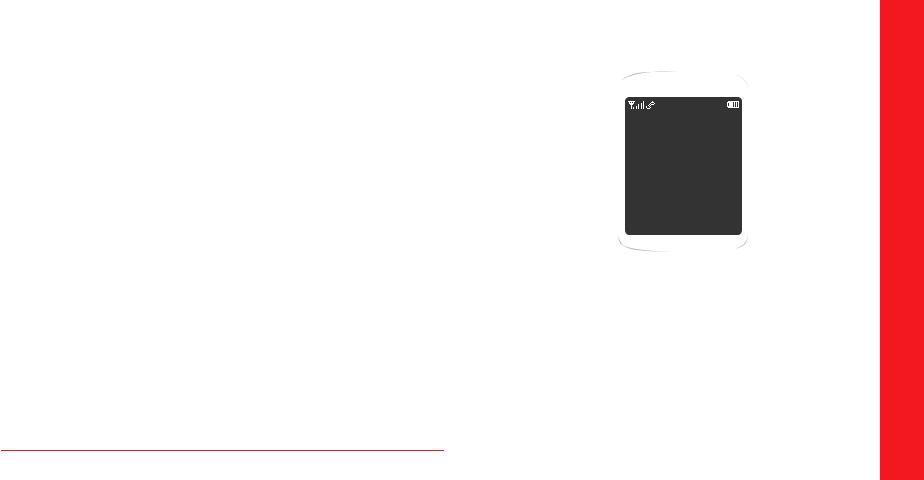
Voice memo.................................................. |
37 |
SETTINGS.................................................. |
39 |
Ringtones, Alerts & Tones............................ |
40 |
Decorate the display.................................... |
41 |
Call options................................................... |
42 |
Bluetooth...................................................... |
42 |
Security.......................................................... |
42 |
Msg settings.................................................. |
43 |
Game settings............................................... |
43 |
Language...................................................... |
43 |
To set other options..................................... |
43 |
Phone info.................................................... |
43 |
CONNECTIVITY......................................... |
45 |
Bluetooth...................................................... |
46 |
Using the Internet........................................ |
47 |
VirginXL ........................................................ |
49 |
My stuff......................................................... |
49 |
APPENDIX................................................. |
51 |
12 Month limited warranty......................... |
52 |
Safety information for wireless handheld |
|
phones........................................................... |
53 |
Safety information for FCC RF exposure.... |
56 |
SAR information........................................... |
56 |
FDA consumer update ................................. |
57 |
Emergency calls............................................ |
62 |
Compliance with other FCC regulations..... |
63 |
General safety .............................................. |
63 |
Antenna........................................................ |
63 |
Battery........................................................... |
64 |
Adapter/Charger........................................... |
65 |
Recycle your cell phone!.............................. |
65 |
FCC Hearing-Aid Compatibility (HAC) |
|
regulations for wireless devices.................. |
66 |
U.S.Federal Communications Commission |
|
radio frequency interference statement.... |
67 |
FCC compliance information....................... |
68 |
CHAPTER 1
GETTING
STARTED
Package contents Phone dimensions Phone overview Menu overview Charging the battery Turn the phone on/off Display icons Entering text
Activating your Virgin Mobile phone Finding your phone’s serial number Programming your phone
STARTED GETTING 1 CHAPTER
2 Contents

HPACKAGE CONTENTS
This package should include all items pictured below.
If any are missing or different, immediately contact the retailer where you purchased the cellular telephone.
Standard Battery
Handset
User Guide |
Travel Charger |
HPHONE DIMENSIONS
Dimensions: 1.9” x 3.6” x 0.8”
Weights: 3.0 ounce
HPHONE OVERVIEW
Open view of your phone
Earpiece
Left option button
Perform the functions shown at the Left bottom of the display.
Speaker key
Press to turn speakerphone On or Off
Back key
Press to clear a digit from the display or to return to the previous page.
SEND key
Press to make or receive a call.
 Internal display
Internal display
To display the phone’s main menu, features, modes, etc.



 Navigation and shortcuts keys
Navigation and shortcuts keys
Scroll through the menu options.
Left : Access VirginXL
Up : Access My Account
Right : Access Send Text Msg page
Down : Access Recent Calls menu
Perform the functions shown at the
Right bottom of the display.
WEB key
Access the Internet.
|
END key/Power on and off key |
|
|
Press to end a call or to return to idle mode. |
|
|
Press and hold to turn phone On/Off. |
|
Microphone |
Vibrate mode key |
|
Press and hold to turn Vibrate |
||
|
||
|
mode On/Off. |
4 Getting Started |
Getting Started 5 |
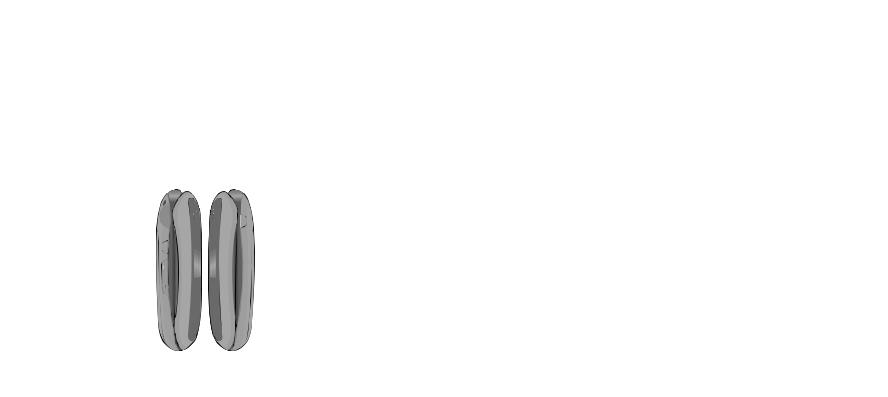
Closed view of your phone
Music, Ringtones, and Sounds are played through the speaker.
 External display
External display
To display the phone’s status and see who’s calling without opening the phone.
Strap hole
Accessory eyelet (for optional straps and lanyards).
Headset jack
Plug in the Headset Interface
Connector.
Camera key
Press for quick access to camera function.
Side volume key 
• Adjusts the earpiece volume. When phone is closed:
•Press and hold Up to turn the backlight on.
•Press and hold Down to turn the ringtone off when receiving an incoming call.


 Camera lens
Camera lens
Lets you take pictures.
 VR key
VR key
Press to enable VoiceSignalTM

 Charger Jack
Charger Jack
Connects to power cord to charge phone. Charger plugs into the round hole under the protective cover.
HMENU OVERVIEW
MAIN MENU |
|
2ND DEPTH |
3RD DEPTH |
MAIN MENU |
2ND DEPTH |
|
3RD DEPTH |
1. Messaging |
1. Send text msg |
|
9. Tools & |
1. Tools |
1. Calendar |
||
|
2. |
Send pic msg |
|
Settings |
|
2. Alarm clock |
|
|
3. |
Send email msg |
|
|
|
3. |
Tip calculator |
|
4. |
Send IM |
|
|
|
4. |
Calculator |
|
5. |
Inbox |
|
|
|
5. |
World clock |
|
6. |
Virgin Alerts |
|
|
|
6. |
Stopwatch |
|
7. |
Voicemail |
|
|
|
7. |
Voice command |
|
8. |
Sent |
|
|
|
8. |
Voice memo |
|
9. |
Saved |
|
|
2. Display |
1. Graphics |
|
|
0. |
Msg settings |
|
|
|
2. |
Menu style |
|
*. Erase msgs |
|
|
|
3. |
Greeting banner |
|
2. Contacts |
1. Find name |
|
|
|
4. |
Contrast |
|
|
|
|
5. |
Backlight |
|||
|
2. |
Add new |
|
|
|
6. |
Themes |
|
3. |
Groups |
|
|
3. Sounds |
1. My ringtones |
|
|
4. |
Speed dial |
|
|
|
2. |
Msg tones |
|
5. |
My phone |
|
|
|
3. |
Service alerts |
|
|
number |
|
|
|
4. |
Volume |
3. Recent Calls |
|
|
|
|
|
5. |
Power tone |
1. Missed calls |
|
|
|
6. |
Key tone |
||
|
2. |
Received calls |
|
|
4. Call options |
1. Call reminder |
|
|
3. |
Outgoing calls |
|
|
|
2. |
Call answer |
|
4. |
All calls |
|
|
5. Bluetooth |
3. |
Auto answer |
|
5. |
Call timers |
|
|
|
|
|
4. My Account |
|
|
|
|
6. Security |
1. Lock phone |
|
|
|
|
|
|
2. |
Change lock code |
|
5. VirginXL |
|
|
|
|
|
3. |
Special numbers |
|
|
|
|
|
4. |
Erase contacts |
|
6. My Stuff |
|
|
|
|
|
5. |
Erase downloads |
1. My ringtones |
|
|
|
6. |
Reset phone |
||
|
2. |
My graphics |
|
|
7. Msg settings |
1. Msg tones |
|
|
3. |
My games |
|
|
|
2. |
Reminder |
|
4. |
My themes |
|
|
|
3. |
Text entry |
|
5. |
My other stuff |
|
|
|
4. |
Auto text |
7. Pictures |
|
|
|
|
|
5. |
Save to Sent |
1. Take a picture |
|
|
|
6. |
Signature |
||
|
2. |
My pictures |
|
|
|
7. |
Groups |
|
3. |
Send pic msg |
|
|
|
8. |
Auto erase |
|
4. |
Help |
|
|
8. Game settings |
1. Volume |
|
8. Surf the Web |
|
|
|
|
|
2. |
Backlight |
|
|
|
|
|
|
|
|
6 Getting Started |
Getting Started 7 |
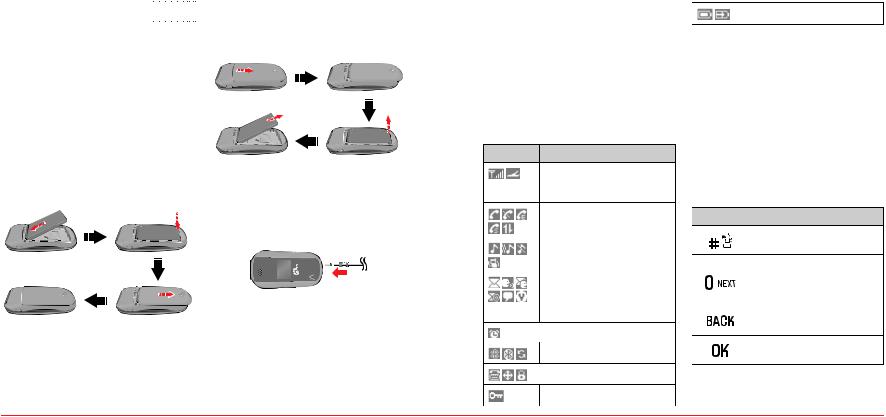
MAIN MENU |
|
2ND DEPTH |
|
3RD DEPTH |
9. Tools & |
9. |
Language |
|
|
Settings |
0. |
Other |
1. Airplane mode |
|
|
|
|
2. |
TTY mode |
|
|
|
3. |
Location |
|
*. Phone info |
1. My phone number |
||
|
|
|
2. |
Version info |
3To remove the battery, push down on the top of the battery and slide it out.
4 Slide the battery cover back into the unit.
HCHARGING THE BATTERY
To install/remove your battery
Remove the battery cover from the unit.
2Slide the battery into the slot located at the bottom of the unit and press until you hear the “click”.
8 Getting Started
To charge your battery
Open the protective cover on the bottom and connect the charger adapter. Plug the other end into a standard outlet.
HTURN THE PHONE ON/OFF
To turn on
Press and hold [ 
 ].
].
To turn off
Press and hold [ 
 ].
].
HDISPLAY ICONS
Display indicators
Icon Name
Signal Strength
Current signal strength: the more lines, the stronger the signal.
Phone Status (Calling/No Service/
Emergency/Speaker/Data)
Ring type (Ringtone/Vibrate_Ring/
Silent/Vibrate)
Message (Text, Picture, WAP, Multi)
Voicemail, Message+Voicemail,
Email, IM (Instant Message),
Virgin Alerts
 Alarm/schedule is set
Alarm/schedule is set
Bluetooth® (On/Connected/Pairing)
 TTY/GPS (Location)/Lock Mode
TTY/GPS (Location)/Lock Mode
Secure site
 Battery (Strength/Charging)
Battery (Strength/Charging)
HENTERING TEXT
The input mode (Alpha editor) will automatically be activated when necessary to enter letters and numbers. As shown below, there are 4 available modes : Standard input mode (Abc), Input mode (T9Abc), Numeric mode (123) and Symbols. The input mode indicator appears on the upper right of the display when letters and numbers are entered. To select the desired input mode among the 4 modes below, press Options and then select input mode.
Useful keys
Key Function
Press to accept a word and add a space.
In T9Abc Mode, press to view the next matching word if the highlighted word is not the word you intended.
Press to delete a character to the left of the cursor.
Confirm the letters and numbers you entered.
Getting Started 9
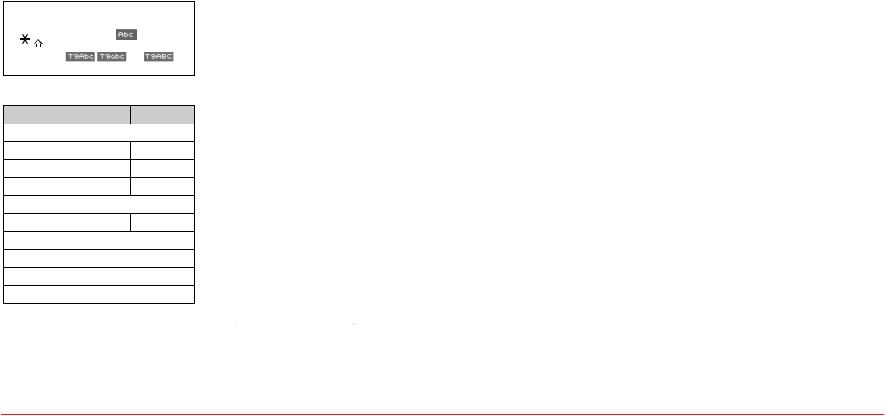
Press to select a letter case of the standard text input or text input mode.  and
and  indicate the standard text input.
indicate the standard text input.
|
|
and |
|
indicate the predictive text input. |
|
To enter text using the keypad |
||
Key |
English |
Spanish |
1 Key |
. @ ? ! - , & : ’ / 1 |
|
2 Key |
a b c 2 |
a á b c 2 |
3 Key |
d e f 3 |
d e é f 3 |
4 Key |
g h i 4 |
g h i í 4 |
5 Key |
|
j k l 5 |
6 Key |
m n o 6 |
m n ñ o ó 6 |
7 Key |
|
p q r s 7 |
8 Key |
|
t u v 8 |
9 Key |
|
w x y z 9 |
0 Key |
|
0 |
Predictive mode (T9Abc)
T9 mode automatically compares your keystrokes with an internal dictionary to determine the correct word. The most commonly used word will appear first. To use T9Abc mode, press Options > T9Abc.
Press Options > change the mode to T9Abc
> change the mode to T9Abc
2 Press [ 
 ] to [
] to [ 
 ] to input text.
] to input text.
For example, to write ‘hello’ press [ 
 ] [
] [ 
 ] [
] [ 

 ] [
] [ 

 ] [
] [ 
 ].
].
3 Press [ 

 ] to search for the word.
] to search for the word.
Multi-tap input mode
Press the key labeled with the target letter once for the first letter; press it twice for the second letter, and so on.
Press Options > change the mode to Abc
> change the mode to Abc
2Press [ 
 ] to [
] to [ 
 ] to input text repeatedly. For example, to write the letter “C”, press [
] to input text repeatedly. For example, to write the letter “C”, press [ 
 ] 3 times.
] 3 times.
Numeric mode
Number mode allows you to enter numbers.
Press Options > change the mode to 123
> change the mode to 123
2 Press [ 

 ] to [
] to [ 
 ] to input numbers.
] to input numbers.
Symbol mode
Allows you to enter symbols.
Press Options > change the mode to Symbols
2Press the number for the symbol, and the symbol appears in the text input screen.
3To display more symbols, press [  ] or [
] or [  ].
].
HACTIVATING YOUR VIRGIN MOBILE PHONE
Before you can start talking, messaging, or downloading, you need to activate service with Virgin Mobile. You need your phone’s serial number to activate your Virgin Mobile phone.
To activate your phone online go to www.virginmobileusa.com and click on Activate.
Or call Virgin Mobile at 1 888 322 1122
HFINDING YOUR PHONE’S SERIAL NUMBER
To activate your Virgin Mobile account, you need your phone’s serial number.
In standby mode, press ##MEID# (that’s #-#-6- 3-4-3-#).
2The serial number is under the letters MEID. It has 18 digits.
HPROGRAMMING YOUR PHONE
Once your account is active, you’ll receive your Virgin Mobile phone number. When you are ready, follow these steps to program it into your phone:
Turn on your phone and wait for it to power
p
2 Dial ##VIRGIN# (that’s #-#-8-4-7-4-4-6-#)
(that’s #-#-8-4-7-4-4-6-#)
3You are now in the Programming menu. Scroll down to Activate Phone > Select
4Your screen will say, “Do you want to activate your phone ?” > Yes
5Your phone will connect to the network, and then the screen will say “Hi. Press Start to continue the activation process”. Scroll down to Start > OK
> OK
6Your phone will say “We’re getting your phone number for you,” then your phone will display your new Virgin Mobile phone number. Write it down.
7Scroll down to Finish > OK to complete the activation process. Your phone will turn off and back on by itself.
to complete the activation process. Your phone will turn off and back on by itself.
That’s it:
It might take Virgin Mobile a couple of hours to get you set up on their network, so they’ll send your phone a text message to let you know when you can start talking. Also, it may take up to 4 hours for VirginXL, voicemail, and Top-Up features to come online.
10 Getting Started |
Getting Started 11 |
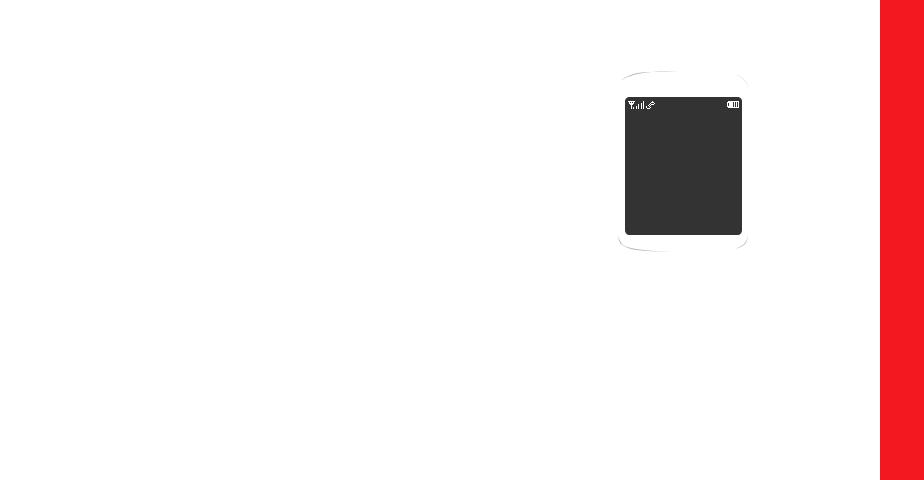
CHAPTER 2
MY ACCOUNT
Top-Up your account
ACCOUNT MY 2 CHAPTER
12 Getting Started
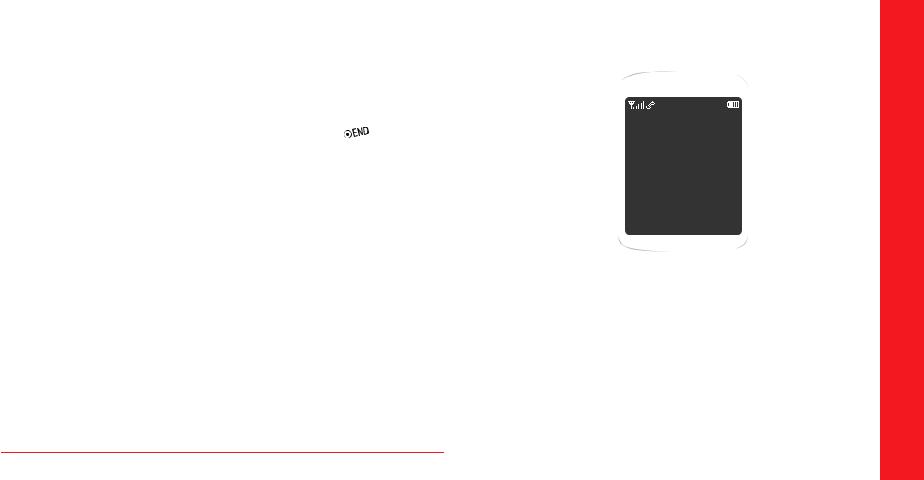
HTOP-UP YOUR ACCOUNT
When you balance is low, you can Top-Up your account from your phone:
Top-Up with a Top-Up Card
In standby mode, press Menu > My Account
2Scroll down to the Top Up link and press OK key.
3 Enter your Account Pin (vKey) and press OK key.
key.
4 Scroll down to select Login and press OK key.
key.
5Enter your Top-Up card’s PIN number and press OK key.
key.
6Scroll down to select Top Up Now and press OK
and press OK key.
key.
7 You are now topped up. Press [ 
 ] to exit.
] to exit.
Top-Up with a Debit Card, Credit Card, or PayPal Account
Before you can Top-Up from your phone with a debit card, credit card, or PayPal account, you need to register the
card or PayPal account at www.virginmobileusa.com.
In standby mode, press Menu > My Account
2Scroll down to the Top Up link and press OK key.
3 Enter your Account Pin (vKey) and press OK key.
key.
4 Scroll down to select Login and press OK key.
key.
5 Scroll down and select Credit Card or PayPal
or PayPal
6Enter the amount you want to Top-Up and ress OK key. You can Top Up in amounts of
key. You can Top Up in amounts of
$20, $30, $50, or $90.
7Scroll down to select Top Up Now and press OK
and press OK key.
key.
8 |
At the confirmation screen, select Yes |
|
9 |
You are now topped up. Press [ |
] to exit. |
Note:
You can also Top-Up at www.virginmobileusa.com.
For more Information
For more information about your Virgin Mobile
account or Virgin Mobile service, visit www.virginmobileusa.com
CHAPTER 3
CALLS &
CONTACTS
Making, receiving & ending a call Caller ID
Call waiting function Speakerphone Vibrate on/off mode Making an emergency call Options during a call Call setting
Checking all calls Speed dialing Using contacts Voice commands (VR) Using your headset
CONTACTS & CALLS 3 CHAPTER
14 My Account

HMAKING, RECEIVING & ENDING A CALL
To make a call
Enter the area code and phone number.
2 Press [ 
 ].
].
To answer a call
Press [ 
 ].
].
To end a call
Press [ 
 ].
].
Once the call is completed, a call summary is displayed.
To reject a call
Press [ 
 ] or Ignore
] or Ignore
To make a call using call list
Your phone logs up to 270 outgoing, received and missed call numbers.
In standby mode, press [ 
 ] to display the
] to display the
Recent Calls list.
list.
2 Select a number.
3 Press [ 
 ] to dial the selected number.
] to dial the selected number.
Note:
•To redial the last number in the Recent Calls list, press [ 
 ].
].
•After 270 received, outgoing or missed calls, the oldest call will automatically be erased from the history.
To make a call using contacts
In standby mode, press Contacts to access the contacts list. Select the desired phone number and press [ 
 ].
].
To adjusting the call volume
In call, press Side volume key up or down to adjust the earpiece volume.
To insert a Time/Hard pause feature
Insert a pause after a phone number and then enter another group of numbers. If "Time pause" inserted, the second set of numbers is dialed automatically after the pause. If "Hard pause" inserted, send the next set of numbers when you press [ 
 ].
].
Enter a phone number and then press Options
Select either Hard pause (“P”) or Time pause (“T”)
To switch between two calls
Press [ 
 ].
].
To reply to a missed call
Press View to display the list of missed calls.
to display the list of missed calls.
2Select a number to call by pressing [  ] or [
] or [  ].
].
3 Press [ 
 ].
].
To answer a second call
Press [ 
 ]. The first call is automatically put on hold.
]. The first call is automatically put on hold.
2 Press [ 
 ] to end the second call.
] to end the second call.
The call on hold is automatically reconnected.
HCALLER ID
Identifies caller by displaying their phone number.
If the caller’s name and number are already stored in your contact list, name and number will appear. The caller ID is stored in the Recent Calls Menu.
HCALL WAITING FUNCTION
Notifies you of an incoming call when you are already on a call by sounding a beep tone and displaying the caller’s phone number.
To answer another call while on the phone,
press [ 
 ]. This places the first call on hold. To switch back to the first caller, press [
]. This places the first call on hold. To switch back to the first caller, press [ 
 ] again.
] again.
HSPEAKERPHONE
The speakerphone feature lets you hear audio through the speaker and talk without holding the phone.
To activate the speakerphone in idle mode or while on a call, press [  ] or press Speaker
] or press Speaker
HVIBRATE ON/OFF MODE
In standby mode, press and hold 
 to turn
to turn
Vibrate mode On/Off.
HMAKING AN EMERGENCY CALL
The 911 feature automatically places the phone in Emergency Call Mode when you dial the preprogrammed emergency number, 911.
To make an emergency (911) call in lock mode
Enter “911” and then press [ 
 ].
].
2The phone maintains the Emergency Mode for until press Exit
To make an emergency (911) call using any available system
Enter “911” and then press [ 
 ].
].
2The phone will stay in Emergency Mode for until press Exit. While the phone is in
Emergency Mode for until press Exit, the phone can receive an incoming call from any available system or you can make outgoing calls even in the Emergency Callback Mode.
the phone can receive an incoming call from any available system or you can make outgoing calls even in the Emergency Callback Mode.
HOPTIONS DURING A CALL
Microphone off and on
To switch your phone’s microphone off
Press Mute
To switch your phone’s microphone back on
Press Unmute
To talk on speaker
Press [  ] or press Speaker
] or press Speaker
16 Calls & Contacts |
Calls & Contacts 17 |
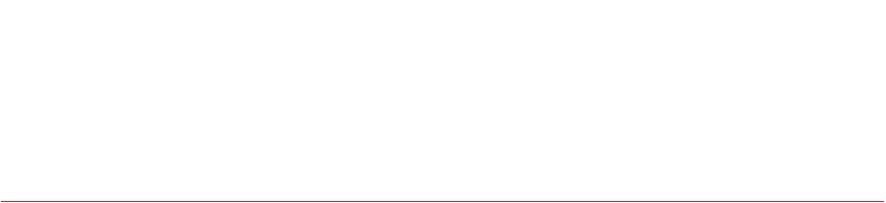
To put a call on hold and return
To put a call on hold
Press [ 
 ].
].
To return to a held call
Press [ 
 ] again.
] again.
To save a number in contacts list during a call
Press Options > Save
> Save
To search a number in contact list during a call
Press Options > Contacts
> Contacts
To search for a name in contact list
search for a name in contact list
Enter the first letters of the name for Name
Search. The entries are displayed starting with the first entry matching your input.
To find a name manually in contact list
Press [ 
 ].
].
To view the details of highlighted entry in contact list
Press OK
For contacts, see page 20.
To search a number in recent calls during a call
Press Options > Recent Calls
> Recent Calls
To read a message during a call
Press Options > Messaging > Inbox
> Messaging > Inbox > select a
> select a
message
To write a text message during a call
Press Options > Messaging > Send Text Msg
> Messaging > Send Text Msg
For creating message, see page 28.
Note:
During the call, you can only send text messages. Multimedia messages cannot be sent or saved.
HCALL SETTING
To set call reminder
In standby mode, press Menu > Tools & Settings
> Call options > Call reminder
2Select Every 2 minutes Every 10 minutes or Off
or Off
> Select
To set auto answer
In standby mode, press Menu > Tools & Settings
> Call options > Auto answer
2 Select 5 seconds 10 seconds 20 seconds or Off > Select
or Off > Select
To answer with any key press
In standby mode, press Menu > Tools & Settings
> Call options > Call answer
2 Select Flip open + any Key > Select
> Select
Note:
You can answer with any key except [ 
 ],
], 
 and Ignore.
and Ignore.
HCHECKING ALL CALLS
You can view information about all Recent Calls. For more options for all, missed, received and outgoing calls press
Options.
To view all calls
In standby mode, press Menu Recent Calls All calls
2Select the call list and press OK to view the details.
to view the details.
To view missed calls
In standby mode, press Menu Recent Calls Missed calls
2Select the missed call and press OK to view the details.
to view the details.
To view received calls
In standby mode, press Menu Recent Calls Received calls
2Select the received call and press OK to view the details.
to view the details.
To view outgoing calls
In standby mode, press Menu Recent Calls Outgoing calls
2Select the outgoing call and press OK to view the details.
to view the details.
To send a message from the recent call list
|
Select the call then press Options |
2 |
Select Send text msg or Send pic msg |
3 |
Write the message Send |
To delete call logs
Press Options Erase Yes
Note:
If no logs exist, the message “[Name] calls empty” appears.
To view total call time
In standby mode, press Menu > Recent Calls >
Call timers
2 Select Last call or All calls
or All calls > Select
> Select
3Displays usage time of last call or all calls >
Done
18 Calls & Contacts |
Calls & Contacts 19 |
