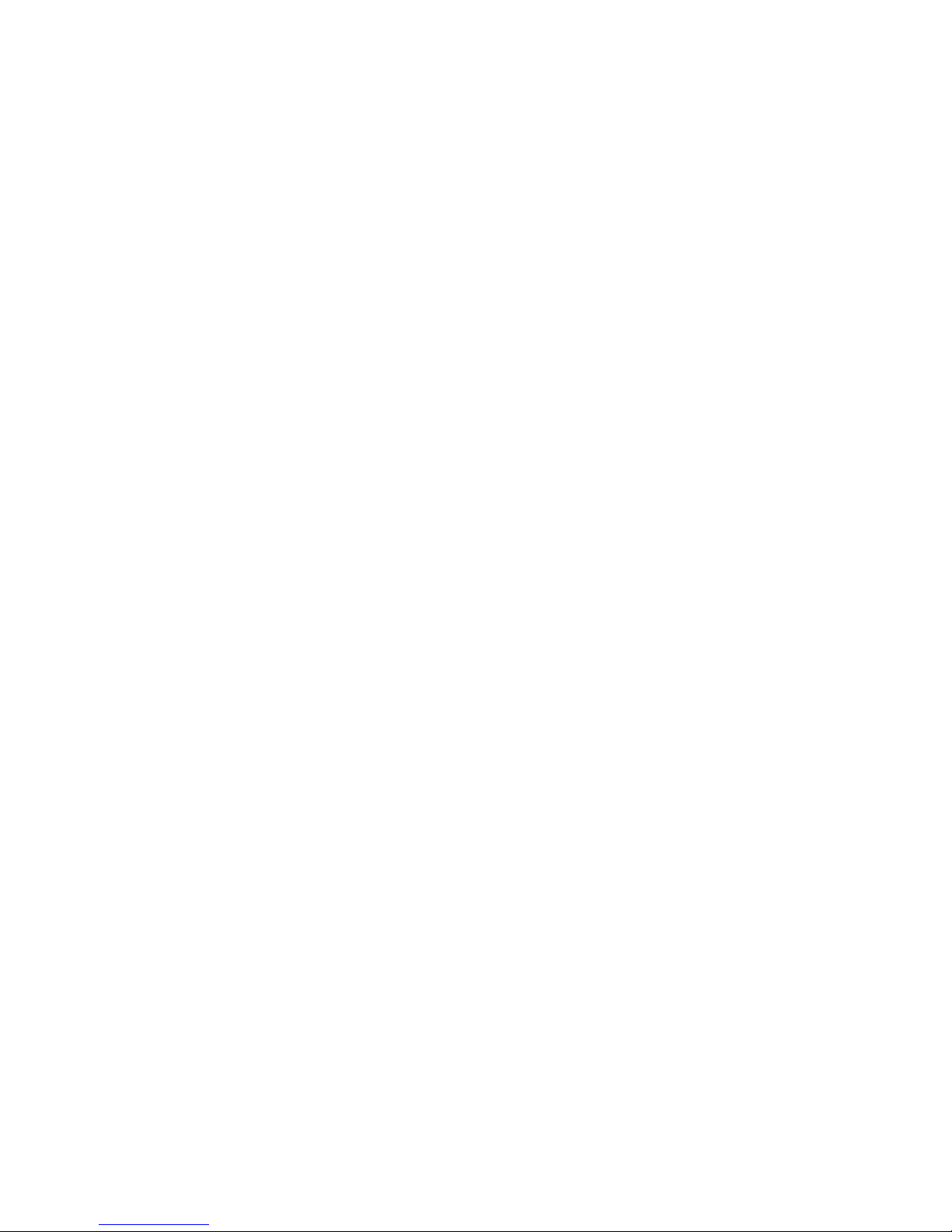
[cover]
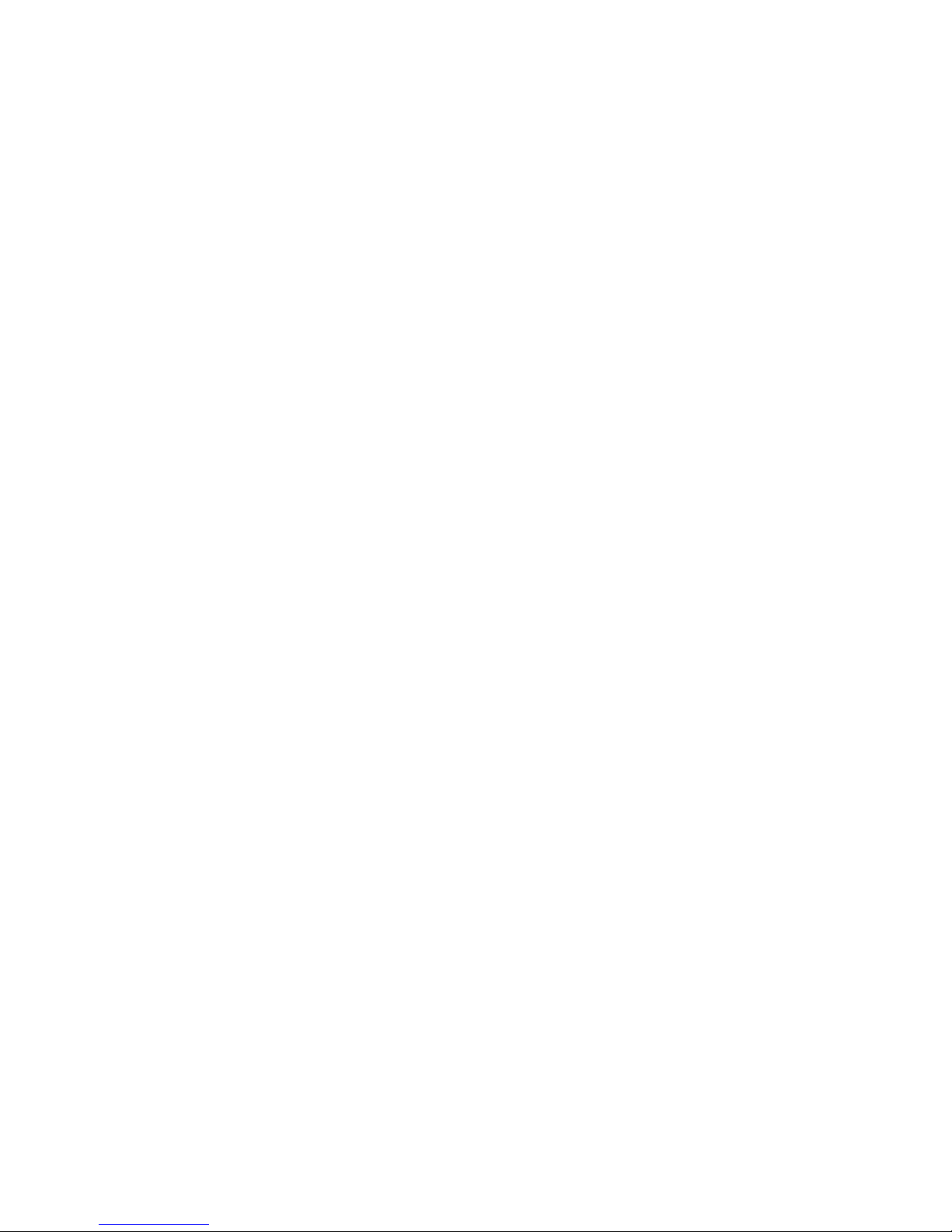
[inside cover]
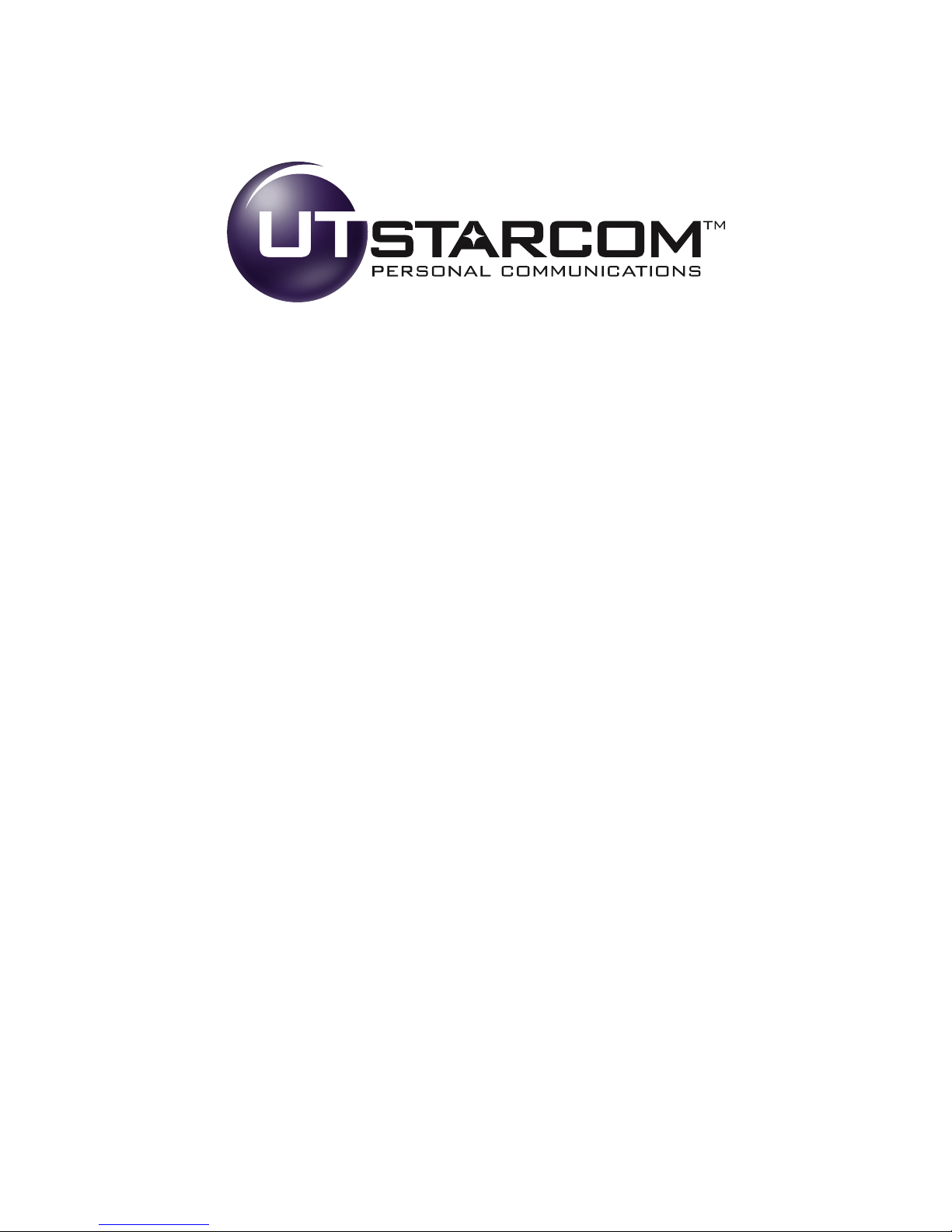
CDM8450SP
www.utstar.com/pcd
© 2006 UTStarcom Personal Communications LLC. All rights reserved. UTStarcom is a
registered trademark and the UTStarcom logo is a trademark of UTStarcom, Inc., and
its subsidiaries.
Printed in the U.S.A.
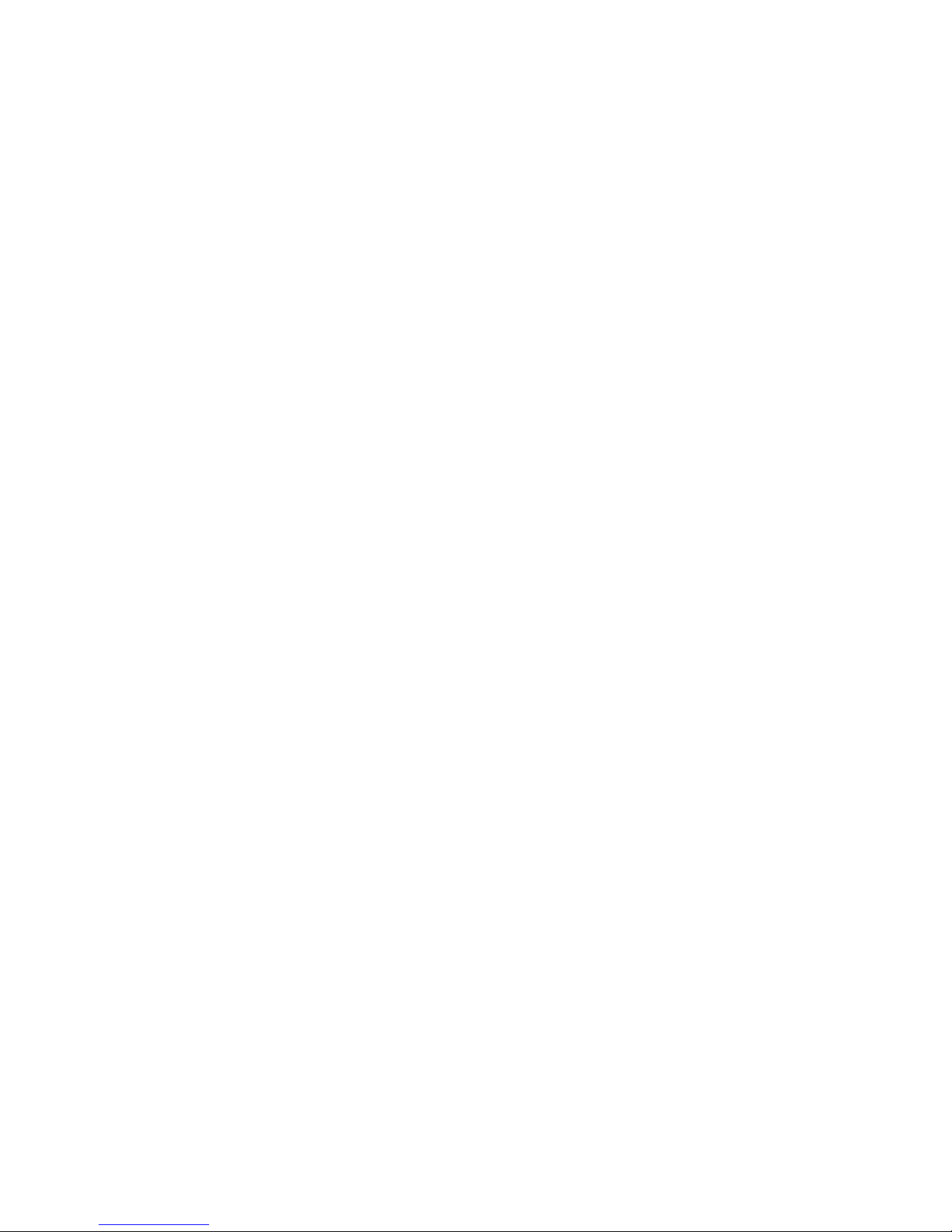
Table of Contents
How to Use This Guide . . . . . . . . . . . . . . . . . . . . . . . . . . . .i
Getting Started . . . . . . . . . . . . . . . . . . . . . . . . . . . . . . . . . .1
Basics of Your Phone . . . . . . . . . . . . . . . . . . . . . . . . . . . . . .5
Your New Phone . . . . . . . . . . . . . . . . . . . . . . . . . . . . . . .6
Your Phone’s Features . . . . . . . . . . . . . . . . . . . . . . . . . . . . . . .7
Turning Your Phone On and Off . . . . . . . . . . . . . . . . . . . .8
Turning Your Phone On . . . . . . . . . . . . . . . . . . . . . . . . . . . . . .8
Turning Your Phone Off . . . . . . . . . . . . . . . . . . . . . . . . . . . . . .8
Using the Battery and Charger . . . . . . . . . . . . . . . . . . . .9
Installing and Removing the Battery . . . . . . . . . . . . . . . . . . . . .9
Charging the Battery . . . . . . . . . . . . . . . . . . . . . . . . . . . . . . . .9
Making and Answering Calls . . . . . . . . . . . . . . . . . . . .10
Making Calls . . . . . . . . . . . . . . . . . . . . . . . . . . . . . . . . . . . . . .10
Answering Calls . . . . . . . . . . . . . . . . . . . . . . . . . . . . . . . . . . .10
Signal Strength . . . . . . . . . . . . . . . . . . . . . . . . . . . . . . . . . . . .10
Controlling Your Roaming Experience . . . . . . . . . . . . .11
Setting Your Phone’s Roam Mode . . . . . . . . . . . . . . . . . . . . . .11
Call Guard . . . . . . . . . . . . . . . . . . . . . . . . . . . . . . . . . . . . . . .12
Feature Availability . . . . . . . . . . . . . . . . . . . . . . . . . . . . . . . . .12
Internal Phone Book . . . . . . . . . . . . . . . . . . . . . . . . . . .13
Saving Phone Numbers . . . . . . . . . . . . . . . . . . . . . . . . . . . . .13
Finding Phone Numbers . . . . . . . . . . . . . . . . . . . . . . . . . . . .14
Making a Call From Your Internal Phone Book . . . . . . . . . . . .14
Using Call History . . . . . . . . . . . . . . . . . . . . . . . . . . . . .15
Accessing Call History Listings . . . . . . . . . . . . . . . . . . . . . . . .15
Making a Call From Call History . . . . . . . . . . . . . . . . . . . . . . .15
Changing Your Phone’s Settings . . . . . . . . . . . . . . . . .16
Changing the Greeting . . . . . . . . . . . . . . . . . . . . . . . . . . . . . .16
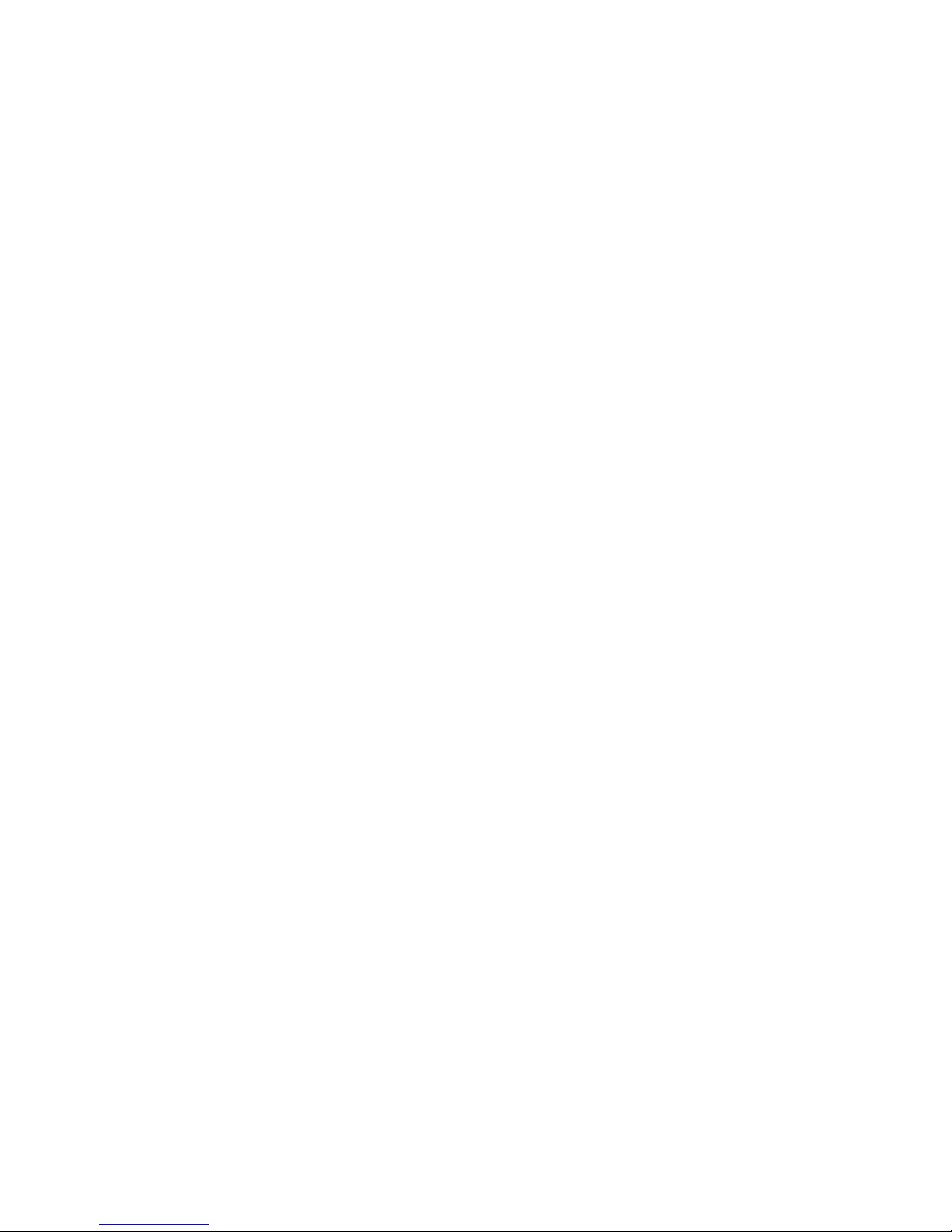
Adjusting the Ringer, Earpiece, Key Beep, Message,
and Speaker Volume . . . . . . . . . . . . . . . . . . . . . . . . . . . . . . . .16
Adjusting Volume During a Conversation . . . . . . . . . . . . . . .17
TTY Use . . . . . . . . . . . . . . . . . . . . . . . . . . . . . . . . . . . . . . . . .17
Sending and Receiving Messages . . . . . . . . . . . . . . . .18
Setting Up Your Voicemail . . . . . . . . . . . . . . . . . . . . . . . . . . .18
Retrieving Your Voicemail Messages . . . . . . . . . . . . . . . . . . .18
Accessing Your Voicemail From Another Phone . . . . . . . . . .18
Service Features . . . . . . . . . . . . . . . . . . . . . . . . . . . . . .19
Call Waiting . . . . . . . . . . . . . . . . . . . . . . . . . . . . . . . . . . . . . .19
Call Forwarding . . . . . . . . . . . . . . . . . . . . . . . . . . . . . . . . . . .19
Three-Way Calling . . . . . . . . . . . . . . . . . . . . . . . . . . . . . . . . .20
Data Services . . . . . . . . . . . . . . . . . . . . . . . . . . . . . . . . .21
Getting Started With Data Services . . . . . . . . . . . . . . . . . . . . .21
Data Services Features . . . . . . . . . . . . . . . . . . . . . . . . . . . . . .22
Accessing Data Services Features . . . . . . . . . . . . . . . . . . . . . .23
Data Services Symbols on Your Screen . . . . . . . . . . . . . . . . . .24
Data Services Billing Information . . . . . . . . . . . . . . . . . . . . . .24
Your Phone’s Special Features . . . . . . . . . . . . . . . . . . .25
Accessories for Your Phone . . . . . . . . . . . . . . . . . . . . . .26
How to Order . . . . . . . . . . . . . . . . . . . . . . . . . . . . . . . . . . . . .26
Safety . . . . . . . . . . . . . . . . . . . . . . . . . . . . . . . . . . . . . . . . .27
Performance and Safety . . . . . . . . . . . . . . . . . . . . . . . .28
Important Information About Your Phone and Service . . . . .28
Maintaining Safe Use of and Access to Your Phone . . . . . . . . .29
Caring for Your Battery . . . . . . . . . . . . . . . . . . . . . . . . . . . . . .32
Acknowledging Special Precautions and the FCC Notice . . . .33
Warranty Information . . . . . . . . . . . . . . . . . . . . . . . . . .34
12 Month Limited Warranty . . . . . . . . . . . . . . . . . . . . . . . . . .34
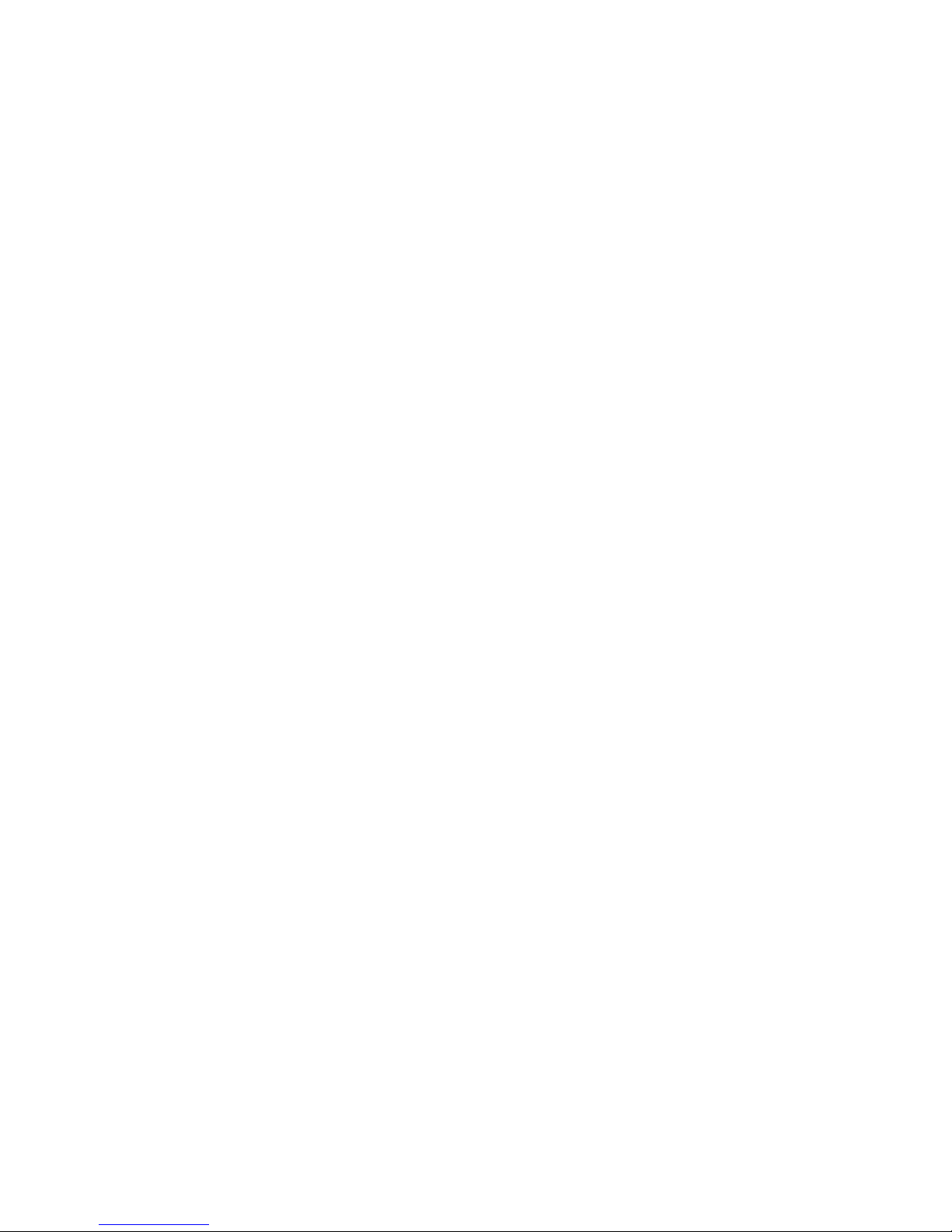
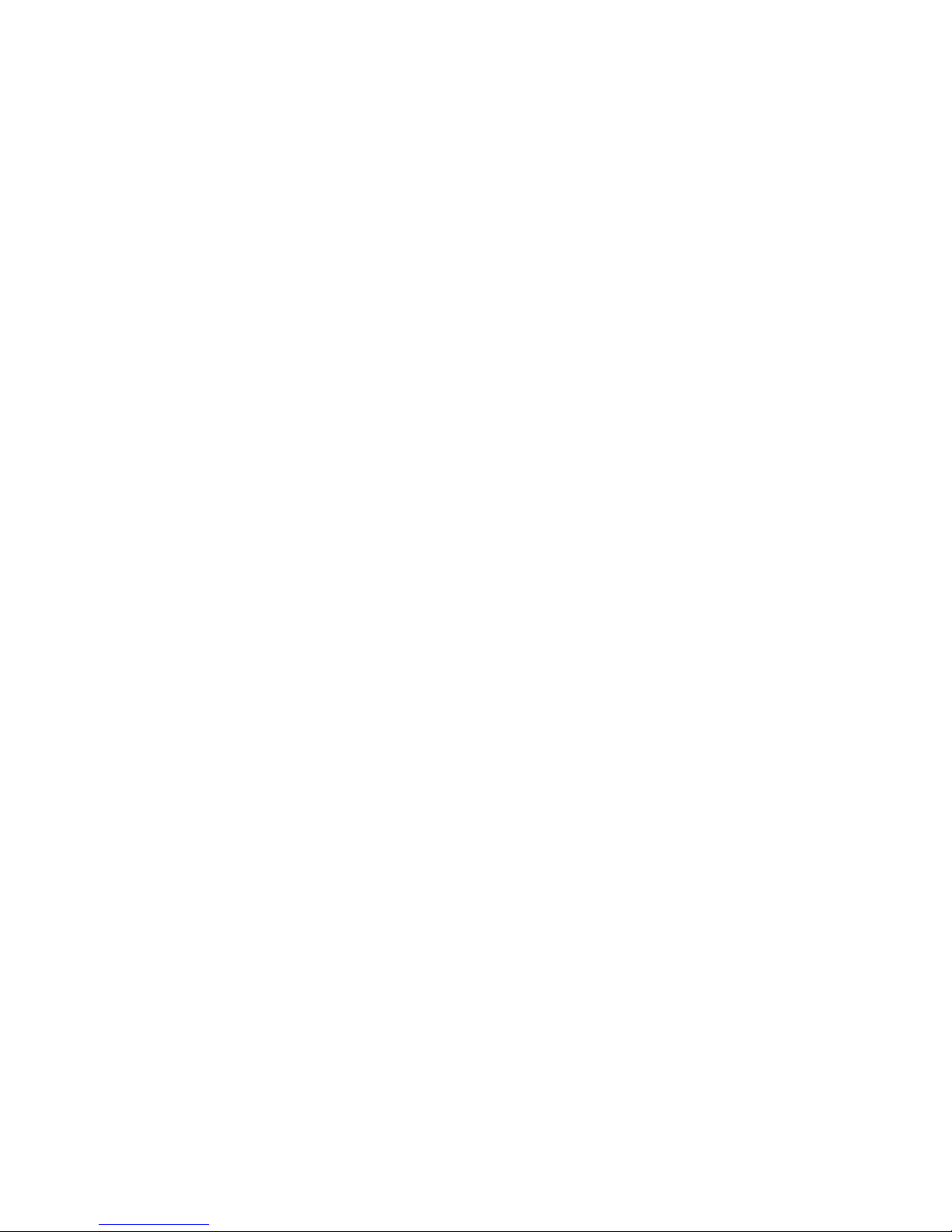
i
How to Use This Guide
Thank you for choosing our wireless service.
We know you’re eager to start using your phone right away,
and the three sections of this guide are designed to help you
do just that.
Getting Started.The first section will guide you through
the steps required to set up your service. Blank spaces
are provided so you can write down important
information that you’ll want to remember, such as your
new wireless phone number and information about
your service plan.
Basics of Your Phone. The second section will guide
you through the basics of your phone and service with
quick, easy-to-follow instructions.
Safety. The final section emphasizes important
performance and safety guidelines.
3
2
1
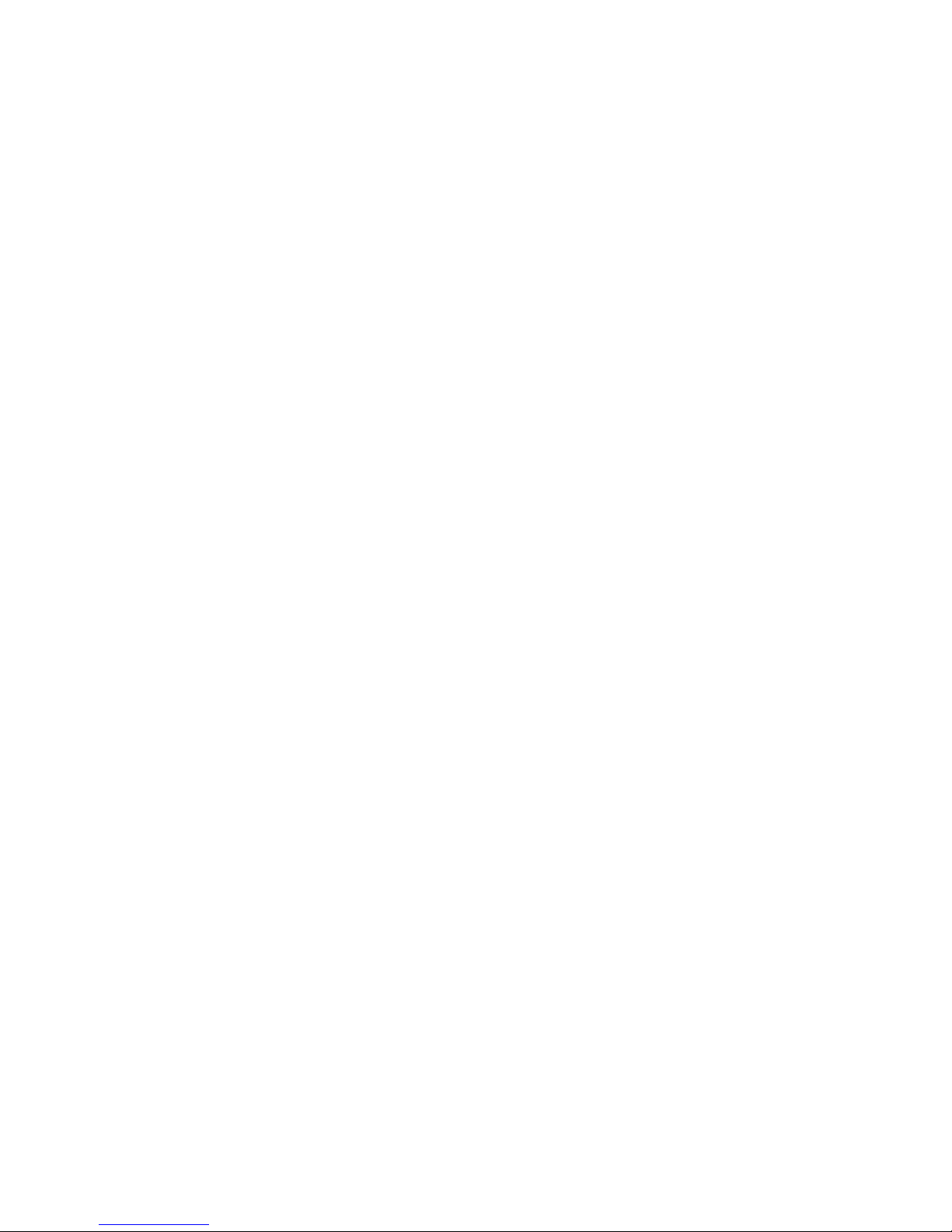
ii
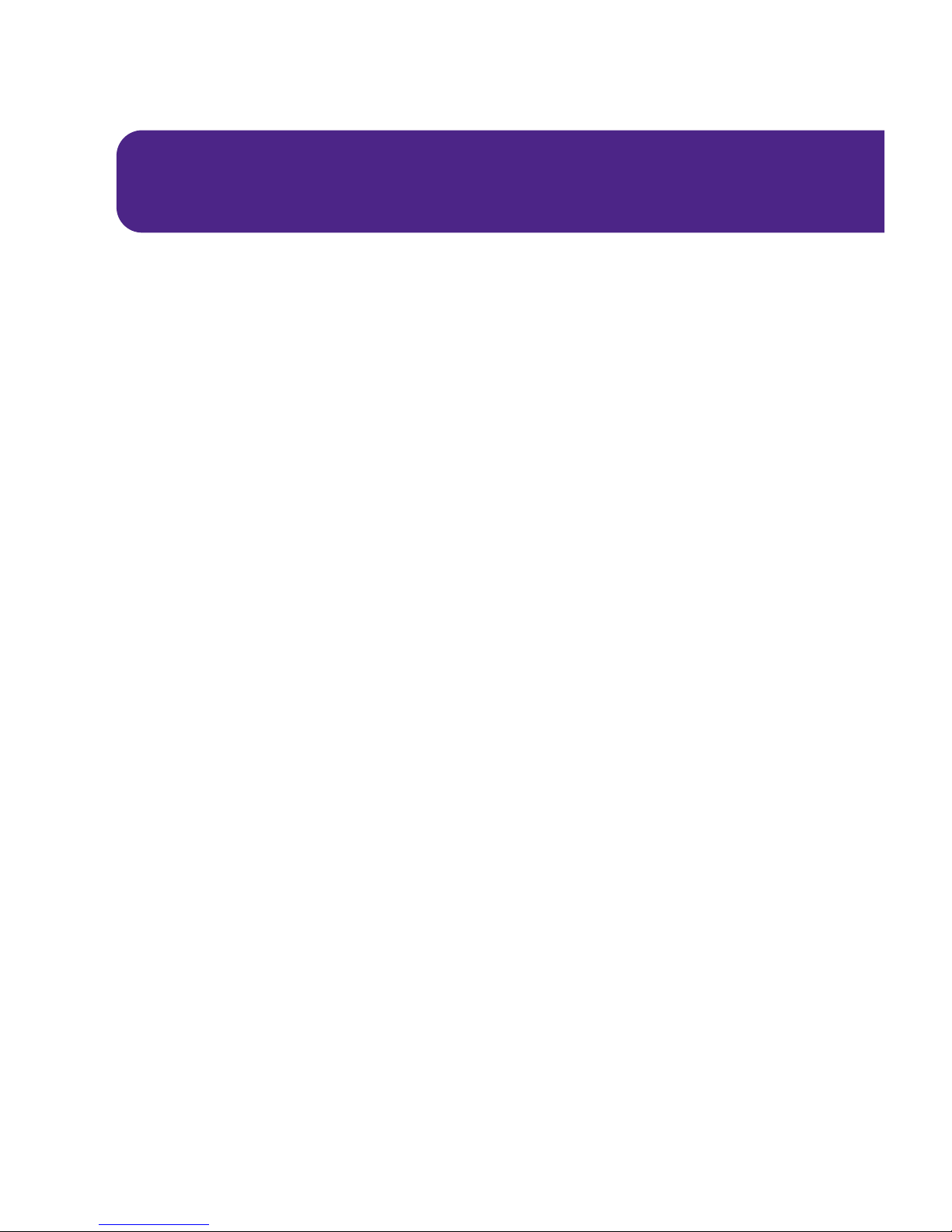
1
Getting Started
Activating and Using Your Wireless Service
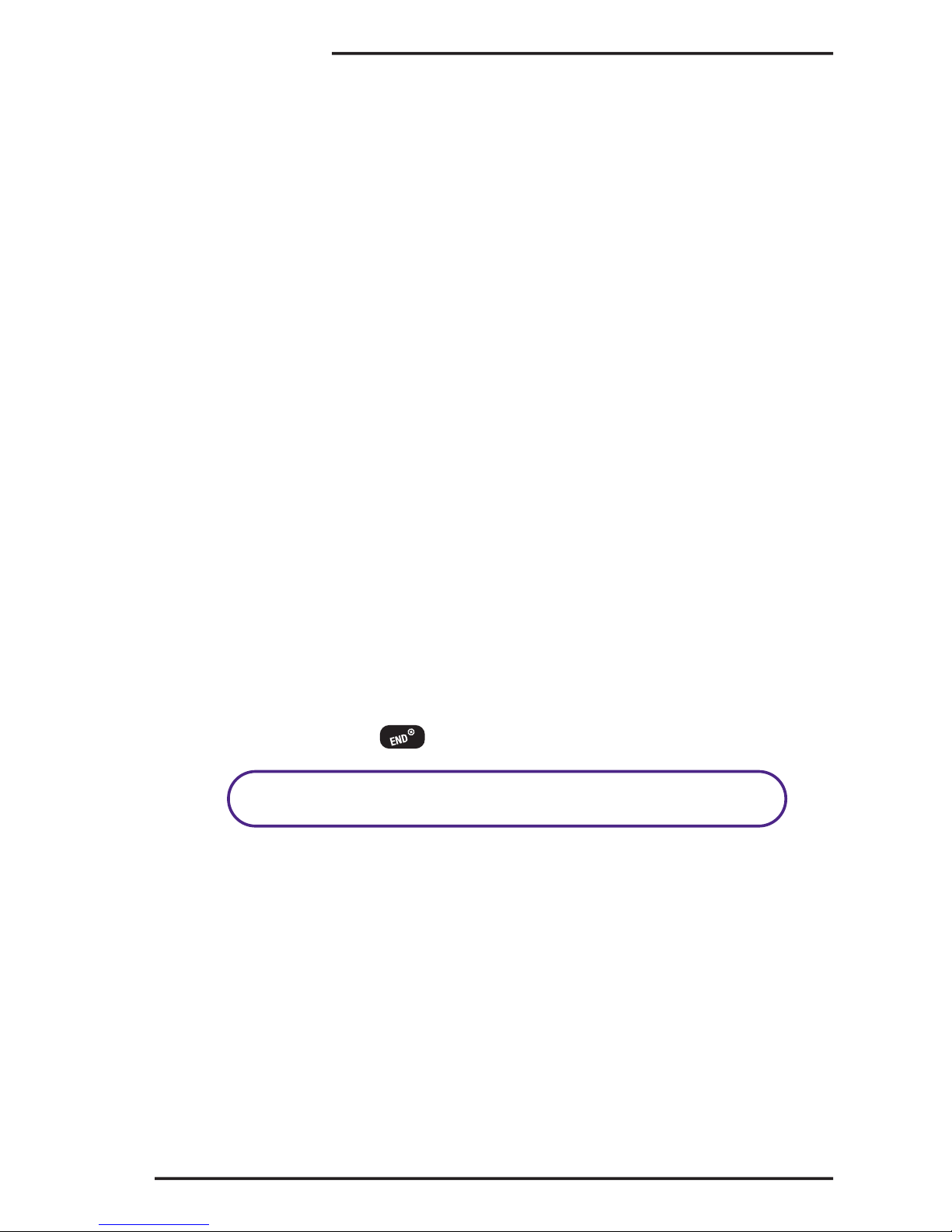
2
Getting Started
1
Have these things ready before you call
to activate your wireless service
䢇
Your phone (Make sure it’s fully charged)
䢇
Your Electronic Serial Number
䊳
You’ll only need your Electronic Serial Number if
you’re calling to set up service from a phone other
than your new phone.
䊳
The Electronic Serial Number, or ESN, is an 11-digit
number written on the barcode sticker attached to
your phone.
䊳
To find your phone’s ESN, turn the phone off and
remove the battery. After you write down the ESN,
replace the battery and turn your phone back on by
pressing the key.
䢇
The city and state where your phone will primarily
be used
䢇
A pen
ESN: ____________________________________
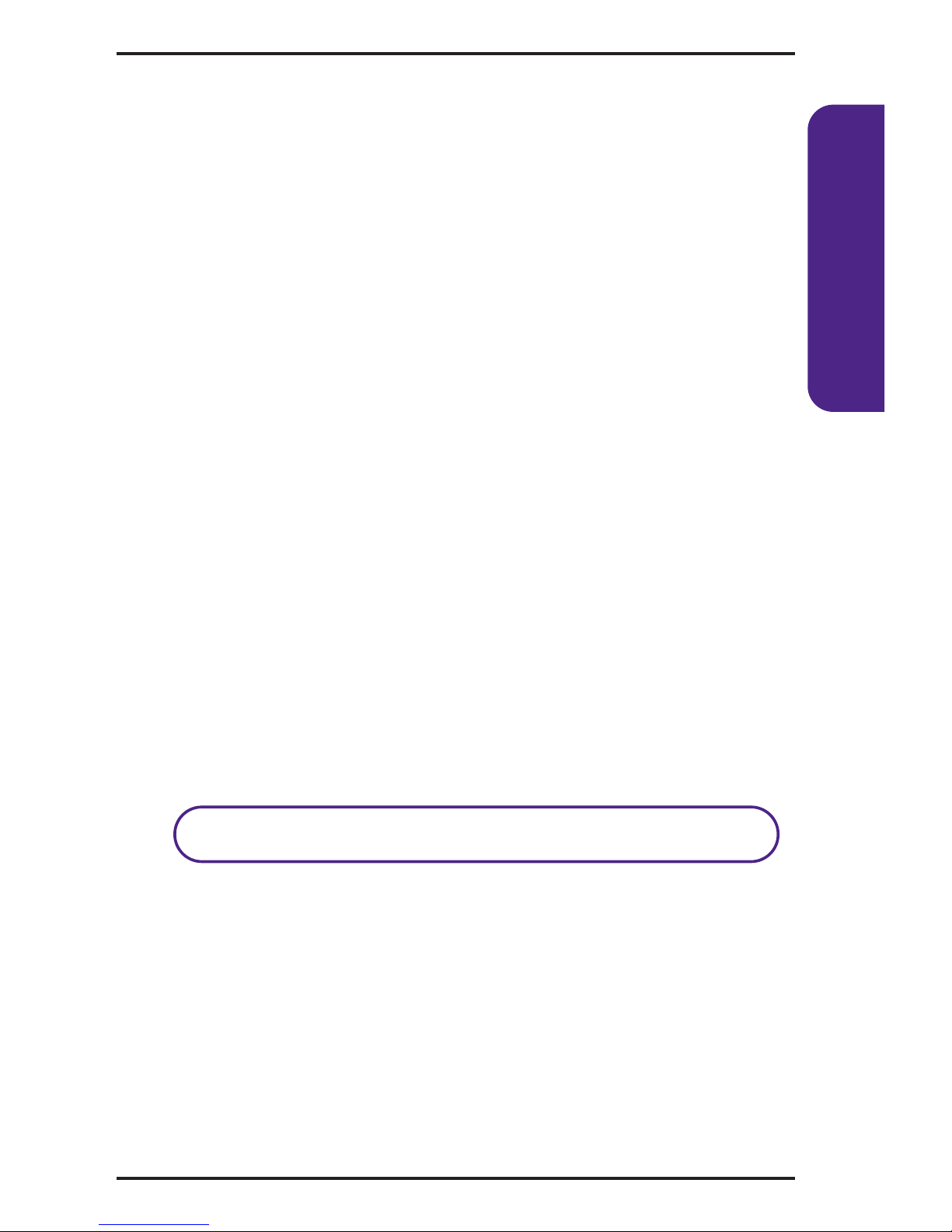
3
Getting Started
2
Setting up your service
• Call your service provider.
3
Your New Wireless Phone Number
My Phone Number is: ___________________________
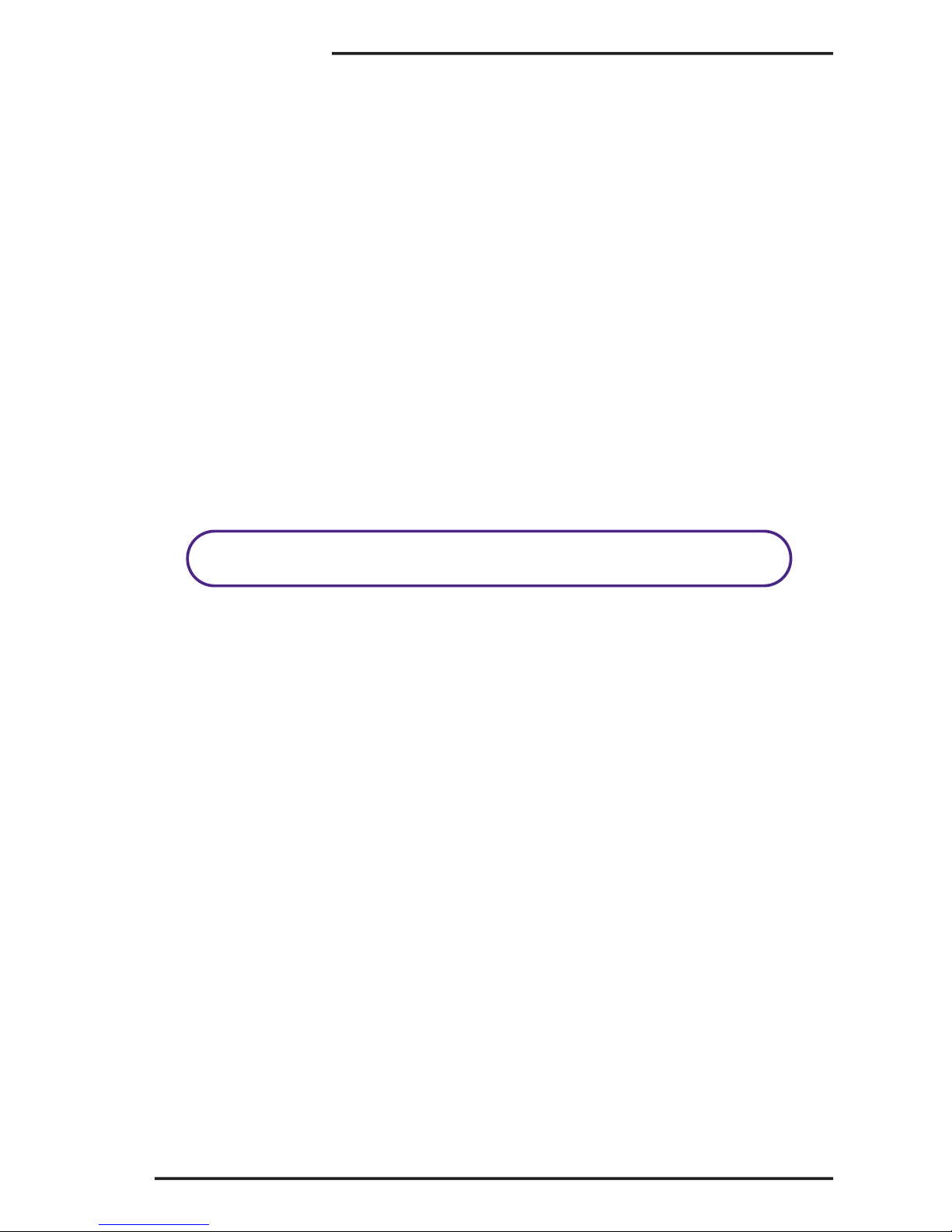
4
Getting Started
4
Your Voicemail Password
With your wireless service, you will have unlimited access
to your voicemail account. To ensure that no one else has
access to your information, you will need to create a
password to protect your privacy.
You’ll create your voicemail password when you set up
your voicemail.
For more information or to change your password, call
your wireless service provider.
Welcome and thank you for choosing a
UTStarcom wireless phone.
My Voicemail Password is: ______________________
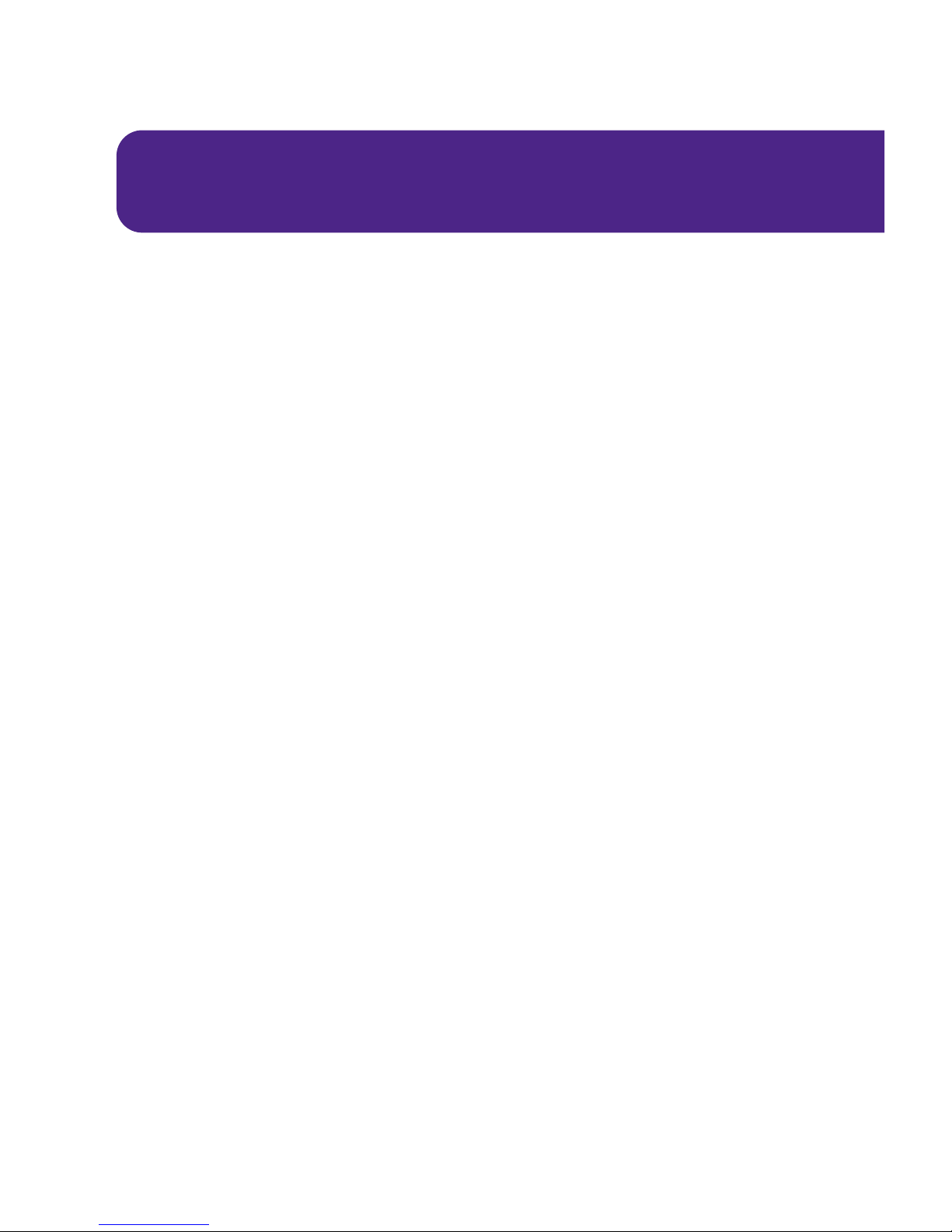
5
Basics of Your Phone

Your New Phone
6
Basics
1. Softkey Buttons
2. Talk
3. Navigation
Key
4. Etiquette
Mode
6. End (Power)
5. Keyguard
Mode
7. OK Button
8. LCD
10. Headset Jack
9. Volume Key
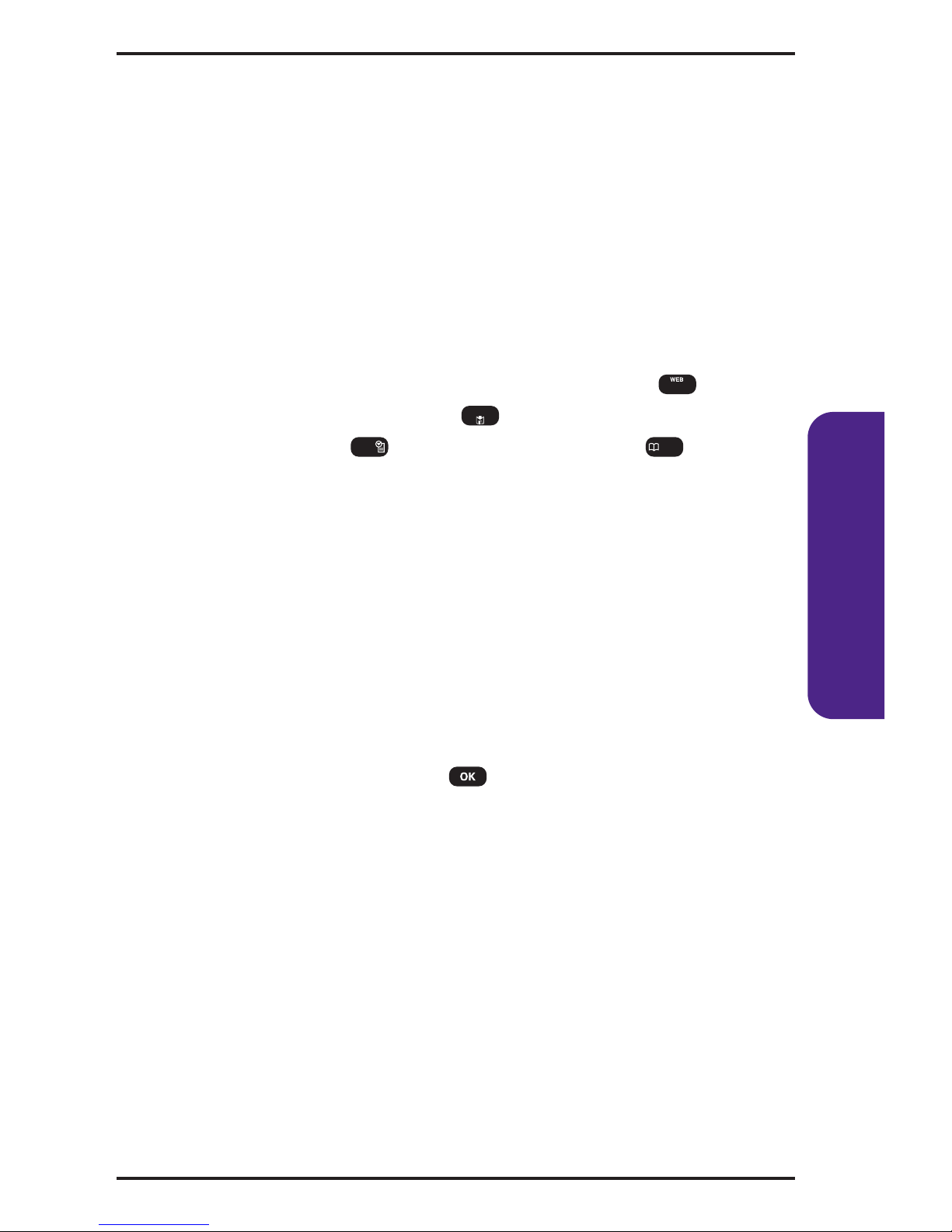
Your Phone’s Features
1. Softkey Buttons: (Left) Press to access the menu or
function displayed on the bottom line of the screen.
(Right) Press to access a voice or text message, or to
return to the previous page. Press to clear a digit from
the display.
2. Talk: Press to make or receive a call. Press and hold to
turn on VR mode.
3. Navigation Key: In standby mode - Press up ( ) to
access the Web, down ( ) to access the Download
menu, right ( ) for Schedule, and left ( ) for
Phonebook. Inside a Menu - Use to scroll through menu
options or to select a function displayed on the bottom
line of the screen.
4. Etiquette Mode: Press and hold to enter etiquette mode.
5. Keyguard Mode: Press and hold to enter Keyguard mode.
6. End (Power): Press to turn the phone on/off, to
terminate a call, or to return to the initial page.
7. OK Button: Lets you select highlighted menu items and
confirm actions. Press to activate speakerphone
then to access VR Mode. (The phone returns to normal
after ending or call or when the phone is turned off and
back on.)
8. LCD: Displays the phone’s main menu, features,
modes,etc.
9. Volume Key: Lets you adjust the volume during a call, or
turn off the ringer while ringing. Lets you adjust the
ringer volume in standby mode.
10. Headset Jack: Lets you plug in an optional headset for
hands-free conversations.
7
Basics

8
Basics
Turning Your Phone On and Off
Turning Your Phone On
1. Fully extend the antenna to receive the best reception.
2. Press for two seconds. (The phone will display
“System Searching”until it locates a signal, then it will
automatically enter standby mode, the phone's idle
state. At this point, you're ready to begin making and
receiving calls.)
Turning Your Phone Off
䊳
Press for two seconds until the screen reads
“Powering Off.”
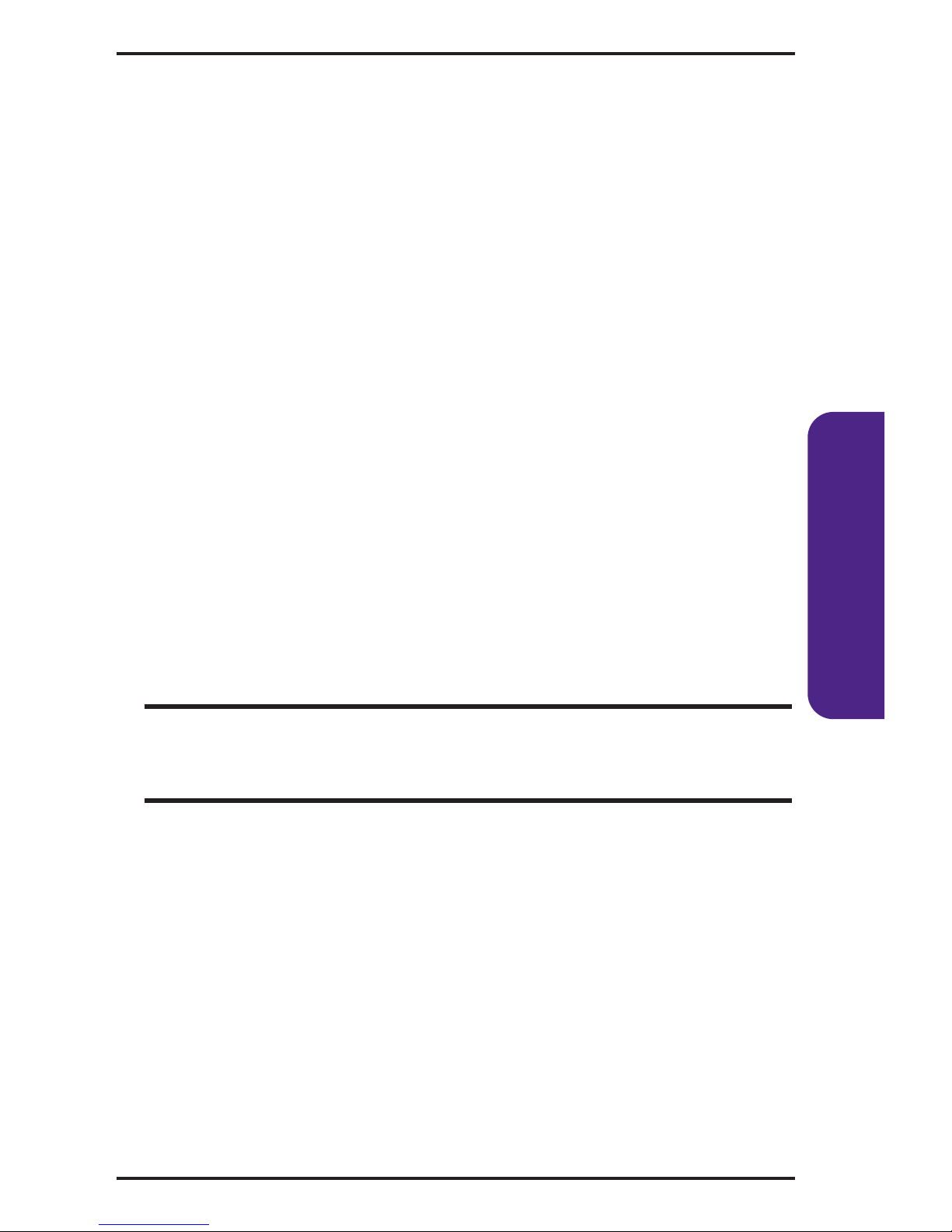
Using the Battery and Charger
Installing and Removing the Battery
䊳
To install, insert the battery into the opening on the
back of the phone and gently press down until the latch
snaps into place.
䊳
To remove, make sure the power is off. Press the
battery release latch up and remove the battery from
the phone at a 45-degree angle.
Charging the Battery
To use the Traver Charger provided with your phone:
1. Plug the travel adapter into a standard outlet.
2. Plug the other end of the travel adapter into the
bottom of your phone, with the battery installed.
It takes about three hours to fully recharge a completely
rundown battery.
Important Note: It is vital that you use only approved travel chargers
and AC adapter chargers. Use of unauthorized accessories could
damage your phone and invalidate your warranty.
9
Basics

10
Basics
Making and Answering Calls
Making Calls
1. Make sure your phone is on.
2. Enter a phone number. (If you make a mistake while
dialing, press to erase one digit at a time or press
and hold to erase the entire number.)
3. Press . (To make a call when you are roaming and
Call Guard is enabled,highlight Roam Call, read the
message, select Yes or No, and press .)
4. When you’re finished, press .
Answering Calls
1. Make sure your phone is on. (If your phone is off,
incoming calls go to your voicemail.)
2. When your phone rings or vibrates, answer the call by
pressing .
3. To end the call, you can close the phone, press ,
or highlight End Call and press .
Signal Strength
You can see the strength of your signal by the signal
indicator ( ) on your phone’s display screen. Call
quality and signal strength are always best when the
antenna is fully raised. If you’re inside a building, being
near a window may give you better reception.
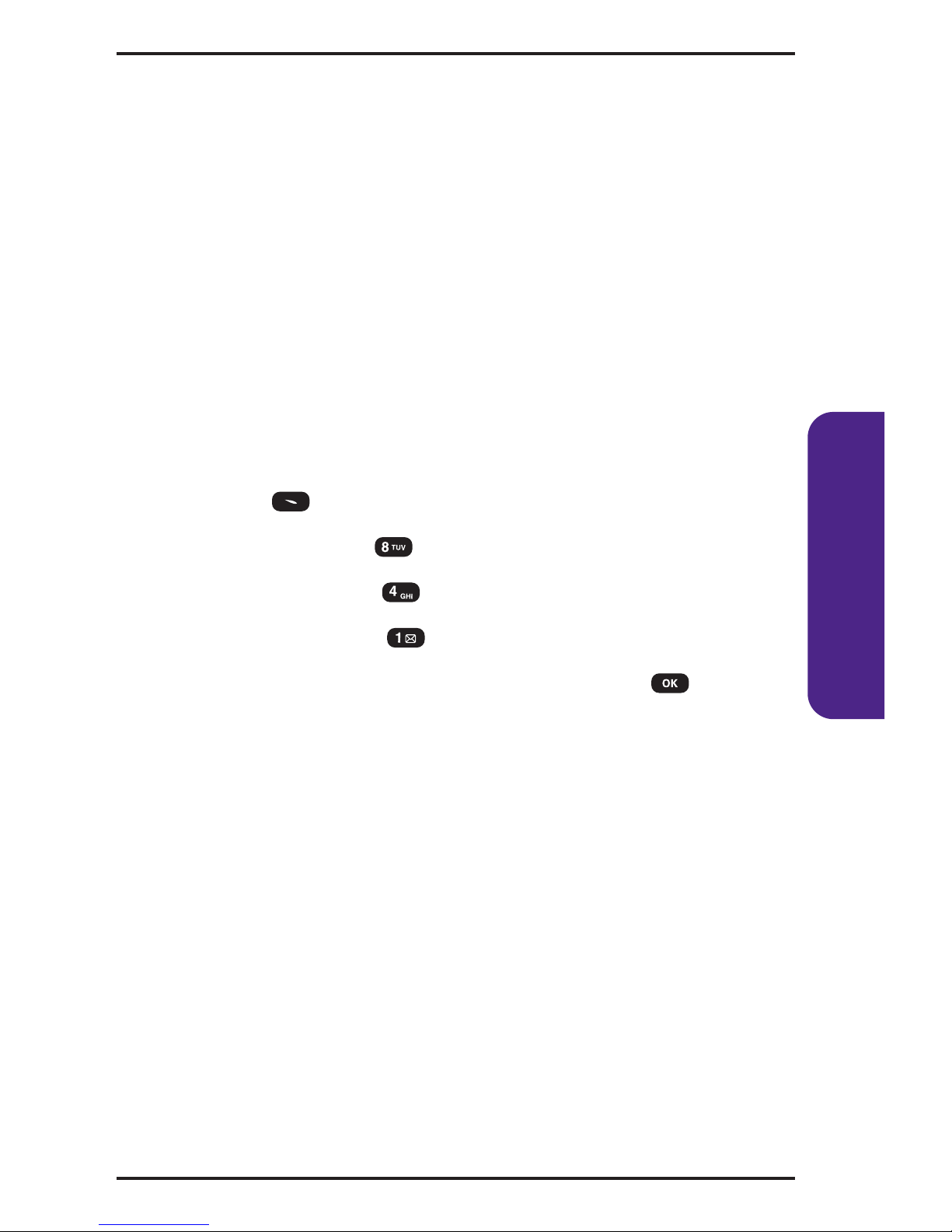
Controlling Your Roaming
Experience
Your phone is dual band/tri mode, which means you can
make and receive calls while on the network available to
you and you can also roam on other analog and 1900 MHz
digital networks where roaming agreements have been
implemented with other carriers.
Your phone has several features that let you control your
roaming experience.
Setting Your Phone’s Roam Mode
1. Press (Menu) to access the main menu.
2. Select Settings ().
3. Select Roaming ().
4. Select Set Mode ().
5. To select an option, highlight it and press .
䡵
Home: Lets you make and receive calls only on the
network available to you and prevents roaming.
䡵
Analog: This setting forces the phone to seek an
analog roaming system. The previous setting (Home
or Automatic) is restored the next time the phone is
turned on.
䡵
Automatic: Searches for alternate wireless networks
when network service is not available.
11
Basics

12
Basics
Call Guard
Call Guard reminds you when you are making or receiving
a roaming call and requires you to take additional steps
before placing or answering roaming calls. These
additional steps are not required when you make or
receive calls while on the network available to you.
To turn Call Guard on:
1. Press (Menu) to access the main menu.
2. Select Settings ().
3. Select Roaming ().
4. Select Call Guard ().
5. Read the message, and press .
6. Highlight On or Off and press .
To place roaming calls with Call Guard on:
1. From standby mode, dial 1+area code+seven digit
number and press .
2. Select Roam Call.
To answer incoming calls with Call Guard on:
䊳
Highlight Answer and press .
Feature Availability
䢇
You can make and receive calls while roaming.
䢇
You will have access to voicemail while roaming.
䢇
Other features which are standard on the network
available to you, such as call waiting and data services,
are unavailable while roaming.

Internal Phone Book
Saving Phone Numbers
1. Enter a phone number from standby mode.
2. Press .
3. Choose New Entry or Existing Entry and press .
(The phone number will appear next to a list of icons,
with the name of the icon displayed above the list.)
4. Use the Navigation key to choose the type of number
you’re adding, as indicated by the icon, and press .
5. Press (Edit) to display the Editor and enter a name.
(To change the input mode, press (MODE) and
select your desired input mode.)
6. Press to store the name.
7. Use the Navigation key to scroll through more options
for the entry (secret, etc.).
8. To store the entry, press (Save). (“New entry is
saved”will be displayed.)
13
Basics

14
Basics
Finding Phone Numbers
1. Press (Menu).
2. Press (Phone Book).
3. Press (Find).
4. Press (By Number).
5. Enter one or more digits. (The more numbers you
enter, the more specific the search becomes.)
6. Press (Find).
7. To display the Internal Phone Book entry that con-
tains the phone number, highlight the entry and
press . (To dial the number, press .)
Making a Call From Your Internal Phone Book
1. Press (Menu) to access the main menu.
2. Select Phone Book ( ) and then Find ().
Shortcut: Press the left softkey button (Search) to list entries.
3. Select By Name (),By Group ( ) or By Number
().
4. Highlight the entry you want to call and press to
dial the entry’s default phone number.
5. To dial another number from the entry, highlight it and
press .

Using Call History
The Call History keeps track of your phone’s 20 most
recent incoming, outgoing, and missed calls.
Accessing Call History Listings
1. Press (Menu).
2. Press (Call History).
3. Select Outgoing, Incoming, or Missed, and press .
4. To view call details (including date, time, and phone
number), highlight an entry and press .
5. If the number is not already saved in your Internal
Phone Book, press to save it. (To delete the
number, press [Del].)
Making a Call From Call History
1. Press (Menu).
2. Press (Call History).
3. Select Outgoing, Incoming, or Missed, and press .
4. Highlight the entry you wish to call and press .
15
Basics

16
Basics
Changing Your Phone’s Settings
You can customize many of your phone’s functions, from
display and sounds to messaging and security, through the
Settings menu. Below are just a few examples of how to
navigate and use the Settings menu.
Changing the Greeting
1. Press (Menu) to access the main menu.
2. Select Settings ().
3. Select Display ().
4. Select Greeting ().
5. Select Edit ().
6. Input your customized greeting using the Alpha Editor.
7. Press to save.
Adjusting the Ringer, Earpiece, Key Beep, Message,
and Speaker Volume
1. Press (Menu) to access the main menu.
2. Select Settings ().
3. Select Sounds ().
4. Select Volume ().
5. Select Ringer (),Voice Call (),Key Beep
(),Message ( ) or Speaker ().
6. Use your navigation key to select a volume setting
and press .

Adjusting Volume During a Conversation
䊳
Press the volume keys on the side of your phone during
the call.
TTY Use
A TTY (also known as a TDD or Text Telephone), is a
telecommunications device that allows people who are
deaf or hard of hearing, or who have speech or language
disabilities, to communicate by telephone.
Your phone is compatible with select TTY devices. Please
check with the manufacturer of your TTY device for
connectivity information and to ensure that the TTY
device supports digital wireless transmission.
When establishing your wireless service, please call
your service provider via the state Telecommunications
Relay Service (TRS) by first dialing .
Then provide the state TRS with this number: 866-727-4889.
To turn TTY mode on or off:
1. Press (Menu) to access the main menu.
2. Select Settings ().
3. Select Others ().
4. Select TTY Mode ().
5. Read the message, and press .
6. Select one of the following options.
䡵
Enable TTY / Disable TTY
7. Press to save it.
17
Basics

18
Basics
IMPORTANT NOTICE:It is recommended that TTY users make
emergency calls by other means including Telecommunications
Relay Services (TRS), analog cellular, and landline communications.
Wireless TTY calls to 911 may be corrupted when received by public
safety answering points (PSAPs) rendering some comunications
unintelligible.
For additional information and instructions regarding
TTY use, please contact your service provider.
Sending and Receiving Messages
Setting Up Your Voicemail
1. Press and hold .
2. Follow the system prompts to create your pass code
and record your greeting.
Retrieving Your Voicemail Messages
䊳
Press and hold . Follow the system prompts.
Accessing Your Voicemail From Another Phone
1. Dial your wireless phone number.
2. Press the asterisk (
*
) key when your voicemail
answers.
3. Enter your pass code.
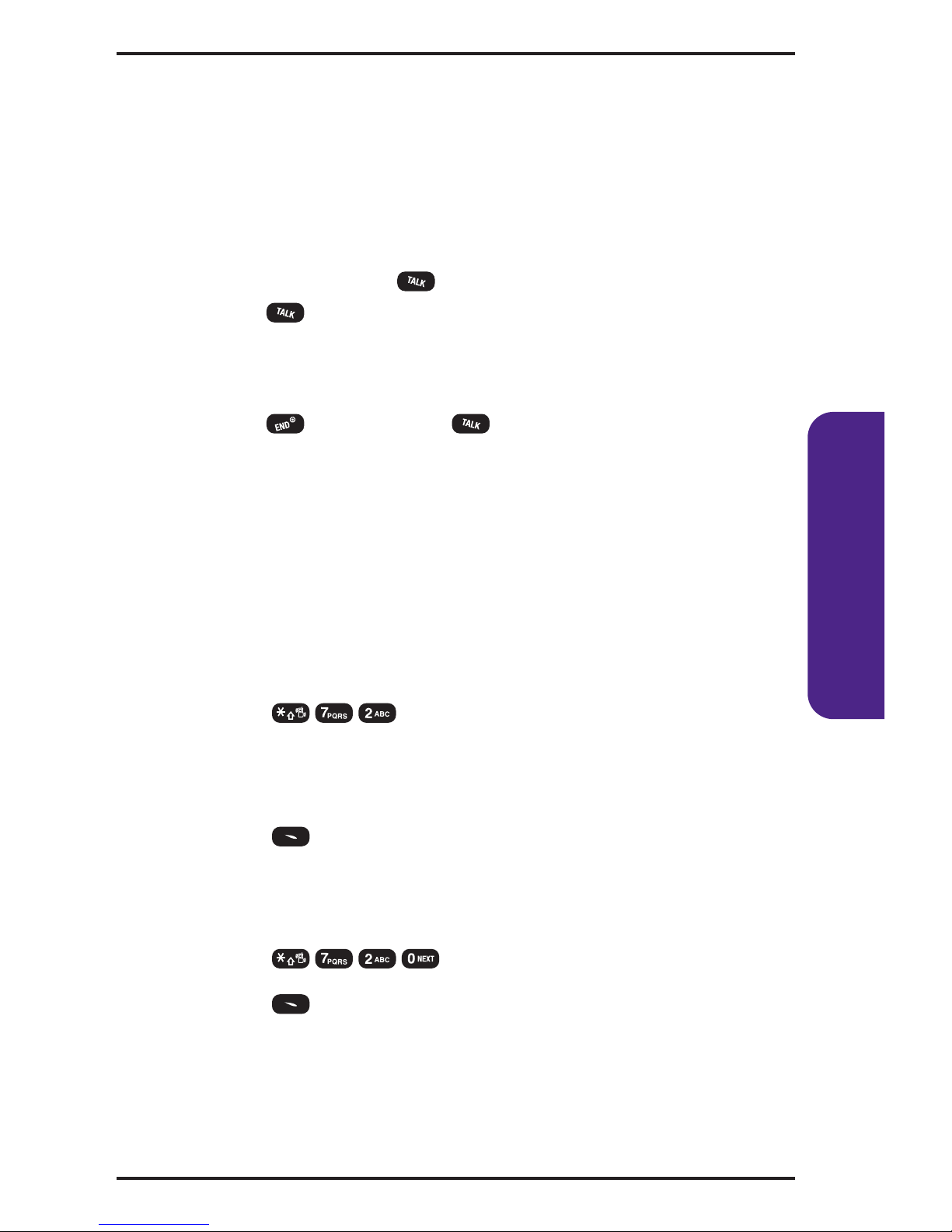
Service Features
Call Waiting
To respond to an incoming call while you’re on a call:
䊳
To put your first call on hold and answer the
second call, press . (To switch between calls,
press again.)
– or –
䊳
To end your first call and to answer the incoming call,
press , followed by .
Call Forwarding
Call Forwarding lets you forward your calls to another
number. You can still make calls from your phone while
this is activated. There may be an additional per-call
charge for this service.
To activate:
1. Press .
2. Enter the area code and phone number to which your
calls should be forwarded.
3. Press . (You will see a message and hear a tone
confirming the activation of Call Forwarding.)
To deactivate:
1. Press .
2. Press . (You will see a message and hear a tone
confirming the deactivation.)
19
Basics

20
Basics
Three-Way Calling
Talking with two different people at the same time is made
easy with Three-Way Calling.
1. Enter a number you wish to call and press .
2. Once you have established the connection, dial the
second number you wish to call and press . (This
puts the first call on hold and dials the second number.)
3. When you’re connected to the second party, press
once more to begin your three-way call.
If one of the people you called hangs up, you and the
remaining caller stay connected. If you initiated the
call and are the first to hang up, all three callers will be
disconnected.
Note:When using Three-Way Calling, normal airtime rates will be
charged for each of the two calls.
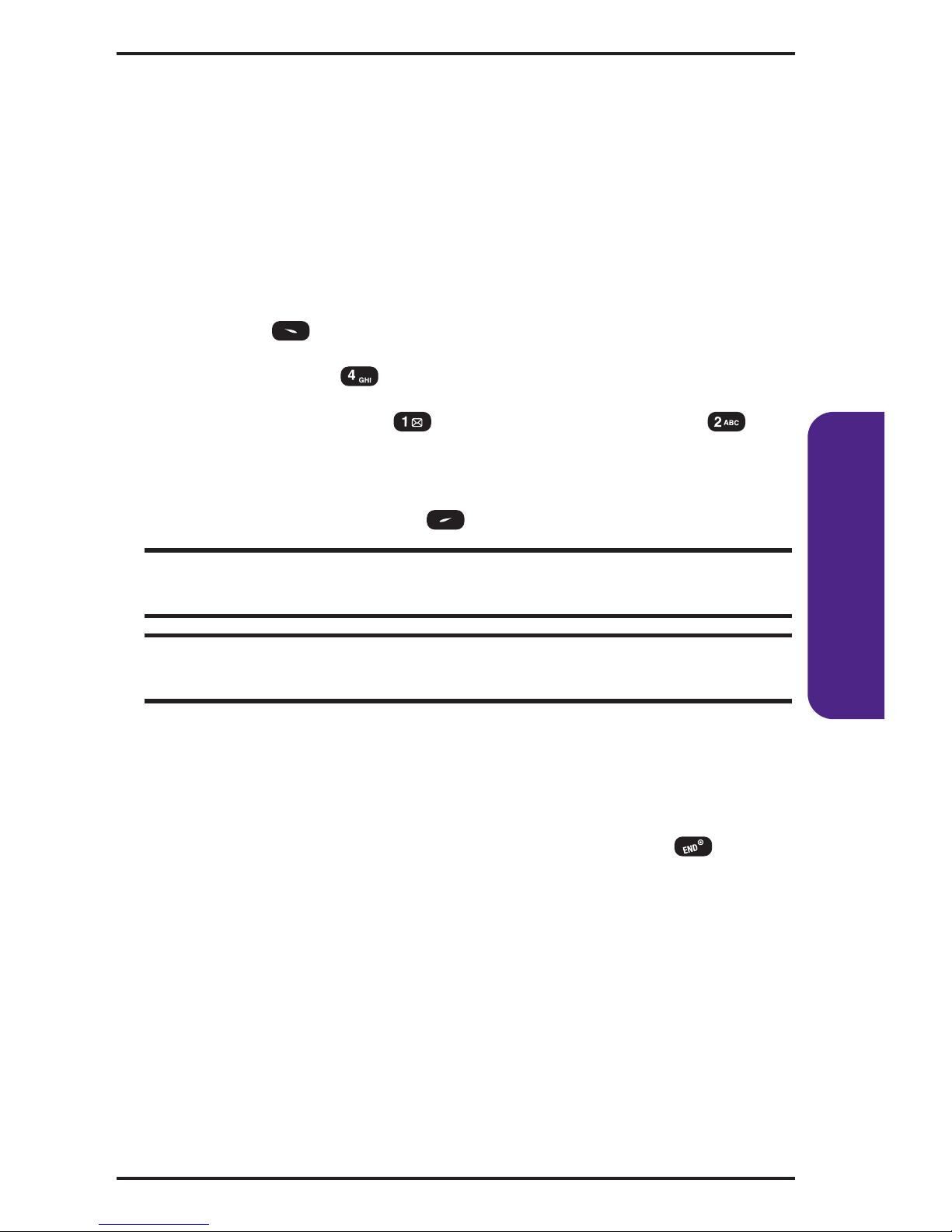
Data Services
Getting Started With Data Services
With your wireless phone and service, you are ready to
start enjoying the advantages of data services.
Launching Data Services
1. Press (Menu) to access the main menu.
2. Select Web ().
3. Choose Connect ( ) or Always Auto-Connect () to
launch a data services connection (your phone will go
to the data services home page or to the last page
visited); select Stop ( ) to cancel the connection.
Tip:Selecting Always Auto-Connect configures your phone to
bypass the selection screen in the future.
Note:For information on charges associated with features that use
a data services connection, contact your service provider.
4. Using your navigation key, scroll around and select
from a variety of online services. Choose More to view
additional menu options.
5. End or exit the browser session by pressing .
21
Basics

22
Basics
Data Services Features
Here is a brief list of the data services features available
through your wireless phone. For more information,
please contact your service provider.
䢇
Messaging
Send and receive email and text messages, or chat.
䢇
Games
Play exciting games with full-color graphics, sound,
and vibration.
䢇
Ringers
Personalize your phone by downloading and assigning
different ringers to numbers in your internal phone
book.
䢇
Screen Savers
Download unique images to use as screen savers or
make it easy to tell who’s calling by assigning specific
images to numbers in your phone book.
䢇
Web
Experience full-color graphic versions of popular
Websites.
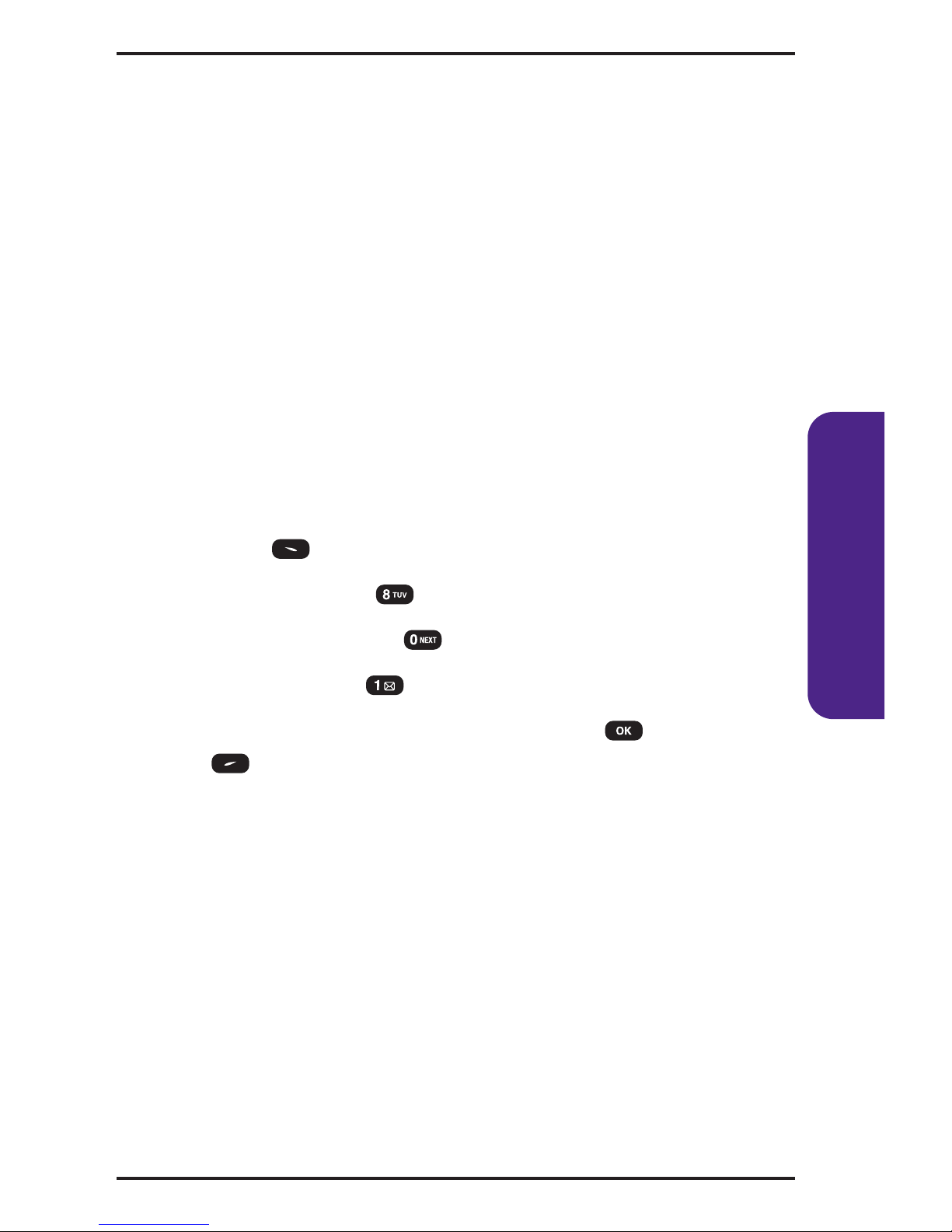
Accessing Data Services Features
User Name
When you buy a phone and sign up for service, you are
automatically assigned a user name, which is typically
based on your wireless phone number.
When you use data services, your user name is submitted
to identify you to the network available to you. The user
name is also useful as a way to personalize Web services,
and as an online virtual identity.
If you aren’t sure what your user name is, you can easily
find it on your phone.
To find your user name:
1. Press (Menu) to access the main menu.
2. Select Settings ().
3. Select Phone Info. ().
4. Select User ID ().
5. To return to the previous page, press or
(Back).
Once your phone is activated, you are signed in and ready
to connect to data services at any time.
23
Basics

24
Basics
Data Services Symbols on Your Screen
Phone is not currently able to access data services.
Connection is active (data is being transferred).
Outgoing calls can be made, but incoming calls go
directly to your voicemail.
Connected, and voice calls can be sent and received.
Data Services Billing Information
Contact your service provider.

Your Phone’s Special Features
Event
Your Scheduler helps organize your time and reminds you
of important events.
Alarm
This option allows you to set the alarm to ring at a specific
time when your phone is switched on. You can set one or
more alarms.
Calculator
Your phone comes with a built-in calculator.
World Clock
Notifies you of the time in a specific preprogrammed city.
Stopwatch
Simultaneously times up to six different events.
Location
Your phone is equipped with a Location feature for use in
connection with location-based services which may be
available in the future.
25
Basics

26
Basics
Accessories for Your Phone
Standard Battery
Provides up to 150 minutes of continuous talk time or up
to 103 hours of continuous standby time.
Vehicle Power Adapter
Charges your phone in your vehicle using the cigarette
lighter adapter.
Travel Charger
Provides a convenient, compact, and lightweight solution
to charging your phone while traveling.
Hand strap
Attaches to the back of your phone and provides a safe
way to carry your phone.
How to Order
These and other accessories may be available online at
www.buywirelessnow.com/utstarcom.

27
Safety

28
Safety
Performance and Safety
Important Information About Your Phone and Service
Keeping Tabs on Signal Strength
The quality of each call you make or receive depends on the signal
strength in your area. Your phone informs you of the current signal
strength by displaying a number of bars next to the signal strength
icon. The more bars displayed, the stronger the signal. If you’re inside
a building, being near a window may give you better reception.
Understanding the Power Save Feature
If your phone is unable to find a signal after 15 minutes of searching, a
Power Save feature is automatically activated. If your phone is active,
it periodically rechecks service availability or you can check it yourself
by pressing any key. Anytime the Power Save feature is activated, a
message displays on the screen. When a signal is found, your phone
returns to standby mode.
Understanding How Your Phone Operates
Your phone is basically a radio transmitter and receiver. When it's
turned on, it receives and transmits radio frequency (RF) signals.
When you use your phone, the system handling your call controls the
power level. This power can range from 0.006 watts to 0.2 watts in
digital mode.
Knowing Radio Frequency Safety
The design of your phone complies with updated NCRP standards
described below. To further limit RF exposure, you can limit the
duration of your calls and operate your phone in the most powerefficient manner. In 1991-92, the Institute of Electrical and Electronics
Engineers (IEEE) and the American National Standards Institute
(ANSI) joined in updating ANSI's 1982 standard for safety levels with
respect to human exposure to RF signals. More than 120 scientists,
engineers and physicians from universities, government health
agencies and industries developed this updated standard after
reviewing the available body of research. In 1993, the Federal
Communications Commission (FCC) adopted this updated standard
in a regulation. In August 1996, the FCC adopted a hybrid standard
consisting of the existing ANSI/IEEE standard and the guidelines

published by the National Council of Radiation Protections and
Measurements (NCRP).
Maintaining Your Phone’s Peak Performance
There are several simple guidelines to operating your phone properly
and maintaining safe, satisfactory service.
䢇
Hold the phone with the antenna raised, fully-extended and over
your shoulder.
䢇
Try not to hold, bend or twist the phone’s antenna.
䢇
Don’t use the phone if the antenna is damaged.
䢇
Speak directly into the mouthpiece.
䢇
Avoid exposing your phone and accessories to rain or liquid spills.
If your phone does get wet, immediately turn the power off and
remove the battery.
Note: For the best care of your phone, only authorized personnel should service
your phone and accessories. Faulty service may void the warranty.
Maintaining Safe Use of and Access to Your Phone
FAILURE TO FOLLOW THE INSTRUCTIONS OUTLINED MAY LEAD TO
SERIOUS PERSONAL INJURY AND POSSIBLE PROPERTY DAMAGE.
Using Your Phone While Driving
Talking on your phone while driving (or operating the phone without
a hands-free device) is prohibited in some jurisdictions. Laws vary as
to specific restrictions. Remember that safety always comes first.
When using your phone in the car:
䢇
Get to know your phone and its features, such as speed dial
and redial.
䢇
When available, use a hands-free device.
䢇
Position your phone within easy reach.
䢇
Let the person you are speaking to know you are driving; if
necessary, suspend the call in heavy traffic or hazardous weather
conditions.
䢇
Do not take notes or look up phone numbers while driving.
29
Safety

30
Safety
䢇
Dial sensibly and assess the traffic; if possible, place calls when
stationary or before pulling into traffic.
䢇
Do not engage in stressful or emotional conversations that may
divert your attention from the road.
䢇
Dial 911 to report serious emergencies. It’s free from your
wireless phone.
䢇
Use your phone to help others in emergencies.
䢇
Call roadside assistance or a special non-emergency wireless
number when necessary.
Following Safety Guidelines
To operate your phone safely and efficiently, always follow any special
regulations in a given area. Turn your phone off in areas where use is
forbidden or when it may cause interference or danger.
Using Your Phone Near Other Electronic Devices
Most modern electronic equipment is shielded from radiofrequency
(RF) signals. However, RF signals from wireless phones may affect
inadequately shielded electronic equipment.
RF signals may affect improperly installed or inadequately shielded
electronic operating systems and/or entertainment systems in motor
vehicles. Check with the manufacturer or their representative to
determine if these systems are adequately shielded from external RF
signals. Also check with the manufacturer regarding any equipment
that has been added to your vehicle.
Consult the manufacturer of any personal medical devices, such as
pacemakers and hearing aids, to determine if they are adequately
shielded from external RF signals.
Note:Always turn off the phone in health care facilities and request permission
before using the phone near medical equipment.
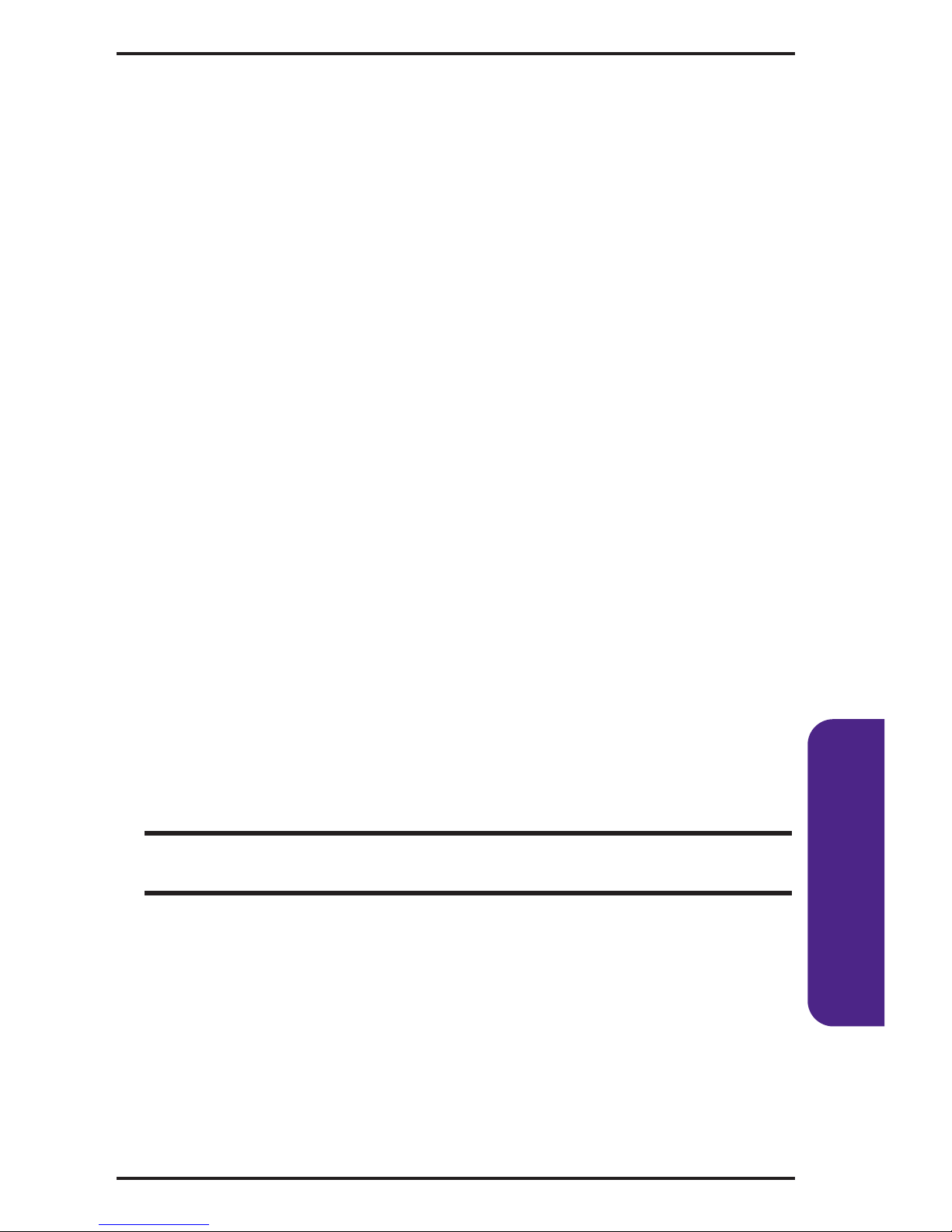
Turning Off Your Phone Before Flying
Turn off your phone before boarding any aircraft. To prevent possible
interference with aircraft systems, the U.S. Federal Aviation
Administration (FAA) regulations require you to have permission from
a crew member to use your phone while the plane is on the ground.
To prevent any risk of interference, FCC regulations prohibit using
your phone while the plane is in the air.
Turning Off Your Phone in Dangerous Areas
To avoid interfering with blasting operations, turn your phone off
when in a blasting area or in other areas with signs indicating
two-way radios should be turned off. Construction crews often use
remote-control RF devices to set off explosives.
Turn your phone off when you're in any area that has a potentially
explosive atmosphere. Although it's rare, your phone and accessories
could generate sparks. Sparks can cause an explosion or fire, resulting
in bodily injury or even death. These areas are often, but not always,
clearly marked. They include:
䢇
Fueling areas such as gas stations.
䢇
Below deck on boats.
䢇
Fuel or chemical transfer or storage facilities.
䢇
Areas where the air contains chemicals or particles such as grain,
dust, or metal powders.
䢇
Any other area where you would normally be advised to turn off
your vehicle’s engine.
Note: Never transport or store flammable gas, liquid or explosives in the
compartment of your vehicle that contains your phone or accessories.
Restricting Children’s Access to Your Phone
Your phone is not a toy. Do not allow children to play with it as they
could hurt themselves and others, damage the phone or make calls
that increase your phone bill.
31
Safety

32
Safety
Caring for Your Battery
Protecting Your Battery
The guidelines listed below help you get the most out of your battery’s
performance.
䢇
Use only manufacturer-approved batteries and desktop chargers.
These chargers are designed to maximize battery life. Using other
batteries or chargers voids your warranty and may cause damage.
䢇
In order to avoid damage, charge the battery only in temperatures
that range from 32º F to 113º F (0º C to 45º C).
䢇
Don’t use the battery charger in direct sunlight or in high humidity
areas, such as the bathroom.
䢇
Never dispose of the battery by incineration.
䢇
Keep the metal contacts on top of the battery clean.
䢇
Don’t attempt to disassemble or short-circuit the battery.
䢇
The battery may need recharging if it has not been used for a long
period of time.
䢇
It’s best to replace the battery when it no longer provides
acceptable performance. It can be recharged hundreds of times
before it needs replacing.
䢇
Don’t store the battery in high temperature areas for long periods
of time. It’s best to follow these storage rules:
Less than one month:
-4º F to 140º F (-20º C to 60º C)
More than one month:
-4º F to 113º F (-20º C to 45º C)
Disposal of Lithium Ion (LiIon) Batteries
For safe disposal options of your LiIon batteries, contact your nearest
authorized service center.
Special Note: Be sure to dispose of your battery properly. In some
areas, the disposal of batteries in household or business trash may
be prohibited.
Note: For safety, do not handle a damaged or leaking LiIon battery.
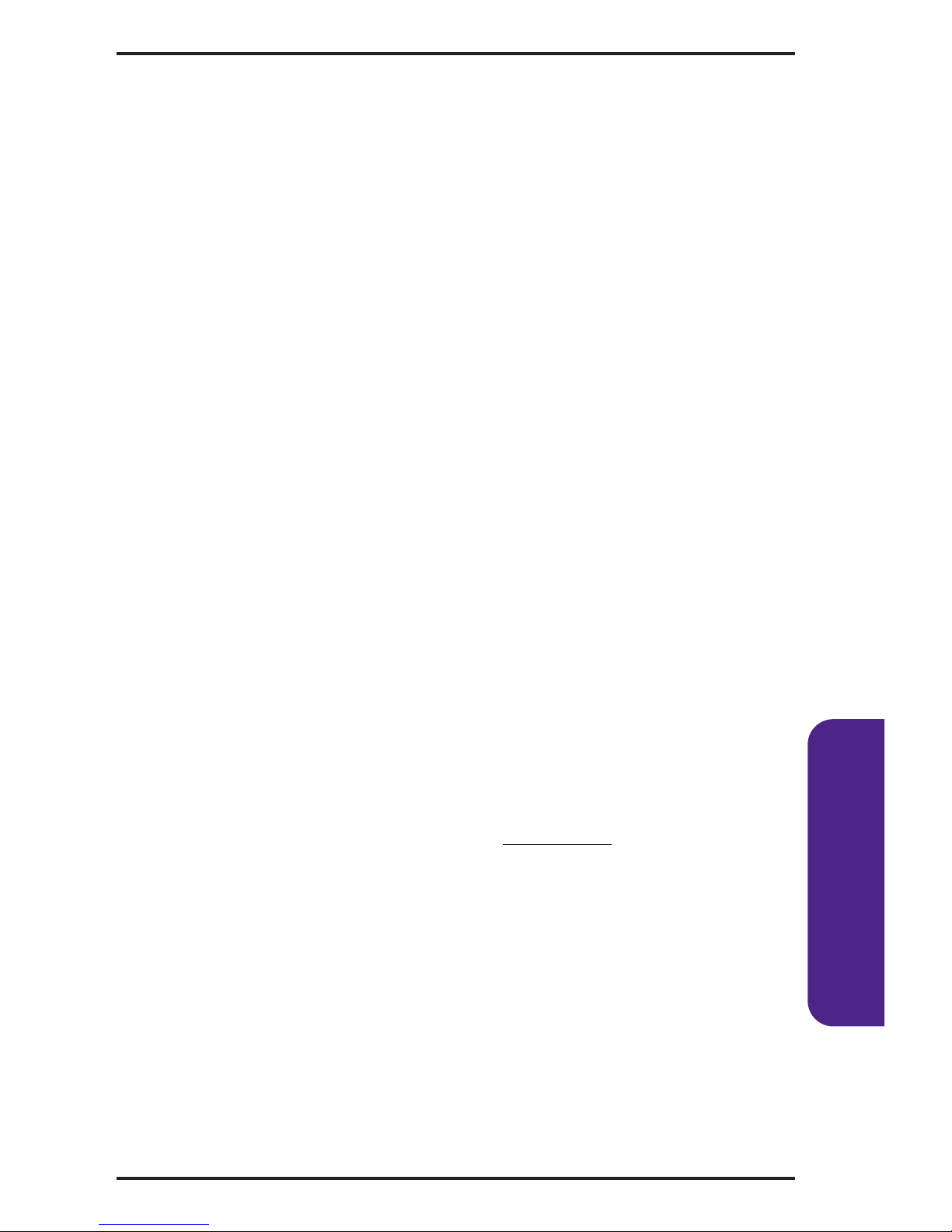
Acknowledging Special Precautions and
the FCC Notice
FCC Notice
This phone may cause TV or radio interference if used in close
proximity to receiving equipment. The FCC can require you to
stop using the phone if such interference cannot be eliminated.
Vehicles using liquefied petroleum gas (propane or butane) must
comply with the National Fire Protection Standard (NFPA-58).
For a copy of this standard, contact the National Fire Protections
Association, One Batterymarch Park, Quincy, MA 02269,
Attn.: Publication Sales Division.
Cautions
Any changes or modifications to your phone not expressly approved
in this document could void your warranty for this equipment and
void your authority to operate this equipment. Only use approved
batteries, antennas and chargers. Although your phone is quite sturdy,
it is a complex piece of equipment and can be broken. Avoid
dropping, hitting, bending or sitting on it.
Body-Worn Operation
To maintain compliance with FCC RF exposure guidelines, if you
wear a handset on your body, use the manufacturer-approved carrying
case, holster or other accessory. If you do not use a body-worn
accessory, ensure the antenna is at least 7/16 inch (1.5 centimeters)
from your body when transmitting. Use of non-approved accessories
may violate FCC RF exposure guidelines. For more information about
RF exposure, visit the FCC Website at www
.fcc.gov
.
33
Safety

34
Safety
Warranty Information
12 MONTH LIMITED WARRANTY
UTStarcom Personal Communications (the Company) warrants to the
original retail purchaser of this UTStarcom handheld portable cellular
telephone, that should this product or any part thereof during normal
consumer usage and conditions, be proven defective in material or
workmanship that results in product failure within the first twelve
(12) month period from the date of purchase, such defect(s) will be
repaired or replaced (with new or rebuilt parts) at the Company's
option, without charge for parts or labor directly related to the
defect(s).
The antenna, keypad, display, rechargeable battery and battery
charger, if included, are similarly warranted for twelve (12) months
from date of purchase.
This Warranty extends only to consumers who purchase the product
in the United States or Canada and it is not transferable or assignable.
This Warranty does not apply to:
(a) Product subjected to abnormal use or conditions, accident,
mishandling, neglect, unauthorized alteration, misuse, improper
installation or repair or improper storage;
(b) Product whose mechanical serial number or electronic serial
number has been removed, altered or defaced;
(c) Damage from exposure to moisture, humidity, excessive
temperatures or extreme environmental conditions;
(d) Damage resulting from connection to, or use of any accessory or
other product not approved or authorized by the Company;
(e) Defects in appearance, cosmetic, decorative or structural items
such as framing and non-operative parts;
(f) Product damaged from external causes such as fire, flooding, dirt,
sand, weather conditions, battery leakage, blown fuse, theft or
improper usage of any electrical source.
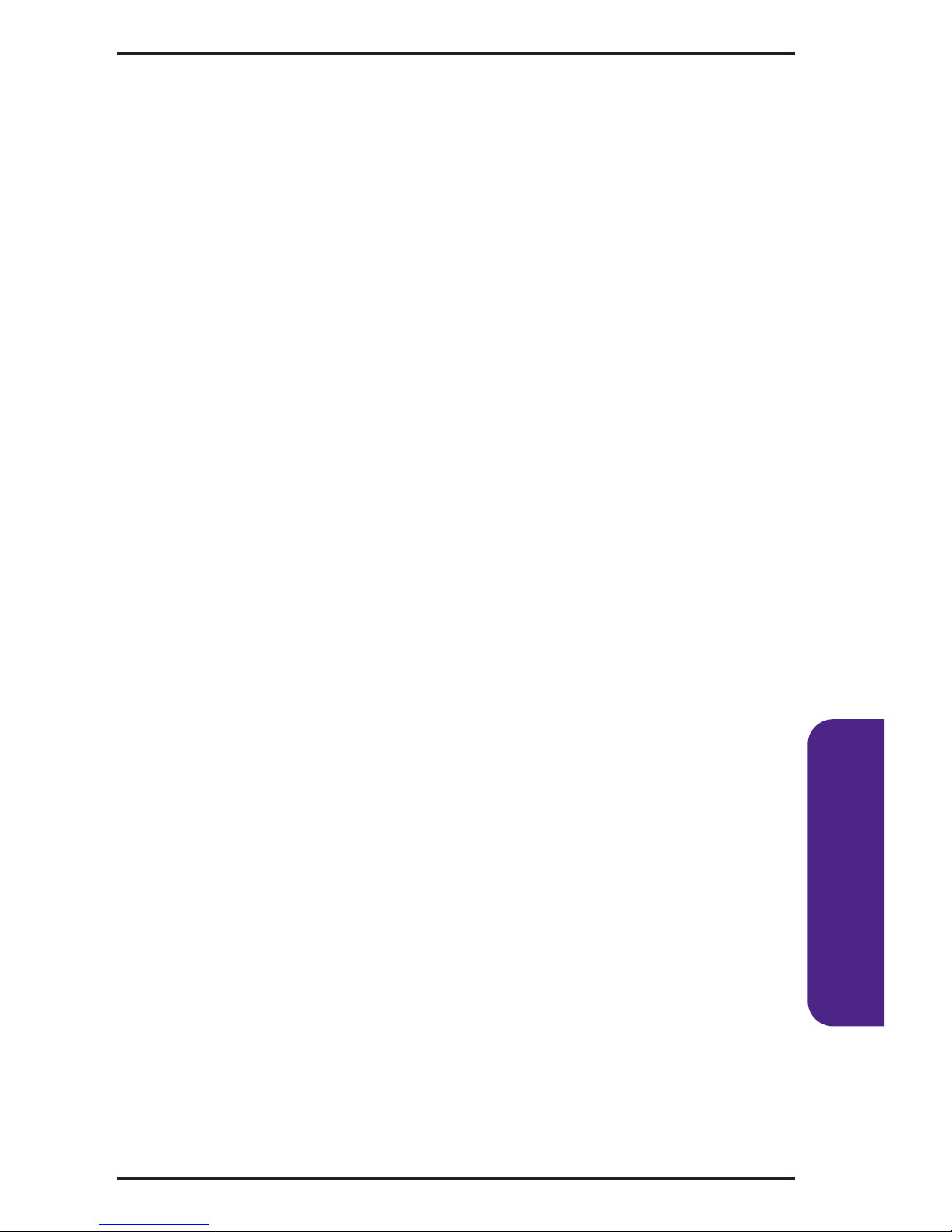
The Company disclaims liability for removal or reinstallation of the
product, for geographic coverage, for inadequate signal reception by
the antenna or for communications range or operation of the cellular
system as a whole.
When sending your wireless device to UTStarcom Personal
Communications for repair or service, please note that any personal
data or software stored on the device may be inadvertently erased or
altered. Therefore, we strongly recommend you make a back up copy
of all data and software contained on your device before submitting it
for repair or service. This includes all contact lists, downloads (i.e.
third-party software applications, ringtones, games and graphics) and
any other data added to your device. In addition, if your wireless
device utilizes a SIM or Multimedia card, please remove the card
before submitting the device and store for later use when your device
is returned, UTStarcom Personal Communications is not responsible
for and does not guarantee restoration of any third-party software,
personal information or memory data contained in, stored on, or
integrated with any wireless device, whether under warranty or not,
returned to UTStarcom Personal Communications for repair or
service.
To obtain repairs or replacement within the terms of this Warranty,
the product should be delivered with proof of Warranty coverage (e.g.
dated bill of sale), the consumer's return address, daytime phone
number and/or fax number and complete description of the problem,
transportation prepaid, to the Company at the address shown below
or to the place of purchase for repair or replacement processing. In
addition, for reference to an authorized Warranty station in your area,
you may telephone in the United States (800) 229-1235, and in Canada
(800) 465-9672 (in Ontario call 416-695-3060).
THE EXTENT OF THE COMPANY'S LIABILITY UNDER THIS
WARRANTY IS LIMITED TO THE REPAIR OR REPLACEMENT
PROVIDED ABOVE AND, IN NO EVENT, SHALL THE COMPANY'S
LAIBILITY EXCEED THE PURCHASE PRICE PAID BY PURCHASER
FOR THE PRODUCT.
35
Safety

36
Safety
ANY IMPLIED WARRANTIES, INCLUDING ANY IMPLIED
WARRANTY OF MERCHANTABILITY OR FITNESS FOR A
PARTICULAR PURPOSE, SHALL BE LIMITED TO THE DURATION OF
THIS WRITTEN WARRANTY. ANY ACTION FOR BREACH OF ANY
WARRANTY MUST BE BROUGHT WITHIN A PERIOD OF 18 MONTHS
FROM DATE OF ORIGINAL PURCHASE. IN NO CASE SHALL THE
COMPANY BE LIABLE FOR AN SPECIAL CONSEQUENTIAL OR
INCIDENTAL DAMAGES FOR BREACH OF THIS OR ANY OTHER
WARRANTY, EXPRESS OR IMPLIED, WHATSOEVER. THE COMPANY
SHALL NOT BE LIABLE FOR THE DELAY IN RENDERING SERVICE
UNDER THIS WARRANTY OR LOSS OF USE DURING THE TIME THE
PRODUCT IS BEING REPAIRED OR REPLACED.
No person or representative is authorized to assume for the Company
any liability other than expressed herein in connection with the sale
of this product.
Some states or provinces do not allow limitations on how long an
implied warranty lasts or the exclusion or limitation of incidental or
consequential damage so the above limitation or exclusions may not
apply to you. This Warranty gives you specific legal rights, and you
may also have other rights, which vary from state to state or province
to province.
IN USA: UTStarcom Personal Communications
555 Wireless Blvd.
Hauppauge, NY 11788
(800) 229-1235
IN CANADA: UTStarcom Canada Company
5535 Eglinton Avenue West
Suite# 234
Toronto, ON M9C 5K5
(800) 465 9675

Notes
________________________________________________________
________________________________________________________
________________________________________________________
________________________________________________________
________________________________________________________
________________________________________________________
________________________________________________________
________________________________________________________
________________________________________________________
________________________________________________________
________________________________________________________
________________________________________________________
________________________________________________________
_____________________________________________________
_____________________________________________________
_____________________________________________________
_____________________________________________________

Notes
________________________________________________________
________________________________________________________
________________________________________________________
________________________________________________________
________________________________________________________
________________________________________________________
________________________________________________________
________________________________________________________
________________________________________________________
________________________________________________________
________________________________________________________
________________________________________________________
________________________________________________________
_____________________________________________________
_____________________________________________________
_____________________________________________________
_____________________________________________________
