Page 1
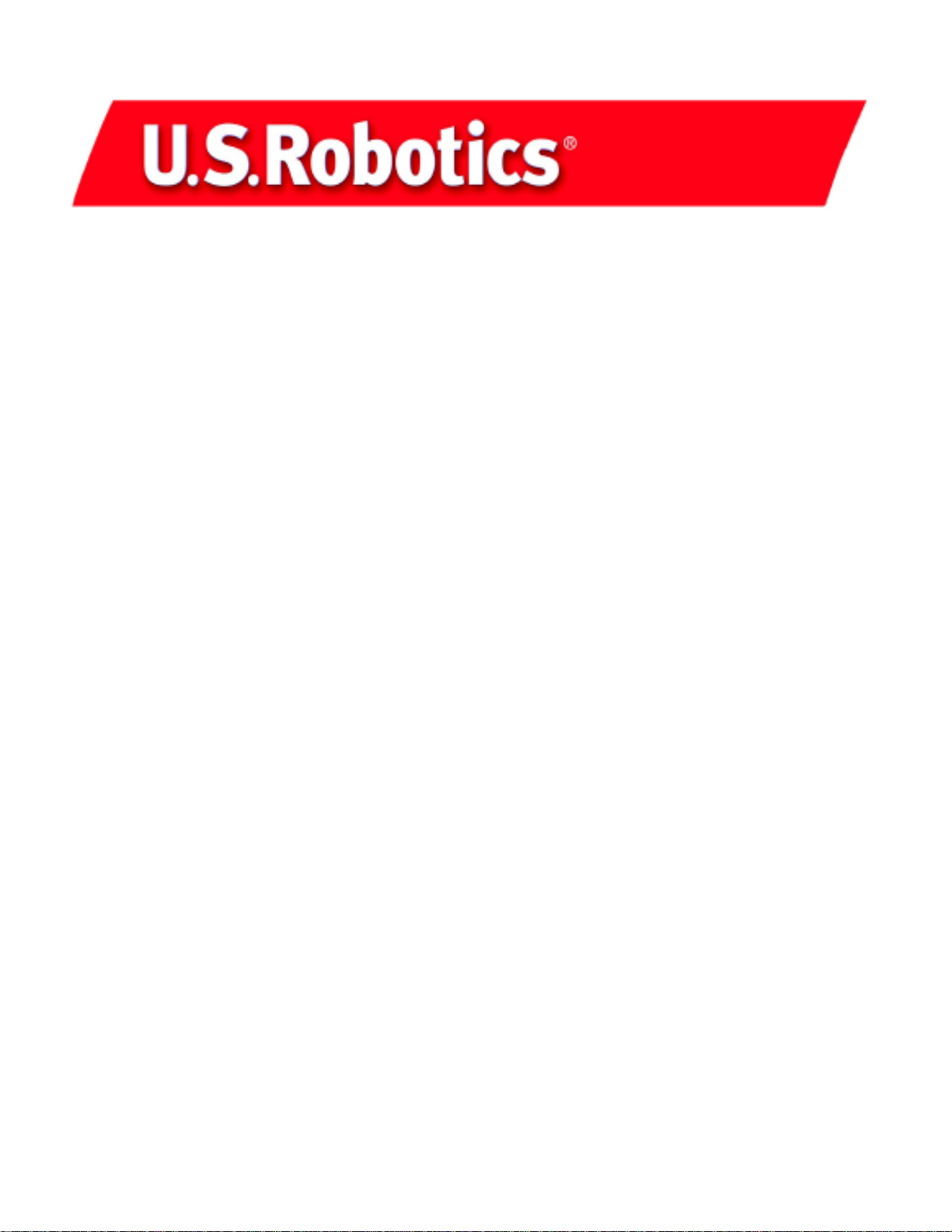
10/100 Mbps Network Card
Fast Ethernet
User Guide
model number USR7900
part number R24.0209.00
Page 2
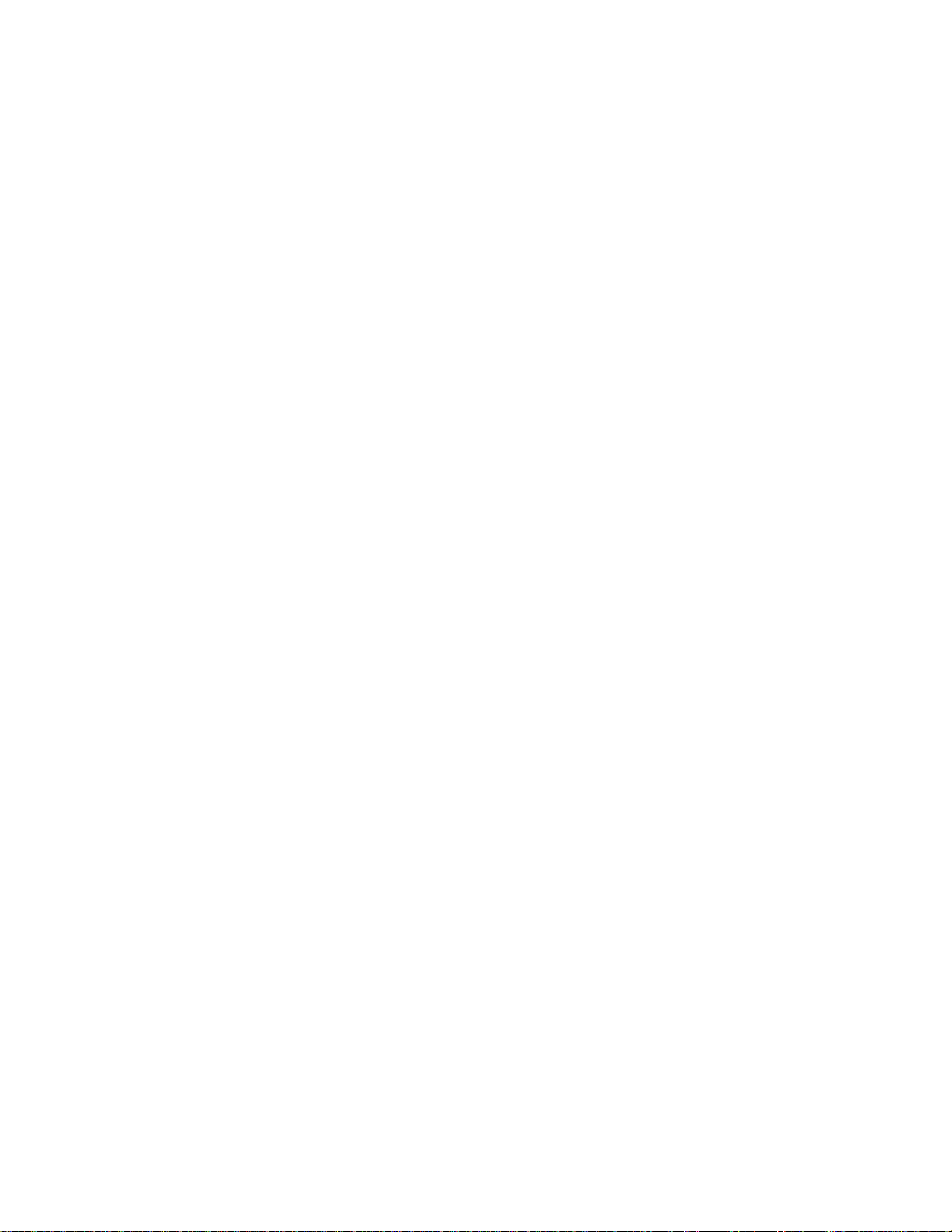
Introduction
The U.S. Robotics Ethernet Network Card is a dual-speed Ethernet card for PCI local bus-compliant computers. A true Pl ug and Play devic e, t h is card is
auto-configurable upon power up and also supports auto-negotiation to automatically select the optimum speed and communication m ode of an attached
device.
The U.S Robotics Ethernet Network Card complies with ACPI and OnNow PC98/PC99 and also supports Remote LAN Wakeup. By connecting the U.S.
Robotics Ethernet Network Card’s Wake-On-LAN (WOL) cable, a WOL-enabled computer can be managed remotely. Software can be loaded and
updated, configurations changed, data backed up, and inventory checked, all from a central locati on.
Package Checklist
U.S. Robotics Ethernet Network Card package includes:
1 Wake-On-LAN cable
1 Ethernet Network Card
1 Installation CD-ROM
1 Installation Guide
Inform your dealer if there are any incorrect, missing, or damaged parts. If possible, retain the carton, including the original packing
materials. Use them again to repack the product in case there is a need to return it for repair.
Hardware Description
The U.S. Robotics Ethernet Network Card is equipped with:
1 3-pin connector for Wake-On-LAN cable
1 Socket for optional boot ROM
1 LED indicator
Remote LAN Wakeup
Remote LAN Wakeup capability is a key feature of a centrally managed PC environment. This technology enables networked PCs to be “woken up” from
a sleep or powered-off state so they can be managed from a central location, at any time of the day or night.
To employ Remote LAN Wakeup, three elements are required:
Desktop management software that can send a “wake-up” packet to a PC.
A Wake-On-LAN enabled PC motherboard that can supply low-level auxiliary power to a network card when the PC is powered off.
A Wake-On-LAN network card that can recognise a wake-up packet and signal the PC to power up.
A Wake-On-LAN enabled PC is never completely powered off; it maintains a low-level auxiliary power supply to the motherboard. The 3-wire Wake-On-
LAN cable provides one line for the network card auxiliary power and one line for the card wake-up signal; the other line is ground. Even if the PC is
powered off, the network card is always active and monitoring the network. When a wake-up packet is detected, the card signals the motherboard to
power up the PC. With the PC powered on, maintenance and other support tasks can be performed.
Page 3

Installation Procedure
All Users
Make sure that your computer is shut down. Turn off your computer and all peripheral devices. Unplug your computer. Remove the cover from your
computer. Unscrew and remove the expansion slot cover from a free PCI slot. Insert the Ethernet Network Card completel y into the PCI slot. S ecure the
modem with the slot screw. After you have secured the Ethernet Network Card, replace the cover and turn your PC on.
Windows 98 users
When Windows detects the new hardware, click Next. Select Search for the best driver for your device and click Next.
Insert the Installation CD into your CD-ROM drive. Select Specify a location, type D:\WIN98, and click Next. If your CD-ROM drive uses a different
letter, type that letter in place of “D”. When Windows locates the driver, click Next.
After the driver installation is complete, remove the Instal l ation CD from your CD-ROM drive, c lick Finish, and then click Yes to restart your computer.
When the computer restarts, the installation procedure will be complete.
Windows 2000 users
When the Found New Hardware Wizard detects the NIC, click Next. Select Search for a suitable driver for my device and click Next.
Insert the Installation CD into your CD-ROM drive. Select only Specify a location and click Next. Type D:\WIN2000 and click OK. If your CD-ROM drive
uses a different letter, type that letter in place of “D”. When the correct drivers are found, click Next.*
After the driver installation is complete, remove the Instal l ation CD from your CD-ROM drive, c lick Finish.
Windows Me Users
When Windows detects the new hardware, click Next. Select Specify the location of the driver and click Next.
Insert the Installation CD into your CD-ROM drive. Select Specify a location, type D:\WinME, and click Next.* If your CD-ROM drive uses a different
letter, type that letter in place of “D”. Follow the on-screen instructions. When the correct driver is located, click Next. *
After the driver installation is complete, remove the Instal l ation CD from your CD-ROM drive, c lick Finish, and then click Yes to restart your computer.
When the computer restarts, the installation procedure will be complete.
Windows NT users
Click Windows Start, Settings, and then Control Panel. Double-click Network and click the Adapters tab. Click the Add button and then click the
Have Disk button.
Insert the Installation CD into your CD-ROM drive. Type D:\WINNT and cl ick OK. If your CD-ROM drive uses a different l ett er, t ype that letter in place of
“D”. Select the USR 10/100 Mbps Ethernet Network Card and click OK. Follow the on-screen instructions.
When you return to the Network window, click Close. Remove the Installation CD from yout CD-ROM drive. You will then be prompted for the TCP/IP
properties. Select the USR 10/100 Mbps Ethernet Network Card from the adapter pulldown menu.
Assuming you are connected to a network, if you know your IP settings, select Use the following IP address and enter the information in the
appropriate fields. If you do not know your IP settings, select Obtain an IP address from a DHCP server and click OK.
Follow the on-screen instructions and then click Yes to restart your computer.
Page 4

Windows XP Users
When the Found New Hardware Wizard detects the NIC, select Install from a list or specific location and click Next. Select Search for the best
driver in these locations and then select Include this location in the search: .
Insert the Installation CD into your CD-ROM drive. Type D:\WinXP and click Next. If your CD-ROM drive uses a different letter, type that letter in place
of “D”. *
After the driver installation is complete, click Finish to complete the installation procedure.
Windows 95, Unix, and DOS users
The CD-ROM includes the drivers for your operating system. On the CD-ROM you can locate the folder containing the driver that applies to your
operating system.
*You may receive a “Digital Signature Not Found” screen. Click Yes. U.S. Robotics has thoroughly tested this driver in conjunction with the supported hardware and has verified compatibility with Windows 2000, Me, and
XP. Because U.S. Robotics wants its customers to take full advantage of the network card’s functionality, it has made the drivers available.
Page 5

Troubleshooting
Check the following troubleshooting items before contacting the U.S. Robotics Technical Support department.
I am experiencing compatibility problems between my computer and the Ethernet Network Card.
Check with your computer’s documentation to make sure that your computer’s BIOS supports the following:
• Supports the PCI Local Bus Specification v2.0 or later.
• An enabled bus-master slot and not a slave PCI slot.
• Make sure the PCI slot is configured to support INTA.
• The slot is configured for level-triggered interrupts instead of edge-t riggered int errupts.
Note: Consult your computer’s documentation, contact the dealer who sold you your com puter, or contact your computer’s manufacturer for instructions
on making changes to your BIOS settings.
My computer is not recognizing my Ethernet Network Card.
If your computer cannot find the U.S. Robotics Ethernet Network Card or the network driver does not install correct l y, check the following:
Possible Solution:
Make sure the adapter is securely seated in the PCI slot. Check for any hardware problems, such as physical damage to the card’s edge connect or. Try
the card in another PCI bus-master slot. If this fails, test another U.S. Robotics Ethernet Net work Card that is known to operate correctly.
Possible Solution:
Check to see if there is a resource conflict in the PCI configuration.
Possible Solution:
If there are other network adapters in the computer, they may be causing conflict. Remove all other adapters from the computer and test the U. S.
Robotics Ethernet Network Card separately.
Possible Solution:
Check for a defective computer or PCI bus by trying the adapter in another computer that is known to operate correctl y.
I am unable to access the network or the Internet.
There may be a network or Internet connection problem if the LED on the card’s bracket does not illuminate or if you cannot access any network or
Internet resources from the computer. Check the following items:
Possible Solution:
Make sure you are using Category 5 cable for 100 Mbps connections, and that the length of any cable does not exceed 100 m (328 ft). Inspect all
network cables and connections. Make sure the network cable is securely attached to the card’s connector.
Possible Solution:
Make sure the correct network card driver is installed for your operating system. If necessary, try reinstalling the driver.
Possible Solution:
If the network card’s speed or duplex mode has been configured manually, make sure it matches that of the attached network device port. It is
recommended to set the card to auto-negotiation when installing the network driver.
Possible Solution:
The port on the network device that the card is attached to may be defective. Try using another port on the device.
Possible Solution:
If you cannot access a Windows or NetWare service on the network, check that you have enabled and configured the service correctly. If you cannot
connect to a particular server, be sure that you have access rights and a valid ID and password.
Possible Solution:
If you cannot access the Internet, check your network settings and verify that TCP/IP is installed and properly configured.
Support Resources
If you have not fixed your problem after trying the suggestions in the “Troubleshooting” section, you c an receive additi onal help vi a one of these
convenient resources:
World Wide Web
Contains useful product information, documents, and manuals. Log on to : http://www.usr.com/support
Are you still having problems?
1.) Call the dealer who sold you the network card
The dealer may be able to troubleshoot the problem over the phone or may request that you bring the network card back to the store for service.
2.) Call the U.S. Robotics Technical support department
Technical questions about U.S. Robotics network cards can also be answered by technical support specialists.
Page 6

Country Voice Online Support Hours
USA (801)-401-1143 http://www.usr.com/support/s-online_emailtechie.asp 9:00A.M. – 5:00P.M. CST, M-F
Canada (801)-401-1146 http://www.usr.com/support/s-online_emailtechie.asp 9:00A.M. – 5:00P.M. CST, M-F
Country Voice Online Support Hours
Argentina AT&T Direct + (877) 643-2523 lat_modemsupport@usr.com 9:00A.M. – 5:00P.M. CST, M-F
Brazil AT&T Direct + (877) 487-6523 lat_modemsupport@usr.com 9:00A.M. – 5:00P.M. CST, M-F
México AT&T Direct + (877) 643-2523 lat_modemsupport@usr.com 9:00A.M. – 5:00P.M. CST, M-F
Chile AT&T Direct + (877) 643-2523 lat_modemsupport@usr.com 9:00A.M. – 5:00P.M. CST, M-F
Colômbia AT&T Direct + (877) 643-2523 lat_modemsupport@usr.com 9:00A.M. – 5:00P.M. CST, M-F
Costa Rica AT&T Direct + (877) 643-2523 lat_modemsupport@usr.com 9:00A.M. – 5:00P.M. CST, M-F
Peru AT&T Direct + (877) 643-2523 lat_modemsupport@usr.com 9:00A.M. – 5:00P.M. CST, M-F
Puerto Rico AT&T Direct + (877) 643-2523 lat_modemsupport@usr.com 9:00A.M. – 5:00P.M. CST, M-F
Venezuela AT&T Direct + (877) 643-2523 lat_modemsupport@usr.com 9:00A.M. – 5:00P.M. CST, M-F
EMEA
Country Voice Online Support Hours
Austria 07 110 900 116 emea_modemsupport@usr.com 8:00A.M. – 6:00P.M., M – F
Belgium (Flemish)
Belgium (French) +32 (0) 70 233 545 emea_modemsupport@usr.com 9:00A.M. – 6:00P.M., M – F
Denmark +45 7010 4030 emea_modemsupport@usr.com 9:00A.M. – 5:00P.M., M – F
Finland +358 98 171 0015 emea_modemsupport@usr.com 10:00A.M. – 6:00P.M., M – F
France 080 307 0693 france_modemsupport@usr.com 9:00A.M. – 6:00P.M., M – F
Germany/Hungary 01805671548 germany_modemsupport@usr.com 8:00A.M. – 6:00P.M., M – F
Israel +971 4 2994466 emea_modemsupport@usr.com 9:00A.M. – 5:30P.M., M – F
Italy 848 80 9903 italy_modemsupport@usr.com 9:00A.M. – 6:00P.M., M – F
Luxembourg +352 342 080 8318 emea_modemsupport@usr.com 9:00A.M. – 6:00P.M., M – F
Middle East/Africa +971 4 2994466 emea_modemsupport@usr.com 9:00A.M. – 6:00P.M., M – F
Netherlands 0900 20 25 857 emea_modemsupport@usr.com 9:00A.M. – 6:00P.M., M – F
Norway +47 (0) 23 50 0097 emea_modemsupport@usr.com 9:00A. M. – 5:00P.M., M – F
Poland emea_modemsupport@usr.com 8:00A.M. – 6:00P.M., M – F
Portugal +35 11 415 4034 emea_modemsupport@usr.com 9:00A.M. – 5:00P.M., M – F
Spain 902 117 964 spain_modemsupport@usr.com 9:00A.M. – 5:00P.M., M – F
Sweden +46 (0) 851 992 035 emea_modemsupport@usr.com 8:00A.M. – 5:00P.M., M – F
Switzerland +0848 840 200 emea_modemsupport@usr.com 8:00A.M. – 6:00P.M., M – F
UK 0870 8444 546 uk_modemsupport@usr.com 9:00A.M. – 5:30P.M., M – F
Manufacurer’s Declaration of Conformity
declares that this product con forms to the FCC’s specifications:
Part 15, Class B:
Operation is subj ect to the following condition s:
1.) this device may n ot cause harmful electromagnetic inter ference, and
2.) this device must accept any interference received includ ing interference that may cause un desired operations.
This equipment uses the followin g USOC jacks: RJ-45
Caution to the User:
The user is cautioned that any changes or modifications n ot expressly approved by the party resp onsible for compliance could void the user’s authority to operate the equi pment.
CSA Certified
This information technology equipment is CSA-Cert ified for t he uses described in the users guide.
$&$PNQMJBODF
This device complies with the requirements of European Directive 1995/5/EC.
EU Declaration of C onformity
We declare under our sole responsibility that the Product: U.S. Robotics 10/100 Mbps Ethernet Network Card
Model Number: 7900
To which this declarat ion relates, is in conformity with th e following standards or other nor mative documents:
EN55022: Class B
EN55024
EN60950 1992: A1-A4
Radio and Television Interference:
This equipment generat es, uses, and can radiate radio frequency energy. If this equipmen t is not installed and used in acc ordance with the manufacturer’s in structions, it may cause interferenc e to radio and
television communicatio ns. The modem has been tested and found to comply with the limits for a Class B computing device in accordance with the s pecifications in Part 15 of FCC rules, which are designed to provide
reasonable protectio n against such interference in a residential installation.
For Canadian Network C ard Users
Industry Canada (IC)
This digital appar atus does not excee d the Class B limits for radio noise emissions fr om digital apparatus set out in the interference-causing equipment standard entitled Digital Apparatus, ICES-003 of Industry
Canada.
«AVIS : Cet appareil numér ique respecte les limites de bruits radioélectriques applicables a ux appareils numériques de classe B prescrites dans la norme sur le matériel brouilleur : “Appareils Numériques”, NMB-003
édictée par l’Industr ie Canada.
L’étiquette d’Industrie Canada identifie le matériel homologué. Cette étiquette certifie que le mat ériel est conforme aux normes de protectio n, d’exploitation et de sécurité des rés eaux de télécommunications,
comme le prescriven t les documents concernant les exigenc es techniques relatives au matériel t erminal. Le Ministère n’assure to utefois pas que le matériel fonction nera à la satisfaction de l’utilisateur .
Avant d’installer ce matériel, l’utilisateur doit s’a ssurer qu’il est permis de le racc order aux installations de l’entr eprise locale de télécommunicati on. Le matériel doit également être installé en suivant une méthode
acceptée de raccordem ent. L’abonné ne doit pas oublier qu’il est possible que la conformité au x conditions énoncées cidessus n’ empêche pas la dégradation du service dans certaines situations. Les r éparations de
matériel homologué doi vent être coordonnées par un représen tant désigné par le fournisseur. L’ entreprise de télécommunications peut deman der à l’utilisateur de débranch er un appareil à la suite de réparat ions ou
de modifications effectuées par l’utilisateur ou à cause de mauvaisfonctionnemen t.
Centre de guarantie et de service après-vente:
U.S. Robotics Corporation
935 National Parkway
Schaumburg, IL 60173
U.S.A.
U.S. Robotics
Unit-100, 13751 Mayfield Pl.
Richmond, B.C. Can ada V6V 2G9
Page 7

643PCPUJDT$PSQPSBUJPO-JNJUFE8BSSBOUZ
HARDWARE: U.S. Robotics warrants to the end user (“Customer”) that this hardware product will be free from defects in workmanship and materials, under
normal use and service, for the following length of time from the date of purchase from U.S. Robotics or its authorised reseller:
U.S. Robotics’s sole obligation under this express warranty shall be, at U.S. Robotics’s option and expense, to repair the defective product or part, deliver to
Customer an equivalent product or part to replace the defective item, or if neither of the two foregoing options is reasonably available, U.S. Robotics may, in its
sole discretion, refund to Customer the purchase price paid for the defective product. All products that are replaced will become the property of U.S. Robotics.
Replacement products may be new or reconditioned. U.S. Robotics warrants any replaced or repaired product or part for ninety (90) days from shipment, or the
remainder of the initial warranty period, whichever is longer.
SOFTWARE: U.S. Robotics warrants to Customer that each software program licensed from it will perform in substantial conformance to its program
specifications, for a period of ninety (90) days from the date of purchase from U.S. Robotics or its authorised reseller. U.S. Robotics warrants the media
containing software against failure during the warranty period. No updates are provided. U.S. Robotics’s sole obligation under this express warranty shall be, at
U.S. Robotics’s option and expense, to refund the purchase price paid by Customer for any defective software product, or to replace any defective media with
software which substantially conforms to applicable U.S. Robotics published specifications. Customer assumes responsibility for the selection of the appropriate
applications program and associated reference materials. U.S. Robotics makes no warranty or representation that its software products will meet Customer’s
requirements or work in combination with any hardware or applications software products provided by third parties, that the operation of the software products
will be uninterrupted or error free, or that all defects in the software products will be corrected. For any third-party products listed in the U.S. Robotics software
product documentation or specifications as being compatible, U.S. Robotics will make reasonable efforts to provide compatibility, except where the
noncompatibility is caused by a “bug” or defect in the third party’s product or from use of the software product not in accordance with U.S. Robotics/’s published
specifications or User Guide.
THIS U.S. ROBOTICS PRODUCT MAY INCLUDE OR BE BUNDLED WITH THIRD-PARTY SOFTWARE, THE USE OF WHICH IS GOVERNED BY A SEPARATE END-USER
LICENSE AGREEMENT. THIS U.S. ROBOTICS WARRANTY DOES NOT APPLY TO SUCH THIRD-PARTY SOFTWARE. FOR THE APPLICABLE WARRANTY, PLEASE REFER
TO THE END-USER LICENSE AGREEMENT GOVERNING THE USE OF SUCH SOFTWARE.
OBTAINING WARRANTY SERVICE: Customer must contact a U.S. Robotics Corporate Service Centre or an Authorised U.S. Robotics Service Centre within the
applicable warranty period to obtain warranty service authorisation. Dated proof of purchase from U.S. Robotics or its authorised reseller may be required.
Products returned to the U.S. Robotics Corporate Service Centre must be pre-authorised by U.S. Robotics with a Service Repair Order (SRO) number marked on
the outside of the package, and sent prepaid and packaged appropriately for safe shipment, and it is recommended that they be insured or sent by a method that
provides for tracking of the package. The repaired or replaced item will be shipped to Customer, at U.S. Robotics’ expense, not later than thirty (30) days after
U.S. Robotics receives the defective product. Return the product to:
In The United States:
USR-Walnut
528 Spanish Lane
Walnut, Ca. 91789
In Canada:
U.S. Robotics
Unit-100, 13751 Mayfield Pl.
Richmond, B.C. Canada V6V 2G9
U.S. Robotics shall not be responsible for any software, firmware, information, or memory data of Customer contained in, stored on, or integrated with any
products returned to U.S. Robotics for repair, whether under warranty or not.
WARRANTIES EXCLUSIVE: IF A U.S. ROBOTICS PRODUCT DOES NOT OPERATE AS WARRANTED ABOVE, CUSTOMER’S SOLE REMEDY FOR BREACH OF THAT
WARRANTY SHALL BE REPAIR, REPLACEMENT, OR REFUND OF THE PURCHASE PRICE PAID, AT U.S. ROBOTICS’S OPTION. TO THE FULL EXTENT ALLOWED BY LAW,
THE FOREGOING WARRANTIES AND REMEDIES ARE EXCLUSIVE AND ARE IN LIEU OF ALL OTHER WARRANTIES, TERMS, OR CONDITIONS, EXPRESS OR IMPLIED,
EITHER IN FACT OR BY OPERATION OF LAW, STATUTORY OR OTHERWISE, INCLUDING WARRANTIES, TERMS, OR CONDITIONS OF MERCHANTABILITY, FITNESS FOR
A PARTICULAR PURPOSE, SATISFACTORY QUALITY, CORRESPONDENCE WITH DESCRIPTION, AND NON-INFRINGEMENT, ALL OF WHICH ARE EXPRESSLY
DISCLAIMED. U.S. ROBOTICS NEITHER ASSUMES NOR AUTHORISES ANY OTHER PERSON TO ASSUME FOR IT ANY OTHER LIABILITY IN CONNECTION WITH THE
SALE, INSTALLATION, MAINTENANCE OR USE OF ITS PRODUCTS.
U.S. ROBOTICS SHALL NOT BE LIABLE UNDER THIS WARRANTY IF ITS TESTING AND EXAMINATION DISCLOSE THAT THE ALLEGED DEFECT OR MALFUNCTION IN
THE PRODUCT DOES NOT EXIST OR WAS CAUSED BY CUSTOMER’S OR ANY THIRD PERSON’S MISUSE, NEGLECT, IMPROPER INSTALLATION OR TESTING,
UNAUTHORISED ATTEMPTS TO OPEN, REPAIR OR MODIFY THE PRODUCT, OR ANY OTHER CAUSE BEYOND THE RANGE OF THE INTENDED USE, OR BY ACCIDENT,
FIRE, LIGHTNING, OTHER HAZARDS, OR ACTS OF GOD.
LIMITATION OF LIABILITY: TO THE FULL EXTENT ALLOWED BY LAW, U.S. ROBOTICS ALSO EXCLUDES FOR ITSELF AND ITS SUPPLIERS ANY LIABILITY, WHETHER
BASED IN CONTRACT OR TORT (INCLUDING NEGLIGENCE), FOR INCIDENTAL, CONSEQUENTIAL, INDIRECT, SPECIAL, OR PUNITIVE DAMAGES OF ANY KIND, OR FOR
LOSS OF REVENUE OR PROFITS, LOSS OF BUSINESS, LOSS OF INFORMATION OR DATA, OR OTHER FINANCIAL LOSS ARISING OUT OF OR IN CONNECTION WITH
THE SALE, INSTALLATION, MAINTENANCE, USE, PERFORMANCE, OR INTERRUPTION OF ITS PRODUCTS, EVEN IF U.S. ROBOTICS OR ITS AUTHORISED RESELLER
HAS BEEN ADVISED OF THE POSSIBILITY OF SUCH DAMAGES, AND LIMITS ITS LIABILITY TO REPAIR, REPLACEMENT, OR REFUND OF THE PURCHASE PRICE PAID,
AT U.S. ROBOTICS’ OPTION. THIS DISCLAIMER OF LIABILITY FOR DAMAGES WILL NOT BE AFFECTED IF ANY REMEDY PROVIDED HEREIN SHALL FAIL OF ITS
ESSENTIAL PURPOSE.
DISCLAIMER: Some countries, states, or provinces do not allow the exclusion or limitation of implied warranties or the limitation of incidental or consequential
damages for certain products supplied to consumers, or the limitation of liability for personal injury, so the above limitations and exclusions may be limited in
their application to you. When the implied warranties are not allowed to be excluded in their entirety, they will be limited to the duration of the applicable written
warranty. This warranty gives you specific legal rights which may vary depending on local law.
GOVERNING LAW: This Limited Warranty shall be governed by the laws of the State of Illinois, U.S.A. excluding its conflicts of laws principles and excluding the
United Nations Convention on Contracts for the International Sale of Goods.
Twelve (12) months
Page 8

Specifications
Network Interface 10BASE-T: RJ-45 (UTP cable; Cat. 3, 4 or 5)
Bus Interface 32-bit PCI Bus Master
PCI Interrupt Channel INTA
LED Indicator Link/Activity/Speed
Size (without bracket) 119.92 x 42.96 mm (4.72 x 41.69 in.)
Weight 66 g (2.3 oz)
Operating Voltage 5 V, 125 mA maximum
Environmental:
Temperature 0 ~ 55
Humidity 10 ~ 90% (noncondensing)
Standards Conformance IEEE 802.3, IEEE 802.3u, IEEE 802.3x, IEEE 802.1p/Q
Certification
CE Mark EN50081-1, EN55022 Class B
Emissions FCC Class B, VCCI Class B, CISPR Class B
Safety UL
Warranty Limited Lifetime
Software Drivers
ODI Drivers NetWare 3.1x to 5.x, LAN WorkPlace,
NDIS 2.0 Drivers Mirosoft LAN Manager IBM LAN Server ,
NDIS 3.0 Driver Windows for Workgroups 3.11, Windows 95,
NDIS 4.0 Drivers W indows 95 OSR2, Windows NT 4.0
NDIS 5.0 Drivers Windows 98, Windows 2000, Windows ME
Unix SCO Unix 5.0x, 7.x, Linux Driver, Free BSD
Packet Drivers FTP, PC/TCP, NCSA, TCP/IP
100BASE-TX: RJ-45 (UTP cable; Cat. 5)
°C / 32 ~131 °F (Standard Operating)
°C / -4 ~ 149 °F (Storage)
-20 ~ 65
PCI bus V 2.2, ACPI, On Now/PC 98, PC 99
DMI 2.0, W ired for Management 2. 0
EN50082-1, IEC 1000-4-2/3/4/6
Novell LAN Analyzer, Novell DOS Client
IBM LAN Support, DEC PATHWORKS
Windows NT 3.51
