Page 1
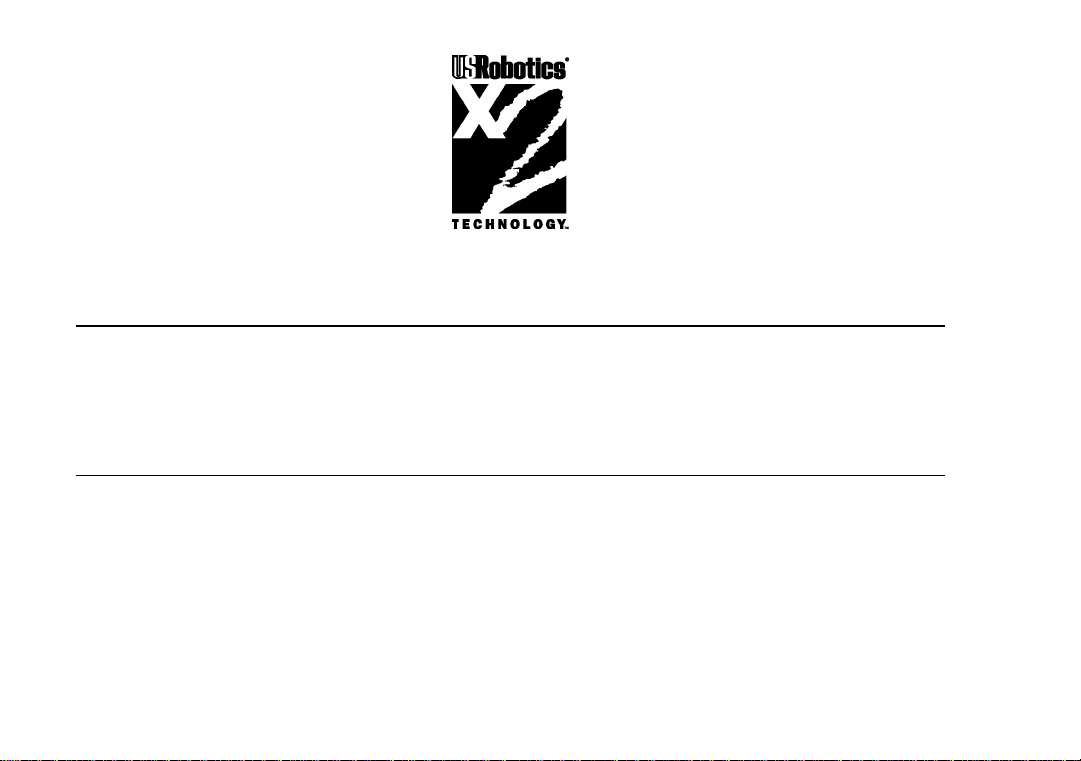
This manual covers installation and operating instructions for the following U.S. Robotics modems:
• Sportster 56K* faxmodem for Macintosh computers
Sportster, U.S. Robotics, and the U.S. Robotics logo are registered trademarks and Connections, x2, and
the x2 logo are trademarks of U.S. Robotics. Macintosh is a registered trademark and Mac is a trademark
of Apple Computer, Inc. MacComCenter is a trademark of Smith Micro Software, Inc. America Online is
a registered trademark of America Online Inc. CompuServe is a registered trademark of CompuServe Inc.
Other trademarks, trade names, and service marks owned or registered by any other company and used in
this manual are the property of their respective companies.
© 1997 U.S. Robotics
7770 North Frontage Road
Skokie, IL 60077-2690
All Rights Reserved
* IMPORTANT! This modem is 56Kbps capable. However, current FCC rules limit download speeds to
53Kbps. See page 3 for details.
Page 2
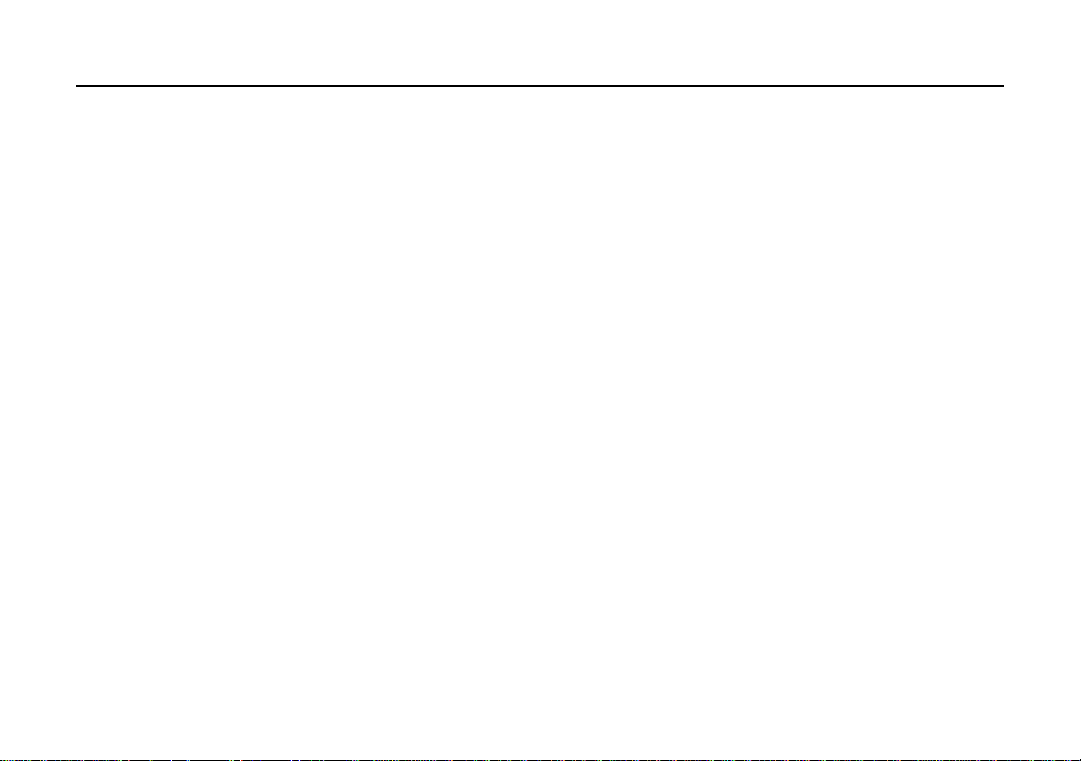
Table of ContentsTable of Contents
U.S. Robotics: The Intelligent Choice in Information Access™ 1
Welcome to x2™ Information Access 3
Features 5
Installation 7
Software and Registration 11
U.S. Robotics Online for Mac™ Users 13
Troubleshooting 17
Glossary 23
Technical Quick Reference 35
Front Panel Lights 36
Command Summary 37
S-Registers 50
Regulatory Information 59
Limited Warranty 69
Page 3

U.S. Robotics:U.S. Robotics:
The Intelligent Choice in Information AccessThe Intelligent Choice in Information Access
Congratulations! You have just purchased
the Sportster® 56K faxmodem for
Macintosh
Robotics has grown to become a key
manufacturer and developer of information
access technology. U.S. Robotics' advanced
technology allows you to use your
faxmodem to open up a new world of
information access. And now you can take
advantage of the highest transfer rates
available today with our new x2 technology!
As an innovator in the data communications
field, U.S. Robotics has a history of bringing
the latest technology to market at an
affordable price.
U.S. Robotics owns the core technology,
known as the data pump, that works in its
access products. This allows U.S. Robotics
to bring new technologies and features to
®
computers. Since 1976, U.S.
market faster and at a lower cost while
passing the savings on to you.
Be sure to read the following section to
learn more about the latest U.S. Robotics
breakthrough, x2 technology. Your new
Sportster takes advantage of this technology
to make connecting over analog lines faster
than ever before.
For more information on U.S. Robotics,
visit the U.S. Robotics Web Server at:
http://www.usr.com.
1
Page 4
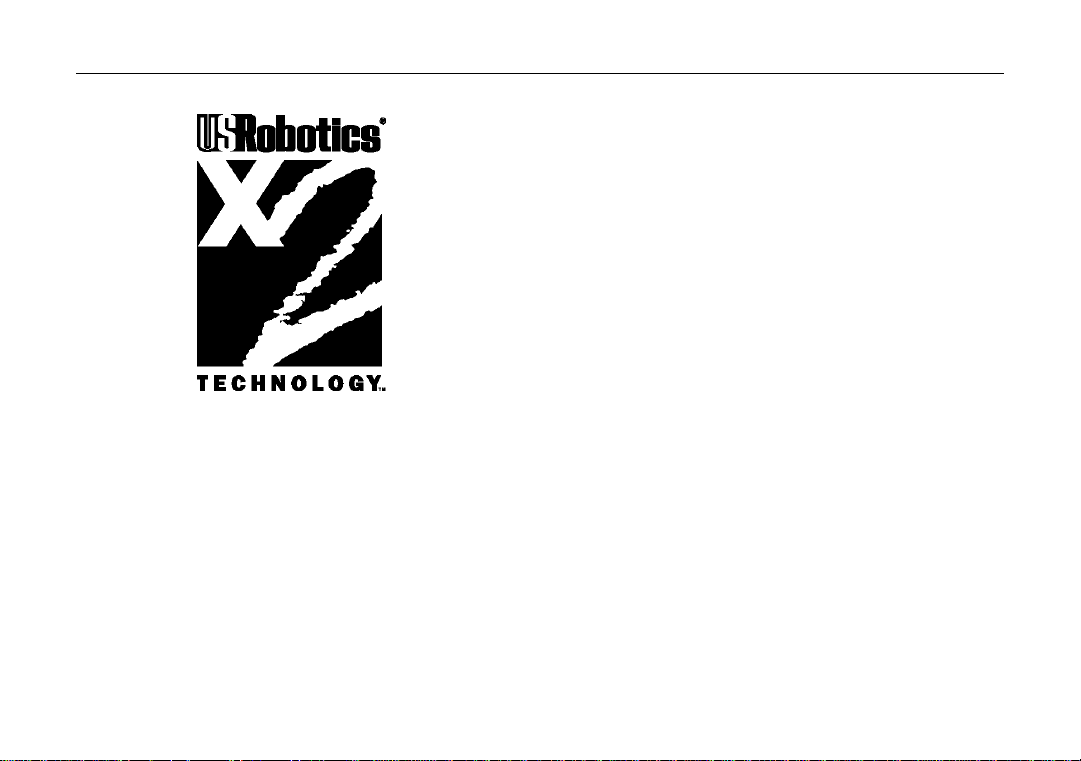
Welcome to x2Welcome to x2 Information Access Information Access
which restrict power output of your service
provider’s modems, current download
speeds are limited to 53Kbps. This modem
is software upgradable, allowing easy
upgrades to new features and enhancements
when they become available.
An integrated end-to-endAn integrated end-to-end
solution from the leadersolution from the leader
U.S. Robotics is well positioned to bring
you x2 technology. Our Sportster® modems
are the world's number one seller, and our
The latest breakthrough inThe latest breakthrough in
online communicationsonline communications
Until now, 33.6 Kbps was thought to be the
practical limit for speed over standard phone
lines. Now, U.S. Robotics shatters that
barrier, to bring you download speeds of up
to 56 Kbps. However, due to FCC rules
Total ControlTM and CourierTM product lines
are favored by many Internet service
providers. This widespread acceptance
allows U.S. Robotics to offer x2 technology
to virtually anyone.
3
Page 5
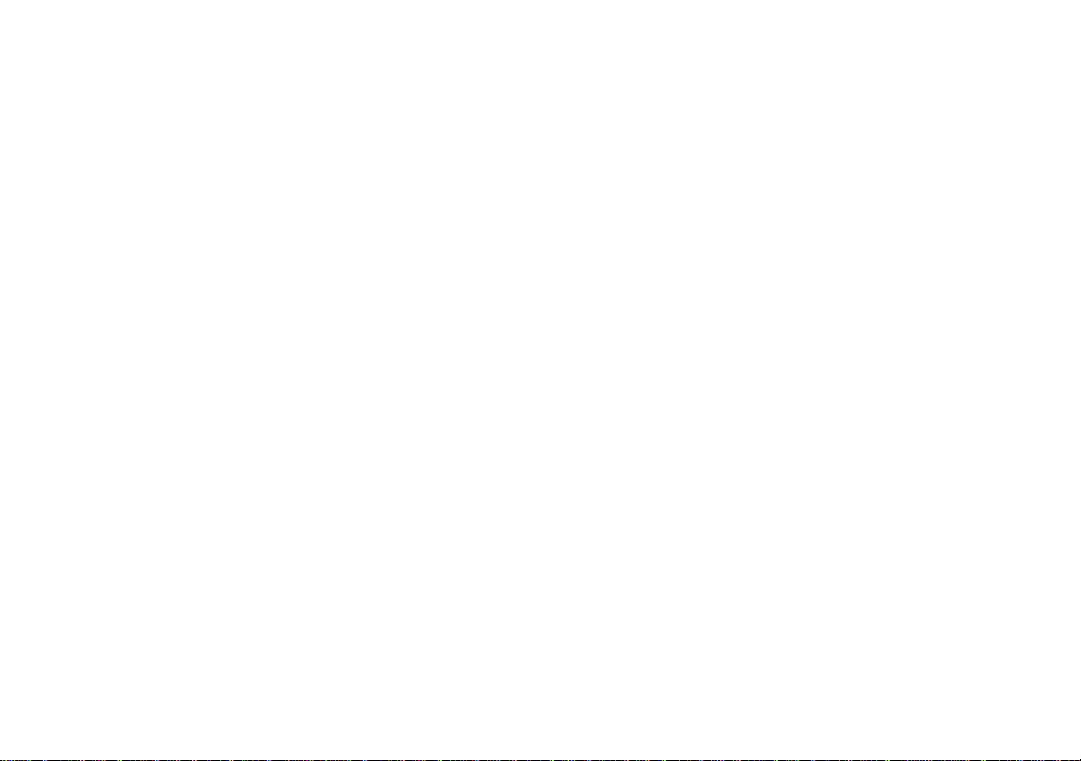
Taking advantage of theTaking advantage of the
modern telephone networkmodern telephone network
x2 technology uses the increasingly digital
telephone network to bring you faster
downloads by eliminating the analog-todigital conversion in the downstream path.
x2 takes advantage of the typical network
configuration found when an analog
subscriber connects to a digitally connected
server. x2 bypasses the analog-to-digital
conversion in the downstream path to use
nearly all of the available 64K network
bandwidth. (Upstream data, typically less
speed sensitive, travels at the standard V.34
rate.)
The result is a completely new kind of
transmission technique. Based on
“encoding” rather than “modulation,” it can
give you download speeds that you never
thought possible. What’s more, with
standard V.42 bis compression, x2 can
download at speeds up to a blistering 115.2
Kbps.
The new standard for onlineThe new standard for online
speedspeed
U.S. Robotics has already submitted x2
technology to the ITU-T standards
committee for acceptance as the next online
standard.
For more information on U.S. Robotics’ x2
technology, see our World Wide Web page
at http://x2.usr.com.
4
Page 6
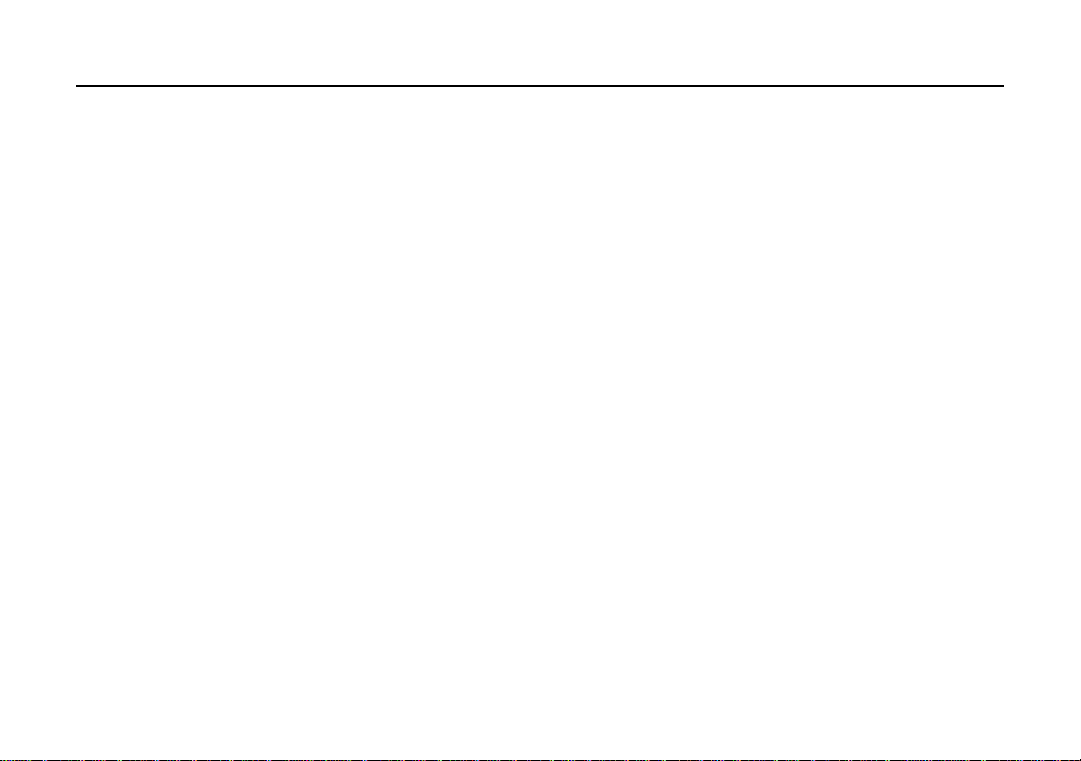
FeaturesFeatures
Data CommunicationsData Communications
Your new modem will transmit at speeds up
to 33.6Kbps. And with x2 technology, you
can download at speeds up to 56Kbps∗.
This will save you money in online service
charges and long distance bills.
Not only is your modem fast, it is
compatible with internationally accepted
standards which allow you to connect to
other modems across the globe. These
standards include: V.34+, V.32 bis, V.32,
V.22 bis, Bell 212A/V.22, V.23, V.25, and
Bell 103/V.21 modems.
To send data faster and more efficiently,
your modem uses hardware-based
V.42/MNP 2-4 error control and
V.42 bis/MNP 5 data compression.
Fax CapabilityFax Capability
Your modem is compatible with Class 1 or
Class 2.0 fax software included in your
package to exchange faxes with Group III
fax machines worldwide at speeds up to
14.4 kbps.
∗ Current FCC rules limit download speeds
to 53Kbps.
5
Page 7

InstallationInstallation
Getting StartedGetting Started
Before you begin, make sure that the
following items are at hand:
Install your modem:
1. Turn off your computer.
1. This package: modem, RJ11 (standard)
phone cord, power adapter, serial
connecting cable, this guide.
2. Not with this package: analog (standard)
phone jack.
2. Firmly attach the enclosed serial connecting
cable to both the modem and the port on the
back of your computer marked with a
telephone icon.
7
Page 8
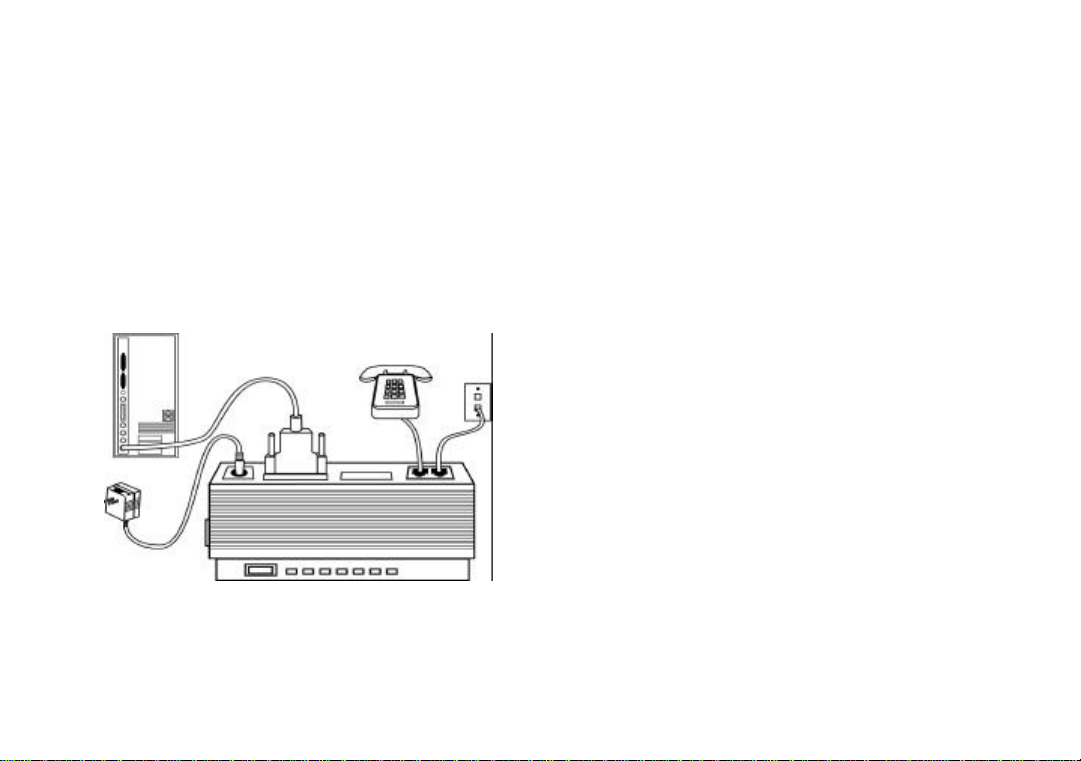
3. Connect the power adapter to your modem
and plug it into the wall.
4. Plug one end of the phone cord into the
telephone jack of the modem (labeled with a
wall plug icon on the bottom of the case)
and the other end into the telephone jack.
8
If you wish to use your modem and phone with
the same telephone wall jack, plug your phone’s
cord into the other available port on the back of
your modem.
Once your modem is connected, you’ll need to
install the MacComCenter software included
with your modem. This allows you to send and
receive faxes, surf the Internet, call an online
service to access e-mail, or call a local bulletin
board (BBS).
For more information on installingFor more information on installing
the communications software andthe communications software and
other applications included withother applications included with
your modem, see the Software andyour modem, see the Software and
Registration chapter.Registration chapter.
Page 9
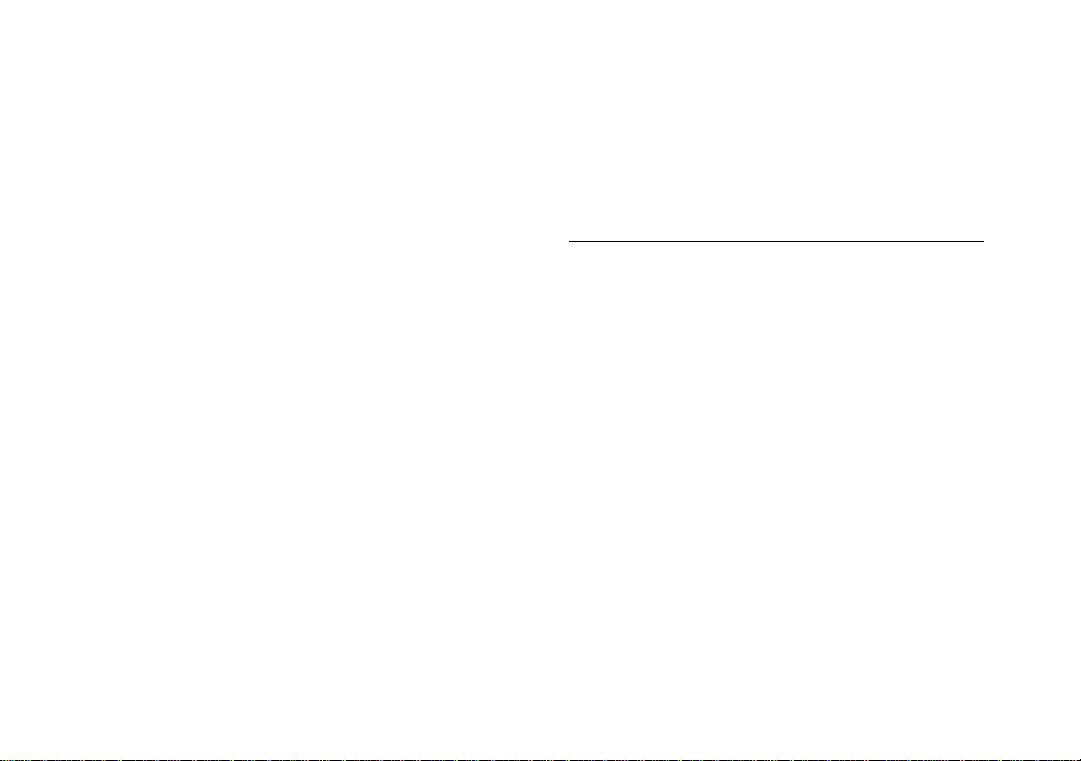
The Serial InterfaceThe Serial Interface
Macintosh computers require an 8-pin
mini-DIN hardware handshaking cable for
high-speed communications. This cable is
included in your Sportster for Macintosh
package.
Hardware Handshaking Cable PinHardware Handshaking Cable Pin
AssignmentsAssignments
Mini DIN-8 DB-25
Connector
Handshake Output HSKo 1 4 RTS
20 DTR
Handshake Input HSKi 2 5 CTS
Transmit Data+ TXD- 3 2 TXD
Ground GND 4 7 GND
Receive Data+ RXD+ 8 7 GND
Receive Data- RXD- 5 3 RXD
Transmit Data+ TXD+ 6 not connected
Gen. Purpose Input GPI 7 not connected
Note: The Handshake Output pin is connected to both
pins 4 (RTS) and 20 (DTR) on the DB-25 connector.
9
Page 10
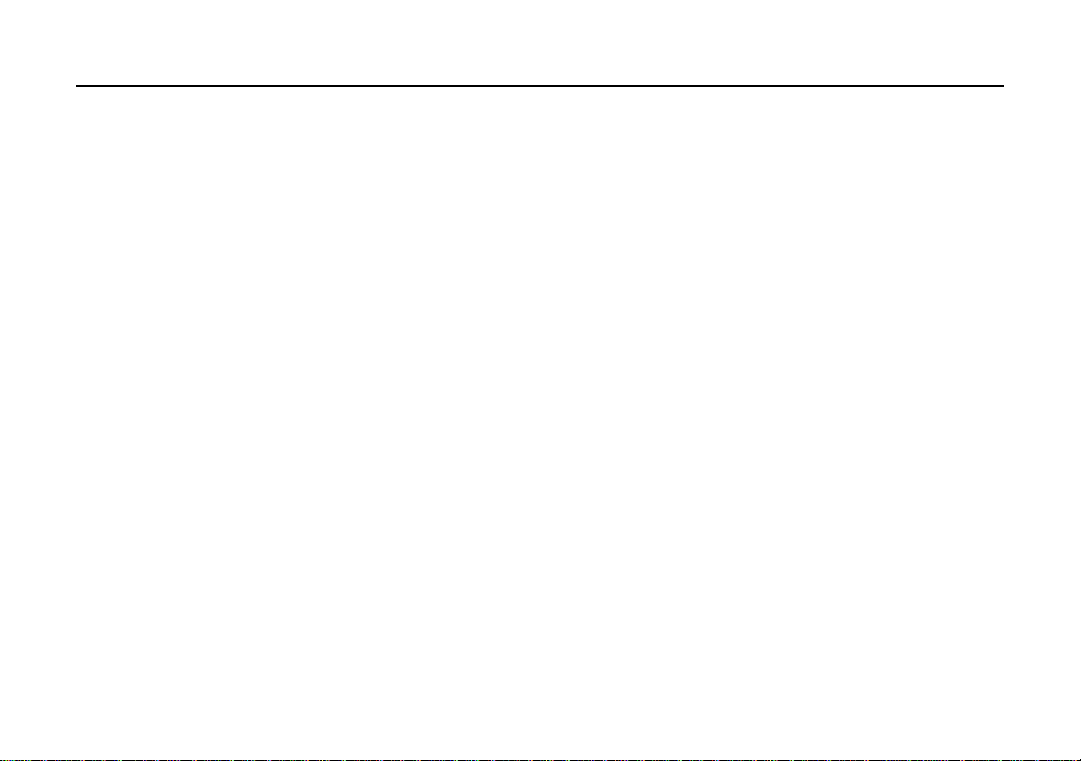
Software and RegistrationSoftware and Registration
MacComCenterMacComCenter™™
SoftwareSoftware
MacComCenter, a software application
designed by Smith Micro Software, Inc., is
included with your new Sportster modem.
Follow these instructions to install the
software. Please refer to the electronic
MacComCenter user’s guide on your
Connections™ CD for details about
operating the software.
NOTE: ARA scripts install along with
MacComCenter.
Follow these steps toFollow these steps to
install MacComCenter:install MacComCenter:
1. Quit all other applications.
2. Insert the Connections CD-ROM into
your CD-ROM drive.
3. Double-click on the U.S. Robotics
Connections icon.
4. Follow the on-screen directions to install
the Connections software onto your
computer.
11
Page 11
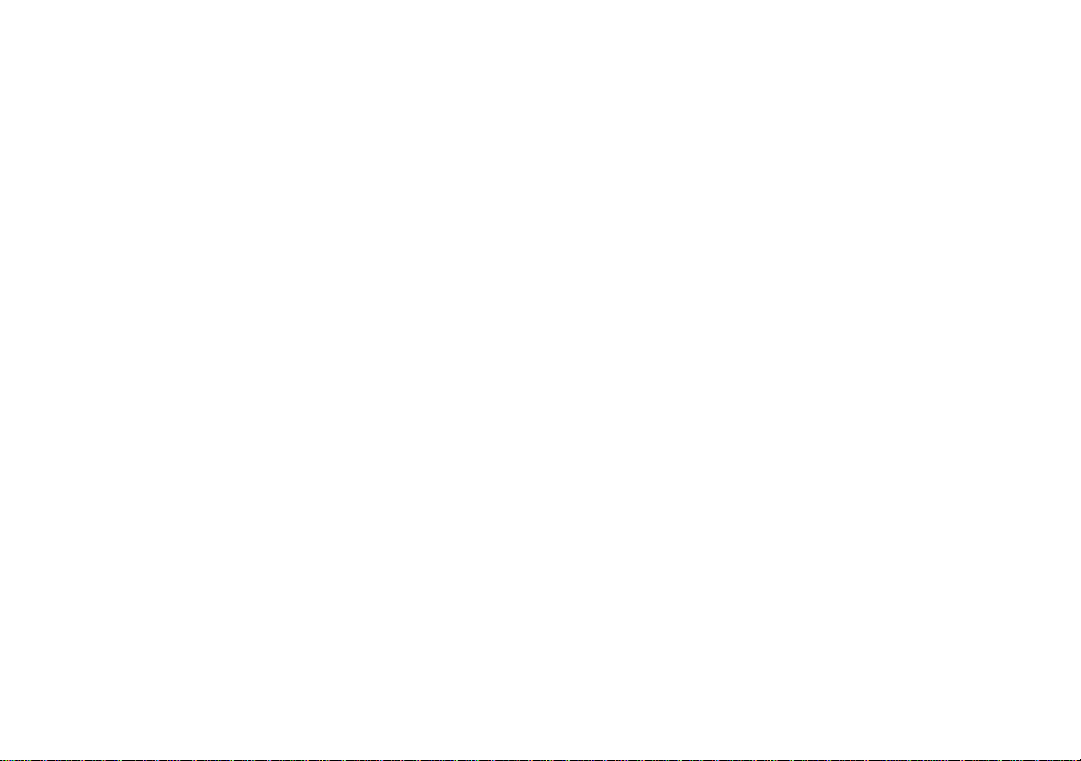
RegistrationRegistration
We recommend you fill out the enclosed
registration card and send it back to us.
Registering your modem allows you to
automatically receive priority notification of
new product releases, product upgrades,
and other special services for registered
users.
12
Page 12
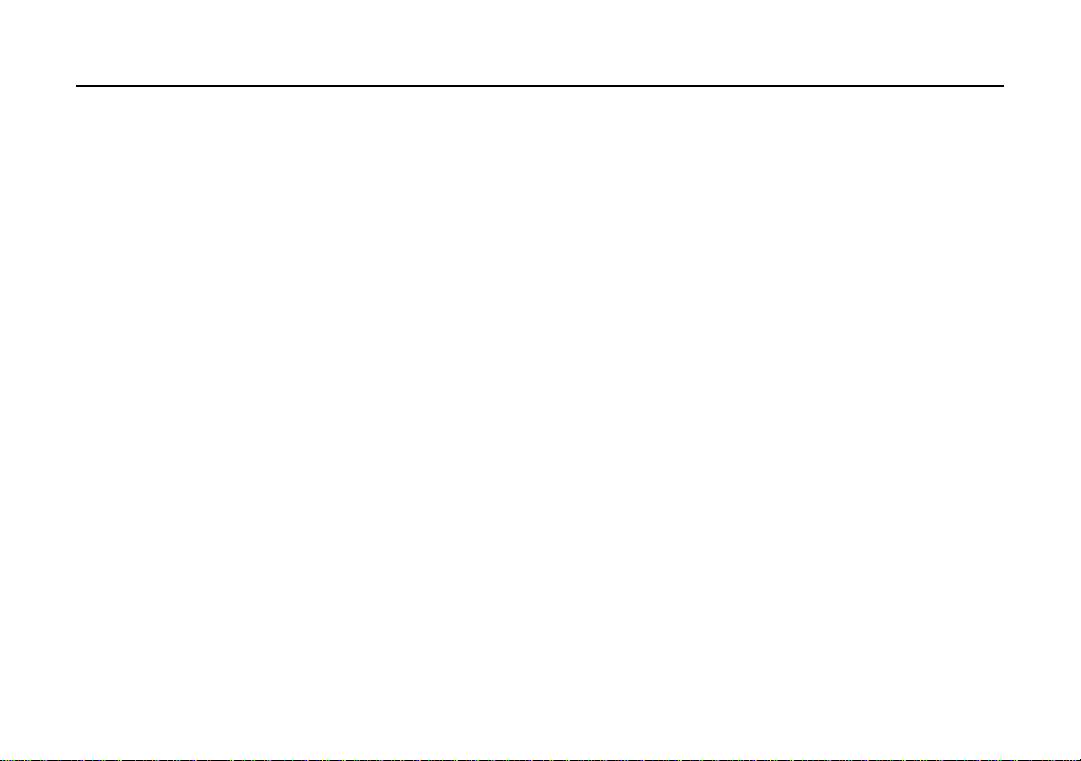
U.S. Robotics Online for MacU.S. Robotics Online for Mac™™ Users Users
Downloading Enhanced GraphicsDownloading Enhanced Graphics
SoftwareSoftware
U.S. Robotics has a Mac™ specific BBS.
Please follow these instructions to view the
Mac BBS with enhanced graphics
capabilities.
1. Start your communications software and
enter Terminal (sometimes called
Command) mode. The software settings
for the BBS are as follows:
ANSI terminal emulation
Data Bits: 8
Parity: None
Stop Bits: 1
2. Enter the following command:
ATDT 1-847-676-1598
13
(If you get a busy signal, use the A/
command to redial the number.)
3. Once you are connected, type MMM.
4. Next, select the Download
TeleFinder/User for Macintosh option
from the menu. This downloads special
software used when logging onto the
Macintosh BBS at U.S. Robotics.
Using TeleFinder to access theUsing TeleFinder to access the
Macintosh BBS at U.S. RoboticsMacintosh BBS at U.S. Robotics
Follow these steps to run the TeleFinder
software and log onto the Macintosh BBS
at U.S. Robotics:
1. Double-click on the TeleFinder/User
4.0.sea icon in your hard drive. This will
install the TeleFinder application onto
your hard drive.
Page 13
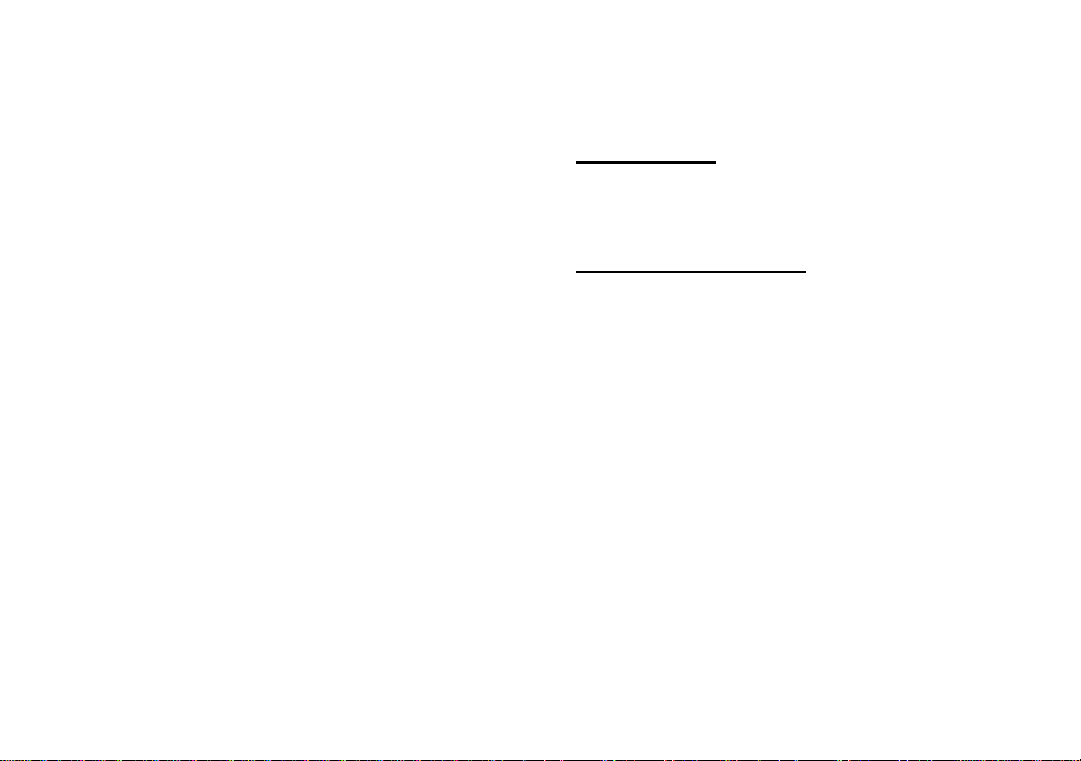
2. Double-click on the new
TeleFinder/User 4.0 icon.
3. Enter your name and choose a
password. Next, select Modem from the
same screen. You will now be asked to
select/double-click on the modem you
purchased. Click on the U.S. Robotics
Sportster model you purchased.
4. Type 1-847-676-1598 in the Telephone
Number box.
5. Click the OK box, followed by the
Connect box. The modem should now
connect to our site at U.S. Robotics.
Congratulations! You have successfully
logged onto the Macintosh BBS at U.S.
Robotics. From here you can download
technical reference manuals or learn
more about U.S. Robotics by clicking on
the various icons.
Other U.S. Robotics SupportOther U.S. Robotics Support
Sites and ServicesSites and Services
Internet FTP
Provides a free library containing the same
files as the BBS site. FTP to ftp.usr.com.
Internet On Demand
Provides automatic technical support
through a library containing product
information, quick reference cards, and
installation help. To obtain an index of
available documents, send blank e-mail to
support@usr.com. To have a document
e-mailed to you, send the document's
multi-digit number as the subject.
14
Page 14
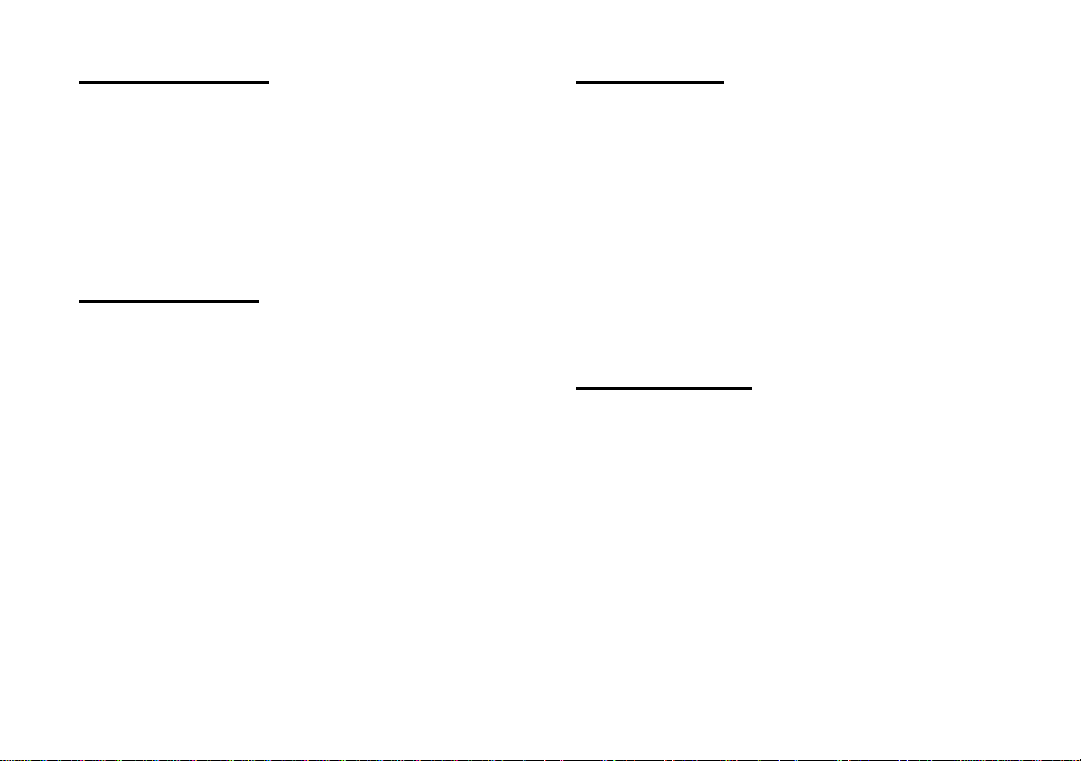
World Wide Web
A U.S. Robotics Home Page containing
much of the same information as the
Internet on Demand listing as well as
information about U.S. Robotics. Log on to
http://www.usr.com.
Fax on Demand
Provides automatic technical support via fax
with immediate response. This service
provides documents on product information,
quick reference cards and installation help.
Call (800) 762-6163 toll free in the U.S. and
Canada. International callers dial (847) 676-
8536.
CompuServe
Connect through the Modem Vendor
Forum or e-mail us through CompuServe
Mail for a response within 24 hours.
Modem vendor forum address is GO
USROBOTICS, Modem Vendor Section
#4. Address message to 76711,707. Send
messages directly to us through
CompuServe Mail at 76711,707.
America Online
Connect to U.S. Robotics through America
Online. Go to the Keyword field and type
USROBOTICS to participate in the various
online message forums or to download files
from the library.
15
Page 15
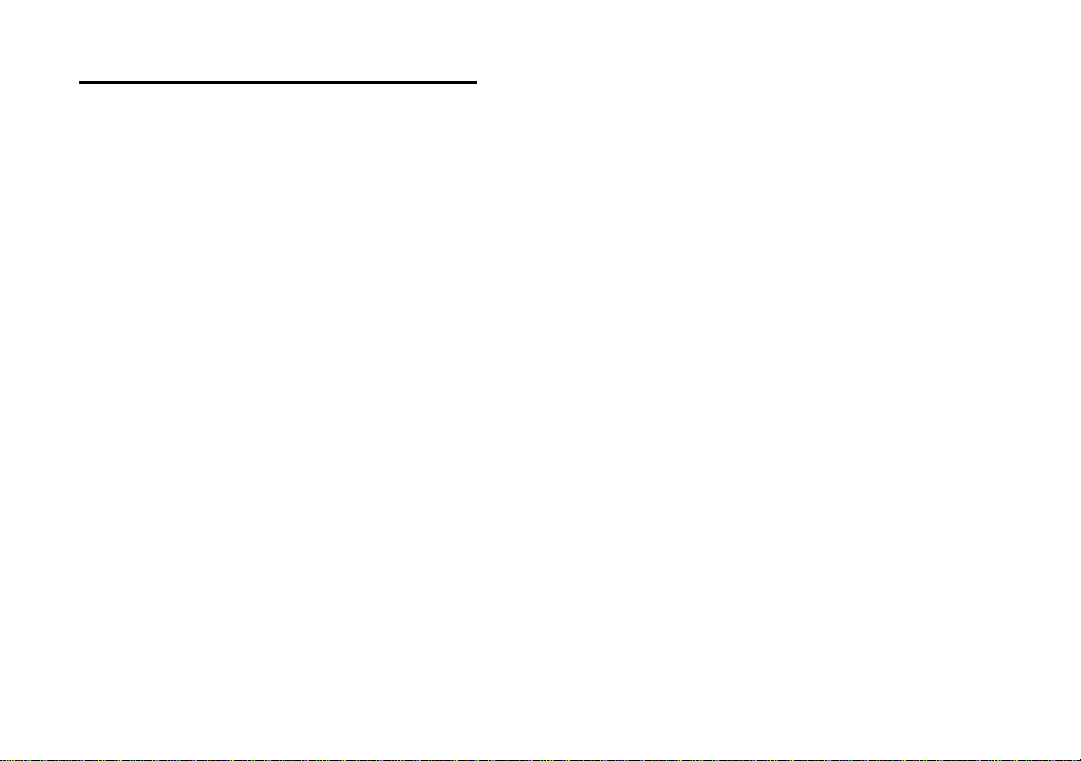
Fax and Technical Support Hotline
Technical questions about U.S. Robotics
modems can also be answered via fax or by
live technical support representatives.
FaxFax
(847) 676-7323
(The fax machine can receive
faxes 24 hours a day.)
Technical SupportTechnical Support
(847) 982-5151
(8:00 a.m.—6:00 p.m., Mon.–Fri.,
Central time)
Priority “No Hold” ServicePriority “No Hold” Service
(900) 555-USR1
(8:00 a.m.—6:00 p.m., Mon.–Fri.,
Central time)
16
Page 16
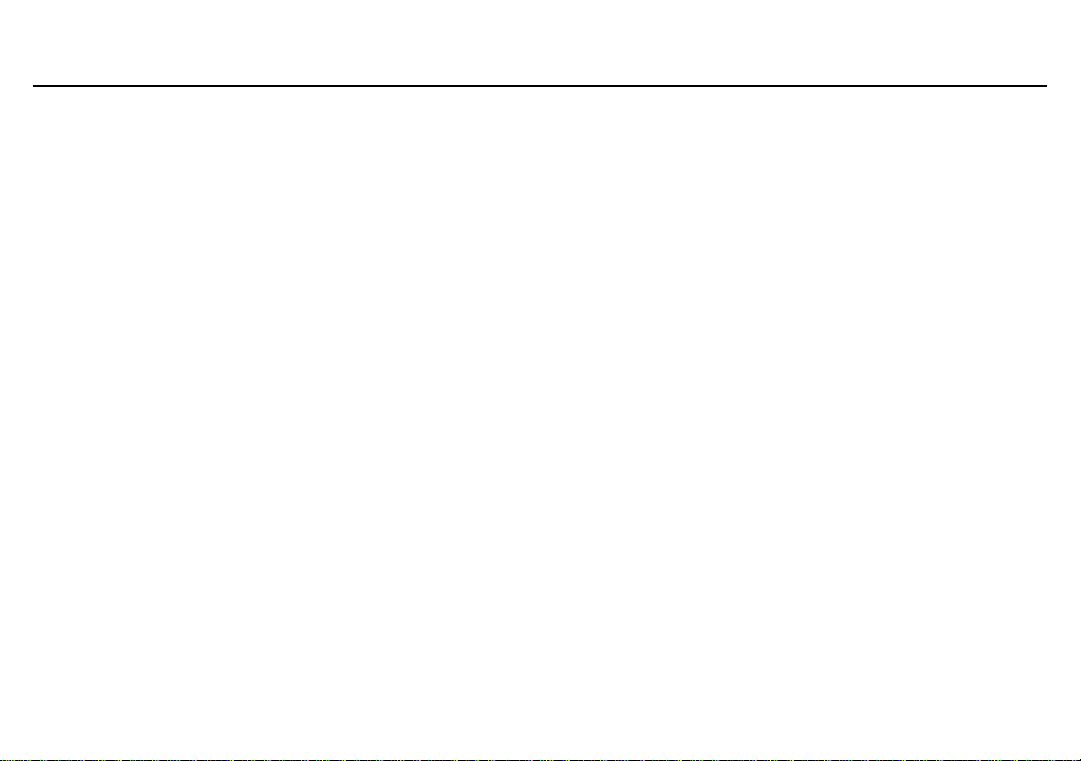
TroubleshootingTroubleshooting
Before the modems connect…Before the modems connect…
If your modem doesn't respond toIf your modem doesn't respond to
any AT commands,any AT commands,
• Make sure the modem is on.
• Make sure the computer is in Terminal
mode.
• Type in all upper (AT) or lower (at) case.
• Check that the bit rate is not 14,400 or
28,800.
If your modem displays doubleIf your modem displays double
characters on your monitorcharacters on your monitor
(example: AATT),(example: AATT),
• You can turn the local echo off on the
modem by typing ATEO <enter> in your
software’s terminal mode. To turn the local
echo off in the software, refer to your
software’s documentation.
If your modem doesn't dial aIf your modem doesn't dial a
number or doesn't answer thenumber or doesn't answer the
phone,phone,
• Make sure the phone cord is connected
to the jack on the modem labeled
TELCO and to a phone jack.
• Review your software documentation to
see what DTR operations are required.
For MacComCenter and most other Mac
applications, dip switch 1 should be
down and &D0 should be in the init
string.
• Check that the bit rate is not 14,400 or
28,800.
• Also, try dialing with ATX3DT as the dial
string.
• For answering, make sure that your software
has auto answer enabled.
17
Page 17
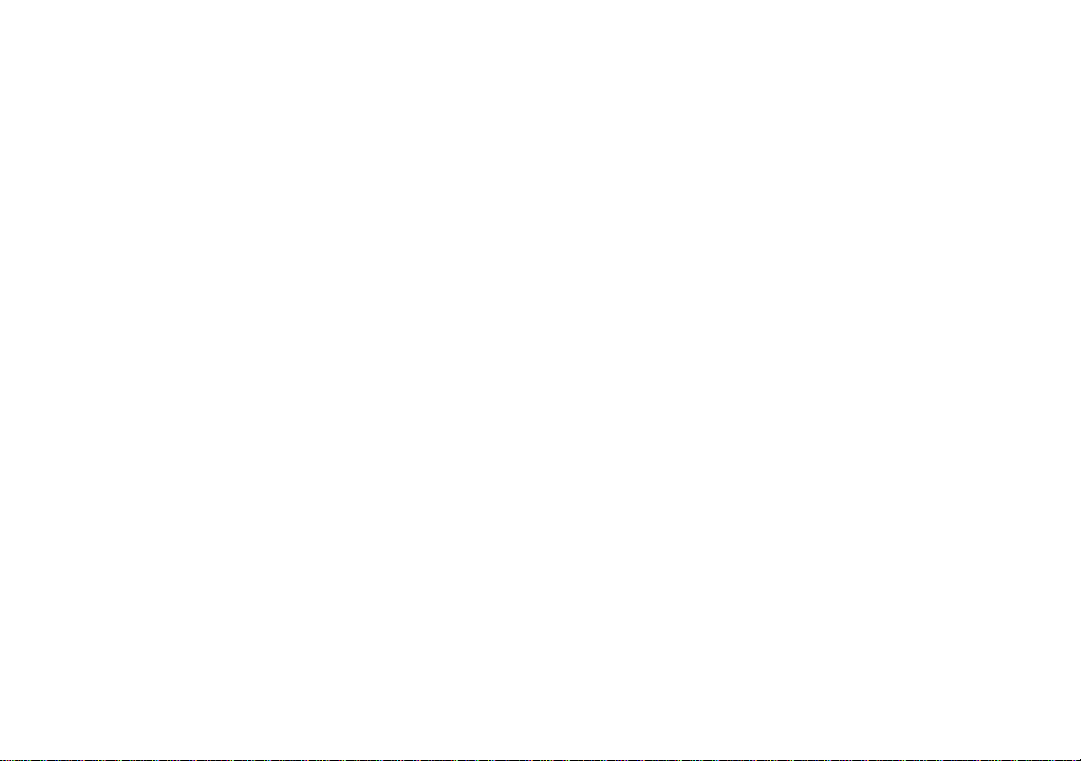
If both modems exchange carrierIf both modems exchange carrier
signals but fail to establish asignals but fail to establish a
communications link,communications link,
• Place the call again. The telephone
company routes all calls, even local calls,
differently each time you call.
• Call a different modem to see if the
problem persists.
• The remote modem might be an older 2400
bps modem that doesn't support error
control. Disable error control by entering the
following command in terminal mode:
AT&M0<Enter> and place the call again.
18
If your modem doesn't connect atIf your modem doesn't connect at
2400 bps with a 2400 bps modem,2400 bps with a 2400 bps modem,
The remote modem might be an older 2400 bps
modem that does not support error control.
Disable error control with the following
command: AT&M0<Enter> and try connecting
again. When the call is finished, reset the
modem: ATZ<Enter>.
During data transfer…During data transfer…
If your screen displays random orIf your screen displays random or
garbage characters,garbage characters,
• Set your software to the same word
length, parity, and stop bits as the remote
modem.
Page 18

• Make sure that your software and
modem are set to the same flow control
setting and to a fixed serial port rate (it
should not be 14,400 or 28,800).
• Type the following command to load the
template that enables hardware flow
control and other optimal settings:
AT&F1&D0<Enter>
If your communicationsIf your communications
software is reportingsoftware is reporting
many Cyclic Redundancymany Cyclic Redundancy
Check (CRC) errors andCheck (CRC) errors and
low Characters Perlow Characters Per
Second (CPS),Second (CPS),
• You might have a bad phone line. Place
the call again. The phone company
routes calls differently each time you call.
• Type the following command to load the
template that enables hardware flow
control and optimal settings:
AT&F1&D0<Enter>
• Lower the serial port rate in your
communications software to 38,400 bps
or 19,200 bps.
• Try a different file transfer protocol.
Zmodem is best. Ymodem is second best.
If errors are occurring in yourIf errors are occurring in your
V.17 (14.4) fax transmissions,V.17 (14.4) fax transmissions,
• Enter the following initialization string in
your software modem setup screen:
AT&D0&H3&I2&R2S7=90
19
Page 19

Are you still havingAre you still having
problems?problems?
• Review this manual.
• Call or visit your modem dealer. They
will be able to give you assistance.
• If you’re able, take advantage of support
available through U.S. Robotics’ various
online support sites. You can access
them at the addresses listed on this page
and in your Quick Install Guide.
• If your dealer cannot help you and you
cannot access the online support sites,
please contact U.S. Robotics Customer
Support. When you call, please have
your modem’s serial number (found on
the modem and on the outside of the
box), the name of the software being
used, and, if possible, the contents of
your ATI7 screen ready.
USR Mac BBS: (847) 676-1598
Fax On Demand: (800) 762-6163
CompuServe: GO USROBOTICS
America Online:
keyword: USROBOTICS
Internet: support@usr.com
World Wide Web:
http://www.usr.com
Fax: (847) 676-7323
Technical Support: (847) 982-5151
Priority “No Hold” Service:
(900) 555-USR1
20
Page 20
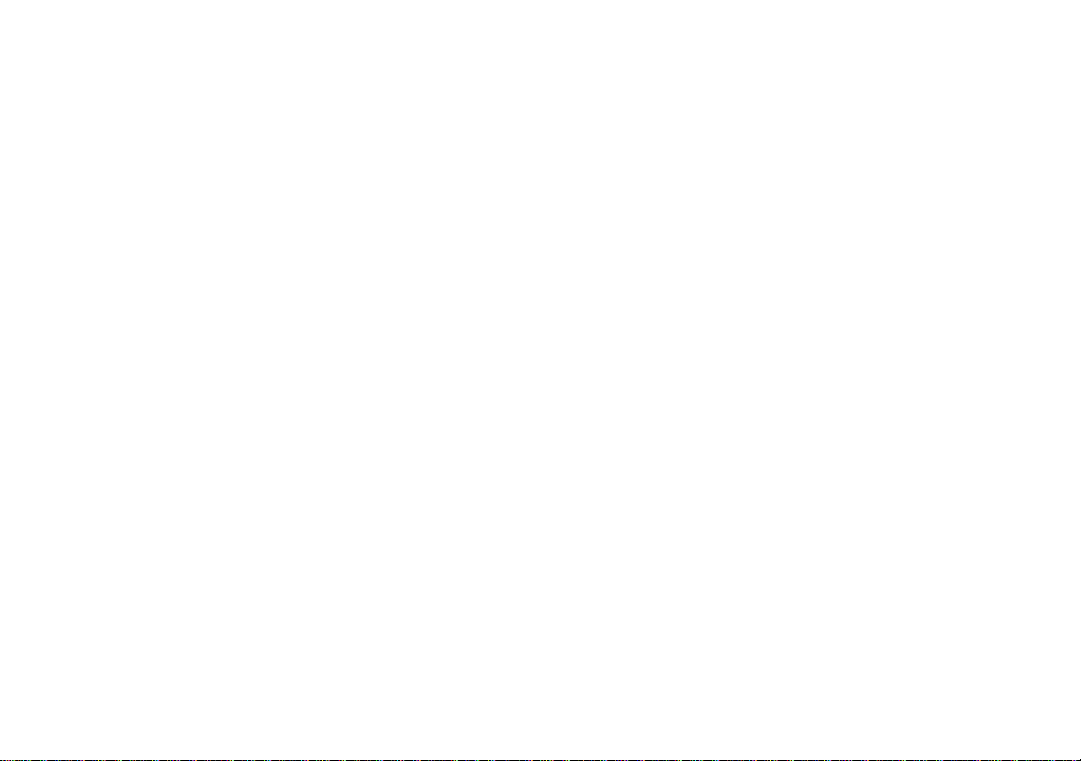
Internet FTP: ftp.usr.com
21
Page 21
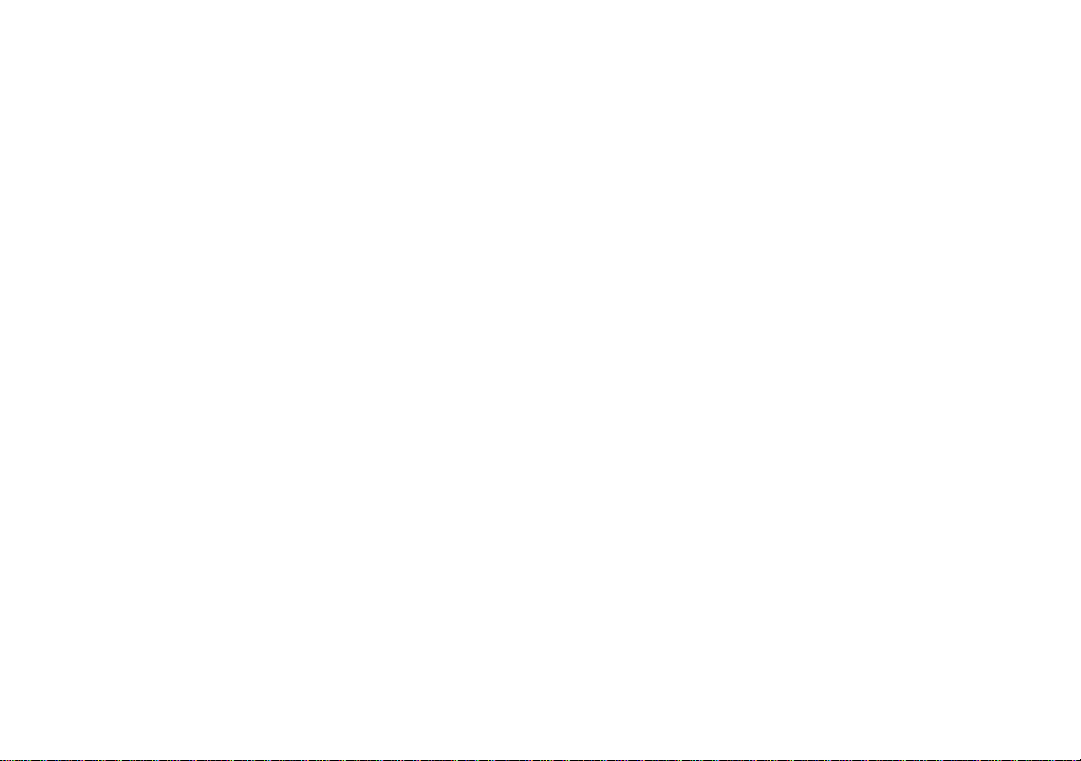
If you must return the modemIf you must return the modem
to us...to us...
Ship to the following address:
• Call U.S. Robotics Customer Support.
When you call, please have your modem
serial number (found on the modem
and on the outside of the box) ready.
• After a Support Representative has
determined that you need to return the
modem, they will give you a Service
Request Order (SRO) number.
• Ship the unit, postage paid, in a strong
box made of corrugated cardboard with
plenty of packing material.
• Include your SRO number, name, and
address on the shipping label as well as inside
the package.
22
U.S. Robotics
U1 Receiving
SRO #
U.S. Robotics Access Corp.
8100 N. McCormick Blvd.
Skokie, IL 60076-2999
Page 22

GlossaryGlossary
Cross references are printed in boldface.
Cross references with items in the
Command Summary chapter are printed in
italics.
Analog LoopbackAnalog Loopback
A modem self-test in which data from the
keyboard or an internal test pattern is sent
to the modem's transmitter, modulated into
analog form, looped back to the receiver,
and demodulated into digital form.
Analog SignalsAnalog Signals
A variety of signals and wavelengths that
can be transmitted over communications
lines such as the sound of a voice over the
phone line. Contrast with digital signals.
Answer ModeAnswer Mode
The mode used by your modem when
answering an incoming call from an
originating modem. The transmit/receive
frequencies are the reverse of the originating
modem, which is in Originate mode.
ApplicationApplication
A computer program designed to perform a
specific function, such as a word processor
or a spreadsheet.
ARQARQ
Automatic Repeat reQuest. A general term
for a function that automatically allows your
modem to detect flawed data and retransmit
it. See MNP and V.42.
23
Page 23

ASCIIASCII
American Standard Code for Information
Interchange. A 7-bit binary code (0s, 1s)
used to represent letters, numbers, and
special characters such as $, !, and /.
Asynchronous TransmissionAsynchronous Transmission
Data transmission in which the length of
time between transmitted characters may
vary. Because the time lapses between
transmitted characters are not uniform, the
receiving modem must be signaled as to
when the data bits of a character begin and
when they end. The addition of Start and
Stop bits to each character serves this
purpose.
Auto AnswerAuto Answer
Sets the modem to pick up the phone line
when it detects a certain number of rings.
See S-register (S0) in the Technical Quick
Reference.
Baud RateBaud Rate
A term used to measure the speed of an
analog transmission from one point to
another. Although not technically accurate,
baud rate is commonly used to mean bit
rate.
Binary DigitBinary Digit
A 0 or 1, reflecting the use of the binary
numbering system (only two digits). Used
because the computer recognizes either of
two states, OFF or ON. Shortened form of
binary digit is bit.
Bit RateBit Rate
Also referred to as transmission rate. The
number of binary digits, or bits,
transmitted per second (bps).
Communications channels using telephone
channel modems are established at set bit
rates, commonly 300, 1200, 2400, 4800,
9600, 14,400, and higher.
24
Page 24

Bits Per Second (BPS)Bits Per Second (BPS)
The bits (binary digits) per second rate.
Thousands of bits per second are expressed
as kilobits per second or kbps.
CarrierCarrier
A tone signifying a connection the modem
can alter to communicate data across
telephone lines.
BufferBuffer
A memory area used as temporary storage
during input and output operations. An
example is the modem's command buffer.
ByteByte
A group of binary digits stored and
operated upon as a unit. A byte may have a
coded value equal to a character in the
ASCII code (letters, numbers) or have
some other value meaningful to the
computer. In user documentation, the term
usually refers to 8-bit units or characters. 1
kilobyte (KB) is equal to 1,024 bytes or
characters; 640 KB indicates 655,360 bytes
or characters.
CharacterCharacter
A representation, coded in binary digits, of
a letter, number, or other symbol.
Characters Per Second (CPS)Characters Per Second (CPS)
A data transfer rate generally estimated
from the bit rate and the character length.
For example, at 2400 bps, 8-bit characters
with Start and Stop bits (for a total of ten
bits per character) will be transmitted at a
rate of approximately 240 characters per
second (cps). Some protocols, such as
error-control protocols, employ advanced
techniques such as longer transmission
frames and data compression to increase
cps.
25
Page 25

Class 1 and 2.0Class 1 and 2.0
International standards used between
facsimile application programs and facsimile
modems for sending and receiving faxes.
Cyclic Redundancy CheckingCyclic Redundancy Checking
(CRC)(CRC)
An error-detection technique consisting of a
cyclic algorithm performed on each block or
frame of data by both sending and receiving
modems. The sending modem inserts the
results of its computation in each data block
in the form of a CRC code. The receiving
modem compares its results with the
received CRC code and responds with either
a positive or negative acknowledgment.
Data CommunicationsData Communications
A type of communications in which
computers are able to exchange data over an
electronic medium.
26
Data Compression TableData Compression Table
A table containing values assigned for each
character during a call under MNP5 data
compression. Default values in the table are
continually altered and built during each
call: the longer the table, the more efficient
throughput gained.
Data ModeData Mode
The mode in which the fax modem is
capable of sending and receiving data files.
A standard modem without fax capabilities
is always in data mode.
DCEDCE
Data Communications (or CircuitTerminating) Equipment, such as dial-up
modems that establish and control the data
link via the telephone network.
DefaultDefault
Any setting assumed, at startup or reset, by
the computer's software and attached
Page 26

devices, and operational until changed by
the user or software.
Detect PhaseDetect Phase
In the ITU-T V.42 error-control protocol,
the first stage in establishing whether both
modems attempting to connect have V.42
capability.
DictionaryDictionary
The term used for compression codes built
by the V.42 bis data compression algorithm.
Digital LoopbackDigital Loopback
A test that checks the modem's RS-232
interface and the cable that connects the
terminal or computer and the modem. The
modem receives data (in the form of digital
signals) from the computer or terminal, and
immediately returns the data to the screen
for verification.
Digital SignalsDigital Signals
Discrete, uniform signals. In this manual,
the term refers to the binary digits 0 and 1.
Contrast with analog signals.
DTEDTE
Data Terminal (or Terminating) Equipment.
A computer that generates or is the final
destination of data.
DuplexDuplex
Indicates a communications channel capable
of carrying signals in both directions. See
Half Duplex, Full Duplex.
EIAEIA
Electronic Industries Association, which
defines electronic standards in the U.S.
Error ControlError Control
Various techniques that check the reliability
of characters (parity) or blocks of data.
V.42 and MNP error-control protocols use
27
Page 27

error detection (CRC) and retransmission
of flawed frames (ARQ).
FacsimileFacsimile
A method for transmitting the image on a
page from one point to another. Commonly
referred to as fax.
Fax ModeFax Mode
The mode in which the fax modem is
capable of sending and receiving files in a
facsimile format. See definitions for v.17,
v.27ter, and v.29.
Flow ControlFlow Control
A mechanism that compensates for
differences in the flow of data input to and
output from a modem or other device. See
commands &Hn, &In, and &Rn.
FrameFrame
A data communications term for a block of
data with header and trailer information
attached. The added information usually
includes a frame number, block size data,
error-check codes, and Start/End indicators.
Full DuplexFull Duplex
Signal flow in both directions at the same
time. In microcomputer communications,
may refer to the suppression of the online
Local Echo.
Half DuplexHalf Duplex
Signal flow in both directions, but only one
way at a time. In microcomputer
communications, may refer to activation of
the online Local Echo, which causes the
modem to send a copy of the transmitted
data to the screen of the sending computer.
28
Page 28

HzHz
Hertz, a frequency measurement unit used
internationally to indicate one cycle per
second.
protocols, LAPM uses cyclic redundancy
checking (CRC) and retransmission of
corrupted data (ARQ) to ensure data
reliability.
ITU-TITU-T
An international organization that defines
standards for telegraphic and telephone
equipment. For example, the Bell 212A
standard for 1200-bps communication in
North America is observed internationally as
ITU-T V.22. For 2400-bps communication,
most U.S. manufacturers observe V.22 bis.
The initials ITU-T represent the French
name; in English it's known as the
International Telegraph and Telephone
Consultative Committee.
LAPMLAPM
Link Access Procedure for Modems, an
error-control protocol defined in ITU-T
Recommendation V.42. Like the MNP
Local EchoLocal Echo
A modem feature that enables the modem to
display keyboard commands and transmitted
data on the screen. See command En.
29
Page 29

MNPMNP
Microcom Networking Protocol, an errorcontrol protocol developed by Microcom,
Inc., and now in the public domain. There
are several different MNP protocols, but the
most commonly used protocol ensures
error-free transmission through error
detection (CRC) and retransmission of
errored frames.
ModemModem
A device that transmits/receives computer
data through a communications channel
such as radio or telephone lines. It also
changes signals received from the phone line
back into digital signals before passing them
to the receiving computer.
Nonvolatile Memory (NVRAM)Nonvolatile Memory (NVRAM)
User-programmable random access memory
whose data is retained when power is turned
off. On the Sportster, it includes four stored
phone numbers and the modem settings.
OFF/ON HookOFF/ON Hook
Modem operations that are the equivalent of
manually lifting a phone receiver (taking it
off-hook) and replacing it (going on-hook).
Online Fallback/Fall ForwardOnline Fallback/Fall Forward
A feature that allows high-speed, errorcontrol modems to monitor line quality and
fall back to the next lower speed in a
defined range if line quality diminishes; as
line conditions improve, the modems switch
up to the next higher speed.
Originate ModeOriginate Mode
The mode used by your modem when
initiating an outgoing call to a destination
modem. The transmit/receive frequencies
are the reverse of the called modem, which
is in Answer mode.
30
Page 30

ParityParity
A simple error-detection method that checks
the validity of a transmitted character.
Character checking has been surpassed by
more reliable and efficient forms of error
checking, including the V.42 and the MNP
2-4 protocols. Either the same type of
parity must be used by two communicating
computers or both may omit parity.
ProtocolProtocol
A system of rules and procedures governing
communications between two or more
devices. Protocols vary, but communicating
devices must follow the same protocol in
order to exchange data. The format of the
data, readiness to receive or send, error
detection and error correction are some of
the operations that may be defined in
protocols.
RAMRAM
Random access memory. Memory that is
available for use when the modem is turned
on but that clears all information when the
power is turned off. The modem's RAM
holds the current operational settings, a flow
control buffer, and a command buffer.
Remote Digital LoopbackRemote Digital Loopback
A test that checks the phone link and a
remote modem's transmitter and receiver.
Remote EchoRemote Echo
A copy of the data received by the remote
system, returned to the sending system, and
displayed on the screen. Remote echoing is
a function of the remote system.
ROMROM
Read Only Memory. Permanent memory,
not user-programmable.
31
Page 31

Serial TransmissionSerial Transmission
The consecutive flow of data in a single
channel. Compare to parallel transmissions
where data flows simultaneously in multiple
channels.
Start/Stop BitsStart/Stop Bits
The signaling bits attached to a character
before the character is transmitted during
asynchronous transmission.
ThroughputThroughput
The amount of actual user data transmitted
per second without the overhead of
protocol information such as Start and Stop
bits or frame headers and trailers. Compare
with characters per second.
V.8V.8
The portion of the V.34 specification that
covers the handshaking process.
TerminalTerminal
A device whose keyboard and display are
used for sending and receiving data over a
communications link. Differs from a
microcomputer or a mainframe in that it has
little or no internal processing capabilities.
Terminal ModeTerminal Mode
Software mode that allows direct
communication with the modem. Also
known as command mode.
32
V.17 FaxV.17 Fax
A ITU-T standard for making facsimile
connections at 14,400 bps, 12,000 bps,
9,600 bps, and 7,200 bps.
V.21V.21
A ITU-T standard for modems operating in
asynchronous mode at 300 bps, full-duplex,
on public switched telephone networks.
Page 32

V.22V.22
V.32V.32
A ITU-T standard for modem
communications at 1200 bps, compatible
with the Bell 212A standard observed in the
U.S. and Canada.
V.22 bisV.22 bis
A ITU-T standard for modem
communications at 2400 bps. The standard
includes an automatic link negotiation
fallback to 1200 bps and compatibility with
Bell 212A/V.22 modems.
V.27 terV.27 ter
A ITU-T standard for facsimile operations
that specifies modulation at 4800 bps, with
fallback to 2400 bps.
V.29V.29
A ITU-T standard for facsimile operations
that specifies modulation at 9600 bps, with
fallback to 7200 bps.
A ITU-T standard for modem
communications at 9600 bps and 4800 bps.
V.32 modems fall back to 4800 bps when
line quality is impaired.
V.32 bisV.32 bis
A ITU-T standard that extends the V.32
connection range: 4800, 7200, 9600,
12,000, and 14,400 bps. V.32 bis modems
fall back to the next lower speed when line
quality is impaired, fall back further as
necessary, and also fall forward (switch
back up) when line conditions improve.
V.34V.34
An ITU-T standard with recommendations
that currently allow data rates as high as
33,600 bps.
33
Page 33

V.42V.42
A ITU-T standard for modem
communications that defines a two-stage
process of detection and negotiation for
LAPM error control.
YmodemYmodem
An error-checking protocol that can send
several files of data at a time in 1024-byte
(1K) blocks. This protocol can use either
checksums or CRC for error checking.
V.42 bisV.42 bis
An extension of ITU-T V.42 that defines a
specific data compression scheme for use
during V.42 connections.
XmodemXmodem
The first of a family of error control
software protocols used to transfer files
between modems. These protocols are in
the public domain and are available from
many bulletin board services.
XON/XOFFXON/XOFF
Standard ASCII control characters used to
tell an intelligent device to stop/resume
transmitting data.
34
Ymodem GYmodem G
Similar to Ymodem, except it includes no
error checking, which makes it faster.
ZmodemZmodem
Similar to Xmodem and Ymodem, except it
includes batch transfer, the ability to recover
from a partially complete transfer, an
autostart feature, and improved efficiency.
Page 34

Technical Quick Reference
The Quick Reference appendix includes information about:
• Front Panel Lights
• Command Summary
• S-Registers
35
Page 35

Front Panel LightsFront Panel Lights
Symbol Meaning Status
AA ..........Auto Answer...................... Answer mode: ON when register S0 is set to 1 or higher (Auto Answer)
and when answering a call; OFF when modem originates a call. Light
flashes when there is an incoming call.
CD........... Carrier Detect....................ON if modem receives a valid data signal (carrier) from a remote modem,
indicating that data transmission is possible. Always ON if CD override
is ON (&C0).
RD........... Received Data....................Flashes when modem sends result codes or passes received data bits from
remote.
SD...........Send Data.......................... Flashes when computer sends a data bit to modem.
TR........... Data Terminal Ready.........ON if modem receives a DTR signal from computer. Always ON (modem
ignores DTR) if the DTR override is ON (&D0).
CS ........... Clear to Send.....................ON until modem lowers CTS when Transmit Data hardware flow control
is enabled (&H1, &H3).
ARQ/ Error Control/ Data Mode: Automatic Repeat Request.
FAX ........ Fax Operations ..................ON if modem is set to &M4 or &M5 and successfully establishes an error
control connection. Flashes when modem retransmits data to remote
modem. Fax Mode: Flashes to indicate fax mode.
36
Page 36

Command SummaryCommand Summary
• Type commands in either upper or lower case, not a combination. Use the Backspace key to delete errors.
(You cannot delete the original AT command since it is not stored in the modem buffer.)
• If a command has numeric options and you don’t include a number, zero is assumed. For example, if you
type ATB, the command ATB0 is assumed.
• Every command except A/ and +++ must begin with the AT prefix and be entered by pressing
<Enter>.
• The maximum command length is 58 characters. The modem doesn’t count the AT prefix, carriage
returns, or spaces.
Note: All defaults are based on the &F1Hardware Flow Control template loaded in NVRAM when
the modem is shipped. Defaults are listed in italics.
37
Page 37

Command SetCommand Set
$ Use in conjunction with D, S, or &
commands (or just AT) to display a
basic command list; online help.
A Manual Answer: goes off hook in
answer mode. Pressing any key
aborts the operations.
A/ Re-executes the last issued
command. Used mainly to redial.
This does not require the AT prefix
or a Carriage Return.
Any key Aborts off-hook dial/answer
operation and hangs up.
AT Required command prefix, except
with A/ and +++. Use alone to test
for OK result code.
Bn U.S./ITU-T answer sequence.
B0 ITU-T answer sequence
B1 U.S. answer tone
Dn Dials the specified phone number.
Includes the following:
L Dials the last dialed
number.
P Pulse (rotary) dial
R Originates call using
answer (reverse)
frequencies.
Sn Dials the phone number
string stored in NVRAM at
position n (n = 0−3). Phone
numbers are stored with the
&Zn=s command.
T Tone dial
, (Comma) Pause. See S8
definition, which it’s linked
to.
; (Semicolon) Return to
Command mode after
dialing
“ Dials the letters that follow
(in an alphabetical phone
number).
38
Page 38

Dn (continued)
! (Exclamation point)
Flashes the switch hook.
/ Delays for 125 msec. before
proceeding with dial string.
W Wait for second dial tone
(X2 or X4); linked to S6
register.
@ Dials, waits for quiet
answer, and continues (X3
or higher).
$ Displays a list of Dial
commands.
En Sets local echo.
E0 Echo OFF
E1 Modem displays keyboard
commands
Fn Sets online local echo of
transmitted data ON/OFF.
F0 Local echo ON. Modem
sends a copy of data it
sends to the remote system
to your screen.
F1 Local echo OFF. Receiving
system may send a remote
echo of data it receives.
Hn Controls ON/OFF hook.
H0 Hangs up (goes on hook)
H1 Goes off hook
In Displays the following
information:
I0 Four-digit product code
I1 Results of ROM checksum
I2 Results of RAM checksum
I3 Product type
I4 Current modem settings
I5 Nonvolatile memory
(NVRAM) settings
I6 Link diagnostics
I7 Product configuration
39
Page 39

Ln Controls speaker volume
(internals only).
L0 Low volume
L1 Low volume
L2 Medium volume
L3 High volume
Mn Operates speaker.
M0 Speaker always OFF
M1 Speaker ON until
CONNECT
M2 Speaker always ON
M3 Speaker ON after dial, until
CONNECT
On Returns online.
O0 Returns online
O1 Returns online and retrains
P Sets pulse dial (for phone lines
that don’t support touchtone
dialing).
Qn Displays/suppresses result codes.
Q0 Displays result codes
Q1 Quiet mode; no result codes
Q2 Displays result codes only
in Originate mode
Sr.b=n Sets bit .b of register r to n (0/OFF
or 1/ON).
Sr=n Sets register r to n.
Sr? Displays contents of S-Register r.
S$ Displays a list of the S-Registers.
T Sets tone dial.
Vn Displays verbal/numeric result
codes.
V0 Numeric codes
V1 Verbal codes
40
Page 40

Xn Sets result code displayed. Default is X4.
Result Codes X0 X1 X2 X3 X4
0/OK • • • • •
1/CONNECT • • • • •
2/RING • • • • •
3/NO CARRIER • • • • •
4/ERROR • • • • •
5/CONNECT 1200 • • • •
6/NO DIAL TONE • •
7/BUSY • •
8/NO ANSWER* • •
10/CONNECT 2400 • • • •
11/RINGING •
13/CONNECT 9600 • • • •
18/CONNECT 4800 • • • •
20/CONNECT 7200 • • • •
21/CONNECT 12000 • • • •
25/CONNECT 14400 • • • •
43/CONNECT 16800 • • • •
85/CONNECT 19200 • • • •
91/CONNECT 21600 • • • •
99/CONNECT 24000 • • • •
103/CONNECT 26400 • • • •
107/CONNECT 28800 • • • •
151/CONNECT 31200 • • • •
Xn Setting
41
Page 41

Xn Setting (cont.)
Result Codes X0 X1 X2 X3 X4
155/CONNECT 33600 • • • • •
180/CONNECT 33333 • • • • •
184/CONNECT 37333 • • • • •
188/CONNECT 41333 • • • • •
192/CONNECT 42666 • • • • •
196/CONNECT 44000 • • • • •
200/CONNECT 45333 • • • • •
204/CONNECT 46666 • • • • •
208/CONNECT 48000 • • • • •
212/CONNECT 49333 • • • • •
216/CONNECT 50666 • • • • •
220/CONNECT 52000 • • • • •
224/CONNECT 53333 • • • • •
228/CONNECT 54666 • • • • •
232/CONNECT 56000 • • • • •
236/CONNECT 57333 • • • • •
Adaptive Dialing • • •
Wait for 2nd Dial Tone (W) • •
Wait for Answer (@) • •
Fast Dial • •
*Requires @ in dial string; replaces NO CARRIER
42
Page 42

Yn Selects power-on/reset default
configuration.
Y0 Default is profile 0 setting
in NVRAM
Y1 Default is profile 1 setting
in NVRAM
Y2 Generic Template (&F0)
Y3 Hardware Flow Control (&F1)
Y4 Software Flow Control (&F2)
Zn Resets modem.
Z0 Resets modem to NVRAM
profile selected by Y
command or dip 7.
Z1 Resets modem to NVRAM
profile 0
Z2 Resets modem to NVRAM
profile 1
Z3 Resets modem to factory
default profile 0 (&F0)
Z4 Resets modem to factory
default profile 1 (&F1)
Z5 Resets modem to factory
default profile 2 (&F2)
&$ Displays a list of ampersand (&)
commands.
&An Enables/disables additional result
code subsets (see Xn).
&A0 ARQ result codes disabled
&A1 ARQ result codes enabled
&A2 V.32 modulation indicator
added
&A3 Protocol indicators added
LAPM/MNP/NONE
(error control) and
V42bis/MNP5 (data
compression)
&Bn Manages modem’s serial port rate.
&B0 Variable, follows
connection rate
&B1 Fixed serial port rate
&B2 Fixed in ARQ mode,
variable in non-ARQ mode
&Cn Controls Carrier Detect (CD)
signal.
&C0 CD override
&C1 Normal CD operations
43
Page 43

&Dn Controls Data Terminal Ready
(DTR) operations.
&D0 DTR override
&D1 DTR toggle causes online
Command mode
&D2 Normal DTR operations
&D3 Resets on receipt of DTR
&Fn Loads a read-only (non-
programmable) factory
configuration.
&F0 Generic template
&F1 Hardware flow control
template
&F2 Software flow control
template
&Gn Sets Guard Tone.
&G0 No guard tone, U.S. and
Canada
&G1 550 Hz guard tone, some
European countries,
requires B0 setting
&G2 1800 Hz guard tone, U.K.,
requires B0 setting
&Hn Sets Transmit Data (TD) flow
control (see also &Rn).
&H0 Flow control disabled
&H1 Hardware flow control,
Clear to Send (CTS)
&H2 Software flow control,
XON/XOFF
&H3 Hardware and software
flow control
44
Page 44

&In Sets Receive Data (RD) software
flow control (see also &Rn).
&I0 Software flow control disabled
&I1 XON/XOFF signals to your modem
and remote system
&I2 XON/XOFF signals to your modem
only
&I3 Host mode. Applies only to modems
attached to a Hewlett Packard
mainframe that uses the ENQ/ACK
protocol. Use in ARQ mode only.
&I4 Terminal mode. Applies only to
modems attached to terminals in a
Hewlett Packard system that uses
the ENQ/ACK protocol. Use in
ARQ mode only.
&I5 This setting is designed to enable
flow control on the phone link when
the connection is not under error
control. For this to work for you, the
remote modem must have &I5
capability.
&Kn Enables/disables data
compression.
&K0 Data compression disabled
&K1 Auto enable/disable
&K2 Data compression enabled
&K3 MNP5 compression
disabled
&Mn Sets Error Control (ARQ) for
connections at 1200 bps and
higher.
&M0 Normal mode, error control
disabled
&M1 Reserved
&M2 Reserved
&M3 Reserved
&M4 Normal/ARQ
&M5 ARQ mode
45
Page 45

&Nn Sets connect speed. If connection
cannot be established at this
speed, the modem will hang up.
Sets ceiling connect speed if &Un
is greater than 0. See &Un.
&N0 Variable rate
&N1 300 bps
&N2 1200 bps
&N3 2400 bps
&N4 4800 bps
&N5 7200 bps
&N6 9600 bps
&N7 12,000 bps
&N8 14,400 bps
&N9 16,800 bps
&N10 19,200 bps
&N11 21,600 bps
&N12 24,000 bps
&N13 26,400 bps
&N14 28,800 bps
&N15 31,200 bps
&N16 33,600 bps
&N17 33,333 bps
&N18 37,333 bps
&N19 41,333 bps
&N20 42,666 bps
&N21 44,000 bps
&N22 45,333 bps
&N23 46,666 bps
&N24 48,000 bps
&N25 49,333 bps
&N26 50,666 bps
&N27 52,000 bps
&N28 53,333 bps
&N29 54,666 bps
&N30 56,000 bps
&N31 57,333 bps
&Pn Sets pulse (rotary) dial
make/break ratio.
&P0 U.S./Canada ratio,
39%/61%
&P1 U.K. ratio, 33%/67%
&Rn Sets Receive Data (RD) hardware
flow control, Request to Send
(RTS) (see also &Hn).
&R0 Reserved
&R1 Modem ignores RTS
&R2 Received Data to computer
only on RTS
46
Page 46

&Sn Controls Data Set Ready (DSR)
operations.
&S0 DSR override; always ON
&S1 Modem controls DSR
&Tn Begins test modes.
&T0 Ends testing
&T1 Analog Loopback
&T2 Reserved
&T3 Local Digital Loopback
&T4 Enables Remote Digital
Loopback
&T5 Prohibits Remote Digital
Loopback
&T6 Initiates Remote Digital
Loopback
&T7 Remote Digital with self-
test and error detector
&T8 Analog Loopback with self-
test and error detector
&Un Sets floor connect speed when
&Un is set greater than 0. &Nn is
the ceiling connect speed. See
&Nn.
&U0 Disabled
&U1 300 bps
&U2 1200 bps
&U3 2400 bps
&U4 4800 bps
&U5 7200 bps
&U6 9600 bps
&U7 12,000 bps
&U8 14,400 bps
&U9 16,800 bps
&U10 19,200 bps
&U11 21,600 bps
&U12 24,000 bps
&U13 26,400 bps
&U14 28,800 bps
&U15 31,200 bps
&U16 33,600 bps
&U17 33,333 bps
&U18 37,333 bps
&U19 41,333 bps
&U20 42,666 bps
&U21 44,000 bps
47
Page 47

&Un (cont.)
&U22 45,333 bps
&U23 46,666 bps
&U24 48,000 bps
&U25 49,333 bps
&U26 50,666 bps
&U27 52,000 bps
&U28 53,333 bps
&U29 54,666 bps
&U30 56,000 bps
&U31 57,333 bps
&Wn Writes current configuration to
NVRAM templates.
&W0 Modifies the NVRAM 0
template (Y0)
&W1 Modifies the NVRAM 1
template (Y1)
&Yn Sets break handling.
&Y0 Destructive, but doesn’t
send break
&Y1 Destructive, expedited
&Y2 Nondestructive, expedited
&Zn=s Writes phone number string s to
NVRAM at position n (n = 0−3).
&Zn=L Writes last executed dial string to
NVRAM at position n (n = 0−3).
&Zn? Displays the phone number stored
at position n (n = 0−3).
&ZL? Displays the last executed dial
string.
#CID=n Controls Caller ID feature.
#CID=0 Caller ID disabled.
#CID=1 Caller ID enabled.
#CID=2 Caller ID enabled with
extended information
such as caller’s name.
+++ Escapes to online-command mode.
48
Page 48

S-RegistersS-Registers
To change a setting, use the ATSr=n command, where r is the register and n is a decimal value from 0−
255 (unless otherwise indicated).
Register Default Function
S0 0 Sets the number of rings on which to answer in Auto Answer Mode. When set to 0, Auto
Answer is disabled.
S1 0 Counts and stores the number of rings from an incoming call. (S0 must be greater than 0.)
S2 43 Stores the ASCII decimal code for the escape code character. Default character is +. A
value of 128–255 disables the escape code.
S3 13 Stores the ASCII code for the Carriage Return character. Valid range is 0–127.
S4 10 Stores the ASCII decimal code for the Line Feed character. Valid range is 0–127.
S5 8 Stores the ASCII decimal code for the Backspace character. A value of 128−255 disables
the Backspace key’s delete function.
S6 2 Sets the number of seconds the modem waits before dialing. If Xn is set to X2 or X4, this is
the time-out length if there isn't a dial tone.
S7 60 Sets the number of seconds the modem waits for a carrier. May be set for much longer
duration if, for example, the modem is originating an international connection.
S8 2 Sets the duration, in seconds, for the pause (,) option in the Dial command.
49
Page 49

Register Default Function
S9 6 Sets the required duration, in tenths of a second, of the remote modem’s carrier signal
before recognition by the Sportster.
S10 7 Sets the duration, in tenths of a second, that the modem waits to hang up after loss of
carrier. This guard time allows the modem to distinguish between a line disturbance from
a true disconnect (hang up) by the remote modem.
While we don’t recommend connecting the modem to a line with call waiting, if you have
it, you may wish to adjust this setting upward to prevent the modem from misinterpreting
the second call signal as a disconnect by the remote modem.
A better alternative is to ask your phone company how to temporarily disable call waiting
(usually *70W). For example: ATDT *70W phone number.
Note: If you set S10 = 255, the modem will not hang up when carrier is lost. Dropping
DTR hangs up the modem.
S11 70 Sets the duration and spacing, in milliseconds, for tone dialing.
S12 50 Sets the duration, in fiftieths of a second, of the guard time for the escape code sequence
(+++).
50
Page 50

Register Default Function
S13 0 Bit-mapped register. Select the bit(s) you want on and set S13 to the total of the values in
the Value column. For example, ATS13 = 17 enables bit 0 (value is 1) and bit 4 (value is
16).
Bit Value Result
0 1 Reset when DTR drops.
1 2 Reset non-MNP transmit buffer from 1.5K to 128 bytes.*
2 4 Set backspace key to delete.
3 8 On DTR signal, auto dial the number stored in NVRAM at
position 0.
4 16 At power on/reset, Auto Dial the number stored in NVRAM at
position 0.
5 32 Reserved.
6 64 Disable quick retrains.
7 128 Disconnect on escape code.
*
The 1.5K non-ARQ buffer allows data transfer with Xmodem- and Ymodem-type file transfer protocols
without using flow control.
The 128-byte option lets remote users with slower modems keep data you’re sending from scrolling off
their screens. When remote users send your computer an XOFF (Ctrl-S) and you stop transmitting, the
data in transit from your modem’s buffer doesn’t exceed the size of their screen.
This is also very helpful in situations when a remote modem/printer application is losing characters.
51
Page 51

Register Default Function
S14 0 Reserved.
S15 0 Bit-mapped register setup. To set the register, see instructions for S13.
Bit Value Result
0 1 Disable ARQ/MNP for V.22
1 2 Disable ARQ/MNP for V.22bis
2 4 Disable ARQ/MNP V.32/V.32bis/V.32terbo
3 8 Disable MNP handshake
4 16 Disable MNP level 4
5 32 Disable MNP level 3
6 64 MNP incompatibility
7 128 Disable V.42 operation
8 136 Disable V.42 detect phase.
(The sum of the values of bits
3 and 7.)
S16 0 Bit-mapped register setup. To set the register, see instructions for S13.
Bit Value Result
0 1 Reserved
1 2 Touch tone dialing test
2-7 4-128 Reserved
S17 0 Reserved
52
Page 52

Register Default Function
S18 0 Test timer for &T loopback testing. Sets the time in seconds of testing before the modem
automatically times out and terminates the test. When set to 0, the timer is disabled. Valid
range is 1-255.
S19 0 Sets the duration, in minutes, for the inactivity timer. The timer activates when there is no
data activity on the phone line; at time-out the modem hangs up. S19 = 0 disables the
timer.
S20 0 Reserved
S21 10 Sets the length, in 10-millisecond units, of breaks sent from the modem to the computer;
applies to MNP or V.42 mode only.
S22 17 Stores the ASCII decimal code for the XON character.
S23 19 Stores the ASCII decimal code for the XOFF character.
S24 0 Reserved
S25 20 Sets the duration, in hundredths of a second, that DTR must be dropped so that the modem
doesn’t interpret a random glitch as a DTR loss. (Most users will want to use the default;
this register is useful for setting compatibility with older systems running under older
operating software.)
S26 0 Reserved
53
Page 53

Register Default Function
S27 0 Bit-mapped register setup. To set the register, see instructions for S13.
Bit Value Result
0 1 Enables ITU-T V.21 modulation at 300 bps for overseas calls;
in V.21 mode, the modem answers both overseas and domestic
(U.S. and Canada) calls, but only originates V.21 calls.
(Default Bell 103)
1 2 Enables unencoded (non-trellis coded) modulation in
V.32 mode.
2 4 Disables V.32 modulation.
3 8 Disables 2100 Hz answer tone to allow two V.42 modems to
connect faster.
4 16 Enables V.23 fallback mode.
5 32 Disables V.32bis mode.
6 64 Disable V.42 selective reject.
7 128 Software compatibility mode. This setting disables the codes
and displays the 9600 code instead. The actual rate of the call
can be viewed on the ATI6 screen. Used for unusual software
incompatibilities. Some software may not accept 7200,
12000, 14400 bps, or greater result codes.
S28 8
Value
0 Eliminates the V.32 answer tones for a faster connection.
8 Default time, all times are in tenths of seconds.
255 Disables all connections except V.32 at 9600 bps.
54
Page 54

Register Default Function
S29 20 Sets the duration, in tenths of a second, of the V.21 answer mode fallback timer.
S30 0 Reserved
S31 128 Reserved
S32 2 Connection bit-mapped operations. Stores various modulation and call control flags
(default=0). To set the register, see the instructions for S13.
Bit Value Result
0 1 V.8 Call Indicate enabled
1 2 Enables V.8 mode
2 4 Reserved
3 8 Disable V.34 modulation
4 16 Disable 33.6 kbps support
5 32 Disable x2
6-7 32-128 Reserved
55
Page 55

Register Default Function
S33 0 V.34 and v.34+ connection setup bit-mapped control flags (default=0). To set registers, see
the instructions for S13.
Bit Value Result
0 1 Disable 2400 symbol rate
1 2 Disable 2743 symbol rate
2 4 Disable 2800 symbol rate
3 8 Disable 3000 symbol rate
4 16 Disable 3200 symbol rate
5 32 Disable 3429 symbol rate
6 64 Reserved
7 128 Disable shaping
S34 0 V.34 and V.34+ connection setup bit-mapped control flags (default=0). To set registers,
see instructions for S13.
Bit Value Result
0 1 Disable 8S-2D trellis encoding
1 2 Disable 16S-4D trellis encoding
2 4 Disable 32S-2D trellis encoding
3 8 Disable 64S-4D trellis encoding
4 16 Disable non-linear coding
5 32 Disable TX level deviation
6 64 Disable Pre-emphasis
7 128 Disable Pre-coding
56
Page 56

Register Default Function
S35-S37 Reserved
S38 0 Sets an optional delay, in seconds, before a forced hang-up and clearing of the Transmit
buffer when DTR drops during an ARQ call. This allows time for a remote modem to
acknowledge receipt of all transmitted data before it is disconnected. The modem
immediately hangs up when DTR drops.
This option only applies to connections terminated by dropping DTR. If the modem
receives the ATH command, it ignores S38 and immediately hangs up.
S41 0 Bit-mapped register setup. To set registers, see instructions for S13.
Bit Value Result
0 1 Enable distinctive ring reporting
1 1 Reserved
57
Page 57

Regulatory InformationRegulatory Information
Manufacturer’s Declaration of ConformityManufacturer’s Declaration of Conformity
U.S. Robotics
7770 North Frontage Road
Skokie, Illinois 60077-2690
U.S.A.
declares that the product Sportster 56K Faxmodem for Macintosh computers
(model 1789) conforms to the FCC’s specifications:
Part 15:
Operation is subject to the following two conditions:
(1) this device may not cause harmful electromagnetic interference, and
(2) this device must accept any interference received including interference
that may cause undesired operations.
Part 68:
This equipment uses the following USOC jacks: RJ11C.
RINGER EQUIVALENCE: 0.4B
59
Page 58

(Manufacturer’s Declaration of Conformity, continued)
See the bottom of your modem or your modem board for the FCC 68 number of
your modem.
IC (Canada)IC (Canada)
This digital apparatus does not exceed the Class B limits for radio noise emissions
from digital apparatus set out in the interference-causing equipment standard
entitled Digital Apparatus, ICES-003 of Industry Canada.
Cet appareil numérique respecte les limites de bruits radioélectriques applicables
aux appareils numériques de Classe B préscrites dans la norme sur le matériel
brouilleur: Appareils Numériques, NMB-003 édictée par l'Industrie Canada.
UL Listing/CUL ListingUL Listing/CUL Listing
This information technology equipment is UL-listed and CUL-Listed for use with
UL-Listed Macintosh computers that have installation instructions detailing user
installation of card cage accessories.
60
Page 59

Cable RequirementsCable Requirements
The connection from the modem to the computer must be made with a high
quality, shielded cable to ensure compliance with FCC limits.
Connecting to the Telephone CompanyConnecting to the Telephone Company
It is not necessary to notify the telephone company before installing the modem.
However, the telephone company may request the telephone number(s) to which
the Sportster is connected and the FCC information printed on pages 59–60.
Be sure that the telephone line you are connecting the modem to is a standard
analog line and not a digital (PBX), party, or coin telephone line.
If the modem is malfunctioning, it may affect the telephone lines. In this case,
disconnect the modem until the source of the difficulty is traced.
61
Page 60

Fax BrandingFax Branding
The Telephone Consumer Protection Act of 1991 makes it unlawful for any person to use a
computer or other electronic device, including fax machines, to send any message unless such
message clearly contains in a margin at the top or bottom of each transmitted page or on the first
page of the transmission, the date and time it is sent, an identification of the business or other
entity, or other individual sending the message, and the telephone number of the sending
machine or of such business, other entity, or individual. (The telephone number provided may
not be a 900 number or any other number for which charges exceed local or long-distance
transmission charges.)
In order to program this information into your Sportster, refer to the
MacComCenter documentation on your Connections CD. If you’re using a
different communications software program, refer to its manual.
62
Page 61

Radio and Television InterferenceRadio and Television Interference
This equipment generates and uses radio frequency energy and if not installed and
used properly, in strict accordance with the manufacturer’s instructions, may cause
interference to radio and television reception. The Sportster modem has been
tested and found to comply with the limits for a Class B computing device in
accordance with the specifications in Part 15 of FCC rules, which are designed to
provide reasonable protection against such interference in a residential installation.
However, there is no guarantee that interference will not occur in a particular
installation. If this device does cause interference to radio or television reception,
which you can determine by monitoring reception when the modem is installed and
when it is removed from the computer, try to correct the problem with one or more
of the following measures.
• Reorient the receiving antenna (for televisions with antenna reception only) or
cable input device.
• Relocate the computer with respect to the receiver.
• Relocate the computer and/or the receiver so that they are on separate branch
circuits.
63
Page 62

If necessary, consult your dealer or an experienced radio/television technician for
additional suggestions. You may find the following booklet, prepared by the
Federal Communications Commission, helpful:
How to Identify and Resolve Radio-TV Interference Problems
Stock No. 004-000-0345-4
U.S. Government Printing Office
Washington, DC 20402
In accordance with Part 15 of the FCC rules, the user is cautioned that any changes
or modifications to the equipment described in this manual that are not expressly
approved by U.S. Robotics, Inc. could void the user’s authority to operate the
equipment.
For Canadian Modem UsersFor Canadian Modem Users
NOTICE: The Industry Canada (IC) label identifies certified equipment. This certification
means the equipment meets certain telecommunications network protective, operational, and
safety requirements as prescribed in the appropriate Terminal Equipment Technical
Requirements document(s). The Department does not guarantee the equipment will operate to
the user’s satisfaction.
Before installing this equipment, users should ensure that it is permissible to be connected to the
facilities of the local telecommunications company. The equipment must also be installed using
64
Page 63

an acceptable method of connection. In some cases, the company’s inside wiring associated
with a single-line, individual service may be extended by means of a certified connector assembly
(telephone extension cord.) The customer should be aware that compliance with the above
conditions may not prevent degradation of service in some situations. Currently,
telecommunication companies do not allow users to connect their equipment to jacks except in
precise situations that are spelled out in tarriffing arrangements with those companies.
Repairs to certified equipment should be coordinated by a representative designated by the
supplier. Any repairs or alterations made by the user to this equipment, or equipment
malfunctions, may give the telecommunications company cause to request the user to disconnect
the equipment.
For your own protection, make sure that the electrical ground connections of the power utility,
telephone lines, and internal metallic water pipe system, if present, are connected together. This
precaution may be particularly important in rural areas. CAUTION: Do NOT attempt to make
such connections yourself. Instead contact the appropriate electric inspection authority, or
electrician, as appropriate.
“NOTICE: The Ringer Equivalence Number (REN) assigned to each terminal device
provides an indication of the maximum number of terminals allowed to be connected to a
telephone interface. The termination on an interface may consist of any combination of devices
65
Page 64

subject only to the requirement that the sum of the Ringer Equivalence Numbers of all the
devices does not exceed 5.”
REN: _______________
WARRANTY AND REPAIR SERVICE CENTER:
(Repair/service center name and address)
(phone number)
AVIS: L'étiquette d'Industrie Canada identifie le matériel homologué. Cette étiquette certifie
que le matériel est conforme à certaines normes de protection, d'exploitation et de sécurité des
réseaux de télécommunications. Cette information est indiquée dans le document suivant:
“Equipment Technical Requirements”. Toutefois, le Ministère ne guarantie pas que le matériel
fonctionnera à la satisfaction de l'utilisateur.
Avant d'installer ce matériel, l'utilisateur doit s’assurer qu'il est permis de le raccorder aux
installations de l'entreprise locale de télécommunications. Le matériel doit également être installé
en suivant une méthode acceptée de raccordement. Dans certains cas, le réseau interne de la
campagnie associeé avec une ligne individuelle peut être étendue en utilisant un connecteur
conforme aux reglementations (rallonge de corde téléphonique). L'abonné ne doit pas oublier
qu'il est possible que la conformité aux conditions énoncées ci-dessus n'empêche pas la
66
Page 65

dégradation du service dans certaines situations. Actuellement, les entreprises de
télécommunication ne permettent pas que l'on raccorde leur matériel à des jacks d'abonné, sauf
dans les cas précis prévus par les tarifs particuliers de ces entreprises.
Les réparations de matériel homologué doivent être effectuées par un centre d'entretien canadien
autorisé et désigné par le fournisseur. La compagnie de télécommunications peut demander à
l'utilisateur de débrancher un appareil à la suite de réparations ou de modifications effectuées par
l'utilisateur, ou à cause de mauvais fonctionnement.
Pour sa propre protection, l'utilisateur doit s’assurer que tous les fils de mise à la terre de la
source d'énergie électrique, des lignes téléphoniques et des canalisations d'eau métalliques, s'il y
en a, sont raccordés ensemble. Cette précaution est particulièrement importante dans les régions
rurales.
AVERTISSEMENT: L'utilisateur ne doit pas tenter de faire ces raccordements lui-même; il
doit avoir recours aux services d'un électricien.
NOTICE: le Ringer Equivalence Number (REN) de chaque appareil donne une indication du
nombre maximal de terminaux qui peut être branché à l’interface téléphonique. La termination
d’une interface peut consister de n’importe qu’elle combinaison d’appareils sur le réseau,
seulement si la somme du Ringer Equivalence Numbers de tous les appareils n’excède pas 5.”
67
Page 66

REN: ____________
Centre de guarantie et de service après-vente:
(adresse et numéro de téléphone.)
68
Page 67

Limited Warranty
U.S. Robotics Access Corp. warrants to the original end-user purchaser that this product will
be free from defects in materials and workmanship for a period of five years from the date of
purchase. During the limited warranty period, and upon proof of purchase, the product will be
repaired or replaced (with the same or a similar model, which may be a refurbished model) at
U.S. Robotics’ option, without charge for either parts or labor. This limited warranty shall not
apply if the product is modified, tampered with, misused, or subjected to abnormal working
conditions (including, but not limited to, lightning and water damage).
THIS LIMITED WARRANTY DOES NOT GUARANTEE YOU UNINTERRUPTED SERVICE. REPAIR OR
REPLACEMENT AS PROVIDED UNDER THIS LIMITED WARRANTY IS THE EXCLUSIVE REMEDY
OF THE PURCHASER. THIS LIMITED WARRANTY IS IN LIEU OF ALL OTHER WARRANTIES,
EXPRESS OR IMPLIED, INCLUDING, BUT NOT LIMITED TO, ANY IMPLIED WARRANTY OF
MERCHANTABILITY OR FITNESS FOR A PARTICULAR USE OR PURPOSE. U.S. ROBOTICS SHALL
IN NO EVENT BE LIABLE FOR ANY SPECIAL, INDIRECT, INCIDENTAL, PUNITIVE, OR
CONSEQUENTIAL DAMAGES OF ANY KIND OR CHARACTER, INCLUDING, WITHOUT
LIMITATION, LOSS OF REVENUE OR PROFITS, FAILURE TO REALIZE SAVINGS OR OTHER
BENEFITS, LOSS OF DATA OR USE, DAMAGE TO EQUIPMENT, AND CLAIMS AGAINST THE
PURCHASER BY ANY THIRD PERSON, EVEN IF U.S. ROBOTICS HAS BEEN ADVISED OF THE
POSSIBILITY OF SUCH DAMAGES.
69
Page 68

This limited warranty gives you specific legal rights. You may have others, which vary from
state to state. Some states do not allow limitations on duration of an implied warranty, or the
exclusion or limitation of incidental or consequential damages, so the above exclusion or
limitation may not apply to you.
To obtain service under this limited warranty, contact the U.S. Robotics Technical Support
Department at 847-982-5151 or by mail at U.S. Robotics, 7770 N. Frontage Road, Attn.:
Technical Support Dept., Skokie, Illinois 60077-2690. You will be given a Service Repair
Order (“SRO”) number to help U.S. Robotics keep track of your limited warranty request.
Once you have received your SRO number, take or send the product, postage prepaid and
insured, to U.S. Robotics at 8100 N. McCormick Blvd., U1 Receiving, Skokie, Illinois 60076-
2999. Include proof of the date of purchase. IMPORTANT: If you send your unit, pack it
securely, and be sure that your SRO number is visible on the outside of the package.
70
