Page 1

This manual covers installation and operating instructions for the following U.S. Robotics modems:
Sportster® 56 kbps∗ internal and external modems
U.S. Robotics, the USRobotics logo, and Sportster are registered trademarks and Connections,
Total Control, Courier, RapidComm, x2, and the x2 logo are trademarks of 3Com Corporation and
its subsidiaries. Windows and Internet Explorer are registered trademarks of Microsoft Corp.
CompuServe is a registered trademark of CompuServe Inc. America Online is a registered trademark
of America Online Inc. Netscape Navigator is a trademark of Netscape Communications Corp. Any
other trademarks, trade names, or service marks used in this manual are the property of their
respective owners.
© 1997 3Com Corporation
7770 North Frontage Road
Skokie, IL 60077-2690
All Rights Reserved
∗∗ IMPORTANT! All x2 products are capable of 56 kbps downloads; however, due to FCC rules
which restrict power output of the service providers' modems, current download speeds are limited to
53 kbps. Actual speeds may vary depending on line conditions. Uploads from users to service
providers travel at speeds up to 28.8 kbps. An x2-capable modem, an x2-compatible analog phone
line and an x2-capable Internet Service Provider are necessary for these high-speed downloads.
Page 2
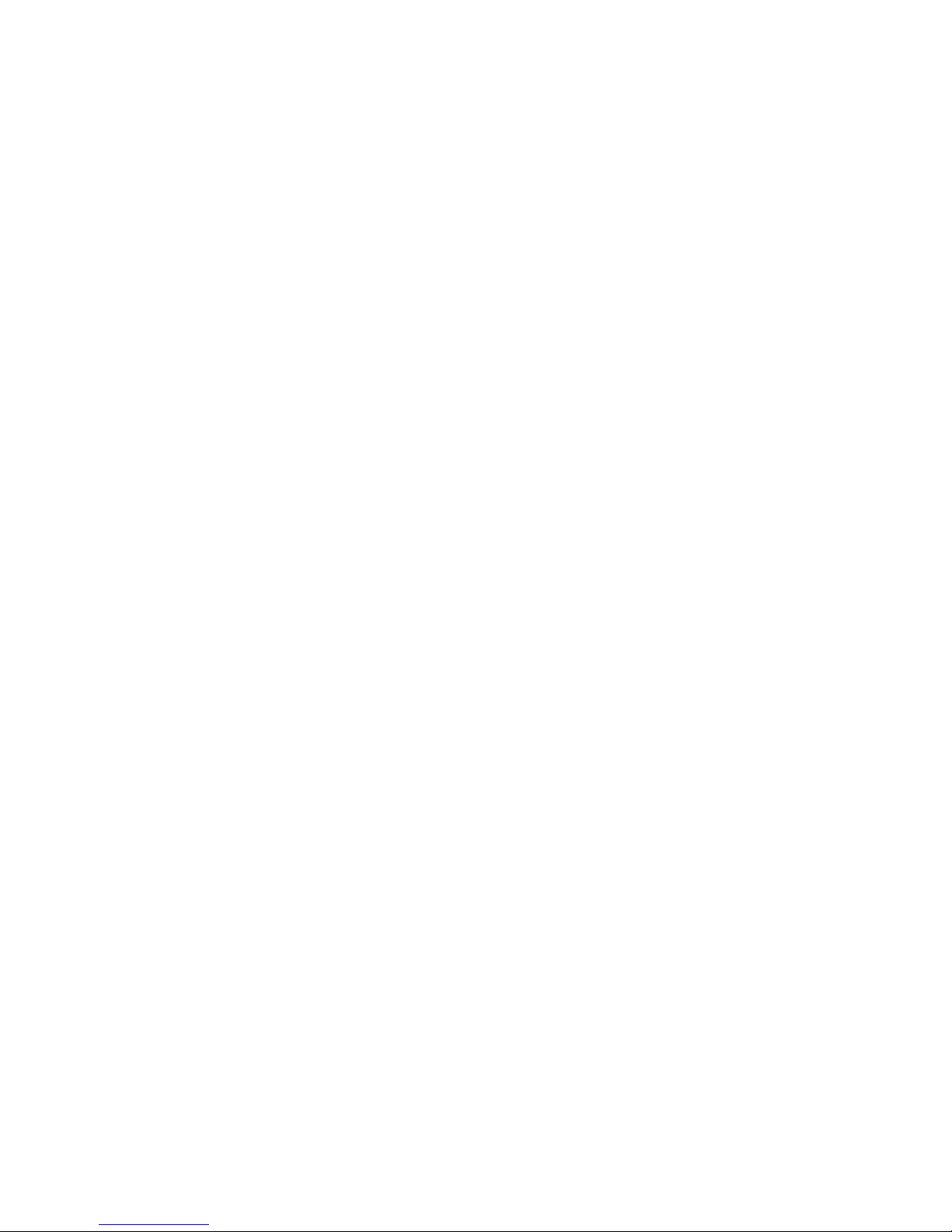
Welcome to x2 Information Access 1
Product Features 3
Before You Begin (Windows 95 Users) 4
Internal Modem Installation with Windows 3.x 5
A Word about COM Ports and IRQs 5
How to Use ComTest to Determine Your Modem’s Settings 7
Testing an Installed Modem 9
What to Do with ComTest’s Recommendation 10
How to Change the Modem’s Settings 12
How to Insert the Modem into the Computer 14
Internal Modem Installation with Windows 95 21
Plug and Play Installation 21
How to Prepare for Plug and Play Installation 21
How to Insert the Modem into the Computer 23
How to Move Through the “New Hardware Found” Screens 27
External Modem Installation with Windows 3.x 31
How to Determine Which Serial Cable to Buy 31
How to Connect the Modem to the Computer 32
External Modem Installation with Windows 95 35
How to Determine Which Serial Cable to Buy 35
How to Connect the Modem to the Computer 36
Software Installation and Testing 43
Software Installation and Registration Using the Setup Wizard 43
Sending Your First Fax 58
Page 3

Installing Other Fax/Data Software 61
Type of Modem 61
Initialization String 61
Flow Control 61
UART (External Modems Only) 62
Using Modem Station 63
Why Modem Station? 63
What Does Modem Station Do? 63
Installing Modem Station 63
Starting Modem Station 66
Using Detect New Modems 69
Using Terminal 70
Using Modem Configurator 73
Using Modem to Computer 76
Using the Extended Information Screens 80
U.S. Robotics Modem Update Wizard 89
Installation 89
Operation 94
Troubleshooting and Online Help Resources 101
Online Help Resources 107
Are You Still Having Problems? 111
If You Need to Return the Modem to Us 111
RapidComm Troubleshooting Tips 112
A Note to Users with Older Versions of RapidComm on Their Systems 113
Page 4

Glossary 114
Technical Quick Reference 127
Front Panel Lights (External Modems) 128
Command Summary 129
DIP Switches (Modems with DIP Switches Only) 144
S-Registers 146
The Serial Interface 157
Regulatory Information 159
Manufacturer’s Declaration of Conformity 159
Caution to the User 160
IC (Canada) 160
UL Listing/CUL Listing 160
Connecting to the Telephone Company 161
Fax Branding 161
Radio and Television Interference 162
For Canadian Modem Users 163
Limited Warranty 166
Index 169
Page 5

WELCOME TO X2 INFORMATION ACCESS
1
The latest breakthrough in
online communications
Until now, 33.6 kbps was thought to be the
practical limit for speed over standard phone
lines. Now, x2™ shatters that barrier, to bring
you download speeds of up to 56 kbps.
However, due to FCC rules which restrict
power output of your service provider’s
modems, current download speeds are limited
to 53 kbps. This modem is software
upgradable, allowing easy upgrades to new
features and enhancements as they become
available.
An integrated end-to-end
solution from the leader
U.S. Robotics is well positioned to bring you
x2 technology. Our Sportster® modems are the
world's number one seller, and our Total
ControlTM and CourierTM product lines are
favored by many Internet service providers.
This widespread acceptance allows U.S.
Robotics to offer x2 technology to virtually
anyone.
Page 6
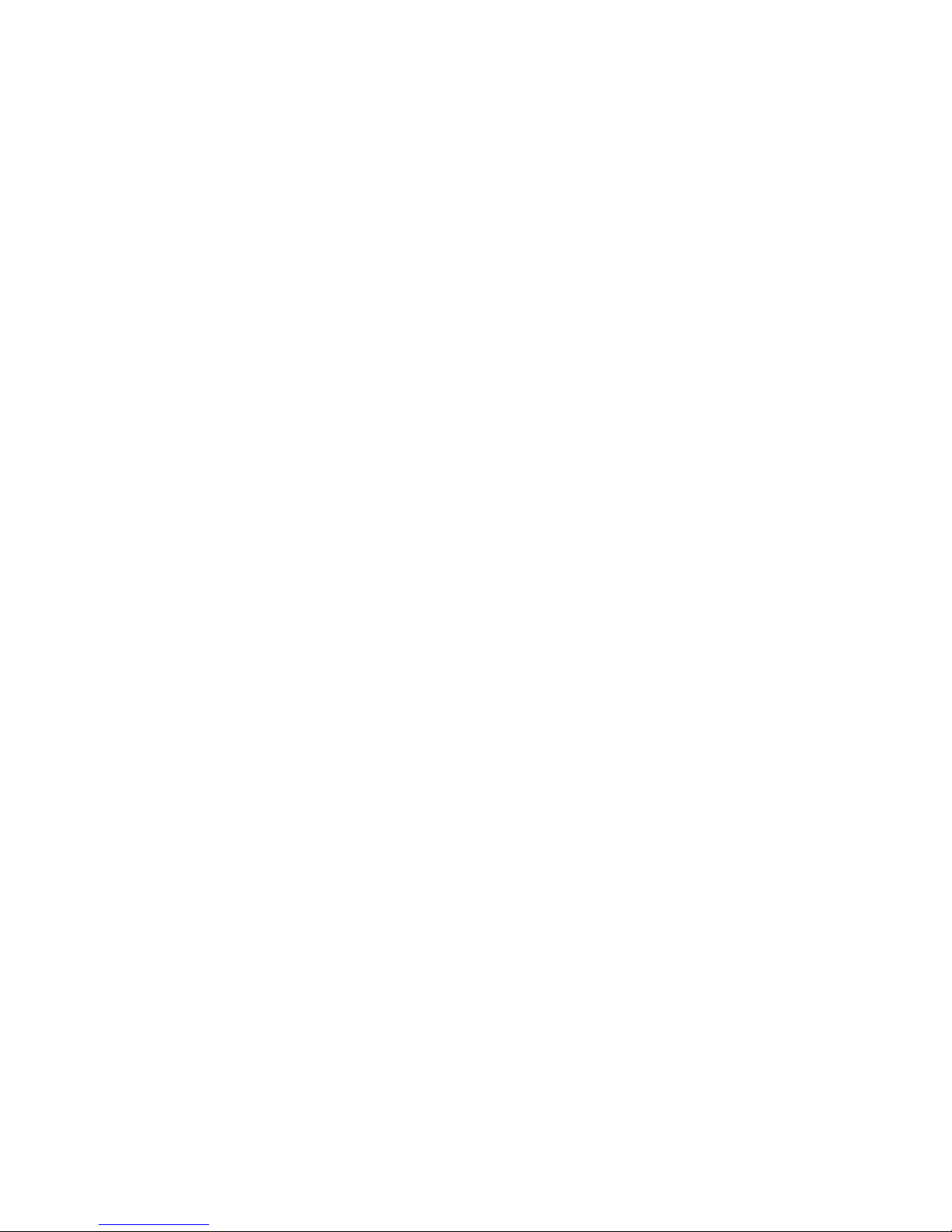
WELCOME TO X2 INFORMATION ACCESS
2
Taking advantage of the
modern telephone network
x2 technology takes advantage of the typical
network configuration found when an analog
subscriber connects to a digitally connected
server. Because it requires no analog-to-digital
conversions in the downstream path (which
can cause line noise), x2 can use nearly all of
the available 64K network bandwidth.
(Upstream data, typically less speed sensitive,
travels at the standard V.34 rate.)
The result is a completely new kind of
transmission technique. Based on “encoding”
rather than “modulation,” it can give you
download speeds that you never thought
possible. What’s more, with standard V.42 bis
compression, x2 can download at speeds up
to a blistering 115.2 kbps.
Updating x2 technology is
easy and FREE!
Read the section of this manual titled “U.S.
Robotics Modem Update Wizard” (page 85)
for information about using this software (on
the Connections™ CD) to update your
modem’s code to the latest version.
The new standard for online
speed
U.S. Robotics has already submitted x2 to the
ITU-T standards committee for acceptance as
the next online standard. For more information
on U.S. Robotics’ x2 technology, see our
World Wide Web page at http://x2.usr.com.
Page 7

PRODUCT FEATURES
3
Your new x2 modem
provides many advanced
features. Here are just a
few:
Modulation Schemes
x2 technology
ITU-T V.34+
ITU-T V.34
ITU-T V.32bis
ITU-T V.32
ITU-T V.22bis
ITU-T V.22
ITU-T V.23
Bell 212A
ITU-T V.21
Bell 103
Error Control and Data
Compression Schemes
ITU-T V.42
ITU-T V.42bis
MNP 2-5
Fax Modulation
Schemes
ITU-T V.17
ITU-T V.29
ITU-T V.27ter
ITU-T V.21
Fax Standards
EIA 578 Class 1 FAX
EIA 592 Class 2.0 FAX
Front Channel Link
Rates
33333, 37333, 41333, 42666,
44000, 45333, 46666, 48000,
49333, 50666, 52000, 53333,
54666, 56000, 57333
Back Channel Link
Rates
14400, 16800, 19200, 21600,
24000, 26400, 28800, 31200
V.34+ Link Rates
4800, 7200, 9600, 12000, 14400,
16800, 19200, 21600, 24000,
26400, 28800, 31200, 33600
V.32bis Link Rates
4800, 7200, 9600, 12000, 14400
Additional Link Rates
300, 1200/75 (V.23), 1200, 2400
Fax Link Rates
2400, 4800, 7200, 9600, 12000,
14400
Page 8

BEFORE YOU BEGIN (WINDOWS 95 USERS)
4
Your Sportster modem is a Plug and Play
device. Windows 95 can automatically identify
a Plug and Play device and determine if your
system has the resources necessary to support
the device. However, Plug and Play will not
work if you do not have resources available or
if devices on your system are not reporting
resource usage correctly. Here’s how you can
verify that your system has the necessary
resources before installing the modem.
1. Click the Windows 95 Start button, point
to Settings, and then click Control Panel.
2. Double-click the System icon.
3. When the “System Properties” screen
appears, click the Device Manager tab.
4. Double-click Computer and the
“Computer Properties” screen appears.
Select the option at the top of the screen to
show Interrupt Requests (IRQs).
You will see the IRQs your system is currently
using. If IRQs 3, 4, 5, and 7 are being used,
you need to free an IRQ before you begin
installation. This process involves moving a
device from the IRQ you want to use to a
different (and unusually higher) IRQ setting.
Please read the documentation for (or contact
the manufacturer of) the device that is currently
using the IRQ you want to use for your modem
to learn more about what you should do to free
the IRQ for your modem.
Page 9

INTERNAL MODEM INSTALLATION WITH WINDOWS 3.X
5
You’ll need these items from your
Sportster modem box:
modem phone cord
Connections CD
Plus:
a screwdriver (not included)
A Word about COM Ports
and IRQs
Most computer accessories — a mouse,
sound card, enhanced graphics card, scanner,
etc. — require a special connection through
which they can communicate with the
computer. For some devices, this connection is
called a communications (or COM) port. Most
computers have 1 or 2 COM ports, but they
can have up to 4. Although internal modems
do not connect to COM ports directly, they do
require a COM port setting, which is
determined by the setting on the modem’s
COM jumper pins.
Each COM port uses an interrupt request
(IRQ). An accessory uses an IRQ to get the
attention of your computer’s central processing
unit (CPU) so that the accessory can perform
Page 10
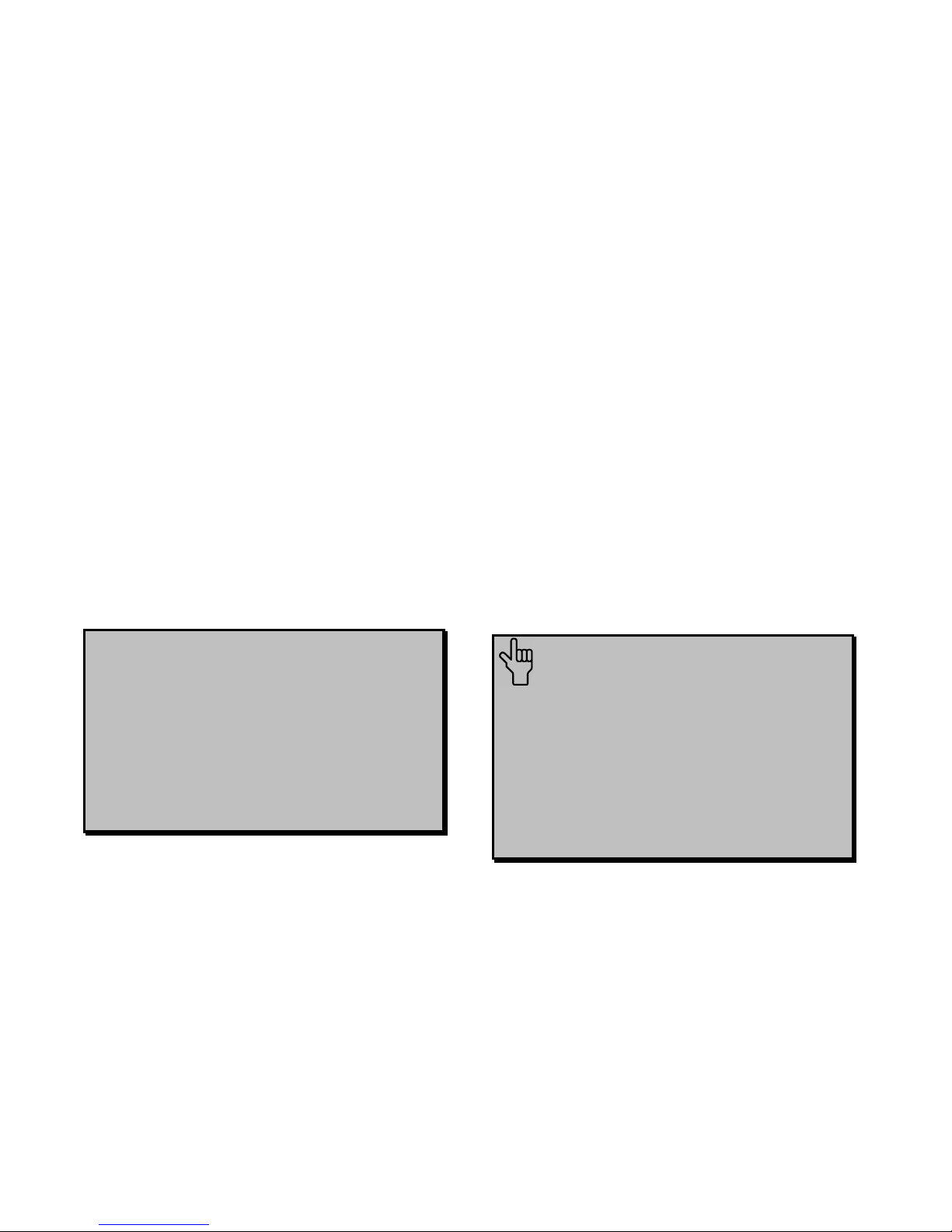
INTERNAL MODEM INSTALLATION WITH WINDOWS 3.X
6
a task. The computer stops what it’s doing,
depending on the priority of the request, to
help the accessory perform its task. When two
accessories share an IRQ, it’s like two people
asking different questions in unison to a third
person. Just as the person being asked the two
questions cannot understand either request, a
computer can lock up or otherwise fail to
communicate properly with your modem when
there is an IRQ conflict.
D KEY POINT: Accessories cannot
share COM ports and should not share
IRQs. When accessories try to share
settings, they will either not work
properly or not work at all. This section
of the manual will help you understand
the COM/IRQ settings on your new
Sportster modem.
U.S. Robotics has set your modem to a default
Plug and Play setting geared towards
Windows 95 users. In this configuration, the
shunts used to set your modem’s COM port
and IRQ settings are hanging from single
jumper pins and will not affect your modem’s
settings. As a Windows 3.x user, you need to
run the ComTest program (on the
Connections CD) to determine what settings
your modem should use.
NOTE: Some communications
software programs require a particular
setting for your modem (RapidComm,
which shipped with your modem, does
not). If you wish to use a program other
than RapidComm, now is a good time to
read that software’s manual to
determine what setting is required.
Page 11

INTERNAL MODEM INSTALLATION WITH WINDOWS 3.X
7
How to Use ComTest to
Determine Your Modem’s
Settings
1. Insert the Connections CD into your CD-
ROM drive.
2. In Windows’ Program Manager, click Run
on the File menu. Type d:\comtest.exe
and press ENTER. This starts ComTest,
the program that determines which COM
ports and IRQs are available for use by
your modem.
3. The screen in the next column appears
when ComTest starts.
• If there is a modem in your computer which
you are replacing with your new Sportster
modem, go to “Testing an Installed
Modem” on page 9 to determine which
COM and IRQ settings the older modem is
using.
• If a modem is not currently installed in your
computer, click Recommend settings for
a new modem.
Then click Next.
Page 12

INTERNAL MODEM INSTALLATION WITH WINDOWS 3.X
8
4. Click Internal Modem. Then click Next.
5. If you have a free setting, you will see a
screen like this.
COM2/IRQ3 is free in this example.
ComTest might instead recommend
COM1/IRQ4, COM3/IRQ4, or
COM4/IRQ3 for your modem.
Write down the displayed settings in the
spaces provided on the first page of this
manual. You’ll need to know these settings
later. Click Next.
If you do not have a free setting, you will
see a screen like this.
Page 13
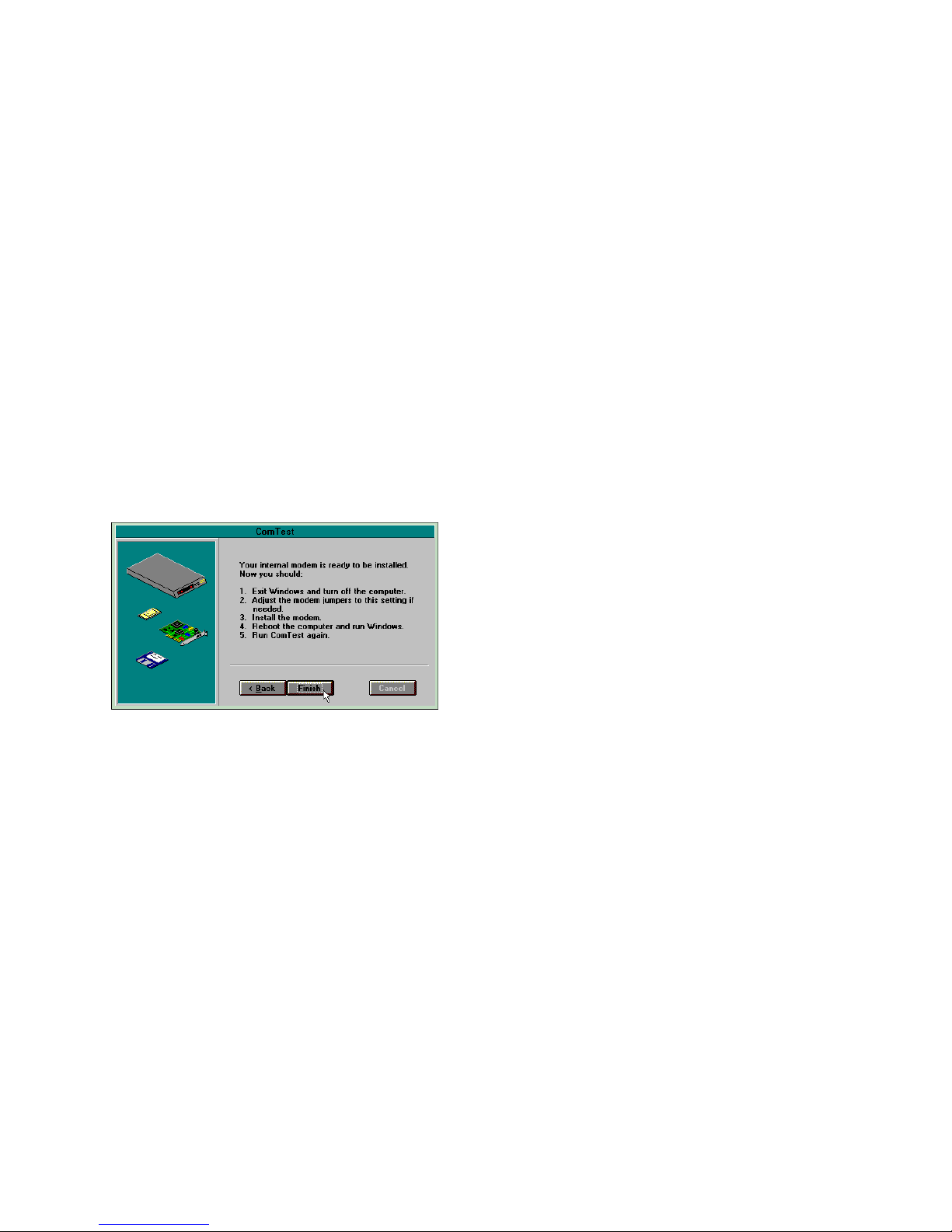
INTERNAL MODEM INSTALLATION WITH WINDOWS 3.X
9
Click Finish to exit ComTest. Go to “What
to Do with ComTest’s Recommendation”
on page 10.
6. When you see this screen, click Finish to
exit ComTest.
Go to “What to Do with ComTest’s
Recommendation” on page 10.
Testing an Installed Modem
If there is a modem already installed in your
computer, you can determine its COM and
IRQ settings by selecting the Test an installed
modem option. Follow the instructions on
screen until you see the screen that tells you
“Testing is complete.” This screen will also tell
you which COM and IRQ settings your
present modem is using. These are the settings
you want to use for your new Sportster
modem. Write the settings down in the spaces
provided on the first page of this manual.
Turn off and unplug your computer and
remove your present modem. Go to “How to
Change the Modem’s Settings” on page 12.
Page 14

INTERNAL MODEM INSTALLATION WITH WINDOWS 3.X
10
What to Do with ComTest’s
Recommendation
NOTE: If your communications
software requires a modem that
ComTest does not recommend, there is
a good chance that the setting is being
used by another device in your system.
To free that setting in your system,
consult your computer’s manual. Go to
“How to Change the Modem’s Settings”
on page 12.
If ComTest recommended COM1/IRQ4
Write “COM1” and “IRQ4” in the spaces
provided on the first page of this manual. Go to
“How to Change the Modem’s Settings” on
page 12.
If ComTest recommended COM2/IRQ3
Write “COM2” and “IRQ3” in the spaces
provided on the first page of this manual. Go to
“How to Change the Modem’s Settings” on
page 12.
If ComTest recommended COM3/IRQ4
or COM4/IRQ3
Do not use either of these settings. While the
COM port part of the setting is acceptable
(ComTest only recommends COM ports that
are not being used), the IRQ part of the setting
is not acceptable. When ComTest
recommends either COM3/IRQ4 or
COM4/IRQ3, the IRQ in the setting is being
used by another accessory. You could use the
suggested IRQ for the modem, but you run the
risk that the modem and/or the other accessory
sharing the IRQ might not work properly.
Page 15
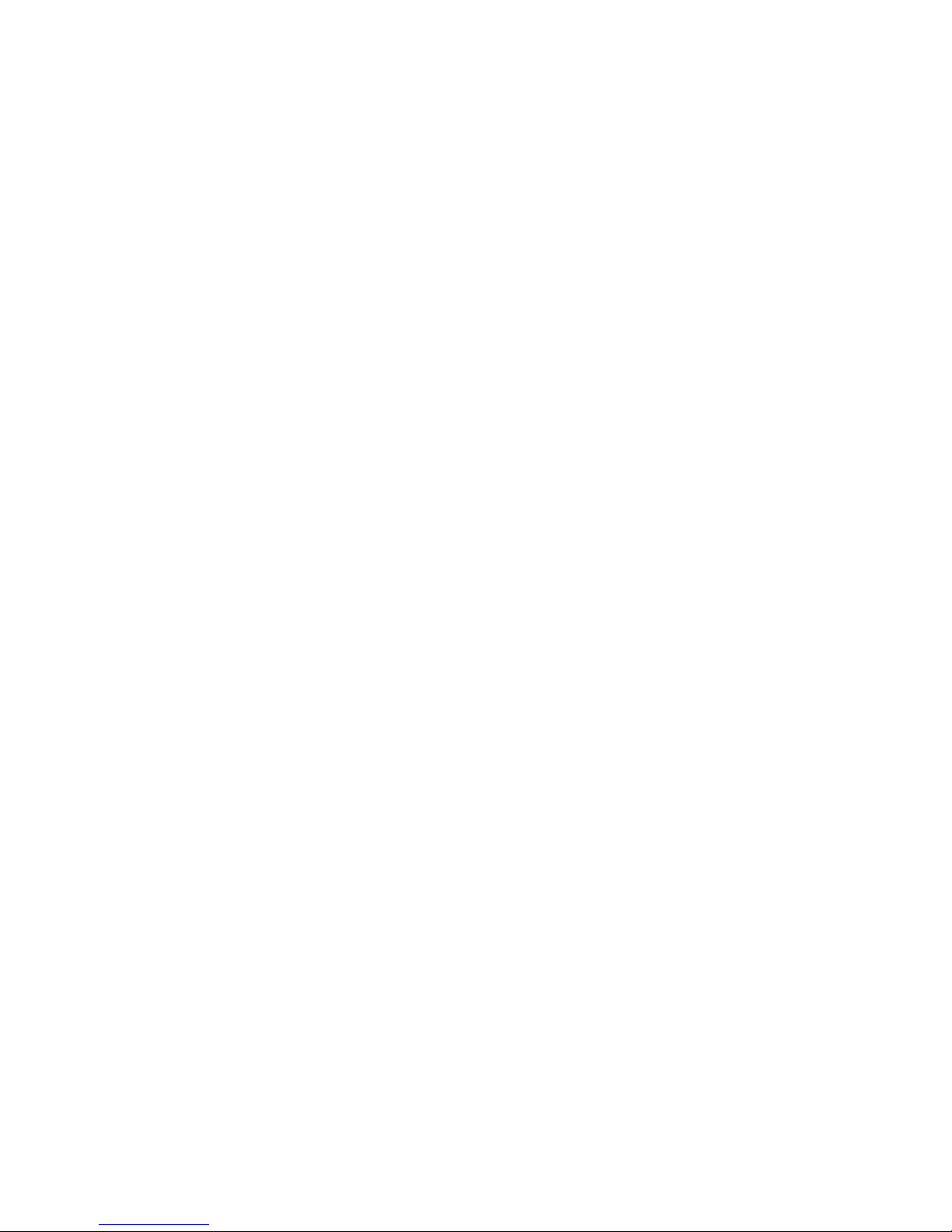
INTERNAL MODEM INSTALLATION WITH WINDOWS 3.X
11
If you do not have a sound card, use
COM3/IRQ5. Write “COM3” and “IRQ5”
in the spaces provided on the first page of
this manual. You will have to change the
settings on your modem. Go to “How to
Change the Modem’s Settings” on page 12.
If you do have a sound card, use
COM2/IRQ3. To use this setting, you have to
first disable your computer’s second serial port
(COM2). This is a pronged socket on the
back of your computer.
• Go to your computer manufacturer’s
manual.
• Find out which of the sockets on the back
of your computer is the second serial port.
• If you have something plugged into that
port, find out if you can plug it in
somewhere else. Any accessory plugged
into that port will not work after the port
has been disabled.
• Find out how to disable the COM port.
• Then return to this point in this manual to
continue.
After disabling COM2, you can use the
COM2/IRQ3 setting.
Write “COM2” and “IRQ3” on the first page
of this manual and go to “How to Change the
Modem’s Settings” on page 12.
If ComTest reports that You do not have
any available COM ports and/or IRQs
We recommend you disable COM1 or
COM2. When you disable one of these COM
ports, you can use it and its default IRQ for
your modem. Go to your computer
manufacturer’s manual.
Page 16
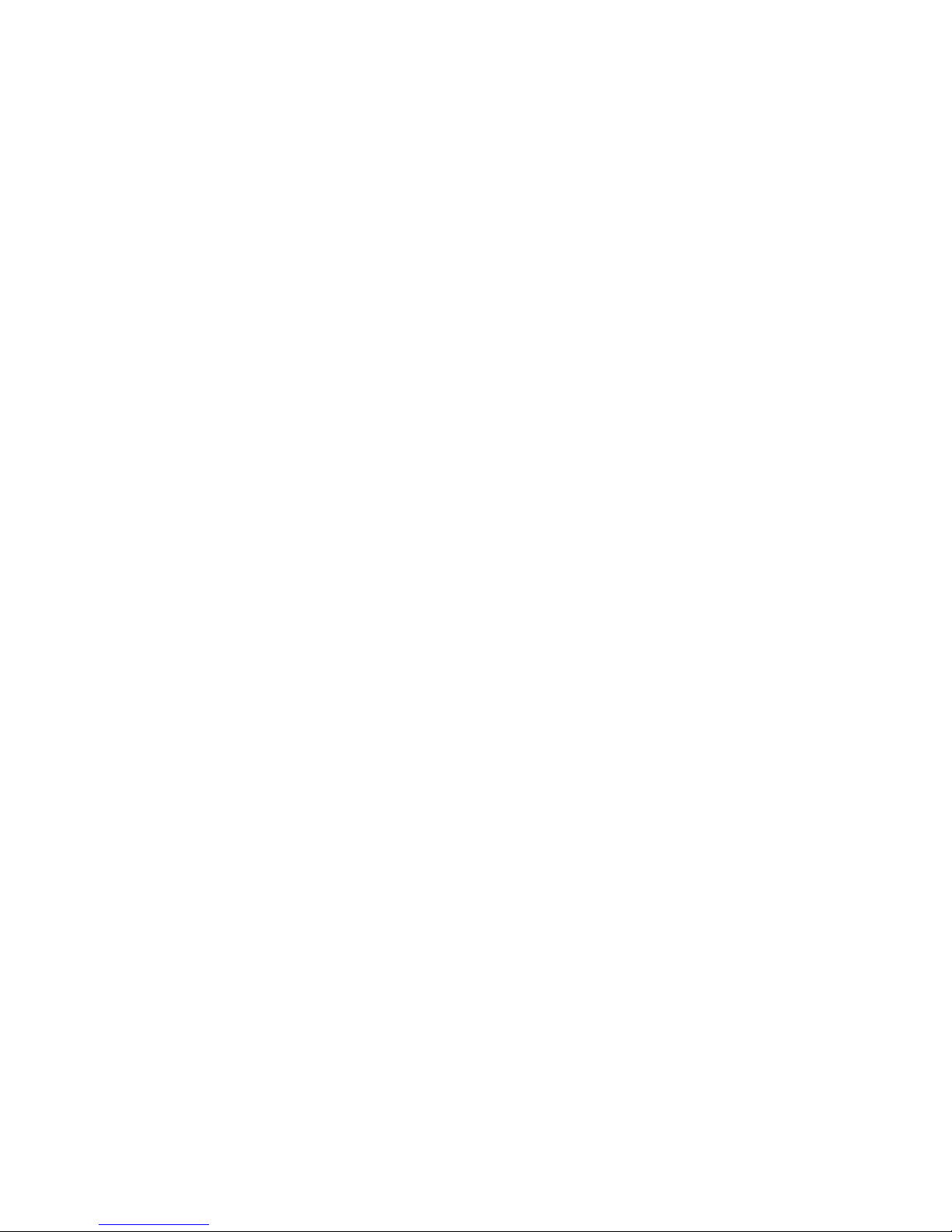
INTERNAL MODEM INSTALLATION WITH WINDOWS 3.X
12
• Find out which socket is COM1 and which
is COM2.
• If nothing is plugged into either port, you
can choose either of the ports to disable.
Your computer manufacturer’s manual will
tell you how to disable the COM port.
• If one port does not have anything plugged
into it, note if the port is COM1 or COM2.
This is the port you’ll want to disable for
your modem.
• If both ports are being used, you may be
able to attach one of the plugged-in
accessories elsewhere so that you can
disable its COM port. The accessory will
not work once its port is disabled.
If you’ve disabled COM1, you can now use
the COM1/IRQ4 setting. Write it down on the
first page of this manual. Go to “How to
Change the Modem’s Settings” (on this page).
If you’ve disabled COM2, you can now use
the COM2/IRQ3 setting. Write the setting
down on the first page of this manual.
How to Change the Modem’s
Settings
1. Always touch an unpainted metal part of
your computer (the back is usually
unpainted) to discharge static electricity
before handling the modem. Static can
damage your modem. Then take the
modem out of its plastic bag.
2. Find the COM and IRQ jumper shunts
(small black plastic pieces) on your
modem’s jumper pins (see the following
diagram).
Page 17

INTERNAL MODEM INSTALLATION WITH WINDOWS 3.X
13
The jumper shunts will be hanging from
single jumper pins as shown in the following
illustration.
3. To change the COM port and IRQ settings,
you need to reposition the jumper shunts on
the COM port and IRQ pins. To do this, lift
the jumper shunts off the pins.
TIP: Grasp the jumper shunts with
a tweezers or needle-nosed pliers. DO
NOT grasp too firmly, as you may crush
the shunts. If a jumper shunt seems
stuck, gently rock it back and forth as
you lift. Do not touch any other part of
the modem or your computer with the
tweezers/pliers. A shunt needs to be
sitting on both jumper pins in order to
effectively set the modem to the
desired setting.
Page 18
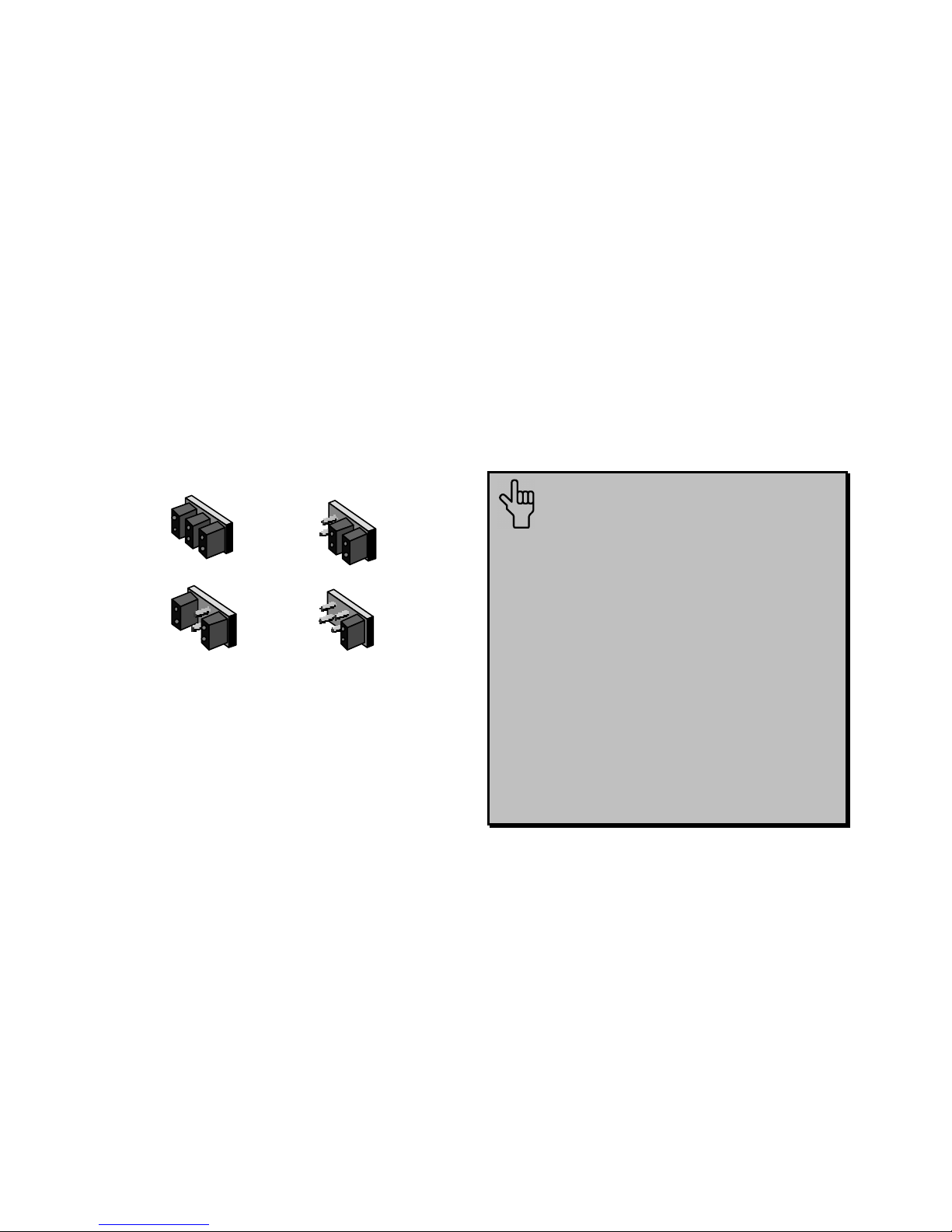
INTERNAL MODEM INSTALLATION WITH WINDOWS 3.X
14
4. Move the jumper shunt to the new setting.
• The COM port setting can involve one to
three shunts. The four possible COM port
settings are as follows:
0 1 SEL
COM 1
0 1 SEL
COM 3
0 1 SEL
COM 4
0 1 SEL
COM 2
• Unlike most COM port settings, the IRQ
setting involves only one jumper shunt.
Simply move the jumper shunt to the pins
labeled with the IRQ you need.
How to Insert the Modem
into the Computer
NOTE: Before installing your
modem, write its serial number in the
space provided on the first page of
this manual. (You’ll find the serial
number underneath the bar code on
the white sticker on the modem and on
the outside of the box the modem
came in.) If you ever need to call our
customer support department, a
customer support representative will
ask you for the serial number. This
will help him or her identify your
modem.
Page 19
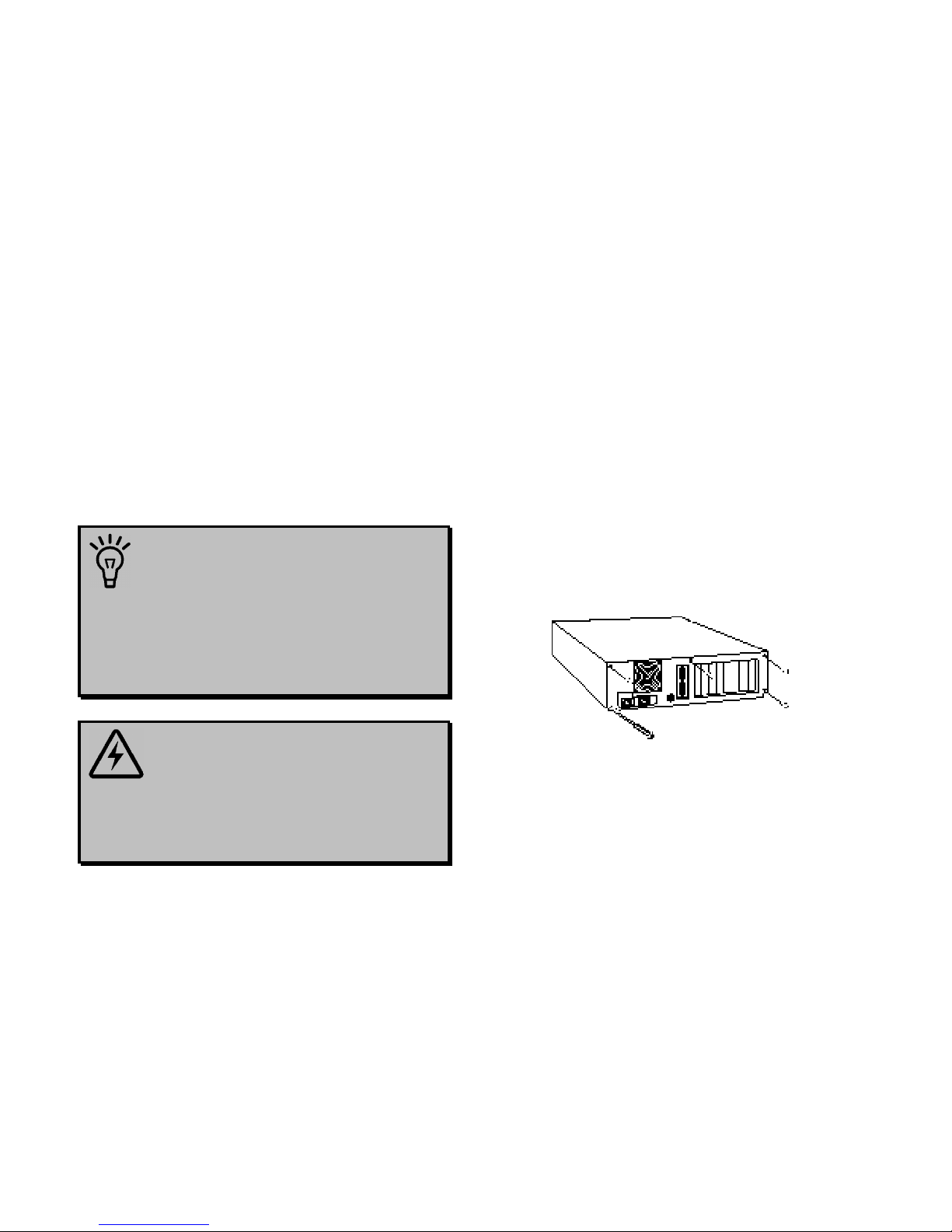
INTERNAL MODEM INSTALLATION WITH WINDOWS 3.X
15
1. Turn off your computer and unplug it from
the electrical outlet.
2. Unplug any peripheral devices (printer,
monitor, keyboard, mouse, etc.) from the
computer.
TIP: Before you unplug anything,
label the cords or make a sketch of how
things are connected. This can be
helpful when you plug things back in
later.
CAUTION: To avoid the risk of
electric shock, make sure your computer
and all peripheral devices are turned off
and unplugged.
3. Remove the screws from your computer’s
cover and then remove the cover, as shown
in the following diagrams. Your computer
may differ in appearance from these
diagrams, but the basic principle for
removing the cover should be the same.
Contact your computer manufacturer or
review their manual if you need further
instructions.
Page 20

INTERNAL MODEM INSTALLATION WITH WINDOWS 3.X
16
4. Find an empty ISA expansion slot at least
as long as the gold edge of your modem.
(ISA slots have black plastic grooves lined
with silver.) Unscrew and remove the
expansion slot cover (the long narrow piece
of metal that keeps dust from entering
through the opening perpendicular to the
slot). Be careful not to drop the screw into
the computer. You will need it later to
screw the modem into place.
5. Holding the modem at each corner, with the
gold edge facing the slot, push the modem
down as gently as possible until it snaps into
the expansion slot. (NOTE: The drawings
show horizontally aligned expansion slots.
Some computers have vertically aligned
slots. The instructions apply to both styles.)
You need to apply a little pressure to seat
the modem properly. Sometimes a gentle
back-and-forth motion helps to fit the
Page 21

INTERNAL MODEM INSTALLATION WITH WINDOWS 3.X
17
modem all the way into the slot. If you feel
resistance, the modem may not be properly
lined up with the slot. Do not force it into
the slot. Remove the modem and try again.
6. Once the modem is in place, fasten it firmly
into place using the screw that you removed
in step 4.
7. Replace the computer’s cover and fasten it
with the screws you removed in step 3.
8. If you currently have a phone plugged into
the wall jack you plan to use for the
modem, disconnect the phone’s cord from
the jack.
WARNING: The phone jack you
use must be for an ANALOG phone line
(the type found in most homes). Many
office buildings have digital phone
lines. Be sure you know which type of
line you have. The modem will be
damaged if you use a digital phone line.
9. Plug one end of the phone cord that came
with the modem into the TELCO jack at
the rear of the modem. Plug the other end
of the cord into the wall jack.
Page 22
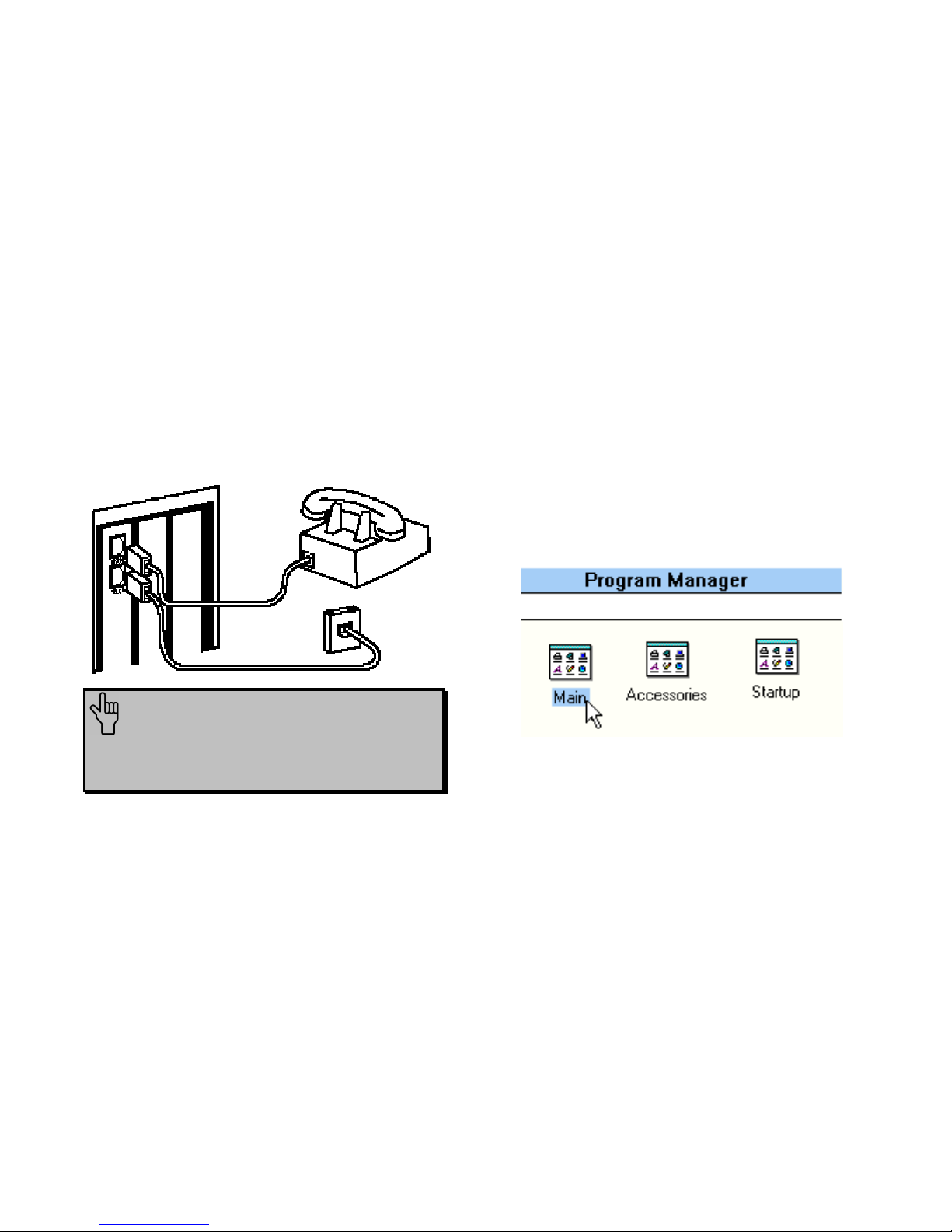
INTERNAL MODEM INSTALLATION WITH WINDOWS 3.X
18
10. If you wish to use a phone through the
same phone wall jack as the modem when
the modem is not in use, plug your phone’s
cord into the modem’s PHONE jack.
NOTE: You cannot use the modem
and a phone at the same time if they
share the same telephone line.
11. Plug the power cords, cables, and
peripherals back into the computer and turn
the computer on.
12. Start Windows.
13. If you have your modem set to
COM1/IRQ4 or COM2/IRQ3, go to
“Software Installation and Testing” on page
43. If you have your modem configured to
any other setting, open Program Manager
and double-click the Main icon.
14. Double-click the Control Panel icon.
Page 23

INTERNAL MODEM INSTALLATION WITH WINDOWS 3.X
19
15. Double-click the Ports icon.
16. If it’s not already selected, click the COM
port for your modem. Then click Settings.
Page 24

INTERNAL MODEM INSTALLATION WITH WINDOWS 3.X
20
17. Click Advanced.
18. In the Interrupt Request Line (IRQ)
box, select the IRQ that ComTest
recommended.
19. Click OK.
You will see a brief series of screens after the
preceding screen. Click OK on each screen
until you see a screen with a Close button.
Click Close to exit Program Manager.
You are now ready to install the software on
the Connections CD-ROM (included with
your Sportster modem). Turn to “Software
Installation and Testing” (page 43) for detailed
information about installing the software,
registering the modem, and trying out your
modem by faxing U.S. Robotics.
Page 25

INTERNAL MODEM INSTALLATION WITH WINDOWS 95
21
You’ll need these items from your
Sportster modem box:
modem phone cord
Connections CD
Plus:
a screwdriver (not included)
Plug and Play Installation
With Windows 95, you may be able to simply
plug your new modem into your computer,
power up, and be ready to work. The
operating system should do all the work of
recognizing the modem for you. This section
will guide you through this “Plug and Play”
installation.
How to Prepare for Plug and
Play Installation
1. Touch an unpainted metal part of your
computer (the back is usually unpainted) to
discharge static electricity. Static can
damage your modem.
2. Take the modem out of its plastic bag.
Page 26
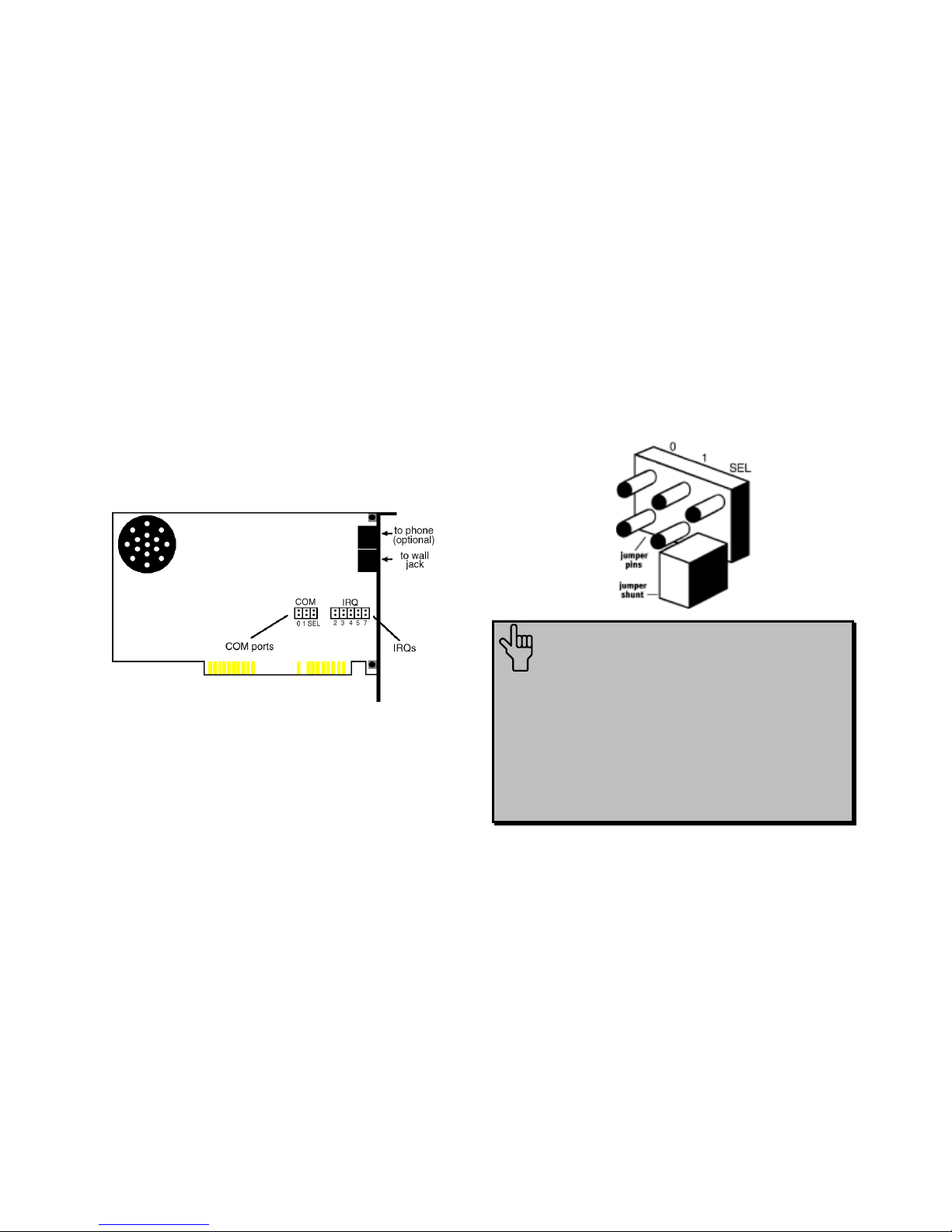
INTERNAL MODEM INSTALLATION WITH WINDOWS 95
22
3. Find the jumper shunts (small black plastic
pieces) on the COM port and IRQ jumper
pins on your modem. They should be in
roughly the area indicated in the following
illustration.
When doing a “Plug and Play” installation,
the jumper shunts should be placed so that
they are hanging from single jumper pins
rather than on pairs of pins. Your modem’s
jumper shunts should already be in this Plug
and Play configuration. If they are not,
move them so they are hanging as in the
following diagram.
NOTE: If you need to move the
shunts, grasp them with a tweezers or a
needle-nosed pliers. DO NOT grasp too
firmly, however, or you may crush the
shunts. If a shunt seems stuck, try
gently rocking it back and forth as you
lift.
Page 27

INTERNAL MODEM INSTALLATION WITH WINDOWS 95
23
How to Insert the Modem
into the Computer
NOTE: Before installing your
modem, write its serial number in the
space provided on the first page of
this manual. (You’ll find the serial
number underneath the bar code on
the white sticker on the modem and on
the outside of the box the modem
came in.) If you ever need to call our
customer support department, a
customer support representative will
ask you for the serial number. This
will help him or her identify your
Sportster modem.
1. Turn off your computer and unplug it from
the electrical outlet.
2. Unplug any peripheral devices (printer,
monitor, keyboard, mouse, etc.) from the
computer.
TIP: Before you unplug anything,
label the cords or make a sketch of how
things are connected. This can be
helpful when you plug things back in
later.
CAUTION: To avoid risk of
electric shock, make sure your computer
and all peripheral devices are turned off
and unplugged from electrical outlets.
Page 28
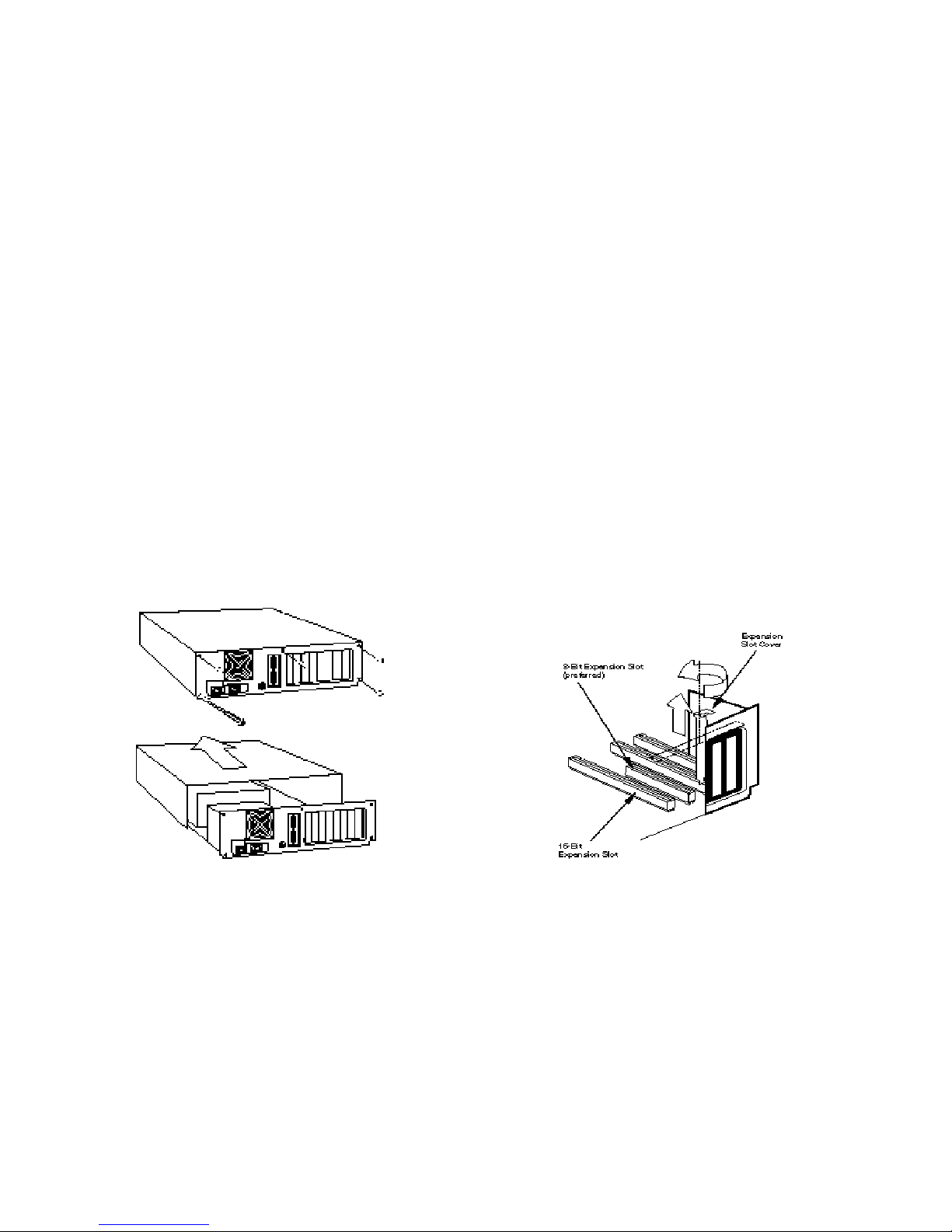
INTERNAL MODEM INSTALLATION WITH WINDOWS 95
24
3. Remove the screws from your computer’s
cover and then remove the cover, as shown
in the following diagrams. Your computer
may differ in appearance from these
diagrams, but the basic principle for
removing the cover should be the same.
Contact your computer manufacturer or
review their manual if you need further
instructions.
4. Find an empty ISA expansion slot that’s at
least as long as the gold edge of your
modem. (ISA slots are black plastic
grooves lined with silver.) Unscrew and
remove the expansion slot cover (the long
narrow piece of metal that keeps dust from
entering through the opening perpendicular
to the slot). Be careful not to drop the
screw into the computer. You will need it
later to screw the modem into place.
Page 29

INTERNAL MODEM INSTALLATION WITH WINDOWS 95
25
5. Holding the modem at each corner, with the
gold edge facing the slot, push the modem
down as gently as possible until it snaps into
the expansion slot. (Note: The following
diagram shows horizontally aligned
expansion slots. Some computers have
vertically aligned slots. The instructions
apply to both styles.)
You need to apply a little pressure to seat
the modem properly. Sometimes a gentle
back-and-forth motion helps fit the modem
all the way into the slot. If you feel
resistance, the modem may not be properly
lined up with the slot. Do not force it into
the slot. Remove the modem and try again.
6. Once the modem is in the slot, screw the
modem firmly into place using the screw
that you removed in step 4.
7. Replace the computer’s cover and fasten it
with the screws you removed in step 3.
8. Locate the wall jack you plan to use for the
modem. If you have a phone plugged into
Page 30

INTERNAL MODEM INSTALLATION WITH WINDOWS 95
26
this jack, disconnect the phone’s cord from
the jack.
WARNING: The phone jack you
use must be for an ANALOG phone line
(the type found in most homes). Many
office buildings have digital phone
lines. Be sure you know which type of
line you have. The modem will be
damaged if you use a digital phone line.
9. Plug one end of the phone cord included
with the modem into the TELCO jack at
the rear of the modem. Plug the other end
of the cable into the wall jack.
10. If you wish to use a phone through the
same phone wall jack as the modem when
the modem is not in use, plug your phone’s
cord into the modem’s PHONE jack.
NOTE: You cannot use the modem
and a phone at the same time if they
share the same telephone line.
11. Plug the power cords, cables, and
peripherals back into the computer and turn
the computer on.
Page 31

INTERNAL MODEM INSTALLATION WITH WINDOWS 95
27
How to Move Through the
“New Hardware Found ”
Screens
1. When Windows 95 restarts, the following
screen appears automatically after a few
seconds.
Click Driver from disk provided by
hardware manufacturer. Then click OK.
2. When you see this screen, insert the
Connections CD into your CD-ROM
drive and type D:\ to replace the A:\.
(NOTE: If your CD-ROM drive has a
different letter name, type that letter instead
of D.)
Click OK. Windows will load the modem’s
setup information.
Page 32

INTERNAL MODEM INSTALLATION WITH WINDOWS 95
28
3. Once Windows 95 finishes loading the
information from the CD-ROM, you should
verify that the modem installation was a
success. When your desktop returns, click
the Windows’ Start button and then point
to Settings. Then click Control Panel.
4. Double-click the Modems icon (circled in
the screen image below).
Page 33

INTERNAL MODEM INSTALLATION WITH WINDOWS 95
29
5. In the “Modems Properties” screen, you
should see “Sportster 56000 Fax Internal
PnP” listed.
This means the installation was a success.
Click OK.
NOTE: If you do not see your
modem listed in the preceding
screen, the installation was
unsuccessful. Please refer to the
“Troubleshooting and Online Help
Resources” section (page 81) for
possible solutions to your
installation problem.
6. Next, click the Diagnostics tab at the top
of the “Modems Properties” screen. Write
down the COM setting for your modem.
(Note: Your screen may show a different
setting than that shown in the following
screen.) You will need to know this setting
when you install RapidComm later.
Page 34

INTERNAL MODEM INSTALLATION WITH WINDOWS 95
30
Turn to “Software Installation and Testing”
(page 43) for detailed information about
installing RapidComm, registering the
modem, and trying out your modem by
faxing U.S. Robotics.
Page 35

EXTERNAL MODEM INSTALLATION WITH WINDOWS 3.X
31
You’ll need these items from your
Sportster modem box:
modem phone cord
Connections CD power adapter
Plus:
Serial modem cable. (Not included. See next
column.)
How to Determine Which
Serial Cable to Buy
Before you can begin installation, you need to
purchase an RS-232 serial modem cable. This
section will help you to determine which serial
modem cable to purchase.
NOTE: Your computer’s rear panel
may not be identical to the following
diagrams. However, you should look for
connectors that match the enlarged
portions of the diagrams. If you cannot
locate the proper connector, refer to
your computer’s manual.
Page 36

EXTERNAL MODEM INSTALLATION WITH WINDOWS 3.X
32
If your PC's serial connector looks like this…
you need a shielded serial modem cable with a
25-pin female to 25-pin male connector.
If your PC's serial connector looks like this…
you need a shielded serial modem cable with a
9-pin female to 25-pin male connector.
How to Connect the Modem
to the Computer
1. Turn off your computer and any attached
devices, such as a printer.
2. Connect the serial cable to the modem and
to the computer. When looking for the
serial port label on the back of your
computer, look for ports labeled COM,
MODEM, RS-232, or SERIAL. DO
NOT select AUX, GAME, LPT, or
PARALLEL.
3. Plug the power adapter into the a standard
wall outlet and insert its plug into the power
jack on the modem (labeled with a power
adapter icon on the bottom of the case).
4. Plug one end of the phone cord into the
TELCO jack (labeled with a wall plug icon
Page 37

EXTERNAL MODEM INSTALLATION WITH WINDOWS 3.X
33
on the bottom of the case) and the other
end into a phone wall jack.
WARNING: The phone jack you
use must be for an ANALOG phone line
(the type found in most homes). Many
office buildings have digital phone
lines. Be sure you know which type of
line you have. The modem will be
damaged if you use a digital phone line.
5. If you wish to use your modem and phone
through the same phone wall jack, plug
your phone's cord into the modem's phone
jack (labeled with a phone icon on the
bottom of the case).
NOTE: You cannot use the modem
and a phone at the same time if they
share the same telephone line.
6. Turn your modem on. Then turn your
computer on.
Page 38

EXTERNAL MODEM INSTALLATION WITH WINDOWS 3.X
34
You are now ready to install the software
on the Connections CD-ROM (included
with your Sportster modem). Turn to
“Software Installation and Testing” (page
43) for detailed information about installing
the software, registering the modem, and
trying out your modem by faxing U.S.
Robotics.
Page 39

EXTERNAL MODEM INSTALLATION WITH WINDOWS
95
35
35
You’ll need these items from your
Sportster modem box:
modem phone cord
Connections CD power adapter
Plus:
Serial modem cable. (Not included. See next
column.)
How to Determine Which
Serial Cable to Buy
Before you can begin installation, you need to
purchase an RS-232 serial modem cable. This
section will help you to determine which serial
modem cable to purchase.
NOTE: Your computer’s rear panel
may not be identical to the following
diagrams. However, you should look for
connectors that match the enlarged
portions of the diagrams. If you cannot
locate the proper connector, refer to
your computer’s manual.
Page 40

EXTERNAL MODEM INSTALLATION WITH WINDOWS 95
36
If your PC's serial connector looks like this…
you need a shielded serial modem cable with a
25-pin female to 25-pin male connector.
If your PC's serial connector looks like this…
you need a shielded serial modem cable with a
9-pin female to 25-pin male connector.
How to Connect the Modem
to the Computer
1. Turn off your computer and any attached
devices, such as a printer.
2. Connect the serial cable to the modem and
to the computer. When looking for the
serial port on the back of your computer,
look for labels marked COM, MODEM,
RS-232, or SERIAL. DO NOT select
AUX, GAME, LPT, or PARALLEL.
3. Plug the power adapter into a standard wall
outlet and insert its plug into the power jack
on the modem (labeled with a power
adapter icon on the bottom of the case).
4. Plug one end of the phone cord into the
TELCO jack (labeled with a wall plug icon
on the bottom of the case) and the other
end into a phone wall jack.
Page 41

EXTERNAL MODEM INSTALLATION WITH WINDOWS 95
37
WARNING: The phone jack you
use must be for an ANALOG phone line
(the type found in most homes). Many
office buildings have digital phone
lines. Be sure you know which type of
line you have. The modem will be
damaged if you use a digital phone line.
5. If you wish to use your modem and phone
through the same phone wall jack, plug
your phone's cord into the modem's phone
jack (labeled with a phone icon on the
bottom of the case
NOTE: You can not use the modem
and phone at the same time if they
share the same telephone line.
6. Turn on your modem (the power switch is
located on the front panel). Then turn on
your computer and peripherals.
How to Move Through the
“New Hardware Found ”
Screens
Page 42

EXTERNAL MODEM INSTALLATION WITH WINDOWS 95
38
1. When Windows restarts, the following
screen appears automatically after a few
seconds.
Click Driver from disk provided by
hardware manufacturer. Then click OK.
2. When you see this screen, insert the
Connections CD into your CD-ROM
drive and type D:\ to replace the A:\.
(NOTE: If your CD-ROM drive has a
different letter name, type that letter instead
of D.)
Click OK. Windows will load the modem’s
setup information.
Page 43

EXTERNAL MODEM INSTALLATION WITH WINDOWS 95
39
3. Once Windows finishes loading the
information from the CD-ROM, you should
verify that the modem installation was a
success. When your desktop returns, click
the Windows Start button and point to
Settings. Then click Control Panel.
4. Double-click the Modems icon (circled in
the screen image below).
Page 44

EXTERNAL MODEM INSTALLATION WITH WINDOWS 95
40
5. In the “Modems Properties” screen, you
should see “Sportster 56000 Fax External
PnP” listed.
This means the installation was a success.
Click OK.
NOTE: If you do not see your
modem listed in the preceding
screen, the installation was
unsuccessful. Please refer to the
“Troubleshooting and Online Help
Resources” section (page 81) for
possible solutions to your
installation problem.
6. Next, click the Diagnostics tab at the top
of the “Modems Properties” screen. Write
down the COM setting for your modem.
(Note: Your screen may show a different
setting than that shown in the following
screen.) You will need to know this setting
when you install RapidComm later.
Page 45

EXTERNAL MODEM INSTALLATION WITH WINDOWS 95
41
Turn to “Software Installation and Testing”
(page 43) for detailed information about
installing the software, registering the
modem, and trying out your modem by
faxing U.S. Robotics.
Page 46

SOFTWARE INSTALLATION AND TESTING
42
Software Installation and
Registration Using the
Setup Wizard
This section guides you through the U.S.
Robotics Setup Wizard, the Connections
™
CD-ROM interface, and the installation of
RapidComm™ (fax/data software). It also
shows you how to register and test your new
Sportster modem.
RapidComm fax/data software simplifies
sending and receiving faxes directly from your
computer desktop. You can build your own
fax directory, send faxes to specified groups of
phone numbers, request individual cover pages
when necessary, and send individual faxes
without exiting your word processing program.
Additionally, RapidComm lets you connect to
BBSs and other online data providers. Take
advantage of this access to enter a new world
of information and entertainment.
NOTE: The following instructions
apply to Windows 3.x and Windows 95
users. However, only Windows 95
screens are shown.
NOTE: If you have an older
version of RapidComm installed on your
system, uninstall it before continuing.
Page 47

SOFTWARE INSTALLATION AND TESTING
43
1. From the Windows 95 desktop, click the
Start button and then click Run.
2. In the text box, type D:\setup.exe. (If your
CD-ROM drive has a letter name other
than D, type that letter in place of D.)
3. You will briefly see a screen that looks like
this.
4. When you are asked if you wish to run the
Setup Wizard, click Yes.
Page 48

SOFTWARE INSTALLATION AND TESTING
44
5. This is the Setup Wizard’s “Welcome”
screen. After reading the screen, click
Next.
6. When you see the following screen, select
your modem from the list, verify that the
COM port setting is correct, and then click
Next.
NOTE: Check the COM port
setting against the setting you wrote
down during the hardware installation.
Page 49

SOFTWARE INSTALLATION AND TESTING
45
7. When you see the next two screens, fill in
the blank boxes with the appropriate
information, using the TAB key to move
between fields. Click Next on each screen
when you have filled in all of the necessary
information.
Page 50

SOFTWARE INSTALLATION AND TESTING
46
8. You will see the following screen as the
Setup Wizard creates a U.S. Robotics
Connections program group.
9. Next, the Setup Wizard looks for Netscape
Navigator on your system.
If the Setup Wizard does not find Netscape
Navigator, it searches for Microsoft’s
Internet Explorer. If the Setup Wizard does
not find Internet Explorer, it will
automatically install the application later in
the Setup Wizard process.
10. The next screen introduces the U.S.
Robotics Registration Wizard. After you
read the screen, click Next. Read through
each of the next two screens and verify or
correct the information you typed earlier.
Click Next on each screen to move on.
Page 51

SOFTWARE INSTALLATION AND TESTING
47
11. When you see this screen, you are ready to
register your new modem. Click By
Modem. We recommend you choose the
By Modem option because it’s a great
way to verify that your Sportster modem is
correctly installed.
Page 52

SOFTWARE INSTALLATION AND TESTING
48
12. When you see this screen…
• If you need to dial a prefix (such as 9) to
make a call outside your building, type
the prefix before the 1 in the Prefix box
and then click Dial. If the modem still
does not dial the number properly, you
may need to insert a comma between the
prefix and the 1 to force the modem to
pause after dialing the prefix.
• If you do not need to dial a prefix,
simply click Dial.
13. You will see a screen indicating that the
registration information has been sent (see
circled text in the screen below).
14. The next screen indicates that the Setup
Wizard is finished. Click OK to launch the
Connections CD-ROM.
Page 53

SOFTWARE INSTALLATION AND TESTING
49
NOTE: If the Setup Wizard detected
Internet Explorer on your system during the
setup process, your computer will launch
the Connections CD-ROM when you click
OK. Continue at step 15.
If the Setup Wizard DID NOT detect
Internet Explorer on your system earlier in
the setup process, it will launch the Internet
Explorer installation utility after you click
OK. When you see the following screen,
click Install Internet Explorer and follow
the on-screen instructions to complete the
installation of the software.
At the end of the installation process, you
will see the following screen. Click Yes.
Windows 95 users: Windows will restart
and the Connections CD will launch
automatically upon restart.
Page 54

SOFTWARE INSTALLATION AND TESTING
50
Windows 3.x users: Windows will
restart. When your desktop reappears, you
will see a Connections icon (shown below)
in the Connections program group.
Double-click the icon to launch the CD.
15. When the main Connections menu
appears, click Business & Productivity
on the left hand side of the screen (circled
below).
Page 55

SOFTWARE INSTALLATION AND TESTING
51
16. On the Business & Productivity menu is
a RapidComm button (circled in the
following screen shot). RapidComm is the
fax/data software you can use to send faxes
directly from your desktop, transfer files
electronically, or dial into a BBS. Click
RapidComm.
17. The next screen contains a menu on the
right hand side of the screen. Included on
the menu is a Learn More & Get
Software button (circled in the screen
image below). Click this button.
Page 56

SOFTWARE INSTALLATION AND TESTING
52
18. The next screen displays information about
RapidComm. When you are ready to install
RapidComm, click Install (circled in the
lower left hand corner of the following
screen image).
NOTE: If you are using Netscape
Navigator to view your Connections CDROM, you may be asked to save the
application’s installer to your computer
when you click the Install button. Note
the installer’s file name and its location
on your computer. To run the installer
or demo, find the file on your computer
and double-click it. The installer will
start.
19. The next screen is the first of the
“RapidComm Setup” screens. When this
screen appears, make sure the location
shown in the text box is where you would
like the files copied to and then click
Install. If you wish to copy the
RapidComm files to a different directory,
Page 57

SOFTWARE INSTALLATION AND TESTING
53
type that location in the text box before
clicking Install.
20. You will see this screen as files are copied.
21. When you see this screen, click either Yes
or No.
• If you click Yes, every document you
print will be treated as a fax unless you
change the printer selection in the
program from which you are printing.
• If you click No, RapidComm will not be
selected as the default printer. When you
want to send a fax, you must select
Page 58

SOFTWARE INSTALLATION AND TESTING
54
RapidComm as the printer in the
program from which you are printing.
22. This screen marks the end of the
RapidComm installation. Click OK.
23. Click OK to return to Connections. Click
Exit (circled in the following screen image).
Page 59

SOFTWARE INSTALLATION AND TESTING
55
24. Restart Windows by clicking the Windows
Start button and pointing to Shut Down.
Click Restart the Computer? on the Shut
Down Windows screen. Then click Yes.
25. When your desktop appears, click
Windows Start. Point to Programs. Then
click RapidComm.
26. The following is the first RapidComm
Setup Wizard screen. After you read the
screen, click Next.
Page 60

SOFTWARE INSTALLATION AND TESTING
56
27. When you see this screen, verify the
information shown and then fill in the Data
box (if you have a third phone number just
for your modem) and the Local Area
Code box. Then click Next.
28. After you verify the information on this
screen, click Next.
Page 61

SOFTWARE INSTALLATION AND TESTING
57
29. Select the correct modem in the text box
on the following screen. Then click Next.
30. When you see this screen…
• If you want RapidComm to launch with
every Windows startup, select the Run
RapidComm at Windows startup
check box. Then click Finish.
• If you do not want RapidComm to start
every time you start Windows, simply
click Finish.
Page 62

SOFTWARE INSTALLATION AND TESTING
58
31. You will see this screen.
This is the main RapidComm screen. To
send your first fax, keep this screen open.
(After this initial run, RapidComm will not
need to be running in order to send a fax.)
Sending Your First Fax
Using RapidComm, you can send and receive
faxes directly from your computer and
eliminate the need for an expensive fax
machine. Once you learn the basics of sending
faxes, you can learn more involved fax
functions, such as sending documents to
groups of numbers at assigned times and how
to transfer data files. These more advanced
functions are explained in the electronic
RapidComm manual on your Connections
CD. This chapter will walk you through
sending your first fax.
1. Open an application in which you can
create documents that you might want to
fax (e.g. a word processing application).
Create a document containing only a
Page 63

SOFTWARE INSTALLATION AND TESTING
59
sentence or two. Name the document
tester. Keep the document open.
2. From the File menu, click Print.
3. Select RapidComm as the printer. This can
be changed in most Windows applications
in the Print dialog box.
4. Click OK or Print (whichever button you
click in your application to indicate that you
are ready to print) in the Print dialog box.
5. When you see the following screen, fill in
the necessary information in the text boxes.
For testing purposes, send your “tester”
document to the U.S. Robotics fax number,
847-676-3559.
NOTE: If you need to enter a
prefix (such as 9) to dial a number
outside your building, type the prefix
before the fax number in the Fax
number field.
Page 64

SOFTWARE INSTALLATION AND TESTING
60
When you finish, click Send Fax.
6. You will see a series of screens as the fax is
being transmitted. When the fax has been
successfully transmitted, you will see a
screen that looks like this.
Congratulations —you are
now ready to start using
your Sportster modem!
Go to the electronic RapidComm manual on
your Connections CD for more detailed
instructions on sending faxes and other things
you can do using your Sportster modem and
RapidComm.
Page 65

INSTALLING OTHER FAX/DATA SOFTWARE
61
You do not have to use the RapidComm
fax/data software included with your new
Sportster modem. Your modem was designed
for and tested using a wide range of
communications software packages. This
section will guide you through some of the
details you may need to know when installing
other communications software packages.
Type of Modem
Most communications software programs will
ask you to select the type of modem you are
using. Select a U.S. Robotics Sportster high
speed modem. If that selection is not listed,
pick Courier Dual Standard, V.32bis, or V.
34.
D KEY POINT: Refer to the manual
that came with your software for its
installation instructions. The
software’s installation program will ask
you questions about the modem you are
using.
Initialization String
For hardware flow control, a fixed serial port
rate and full result codes type AT&F1 and
then press ENTER.
If you must use software flow control, type
AT&F2 and then press ENTER.
Flow Control
•
For hardware flow control (highly
recommended), select RTS/CTS.
Page 66

INSTALLING OTHER FAX/DATA SOFTWARE
62
• For software flow control, select
XON/XOFF.
NOTE: You may need to disable
the flow control (hardware or software)
that you are not using.
UART (External Modems)
If you are running Windows 3.x or you have
upgraded your system from Windows 3.x to
Windows 95, you can run MSD to determine
your UART setting. In DOS, type MSD at the
Windows directory prompt and then press
ENTER. Follow the on-screen instructions to
access the COM port settings panel. In this
panel you should find the UART chip used.
Match the UART type listed in MSD with the
serial rate listed in the chart below. Select this
serial rate in any communications software you
use.
Select this
If this is your UART... serial rate
16550* 115.2 or
57.6 kbps
16450 38.4 kbps
8250 19.2 kbps
*All Sportster internal modems have a 16550 UART.
NOTE: DO NOT select a 28,800,
14,400, or 12,000 bps serial port rate, if
offered. Your modem will NOT work
correctly with any of these settings. Fix
or lock the serial port (baud) rate (if it’s
referred to as autobaud, select OFF).
Page 67

USING MODEM STATION
63
What Does Modem Station
Do?
♦ Modem Station provides a simple to use
interface that takes the pain out of
communicating with your modem.
♦ Modem Station allows you to point and
click your way through configuration.
♦ Modem Station can automatically detect
your modem and provide you with all the
technical information you need, whenever
you need it!
Why Modem Station?
♦ Modem commands can be confusing and
difficult to memorize.
♦ Communications software often needs
technical information about your modem.
♦ You may want to “tweak” your modem for
optimum performance.
♦ You’d rather be surfing the Internet.
Installing Modem Station
If you did not install Modem Station when you
first installed the Connections CD, please
follow these instructions.
1. Insert the Connections CD into your CD-
ROM drive.
2. Double-click the My Computer icon on
your desktop.
3. Double-click the CD-ROM icon.
4. Double-click the USR Tools folder.
5. Double-click the umssetup icon.
Page 68

USING MODEM STATION
64
6. You will be asked whether you wish to
install Modem Station. Click Yes.
7. Wait a few moments for the Installation
Wizard to load.
8. After reading the information on the
“Welcome” screen, click Next.
9. When you see this screen, click Next to
accept the default directory or click
Browse to change directories.
Page 69

USING MODEM STATION
65
10. Click Next on the following screen to
accept the default program folder. You can
place Modem Station in an existing folder
by selecting one from the list.
11. When you see the following screen, click
Finish to complete the installation.
If this is the first time you’ve installed
Modem Station, you may be asked to
restart your computer.
Page 70

USING MODEM STATION
66
Starting Modem Station
1. If you didn’t start Modem Station from the
Setup program, please start it now.
2. Click Windows Start button and then point
to Programs. Click U.S. Robotics
Modem Station (or the folder you
selected during installation).
3. Double-click the Modem Station icon.
This brings up the main menu.
Page 71

USING MODEM STATION
67
The main menu gives you direct access to
the following options:
♦ DETECT NEW MODEMS
♦ TERMINAL
♦ MODEM CONFIGURATOR
♦ ABOUT
♦ CONTACT/SUPPORT
DETECT NEW MODEMS
This option detects US Robotics modems
installed on your system and shows what
COM port they are using. Click this option if
you are running Modem Station for the first
time, if you are changing modems, or if you
simply need to know what port your modem is
using.
TERMINAL
Terminal allows you to send commands
directly to your modem and displays the
responses. You can use Terminal to dial up
BBSs. In addition, you can configure your
modem using Terminal. However, it is much
easier to use the Modem Configurator.
MODEM CONFIGURATOR
Modem Configurator provides an easy-to-use
interface for entering hard to remember
commands. Use Modem Configurator for
troubleshooting, initial configuration, and tuning
your modem for optimum performance. Using
the options available in Modem Configurator,
you can control nearly every aspect of your
modem’s performance. We will discuss
Modem Configurator’s options in more detail
in later sections.
ABOUT
The About option provides copyright and
version information.
Page 72

USING MODEM STATION
68
CONTACT/SUPPORT
This option details how to get in touch with
U.S. Robotics.
TIP: For your convenience, we
provide many on-line support
avenues. For specific questions,
our fax-on-demand service is a
good place to start. You can
download FAQs, software, and help
files from our Web sites and BBS,
or receive individualized support
via support@usr.com. Type 0000 (4
zeroes) in the subject line of your
e-mail.
Page 73

USING MODEM STATION
69
Using Detect New Modems
1. Click Detect New Modems to bring up
the following screen.
The screen consists of four columns, one for
each possible COM port on a PC. You
can scan a specific port(s) by selecting the
checkbox for that port.
2. Click Scan to have Modem Station check
for installed modems. This may take a few
moments.
3. When the scan finishes, you will see the
following display. Your display may differ
depending on the type and number of
modems installed.
Page 74

USING MODEM STATION
70
If your modem is installed and configured
correctly, Modem Station will find the
modem and display make and model
information under the assigned port. All
currently active ports should display “Port
OK” under the heading. If a port displays a
“Port Error”, it usually means that the port is
disabled in system setup.
NOTE: Different systems and
BIOSes use different methods of
disabling COM ports. As a result,
we cannot provide support for
enabling COM ports. Please refer
to your system’s documentation or
contact the manufacturer of your
system for further information.
If you look at the information for the port your
modem is using, you will see three buttons.
These allow you to access Terminal and
Modem Configurator without going back to
the main menu. Extended Information provides
detailed information about your modem,
previous connections, firmware dates, etc. This
next section details using the Terminal option.
Using Terminal
You can access Terminal from either the Main
menu or the Detect New Modems screen.
Clicking Terminal brings up the Terminal
window.
Page 75

USING MODEM STATION
71
In addition to allowing direct entry of modem
commands, the Terminal window also allows
you to dial into Bulletin Boards, listing services,
and other online services.
Page 76

USING MODEM STATION
72
NOTE: Modem Station’s
Terminal window is provided
primarily for troubleshooting
convenience. If you frequently use
BBSs, you will probably want to
use a separate, full-featured
Terminal program such as that
provided in our RapidComm
software.
On the lower part of the Terminal screen, you
will see the COM port your modem is
currently using. To select another modem,
simply click on the arrow and select that
modem’s assigned port.
To the right of the port settings are the port
speed settings. Port speed is the speed at
which your computer sends data to the
modem. We will discuss port speed settings in
detail later in this section.
Terminal includes a basic auto dialer.
To have Terminal dial a number for you, click
Dial to bring up the “Dial” screen.
You need to tell the Dialer a few things about
your phone system, such as whether it uses
tone or pulse dialing, what digit, if any, you
need to dial to get an outside line, and whether
the dialer should wait between dialing that digit
and the rest of the number. Once you provide
this information, simply enter the phone number
as if you were dialing a telephone. Click Dial
Now to dial the number.
You can end a call by clicking Hang Up at the
bottom of the screen.
Page 77

USING MODEM STATION
73
When you are finished using Terminal, click
Exit to return to the screen you accessed it
from.
Using Modem Configurator
You can access Modem Configurator from
either the Main menu or the Detect New
Modems screen.
Click Modem Configurator to bring up this
menu.
The Modem Configurator menu gives you
access to the following options:
♦ DATA CONTROL
♦ CONNECTION CONTROL
♦ MODEM TO COMPUTER
♦ CONNECTION RATES
♦ DIALING/ANSWERING
♦ STORED NUMBERS
♦ RESTORE DEFAULTS
♦ EXIT
Data Control
This is the “Data Control” screen.
Page 78

USING MODEM STATION
74
The “Data Control” screen allows you to
assign the following basic communications
settings:
♦ PORT SPEED
♦ PARITY
♦ STOP BITS
♦ WORD
♦ FLOW CONTROL
♦ SERIAL PORT RATE
For information on using these settings, please
refer to the “Glossary” at the back of this
manual.
Click Help for quick definitions of the
terminology used in this screen.
In the upper left-hand corner of the screen,
you will see the data control commands
currently in use.
Once you have entered the Data Control
settings, click Save to Modem. This stores
the settings so that you do not have to re-enter
them.
This screen also displays the default DIP
switch settings.
TECHNICAL STUFF: DIP
switches are tiny switches that
control a few basic functions on
some external modems. On
modems without DIP switches,
these functions are handled by
modem commands.
Click Exit to return to the Modem
Configurator menu.
Page 79

USING MODEM STATION
75
CONNECTION CONTROL
This is where you adjust your modem’s
connection and transmission settings.
Click Connection Control to bring up this
screen.
In the upper left hand corner of this screen,
you will find the current Connection Control
settings.
Use the “Connections Control” screen to
configure the following settings:
♦ DATA TERMINAL READY (DTR)
♦ ERROR CORRECTION
♦ DATA COMPRESSION
♦ CARRIER DETECT
For detailed information about these settings,
refer to the “Glossary” or the “Technical Quick
Reference” sections of this manual.
TIP: On external modems,
receiving a Data Terminal Ready signal
causes the TR light to light up.
Click Help for quick definitions of terminology
used in this screen.
Page 80

USING MODEM STATION
76
Once you have configured your Connection
Control settings, click Save to Modem to
save your settings
Using Modem to Computer
These settings control how your modem and
computer communicate with each other. They
control what you see on your terminal screen
and how results are displayed.
If you look in the upper left hand corner of the
display, you will see the commands currently in
use.
The “Modem to Computer” screen allows you
to configure the following settings:
♦ LOCAL ECHO
♦ RESULT CODES
♦ RESULT CODE PREFERENCES
Page 81

USING MODEM STATION
77
TIP: If you type ATDT and see
‘AATTDDTT’ on your screen, it is
possible that both your software and
modem have Local Echo set to ‘ON’.
Turn Local Echo ‘OFF’ on EITHER the
modem or the software to solve this
problem.
For details on using the commands in this
screen, refer to the “Glossary” or “Technical
Quick Reference” sections of this manual.
Click Help to see quick definitions of
terminology used in this screen.
This screen also includes a chart of the ways
result codes can be displayed. Click Codes to
view a chart of the display options.
Once you configure your settings, click Save
to Modem to save your choices.
CONNECTION RATES
The “Connection Rates” screen allows you to
configure modem speeds and protocols.
WARNING! Use caution
when changing connection
settings. Improper settings may
cause your modem to function
incorrectly, disconnect, or fail to
connect at all.
Page 82

USING MODEM STATION
78
In the upper left hand corner of the screen you
will see the current connection commands.
This screen allows you to configure the
following settings:
♦ MODULATIONS
♦ V.34 SYMBOL RATES
♦ SPEEDS
Again, once you have selected your settings,
click Save to Modem to save them.
When you are finished, click Exit to return to
the Modem Configurator menu.
Please refer to the main body of the manual
and the “Glossary “for detailed information
about the terminology and settings used in this
screen.
Click Help for quick definitions of terminology
used in this screen.
DIALING/ANSWERING
The next screen allows you to adjust how your
modem initiates and receives calls.
Using this screen, you can configure the
following dial settings:
♦ WAIT FOR CARRIER
♦ AUTO-ANSWER # OF RINGS
♦ SPEAKER OPERATION
♦ DIALING METHOD
♦ SPEAKER VOLUME
Page 83

USING MODEM STATION
79
TECHNICAL STUFF:
“Negotiation” is the noise we hear
when two modems connect. The
modems exchange information
about their respective protocols
and configurations. Once they
agree on the fastest protocol they
can both handle, transmission
begins.
STORED NUMBERS
The “Stored Numbers” screen displays the
phone numbers currently stored in your
modem’s memory.
Use this screen to edit or add numbers stored
in the modem’s memory.
To store a number in your modem’s memory,
simply click in one of the entry boxes. Type in
the phone number exactly as you would dial it.
NOTE: Position Zero has a special feature.
You can set your modem to automatically dial
this number when your computer is turned on
or when it is reset.
This is very useful if you are using your modem
with a “dumb terminal” or know that you need
to connect to a specific bulletin board or listing
service.
Page 84

USING MODEM STATION
80
You can change stored numbers by highlighting
them and then typing the new numbers in their
place. Once you store your numbers, you can
dial them by entering this command from
Terminal Mode:
ATDS0, ATDS1, ATDS2, etc.
Your U.S. Robotics modem comes with one
phone number already stored in Position 0. If
you haven’t changed the default, typing
ATDS0 will automatically dial the U.S.
Robotics BBS. You will want to change this if
you are using a dumb terminal or online listing
service, of course.
Once you enter the numbers you wish to store,
click Save to Modem to store them. Click
Exit to return to the Main menu.
The last option, Restore Defaults, resets your
modem to factory specifications. This option is
available from many of the screens within
Modem Station. When you click Restore
Defaults, you will see a confirmation screen
asking if you are
sure you want to restore defaults. Click OK to
proceed.
TIP: Restore Defaults will set
your modem back to factory
specifications. It is a good place to
start when troubleshooting.
Using the Extended
Information Screens
The “Extended Information” screens provide
important and useful information about your
modem. Unfortunately, some of this
information is very complex.
Page 85

USING MODEM STATION
81
We devote a separate section to the Extended
Information screens so that we can explain
what you’ll see (and why it is important to you)
as fully as possible.
There are a series of commands used to obtain
detailed information from U.S. Robotics
modems. Extended Information provides a
convenient way to get that important
information without memorizing the commands.
From the “Detect New Modems” screen, click
Extended Information.
The “Extended Information” screen provides
access to the following information about your
modem:
♦ ROM CHECKSUM
♦ PRODUCT
♦ ACTIVE PROFILE
♦ STORED PROFILE
♦ CONFIGURATION PROFILE
♦ LINK DIAGNOSTICS
♦ VxD CONFIGURATION
♦ DIAL/SECURITY
Winmodem users will have access to VxD
information via these screens.
Courier users will have access to Dial/Security
information.
Click ROM Checksum to bring up the
following screen.
Page 86

USING MODEM STATION
82
Technicians use the ROM Checksum to verify
information stored in the modem’s Read Only
Memory. You can check the ROM Checksum
from any Terminal program by typing ATI1
and pressing ENTER. For information about
the specific modem you are using, click
Product to bring up the next screen.
The “Product” screen displays the make and
model of your modem. It is the equivalent of
the ATI3 command.
Your modem is able to store two
configurations or “profiles.” Only one can be
active at any time.
Page 87

USING MODEM STATION
83
To see information about the profile in use,
click Active Profile to bring up the next
screen.
This screen contains information about your
modem’s current configuration. Starting from
the top, you will see the make and model of
your modem. Directly below that you will see
basic commands currently in use. Below that
are the current connection settings.
The two lines below the connection settings are
the advanced commands currently in use.
Below them is a display of the contents of the
‘S-Registers’ for your modem. These registers
are special programmable areas of your
modem’s memory. They are used to store
commands that are too complex to be handled
by the standard (or ‘AT’) commands.
Just below that you will see the last number
dialed. You can also see this information by
typing ATI4 in a Terminal program and
pressing ENTER.
The next option displays the “Stored Profile”
screen. This screen shows the configuration
stored in your modem’s NVRAM (special
programmable memory). Note that any stored
phone numbers are displayed on this screen as
well. This is the equivalent of the ATI5
command. The information displayed is in the
Page 88

USING MODEM STATION
84
same format as the “Active Profile” screen with
the addition of stored phone numbers.
The next two screens contain information that
our technical support representatives may need
if you request support.
Click Configuration to bring up the first of
these screens.
The “Configuration” screen displays the
following information about your modem.
• Product Type displays the information
relating to the make and model of your
modem.
• Options displays the protocols available to
your modem.
• Fax Options displays your fax
compatibility.
• Clock Frequency displays the speed of the
tiny “clock” that controls the timing of
operations within the modem.
• EPROM displays how much information
can be stored in the EPROM (or
Supervisor) chip.
• RAM displays how much memory your
modem has for processing commands and
internal functions.
• Supervisor Date (or EPROM Date)
displays the version date of the ‘firmware’
Page 89

USING MODEM STATION
85
stored in the Supervisor chip. (The
Supervisor chip contains the special
software used to control your modem’s
functions.) If a support representative asks
you for your Supervisor or EPROM date,
look here.
• DSP Date is the date of the ‘firmware’ that
controls the DSP in your modem.
• Supervisor and DSP rev (or revisions) are
the equivalent of software version numbers.
TECHNICAL STUFF: The
Supervisor chip contains the commands
that control your modem. The DSP
controls execution of those commands.
The Supervisor chip needs orders from
the DSP before it can carry out a
command.
• DAA Country displays the countries your
modem is designed for. This is important
because phone systems and
telecommunications laws vary from country
to country.
Click Link Diagnostics to bring up the “Link
Diagnostics” screen.
Page 90

USING MODEM STATION
86
The “Link Diagnostics” screen displays
statistics about your last connection. This
screen is most often used as an aid in
diagnosing connection failures, but it also can
provide information about connection speeds
and phone line conditions.
• Modulation displays the speed and type of
connection.
• Carrier Frequency displays the electrical
frequency of the carrier signal.
• Symbol Rate displays the speed of the
transmission.
• Trellis Code, Nonlinear Encoding,
Shaping, and Precoding all refer to
methods of handling high speed data
transmission.
• The items followed by (dB), (-dB), (-dBm),
and (msec) refer to variations in the
modulation tones that actually carry the
information.
The rest of the screen contains information
about CRC errors, Block Errors (Blers),
resent data, and other data. This information is
very important if you experience problems
transmitting or receiving data or if you suspect
problems with your phone service.
Only our U.S. Robotics Winmodems use
VxDs, or Virtual Device Drivers. The
Winmodem uses special software (called a
‘driver’) to manage many of the functions
handled by hardware in our other modems. If
you are using a Winmodem, the Extended
Information menu will offer you the option of
clicking on VxD to view information on the
Winmodem driver. Please refer to your
Winmodem manual for detailed information on
the Winmodem drivers.
Courier users will see a display of current
Dialback/Security settings. Refer to your
Page 91

USING MODEM STATION
87
Courier documentation for instructions on
configuring these special features.
General Installation
Guidelines
Here are a few tips that may make setting up
your new modem as simple as possible:
♦ Make certain you have everything you
need before you get started.
♦ Take a few minutes to read through the
manual(s) that come with your modem.
♦ Have a small jar or cup handy to hold
screws and jumper shunts.
♦ Choose a time when you won’t be
interrupted.
♦ Check in advance to see what IRQs you
have available.
♦ Set the jumper shunts on your modem (if
necessary) before installation.
♦ If you are doing a Plug and Play installation
with Windows 95, remember to remove all
the jumper shunts from your jumper pins
first.
♦ Before installing your modem, write the
serial number in the space provided on the
first page of this manual.
♦ Once you’ve installed your modem, make
a note of the COM port and IRQ settings
you are using on the first page of this
manual. You may need this information to
configure your communications software.
We hope that you enjoy exploring the world of
information and entertainment your new
Sportster modem will open up for you and that
Modem Station will make using and
Page 92

USING MODEM STATION
88
configuring your new modem as simple as
possible.
Remember: If you have any questions or
problems, feel free to visit one of our many
online forums.
For answers to specific questions, be sure to
visit our World Wide Web support site at
www.usr.com/home/online/main.htm, or try
our BBS (847-982-5092).
Page 93

U.S. ROBOTICS MODEM UPDATE WIZARD
89
Your Connections CD-ROM includes the U.S.
Robotics Modem Update Wizard. This software
is designed to quickly update your modem,
whether to a newer version of its current code or
to U.S. Robotics’ revolutionary new x2
technology. You can update your modem in any
of the following 3 ways:
33.6 K to 33.6 K (update) = FREE
33.6 K to 56 K (upgrade) = $FEE
*
56 K to 56 K (update) = FREE
* Fee for upgrades is subject to change.
NOTE: You can obtain this software
from our BBS (847-982-5092) or from our
World Wide Web page (www.usr.com) if
you do not have a Connections CD-ROM.
NOTE: Complete the instructions in
the Software Installation and Testing
section of this manual before installing
the Modem Update Wizard.
NOTE: These instructions pertain to
Windows 3.x and Windows 95. However,
only Windows 95 screen shots are shown
unless the process for Windows 3.x users
differ significantly.
Installation
1. Insert the Connections CD-ROM into your
CD-ROM drive.
Page 94

U.S. ROBOTICS MODEM UPDATE WIZARD
90
2. Click the Windows Start menu and point to
Programs. Point to U.S. Robotics
Connections. Then click Connections.
NOTE: Windows 3.x users launch the
CD-ROM by clicking the Connections icon
in the Connections program group.
3. From the main Connections menu, click
Customer Support (circled in the following
screen shot).
Page 95

U.S. ROBOTICS MODEM UPDATE WIZARD
91
4. When the Customer Support menu appears,
click Modem Update Wizard (circled in the
following screen shot).
5. Next, click Learn More & Get Software
(circled in the following screen shot).
Page 96

U.S. ROBOTICS MODEM UPDATE WIZARD
92
6. In the following screen, click Install (circled
below).
7. This launches the U.S. Robotics Modem
Update Wizard Installer. The screen that
follows is the welcome screen for the installer.
After you read this screen, click Next.
Page 97

U.S. ROBOTICS MODEM UPDATE WIZARD
93
8. The next screen indicates where the installer
will store the files for the Update Wizard. If the
indicated location is acceptable, click Next.
Otherwise, click Browse to find an acceptable
directory.
9. You will see the following screen for a moment
as the installer creates the Modem Update
Wizard program group.
10. This screen indicates that the setup is
complete. Click OK.
Page 98

U.S. ROBOTICS MODEM UPDATE WIZARD
94
Operation
1. Click the Windows Start button. Point to
Programs. Then point to U.S. Robotics
Modem Update Wizard. Finally, point to the
Modem Update Wizard selection.
2. After you read the “Welcome” screen, click
Next.
3. This brings up the license agreement. After
reading the license agreement, click Accept to
continue.
Page 99

U.S. ROBOTICS MODEM UPDATE WIZARD
95
4. The software will now detect any modems
installed on your system. When the detection
phase finishes, you will see the following screen
(the modems shown on your screen may
differ). Click the modem you wish to upgrade
and then click Next to continue.
5. The program will now determine if the selected
modem is software upgradable.
Non-Upgradable Modems
If your modem IS NOT software upgradable,
the program will display the following screen.
• Click U.S. Robotics if your modem is a
U.S. Robotics modem to learn more about
your upgrade options.
Page 100

U.S. ROBOTICS MODEM UPDATE WIZARD
96
• Click Other to learn more about how to
purchase a U.S. Robotics x2 modem.
Upgradable Modems
If the modem IS software upgradable, you will
see the following screen.
Click Dial U.S. Robotics (which should be
the default selection) in the pull-down menu.
Click Upgrade to x2 Technology if you wish
to upgrade a 33.6 kbps modem to 56 kbps
code or click Update my modem’s code to
update your modem with the most recent
version of its original code. Then click Next.
6. The next screen is the order information
screen. Users who are purchasing a 56K
upgrade will see the first screen on the next
page. It includes a credit card information
query. The second screen appears to users
who are updating their modem’s code. Fill in
the screen with the appropriate information and
then click Next.
