Page 1

USB Internet Phone
User Guide
Guide de l'utilisateur
Bedienungsanleitung
Guida utente
Guía del usuario
Gebruikershandleiding
Kullanõm Kõlavuzu
Руководство пользователя
Användarhandbok
Uživatelská příručka
Felhasználói kézikönyv
Instrukcja użytkownika
R24.0582.00
rev 3 1/06
Page 2

Page 3

USB Internet Phone User
Guide
Guide de l'utilisateur de
l'USB Internet Phone
USB Internet Phone
Bedienungsanleitung
Guida utente di USB
Internet Phone
Guía del usuario del USB
Internet Phone
Gebruikershandleiding
USB Internet Phone
USB Internet Phone
Kullanõm Kõlavuzu
Page 4

Руководство
пользователя USB
Internet Phone
Användarhandbok för USB
Internet Phone
Uživatelská příručka k
internetovému telefonu
USB Internet Phone
USB Internet Phone
felhasználói kézikönyve
Przewodnik
użytkownika telefonu
USB Internet Phone
Page 5

U.S. Robotics Corporation
935 National Parkway
Schaumburg, Illinois
60173-5157
USA
No part of this documentation may be reproduced in any form or by
any means or used to make any derivative work (such as a translation,
transformation, or adaptation) without written permission from U.S.
Robotics Corporation. U.S. Robotics Corporation reserves the right to
revise this documentation and to make changes in the products and/
or content of this document from time to time without obligation to
provide notification of such revision or change. U.S. Robotics Corporation provides this documentation without warranty of any kind, either
implied or expressed, including, but not limited to, implied warranties
of merchantability and fitness for a particular purpose. If there is any
software on removable media described in this documentation, it is
furnished under a license agreement included with the product as a
separate document, in the hard copy documentation, or on the removable media in a directory named LICENSE. If you are unable to locate a
copy, please contact USRobotics and a copy will be provided to you.
UNITED STATES GOVERNMENT LEGEND If you are a United States government agency, then this documentation and the software described
herein are provided to you subject to the following:
All technical data and computer software are commercial in nature and
developed solely at private expense. Software is delivered as “Commercial Computer Software” as defined in DFARS 252.227-7014 (June
1995) or as a “commercial item” as defined in FAR 2.101(a) and as such
is provided with only such rights as are provided in USRobotics standard commercial license for the Software. Technical data is provided
with limited rights only as provided in DFAR 252.227-7015 (Nov 1995)
or FAR 52.227-14 (June 1987) whichever is applicable. You agree not to
remove or deface any portion of any legend provided on any licensed
program or documentation contained in, or delivered to you in conjunction with, this Administrator Guide.
Copyright © 2006 U.S. Robotics Corporation. All rights reserved. U.S.
Robotics and the USRobotics logo are registered trademarks of U.S.
Robotics Corporation. Other product names are for identification purposes only and may be trademarks of their respective companies.
Product specifications subject to change without notice.
Page 6

Page 7

Contents
English
Installation. . . . . . . . . . . . . . . . . . . . . . . . . . . . . . . . . . . . 1
Operation. . . . . . . . . . . . . . . . . . . . . . . . . . . . . . . . . . . . . 9
Troubleshooting . . . . . . . . . . . . . . . . . . . . . . . . . . . . . . 15
Support . . . . . . . . . . . . . . . . . . . . . . . . . . . . . . . . . . . . . 19
Regulatory and Warranty . . . . . . . . . . . . . . . . . . . . . . . 21
Français
Installation. . . . . . . . . . . . . . . . . . . . . . . . . . . . . . . . . . . 27
Fonctionnement . . . . . . . . . . . . . . . . . . . . . . . . . . . . . . 35
Dépannage . . . . . . . . . . . . . . . . . . . . . . . . . . . . . . . . . . 41
Assistance . . . . . . . . . . . . . . . . . . . . . . . . . . . . . . . . . . . 45
Informations légales et sur la garantie . . . . . . . . . . . . 47
Deutsch
Installation. . . . . . . . . . . . . . . . . . . . . . . . . . . . . . . . . . . 53
Betrieb . . . . . . . . . . . . . . . . . . . . . . . . . . . . . . . . . . . . . . 61
Fehlerbehebung . . . . . . . . . . . . . . . . . . . . . . . . . . . . . . 67
Support . . . . . . . . . . . . . . . . . . . . . . . . . . . . . . . . . . . . . 70
Hinweise zu Vorschriften und Garantie. . . . . . . . . . . . 73
Italiano
Installazione . . . . . . . . . . . . . . . . . . . . . . . . . . . . . . . . . 79
Funzionamento . . . . . . . . . . . . . . . . . . . . . . . . . . . . . . . 87
Risoluzione di problemi . . . . . . . . . . . . . . . . . . . . . . . . 93
Servizio assistenza . . . . . . . . . . . . . . . . . . . . . . . . . . . . 97
Informazioni di conformità e garanzia . . . . . . . . . . . . 99
Español
Instalación . . . . . . . . . . . . . . . . . . . . . . . . . . . . . . . . . . 105
Funcionamiento . . . . . . . . . . . . . . . . . . . . . . . . . . . . . 113
Solución de problemas. . . . . . . . . . . . . . . . . . . . . . . . 119
Asistencia técnica . . . . . . . . . . . . . . . . . . . . . . . . . . . . 123
Normativa y garantía . . . . . . . . . . . . . . . . . . . . . . . . . 125
Nederlands
Installatie. . . . . . . . . . . . . . . . . . . . . . . . . . . . . . . . . . . 131
Page 8

Werking . . . . . . . . . . . . . . . . . . . . . . . . . . . . . . . . . . . . .139
Problemen oplossen . . . . . . . . . . . . . . . . . . . . . . . . . .145
Ondersteuning . . . . . . . . . . . . . . . . . . . . . . . . . . . . . . .149
Reglementen en garantie . . . . . . . . . . . . . . . . . . . . . 151
Türkçe
Kurulum. . . . . . . . . . . . . . . . . . . . . . . . . . . . . . . . 157
Çalõştõrõlmasõ . . . . . . . . . . . . . . . . . . . . . . . . . . . .165
Sorun Giderme . . . . . . . . . . . . . . . . . . . . . . . . . .171
Destek. . . . . . . . . . . . . . . . . . . . . . . . . . . . . . . . .175
Yasal ve Garanti . . . . . . . . . . . . . . . . . . . . . . . . 177
Русский
Установка. . . . . . . . . . . . . . . . . . . . . . . . . . . . . . 183
Использование . . . . . . . . . . . . . . . . . . . . . . . . .191
Устранение неисправностей . . . . . . . . . . . . . .197
Техническая поддержка . . . . . . . . . . . . . . . . . .201
Соответствие стандартам и гарантия . . . . . . 203
Svenska
Installation . . . . . . . . . . . . . . . . . . . . . . . . . . . . . . . . . 209
Användning. . . . . . . . . . . . . . . . . . . . . . . . . . . . . . . . . .217
Felsökning. . . . . . . . . . . . . . . . . . . . . . . . . . . . . . . . . . 223
Support . . . . . . . . . . . . . . . . . . . . . . . . . . . . . . . . . . . . 227
Bestämmelser och garanti. . . . . . . . . . . . . . . . . . . . . 229
Česky
Instalace . . . . . . . . . . . . . . . . . . . . . . . . . . . . . . .235
Provoz. . . . . . . . . . . . . . . . . . . . . . . . . . . . . . . . .243
Řešení problémů. . . . . . . . . . . . . . . . . . . . . . . . . 249
Podpora . . . . . . . . . . . . . . . . . . . . . . . . . . . . . . .253
Informace o předpisech a záruce . . . . . . . . . . . 255
Magyar
Telepítés . . . . . . . . . . . . . . . . . . . . . . . . . . . . . . .261
Használat . . . . . . . . . . . . . . . . . . . . . . . . . . . . . .269
Hibaelhárítás. . . . . . . . . . . . . . . . . . . . . . . . . . . .275
Támogatás és segítségkérés . . . . . . . . . . . . . . . 279
Szabályozási és garanciális tudnivalók. . . . . . . 281
Page 9

Polski
Instalacja . . . . . . . . . . . . . . . . . . . . . . . . . . . . . . 287
Obsługa . . . . . . . . . . . . . . . . . . . . . . . . . . . . . . . 295
Rozwiązywanie problemów . . . . . . . . . . . . . . . . 301
Pomoc techniczna . . . . . . . . . . . . . . . . . . . . . . . 305
Przepisy i gwarancja. . . . . . . . . . . . . . . . . . . . . 307
Page 10
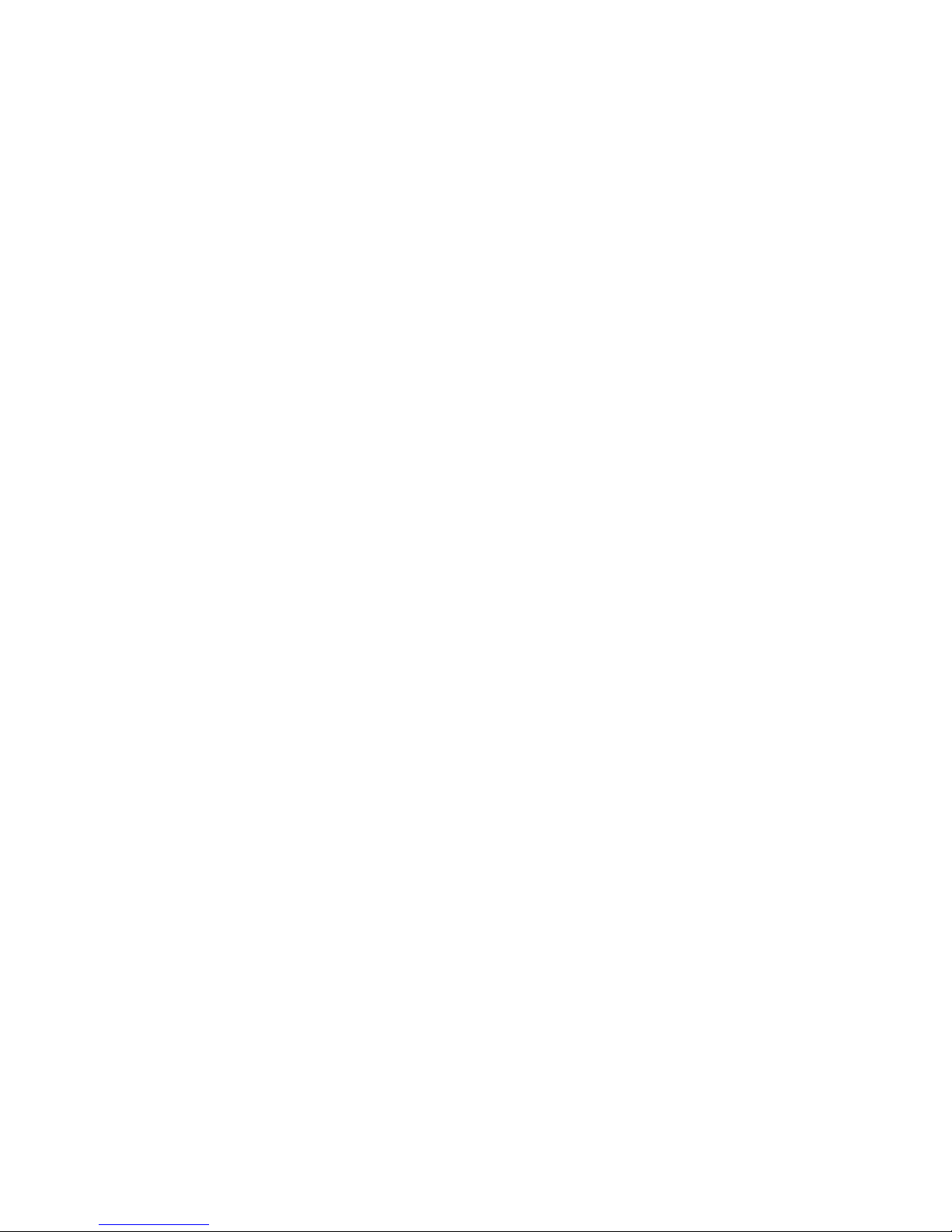
Page 11

1
English
Installation
Package Contents
• USRobotics USB Internet Phone
• Installation CD-ROM
•User Guide
Physical Features
C
Clear:
• Deletes digits when you dial a number
• Displays the Skype window on your
computer when the phone is idle
• Mutes the microphone during a call
Contacts: Displays your contact list
Send:
• Places a call to the selected contact or
dialed phone number
• Answers an incoming call
• Puts an active call on hold
End: Ends a call or cancels an action
0-9: Enters digits for phone
number or Speed-Dial number
: Cycles through the ringtones
*+: Enters the plus (+) needed to precede
dialed digits
Also enters * as a dialed character
Headset jack: Allows use of a corded headset with a
standard 2.5mm stereo plug.
9
wxyz
0
#
*
+
Arrows:
• Scrolls through call and contact lists
• Adjusts volume during a call
#
Page 12

2
System Requirements
To use the USRobotics USB Internet Phone and Skype™ Internet telephony
service, your computer system and environment must meet the following
minimum requirements:
• Operating system: Windows® 2000 or XP
• Processor speed: 400 MHz
• USB port: USB 1.1 or USB 2.0
• Available disk space: 15 MB
• RAM: 128 MB
• High speed Internet connection
•CD-ROM drive
•Skype software
Installation Instructions
1. Clear your screen.
Balloons such as the one shown below may interfere with those that show
the progress of your USB Internet Phone installation.
Close any balloon in your system tray.
Page 13

3
2. Connect the USB Internet Phone to your computer’s USB port.
Wait for an indication that installation is complete. If you
are prompted to reboot your computer, click Yes.
Page 14

4
3. Insert the USRobotics Installation CD-ROM.
The CD didn’t start automatically?
From the Start menu, select My Computer and doubleclick the CD drive.
Page 15

5
4. Install Skype
If Skype is already installed on your computer, go to
step 5.
A. If prompted, select your language and accept the
End User License Agreement.
B. Select Install Skype.
C. Follow the instructions to install Skype.
Page 16

6
5. Install the USB Internet Phone
A. Select Install USB Internet Phone.
Page 17

7
B. Follow the instructions to install the USB Internet
Phone.
Make sure that Allow this program to use Skype is
selected.
A green phone icon should appear in your system tray
near the clock. If the phone icon remains
red or grey, refer to “Troubleshooting” on page 15 for
more information.
Page 18

8
6. Verify the installation by making a test call.
A. From your Windows Start menu, select Programs,
then select Skype and start the Skype program.
B. Select Too ls , Options. Then select Sound Devices.
C. In the Skype program, click Make a test call to
Skype answering machine and follow the on-screen
instructions.
You have installed the USRobotics USB Internet Phone.
Please open your Web browser and register your phone
at www.usr.com/productreg/
.
Congratulations!
Page 19

9
Operation
Volume
To adjust the volume of the phone, double-click the USB
Internet Phone icon in the system tray by your
clock on your computer desktop. You can also right-click the
USB Internet Phone icon and click Volume Controls. You can
then adjust the volume of the phone’s speaker by moving
the slider bar to the right or to the left.
The microphone sensitivity automatically adjusts to the
volume of your voice.
Advanced
Right-click the USB Internet Phone icon and click Advanced.
This will open the Advanced properties window.
In this window you can configure the following options:
• Select or deselect the Outgoing call displays skype win-
dow. If you select this feature, a Skype window will
appear when you place a call.
Page 20

10
• Select or deselect the Run when Windows starts feature.
If you select this feature, the USB Internet Phone utility
will automatically launch when your computer is turned
on.
• Choose one of the 10 different Ring styles. You can also
change the ring tone by pressing the key in the bottom right corner of the phone.
•Click Reset to restore the USRobotics USB Internet
Phone’s advanced settings to factory defaults.
When you are finished adjusting these settings, click OK for
the changes to take effect.
Select Language
Right-click the USB Internet Phone icon and click Select Language. In this window you can select the language in which
you want the USB Internet Phone menus to be displayed.
Placing a call to a contact using the Skype
window on your computer
Press the clear button on your phone or double-click
the Skype button on your computer.
(Optional) Click Add Contact or Search and follow the
prompts to create a contact.
Select a contact in the Skype window and press send
to call the contact.
When you are done, press end in the Skype window.
#
C
Page 21

11
Placing a call using the phone
Calling from your contact list
Press the contacts button on your phone.
Use the arrows to highlight a contact.
On-line contact:
Off-line contact:
Press the send button (green) to call the contact.
When you are done, press the end button (red).
Using speed-dial
On your computer, double click the Skype button in your
system tray.
In the Skype window, right-click a contact and click Set
Speed-Dial.
Enter a one or two digit speed-dial number and click OK to
assign it to the contact.
On your phone, enter the speed-dial number and press
send. to call the contact.
When you are done, press end.
Page 22
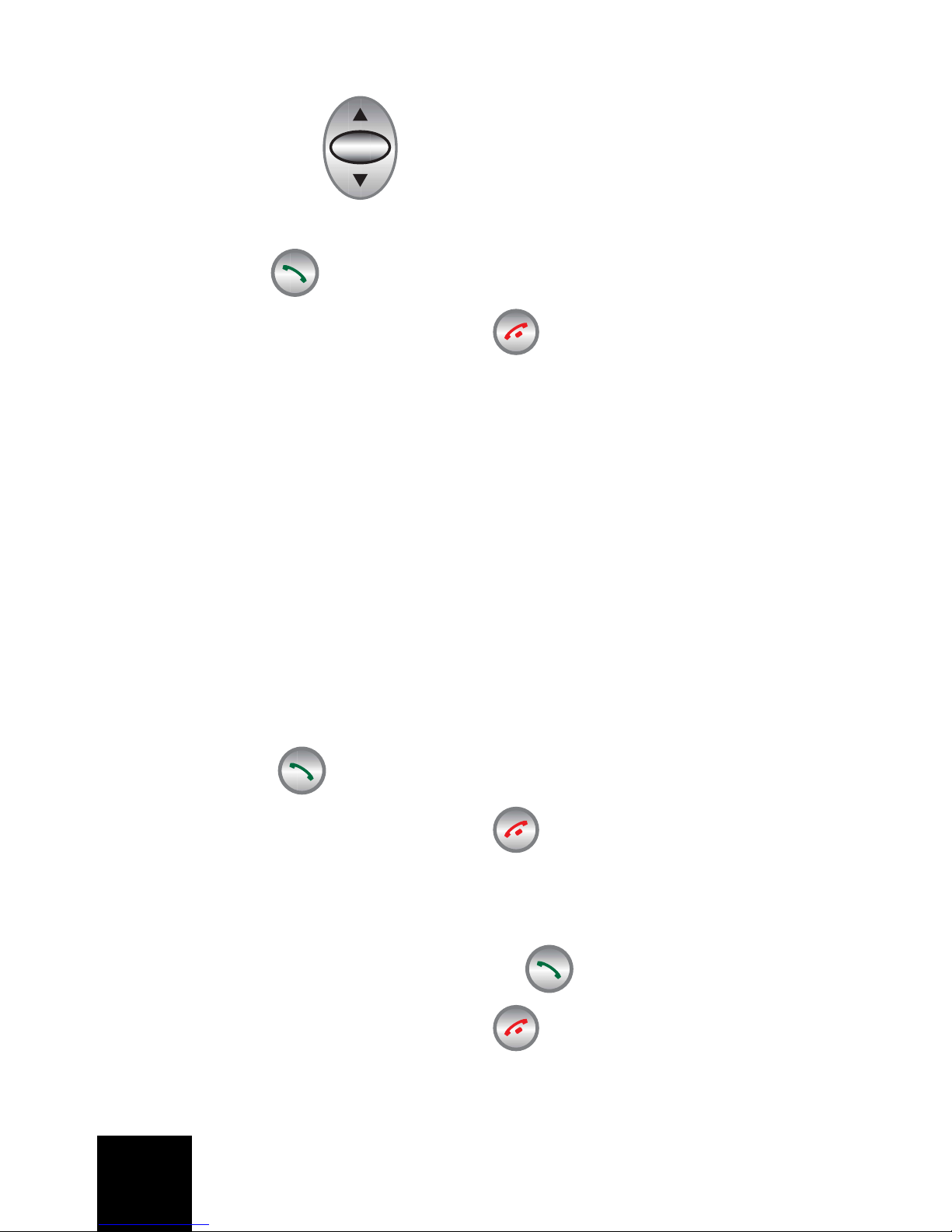
12
Calling from call history
Use the arrows to scroll through your call history
and select a call.
Press send to place a call.
When you are done, press end.
Calling a traditional landline or mobile phone
You can call traditional landline or mobile numbers using
SkypeOut™. First, go to www.skype.com and buy “Skype
Credit.” Then just dial.
To dial a landline or mobile phone, first press 00 or + on the
telephone keypad.
Then, enter the country code and phone number that you are
calling. (Go to http://support.skype.com for information on
international dialing.)
Press send.
When you are done, press end.
Receiving a call
When the phone rings, press send to answer the call.
When you are done, press end.
Page 23

13
Placing a call on hold
If you receive a call when you are already engaged in
another call, you can place the first call on hold to take the
second call.
Press send to take the incoming call and place the first
call on hold.
Press the contact button to switch to the incoming call.
Press send to talk.
Press end to end the active call.
Page 24
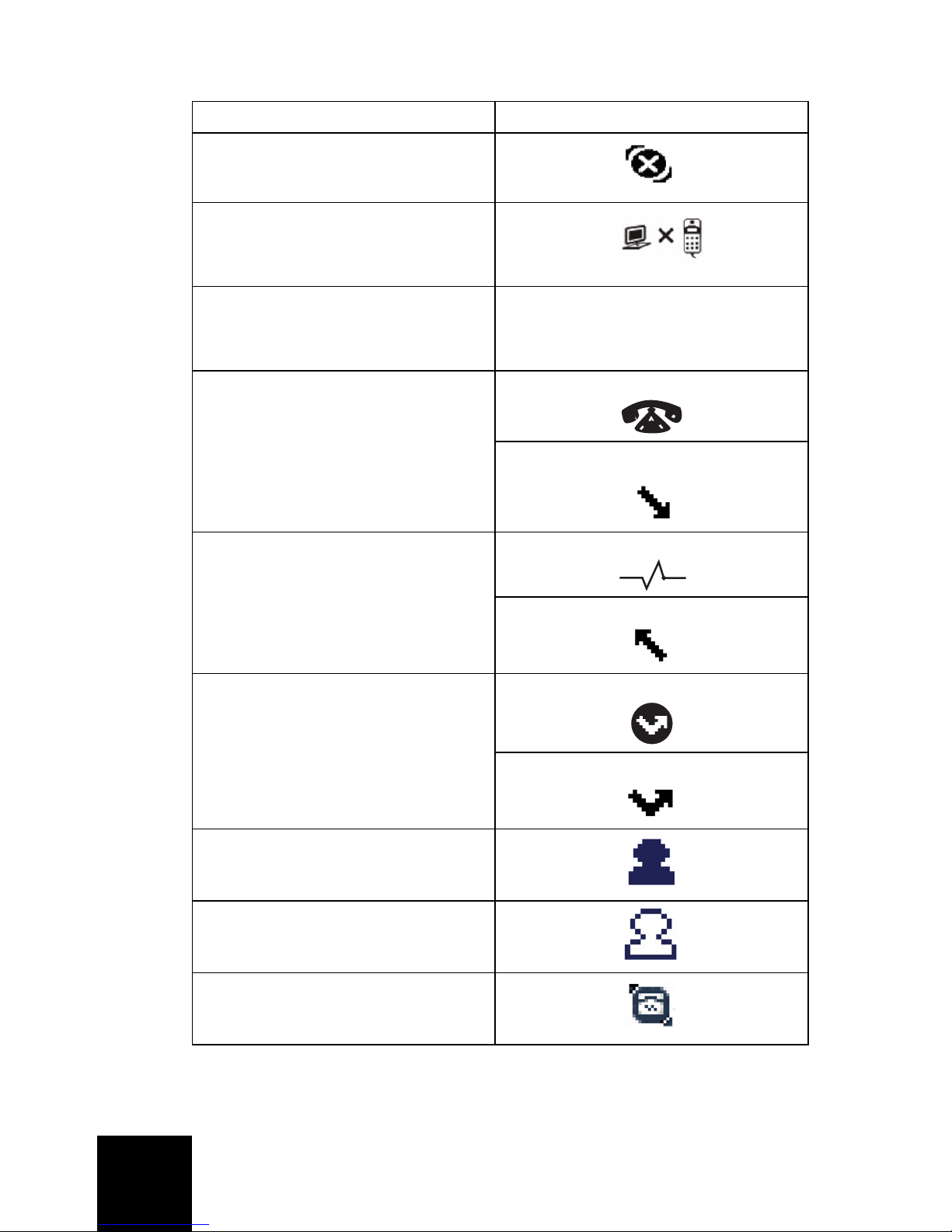
14
Icons
Description Phone Display
Not logged on to Skype
Phone connected, U.S. Robotics USB Phone software not
running
Idle state, U.S. Robotics USB
Phone software and Skype
software running
Incoming call In idle state
In call list
Outgoing call Connecting
In call list
Missed call In idle state
In call list
Contact on-line
Contact off-line
SkypeOut
14:35
Let’s Skype
Page 25

15
Troubleshooting
The USB Internet Phone system tray icon is red
Possible Solution
Reconnect the USB Internet Phone.
The USB Internet Phone system tray icon is grey
Possible Solution:
From your Windows Start menu, select Programs,
Skype, and start the Skype program.
Possible Solution:
In the Skype utility, select To ol s then Options.
Page 26

16
Click Privacy and then Manage other programs’ access to
Skype.
Select U.S.ROBOTICSUSBPHONE.exe and click Change.
Select Allow this program to use Skype and click OK.
Page 27

17
My USB Internet Phone shows that it is connected to my
computer but the buttons on the phone don’t do
anything.
Possible Solution
Make sure that the USB Internet Phone utility and the Skype
program are both running. Follow the installation steps in
this guide if the utilities have not been installed.
My computer is not detecting the USB Internet Phone.
Possible Solution:
Make sure the USB cable of the phone is securely connected
to a USB port on your computer.
Possible Solution:
There may have been an error during the installation process. Unplug the phone from your computer, uninstall the
software, and repeat the installation procedure.
The USB Internet Phone does not work (the caller cannot
hear me) after resuming the computer from “Standby” or
“Hibernate” mode.
Possible Solution:
Unplug the USB Internet Phone from the port and plug it
back in again.
I am not able to hear any sound through my headset.
Possible Solution:
Make sure you are using a headset with a standard 2.5 mm
stereo plug.
Page 28

18
I am not able to hear any sound through the USB Internet
Phone.
Possible Solution:
Skype may not be set to use the USB Internet Phone.
From your Windows Start menu, select Programs, then
select Skype and start the Skype program.
Select Too ls, Options. Then select Sound Devices.
Select USB Audio Device for all three settings: Audio In,
Audio Out, and Ringing.
Then click Save.
Page 29

19
Support
If you experience any problems with your Skype software,
refer to http://support.skype.com
To obtain support for your USB Internet Phone:
1. Know your model and serial number. The model number
of your phone is 9601. If you ever need to call for technical support, you will need your phone’s serial number.
Please write your serial below.
2. Go to the Support section of the USRobotics Web site at
www.usr.com/support/
.
Many of the most common difficulties that users experience have been addressed in the FAQ and Troubleshooting Web pages for your product.
Model Number Serial Number
9601
Page 30

20
3. Submit your technical support question using an on-line
form, or contact the USRobotics Technical Support
Department.
For current support contact information, go to the following Web site:
http://www.usr.com/support/
.
U.S. www.usr.com/emailsupport (888) 216-2850
Canada www.usr.com/emailsupport (888) 216-2850
Austria www.usr.com/emailsupport/de 07 110 900 116
Belgium (Flemish) www.usr.com/emailsupport/bn 07 023 3545
Belgium (French) www.usr.com/emailsupport/be 07 023 3546
Czech Republic www.usr.com/emailsupport/cz
Denmark www.usr.com/emailsupport/ea 70 10 4030
Finland www.usr.com/emailsupport/ea 09 8171 0015
France www.usr.com/emailsupport/fr 082 5070 693
Germany www.usr.com/emailsupport/de 0180 567 1548
Hungary www.usr.com/emailsupport/hu 0180 567 1548
Ireland www.usr.com/emailsupport/uk 1890 252 130
Italy www.usr.com/emailsupport/it 848 80 9903
Luxembourg www.usr.com/emailsupport/be 342 080 8318
Middle East/Africa www.usr.com/emailsupport/me 870 844 4546
Netherlands www.usr.com/emailsupport/bn 0900 202 5857
Norway www.usr.com/emailsupport/ea 23 50 0097
Poland www.usr.com/emailsupport/pl
Portugal www.usr.com/emailsupport/pt 0 21 415 4034
Russia www.usr.com/emailsupport/ru 8 800 200 200 1
Spain www.usr.com/emailsupport/es 902 11 7964
Sweden www.usr.com/emailsupport/ea 08 5016 3205
Switzerland www.usr.com/emailsupport/de 0848 840 200
Turkey www.usr.com/emailsupport/tk
UAE www.usr.com/emailsupport/me 0800 877 63
UK www.usr.com/emailsupport/uk 0870 844 4546
Page 31

21
Regulatory and Warranty
Regulatory Information
Manufacturer’s Declaration of Conformity
U.S. Robotics Corporation
935 National Parkway
Schaumburg, IL 60173
U.S.A.
declares that this product conforms to the FCC’s specifications:
Part 15, Class B
Operation of this device is subject to the following conditions:
1) this device may not cause harmful electromagnetic interference, and
2) this device must accept any interference received including interference that may
cause undesired operations.
This equipment complies with FCC Part 15 for Home and Office use.
Caution to the User: Any changes or modifications not expressly approved by the party
responsible for compliance could void the user’s authority to operate the equipment.
Radio and Television Interference:
This equipment has been tested and found to comply with the limits for a Class B digital device, pursuant to Part 15 of the FCC Rules. These limits are designed to provide
reasonable protection against harmful interference in a residential installation. This
equipment generates, uses and can radiate radio frequency energy. If this equipment
is not installed and used in accordance with the manufacturer’s instructions, it may
cause harmful interference to radio communications. However, there is no guarantee
that interference will not occur in a particular installation. If this equipment does cause
harmful interference to radio or television reception, which can be determined by turning the equipment off and on, the user is encouraged to try to correct the interference
by one or more of the following measures:
• Reorient or relocate the receiving antenna.
• Increase the separation between the equipment and receiver.
• Connect the equipment to an outlet on a circuit different from that to which
the receiver is connected.
• Consult the dealer or an experienced radio/TV technician for help.
UL Listing/CUL Listing:
For External products:
This information technology equipment is UL Listed and C-UL Listed for both the US
and Canadian markets respectively for the uses described in the User Guide.
Page 32

22
For Internal products:
This information technology equipment is UL Listed and C-UL Listed for both the US
and Canadian markets respectively for use with UL-Listed personal computers that
have installation instructions detailing user installation of card accessories.
For Laptop/Notebook products:
This information technology equipment is UL Listed and C-UL Listed for both the US
and Canadian markets respectively for use only with UL Listed laptop or notebook
computers.
For Canadian Users
Industry Canada (IC)
This digital apparatus does not exceed the Class B limits for radio noise emissions
from digital apparatus set out in the interference-causing equipment standard entitled
Digital Apparatus, ICES-003 of Industry Canada.
Users should ensure for their own protection that the electrical ground connections of
the power utility, telephone lines, and internal metallic water pipe system, if present,
are connected together. This precaution may be particularly important in rural areas.
Caution: Users should not attempt to make electrical ground connections by themselves, but should contact the appropriate inspection authority or an electrician, as
appropriate.
CE Compliance
We, U.S. Robotics Corporation of 935 National Parkway, Schaumburg, Illinois, 601735157 USA, declare under our sole responsibility that the product, USRobotics USB
Phone, Model 9601, to which this declaration relates, is in conformity with the following standards and/or other normative documents.
EN60950
EN55022
EN55024
We hereby declare that the above named product is in conformity with the essential
requirements and other relevant provisions of Directive 1999/5/EC.
The conformity assessment procedure referred to in Article 10(3) and detailed in Annex
II of Directive 1999/5/EC has been followed.
Page 33

23
U.S. Robotics Corporation Two (2) Year Limited Warranty
1.0 GENERAL TERMS:
1.1 This Limited Warranty is extended only to the original end-user purchaser (CUS-
TOMER) and is not transferable.
1.2 No agent, reseller, or business partner of U.S. Robotics Corporation (U.S. ROBOT-
ICS) is authorised to modify the terms of this Limited Warranty on behalf of U.S.
ROBOTICS.
1.3 This Limited Warranty expressly excludes any product that has not been purchased
as new from U.S. ROBOTICS or its authorised reseller.
1.4 This Limited Warranty is only applicable in the country or territory where the prod-
uct is intended for use (As indicated by the Product Model Number and any local telecommunication approval stickers affixed to the product).
1.5 U.S. ROBOTICS warrants to the CUSTOMER that this product will be free from
defects in workmanship and materials, under normal use and service, for TWO (2)
YEARS from the date of purchase from U.S. ROBOTICS or its authorised reseller.
1.6 U.S. ROBOTICS sole obligation under this warranty shall be, at U.S. ROBOTICS sole
discretion, to repair the defective product or part with new or reconditioned parts; or
to exchange the defective product or part with a new or reconditioned product or part
that is the same or similar; or if neither of the two foregoing options is reasonably
available, U.S. ROBOTICS may, at its sole discretion, provide a refund to the CUSTOMER not to exceed the latest published U.S. ROBOTICS recommended retail purchase price of the product, less any applicable service fees. All products or parts that
are exchanged for replacement will become the property of U.S. ROBOTICS.
1.7 U.S. ROBOTICS warrants any replacement product or part for NINETY (90) DAYS
from the date the product or part is shipped to Customer.
1.8 U.S. ROBOTICS makes no warranty or representation that this product will meet
CUSTOMER requirements or work in combination with any hardware or software products provided by third parties.
1.9 U.S. ROBOTICS makes no warranty or representation that the operation of the soft-
ware products provided with this product will be uninterrupted or error free, or that all
defects in software products will be corrected.
1.10 U.S. ROBOTICS shall not be responsible for any software or other CUSTOMER data
or information contained in or stored on this product.
2.0 CUSTOMER OBLIGATIONS:
2.1 CUSTOMER assumes full responsibility that this product meets CUSTOMER specifi-
cations and requirements.
2.2 CUSTOMER is specifically advised to make a backup copy of all software provided
with this product.
2.3 CUSTOMER assumes full responsibility to properly install and configure this prod-
uct and to ensure proper installation, configuration, operation and compatibility with
the operating environment in which this product is to function.
2.4 CUSTOMER must furnish U.S. ROBOTICS a dated Proof of Purchase (copy of origi-
nal purchase receipt from U.S. ROBOTICS or its authorised reseller) for any warranty
claims to be authorised.
Page 34

24
3.0 OBTAINING WARRANTY SERVICE:
3.1 CUSTOMER must contact U.S. ROBOTICS Technical Support or an authorised U.S.
ROBOTICS Service Centre within the applicable warranty period to obtain warranty
service authorisation.
3.2 Customer must provide Product Model Number, Product Serial Number and dated
Proof of Purchase (copy of original purchase receipt from U.S. ROBOTICS or its authorised reseller) to obtain warranty service authorisation.
3.3 For information on how to contact U.S. ROBOTICS Technical Support or an author-
ised U.S. ROBOTICS Service Centre, please see the U.S. ROBOTICS corporate Web site
at: www.usr.com
3.4 CUSTOMER should have the following information / items readily available when
contacting U.S. ROBOTICS Technical Support:
• Product Model Number
• Product Serial Number
• Dated Proof of Purchase
• CUSTOMER contact name & telephone number
• CUSTOMER Computer Operating System version
• U.S. ROBOTICS Installation CD-ROM
• U.S. ROBOTICS Installation Guide
4.0 WARRANTY REPLACEMENT:
4.1 In the event U.S. ROBOTICS Technical Support or its authorised U.S. ROBOTICS
Service Centre determines the product or part has a malfunction or failure attributable
directly to faulty workmanship and/or materials; and the product is within the TWO (2)
YEAR warranty term; and the CUSTOMER will include a copy of the dated Proof of Purchase (original purchase receipt from U.S. ROBOTICS or its authorised reseller) with
the product or part with the returned product or part, then U.S. ROBOTICS will issue
CUSTOMER a Return Material Authorisation (RMA) and instructions for the return of
the product to the authorised U.S. ROBOTICS Drop Zone.
4.2 Any product or part returned to U.S. ROBOTICS without an RMA issued by U.S.
ROBOTICS or its authorised U.S. ROBOTICS Service Centre will be returned.
4.3 CUSTOMER agrees to pay shipping charges to return the product or part to the
authorised U.S. ROBOTICS Return Centre; to insure the product or assume the risk of
loss or damage which may occur in transit; and to use a shipping container equivalent
to the original packaging.
4.4 Responsibility for loss or damage does not transfer to U.S. ROBOTICS until the
returned product or part is received as an authorised return at an authorised U.S.
ROBOTICS Return Centre.
4.5 Authorised CUSTOMER returns will be unpacked, visually inspected, and matched
to the Product Model Number and Product Serial Number for which the RMA was
authorised. The enclosed Proof of Purchase will be inspected for date of purchase and
place of purchase. U.S. ROBOTICS may deny warranty service if visual inspection of the
returned product or part does not match the CUSTOMER supplied information for
which the RMA was issued.
4.6 Once a CUSTOMER return has been unpacked, visually inspected, and tested U.S.
ROBOTICS will, at its sole discretion, repair or replace, using new or reconditioned
Page 35

25
product or parts, to whatever extent it deems necessary to restore the product or part
to operating condition.
4.7 U.S. ROBOTICS will make reasonable effort to ship repaired or replaced product or
part to CUSTOMER, at U.S. ROBOTICS expense, not later than TWENTY ONE (21) DAYS
after U.S. ROBOTICS receives the authorised CUSTOMER return at an authorised U.S.
ROBOTICS Return Centre.
4.8 U.S. ROBOTICS shall not be liable for any damages caused by delay in delivering or
furnishing repaired or replaced product or part.
5.0 LIMITATIONS:
5.1 THIRD-PARTY SOFTWARE: This U.S. ROBOTICS product may include or be bundled
with third-party software, the use of which is governed by separate end-user license
agreements provided by third-party software vendors. This U.S. ROBOTICS Limited
Warranty does not apply to such third-party software. For the applicable warranty refer
to the end-user license agreement governing the use of such software.
5.2 DAMAGE DUE TO MISUSE, NEGLECT, NON-COMPLIANCE, IMPROPER INSTALLA-
TION, AND/OR ENVIRONMENTAL FACTORS: To the extent permitted by applicable law,
this U.S. ROBOTICS Limited Warranty does not apply to normal wear and tear; damage
or loss of data due to interoperability with current and/or future versions of operating
system or other current and/or future software and hardware; alterations (by persons
other than U.S. ROBOTICS or authorised U.S. ROBOTICS Service Centres); damage
caused by operator error or non-compliance with instructions as set out in the user
documentation or other accompanying documentation; damage caused by acts of
nature such as lightning, storms, floods, fires, and earthquakes, etc. Products evidencing the product serial number has been tampered with or removed; misuse, neglect,
and improper handling; damage caused by undue physical, temperature, or electrical
stress; counterfeit products; damage or loss of data caused by a computer virus,
worm, Trojan horse, or memory content corruption; failures of the product which result
from accident, abuse, misuse (including but not limited to improper installation, connection to incorrect voltages, and power points); failures caused by products not supplied by U.S. ROBOTICS; damage cause by moisture, corrosive environments, high
voltage surges, shipping, abnormal working conditions; or the use of the product outside the borders of the country or territory intended for use (As indicated by the Product Model Number and any local telecommunication approval stickers affixed to the
product).
5.3 TO THE FULL EXTENT ALLOWED BY LAW, THE FOREGOING WARRANTIES AND REM-
EDIES ARE EXCLUSIVE AND ARE IN LIEU OF ALL OTHER WARRANTIES, TERMS, OR CONDITIONS, EXPRESS OR IMPLIED, EITHER IN FACT OR BY OPERATION OF LAW,
STATUTORY OR OTHERWISE, INCLUDING WARRANTIES, TERMS, OR CONDITIONS OF
MERCHANTABILITY, FITNESS FOR A PARTICULAR PURPOSE, SATISFACTORY QUALITY,
CORRESPONDENCE WITH DESCRIPTION, AND NON-INFRINGEMENT, ALL OF WHICH
ARE EXPRESSLY DISCLAIMED. U.S. ROBOTICS NEITHER ASSUMES NOR AUTHORISES
ANY OTHER PERSON TO ASSUME FOR IT ANY OTHER LIABILITY IN CONNECTION WITH
THE SALE, INSTALLATION, MAINTENANCE, WARRANTY, OR USE OF ITS PRODUCTS.
5.4 LIMITATION OF LIABILITY. TO THE FULL EXTENT ALLOWED BY LAW, U.S. ROBOTICS
ALSO EXCLUDES FOR ITSELF AND ITS SUPPLIERS ANY LIABILITY, WHETHER BASED IN
CONTRACT OR TORT (INCLUDING NEGLIGENCE), FOR INCIDENTAL, CONSEQUENTIAL,
INDIRECT, SPECIAL, OR PUNITIVE DAMAGES OF ANY KIND, OR FOR LOSS OF REVENUE
OR PROFITS, LOSS OF BUSINESS, LOSS OF INFORMATION OR DATA, OR OTHER FINAN-
Page 36

26
CIAL LOSS ARISING OUT OF OR IN CONNECTION WITH THE SALE, INSTALLATION, MAINTENANCE, USE, PERFORMANCE, FAILURE, OR INTERRUPTION OF ITS PRODUCTS, EVEN
IF U.S. ROBOTICS OR ITS AUTHORISED RESELLER HAS BEEN ADVISED OF THE POSSIBILITY OF SUCH DAMAGES, AND LIMITS ITS LIABILITY TO REPAIR, REPLACEMENT, OR
REFUND OF THE PURCHASE PRICE PAID, AT U.S. ROBOTICS OPTION. THIS DISCLAIMER
OF LIABILITY FOR DAMAGES WILL NOT BE AFFECTED IF ANY REMEDY PROVIDED
HEREIN SHALL FAIL OF ITS ESSENTIAL PURPOSE.
6.0 DISCLAIMER:
Some countries, states, territories or provinces do not allow the exclusion or limitation
of implied warranties or the limitation of incidental or consequential damages for certain products supplied to consumers, or the limitation of liability for personal injury, so
the above limitations and exclusions may be limited in their application to CUSTOMER.
When the implied warranties are not allowed by law to be excluded in their entirety,
they will be limited to the TWO (2) YEAR duration of this written warranty. This warranty gives CUSTOMER specific legal rights, which may vary depending on local law.
7.0 GOVERNING LAW:
This Limited Warranty shall be governed by the laws of the State of Illinois, U.S.A.
excluding its conflicts of laws principles and excluding the United Nations Convention
on Contracts for the International Sale of Goods.
U.S. Robotics Corporation
935 National Parkway
Schaumburg, IL, 60173
U.S.A.
Page 37

27
Français
Installation
Contenu de la boîte
• USRobotics USB Internet Phone
• CD-ROM d'installation
• Guide de l'utilisateur
Caractéristiques matérielles
C
Effacer :
• Effacer les chiffres lorsque vous composez
un numéro
• Afficher la fenêtre Skype sur votre ordinateur
lorsque le téléphone est inactif
• Désactiver le microphone durant un appel
Contacts : afficher la liste des contacts
Décrocher :
• Appeler le contact sélectionné ou composer
un numéro de téléphone
• Répondre à un appel entrant
• Mettre un appel actif en attente
Raccrocher : raccrocher ou annuler une action
0-9 : appuyer sur les chiffres pour
composer un numéro de téléphone ou
utiliser la numérotation abrégée
: accéder aux sonneries
*+ : introduire le plus (+) avant de composer le
numéro
Introduire également le caractère *
Prise casque : permet l'utilisation d'un casque filaire doté
d'une prise stéréo standard de 2,5 mm.
9
wxyz
0
#
*
+
Flèches :
• Parcourir la liste des contacts et des appels
• Régler le volume au cours d'un appel
#
Page 38

28
Configuration requise
Pour utiliser l'USRobotics USB Internet Phone et le service de téléphonie
via Internet Skype™, la configuration minimum requise de vos système et
environnement informatiques doit être la suivante :
• Système d'exploitation : Windows® 2000 ou XP
• Vitesse du processeur : 400 MHz
• Port USB : USB 1.1 ou USB 2.0
• Espace disque disponible : 15 Mo
•RAM: 128Mo
• Connexion Internet haut débit
•Lecteur CD-ROM
• Logiciel Skype
Instructions d'installation
1. Nettoyez votre écran.
Les bulles, telles que celle présentée ci-dessous risquent de gêner
l'apparition des bulles affichant la progression de l'installation de votre
USB Internet Phone.
Dans votre barre système, fermez toutes les applications
utilisant des bulles.
Page 39

29
2. Branchez l'USB Internet Phone dans le port
USB de votre ordinateur.
Attendez l'apparition du message de fin d'installation. Si
le programme vous invite à redémarrer l'ordinateur,
cliquez sur Oui.
Page 40

30
3. Insérez le CD-ROM d'installation USRobotics.
Le CD ne s'est pas lancé automatiquement ?
Dans le menu Démarrer, sélectionnez Poste de travail et
double-cliquez sur le lecteur CD.
Page 41

31
4. Installez Skype.
Si Skype est déjà installé sur votre ordinateur, allez à
l'étape 5.
A. Si le programme vous le demande, sélectionnez
votre langue et acceptez la licence utilisateur.
B. Sélectionnez Installer Skype.
C. Suivez les instructions pour l'installation de Skype.
Page 42

32
5. Installez l'USB Internet Phone.
A. Sélectionnez l'option Installer l'USB Internet
Phone.
Page 43

33
B. Suivez les instructions pour installer l'USB Internet
Phone.
Assurez-vous que l'option Autoriser ce programme à
utiliser Skype est sélectionnée.
Une icône représentant un téléphone vert devrait
apparaître à côté de l'horloge dans votre barre
système. Si cette icône reste rouge ou
grise, reportez-vous à la section « Dépannage »,
page 41 pour plus de renseignements.
Page 44

34
6. Vérifiez l'installation en effectuant un appel.
A. Dans le menu Démarrer de Windows, sélectionnez
Programmes, puis Skype et lancez le programme
Skype.
B. Sélectionnez Outils, puis Options. Sélectionnez
ensuite Audio.
C. Dans le programme Skype, cliquez sur Test de la
boîte vocale et suivez les instructions à l'écran.
Vous avez installé l'USRobotics USB Internet Phone.
Veuillez lancer votre navigateur Web et enregistrer votre
produit à l'adresse www.usr.com/productreg/
.
Félicitations !
Page 45

35
Fonctionnement
Volume
Pour régler le volume du téléphone, double-cliquez sur
l'icône de l'USB Internet Phone , située à côté
de l'horloge dans la barre système. Vous pouvez également
cliquer avec le bouton droit de la souris sur l'icône USB
Internet Phone et cliquer ensuite sur Contrôle du volume.
Vous pouvez alors déplacer le curseur vers la droite ou vers
la gauche pour régler le volume du haut-parleur.
La sensibilité du micro s'adapte automatiquement au
volume de votre voix.
Réglage avancé
Cliquez avec le bouton droit de la souris sur l'icône USB
Internet Phone et ensuite sur Réglage avancé. La fenêtre
Réglage avancé s'ouvrira.
Dans cette fenêtre, vous pouvez configurer les options
suivantes :
• Cochez ou décochez l'option Affichage de la fenêtre
Skype sur appel sortant. Si vous cochez cette option,
une fenêtre Skype s'ouvrira lorsque vous effectuerez un
appel.
Page 46

36
• Activez ou désactivez la fonction Lancement
automatique au démarrage de Windows. Si vous activez
cette fonction, l'utilitaire de l'USB Internet Phone se
lancera automatiquement lorsque vous allumez votre
ordinateur.
• Choisissez une sonnerie parmi les 10 Styles de sonnerie
disponibles. Vous pouvez également changer de
sonnerie en appuyant sur la touche , située dans
le coin inférieur droit de votre téléphone.
•Cliquez sur Reset pour restaurer les paramètres avancés
par défaut de l'USRobotics USB Internet Phone.
Lorsque vous avez fini de régler ces paramètres, cliquez sur
OK pour que les modifications soient prises en compte.
Sélectionner la langue
Cliquez avec le bouton droit de la souris sur l'icône de
l'USB Internet Phone et cliquez ensuite sur Sélectionner la
langue. Dans cette fenêtre, vous pouvez sélectionner la
langue d'affichage des menus de l'USB Internet Phone.
Appeler un contact en utilisant la fenêtre
Skype de votre ordinateur
Appuyez sur la touche Effacer de votre téléphone ou
double-cliquez sur l'icône Skype de votre ordinateur.
(Facultatif) Cliquez sur Ajouter un contact ou Rechercher et
suivez les instructions à l'écran pour ajouter un contact.
Sélectionnez un contact dans la fenêtre Skype et appuyez
sur la touche Décrocher pour l'appeler.
#
C
Page 47

37
Lorsque vous avez terminé, appuyez sur la touche
Raccrocher de la fenêtre Skype.
Effectuer un appel via le téléphone
Appeler un contact
Appuyez sur la touche Contacts de votre téléphone.
Utilisez les flèches pour sélectionner un contact.
Contact en ligne :
Contact hors ligne :
Appuyez sur la touche Décrocher , de couleur verte,
pour appeler ce contact.
Lorsque vous avez terminé, appuyez sur la touche
Raccrocher , de couleur rouge.
Utiliser la numérotation abrégée
Double-cliquez sur l'icône Skype se trouvant dans la barre
système de l'ordinateur.
Dans la fenêtre Skype, cliquez avec le bouton droit de la
souris sur un contact, puis sur Assigner un numéro abrégé.
Introduisez une numérotation abrégée d'un ou deux chiffres
et cliquez ensuite sur OK pour l'attribuer au contact.
Page 48

38
Composez la numérotation abrégée sur votre téléphone et
appuyez sur pour appeler le contact.
Quand vous avez terminé, cliquez sur .
Appeler à partir de l'historique des appels
Utilisez les flèches pour parcourir l'historique des
appels et sélectionner un appel.
Appuyez sur pour effectuer un appel.
Quand vous avez terminé, cliquez sur .
Appeler un téléphone fixe ou un téléphone mobile
Il est possible d'appeler un téléphone fixe ou un téléphone
mobile via SkypeOut™. Rendez-vous d'abord sur le site
www.skype.com et achetez des crédits Skype. Il vous suffit
ensuite de composer le numéro.
Pour appeler un téléphone fixe ou un téléphone mobile,
appuyez d'abord sur 00 ou + sur le clavier de votre
téléphone.
Introduisez ensuite le code de pays et le numéro que
vous désirez appeler. (Rendez-vous à l'adresse
http://support.skype.com pour de plus amples
informations sur les appels internationaux.)
Appuyez sur .
Quand vous avez terminé, cliquez sur .
Page 49

39
Répondre à un appel
Lorsque le téléphone sonne, appuyez sur pour
répondre à l'appel.
Quand vous avez terminé, cliquez sur .
Mettre un appel en attente
Si vous recevez un appel alors que vous êtes déjà en
communication, vous pouvez mettre le premier appel en
attente et répondre au deuxième.
Appuyez sur pour répondre à l'appel entrant et mettre
le premier appel en attente.
Appuyez sur la touche Contact pour prendre l'appel
entrant.
Appuyez sur pour parler.
Appuyez sur pour terminer l'appel actif.
Page 50

40
Icônes
Description Ecran du téléphone
Non connecté à Skype
Téléphone connecté, le logiciel
de l'U.S. Robotics USB Phone
ne fonctionne pas
Inactif, le logiciel de l'U.S.
Robotics USB Phone et le
logiciel Skype fonctionnent
Appel entrant Inactif
Liste des appels entrants
Appel sortant Connexion en cours
Liste des appels entrants
Appel manqué Inactif
Liste des appels entrants
Contact en ligne
Contact hors ligne
SkypeOut
14:35
Let’s Skype
Page 51

41
Dépannage
L'icône de l'USB Internet Phone de la barre système est
rouge .
Solution possible :
Rebranchez l'USB Internet Phone.
L'icône de l'USB Internet Phone de la barre système est
grise .
Solution possible :
Dans le menu Démarrer, sélectionnez Programmes, Skype.
Lancez Skype.
Solution possible :
Dans l'utilitaire Skype, sélectionnez Outils, puis Options.
Page 52

42
Cliquez sur Filtres & Vie privée, puis sur Gérer l'accès des
autres programmes à Skype.
Sélectionnez U.S.ROBOTICSUSBPHONE.exe et cliquez sur
Modifier.
Sélectionnez Autoriser ce programme à utiliser Skype,
puis cliquez sur OK.
Page 53

43
Mon USB Internet Phone affiche qu'il est connecté à mon
ordinateur , mais les touches du téléphone sont
inactives.
Solution possible :
Assurez-vous que l'utilitaire de l'USB Internet Phone et le
logiciel Skype fonctionnent bien. Suivez la procédure
d'installation de ce guide si les utilitaires ne sont pas encore
installés.
Mon ordinateur ne détecte pas l'USB Internet Phone.
Solution possible :
Assurez-vous que le câble USB du téléphone est bien
branché sur un port USB de votre ordinateur.
Solution possible :
Une erreur est peut-être survenue au cours de l'installation.
Débranchez le téléphone de votre ordinateur, désinstallez le
logiciel et recommencez la procédure d'installation.
Après être sorti du mode « Veille » ou « Hibernation » de
l'ordinateur, l'USB Internet Phone ne fonctionne pas
(mon interlocuteur ne m'entend pas).
Solution possible :
Débranchez l'USB Internet Phone du port, puis rebranchezle.
Je n'arrive pas à entendre de sons via mon casque.
Solution possible :
Assurez-vous que vous utilisez un casque filaire doté d'une
prise stéréo standard de 2,5 mm.
Page 54

44
Je n'arrive pas à entre de sons via l'USB Internet Phone.
Solution possible :
Skype n'a peut-être pas été paramétré pour utiliser l'USB
Internet Phone.
Dans le menu Démarrer de Windows, sélectionnez
Programmes, puis Skype et lancez le programme Skype.
Sélectionnez Outils, puis Options. Sélectionnez ensuite
Audio.
Sélectionnez USB Audio Device pour les trois paramètres :
Entrée audio, Sortie audio et Sonnerie.
Cliquez ensuite sur Enregistrer.
Page 55

45
Assistance
Si vous rencontrez d'autres problèmes avec le logiciel
Skype, visitez le site Web http://support.skype.com
Pour obtenir de l'aide pour votre USB Internet Phone :
1. Vous devez connaître le numéro de modèle et de série de
votre appareil. Le numéro de modèle de votre téléphone
est le 9601. Si vous appelez notre service d'assistance
technique, vous aurez besoin du numéro de série de
votre téléphone. Inscrivez votre numéro de série cidessous.
2. Accédez à la section Support du site Web d'US Robotics
à l'adresse www.usr.com/support
.
Vous trouverez des réponses à la plupart des problèmes
rencontrés par les utilisateurs dans les pages Web FAQ et
Dépannage consacrées à votre produit.
Numéro de modèle Numéro de série
9601
Page 56

46
3. Posez votre question à l'assistance technique à l'aide du
formulaire en ligne ou contactez le service d'assistance
technique USRobotics.
Pour obtenir les coordonnées les plus récentes de
l'assistance technique, visitez le site Web suivant :
http://www.usr.com/support/
.
U.S. www.usr.com/emailsupport (888) 216-2850
Canada www.usr.com/emailsupport (888) 216-2850
Autriche www.usr.com/emailsupport/de 07 110 900 116
Belgique (Flamand) www.usr.com/emailsupport/bn 07 023 3545
Belgique (Français) www.usr.com/emailsupport/be 07 023 3546
République tchèque www.usr.com/emailsupport/cz
Danemark www.usr.com/emailsupport/ea 70 10 4030
Finlande www.usr.com/emailsupport/ea 09 8171 0015
France www.usr.com/emailsupport/fr 082 5070 693
Allemagne www.usr.com/emailsupport/de 0180 567 1548
Hongrie www.usr.com/emailsupport/hu 0180 567 1548
Irlande www.usr.com/emailsupport/uk 1890 252 130
Italie www.usr.com/emailsupport/it 848 80 9903
Luxembourg www.usr.com/emailsupport/be 342 080 8318
Moyen-Orient/Afrique www.usr.com/emailsupport/me 870 844 4546
Pays-Bas www.usr.com/emailsupport/bn 0900 202 5857
Norvège www.usr.com/emailsupport/ea 23 50 0097
Pologne www.usr.com/emailsupport/pl
Portugal www.usr.com/emailsupport/pt 0 21 415 4034
Russie www.usr.com/emailsupport/ru 8 800 200 200 1
Espagne www.usr.com/emailsupport/es 902 11 7964
Suède www.usr.com/emailsupport/ea 08 5016 3205
Suisse www.usr.com/emailsupport/de 0848 840 200
Turquie www.usr.com/emailsupport/tk
EAU www.usr.com/emailsupport/me 0800 877 63
Royaume-Uni www.usr.com/emailsupport/uk 0870 844 4546
Page 57

47
Informations légales et sur la
garantie
Informations légales
Déclaration de conformité du fabricant
U.S. Robotics Corporation
935 National Parkway
Schaumburg, IL 60173
Etats-Unis
déclare ce produit conforme aux spécifications de la FCC :
Section 15, Classe B
Le fonctionnement de ce produit est soumis aux conditions suivantes :
1) ce produit ne risque pas de causer d'interférences électromagnétiques néfastes, et
2) ce produit doit accepter toutes les interférences reçues, y compris celles qui
risquent d'entraîner un fonctionnement indésirable.
Cet équipement est conforme à la Section 15 de la FCC concernant l'utilisation
professionnelle et domestique.
L'utilisateur est averti que toute modification non expressément approuvée par la
partie responsable de la conformité risque d'annuler le droit dont il dispose d'utiliser
l'équipement.
Interférences radiophoniques et télévisuelles :
Cet équipement a été testé et déclaré conforme aux limitations relatives à un appareil
numérique de classe B, conformément à la Section 15 des règles de la FCC. Ces
limitations visent à assurer une protection raisonnable contre les interférences dans le
cadre d'une installation résidentielle. Cet équipement génère, utilise et peut émettre
de l'énergie de fréquence radio. S'il n'est pas installé et utilisé conformément aux
instructions du fabricant, il risque de provoquer des interférences qui affecteront la
réception radiophonique et télévisuelle. Il n'y a toutefois aucune garantie qu'il ne se
produira pas d'interférences dans une installation particulière. Si cet équipement
provoque des interférences avec la radio et la télévision (allumez et éteignez vos
appareils pour vous en assurer), nous vous conseillons d'essayer de corriger les
interférences de la façon suivante :
• Réorientez ou déplacez l'antenne de réception.
• Augmentez la distance entre l'équipement et le récepteur.
• Branchez l'équipement à une prise de courant faisant partie d'un autre
circuit que celui sur lequel est branché le récepteur.
• Consultez le fournisseur ou un technicien expérimenté en radio/télévision
afin d'obtenir de l'assistance.
Homologation UL/C-UL :
Pour les produits externes :
Cet équipement informatique est homologué respectivement UL et C-UL pour les
marchés des Etats-Unis et du Canada. Il est conçu pour les utilisations décrites dans ce
guide de l'utilisateur.
Page 58

48
Pour les produits internes :
Cet équipement informatique est homologué respectivement UL et C-UL pour les
marchés des Etats-Unis et du Canada. Il doit être utilisé avec des ordinateurs
personnels homologués UL comportant un guide de l'utilisateur détaillant
l'installation des accessoires de type carte.
Pour les ordinateurs portables ou de poche :
Cet équipement informatique est homologué respectivement UL et C-UL pour les
marchés des Etats-Unis et du Canada. Il doit être utilisé uniquement avec des
ordinateurs portables ou de poche homologués UL.
Utilisation au Canada
Industrie Canada (IC)
Cet appareil numérique n'excède pas les limitations de Classe B établies pour les
émissions de bruits radioélectriques en provenance des dispositifs numériques. Ces
limitations sont exposées dans la norme sur l'équipement brouilleur intitulée
Appareils numériques, ICES-003 d'Industrie Canada.
Pour sa propre sécurité, l'utilisateur doit s'assurer que tous les fils de mise à la terre
de l'alimentation électrique, des lignes téléphoniques et des canalisations d'eau
métalliques, le cas échéant, sont raccordés ensemble. Cette précaution est
particulièrement importante dans les régions rurales.
Attention : les utilisateurs ne doivent pas essayer d'effectuer des connexions
électriques eux-mêmes ; nous leur conseillons de consulter l'autorité d'inspection
appropriée ou un électricien, selon le cas.
Conformité CE
Nous, U.S. Robotics Corporation, sis au 935 National Parkway, Schaumburg, Illinois,
60173-5157, Etats-Unis, déclarons (et assumons l'entière responsabilité de cette
déclaration) que l'USRobotics USB Phone, Modèle 9601, auquel se rapporte la
présente déclaration, est conforme aux normes ou autres documents normatifs
suivants.
EN60950
EN55022
EN55024
Nous déclarons que le produit nommé ci-dessus est conforme aux spécifications
essentielles et autres dispositions de la Directive 1999/5/CE.
Nous avons respecté la procédure d'établissement de conformité visée à l'article 10(3)
et détaillée en annexe II de la Directive 1999/5/CE.
Page 59

49
Garantie limitée de deux (2) ans d'U.S. Robotics
Corporation
1.0 CONDITIONS GENERALES :
1.1 Cette garantie limitée ne s'applique qu'à l'acheteur d'origine (le CLIENT) et n'est
pas transférable.
1.2 Aucun agent, revendeur ou partenaire commercial d'U.S. Robotics Corporation
(U.S. ROBOTICS) n'est autorisé à modifier les conditions de cette garantie limitée au
nom d'U.S. ROBOTICS.
1.3 Cette garantie limitée exclut expressément tout produit n'ayant pas été acheté
neuf à U.S. ROBOTICS ou à l'un de ses revendeurs agréés.
1.4 Cette garantie limitée ne s'applique que dans le pays ou le territoire destiné à
l'utilisation du produit (tel qu'indiqué par le numéro de modèle du produit ou par
toute autre étiquette d'homologation locale apposée sur le produit).
1.5 U.S. ROBOTICS garantit au CLIENT que ce produit ne présente aucun défaut et vice
de fabrication, dans des conditions normales d'utilisation et d'exploitation, pour une
durée de DEUX (2) ANS à compter de la date d'achat auprès d'U.S. ROBOTICS ou d'un
revendeur agréé.
1.6 Dans le cadre de cette garantie, la seule obligation sera, pour U.S. ROBOTICS, de
réparer le produit ou la pièce défectueuse avec des pièces neuves ou remises à neuf,
d'échanger le produit ou la pièce défectueuse avec des pièces neuves ou remises à
neuf ou, si aucune des deux options précédentes n'est applicable, U.S. ROBOTICS
peut, à sa seule discrétion, rembourser au CLIENT le prix acquitté, sans dépasser le
dernier prix d'achat commercial recommandé par U.S. ROBOTICS pour le produit,
moins toutes les charges de services applicables. Tous les produits ou composants
remplacés deviendront la propriété d'U.S. ROBOTICS.
1.7 U.S. ROBOTICS garantit tout produit ou pièce de substitution pour une période de
QUATRE-VINGT-DIX (90) JOURS à partir de la date d'expédition du produit ou de la
pièce au client.
1.8 U.S. ROBOTICS ne garantit ni ne déclare que ce produit répondra aux exigences du
CLIENT ou fonctionnera en association avec tout produit logiciel ou matériel fourni par
des tiers.
1.9 U.S. ROBOTICS ne garantit ni ne déclare que le fonctionnement des logiciels fournis
avec ce produit sera ininterrompu ou sans erreur, ou que tous les défauts de ces
logiciels seront corrigés.
1.10 U.S. ROBOTICS ne saurait être responsable des données logicielles ou
informations du CLIENT contenues ou stockées dans ce produit.
2.0 OBLIGATIONS DU CLIENT :
2.1 Il appartient au CLIENT de vérifier que ce produit répond à ses attentes et à ses
exigences.
2.2 Nous conseillons au CLIENT de créer une copie de sauvegarde de tous les logiciels
fournis avec ce produit.
2.3 Il appartient au CLIENT d'installer et de configurer correctement ce produit et de
s'assurer que son installation, sa configuration et son fonctionnement sont adaptés et
compatibles avec l'environnement d'exploitation du produit.
Page 60

50
2.4 Pour que sa demande de garantie soit acceptée, le CLIENT devra, dans tous les
cas, fournir à U.S. ROBOTICS une preuve d'achat datée (copie du ticket de caisse
d'U.S. ROBOTICS ou d'un de ses revendeurs agréés).
3.0 POUR OBTENIR UN SERVICE DE GARANTIE :
3.1 Le CLIENT doit contacter un centre d'assistance U.S. ROBOTICS ou un service
après-vente agréé U.S. ROBOTICS pendant la période de garantie applicable afin
d'obtenir une autorisation de service de garantie.
3.2 Pour obtenir une autorisation de service de garantie, le client doit fournir le
numéro de modèle du produit, le numéro de série du produit et une preuve d'achat
datée (original du ticket de caisse d'U.S. ROBOTICS ou d'un de ses revendeurs
agréés).
3.3 Pour savoir comment contacter le service d'assistance technique ou un service
après-vente U.S. ROBOTICS, veuillez visiter le site Web de la société U.S. ROBOTICS à :
www.usr.com
3.4 Lorsqu'il contacte le service d'assistance technique U.S. ROBOTICS, le CLIENT doit
avoir les informations suivantes à portée de main :
• Numéro de modèle du produit
• Numéro de série du produit
• Preuve d'achat datée
• Nom et numéro de téléphone du CLIENT
• Version du système d'exploitation de l'ordinateur du CLIENT
• CD-ROM d'installation U.S. ROBOTICS
• Guide d'installation U.S. ROBOTICS
4.0 REMPLACEMENT SOUS GARANTIE :
4.1 Dans l'éventualité où le service technique U.S. ROBOTICS ou un service après-
vente agréé U.S. ROBOTICS constaterait que le produit ou la pièce présente un
dysfonctionnement ou un problème directement imputable à un défaut matériel ou de
main-d'œuvre, si le produit est dans sa période de garantie de DEUX (2) ANS et si le
CLIENT joint à la pièce ou au produit retourné la preuve d'achat datée (original du
ticket de caisse d'U.S. ROBOTICS ou d'un de ses revendeurs agréés), U.S. ROBOTICS
enverra au CLIENT une Autorisation de Retour de Matériel (RMA, Return Material
Autorisation), ainsi que des instructions de retour du produit vers le dépôt
U.S. ROBOTICS.
4.2 Tout produit ou pièce retourné à U.S. ROBOTICS sans RMA délivré par
U.S. ROBOTICS ou par un service après-vente agréé U.S. ROBOTICS sera renvoyé.
4.3 Le CLIENT accepte de payer les frais d'expédition nécessaires au retour du produit
ou de la pièce au centre de retour agréé U.S. ROBOTICS, d'assurer le produit ou
assumer les risques de perte ou de dommage encourus lors de l'expédition et
d'utiliser un emballage d'expédition équivalent à l'emballage d'origine.
4.4 Le transfert de responsabilité pour tout dommage ou perte à U.S. ROBOTICS ne
sera effectif que lorsque la pièce ou le produit retourné sera reçu et accepté par un
centre de retour agréé U.S. ROBOTICS.
4.5 Les retours CLIENTS autorisés seront déballés, inspectés et comparés au numéro
de modèle du produit et au numéro de série du produit autorisés par la RMA. La date
Page 61

51
et le lieu d'achat seront vérifiés sur la preuve d'achat. U.S. ROBOTICS se réserve le
droit de refuser tout service de garantie si l'inspection du composant ou du produit
retourné ne correspond pas aux renseignements fournis par le CLIENT et pour lesquels
la RMA a été accordée.
4.6 Une fois le retour du CLIENT déballé, inspecté et testé, U.S. ROBOTICS s'engage, à
sa seule discrétion, à le réparer ou le remplacer, au moyen de pièces ou produits neufs
ou remis à neuf, dans les limites que la société juge nécessaires pour redonner au
produit ou à la pièce un niveau normal de fonctionnement.
4.7 U.S. ROBOTICS fera son possible pour expédier au CLIENT les pièces ou produits
réparés ou remplacés, aux frais d'U.S. ROBOTICS, dans les VINGT ET UN (21) JOURS
suivant la réception par U.S. ROBOTICS du retour CLIENT autorisé à un centre de retour
agréé U.S. ROBOTICS.
4.8 U.S. ROBOTICS ne sera en aucun cas responsable des dommages provoqués par
un retard de livraison des pièces ou des produits réparés ou remplacés.
5.0 LIMITATIONS :
5.1 LOGICIEL DE TIERS : il est possible que ce produit U.S. ROBOTICS comprenne un
logiciel de tiers ou soit livré avec un tel logiciel, dont l'utilisation est régie par des
accords de licence utilisateur séparés fournis par des revendeurs de logiciels de tiers.
La présente garantie limitée d'U.S. ROBOTICS ne couvre pas de tels logiciels. Pour la
garantie applicable, veuillez vous reporter à l'accord de licence utilisateur
correspondant à ces logiciels.
5.2 DOMMAGES LIES A UN MAUVAIS USAGE, UNE NEGLIGENCE, UN NON-RESPECT,
UNE MAUVAISE INSTALLATION ET / OU DES FACTEURS ENVIRONNEMENTAUX : dans
les limites prévues par la loi en vigueur, la présente garantie limitée d'U.S. ROBOTICS
ne s'applique pas aux conditions d'usure normales ; à la perte ou aux dommages de
données liés à une interopérabilité avec des versions actuelles et / ou futures du
système d'exploitation ou d'autres logiciels et matériels actuels et / ou futurs ; aux
modifications (par des personnes n'appartenant pas à U.S. ROBOTICS ou à un service
après-vente agréé U.S. ROBOTICS) ; aux dommages causés par une erreur d'opération
ou par le non-respect des instructions décrites dans la documentation de l'utilisateur
ou dans toute documentation annexe ; aux dommages causés par des catastrophes
naturelles telles que la foudre, les tempêtes, les inondations, les incendies ou les
tremblements de terre ; aux produits dont le numéro de série a été volontairement
falsifié ou effacé ; à une utilisation abusive, une négligence ou une mauvaise
manipulation ; aux dommages causés par des accidents imprévisibles de nature
électrique, physique ou de température ; aux contrefaçons ; aux pertes et dommages
de produits provoqués par un virus informatique, un ver ou un cheval de Troie, ou une
corruption dans le contenu de la mémoire ; aux échecs du produit liés à un accident,
un abus ou une mauvaise utilisation (notamment, mais s'y limiter, une mauvaise
installation ou une connexion à une tension ou à une prise inappropriée) ; aux échecs
provoqués par des produits non fournis par U.S. ROBOTICS ; aux dommages liés aux
environnements humides ou corrosifs, à une surtension, à l'expédition ou à des
conditions d'utilisation inappropriées ; ou à l'utilisation du produit en dehors des
frontières du pays ou du territoire destiné à son utilisation (tel qu'indiqué par le
numéro de modèle du produit ou par toute étiquette d'homologation locale apposée
sur le produit).
Page 62

52
5.3 DANS LA MESURE OU LA LOI LE PERMET, LES GARANTIES ET LES RECOURS
PRECEDEMMENT CITES SONT EXCLUSIFS ET REMPLACENT LES AUTRES GARANTIES,
TERMES OU CONDITIONS, EXPLICITES OU IMPLICITES, DE FACTO OU DE JURE,
STATUTAIRES OU AUTRES, NOTAMMENT LES GARANTIES, TERMES OU CONDITIONS
DE COMMERCIALISATION, D'ADAPTATION A UN USAGE PARTICULIER, DE QUALITE
SATISFAISANTE, DE CORRESPONDANCE A LA DESCRIPTION FOURNIE ET DE NONINFRACTION, QUI SONT TOUS EXPRESSEMENT REJETES. U.S. ROBOTICS N'ASSUME
NI N'AUTORISE AUCUNE PERSONNE A ASSUMER EN SON NOM TOUTE AUTRE
RESPONSABILITE EN RAPPORT AVEC LA VENTE, L'INSTALLATION, L'ENTRETIEN, LA
GARANTIE OU L'UTILISATION DE SES PRODUITS.
5.4 LIMITATION DE RESPONSABILITE. DANS LA MESURE OU LA LOI LE PERMET,
U.S. ROBOTICS REJETTE, AU NOM DE LA SOCIETE ET DE SES FOURNISSEURS, TOUTE
RESPONSABILITE, CONTRACTUELLE OU DE DROIT CIVIL (Y COMPRIS LA NEGLIGENCE),
POUR LES DOMMAGES ACCESSOIRES, INDIRECTS, PARTICULIERS OU PUNITIFS DE
QUELQUE NATURE QUE CE SOIT, AINSI QUE TOUTE RESPONSABILITE DECOULANT DE
TOUT MANQUE A GAGNER, PERTE D'ACTIVITE, PERTE D'INFORMATIONS OU DE
DONNEES OU AUTRE PERTE FINANCIERE RESULTANT DE OU LIEE A LA VENTE,
L'INSTALLATION, L'ENTRETIEN, L'UTILISATION, LES PERFORMANCES, LA PANNE OU
L'INTERRUPTION DE FONCTIONNEMENT DE SES PRODUITS, MEME SI U.S. ROBOTICS
OU SES REVENDEURS AGREES ONT ETE INFORMES DE L'EVENTUALITE DE TELS
DOMMAGES. U.S. ROBOTICS LIMITE SA RESPONSABILITE A LA REPARATION, AU
REMPLACEMENT OU AU REMBOURSEMENT DU PRIX ACQUITTE, A SA DISCRETION.
CETTE LIMITATION DE RESPONSABILITE LIEE AUX DOMMAGES RESTERA INCHANGEE
MEME SI LES SOLUTIONS PROPOSEES DANS LA PRESENTE S'AVERENT INEFFICACES.
6.0 LIMITATION DE RESPONSABILITE :
Certains pays, états ou provinces n'autorisent pas l'exclusion ou la limitation des
garanties implicites ou la limitation de responsabilité quant aux dommages
accessoires ou indirects pour certains produits fournis aux clients, ou encore la
limitation de responsabilité en cas de blessure, de sorte que les limitations et
exclusions énoncées ci-dessus peuvent ne pas s'appliquer dans leur intégralité au
CLIENT. Lorsque, conformément à la loi, les garanties implicites ne peuvent pas être
exclues dans leur intégralité, leur validité sera limitée à une durée équivalente à celle
de la présente garantie limitée, soit DEUX (2) ANS. Cette garantie confère au CLIENT
des droits légaux spécifiques qui peuvent varier en fonction de la loi locale.
7.0 LOI APPLICABLE :
La présente garantie limitée est régie par la législation de l'Etat de l'Illinois, Etats-Unis,
à l'exception de ses principes de conflits de droit et à l'exception de la Convention des
Nations Unies sur les contrats de vente internationale de marchandises.
U.S. Robotics Corporation
935 National Parkway
Schaumburg, IL, 60173
Etats-Unis
Page 63

53
Deutsch
Installation
Packungsinhalt
• USRobotics USB Internet Phone
• Installations-CD-ROM
• Bedienungsanleitung
Technische Merkmale
C
Löschen:
• Löschen der Ziffern beim Wählen einer
Nummer
• Anzeige des Skype-Fensters auf dem
Computerbildschirm, wenn Telefon im
Ruhezustand ist
• Stummschalten des Mikrofons während
eines Gesprächs
Kontakte: Anzeigen der Kontaktliste.
Senden:
• Anrufe zu ausgewählten Kontakten oder
gewählten Rufnummern
• Annehmen eingehender Anrufe
• Warteschleife für aktuellen Anruf
Beenden: Beenden eines Anrufs oder Abbrechen einer
Aktion.
0–9: Eingeben von Telefonnummern
oder Kurzwahlen.
: Auswählen von Klingeltönen.
*+: Eingeben des Pluszeichens für die Ländervorwahl.
Dient auch zur Eingabe von * als gewähltes Zeichen.
Headset-Buchse: Anschluss für Headset mit handelsüblicher
2,5-mm-Stereoklinke.
9
wxyz
0
#
*
+
Pfeiltasten:
• Scrollen durch Anruf- und Kontaktlisten
• Automatische Anpassung der
Gesprächslautstärke
#
Page 64
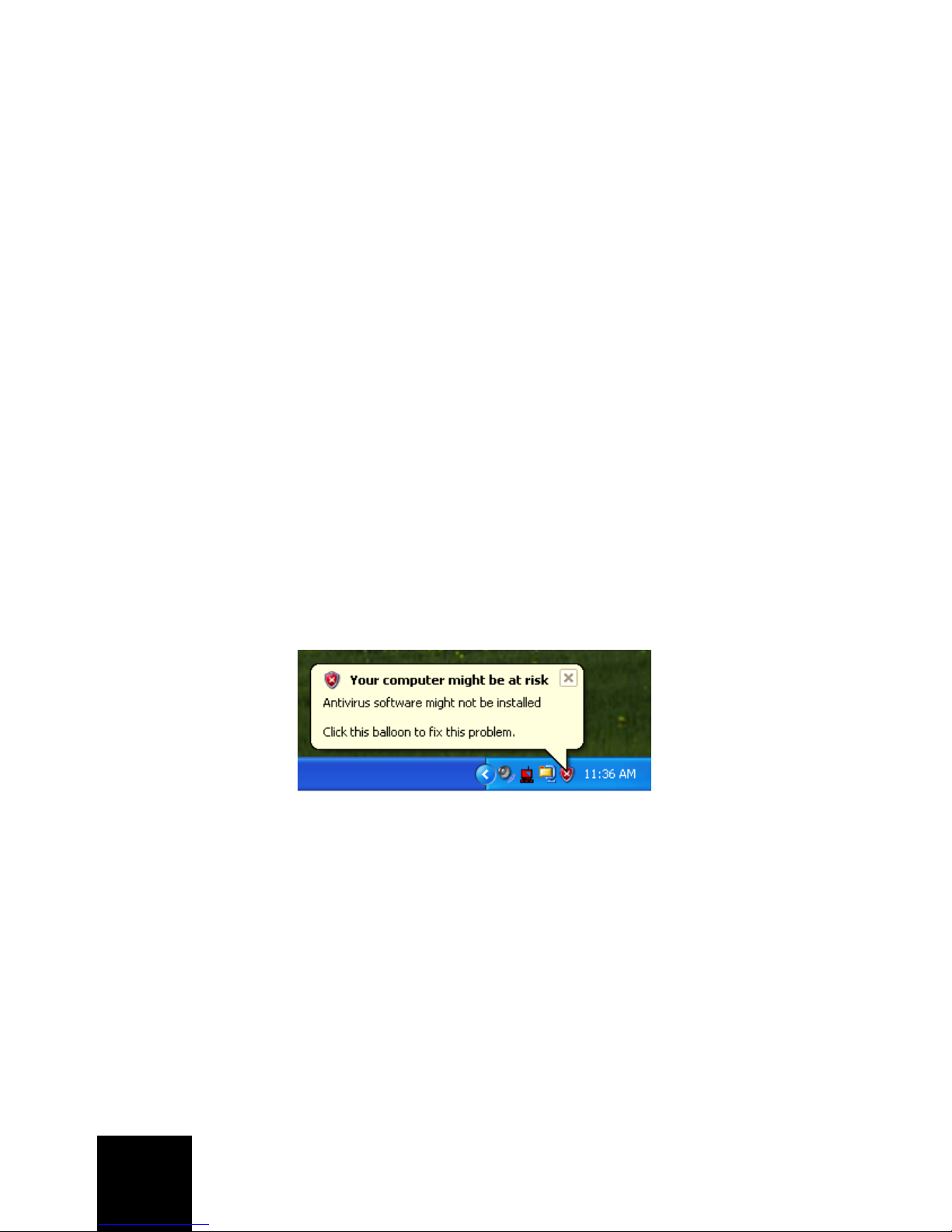
54
Systemanforderungen
Zur Nutzung des USRobotics USB Internet Phone und des Skype™ InternetTelefondienstes muss Ihr Computersystem die folgenden
Mindestanforderungen erfüllen:
• Betriebssystem: Windows® 2000 oder XP
• Prozessorgeschwindigkeit: 400 MHz
• USB-Anschluss: USB 1.1 oder USB 2.0
• Freier Festplattenspeicher: 15 MB
•RAM: 128MB
• Hochgeschwindigkeits-Internetverbindung
• CD-ROM-Laufwerk
• Skype-Software
Installationsanleitung
1. Schließen von Windows-Sprechblasen
Sprechblasen wie die unten dargestellte könnten eventuell mit denen zur
Anzeige des Fortschritts bei der Installation des USB Internet Phone in
Konflikt geraten.
Schließen Sie sämtliche Sprechblasen in der Task-Leiste.
Page 65

55
2. Anschließen des USB Internet Phone an den
USB-Anschluss des Computers.
Warten Sie auf die Bestätigung, dass die Installation
abgeschlossen ist. Wählen Sie Ja, wenn Sie gefragt
werden, ob der Computer neu gestartet werden soll.
Page 66

56
3. Einlegen der USRobotics InstallationsCD-ROM
Die CD wird nicht automatisch gestartet?
Wählen Sie im Start-Menü den Eintrag Arbeitsplatz und
doppelklicken Sie auf das CD-Laufwerk.
Page 67

57
4. Installieren von Skype
Wenn Skype auf Ihrem Computer bereits installiert sein
sollte, fahren Sie mit Schritt 5 fort.
A. Wählen Sie nach der entsprechenden Aufforderung
Ihre Sprache und akzeptieren Sie die EndbenutzerLizenzvereinbarung.
B. Klicken Sie auf Skype installieren.
C. Folgen Sie den Anweisungen zum Installieren von
Skype.
Page 68

58
5. Installieren des USB Internet Phone
A. Wählen Sie die Option USB Internet Phone
installieren.
Page 69

59
B. Folgen Sie den Anweisungen zum Installieren des
USB Internet Phone.
Wählen Sie die Option Zugriff auf Skype erlauben
aus.
Ein grünes Telefonsymbol sollte nun neben der Uhr in
der Task-Leiste angezeigt werden. Falls
das Telefonsymbol rot oder grau dargestellt wird,
schlagen Sie im Abschnitt "Fehlerbehebung" auf
Seite 67 nach.
Page 70

60
6. Überprüfen der Installation durch einen
Testanruf
A. Wählen Sie über das Windows-Start-Menü den
Eintrag Programme > Skype, um die Skype-
Anwendung zu starten.
B. Wählen Sie im Menü Aktionen den Eintrag
Optionen. Klicken Sie auf Audiogeräte.
C. Klicken Sie auf der Skype-Benutzeroberfläche auf
Testanruf zum Skype-Anrufbeantworter und folgen
Sie den Anweisungen auf dem Bildschirm.
Sie haben nun das USRobotics USB Internet Phone
installiert. Starten Sie einen Webbrowser
und registrieren Sie Ihr Telefon unter
www.usr.com/productreg/
.
Herzlichen Glückwunsch!
Page 71

61
Betrieb
Lautstärke
Zum Einstellen der Lautstärke des Telefons doppelklicken
Sie auf dem Desktop neben der Uhr in der Task-Leiste auf
das USB Internet Phone-Symbol . Sie
können auch mit der rechten Maustaste auf das USB
Internet Phone-Symbol und dann mit der linken Maustaste
auf Lautstärkeregelung klicken. Stellen Sie nun die
Lautstärke des Telefonlautsprechers durch Ziehen des
Reglers nach rechts oder links ein.
Die Empfindlichkeit des Mikrofons passt sich automatisch
an die Lautstärke Ihrer Stimme an.
Experten
Klicken Sie mit der rechten Maustaste auf das USB Internet
Phone-Symbol und wählen Sie Experten. Das Fenster
Experten wird geöffnet.
In diesem Fenster können folgende Optionen konfiguriert
werden:
• Abgehende Gespräche werden in Skype angezeigt: Ist
diese Option aktiviert, wird bei Tätigen von Anrufen ein
Skype-Fenster angezeigt.
Page 72

62
• Ausführen beim Start von Windows: Ist diese Option
aktiviert, wird das Dienstprogramm für das USB Internet
Phone nach dem Hochfahren des Computers
automatisch gestartet.
• Sie können sich einen von zehn Klingeltönen aussuchen.
Zum Ändern des Klingeltons drücken Sie die -Taste
rechts unten am Telefon.
• Klicken Sie auf Zurücksetzen, um die hier
vorgenommenen Einstellungen auf die werkseitigen
Voreinstellungen zurückzusetzen.
Wenn die Einstellungen abgeschlossen sind, klicken Sie auf
OK, damit die Änderungen übernommen werden.
Sprache auswählen
Klicken Sie mit der rechten Maustaste auf das USB Internet
Phone-Symbol und wählen Sie Sprache auswählen. In
diesem Fenster wählen Sie die Sprache aus, in der die
Menüs des USB Internet Phone angezeigt werden sollen.
Tätigen eines Anrufs über das SkypeFenster auf dem Computerbildschirm
Drücken Sie die Löschen-Taste des Telefons oder
doppelklicken Sie auf die Skype-Schaltfläche in der Task-
Leiste.
Sie können auch auf Kontakt hinzufügen oder auf Suchen
klicken und so einen Kontakt erstellen. Wählen Sie im
Skype-Fenster einen Kontakt und klicken Sie zum Anrufen
auf (Senden).
Wenn Sie mit dem Telefonieren fertig sind, klicken Sie im
Skype-Fenster auf (Beenden).
#
C
Page 73

63
Tätigen eines Anrufs mit dem Telefon
Anrufe von der Kontaktliste aus tätigen
Drücken Sie die Kontakte-Taste am Telefon.
Wählen Sie mit den Pfeiltasten einen Kontakt aus.
Online-Kontakt:
Offline-Kontakt:
Drücken Sie zum Anrufen die grüne Senden-Taste .
Wenn Sie mit dem Telefonieren fertig sind, drücken Sie die
rote Beenden-Taste.
Anrufe per Kurzwahl tätigen
Doppelklicken Sie in der Task-Leiste auf das Skype-Symbol.
Klicken Sie im Skype-Fenster mit der rechten Maustaste
auf einen Kontakt und wählen Sie Kurzwahl zuweisen.
Geben Sie eine ein- bis zweistellige Nummer ein und klicken
Sie auf OK, um sie dem Kontakt zuzuordnen.
Geben Sie die Kurzwahlnummer ein und drücken Sie zum
Anrufen die Senden-Taste .
Wenn Sie mit dem Telefonieren fertig sind, drücken Sie die
Beenden-Taste.
Page 74

64
Anrufe aus Anrufverlauf auswählen
Scrollen Sie mit den Pfeiltasten durch den
Anrufverlauf und wählen Sie den gewünschten Anruf aus.
Drücken Sie zum Anrufen die Senden-Taste .
Wenn Sie mit dem Telefonieren fertig sind, drücken Sie die
Beenden-Taste.
Herkömmliche Telefone oder Handys anrufen
Mit SkypeOut™ können Sie herkömmliche Telefonoder Handynummern anrufen. Rufen Sie zunächst
www.skype.com auf und kaufen Sie „Skype Credit“.
Danach wählen Sie einfach die Nummer.
Zum Anrufen einer Telefon- oder Handynummer drücken
Sie erst die Telefontasten 00 oder +.
Dann geben Sie die Ländervorwahl und die gewünschte
Telefonnummer ein. (Auf http://support.skype.com erhalten
Sie nähere Informationen zu internationalen Anrufen.)
Drücken Sie die Senden-Taste.
Wenn Sie mit dem Telefonieren fertig sind, drücken Sie die
Beenden-Taste.
Entgegennehmen eines Anrufs
Wenn das Telefon klingelt, drücken Sie zum
Entgegennehmen des Anrufs die Senden-Taste .
Page 75

65
Wenn Sie mit dem Telefonieren fertig sind, drücken Sie die
Beenden-Taste .
Anruf in Warteschleife setzen
Wenn Sie während des Telefonierens einen weiteren Anruf
erhalten, können Sie das aktuelle Telefonat in die
Warteschleife setzen und den neuen Anruf
entgegennehmen.
Drücken Sie die Senden-Taste , um den neuen Anruf
entgegenzunehmen und das aktuelle Telefonat in die
Warteschleife zu setzen.
Drücken Sie zum Umschalten auf den neuen Anruf die
Kontakte-Taste .
Zum Sprechen drücken Sie die Senden-Taste .
Zum Beenden des Anrufs drücken Sie die Beenden-Taste
.
Page 76

66
Symbole
Beschreibung Telefondisplay
Nicht bei Skype angemeldet
Telefon angeschlossen, aber
U.S. Robotics USB PhoneSoftware funktioniert nicht
Ruhezustand: U.S. Robotics
USB Phone-Software und
Skype-Software aktiv
Eingehender Anruf Im Ruhezustand
In Anrufliste
Abgehender Anruf Verbindung wird aufgebaut
In Anrufliste
Anruf in Abwesenheit Im Ruhezustand
In Anrufliste
Kontakt online
Kontakt offline
SkypeOut
14:35
Let’s Skype
Page 77

67
Fehlerbehebung
Das USB Internet Phone-Symbol wird in der Task-Leiste
rot angezeigt.
Lösungsvorschlag:
Schließen Sie das USB Internet Phone erneut an.
Das USB Internet Phone-Symbol wird in der Task-Leiste
grau angezeigt.
Lösungsvorschlag:
Wählen Sie im Windows-Start-Menü Programme >
Skype und starten Sie die Skype-Software.
Lösungsvorschlag:
Wählen Sie im Skype-Dienstprogramm zunächst Aktionen,
dann Optionen.
Page 78

68
Klicken Sie auf Privatsphäre und dann auf
Zugriffsverwaltung (externe Anwendungen).
Wählen Sie U.S.ROBOTICSUSBPHONE.exe und klicken Sie
auf Ändern.
Wählen Sie Zugriff auf Skype erlauben und klicken Sie auf
OK.
Page 79

69
Mein USB Internet Phone zeigt an, dass es an den
Computer angeschlossen ist , aber das Drücken der
Telefontasten scheint nichts zu bewirken.
Lösungsvorschlag:
Starten Sie sowohl das USB Internet Phone-Dienstprogramm als auch die Skype-Software. Falls Sie die
Dienstprogramme noch nicht installiert haben, befolgen
Sie die Installationsschritte in dieser Anleitung.
Mein Computer erkennt das USB Internet Phone nicht.
Lösungsvorschlag:
Das USB-Kabel des Telefons muss fest in einen USBAnschluss an Ihrem Computer eingesteckt sein. Korrigieren
Sie dies gegebenenfalls.
Lösungsvorschlag:
Während der Installation ist möglicherweise ein Fehler
aufgetreten. Trennen Sie das USB-Kabel des Telefons vom
Computer, deinstallieren Sie die Software und wiederholen
Sie die Installation.
Nach dem Wechsel des Computers vom Standbymodus in
den Ruhezustand funktioniert das USB Internet Phone
nicht (der Anrufer kann mich nicht hören).
Lösungsvorschlag:
Trennen Sie das USB Internet Phone vom Anschluss und
schließen Sie es erneut an.
Das Headset gibt keinen Ton wieder.
Lösungsvorschlag:
Es ist ein Headset mit einer handelsüblichen 2,5-mmStereoklinke erforderlich.
Page 80

70
Das USB Internet Phone gibt keinen Ton wieder.
Lösungsvorschlag:
Skype ist möglicherweise nicht für die Verwendung der
Lautsprecher des USB Internet Phone konfiguriert.
Wählen Sie über das Windows-Start-Menü den Eintrag
Programme > Skype, um die Skype-Anwendung zu starten.
Wählen Sie im Menü Aktionen den Eintrag Optionen.
Klicken Sie auf Audiogeräte.
Wählen Sie im Drop-Down-Menü der drei Felder
"Aufnahme", "Wiedergabe" und "Klingeln" jeweils
USB-Audiogerät.
Support
Falls Sie Probleme mit der Skype-Software
haben, konsultieren Sie bitte die Website
http://support.skype.com.
Klicken Sie dann auf Speichern.
Page 81

71
So erhalten Sie Support für Ihr USB Internet Phone:
1. Die Modell- und Seriennummer. Die Modellnummer Ihres
Telefons ist 9601. Wenn Sie sich an den technischen
Support wenden, müssen Sie die Seriennummer Ihres
Telefons kennen. Schreiben Sie sich daher die
Seriennummer auf.
2. Rufen Sie den Support-Bereich auf der Website von
USRobotics unter www.usr.com/support/
auf.
Viele der häufigsten Probleme, denen Benutzer
begegnen können, werden in den FAQ (Häufig gestellte
Fragen) und auf den Webseiten zur Fehlerbehebung für
Ihr Produkt angesprochen.
Modellnummer Seriennummer
9601
Page 82

72
3. Senden Sie Ihre Fragen technischer Natur bitte über das
entsprechende Online-Formular ein oder wenden Sie sich
persönlich an die Mitarbeiter des Technischen Supports.
Aktuelle Support-Adressen finden Sie stets auf der
folgenden Website: http://www.usr.com/support/
.
USA www.usr.com/emailsupport (888) 216-2850
Kanada www.usr.com/emailsupport (888) 216-2850
Österreich www.usr.com/emailsupport/de 07 110 900 116
Belgien (Niederländ.) www.usr.com/emailsupport/bn 07 023 3545
Belgien (Franz.) www.usr.com/emailsupport/be 07 023 3546
Tschechische Republik www.usr.com/emailsupport/cz
Dänemark www.usr.com/emailsupport/ea 70 10 4030
Finnland www.usr.com/emailsupport/ea 09 8171 0015
Frankreich www.usr.com/emailsupport/fr 082 5070 693
Deutschland www.usr.com/emailsupport/de 0180 567 1548
Ungarn www.usr.com/emailsupport/hu 0180 567 1548
Irland www.usr.com/emailsupport/uk 1890 252 130
Italien www.usr.com/emailsupport/it 848 80 9903
Luxemburg www.usr.com/emailsupport/be 342 080 8318
Naher Osten/Afrika www.usr.com/emailsupport/me 870 844 4546
Niederlande www.usr.com/emailsupport/bn 0900 202 5857
Norwegen www.usr.com/emailsupport/ea 23 50 0097
Polen www.usr.com/emailsupport/pl
Portugal www.usr.com/emailsupport/pt 0 21 415 4034
Russland www.usr.com/emailsupport/ru 8 800 200 200 1
Spanien www.usr.com/emailsupport/es 902 11 7964
Schweden www.usr.com/emailsupport/ea +46 85 016 3205
Schweiz www.usr.com/emailsupport/de 0848 840 200
Türkei www.usr.com/emailsupport/tk
VAE www.usr.com/emailsupport/me 0800 877 63
Großbritannien www.usr.com/emailsupport/uk 0870 844 4546
Page 83
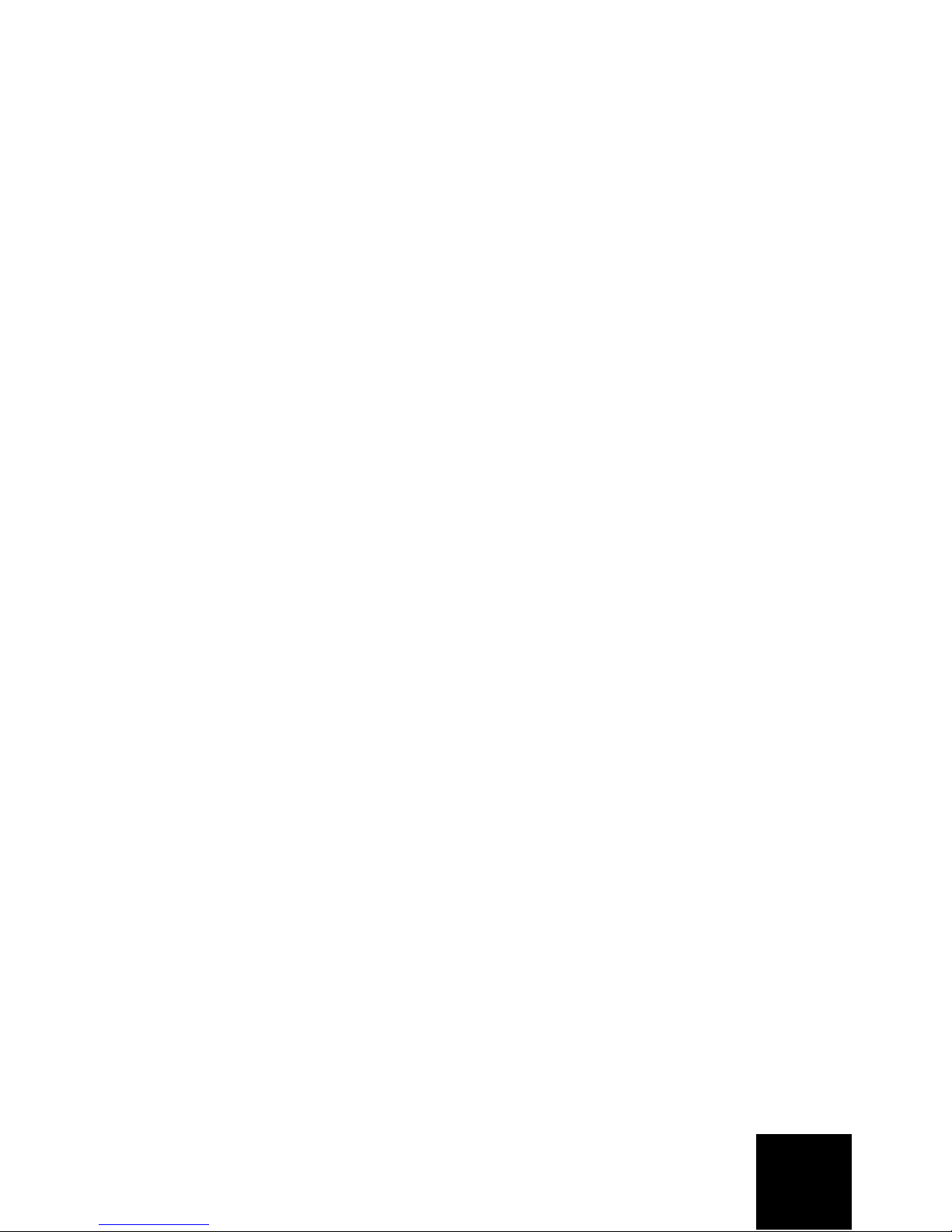
73
Hinweise zu Vorschriften und
Garantie
Hinweise zu Vorschriften
Erklärung des Herstellers zur Konformität
USA Robotics Corporation
935 National Parkway
Schaumburg, IL 60173
USA
erklärt, dass dieses Produkt die folgenden FCC-Spezifikationen erfüllt:
Abschnitt 15, Klasse B
Die Bedienung dieses Gerätes unterliegt den folgenden Bedingungen:
1) Dieses Gerät darf keine schädlichen elektromagnetischen Störungen verursachen.
2) Dieses Gerät muss alle Störungen vertragen, einschließlich Störungen, die
unerwünschte Funktionen verursachen können.
Das Gerät ist mit Abschnitt 15 der FCC-Bestimmungen für den Gebrauch in Heim und
Büro konform.
Hinweis: Veränderungen oder Modifikationen, die nicht ausdrücklich durch die für die
Konformität zuständige Stelle genehmigt sind, könnten die Berechtigung des
Benutzers zum Betreiben des Gerätes ungültig machen.
Störungen von Radio und Fernsehen
Dieses Gerät wurde geprüft und erfüllt die gemäß Abschnitt 15 der FCC-Bestimmungen
für Digitalgeräte der Klasse B geltenden Grenzwerte. Diese Grenzwerte sind für die
Gewährleistung eines angemessenen Schutzes vor schädlichen Störungen bei
Installation im Wohnbereich gedacht. Dieses Gerät erzeugt und benutzt
Hochfrequenzenergie und kann diese abstrahlen. Wenn es nicht in Übereinstimmung
mit den Anleitungen installiert und verwendet wird, kann es Störungen des
Rundfunkempfangs verursachen. Bei keiner Installation können Störungen jedoch
völlig ausgeschlossen werden Wenn dieses Gerät den Rundfunk- und Fernsehempfang
stört, was durch Ein- und Ausschalten des Gerätes festgestellt wird, kann der Benutzer
versuchen, die Störung durch eine oder mehrere der folgenden Maßnahmen zu
beseitigen:
• Platzieren Sie die Empfangsantenne an einer anderen Stelle bzw. richten Sie
sie neu aus.
• Vergrößern Sie den Abstand zwischen dem Gerät und dem Empfänger.
• Schließen Sie das Gerät und den Empfänger an unterschiedliche Stromkreise
an.
• Wenden Sie sich an den Händler oder einen erfahrenen Rundfunk-/TV-
Tec hn ike r.
UL-Registrierung/CUL-Registrierung
Externe Produkte
Dieses IT-Gerät ist für die in der Bedienungsanleitung beschriebenen Anwendungen
sowohl für den US- als auch den kanadischen Markt UL- bzw. CUL-registriert.
Page 84

74
Interne Produkte
Diese IT-Ausrüstung ist UL- bzw. CUL-registriert (für die USA bzw. Kanada) und für die
Benutzung mit UL-registrierten PCs geeignet, in deren Installationsanleitung die
Installation von Zubehörkarten beschrieben wird.
Laptop-/Notebook-Produkte:
Dieses IT-Gerät ist sowohl für die USA als auch für Kanada UL- bzw. CUL-registriert und
darf ausschließlich mit UL-registrierten Laptops und Notebooks verwendet werden.
Benutzer in Kanada
Dieses digitale Gerät überschreitet nicht die Grenzwerte der Klasse B für
Funkstöremissionen aus digitalen Geräten, die im Standard für
störungsverursachende Ausrüstung mit dem Titel "Digital Apparatus, ICES-003 of
Industry Canada" festgelegt sind.
Die Benutzer sollten zu ihrer eigenen Sicherheit gewährleisten, dass die elektrischen
Erdanschlüsse des Stromversorgungsunternehmens, die Telefonleitungen und, wenn
vorhanden, das interne Wasserleitungssystem miteinander verbunden sind. Diese
Vorsichtsmaßnahme kann besonders in ländlichen Gebieten wichtig sein.
Vorsicht: Benutzer sollten nicht versuchen, elektrische Erdverbindungen selbst
herzustellen, sondern eine entsprechende Inspektionsbehörde oder einen Elektriker
damit beauftragen.
CE-Konformität
Wir, die U.S. Robotics Corporation, 935 National Parkway, Schaumburg, Illinois, 601735157, USA, bestätigen auf eigene Verantwortung, dass das Produkt USRobotics USB
Phone, Modell 9601, auf das sich diese Erklärung bezieht, folgende Standards und/
oder anderen Vorschriften erfüllt :
EN60950
EN55022
EN55024
Wir erklären hiermit, dass das oben erwähnte Produkt alle wesentlichen
Anforderungen und sonstigen relevanten Vorschriften der Richtlinie 1999/5/EG erfüllt.
Das in Artikel 10(3) genannte und in Anhang II der Richtlinie 1999/5/EG beschriebene
Verfahren zur Bewertung der Konformität ist befolgt worden.
Page 85

75
Begrenzte Garantie der U.S. Robotics Corporation für
zwei (2) Jahre
1.0 ALLGEMEINE BEDINGUNGEN:
1.1 Diese begrenzte Garantie gilt nur für den ursprünglichen Käufer und Endbenutzer
(den KUNDEN) und ist nicht übertragbar.
1.2 Kein Vertreter, Händler oder Geschäftspartner der U.S. Robotics Corporation
(U.S. ROBOTICS) ist dazu berechtigt die Bedingungen dieser begrenzten Garantie
im Namen von U.S. ROBOTICS zu modifizieren.
1.3 Jegliche Produkte, die nicht fabrikneu von U.S. ROBOTICS oder seinem
Vertragshändler erworben wurden, sind ausdrücklich von dieser begrenzten Garantie
ausgeschlossen.
1.4 Diese begrenzte Garantie ist nur in dem Land oder Gebiet gültig, in dem das
Produkt zur Benutzung vorgesehen ist (wie durch die Modellnummer des Produktes
und an das Produkt angebrachte Aufkleber für örtliche Telekommunikationssysteme
angezeigt).
1.5 U.S. ROBOTICS garantiert dem KUNDEN, dass dieses Produkt bei normaler
Verwendung für ZWEI (2) JAHRE ab dem Datum des Kaufs bei U.S. ROBOTICS oder
einem autorisierten Händler keine Verarbeitungs- und Materialmängel aufweist.
1.6 Die Verpflichtung von U.S. ROBOTICS unter dieser ausdrücklichen Garantie
beschränkt sich nach alleinigem Ermessen von U.S. ROBOTICS darauf, das defekte
Produkt oder Teil mit neuen oder überholten Ersatzteilen zu reparieren; oder das
defekte Produkt oder Teil durch ein gleiches oder gleichwertiges, neues oder
überholtes Produkt oder Teil zu ersetzen; oder U.S. ROBOTICS kann, falls keine der
vorstehenden Möglichkeiten mit angemessenen Bemühungen durchführbar ist, dem
KUNDEN nach alleinigem Ermessen den Kaufpreis erstatten, dessen Höhe die aktuelle
Preisempfehlung von U.S. ROBOTICS für das Produkt unter Abzug anwendbarer
Gebühren nicht überschreitet. Alle ersetzten Produkte oder Teile gehen in den Besitz
von U.S. ROBOTICS über.
1.7 U.S. ROBOTICS gewährt für jedes ersetzte Produkt oder Teil eine Garantie von
NEUNZIG (90) TAGEN ab dem Versanddatum des Produktes oder Teils an den KUNDEN.
1.8 U.S. ROBOTICS gibt keine Zusicherung oder Erklärung dafür ab, dass dieses
Produkt die Anforderungen des KUNDEN erfüllt oder in Kombination mit jeglichen
Hardware- oder Softwareprodukten von Drittanbietern funktioniert.
1.9 U.S. ROBOTICS gibt keine Zusicherung oder Erklärung dafür ab, dass der Betrieb
des mit diesem Produkt gelieferten Softwareproduktes ununterbrochen oder
störungsfrei abläuft oder dass jegliche Defekte von Softwareprodukten behoben
werden.
1.10 U.S. ROBOTICS übernimmt keine Verantwortung für jegliche Software oder andere
Daten oder Informationen des KUNDEN, die in diesem Produkt enthalten oder darin
gespeichert sind.
2.0 VERPFLICHTUNGEN DES KUNDEN:
2.1 Der KUNDE trägt die alleinige Verantwortung dafür, dass dieses Produkt die
Spezifikationen und Anforderungen des KUNDEN erfüllt.
2.2 Dem KUNDEN wird insbesondere angeraten eine Sicherungskopie sämtlicher mit
diesem Produkt gelieferter Software zu erstellen.
2.3 Der KUNDE trägt die alleinige Verantwortung für die korrekte Installation und
Konfiguration dieses Produktes sowie für die vorschriftsmäßige Installation,
Konfiguration, den Betrieb und die Kompatibilität mit dem Betriebssystem, unter dem
das Produkt betrieben werden soll.
Page 86

76
2.4 Der KUNDE muss U.S. ROBOTICS einen datierten Kaufbeleg (eine Kopie der
Original-Kaufquittung von U.S. ROBOTICS oder einem seiner Vertragshändler)
vorlegen, um einen Garantieanspruch geltend zu machen
3.0 WAS IM GARANTIEFALL ZU TUN IST:
3.1 Der KUNDE muss sich zur Wahrnehmung seines Garantieanspruchs innerhalb der
gültigen Garantiezeit mit dem Technischen Support von U.S. ROBOTICS oder einem
offiziellen Vertrags-Servicecenter von U.S. ROBOTICS in Verbindung setzen.
3.2 Der KUNDE muss die Modellnummer und die Seriennummer des Produktes sowie
einen datierten Kaufbeleg (eine Kopie der Original-Kaufquittung von U.S. ROBOTICS
oder seinem Vertragshändler) vorlegen, um einen Garantieanspruch geltend zu
machen.
3.3 Informationen dazu, wie Sie Kontakt zum Technischen Support von U.S. ROBOTICS
oder einem offiziellen Vertrags-Servicecenter von U.S. ROBOTICS aufnehmen, finden
Sie auf der Firmen-Website von U.S ROBOTICS unter: www.usr.com
3.4 Der KUNDE sollte bei der Kontaktaufnahme mit dem Technischen Support von
U.S. ROBOTICS die folgenden Informationen/Artikel bereithalten:
• Modellnummer des Produktes
• Seriennummer des Produktes
• Datierter Kaufbeleg
• Name und Telefonnummer des KUNDEN
• Version des Betriebssystems des KUNDEN
• U.S. ROBOTICS Installations-CD-ROM
• U.S. ROBOTICS Installationsanleitung
4.0 ERSATZ IM RAHMEN DER GARANTIE:
4.1 Falls der Technische Support von U.S. ROBOTICS oder ein offizielles Vertrags-
Servicecenter von U.S. ROBOTICS feststellt, dass die Fehlfunktion oder das Versagen
eines Produktes oder Teils direkt auf Material- und/oder Verarbeitungsfehler
zurückzuführen ist, und dieser Fehler innerhalb des Garantiezeitraums von ZWEI (2)
JAHREN auftritt und der KUNDE dem Produkt oder Teil eine Kopie des datierten
Kaufbelegs (der Original-Kaufquittung von U.S. ROBOTICS oder einem seiner
Vertragshändler) beilegt, erhält der KUNDE von U.S. ROBOTICS eine
Materialrückgabenummer (RMA) und Anweisungen zur Rückgabe des Produktes oder
Teils an die offizielle Rücksendeadresse von U.S. ROBOTICS.
4.2 Jegliches Produkt oder Teil, das ohne RMA von U.S. ROBOTICS oder einem
offiziellen Vertrags-Servicecenter von U.S. ROBOTICS an U.S ROBOTICS
zurückgeschickt wird, geht an den Absender zurück.
4.3 Der KUNDE erklärt sich bereit die Portokosten für die Rücksendung des Produktes
oder Teils an die offizielle Rücksendeadresse von U.S. ROBOTICS zu übernehmen; das
Produkt zu versichern oder das Risiko von Verlust oder Beschädigung beim Transport
einzugehen; und einen Transportbehälter zu verwenden, der der Originalverpackung
entspricht.
4.4 Die Verantwortung für Verlust oder Beschädigung geht nicht auf U.S. ROBOTICS
über, bis das zurückgesandte Produkt oder Teil als autorisierte Rücksendung an einer
offiziellen Rücksendeadresse von U.S. ROBOTICS eintrifft.
4.5 Autorisierte Rücksendungen des KUNDEN werden ausgepackt, begutachtet und
mit der Modell- und Seriennummer des Produktes verglichen, für die die RMA
ausgegeben wurde. Der beigelegte Kaufbeleg wird auf Kaufdatum und Namen des
Händlers überprüft. U.S. ROBOTICS kann den Garantiedienst verweigern, wenn das
Page 87

77
zurückgesandte Produkt oder Teil nach der Begutachtung nicht den Informationen des
KUNDEN entspricht, nach denen die RMA vergeben wurde.
4.6 Nach dem Auspacken, Begutachten und Testen einer Rücksendung des KUNDEN
kann U.S. ROBOTICS das Produkt oder Teil nach eigenem Ermessen unter Verwendung
neuer oder überholter Produkte oder Teile in dem Umfang reparieren oder ersetzen,
der erforderlich ist, um das Produkt oder Teil wieder in einen betriebsbereiten Zustand
zu versetzen.
4.7 U.S. ROBOTICS unternimmt alle angemessenen Anstrengungen, das reparierte
oder ersetzte Produkt oder Teil auf Kosten von U.S. ROBOTICS spätestens
EINUNDZWANZIG (21) TAGE nach Empfang der autorisierten Rücksendung des
KUNDEN an einer offiziellen Rücksendeadresse von U.S. ROBOTICS an den KUNDEN
zurückzuschicken.
4.8 U.S. ROBOTICS kann nicht für Schäden haftbar gemacht werden, die durch
Verzögerungen bei der Lieferung oder Übergabe reparierter oder ersetzter Produkte
oder Teile entstehen.
5.0 EINSCHRÄNKUNGEN:
5.1 SOFTWARE VON DRITTANBIETERN: Dieses U.S. ROBOTICS-Produkt kann Software
von Drittanbietern, deren Verwendung durch einen separaten Lizenzvertrag eines
Drittanbieters von Software geregelt wird, beinhalten bzw. mit solcher gebündelt sein.
Diese begrenzte U.S. ROBOTICS-Garantie gilt nicht für derartige Software von
Drittanbietern. Hinsichtlich der anwendbaren Garantie informieren Sie sich bitte im
Endbenutzer-Lizenzvertrag, der die Benutzung derartiger Software regelt.
5.2 BESCHÄDIGUNG AUFGRUND VON MISSBRAUCH, VERNACHLÄSSIGUNG,
MISSACHTUNG VON VORSCHRIFTEN, FEHLERHAFTER INSTALLATION UND/ODER
UMGEBUNGSEINFLÜSSEN: Im gesamten gesetzlich zulässigen Umfang gilt diese
begrenzte U.S. ROBOTICS-Garantie nicht für normale Abnutzungserscheinungen;
Beschädigung oder Verlust von Daten aufgrund der Interoperabilität mit aktuellen
und/oder zukünftigen Betriebssystem-Versionen oder anderer aktueller und/oder
zukünftiger Software und Hardware; Änderungen (durch Personen außerhalb von
U.S. ROBOTICS oder offiziellen Vertrags-Servicecentern von U.S. ROBOTICS); Schäden
durch Bedienungsfehler oder Nichtbefolgung der Anweisungen in der
Benutzerdokumentation oder anderen dazugehörigen Dokumentationen; Schäden
durch höhere Naturgewalten wie Blitzschlag, Sturm oder Gewitter, Überflutung, Feuer
und Erdbeben usw.; Produkte, deren Seriennummer verändert oder entfernt wurde;
Missbrauch, Vernachlässigung und falsche Behandlung; Schäden durch übermäßige
physikalische, temperaturbedingte oder elektrische Beanspruchung; gefälschte
Produkte; Beschädigung oder Verlust von Daten durch einen Computervirus, Wurm,
ein Trojanisches Pferd oder Speicherschäden; Fehler des Produktes, die auf Unfälle,
Missbrauch, falschen Gebrauch (einschließlich, aber nicht beschränkt auf fehlerhafte
Installation oder Anschluss an die falsche Spannungsquelle bzw. Steckdose)
zurückzuführen sind; Fehler, die durch Produkte hervorgerufen wurden, die nicht von
U.S. ROBOTICS bereitgestellt wurden; Schäden durch Feuchtigkeit, Korrosion in der
Umgebung, Hochspannungsströme, Transport oder ungewöhnliche
Arbeitsbedingungen oder die Verwendung des Produktes außerhalb der Grenzen des
für die Verwendung vorgesehenen Landes oder Gebietes (wie durch die
Modellnummer des Produktes und am Produkt angebrachte Aufkleber für örtliche
Telekommunikationssysteme angezeigt).
5.3 DIESE GARANTIEN UND ENTSCHÄDIGUNGEN ERSETZEN IM GESAMTEN
GESETZLICH ZULÄSSIGEN RAHMEN ALLE SONSTIGEN AUSDRÜCKLICHEN UND
STILLSCHWEIGENDEN GARANTIEN, OB DE FACTO ODER DURCH DIE ANWENDUNG DES
GEWOHNHEITSRECHTS ODER GESETZES, EINSCHLIESSLICH JEDWEDER GARANTIEN,
Page 88

78
KONDITIONEN ODER BEDINGUNGEN DER HANDELSÜBLICHEN QUALITÄT, EIGNUNG
FÜR EINEN BESTIMMTEN ZWECK, ZUFRIEDENSTELLENDEN QUALITÄT,
ÜBEREINSTIMMUNG MIT DER PRODUKTBESCHREIBUNG UND RECHTMÄSSIGKEIT, DIE
HIERMIT AUSDRÜCKLICH ABGELEHNT WERDEN. WEDER U.S. ROBOTICS SELBST NOCH
EIN VON U.S. ROBOTICS BERECHTIGTER DRITTER ÜBERNIMMT IM ZUSAMMENHANG
MIT VERKAUF, INSTALLATION, WARTUNG, GARANTIE UND VERWENDUNG DIESER
PRODUKTE EINE ANDERE HAFTUNG, IN WELCHER FORM AUCH IMMER.
5.4 HAFTUNGSUMFANG. IM GESAMTEN GESETZLICH ZULÄSSIGEN UMFANG
SCHLIESST U.S. ROBOTICS JEGLICHE HAFTUNG SEINERSEITS ODER SEINER
ZULIEFERER FÜR BEGLEIT-, FOLGE-, INDIREKTE ODER ANDERWEITIGE SCHÄDEN
SOWIE BUSSGELDER, EINKOMMENS- ODER GEWINNAUSFALL, GESCHÄFTSAUSFALL,
VERLUST VON INFORMATIONEN ODER DATEN ODER ANDERWEITIGE FINANZIELLE
SCHÄDEN AUS, DIE IN VERBINDUNG MIT VERKAUF, INSTALLATION, WARTUNG,
ANWENDUNG, LEISTUNG ODER DIENSTUNTERBRECHUNG SEINER PRODUKTE
ENTSTANDEN SIND, OB VERTRAGS- ODER ANDERWEITIG ZIVILRECHTLICH
(EINSCHLIESSLICH FAHRLÄSSIGKEIT) UND SELBST WENN U.S. ROBOTICS ODER SEINE
VERTRAGSHÄNDLER AUF DIE MÖGLICHKEIT DERARTIGER SCHÄDEN HINGEWIESEN
WURDEN. U.S. ROBOTICS BEGRENZT SEINE HAFTUNG AUF REPARATUR, ERSATZ ODER
ERSTATTUNG DES KAUFPREISES IM ERMESSEN VON U.S. ROBOTICS. DER
HAFTUNGSAUSSCHLUSS BLEIBT AUCH DANN BESTEHEN, WENN EINE IM RAHMEN
DER GARANTIE GELEISTETE ABHILFE IHREN ZWECK NICHT ERFÜLLT.
6.0 HAFTUNGSAUSSCHLUSS:
Einige Länder, Staaten, Gebiete oder Provinzen gestatten keine Beschränkung oder
Begrenzung stillschweigend mit eingeschlossener Garantien oder die Beschränkung
von Begleit- oder Folgeschäden für bestimmte an Verbraucher gelieferte Produkte oder
die Haftungsbegrenzung für Personenschäden, wodurch die vorgenannten
Beschränkungen und Ausschlüsse möglicherweise nur begrenzt auf den KUNDEN
zutreffen. Falls der vollständige Ausschluss der stillschweigenden Garantien gesetzlich
nicht zulässig ist, gilt auch für sie die Frist von ZWEI (2) JAHREN entsprechend dieser
schriftlichen Garantie. Diese Garantie gewährt dem KUNDEN spezielle gesetzliche
Rechte, die von Land zu Land unterschiedlich sein können.
7.0 ANWENDBARES RECHT:
Diese beschränkte Garantie unterliegt den Gesetzen des Staates Illinois, USA, mit
Ausnahme des internationalen Privatrechts und der Konvention der Vereinten
Nationen zu Verträgen für den Handel zwischen verschiedenen Ländern.
U.S. Robotics Corporation
935 National Parkway
Schaumburg, IL, 60173
U.S.A.
Page 89

79
Italiano
Installazione
Contenuto della confezione
• USRobotics USB Internet Phone
• CD-ROM di installazione
• Guida utente
Caratteristiche del prodotto
C
Annulla:
• Cancella i numeri digitati
• Mostra la finestra di Skype sul computer
quando il telefono è inattivo
• Disattiva il microfono durante una chiamata
Contatti: mostra l'elenco dei contatti
Invia:
• Chiama il contatto selezionato o il numero
digitato
• Risponde a una chiamata in arrivo
• Attiva la funzione di chiamata in attesa
Te rm i na : termina una chiamata o annulla un'azione
0-9: consente di digitare il numero
telefonico o il numero di chiamata
rapida
: scorre le suonerie
*+: Digita il simbolo (+) che precede i numeri di
telefono
digita anche il simbolo * come carattere
Presa ricevitore: consente di usare un ricevitore via cavo con
una spina stereo standard da 2,5 mm.
9
wxyz
0
#
*
+
Frecce:
• Scorre l'elenco delle chiamate e dei
contatti
• Regola il volume durante una chiamata
#
Page 90

80
Requisiti del sistema
Per usare USRobotics USB Internet Phone e il servizio di telefonia Skype™
su Internet, il computer deve possedere i seguenti requisiti:
• Sistema operativo: Windows® 2000 o XP
• Velocità processore: 400 MHz
• Porta USB: USB 1.1 o USB 2.0
• Spazio libero su disco: 15 MB
• RAM: 128 MB
• Connessione a Internet ad alta velocità
•Unità CD-ROM
• Software Skype
Istruzioni per l'installazione
1. Chiudere le finestre visualizzate a schermo.
I messaggi come quello qui sotto potrebbero sovrapporsi alle finestre che
mostrano il progresso dell'installazione di USB Internet Phone.
Chiudere tutte le finestre dei messaggi sulla barra delle
applicazioni.
Page 91

81
2. Collegare USB Internet Phone alla porta USB
del computer.
Attendere la conferma di completamento
dell'installazione. Se viene richiesto di riavviare il
computer, fare clic su Sì.
Page 92

82
3. Inserire il CD-ROM di installazione
USRobotics.
Il CD non si avvia automaticamente?
Dal menu Start, selezionare Risorse del computer e fare
doppio clic sull'unità CD-ROM.
Page 93

83
4. Installare Skype
Se Skype è già stato installato sul proprio computer,
passare al passo 5.
A. Quando richiesto, selezionare la lingua desiderata e
accettare le condizioni del contratto di licenza per
l'utente finale.
B. Selezionare Installa Skype.
C. Seguire le istruzioni per l'installazione di Skype.
Page 94

84
5. Installare USB Internet Phone
A. Selezionare Installa USB Internet Phone.
Page 95

85
B. Seguire le istruzioni per l'installazione di USB
Internet Phone.
Assicurarsi che l'opzione Consenti a questo
programma di usare Skype sia selezionata.
Nella barra delle applicazioni, vicino all'orologio,
viene visualizzata l'icona di un telefono verde.
Se l'icona del telefono rimane rossa
o grigia, consultare la sezione “Risoluzione di
problemi” a pagina 93 per maggiori informazioni.
Page 96

86
6. Verificare la riuscita dell'installazione
effettuando una chiamata di prova.
A. Dal menu
Start
di Windows, selezionare
Programmi
,
quindi
Skype
e avviare il programma Skype.
B. Selezionare Strumenti e Opzioni. Quindi scegliere
Audio.
C. Nel programma Skype, fare clic su Fai una chiamata
di verifica al sistema di risposta automatica di
Skype e seguire le istruzioni a schermo.
USRobotics USB Internet Phone è stato installato.
Avviare il browser Web e registrare il telefono
all'indirizzo www.usr.com/productreg/
.
Congratulazioni!
Page 97

87
Funzionamento
Volume
Per regolare il volume del telefono, fare doppio clic
sull'icona di USB Internet Phone nella barra
delle applicazioni del sistema accanto all'orologio sul
desktop del computer. In alternativa, fare clic con il pulsante
destro del mouse sull'icona USB Internet Phone, quindi su
Controllo del volume. È possibile regolare il volume dei
diffusori del telefono spostando il dispositivo di scorrimento
verso destra o verso sinistra.
Il microfono viene regolato automaticamente in base al
volume della voce.
Opzioni avanzate
Fare clic con il pulsante destro del mouse sull'icona USB
Internet Phone, quindi selezionare Avanzate per aprire la
finestra delle proprietà avanzate.
Questa finestra consente di configurare quanto segue:
• Selezionare o deselezionare La chiamata uscente
mostra la finestra di Skype. Se la funzione è selezionata,
al momento della chiamata viene visualizzata una
finestra Skype.
Page 98
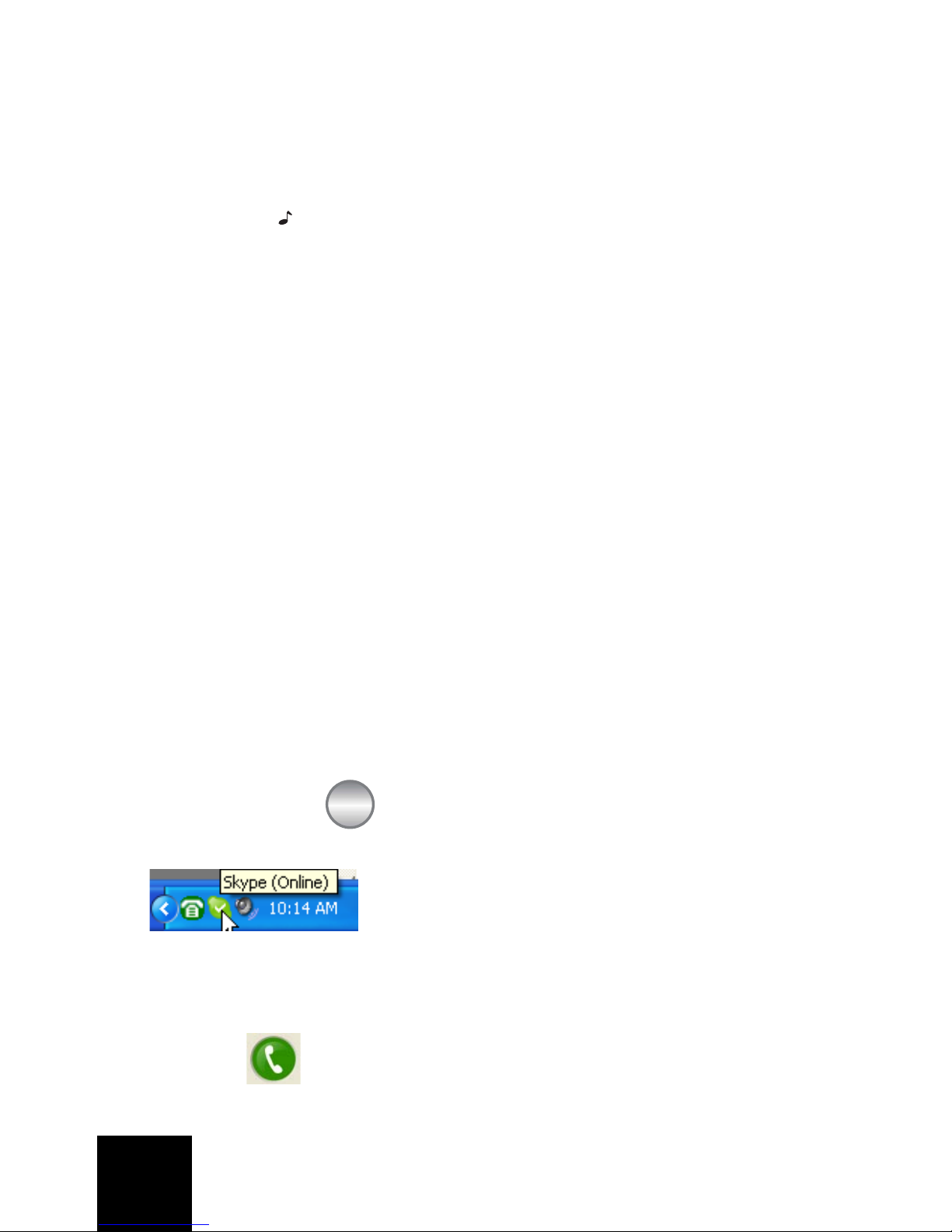
88
• Selezionare o deselezionare la funzione Eseguire
quando si carica Windows. Se la funzione è selezionata,
l'utilità di USB Internet Phone viene automaticamente
avviata all'accensione del computer.
• Selezionare una delle 10 suonerie disponibili. Premendo
il tasto nell'angolo in basso a destra del telefono, è
possibile modificare il tono di chiamata.
• Fare clic su Reset per ripristinare le impostazioni
predefinite di USRobotics USB Internet Phone.
Dopo avere regolato le impostazioni, fare clic su OK per
applicare le modifiche.
Selezione della lingua
Fare clic con il pulsante destro del mouse sull'icona USB
Internet Phone, quindi selezionare Selezionare lingua. In
questa finestra, selezionare la lingua in cui si desidera
visualizzare i menu di USB Internet Phone.
Come effettuare una chiamata usando la
finestra Skype sullo schermo del
computer
Premere il tasto sul telefono o fare doppio clic sul
pulsante Skype sullo schermo del computer.
(Alternativa) Fare clic su Aggiungi un contatto o Cerca e
seguire le istruzioni a schermo per creare un nuovo contatto.
Selezionare un contatto dalla finestra Skype e premere il
pulsante per effettuare la chiamata.
#
C
Page 99

89
Al termine della telefonata, premere il pulsante nella
finestra Skype.
Come effettuare una chiamata usando il
telefono
Come effettuare una chiamata dall'elenco dei contatti
Premere il pulsante dei contatti sul telefono.
Usare le frecce per evidenziare il contatto
desiderato.
Contatto in linea:
Contatto non in linea:
Premere il tasto di invio (verde) per effettuare la
chiamata.
Al termine della telefonata, premere il tasto di chiusura
(rosso).
Uso della funzione di chiamata rapida
Fare doppio clic sul pulsante Skype sulla barra delle
applicazioni del computer.
Nella finestra Skype, fare clic con il pulsante destro del
mouse su un contatto, quindi fare clic su Assegna
composizione rapida.
Page 100

90
Digitare un numero di chiamata rapida di uno o due cifre e
fare clic su OK per assegnarlo a un contatto.
Digitare il numero di chiamata rapida sul telefono e premere
il tasto di invio per effettuare la chiamata.
Al termine dell'operazione, fare clic sul tasto di chiusura.
Come effettuare una chiamata dalla cronologia delle
chiamate
Usare le frecce per scorrere la cronologia delle
chiamate e selezionare la chiamata desiderata.
Premere il tasto di invio per effettuare la chiamata.
Al termine dell'operazione, fare clic sul tasto di chiusura.
Come chiamare un telefono su rete fissa o mobile
SkypeOut™ consente di effettuare chiamate a numeri
di telefono su rete fissa o mobile. Visitare la pagina
www.skype.com e acquistare il credito Skype, quindi
digitare il numero desiderato.
Per effettuare una chiamata a un numero su rete fissa o
mobile, premere 00 oppure + sul tastierino del telefono.
Quindi, immettere il prefisso teleselettivo del Paese e il
numero di telefono che si desidera chiamare. Per maggiori
