Page 1

USB Internet Phone
User Guide
R24.0579.00
rev 3 1/06
Page 2
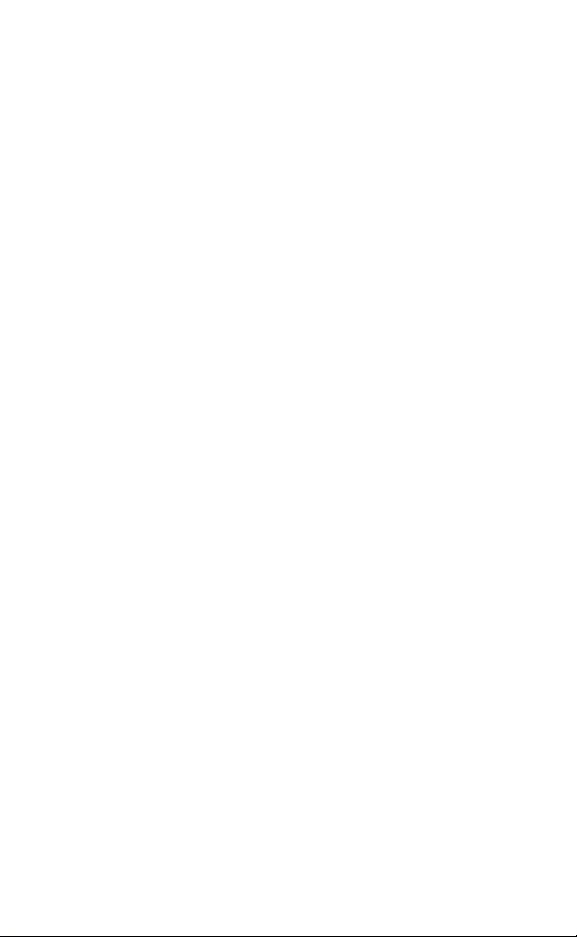
Page 3
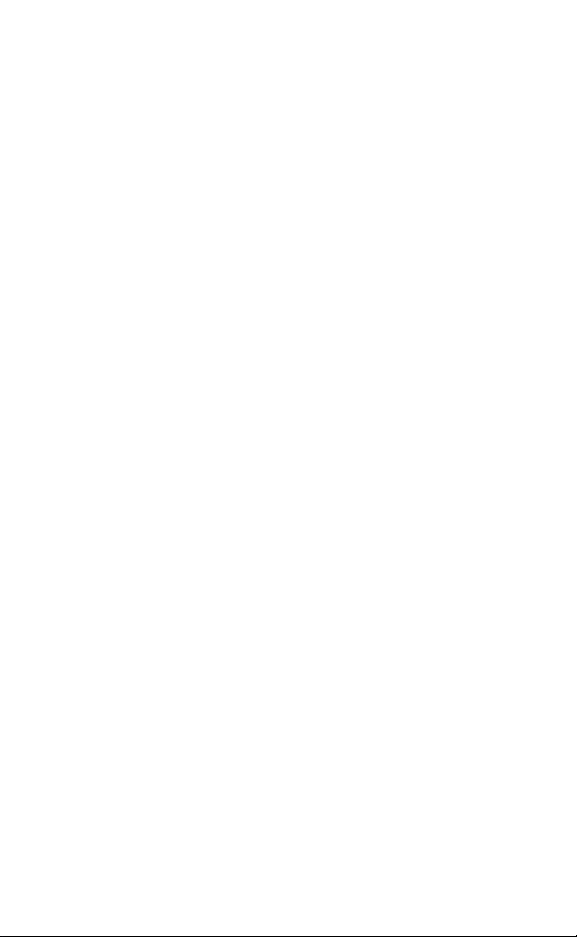
USB Internet Phone
User Guide
Page 4
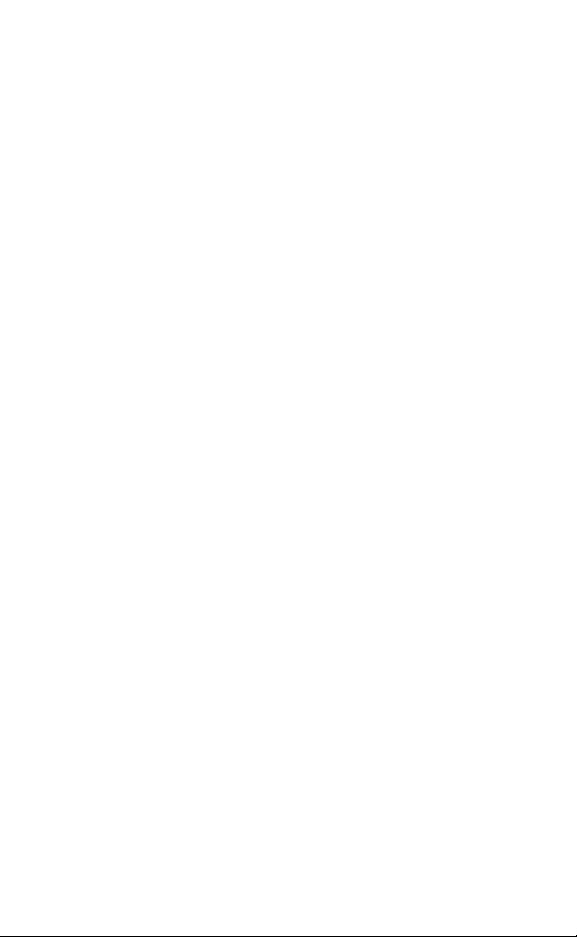
U.S. Robotics Corporation
935 National Parkway
Schaumburg, Illinois
60173-5157
USA
No part of this documentation may be reproduced in any form or by
any means or used to make any derivative work (such as a translation,
transformation, or adaptation) without written permission from U.S.
Robotics Corporation. U.S. Robotics Corporation reserves the right to
revise this documentation and to make changes in the products and/
or content of this document from time to time without obligation to
provide notification of such revision or change. U.S. Robotics Corporation provides this documentation without warranty of any kind, either
implied or expressed, including, but not limited to, implied warranties
of merchantability and fitness for a particular purpose. If there is any
software on removable media described in this documentation, it is
furnished under a license agreement included with the product as a
separate document, in the hard copy documentation, or on the removable media in a directory named LICENSE. If you are unable to locate a
copy, please contact USRobotics and a copy will be provided to you.
UNITED STATES GOVERNMENT LEGEND If you are a United States government agency, then this documentation and the software described
herein are provided to you subject to the following:
All technical data and computer software a re commercial in nature and
developed solely at private expense. Software is delivered as “Commercial Computer Software” as defined in DFARS 252.227-7014 (June
1995) or as a “commercial item” as defined in FAR 2.101(a) and as such
is provided with only such rights as are provided in USRobotics standard commercial license for the Software. Technical data is provided
with limited rights only as provided in DFAR 252.227-7015 (Nov 1995)
or FAR 52.227-14 (June 1987) whichever is applicable. You agree not to
remove or deface any portion of any legend provided on any licensed
program or documentation contained in, or delivered to you in conjunction with, this Administrator Guide.
Copyright © 2006 U.S. Robotics Corporation. All rights reserved. U.S.
Robotics and the USRobotics logo are registered trademarks of U.S.
Robotics Corporation. Other product names are for identification purposes only and may be trademarks of their respective companies.
Product specifications subject to change without notice.
Page 5
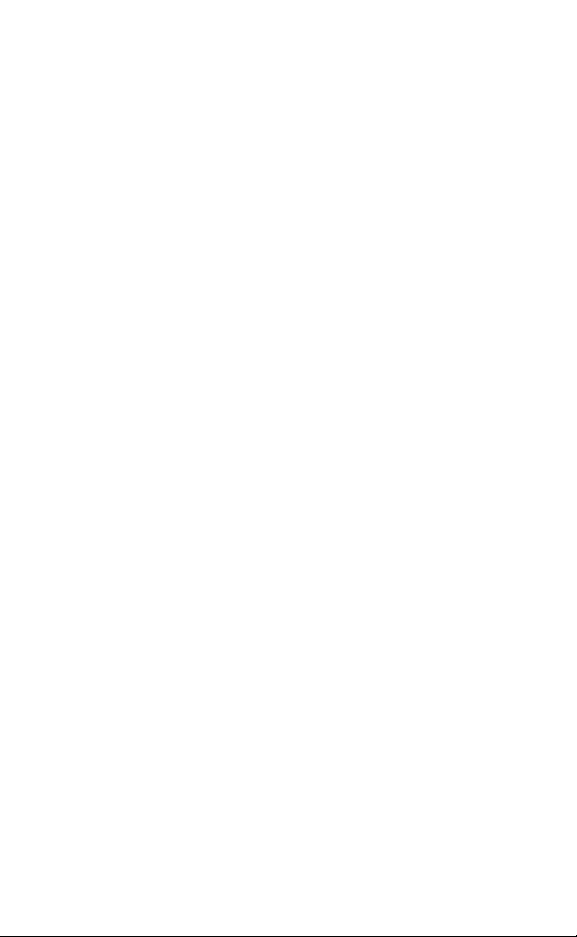
Contents
English
Installation. . . . . . . . . . . . . . . . . . . . . . . . . . . . . . . . . . . . 1
Operation. . . . . . . . . . . . . . . . . . . . . . . . . . . . . . . . . . . . . 9
Troubleshooting . . . . . . . . . . . . . . . . . . . . . . . . . . . . . . 15
Support . . . . . . . . . . . . . . . . . . . . . . . . . . . . . . . . . . . . . 19
Regulatory and Warranty . . . . . . . . . . . . . . . . . . . . . . . 21
Page 6
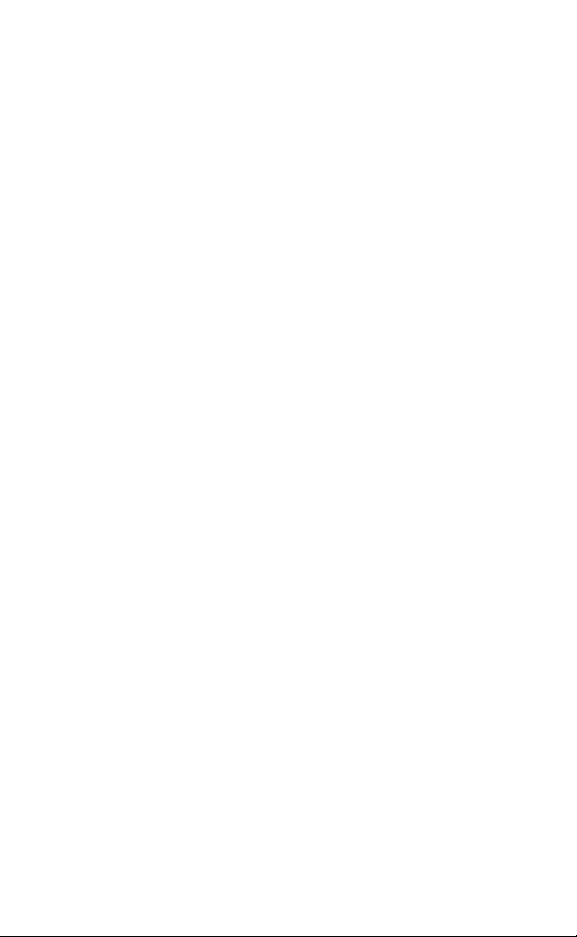
Page 7

English
C
Installation
Package Contents
• USRobotics USB Internet Phone
• Installation CD-ROM
•User Guide
Physical Features
Clear:
• Deletes digits when you dial a number
• Displays the Skype window on your
computer when the phone is idle
• Mutes the microphone during a call
Contacts: Displays your contact list
Arrows:
• Scrolls through call and contact lists
• Adjusts volume during a call
Send:
• Places a call to the selected contact or
dialed phone number
• Answers an incoming call
• Puts an active call on hold
End: Ends a call or cancels an action
0-9: Enters digits for phone
9
0
#
+
*
Headset jack: Allows use of a corded headset with a
standard 2.5mm stereo plug.
wxyz
number or Speed-Dial number
: Cycles through the ringtones
#
*+: Enters the plus (+) needed to precede
dialed digits
Also enters * as a dialed character
1
Page 8
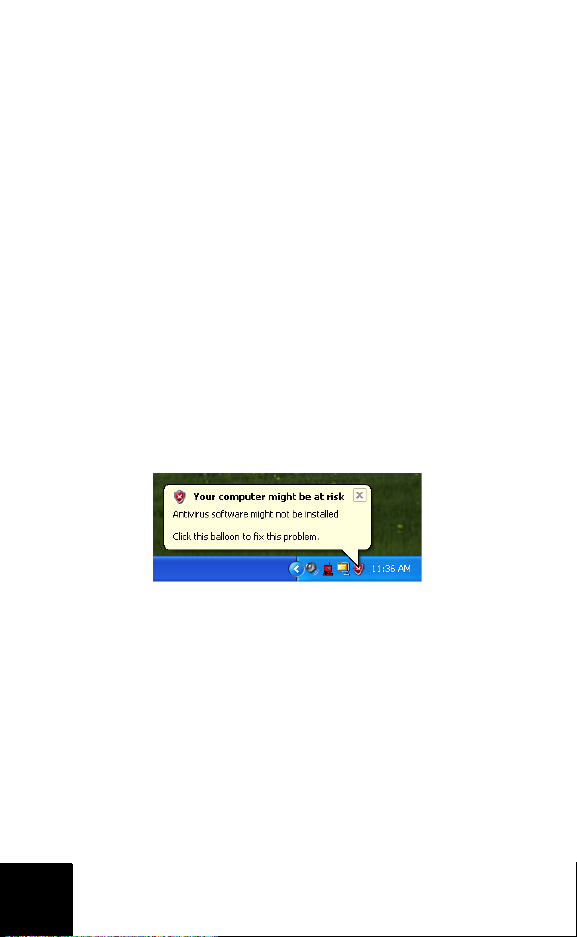
System Requirements
To use the USRobotics USB Internet Phone and Skype™ Internet telephony
service, your computer system and environment must meet the following
minimum requirements:
• Operating system: Windows® 2000 or XP
• Processor speed: 400 MHz
• USB port: USB 1.1 or USB 2.0
• Available disk space: 15 MB
• RAM: 128 MB
• High speed Internet connection
•CD-ROM drive
•Skype software
Installation Instructions
1. Clear your screen.
Balloons such as the one shown below may interfere with those that show
the progress of your USB Internet Phone installation.
Close any balloon in your system tray.
2
Page 9
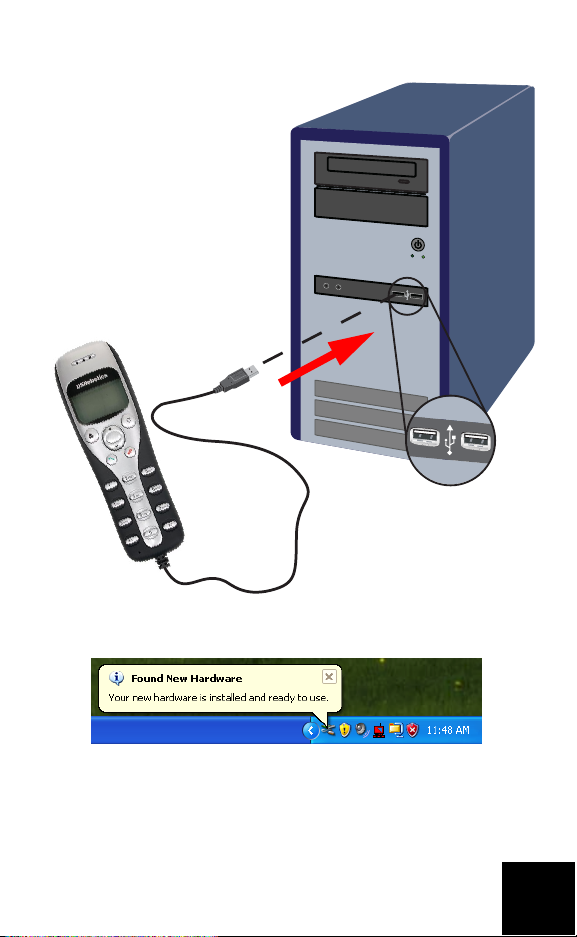
2. Connect the USB Internet Phone to your computer’s USB port.
Wait for an indication that installation is complete. If you
are prompted to reboot your computer, click Yes .
3
Page 10
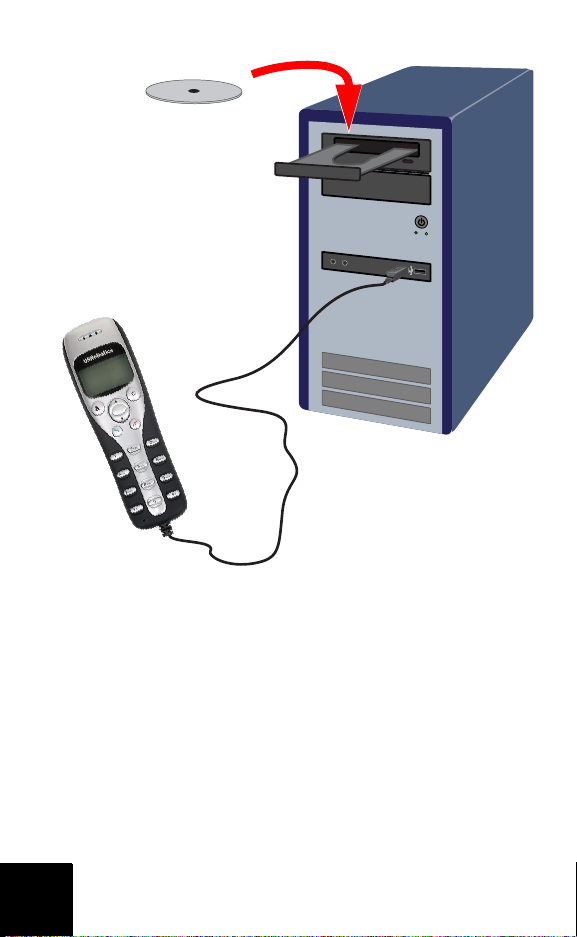
3. Insert the USRobotics Installation CD-ROM.
The CD didn’t start automatically?
From the Start menu, select My Computer and doubleclick the CD drive.
4
Page 11
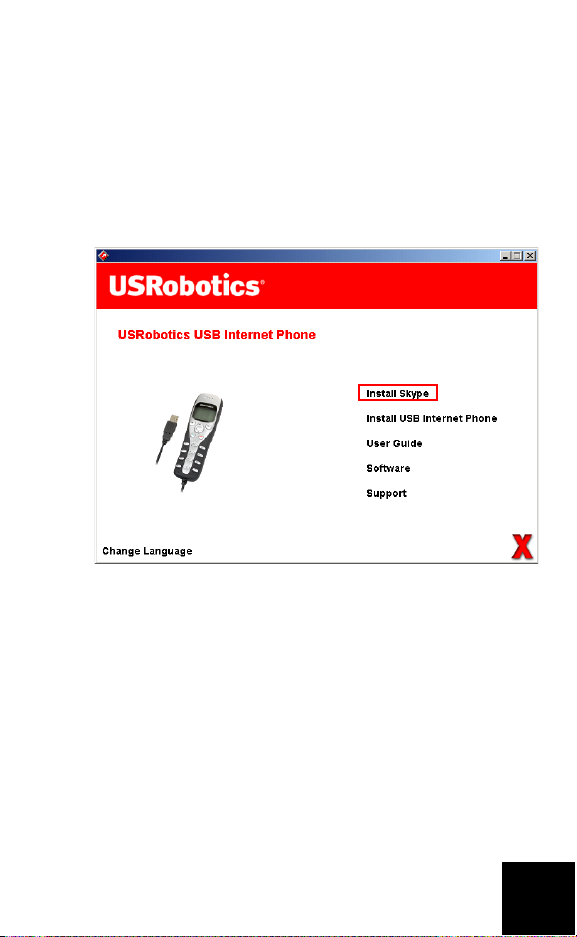
4. Install Skype
If Skype is already installed on your computer, go to
step 5.
A. If prompted, select your language and accept the
End User License Agreement.
B. Select Install Skype.
C. Follow the instructions to install Skype.
5
Page 12

5. Install the USB Internet Phone
A. Select Install USB Internet Phone.
6
Page 13

B. Follow the instructions to install the USB Internet
Phone.
Make sure that Allow this program to use Skype is
selected.
A green phone icon should appear in your system tray
near the clock. If the phone icon remains
red or grey, refer to “Troubleshooting” on page 15 for
more information.
7
Page 14

6. Verify the installation by making a test call.
A. From your Windows Start menu, select Programs,
then select Skype and start the Skype program.
B. Select To ol s , Options. Then select Sound Devices.
C. In the Skype program, click Make a test call to
Skype answering machine and follow the on-screen
instructions.
Congratulations!
You have installed the USRobotics USB Internet Phone.
Please open your Web browser and register your phone
at www.usr.com/productreg/
8
.
Page 15
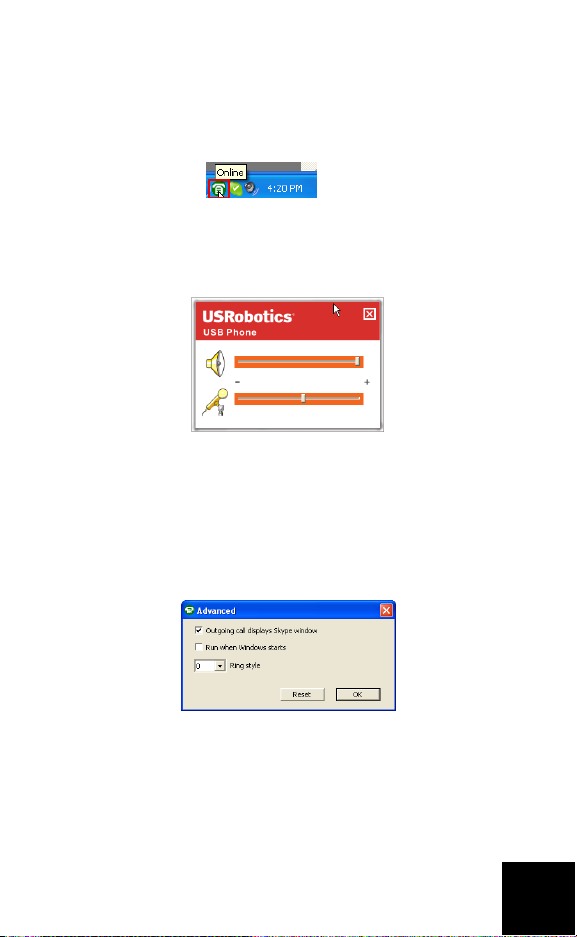
Operation
Volume
To adjust the volume of the phone, double-click the USB
Internet Phone icon in the system tray by your
clock on your computer desktop. You can also right-click the
USB Internet Phone icon and click Volume Controls. You can
then adjust the volume of the phone’s speaker by moving
the slider bar to the right or to the left.
The microphone sensitivity automatically adjusts to the
volume of your voice.
Advanced
Right-click the USB Internet Phone icon and click Advanced.
This will open the Advanced properties window.
In this window you can configure the following options:
• Select or deselect the Outgoing call displays skype win-
dow. If you select this feature, a Skype window will
appear when you place a call.
9
Page 16

• Select or deselect the Run when Windows starts feature.
C
If you select this feature, the USB Internet Phone utility
will automatically launch when your computer is turned
on.
• Choose one of the 10 different Ring styles. You can also
change the ring tone by pressing the key in the bottom right corner of the phone.
•Click Reset to restore the USRobotics USB Internet
Phone’s advanced settings to factory defaults.
When you are finished adjusting these settings, click OK for
the changes to take effect.
#
Select Language
Right-click the USB Internet Phone icon and click Select Language. In this window you can select the language in which
you want the USB Internet Phone menus to be displayed.
Placing a call to a contact using the Skype
window on your computer
Press the clear button on your phone or double-click
the Skype button on your computer.
(Optional) Click Add Contact or Search and follow the
prompts to create a contact.
Select a contact in the Skype window and press send
to call the contact.
When you are done, press end in the Skype window.
10
Page 17

Placing a call using the phone
Calling from your contact list
Press the contacts button on your phone.
Use the arrows to highlight a contact.
On-line contact:
Off-line contact:
Press the send button (green) to call the contact.
When you are done, press the end button (red).
Using speed-dial
On your computer, double click the Skype button in your
system tray.
In the Skype window, right-click a contact and click Set
Speed-Dial.
Enter a one or two digit speed-dial number and click OK to
assign it to the contact.
On your phone, enter the speed-dial number and press
send. to call the contact.
When you are done, press end.
11
Page 18

Calling from call history
Use the arrows to scroll through your call history
and select a call.
Press send to place a call.
When you are done, press end.
Calling a traditional landline or mobile phone
You can call traditional landline or mobile numbers using
SkypeOut™. First, go to www.skype.com and buy “Skype
Credit.” Then just dial.
To dial a landline or mobile phone, first press 00 or + on the
telephone keypad.
Then, enter the country code and phone number that you are
calling. (Go to http://support.skype.com for information on
international dialing.)
Press send.
When you are done, press end.
Receiving a call
When the phone rings, press send to answer the call.
When you are done, press end.
12
Page 19

Placing a call on hold
If you receive a call when you are already engaged in
another call, you can place the first call on hold to take the
second call.
Press send to take the incoming call and place the first
call on hold.
Press the contact button to switch to the incoming call.
Press send to talk.
Press end to end the active call.
13
Page 20

Icons
Description Phone Display
Not logged on to Skype
Phone connected, U.S. Robotics USB Phone software not
running
Idle state, U.S. Robotics USB
Phone software and Skype
software running
Incoming call In idle state
Outgoing call Connecting
Missed call In idle state
14:35
Let’s Skype
In call list
In call list
In call list
14
Contact on-line
Contact off-line
SkypeOut
Page 21

Troubleshooting
The USB Internet Phone system tray icon is red
Possible Solution
Reconnect the USB Internet Phone.
The USB Internet Phone system tray icon is grey
Possible Solution:
From your Windows Start menu, select Programs,
Skype, and start the Skype program.
Possible Solution:
In the Skype utility, select To o ls then Options.
15
Page 22

Click Privacy and then Manage other programs’ access to
Skype.
Select U.S.ROBOTICSUSBPHONE.exe and click Change.
Select Allow this program to use Skype and click OK.
16
Page 23

My USB Internet Phone shows that it is connected to my
computer but the buttons on the phone don’t do
anything.
Possible Solution
Make sure that the USB Internet Phone utility and the Skype
program are both running. Follow the installation steps in
this guide if the utilities have not been installed.
My computer is not detecting the USB Internet Phone.
Possible Solution:
Make sure the USB cable of the phone is securely connected
to a USB port on your computer.
Possible Solution:
There may have been an error during the installation process. Unplug the phone from your computer, uninstall the
software, and repeat the installation procedure.
The USB Internet Phone does not work (the caller cannot
hear me) after resuming the computer from “Standby” or
“Hibernate” mode.
Possible Solution:
Unplug the USB Internet Phone from the port and plug it
back in again.
I am not able to hear any sound through my headset.
Possible Solution:
Make sure you are using a headset with a standard 2.5 mm
stereo plug.
17
Page 24

I am not able to hear any sound through the USB Internet
Phone.
Possible Solution:
Skype may not be set to use the USB Internet Phone.
From your Windows Start menu, select Programs, then
select Skype and start the Skype program.
Select To ol s , Options. Then select Sound Devices.
Select USB Audio Device for all three settings: Audio In,
Audio Out, and Ringing.
Then click Save.
18
Page 25

Support
If you experience any problems with your Skype software,
refer to http://support.skype.com
To obtain support for your USB Internet Phone:
1. Know your model and serial number. The model number
of your phone is 9601. If you ever need to call for technical support, you will need your phone’s serial number.
Please write your serial below.
Model Number Serial Number
9601
2. Go to the Support section of the USRobotics Web site at
www.usr.com/support/
Many of the most common difficulties that users experience have been addressed in the FAQ and Troubleshooting Web pages for your product.
.
19
Page 26
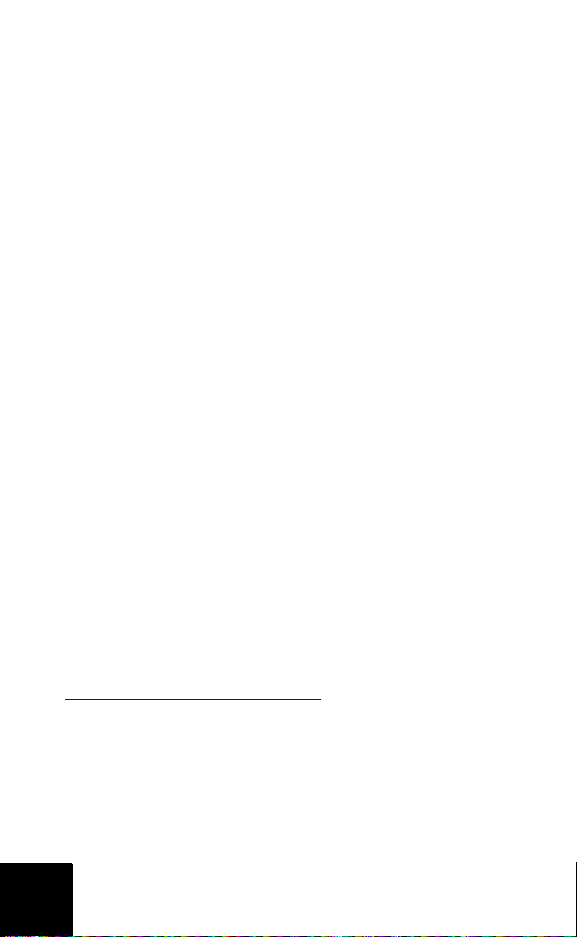
3. Submit your technical support question using an on-line
form, or contact the USRobotics Technical Support
Department.
U.S. www.usr.com/emailsupport (888) 216-2850 8:00 A.M.-6:00 P.M., M-F,
Canada www.usr.com/emailsupport (888) 216-2850 8:00 A.M.-6:00 P.M., M-F,
Austria www.usr.com/emailsupport/de +43 07 110 900 116 08:00-18:00, M-F
Belgium (Flemish) www.usr.com/emailsupport/bn +32 07 023 3545 08:00-18:00, M-F
Belgium (French) www.usr.com/emailsupport/be +32 07 023 3546 08:00-18:00, M-F
Czech Republic www.usr.com/emailsupport/cz
Denmark www.usr.com/emailsupport/ea +45 70 10 4030 08:00-18:00, M-F
Finland www.usr.com/emailsupport/ea +358 98 171 0015 08:00-18:00, M-F
France www.usr.com/emailsupport/fr +33 082 5070 693 08:00-18:00, M-F
Germany www.usr.com/emailsupport/de +49 0180 567 1548 08:00-18:00, M-F
Hungary www.usr.com/emailsupport/hu +49 0180 567 1548 09:00-17:00, M-F
Ireland www.usr.com/emailsupport/uk +353 1890 252 130 08:00-18:00, M-F
Italy www.usr.com/emailsupport/it +39 848 80 9903 08:00-18:00, M-F
Luxembourg www.usr.com/emailsupport/be +352 342 080 8318 08:00-18:00, M-F
Middle East/Africawww.usr.com/emailsupport/me +44 870 844 4546 09:00-17:00, M-F
Netherlands www.usr.com/emailsupport/bn +31 (0) 900 202
Norway www.usr.com/emailsupport/ea +47 23 50 0097 08:00-18:00, M-F
Poland www.usr.com/emailsupport/pl
Portugal www.usr.com/emailsupport/pt +351 (0) 21 415
Russia www.usr.com/emailsupport/ru +7 8 800 200 200 1 10:00-18:00, M-F
Spain www.usr.com/emailsupport/es +34 902 11 7964 08:00-18:00, M-F
Sweden www.usr.com/emailsupport/ea +46 (0) 85 016 3205 08:00-18:00, M-F
Switzerland www.usr.com/emailsuppor t/de +41 0848 840 200 08:00-18:00, M-F
Turkey www.usr.com/emailsupport/tk
UAE www.usr.com/emailsupport/me +971 0800 877 63 12:00-22:00 M-F
UK www.usr.com/emailsupport/uk +44 0870 844 4546 08:00-18:00, M-F
5857
4034
Central
Central
08:00-18:00, M-F
08:00-18:00, M-F
For current support contact information, go to the following Web site:
http://www.usr.com/support/
20
.
Page 27
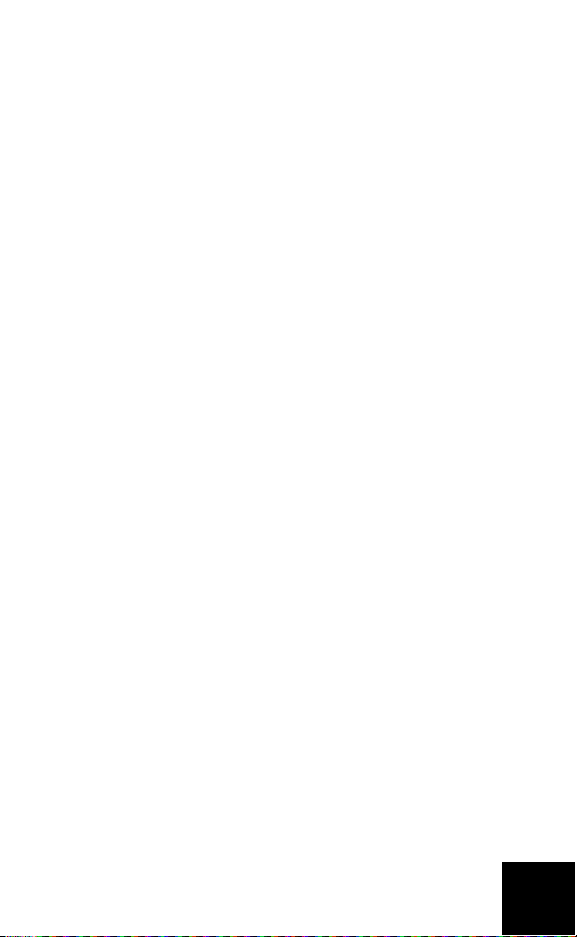
Regulatory and Warranty
Regulatory Information
Manufacturer’s Declaration of Conformity
U.S. Robotics Corporation
935 National Parkway
Schaumburg, IL 60173
U.S.A.
declares that this product conforms to the FCC’s specifications:
Part 15, Class B
Operation of this device is subject to the following conditions:
1) this device may not cause harmful electromagnetic interference, and
2) this device must accept any interference received including interference that may
cause undesired operations.
This equipment complies with FCC Part 15 for Home and Office use.
Caution to the User: Any changes or modifications not expressly approved by the party
responsible for compliance could void the user’s authority to operate the equipment.
Radio and Television Interference:
This equipment has been tested and found to comply with the limits for a Class B digital device, pursuant to Part 15 of the FCC Rules. These limits are designed to provide
reasonable protection against harmful interference in a residential installation. This
equipment generates, uses and can radiate radio frequency energy. If this equipment
is not installed and used in accordance with the manufacturer’s instructions, it may
cause harmful interference to radio communications. However, there is no guarantee
that interference will not occur in a particular installation. If this equipment does cause
harmful interference to radio or television reception, which can be determined by turning the equipment off and on, the user is encouraged to try to correct the interference
by one or more of the following measures:
• Reorient or relocate the receiving antenna.
• Increase the separation between the equipment and receiver.
• Connect the equipment to an outlet on a circuit different from that to which
the receiver is connected.
• Consult the dealer or an experienced radio/TV technician for help.
UL Listing/CUL Listing:
For External products:
This information technology equipment is UL Listed and C-UL Listed for both the US
and Canadian markets respectively for the uses described in the User Guide.
21
Page 28

For Internal products:
This information technology equipment is UL Listed and C-UL Listed for both the US
and Canadian markets respectively for use with UL-Listed personal computers that
have installation instructions detailing user installation of card accessories.
For Laptop/Notebook products:
This information technology equipment is UL Listed and C-UL Listed for both the US
and Canadian markets respectively for use only with UL Listed laptop or notebook
computers.
For Canadian Users
Industry Canada (IC)
This digital apparatus does not exceed the Class B limits for radio noise emissions
from digital apparatus set out in the interference-causing equipment standard entitled
Digital Apparatus, ICES-003 of Industry Canada.
Users should ensure for their own protection that the electrical ground connections of
the power utility, telephone lines, and internal metallic water pipe system, if present,
are connected together. This precaution may be particularly important in rural areas.
Caution: Users should not attempt to make electrical ground connections by themselves, but should contact the appropriate inspection authority or an electrician, as
appropriate.
CE Compliance
We, U.S. Robotics Corporation of 935 National Parkway, Schaumburg, Illinois, 601735157 USA, declare under our sole responsibility that the product, USRobotics USB
Phone, Model 9601, to which this declaration relates, is in conformity with the following standards and/or other normative documents.
EN60950
EN55022
EN55024
We hereby declare that the above named product is in conformity with the essential
requirements and other relevant provisions of Directive 1999/5/EC.
The conformity assessment procedure referred to in Article 10(3) and detailed in Annex
II of Directive 1999/5/EC has been followed.
22
Page 29
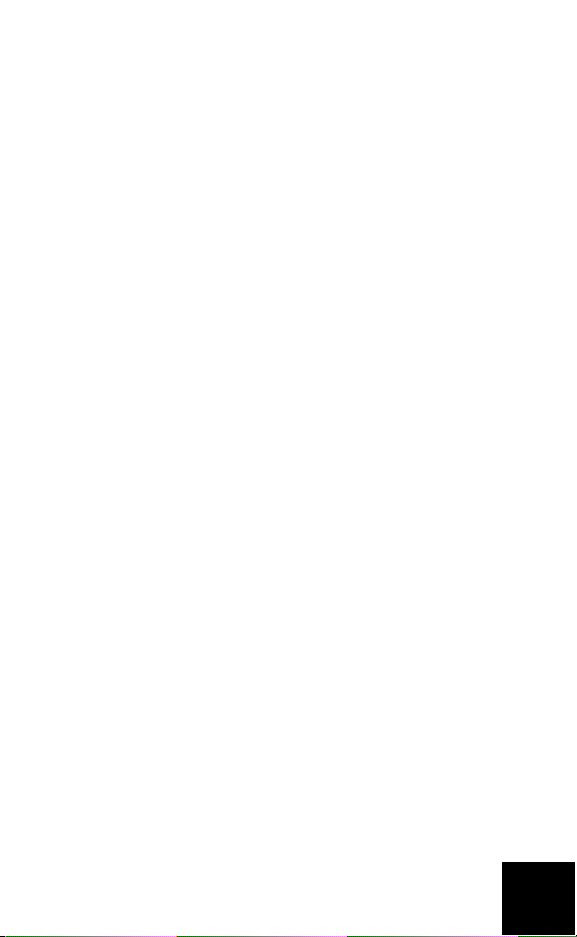
U.S. Robotics Corporation Two (2) Year Limited Warranty
1.0 GENERAL TERMS:
1.1 This Limited Warranty is extended only to the original end-user purchaser (CUS-
TOMER) and is not transferable.
1.2 No agent, reseller, or business partner of U.S. Robotics Corporation (U.S. ROBOT-
ICS) is authorised to modify the terms of this Limited Warranty on behalf of U.S.
ROBOTICS.
1.3 This Limited Warranty expressly excludes any product that has not been purchased
as new from U.S. ROBOTICS or its authorised reseller.
1.4 This Limited Warranty is only applicable in the country or territory where the prod-
uct is intended for use (As indicated by the Product Model Number and any local telecommunication approval stickers affixed to the product).
1.5 U.S. ROBOTICS warrants to the CUSTOMER that this product will be free from
defects in workmanship and materials, under normal use and service, for TWO (2)
YEARS from the date of purchase from U.S. ROBOTICS or its authorised reseller.
1.6 U.S. ROBOTICS sole obligation under this warranty shall be, at U.S. ROBOTICS sole
discretion, to repair the defective product or part with new or reconditioned parts; or
to exchange the defective product or part with a new or reconditioned product or part
that is the same or similar; or if neither of the two foregoing options is reasonably
available, U.S. ROBOTICS may, at its sole discretion, provide a refund to the CUSTOMER not to exceed the latest published U.S. ROBOTICS recommended retail purchase price of the product, less any applicable service fees. All products or parts that
are exchanged for replacement will become the property of U.S. ROBOTICS.
1.7 U.S. ROBOTICS warrants any replacement product or part for NINETY (90) DAYS
from the date the product or part is shipped to Customer.
1.8 U.S. ROBOTICS makes no warranty or representation that this product will meet
CUSTOMER requirements or work in combination with any hardware or software products provided by third parties.
1.9 U.S. ROBOTICS makes no warranty or representation that the operation of the soft-
ware products provided with this product will be uninterrupted or error free, or that all
defects in software products will be corrected.
1.10 U.S. ROBOTICS shall not be responsible for any software or other CUSTOMER data
or information contained in or stored on this product.
2.0 CUSTOMER OBLIGATIONS:
2.1 CUSTOMER assumes full responsibility that this product meets CUSTOMER specifi-
cations and requirements.
2.2 CUSTOMER is specifically advised to make a backup copy of all software provided
with this product.
2.3 CUSTOMER assumes full responsibility to properly install and configure this prod-
uct and to ensure proper installation, configuration, operation and compatibility with
the operating environment in which this product is to function.
2.4 CUSTOMER must furnish U.S. ROBOTICS a dated Proof of Purchase (copy of origi-
nal purchase receipt from U.S. ROBOTICS or its authorised reseller) for any warranty
claims to be authorised.
23
Page 30
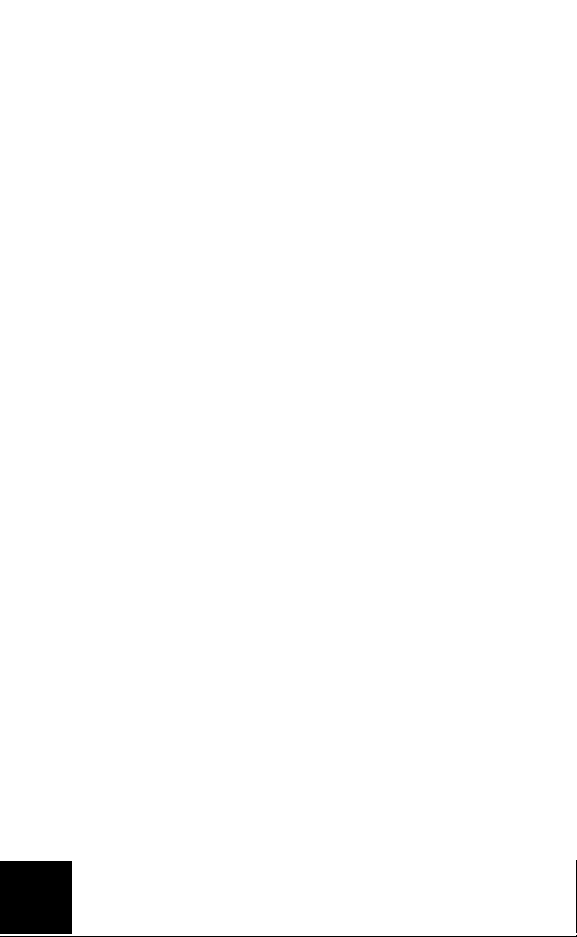
3.0 OBTAINING WARRANTY SERVICE:
3.1 CUSTOMER must contact U.S. ROBOTICS Technical Support or an authorised U.S.
ROBOTICS Service Centre within the applicable warranty period to obtain warranty
service authorisation.
3.2 Customer must provide Product Model Number, Product Serial Number and dated
Proof of Purchase (copy of original purchase receipt from U.S. ROBOTICS or its authorised reseller) to obtain warranty service authorisation.
3.3 For information on how to contact U.S. ROBOTICS Technical Support or an author-
ised U.S. ROBOTICS Service Centre, please see the U.S. ROBOTICS corporate Web site
at: www.usr.com
3.4 CUSTOMER should have the following information / items readily available when
contacting U.S. ROBOTICS Technical Support:
• Product Model Number
• Product Serial Number
• Dated Proof of Purchase
• CUSTOMER contact name & telephone number
• CUSTOMER Computer Operating System version
• U.S. ROBOTICS Installation CD-ROM
• U.S. ROBOTICS Installation Guide
4.0 WARRANTY REPLACEMENT:
4.1 In the event U.S. ROBOTICS Technical Support or its authorised U.S. ROBOTICS
Service Centre determines the product or part has a malfunction or failure attributable
directly to f aulty workmanship and/or mat erials; and the product is within the TWO (2)
YEAR warranty term; and the CUSTOMER will include a copy of the dated Proof of Purchase (original purchase receipt from U.S. ROBOTICS or its authorised reseller) with
the product or part with the returned product or part, then U.S. ROBOTICS will issue
CUSTOMER a Return Material Authorisation (RMA) and instructions for the return of
the product to the authorised U.S. ROBOTICS Drop Zone.
4.2 Any product or part returned to U.S. ROBOTICS without an RMA issued by U.S.
ROBOTICS or its authorised U.S. ROBOTICS Service Centre will be returned.
4.3 CUSTOMER agrees to pay shipping charges to return the product or part to the
authorised U.S. ROBOTICS Return Centre; to insure the product or assume the risk of
loss or damage which may occur in transit; and to use a shipping container equivalent
to the original packaging.
4.4 Responsibility for loss or damage does not transfer to U.S. ROBOTICS until the
returned product or part is received as an authorised return at an authorised U.S.
ROBOTICS Return Centre.
4.5 Authorised CUSTOMER returns will be unpacked, visually inspected, and matched
to the Product Model Number and Product Serial Number for which the RMA was
authorised. The enclosed Proof of Purchase will be inspected for date of purchase and
place of purchase. U.S. ROBOTICS may deny warranty service if visual inspection of the
returned product or part does not match the CUSTOME R supplied information for
which the RMA was issued.
4.6 Once a CUSTOMER return has been unpacked, visually inspected, and tested U.S.
ROBOTICS will, at its sole discretion, repair or replace, using new or reconditioned
24
Page 31
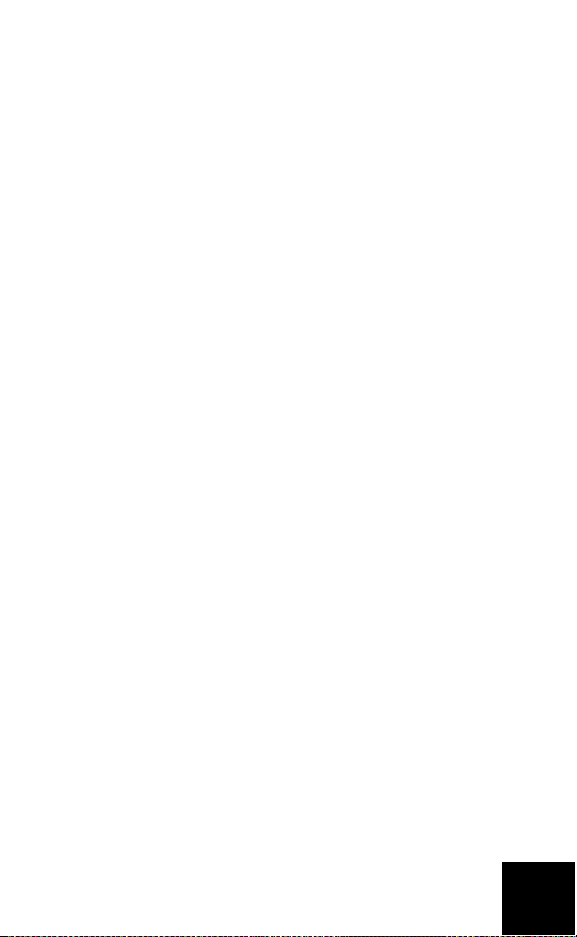
product or parts, to whatever extent it deems necessary to restore the product or part
to operating condition.
4.7 U.S. ROBOTICS will make reasonable effort to ship repaired or replaced product or
part to CUSTOMER, at U.S. ROBOTICS expense, not later than TWENTY ONE (21) DAYS
after U.S. ROBOTICS receives the authorised CUSTOMER return at an authorised U.S.
ROBOTICS Return Centre.
4.8 U.S. ROBOTICS shall not be liable for any damages caused by delay in delivering or
furnishing repaired or replaced product or part.
5.0 LIMITATIONS:
5.1 THIRD-PARTY SOFTWARE: This U.S. ROBOTICS product may include or be bundled
with third-party software, the use of which is governed by separate end-user license
agreements provided by third-party software vendors. This U.S. ROBOTICS Limited
Warranty does not apply to such third-party software. For the applicable warranty refer
to the end-user license agreement governing the use of such software.
5.2 DAMAGE DUE TO MISUSE, NEGLECT, NON-COMPLIANCE, IMPROPER INSTALLA-
TION, AND/OR ENVIRONMENTAL FACTORS: To the extent permitted by applicable law,
this U.S. ROBOTICS Limited Warranty does not apply to normal wear and tear; damage
or loss of data due to interoperability with current and/or future versions of operating
system or other current and/or future software and hardware; alterations (by persons
other than U.S. ROBOTICS or authorised U.S. ROBOTICS Service Centres); damage
caused by operator error or non-compliance with instructions as set out in the user
documentation or other accompanying documentation; damage caused by acts of
nature such as lightning, storms, floods, fires, and earthquakes, etc. Products evidencing the product serial number has been tampered with or removed; misuse, neglect,
and improper handling; damage caused by undue physical, temperature, or electrical
stress; counterfeit products; damage or loss of data caused by a computer virus,
worm, Trojan horse, or memory content corruption; failures of the product which result
from accident, abuse, misuse (including but not limited to improper installation, connection to incorrect voltages, and power points); failures caused by products not supplied by U.S. ROBOTICS; damage cause by moisture, corrosive environments, high
voltage surges, shipping, abnormal working conditions; or the use of the product outside the borders of the country or territory intended for use (As indicated by the Product Model Number and any local telecommunication approval stickers affixed to the
product).
5.3 TO THE FULL EXTE NT ALLOWED BY LAW, THE FOREGOING WARRANTIES AND REM-
EDIES ARE EXCLUSIVE AND ARE IN LIEU OF ALL OTHER WARRANTIES, TERMS, OR CONDITIONS, EXPRESS OR IMPLIED, EITHER IN FACT OR BY OPERATION OF LAW,
STATUTORY OR OTHERWISE, INCLUDING WARRANTIES, TERMS, OR CONDITIONS OF
MERCHANTABILITY, FITNESS FOR A PARTICULAR PURPOSE, SATISFACTORY QUALITY,
CORRESPONDENCE WITH DESCRIPTION, AND NON-INFRINGEMENT, ALL OF WHICH
ARE EXPRESSLY DISCLAIMED. U.S. ROBOTICS NEITHER ASSUMES NOR AUTHORISES
ANY OTHER PERSON TO ASSUME FOR IT ANY OTHER LIABILITY IN CONNECTION WITH
THE SALE, INSTALLATION, MAINTENANCE, WARRANTY, OR USE OF ITS PRODUCTS.
5.4 LIMITATION OF LIABILITY. TO THE FULL EXTENT ALLOWED BY LAW, U.S. ROBOTICS
ALSO EXCLUDES FOR ITSELF AND ITS SUPPLIERS ANY LIABILITY, WHETHER BASED IN
CONTRACT OR TORT (INCLUDING NEGLIGENCE), FOR INCIDENTAL, CONSEQUENTIAL,
INDIRECT, SPECIAL, OR PUNITIVE DAMAGES OF ANY KIND, OR FOR LOSS OF REVENUE
OR PROFITS, LOSS OF BUSINESS, LOSS OF INFORMATION OR DATA, OR OTHER FINAN-
25
Page 32

CIAL LOSS ARISING OUT OF OR IN CONNECTION WITH THE SALE, INSTALLATION, MAINTENANCE, USE, PERFORMANCE, FAILURE, OR INTERRUPTION OF ITS PRODUCTS, EVEN
IF U.S. ROBOTICS OR ITS AUTHORISED RESELLER HAS BEEN ADVISED OF THE POSSIBILITY OF SUCH DAMAGES, AND LIMITS ITS LIABILITY TO REPAIR, REPLACEMENT, OR
REFUND OF THE PURCHASE PRICE PAID, AT U.S. ROBOTICS OPTION. THIS DISCLAIMER
OF LIABILITY FOR DAMAGES WILL NOT BE AFFECTED IF ANY REMEDY PROVIDED
HEREIN SHALL FAIL OF ITS ESSENTIAL PURPOSE.
6.0 DISCLAIMER:
Some countries, states, territories or provinces do not allow the exclusion or limitation
of implied warranties or the limitation of incidental or consequential damages for certain products supplied to consumers, or the limitation of liability for personal injury, so
the above limitations and exclusions may be limited in their application to CUSTOMER.
When the implied warranties are not allowed by law to be excluded in their entirety,
they will be limited to the TWO (2) YEAR duration of this written warranty. This warranty gives CUSTOMER specific legal rights, which may vary depending on local law.
7.0 GOVERNING LAW:
This Limited Warranty shall be governed by the laws of the State of Illinois, U.S.A.
excluding its conflicts of laws principles and excluding the United Nations Convention
on Contracts for the International Sale of Goods.
U.S. Robotics Corporation
935 National Parkway
Schaumburg, IL, 60173
U.S.A.
26
Page 33

Page 34

Printed in Xxxxxx
