Usr USR5686G-PRO User Manual

USR® Courier® Lite Business Modem
User Guide
USR5686G-PRO
R24.0802.00
Rev 1.0 06/2018
5686G-PRO User Guide |
|
Contents |
|
INTRODUCTION ................................................................................................................ |
3 |
INSTALLATION .................................................................................................................. |
4 |
Modem Installation......................................................................................................... |
4 |
Modem Upgrade............................................................................................................. |
7 |
CONFIGURATION............................................................................................................. |
11 |
Configuring DIP Switches .............................................................................................. |
11 |
Accessing and Configuring the Modem Remotely .............................................................. |
12 |
Dial Security................................................................................................................ |
18 |
Testing the Connection ................................................................................................. |
28 |
REFERENCE .................................................................................................................... |
32 |
S-Registers ................................................................................................................. |
32 |
Alphabetic Command Summary ..................................................................................... |
46 |
Flow Control Template .................................................................................................. |
66 |
Result Code Meanings and Sets ..................................................................................... |
71 |
Technical Information ................................................................................................... |
75 |
ASCII Chart................................................................................................................. |
80 |
Fax Information for Programmers .................................................................................. |
81 |
Viewing LEDs............................................................................................................... |
84 |
WARRANTY ..................................................................................................................... |
85 |
REGULATORY .................................................................................................................. |
89 |
COPYRIGHT .................................................................................................................... |
94 |
Page 2 of 94
Copyright © 2018 USR, a Division of UNICOM Global
5686G-PRO User Guide
INTRODUCTION
Thank you for purchasing the USRobotics Courier Lite 56K Business Modem!
The USR® Courier® Lite 56K Business Modem with V.Everything® technology offers the perfect solution for both Out-of-Band Management of networks or Point-of-Sale applications. Many modems claim reliability, but few match the real-world performance of Courier modems. Even fewer offer the multitude of advanced business features found on this modem including Carrier Loss Redial and Dialback Security. Remote access capabilities let you remotely configure or troubleshoot modems in Remote Management and other M2M (Machine-to-Machine) applications. When failure is not an option, you need the world-class capabilities that only come from the top of the USR product line.
Product Features
V. Everything Technology
The modem supports all key ITU analog communications protocols and many proprietary ones to provide you with ultimate compatibility.
Dial and Dialback Security
The modem includes a robust mechanism for providing dial and dialback security for your network. See the “Dial Security” part of the Configuration section of this guide.
Remote Manageability
The modem can be remotely configured and monitored for the convenience of your local office. See the “Accessing and Configuring Remotely” part of the Configuration section of this guide.
Page 3 of 94
Copyright © 2018 USR, a Division of UNICOM Global

5686G-PRO User Guide
INSTALLATION
Modem Installation
Physical Features
Top
1.Power Switch
2.LEDs
Back
3.Line to wall jack
4.Line to telephone
5.DIP switches
6.Serial port
7.Power input
Side
8. Volume dial
Page 4 of 94
Copyright © 2018 USR, a Division of UNICOM Global

5686G-PRO User Guide
Step One: Prepare for Installation
1.Uninstall all other modems* that are installed on your computer. For instructions, refer to the documentation for your previous modem or your computer’s operating system.
2.Unplug all data, telephone, and power cords connected to your previous modem(s).
3.Shut down your computer and power it off.
4.Locate the serial port on the back of your computer. To find the serial port, look for a port labeled COM, MODEM, RS-232,  , or SERIAL. Do not use the AUX, GAME, LPT, or PARALLEL ports.
, or SERIAL. Do not use the AUX, GAME, LPT, or PARALLEL ports.
Note: If your computer does not have a serial port, use a USB-to-serial cable that is compatible with your computer’s operating system.
*If the previous modem was a USRobotics Courier 56K Business Modem, do not uninstall it. The Courier Lite 56K Business Modem uses the same driver as the Courier 56K Business Modem.
Step Two: Connect the Modem to the Computer
1.Connect one end of the serial modem cable to modem and the other end to your computer’s serial port.
Page 5 of 94
Copyright © 2018 USR, a Division of UNICOM Global
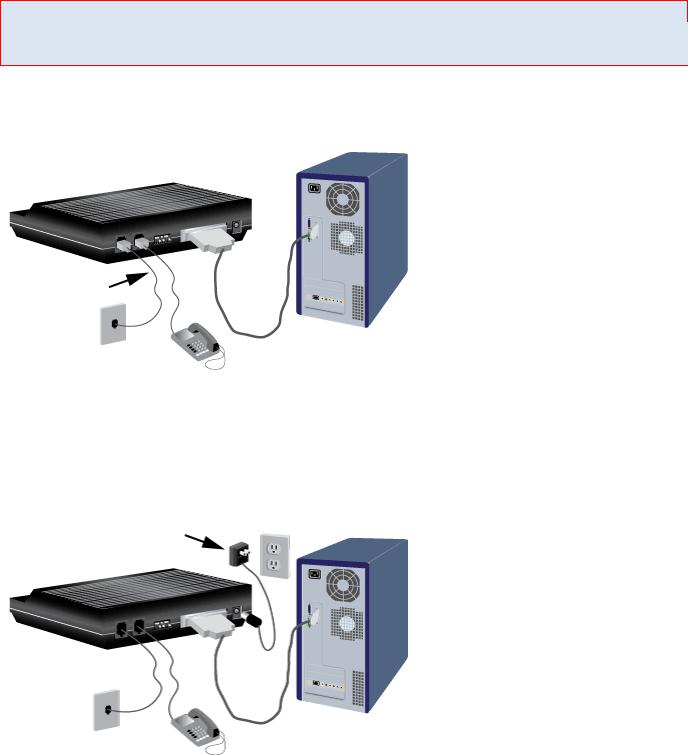
5686G-PRO User Guide
Step Three: Connect the Modem to an Analog Telephone Line
Caution: The Courier Lite 56K Business Modem must be plugged in to an analog phone line only. Plugging your Courier Lite 56K Business Modem in to a digital phone line may damage the modem. Most office phones are wired through digital lines. Be sure you know what type of line you have.
1.Plug one end of the telephone cord into the  jack on the modem.
jack on the modem.
2.Plug the other end into an analog telephone wall jack.
3.To connect a telephone through the modem, plug the telephone’s cord into the modem’s  jack.
jack.
Step Four: Power Up the Modem
1.Plug the power adapter into the power jack on the modem and the other end into an electrical outlet.
2.Turn on the modem by switching the power switch on the top of the modem to ON. The CS LED should light.
Page 6 of 94
Copyright © 2018 USR, a Division of UNICOM Global

5686G-PRO User Guide
If the CS LED does not light or if other LEDs light, make sure that only DIP switches (located on the back of the modem) 3, 5, and 8 are in the ON (down) position.
3. Turn on your computer.
Step Five: Install the Modem Drivers
Windows operating systems should automatically install the modem driver. If the driver does not install automatically, or for other operating systems, visit http://www.usr.com/support.
Uninstallation
Consult your computer’s operating system documentation for uninstallation procedures.
Modem Upgrade
Upgrading your Modem
This section contains information about:
Checking your modem’s software version
Getting new operating software
Getting the Flash Loader application
Use the Flash Loader application to send the new software to your modem
If the Flash Loader doesn’t find your modem
If your modem doesn’t respond after flashing
Remote flash
Page 7 of 94
Copyright © 2018 USR, a Division of UNICOM Global

5686G-PRO User Guide
Checking Your Modem’s Software Version
Issuing the ATI7 command produces the following information to appear on your terminal screen.
ATI7
USRobotics Courier Lite Configuration Profile...
Product type |
US/Canada External |
|
|
Product ID |
00568607 |
|
|
Options |
V32bis,V.80,V.34+,V.90,V.92 |
|
|
Fax Options |
Class 1,Class 2.0 |
|
|
Clock Freq |
92.0Mhz |
|
|
Flash ROM |
256k |
|
|
Ram |
96k |
|
|
Supervisor date |
May 2 2018 |
|
|
DSP date |
May 2 2018 |
|
|
Supervisor rev |
V1.0.0 |
|
|
DSP rev |
0F |
|
|
DAA rev |
3 |
|
|
Serial Number |
xxxxxxxxxxxx |
|
|
OK |
|
|
|
Check the Supervisor and Digital Signal Processor (DSP) dates found in the screen display. These dates will determine which version of the software your modem is using.
Getting New Operating Software
To get the newest version of the Courier Lite 56K Business Modem’s operating software, go to the customer support web site at http://www.usr.com/support.
Getting the Flash Loader Application
To flash new firmware into the Courier Lite 56K Business Modem, you must run the USRobotics Flash Loader application on your computer.
To get the newest version of the Flash Loader application, go to the customer support web site at http://www.usr.com/support.
Page 8 of 94
Copyright © 2018 USR, a Division of UNICOM Global

5686G-PRO User Guide
Use the Flash Loader Application to Send the New Software to Your Modem
Run the Flash Loader application.
Navigate to the new software file.
After you choose the software file that you want to send, the Flash Loader will search your computer’s COM ports for the Courier Lite 56K Business Modem.
Note: There must be no other active modems on any of your computer’s COM ports.
Page 9 of 94
Copyright © 2018 USR, a Division of UNICOM Global

5686G-PRO User Guide
Once the Flash Loader selects the COM port, it will send the file to the modem.
If the Flash Loader Doesn’t Find Your Modem
If the Flash Loader doesn’t find your modem during the flash process:
Check that your computer has no other active modems on any of its COM ports. Don’t forget to disable any internal modems in your computer.
Manually verify that the Courier Lite 56K Business Modem is active by using a serial terminal application. (e.g. PuTTY, Tera Term, RealTerm, etc.) Select the COM port of the Courier Lite 56K Business Modem. Type AT and Enter. The modem should respond OK.
If the modem doesn’t respond OK:
A.Check that you’re using the correct COM port that your computer has assigned to the Courier Lite 56K Business Modem.
B.Check that the Courier Lite 56K Business Modem power is ON.
C.Check that the serial cable connecting the computer’s serial port to the Courier Lite 56K Business Modem is wired with all the RS232 control signals. (i.e. DTR, DSR, CTS, RTS)
Contact USR Technical Support.
Page 10 of 94
Copyright © 2018 USR, a Division of UNICOM Global

5686G-PRO User Guide
If Your Modem Doesn’t Respond After Flashing
If your modem doesn’t respond after the flash process, the new software file may be corrupt. Try downloading it again from the USR support website. Then send that file to the Courier Lite 56K Business Modem using the Flash Loader.
If your modem still doesn’t respond, contact USR Technical Support.
Remote Flash
Flashing software into a remote Courier Lite 56K Business Modem is not supported.
CONFIGURATION
Configuring DIP Switches
Locating DIP Switches
On the Courier Lite 56K Business Modem, the DIP switches are on the back of the unit. The default setting is DIP switches 3, 5, and 8 are ON (in the down position).
Using DIP Switches to Configure your Courier Lite 56K Business Modem
|
To do this |
|
|
Set DIP Switch |
|
|
To this setting |
|
|
|
|
|
|
|
|
|
|||
|
|
|
|
|
|
|
|
|
|
|
Set DTR to Normal |
1 |
|
|
OFF (Default) |
|
|||
|
|
|
|
|
|
|
|||
|
Ignore DTR |
1 |
|
|
ON |
|
|||
|
|
|
|
|
|
|
|||
|
Set verbal result code display |
2 |
|
|
OFF (Default) |
|
|||
|
|
|
|
|
|
|
|||
|
Set numeric result code display |
2 |
|
|
ON |
|
|||
|
|
|
|
|
|
|
|||
|
Disable result codes |
3 |
|
|
OFF |
|
|||
|
|
|
|
|
|
|
|||
|
Enable result codes |
3 |
|
|
ON (Default) |
|
|||
|
|
|
|
|
|
|
|
|
|
Page 11 of 94
Copyright © 2018 USR, a Division of UNICOM Global

5686G-PRO User Guide
|
To do this |
Set DIP Switch |
|
|
To this setting |
|
|
|
|
|
|
|
Enable the echo in offline commands |
4 |
|
|
OFF (Default) |
|
|
|
|
|
|
|
Disable the echo in offline commands |
4 |
|
|
ON |
|
|
|
|
|
|
|
Enable auto answer |
5 |
|
|
OFF |
|
|
|
|
|
|
|
Disable auto answer |
5 |
|
|
ON (Default) |
|
|
|
|
|
|
|
Normal Carrier Detect |
6 |
|
|
OFF (Default) |
|
|
|
|
|
|
|
Carrier Detect always on |
6 |
|
|
ON |
|
|
|
|
|
|
|
Load Y0-Y4 configuration that is stored in non-volatile memory |
7 |
|
|
OFF (Default) |
|
(NVRAM) |
|
|
||
|
|
|
|
|
|
|
|
|
|
|
|
|
Load the &F0 configuration from read-only memory (ROM) |
7 |
|
|
ON |
|
|
|
|
|
|
|
Disable AT commands |
8 |
|
|
OFF |
|
|
|
|
|
|
|
Enable AT commands |
8 |
|
|
ON (Default) |
|
|
|
|
|
|
Accessing and Configuring the Modem Remotely
This section contains information about:
Setting Up Remote Access
Accessing The Host
Quitting a Remote Access Session
Overview
You can set up the Courier Lite 56K Business Modem so other devices can view or change its configuration remotely.
You should be familiar with these terms before you continue:
Local |
The device that is directly connected to the computer you are using. |
|
|
|
|
Remote |
The device at the other end of a telephone connection. |
|
|
|
|
Host |
The Courier Lite 56K Business Modem that will be accessed and controlled by other |
|
devices. |
||
|
||
|
|
|
Guest |
The device that will access and control the host Courier Lite 56K Business Modem. |
|
|
|
Page 12 of 94
Copyright © 2018 USR, a Division of UNICOM Global

5686G-PRO User Guide
Setting Up Remote Access
At the Host Courier Lite 56K Business Modem
1.Prepare to send AT commands by putting your communications software in Terminal Mode.
2.Enable remote access.
Set Register S41 for a value of 1 or greater. S41 sets the number of login attempts available to the remote user. A setting of zero allows no login attempts disabling remote access.
Example: Sending ATS41=1&W allows for 1 login attempt by a remote user.
3.Set one or two remote-access passwords.
You can set two passwords to allow different levels of access to each Courier Lite 56K Business Modem.
To allow guest users to
Use this command to assign
a remote-access password
View the Courier Lite 56K Business Modem’s configuration. |
AT%P0=password |
View and change the Courier Lite 56K Business Modem’s configuration. AT%P1=password
Example: Sending AT%P1= wombat will allow a remote user to log in with the password "wombat." The user can view and change the Courier Lite 56K Business Modem’s configuration.
Note: Remote-access passwords can be up to eight alphanumeric characters long, and are not case - sensitive.
Page 13 of 94
Copyright © 2018 USR, a Division of UNICOM Global
5686G-PRO User Guide |
|
Other Remote-Access Commands |
|
The table below is a list of remote-access configuration commands. |
|
|
|
For your modem to |
Command |
|
|
Display a view-only password |
AT%P0? |
|
|
Display a view-and-change password |
AT%P1? |
|
|
Erase a view-only password |
AT%P0= |
|
|
Erase a view-and-change password |
AT%P1= |
|
|
Disable remote access entirely |
ATS41=0 |
|
|
Example: Sending AT%P1= will erase the view and change password.
WARNING: If you erase the %P1 password without disabling remote access (using ATS41=0), anyone could access the Courier Lite 56K Business Modem and change its configuration.
Accessing The Host at the Guest Device
The guest device requires no configuration to access the host. Follow these steps:
1.Be sure that the host device has enabled remote access and is set to auto -answer (ATS0=1). Know the password, if you will need one.
2.Call the host device (although it doesn’t matter which device originates the call).
3.After a connection is established, do this: Pause 4 seconds.
Type 4 tildes: ~~~~
Pause 4 seconds.
Note: The administrator of the host device can change the remote-access character using S- Register 42, and the pause duration using S-Register 43. Refer to the S-Registers section for more information.
Page 14 of 94
Copyright © 2018 USR, a Division of UNICOM Global

5686G-PRO User Guide
4.You should see a display similar to this:
U.S. Robotics Courier 56K Business Remote Access Session Serial Number 000000A000000001
Password (Ctrl-C to cancel)?
There is a three minute time limit for entering the password. If the number of unsuccessful login attempts exceeds the set limit, the host device returns online and refuses any further login attempts during the remainder of the connection.
When the host accepts the password, the following message and prompt will appear on your screen:
Remote Access granted Remote->
Note: You may not be prompted for a password. If you aren’t, password security is not active.
The following prompt appears on your screen after you type the four tildes:
Remote Access granted (query only) Remote->
Note: During a remote-access session, the maximum number of characters between carriage returns is 40.
Viewing and Changing the Host’s Configuration
Once you've gained guest access to a host, you can communicate with the host just as if you were entering commands from its attached computer.
Depending on your access privileges, you can use the regular set of Courier Lite 56K Business Modem AT commands.
|
If you have this |
|
|
You can use |
|
|
access privilege |
|
|
|
|
|
|
|
|
|
|
|
|
|
|
|
|
|
View-only |
|
Any of the inquiry (ATI) commands |
||
|
|
|
|
|
|
|
|
|
|
Any of the Courier Lite 56K Business Modem commands, except those that cannot |
|
|
|
|
|
||
|
View and |
|
be used while online (for example, ATD or ATA). You can also use remote |
||
|
Configure |
|
configuration commands. |
||
|
|
|
|
See the next section for examples. |
|
|
|
|
|
|
|
CAUTION: Be careful not to send ATZ or ATZ! or you will lose the connection!
Page 15 of 94
Copyright © 2018 USR, a Division of UNICOM Global

5686G-PRO User Guide
Remote Configuration Commands
There are special commands that can be used only during a remote -access session.
You can change the host Courier 56K Business Modem’s serial port rate by using the AT%Bn command.
|
To change the host Courier 56K |
|
|
|
|
|
|
|
|
|
Business Modem’s serial port rate |
|
Command |
|
|
to |
|
|
|
|
|
|
|
|
|
110 bps |
AT%B0 |
|
|
|
|
|
|
|
|
300 bps |
AT%B1 |
|
|
|
|
|
|
|
|
600 bps |
AT%B2 |
|
|
|
|
|
|
|
|
1200 bps |
AT%B3 |
|
|
|
|
|
|
|
|
2400 bps |
AT%B4 |
|
|
|
|
|
|
|
|
4800 bps |
AT%B5 |
|
|
|
|
|
|
|
|
9600 bps |
AT%B6 |
|
|
|
|
|
|
|
|
To change the host Courier 56K |
|
|
|
|
|
|
|
|
|
Business Modem’s serial port rate |
|
Command |
|
|
to |
|
|
|
|
|
|
|
|
|
19200 bps |
AT%B7 |
|
|
|
|
|
|
|
|
38400 bps |
AT%B8 |
|
|
|
|
|
|
|
|
57600 bps |
AT%B9 |
|
|
|
|
|
|
|
|
76800 bps |
AT%B10 |
|
|
|
|
|
|
|
|
115200 bps |
AT%B11 |
|
|
|
|
|
|
|
|
230400 bps |
AT%B12 |
|
|
|
|
|
|
|
Example: Sending AT%B6 will change the Courier 56K Business Modem’s serial port rate to 9600 bps.
You can use the AT%Fn command to control the data format.
To change the data format to |
Command |
|
|
No Parity (8 data bits) |
AT%F0 |
|
|
Mark parity (7 data bits) |
AT%F1 |
|
|
Odd Parity (7 data bits) |
AT%F2 |
|
|
Even parity (7 data bits) |
AT%F3 |
|
|
Page 16 of 94
Copyright © 2018 USR, a Division of UNICOM Global

5686G-PRO User Guide
You can use the AT%Cn command to control whether and when to apply changes to the configuration.
|
For your modem to |
|
|
Command |
|
|
|
|
|
|
|
||
|
|
|
|
|
|
|
|
Defer configuration changes to when the call ends. |
|
AT%C0(Default) |
|
||
|
|
|
|
|
|
|
|
Restore the original configuration. |
|
|
|
|
|
|
Use this command to cancel any changes made during remote access and restore |
|
AT%C1 |
|
||
|
the original configuration. |
|
|
|
|
|
|
|
|
|
|
|
|
|
Force configuration changes. |
|
|
|
|
|
|
Use this command to make configuration changes take effect immediately. We do |
|
AT%C2 |
|
||
|
not recommend forcing changes unless it is absolutely necessary because an |
|
|
|||
|
|
|
|
|
||
|
unreliable connection, or even a loss of connection, may result. |
|
|
|
|
|
|
|
|
|
|
|
|
Example: Sending AT%C1 will cancel any changes made to the modem during a remote access session and restore it to the original configuration.
Note: Even though, by default (%C0), the changes you make do not take effect until the next connection, the new configuration is reflected immediately in inquiry responses (ATIn). Commands that have been written to NVRAM (using &W) and forced configuration changes (%C2) will not be restored to their previous settings when you send the host AT%C1.
After you make changes to the host’s configuration, the remoteaccess prompt changes from Remote-> to Remote+>.
If you restore the original configuration using the AT%C1 command, the first prompt is restored, assuring you the original configuration is intact.
Quitting A Remote Access Session
If you want to quit the remote access login before you have entered the password, return online by pressing <Ctrl>C or typing ATO.
After you’ve entered the password, you can quit by sending one of these commands:
|
To end the remote-access session |
|
|
Command |
|
|
|
|
|
|
|
||
|
|
|
|
|
|
|
|
And keep the connection. |
|
ATO |
|
||
|
|
|
|
|
||
|
And end the connection. |
|
ATH |
|
||
|
|
|
|
|
||
|
End the connection, and reset the host modem. |
|
ATZ |
|
||
|
|
|
|
|
|
|
Note: Before you disconnect, issue the ATI5 command to the remote modem and check
its S41 setting. Make sure S41 is set for a value of 1 or greater. If S41 is set to 0, when you disconnect
Page 17 of 94
Copyright © 2018 USR, a Division of UNICOM Global

5686G-PRO User Guide
you will not be able to access the remote modem again. To prevent this send ATS41=1&W before you disconnect.
Dial Security
This section contains information about:
Setting up Dial Security
Maintaining Security Accounts
What The Guest User Needs To Do
Configuring Dial Security Remotely
DTMF Security
Overview
Dial Security is designed to protect networks and data centers from unauthorized access.
You should be familiar with these terms before you continue:
Local |
The device that is directly connected to the computer you are using. |
|
|
|
|
Remote |
The device at the other end of a telephone connection. |
|
|
|
|
Host |
The Courier Lite 56K Business Modem that will be accessed and controlled by other |
|
devices. |
||
|
||
|
|
|
Guest |
The device that will access and control the host Courier Lite 56K Business Modem. |
|
|
|
You can configure up to 5 accounts: one administrative account for you and four accounts for guest users. The account profiles are stored in the host Courier Lite 56K Business Modem’s nonvolatile random access memory (NVRAM).
There are two forms of Dial Security; each will be explained later in this section :
Autopass
Password Prompting
Page 18 of 94
Copyright © 2018 USR, a Division of UNICOM Global

5686G-PRO User Guide
Setting up Dial Security
Here is a summary of the steps for setting up Dial Security:
1.Set up an account for yourself
2.Identify your account as the Administrative Account
3.Set up guest-user accounts
4.Enable local (host) security
5.Choose a Dial Security method
6.Enable Dial Security
7.Activate the Dial Security settings
1.Set up an account for yourself
Use any of the 5 available accounts (numbered 0-4) for your account. Use the AT%An command to set up user accounts.
Note: The AT%An command is automatically written to NVRAM. It does not require you to send &W.
WARNING: Do not insert spaces between commas or between fields and commas. Spaces will invalidate the command.
Page 19 of 94
Copyright © 2018 USR, a Division of UNICOM Global
5686G-PRO User Guide
Dialback options
You can set the Courier Lite 56K Business Modem to automatically dial back a certain number after a guest modem dials in.
Note: Count your commas. There should always be at least four commas in the %A command. Do not insert spaces between commas or between fields and commas. Spaces will invalidate the command.
|
To make the host Courier Lite |
|
|
Command |
|
Example |
|
56K Business Modem |
|
||||
|
|
|
|
|
|
|
|
|
|
|
|
|
|
|
Hang up and then dial back a |
|
|
|
|
|
|
guest device at a specified |
|
|
|
|
|
|
number. |
|
|
|
|
|
|
Expect a pause of |
|
AT%A0=password,y,y,n,1area |
|
AT%A0=wombat,y,y,n,1,8475555555 |
|
|
|
code and phone number |
|
|||
|
|
|
|
|
||
|
approximately 1.5 minutes |
|
|
|
||
|
|
|
|
|
||
|
before the modem dials back. |
|
|
|
|
|
|
You cannot alter the duration |
|
|
|
|
|
|
of the pause. |
|
|
|
|
|
|
|
|
|
|
|
|
|
Prompt you to enter a |
|
|
|
|
|
|
number at which to dial back |
|
|
|
|
|
|
a device, and then have the |
|
AT%A0=password,y,y,y, |
|
AT%A0=wombat,y,y,y, |
|
|
Courier Lite 56K Business |
|
|
|||
|
|
|
|
|
||
|
Modem dial back the device |
|
|
|
|
|
|
at that number |
|
|
|
|
|
|
|
|
|
|
|
|
|
Disable dialback |
|
AT%A0=password,y,n,, |
|
AT%A0=wombat,y,n,, |
|
|
|
|
|
|
|
|
Note: To enable Dialback, you must enable Dial Security with Prompting. See step 6.
Page 20 of 94
Copyright © 2018 USR, a Division of UNICOM Global
5686G-PRO User Guide
2. Identify your account as the Administrative Account
|
For your modem to |
|
Command |
|
Example |
|
|
|
|
|
|
|
Identify your account as the Administrative |
|
|
|
AT%L=PW0 |
|
|
AT%L |
|
This example sets account 0 as the |
|
|
Account |
|
|
||
|
|
|
|
Administrative Account. |
|
|
|
|
|
|
|
|
|
|
|
|
|
Once you set the administrative password, you cannot view or modify the guest account profiles unless you enter the correct administrative password.
WARNING: Be sure to remember your administrative password. If you enable Dial Security and then forget your administrative password, you will be locked out of the Courier Lite 56K Business Modem’s dial security features. You will need to restore the factory defaults by setting DIP switch 7 ON. This will erase ALL passwords and you will have to reconfigure all your accounts.
3.Set up guest-user accounts
Use the AT%An command to set up guest-user accounts in the same way you set up your administrative account. You can set up four guest accounts. Refer to the figure in step 1 regarding information about formatting the AT%An command.
After you have enabled the guest accounts, make sure the guest users know their passwords and the log-in procedure.
Modifying accounts
After you have set up an account, you can modify each field independently. If a field is to remain unchanged from its original setting, just insert a comma as shown:
AT%A1=,,,Y,
The command above allows the guest user to supply a dialback number that is different from the one stored in the original account record.
4.Enable Local Security.
WARNING: If you do not enable Local Security, the Dial Security settings will not be protected and other users will be able to change or erase them.
For your modem to |
Command |
|
|
Protect the administrative password (local security enabled) |
ATS53.2=1 |
|
|
Note: You must use the &W command to save the settings in NVRAM. If you don’t, the next time you reset or power off the Courier Lite 56K Business Modem, Dial Security will be disabled.
Page 21 of 94
Copyright © 2018 USR, a Division of UNICOM Global
5686G-PRO User Guide
5.Decide which Dial Security option to use
You can choose from the two types of Dial Security: Autopass and Password Prompting.
Autopass
Autopass is the default form of password protection. Autopass automates the process of logging in to the host modem, but it requires the guest and host devices to be U.S. Robotics Courier modems.
When a guest device attempts an Autopass connection, the guest includes the password in its V.42 error-control request. The host modem checks all the enabled passwords in its security accounts for a match.
Password Prompting
Password Prompting allows connections with any guest device, as long as the guest user knows the correct password.
When the host has Password Prompting enabled, it asks guest users for a password. The host modem checks the received password against each of its active Security accounts.
Page 22 of 94
Copyright © 2018 USR, a Division of UNICOM Global

5686G-PRO User Guide
The table below is a comparison between Autopass and Password prompting.
|
When using Autopass Prompting |
|
|
When using Password Prompting |
|
|
|
|
|
|
|
||
|
|
|
|
|
|
|
|
Both the host and guest devices are made by U.S. |
|
Guest devices don’t have to support U.S. |
|
||
|
Robotics and have Dial Security enabled. |
|
Robotics Dial Security. |
|
||
|
|
|
|
|
|
|
|
The connection between the Courier Lite 56K |
|
|
|
|
|
|
Business Modem or modems is under V.42 error |
|
|
|
|
|
|
control. |
|
|
|
|
|
|
|
|
|
V.42 error-control connections aren’t required. |
|
|
|
(Refer to the Alphabetic Command Summary |
|
|
|
|
|
|
section for information about |
|
|
|
|
|
|
using AT&M4 or AT&M5.) |
|
|
|
|
|
|
|
|
|
|
|
|
|
|
|
|
If the guest sends an invalid password, the host |
|
|
|
If the guest includes an invalid password, the |
|
prompts twice more before disconnecting. |
|
||
|
|
|
|
|
||
|
host sends an INVALID PASSWORD message and |
|
|
|
|
|
|
hangs up. |
|
If the guest does not send a password after 60 |
|
||
|
|
|
|
|
||
|
|
|
|
seconds, the host disconnects. |
|
|
|
|
|
|
|
||
|
If the guest includes a valid password, the host |
|
The host will still always respond to a correct |
|
||
|
permits a secure connection. |
|
Autopass attempt. |
|
||
|
|
|
|
|
|
|
|
If the guest did not enable Dial Security, the host |
|
|
|
|
|
|
will not accept the call unless prompting is |
|
|
|
|
|
|
enabled on the host Courier Lite 56K Business |
|
|
|
|
|
|
Modem. |
|
|
|
|
|
|
|
|
|
|
|
|
Page 23 of 94
Copyright © 2018 USR, a Division of UNICOM Global

5686G-PRO User Guide
6.Enable Dial Security
WARNING: Before you enable Dial Security, you must set up an administrative account and password. See Steps 1 & 2.
|
For your modem to enable |
|
|
Command |
|
|
|
|
|
|
|
||
|
|
|
|
|
|
|
|
Autopass Dial Security |
|
ATS53.0=1 |
|
||
|
|
|
|
|
|
|
|
Dial Security with Password Prompting |
|
ATS53.0=1.1=1 |
|
||
|
(this also enables Autopass) |
|
|
|||
|
|
|
|
|
||
|
|
|
|
|
||
|
Dialback Security, enable Password |
|
AT%An=password,y,y,y,phone number |
|
||
|
Prompting and enable Dialback in each |
|
where n is the account number. See the figure in previous |
|
||
|
guest account |
|
section, Setting Up Dial Security for more information. |
|
||
|
|
|
|
|
|
|
Example: Issuing AT%A3=wombat,y,y,y,5551234 to your modem will enable Password Prompting and Dialback for account 3, which has the password "wombat."
Note: You must use the &W command to save the settings for Enabling Autopass Dial Security and Dial Security with Password Prompting. If you don’t, the next time you reset or power off the
Courier Lite 56K Business Modem, Dial Security will be disabled.
If you need a reference when setting these commands, you can use the ATI10 command. Refer to the Alphabetic Command Summary section for more information about the ATI10 command.
7.Send ATZ or ATZ! to activate the Dial Security settings.
Note: Make sure that DIP switch 7 is OFF, so the modem loads the settings stored in NVRAM. If DIP switch 7 is ON, the settings in ROM (&F0) are loaded, disabling dial security. You can retrieve the dial security settings by setting DIP switch 7 OFF and resetting the Courier Lite 56K Business Modem using ATZ or by toggling the power of the modem.
Page 24 of 94
Copyright © 2018 USR, a Division of UNICOM Global
5686G-PRO User Guide
Maintaining Security Accounts
Once the administrative password is set and Dial Security is enabled, the administrator is the on ly one who can access account information.
You can use the AT%S= and AT%E= commands to change and modify account information.
|
For your modem to |
|
Command |
|
|
|
|
|
Access accounts by disabling local security |
|
AT%S=administrative password |
|
|
|
|
|
|
|
|
|
View account information, once access has been granted. |
|
|
|
Remote users may only use this command during remote |
|
ATI10 |
|
access sessions if local-access security is disabled. |
|
|
|
|
|
|
|
Erase local-access password |
|
AT%E=1 |
|
|
|
|
|
Erase Autopass password |
|
AT%E=2 |
|
|
|
|
|
Erase passwords in accounts 0-4 |
|
AT%E=3 |
|
|
|
|
|
Erase phone numbers in accounts 0-4 |
|
AT%E=4 |
|
|
|
|
|
Disable Account, Dialback, and New Number fields in |
|
AT%E=5 |
|
accounts 0-4. |
|
|
|
|
|
|
|
|
|
|
|
|
|
AT%An= |
|
Edit or overwrite an individual account or an individual |
|
where n is the account number. |
|
account field |
|
See the image in the Setting Up Dial |
|
|
|
|
|
|
|
Security section for more information. |
|
|
|
|
Example: Sending AT%E=3 erases passwords for accounts 0-4.
Note: When using the AT%S= command, the device echoes the administrative password, which is case-sensitive. Courier 56K Business Modems will accept an invalid password entry, but will lock out users from the security commands. For example, if the password is Green, but you enter GREEN, an OK is displayed. However, if you try to type a security command (for example, ATI10 to view accounts), an [ACCESS DENIED] message is displayed.
Remote Configuration
Dial Security accounts may be configured remotely. (Refer to Configuring Dial Security Remotely at the end of this section .)
Page 25 of 94
Copyright © 2018 USR, a Division of UNICOM Global

5686G-PRO User Guide
What The Guest User Needs To Do
When guest users want to call in to the host (assuming you have enabled Dial Security by entering ATS53.0=1),
They must know the password.
If you have enabled Dialback, they must set their device to auto -answer.
1.If the host has security enabled, get a password from the host’s administrator. The password is case-sensitive, so be sure to copy it correctly.
If the host has prompting enabled and the host operator enables Dialback for your account, skip to Step 3.
2.For guest users with Courier Lite 56K Business Modems (or I-Modems) only:
a) Create a security account using the password the host’s administrator asked you to use. (See
Setting Up Dial Security, earlier in this section for instructions.) b) You need to assign the password as your Autopass password.
|
For your modem to |
|
|
Command |
|
|
|
|
|
|
|
||
|
|
|
|
|
|
|
|
Assign the password as your Autopass password. |
|
AT%V=PWn where n is the number of the |
|
||
|
|
account you set up. |
|
|||
|
|
|
|
|
|
|
Example: Sending AT%V=PW3 will assign the password as an Autopass password for account 3. c) Check to see that you set your Autopass password correctly by using the ATI10 command.
Your Autopass password appears beside AUTOPASS PASSWORD if you have done all the steps correctly.
d) Once the Autopass password is set, enable your Courier Lite 56K Business Modem’s Dial Security.
|
For your modem to |
|
|
Command |
|
|
|
|
|
|
|
||
|
|
|
|
|
|
|
|
Enable Dial Security |
|
ATS53.0=1 |
|
||
|
|
|
|
|
|
|
CAUTION: If you do not follow an S-Register setting with &W, the setting will be retained only until the next reset or power off.
Page 26 of 94
Copyright © 2018 USR, a Division of UNICOM Global

5686G-PRO User Guide
3.If Dialback is enabled at the host Courier Lite 56K Business Modem’s site, set your modem to answer the host Courier Lite 56K Business Modem when it dials back.
For your modem to |
Command |
|
|
To answer the Dialback call |
ATS0=1 |
|
|
4.Call the host.
5.After the call ends you can disable Auto Answer.
For your modem to |
Command |
|
|
Disable Auto Answer |
ATS0=0 |
|
|
Configuring Dial Security Remotely
The host administrator can configure the host’s security settings remotely.
Note: At the host device, you must have previously enabled remote access and assigned a remote - access password that allows view-and-change privileges (Refer to the Accessing and Configuring the Modem Remotely section in this guide). You may want to use your administrative password as your remote-access password.
Dialing In From the Remote Site
1.From the remote site, connect to the host using Dial Security. Once a connection is made, follow the instructions for beginning a remote-access session as described in the Accessing and Configuring the Courier Lite 56K Business Modem Remotely.
2.When remote access has been granted, use the AT%S= command to access the Dial Security accounts. Refer to the Maintaining Security Accounts part in this section .
To view the security account information use ATI10.
3.Make any configuration changes and execute them immediately by entering AT%C2.
4.To end the remote session and reactivate Dial Security on the host, reset the host device by issuing ATZ.
WARNING: If you do not use the ATZ command to end a remote-access session, Dial Security will remain disabled at the host, and anyone dialing in to the host for remote access will have access to the ATI10 screen and all Dial Security accounts.
Page 27 of 94
Copyright © 2018 USR, a Division of UNICOM Global

5686G-PRO User Guide
DTMF Security
DTMF (Dual Tone Multi-Frequency) Security requires a modem to go off hook when it receives a call but keep silent until it receives the valid DTMF password. After the modem receives the valid password, it will begin training. If the DTMF password is invalid, the modem will go on hook, and the DTE will never know there had been a call coming.
The DTMF security status and password are shown in the ATI10 screen.
DTMF security is enabled by setting the S53 bit 3, e.g. S53=8 or S53.3=1.
Using the %D command sets the DTMF security password (AT%D=PWn, n=0--4). Make sure to disable that account so no one can use the DTMF password as the Dial Security account. For example, to set local modem DTMF security password, you may use following command: AT%A0=123456,N,,,
then AT%D=PW0. You can change that security account later, if you like.
The DTMF password can be the combination of 0123456789*ABCD; the # is used as the password end sign. The maximum length of the DTMF password is eight characters.
The remote modem dial string should look like this: ATDT2625000@123456#. In this example, “123456” is the DTMF security password.
Testing the Connection
This section contains information about:
Testing the Courier Lite 56K Business Modem using AT&Tn
Overview
Your modem can perform local analog loopback and local digital loopback tests. You can use these tests to check the operations of the modem’s transmitter and receiver, or to locate a problem with a remote device or a telephone line.
Testing is done by sending the AT&Tn command or by setting Register S16. Only one test can be performed at a given time. If you send a test command while the modem is in test mode, you will receive an ERROR message.
All loopback testing conforms to ITU-T Recommendation V.54.
Page 28 of 94
Copyright © 2018 USR, a Division of UNICOM Global

5686G-PRO User Guide
Testing the Courier Lite 56K Business Modem using AT&Tn
To perform local analog loopback and local digital loopback testing, use the AT&Tn command. You can type in your own data during testing or use the modem's internal test pattern and error detector. See the following sections for more detailed information about each AT&Tn command.
|
For your modem to |
|
|
Command |
|
|
|
|
|
|
|
||
|
|
|
|
|
|
|
|
End test |
|
AT&T0 |
|
||
|
|
|
|
|
||
|
Local analog loopback |
|
AT&T1 |
|
||
|
|
|
|
|
||
|
Local digital loopback |
|
AT&T3 |
|
||
|
|
|
|
|
||
|
Local analog loopback with test pattern |
|
AT&T8 |
|
||
|
|
|
|
|
|
|
Example: Sending AT&T3 to your Courier Lite 56K Business Modem will allow a remote user to test their connection to your modem.
Note: Disable error control (using the &M0 command, refer to the Alphabetic Command Summary) before testing. If the modem is detecting errors and retransmitting the affected data, your results will be invalid.
Analog Loopback Testing
Local loopback testing checks the operation of the Courier Lite 56K Business Modem's transmitter and receiver.
Using AT&T1
1.Send AT&M0&N3S14.0=0 to prepare the modem for testing.
This command disables error control, fixes the connection rate at 2400 bps, and makes the modem return to command mode when you type +++.
Page 29 of 94
Copyright © 2018 USR, a Division of UNICOM Global
