Page 1

GW-R4513 User Manual Technical Support: h.usriot.com
GW-R4513-E/AU User Manual
File Version: V1.0.1
Jinan USR IOT Technology Limited 1
Page 2
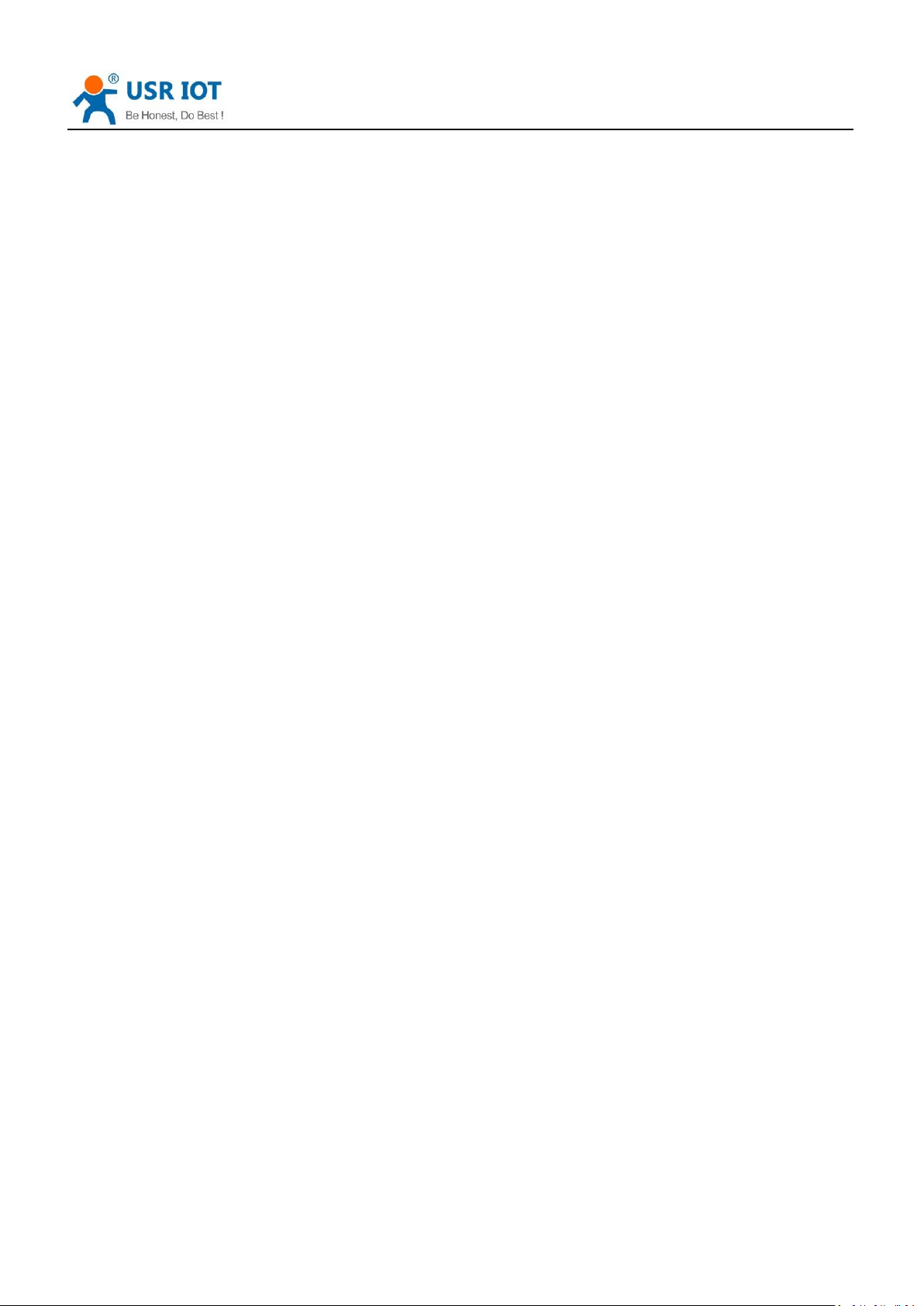
GW-R4513 User Manual Technical Support: h.usriot.com
Contents
GW-R4513 User Manual .......................................................................................................................................... 1
1. Get Start ............................................................................................................................................................. 4
1.1. Hardware Test ..................................................................................................................................... 4
1.2. Net Connection ................................................................................................................................... 4
1.3. Router Initial Value ............................................................................................................................. 4
2. Product Overview ............................................................................................................................................... 5
2.1. Product Introduction .......................................................................................................................... 5
2.2. Function .............................................................................................................................................. 5
2.3. Basic Function ..................................................................................................................................... 6
2.4. Product Dimensions ............................................................................................................................ 8
3. Produce Function ................................................................................................................................................ 9
3.1. Configuration Process ....................................................................................................................... 10
3.2. Interconnection of GW-R4513 .......................................................................................................... 11
3.2.1. WAN+4G ................................................................................................................................... 11
3.2.2. Double LAN+4G ........................................................................................................................ 12
3.3. Basic Function ................................................................................................................................... 13
3.3.1. Network Diagnostic Function .................................................................................................... 13
3.3.2. Host Name and Time Zone ....................................................................................................... 14
3.3.3. Password Setting ....................................................................................................................... 15
3.3.4. Reset to Default ........................................................................................................................ 15
3.3.5. Indicator Light ........................................................................................................................... 16
3.3.6. Firmware Upgrade .................................................................................................................... 17
3.3.7. Reboot ...................................................................................................................................... 18
3.4. Advanced Function ........................................................................................................................... 18
3.4.1. Supported Services ................................................................................................................... 18
3.4.2. WiFiDog .................................................................................................................................... 19
3.4.3. LAN Interface ............................................................................................................................ 22
3.4.4. DHCP Function .......................................................................................................................... 24
3.4.5. WAN Interface .......................................................................................................................... 25
3.4.6. Wi-Fi Wireless Interface ............................................................................................................ 25
3.4.7. 4G Interface .............................................................................................................................. 28
3.4.8. APN Setting ............................................................................................................................... 30
3.4.9. VPN Client(PPTP/LTTP/GRE/OPENVPN) ..................................................................................... 31
3.4.9.1. PPTP Client ................................................................................................................ 31
3.4.9.2. L2TP Client ................................................................................................................ 33
3.4.9.3. IPSEC ......................................................................................................................... 35
3.4.9.4. OPENVPN .................................................................................................................. 36
3.4.9.5. GRE ........................................................................................................................... 40
3.4.9.6. SSTP Client ................................................................................................................ 42
3.4.10. Static Router ............................................................................................................................. 43
3.4.11. NAT Function ............................................................................................................................ 43
3.4.11.1. MASQ ........................................................................................................................ 43
Jinan USR IOT Technology Limited 2
Page 3
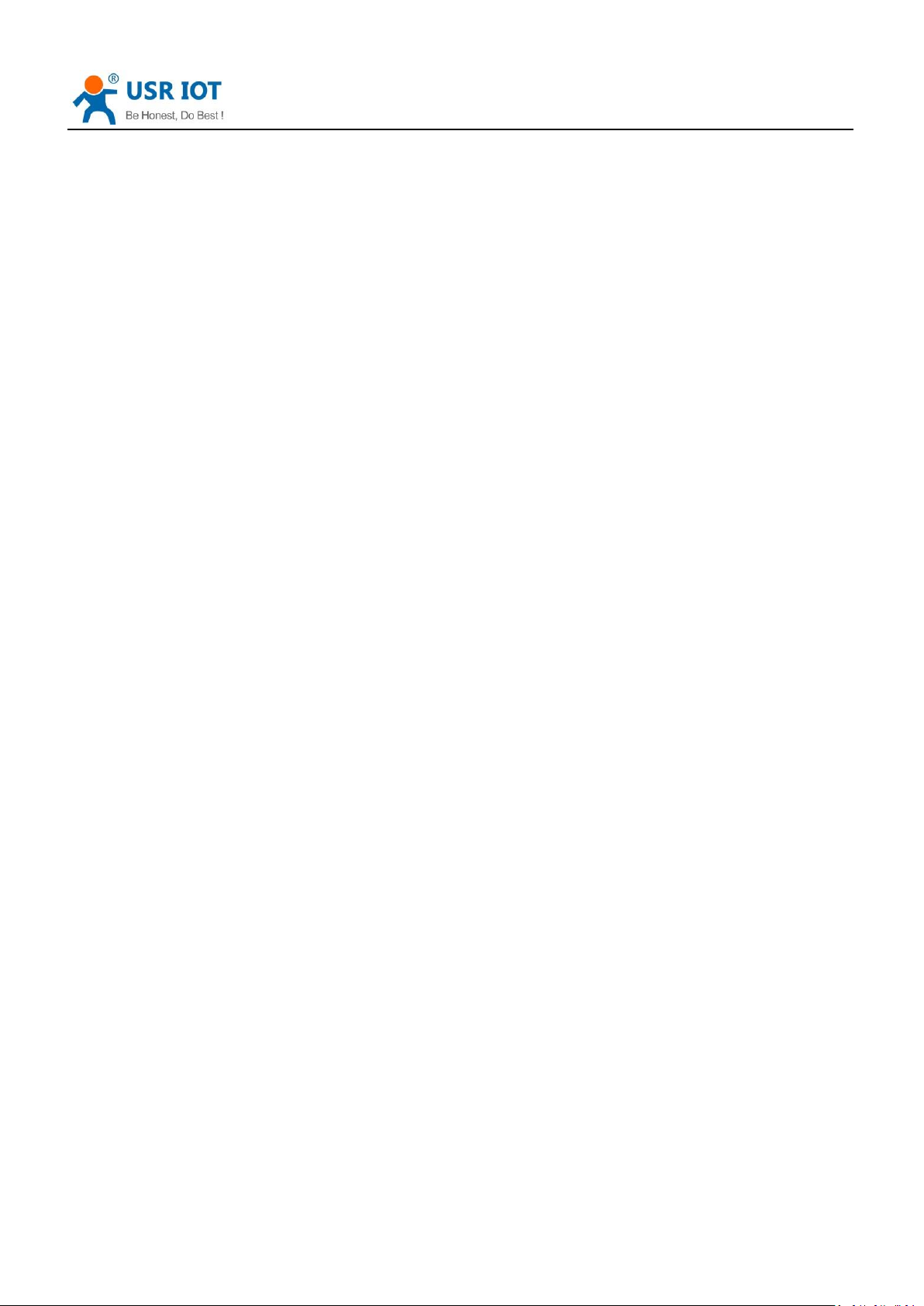
GW-R4513 User Manual Technical Support: h.usriot.com
3.4.11.2. SNAT .......................................................................................................................... 43
3.4.11.3. DNAT ......................................................................................................................... 45
3.4.12. Access Restrictions .................................................................................................................... 48
3.4.12.1. Domain Blacklist ........................................................................................................ 48
3.4.12.2. Whitelist .................................................................................................................... 49
3.4.13. Rate Limiting ............................................................................................................................. 49
4. DTU Function .................................................................................................................................................... 50
4.1. Work Mode ....................................................................................................................................... 51
4.1.1. Net Transparent Transmission Mode ........................................................................................ 52
4.1.1.1. Mode Declaration ..................................................................................................... 52
4.1.2. HTTPD Mode............................................................................................................................. 54
4.1.2.1. Mode Declaration ..................................................................................................... 54
4.1.3. UDC Mode ................................................................................................................................ 56
4.1.3.1. Mode Declaration ..................................................................................................... 56
4.2. Serial Port ......................................................................................................................................... 58
4.2.1. Basic Parameters ....................................................................................................................... 58
4.2.2. Frame Forming Mechanism ...................................................................................................... 58
4.2.2.1. Time Triggered Mode ................................................................................................ 58
4.2.2.2. Length Triggered Mode ............................................................................................. 59
4.3. Characteristic Functions ................................................................................................................... 60
4.3.1. Registration Package ................................................................................................................. 60
4.3.2. Heartbeat Package .................................................................................................................... 62
4.3.3. USR-Cloud ................................................................................................................................. 63
5. Webpage Sitting ............................................................................................................................................... 65
5.1. Web Function ................................................................................................................................... 66
6. AT Commands ................................................................................................................................................... 68
7. Contact Us ........................................................................................................................................................ 71
8. Disclaimer ......................................................................................................................................................... 71
9. Update History .................................................................................................................................................. 71
Jinan USR IOT Technology Limited 3
Page 4
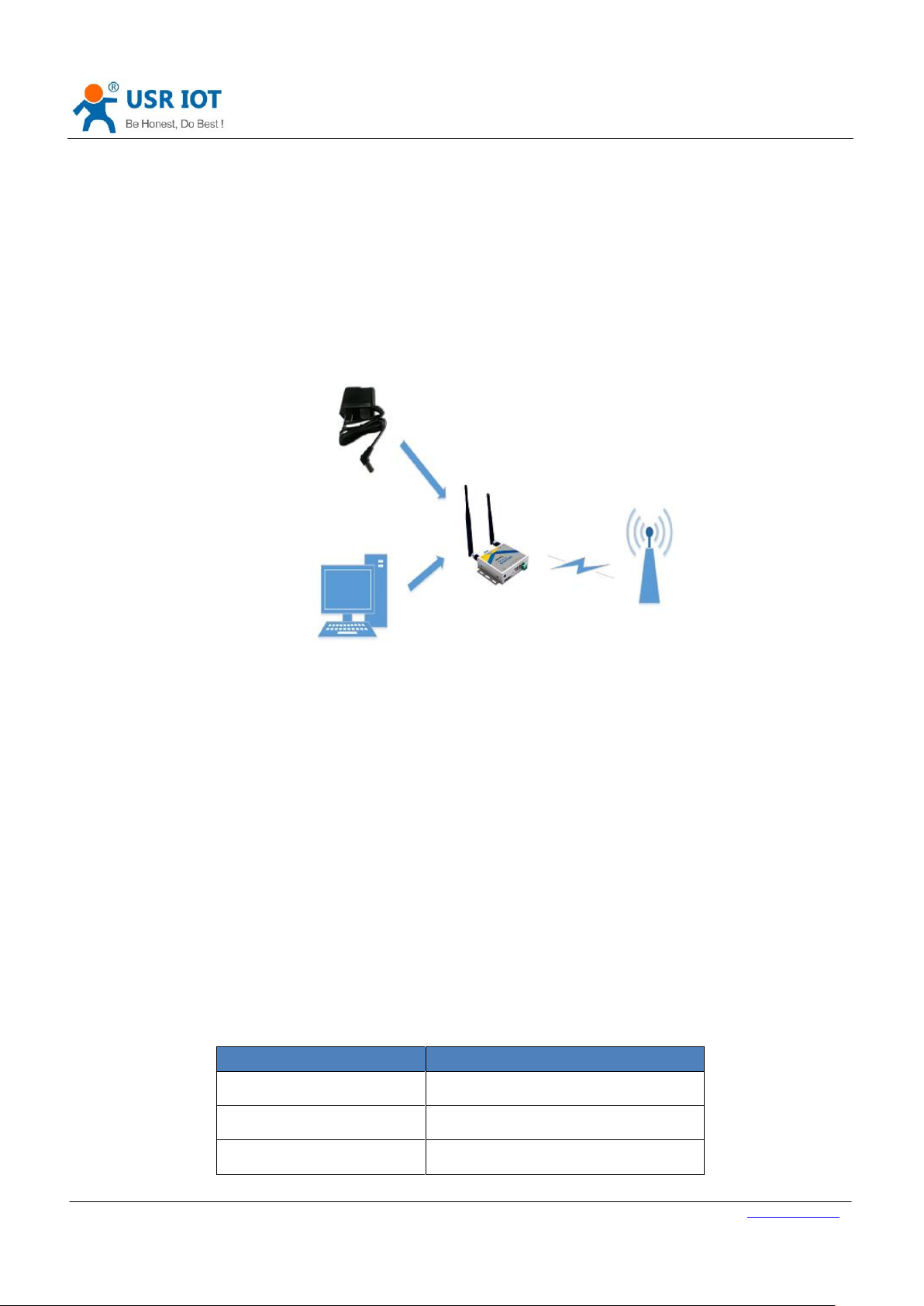
GW-R4513 User Manual Technical Support: h.usriot.com
Jinan USR IOT Technology Limited www.usriot.com
4
Parameter
Initial value
Account
root
Password
root
IP address
192.168.1.1
1. Get Start
GW-R4513 is a 4G wireless router with powerful DTU function, which provides users with an integrated solution of 4G
router and DTU.
1.1. Hardware Test
Figure 1 hardware connection
1.2. Net Connection
Insert SIM card
Install WIFI antenna, M2M antenna
Connect PC to the LAN port of GW-R4513
Set PC to get dynamic IP
Power on GW-R4513
Wait for about a minute, and the 2/3G indicator lights up, indicating that the router's 4G network is successful and
can be connected to the Internet.
1.3. Router Initial Value
Table 1 router initial value
Page 5
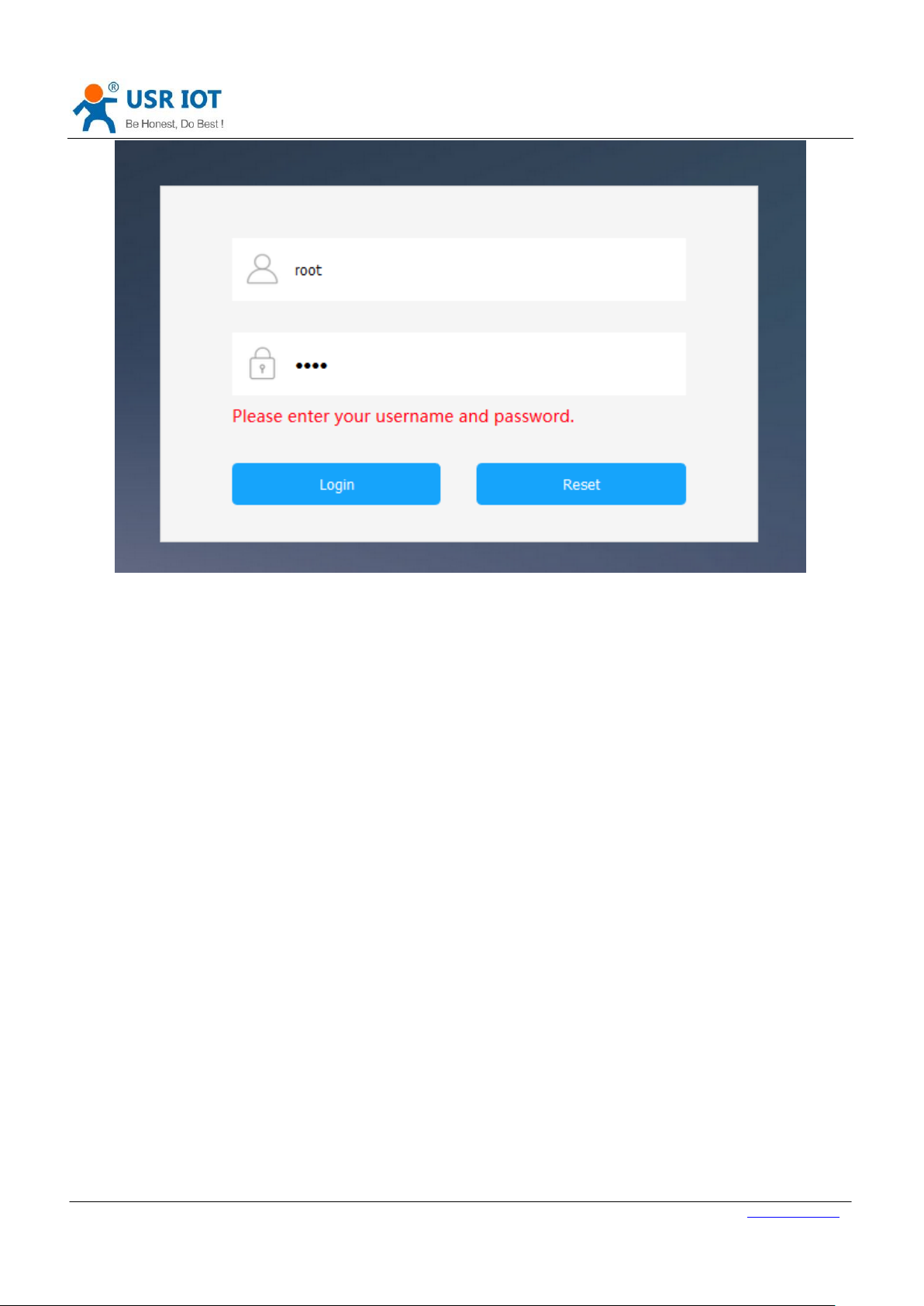
GW-R4513 User Manual Technical Support: h.usriot.com
Jinan USR IOT Technology Limited www.usriot.com
5
Figure 2 webpage
2. Product Overview
2.1. Product Introduction
GW-R4513 is a 4G wireless router with powerful DTU functions, providing users with an industrial 4G router and DTU
integration solution.
It adopts the high-performance embedded structure of the industry, and provides reliable data transmission network
for the data transmission fields of smart home, smart grid, personal medical, industrial control and so on.
Support wired WAN ports, LAN ports, wireless WLAN network, 4G network interface, rich and diverse networking
functions, easy for users to lay their own network.
2.2. Function
Support 1 wired LAN ports, 1 wired WAN ports (WAN ports can be switched to LAN ports).
Support 1 WIFI wireless LAN
Support multiple LED communication indicators
Support SSH, TELNET, Web multi platform management configuration mode.
Support one button to restore factory settings.
The wired net ports support 10/100Mbps rate.
Support VPN Client (PPTP/L2TP/IPSEC/GRE/OPENVPN/SSTP) and supports VPN encryption and static IP functions.
Support APN automatic checking network, 2/3/4G system switching, SIM information display, support APN/VPDN
special network card.
Page 6
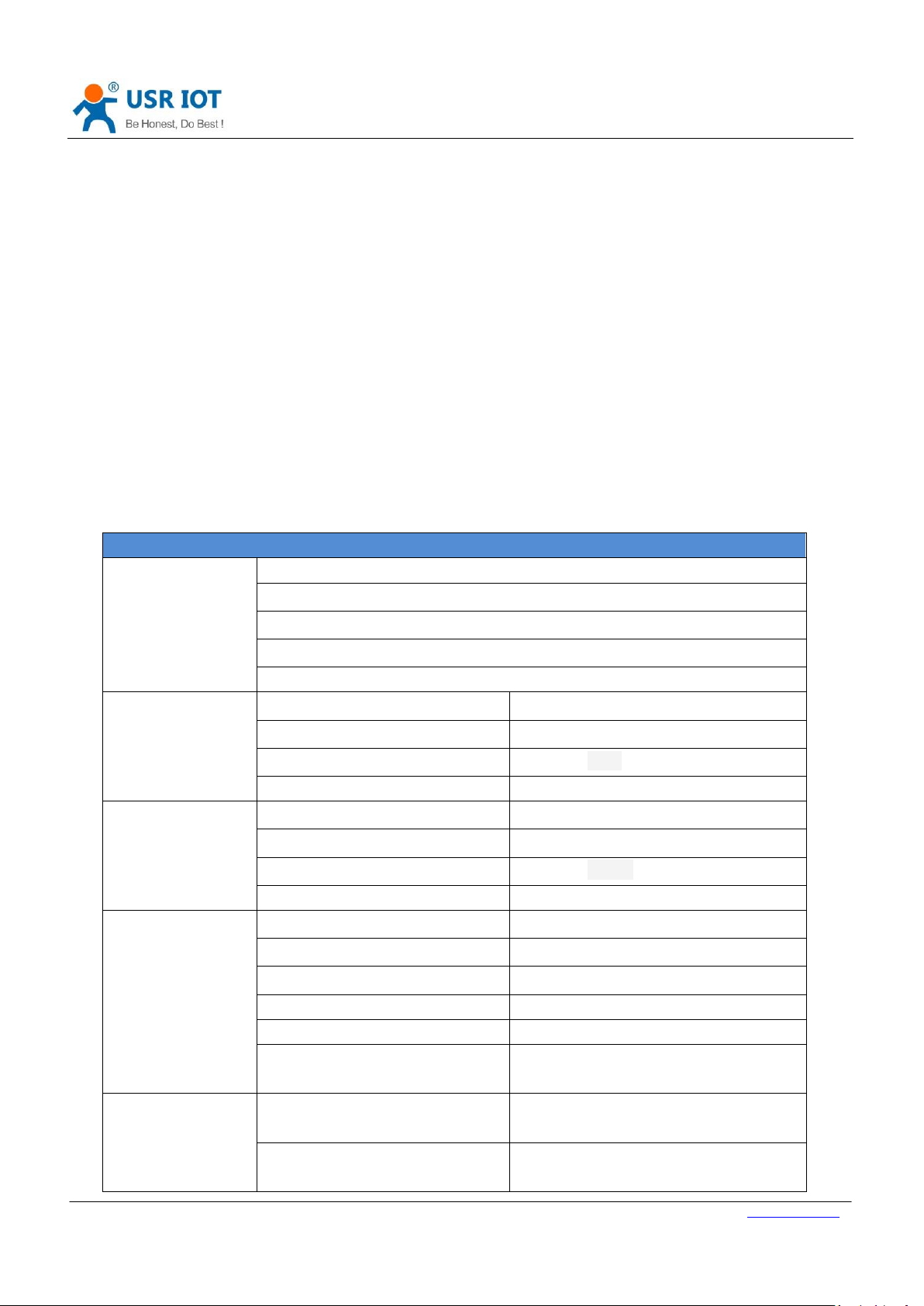
GW-R4513 User Manual Technical Support: h.usriot.com
Jinan USR IOT Technology Limited www.usriot.com
6
4G parameters
Standard
TD-LTE
FDD-LTE
WCDMA
TD-SCDMA
GSM/GPRS/EDGE
Frequency band of
GW-R4513-E
(European version)
TDD-LTE
Band 38/39/40/41
FDD-LTE
Band 1/3/5/7/8/20
WCDMA
Band 1/5/8
GSM/GPRS/EDGE
Band 3/8
Frequency band of
GW-R4513-AU
(Australian version)
TDD-LTE
Band 40
FDD-LTE
Band 1/3/4/5/7/8/28
WCDMA
Band 1/2/5/8
GSM/GPRS/EDGE
Band 2/3/5/8
Transmit power
FDD-LTE
+23dBm(Power class 3)
WCDMA
+23dBm(Power class 3)
TD-SCDMA
+24dBm(Power class 2)
GSM Band8
+33dBm(Power class 4)
GSM Band3
+30dBm(Power class 1)
TD-LTE
3GPP R9 CAT4 down 150 Mbp
up 50 Mbps
Technical
specifications
FDD-LTE
3GPP R9 CAT4 down 150 Mbp
up 50 Mbps
WCDMA
HSPA+ down 21 Mbps
up 5.76 Mbps
Support for wired wireless multi network simultaneous online and multi network intelligent switching backup
function
Support remote upgrade and remote monitoring.
Support Dynamic Domain Name System (DDNS), Static Routing, PPPOE, DHCP, Static IP Function
Support mandatory portal (WIFIDOG), this function needs to be customized accodeing to customer needs.
Support the firewall, NAT, DMZ host, access control black-and-white list, IP speed limit, NTP, MAC speed limit.
Support SMS AT command
Support 4 network connections online, support TCP Server, TCP Client, UDP Server and UDP Client
Every connection supports 20KB serial data cache. When connection is abnormal, cached data can ‘t be lost.
Support for sending registration package / heartbeat data.
Support network transmission mode, HTTPD mode, UDC mode and USR-Cloud.
Support basic instruction set
Support external hardware watchdog design to ensure system stability.
2.3. Basic Function
Page 7
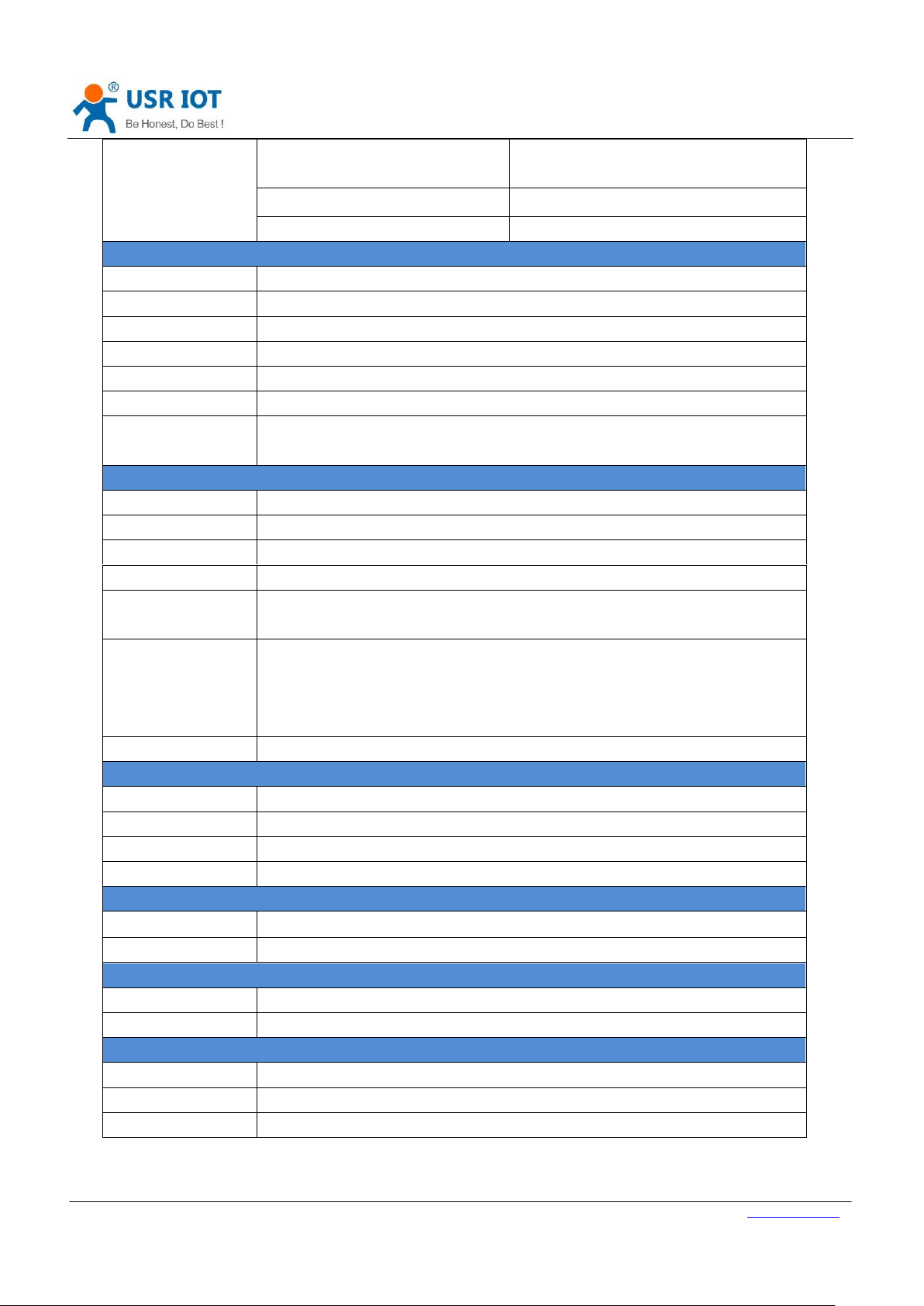
GW-R4513 User Manual Technical Support: h.usriot.com
Jinan USR IOT Technology Limited www.usriot.com
7
TD-SCDMA
3GPP R9 down 2.8 Mbps
up 2.2 Mbps
CDMA2000
down 3.1 Mbps up 1.8 Mbps
GSM/EDGE
MAX: down 384 kbps up 128 kbps
Function
DDNS
Support
APN
Support
VPN
Support
Port mapping
Support
Firewall
Support
Intelligent backup
Support
RS485 to 4G Data
transmission
Support
Net /WIFI
LAN Port
1
WAN Port
1
Ethernet port rate
10/100M
RS485
Support
Electromagnetic
isolation protection
1.5KV
Automatic switching
between crossover
and direct
connection
1
TBD 1 Power
VCC
9V-36V
Working current
Average 270mA/max 400mA/12V
Power interface
DC
Power protection
Anti reverse connection
Interface
Antenna
WIFI Antenna x 1, 4G antenna x 1
Status lamp
signal intensity/4G/WIFI/LAN/WAN/power
Software
V-COM
Windows 2000 (32 or 64 bit)
Setting method
Webpage, support SSH, telnet ,GW-R4513 setting software
Work environment
Work temperature
-20~75c
Storage temperature
-40C~125C
Storage humidity
1%~95%RH(non condensation)
Page 8
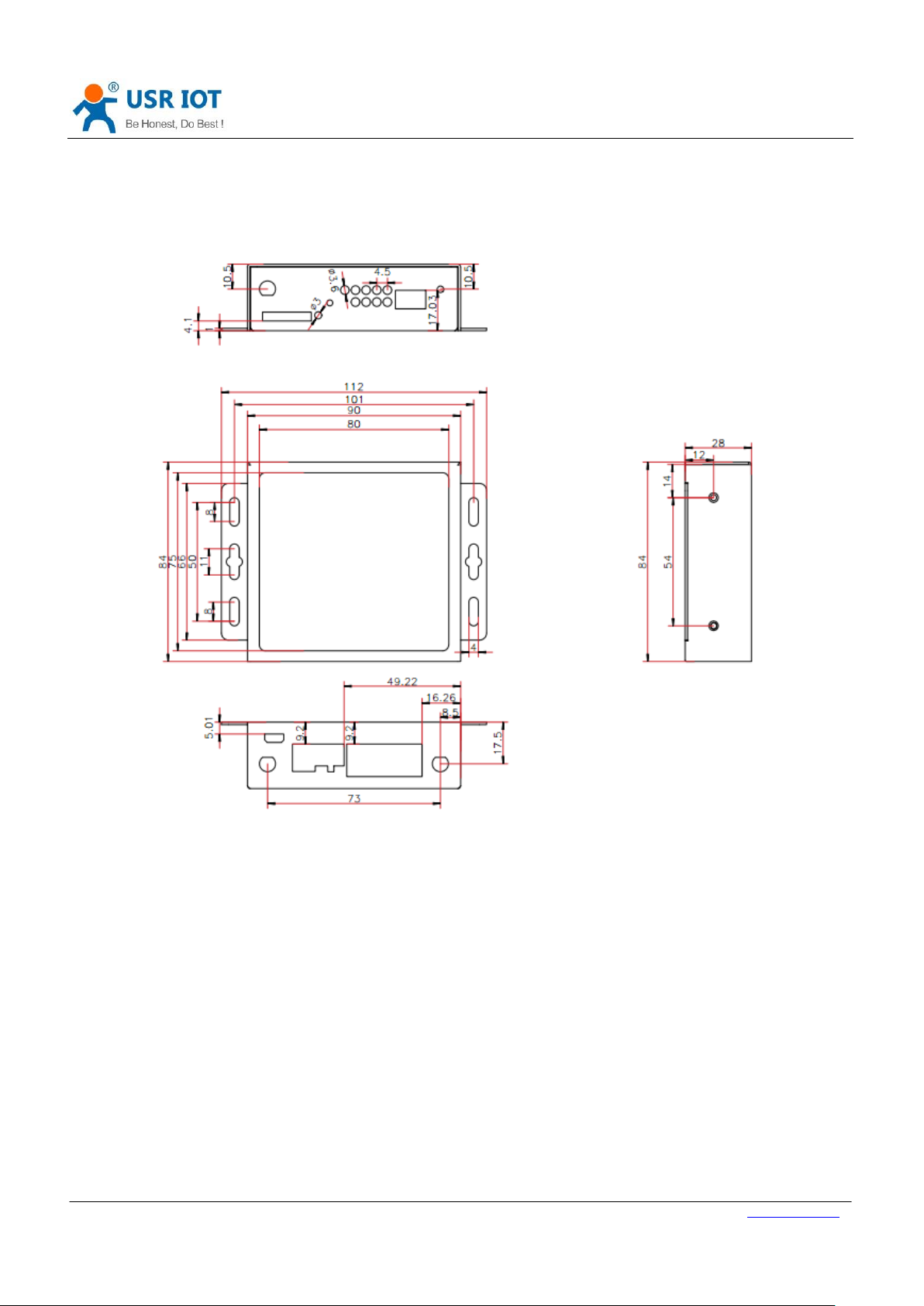
GW-R4513 User Manual Technical Support: h.usriot.com
Jinan USR IOT Technology Limited www.usriot.com
8
2.4. Product Dimensions
Size: 112.0 *84*28mm (L*W*H)
Figure 3 size
Page 9
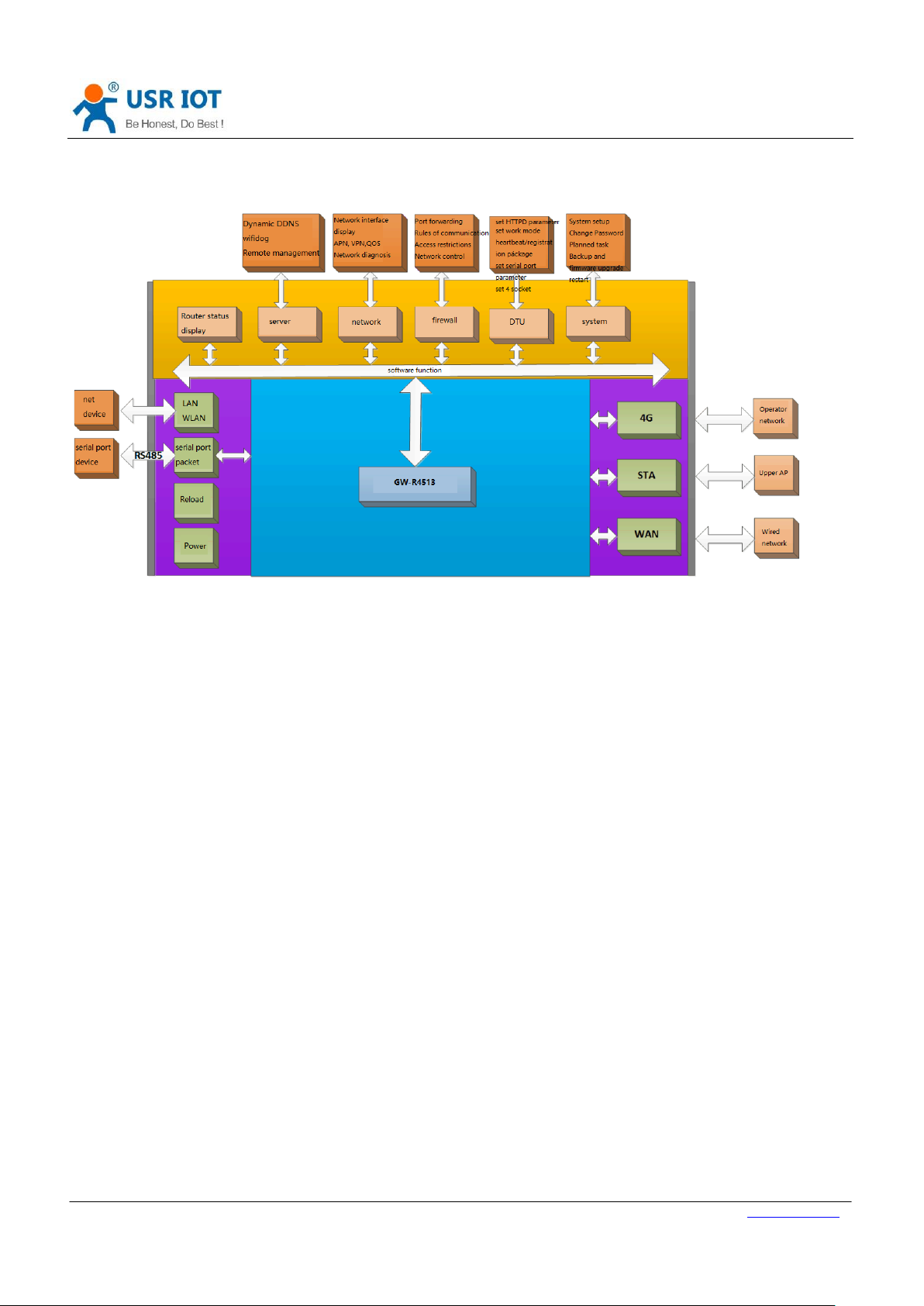
GW-R4513 User Manual Technical Support: h.usriot.com
Jinan USR IOT Technology Limited www.usriot.com
9
3. Produce Function
Figure 4 product function
Page 10
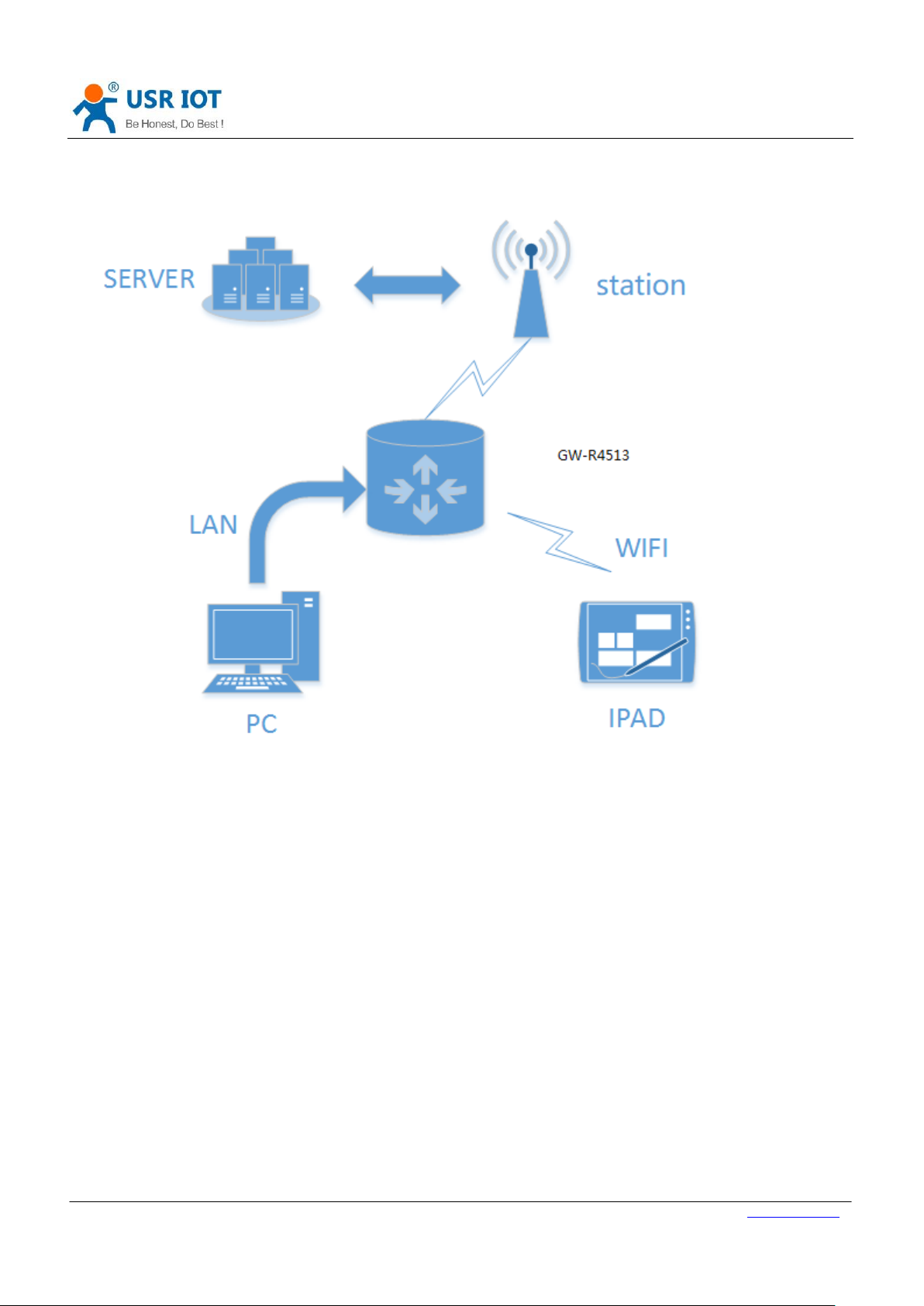
GW-R4513 User Manual Technical Support: h.usriot.com
Jinan USR IOT Technology Limited www.usriot.com
10
3.1. Configuration Process
Figure 5 Schematic diagram of interconnection
Page 11
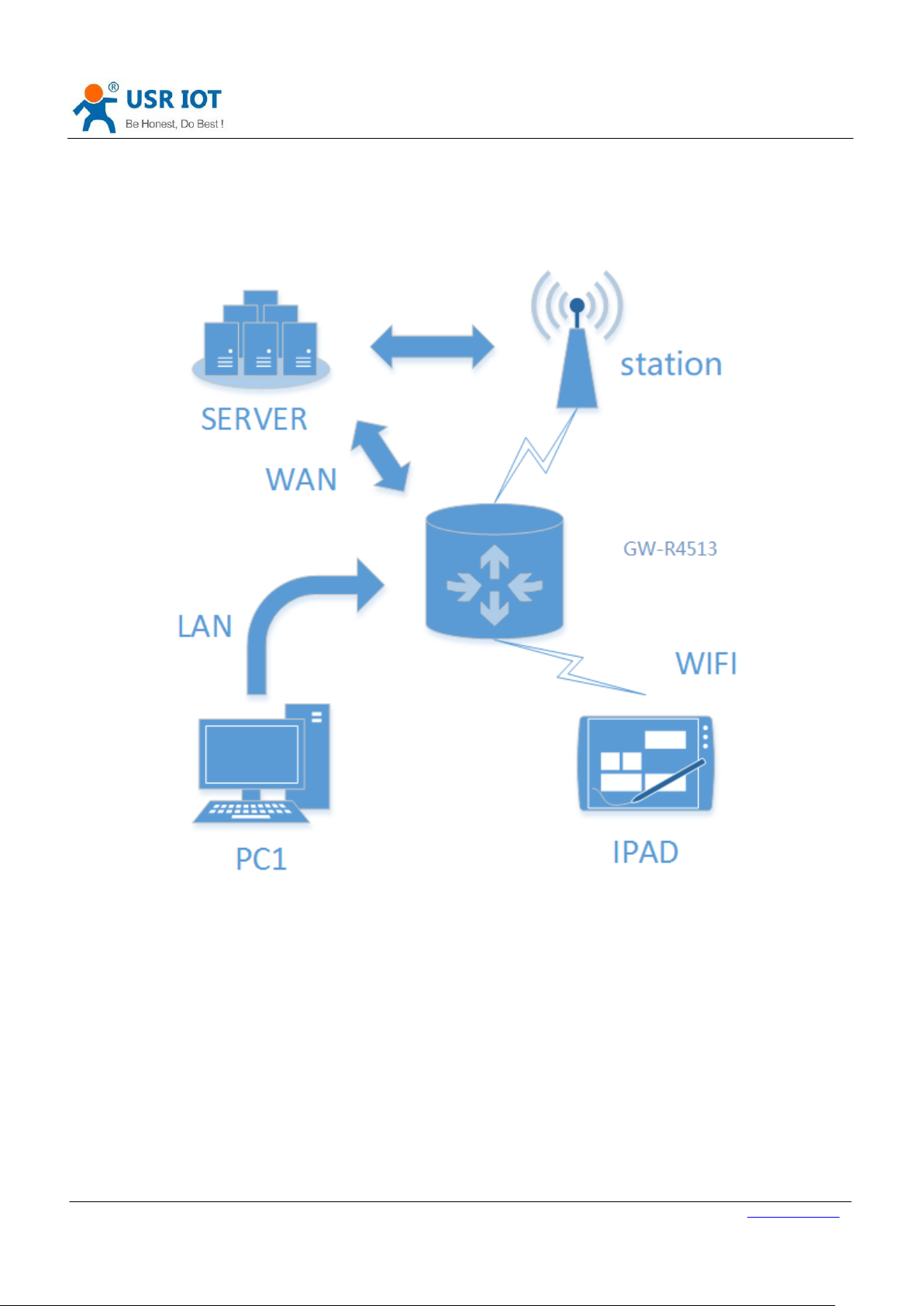
GW-R4513 User Manual Technical Support: h.usriot.com
Jinan USR IOT Technology Limited www.usriot.com
11
3.2. Interconnection of GW-R4513
3.2.1. WAN+4G
Figure 6 WAN+4G
This networking mode has two WAN ports (WAN ports of Ethernet port and 4G ports of M2M network) that can be
connected to WAN simultaneously. The two channels form complementary and backup. At the same time, WAN ports
of Ethernet port are preferred to ensure data fluency and save the traffic of 4G. When WAN ports are abnormal, they
can’t be connected to WAN. The router can also connect to the server through the 4G network port.
In this way, the router doesn’t need any settings to connect to the network line, plug in 4G SIM card, and supply power
to the router. The process of setting up customers is reduced to the greatest extent. Under this networking mode, the
WIFI function of router can also work at the same time to maximize the number of LAN access.
This method is mainly used in the stably network, Such as factory buildings, intelligent buildings, smart cities and other
related industries.
Page 12
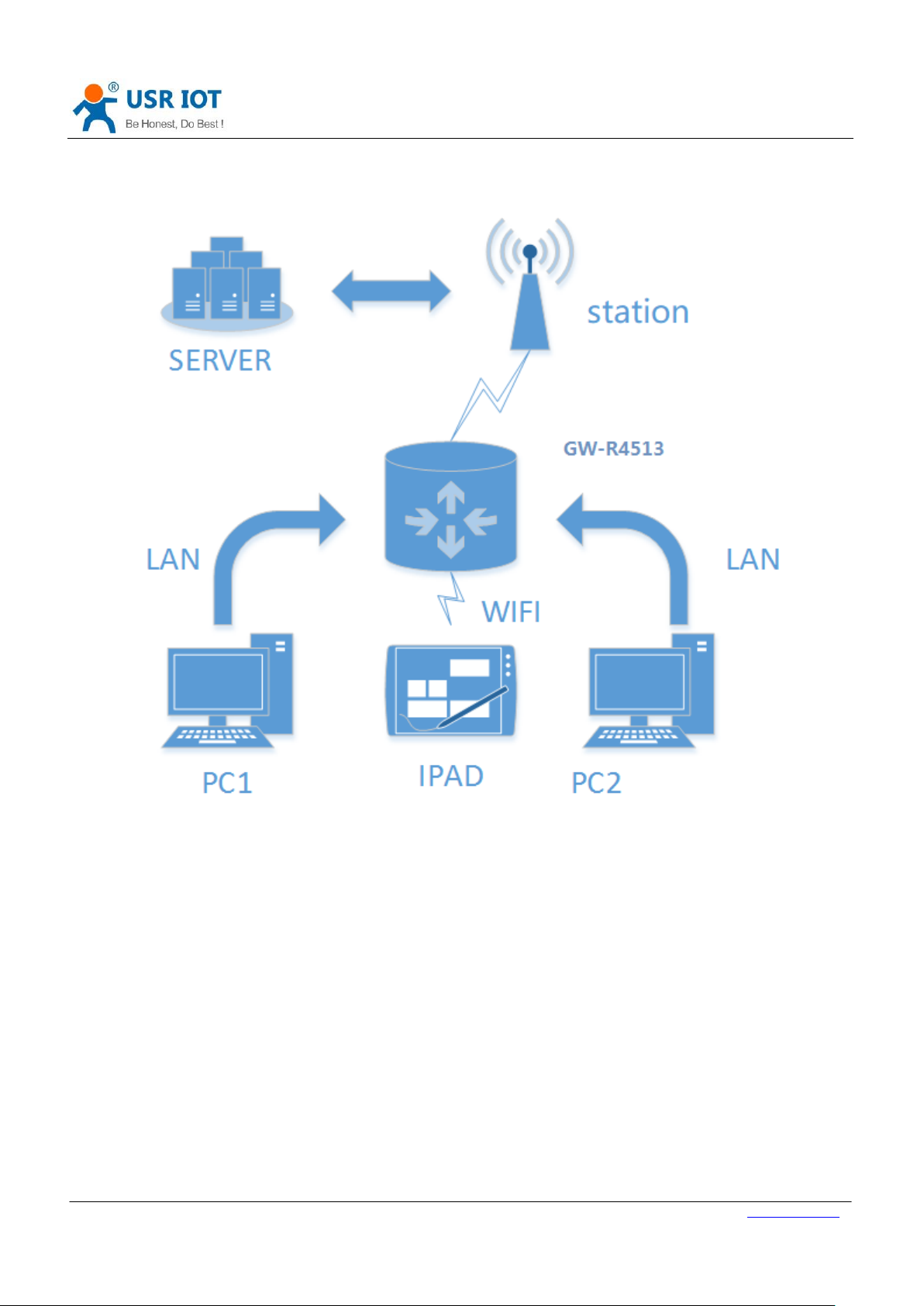
GW-R4513 User Manual Technical Support: h.usriot.com
Jinan USR IOT Technology Limited www.usriot.com
12
3.2.2. Double LAN+4G
Figure 7 double LAN+4G
Set the two Ethernet port work as LAN port, the webpage is as follow,
Page 13
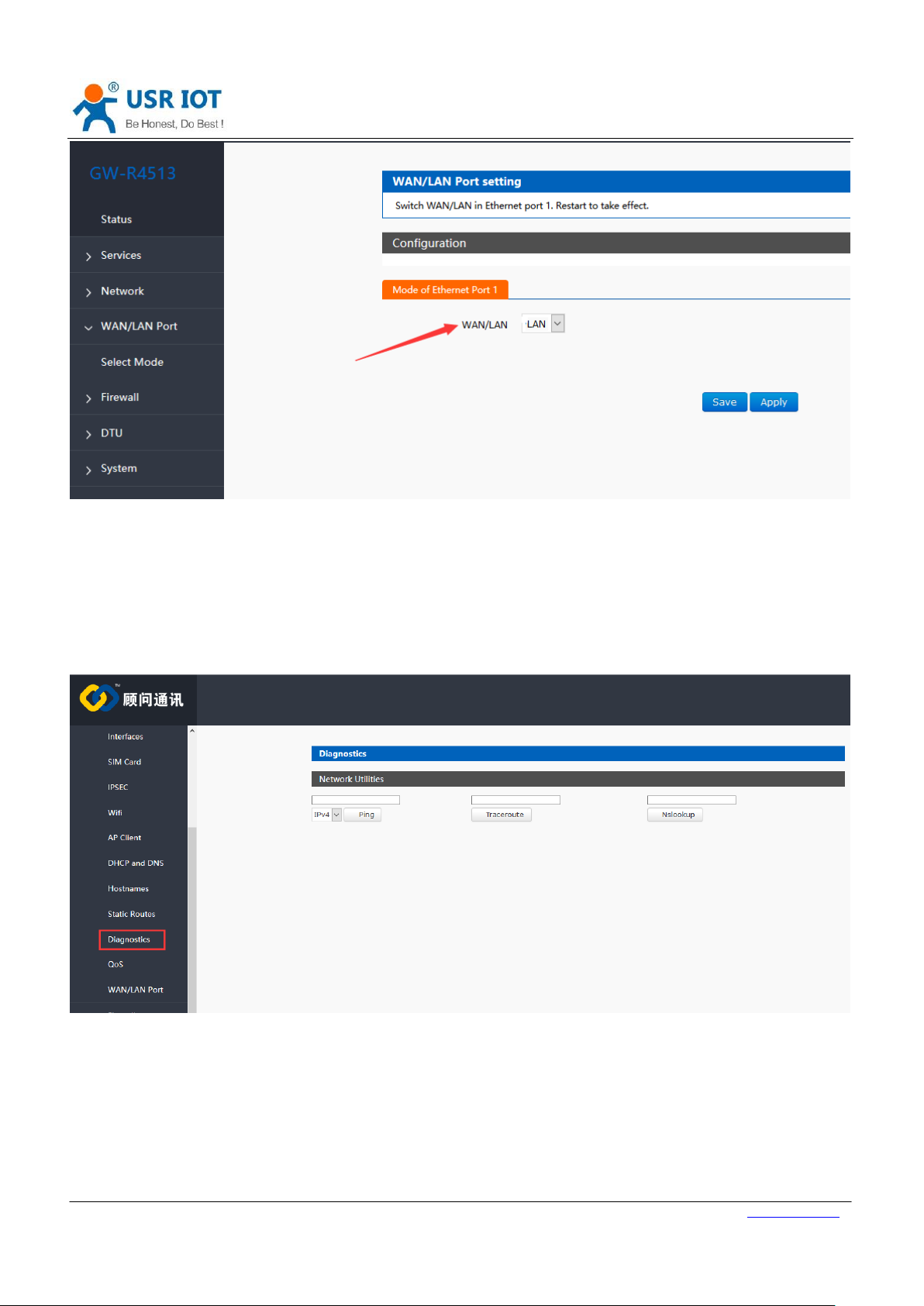
Jinan USR IOT Technology Limited www.usriot.com
13
3.3. Basic Function
GW-R4513 User Manual Technical Support: h.usriot.com
Figure 8 webpage setting
3.3.1. Network Diagnostic Function
Figure9 the webpage of diagnostic
Online diagnostic functions include Ping tools, routing parsing tools, and DNS View tools.
Ping is a Ping tool, which can directly test Ping at a specific address on the router side.
Traceroute is the routing parsing tool, which can get the routing path when accessing an address.
Nslookup is a DNS view tool, which can resolve domain names to IP addresses.
Page 14
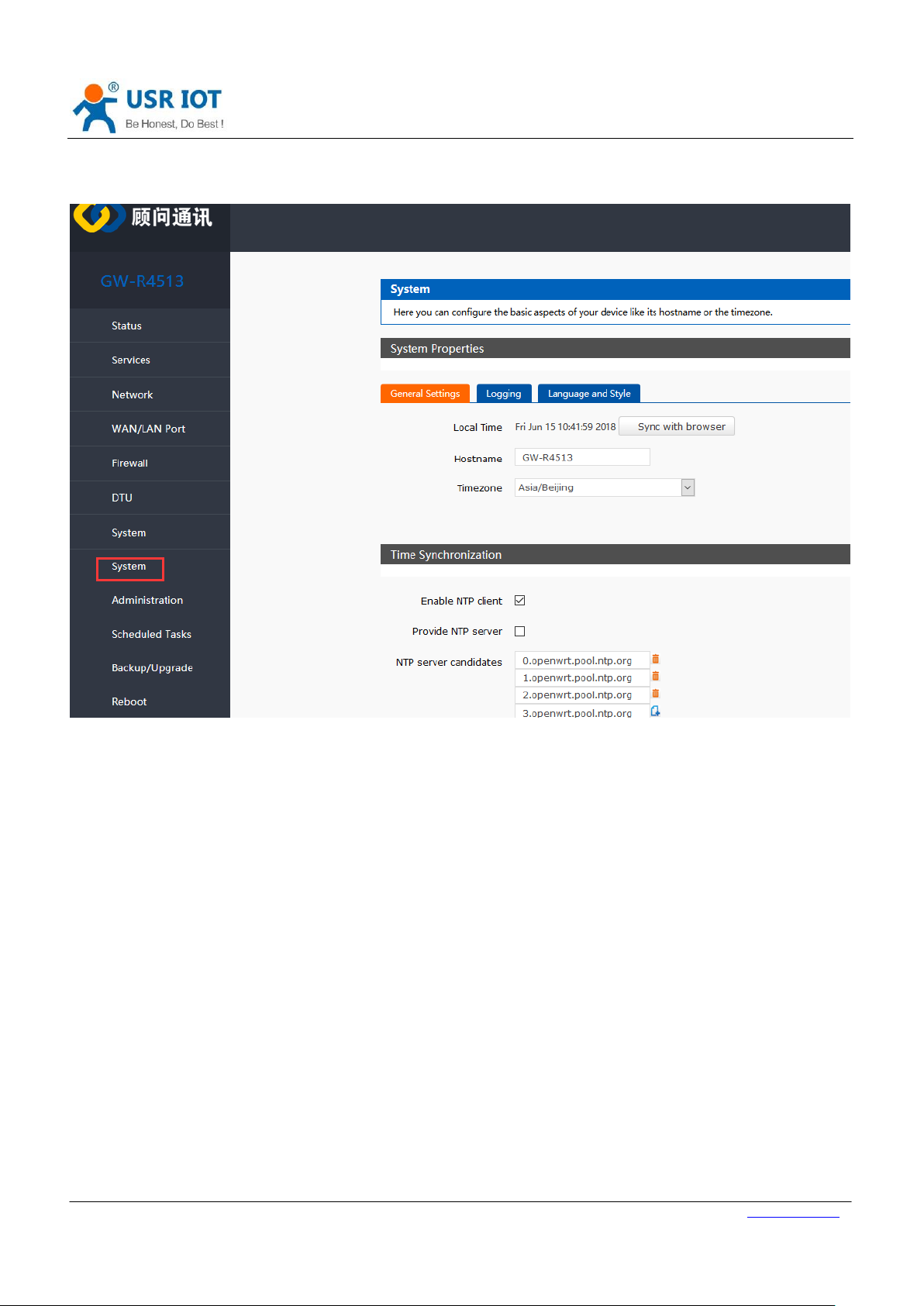
GW-R4513 User Manual Technical Support: h.usriot.com
Jinan USR IOT Technology Limited www.usriot.com
14
3.3.2. Host Name and Time Zone
Figure10 hostname and time zone
Page 15
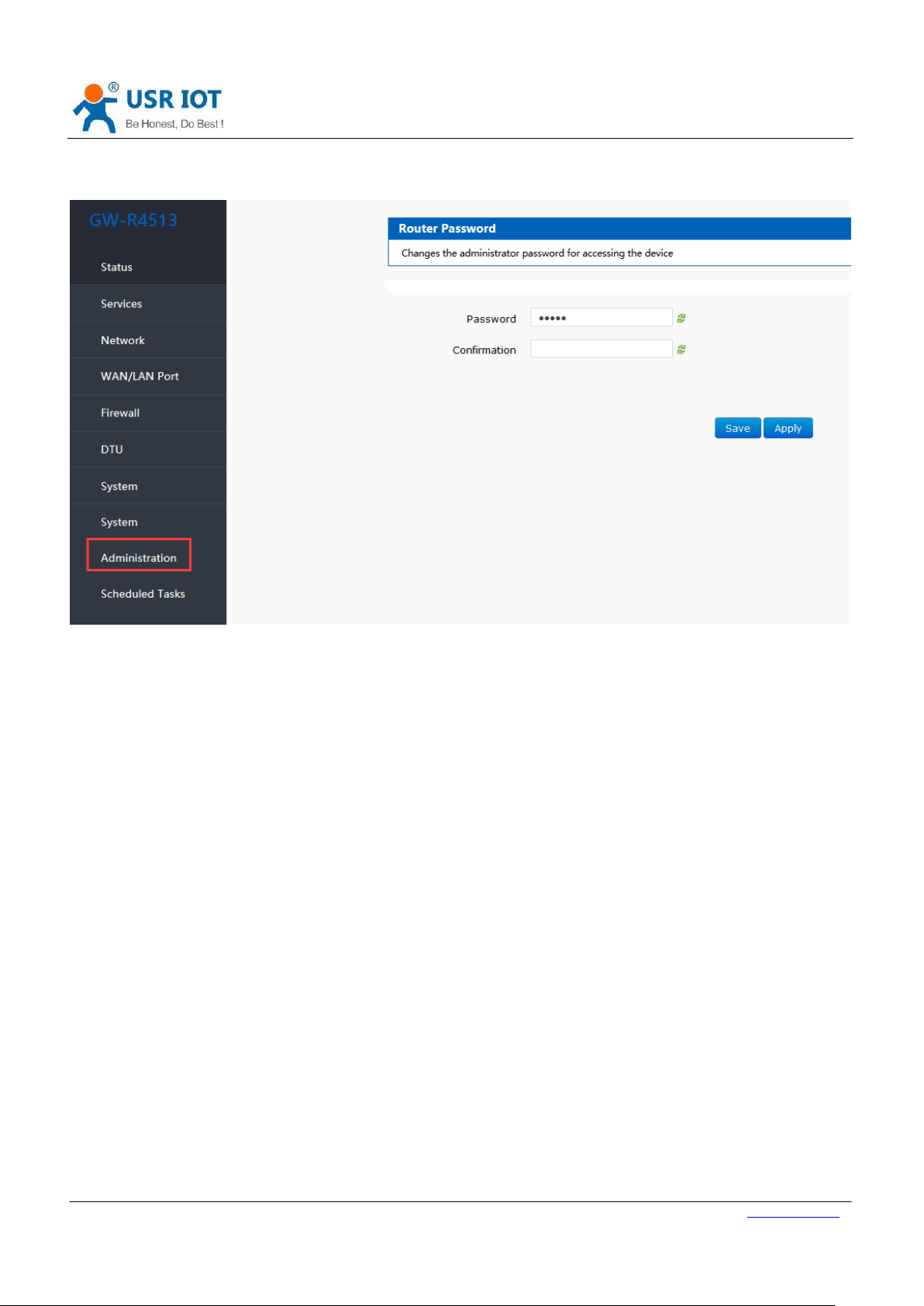
GW-R4513 User Manual Technical Support: h.usriot.com
Jinan USR IOT Technology Limited www.usriot.com
15
3.3.3. Password Setting
Figure11 the webpage of setting password
3.3.4. Reset to Default
You can restore factory parameter settings through web pages.
Page 16
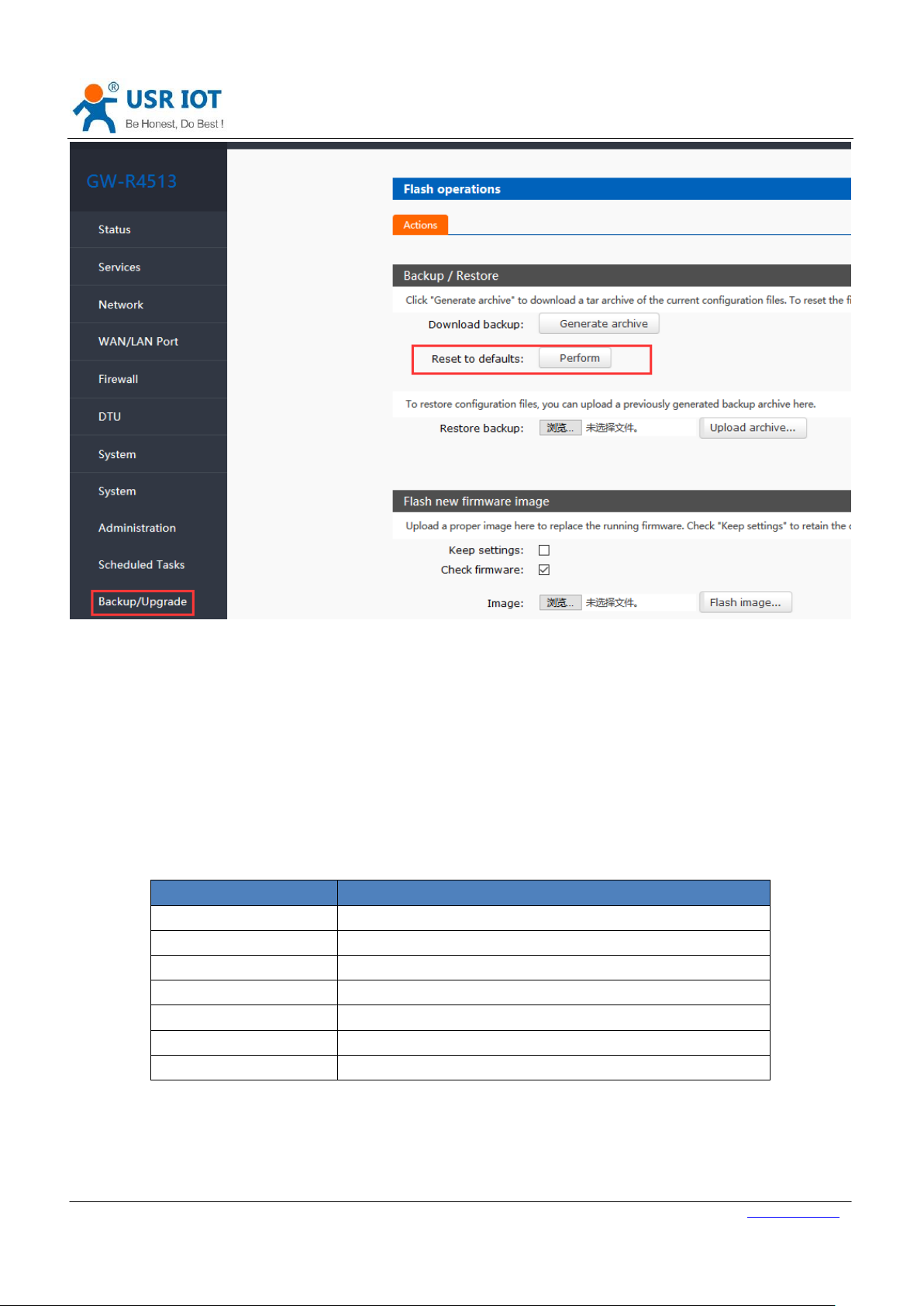
GW-R4513 User Manual Technical Support: h.usriot.com
Jinan USR IOT Technology Limited www.usriot.com
16
Name
Intro
PWR
On when power on
WAN
On when use the WAN port, flicker when data transmission
LAN
On when use the LAN port, flicker when data transmission
WLAN
On when use WI-FI
2G indicator light
On when work on 2G
3G indicator light
On when work on 3G
Signal intensity(1-3)
The more, the stronger the signal is.
Figure12 the webpage of reset to default
Click the button to restore the factory settings. This function is consistent with the Reload button function of the
hardware.
The use of Reload keys
Long press 5S above and then release, the router will restore the factory parameter settings automatically and
restart automatically.
When the reboot takes effect, all the lights will be flashing 1 times and then destroyed.
3.3.5. Indicator Light
Table3 WIFI default parameter
< Description >
The 2/3/4G indicator lights up whether the GW-R4513 network is successful or not (the most important indicator).
After WIFI starts successfully, the WLAN (or WIFI) indicator light on.
The working conditions of WAN and LAN are indicated by WAN and LAN indicators.
Page 17
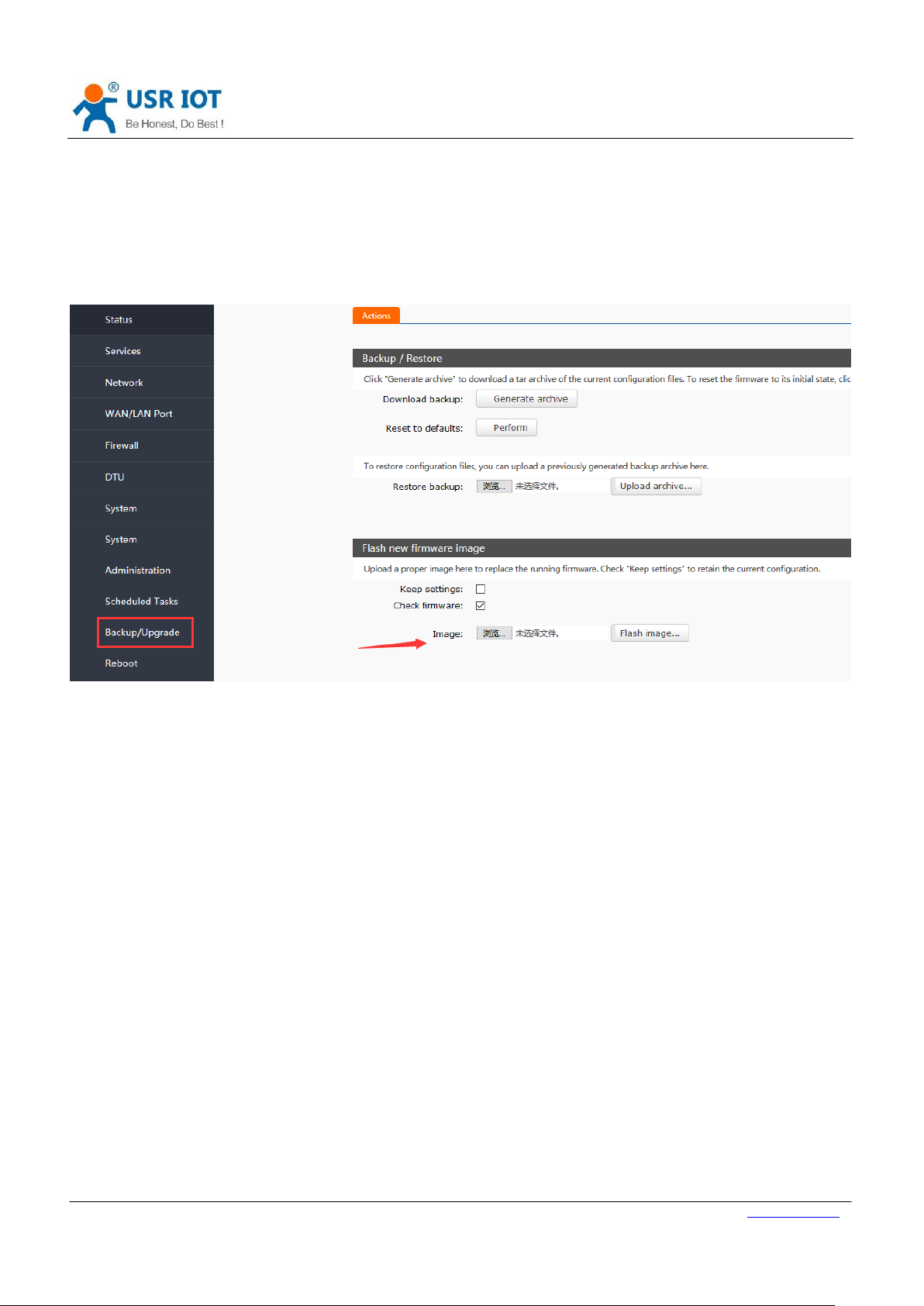
GW-R4513 User Manual Technical Support: h.usriot.com
Jinan USR IOT Technology Limited www.usriot.com
17
The corresponding WAN/LAN indicator flashes when the network line is connected and the network device
working.
The power lamp will always be bright.
When the LTE module works at 4G, the 2G indicator and the 3G indicator light are all on.
3.3.6. Firmware Upgrade
Figure13 the webpage of upgrade
< Description >
The firmware upgrade process will last about 3-4 minutes. Please login again after 4 minutes.
You can choose whether to save configuration.
During the process of firmware burning, please do not power down or unplug the wire.
Page 18
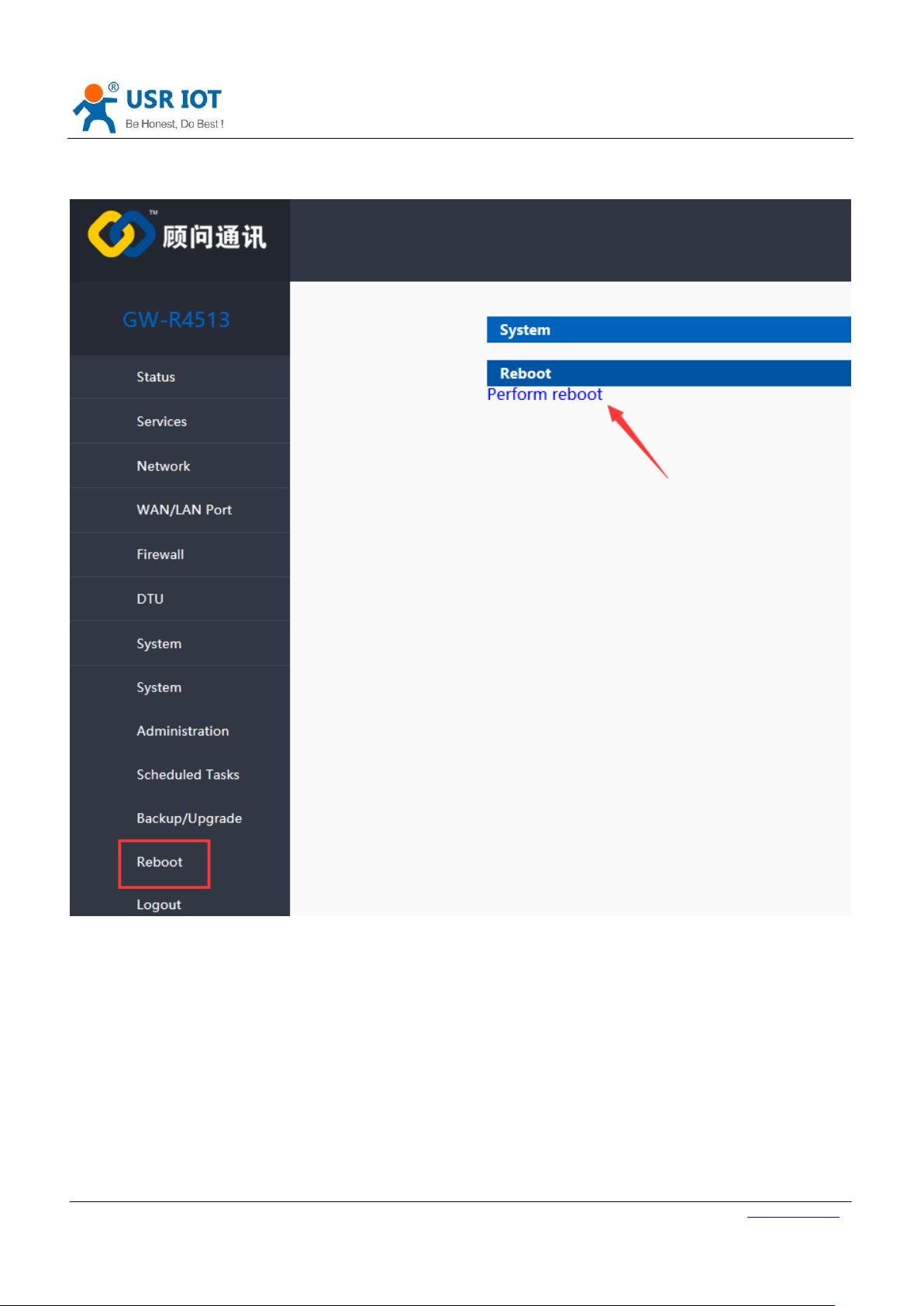
Jinan USR IOT Technology Limited www.usriot.com
18
3.3.7. Reboot
GW-R4513 User Manual Technical Support: h.usriot.com
Figure14 the webpage of reboot
Click the button to restart the router.
The restart time is consistent with the router's power on startup time, which is about 40~60 seconds.
3.4. Advanced Function
3.4.1. Supported Services
The use of dynamic domain names can be divided into two situations. The first is that routers support DDNS.
Page 19
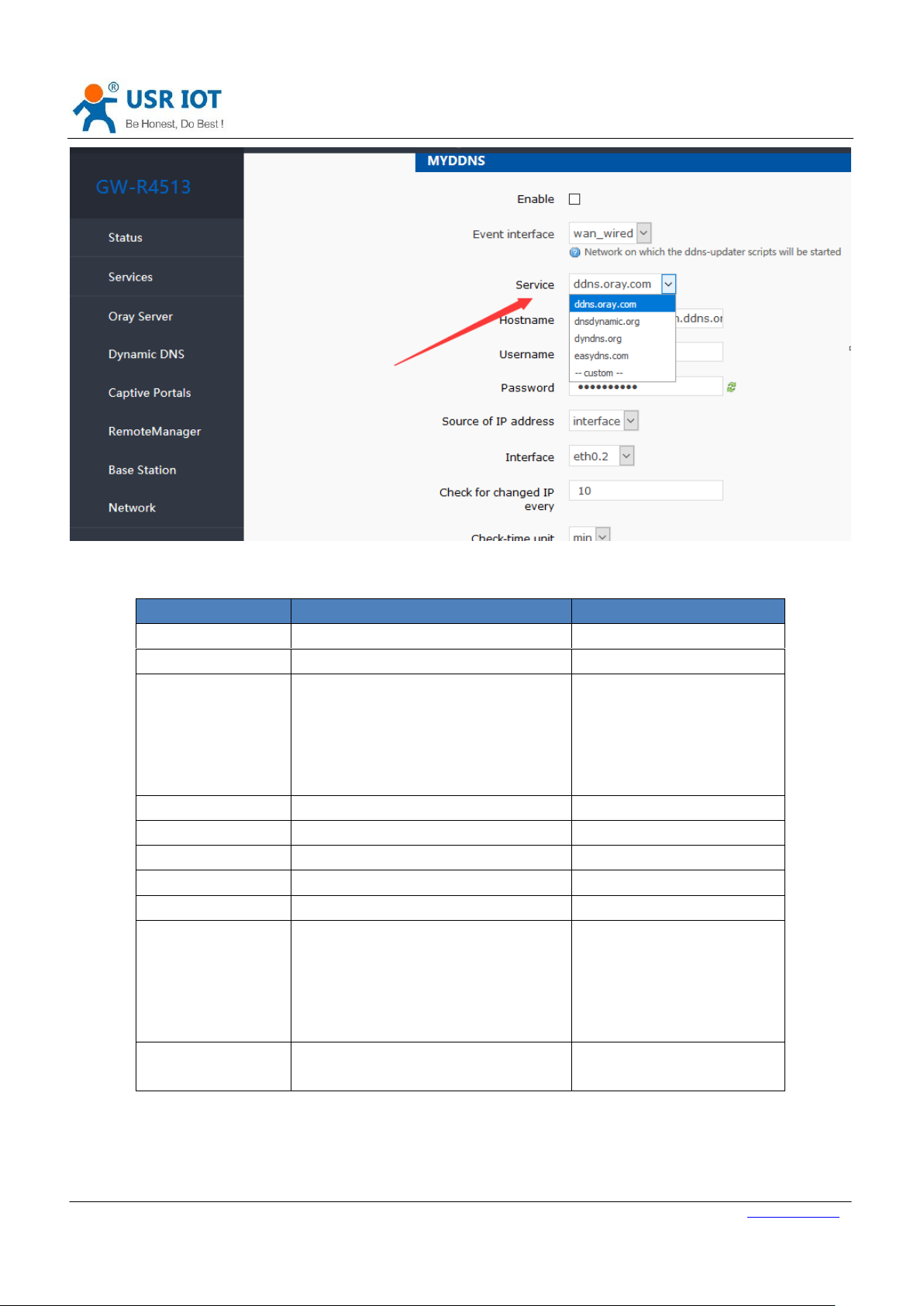
GW-R4513 User Manual Technical Support: h.usriot.com
Jinan USR IOT Technology Limited www.usriot.com
19
Function
Intro
Note
Enable
Enable/disable DDNS function
Default disable
Event interface
Choose the WAN port
e.g. choose wan_wired
Service/URL
Fill in the service address of DDNS.
e.g.
http://ouclihuibin123:ouclihui
bin1231@ddns.oray.com/ph/
update?hostname=1a516r16
19.iask.in
Hostname
Fill in the domain name
e.g. 1a516r1619.iask.in
User name
Fill in account name
e.g. ouclihuibin123
Password
Fill in password
e.g. ouclihuibin1231
Source of IP address
Choose the interface
Interface
Choose the interface name
e.g. choose eth0.2
Check for changed
IP/check-time unit
The interval between detecting IP
address changes, domain name pointing
to the IP may change frequently, the
smaller the value, the more frequent
the detection.
e.g. 1 min
Force update time
/force-time unit
Mandatory update interval
e.g. 72 h
Figure15 the webpage of setting DDNS
Table4 DDNS custom server parameter
3.4.2. WiFiDog
Forced Portal (WiFiDog) allows devices accessing the router network to login to an authentication page for the first time
Page 20
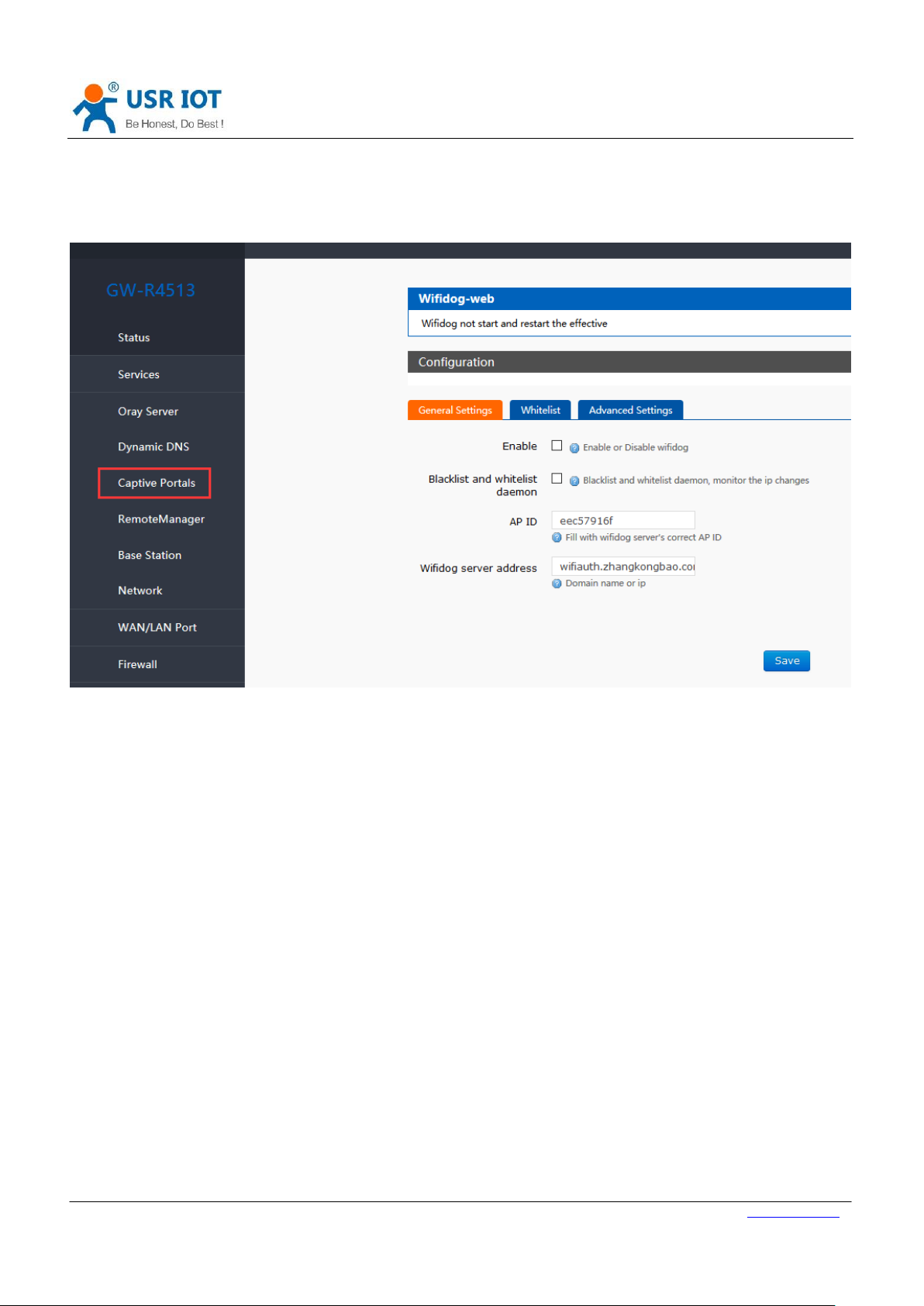
GW-R4513 User Manual Technical Support: h.usriot.com
Jinan USR IOT Technology Limited www.usriot.com
20
when browsing an extranet web page. Only when the authentication is successful can they access the extranet.
The significance of mandatory portal function lies in the security of LAN network, recodeing illegal acts such as network
attacks using public networks, in addition, it can also be used for advertising purposes, it collects customer information
with the tacit consent of current broadband users, so as to facilitate manufacturers to promote marketing.
Enable WI-FI dog
Figure16 the webpage1 of wifidog
Page 21
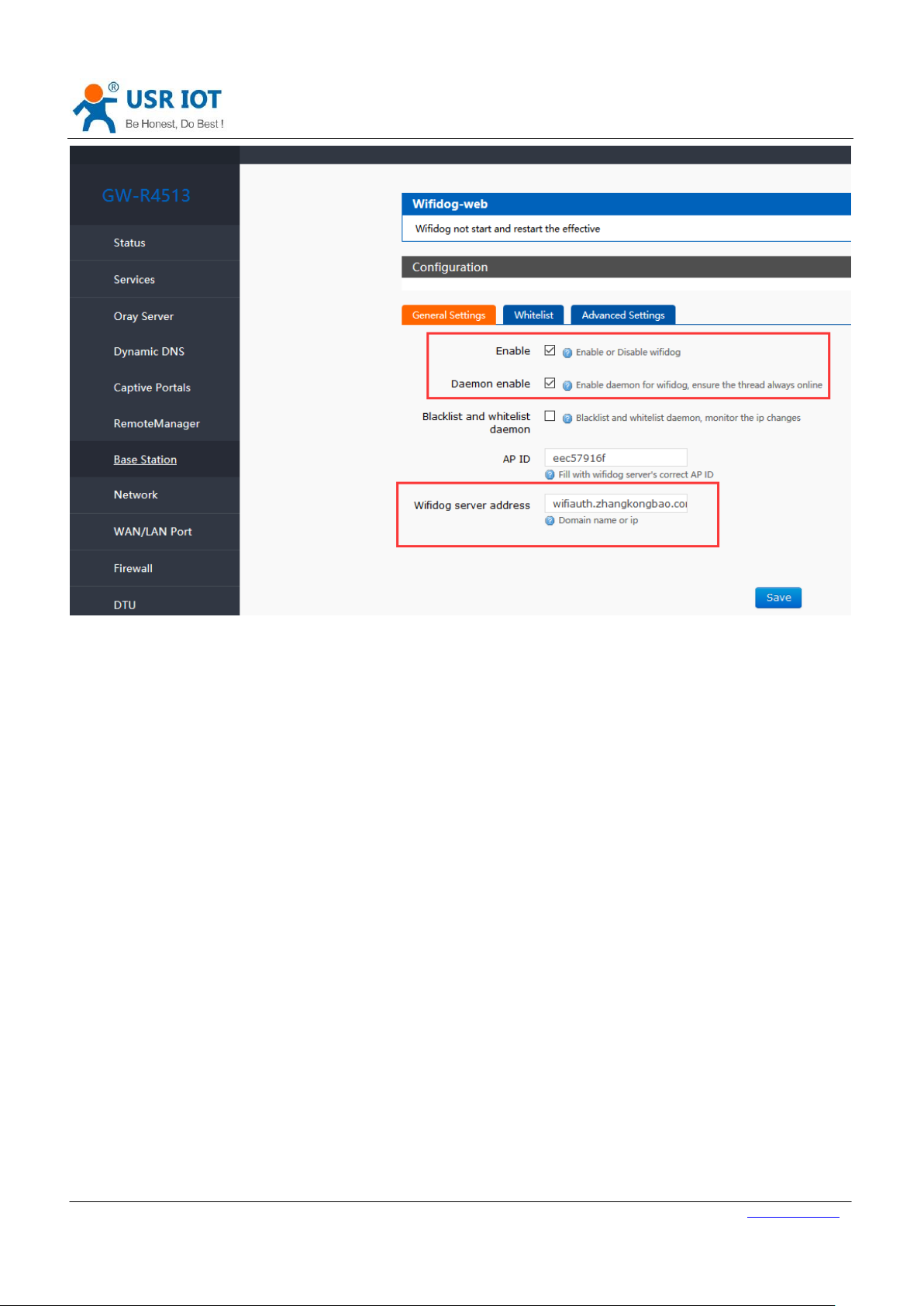
GW-R4513 User Manual Technical Support: h.usriot.com
Jinan USR IOT Technology Limited www.usriot.com
21
Page 22
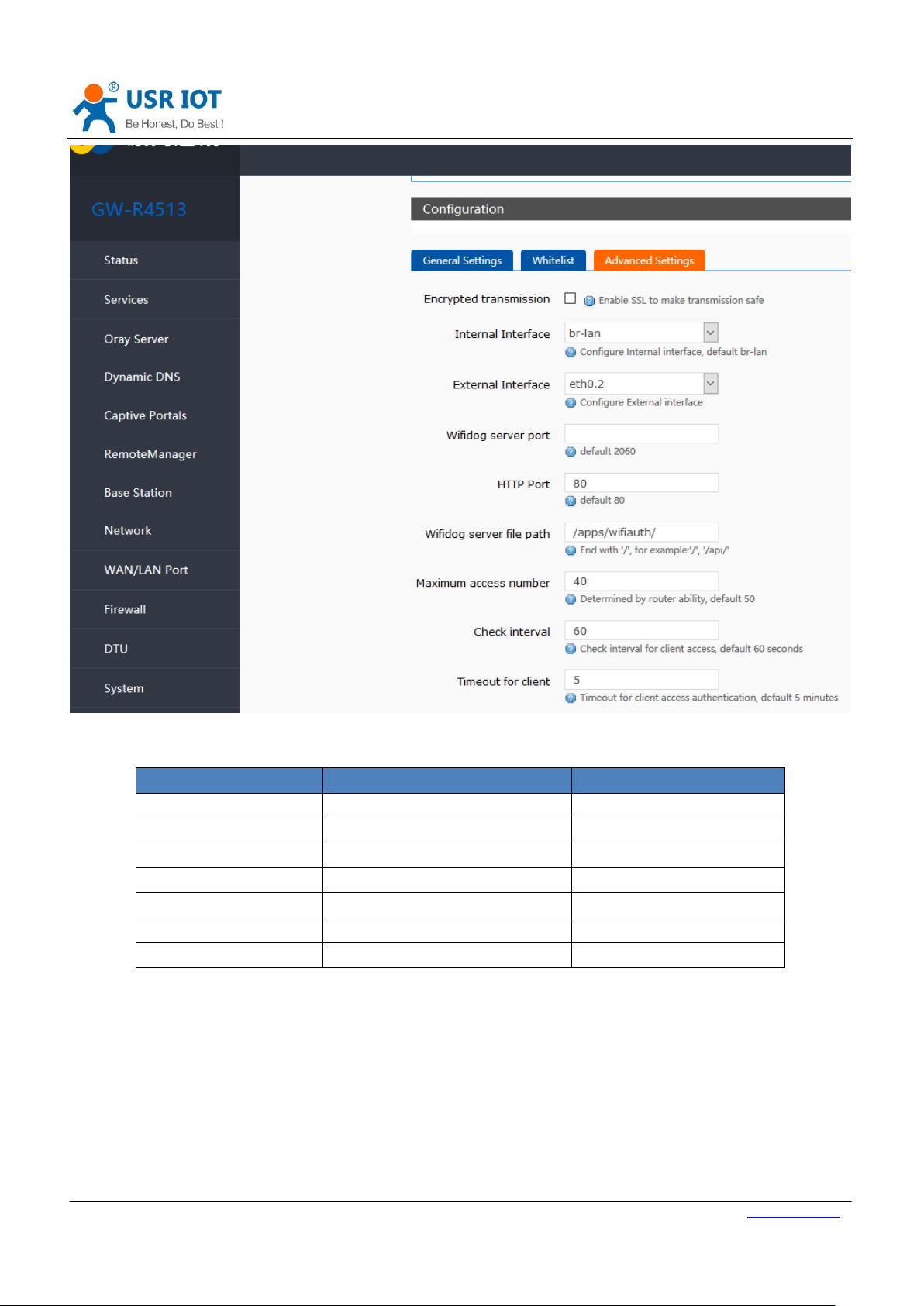
GW-R4513 User Manual Technical Support: h.usriot.com
Jinan USR IOT Technology Limited www.usriot.com
22
Function
Intro
Note
Enable WI-FI dog
Enable
If use
Daemon enable
Enable
If use
AP ID
nfuoId700
Wifi dog server address
www.XXX.cn
Internal interface
Br-lan
External interface
Eth0.2
If use 4G, please fill in eth1
Wifi dog server file path
/apps/WIFIguanjia/
Figure17 the webpage2 of wifidog
Table5 WI-FI dog parameter
3.4.3. LAN Interface
The LAN port is a local area network, there is 1 wired LAN port (WAN port can also be set to LAN port).
Page 23

GW-R4513 User Manual Technical Support: h.usriot.com
Jinan USR IOT Technology Limited www.usriot.com
23
Figure18 LAN interface function
Figure 19 webpage of LAN interface setting
< Description >
1 LAN ports
The default static IP address 192.168.1.1 and the subnet mask 255.255.255.0. This parameter can be modified,
Page 24

GW-R4513 User Manual Technical Support: h.usriot.com
Jinan USR IOT Technology Limited www.usriot.com
24
such as static IP modification to 192.168.2.1.
The WIFI interface (WLAN port) is bridged to the LAN port.
By default, open the DHCP server function. All devices connected to the router's LAN port can automatically get
the IP address.
Simple state statistics function.
3.4.4. DHCP Function
The DHCP Server function of the LAN port is enabled by default (optionally turned off), and all network devices
connected to the LAN port can automatically obtain IP addresses.
Figure20 webpage of DHCP setting
< Description >
You can adjust the initial address of DHCP pool and address renting time.
The default allocation range of DHCP starts from 192.168.1.100.
Default rental time is 12 hours.
Page 25

GW-R4513 User Manual Technical Support: h.usriot.com
Jinan USR IOT Technology Limited www.usriot.com
25
3.4.5. WAN Interface
Figure21 webpage of WAN interface setting
WAN port is WAN interface.
< Description >
1 wired WAN ports
Support DHCP client, static IP, PPPOE mode.
Default DHCP client
Note: The WAN interface can be set to LAN for the convenience of customers to communicate with multiple
devices in the LAN. For specific settings, please refer to the Network Port Mode page.
3.4.6. Wi-Fi Wireless Interface
The functional diagram of WLAN is shown in the following figure:
Page 26

GW-R4513 User Manual Technical Support: h.usriot.com
Jinan USR IOT Technology Limited www.usriot.com
26
Name
Parameter
SSID name
GW-R4513-XXXX(XXXX is the last 4 bit of MAC address)
Wi-Fi password
12345678
Channel
Auto
Bandwidth
40MHz
Encryption
WPA2-PSK
Figure22 WI-FI function
< Description >
The GW-R4513 router is an AP, and other wireless terminals can access its WLAN network.
Supports up to 24 wireless STA connections.
WLAN, LAN and wired LAN port exchange each other.
The maximum coverage of WIFI is 150m in the open area.
Table6 WIFI default parameter
Page 27

GW-R4513 User Manual Technical Support: h.usriot.com
Jinan USR IOT Technology Limited www.usriot.com
27
Figure23 the setting page of SSID
Figure24 the setting page of WI-FI
Page 28

GW-R4513 User Manual Technical Support: h.usriot.com
Jinan USR IOT Technology Limited www.usriot.com
28
Figure25 the setting page of radio on/off
3.4.7. 4G Interface
This router supports the interface of one 4G/3G/2G communication module to access external network.
4G interface function:
Figure 26 4G interface function
Webpage:
Page 29

GW-R4513 User Manual Technical Support: h.usriot.com
Jinan USR IOT Technology Limited www.usriot.com
29
No
Name
Intro
1
Run time
The running time after power on
2
MAC address
The MAC address of interface
3
Receive/send
Statistics of receiving and sending data of this network card
4
IPv4
The IPv4 protocol of this network card
Figure 27 webpage
If the run time is 0, the network card can’t run successfully.
Table7 status table
< Description >
GW-R4513-AU(operating band): FDD-LTE(1/2/3/4/5/7/8/28),TDD-LTE(40),WCDMA(1/2/5/8),GPRS(2/3/5/8)
GW-R4513-E(operating band): FDD-LTE(1/3/5/7/8/20),TDD-LTE(38/40/41),WCDMA(1/5/8),GPRS(3/8)
The protocol of 4G interface: do not modify, keep the default.
The router will give priority to the use of wired WAN ports, followed by the use of 4G networks.
If you use APN private network, please refer to the introduction of APN chapter.
Page 30

GW-R4513 User Manual Technical Support: h.usriot.com
Jinan USR IOT Technology Limited www.usriot.com
30
Parameter name
Function
APN address
Fill in the APN address
Use name
The default is empty. If you use APN
card, please fill in correctly.
Password
The default is empty. If you use APN
card, please fill in correctly.
Type of PDP
Default
Auth type
Default
Others
Please keep default
3.4.8. APN Setting
Figure28 the webpage2 of APN setting
If you use an APN card and have a special APN address, you need to set the APN address, username, and password.
Table8 APN parameter
Note
Normal 4G mobile phone card, without setting up, you can access the Internet.
If you use APN special network card, you must fill in the APN address, user name and password.
Page 31

GW-R4513 User Manual Technical Support: h.usriot.com
Jinan USR IOT Technology Limited www.usriot.com
31
3.4.9. VPN Client(PPTP/LTTP/GRE/OPENVPN)
3.4.9.1. PPTP Client
We first create VPN Server on the server.
Open the network connection page on the server (remote server) and click File - > New incoming connection.
Then, select Add account, please enter user name, password and other information..
Click Next and check through Internet to connect to this computer.
Then, select "Internet Protocol Version 4" to set the properties of the incoming IP, IP address assignment select "Specify
IP Address", then select "OK" and "Allow Access".
Now we create a VPN server.
Let's talk about the use of VPN Client. We are looking for a computer in the LAN to ensure that it can access the server
above. Then create a new VPN connection.
In the connection box, click "Properties", the tab can set the target address (the address of the VPN server), security
options to select "PPTP protocol", after the point is determined, enter the username, password.
Click the "Connect" button, after the connection is successful, you can see the VPN network card connection, from grey
to bright color, representing the VPN connection has been successfully established.
Next we use the PPTP Client on the router to replace the way of computer dialing.
Assuming that the user has obtained the VPN server address, account and password, we create an interface, select the
PPTP protocol, and write the other parameters in turn.
Figure29 the webpage1 of VPN
Page 32

GW-R4513 User Manual Technical Support: h.usriot.com
Jinan USR IOT Technology Limited www.usriot.com
32
Figure30 the webpage2 of VPN
Select WAN, because it is dialing at WAN port, then save and apply.
Figure31 the webpage3 of VPN
Wait a minute or restart the router, when you see the "VPN" interface in the router page, there is a run time (not 0),
indicating that the current VPN has been successfully started.
Note:
Currently PPTP supports MPPE encryption and a variety of authentication methods. Specific settings can be viewed
in advanced settings for authentication.
Page 33

GW-R4513 User Manual Technical Support: h.usriot.com
Jinan USR IOT Technology Limited www.usriot.com
33
Only MSChapV2 indicates that MPPE encryption is only supported.
MSChapV2 EAP PAP CHAP supports MPPE encryption and multiple authentications.
Other means do not handle, default status, only CHAP authentication by default.
3.4.9.2. L2TP Client
1. L2TP supports multiple authentication (MSCHAPV2, CHAP, EAP, PAP), MPPE encryption, L2TP OVER IPSEC encryption.
2. increased the way of tunnel password authentication.
Figure32 create interface
Figure33 auth type
Page 34

GW-R4513 User Manual Technical Support: h.usriot.com
Jinan USR IOT Technology Limited www.usriot.com
34
Figure34 tunnel auth password
Page 35

Jinan USR IOT Technology Limited www.usriot.com
35
3.4.9.3. IPSEC
GW-R4513 User Manual Technical Support: h.usriot.com
Figure35 L2TP OVER IPSEC auth type
Figure36 IPSEC setting
Selection of application modes: Net-to-Net mode (site-to-site or gateway-to-gateway), Road Warrior mode (end-to-site
or PC-to-gateway)
Transmission mode selection: tunnel mode and transmission mode. It can be selected in the transport type.
Functional types: VPN client and VPN server.
Connection name: indicate the name of the connection, must be unique.
Local interface: wan_wried, wan_4g.
Remote address: IP/ domain name.
Local Subnet: IPSEC Local Protected Subnet and Subnet Mask. If you choose the Road Warrior client, you do not
need to fill in.
For terminal network: IPSEC end protection subnet and subnet mask.
Local terminal identifier: the channel local identifier can be IP or domain name. Note that when the domain name
is customized, add @
End terminal identifier:the channel end identifier, it can be IP or domain name. Note that when domain name is
customized, add @
Page 36

GW-R4513 User Manual Technical Support: h.usriot.com
Jinan USR IOT Technology Limited www.usriot.com
36
Figure37 IPSEC advance setting
Start DPD detection: whether to enable this function, hook is indicated to enable.
DPD interval: set the time interval of connection detection (DPD).
DPD timeout time: set up the timeout time of connection detection (DPD).
DPD operation: sets the operation of connection detection.
IKE encryption: the first phase includes encryption, integrity and DH switching in the IKE stage.
IKE life cycle: set the life cycle of IKE, in seconds, default: 28800.
SA type: ESP and AH can be selected in the second stage.
ESP encryption: select the corresponding encryption mode and integrity scheme.
ESP life cycle: set ESP life cycle, unit: s, default: 3600
Mode: negotiation mode default main mode, aggrmode can be selected.
Session secret key forward encryption (PFS): if hook is activated, PFS will enable.
Authentication method: currently supports the pre shared key authentication method.
Note
After the configuration, the ISAKMP SA established flag in the connection log indicates that the IPSEC VPN was created
successfully.
3.4.9.4. OPENVPN
Add one interface, choose TUN or TAP mode:
Page 37

GW-R4513 User Manual Technical Support: h.usriot.com
Jinan USR IOT Technology Limited www.usriot.com
37
Figure38 add new interface
Figure39 add OPENVPN interface
Page 38

GW-R4513 User Manual Technical Support: h.usriot.com
Jinan USR IOT Technology Limited www.usriot.com
38
Figure40 general setting
Protocol: TUN (routing mode) or TAP (bridge mode).
Channel protocol: UDP or TCP
Port: the listening port of the OPENVPN client.
Interface of this terminal: it can be wan_wired and wan_4g.
Remote address: the IP/ domain name of the server.
Local tunnel address: set the local tunnel address, such as 192.168.10.1, otherwise the default server automatically
allocates.
Remote Tunnel Address: set the tunnel address on the opposite side, such as 192.168.10.1, otherwise the default
server automatically allocates.
Page 39

GW-R4513 User Manual Technical Support: h.usriot.com
Jinan USR IOT Technology Limited www.usriot.com
39
Figure41 advance setting
Encryption Standard: Blowfish CBC, AES-128 CBC, AES-192 CBC, AES-256 CBC, AES-512 CBC
LZO compression: enable or disable transmission data using LZO compression.
Keep-alive settings: default is 10120.
TUN MTU settings: set the MTU value of the channel.
TCP MSS : maximum segment size of TCP data
TLS authentication key: authentication key of secure transport layer
Public service CA certificate: CA certificate of server and client public
Public client certificate: client certificate
Client private key: client key
Note
1. Before the client connects to the server, the Ca certificate, the client certificate, the client key, the TLS authentication
key, these need to be provided by the server.
2. After obtaining the certificate file, copy the different certificate contents into the edit box corresponding to the
configuration interface.
Page 40

Jinan USR IOT Technology Limited www.usriot.com
40
3.4.9.5. GRE
GW-R4513 User Manual Technical Support: h.usriot.com
Figure42 add new interface
Figure43 add GRE interface
Page 41

GW-R4513 User Manual Technical Support: h.usriot.com
Jinan USR IOT Technology Limited www.usriot.com
41
Figure44 GRE general setting
Remote address: IP address for WAN port of terminal GRE
Local address: the local address of wan_wried and wan_4g, users need fill in one of them accodeing to need.
Remote Tunnel Address: the opposite GRE tunnel IP address , and the setting of subnet masks can be expressed as
follows:
255.0.0.0 can be written as IP/8, 255.255.0.0 can be written as IP/16, 255.255.255.0 can be written as IP/24,
255.255.255.255 can be written as IP/32
For example, 172.16.10.1/24
Local tunnel IP: local GRE tunnel IP address
Page 42

GW-R4513 User Manual Technical Support: h.usriot.com
Jinan USR IOT Technology Limited www.usriot.com
42
Figure45 GRE advance setting
TTL settings: set the TTL of the GRE channel, by default 255
Set MTU: set the MTU of the GRE channel, by default 1400
3.4.9.6. SSTP Client
Figure46 add new interface
Page 43

GW-R4513 User Manual Technical Support: h.usriot.com
Jinan USR IOT Technology Limited www.usriot.com
43
Name
Info
Note
Interface
Port for executing rules
eth0.2
Remote IP
Remote IP or address
192.168.1.0
Subnet
The remote subnet
255.255.255.0
Gateway
Address to be forwarded to
192.168.0.202
Metric
0 MTU
Maximum transmission unit
1500
Figure47 SSTP general setting
SSTP server: the IP or domain name of the SSTP server.
PAP/CHAP Username: user name of SSTP
PAP/CHAP password: the password of SSTP
Note
Advanced settings can refer to advanced settings of PPTP.
3.4.10. Static Router
Table9 static router parameter
Static routing describes the routing rules of Ethernet packets.
3.4.11. NAT Function
3.4.11.1. MASQ
MASQ, MASQUREADE, address masking, will leave the packet source IP into a router interface IP address, such as check
IP dynamic masking, the system will flow out of the router packet source IP address changed to WAN port IP address.
Figure48 MASQ setting
3.4.11.2. SNAT
Source NAT changes the source address of the packet leaving the router, closing the IP dynamic camouflage of the WAN
port first when used.
Page 44

Jinan USR IOT Technology Limited www.usriot.com
44
Then setup SourceNAT.
GW-R4513 User Manual Technical Support: h.usriot.com
Figure49 close MASQ
Figure50 NAT setting1
Figure51NAT setting2
Keep the source IP, port, the remote IP, port by default, then save.
Page 45

GW-R4513 User Manual Technical Support: h.usriot.com
Jinan USR IOT Technology Limited www.usriot.com
45
Figure52 NAT setting3
3.4.11.3. DNAT
DNA T is the replacement of destination addresses, replacing the destination IP address of packets that enter the router
with the destination IP address of the WAN port IP with the user-set IP address
3.4.11.3.1. Port Forward
3.4.11.3.1.1. Introduce
Figure53 port forward setting1
Figure54 port forward setting2
Page 46

GW-R4513 User Manual Technical Support: h.usriot.com
Jinan USR IOT Technology Limited www.usriot.com
46
Use environment
Content
Info
Router
4G router
SIM card
APN card (IP: 10.201.20.47)
PC
IP of PC in LAN
192.168.1.247
Listing port of PC
12129
Then save the settings.
192.168.1.1:80 is the web server of routers. If we want to access a device in the LAN from the outside network, we
need to set the mapping from the outside network to the inside network, such as setting the outside network port to
81, the inside network IP 192.168.1.1, and the inside network port to 80.
When we access the 81 port from the WAN port, the access request will be transferred to 192.168.1.1:80.
3.4.11.3.1.2. Port Forward on 4G Interface
Table9 port forward parameter
First, fill in the APN address on router.
Figure55 4G port forward setting1
Then, add the port forward.
Page 47

GW-R4513 User Manual Technical Support: h.usriot.com
Jinan USR IOT Technology Limited www.usriot.com
47
Figure56 4G port forward setting2
After setup all parameters, restart the router.
3.4.11.3.2. NAT DMZ
Port mapping is to map a specified port of WAN port address to a host in the intranet. DMZ function maps all ports of
WAN port address to a host. Setting interface and port forwarding are in the same interface. When setting up, the
external port is not filled in.
Figure57 DMZ setting1
Then add and save.
Figure58 DMZ setting2
As shown, all ports of the WAN address are mapped to the host 192.168.1.10 of the intranet.
Page 48

GW-R4513 User Manual Technical Support: h.usriot.com
Jinan USR IOT Technology Limited www.usriot.com
48
Note
Port mapping and DMZ functions can’t be used at the same time.
3.4.12. Access Restrictions
Access restriction implements the access restriction to the specified domain name, supports the blacklist and whitelist
settings of domain name addresses. When a blacklist is selected, the device connecting the router can’t access the
domain name of the blacklist, and other domain name addresses can be accessed normally. When a whitelist is
selected, the device connecting the router can access the domain name of the whitelist only. This function is turned off
by default
3.4.12.1. Domain Blacklist
Figure59 blacklist
Page 49

Jinan USR IOT Technology Limited www.usriot.com
49
3.4.12.2. Whitelist
GW-R4513 User Manual Technical Support: h.usriot.com
Figure60 whitelist
3.4.13. Rate Limiting
Network speed control can limit the speed of devices connecting to routers, support IP segment address speed limit
and MAC address speed limit, and rules can be added at the same time.
Figure61 rate limiting
Page 50

Jinan USR IOT Technology Limited www.usriot.com
50
4. DTU Function
GW-R4513 User Manual Technical Support: h.usriot.com
Figure62 DTU function
Page 51

Jinan USR IOT Technology Limited www.usriot.com
51
4.1. Work Mode
GW-R4513 User Manual Technical Support: h.usriot.com
Figure63 mode select
Page 52

GW-R4513 User Manual Technical Support: h.usriot.com
Jinan USR IOT Technology Limited www.usriot.com
52
4.1.1. Net Transparent Transmission Mode
4.1.1.1. Mode Declaration
Figure64 net transparent transmission mode
GW-R4513 support 4 socket connection: socket A, socket B, socket C, socket D, they are independent of each other.
Socket A support: TCP Server、TCP Client、UDP Server、UDP Client
Socket B/C/D support TCP Client、UDP Server、UDP Client
The AT commands of setting:
1. Set the work mode :net transparent
AT+WKMOD=NET
2. Enable socket A
AT+SOCKAEN=ON
3. Setting socket A work at TCP Client mode
AT+SOCKA=TCPC, test.usr.cn,2317
4. Restart the module
AT+Z
Page 53

GW-R4513 User Manual Technical Support: h.usriot.com
Jinan USR IOT Technology Limited www.usriot.com
53
Figure65 setup software
Page 54

GW-R4513 User Manual Technical Support: h.usriot.com
Jinan USR IOT Technology Limited www.usriot.com
54
4.1.2. HTTPD Mode
4.1.2.1. Mode Declaration
Figure66 HTTPD Mode
The AT commands of setting:
1. Set the work mode : HTTPD
AT+WKMOD=HTTPD
2. Set the type of request:
AT+HTPTP=GET
3. Set the URL
AT+HTPURL=/1.php[3F]
4. Set the server
AT+HTPSV=test.usr.cn,80
5. Set the head of HTTP
AT+HTPHD=Connection: close[0D][0A]
6. Set the overtime of request
Page 55

GW-R4513 User Manual Technical Support: h.usriot.com
Jinan USR IOT Technology Limited www.usriot.com
55
AT+HTPTO=10
7. Set whether to filter information back to head
AT+HTPFLT=ON
8. Restart the module
AT+Z
Figure67 setting software
Page 56

GW-R4513 User Manual Technical Support: h.usriot.com
Jinan USR IOT Technology Limited www.usriot.com
56
4.1.3. UDC Mode
4.1.3.1. Mode Declaration
Figure68 UDC Mode
Page 57

GW-R4513 User Manual Technical Support: h.usriot.com
Jinan USR IOT Technology Limited www.usriot.com
57
Figure69 setting software
The AT commands for setting GW-R4513:
1. Set the work mode: UDC
AT+WKMOD=UDC
2. Enable socket A
AT+SOCKAEN=ON
3. Set device work as TCP server, the server address is test.usr.cn, the port is 2317
AT+SOCKA=TCPC,test.usr.cn,2317
4. Enable heartbeat package
AT+HEARTEN=ON
5. Set the time interval
AT+HEARTTM=30
6. Enable registration package
AT+REGEN=ON
7. Set the registration mode: UDC
AT+WKMOD=UDC
8. Set the ID of UDC device
AT+UDCID=3030303030303030303031
The ID parameter here is hex form.
9. Send save command
AT+S
Page 58

GW-R4513 User Manual Technical Support: h.usriot.com
Jinan USR IOT Technology Limited www.usriot.com
58
Parameter
Baud rate
2400,4800,9600,19200,38400,57600,115200,
230400
Data bit
8
Stop bit
1,2
Check bit
NONE
EVEN
ODD
MARK
485
NFC
485 communication
4.2. Serial Port
4.2.1. Basic Parameters
4.2.2. Frame Forming Mechanism
4.2.2.1. Time Triggered Mode
Figure70 serial port setting
Table10 serial port parameter
When receiving data from UART, GW-R4513 continuously checks the interval between 2 adjacent bytes. If the interval
Page 59

GW-R4513 User Manual Technical Support: h.usriot.com
Jinan USR IOT Technology Limited www.usriot.com
59
time is greater than or equal to a certain "time threshold", a frame is considered to end, otherwise data is received until
it is greater than or equal to the packing length (default is 1000 bytes).The range can be set to be 10ms~60000ms. The
default time is 10ms.
This parameter can be set accodeing to the AT command, AT+UARTFT=10.
Figure71 time triggered mode
4.2.2.2. Length Triggered Mode
When receiving data from UART, GW-R4513 will check the number of bytes received continuously. If the number of
bytes received reaches a certain "length threshold", it is considered that the end of a frame. The range of settings is
1~4096. Factory default 1000.
This parameter can be set accodeing to the AT command, AT+UARTFL=<length>
Figure72 length triggered mode
Page 60

GW-R4513 User Manual Technical Support: h.usriot.com
Jinan USR IOT Technology Limited www.usriot.com
60
Command
Function
Default parameter
AT+ REGEN
Query/set enable register function
OFF
4.3. Characteristic Functions
4.3.1. Registration Package
Figure73 registration package function
Figure74 registration package setting
When work at the net transparent transmission mode, the user can choose to send register package from device to
server. The registration package is designed to enable the server to identify the data source device, or as a password to
obtain authorization for the functions. Registered packets can be sent when a connection between the device and the
server is established, or they can be spliced together at the front of each packet as a data package. The data of the
registration package can be ICCID code, IMEI code, or custom registration data.
Table11 AT commands
Page 61

GW-R4513 User Manual Technical Support: h.usriot.com
Jinan USR IOT Technology Limited www.usriot.com
61
AT+ REGTP
Query/set the type of register content
USER
AT+ REGDT
Query/set the info of custom register
0123456789
AT+ REGSND
Query/set register packet sending mode
DATA
AT commands
1. Enable register package
AT+REGEN=ON
2. Set the register type is custom define
AT+REGTP=USER
3. Set the data of register package
AT+REGDT=123456789
4. Setting up the registration package is to send registered data as the head of each packet data
AT+REGSND=DATA
5. Restart
AT+Z
Figure75 setting software
Page 62

GW-R4513 User Manual Technical Support: h.usriot.com
Jinan USR IOT Technology Limited www.usriot.com
62
Command
Function
Default parameter
AT+ HEARTEN
Query/set enable heartbeat package
OFF
AT+ HEARTDT
Query/set data of heartbeat package
0123456789
AT+ HEARSND
Query/set heartbeat sending type
NET
AT+ HEARTTM
Query/set transmission interval
30
4.3.2. Heartbeat Package
Figure76 heartbeat package setting
When work at net transparent transmission mode, the user can choose to send heartbeat packets to DTU. Heartbeat
packets can be sent to the server side of the network, or to the device port of the serial port.
The main purpose of sending to the network side is to maintain the connection with the server.
In order to reduce communication flow, users can choose to send heartbeat packets (query instructions) to serial device
instead of sending query instructions from server.
Table12 AT commands
AT commands
1. Enable heartbeat package:
AT+HEARTEN=ON
2. Set the heartbeat data
AT+HEARTDT=123456789
3. Set the heartbeat send to net port
AT+HEARTTP=NET
4. Set the transmission interval
AT+HEARTTM=30
5. Restart
AT+Z
Page 63

GW-R4513 User Manual Technical Support: h.usriot.com
Jinan USR IOT Technology Limited www.usriot.com
63
4.3.3. USR-Cloud
Figure77 setting software
Page 64

GW-R4513 User Manual Technical Support: h.usriot.com
Jinan USR IOT Technology Limited www.usriot.com
64
Command
Function
Default parameter
AT+ CLOUD
Set the cloud ID and password
AT+ REGEN
Query/set enable register package
OFF
AT+ REGTP
Query/set data of register package
USER
AT+ REGSND
Query/set register sending type
DATA
Figure78 USR-Cloud
Note: this function work only when socket A work at TCP Client mode.
Table13 AT commands
1. Enable register function
AT+REGEN=ON
2. Set the type is USR-Cloud
AT+REGTP=CLOUD
3. Set the parameter of socket
AT+SOCKA=TCPC,clouddata.usriot.com,15000
4. Set the sending type
AT+REGSND=LINK
5. Set the cloud ID and password
AT+CLOUD=xxxxxxxxxxxxx,xxxxxxx
6. Restart
AT+Z
Page 65

GW-R4513 User Manual Technical Support: h.usriot.com
Jinan USR IOT Technology Limited www.usriot.com
65
Parameter
Default setting
SSID
GW-R4513-XXXX
IP of LAN port
192.168.1.1
User name
root
Password
root
WIFI key
12345678
Figure79 setting software
5. Webpage Sitting
Connect PC and GW-R4513 with LAN port, or connect WLAN wireless, then login the webpage of setting.
Table14 GW-R4513 default parameter
Make PC join the WIFI GW-R4513-XXXX, enter 192.168.1.1 ,the user name and password both are root.
Page 66

GW-R4513 User Manual Technical Support: h.usriot.com
Jinan USR IOT Technology Limited www.usriot.com
66
Figure80 login webpage
5.1. Web Function
Figure81 status
Page 67

GW-R4513 User Manual Technical Support: h.usriot.com
Jinan USR IOT Technology Limited www.usriot.com
67
Figure82 interface overview
Figure83 mode of Ethernet port
Page 68

GW-R4513 User Manual Technical Support: h.usriot.com
Jinan USR IOT Technology Limited www.usriot.com
68
NO.
Command
Function
Version
1
VER
Query version information
2
MAC
Query the MAC
3
ICCID
Query ICCID code
4
IMEI
Query IMEI code
4G
5
AT+SYSINFO
Query the net info of device
6
AT+APN
APN address
7
AT+CSQ
Signal quality
8
AT+TRAFFIC
Query traffic information
9
AT+NETMODE
Query current network mode
System
10
AT+UPTIME
Query running time
6. AT Commands
Figure84 system properties
Table 15 AT commands
Page 69

GW-R4513 User Manual Technical Support: h.usriot.com
Jinan USR IOT Technology Limited www.usriot.com
69
11
AT+WWAN
Query the IP of device
12
AT+LANN
Query/set the LAN of IP
13
AT+WEBU
Query/set the webpage account and password
14
AT+PLANG
Query/set the default language
15
AT+CLEAR
Recover to factory setting
16
AT+Z
Restart
17
AT+DHCPEN
Open/close DHCP Server
Remote monitor and upgrade
18
AT+UPDATE
Query/set parameter of remote upgrade
19
AT+MONITOR
Query/set parameter of remote monitor
20
AT+HEARTPKT
Query/set parameter of remote heartbeat
System shell command
21
AT+LINUXCMP
Execute system shell command
Serial command
22
UART
Query/set parameter of serial port
23
UARTFT
Query/set serial port packing interval
24
UARTFL
Query/set the package length of serial port
Net command
25
SOCKA
Query / setup socket A parameter
26
SOCKB
Query / setup socket B parameter
27
SOCKC
Query / setup socket C parameter
28
SOCKD
Query / setup socket D parameter
29
SOCKAEN
Query / setup whether to enable socket A
30
SOCKBEN
Query / setup whether to enable socket B
31
SOCKCEN
Query / setup whether to enable socket C
32
SOCKDEN
Query / setup whether to enable socket D
33
SOCKALK
Query socket A connection state
34
SOCKBLK
Query socket B connection state
35
SOCKCLK
Query socket C connection state
36
SOCKDLK
Query socket D connection state
37
SOCKIND
Query / setting enable or unable the source of data
Register command
38
REGEN
Query / set enable registration package
39
REGTP
Query / set register package content type
40
REGDT
Query / set custom registration information
41
REGSND
Query / set register packet sending mode
42
CLOUD
Query/set the parameter of USR-Cloud
Heartbeat command
43
HEARTEN
Query / settings enable heartbeat package
44
HEARTDT
Query / settings heartbeat data
45
HEARTTP
Query / settings heartbeat packet delivery mode
46
HEARTTM
Query / settings heartbeat packet interval
Page 70

GW-R4513 User Manual Technical Support: h.usriot.com
Jinan USR IOT Technology Limited www.usriot.com
70
HTTPD command
47
HTPTP
Query / setup HTTP operate mode
48
HTPURL
Query/setup URL
49
HTPSV
Query/setup remote IP and port
50
HTPHD
Query/setup head info of HTTP protocol
51
HTPTO
Query/setup the overtime time
52
HTPFLT
Query/setup enable or unable filter head
Page 71

GW-R4513 User Manual Technical Support: h.usriot.com
Jinan USR IOT Technology Limited www.usriot.com
71
Edition
Describe
V1.0.1
2019-4 establish
7. Contact Us
Company: Jinan USR IOT Technology Limited
Address: Floor 11, Building 1, No. 1166 Xinluo Street, Gaoxin District, Jinan, Shandong, 250101, China
Web: www.usriot.com
Support: h.usriot.com
Email: sales@usriot.com
Tel: 86-531-88826739
8. Disclaimer
This document provide the information of GW-R4513 products, it hasn’t been granted any intellectual property license
by forbidding speak or other ways either explicitly or implicitly. Except the duty declared in sales terms and conditions,
we don’t take any other responsibilities. We don’t warrant the products sales and use explicitly or implicitly, including
particular purpose merchantability and marketability, the tort liability of any other patent right, copyright, intellectual
property right. We may modify specification and description at any time without prior notice.
9. Update History
