Page 1

TR-206
User Manual
Version 1.3
Page 2
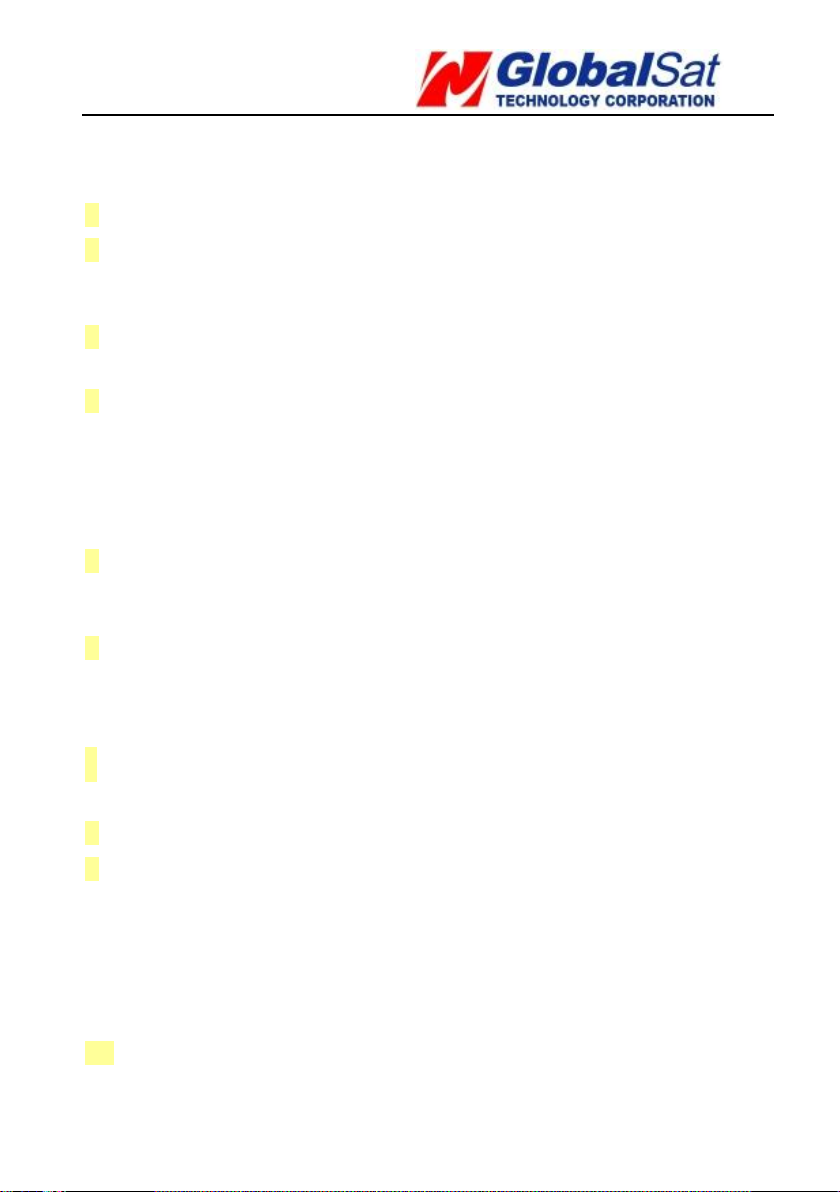
TR-206 page 2
CONTENT
1 Safety ............................................................................... 4
2 TR-206 Introduction ......................................................... 6
Brief Introduction ............................................................ 6
Features ......................................................................... 6
3 Specifications ................................................................... 8
Hardware Specifications.................................................... 8
4 Getting Started ............................................................... 10
Included Accessories .......................................................10
Preparing your SIM Card for GPRS Activation .....................11
Installing the SIM Card ....................................................11
Charging the battery .......................................................13
Powering the TR-206 On/Off.............................................13
5 TR-206 Device Configuration .......................................... 14
Standby Mode ................................................................20
Keypad Lock ..................................................................23
6 Phone Call Function ........................................................ 25
Making phone calls .........................................................25
Answer or reject the incoming calls ...................................26
Adjusting the earpiece volume during a phone call ..............27
7 Phone Book ..................................................................... 28
Searching your Contacts ..................................................28
8 Call List .......................................................................... 29
9 Settings of the Tracker ................................................... 30
Vibrate and ring..............................................................31
Ringing Volume ..............................................................31
Alarm Clock ...................................................................32
Logger ..........................................................................33
Auto Key Lock ................................................................34
Date and Time................................................................34
10 Frequent Operation ...................................................... 36
Answer/hang up the phone call.........................................36
Adjust the volume level ...................................................36
Page 3
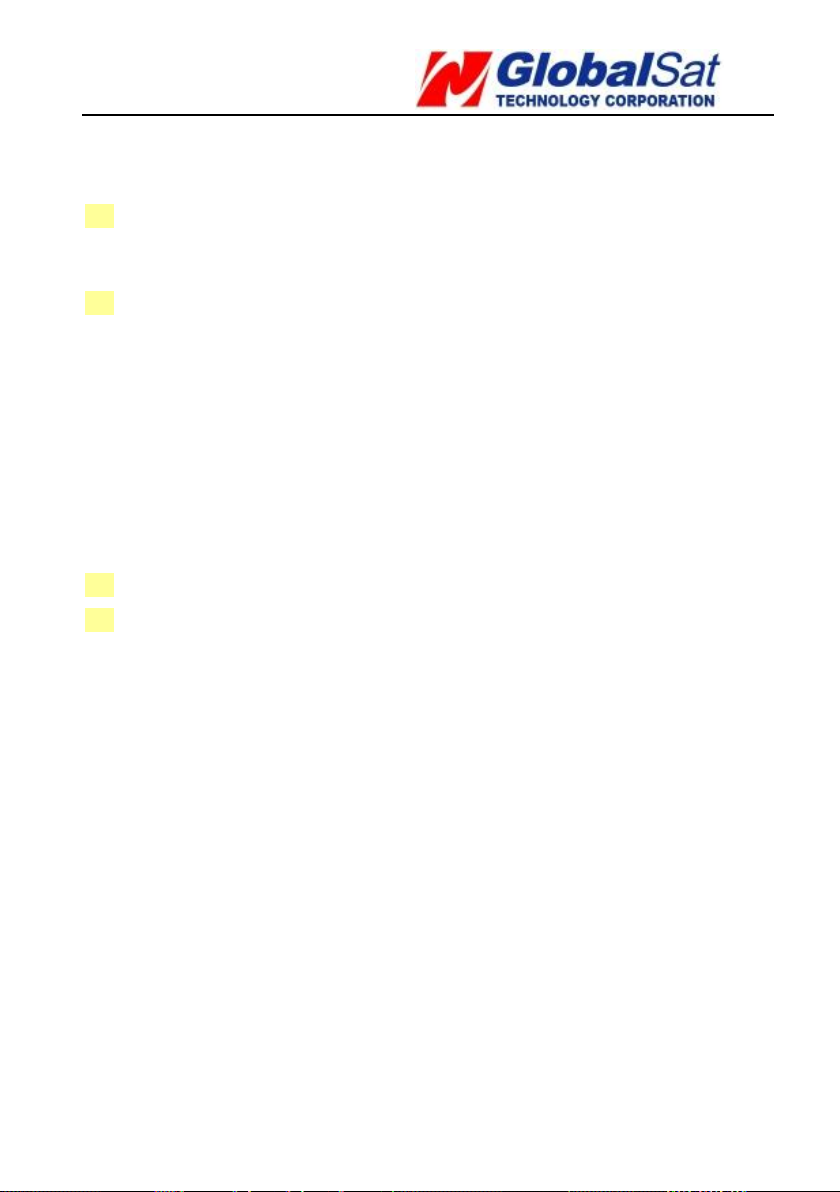
TR-206 page 3
Speed dial and phone book dial ........................................37
Sending out an emergency message to the assigned phone
number(s) and/or GPRS service server ..............................38
11 Installing the USB Driver and Device Utility ................. 40
Install USB Driver ...........................................................40
Install Device Utility ........................................................46
12 Device Utility Operation ................................................ 47
Logging into the Device Utility ..........................................48
TR-206 Device Information ..............................................50
Adding phone numbers to your phone book and assigning phone
numbers to speed dial buttons .........................................52
Setting up phone number(s) to receive emergency messages
....................................................................................53
Setting up GPRS parameters ............................................54
Setting up the ringtone and alarm clock ............................55
Setting up the TR-206 Logger...........................................57
Setting up the language of the “Device Utility” ...................58
13 Simple Command .......................................................... 59
14 Troubleshooting and Safety .......................................... 61
Page 4
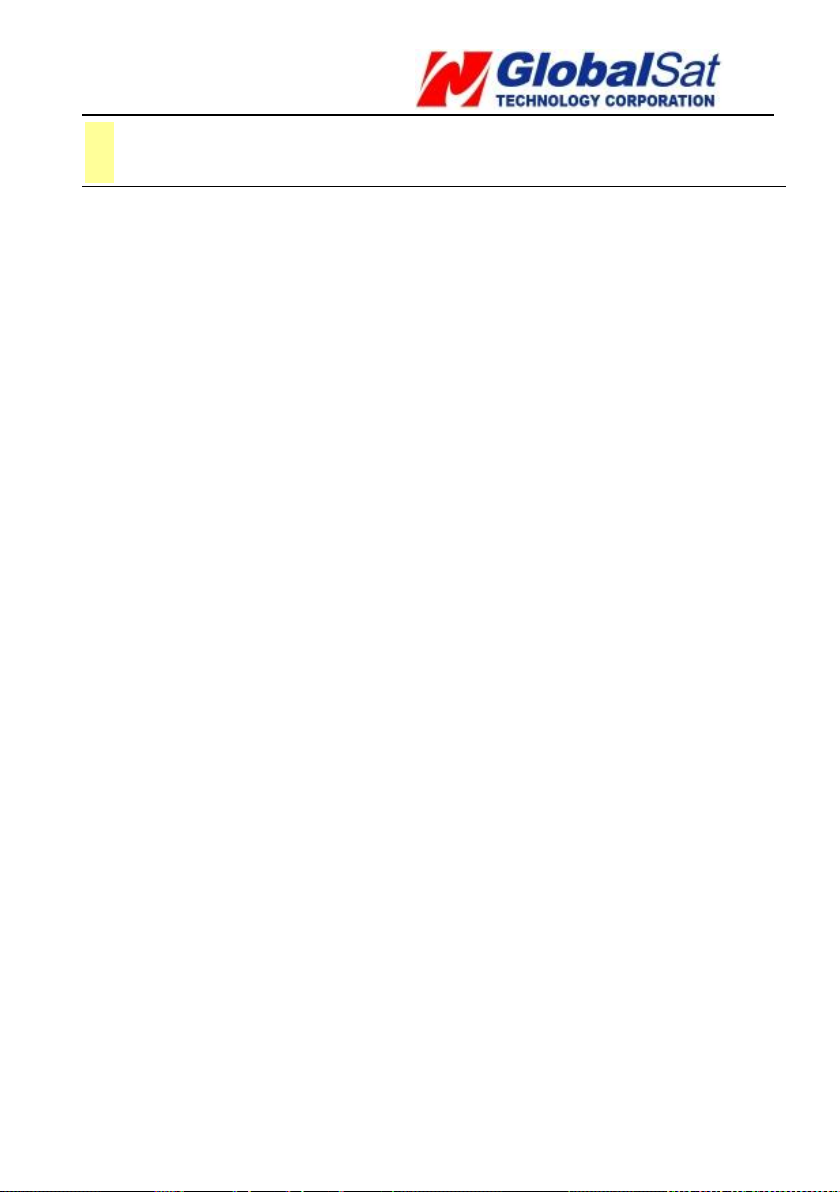
TR-206 page 4
1 Safety
● In order to reduce the risk of an electromagnetic wave,
please use this tracker accordingly.
● Battery Usage:
1. The battery might explode if it is placed
improperly in the device, or in an extremely high
temperature environment.
2. Charge the battery in a cool, dry place.
3. The included battery is manufacturer-approved
to use with the TR-206. Do not use any other
non-manufacturer approved battery. It might
damage the tracker. If you need to change the
battery, please contact your local GlobalSat
dealer.
4. Please dispose of any unused batteries according
to your local regulations.
● Persons with a pacemaker should keep the TR-206
more than 20 cm (6 inches) from their pacemakers
when the TR-206 is powered on. Do not put the
TR-206 in a breast pocket; doing so could create
interference with your pacemaker.
● Turn off the TR-206 near medical equipment(s).
● Turn off the TR-206 when you’re on board an airplane.
Not doing so can cause interference with the aircraft.
● Do not use the TR-206 at a gas station or in a highly
flammable area.
Page 5
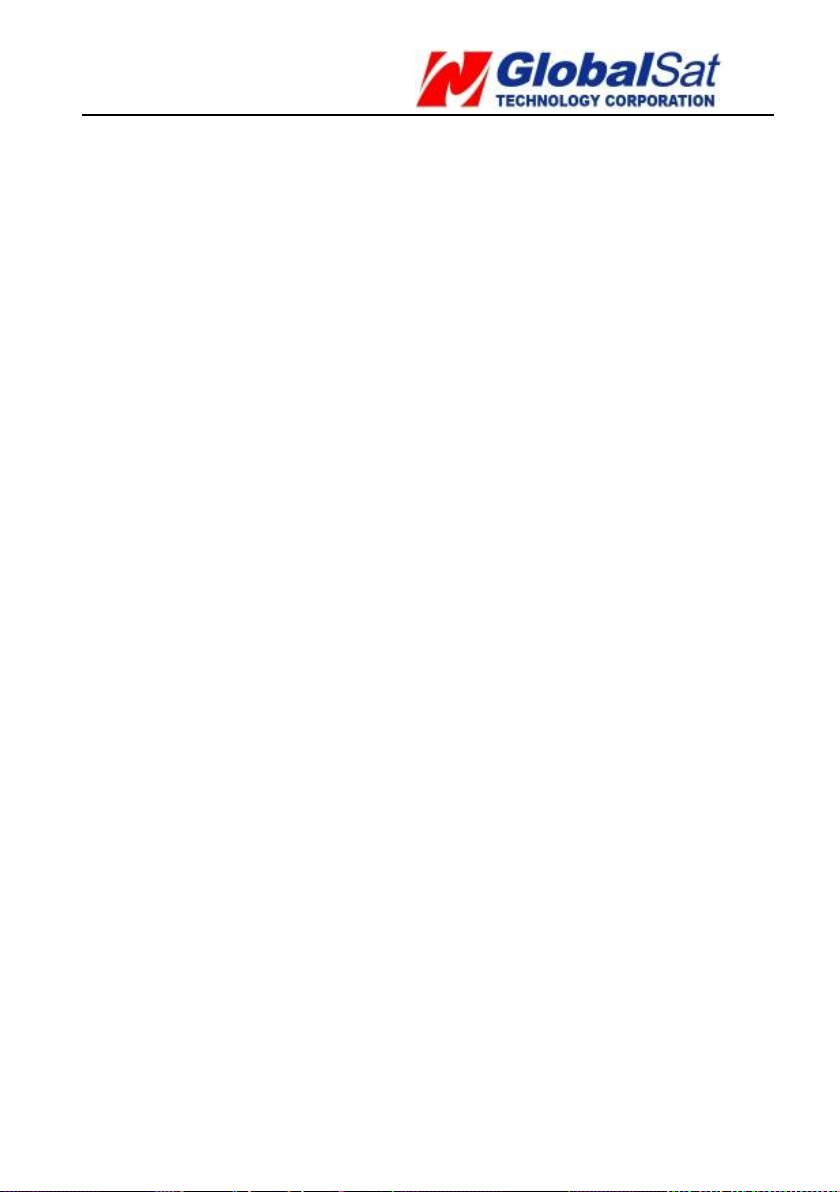
TR-206 page 5
● The TR-206 must be used without interfering and
being interfered by local legal broadcasting stations.
Page 6
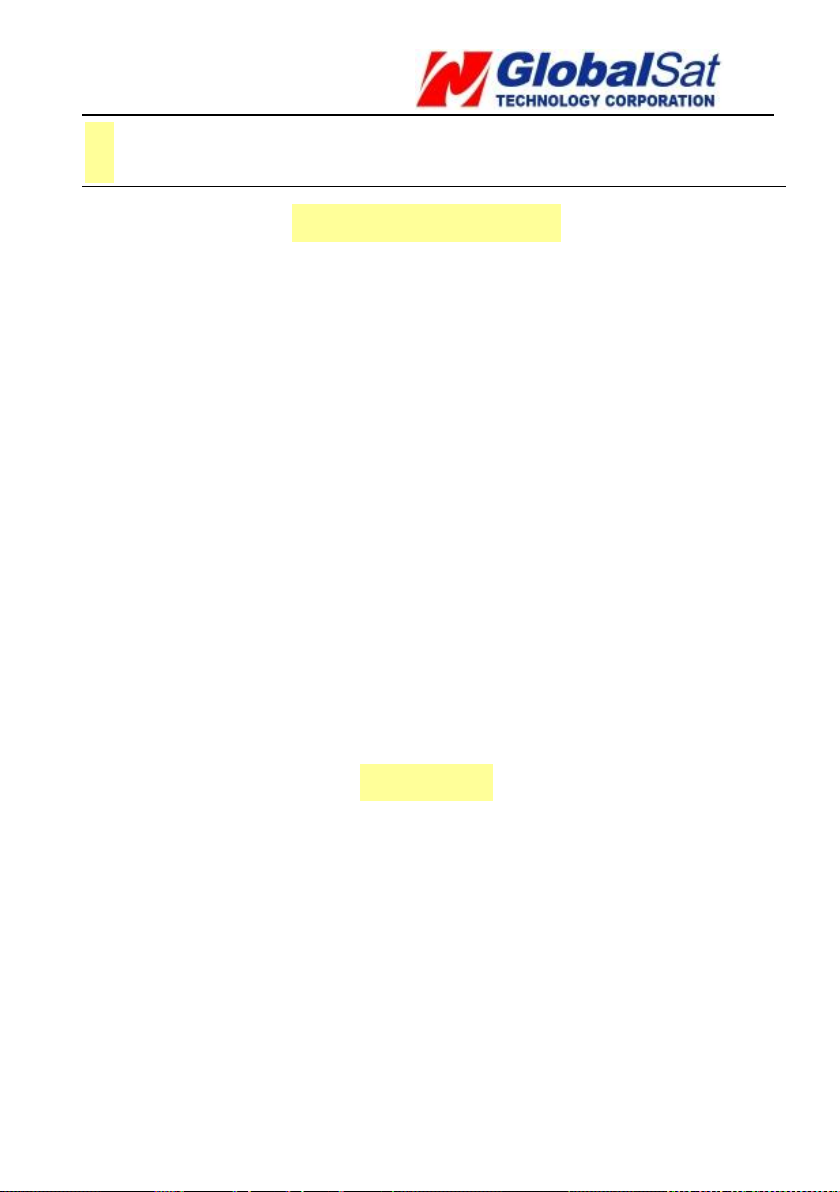
TR-206 page 6
2 TR-206 Introduction
Brief Introduction
The TR-206 is targeted towards children and the elderly. It not only
works as a tracker but also as a basic cell phone with two-way voice
communication to keep in touch with those whom are important to
you, with pre-programmed phone numbers via a single button
dialing. It also has an extra long battery life, and has an easy to use
interface. The TR-206 comes with a SOS emergency panic button
that when pressed, it sends a text message to the assigned phone
number(s) to alert them to your emergency. The device can record,
track, and geo-tag its position via an “Over the Air” (OTA) command
to the tracking unit. The device can also be setup with a “Geo-
fencing” function, when the device is taken out of the “geo-fence”
area, it will alert the assigned phone number(s).
Features
1. Four-band GSM 850/900/1800/1900MHz personal
tracker
2. Voice/SMS/GPRS communication.
3. Omni-directional GPS/GSM antenna
4. Built-in highly sensitive GPS chipset
5. Two-way voice communication
Page 7
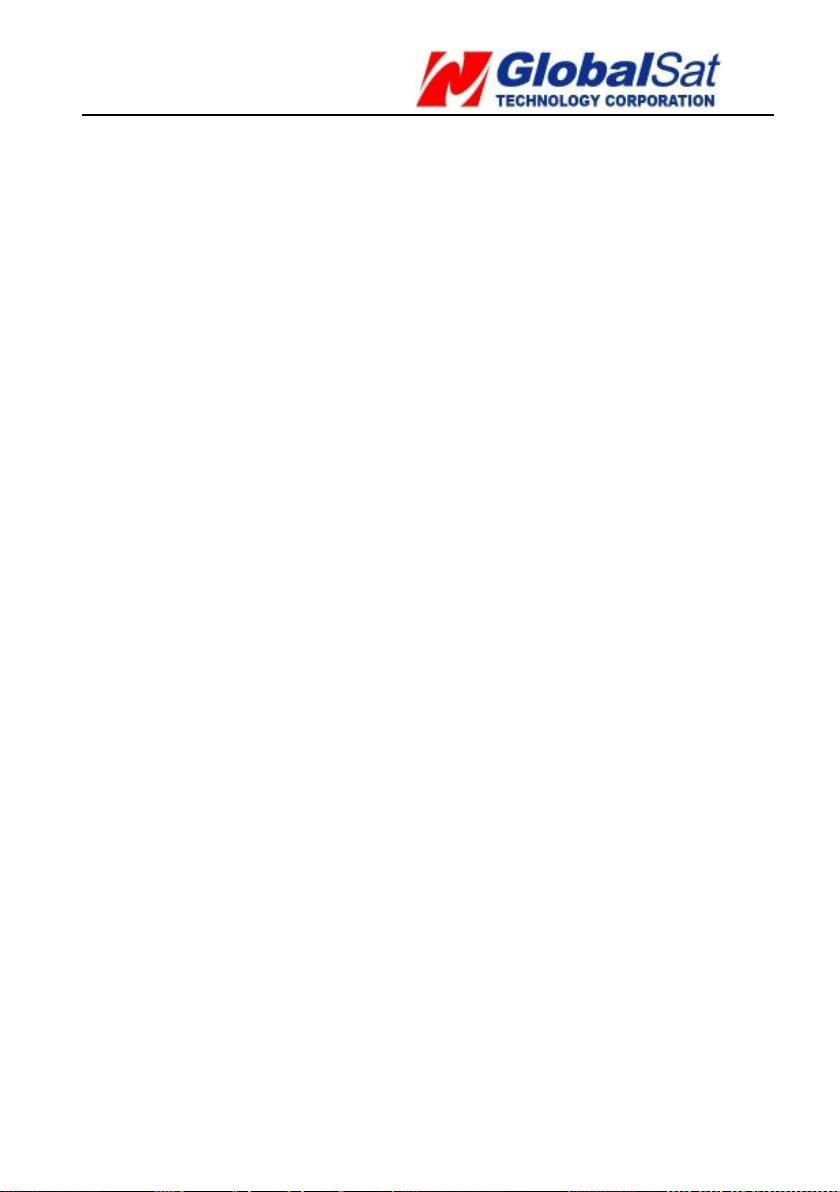
TR-206 page 7
6. The TR-206 has the capability of being found
instantly via the internet based location/tracking
service.
7. Up to 20 contacts in the phone book.
8. The TR-206 is equipped with an emergency panic
button.
9. Remotely set the tracker configuration by SMS or
GPRS or directly set via USB connection.
10. Supports Geo-fencing
11. The TR-206 sends SMS and tracker status to the
assigned phone number or service platform when
the battery power is low.
12. The TR-206 supports vibration and ringing
functions.
13. The TR-206 uses a rechargeable and replaceable
1100 mAh Li-ion battery for a long standby time.
14. The TR-206 comes with an alarm clock function.
Page 8
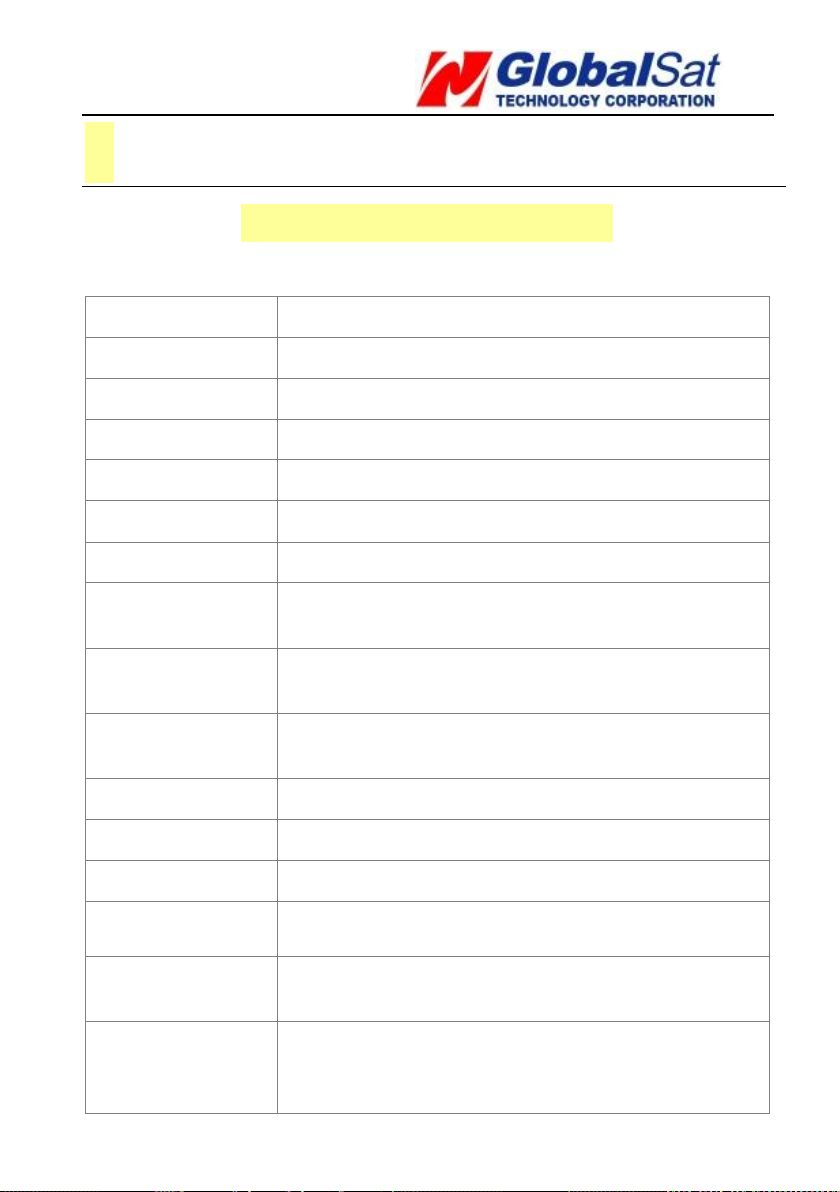
TR-206 page 8
GSM Module:
GSM 850/900/1800/1900 MHz,GPRS class 10
GPS Chipset:
High sensitivity GPS chipset
Frequency:
L1, 1575.42 MHz
C/A code:
1.023 MHz chip rate
Channels:
66 channels
Antenna Type:
Omni-directional GPS antenna
Default Datum:
WGS-84
Operation
Temperature:
-20 ° to 60 ° C
Charging
Temperature:
0 ° to 45 ° C
Storage
Temperature:
-20 ° to 75 ° C
Humidity:
5% to 95% Non-condensing
Dimension:
84.5 mm(L) x 42.2 mm(W) x 17.2 mm(H)
Weight:
70g
Battery:
Rechargeable and replaceable 1100 mAh Li-ion
battery
Charging
connector:
DC 5V
Standby time
(GPS off,
GSM on):
Up to 1 week
3 Specifications
Hardware Specifications
Page 9
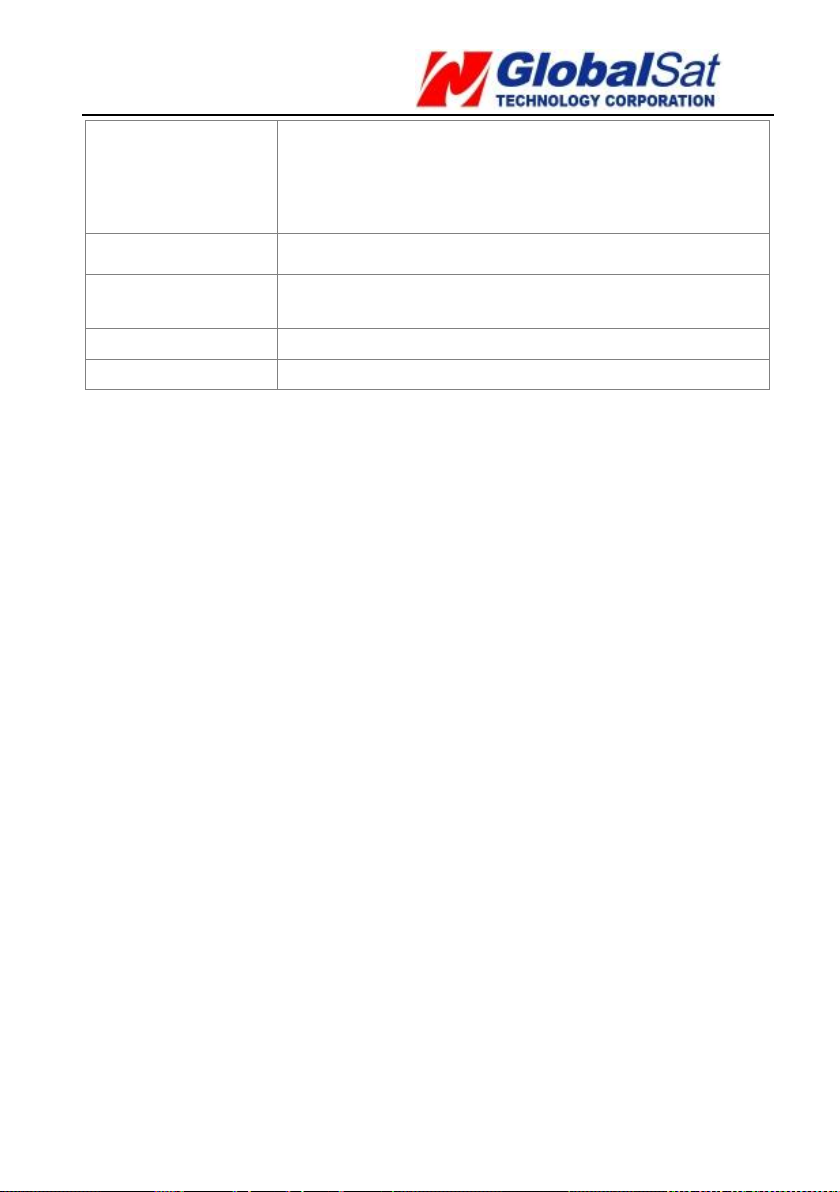
TR-206 page 9
Periodic Report
Operation time
(60-second report
interval):
10~13 hours (depends on the environment)
Talking time:
2 ~ 3 hours
USB Port:
Mini USB, used to connect to PC and
power-charging
Sensor
Motion sensor
Certification
CE, FCC, NCC, RoHs
Page 10
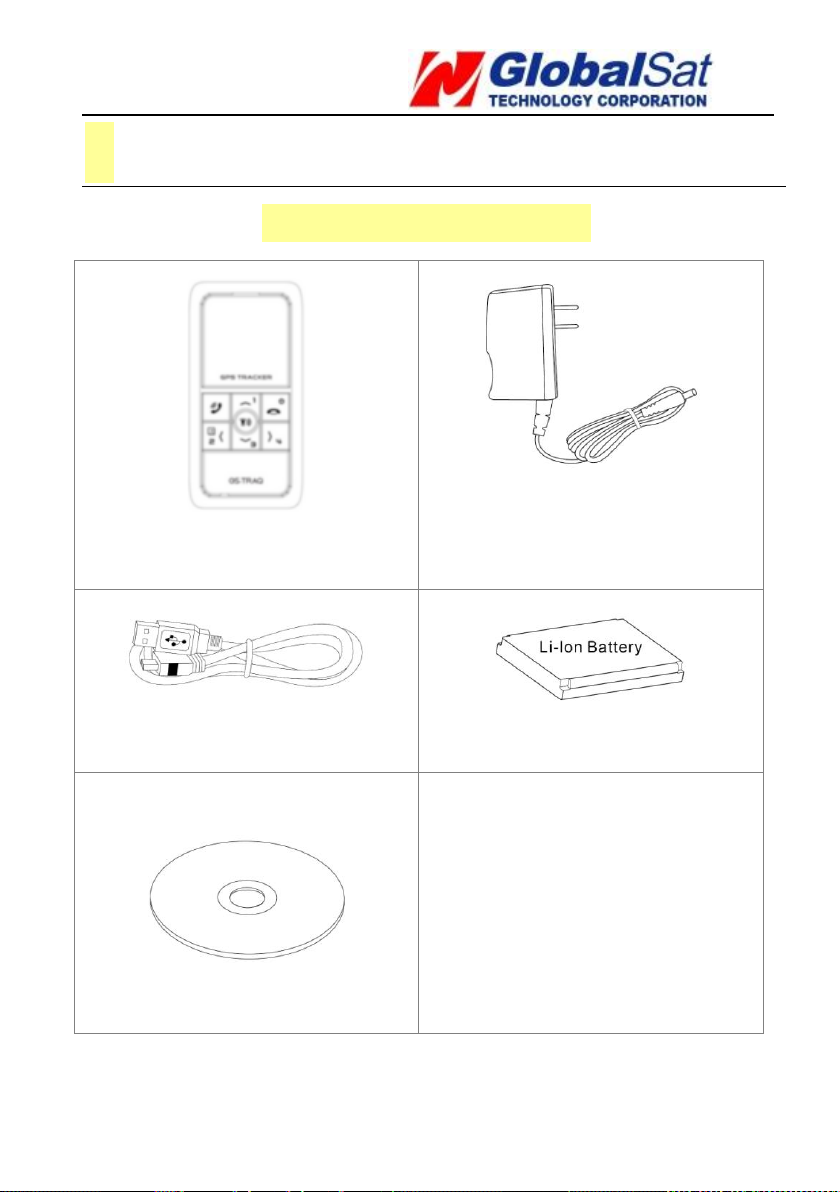
TR-206 page 10
TR-206
AC Charger
Mini USB Cable
1100 mAh Li-ion Battery
CD-ROM
4 Getting Started
Included Accessories
Page 11
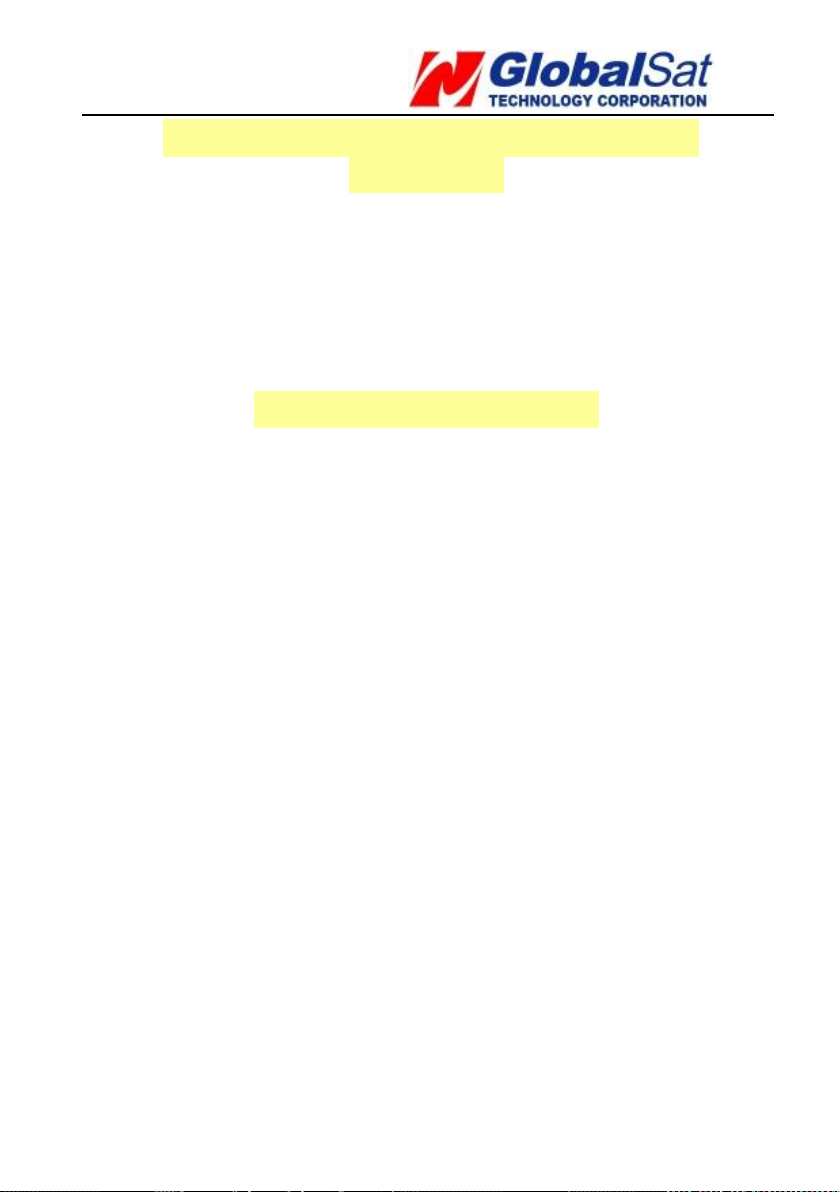
TR-206 page 11
Preparing your SIM Card for GPRS
Activation
1.Inform your GSM service provider to activate the
GPRS function and get the APN information, user
name, and password.
Installing the SIM Card
Steps for installing the SIM card are as follows:
1. Flip back the TR-206 with the battery compartment
facing up.
2. Open up the battery cover.
3. Take out the battery from the device.
4. Insert the SIM card into the SIM card slot, as shown
on the device.
5. Place the battery back into the battery compartment,
and put back the battery cover.
Page 12
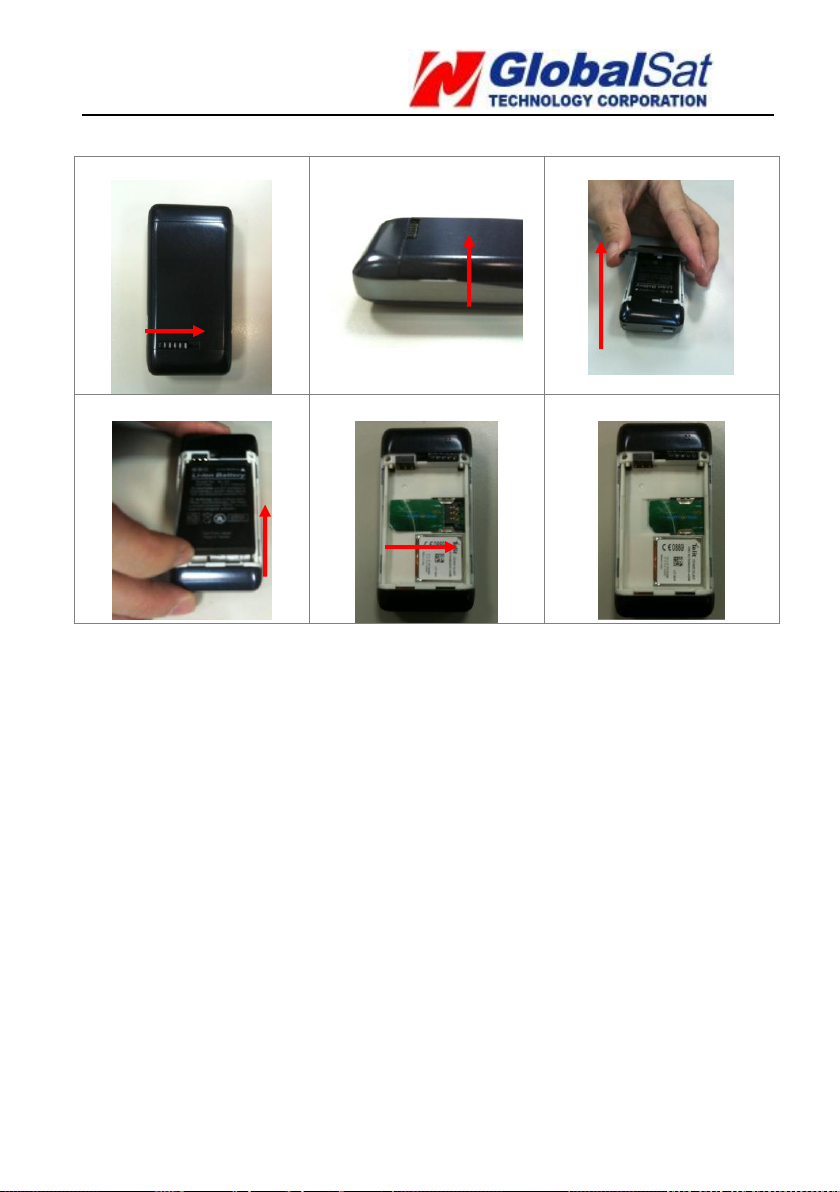
TR-206 page 12
1 2
3
4 5 6
Page 13
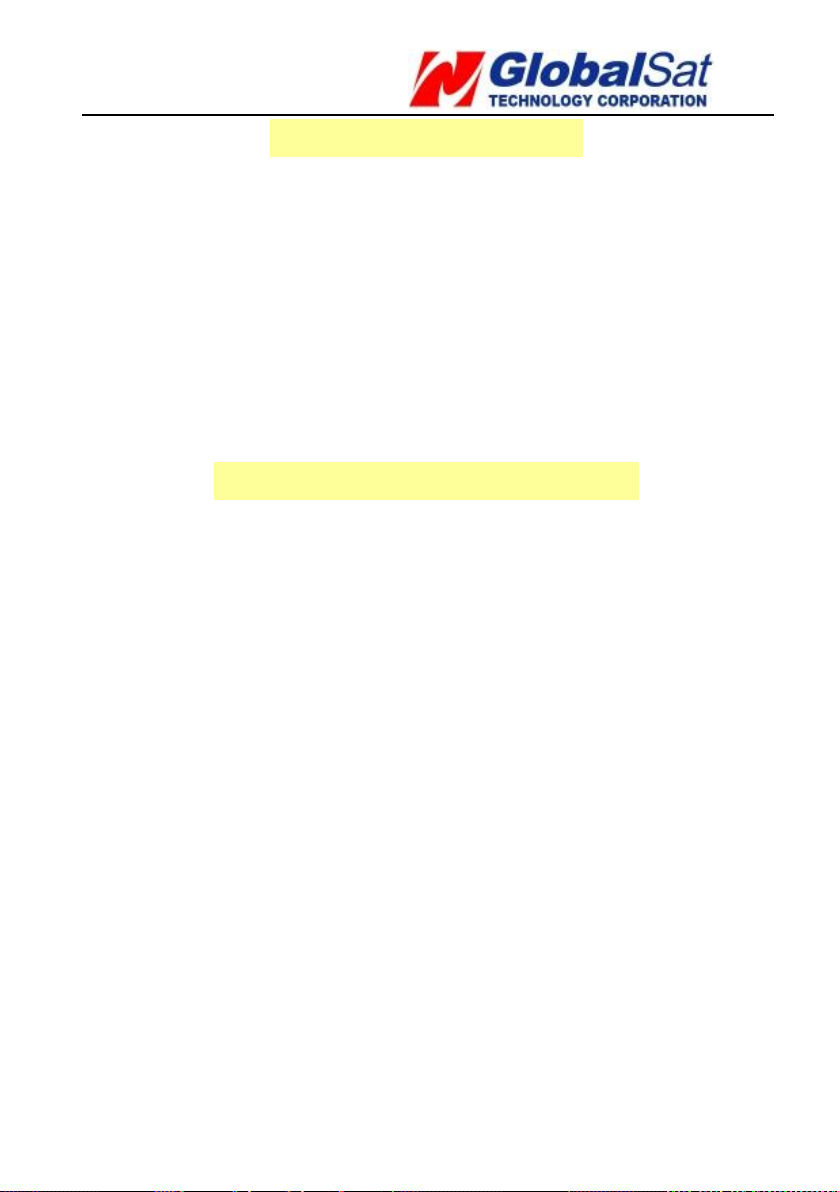
TR-206 page 13
Charging the battery
If you are using the TR-206 for the first time, charge
the TR-206 for at least 5 hours. (The included battery is
manufacturer-approved for use with the TR-206 tracker.
The use of any other battery might damage the tracker.
If you need to change/return the battery, contact your
local dealer.)
Powering the TR-206 On/Off
Power On:Press and hold the Power key for 3 seconds.
The LCD and backlight will turn on. If you are turning on
the TR-206 for the first time the TR-206 will automatically
adjust the time after the tracker gets a GPS fix.
Power Off:Press and hold the Power key for 3 seconds.
To make sure that the TR-206 is turned off, the
statement “Shutting down” will be shown on the screen
just before it powered down.
Page 14
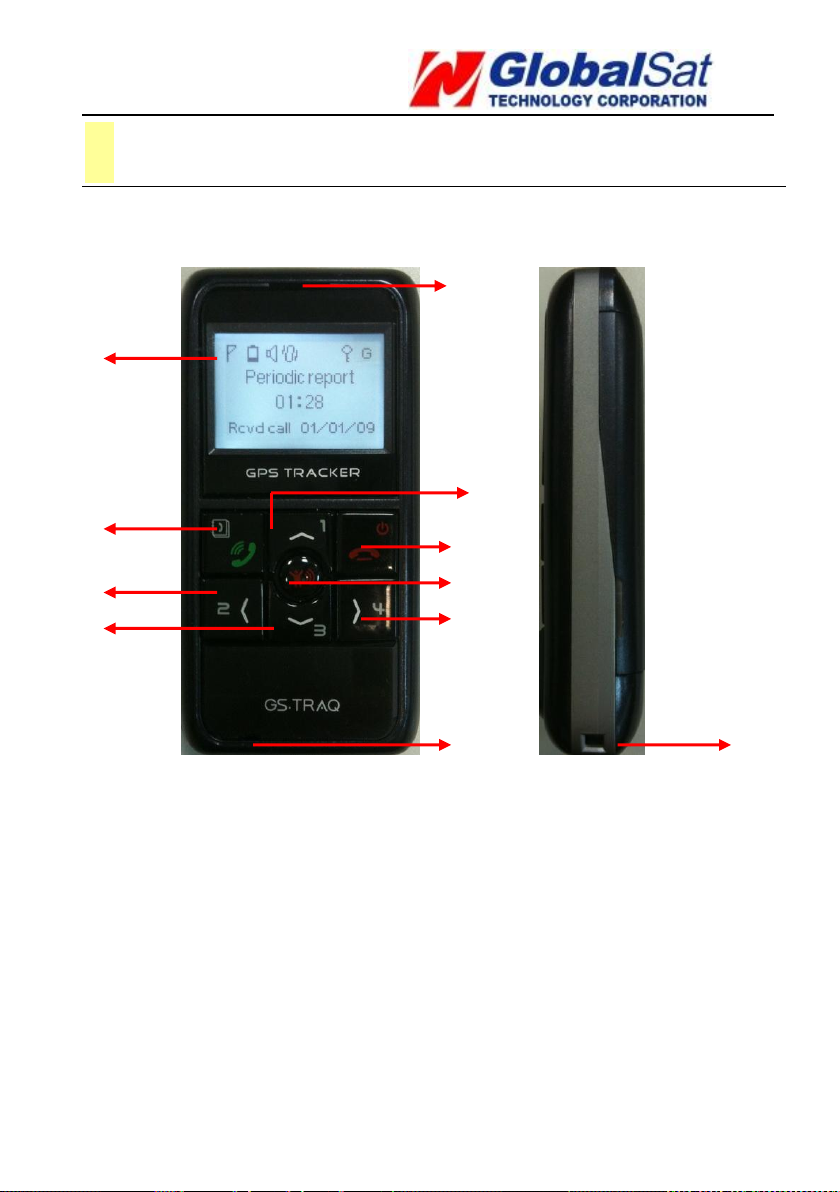
TR-206 page 14
(2)
(1)
(3)
(4)
(7)
(8)
(5)
(6)
(9)
(11)
(10)
5 TR-206 Device Configuration
Front and Side
Page 15

TR-206 page 15
(12)
(14)
(13)
Back and bottom
Page 16
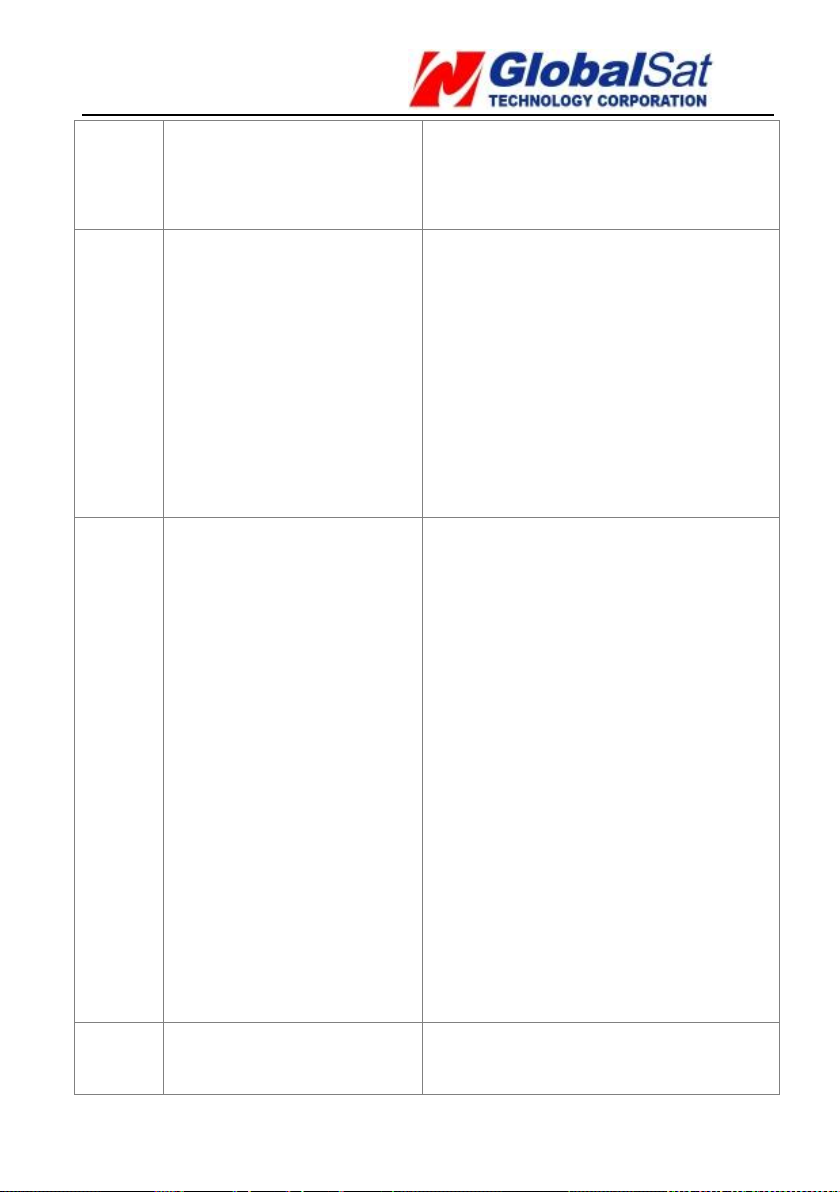
TR-206 page 16
(1)
Receiver
Used for listening to the
other party during a phone
call.
(2)
LCD
In standby mode, it shows
the time and tracker status.
During the phone call, it
shows the talk time.
When there is an incoming
call, it shows the phone
number of the incoming
call.
(3)
Answer key/Call
List/Selection key/
Unlock keypad
When there is an incoming
call, press the GREEN phone
key to answer the phone
call.
In standby mode, press the
GREEN phone key to access
the Call List.
In “Settings Menu”, press
the GREEN phone key to
confirm that setting.
When the keypad is locked,
click Speed dial #3 and then
press the GREEN phone key
to unlock the keypad.
(4)
Speed dial 1 (Long
click)/Increase
In standby mode, hold this
button down to speed dial
Page 17
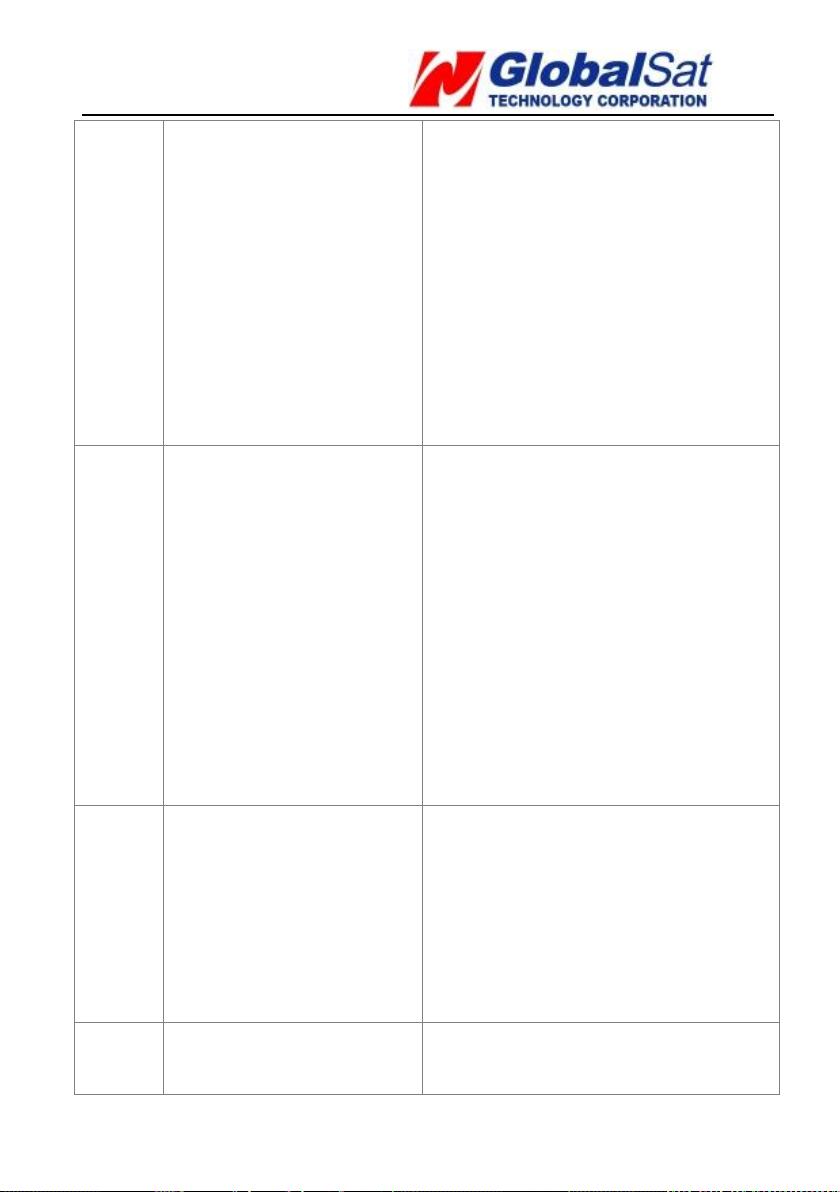
TR-206 page 17
Volume/Scroll Up/
Access to Setting
Menu
the #1 assigned phone
number, or press this button
to access the “Settings
Menu.”
During a phone call, press
the speed dial #1 to
increase the volume level.
In “Settings Menu”, press
this button to scroll up.
(5)
Power key (Long
click)/Reject key/
Exit key
Hold down to power the
device on/off.
When there is an incoming
call or during a phone call,
press to reject or hang up
the call.
In the “Settings Menu”,
press this button to cancel
the setting and return to the
last page.
(6)
SOS button(Long
click)/GPRS
connection
Hold to send an emergency
message to the assigned
phone number or service
platform.
Press to connect to your
GPRS server service.
(7)
Speed dial 2 (Long
click) /Phone book
In standby mode, hold
down to speed dial the #2
Page 18
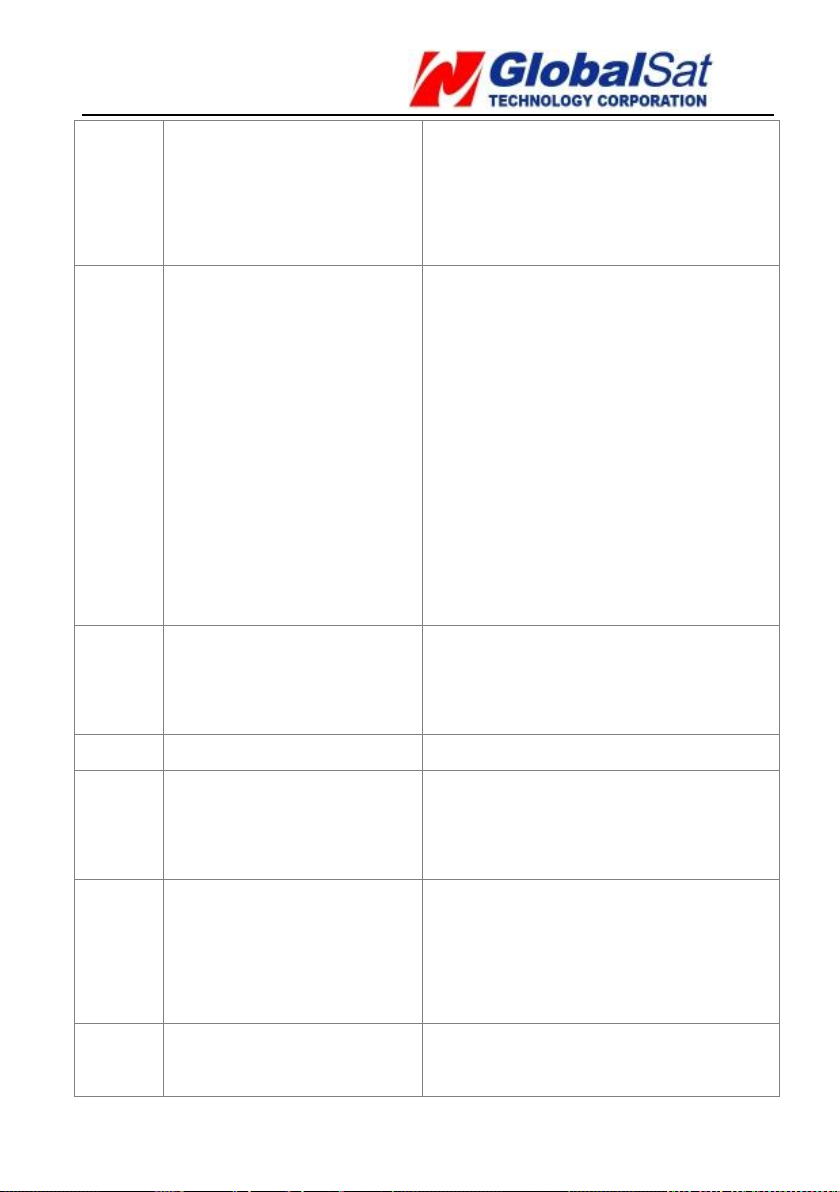
TR-206 page 18
assigned phone number.
In standby mode, press this
button to enter the phone
book.
(8)
Speed dial 3 (Long
click)/Decrease the
volume/Unlock
keypad
In standby mode, hold
down to speed dial the #3
assigned phone number.
During a phone call, press
this button to decrease the
volume level.
When the keypad is locked,
press the #3 and press the
“Call” key to unlock the
keypad.
(9)
Speed dial 4 (Long
click)
In standby mode, hold
down to speed dial the #4
assigned phone number.
(10)
Microphone
Microphone for phone calls.
(11)
Lanyard Hole
Used for hanging a lanyard
to prevent the tracker from
being dropped accidentally.
(12)
Battery cover
switch
To open the battery cover
slide the switch to the left,
to lock the battery cover
slide the switch to the right.
(13)
Speaker
Used to emit the ringing
tone and alarm clock tone.
Page 19
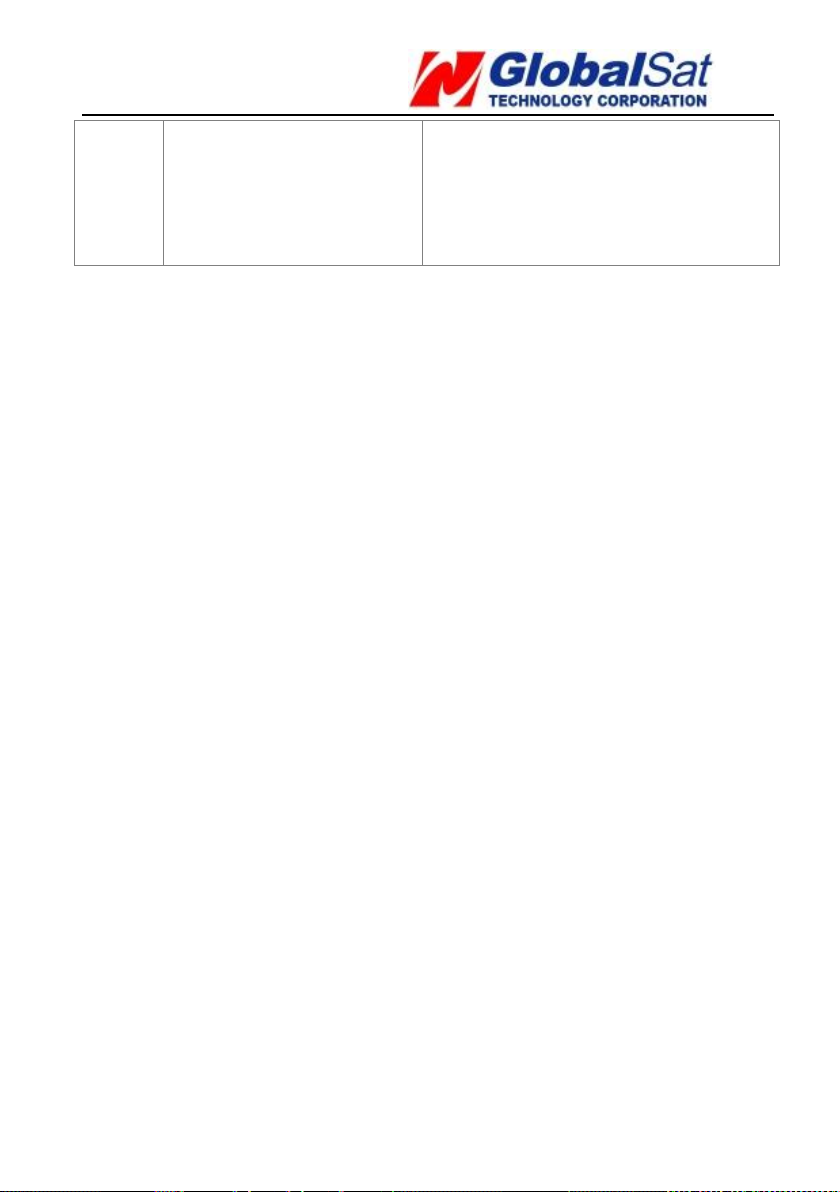
TR-206 page 19
(14)
Mini USB Port
Used for charging the
TR-206, or setting
parameters by connecting it
to your PC.
Page 20

TR-206 page 20
GSM signal strength
The more bars that are visible, the
stronger is the signal.
Power status
Battery power status.
Ringing setting
This icon will be displayed when the
ringing function is activated.
Vibration setting
This icon will be displayed when
vibration function is activated.
Alarm clock
This icon will be displayed after an
alarm is set.
logger
This icon will be displayed after the
GPS data logger function is activated.
Standby Mode
Status Icons
Page 21

TR-206 page 21
Keypad Lock
This icon will be displayed when the
keypad is locked.
GPS status
Has a GPS fix
No GPS fix
Status Message
Shows the present tracker status.
For example, Period report, Missed
Call, Low Battery, Clock Alarm, etc.
Local Time
Shows the local time after your time
zone is selected. The default time
zone is GMT+00:00. If this is not
Status
Message
Call List
Local
Time
Date
Text Info
Page 22

TR-206 page 22
your time zone, access the “Date
and time” settings in the menu
selection to set the correct time
zone.
Call List
Shows the most recently dialed,
received, and missed calls.
Date
Shows the present date. When the
tracker is used for the first time, the
date is set to factory settings. The
date will be adjusted to the present
date after getting a GPS fix.
Note 1: In order to conserver the battery power and
lengthen the operation time, the backlight will be turned off
after 10 seconds of idle usage. The LCD will be turned off
after 30 seconds of idle usage.
Note 2: After it acquired a GPS fix, the TR-206 will display
the correct local time and date.
Page 23

TR-206 page 23
Keypad Lock
In order to prevent the keypad from being pressed
accidentally, the keypad will automatically lock after 10
seconds of idle usage.
When the keypad is locked, the locked icon will be shown
in the example below.
Keypad is not locked
Keypad is locked
Page 24

TR-206 page 24
You can unlock the keypad by pressing the “Down” key first.
Then, press the “Call” key.
Page 25

TR-206 page 25
6 Phone Call Function
Making phone calls
● You can store up to 20 contacts in your phone book.
(Please refer to Chapter 11 for adding contacts to
your phone book.)
● The first four phone numbers are automatically
assigned to the 4 Speed Dial keys. You can make a
phone call to the assigned phone numbers by holding
the speed dial keys in standby mode.
● Making phone calls to the contacts from your
phone book: Press the “Left” button to access your
phone book and use the “Up” and “Down” buttons to
reach the desired contact. Then, press the “Answer”
button. If you want to cancel the phone call, press the
“Reject” button.
Page 26

TR-206 page 26
Answer or reject the incoming calls
● When there is an incoming call, press the “Answer”
button to answer the call as shown in the picture
below:
● To reject an incoming call or to hang up the phone call,
press the “Reject” button as shown in the picture
below.
Page 27

TR-206 page 27
Adjusting the earpiece volume during a
phone call
● To adjust the earpiece volume during a phone call,
press the “Up” button to increase the volume level or
“Down” button to decrease the volume level.
Page 28

TR-206 page 28
Contacts
1.Father
0988773268
Call
Exit
Call the
displayed
phone
number
Press to return
to the main
menu
Scroll to next
contact
Scroll to
previous contact
7 Phone Book
Searching your Contacts
To access your phone book, press the #2 button. You can
have up to 20 contacts in your Phone Book.
After accessing the Phone book, please refer to the
picture below on how it works:
Page 29

TR-206 page 29
Dialed Numbers
1.0282263799
2009.4.16 AM 11:11
Call
Back
Call the shown
number on the
screen
Return to Main
Screen
Switch between
dialed calls/received
calls/missed calls
Switch between
dialed calls/received
calls/missed calls
Scroll to last call record
Scroll to next call record
8 Call List
In standby mode, you can short click “Call” key to access
the “Call List.” System can record separately 10 sets of
dialed calls, received calls, and missed calls. If there are
over 10 sets of call records, the latest record will replace
the oldest record.
After accessing the Call List, please refer to the diagram
below on how it works:
Page 30

TR-206 page 30
Menu
Date and Time
Ringing Volume
Select
Exit
The selected item
is highlighted
Short click “Up”
or “Down” key to
access the
“Setting Menu.”
Access the
highlighted item
Exit from
“Setting Menu.”
9 Settings of the Tracker
In standby mode, you could short click “Up” or “Down”
keys to access to the “Setting Menu.”
There are 6 settings in the Setting Menu as shown below:
1) Vibrate and ring
2) Ringing volume
3) Alarm setup
4) Logger
5) Auto key lock
6) Date and time
Page 31

TR-206 page 31
Vibrate and ring
There are 3 selections for the “Vibrate and ring” setting: “Ring
only”, “Vibrating only”, and “Vibrate and ring”.
Ringing Volume
There are 4 selections for the “Ring Volume”: Low, Medium,
High, and Progressive.
Page 32

TR-206 page 32
Alarm Clock
There are 3 settings for the alarm clock. After accessing the
alarm clock menu, press the “Up” and “Down” keys to select the
alarm and press the “Call” key for editing the alarm clock.
There are 4 frequencies for the alarm clock: Daily, Recurrent,
Once, and Disable. After selecting the frequency, click “Call” key
to set the alarm time.
Page 33

TR-206 page 33
Logger
After accessing the “Data Logger” setting, click the “Call” key to
start the GPS data logger. The tracker will start to record the
GPS location and save the data in the memory. Press the “Call”
key again to stop the GPS data logger. (If there is not enough
memory to record the data, the most recent GPS location will
replace the oldest one.)
Start Data Logger Stop Data Logger
Page 34

TR-206 page 34
Auto Key Lock
After accessing the “Auto Key Lock” setting, choose either to
turn on or turn off this feature. The default is set to “On.” After
turning on the function, the keypad will automatically lock after
idling for 10 seconds.
Date and Time
To set the appropriate “Time Zone”, “Daylight Saving”, and “Time
Format” in the “Date and time” settings, please follow the steps
below:
Time Zone: Use the “Up” and “Down” buttons to reach your time
zone and press the “Call” button to select it.
Page 35

TR-206 page 35
Daylight Saving: Use the “Up” and “Down” buttons to select
Standard time or Daylight Saving time and press the “Call”
button to save the setting.
Time Format: Use the “Up” or “Down” buttons to select the “24
hours” setting or the “AM/PM” setting as the time format, and
press the “Call” button to save the setting.
Page 36

TR-206 page 36
10 Frequent Operation
Answer/hang up the phone call
● When there is an incoming call, you can press the
“Call” button to answer the phone call.
● To reject an incoming call or to hang up the phone call,
press the “Reject” button.
Adjust the volume level
● During the phone call, you can use the “Up” button to
increase the volume level or the “Down” button to
decrease the volume level.
Page 37

TR-206 page 37
Speed dial and phone book dial
● To add contacts to your phone book, you must use the
“Device Utility.” The TR-206 has the capacity to store
up to 20 phone numbers in its “Phone book”.
● Your first four contacts in your phone book are auto
assigned to the TR-206’s speed dial buttons. To dial a
speed dial contact, press and hold the assigned button
to call the contact. Please refer to the diagram below
for the corresponding position of the speed dial
buttons.
Page 38

TR-206 page 38
● To call the contacts in your phone book, press the#2
button with the phone book icon on it to access your
phone book. Then, use the #1 or #3 button to search
your phone book. When you have found the desired
contact, press the “Answer” button to call the contact.
To cancel the phone call, press the “Reject” button.
Sending out an emergency message to the
assigned phone number(s) and/or GPRS
service server
● To setup the assigned phone number(s) with the
emergency messaging service, you must use the
device utility. The TR-206 has the ability to store up to
6 phone numbers in order to be setup with the
emergency message service. In standby mode, after
pressing the emergency button, the TR-206 will send
the emergency message to the assigned phone
number(s) and/or to your GPRS service server. In
order to prevent the emergency button from being
accidentally pressed, the emergency button on the
TR-206 needs to be held for 3 seconds until the device
vibrates. After that, the message will be sent out.
Page 39

TR-206 page 39
IMPORTANT:The TR-206 will send out an emergency message
regardless if the device has a GPS fix or not. This means that
the receiver of the emergency message will receive the
message without accurate GPS coordinates.
Page 40

TR-206 page 40
11 Installing the USB Driver
and Device Utility
Install USB Driver
Insert product CD to the CD ROM slot of PC. Your PC will
automatically open the program for installation and prompt
you to select an installation option.
Click on the “USB driver” option. A folder named “USB
Driver” will open. If the operating system of your PC is XP
or Vista, please click on the “XP,Vista” folder and then click
“STM32 VCPDriver_V1.1_Setup.exe” to install. Follow the
screen instruction to finish the driver installation.
Page 41

TR-206 page 41
If the operating system of your PC is Windows 7, please
click on the “Windows 7” folder. Then, follow the instructions
below to install USB driver.
Right click on this “Windows 7” folder and click on Copy. Go
to your desktop and click Paste. This folder will be copied to
your desktop.
Connect the TR-206 to your PC using the included USB
cable.
Turn on your TR-206.
Press the Reject/Power button. A window, as shown below,
will be brought up. Click on the “Install USB Driver” option.
Page 42

TR-206 page 42
Select “Install from a list or specific location [Advanced]”,
and click the Next button.
Click the Browse button and locate the folder you copied
(stmcdc-x86-x64) to your desktop earlier. Then, click the
Next button.
Page 43

TR-206 page 43
Windows will search the folder for the required drivers.
When it is done, click the Next button.
Page 44

TR-206 page 44
Select “STM Virtual COM Port”, click the Next button.
A window will pop-up as shown below.
Click “Continue Anyway”.
After you click on the “Finish” button (shown on the window
below) the USB driver has been successfully installed!
Page 45

TR-206 page 45
Note:
The USB driver is installed on the COM port that the TR-206
device is connected to. If you connect the TR-206 into a different
COM port on your PC next time, you will have to install the USB
driver again since it’s a different COM port.
Page 46

TR-206 page 46
Install Device Utility
1. Insert the CD into the CD-ROM slot of your PC. Your
PC will automatically open the program for
installation and prompt you to select an installation
option.
2. Click on the “Install Device Utility” option. Follow
the on-screen instructions to finish the installation.
Page 47

TR-206 page 47
12 Device Utility Operation
Connect your TR-206 device to your PC via the supplied USB
cable, and launch the “Device Utility” program.
Click on the “Hang up/ Power” button to enter the Setting
mode. The “Device Utility” will be able to detect your TR-206.
The image shown below is what you will see for the first time
when you connect your TR-206 to your computer and open the
“Device Utility”.
Page 48

TR-206 page 48
The default name of your TR-206 is shown as the device IMEI
number. To change the name, click on “Device Information”.
Logging into the Device Utility
Click the “Login” button on the lower right corner of the home
screen. After clicking on it, you will be directed to the login
screen. (See the screenshot below.)
Enter the default password and click Login. (The default
password is “0000”.) In order to protect your privacy, please
change the default password in the “Device Information”
settings.
Page 49

TR-206 page 49
Icon
Function
Device
Information
Set the device name, phone number, time zone,
change the login password.
Contacts &
Message
Add contact phone numbers in the phone book,
assign the phone numbers for speed dial keys,
and for receiving the emergency message.
GPRS
Parameters
Set the GPRS parameter and read the GPRS
server address.
Ringing &
Alarm
Set the ringing tone, alarm clock frequency, etc.
Logger
Turn on/off GPS data logger, export/delete logger
files.
Setting
Set the language of the Device Utility.
Page 50

TR-206 page 50
Item
Description
Device IMEI
Your IMEI can be found on the
packaging of the device or in the
battery compartment.
Device Name
Enter the identification name of your
TR-206.
Device Phone Number
The phone number of the SIM card in
your TR-206.
Time Zone
Choose the local time zone.
Time Format
Choose the time format shown on
TR-206 Device Information
Click icon to access the device information settings. Here
you can change the device name, the device phone number, the
time zone, and your login password.
Page 51

TR-206 page 51
TR-206 LCD.
Daylight Saving
Turn on/off Daylight savings.
Date Format
Choose the date format shown on
TR-206 LCD.
Auto Key Lock
Turn on the Auto Key Lock function.
Note: After turning on this function,
the keypad will be locked after 10
seconds of no usage.
Command and
Software Password
Change the login password of Device
Utility and the password of simple
command. Default is 0000.
SIM Card PIN code
Enter the correct SIM PIN for proper
operation of the TR-206.
Wrong SIM PIN would result in
power on failure. If you still try to
power on the TR-206 for over 3
times, the SIM card will be locked.
Page 52

TR-206 page 52
Adding phone numbers to your phone book
and assigning phone numbers to speed dial
buttons
Click icon to access the phone book and speed dial menu.
The TR-206 has the ability to store up to a total of 20 phone
numbers. The first four phone numbers are automatically
assigned to their corresponding speed dial buttons.
You could use the buttons to adjust the order of the phone
numbers. Click on the Apply button to confirm the changes.
Page 53

TR-206 page 53
Item
Description
Emergency Message
Enter the phone numbers for
receiving emergency message. You
could set up to 6 sets of phone
numbers. (Please set phone numbers
that could receive SMS.)
SMS Report Phone
Number
Enter the phone number for receiving
location reports.
Report Interval
GPRS report interval.
SMS Format
Choose the SMS format: engineer
format or text format.
Setting up phone number(s) to receive
emergency messages
Click icon and select the “SMS Message” tab to access
the SOS emergency message options.
Page 54

TR-206 page 54
Item
Description
GPRS APN
Please contact your
telecommunication service provider
for the parameters and enter the
value.
GPRS User Name
GPRS Password
DNS 1
DNS 2
Host/Port Settings
Only for displaying the server address
of GPRS service.
After you’re done, click the Apply button to confirm the changes.
Setting up GPRS parameters
Click icon to access the GPRS parameter settings.
Page 55

TR-206 page 55
Item
Description
Ring tone
Choose the ringing tone of incoming
call. You could click Play button to
play the ring tone and click Stop
button to stop it.
Vibrate and ring
Choose the method of reminding the
user of an incoming call: Vibrate and
ring, Ring only, Vibrating only, or Mute
After you’re done, click the Apply button to confirm the changes
Setting up the ringtone and alarm clock
Click icon to access the ring tone and alarm clock
settings.
Page 56

TR-206 page 56
Ringing Volume
Choose the ringing volume of the
incoming call: Low, Medium, High, or
Progressive.
Alarm
You could set 3 sets of alarm clock.
There are 4 frequencies of the alarm
clock: Daily, Recurrent, Once, and
Disable. After selecting the frequency,
please set the alarm time.
If you choose “Recurrent” as the
frequency, please choose what days
to activate the alarm clock
After you’re done, click the Apply button to confirm the changes.
Page 57

TR-206 page 57
Item
Description
GPS Data Log Interval
Set the interval for recording GPS
data. Check “ON” to start recording
GPS data
Data log Export to
Choose the format that the data can
be exported to: CSV or KML. You
could check “Drop no-fix data” to
exclude the no-fix data.
Delete Data Log
After exporting the data, you could
click the “Delete Data Log” button to
delete the data log in the TR-206.
Setting up the TR-206 Logger
Click icon to access the TR-206 GPS data Logger
settings.
Page 58

TR-206 page 58
After you’re done, click the Apply button to confirm the changes.
Setting up the language of the “Device
Utility”
Click the icon to access the Device Utility Language
settings.
Select your preferred language from the pull-down menu of the
available language options. After selecting your preferred
language, click Confirm to change the displayed language of the
Device Utility.
Page 59

TR-206 page 59
13 Simple Command
You could send simple commands to the TR-206 through a
mobile phone’s SMS. In order to protect the privacy, the simple
command should be followed by the password of the “Device
Utility.” (Please refer to page 48 and page 52.)
The simple commands must be in capital letters.
The simple commands can be optionally added with an equal
mark and concerning parameters. If you do not add the
parameters, the TR-206 will take the present configuration as
the main setting.
The simple commands are “ping TR-206”, “TR-206 periodic
report”, “TR-206 motion report”, and “Link to server.” For ping
command, you could set the tolerance time of GPS fix. For
periodic report, you could set the report interval. For motion
report, you could set the static and moving report interval. There
are two simple commands for theTR-206 to switch to motion
report. The first one is “MM”, which is used for setting the moving
report interval. The other one is “MS”, which is used for the
setting static report interval. The unit of the simple command
concerning parameters is in seconds.
The table for simple commands is shown in the next page.
You could send several simple commands in one SMS. The
simple command is separated by a “comma” (,).
Page 60
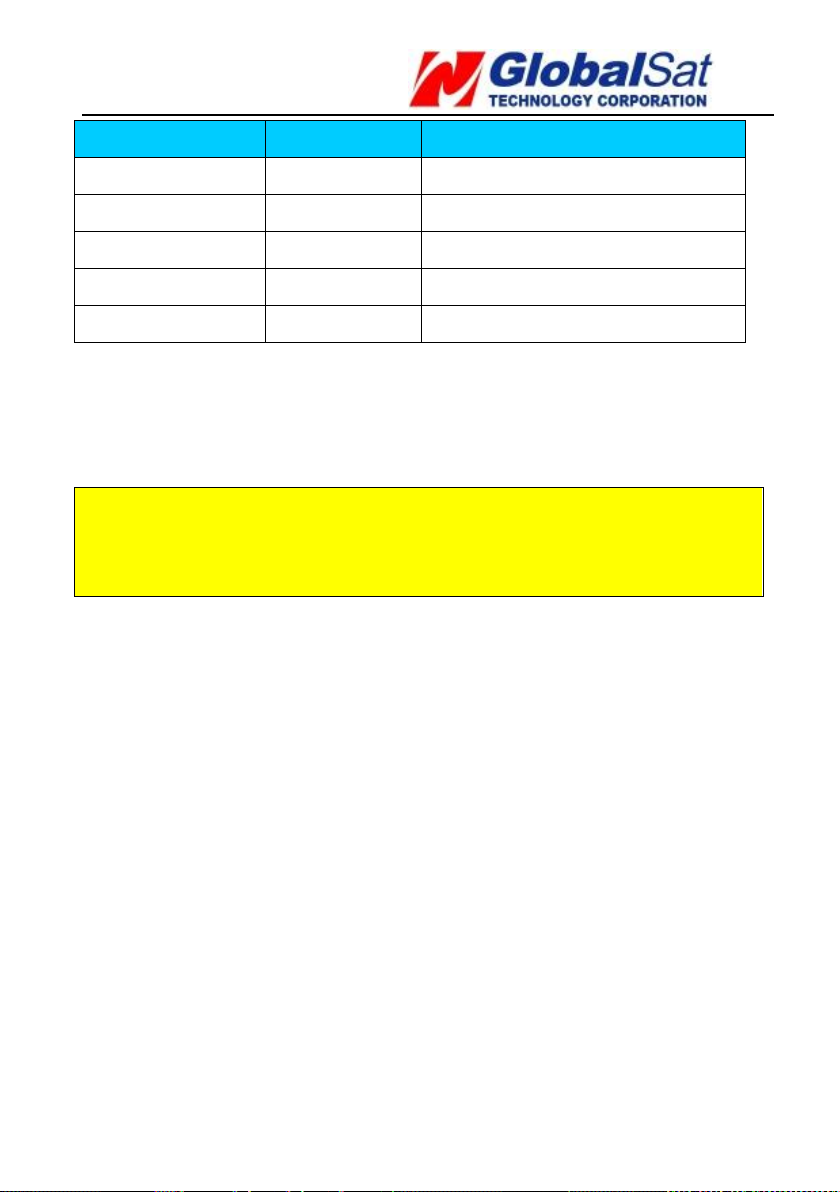
TR-206 page 60
Command
Code Word
Concerning Parameter
Ping
PI
=tolerance time of GPS fix
Periodic report
PR
=report interval
Motion moving
MM
=moving report interval
Motion static
MS
=moving static interval
Link Server
LI
Note:
Do include spaces between the commas. Otherwise, the
TR-206 would not be able to distinguish what is the command.
Command format:
“password,simple command,simple command,simple command”
Example 1: Ping the TR-206 and set the tolerance time of GPS
fix as 3 minutes. The password is 520JX
The command is “520JX,PI=180”
Example 2: Switch the mode of the TR-206 to motion mode. Set
the moving report interval as 30 seconds and static report
interval as 30 minutes. The password is 7777.
The command is “7777,MM=30,MS=1800”
Example 3: Make the TR-206 to report periodically with the
interval of factory value. The password is VICTORY.
The command is “VICTORY,PR”
Page 61

TR-206 page 61
14 Troubleshooting and
Safety
It takes about 3~4 hours to fully charge the battery
when the TR-206 is powered off. If you charge the
battery in powered on status, it will take more time to
fully charge the battery.
Please avoid storing your TR-206 in a place with extreme
temperature (hot/cold) or in a humid area. Do not leave the
device in your car under direct sunlight with closed windows.
A high temperature environment may damage the device, or
even cause battery explosion.
Page 62

TR-206 page 62
FCC Regulations:
• This mobile phone complies with part 15 of the FCC Rules. Operation is subject
to the following two conditions: (1) This device may not cause harmful
interference, and (2) this device must accept any interference received, including
interference that may cause undesired operation.
• This mobile phone has been tested and found to comply with the limits for a
Class B digital device, pursuant to Part 15 of the FCC Rules. These limits are
designed to provide reasonable protection against harmful interference in a
residential installation. This equipment generates, uses and can radiate radio
frequency energy and, if not installed and used in accordance with the instructions,
may cause harmful interference to radio communications. However, there is no
guarantee that interference will not occur in a particular installation. If this
equipment does cause harmful interference to radio or television reception, which
can be determined by turning the equipment off and on, the user is encouraged to
try to correct the interference by one or more of the following measures:
- Reorient or relocate the receiving antenna.
- Increase the separation between the equipment and receiver.
- Connect the equipment into an outlet on a circuit different from that to which the
receiver is connected.
- Consult the dealer or an experienced radio/TV technician for help.
Changes or modifications not expressly approved by the party responsible for
compliance could void the user„s authority to operate the equipment.
