USGlobalsat BU-353-S4 User Manual

GPS Mouse User’s Guide V1.0 (Mac)
USB GPS Receiver: BU-353S4(SiRF IV)
RS-232 GPS Receiver: BR-355S4(SiRF IV)

DOCUMENT REVISIONS
REV NO. |
DATE |
|
DESCRIPTION |
APPROVED |
V1.0 |
2011/9/14 |
Initial document |
|
LEE |
|
|
|
|
|
|
|
|
|
|
|
|
|
|
|
|
|
|
|
|
|
|
|
|
|
|
|
|
|
|
© 2011 Globalsat Technology Corporation/USGlobalsat, Inc. All rights reserved. The Globalsat logo is a trademark of Globalsat Corporation. Windows is a register trademark of Microsoft Corporation. Acrobat is a registered trademark of Adobe Systems Incorporated. Mac is a registered trademark of the Apple Corporation. All other trademarks or registered trademarks are acknowledged as the exclusive property of their respective owners.
All rights reserved. No part of this manual may be reproduced, transmitted, copied, or stored in any storage medium, for any purpose, without prior written consent from Globalsat Technology Corporation or USGlobalsat, Inc. Globalsat/USGlobalsat hereby grants the right to download one (1) copy of this manual onto a hard drive for personal use. This manual is copyrighted and may contain proprietary information that is subject to change without notice.
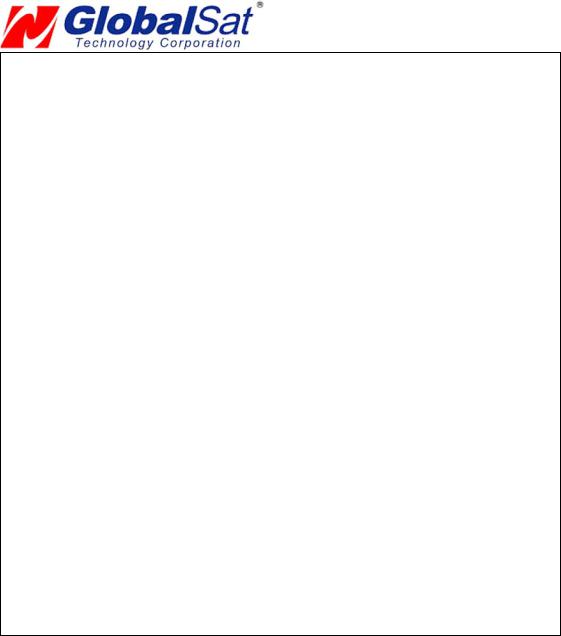
|
Table of Contents |
|
PACKAGE CONTENTS .................................................................................................... |
4 |
|
SYSTEM REQUIREMENTS ............................................................................................. |
4 |
|
WELCOME......................................................................................................................... |
4 |
|
1. |
GETTING STARTED.................................................................................................... |
4 |
2. |
INSTALLING THE USB DRIVER TO YOUR LAPTOP............................................... |
4 |
3. |
VALDAE USB DRIVER INSTALLION.......................................................................... |
7 |
4. |
UN-INSTALL THE USB DRIVER................................................................................. |
7 |
5. |
INSTALIZING YOUR GPS RECEIVER....................................................................... |
7 |
6. |
USING YOUR GPS RECEIVER .................................................................................. |
8 |
7. |
FAQ’s............................................................................................................................. |
8 |
8. |
CONTACT INFORMATION.......................................................................................... |
9 |
9. |
SAFETY AND LEGAL NOTICES............................................................................... |
10 |
10. LIMITED WARRANTY.............................................................................................. |
11 |
|
11. BU-353S4 SPECIFICATIONS.................................................................................. |
12 |
|
12. BR-355S4 SPECIFICATIONS.................................................................................. |
13 |
|
13. BU-353S4 / BR-355S4 Product Pin Description............................................................ |
14 |
|
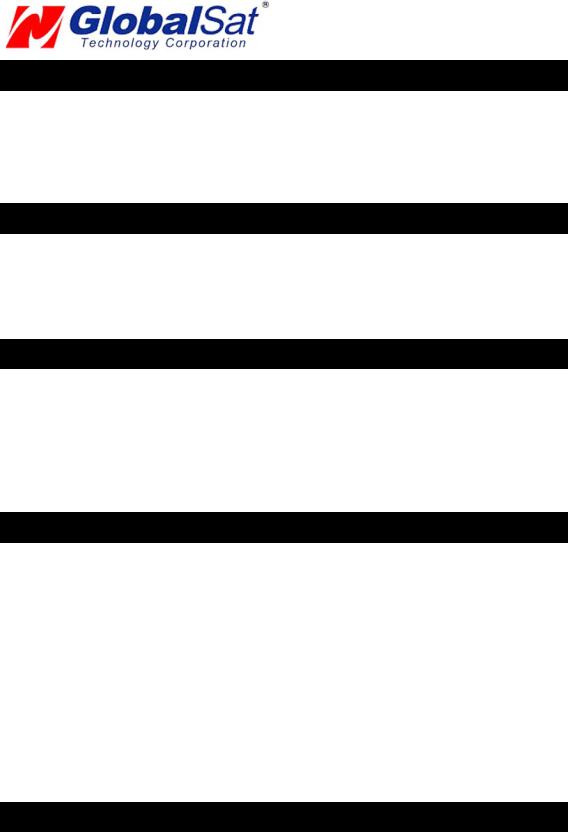
PACKAGE CONTENTS
-USB GPS Receiver
-Driver CD-ROM with User’s Guide and test utility for WIN and Mac O/S*
•Mac Users please refer to the Mac directory on the included CD-ROM for installation instructions and drivers x:\Mac (The letter “x” represents your CD-ROM drive).
NOTE: Your can also download Mac driver and Installation Guides at: www.usglobalsat.com/mac
SYSTEM REQUIREMENTS
The Globalsat USB GPS receivers requires a Windows, or Macintosh laptop computer, with a CD-
rd
ROM*, USB port, and NMEA compatible navigation software. The 3 party mapping/navigation software may have its own system requirements, please check with software vendor for details.
*CD-ROM is required for USB driver installation and access to the User’s Guide. If no CD-ROM drive is available, files can be downloaded from the Internet at : www.usglobalsat.com/mac
WELCOME
Thank you for purchasing a Globalsat USB GPS receiver! Globalsat USB GPS receivers allow for real-time street navigation by using your laptop for graphical plotting and positioning of your route. Simply load the GPS driver, plug the GPS receiver into your computer’s USB port and install your own personal mapping software to begin to view your position in real-time in relation to the surrounding streets in your travel area.
You’ll find that almost any NMEA compliant mapping/charting software will be compatible with your USB GPS receiver. Visit our web-site for recommended mapping programs that you can use. http://www.usglobalsat.com/faq_details/Mapchart.asp
1. GETTING STARTED
These are only a few simple steps that you need to follow before using your USB GPS receiver: Install the USB driver and onto your laptop from the included CD-ROM or download the files from our web-sitewww.usglobalsat.com/mac
Plug-in the GPS receiver into your laptop.
NOTE: From within your mapping, or navigation software (including the supplied GPS Information utility), you will need to manually configure the selection of the COM port to what was assigned to the GPS receiver so that proper communication between the GPS receiver and mapping program can occur. Most all software requires that you manually configure the COM port setting for any GPS device you use.
IMPORTANT:
You must change the default rate setting of your mapping software to 4800 if this is not currently set as such otherwise GPS data cannot be received.
Port: /dev/cu.usbserial Set Baud Rate: 4800
2. INSTALLING THE USB DRIVER TO YOUR LAPTOP
STEP 1.
Expand the archive file and then run the installation by double clicking on the PL2303_1.0.966.pkg icon.
STEP 2.

