Page 1
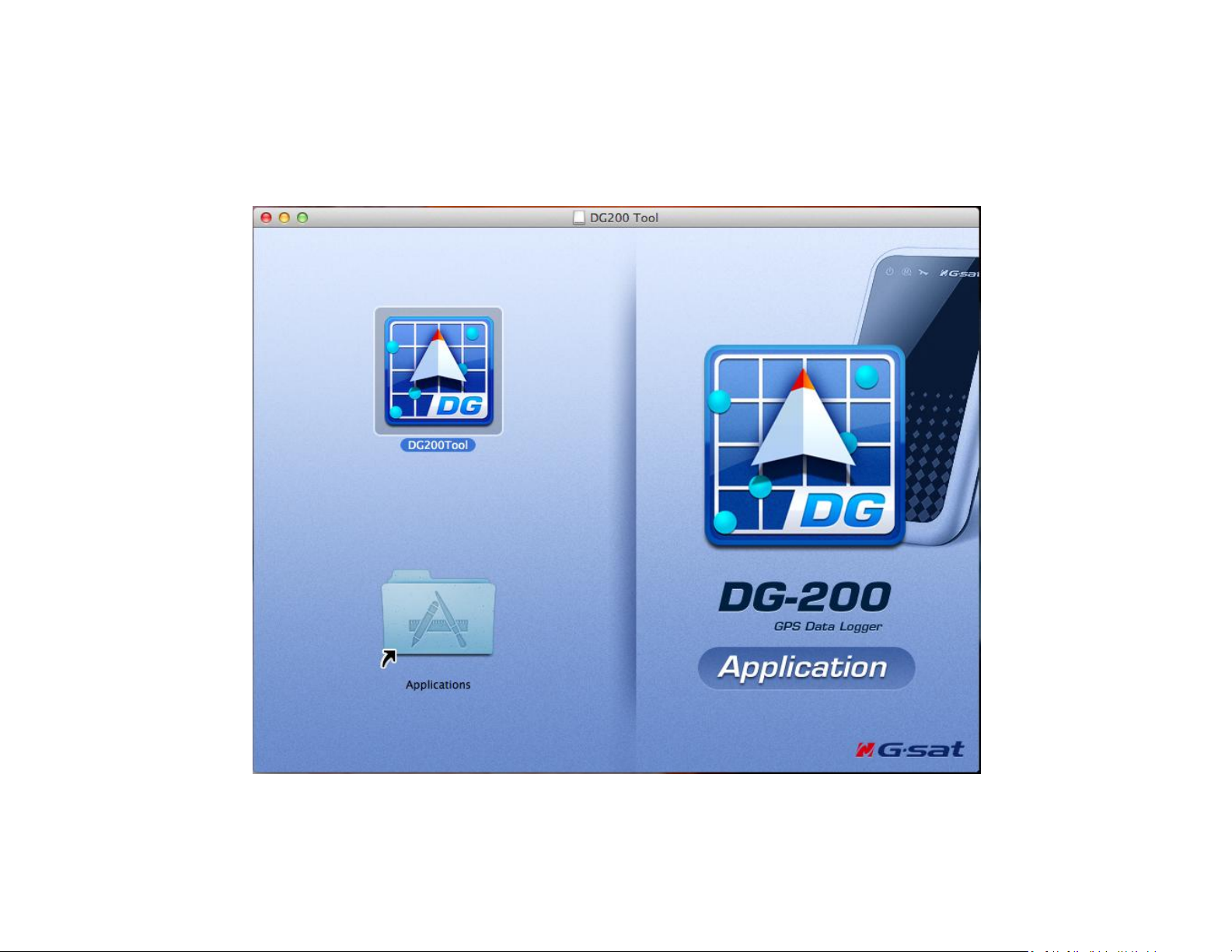
DG-200 MAC Data Center User Manual
Page 2
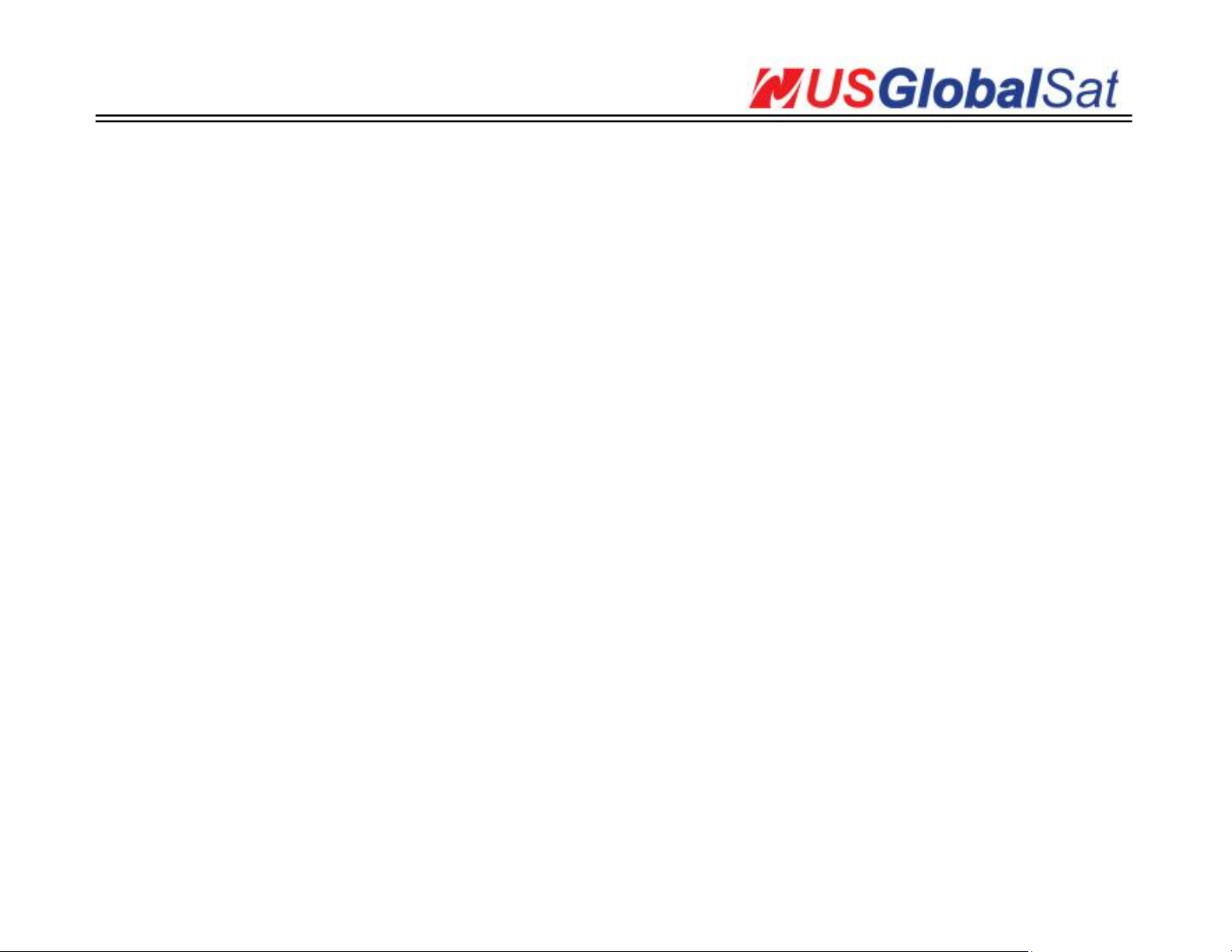
TABLE OF CONTENTS
I. Setting up the DG-200....................................................................................................................................................................Page 4
II. How to Load and Delete Trackpoints............................................................................................................................................Page 5
III. How to Change the Settings.........................................................................................................................................................Page 8
IV. Viewing the Speed and Height values..........................................................................................................................................Page 9
V. Viewing the Time values.............................................................................................................................................................Page 11
VI. How to Open a File.....................................................................................................................................................................Page 12
VII. How to Save a File.....................................................................................................................................................................Page 13
VIII. How to Use the Filter function.................................................................................................................................................Page 15
IX. How to Use the Playback function.............................................................................................................................................Page 16
Page | 1
Page 3
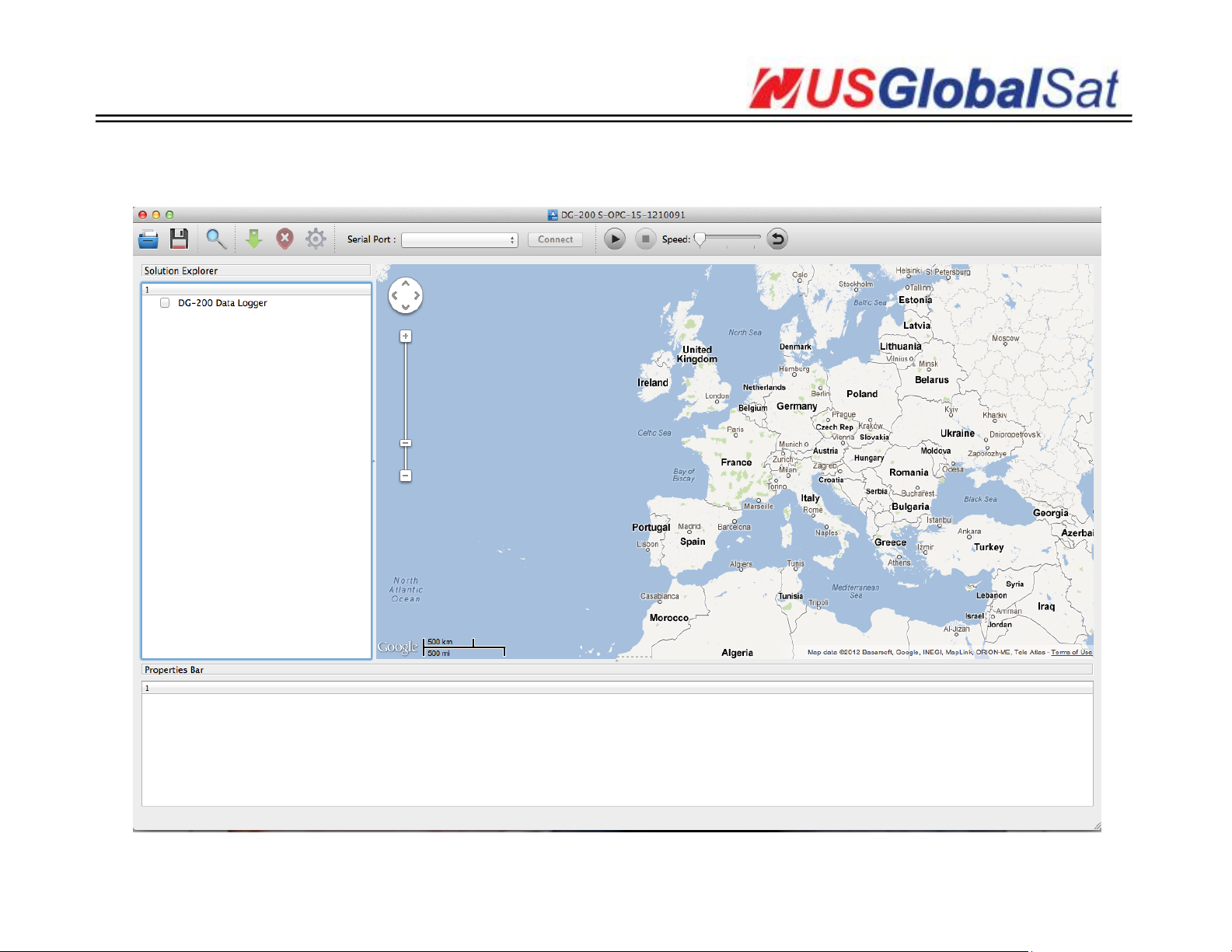
Open up the DG200 Tool program. Click on the DG200Tool icon. The DG200 Tool will initialize.
Page | 2
Page 4
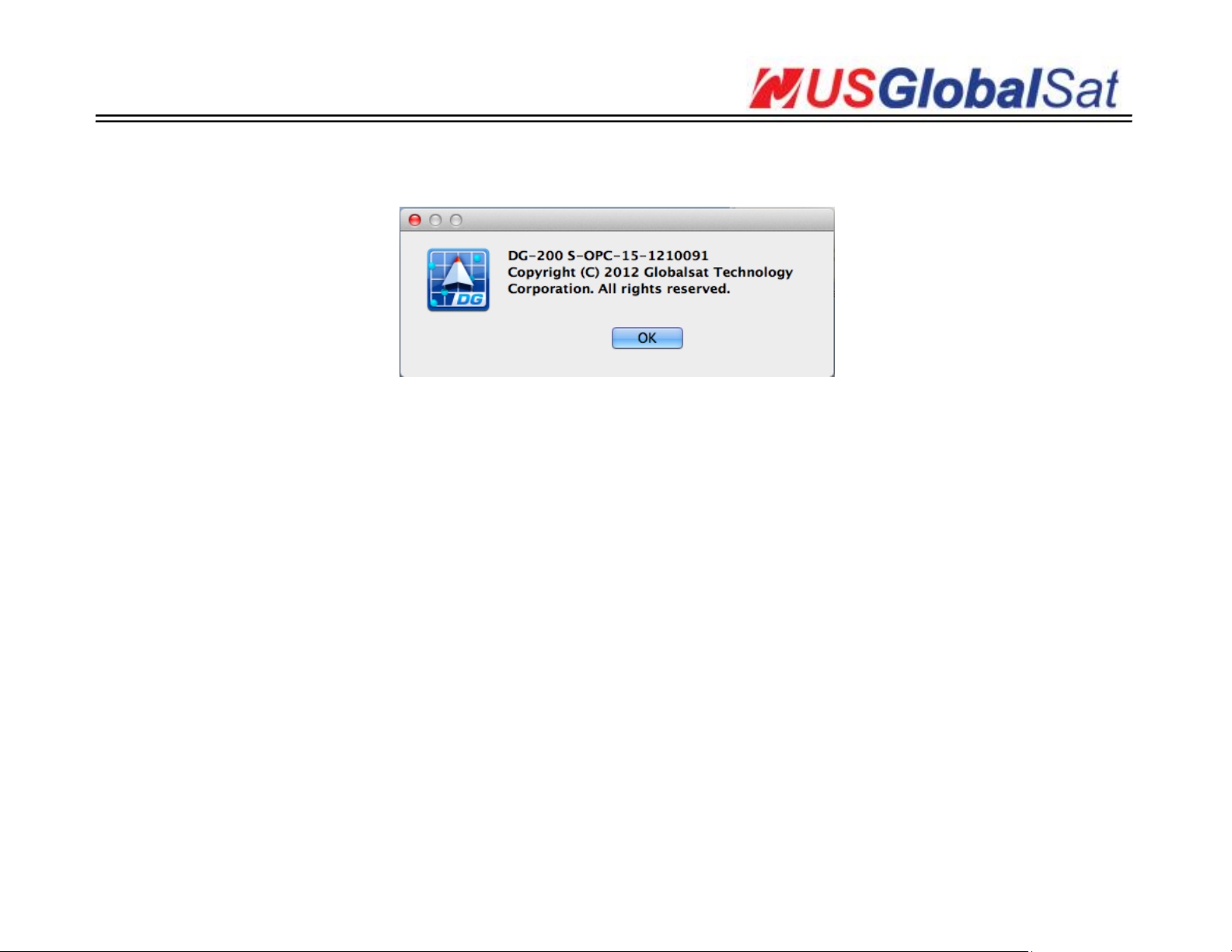
The version of the program can be found on the title bar of the program.
Page | 3
Page 5
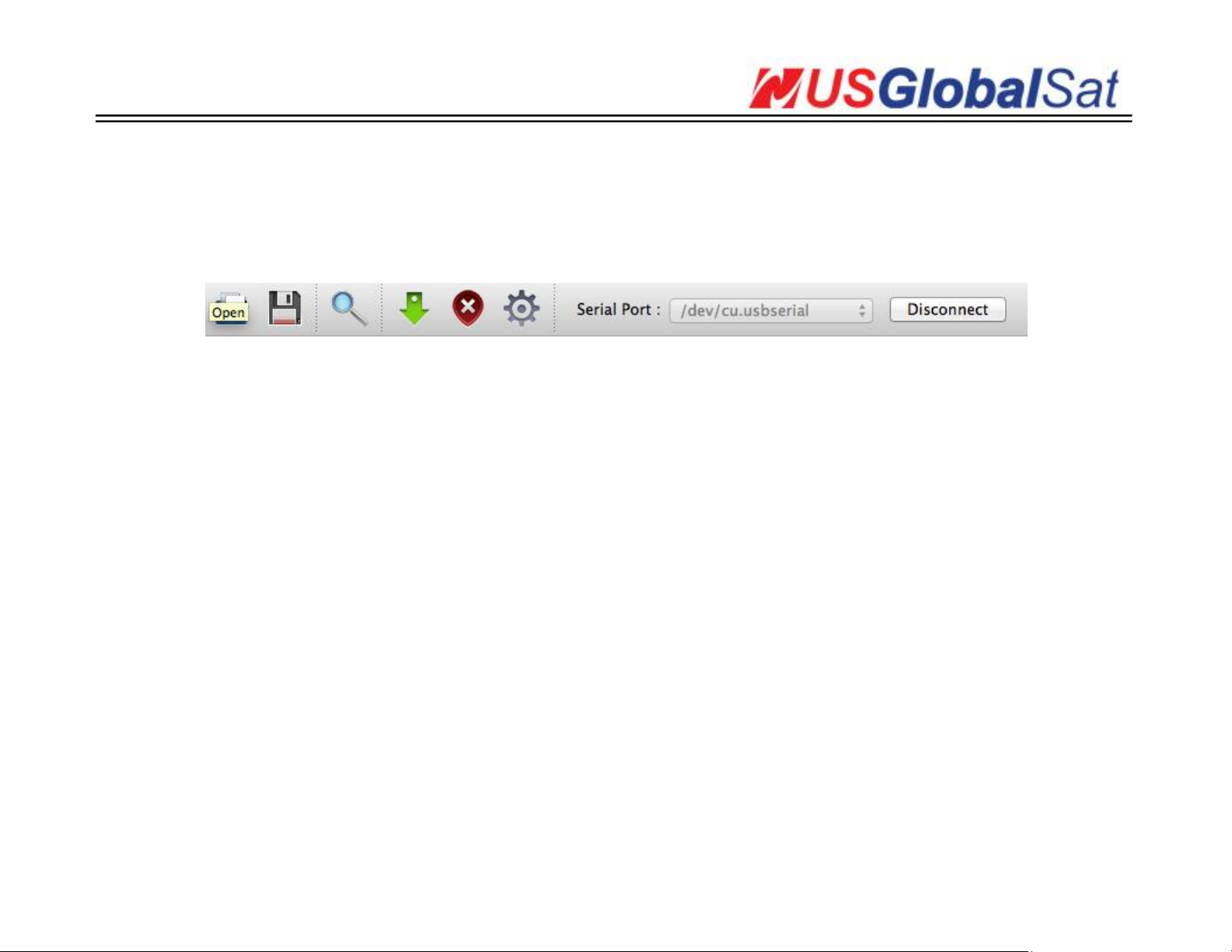
I. Setting up the DG-200:
Plug-in the DG-200 unit. The /dev/cu.usbserial should appear on the Serial Port field. Click the Connect button. Afterwards, it will change to
Disconnect.
Page | 4
Page 6
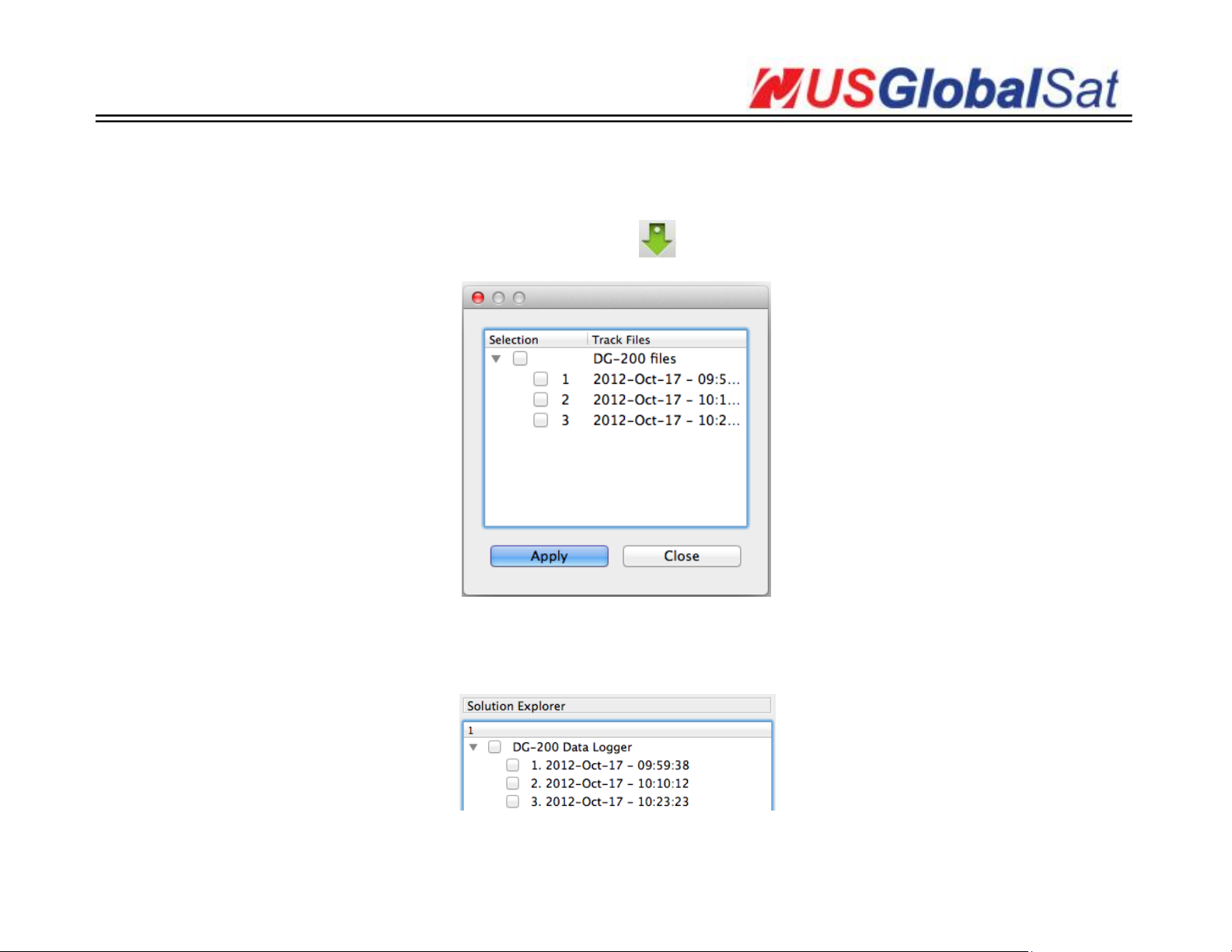
II. How to Load and Delete Trackpoints:
1. To start loading data from the DG-200, click the Download Tracks button . The window below will appear. Select all and click Apply.
2. The selected tracks would appear on the right panel of the program, under Solution Explorer.
Page | 5
Page 7

3. Click on one of the tracks and the window below, under Properties Bar, will be populated with trackpoints. These points are shown in Google
Map as well.
Page | 6
Page 8

4. To delete trackpoints, click on the Delete Tracks button .
5. It will display a message that it deleted all track files. Click OK.
Page | 7
Page 9

III. How to Change the Settings:
1. To modify the settings on the DG-200, click on the Settings button . Change some settings and click the Apply button.
2. Once these modified settings are saved, it will display the window below.
Page | 8
Page 10

IV. Viewing the Speed and Height values:
To switch the units for the Speed and Height, go to Unit.
Change the unit of Speed to Miles. You should see that the speed values changed to mi/hr.
Switch the unit back to Kilometers. You should see that the speed values changed to mi/hr.
Page | 9
Page 11

Change the unit of Height to Feet. You should see that the altitude values changed to feet.
Switch the unit back to Meters. You should see that the altitude values changed to meters.
Page | 10
Page 12

V. Viewing the Time values:
Go to Time. It gives you the option to select between Local Time and UTC Time.
Change the time to UTC time.
Switch it back to Local time.
Page | 11
Page 13

VI. How to Open a File:
Click on the Open File button .
Page | 12
Page 14

VII. How to Save a File:
Click on the Save File button . Input a file name and select the .gsr for the filetype. Click on the Save button.
Page | 13
Page 15

You can also select on what other format you can save the file as well: GPS, KML, and CSV.
If you want to save the waypoints only, you can click the box besides the Saved marked points only button. Then, click on the Save button.
Page | 14
Page 16

VIII. How to Use the Filter function:
Click on the Filter button . The Filter window will come up.
Input a certain speed in the Filter Speed field. Select a preferred Filter Rule and click the OK button.
Page | 15
Page 17

IX. How to Use the Playback function:
In order to adjust the Speed of how long or how short the tracks can be played, you can use the Playback function.
Page | 16
