Page 1

GPS Mouse User’s Guide V1.0 (Mac)
USB GPS Receiver
: BU-353S4(SiRF IV)
RS-232 GPS Receiver:
BR-355S4(SiRF IV)
Page 2
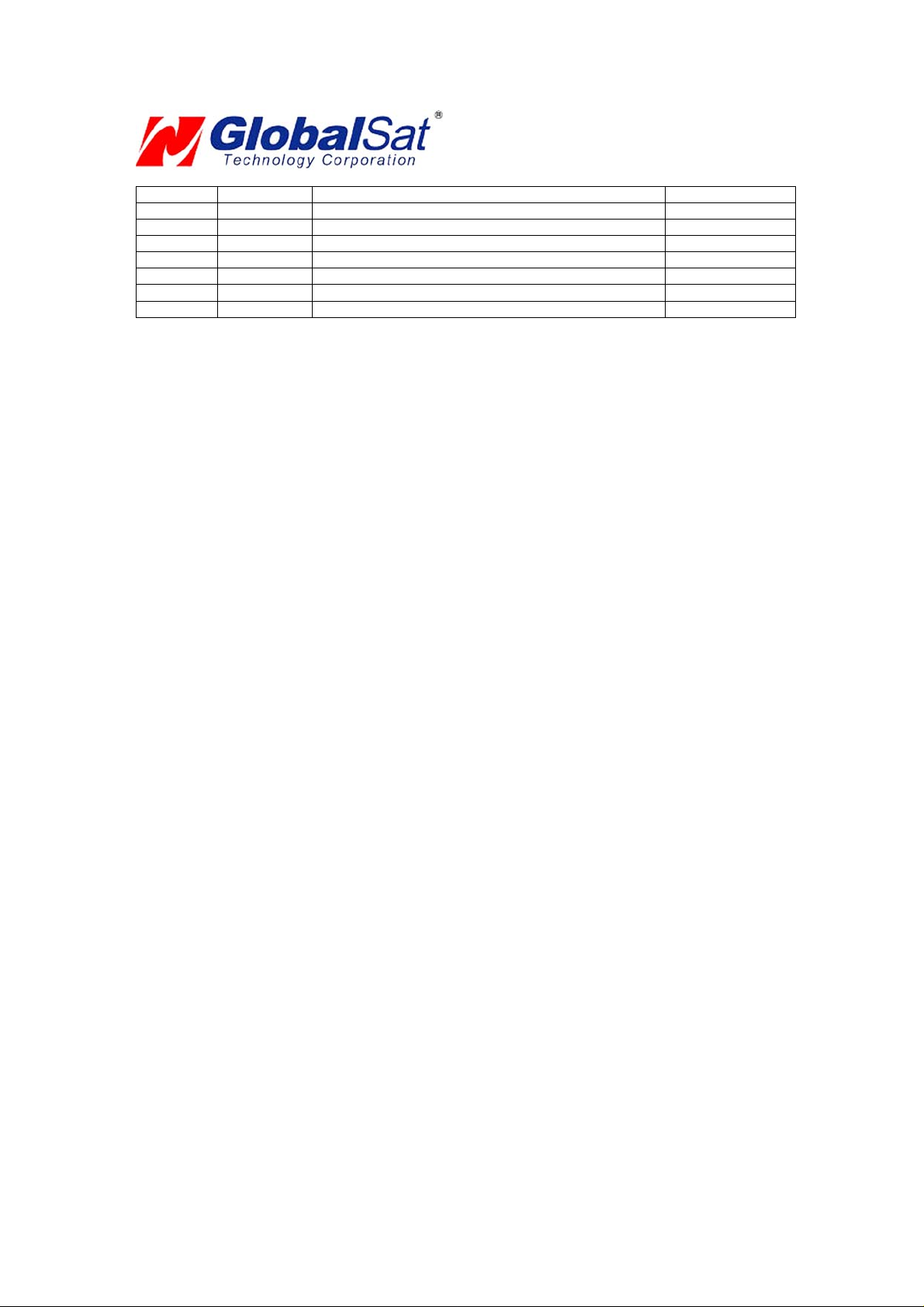
DOCUMENT REVISIONS
REV NO. DATE DESCRIPTION A PPROVED
V1.0 2011/9/14 Initial document LEE
© 2011 Globalsat Technology Corporation/USGlobalsat, Inc. All rights reserved . The Globalsat logo is a trademark
of Globalsat Corporation. Windows is a register trademark of Microsoft Corporation. Acrobat is a registered
trademark of Adobe Systems Incorporated. Mac is a registered trademark of the Apple Corporation. All ot her
trademarks or registered trademarks are acknowledged as the exclusive property of their respective owners.
All rights reserved. No part of this manual may be reproduced, transmitted, copi ed, or stored in any storage medium,
for any purpose, without prior written consent from Globalsat Technology Corporation or USGlobalsat, Inc.
Globalsat/USGlobalsat hereby grants the right to download one (1) copy of this manual onto a hard drive for
personal use. This manual is copyrighted and may contain proprietary information that is subject to change without
notice.
Page 3
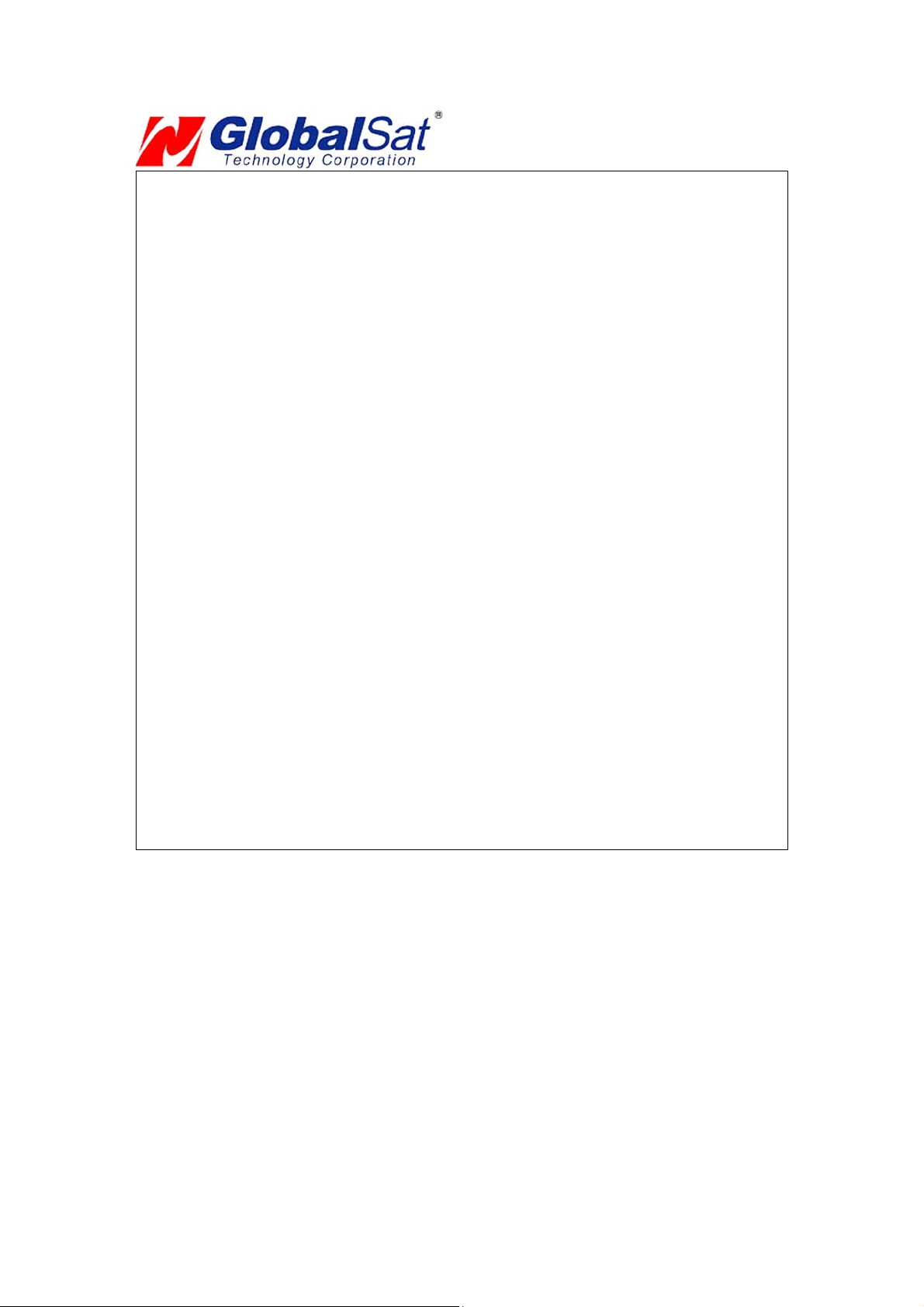
Table of Contents
PACKAGE CONTENTS ..... ................. ................ ................ ...................... ................. ....... 4
SYSTEM REQUIREMENTS .............. ................. ................ ................. ................ ............. 4
WELCOME ......................................................................................................................... 4
1. GETTING STARTED .................................................................................. ................ .. 4
2. INSTALLING THE USB DRIVER TO YOUR LAPTOP ............................................... 4
3. VALDAE USB DRIVER INSTALLION...... ...................... ................. ................ ............. 7
4. UN-INSTALL THE USB DRIVER .................................................................... ............. 7
5. INSTALIZING YOUR GPS RECEIVER ....................................................................... 7
6. USING YOUR GPS RECEIVER ... ................. ................ ................. ................ ............. 8
7. FAQ’s .......................................................................... ................ ................. .......... ........ 8
8. CONTACT INFORMATION .......................................................................................... 9
9. SAFETY AND LEGAL NOTICES .......................................................................... ..... 10
10. LIMITED WARRANTY .............................................................................. ................ 11
11. BU-353S4 SPECIFICATIONS .................................................................................. 12
12. BR-355S4 SPECIFICATIONS .................................................................................. 13
13. BU-353S4 / BR-355S4 P rodu ct P in D escr ipti on ................................................. ........... 14
Page 4
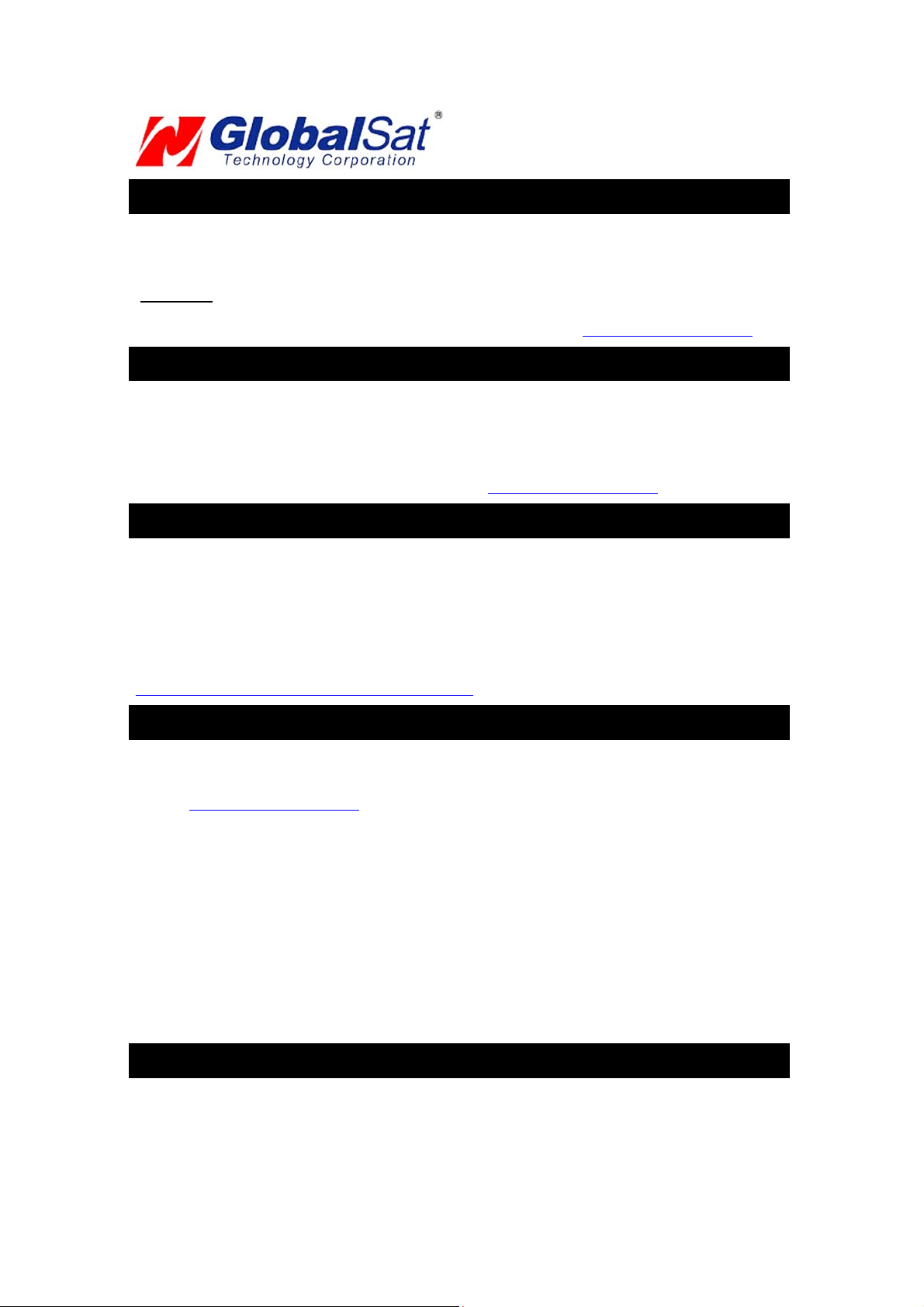
P A CKAGE CONTENTS
-USB GPS Receiver
-Driver CD-ROM with User’s Guide and test utility for WIN and Mac O/ S*
•Mac Users
drivers x:\Mac (The letter “x” represents your CD-ROM drive).
NOTE: Your can also dow nload Mac driver and I nstall ation Guides at: www . usglob alsat .com /mac
please refer to the Mac directory on the included CD-ROM for installation instructions and
SYSTEM REQUIREMENTS
The Globalsat USB GPS receivers requires a Windows, or Macintosh laptop computer, with a CDROM*, USB port, and NMEA compatible navigation software. The 3
software may have its own system requirements, please check with software vendor for details.
*CD-ROM is required for USB driver installation and access to the User’s Guide. If no CD-ROM drive is
available, files can be downloaded from the Internet at : www.usglobalsat.com/mac
rd
party mapping/navigation
WELCOME
Thank you for purchasing a Globalsat USB GPS receiver! Globalsat USB GPS receivers allow for
real-time street navigation by using your laptop for graphical plotting and positioning of your route.
Simply load the GPS driver, plug the GPS receiver into your computer’s USB port and install your own
personal mapping software to begin to view your position in real-time in relation to the surrounding
streets in your travel area.
You’ll find that almost any NMEA compliant mapping/charting softw are will be compat ible with y our
USB GPS receiver. Visit our web-site for recommended mapping programs that you can use.
http://www.usglobalsat .com/f aq_det ails/Mapch art.asp
1. GETTING STARTED
These are only a few simple steps that you need to follow before using your USB GPS receiver:
Install the USB driver and o nto your lapto p from the includ ed CD-R OM or dow nload th e files from our
web-sitewww.usglobalsat.com/mac
Plug-in the GPS receiver into your laptop.
NOTE: From within your mapping, or navigation software (including the supplied GPS Information
utility), you will need to manually configure the selection of the COM port to what was assigned to the
GPS receiver so that proper communication between the GPS receiver and mapping program can
occur. Most all software requires that you manually configure the COM port setting for any GPS device
you use.
IMPORTANT:
You must change the default rate setting of your mapping software to 4800 if this is not current ly set as
such otherwise GPS data cannot be received.
Port: /dev/cu.usbserial
Set Baud Rate: 4800
2. INST ALLING THE USB DRIVER T O Y OUR LAPT OP
STEP 1.
Expand the archive file and then run the installation by double clicking on the PL2303_1.0.966.pkg icon.
STEP 2.
Page 5
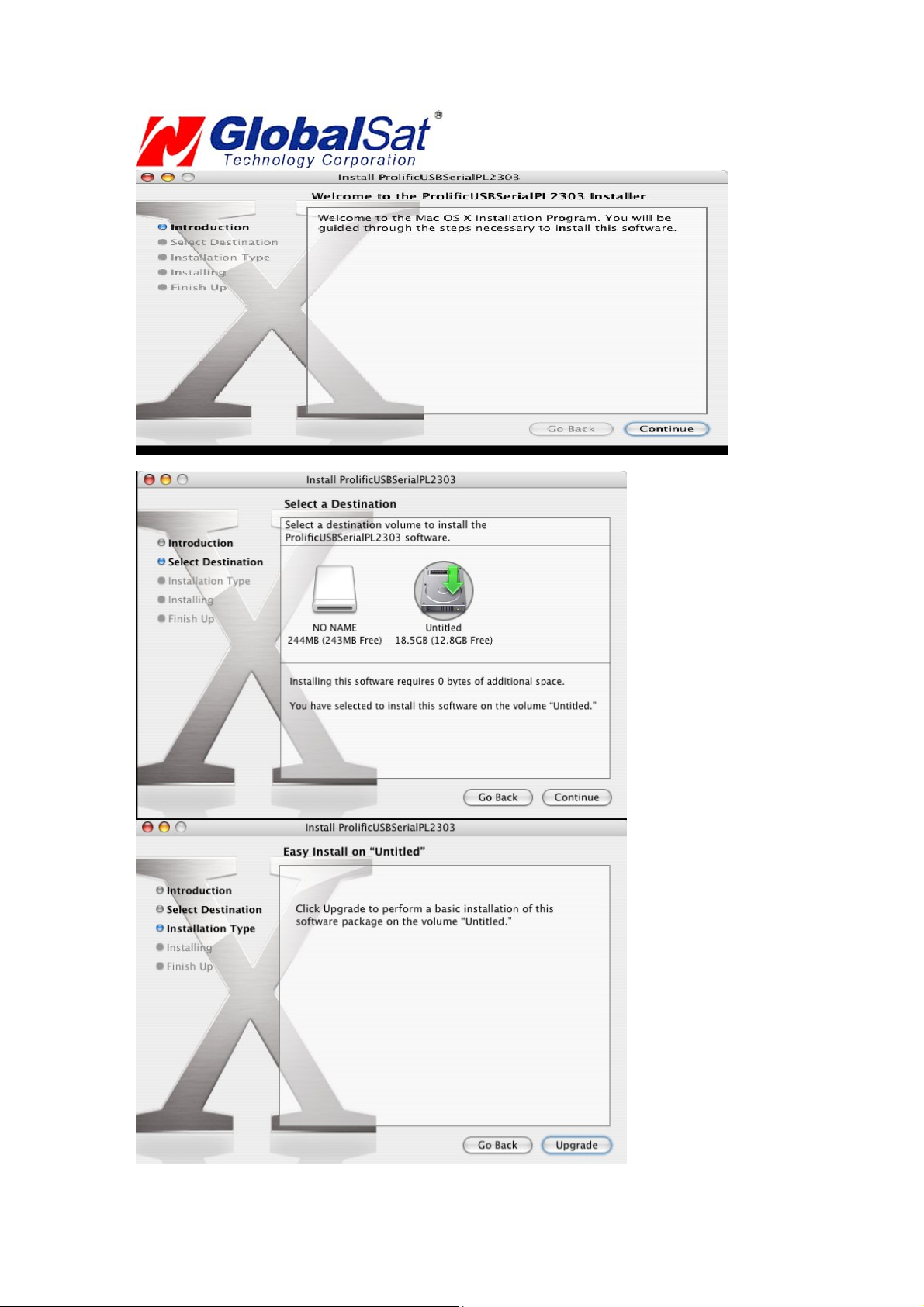
Page 6

When installation is complete, reboot your Mac and connect your USB GPS receiver at this stage for
device detection.
NOTE: After completing driver installation under Mac OS 10.2.X, a warning may appear stating that
“Prolific USBSerial.kext” has encountered problems. This is due to driver being compiled under OS
10.1.X. Three options will be provided for you to select one; how ever selecting the “Fix and Use”
option will eliminate this conflict.
Page 7

3. VALD A E USB DRIVER INST ALLION
To verify that your device is recognized by the Operating System you can open the System Profiler.
To access System Profiler perform the following.
First, place mouse pointer a nd sele ct the b lue ap ple icon on the top l eft ha nd side of t he Appl e men u.
Then, select
the following “About This Mac”->”More Info…”-> Ha rdware->USB to display device’s detection.
Under USB Device Tree, you will view “USB Device” this pertains to your GPS USB receiver. Driver
information can be found under USB Device window.
4. UN-INST ALL THE USB DRIVER
To uninstall the Prolific USB driver, follow these steps:
Open "Applications-> Utilities-> Terminal". You need to create ID & password first on NetInfo Manager.
Login to root user and type "su" and enter password.
Type "cd /System/Library/Extensions" to go to the "Extensions" folder.
Unload the driver (if it had been loaded) by typing "kextunload PL2303.kext" or "kextunload
ProlificUsbSerial.kext"
Remove the driver by typing "rm -r PL2303.kext" or "rm -r ProlificUsbSerial.kext".
See FAQ below for more on “root users”
5. INST ALIZING YOUR GPS REC EIVER
Before using your USB GPS receiver for navigation (especially for the first time), the receiver must
obtain a local GPS fix (coordinates) of the current position. To do this, take your laptop (with your USB
driver and the mapping software loaded and configured) to an open area that has a clear view to the
sky (such as a park or empty field). St art you r softw are (o r the in clud ed Mac_ GPSut ility progra m) and
wait for initialization of the GPS to complete. This may take a few minutes depending on various
factors such as the distance of the current coordinates from the last time the GPS receiver was
Page 8

activated, GPS signal strength and surrounding terrain (tall trees and buildings can block the satellite
signals). Once the RAW GPS data is displayed onto the screen, if applicable for your software, a fix has
been initialized (red LED on the GPS will also start to flash). In some cases initialization can take up to
several minutes depending on the conditions mentioned above before complete GPS data will be
displayed on the screen.
Coordinates scrolling with zero’s means that the port connection is cormplete but the satellite data is
not being received yet (possibly still initializing or in a bad area for satellite reception).
6. USING Y OUR GPS RECEIVER
Once the USB GPS receiver’s driver and your personal mapping software have been installed and
configured properly, you can begin to use your navigation system by plugging the USB GPS into your
laptop’s USB port and launching your mapping software. If you don’t have a mapping, or navigation
software, we’ve included a GPS test utility called “GPS Utility” so that you can test the function of your
USB GPS receiver. This utility is located within the Mac directory on the CD-ROM or can be download
from our web-site www.usglobalsat.com/mac
GPS LED Status indicator:
LED OFF: GPS receiver is off (no power).
LED ON (solid): No fix, searching for GPS signals.
LED FLASHING: Position fix established and GPS signals are being received.
Always select an area in the vehicle where the GPS unit will be secure and not obstruct normal driving,
visibility and safety, but still maintaining a “view to the sky” in order to receive satellite data.
.
7. F AQ’ s
How Do I Enable a Root Account? The "root" user (also known as the supe r user) is th e most
powerful UNIX account. The root account can do anything to any file or folder, anywhere on the system.
For that reason, Globalsat/USGlobalsat cannot recommend, nor support users who attempt
modifications of the ‘root user” as it's considered quite dangerous, and only needs to be used
(occasionally) by advanc ed use rs.
Because of the dangers of operating as root, Apple has chosen to hide the root account in OS X Final.
However, there are a number of ways to enable it. The easiest is to boot off the install CD, and look
under the Install menu for the "Password Reset" option. You can use this to change your own
password if you forget it, and to enable the root account. This utility will not run if you copy it to your
hard drive! It only works when booting from the CD.
Read the rest if you'd like to know how to do this from within OS X, and skip the CD-based reboot.
The second easiest way to enable root is to start a terminal session, a nd type: sudo passwd root
You will be prompted for a new password to enable root access. Many find this easier than rebooting,
but since it involves the command line, newcomers may find it a bit more i ntimidati ng.
The hardest way to enable root is to use the NetInfo Manager application (in Applications/Utilities).
Here's what you do, courtesy of "anonymous":
1) Open NetInfo Manager
2) Select "Users" from the second list.
3) Select a user you created and know the password for!
4) Double-click on the value across from "passwd" and copy it. It is the encoded form of the password
for that user.
5) Select "root" from the list of users. Find the "passwd" value (default is "*") and paste over it.
6) Exit NetInfo Manager.
7) Open the Terminal and type "su root".
8) Enter the password for the user chosen above.
Will the USB GPS work with other Street Mapping software?
Page 9

Globalsat USB GPS rece ivers p rovides standa rd NMEA data fo r mapp ing softw are to use and c onvert
to coordinates and should work well with most any NMEA compliant software on the market today.
How accurate is the GPS?
The USB GPS is WAAS/EGNOS capable, and for units sold in North America through authorized
resellers, these unit s are W AAS/EGN OS en abled u nless otherw ise s tated. Accu rac y can be u p to 5
meters 3D RMS with WAAS enabled and 10-15 meters 2D RMS WAAS disabled
What is ideal GPS environment?
The GPS requires an open, clear view of the sky. Buildings, covered parking areas, tunnels and dense
foliage can cause the GPS receiver to be unable to get a location fix.
If you are parked in a covered parking lot or near a tall building, it is recommended that you drive away
until you have a clear view of the sky before using the BU-303. You may need to give the GPS a few
minutes to find or get a fix its location.
How do I know if the GPS is ON?
Your USB GPS must be plugged into your laptop’s USB port to get power. If your PC is on and the
COM port was configured properly, the GPS receiver is on and receiving the streaming GPS data. This
can be verified by opening your mapping software program. In addition, the Globalsat USB GPS has a
built-in LED status indicator that shows the following:
LED OFF: GPS receiver is off (no power).
LED ON (solid): No fix, searching for GPS signals.
LED FLASHING: Position fix established and GPS signals are being received.
Why does the GPS not work near buildings and other tall objects?
The GPS uses satellites in the space to find out where it i s. Therefore it nee ds a clear view of the sk y.
Tall buildings and other objects that block the receiver’s view to the sky make it infeasible to determine
your location. Sometimes the satellites are not overhead but near the horizon. In these cases the GPS
must have a clear view of the horizon.
What driver is needed for Virtual PC?
For Macintosh Virtual PC applications, you do not need any additional drivers than those already being
used for your Mac OS X applications. It is, however recommended that 1-Gigabyte of memory is
available to run Virtual PC applic ations effi ciently.
Other Comments-
Please allow an adequate amount of time for the GPS receiver’s boot-up process to complete before
contacting Technical Support.
Driver updates can be found at Prolific ’s web-site:
http://www.prolific.com. tw/ eng/dow nloads .as p?ID=31
(www.prolific.com.tw)
8. CONTA CT INFORMA TION
Globalsat Technology Corporation (Taiwan)
www.globalsat.com.tw
service@globalsat.com.tw
USGlobalsat, Inc.
www.usglobalsat.com
sales@globalsat.com
Technical Support (North America)
See our DOWNLOADS and FAQ section on our web-site for GPS solutions, driver literature updates.
http://www.usglobalsat .com/ custom.as p?rec id=7
Pre-registration is required before receiving any type of technical support. Support issues submitted via
phone, fax or e-mail (any means outside of the recognized “Trouble Ticket” generated from your own
USGlobalsat registered account) WILL NOT be answered.
Create your account and register your products at: www.usglobalsat.com/support/custadminlogin.asp
(pre-sales GPS product questions only)
(pre-sales GPS product questions only)
Page 10

9. SAFETY AND LEGAL NOTICES
Please read this section carefully before using the GPS receive r
Globalsat Technology Corporation / USGlobalsat, Inc. will not accept any responsibility
whatsoever for accidents resulting from failure to observe common sense precautions. Your
personal judgment, traffic regulations, and common sense must always take precedence over
any directions produced by GPS receiver or the mapping software
WARNING: Make sure that the GPS receiver is secure and does not interfere with driving
visibility and safety.
It is your responsibility as the vehicle operator to securely place the GPS unit and antenna so that they
will not interfere with driving and prevent operations of any safety device (such as the Airbag) in your
vehicle. Do not mount the devices in a place where the driver or passengers may receive injury during
vehicle operation or collision. For your safety, take care to route all cables away from shifters, pedals,
accessory controls and mechanisms.
WARNING: Driv e safely and us e comm on sen se.
It is your responsibility as the vehicle operator to drive safely, observe all traffic rules and above all use
your own personal judgment while driving. If you feel that a route suggested by the navigation software
instructs you to perform an unsafe or illegal maneuver, places you in an unsafe situation, or routes you
into an area which you consider unsafe, do not follow the instructions.
WARNING: Keep your eyes on the road.
It is your responsibility as the vehicle operat or to keep y our eyes on th e road and be an alert driver at all
times, especially when the vehicle is moving. The vehicle’s operator should not be distracted by the
navigation equipment or software. Should there be a distraction with the ability to drive responsibly,
please turn off the device. Should you want to look at the d isplay for a prolonged time, park the car
safely, while following all traffic regulations before looking at the display.
WARNING: To re duce the risk of fire or shock hazard, do n ot expose this product to rain or
moisture. Do not remove covers or open housings, there are no user serviceable parts inside.
Refer servicing to qualified personnel only.
Page 11

10. LIMITED WARRANTY
Globalsat/USGlobalsat warrants product hardware against manufacturing defects in material and workmanship
under normal use for a period of one (1) year from the original date of purchase (unless the product states
otherwise), and only when purchased from a recognized “authorized dealer”. Products purchased from any
unauthorized source, such as unauthorized e-Bay resellers, will not qualify for free warranty service/support and
may require the end-user to pre-pay fees associated with, but not limited to the support, repair, replacement and
shipping of the product to and from the service center.
Except as provided herein, Globalsat/USGlobalsat makes no express warranties’, including but not limited to any
warranties of merchantability or fitness for particular use, or non-infringement. You acknowledge that your use of
the product or service is at your sole risk and you agree that the information provided are without warranty of any
kind by Globalsat/USGlobalsat.
Under no circumstances, including negligence, will Globalsat/USGlobalsat or any of its affiliates, directors, officers
or employees, or any third party be liable for any direct, indirect, incidental, special or consequential damages that
results from your use, or your inability to use, or the performance of the product(s) with respect to any liability, loss,
or arising out of any breach of this warranty, including, but not limited to any damages resulting from inconvenience,
loss of time, data, property, revenue, or profit or any indirect, special incidental or consequential damages. You
acknowledge that this limitation applies to all content information or other services available from
Globalsat/USGlobalsat, and whether or not Globalsat/USGlobalsat has notice of the possibility of such damages,
and whether or not to circumstances giving rise to such damages may have been within the control of
Globalsat/USGlobalsat.
Some states do not allow the exclusion of certain warranties, so some of the above ex clusions may not apply to you.
In those states, liability is limited to the fullest extent allowed by law By using the product(s), y ou agree to in demnify
Globalsat/USGlobalsat and its parents, subsidiaries, affiliates, officers and employees and hold them harmless from
any and all claims and expenses, including reasonable attorney’s fees, asserted third party due to, or arising out of
your use of the service and the site.
In the event of a product defect during the first 30-days of the warranty period, return product and the sales receipt
as proof of purchase date to place of original purchase. Defect discovered afte r 30-day s from date o f purchase, you
must contact Globalsat/USGlobalsat’s Technical support for a Return Merchandise Authorization (RMA) number for
return to manufacturer.
Globalsat/USGlobalsat will, at its option, unless otherwise provided by law:
a.) Correct the defect by product repair without charge for parts an d labor;
b.) Replace the product with one of the same or similar design; or
Refund the purchase price. All replaced parts and products, and products on which a refund is made, become the
property of Globalsat/USGlobalsat. New or reconditioned parts may be used in the performance of warranty
service. Repaired or replaced parts and products are warranted for the remainder of the original warranty period.
You will be charged for repair or replacement of the product made after the ex piration of the wa rranty period.
This warranty does not cover:
a.) Damage or failure caused by or attributable to acts of God, abuse, accident, misuse, improper or
abnormal usage, failure to follow the instructions, improper installation or maintenance, alteration, lighting
or other incidence of excess voltage or current;
b.) Any repairs other than those provided by Globalsat/USGlobalsat;
c.) Consumables such as fuses or batteries;
d.) Cosmetic damage;
e.) Transportation, shipping or insurance costs;
f.) Costs of product removal, installation, set-up service adjustment or reinstallation.
This warranty gives you specific legal rights, and you may also have other rights, which may vary from state to state.
Additional products bundled in this package not manufactured by Globalsat/USGlobalsat will hold separate
warranties as expressed by the individual manufacturer of that product(s). Product specifications, functions and
features are subject to change without notice.
Page 12

11. BU-353S4 SPECIFICATIONS
Electrical Characteristics (Receiver)
GPS Chipset SiRF STAR IV GSD4e
Frequency L1, 1575.42 MHZ
C/A Code 1.023 MHz chip rate
Channels 48
Sensitivity -163dBm
Accuracy
Position Horizontal <2.5m 2D RMS SBAS Enable
Velocity 0.1m/sec 95% (SA off),
Time 1 micro-second synchronized to GPS time
WAAS Enabled for North America product s (USGlobalSat, Inc)
Datum
Datum WGS-84
Acquisition Rate
Hot start 8 sec., average (with ephemeris and almanac valid)
Warm start 35 sec., average (with almanac but not ephemeris)
Cold start 35 sec., average (neither almanac nor ephemeris)
Reacquisition 0.1 sec. average (interruption recovery time)
Protocol
GPS Protocol Default: NMEA 0183 (Secondary: SiRF binary)
GPS Output Data
GPS transfer rate Software command setting (Default : 4800,n,8 ,1 for NMEA )
Dynamic Condition
Acceleration Limit Less than 4g
Altitude Limit 18,000 meters (60,000 feet) max.
Velocity Limit 515 meters/sec. (1,000 knots) max.
Jerk Limit 20 m/sec**3
Temperature
Operating -40°~ 80°C
Storage -40°~ 85°C
Humidity Up to 95% non-condensing
Power
Voltage 5V ±5%
Current 60mA typical
Physical Characteristics
Dimension 2.32" x 1.65" x 0.82" (59mm x 47mm x 21mm)
USB Cable Length 60" (152 cm)
Low Noise Amp
Amplifier Gain w/out cable
Filtering
Output VSWR
Voltage
Current
Due to continuous product improvements, all specifications are subject to change without notice.
SiRF binary >> position, velocity, altitude, status and control
NMEA 0183 MEA0183 V3.0 protocol, and supports
command: GGA, GSA, GSV, RMC , VTG, GL L v2 .2 (VTG
and GLL are optional)
27 dB Typical
-25dB (+100 MHz)
2.0 Max.
DC 3 ~ 5.0V
15mA max @ 5VDC
Page 13

12. BR-355S4 SPECIFICA T IONS
Electrical Characteristics (Receiver)
GPS Chipset SiRF STAR IV GSD4e
Frequency L1, 1575.42 MHZ
C/A Code 1.023 MHz chip rate
Channels 48
Sensitivity -163dBm
Accuracy
Position Horizontal <2.5m 2D RMS SBAS Enable
Velocity 0.1m/sec 95% (SA off),
Time 1 micro-second synchronized to GPS time
WAAS Enabled for North America product s (USGlobalSat, Inc)
Datum
Datum WGS-84
Acquisition Rate
Hot start 1 sec., average (with ephemeris and almanac valid)
Warm start 35 sec., average (with almanac but not ephemeris)
Cold start 35 sec., average (neither almanac nor ephemeris)
Reacquisition 0.1 sec. average (interruption recovery time)
Protocol
GPS Protocol Default: NMEA 0183 (Secondary: SiRF binary)
GPS Output Data
GPS transfer rate Software command setting (Default : 4800,n,8 ,1 for NMEA )
Dynamic Condition
Acceleration Limit Less than 4g
Altitude Limit 18,000 meters (60,000 feet) max.
Velocity Limit 515 meters/sec. (1,000 knots) max.
Jerk Limit 20 m/sec**3
Temperature
Operating -40°~ 85°C
Storage -40°~ 85°C
Humidity Up to 95% non-condensing
Power
Voltage 4.5 ~ 6.5V DC Input
Current 60mA typical
Physical Characteristics
Dimension 2.08" diameter x 0.75" (53mm dia. x 19.2mm)
USB Cable Length 60" (152 cm)
Low Noise Amp
Amplifier Gain w/out cable
Filtering
Output VSWR
Voltage
Current
Due to continuous product improvements, all specifications are subject to change without notice.
SiRF binary >> position, velocity, altitude, status and control
NMEA 0183 MEA0183 V3.0 protocol, and supports
command: GGA, GSA, GSV, RMC , VTG, GL L v2 .2 (VTG
and GLL are optional)
27 dB Typical
-25dB (+100 MHz)
2.0 Max.
DC 3 ~ 5.0V
15mA max @ 5VDC
Page 14

13. BU-353S4 / BR-355S4 Product Pin Description
BU-355S4
PIN Number(s) Name Type Description
1 Vin P
2,3 USB IF
4 GND P Ground.
LED RED
Main power supply to the BU-5353.
USB IF to transmits channel for outputting
navigation and measurement data to user’s
navigation software or user w ritten software.
LEDOFF: Receiver switch off
LED ON: Receiver switch on
No fixed, Signal searching
LED Flashing: Position Fixed
Page 15

BR-355S4
PIN Number(s) Name Type Description
1 GND P Ground.
2 VCC P
3,6 NC
4 RX I
5 TX O
LED RED
Main power supply to the BR-355.
Reverse PIN
This is the main receive channel for receiving
software commands to the engine board from
SiRFdemo software or from user written
software.
This is the main transmits channel for outputting
navigation and measurement data to user’s
navigation software or user w ritten software.
LED OFF: Receiver switch off
LED ON: Receiver switch on
No fixed, Signal searching
LED Flashing: Position Fixed
