Page 1

User Guide
0800603_M901 _EN_M-100-141.4.indd 1 2008.6.5 3:11:17 PM
M901
Page 2

Table Of Contents
FOR SAFE OPERATION . . . . . . . . . . . . . . . . . . . . . . . . . . . . . . . . . . . . . . . . . . . .
INFORMATION FOR SAFE OPERATION . . . . . . . . . . . . . . . . . . . . . . . . . . . . .
ABOUT STORAGE
MEASUREMENT
(ABSORBED SPECIAL
COMMUNICA
SAFETY
SAFETY IN HOSPITAL . . . . . . . . . . . . . . . . . . . . . . . . . . . . . . . . . . . . . . . . . . . .
SAFETY IN FLIGHT . . . . . . . . . . . . . . . . . . . . . . . . . . . . . . . . . . . . . . . . . . . . . .
SAFETY IN PLACES WHERE EXPLOSION IS PREDICTABLE . . . . . . . . . . . .
ELECTRICAL EQUIPMENT . . . . . . . . . . . . . . . . . . . . . . . . . . . . . . . . . . . . . . . .
BATTERY
FCC RF
BODY-W
FCC NO
P
ACKAGE
HANDSET
CELLULAR
GETTING STARTED. . . . . . . . . . . . . . . . . . . . . . . . . . . . . . . . . . . . . . . . . . . . .
INSTALLING SIM
REMO
INSTALLING BATTERY . . . . . . . . . . . . . . . . . . . . . . . . . . . . . . . . . . . . . . . . .
REMO
CHARGING
USING THE
INSTALLING THE
REMO
REMO
PHONE ON/OFF. . . . . . . . . . . . . . . . . . . . . . . . . . . . . . . . . . . . . . . . . . . . . . . .
START . . . . . . . . . . . . . . . . . . . . . . . . . . . . . . . . . . . . . . . . . . . . . . . . . . . . . .
IDLE
CALLS
MENUS
COMMON
ENTERING A PHONE
ENTERING A TEXT . . . . . . . . . . . . . . . . . . . . . . . . . . . . . . . . . . . . . . . . . . .
SMAR
TEXT SELECT
USING T
VIGATING
NA
MO
TION SENSOR
TION SENSOR
MO
MO
TION SENSOR
1.
CALL
ALL CALLS
MISSED
RECEIVED
DIALLED
2
AND
MAINTENANCE . . . . . . . . . . . . . . . . . . . . . . . . . . . . .
OF RADIO FREQ
TION NETWORK SERVICE . . . . . . . . . . . . . . . . . . . . . . . . . . . . .
ON
THE ROA
AND PARTS . . . . . . . . . . . . . . . . . . . . . . . . . . . . . . . . . . . . . . . . . . . . 8
EXPOSURE INFORMATION . . . . . . . . . . . . . . . . . . . . . . . . . . . . . . .
ARN
OPERATION . . . . . . . . . . . . . . . . . . . . . . . . . . . . . . . . . . . . . . . .
TICE
AND CA
CONTENTS . . . . . . . . . . . . . . . . . . . . . . . . . . . . . . . . . . . . . . . . . . . .
DESCRIPTION . . . . . . . . . . . . . . . . . . . . . . . . . . . . . . . . . . . . . . . . .
PHONE . . . . . . . . . . . . . . . . . . . . . . . . . . . . . . . . . . . . . . . . . . . . . .
CARD . . . . . . . . . . . . . . . . . . . . . . . . . . . . . . . . . . . . . . . . 14
VING SIM
CARD . . . . . . . . . . . . . . . . . . . . . . . . . . . . . . . . . . . . . . . . 14
VING BATTERY . . . . . . . . . . . . . . . . . . . . . . . . . . . . . . . . . . . . . . . . .
BATTERY . . . . . . . . . . . . . . . . . . . . . . . . . . . . . . . . . . . . . . . . .
MICRO SD CARD . . . . . . . . . . . . . . . . . . . . . . . . . . . . . . . . . . . . 16
MICRO SD CARD . . . . . . . . . . . . . . . . . . . . . . . . . . . . . . 16
VING THE
MICRO SD CARD. . . . . . . . . . . . . . . . . . . . . . . . . . . . . . . 16
VABLE
MEMORY
SCREEN . . . . . . . . . . . . . . . . . . . . . . . . . . . . . . . . . . . . . . . . . . . . . . . 17
. . . . . . . . . . . . . . . . . . . . . . . . . . . . . . . . . . . . . . . . . . . . . . . . . . . . . . . .
. . . . . . . . . . . . . . . . . . . . . . . . . . . . . . . . . . . . . . . . . . . . . . . . . . . . . . .
SCREENS
AND
T INPUT . . . . . . . . . . . . . . . . . . . . . . . . . . . . . . . . . . . . . . . . . . . . . . .
OR . . . . . . . . . . . . . . . . . . . . . . . . . . . . . . . . . . . . . . . . . . . . . 24
OUCH SCREEN
MENU ON TOUCHSCREEN . . . . . . . . . . . . . . . . . . . . . . . . . . . 25
–
VIEWING PHOTOS . . . . . . . . . . . . . . . . . . . . . . . . . . . .
–
TAK IN G PICTURE . . . . . . . . . . . . . . . . . . . . . . . . . . . . .
–
HISTORY . . . . . . . . . . . . . . . . . . . . . . . . . . . . . . . . . . . . . . . . . . . . . . . .
AUDI O PLAYER
. . . . . . . . . . . . . . . . . . . . . . . . . . . . . . . . . . . . . . . . . . . . . . . . . . . .
CALLS . . . . . . . . . . . . . . . . . . . . . . . . . . . . . . . . . . . . . . . . . . . . . . . . 30
CALLS . . . . . . . . . . . . . . . . . . . . . . . . . . . . . . . . . . . . . . . . . . . . . . 30
CALLS. . . . . . . . . . . . . . . . . . . . . . . . . . . . . . . . . . . . . . . . . . . . . . . .
UENCY
EXPOSED
RATE
INFORMATION SAR). . . . . . . . . . . . . . . . . . . . .
D . . . . . . . . . . . . . . . . . . . . . . . . . . . . . . . . . . . . . . . . . . 7
UTIONS . . . . . . . . . . . . . . . . . . . . . . . . . . . . . . . . . . . .
STORAGE FUNCTIONALITY . . . . . . . . . . . . . . . .
SYSTEM IN VAR IO US
NUMBER . . . . . . . . . . . . . . . . . . . . . . . . . . . . . . . . . 22
KEYBO
ARD . . . . . . . . . . . . . . . . . . . . . . . . . . . . 24
CONTR
MENUS. . . . . . . . . . . . . . 22
OL. . . . . . . . . . . . . . . . . . . . . .
6
6
6
7
7
8
8
8
10
10
11
12
13
14
14
14
14
14
16
17
17
20
21
22
23
27
28
28
30
30
30
6
0800603_M901 _EN_M-100-141.4.indd 2 2008.6.5 3:11:18 PM
Page 3

Table Of Contents
CALL
TIME . . . . . . . . . . . . . . . . . . . . . . . . . . . . . . . . . . . . . . . . . . . . . . . . . . . .
COST . . . . . . . . . . . . . . . . . . . . . . . . . . . . . . . . . . . . . . . . . . . . . . . . . . .
CALL
SMS
COUNTER . . . . . . . . . . . . . . . . . . . . . . . . . . . . . . . . . . . . . . . . . . . . . . . . 31
GPRS
COUNTER . . . . . . . . . . . . . . . . . . . . . . . . . . . . . . . . . . . . . . . . . . . . . . . 31
DELETE
CALL
AUTO QUICK
2.
CLOCK. . . . . . . . . . . . . . . . . . . . . . . . . . . . . . . . . . . . . . . . . . . . . . . . . . . . . . . 32
ALARM
W
STOPWA
TIME
3. ORGANIZER . . . . . . . . . . . . . . . . . . . . . . . . . . . . . . . . . . . . . . . . . . . . . . . . . .
CALENDAR
TO
SCHEDULE
SCHEDULE FM RECORD
4.
MUL
CAMERA
IMAGES . . . . . . . . . . . . . . . . . . . . . . . . . . . . . . . . . . . . . . . . . . . . . . . . . . . . . .
VIDEOS . . . . . . . . . . . . . . . . . . . . . . . . . . . . . . . . . . . . . . . . . . . . . . . . . . . . . .
FREE AIR TV . . . . . . . . . . . . . . . . . . . . . . . . . . . . . . . . . . . . . . . . . . . . . . . . . .
AUDI O PLAYER . . . . . . . . . . . . . . . . . . . . . . . . . . . . . . . . . . . . . . . . . . . . . . . .
FM
SOUND RECORDER
5.
PHONEBOOK . . . . . . . . . . . . . . . . . . . . . . . . . . . . . . . . . . . . . . . . . . . . . . . . . 46
SEARCH
ADD
CALLER GR
SPEED DIAL. . . . . . . . . . . . . . . . . . . . . . . . . . . . . . . . . . . . . . . . . . . . . . . . . . .
LOG . . . . . . . . . . . . . . . . . . . . . . . . . . . . . . . . . . . . . . . . . . . . .
END . . . . . . . . . . . . . . . . . . . . . . . . . . . . . . . . . . . . . . . . . . . . . . 31
. . . . . . . . . . . . . . . . . . . . . . . . . . . . . . . . . . . . . . . . . . . . . . . . . . . . . . .
ORLD CLOCK . . . . . . . . . . . . . . . . . . . . . . . . . . . . . . . . . . . . . . . . . . . . . . . . 32
TCH . . . . . . . . . . . . . . . . . . . . . . . . . . . . . . . . . . . . . . . . . . . . . . . . . . 32
TYPICAL STOPWA
AY STOPWA
NW
AND D
SET
HOME
SET TIME/DATE . . . . . . . . . . . . . . . . . . . . . . . . . . . . . . . . . . . . . . . . . . . . . .
SET FORMAT . . . . . . . . . . . . . . . . . . . . . . . . . . . . . . . . . . . . . . . . . . . . . . . .
AUTO
ADD
EVENTS . . . . . . . . . . . . . . . . . . . . . . . . . . . . . . . . . . . . . . . . . . . . . . . .
JUMP
DO
LIST . . . . . . . . . . . . . . . . . . . . . . . . . . . . . . . . . . . . . . . . . . . . . . . . . . .
TIMEDIA . . . . . . . . . . . . . . . . . . . . . . . . . . . . . . . . . . . . . . . . . . . . . . . . . .
CAMERA
IMAGE VIEWER . . . . . . . . . . . . . . . . . . . . . . . . . . . . . . . . . . . . . . . . . . . . . .
PHOTO EDIT
VIDEO
VIDEO PLAYER . . . . . . . . . . . . . . . . . . . . . . . . . . . . . . . . . . . . . . . . . . . . . .
VIDEO EDITOR. . . . . . . . . . . . . . . . . . . . . . . . . . . . . . . . . . . . . . . . . . . . . . .
RADIO . . . . . . . . . . . . . . . . . . . . . . . . . . . . . . . . . . . . . . . . . . . . . . . . . . . .
FM
RADIO OPTIONS . . . . . . . . . . . . . . . . . . . . . . . . . . . . . . . . . . . . . . . . . .
QUICK
SEARCH ENTR
NEW
CALLER GR
ENABLE SPEED DIAL . . . . . . . . . . . . . . . . . . . . . . . . . . . . . . . . . . . . . . . . .
TCH . . . . . . . . . . . . . . . . . . . . . . . . . . . . . . . . . . . . . . . . 32
TCH . . . . . . . . . . . . . . . . . . . . . . . . . . . . . . . . . . . . . . . . . . . 34
AT E . . . . . . . . . . . . . . . . . . . . . . . . . . . . . . . . . . . . . . . . . . . . . . . .
CITY . . . . . . . . . . . . . . . . . . . . . . . . . . . . . . . . . . . . . . . . . . . . .
UPD
AT E OF DAT E
. . . . . . . . . . . . . . . . . . . . . . . . . . . . . . . . . . . . . . . . . . . . . . . . . . . .
TO DAT E . . . . . . . . . . . . . . . . . . . . . . . . . . . . . . . . . . . . . . . . . . . . . . .
POWER ON/OFF . . . . . . . . . . . . . . . . . . . . . . . . . . . . . . . . . . . . .
. . . . . . . . . . . . . . . . . . . . . . . . . . . . . . . . . . . . . . . . . . . . . . . . . . . . . .
OPTIONS . . . . . . . . . . . . . . . . . . . . . . . . . . . . . . . . . . . . . . . . . . .
RECORDER . . . . . . . . . . . . . . . . . . . . . . . . . . . . . . . . . . . . . . . . . . . 39
. . . . . . . . . . . . . . . . . . . . . . . . . . . . . . . . . . . . . . . . . . . . . . . . . . . . . .
SEARCH . . . . . . . . . . . . . . . . . . . . . . . . . . . . . . . . . . . . . . . . . . . . . . 47
ENTRY . . . . . . . . . . . . . . . . . . . . . . . . . . . . . . . . . . . . . . . . . . . . . . 48
OUP . . . . . . . . . . . . . . . . . . . . . . . . . . . . . . . . . . . . . . . . . . . . . . .
AND
TIME
. . . . . . . . . . . . . . . . . . . . . . . . . . . . . 34
. . . . . . . . . . . . . . . . . . . . . . . . . . . . . . . . . . . . . . . .
OR . . . . . . . . . . . . . . . . . . . . . . . . . . . . . . . . . . . . . . . . . . . . . . 39
. . . . . . . . . . . . . . . . . . . . . . . . . . . . . . . . . . . . . . . . . . . .
Y . . . . . . . . . . . . . . . . . . . . . . . . . . . . . . . . . . . . . . . . . . . . .
OUP DETAILS. . . . . . . . . . . . . . . . . . . . . . . . . . . . . . . . . . . . . .
30
31
31
32
33
33
34
34
35
35
35
35
35
36
36
37
37
37
38
38
39
40
41
42
42
43
44
44
47
47
48
48
49
49
3
0800603_M901 _EN_M-100-141.4.indd 3 2008.6.5 3:11:18 PM
Page 4

Table Of Contents
SET
NUMBER . . . . . . . . . . . . . . . . . . . . . . . . . . . . . . . . . . . . . . . . . . . . . . . . 49
O
WNER NUMBER . . . . . . . . . . . . . . . . . . . . . . . . . . . . . . . . . . . . . . . . . . . . . . 50
EXTRA
NUMBER . . . . . . . . . . . . . . . . . . . . . . . . . . . . . . . . . . . . . . . . . . . . . . . 50
SETTINGS . . . . . . . . . . . . . . . . . . . . . . . . . . . . . . . . . . . . . . . . . . . . . . . . . . . .
6. MESSAGE
7.
8. SERVICE . . . . . . . . . . . . . . . . . . . . . . . . . . . . . . . . . . . . . . . . . . . . . . . . . . . . .
9. EXTRA . . . . . . . . . . . . . . . . . . . . . . . . . . . . . . . . . . . . . . . . . . . . . . . . . . . . . . .
4
CENTER . . . . . . . . . . . . . . . . . . . . . . . . . . . . . . . . . . . . . . . . . . . . 51
MESSAGES . . . . . . . . . . . . . . . . . . . . . . . . . . . . . . . . . . . . . . . . . . . . . . . . . . .
WRITE MESSAGE . . . . . . . . . . . . . . . . . . . . . . . . . . . . . . . . . . . . . . . . . . . .
INBOX MESSAGES . . . . . . . . . . . . . . . . . . . . . . . . . . . . . . . . . . . . . . . . . . .
OUTBOX MESSAGES . . . . . . . . . . . . . . . . . . . . . . . . . . . . . . . . . . . . . . . . .
SENT MESSAGE . . . . . . . . . . . . . . . . . . . . . . . . . . . . . . . . . . . . . . . . . . . . .
DRAFTS MESSAGES . . . . . . . . . . . . . . . . . . . . . . . . . . . . . . . . . . . . . . . . . .
DELETE
FOLDER . . . . . . . . . . . . . . . . . . . . . . . . . . . . . . . . . . . . . . . . . . . . . 55
TEMPLATES FOR SMS . . . . . . . . . . . . . . . . . . . . . . . . . . . . . . . . . . . . . . . .
TEMPLATES FOR
TEXT MESSAGE SETTINGS . . . . . . . . . . . . . . . . . . . . . . . . . . . . . . . . . . . .
TIMEDIA MESSAGE SETTINGS . . . . . . . . . . . . . . . . . . . . . . . . . . . . . .
MUL
CHA
T. . . . . . . . . . . . . . . . . . . . . . . . . . . . . . . . . . . . . . . . . . . . . . . . . . . . . . . . .
VOIC E MAIL SERVER . . . . . . . . . . . . . . . . . . . . . . . . . . . . . . . . . . . . . . . . . . .
EMAIL . . . . . . . . . . . . . . . . . . . . . . . . . . . . . . . . . . . . . . . . . . . . . . . . . . . . . . . .
SEND AND
WRITE EMAIL . . . . . . . . . . . . . . . . . . . . . . . . . . . . . . . . . . . . . . . . . . . . . . . .
INBOX . . . . . . . . . . . . . . . . . . . . . . . . . . . . . . . . . . . . . . . . . . . . . . . . . . . . . .
OUTBOX . . . . . . . . . . . . . . . . . . . . . . . . . . . . . . . . . . . . . . . . . . . . . . . . . . . .
SENT . . . . . . . . . . . . . . . . . . . . . . . . . . . . . . . . . . . . . . . . . . . . . . . . . . . . . . .
DRAFTS . . . . . . . . . . . . . . . . . . . . . . . . . . . . . . . . . . . . . . . . . . . . . . . . . . . .
DELETE
DELETE
EMAIL A
TEMPLATE . . . . . . . . . . . . . . . . . . . . . . . . . . . . . . . . . . . . . . . . . . . . . . . . . .
OADCAST MESSAGE . . . . . . . . . . . . . . . . . . . . . . . . . . . . . . . . . . . . . . . . .
BR
FUN &
JAVA . . . . . . . . . . . . . . . . . . . . . . . . . . . . . . . . . . . . . . . . . . . . . . . . . . . . . . . . .
GAMES . . . . . . . . . . . . . . . . . . . . . . . . . . . . . . . . . . . . . . . . . . . . . . . . . . . . . . .
EGG O
SALAD W
PIKKO . . . . . . . . . . . . . . . . . . . . . . . . . . . . . . . . . . . . . . . . . . . . . . . . . . . . . .
STK . . . . . . . . . . . . . . . . . . . . . . . . . . . . . . . . . . . . . . . . . . . . . . . . . . . . . . . . . .
WAP . . . . . . . . . . . . . . . . . . . . . . . . . . . . . . . . . . . . . . . . . . . . . . . . . . . . . . . . .
SYNCHR
SYNC NO
SYNC
VOIP . . . . . . . . . . . . . . . . . . . . . . . . . . . . . . . . . . . . . . . . . . . . . . . . . . . . . . . . .
D
ATA A
RIGHTS
CALCULA
UNIT
CONVER
MMS . . . . . . . . . . . . . . . . . . . . . . . . . . . . . . . . . . . . . . . . 55
RECEIVE . . . . . . . . . . . . . . . . . . . . . . . . . . . . . . . . . . . . . . . . . .
ALL FOLDER . . . . . . . . . . . . . . . . . . . . . . . . . . . . . . . . . . . . . . . . . 59
ALL
MARKS . . . . . . . . . . . . . . . . . . . . . . . . . . . . . . . . . . . . . . . . . .
CCOUNTS. . . . . . . . . . . . . . . . . . . . . . . . . . . . . . . . . . . . . . . . . . . . 59
GAMES . . . . . . . . . . . . . . . . . . . . . . . . . . . . . . . . . . . . . . . . . . . . . . . .
THELLO. . . . . . . . . . . . . . . . . . . . . . . . . . . . . . . . . . . . . . . . . . . . . . . 61
ORLD . . . . . . . . . . . . . . . . . . . . . . . . . . . . . . . . . . . . . . . . . . . . . . 61
ONIZATION . . . . . . . . . . . . . . . . . . . . . . . . . . . . . . . . . . . . . . . . . . . .
W. . . . . . . . . . . . . . . . . . . . . . . . . . . . . . . . . . . . . . . . . . . . . . . . . .
SETTINGS . . . . . . . . . . . . . . . . . . . . . . . . . . . . . . . . . . . . . . . . . . . . .
CCOUNT. . . . . . . . . . . . . . . . . . . . . . . . . . . . . . . . . . . . . . . . . . . . . . . . 66
MANA
GER . . . . . . . . . . . . . . . . . . . . . . . . . . . . . . . . . . . . . . . . . . . . .
T
OR . . . . . . . . . . . . . . . . . . . . . . . . . . . . . . . . . . . . . . . . . . . . . . . . . 67
TER . . . . . . . . . . . . . . . . . . . . . . . . . . . . . . . . . . . . . . . . . . . . .
50
51
51
52
54
54
55
55
55
56
57
57
58
58
58
58
58
58
59
59
60
60
61
61
61
62
63
63
63
64
64
64
64
66
67
68
0800603_M901 _EN_M-100-141.4.indd 4 2008.6.5 3:11:18 PM
Page 5

Table Of Contents
CURRENCY CONVER
E-BOOK
READER . . . . . . . . . . . . . . . . . . . . . . . . . . . . . . . . . . . . . . . . . . . . . . 68
HEALTH
BMI . . . . . . . . . . . . . . . . . . . . . . . . . . . . . . . . . . . . . . . . . . . . . . . . . . . . . . . .
MENSTRU
SETTINGS . . . . . . . . . . . . . . . . . . . . . . . . . . . . . . . . . . . . . . . . . . . . . . . . . . .
10.
PHONE SETUP . . . . . . . . . . . . . . . . . . . . . . . . . . . . . . . . . . . . . . . . . . . . . . . .
SOUND PR
DISPLAY
LANGU
LCD
BACKLIGHT . . . . . . . . . . . . . . . . . . . . . . . . . . . . . . . . . . . . . . . . . . . . .
BRIGHTNESS . . . . . . . . . . . . . . . . . . . . . . . . . . . . . . . . . . . . . . . . . . . . . . . .
TIME(SEC) . . . . . . . . . . . . . . . . . . . . . . . . . . . . . . . . . . . . . . . . . . . . . . . . . .
DEDICATED KEY . . . . . . . . . . . . . . . . . . . . . . . . . . . . . . . . . . . . . . . . . . . . .
TIME
AND D
FLIGHT
PREFERRED INPUT
VIRTUAL KEYP
TION SENSOR . . . . . . . . . . . . . . . . . . . . . . . . . . . . . . . . . . . . . . . . . . . .
MO
SETUP . . . . . . . . . . . . . . . . . . . . . . . . . . . . . . . . . . . . . . . . . . . . . . . . . .
CALL
CALLER
WAITING . . . . . . . . . . . . . . . . . . . . . . . . . . . . . . . . . . . . . . . . . . . . . . .
CALL
CALL
DIVERT . . . . . . . . . . . . . . . . . . . . . . . . . . . . . . . . . . . . . . . . . . . . . . . .
BARRING . . . . . . . . . . . . . . . . . . . . . . . . . . . . . . . . . . . . . . . . . . . . . .
CALL
CALL
TIME
TIME DISPLAY . . . . . . . . . . . . . . . . . . . . . . . . . . . . . . . . . . . . . . . . . .
CALL
AUTO REDIAL. . . . . . . . . . . . . . . . . . . . . . . . . . . . . . . . . . . . . . . . . . . . . . . .
CLOSED USER GR
NETWORK SETTINGS. . . . . . . . . . . . . . . . . . . . . . . . . . . . . . . . . . . . . . . . . . .
NETWORK SELECTION. . . . . . . . . . . . . . . . . . . . . . . . . . . . . . . . . . . . . . . .
PREFERRED
GPRS
CONNECTION . . . . . . . . . . . . . . . . . . . . . . . . . . . . . . . . . . . . . . . . . . 75
SECURITY SETUP. . . . . . . . . . . . . . . . . . . . . . . . . . . . . . . . . . . . . . . . . . . . . .
PIN
LOCK . . . . . . . . . . . . . . . . . . . . . . . . . . . . . . . . . . . . . . . . . . . . . . . . . . . 75
SIM
LOCK . . . . . . . . . . . . . . . . . . . . . . . . . . . . . . . . . . . . . . . . . . . . . . . . . . . 76
PHONE
FIXED DIAL . . . . . . . . . . . . . . . . . . . . . . . . . . . . . . . . . . . . . . . . . . . . . . . . . .
BARRED
CHANGE
BLUETOO
TV OUT. . . . . . . . . . . . . . . . . . . . . . . . . . . . . . . . . . . . . . . . . . . . . . . . . . . . . . .
TV OUT OPTIONS . . . . . . . . . . . . . . . . . . . . . . . . . . . . . . . . . . . . . . . . . . . .
T
OUCH
CALIBRATION. . . . . . . . . . . . . . . . . . . . . . . . . . . . . . . . . . . . . . . . . . .
FA
CTORY
1. FILE
MANAGER . . . . . . . . . . . . . . . . . . . . . . . . . . . . . . . . . . . . . . . . . . . . . . 80
1
12.
FAVORITE . . . . . . . . . . . . . . . . . . . . . . . . . . . . . . . . . . . . . . . . . . . . . . . . . . .
TECHNICAL
TER . . . . . . . . . . . . . . . . . . . . . . . . . . . . . . . . . . . . . . .
. . . . . . . . . . . . . . . . . . . . . . . . . . . . . . . . . . . . . . . . . . . . . . . . . . . . . .
AL. . . . . . . . . . . . . . . . . . . . . . . . . . . . . . . . . . . . . . . . . . . . . . . . .
OFILE . . . . . . . . . . . . . . . . . . . . . . . . . . . . . . . . . . . . . . . . . . . . .
CHARA
CTERISTIC . . . . . . . . . . . . . . . . . . . . . . . . . . . . . . . . . . . .
AGE. . . . . . . . . . . . . . . . . . . . . . . . . . . . . . . . . . . . . . . . . . . . . . . . . .
AT E . . . . . . . . . . . . . . . . . . . . . . . . . . . . . . . . . . . . . . . . . . . . . .
MODE . . . . . . . . . . . . . . . . . . . . . . . . . . . . . . . . . . . . . . . . . . . . . . . 73
LOCK . . . . . . . . . . . . . . . . . . . . . . . . . . . . . . . . . . . . . . . . . . . . . . . . 76
METHOD . . . . . . . . . . . . . . . . . . . . . . . . . . . . . . . . . . 73
AD
TYPE . . . . . . . . . . . . . . . . . . . . . . . . . . . . . . . . . . . . . . .
ID . . . . . . . . . . . . . . . . . . . . . . . . . . . . . . . . . . . . . . . . . . . . . . . . . .
REMINDER . . . . . . . . . . . . . . . . . . . . . . . . . . . . . . . . . . . . . . . . 74
OUP . . . . . . . . . . . . . . . . . . . . . . . . . . . . . . . . . . . . . . .
MODE . . . . . . . . . . . . . . . . . . . . . . . . . . . . . . . . . . . . . . . . . . 75
DIAL . . . . . . . . . . . . . . . . . . . . . . . . . . . . . . . . . . . . . . . . . . . . . . .
PASSW
ORD . . . . . . . . . . . . . . . . . . . . . . . . . . . . . . . . . . . . . . . . . 77
TH . . . . . . . . . . . . . . . . . . . . . . . . . . . . . . . . . . . . . . . . . . . . . . . . . . 77
RESTORE . . . . . . . . . . . . . . . . . . . . . . . . . . . . . . . . . . . . . . . . . . . .
SPECIFICATION . . . . . . . . . . . . . . . . . . . . . . . . . . . . . . . . . . . . . .
68
69
69
69
70
70
70
71
72
72
72
72
72
72
73
73
73
73
73
74
74
74
74
75
75
75
75
76
76
79
79
79
79
81
82
5
0800603_M901 _EN_M-100-141.4.indd 5 2008.6.5 3:11:18 PM
Page 6

For Safe Operation
Information for safe operation
Please read the following user manual carefully to keep from injuries.
About storage and maintenance
Do not try to disassemble or repair the phone.
wet and damp places.
Avoid
Do not use harmful detergent or harmful chemical materials to wash the
phone.
Instead, use soft cloth to rub its appearance.
Do
not inflict strong shock on the appliance.
The appliance is situated near the electronic switc h for hands to reach
easily
when the battery is charged. Do not put the phone in high
temperature
warranty
person. And its maker does not take responsibility for the breakdown caused
afterward.
Never extract the battery from the phone while turned on, which will cause
defects
Contact the nearest service centre if the phone or its parts (charger, battery,
and
environment, which may cause defects on the phone. The
on
this phone will be invalid if it is repaired by an unauthorized
on
the phone.
so
on) malfunction.
Measurement of radio frequency exposed
(absorbed special rate information SAR)
This phone is a communication appliance with low-output electric wave.
with EU standard requirements related with radio wavelength
Complying
exposure,
the phone has been designed and made not exceeding the
energy exposure limit of the radio frequency as recommended by European
Union board of directors. The limit specified above is a frequency allowable in
general as a world standard.
Worl d standard value was developed, based on thorough and regular
researches and estimation (examination) by an independence
scientific
research
institution. The limit is a standard to search for safety of all,
6
0800603_M901 _EN_M-100-141.4.indd 6 2008.6.5 3:11:19 PM
Page 7

For Safe Operation
regardless of age or present state of health.
Standard valu e of the phone exposure is displayed in unit of Specific
absorption
index (SAR).
Communication network service
The mobile conforms to the communication standard laws of GSM900,
PCS1900, GPRS and EDGE.
DCS1800,
Read this user manual thoroughly to understand and learn the functions of
appliance.
this
Customers should know that the Tri-Band (900-1800-1900) is a feature coming
from
Make sure that this feature is available via the RED exchange service
personnel.
Additional RED services are available for this phone.
For these services, however, customers are required to join the exchange
service.
For further information on How To Join, see below.
the communication network.
Safety on the road
Please remember that using a mobile phone during driving is prohibited.
Follow
the rules as applicable in each country.
Stop the car in a safe place if you need to answer or use the phone.
Please
always remember the following before using the phone in
emergencies.
Focus on driving only.
Remember the most considerable thing is nothing but your safety.
If you want a Hands-Free device on vehicles, let it installed by an
authorized
The mobile phone since designed to transmit electric waves can disturb
functions
Remember to turn the phone off always in hospital.
engineer.
Safety in hospital
of
electric or medical appliances.
7
0800603_M901 _EN_M-100-141.4.indd 7 2008.6.5 3:11:19 PM
Page 8

For Safe Operation
Safety in flight
The mobile phone since designed to transmit electric waves can disturb func-
of
electric or medical appliances.
tions
Remember to turn the phone off always in hospital.
Safety in places where explosion is predictable
In such places as gas stations or chemical factories where explosion is
the use of any electric wave equipment is illegal and prohibited.
predictable,
Tu r n off the phone and avoid the use near any gas station.
Electrical equipment
Most electric appliances are secured and protected against the effect of the
radio frequency.
phone
Nevertheless, there are some products that are not protected against. A
person who works in a manufacturing company of those products,
wearing heart pacemaker is desired to keep at least 15cm away from the
to
avoid the electric wave.
phone
If applicable problems still occur as before to the person with heart
then the phone shall be turned off.
pacemaker,
The phone can disturb functions of some kind of microphones.
In this case, please contact the manufacturing factor y of such microphones for
further
information.
Since the radio frequency signal generated from this phone may have an influence
on
electric equipment of a car (air bag, brake, and so on), please be well
thereof via its maker.
informed
Battery and parts
This phone uses a rechargeable battery of Li-ion Technology.
The battery if completely recharged is usable to call for a duration of 162
minutes and available for standing-by for a duration of 171 hours.
not use any charger or battery if damaged or worn out.
Do
Do not touch any circuit of the battery. It will cause damage thereon.
8
0800603_M901 _EN_M-100-141.4.indd 8 2008.6.5 3:11:19 PM
Page 9

For Safe Operation
If the battery is kept in hot temperature, its function and duration may be deteriorated.
Keep temperature always as similar as possible.
The phone if kept in too high or too low temperature may not operate from time to
time even if the battery completely recharged.
Time required to recharge the battery may be different according to several fac-
such as capacity left, type of battery and charger, and so on. For the better
tors
performance
The battery although completely recharged can be discharged of itself as the
time
Unplug the switch of the charger if not used.
For effective operation of the phone, please stand the phone always lengthwise.
Do
The battery shall be recycled according to its related laws.
Use only the battery, charger and parts attached to the phone just as provided
from
Par ts shall be compatible to be used.
If
If some parts need replacement, contact the agency you joined to order.
Fill
For pluggable equipment, the socket-outlet shall be installed near the equipment
of
recharge, keep suitable temperature.
elapses.
not throw the battery in a ditch or a fire.
the factor y.
not, its warranty will be invalid.
up
the battery to the maximum prior to its first operation.
and shall be easily accessible.
9
0800603_M901 _EN_M-100-141.4.indd 9 2008.6.5 3:11:19 PM
Page 10

For Safe Operation
FCC RF exposure information
This phone is a radio transmitter and receiver. It is designed and
manufactured
quency
the
The guidelines are based on standards that were developed by independent
scientific
tific studies. The standards include a substantial safety margin designed to
assure
sure
as
1.6 W/kg. The tests are performed in positions and locations (e.g., at the ear
and
The SAR value for this model handet when tested for use at the ear is 1.36
W/kg and when worn on the body, as described in this user guide, is 0.888
W/kg.
This phone was tested for typical body-worn operations with the back of the
phone
FCC RF exposure requirements, use accessories that maintain a 2.5
cm separation distance between your body and the back of the phone. The
use
components. The use of accessories that do not satisfy these require- ments
may not comply with FCC RF exposure requirements, and should be avoided.
The FCC has granted an Equipment Authorization for this model handset
with
emission
the
fcc.gov/oet/fccid
10
not to exceed the emission limits for exposure to radio fre-
(RF) energy set by the Fededral Communications Commission of
U.S. Government.
organizations through periodic and thorough evaluation of scien-
the safety of all persons, regardless of age and health. The expo-
standard for wireless handsets employs a unit of measurement known
the Specific Absorption Rate, of SAR. The SAR limit set by the FCC is
worn on the body) as required by the FCC for each model.
Body-warn operation
kept at a distance of 2.5cm from the body. To maintain compliance wit h
of
belt clips, holsters and similar accessories should not contain metal- lic
all reported SAR levels evaluated as in compliance with the FCC RF
FCC and can be found under the Display Grant section of http://www.
guidelines. SAR information on this model handset is on file with
after searching on FCC ID: UDTUR80
0800603_M901 _EN_M-100-141.4.indd 10 2008.6.5 3:11:19 PM
Page 11

For Safe Operation
Additional information on Specific Absorption Rates (SAR) can be found on
the
Cellular Telecommunications Industry Asso-ciation (CTIA) website at
http://www.phonefacts.net.
FCC Notice and Cautions
FCC Notice
• The device complies with Par t 15 of the FCC Rules. Operation is subject
to the foll owing two conditions: (1) this device may not cause harmful interference,
ing
• This equlpment has been tested and found to comply with the limits for a
Class
are
in
Cautions
Modifications not expressly approved by the party responsible for compliance
and (2) this device must accept any interference received, includ-
interference that may cause undesired operation.
B
digital device, pursuant to part 15 of the FCC Rules. These limits
designed to provide reasonable protection agalnst harmful interference
a
residential installation.
could vold the user’s authority to operate the equlpment.
11
0800603_M901 _EN_M-100-141.4.indd 11 2008.6.5 3:11:19 PM
Page 12

Package Contents
LCD Protection Tape
Handset
Battery
Silicon Case
Free Air TV antenna
with To u ch pen
User Manual
Tr av el Charger
USB Cable
12
0800603_M901 _EN_M-100-141.4.indd 12 2008.6.5 3:11:20 PM
TV Out Cable
Earphone
Page 13

Handset Description
Earpiece
LCD touch
screen
Left selection
Menu/select key
Send key
Speaker
Camera
Camera Lens
Mirror
Flash light
Right selection
End/power key
Lock Keypad
MIC
Silent key
SIMCard
microSD
HOLD key
Earjack/Charger/
USB cable
Vol um e Up
(Bluetooth key)
Audio player key
Vol um e Down
(Favorite Menu key)
Camera key
TV antenna port
13
0800603_M901 _EN_M-100-141.4.indd 13 2008.6.5 3:11:20 PM
Page 14

Cellular Phone
Getting Started
Installing SIM Card
To answer the phone or to call, the mobile needs a available SIM
card, which the communication company may have installed already.
Note:
If the mobile is used, installation state of
the SIM card will be displayed. If the SIM
card is not installed, a confirmation
paragraph will be displayed.
1. Open the card hole cover, and insert the SIM
card like the arrow indicates.
Removing SIM Card
1. Open the card hole cover, and eject the SIM
card like the arrow indicates.
Installing Battery
1. Open the battery hole cover, and insert the battery like the arrow indicates.
14
0800603_M901 _EN_M-100-141.4.indd 14 2008.6.5 3:11:21 PM
Page 15

Cellular Phone
Removing Battery
1. Open the battery hole cover with using finger-tip and press the battery
release
latch down and remove battery like the arrow indicates.
Charging Battery
1. Insert the charger as shown in the figure. The screen will display the
Battery
before returning to the previous step. (your phone is available even during
the battery is charged). If the phone is turned off, display of Battery is
being charged will be continuously displayed.
2. If the charging is completed, display will show the charging completed
status.
Warn ing
0800603_M901 _EN_M-100-141.4.indd 15 2008.6.5 3:11:21 PM
is
being charged while the phone is turned on for several seconds
To
remove the charger, hold and pull the both ends to extract.
Do not connect the Charger
such accessories) up side
(or
down.
It
may damage the
Phone.
15
Page 16

Cellular Phone
Using the Micro SD card
Installing the Micro SD Card
1. Open the battery cover, and insert the Micro SD
card like the arrow indicates.
Note:
Please keep Micro SD card slot closed at
all times whether Micro SD card is inserted
or not to prevent possible damages.
Removing the Micro SD Card
1. To remove the Micro SD card, press and release
the
card so that it is pop-out from the slot. Then
it
out.
slide
• When you insert Micro SD card, make sure contact
face down.
damaged.
terminals
• Memory used for the mobile phone is not the general SD card but the Micro
SD cards.
• Do not remove the Micro SD card while reading or writing files. Otherwise it
be
could
• “Micro SD” card is recognized as a mobile disk when connected to a personal
computer.
• When disconnecting from PC, please remove the USB storage
equipment on your PC. Otherwise, the stored files on the Micro SD card could be
damaged.
Removable Memory Storage Functionality
The Phone Guarantees 2GB Memory Card.
16
0800603_M901 _EN_M-100-141.4.indd 16 2008.6.5 3:11:22 PM
Page 17

Cellular Phone
Phone ON/OFF
Keep on pressing the End Key for 5 seconds to turn on the phone.
This function is designed to avoid unintentional ON or OFF of the phone when
in a
pocket or luggagae.
kept
Start
If PIN enable setting on after the phone is turned on, press Send key to
Ta p unlock icon.
unlock.
Note:
If password is not input, only emergency call will be available with SOS
Key.
In case the phone has been off for long, you may be asked to make sure if
and time are correct.
date
If they are not correct, tap Edit.
If
the date is correct, tap OK.
If the date is not correct, input new date using the number on the Key pad and
then
if
the time is not correct, input new time and then tap OK. Select daylight
on or
saving
Idle screen
off.
Display Indicators
Tex t & Graphics
Shortcut Icons
17
0800603_M901 _EN_M-100-141.4.indd 17 2008.6.5 3:11:22 PM
Page 18

Cellular Phone
Note:
For about few seconds after the phone is on, it’s image and menu may be
displayed a little slower than usual. This delayed time is for environmental
setting
of
the menu. And the menu will not be displayed during this duration.
After
this duration, the speed will be back to normal. Idle screen is displayed
the phone is available to answer or use to call.
when
• Press the Main menu Key located below the menu in Idle screen to display
the main menu.
• Keep press Right Side Vol ume Up Key in Idle screen to display the Bluetooth
menu.
• Keep press Right Side MP3 Key in Idle screen to display the Audio Player
menu.
• Keep press Right Side Vol ume Down Key in Idle screen to display the Favori te
Menu.
• Keep press Right Side Camera Key in Idle screen to display the Camera
menu.
18
0800603_M901 _EN_M-100-141.4.indd 18 2008.6.5 3:11:22 PM
Page 19

Cellular Phone
The direction Key will be used mainly to appropriate functions of the phone.
• Keep on pressing End Key in Idle screen state to turn off the phone.
• When the screen is in a normal state, press Send Key to display the call
record.
• In order to make a call, press number first in Idle screen state and the call Key
Keep on pressing one number among 2 and 9 and a call to the number
next.
as input will be made. In the following table, various functions are described as
when number keys are pressed for short or long in Idle screen state.
applicable
Short
1
2 ~ 9 No.2 ~ No.9 Speed Dial
0
*
#
Icon
/
/
No.1 Call connected to voicemail box
No.0 Symbol +
Symbol* Silent mode on/off
Symbol# Lock Keypad
Name
Signal strength
Ring/Vibration only/
Vibea and ring/Vibra
then ring
Mute
New SMS/MMS/Email
Battery
Alarm
Headset
Roaming state
Long
Icon
GPRS
Lock/Unlock
VoIP
EDGE
CHAT
JAVA
Print
Stwatch
VOML
Name
19
0800603_M901 _EN_M-100-141.4.indd 19 2008.6.5 3:11:22 PM
Page 20

Cellular Phone
Calls
Making a call
1. Enter the area code and phone number.
2. Press Call icon.
Answering a call
1. Press Send Key.
End a call
1. Press End Key.
Abort a call
1. Press Abort.
Reject a call
1. Press End Key.
Adjusting the call volume
In call, press side volume key up/down to adjust the earpiece volume.
Insert a Hard Pause feature
Insert a pause after a phone number and then enter another group of numbers.
The second set of numbers is dialed automatically after the pause.
1. Enter a phone number and press and hold * Key(Hard pause“P”).
International call
1. Press and hold 0 Key(+). When “+” is displayed, enter the country and area
codes,
then complete the number and send the call.
20
0800603_M901 _EN_M-100-141.4.indd 20 2008.6.5 3:11:23 PM
Page 21

Cellular Phone
Menus
Air TV
ecorder
Clock
Alarm
W
orld clock
Stopwatch
Time and date
Phonebook
Search
Add new entry
Caller gr
oups
Speed dial
Owner number
Extra number
Settings
Service
Wa
p
Synchronization
V
oIP
Data account
Rights manager
Organizer
Calendar
To do
list
Schedle power on/off
Schedle FM r
ecord
Message
Messages
Chat
V
oice mail server
Email
Br
oadcast message
Extra
Calculator
Unit conver
ter
ency conver
eader
ter
Curr
E-Book r
Health
In the Idle screen, press Main menu to go to standard menu.
Call history
All Calls
Missed calls
Received calls
Dialed calls
Call time
Call cost
SMS counter
GPRS counter
Delete call log
Auto quick end
Multimedia
Camera
Images
V
ideos
Free
Audio player
FM radio
Sound r
Fun&Games
Java
Games
21
0800603_M901 _EN_M-100-141.4.indd 21 2008.6.5 3:11:23 PM
Page 22

Cellular Phone
Settings
Phone setup
Call setup
Network setup
Security setup
Bluetooth
TV out
T
ouch calibration
Factory Reset
File manager
Phone
Memory card
Favorite
Common screens and system in various menus
Entering a Phone Number
It is used to input phone number from the phonebook. Above all, press number in
Idle screen state to get into the screen of writer function.
0 ~ 9 are available to enter, which has the following features.
• Press <*> and <#> to input characters of <*> and <#> respectively.
• Press Clear to delete the last number input. Keep on pressing Clear to delete
the
whole number input (whole number) and to return to Idle screen state.
• Press Options, then select Done to go to next step. Press Back to go back to
the
previous step of the screen.
Entering a Text
It is used to input text of names or messages. There are 3 input methods
for
text writer.
• [ABC] Capital English letter input
Displays all the input text in capital etters. This can be used together with
Multi Input and Smart Input which will be later described.
• [abc] Small english letter input
Displays all the input text in small letters. This can be used together with Multi
Input and Smart Input.
• [Abc] Capital & Small English letter input
Displays all the input text in Capital & small letters. This can be used together
with
22
Multi Input and Smart Input.
0800603_M901 _EN_M-100-141.4.indd 22 2008.6.5 3:11:24 PM
Page 23

Cellular Phone
• [Th] Thailand letter input
Displays all the input text in letters. This can be used together with Multi Input
Smart Input.
and
• [123] Number Input
Number input is available fast. (Press number 0 to 9 to display 0 to 9 as
applicable.
Note:
Press <*> shortly to change input sequence as follows; eZiABC, eZiabc,
eZiTh,
Smart Input
This makes fast text input available. With the improved technology of (Press
and
prepared
expected
• [eZiABC] The Capital English e-Zi letter input
For example, to write a letter ‘TEST’, the method is same as eZiAbc, but it
will
• [eZiabc] The Small English e-Zi letter input
For example, to write a letter ‘test’, the method is same as eZiAbc, but it will
display
• [eZiAbc] The Capital & Small English e-Zi letter input
For example, to write a letter ‘Test’, just press numeric key 8(TUV), 3(DEF),
7(PQRS) and 8(TUV) in once.
• [eZiTh] The Thailand e-Zi letter input
Expect), a function to expect is realized, making use of the dictionary
in
the language specified. In this way the writer provides the serial
characters of text when the user presses the Key once.
display the capital English Character.
the small English Character.
ABC, abc, 123, Th.
23
0800603_M901 _EN_M-100-141.4.indd 23 2008.6.5 3:11:24 PM
Page 24

Cellular Phone
Text Selector
Press 0 Key shortly in the screen of text mode to display text selector which
can
Ta p
If you select the special character.
Note:
Using touch screen keyboard
Yo u can select either the alphabetic, numeric, or symbolic keyboard.
To enter characters using the onscreen keyboard, just tap the one you want on
the
In text input mode, tap .
display special characters which are not available in general text mode.
screen on the text desired to select those special characters.
Press <#> Key shortly to input a Space on text editor.
keyboard.
Tex t input field
Onscreen keyboard popup key
Clear the last input
Change to the symbol mode
Change the Capital/Small mode
24
0800603_M901 _EN_M-100-141.4.indd 24 2008.6.5 3:11:24 PM
Page 25

Cellular Phone
Navigating menu on touchscreen
To enter the menu
Drag left or right gently on touchscreen, or click “OK” key.
To enter the message menu
Drag up or down gently on touchscreen, or enter the menu and tap message
icon.
25
0800603_M901 _EN_M-100-141.4.indd 25 2008.6.5 3:11:24 PM
Page 26

Cellular Phone
To scroll menus
Drag up or down gently on menu list. In order to scroll
down,
you need to drag up, and to scroll up, plsdrag
down.
Or
use Side key.
If there’s radio button as shown below, you need to tap
right on the button.Tapping on text area won’t change
selection.
the
This area has to be tapped in
order to select
In case of editing mode, you need to tap “edit”on leftbottom screenTapping on text area won’t enter editing
mode.
This area has to be tapped in
To navigate 2nd depth menus parallelly
Drag left or right gently in 2nd depth menu list. Then 2nd
depth
menu will be changed in sequence.
For example, if you drag left in “Clock” 2nd depth menu,
“Call history” 2nd depth menu will be displayed.
if
you drag right in “Clock” 2nd depth menu,
And
“Organizer”
2nd depth menu will be displayed.
26
0800603_M901 _EN_M-100-141.4.indd 26 2008.6.5 3:11:25 PM
order to edit
Page 27

Cellular Phone
Note:
This is only possible in 2nd depth menu levels. In case of 3rd or 4th depth
menu, it doesn’t work.
To See the next or previous photos
(Multimedia > Images > Image viewer)
Drag left or right gently on touchscreen, or tap the arrow
on
top screen.
button
Note:
In order to use motion sensor features, you need
to
activate all the options for motion sensor in the
menu
“Settings > Phone setup > Motion Sensor”.
are 3 checkbox – MP3, Camera, Image
There
Viewer.
Pls tick all the options.
Motion Sensor – Viewing photos
To change the orientation of photos
(Multimedia > Images > Image viewer)
In case of landscape view image,
simply
rotate the phone. Then image
will
be
reoriented.
0800603_M901 _EN_M-100-141.4.indd 27 2008.6.5 3:11:26 PM
27
Page 28

Cellular Phone
Motion Sensor – Taking picture
Camera mode
Note:
Camera motion sensor can be used with only 320x240 ↔ 240x320 mode.
Camera interface will be automatically
rotated according to the orientation of
phone
the
Motion Sensor – Audio player control
“Shaking the phone left”go to “next
song”
28
“Shaking the phone right”go to
“previous song”
0800603_M901 _EN_M-100-141.4.indd 28 2008.6.5 3:11:27 PM
Page 29

Cellular Phone
Making a call with screen dial button
1. Simply touch the screen dial button with
finger to enter the phone number.
your
To return to the Idle screen
1. Press the END key below the display at any time to
to
the Idle screen.
return
29
0800603_M901 _EN_M-100-141.4.indd 29 2008.6.5 3:11:27 PM
Page 30

1. Call history
Through this calls menu, you can move to call logs, voice mail and mainly
used
number list .
1. In Idle screen, press Main menu > Call history.
All Calls
This function displays all missed, received, sent calls list showing the time and
of
date
1. In Idle screen, press Main menu > Call history > All Calls.
2. Select the call list and tap OK to view the details.
Missed calls
This menu displays the most recent calls you did not answer.
1. In Idle screen, press Main menu > Call history > Missed calls.
2. Select the missed call and tap OK to view the details.
Received calls
This menu displays the most recent calls you have received.
1. In Idle screen, press Main menu > Call history > Received calls.
2. Select the received call and tap OK to view the details.
Dialled calls
This menu displays the most recent calls you have dialled.
1. In Idle screen, press Main menu > Call history > Dialled calls.
2. Select the dialled call and tap OK to view the details.
• Press Options to access the foll owing options; Delete, Save, Dial, Edit, Send
SMS, Send MMS
Call time
This menu informs a calling time which has Sent or Receive.
1. In Idle screen, press Main menu > Call history > Call time.
• Press Options to access the foll owing options; Last call time, To ta l dialled,
To t al
30
missed calls as well as the number or name of the caller.
received, Reset all time
0800603_M901 _EN_M-100-141.4.indd 30 2008.6.5 3:11:28 PM
Page 31

1. Call history
Call cost
This menu informs a cost of called which has been Sent or Received.
1. In Idle screen, press Main menu > Call history > Call cost.
• Press Options to access the foll owing options; Last call cost, To t al cost, Reset
Cost, Max Cost, Price Per Unit
SMS counter
This menu informs a quantity of SMS which has Sent or Received.
1. In Idle screen, press Main menu > Call history > SMS counter.
• Press Options to access the foll owing options; Sent, Received
GPRS counter
This menu informs a quantity of MMS which has Sent or Received.
1. In Idle screen, press Main menu > Call history > GPRS counter.
• Press Options to access the foll owing options; Last sent, Last received, All
sent,
Delete call log
This option is used for you to erase all the call lists through call option menu.
(Missed,
1. In Idle screen, press Main menu > Call history > Delete call log.
• Press Options to access the foll owing options; Missed calls, Dialled calls,
Received
Auto quick end
1. In Idle screen, press Main menu > Call history > Auto quick end.
• Press Options to access the foll owing options; Set, Time
All received, Reset counter
Sent, Received, All). It will erase all the record of calls with ease.
calls, Delete all
31
0800603_M901 _EN_M-100-141.4.indd 31 2008.6.5 3:11:28 PM
Page 32

2. Clock
1. In Idle screen, press Main menu > Clock.
Alarm
In Alarm, you can set alarm to alert in settled days and time.
1. In Idle screen, press Main menu > Clock > Alarm.
• Press Edit to access the following options; Set, Time, Repeat, Audio Options,
Allows you to check the time based on Greenwich Mean Time (GMT) in major
cities
for
1. In Idle screen, press Main menu > Clock > Worl d clock.
2. Option -> Select On/Off.
3. Ta p
Use this menu to measure elapsed time.
1. In Idle screen, press Main menu > Clock > Stopwatch.
Typical stopwatch
In Ty pi c al stopwatch, you can use the stopwatch in Spilt, Lap and also can
view
Split timing
• To start, select Start.
32
Alert Ty pe
Snooze(Mins),
Set:
Select On or Off.
Time:
Set time, then select AM or PM.
Repeat:
Select Once, Everyday or days(Select Monday~Friday.).
Audio Options:
Snooze(Mins):
Alert Type:
Select the mode Vibration only, Vibra and ring and Ring.
World clock
around the world. In Worl d clock, you can set Daylight to get a right time
each Capitals.
/ to
rent
day and time of the chosen time zone is displayed.
Stopwatch
Select Tone or FM radio.
Set as Default or 1~10.
scroll to the city you want. As the time line moves, the cur-
a
record.
0800603_M901 _EN_M-100-141.4.indd 32 2008.6.5 3:11:28 PM
Page 33

2. Clock
• To Stop, select Stop.
• To Resume, select Resume.
• To Split, select Split.
• To Stop, select Stop.
• To Save Split time, select Back then select Ye s . Input Save Stopwatch title and
Options then select Done.
select
Lap timing
• To start, select Start.
• To Stop, select Stop.
• To Resume, select Resume.
• To Lap, select Lap.
• To Stop, select Stop.
• To Save Lap time, select Back then select Ye s . Input Save Stopwatch title and
Options then select Done.
select
View record
• Select a view desired and select Options to display foll owing options; View,
Delete All
Delete,
nWay stopwatch
In nWay stopwatch, you can use each 4 stopwatches.
1. Select First icon, Second icon, Third icon or Forth icon.
Time and date
Allows you to change the time and date settings.
1. In Idle screen, press Main menu > Clock menu > Time and date.
Set home city
1. Ta p
/ to
day and time of the chosen time zone is displayed.
rent
2. Select OK.
scroll to the city you want. As the time line moves, the cur-
33
0800603_M901 _EN_M-100-141.4.indd 33 2008.6.5 3:11:29 PM
Page 34

2. Clock
Set time/date
1. Set the current time and date.
2. Select Time, Date or Daylight saving.
• Time: Input the Time using with numeric key, then select AM or PM.
• Date: Input the Date using with numeric key.
• Daylight saving: Select On or Off.
3. Select OK.
Set format
1. Set the input format for date and time.
2. Select Time format or Date format.
• Time format:
• Date format:
MM/DD,
3. Select OK.
Auto update of date and time
Allows the phone to update the current date and time automatically from the
network.
1. Select On/Off.
Select 12 or 24 mode.
Select DD-MMM-YYYY, DD/MM/YYYY, MM/DD/YYYY, YYYY/
YYYY-MM-DD or MMM DD, YYYY.
34
0800603_M901 _EN_M-100-141.4.indd 34 2008.6.5 3:11:29 PM
Page 35

3. Organizer
1. In Idle screen, press Main menu > Organizer.
Calendar
Use this menu to keep track of your monthly schedule.
1. In Idle screen, press Main menu > Organizer > Calendar.
• Press Options to access the foll owing options; View, Add, Jump to date, Go to
weekly
Add events
1. On Ta s k List screen, select Options > Add.
• Press Options to access the foll owing options; Select type, Starts, Ends, Note,
Alarm,
Select type :
Starts:
Ends:
Note:
Alarm:
Repeat:
Monthly.
Location
Priority:
2. Select Done then select Ye s to finish.
Jump to date
1. On Option screen, select Jump to date.
2. Input date use digit key then select OK.
To do list
In To do list, you can add events to remember the special days or event.
1. In Idle screen, press Main menu > Organizer > To do list.
• Press Options to access the foll owing options; View, Add, Edit, Delete, Delete
all,
Send vCalendar
view/Go to monthly view, Print
Repeat, Location, Priority
Select Reminder, Meeting, Course, Date, Call or Anniversary.
Set date/time, then select AM or PM.
Set date/time, then select AM or PM.
Select Edit then input a memo.
Select On or Off.
Select Once, Everyday, days(Monday~Friday or Weekends), Weekly or
Select High, Medium or Low.
35
0800603_M901 _EN_M-100-141.4.indd 35 2008.6.5 3:11:29 PM
Page 36

3. Organizer
View:
Any event once after specified can be checked everyday through the
following options displayed on calendar screen.
Add:
Add event.
To edit event.
To delete event.
To delete all event.
To send vCalendar.
Edit:
Delete:
Delete all:
Send vCalendar:
Schedule power on/off
1. In Idle screen, press Main menu > Organizer > Schedule power on/off.
• Press Edit to access the following options; Status, On/Off, Time, Date
Status:
Select Disable or Enable.
On or
Off.
Select
Time:
Date:
2. Select OK.
Input the Time using with numeric key, then select AM or PM.
Input the Date using with numeric key.
Schedule FM record
1. In Idle screen, press Main menu > Organizer > Schedule FM record.
• Press Edit to access the following options; On/Off, Date&Time, Repeat,
Setting, Record Setting:
Channel
On/Off:
Select On or Off.
Date&time:
Repeat:
Monthly.
Channel setting:
Record setting:
quality(Low or Hight), Storage(Phone or Memory card), Record file(New file or
Append file).
Input Date&Time using numeric key.
Select Once, Everyday, Days(Select Monday~Friday.), Weekly or
Set Channel.
Setting Record format(AWB. AMR or WAV), Audio
36
0800603_M901 _EN_M-100-141.4.indd 36 2008.6.5 3:11:30 PM
Page 37

4. Multimedia
1. In Idle screen, press Main menu > Multimedia.
Camera
The phone’s digital camera allows you to take pictures. Yo u can then send a
picture
1. In Idle screen, press Main menu > Multimedia > Camera.
•
From Menu:
Press
Note:
Note:
Note:
Camera Options
The camera built-in the mobile includes functions of digital zoomi ng and glossy
adjustment.
on
the option below the screen.
• Select Options to access the following options; Album, Camera setting, Image
setting,
Restore
Album:
Camera setting:
- Flash:
- Shutter sound:
- EV:
- Banding:
to
someone as an MMS or use pictures as a screen saver or wallpaper.
On the menu screen, select multimedia then select camera.
the menu Key again.
Please press back key or Capture button again in Captured screen to go
to
back
Keep pressing and hold the lower side camera key in Idle screen.
- Wait a few seconds for the digital sensor to adjust to digital tone of
color when starting camera operation, which will make the quality of
images excellent.
- Sound similar to the shutter of a camera will be heard for you to feel the
same
preview mode.
as
with the actual camera when the moment a picture is taken.
If
the camera starts to operate, the following icon will be displayed
White balance, Scene mode, ISO, Effect settings, Add frame, Storage,
default
Shows Image album.
Select On, Auto or Off.
Select Sound 1 ~ Sound 3 or Off.
Select EV +4 ~ EV -4.
Select 50Hz or 60Hz.
37
0800603_M901 _EN_M-100-141.4.indd 37 2008.6.5 3:11:30 PM
Page 38

4. Multimedia
- Delay timer:
- Cont. shot:
Image setting:
- Image size:
320x240,640x480
- Image quality:
White balance:
descence
Scene mode:
ISO:
Effect settings:
Add frame:
frame
- Wall Paper Frame:
Storage:
Restore default:
Note:
Allows you to see the photos stored on the phone/memory card.
1. In Idle screen, press Main menu > Multimedia > Images.
Image viewer
Enables you to view or edit the photos saved in your phone/memory card.
• Select Options to access the foll owing options; View, Image info, Browse style,
Forward,
View:
38
Select 5 secs, 10 secs, 15 secs or Off.
Select Off, Tile shot or Burst shot.
Size of image that you want to shoot 240x320,
Select Low, Normal or High.
Select Auto, Daylight, Tungsten, Fluorescent, Cloud, Incan-
or
Manual.
Select Auto or Night.
Select Auto, Low, Medium or High.
Select Normal, Grayscale, Sepia or Color invert.
Select your favorite fun picture frame to decorate your picture
to
decorate your picture.
- By pressing # key, you can select the Function Icon display or non-
- By pressing 0 key, you can change to Video recorder mode.
Images
Select Off or Frame 1 ~ Frame 10.
Select Phone or Memory card.
Select Restore default Ye s or No.
- Yo u can adjustment digital Zooming use upper or low direction Key on
screen.
camera
display.
Rename, Delete, Delete all files, Sort by, Storage
To view an image.
0800603_M901 _EN_M-100-141.4.indd 38 2008.6.5 3:11:30 PM
Page 39

4. Multimedia
Image info:
Browse style:
Forward:
off
Rename:
Delete:
Delete all files:
Sort by:
Storage:
Photo editor
Photo artist
1. On Photo editor screen, select Photo artist to display the following
2. Select Received, Audio, Ebook, MTKVoipLog, Video, My Music, Photos,
Image tiles
1. On Photo editor screen, select Image tiles to display the following
2. Select 2 image tiles, 4 image tiles or 9 image tiles, then select Select.
3. Select Phone or Memory, then select Open.
4. Select Received, Audio, Ebook, MTKVoipLog, Video, My Music, Photos,
1. In Idle screen, press Main menu > Multimedia > Videos.
Video recorder
Allows you to record video onto your phone.
1. On Videos screen, select Video recorder to display the following information.
2. Select
To view an image information.
Select List style or Matrix style.
Set as To wallpaper, To screen saver, To power on display, To power
display, To Phonebook, To MMS, To Email or To Bluetooth.
Rename an image.
Delete an image.
Delete all images.
Select By name, By type, By time, By size or None.
Select Phone or Memory card.
information.
Images
or
@Java, then select Open.
information.
or
@Java, then select Open.
Images
Videos
pend
icon to Start Record Video. One More select
Record Video.
icon to sus-
39
0800603_M901 _EN_M-100-141.4.indd 39 2008.6.5 3:11:31 PM
Page 40

4. Multimedia
3. Select
icon to Stop Record Video, then select save video Ye s or No.
Video recorder Options
•
Camcorder setting:
-
White balance:
Incandescence.
-
EV:
Select EV +4 ~ EV -4.
-
Night mode:
-
Banding:
•
Video setting:
-
Video size:
-
Video quality:
-
File size limit:
-
Rec time limit:
-
Record audio:
-
Encode format:
•
Effect setting:
invert, Gray invert, Blackboard, Whiteboard, Copper carving, Blue carv- ing,
Embossment, Contrast or Sketch.
•
Storage:
Select Phone or Memory card.
•
Restore default:
Note:
How to use the Video Recorder
• To Start Video Record or Pause Video Record use Center of the
or
icon.
• To Stop Video Recording use,
• To adjust EV use Left and, Right of the
• To adjust Zoom mode, use Upper and Lower of the icon or
Video player
Enables you to play or edit the videos saved in your phone/memory card.
40
Select Auto, Daylight, Tungsten, Fluorescent, Cloud, or
Select On or Off.
Select 50Hz or 60Hz.
Select QCIF(176x144) or CIF(352x288).
By pressing 0 Key, you can change to Video recorder mode.
Select Normal, Low, Fine or High.
Select No limit, 95k, 195k or 295k.
Select No limit, 15 sec, 30 sec or 60 sec.
Select On or Off.
Select Mpeg4 or H.263.
Select Normal, Grayscale, Sepia, Sepia green, Sepia blue, Color
Select Restore default Ye s or No.
icon.
icon or icon.
icon.
icon
0800603_M901 _EN_M-100-141.4.indd 40 2008.6.5 3:11:31 PM
Page 41

4. Multimedia
1. On Videos screen, select Video player to display the following information.
2. Select Phone or Memory Card.
• Select Options to access the foll owing options; Play, Forwar d, Rename,
Delete,
Delete all files, Sort by, Streaming URL, Network settings, Storage
Play:
Play recorded or saved video.
Forward:
Set as To wallpaper, To Phonebook, To MMS, To Email or To
Bluetooth.
Rename:
Rename a video file.
Delete:
Delete a video file.
Delete all files:
Sort by:
Streaming URL:
Network settings:
Storage:
In Addition, on Video Player, press option to display the following information.
•
Video settings:
•
Network settings:
•
Bluetooth settings:
How to use the Video Player
• To Play Video, also Pause and Resume, use Center of the
icon.
• To adjust Play speed, use Upper and Lower of the
• To move to Forward, use Right of the icon.
• To move to Backward, use Left of the icon.
Video editor
1. On Videos screen, select Video editor.
• Select Options to access the foll owing options; Insert video, Insert image
Delete all video files.
Select By name, By type, By time, By size or none.
Select Predefined, History, Input URL.
Select Data account, Proxy or UDP port.
Select Phone or Memory card.
Select ., Contrast or Auto repeat.
Select Data account, Proxy or UDP port.
icon or
Select BT stereo output or BT stereo headset.
icon or
icon.
41
0800603_M901 _EN_M-100-141.4.indd 41 2008.6.5 3:11:32 PM
Page 42
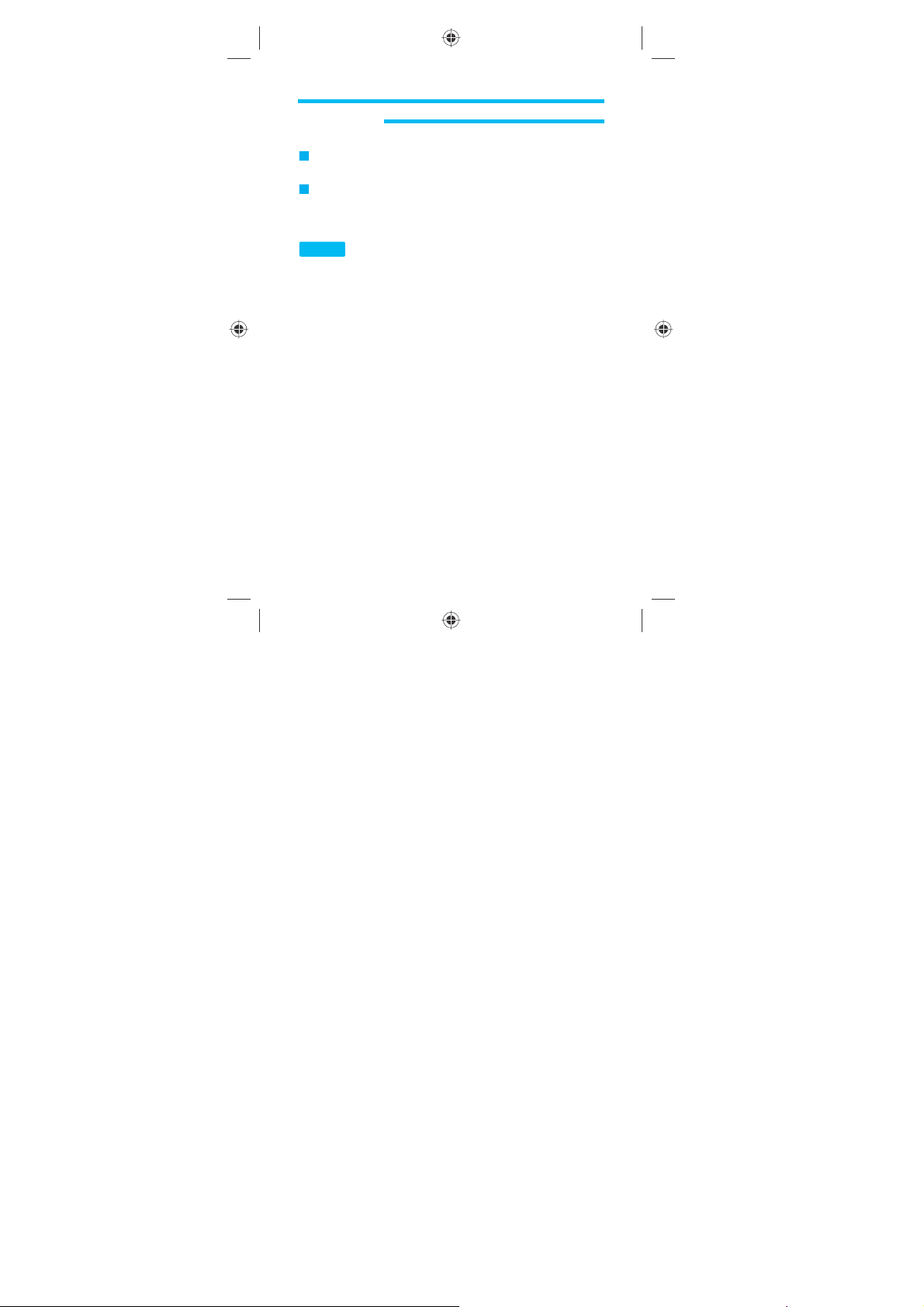
4. Multimedia
Free Air TV
1. In Idle screen, press Main menu > Multimedia > Free Air TV.
Audio player
Yo u can use your phone to play MP3, MIDI, WAV, AMR or iMelody files using
to
play, rewind, fast forwa rd and stop, as well as skipping between tracks.
the
1. In Idle screen, press Main menu > Multimedia > Audio player.
Hot Key:
2. Select List and select audio file.
• Select Options to access the foll owing options; Play, Detail, Add To Rings,
Refresh
Play:
Play audio.
Detail:
To view audio information.
Add To Rings:
Refresh List
Settings:
- Player settings:
Pre. play list:
List auto gen:
Repeat:
Shuffle:
Background play:
- Display settings:
Skin:
Select Skin1 or Skin2.
Spectrum display:
Lyrics display:
- Sound effect:
Equalizer:
Play speed:
Reverb effect:
Bath room.
42
Press MP3 Key in Idle screen.
List, Settings
Select audio file then press OK to finish.
Select Phone or Memory card.
Select On or Off.
Select One, All or Off.
Select On or Off.
Select On or Off.
Select Off, Style 1 or Style 2.
Select On or Off.
Select Norrmal, Bass, Dance, Classical, Tr e bl e , Par ty, Pop or Rock.
Select Norrmal, Fast, Fastest, Slowest or Slow.
Select None, Concert, Shower, Church, Small room, Opera or
0800603_M901 _EN_M-100-141.4.indd 42 2008.6.5 3:11:32 PM
Page 43

4. Multimedia
3D surround:
- Bluetooth settings:
Yo u
can see the below option When the play list has no song.
1. Select Refresh list or Settings.
How to use the audio player
• /
•
: To
•
: To
•
: To
• : Select Settings menu.
• Select sound up and down use side volume key.
How to list up to the play list
To list up the audio file to play list, use USB cable.
1. Connect the USB cable with Phone and PC.
2. After connecting the USB cable, you can access to Phone memory and
Memory card.
3. Copy the audio file to ‘My Music’ then you can list up the play list into the
audio
Note:
FM radio
Yo u r phone allows you to listen to FM stations and also to record live radio
broadcasts.
1. In Idle screen, press Main menu > Multimedia > FM radio.
• Ta p FM radio main screen Search channel list.
•
• : Radio power on, select
• : Move to forward frequency, select
Select Off, Mode1 or Mode2.
Select BT stereo output or BT stereo headset.
: To
play or Pause the player.
Stop Playing Audio Player.
play the next file.
play the previous file.
player.
We do not guarantee the audio file, which has converted by varia ble audio
rate.
icon.
icon.
43
0800603_M901 _EN_M-100-141.4.indd 43 2008.6.5 3:11:33 PM
Page 44

4. Multimedia
• : Move to Backward frequency, select icon.
• To adjustment sound use side volume key.
FM Radio Options
•
Channel list:
and Frequency and select OK then select Ye s to save channel.
name
•
Manual input:
•
Preset auto search:
•
Settings:
-
Background play:
-
Skin:
Select Skin 1 or Skin 2.
-
Loud speaker:
earphone.
and
-
Record format:
-
Audio quality:
-
Record storage:
-
Channel effect:
•
Record:
•
Append:
record.
append
•
File list:
Note:
Sound recorder
Allows you to record sound to use as a voice memo, ring tone or MMS
attachment.
1. In Idle screen, press Main menu > Multimedia > Sound recorder.
Press
Options and select Record.
• Select Pause to Pause to record sound.
• Select Stop to Stop to record sound.
44
Select Options and select Edit. On edit screen, input Channel
Input a frequency by using numeric key.
Searching a frequency automatically.
Select On or Off.
If this function turned on, Radio will sound from both speaker
Select AWB, AMR or WAV.
Select Low or High.
Cut a record radio.
Can append to pre-recorded audio file. Select recorded file then start
Recorded radio file list.
To use the FM radio you must connect the earphone as antenna.
Select a Storage, Phone or Memory card.
Select Stereo or Mono.
0800603_M901 _EN_M-100-141.4.indd 44 2008.6.5 3:11:33 PM
Page 45

4. Multimedia
• Select Cont. to Continue to record sound.
2. Input File name, then select Options.
3. Select Save, then select OK.
• Select Options to access the foll owing options; Record, Play, Append, Re-
name,
Delete, Delete all files, Settings, Forward
Record:
Start record
Play:
Play recorded file.
Append:
append
record.
Rename:
Delete:
Delete a recorded file.
Delete all files:
Settings:
- Select Phone or Memory card.
- Select AWB, AMR or WAV.
- Select Low or High.
Forward:
Can append to pre-recorded audio file. Select recorded file then start
Rename a recorded file.
Select recording format.
Select To User profile, To MMS, To Email or To Bluetooth.
Delete all recorded files.
45
0800603_M901 _EN_M-100-141.4.indd 45 2008.6.5 3:11:34 PM
Page 46

5. Phonebook
In phonebook, phone number, name and other information are saved and
displayed .
1. In Idle screen, press Main menu > Phonebook.
There are two points of contact in address book.
1.
To SIM:
Information related with contact is saved in SIM memory only.
2.
To phone:
Information is saved in phone memory only.
A special icon represents each contact.
In this way, duplicate contact uses SIM contact uses SIM card-shaped icon
and
the next icon
The followings are several rules used in address book.
• As specified, address book displays whole address book on the screen to
show
Group will be represented by a special icon.
• rmation in the phone book is displayed in alphabet order. Phone number correspondent
• Up to 30-character and 40-digit input can be saved in the phone book. (If the
first
able)
• Up to 4 phone numbers are available for a name.
• The number of addresses available differs from each other according to card
capacity.
• Up to 1,000 entries can be saved in phone memory.
• If all the information of a name can not be displayed at a time on screen, press
the
rest
“......” if displayed in the end of the screen means that there is more
information
46
is
used for phone contact.
all contacts.
to
each name is marked on the right of the line under the screen.
text input is some symbol to represent international call, up to 41 is avail-
direction Key to move the information vertically so to display and read the
on
screen (being accordingly changed) to the end.
to
come.
,
0800603_M901 _EN_M-100-141.4.indd 46 2008.6.5 3:11:34 PM
Page 47

5. Phonebook
Search
1. In Idle screen, press Main menu > Phonebook > Search.
In this menu you can find the Phone number Quickly which has stored in the
Phone or SIM.
On Search screen, select
• Select Options to access the foll owing options; View, Edit, Edit service field,
Delete,
View:
the
Company
Name, Email Address, Office Number,
Birthday, Associate Picture,
Edit:
Edit service field
Delete:
Duplicate:
Send vCard:
Print
This option is used to search for other contacts on the contact list.
Select
Searches a Contact as written.
On Search screen, select
This option is used to search for other contacts on the contact list.
Select Search option to display Search by name screen. On the screen write
characters
with
find
Quick search
Duplicate, Send vCard, Print
Shows details on contact being selected. (
upper of the screen), Number,
Caller Group)
Change the information of the name selected.
Delete contact.
Search option to display Search by name screen.
Search entry
up to 10 to
the same characters is displayed. Now you may search up and down to
the name on the list. For example, press No.2 Key to fast reach names
Duplicate contact.
Send vCard.
Quick search.
Home Number,
Associate Video,
Search entry.
find the contact name. If written, the applicable name
Name (it appears on
Fax Number,
Associate Sound,
47
0800603_M901 _EN_M-100-141.4.indd 47 2008.6.5 3:11:34 PM
Page 48

5. Phonebook
with the first character of C. If there is no name with such a character, the Key
will show names with the next character (in alphabetical order).
Add new entry
Adds entry to To SIM or To phone.
1. In Idle screen, press Main menu > Phonebook > Add new entry.
• Select Options to access the foll owing options; To SIM, To phone
To SIM: Input Name and Number then select OK > Ye s .
To phone: Input Name, Number, Home number, Company name, Email
Office number, Fax number, Birthday, Associate picture, Associate
address,
Associate sound and Caller group then select OK > Ye s .
video,
Caller group
By using the Caller Group, you can easily distribute a contact into Group.
1. In Idle screen, press Main menu > Phonebook > Caller group.
Caller group details
Select group select OK to edit its options as follows;
Rename Group
It is used to change selected group name. Select group name on Caller group
screen and select Edit to display Group name screen. Use alphabet/
details
button s to change to new name. Select Options then select Done to
number
finish.
Group Ringer
It is used to change select group ringer. Select ringer on Caller group details
screen.
Group Picture
It is used to change select group picture. Select picture on Caller group details
screen.
Lower
48
Ta p
/ to
Ta p
/ to
direction Key to select None, Picture 1~Picture 2 or From File.
select None, Rong1~Ring4 or MIDI1 ~ MIDI16.
select group picture or select View then use Upper/
0800603_M901 _EN_M-100-141.4.indd 48 2008.6.5 3:11:36 PM
Page 49

5. Phonebook
Associate video
It is used to change select associate video. Select Video on Caller group
details
Member list
It is used to add member in group. Select Member list on Caller group details
screen.
•
Add Member:
finish.
•
Delete Member:
delete
Speed dial
This function enables you to set up and edit eight frequently dialled numbers
as
speed dial.
1. In Idle screen, press Main menu > Phonebook > Speed dial.
Enable speed dial
Select Enable Speed Dial on Speed Dial screen to toggle Speed Dial On/Off.
If this option is applied, you can make a fast call. Select number and then
press
Set number
In the mobile, individual phone number can be set to each number Key of 2
to 9. For example, if you want to set Key No.7 for certain fast dial number, the
procedures
1. Select Set Number and press OK to go into speed dial setup window.
2. Select 7 and press Options > Edit.
3. Select any contact number you want to connect with Key No.7 and press
OK to finish.
4. Press Option and select Edit or Delete if you want to Edit or Delete the fast
call
screen. Ta p
/ to
Select Options > Add. Select contact and press Add > Ye s to
Select an existing group member, Options > Delete > Ye s to
member.
select None, Video 1 or From File.
it to
make a fast call there to in Idle screen.
below shall be followed.
connection.
49
0800603_M901 _EN_M-100-141.4.indd 49 2008.6.5 3:11:36 PM
Page 50

5. Phonebook
If the fast dial number is presently activated, keep pressing Key No.7 till the call
connects.
Owner number
The number of owner number can vary (up to 4) depending on the SIM.
1. In Idle screen, press Main menu > Phonebook > Owner number.
• Select Options to access the foll owing options; Edit, Erase
Extra number
Use this menu to view the list of Service Dialing Numbers (SDN) assigned by
service provider, including emergency numbers and numbers for directory
your
enquiries.
This menu is available if your SIM card supports SDN.
1. In Idle screen, press Main menu > Phonebook > Extra number.
2. Select Service dial number or SOS number.
• Service dial number:
appears. Select Service Numbers then press Call Key.
• SOS number:
press Call Key.
then
Settings
In Settings menu, you can easily change the Storage or Copy and Delete and
other functions.
several
1. In Idle screen, press Main menu > Phonebook > Settings.
• Select Options to access the foll owing options; Memory status, Preferred
storage,
Copy all, Delete, Caller picture, Caller ring tone, Caller video, Caller,
My
vCard
Fields,
The list of numbers in the SDN (Service Dial Number)
The list of numbers in the SOS Number. Select SOS Number
50
0800603_M901 _EN_M-100-141.4.indd 50 2008.6.5 3:11:36 PM
Page 51

6. Message Center
1. In Idle screen, press Main menu > Message Center.
Messages
Allows you to send and receive messages from one phone to another or from
a phone to an email address.
1. In Idle screen, press Main menu > Message Center > Messages.
Write message
1. Select Options > Message type.
2. Select Te xt message or Multimedia message.
Text message
To compose a SMS message:
1. Input message.
• Select Options to access the foll owing options; Done, Insert, Slide option,
Message
Done
- To:
Where main receiver’ s phone number or E-mail addresses Will be
specified.
for
the phone number.
- Cc:
Where other receiver s contact will be displayed to receive copy of
message.
several
receivers
- Bcc:
message.
several
receivers
- Subject:
select
characters.
- Details:
appear.
type, Details, Input method
Up to 60
How to select receivers is as described previously. Yo u may input
phone numbers or E-mail addresses to send a message to many
at a
time through address book screen.
Where other receiver s contact will be displayed to receive copy of
How to select receivers is as described previously. Yo u may input
phone numbers or E-mail addresses to send a message to many
at a
time through address book screen.
Where title of message will be displayed. Select this option and
Edit to go to Subject screen described previously to input up to 40
The Message type, Pages no., Recipients no. or To t a l messages
characters are available for E-mail and up to 40 numbers
51
0800603_M901 _EN_M-100-141.4.indd 51 2008.6.5 3:11:37 PM
Page 52

6. Message Center
Select Options to access the foll owing options; Send, Send and save, Save,
Back to edit message
Insert:
Allows user to insert some object in a message. Select Image, From
Audio, From sound recorder, Video, From video recorder, Te xt tem-
camera,
plates,
Attachment, Phonebook number, Phonebook name or Bookmark.
option:
Select Insert new slide after or Insert new slide befor.
Message type:
Details:
The Message type, Pages no., Recipients no. or To t a l messages
appear.
Input method:
Multitap
ABC, Multitap abc, Numeric, Multitap Thai)
Multimedia Message
To compose a MMSmessage:
1. Input message.
• Select Options to access the foll owing options; Done, Preview, Insert, Slide
Message type, Send option, Details, Input method
option,
Preview:
Displays the appearance of the present messages page.
option:
Send
- Validity period:
- Delivery report:
- Read report:
- Priority:
Select Normal, High or Low.
- Delivery time:
later.
Inbox messages
In Inbox, all the received SMS and MMS will be stored. It can be stored up to
500 If a message is received, separately specified sound of bell will operate.
as
shown below, an image will be displayed on the screen.
And
View Saved Message Not Read Yet
Follow the procedures below to read new message saved.
52
Select Tex t message or Multimedia message.
Select Input method. (Smart ABC, Smart abc, Smart Thai,
Select On or Off.
Select Immediate, 1 hour later, 12 hours later or 24 hours
Select Maximum, 1 hour, 6 hours, 12 hours, 1 day or 1 week.
Select On or Off.
Slide
0800603_M901 _EN_M-100-141.4.indd 52 2008.6.5 3:11:37 PM
Page 53

6. Message Center
a.
Read Text Message:
list, received. Each message has an icon and sender’s number, date. There
two kinds of icons;
are
• This icon means that the message in the Inbox is not read yet.
• This icon means that the message in the Inbox is read already.
‘Inbox’ of SMS
Select a SMS to read now.
• Select Options to access the foll owing options; Reply, Forward, Edit, Delete,
Delete
all, Use number, Use URL, Chat, Advanced
Reply:
Displays Write Tex t Screen to replay to the message received. Write
message
as
(SMS), refer to <Send New SMS>.
sage
Forward:
thereon or select a receiver on Phonebook. Then select OK.
directly
Edit:
Edit the message.
Delete:
Delete a message.
Delete all:
Use number:
Use Email address:
text.
message
Use URL:
Chat:
Start Chatting.
Advanced
- Copy to SIM/Phone:
- Move to SIM/Phone:
- Copy All Text Messages:
- Move All Text Messages:
‘Inbox’ of MMS
Select MMS to read.
Select text message option to display text message
desired. If you want to know how to write and send text mes-
Delivers the received message to others. Input the phone number
Deletes all Inbox messages.
Use Numbers which contained in a Message.
Allows you to save or use URL from the message text.
Allows you to save or use Email addresses from the
Copy the Selected Message to Phone or SIM.
Move the Selected Message to Phone or SIM.
Copies all the Selected Message.
Moves all the Selected Message.
53
0800603_M901 _EN_M-100-141.4.indd 53 2008.6.5 3:11:37 PM
Page 54

6. Message Center
• Select Options to access the foll owing options; View, Reply to all, Forward,
Edit, Delete, Delete all, Properties, Use detail
Reply to all:
Properties:
phone.
Use detail:
Outbox messages
‘Outbox’ stores messages that you have failed to send, or canceled.
‘Outbox’ of SMS
Select a SMS to read now.
• Select Options to access the foll owing options; View, Send, Edit, Delete,
Delete
‘Outbox’ of MMS
Select a MMS to read now.
• Select Options to access the foll owing options; View, Send, Edit, Delete,
Delete
Save object: Save object which is attached in Message.
Sent message
‘Sent’ stores messages that you have sent.
‘Sent’ of SMS
Select a SMS to read now.
• Select Options to access the foll owing options; View, Forward, Edit, Delete,
Delete
‘Sent’ of MMS
Select a MMS to read now.
• Select Options to access the foll owing options; View, Send, Edit, Delete,
Delete
54
Reply the MMS Message to Sender’s and CC, BCC number.
Shows the message information as it appears on the recipient’s
Use Numbers or Email address which contained in a Message.
all, Use number, Use URL, Chat, Advanced
all, Properties, Save object, Use detail
all, Use number, Use URL, Advanced
all, Properties, Save obuect, Use detail
0800603_M901 _EN_M-100-141.4.indd 54 2008.6.5 3:11:37 PM
Page 55

6. Message Center
Drafts messages
‘Drafts’ store messages which is saved for holding or keeping.
‘Drafts’ of SMS
Select a SMS to read now.
• Select Options to access the following options; View, Send, Edit, Delete, Delete all,
Use number, Use URL, Advanced
‘Drafts’ of MMS
Select a MMS to read now.
• Select Options to access the following options; View, Send, Edit, Delete, Delete all,
Properties, Use detail
Delete folder
Deletes all Messages from selected folder or Delete all folder at once.
1. Select Inbox, Unsent, Outbox, Drafts or Delete all folders.
2. Select OK > Ye s .
Templates for SMS
Select a pre-written Te mp l a t e above the list. Yo u can easily edit the prewritten
templates
• Select Options to access the foll owing options; Edit, Erase, Erase all, Write
message
Templates for MMS
• Select Options to access the foll owing options; View, Properties, Write message
Text message settings
It is used to define a series of options for SMS. The options displayed on screen
are
as
shown below;
•
Profile setting:
Address,
•
Common setting:
as
you need.
In Profile setting, you can change the Profile Name, SC
Val id Per iod and Message Ty pe .
Can enable or disable Delivery Report and Request Replay.
55
0800603_M901 _EN_M-100-141.4.indd 55 2008.6.5 3:11:38 PM
Page 56

6. Message Center
•
Memory status:
SMS message.
•
Preferred storage:
Select
•
Pref. bearer:
GPRS
Multimedia message settings
It is used to define a series of options for MMS. The options displayed on
screen
•
Compose:
-
Creation mode:
-
Image resizing:
-
Auto signature:
-
Text:
•
Send
message
deleted.
provider.
-
Delivery report:
whether
-
Read report:
you know when your message was read by her/him.
-
Priority:
-
Slide timing:
played.(Up
-
Delivery time:
•
Retrieval:
-
Home network:
-
Roaming:
56
It shows the memory status of SIM and Phone about the
SIM of Phone.
Only and GSM Only.
Yo u can select the Storage for current saving point.
Yo u can Select the Bearer above Prefer GPRS, Prefer GSM,
are as shown below;
Input Te xt .
Validity period:
sent. If once the period is over, the message will be automatically
1
Hour, 12 Hours, 1 Day, 1 Week and the Maximum are available for
the period. The Maximum has been previously established by its service
or
not your message has been delivered successfully.
Select Low, Normal or High.
to 99
Select As Home, Delayed or Restricted.
Select Free or Restricted.
Select 160X120, 320X240, 640X480 or Off.
Select On or Off.
Maximum period can be specified as necessary to make
When this option is set to On, the network informs you
When this option set to On, receiver’s phone sends a reply to let
Displays the play time in second during the attached file is
seconds available.) Input 1 to 99.
Select In one hour, In 12 hours, In 24 hours or Immediate.
Select Immediate, Restricted or User Confirmation.
0800603_M901 _EN_M-100-141.4.indd 56 2008.6.5 3:11:38 PM
Page 57

6. Message Center
-
Read report:
-
Deliver report:
•
Filters:
-
Anonymous:
-
Max size:
-
Advertisement:
•
Server profile:
•
Memory status:
memory
Chat
The Chat application allows you to join wireless chatrooms from your phone, to
send
one
1. In Idle screen, press Main menu > Message Center > Chat.
2. Select Chat room 1 or Chat room 2 and select Options.
3. Select Chat room info. Set My nickname, select Edit to display My nickname
screen.
Options
4. Set Remote number then select OK > Ye s to save it.
5. Select Start new and send message.
Voice mail server
If your subscription includes an voice mail service, callers can leave you a
voice
1. In Idle screen, press Main menu > Message Center > Voi c e mail server.
2. Select Options.
The options are as follow;
Whatever is selected (Edit, Connect to Voi ce ), you may hear instructions if
connected
message
In case a call is made to voice mailbox.
Select On request, Send or Never Send.
Select On or Off.
Whether Allow or Reject Unknown Message.
Input 11~300 KB.
Whether Allow or Reject advertisement Message.
Select movistar MMS or Profile2 ~ Profile10 to edit.
This function displays the amount of used and available
on
your phone.
text messages and icons to chatroom participants, or to launch a one-on-
(private) chatroom.
Use alphabet/number buttons to change to new Nickname. Select
>
Done to finish.
message when you cannot answer a call.
to
the number you joined. And if any of those is unavailable, an error
will be displayed on screen of the phone.
57
0800603_M901 _EN_M-100-141.4.indd 57 2008.6.5 3:11:38 PM
Page 58

6. Message Center
Email
The Email application allows you to send and receive emails containing text
and
1. In Idle screen, press Main menu > Message Center > Email.
Send and receive
To retrieve e-mail messages from a remote mailbox. If you want to receive
messages
the desired account then select OK > Ye s . If you have e-mail messages in the
Unsent folder, these messages are sent simultaneously.
Write Email
•
•
•
•
•
•
Inbox
In Inbox, select OK to read or select Options to display various option menus.
Outbox
In Outbox, select OK to read or select Options to display various option menus.
Sent
In Sent, select OK to read or select Options to display vari ous option menus.
58
attachments.
only from a specific account, in the application main view, select
To:
Where main receiver’s E-mail addresses will be surely specified. Up to 60
characters are available for E-mail address.
Cc:
Where other receiver s contact will be displayed to receive copy of mes-
sage.
Subject:
Where title of message will be displayed. Select this option and
Edit to go to Subject screen described previously to input up to 50
select
characters.
Attachment:
Priority:
Content:
Note:
Maximum 300Kbyte can be attached.(Max. each 100Kbyte)
Select High, Medium or Low.
Where the message can be written.(Max. 600 character)
After pressing ‘Done’ you can send the Email or Save.
0800603_M901 _EN_M-100-141.4.indd 58 2008.6.5 3:11:38 PM
Page 59

6. Message Center
Drafts
In Drafts, select OK to read or select Options to display various option menus.
Delete all folder
Can Delete each folder or delete all the folder in once.
Delete all marks
Can Delete each folder or delete all the folder in once.
Email accounts
Choose the Data account.
• Select Options to access the foll owing options; Activate, Edit
Activate
Edit
- Account setting:
Account name:
Data account:
Protocol:
Check interval:
Download size:
Reply to address
- Outgoing server:
Outgoing server:
Outgoing port:
Display name:
E-Mail address:
Authentication:
- Incoming server:
Incoming server:
Incoming port:
User name:
Password:
Download options:
Input the account name.
Choose the Data account.
Choose the protocol above POP3 or IMAP4.
Choose the interval time. (Off, 5 min, 30 min, 1 hour, 2 hours)
Input the download size(Max. 317440 byte)
Input the name of outgoing server.
Input the number of outgoing port.
Input display name.
Input email address.
Select On or Off.
Input the name of Incoming server.
Input the number of Incoming port.
Input User name.
Input Password .
Select Download all or Header only.
59
0800603_M901 _EN_M-100-141.4.indd 59 2008.6.5 3:11:39 PM
Page 60

6. Message Center
Copy on server:
Del server mail:
- Signature:
Auto signature:
Signature image:
Signature text:
Template
• Select Options to access the foll owing options; Edit, Erase, Write Email
Broadcast message
If this service is available, the phone may display Broadcast Messages for topics
such as weather and traffic as soon as they are received by the phone.
1. In Idle screen, press Main menu > Message Center > Broadcast message.
•
Receive Mode:
selected.
•
Read Message:
deleted on this screen. If there is no message, List is empty will be displayed.
If there is any message, its related title will be shown. Press details Key for
further
•
Languages:
•
Channel setting:
Select a new channel from the list to display on screen and use option Key to
execute.
Input new channel number to number writer and select OK (Up to 3-digit number
is available and the number shall be surely input. If not, channel
setting will not be available). The Write option of sub-menu edits name and
number
available.
Note:
Select On or Off.
Select On or Off.
Select On or Off.
Select None or From file.
Input Signature text.
Allows you to receive Broadcast messages if this option is
(Default is set to Off)
Shows CB messages recently received, not saved nor
information. To save the message select Ye s , and select No to delete.
Check On or Off the desirable Language.
If
you want to add a new channel to list, press option Key and then Add.
assigned to the selected channel on the list. Up to 10 channels are
The Broadcast message menu will be shown if the SIM supports.
Defines a channel to receive Broadcast messages.
60
0800603_M901 _EN_M-100-141.4.indd 60 2008.6.5 3:11:39 PM
Page 61

7. Fun & Games
1. In Idle screen, press Main menu > Fun & Games.
Java
In Java, you can use downloaded contents and can also change the settings.
1. In Idle screen, press Main menu > Fun & Games > Java.
Yo u can download and execute the java application on your phone.
• Install Application:
• Java Profile:
- Activate Profile:
- Volume:
- Vibration:
• Opera Mini
Note:
Note:
- Launch:
- Info:
Displays Opera Mini information for the selected application such as
Name, Size, Version, Vendor, Description, Website, Autho rized by, etc.
- Update:
- Settings:
Games
In Games, you can choose desired game to play.
1. In Idle screen, press Main menu > Fun & Games > Games.
Egg Othello
This game rule is the same as Othello. Those who acquire more stone wins!
Salad World
Move vegetables and arrange more than 3 same kind of vegetables in a row to
evacuate them. Use special items such as magnatics, fog, spinning vegetables to
take advantage.
Yo u can easily install JAVA application from WAP.
Edit a setting for JAVA
Select the profile Default or Profile1~Profile10.
Set java volume.
Set Off or On.
Before using Opera mini please set the Date&time first, otherwise you can
use properly.
not
In order to use “Opera Mini” over Wi-Fi network, it is requested to activate
Wireless LAN in Services > Data Account > Wireless LAN.
“WLAN” in JAVA profile need to be selected.
Then
Start the selected application.
Start the selected application’s Update.
To set Opera Mini settings.
61
0800603_M901 _EN_M-100-141.4.indd 61 2008.6.5 3:11:39 PM
Page 62

7. Fun & Games
Pikko
Shot Pikko aiming the basket by targeting arrow indicator, showing wind
strengh. Wind direction bar shows wind strength. When ready, press OK Key to
Pikko. Yo u ’ v e got 5 chances! Yo u can get a chance whenever you succeed
shot
every
5
times.
Note:
To navigate menu in each game, it is requested to use numeric key as
below.
- Up : Numeric key “2”
- Down : Numeric key “8”
- Left : Numeric key “4”
- Right : Numeric key “6”
- OK : Numeric key “5” or “Menu/select” key
- Cancel or Previous : Numeric key “0”
62
0800603_M901 _EN_M-100-141.4.indd 62 2008.6.5 3:11:39 PM
Page 63

8. Service
This menu allows you to use service including WAP, STK, Vo IP, SyncML and
Data Service.
1. In Idle screen, press Main menu > Service .
1. Use function of SIM To o l Kit.
2. This menu can be used if the SIM supports.
Allows you to connect to WAP (mobile internet) sites. This item may be named
after your network providers’ WAP service. The WAP browser works in a similar
way
1. In Idle screen, press Main menu > Service > WAP.
•
Homepage:
•
Bookmarks:
•
Recent page:
nected.
•
Offline pages
•
Enter address:
•
Service inbox:
•
Settings:
-
-
STK
WAP
to an
Internet browser on a PC.
Goes to homepage directly.
This provides easy website access without inputting a URL again.
Select Options to access the foll owing options; Goto, Edit, Send, Delete,
Delete
All, Add Bookmark
Goto:
Connect to the bookmarked WAP page.
Edit:
Edit the name and URL of the selected bookmark.
Send:
Select Via SMS, Via MMS or Via Email.
Delete:
Delete the selected bookmark.
Delete All:
Delete all bookmarks.
Add Bookmark:
To Allows the user to goto the URL, which you recently con-
Input the URL you want to go.
To save WAP push message.
Edit profile:
Browser options:
Select the Profile 1~10 and edit.
Timeout:
The Timeout is disconnection time when there are no response in
GPRS connection. Input 15~300.
Show Image:
connection. Select On or Off.
Bookmark the site.
The Show Image is the choice of viewing an image in WAP
63
0800603_M901 _EN_M-100-141.4.indd 63 2008.6.5 3:11:39 PM
Page 64

8. Service
-
Service message settings:
-
Clear cache:
-
Clear cookies:
-
Trusted certificates:
sites. Yo u can view and delete the certificates.
Synchronization
1. In Idle screen, press Main menu > Service > Synchronization.
Sync now
1. Select Sync now > Ye s to reset all time.
• Select Options to access the foll owing options; Activate, Edit
Sync settings
1. Select Sync settings to display new menu with the foll owing options;
•
Profile:
•
Profile name:
•
Sever settings:
•
Contact database setting:
•
Calendar database setting:
•
Connection setting:
port/User
•
Applications to sync:
off.
•
Regular sync:
•
Sync report:
Note:
VoIP
1. In Idle screen, press Main menu > Service menu > VoI P.
•
Login:
•
Current status:
•
Profile setting:
•
Call setting
64
Select Ye s to clear Cache.
Select Ye s to clear Cookies.
Select Profile 1 ~ Profile 3.
Edit the Profile name
Edit the Server name
name/Password.
Select the time regulation to be sync.
To get the sync report, elect On/Off.
For more details, please contact your network operator.
Press Login to be in online.
Shows the status.
Select Profile 1 ~ Profile 2.
Select On or Off.
Saves and lists the Tr u st e d Certificates from WAP
Edit the Database address/Username/Password
Edit the Database address/Username/Password.
Edit the Data account/Connection type/Proxy name, IP,
Select the Item which you want to sync and turn on or
0800603_M901 _EN_M-100-141.4.indd 64 2008.6.5 3:11:40 PM
Page 65

8. Service
Select Auto answer, Auto reject, Auto redial, Hide caller ID, DTMF, Secure
RTP, Comfort noise or Set codec order
-
Auto answer:
-
Auto reject:
-
Auto redial:
-
Hide caller ID:
-
DTMF:
-
Secure RTP:
-
Comfort noise:
-
Set codec order:
•
New call:
Select Options to access the foll owing options; Dial, Save to Phonebook,
Input
-
Dial:
-
Save to Phonebook:
-
Input method:
-
SOS number
•
Common setting:
-
Profile name:
-
Data account:
-
Auto Login:
-
Voice mail server:
•
Account settings:
-
SIP server:
-
SIP port:
-
Display name:
-
User name:
-
Password:
-
Auth name:
•
Outbound server
•
Register server
•
NAT setting
Note:
Select Off, Any key or Auto.
Select Off, Reject anonymous or Do not disturb.
Select Off or On.
Select Off or On.
Select Inband, Outband or Off.
Select Off or On.
Select On or Off.
Select code.
method, SOS number
Tr i es a call to the phone previously selected.
Save selected number to the Phonebook.
Select Multitap ABC, Multitap abc or Numberic.
Edit the common setting.
Edit the Profile name.
Edit the account name.
Tu r n on or off the Auto login.
Set the Vo ice mail server.
Edit the account setting.
Edit SIP server name.
Edit SIP port number.
Edit display name.
Edit User name.
Edit Passwo rd .
Edit Authentication name
For more details, please contact your network operator.
65
0800603_M901 _EN_M-100-141.4.indd 65 2008.6.5 3:11:40 PM
Page 66

8. Service
Data account
Yo u can change the settings for GSM and GPRS network services. For further
details, contact your network provider.
1. In Idle screen, press Main menu > Service > Data account.
•
GSM data:
to
call, type of terminal (analog or digital), and inactive duration till the
number
service
is
available.
Select Options to access the foll owing options; Account Name, Number, User
name,
Password, Line type, Speed, DNS
- Account Name:
- Number:
- User name:
- Password:
- Line type:
- Speed:
Select from 4.8KBps, 9.6KBps and 14.4KBps.
- DNS: Enter the IP address.
• GPRS:
Helps to change the address of APN or communication network.
Select
Options to access the foll owing options; Account Name, APN, User
Password, Auth. type
name,
•
Wireless LAN
-
Enable/Disable WLAN
-
Current status:
-
Access point settings:
connect
to
-
Search for networks:
Note:
consumes
Rights manager
1. In Idle screen, press Main menu > Service > Rights manager.
2. Select List rights, General info, White list, Tra n s. tracking or Advance.
Note:
details,
66
Displays environmental setting of GSM connection and specifies
Edit the account name.
Enter the server phone number.
Enter the user name to connect to the GSM Data network.
Enter the password to connect to the GSM Data network.
Choose ISDN or Analogue.
selected Access point without password input.
Please disable the WLAN in case of no use. Otherwise the battery will
Shows the status.
after setting the Access point , you can easily
searching the Access point.
more than a normal state.
This menu is regarding DRM(Digital Rights Management). For more
please contact your network operator...
0800603_M901 _EN_M-100-141.4.indd 66 2008.6.5 3:11:40 PM
Page 67

9. Extra
1. In Idle screen, press Main menu > Extra.
Calculator
The mobile calculator helps you to perform basic calculation work. Follow the
procedures
1. In Idle screen, press Main menu > Extra > Calculator.
• Use number keys to input numbers desired.
• Use
*
• Use # Key to make a negative number.
• After desired number is input, press Navigation Key to input the signs of +, –,
x and ÷.
• Input the first number and then the second number to calculate.
• Te get the result of the calculation, press Equals Key (See the figure below).
• Yo u can use the acquired result to apply to other calculation with Navigation
This calculator does not support simultaneous multi-calculation. Yo u
Keys.
should
calculation
Select Back to return to previous screen.
How to use MC, MR, M- and M+
• MC (Memory Clear)
• MR(Memory Read)
• M-(Subtract the result from memory)
• M+(Add the result from memory)
For example, when calculating the (3x2)+(5x4) you need each result for
(3x2) and (5x4) to get the grand total.
However, it’s more convenience when using the MC, MR, M- and M+. First,
calculate
(5x4) continuously to get the 20 and press M+ again to get the grand
late
total 26.
below to use the calculator.
Key to display a decimal point.
divide the object into several in such a case and then perform each
in
due consideration of calculation priority.
(3x2) to get the 6 and press M+ to keep it into memory, then calcu-
67
0800603_M901 _EN_M-100-141.4.indd 67 2008.6.5 3:11:40 PM
Page 68

9. Extra
Unit Converter
In Unit Converter, you can get a Weight and Length in converted valu e.
1. In Idle screen, press Main menu > Extra menu > Unit converter.
•
Weight:
kg <-> g, kg <-> t or etc.
•
Length:
km <-> inch, ft <-> or etc.
•
Volume:
ml <-> l , mm3 <-> cm3 or etc.
•
Temperature:
•
Velocity:
km/h <->m/s , mile/h <-> ft/s or etc
•
Surface:
acre <-> ha, mm2 <-> cm2 or etc.
Currency Converter
In Currency Converter, you can get a several currency in converted rate.
1. In Idle screen, press Main menu > Extra > Currency converter.
2. First, select the Local currency.
3. Next, select Fore ign currency and input the each currency rate then select
OK.
4. Then you may calculate automatically, the currency that you selected.
E-Book reader
Allows you to view documents stored in the phone’s memory or SIM in an
easy
to
read format.
1. In Idle screen, press Main menu > Extra > E-Book reader.
Options to display the foll owing information.
Select
•
Clean up Bookshelf
•
Global settings
- Font style:
- Font size:
- Scroll by:
- Auto scroll:
- Scroll speed:
- Full screen:
- Encoding:
68
Select Normal, Italic or Bold.
Select Small, Medium or Large.
Select Line or Page.
Select ASCII(Western Windows), UCS2(Unicode) or UTF8.
centigrade <-> Fahrenheit, Fahrenheit <-> centigrade
Select On or Off.
Select 1 ~ 5.
Select On or Off.
0800603_M901 _EN_M-100-141.4.indd 68 2008.6.5 3:11:40 PM
Page 69

9. Extra
- Select memory:
Health
Yo u can check your BMI and Menstrual.
1. In Idle screen, press Main menu > Extra > Health.
BMI
Allows you to calculate your Body Mass Index (BMI) by inputting your gender,
height
•
Select Male or Female.
•
Input Height (cm) use numeric key.
•
Input Weight (kg) use numeric key.
If all information has inputted, select OK to get the BMI result.
Menstrual
Yo u can also check your Menstrual cycle.
•
Input Last mens date.
•
Input Average period use numeric key.
If all information has inputted, select OK to get the Menstrual result.
Select Phone or Memory card.
and weight. Yo u can also check your bio rhythm with your birth date.
69
0800603_M901 _EN_M-100-141.4.indd 69 2008.6.5 3:11:41 PM
Page 70

10. Settings
In Settings menu, you can specify all appearances of the mobile.
1. In Idle screen, press Main menu > Settings.
Phone setup
The Phone setup menu allows you to change the way your phone operates.
1. In Idle screen, press Main menu > Settings > Phone setup.
Note:
change
second
Sound Profile
In Sound Profile menu, you can easily select the pre-defined sound profile.
First,
select the one of the profile then customize each items. After you
customized
1. Select General, Meeting, Outdoor, Indoor, Headset or Bluetooth.
Please
refer the detail instruction as followed
•
General
-
Activate:
-
Customize
Tone S etu p
Select tone item to select the desirable Bell or Melody. Yo u can use Empty slot
select the Sound which has downloaded(from WAP or Bluetooth) or stored
for
in T- flash Memory.
•
Incoming calls:
Ring
4,
MIDI 1 ~ MIDI 16 or User-delectable sound.
•
Alarm:
Alarm alert sound. Select among the Ring 1 ~ Ring 4, MIDI 1 ~
MIDI
16 or
•
Power on:
•
Power off:
•
Messages tone:
To n e
1 ~
Tone 5 or User-delectable sound.
70
In Idle screen of the screen, keep pressing *(Star) for a few seconds to
the option to Vibrate mode, if you keep pressing *(Star) for a few
again in manner mode it will change to the predefined mode.
them please activate to use the selected profile.
Select OK to activate the Normal sound mode.
Incoming call alert sound. Select among the Ring 1 ~
User-delectable sound.
Power on sound. Select among the Silent, Tone 1 ~ Tone 4.
Power off sound. Select among the Silent, Tone 1 ~ Tone 4.
Messages incoming sound. Select among the Silent,
0800603_M901 _EN_M-100-141.4.indd 70 2008.6.5 3:11:41 PM
Page 71

10. Settings
•
Keypad tone:
Volume
Sets volume from Speaker & Earpiece and Ringer for hearing or speaking.
•
Ring tone:
•
Key tone:
•
Speech:
Alert type
Select Ring, Vibration only, Vibra and ring or Vibra then ring.
Ring type
Select Single, Repeat or Ascending.
Extra tone
Select Warning, Error, Camp on, Battery Low, Connect, Disconnect, Roaming or
No service.
Select On/Off, then select Ye s .
Answer mode
Allows you to set a answer mode.
•
Any Key:
Note:
Display characteristic
Use this menu to change settings for the display and light.
•
Greeting text:
on
-
Status:
-
Greeting text:
•
Wallpaper:
•
Screen Saver:
Key tone sound. Select among the Silent, Click or To n .
Adjust Ring Tone Vol u me 1 ~ Vo lu me 7.
Adjust Key Tone Vo lu me 1 ~ Vol u me 7.
Adjust Key Tone Vo lu me 1 ~ Vol u me 7.
Starts a Call connection when any key on the keypad has pressed.
Please use a same method to use the other sound profile such as Meet-
Outdoor, Indoor, Headset, Bluetooth.
ing,
the screen for a few seconds when the phone is turned on.
This is used to specify an initial greeting which will be shown
Select On or Off.
Select an wallpaper image from System or User define.
Press Edit and input Greeting text.
Select an image to use a screen saver.
71
0800603_M901 _EN_M-100-141.4.indd 71 2008.6.5 3:11:41 PM
Page 72

10. Settings
-
Setting:
Select Status On or Off.
Select Waiting time 5 sec, 15 sec, 30 sec or 1 minute.
-
Select:
Select an screen saver image from System or User define.
•
Themes:
This is used to specify Main menu design.
- Select the Theme1 or Theme 2.
•
Power on display:
•
Power off display:
Language
Select Automatic, English or
LCD backlight
Select 7 ~ 60.
Brightness
Select 1 ~5 then press OK to apply.
Time(Sec)
Select 7 ~60 then press OK to apply.
Dedicated key
1. Select 1st, 2nd, 3rd or 4th > Edit.
2. Select options > OK.
Time and date
Allows you to change the time and date settings.
•
Set home city:
•
Set time/date:
-
HH:MM(time):
-
DD-MMM-YYYY(date):
-
Daylight saving:
•
Set format:
-
Time format:
72
Select an wallpaper image from System or User define.
Select an wallpaper image from System or User define.
Select home city in list.
Set the current time and date.
Input the Time using with numeric key.
Select On or Off.
Set the input format for date and time.
Select 12 or 24 mode.
ไทย
.
Input the Date using with numeric key.
0800603_M901 _EN_M-100-141.4.indd 72 2008.6.5 3:11:41 PM
Page 73

10. Settings
-
Date format:
MM/DD, YYYY-MM-DD or MMM DD. YYYY.
Flight mode
Select Normal mode, Flight mode or Query when power on.
Preferred input methods
Select Smart ABC, Smart abc, Smart Abc, Smart Thai, Multitap ABC, Multitap
abc,
Virtual Keypad Type
Select Small or Large.
Motion Sensor
Yo u can use easily such function in motion sensor activated state.
1. Select MP3, Camera or Image Viewer.
2. Select On/Off.
1. In Idle screen, press Main menu > Settings > Call setup.
Caller ID
This service is used to make to display the Caller’s ID(number or Name) when
sending
•
Set by network:
•
Hide ID:
•
Send ID:
Call waiting
This service is used to make other call to stand by while a first call is connected,
•
Activate:
•
Deactivate:
•
Query status
Select DD-MMM-YYYY, DD/MM/YYYY, MM/DD/YYYY, YYYY/
Multitap Abc, Numeric or Multitap Thai.
Call setup
a
call.
Send or Hide by Network.
Do not send a caller’s ID to Network.
Send a caller’s ID to Network.
which can be applied or cancelled as necessary.
Activates Call Waiting option.
Deactivates Call Waiting option.
73
0800603_M901 _EN_M-100-141.4.indd 73 2008.6.5 3:11:41 PM
Page 74

10. Settings
Call divert
It allows you to make received Call to go to other phone number. Select this
option
and press OK to use this function, which has sub-menus as follows;
•
Divert all voice calls:
•
Divert if unreachable:
•
Divert if no answer:
is
not answered.
call
•
Divert if busy:
•
Divert all data calls:
•
Cancel all divert:
Call barring
This service makes a calls to be sent and received only under the specified
Select following option menu to make use of this service.
conditions.
1. Select Outgoing calls, Incoming calls, Cancel all or Change barring pass-
word.
Call time reminder
Allows you to set a call time reminder.
•
Off
•
Single:
Yo u can easily set the single alert time. (1~3000Sec.)
•
Periodic:
Yo u can easily set the periodic alert time. (30~60Sec.)
Call time display
Select On/Off.
Auto redial
If this function is selected, dialing will repeats automatically if the connection
has
failed since in absence or not answered. In 5 seconds, the phone will try
to make a call to the number again automatically. If you do not want to use this
function,
press Off, or press OK to select Off.
74
Forwards all voice call.
Forwards all calls in no service area.
Forwards all calls in absence, the mode will activate if
Forwards all calls during connected with other phone.
Forwards all data calls.
Deactivates all Call Forwarding.
0800603_M901 _EN_M-100-141.4.indd 74 2008.6.5 3:11:42 PM
Page 75

10. Settings
Closed user group
1. Select Add.
Network setup
This menu lets you decide how to choose a network when roaming.
1. In Idle screen, press Main menu > Settings > Network setup.
Network selection
In this menu, you can search the network and select the mode, “Automatic” or
“Manual”.
1. Select New search, Select network, Selection mode or Preferred networks.
Preferred mode
Select GSM only, WLAN only, GSM preferred or WLAN preferred.
GPRS connection
Select “Always” or “When needed” use select Change.
Security setup
The security settings enable you to restrict the use of your phone to specific
people
and types of calls. Codes and passwords are used to protect these
features
of
Yo u r phone’s security features keep your phone and SIM card safe from unauthorized
use, and you can either set a password for your phone or use the call
barring
service and Fixed Dialing mode to restrict which calls can be made using
your phone.
1. In Idle screen, press Main menu > Settings > Security setup.
PIN lock
PIN Lock is used to keep the phone from robbed. If the PIN Lock is enabled,
the SIM will be locked by PIN code and User must put a PIN code to power on
Phone.
the
your phone.
75
0800603_M901 _EN_M-100-141.4.indd 75 2008.6.5 3:11:42 PM
Page 76

10. Settings
SIM lock
Same as PIN Lock, SIM Lock is used to keep the phone from robbed. If the
SIM Lock is enabled, the phone is specified only for a specific SIM card, it will
be
compatible with any other SIM card.
not
The phone will have specific SIM code when SIM code of a specific SIM card is
saved in phone memory. When the phone is turned on and when SIM card is
inserted in the phone, it will be checked if identical to SIM code saved in the
phone. if not identical, emergency call mode only is available.
Correct password of 8 digits shall be input. Setting Phone Lock On or Off use
On/Off.
Note:
10 chances are allowed for you to input correct PCK code. If all failed,
will be locked and you shall turn the phone off and then on.
PCK
Phone lock
This function allows you to lock your phone until the correct password is input.
Correct
On/Off.
Fixed Dial
Fixed Dialing is a service that limits your access to specific numbers in the
address
service.
•
Mode:
•
Fixed dial list:
-
-
-
Barred Dial
This Function Offers multiple methods to limit incoming or outgoing calls. In
general,
work,
76
password of 4 digits shall be input. Setting Phone Lock On or Off use
Book list recorded on the SIM, input the PIN2 to set up or cancel this
To enable the FDN mode, input the PIN2 first.
Edit:
Add:
Delete:
Display the numbers recorded in the Fixed dialing list.
Edit an FDN entry.
Add an FDN entry.
Delete an FDN entry.
the barring service becomes activated by interoperating with the net-
but phone barring is made by the phone itself.
0800603_M901 _EN_M-100-141.4.indd 76 2008.6.5 3:11:42 PM
Page 77

10. Settings
•
Incoming:
Limits all incoming calls.
-
On:
Sets up all incoming calls barring.
-
Off:
Cancels all incoming calls barring.
•
Outgoing:
Limits all outgoing calls. When you attempt to make a call that
the prefixed number that you previously registered, the call is barred.
has
-
Bar all:
Sets up all outgoing calls barring.
-
Bar prefixed:
-
Off:
Change Password
Yo u can change the passwords by inputting the current password, and then
entering
1. Select Change Password and select OK.
2. On Change Password screen, select Phone Lock Password and select OK.
3. Input Old Password of 4 digits then select OK.
4. Input New Password of 4 digits then select OK.
5. Input New Password of 4 digits again then select OK to finish.
Note:
Bluetooth
Using Bluetooth wireless, you can connect the phone wirelessly to other
Bluetooth
phone
between all Bluetooth-compliant devices within a range of 10 metres. Since the
devices
to
each other.
1. In Idle screen, press Main menu > Settings > Bluetooth.
Hot Key:
Adds and deletes the prefixed number.
Cancels all outgoing calls barring including the bar prefixed.
a
new one.
- The default password is 0000, you can easily change it as desired on
Change Password menu.
- If you forget your password, you will need to contact your service
provider.
devices and exchange data with them, talk hands-free, or control the
remotely. Bluetooth technology allows free wireless connections
communicate using radio waves, they do not need to be in line of sight
Keep pressing and hold the upper side volume key in Idle screen.
77
0800603_M901 _EN_M-100-141.4.indd 77 2008.6.5 3:11:42 PM
Page 78

10. Settings
•
Power:
Power on or off the Bluetooth Function.
•
Inquiry audio device:
searchable
•
Remote control:
Bluetooth Human Interface Devices (such as a mouse, keyboard, etc).
-
Desktop:
-
Mediaplayer:
-
Presenter:
•
My device:
following options are available:
The
-
Connect:
-
Rename:
-
Delete:
Delete a device from the “My Device” list.
-
Search new device:
•
Active device:
•
Setting:
-
Visibility:
-
Change device name:
-
Authentication:
enabled.
-
Audio path:
-
Leave in phone:
is
possible with Phone speaker.
tion
-
Forward to BT headset:
communication
-
FTP setting
-
Shared folder:
default folder to desired folder.
change
-
Access right:
•
About:
Shows a Information about Bluetooth function.
78
Searching the all Bluetooth devices, which are in
range.
To remotely control compatible accessories including
To display Desktop Remote Control.
To display Mediaplayer Remote Control.
To display Presenter Remote Control.
Searching the all Bluetooth device, which is in possible range.
Connect to a listed Bluetooth device.
Edit a device name.
Shows activated device.
Shows own device to remote Devices.
It only accept reception when the authentication has
with Headset.
All the received files will stored in Shared Folder. User can
Default setting is Read Only, and changeable to Fully Control.
Search for a new device.
Can edit the Device name.
Even if a Bluetooth Headset is connected, the communica-
If this function is enabled, it is possible to have a
0800603_M901 _EN_M-100-141.4.indd 78 2008.6.5 3:11:42 PM
Page 79

10. Settings
Note:
This device is compliant with Bluetooth Specification V1.2, Therefore It
may have some interoperability problem with devices supporting
Bluetooth Specification V2.0.
TV out
Allows you to connect the phone to a TV to view photos, videos and listen to
music
1. In Idle screen, press Main menu > Settings > TV out.
TV out Options
•
Setting
-
-
•
Adjust:
-
-
-
stored on your phone.
Output format:
Audio output:
Gamma Y:
U:
Adjust U use left/right direction key.(1~255)
V:
Adjust V use left/right direction key.(1~255)
Select PA L or NTSC.
Select TV or TV and phone.
Adjust Gamma Y use left/right direction key.(0~4)
Touch calibration
Calibration wizard. Yo u have to calibrate the touch-screen. Click anywhere on
screen with your stylus to start calibration.
the
1. In Idle screen, press Main menu > Settings > Touch calibration.
2. Select Click on the top-left point, Click on the bottom-right point or Click on
center point.
the
Factory Restore
Allows you to reset the phone to the same settings as those configured at the
factory.
This does not delete downloaded objects or phonebook records. Yo u
will need to input your password to restore factory settings.
1. In Idle screen, press Main menu > Settings > Fac tory Restore.
2. Select Reset Phone Parameter or Delete User Data.
0800603_M901 _EN_M-100-141.4.indd 79 2008.6.5 3:11:43 PM
79
Page 80

11. File manager
The File Manager allows you to view files stored on your phone or memory
card
and can be accessed.
1. In Idle screen, press Main menu > File manager.
Option list related with File Manager menus will be displayed as shown below;
•
Phone
• Memory card
When opening a folder, the following options are displayed:
•
Open:
Allows you to open and view files in a folder.
• New folder:
• Rename:
• Delete:
• Sort by:
size
Lets you create a new folder.
Allows you to edit the folder name.
Allows you to delete the folder.
Lets you sort the files in the folder By name, By type, By time, By
or
None.
Note:
In file manager, you can easily open, delete, copy and move the files to
Phone and Memory Card.
80
0800603_M901 _EN_M-100-141.4.indd 80 2008.6.5 3:11:43 PM
Page 81

12. Favorite
The To u ch Screen Shortcut Menu allows instant access to menus with the
quick
touch of your fingertip. To use the Shortcut Menu:
1. In Idle screen, press Main menu > Favo rite.
2. Select Search entry, Add new entry, Caller groups, Owner number, Memory
Call divert, Received calls, Dialed calls, Missed calls, Calendar, To do list,
status,
Alarm, Calculator, Unit converter, Currency converter, BMI, Menstrual, World
clock, E-Book reader, Message center, Write message, Voi ce mail server, Free
Air TV, Audio player, Video recorder, Video player, Sound record- er, FM radio,
Image viewer, Camera, Bluetooth, Dedicated key, Wallpaper, Screen saver,
Schedule power on/off, Phone lock, Themes, User profiles,
Alert type, Tone setup, Greeting text, Vol um e, WAP, VoI P or File manager.
• Select Edit -> Option to access the following options; Add, Edit, Delete, Delete
all,
Disable, Change order
81
0800603_M901 _EN_M-100-141.4.indd 81 2008.6.5 3:11:43 PM
Page 82

Technical specification
Physical Parameters
•
Weight:
•
Dimension:
Battery
•
Type:
Lithium Ion.
•
Load time:
•
Standby time:
•
Talk time:
Note:
CAMERA
•
Resolution:
RF Characteristic
• GSM/GPRS/EDGE 850/1800/2900
Note:
Note:
Less than 119 grams including standard battery.
106x56x12.9 mm
Maximum 190 min
Up to 180 hours in standard mode.
Up to 190 min
Regarding the condition of the network, the battery life can be more
than a normal case.
shorter
2Mega pixel
The Functions or Specifications of the Phone can be changed without any
notification.
Specification or features may be changed for better performance without
prior
notice. And some of the services in this User Guide are not sup-
by
ported
provider
if
all networks. Please contact your network operator or service
you are in doubt whether you can use a particular service.
82
0800603_M901 _EN_M-100-141.4.indd 82 2008.6.5 3:11:43 PM
