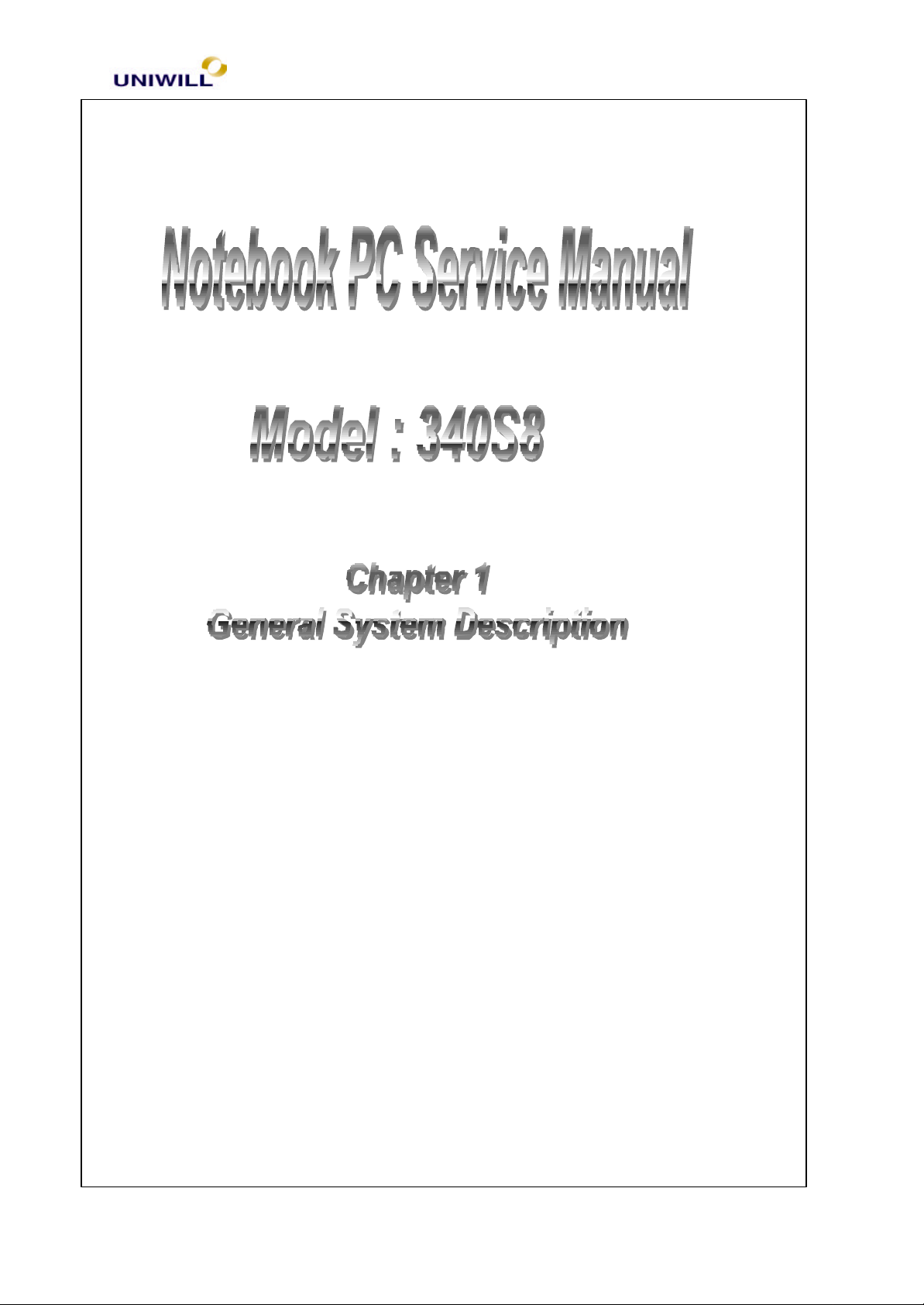
Chapter 5 Troubleshooting Guidelines
1
1.1 System features
1.1.1 General features
a. Support cost efficient CPU,
- Celeron -128K Socket 370 Type FCPGA 500~700 MHz
- Pentium III Socket 370 Type FCPGA 500~1.0GHz
b. Superior portability with all in one design
c. Support high quality audio include 2 internal high power speaker
d. Fully Support ACPI 1.0, meet PC98/PC99 requirement
e. Built-in 56K modem for Data/Fax/Voice modem or Internet (optional)
f. Support high performance hardware 2D/3D graphic engine
340S8 Rev : A Page
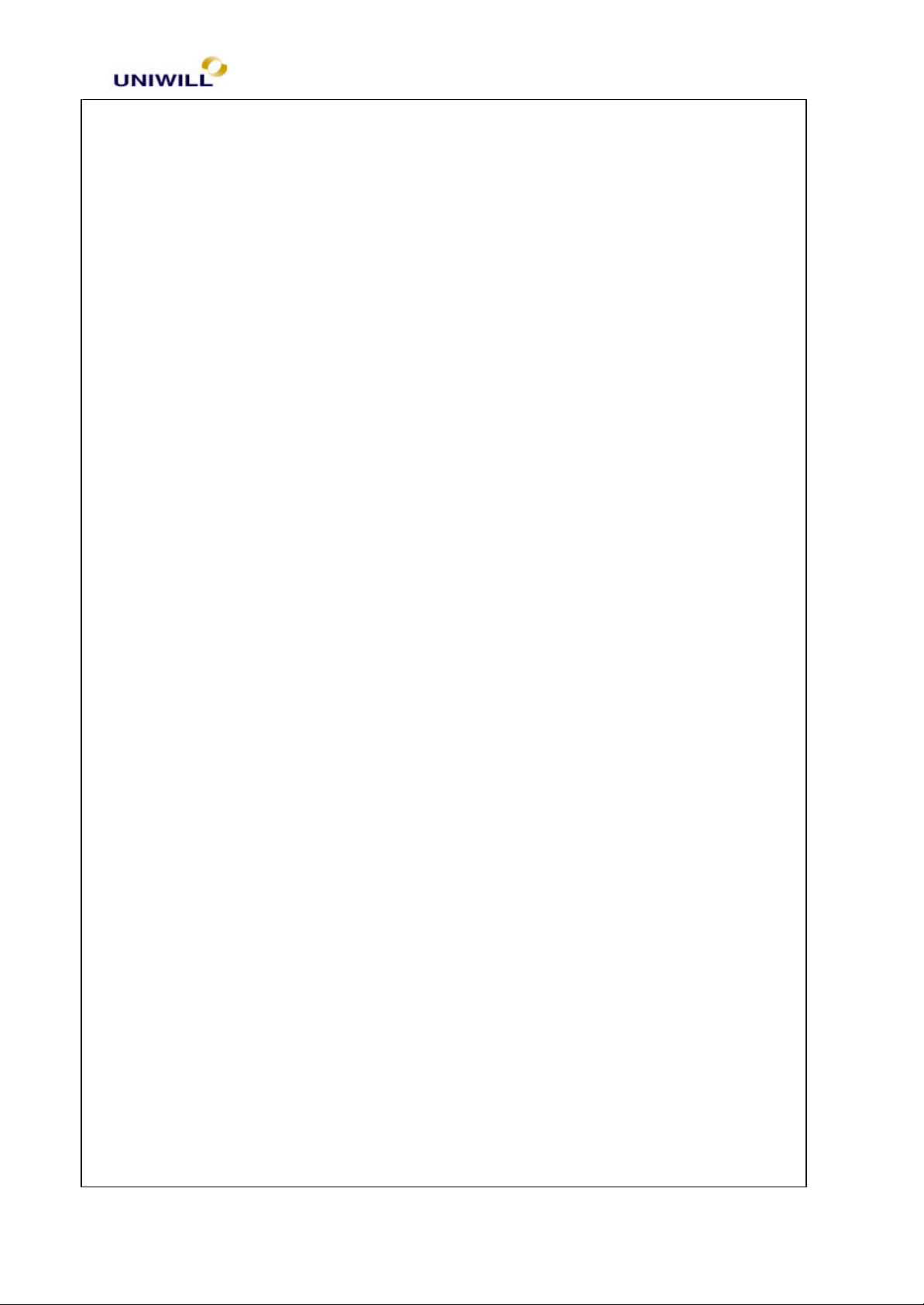
Chapter 5 Troubleshooting Guidelines
2
g. Support high capacity memory up to 256 MB
h. Support one most flexibility of 32-bit Cardbus slot and PCMCIA card
1.1.2 Hardware specification
A. CPU:
Celeron-128K 500MHz to 700MHz
• System bus frequency at 66 MHz
• Dynamic execution micro-architecture
• MMX technology capability
• Optimized for 32 bits AP and OS
• Power Management capability
• Integrated 32KB instruction and data L1 cache
• Integrated 128 KB instruction and data L2 cache
Pentium III 500MHz and 1.0 GHz
• System bus frequency at 100MHz / 133MHz
• On-die 256KB L2 advanced transfer cache with ECC
• Dual independent bus architecture
• SIMD extensions for enhanced video, sound and 3D performance
• Dynamic execution micro architecture
• Power management capability
• Optimized for 32bits AP and OS
• Integrated 16KB instruction and 16KB data L1 cache
• 256bit cache data bus
• 8-way cache associatively
• ECC for system bus data
B. Core Logic
SIS 630S
• Integrated North Bridge, advanced hardware 2D/3D GUI engine, Super South
Bridge and a 4X AGP internal
• Integ rated Ultra AGP technology and advanced 64-bit graphic display interface
and delivers AGP 4X performance and Fast Write transactions
• Provides powerful hardware decoding DVD accelerator to improve DVD
playback performance.
• Provides standard interface between PC and a digital flat panel monitor.
• Adopts Share System Memory Architecture which the Super South Bridge in
SIS 630S integrates all peripheral controllers /accelerators /interfaces
• Provides total communication solution including 10/100MB Fast Ethernet
• Offers AC’97 compliant interface that comprises digital audio engine with 3D-
hardware accelerator, on-chip full duplex sample rate converter
• Provides interface to Low Pin Count (LPC) operating at 33MHz clocks which
is the same as the PCI clock on the Host.
• Built-in fast PCI-IDE controller supports the ATA PIO/DMA and
ultraDMA33/66/100 functions that supports the data transfer rate up to 100
MB/s
340S8 Rev : A Page
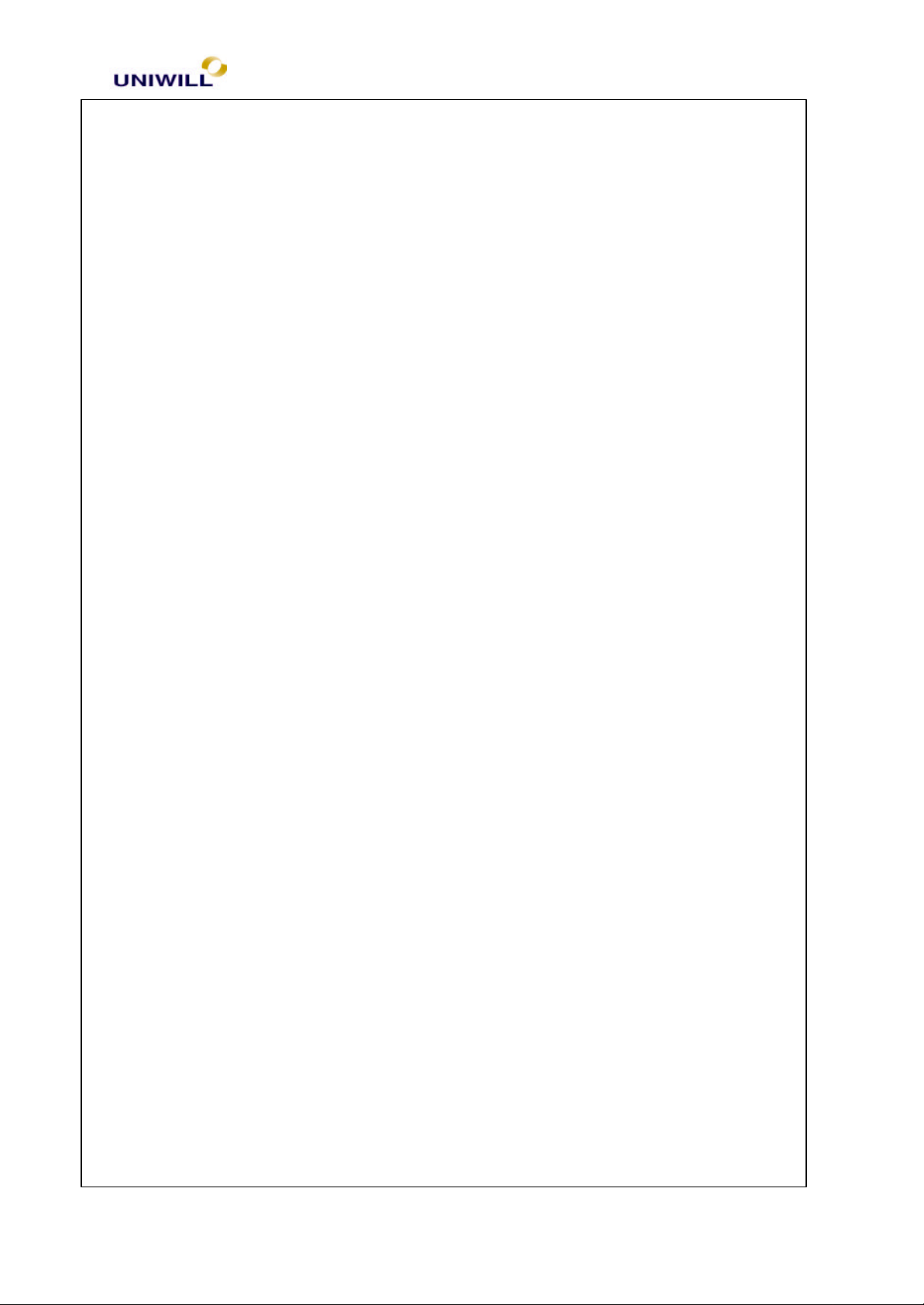
Chapter 5 Troubleshooting Guidelines
3
C. PCMCIA Controller
O2 Micro OZ6812
• ACPI-PCI bus power management interface specification Rev.1.0 compliant
• Compliant with PCI specification V2.1S, 1995 PC Card Standard and JEIDA
4.1
• Supports PCMCIA ATA specification
• Supports 5V/3.3V PC Cards and 3.3V Cardbus Cards
• Supports single PC card or Cardbus slot with hot insertion and removal
• Supports multiple FIFOs for PCI/CB data transfer
• Supports Direct memory access for PC/PCI and PC/Way on PC Card socket
• Win98IRQ and PC-97/98 compliant
• Integrated PC98 Subsystem Vendor ID support with auto lock bit
D. Embedded Controller / Keyboard Controller
NS PC87570
• Hot key for brightness, volume control
• ACPI controller
• SMB bus for smart battery
• Support Win-95 defined 3 new keys and down load-able key-matrix
E. Super I/O Controller
NS PC87393
• LPC System Interface with synchronous cycles, up to 33 MHz bus clock
• PC99 and ACPI Compliant
• Floppy Disk Controller (FDC)
• Support SPP, EPP and ECP Parallel port
• Software compatible with the 16550A and the 16450 serial port
• HP-IR, ASK-IR, Fast-IR support
F. Clock Generator
Realtek W83194R-63S
• Multiple CPU clocks for SDRAM architecture
• Provide power down mode in slowing down CPU clock
• Spectrum modulation reduce EMI
• Provide programmable clocks
• 166MHz Clock Support
1.2 System Specification
1.2.1 System Board
The major components of the computer include the system board, XGA color LCD
display, FDD module,CD-ROM module (24X rotational speed max) / DVD
module, keyboard, built-in glide pad with 2 click buttons, Lithium-ION battery
pack, and AC adapter.
The system board incorporates CPU module, system memory, system and VGA
BIOS, audio controller, CPU/ PCI bus controller, PCI / ISA bus controller. The
340S8 Rev : A Page
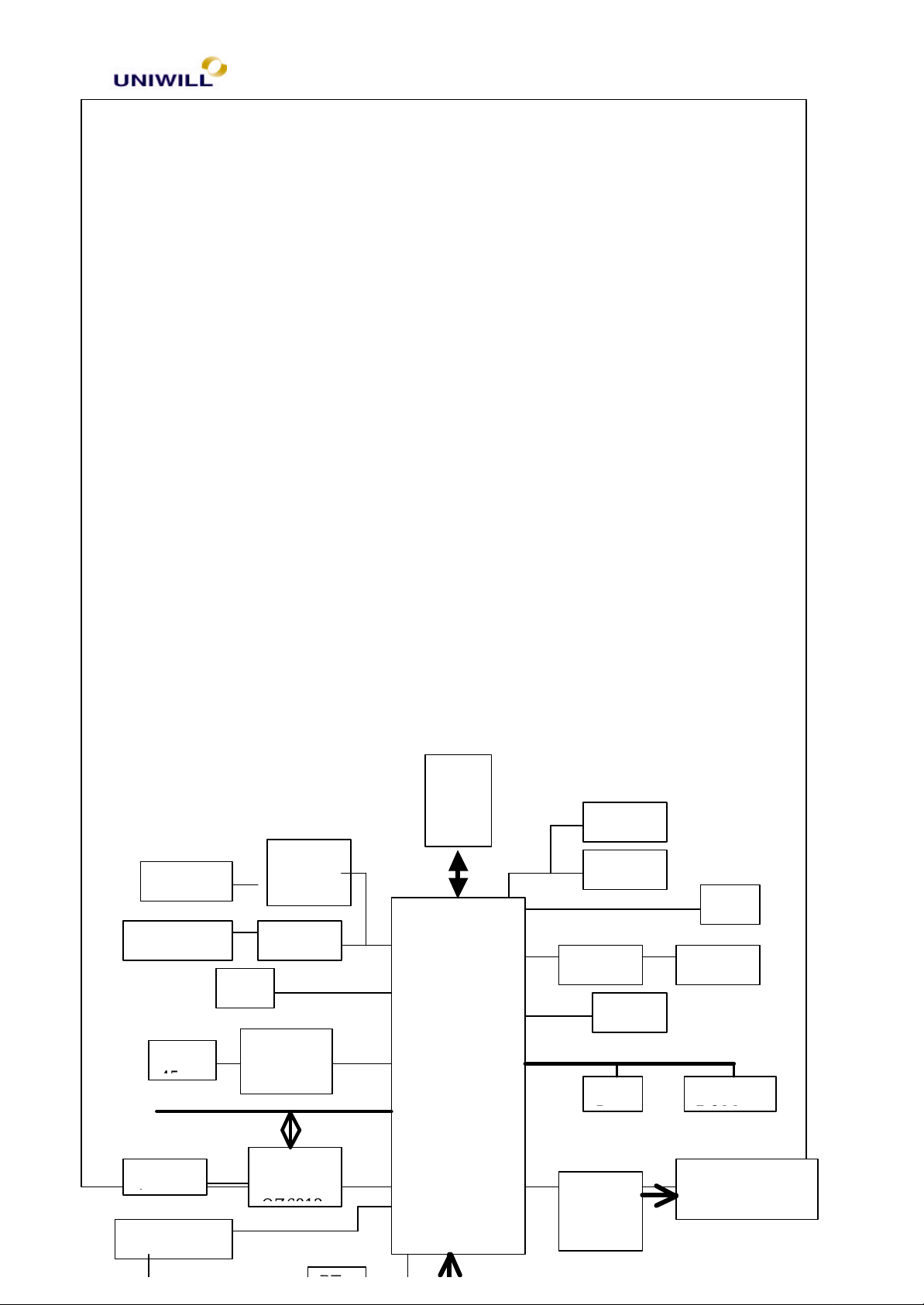
Chapter 5 Troubleshooting Guidelines
4
CPU
370
Host Bus
DIMM
DIMM
LM483
DS90C
CR
PHY
Moden
RJ-TFT
DSTN
US
SMBu
CPU
PCMCI
SLOT
CD-HD
Cpu_core,+1.8
System Block Diagram shows how these components are integrated as shown in
the next page.
340S8 Rev : A Page
F363A
CS9211
RTL820
A
Sock
et
Core Logic
SIS 630S
PCI
LPC
Alc 200
POWE
R
V,+2.5V,Vcc_c
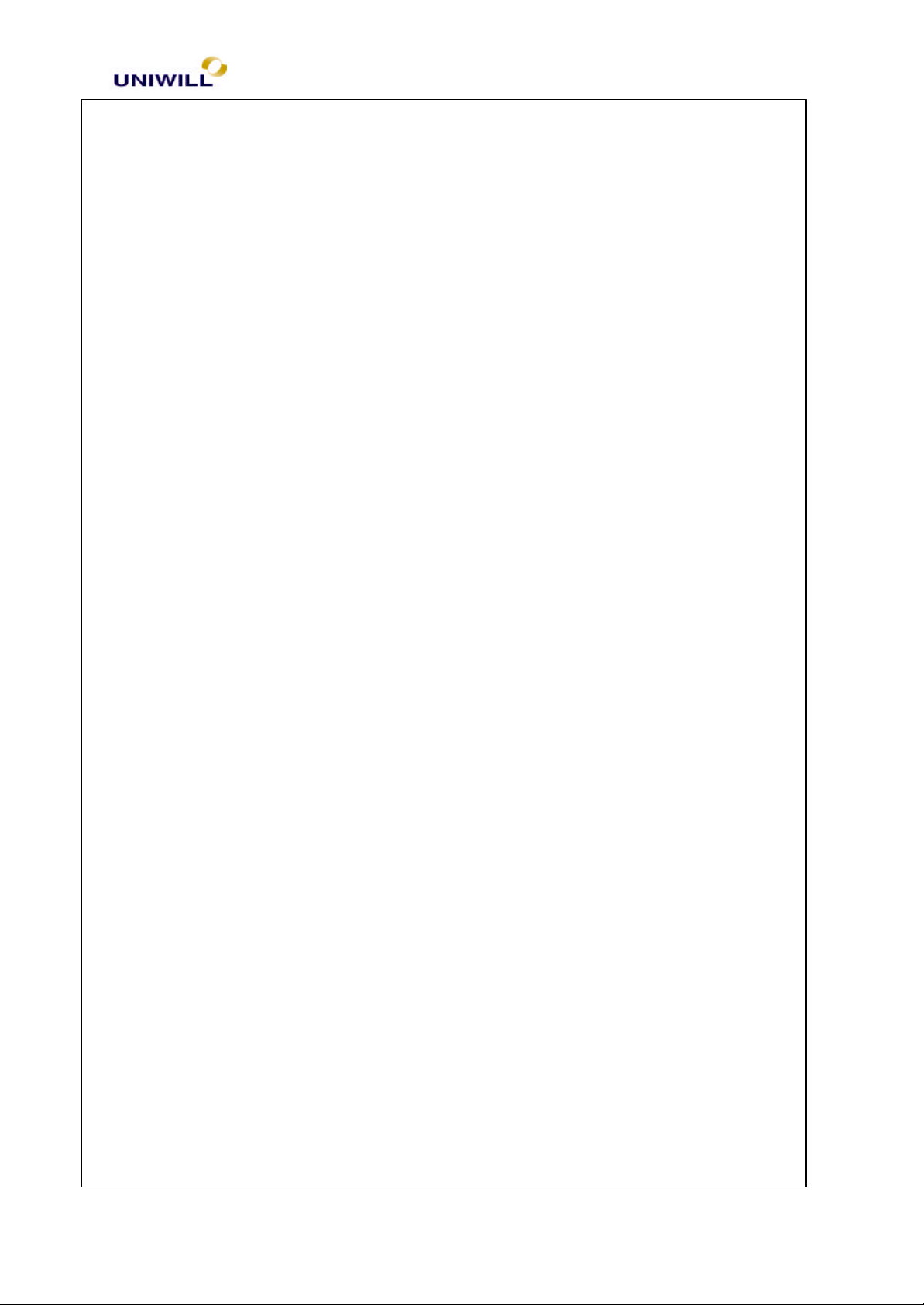
Chapter 5 Troubleshooting Guidelines
5
1.2.2 LCD Display
14.1” TFT
13.3” TFT
12.1” TFT
1.2.3 Power Plans
Power Source Descriptions
+5V : 5V power source
+3V : 3.3V power source
+12V : 12V power source
CPU_Core : CPU Core power source.
For Celeron, the voltage is 2.0V
For Pentium III, it is 1.7V
+2.5V : 2.5V power source
+1.8V : 1.8V power source for SIS630 & CPU AGTL + termination
power source
KBVCCA : KBC AD/DA 3.3V reference voltage
RTCVDD : Real time clock power source
+5V_AUX : LAN 5V always power source
+3V_AUX : LAN 3.3V always power source & KBC 3.3V power
Source
+3V_RX_TR : LAN 3.3V analog power source
340S8 Rev : A Page
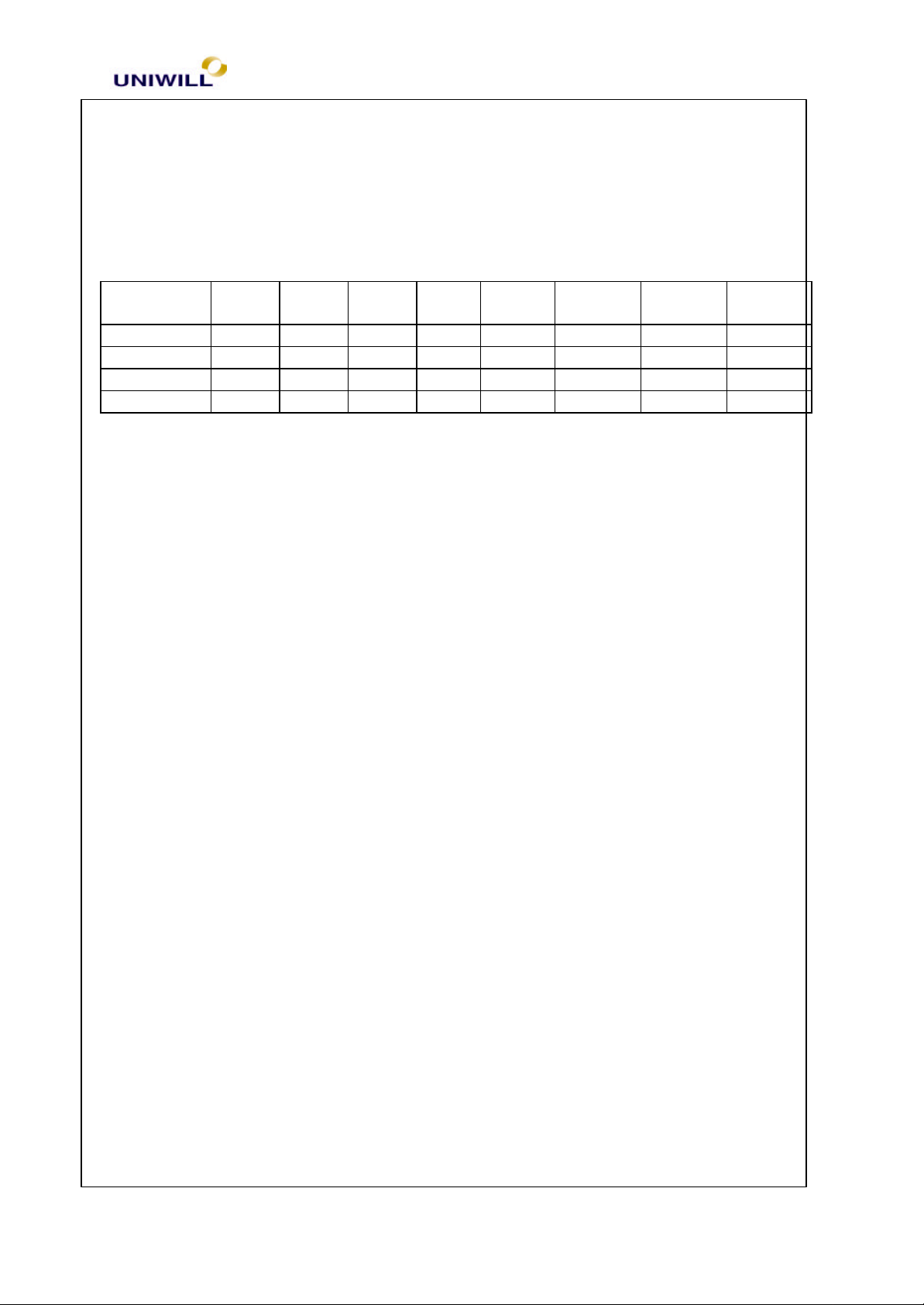
Chapter 5 Troubleshooting Guidelines
6
+3V_TX_TR : LAN 3.3V analog power source
LCDVCC : LCD display 3.3V power source
VIN : Inverter 8~20V power source
ADAP+ : 20V Power supply from AC adapter
AMPVDD : 5V analog power for audio
1.2.4 Power Source Status
5V 3.3V 12V CPU
_core
FULL-ON ON ON ON ON ON ON ON ON
SLEEP ON ON ON ON ON ON ON ON
STD OFF OFF OFF OFF OFF OFF OFF OFF
SOFT-OFF OFF OFF OFF OFF OFF OFF OFF OFF
1.2.5 DC/DC Board
The DC/DC (system power) can support +3.3V, +5V, +12V for the main system.
The DC/DC (CPU power) can support +1.3V~2.05V, +1.8V, +2.5V for the CPU.
1.2.6 AC-DC Adapter
Input Voltage : 100 ~ 240 ±10% AC
Input Frequency : 50 ~ 60 Hz ±3Hz
Input AC current : 1.5A max @ 90 VAC
Efficiency : Better than 80%
Inrush Current : 50A @ 115VAC, 100A @ 230VAC
Holdup Time : 5mS (minimum)
Output Voltage/Current : 20V / 3.0A
Output Load Regulation : ±5%
1.2.7 Inverter
Input Voltage : 8-22 VDC
Output Voltage : 620 Vrms @ 45~55KHz
Start Up Voltage : 1200 Vrms (min.)
Brightness Adjust Range (tube current) : 3mA rms – 5.5mA rms
Protection : Open circuit protect, current limit protect
1.2.8 Battery Pack
A. Lithium – Ion Battery packs
• Battery type : Li-Ion
• Battery cells : 8 cells
• Battery Spec : 3.7V / 1800mAH
340S8 Rev : A Page
VCC_
CMOS
2.5V 1.5V 1.8V
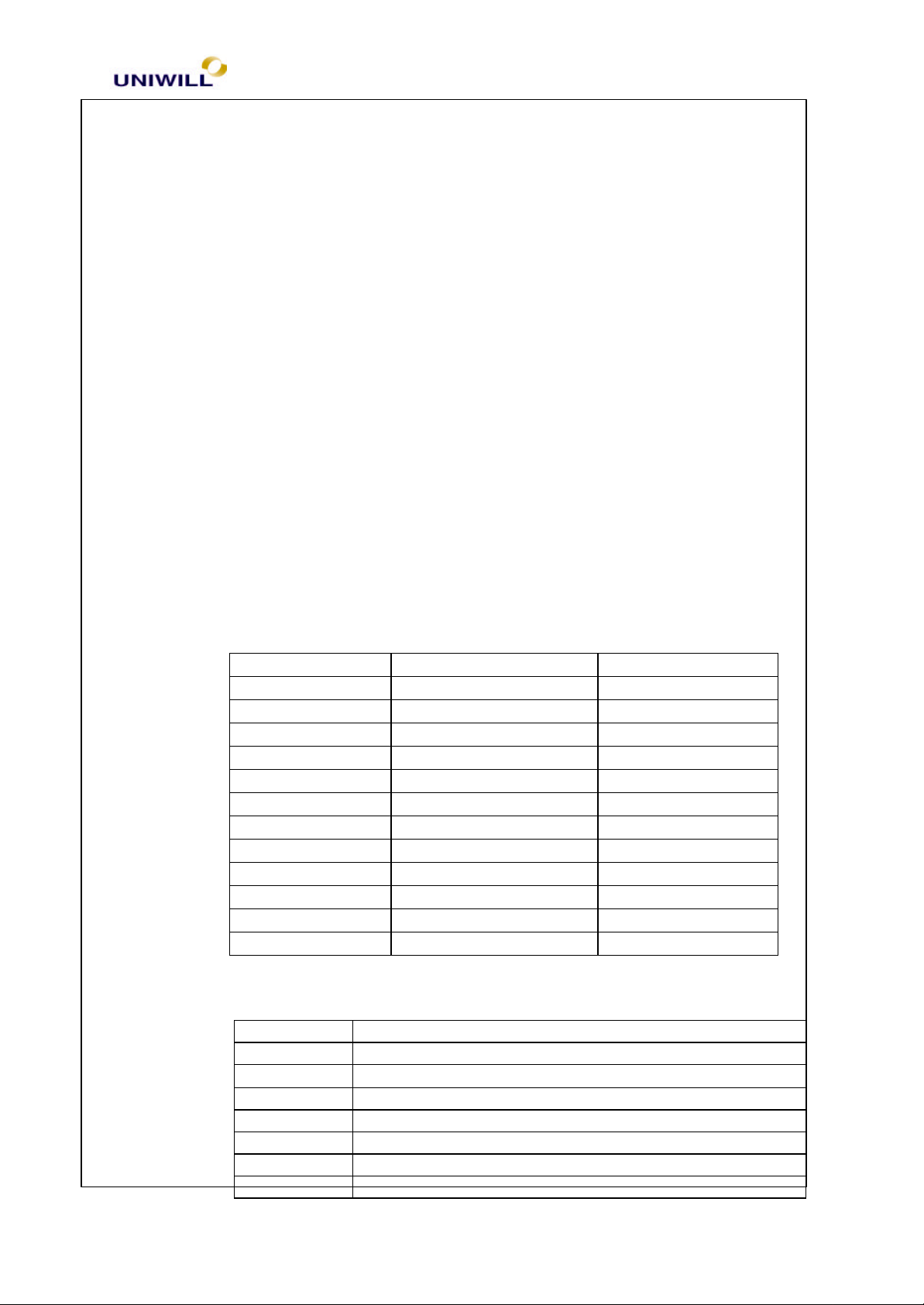
Chapter 5 Troubleshooting Guidelines
7
• Battery power : 47.36 watts (total)
• Battery protection : over charge protect, over discharge protect, over
temperature protect, short protect, over current protect
B. Ni-MH battery packs
• Battery type : Ni MH
• Battery cells : 10 cells
• Battery specs : 12V, 3800 mAh
• Battery power : 45.6 watts (total)
• Battery protection : over charge protect, over discharge protect, over
temperature protect, short protect, over current protect
1.2.9 Memory Module
144 pins SO-DIMM, 3.3V, SDRAM
memory type = 1Mx16, 4Mx16, 16Mx16, 2Mx8, 8Mx8, 16Mx8
memory size = 16M, 32M, 64M, 128M,
memory clock = 66 MHz / 100MHz / 133MHz
Memory Configuration Table
DIMM 1 DIMM 2 Total
16M 0 16M
32M 0 32M
64M 0 64M
128M 0 128M
16M 16M 32M
16M 32M 48M
32M 32M 64M
16M 64M 80M
32M 64M 96M
64M 64M 128M
64M 128M 192M
128M 128M 256M
1.2.10 Interrupt Request Channel
Setting Hardware using the setting
00 System timer
01 Standard 101/102-Key Microsoft Natural Keyboard
02 Programmable Interrupt Controller
03 IrDA V3.0 Fast Infrared Port
04 Communications Port (Com1)
06 Standard Floppy Disk Controller
07 ECP Printer Port (LPT1)
340S8 Rev : A Page
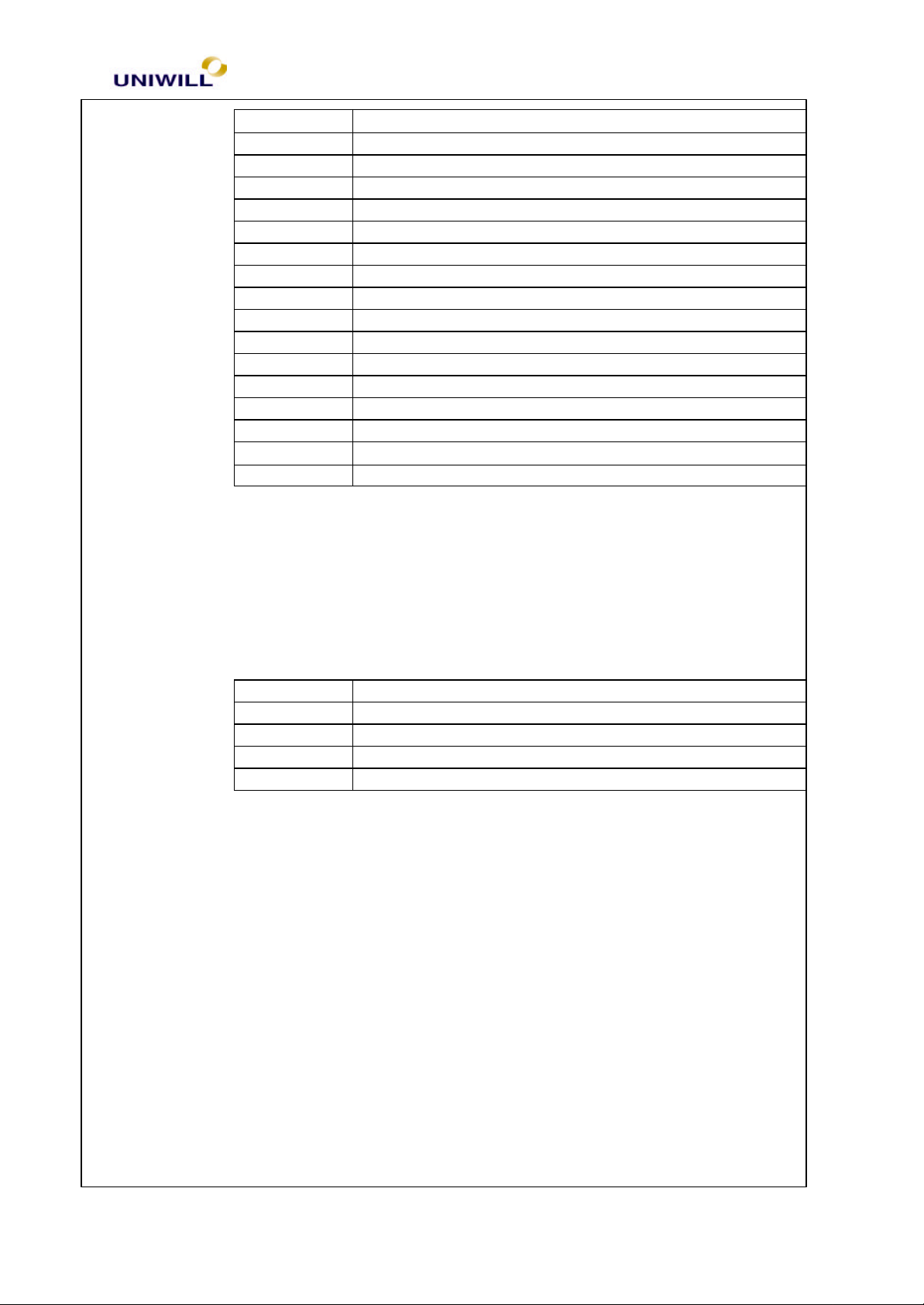
Chapter 5 Troubleshooting Guidelines
8
08 System CMOS/ Real Time Clock (RTC)
09 ACPI IRQ Holder for PCI IRQ Steering
09 SiS 900 PCI Fast Ethernet Adapter
10 ACPI IRQ Holder for PCI IRQ Steering
10 HAMR 5600 Voice Modem
10 O2Micro OZ6812 CardBus Controller
10 SIS 7018 Audio Driver
11 ACPI IRQ Holder for PCI IRQ Steering
11 SIS 7001 PCI to USB Open Host Controller
11 SIS 7001 PCI to USB Open Host Controller
11 SCI IRQ used by ACPI bus
12 Microsoft PS/2 Port Mouse
13 Numeric data processor
14 SIS 5513 Dual PCI IDE Controller
14 Primary IDE Controller (dual FIFO)
15 Intel 82371AB/EB PCI Bus Master IDE Controller
15 Secondary IDE Controller (dual FIFO)
1.2.11 DMA Channel
Setting Hardware using the setting
01 IrDA V3.0 Fast Infrared Port
02 Standard Floppy Disk Controller
03 ECP Printer Port (LPT1)
04 Direct memory access controller
1.2.12 System LED Indicator
4 Num-lock (on/off)
4 Cap-lock (on/off)
4 Scroll-Lock (on/off)
4 FDD (on/off)
4 HDD (on/off)
4 CDROM (on/off)
4 Power (on/off)
When the system is powered on, the Power LED will be lighted on.
When ‘Battery Low Warning’ occurs, the Power LED will flash at a rate of
1 time every 16 second.
When ‘Battery Very Low Warning’ occurs, the Power LED will flash at a
rate of 1 time every 4 seconds if there is no ‘Suspend to Disk’ partition in
the hard disk.
4 Charge (flash/off): Will be flashing when the battery pack is being charged.
340S8 Rev : A Page
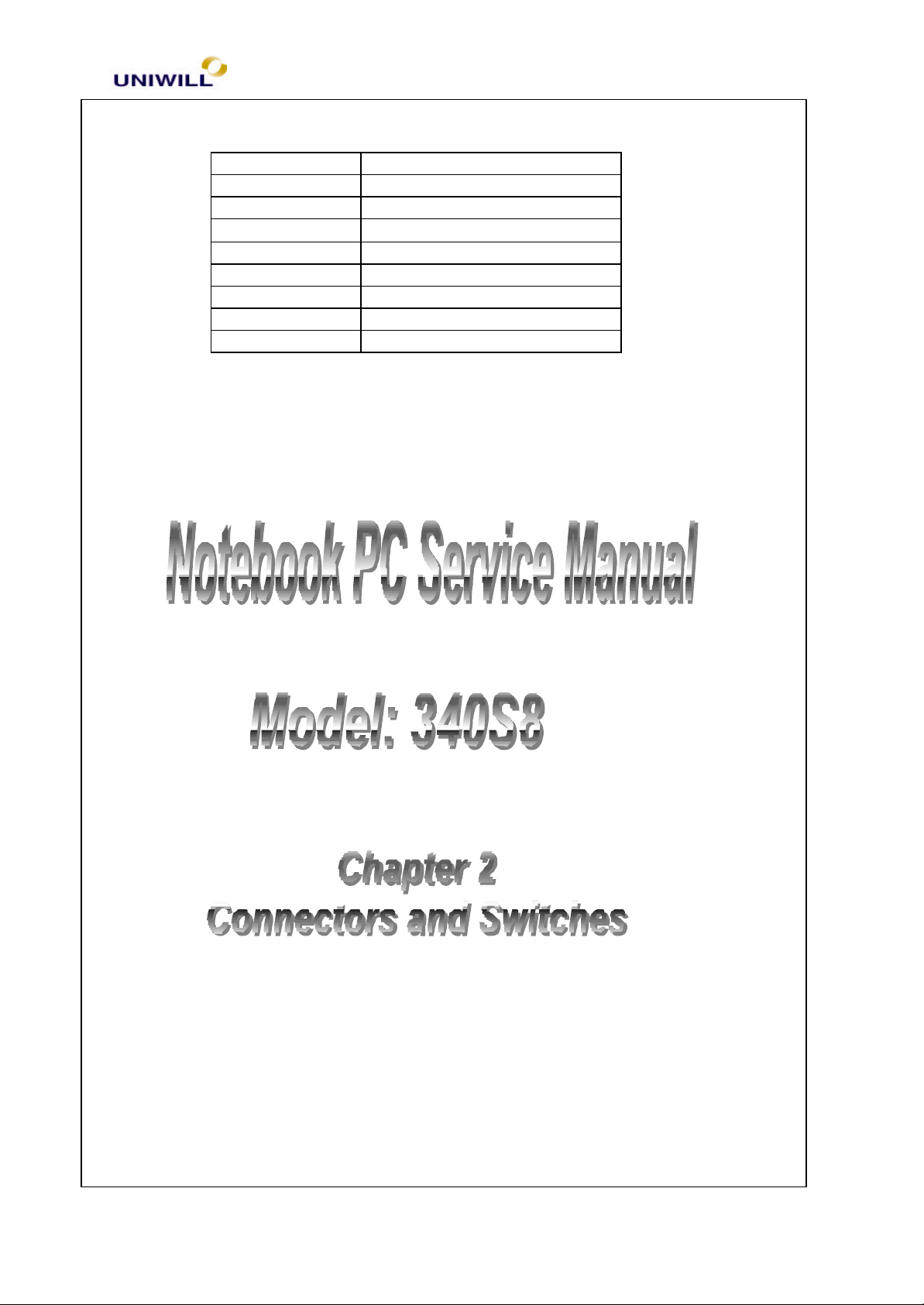
Chapter 5 Troubleshooting Guidelines
9
1.2.13 Hot Key:
Key combination Function
Fn + F1 (SMI) Standby Mode
Fn + F4 (SMI) Toggle LCD / CRT display
Fn + F5 (SMI) Volume increase
Fn + F6 (SMI) Volume decrease
Fn + F7 (SMI) Brightness up
Fn + F8 (SMI) Brightness down
Fn + F9 (SMI) Contrast up (for DSTN LCD)
Fn + F10 (SMI) Contrast down(for DSTN LCD)
UNIWILL COMPUTER CORP.
No.24, Pei Yuan Rd., Chung Li Industrial Park
Chung Li City, Taiwan, R.O.C.
TEL: 886-3-461-6000
FAX: 886-3-461-6317
URL: http:/ / www.uniwill.com.tw/
340S8 Rev : A Page
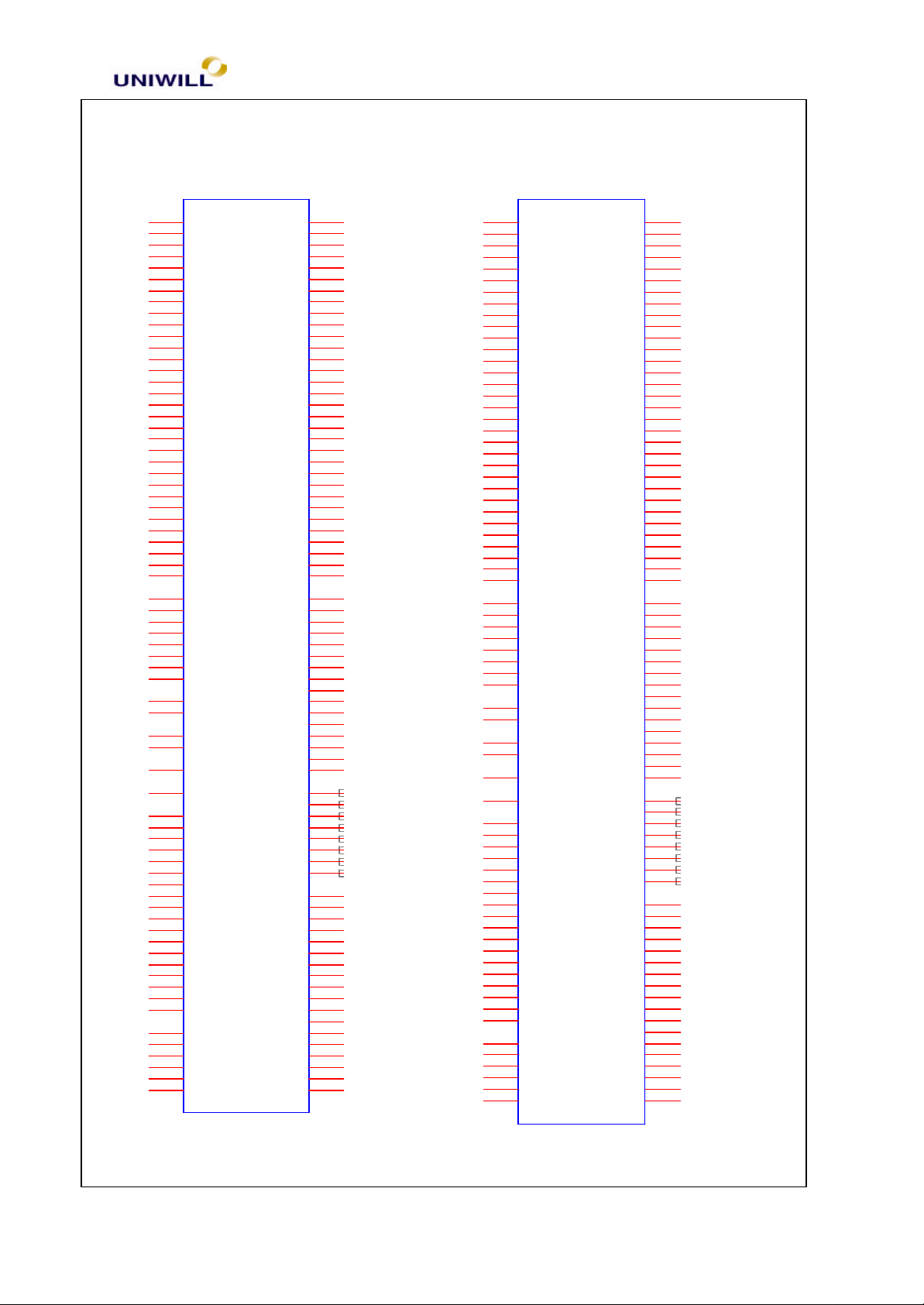
Chapter 5 Troubleshooting Guidelines
10
DIMM144
DIMM144-REV
2.1 Connector Definitions
2.1.1 Memory DIMM144 Connector (CN5 and CN7)
121
123
125
127
131
133
135
137
115
117
116
118
141
142
101
102
113
114
129
130
143
144
3
5
7
9
13
15
17
19
37
39
41
43
47
49
51
53
83
85
87
89
93
95
97
99
23
25
24
26
69
71
67
73
11
12
27
28
45
46
63
64
81
82
61
74
62
68
65
66
CN5
DQ0
DQ1
DQ2
DQ3
DQ4
DQ5
DQ6
DQ7
DQ8
DQ9
DQ10
DQ11
DQ12
DQ13
DQ14
DQ15
DQ16
DQ17
DQ18
DQ19
DQ20
DQ21
DQ22
DQ23
DQ24
DQ25
DQ26
DQ27
DQ28
DQ29
DQ30
DQ31
DQMB0/CAS0#
DQMB1/CAS1#
DQMB2/CAS2#
DQMB3/CAS3#
DQMB4/CAS4#
DQMB5/CAS5#
DQMB6/CAS6#
DQMB7/CAS7#
S0#/RAS0#
S1#/RAS1#
WE#
NU/OE#
SDA
SCL
VCC
VCC
VCC
VCC
VCC
VCC
VCC
VCC
VCC
VCC
VCC
VCC
VCC
VCC
VCC
VCC
VCC
VCC
CLK0
CLK1/RFU
CKE0/RFU
CKE1/RFU
SRAS#/RFU
SCAS#/RFU
DQ32
DQ33
DQ34
DQ35
DQ36
DQ37
DQ38
DQ39
DQ40
DQ41
DQ42
DQ43
DQ44
DQ45
DQ46
DQ47
DQ48
DQ49
DQ50
DQ51
DQ52
DQ53
DQ54
DQ55
DQ56
DQ57
DQ58
DQ59
DQ60
DQ61
DQ62
DQ63
A0
A1
A2
A3
A4
A5
A6
A7
A8
A9
A10
A11/BA0
A12/BA1
A13/A11
RFU/A12
RFU/A13
NC/CB0
NC/CB1
NC/CB2
NC/CB3
NC/CB4
NC/CB5
NC/CB6
NC/CB7
VSS
VSS
VSS
VSS
VSS
VSS
VSS
VSS
VSS
VSS
VSS
VSS
VSS
VSS
VSS
VSS
VSS
VSS
100
122
124
126
128
132
134
136
138
103
104
105
109
111
106
110
112
107
108
119
120
139
140
4
6
8
10
14
16
18
20
38
40
42
44
48
50
52
54
84
86
88
90
94
96
98
29
31
33
30
32
34
70
72
57
59
77
79
58
60
78
80
1
2
21
22
35
36
55
56
75
76
91
92
121
123
125
127
131
133
135
137
115
117
116
118
141
142
101
102
113
114
129
130
143
144
3
5
7
9
13
15
17
19
37
39
41
43
47
49
51
53
83
85
87
89
93
95
97
99
23
25
24
26
69
71
67
73
11
12
27
28
45
46
63
64
81
82
61
74
62
68
65
66
CN7
DQ0
DQ1
DQ2
DQ3
DQ4
DQ5
DQ6
DQ7
DQ8
DQ9
DQ10
DQ11
DQ12
DQ13
DQ14
DQ15
DQ16
DQ17
DQ18
DQ19
DQ20
DQ21
DQ22
DQ23
DQ24
DQ25
DQ26
DQ27
DQ28
DQ29
DQ30
DQ31
DQMB0/CAS0#
DQMB1/CAS1#
DQMB2/CAS2#
DQMB3/CAS3#
DQMB4/CAS4#
DQMB5/CAS5#
DQMB6/CAS6#
DQMB7/CAS7#
S0#/RAS0#
S1#/RAS1#
WE#
NU/OE#
SDA
SCL
VCC
VCC
VCC
VCC
VCC
VCC
VCC
VCC
VCC
VCC
VCC
VCC
VCC
VCC
VCC
VCC
VCC
VCC
CLK0
CLK1/RFU
CKE0/RFU
CKE1/RFU
SRAS#/RFU
SCAS#/RFU
A11/BA0
A12/BA1
A13/A11
RFU/A12
RFU/A13
NC/CB0
NC/CB1
NC/CB2
NC/CB3
NC/CB4
NC/CB5
NC/CB6
NC/CB7
DQ32
DQ33
DQ34
DQ35
DQ36
DQ37
DQ38
DQ39
DQ40
DQ41
DQ42
DQ43
DQ44
DQ45
DQ46
DQ47
DQ48
DQ49
DQ50
DQ51
DQ52
DQ53
DQ54
DQ55
DQ56
DQ57
DQ58
DQ59
DQ60
DQ61
DQ62
DQ63
A10
VSS
VSS
VSS
VSS
VSS
VSS
VSS
VSS
VSS
VSS
VSS
VSS
VSS
VSS
VSS
VSS
VSS
VSS
A0
A1
A2
A3
A4
A5
A6
A7
A8
A9
100
122
124
126
128
132
134
136
138
103
104
105
109
111
106
110
112
107
108
119
120
139
140
4
6
8
10
14
16
18
20
38
40
42
44
48
50
52
54
84
86
88
90
94
96
98
29
31
33
30
32
34
70
72
57
59
77
79
58
60
78
80
1
2
21
22
35
36
55
56
75
76
91
92
2.1.2 MDC (Software Modem) Connector (CN27)
340S8 Rev : A Page
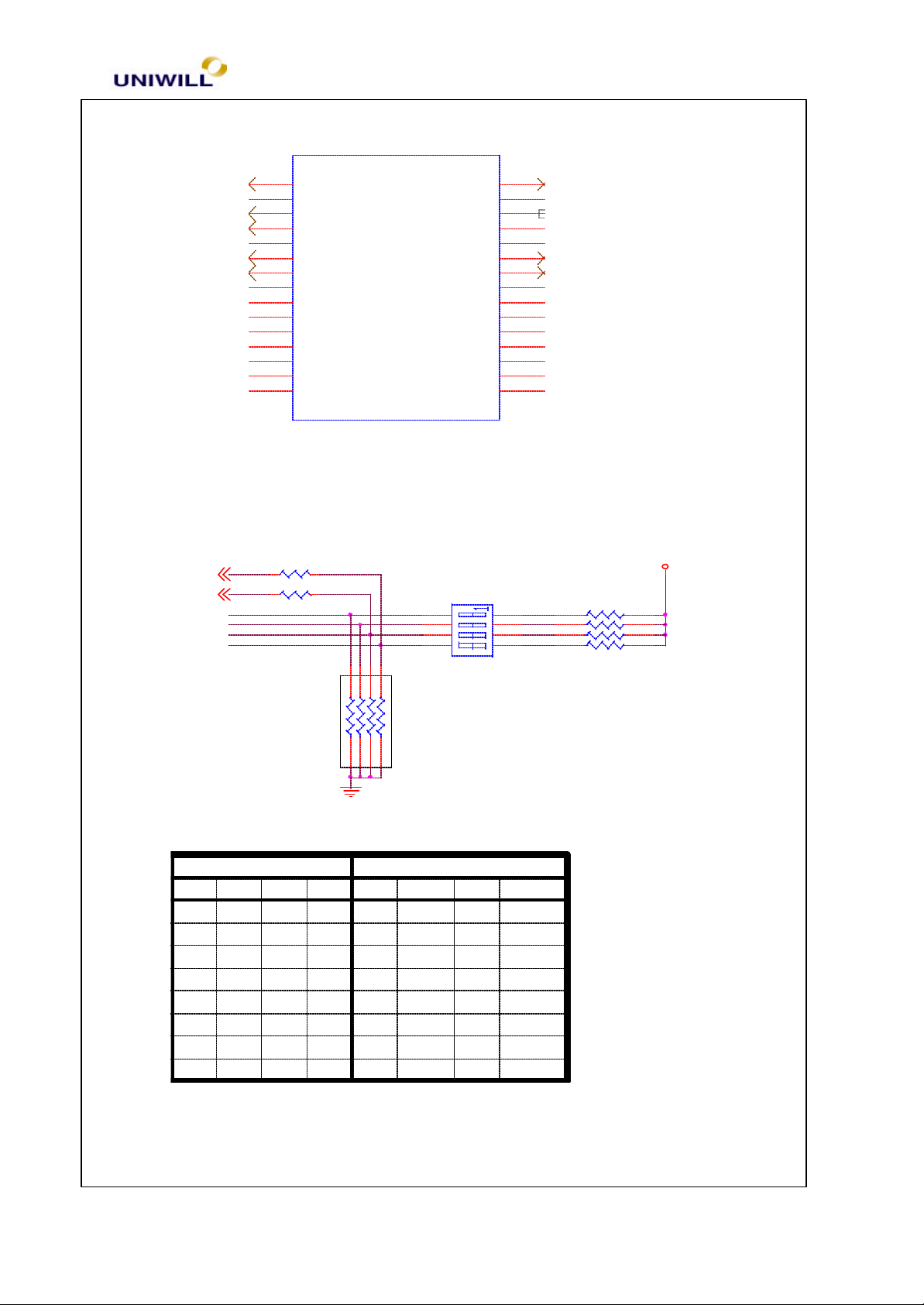
Chapter 5 Troubleshooting Guidelines
11
MDC CON.
CN27
1
MONO_OUT
3
GND
5
AUXR
7
AUXL
9
CDGND
11
CD_R
13
CD_L
15
GND
17
3.3V
19
GND
21
3.3V
23
SDATA_O
25
RESET#
27
GND
29
MCLK
AUDIO_PD
MONO_PHONE
R_D
GND
VCC
R_D
R_D
P_DN
VCC
GND
SYNC
SDATA_INB
SDATA_INA
GND
BCLK
2.1.3 SIS 630S Clock DIP Switch (SW3)
Frequency Selection
BSEL0#1
BSEL1#1
R68 10K
R67 10K
FS3
FS2
FS1
FS0
SW3
1
2
3
4
2
4
6
8
10
12
14
16
18
20
22
24
26
28
30
+3V
RP3
8P4RX4.7K
8
7
6
5
1
2
3
4 5
8
7
6
678
RP4
8P4RXR
10K
123
4 5
SiS 630S CLOCK Select
DIP-SW
SW3
CPU PCI REF
66.6
100
133
66.6
100
100
133
66.6
SDRAM
66.6
100
133
100
66.6
133
100
133
33.3 14.318
33.3
14.318
33.3
14.318
33.3
14.318
33.3
14.318
33.3
14.318
33.3
14.318
33.3
14.318
W83194BR-63S
ICS9248-146(ICS)
1 432
OFF OFF OFF
OFF OFF OFF
OFF OFF
OFF
OFF
OFF
OFF
ON ON
OFF
ON ON
ON
OFF OFF
ON
OFF
ONONON
ON
ON ON
OFF
ON
OFF
OFF
2.1.4 Inverter Connector (CN2) & MIC Connector (CN35)
340S8 Rev : A Page
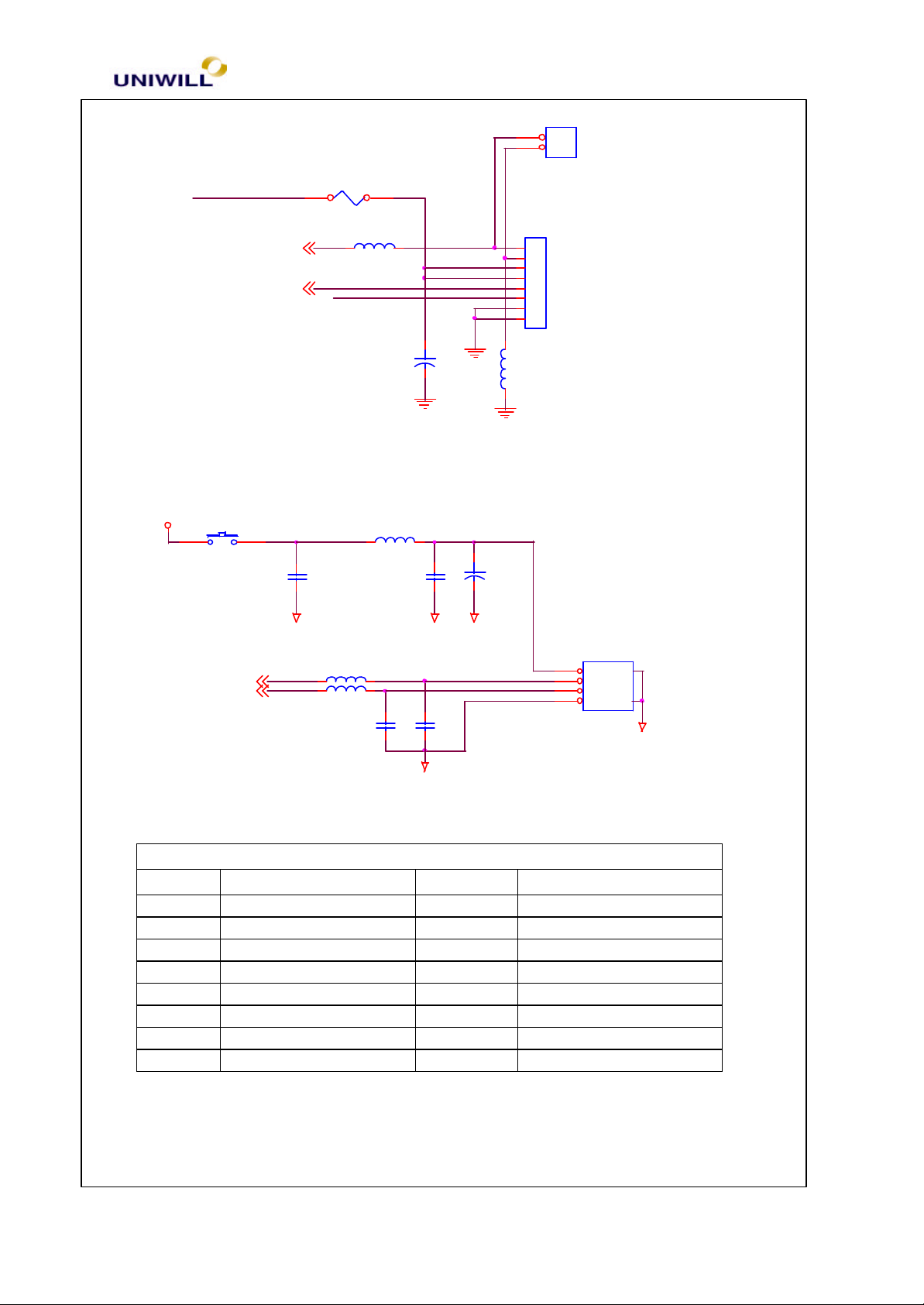
Chapter 5 Troubleshooting Guidelines
12
USBGND
F1
3216FF/2A-1206
CN35
1
2
MIC CONN
INT_MIC11
BLTADJ17
L59
BLM11P600S
DISPON
2.1.5 USB Connector (CN20)
+5V
S3
POLY SW_1812
USBP0-5
USBP0+5
L62
BLM21300S_0805
C267
0.1u
L17 BLM11P600S
L57 BLM11P600S
C239
47p
12
+ C58
USBGNDUSBGND
1u/25V
150u/6V3_D3
C230
1u
USBGND
C36
47p
12
+ C97
CN2
1
2
3
4
5
6
7
8
INVERTER
L58
BLM11P600S
CN20
1
2
3
4
USB CONN
5
6
USBGND
2.1.6 CRT Connector (CN15)
Pin Description Pin Description
1 RED 9 +5V
2 GREEN 10 GND
3 BLUE 11 NC4 NC 12 DDCCLK
5 GND 13 HSYNC
6 DACGND 14 VSYNC
7 DACGND 15 DDCDATA
8 DACGND
2.1.7 Modem Phone (CN19) and Modem Connector (CN22)
340S8 Rev : A Page
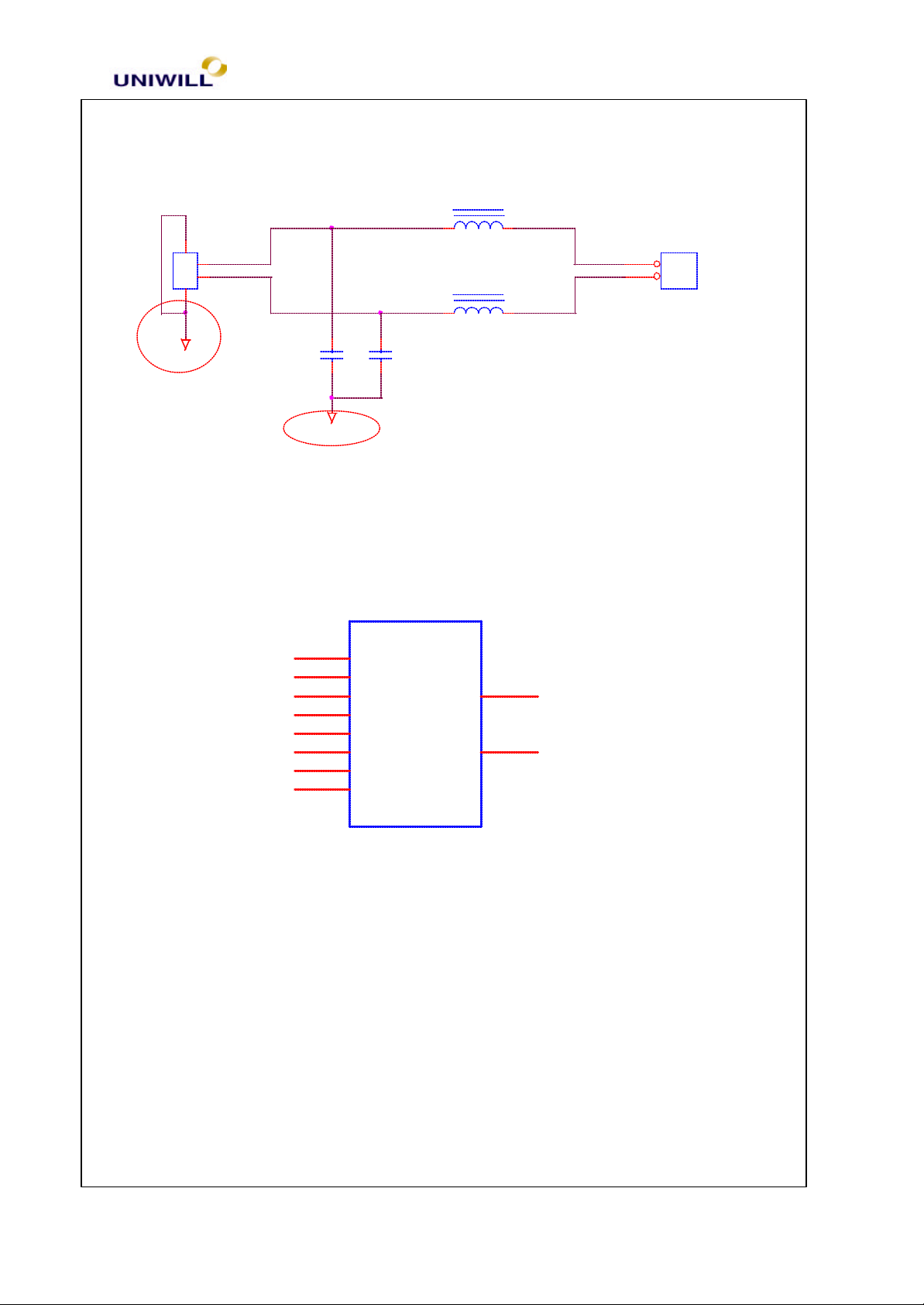
Chapter 5 Troubleshooting Guidelines
13
MODEM
L82
21-v60615-00
CN19
3
1
2
4
MODEM-PHONE
USBGND
C246
1000p/2KV_1808
USBGND
60uH_SBT_0260_DIP
L83
60uH_SBT_0260_DIP
C255
1000p/2KV_1808
2.1.8 LAN - RJ45 Connector (CN16)
8
7
6
5
4
3
2
1
CN16
NC4
NC3
RONC2
NC1
RO+
TDTD+
GND
GND
2KV
21-v60615-00
2KV
9
10
CN22
1
2
MODEM CONN
RJ45
2.1.9 Speaker Jack (CN12)
340S8 Rev : A Page
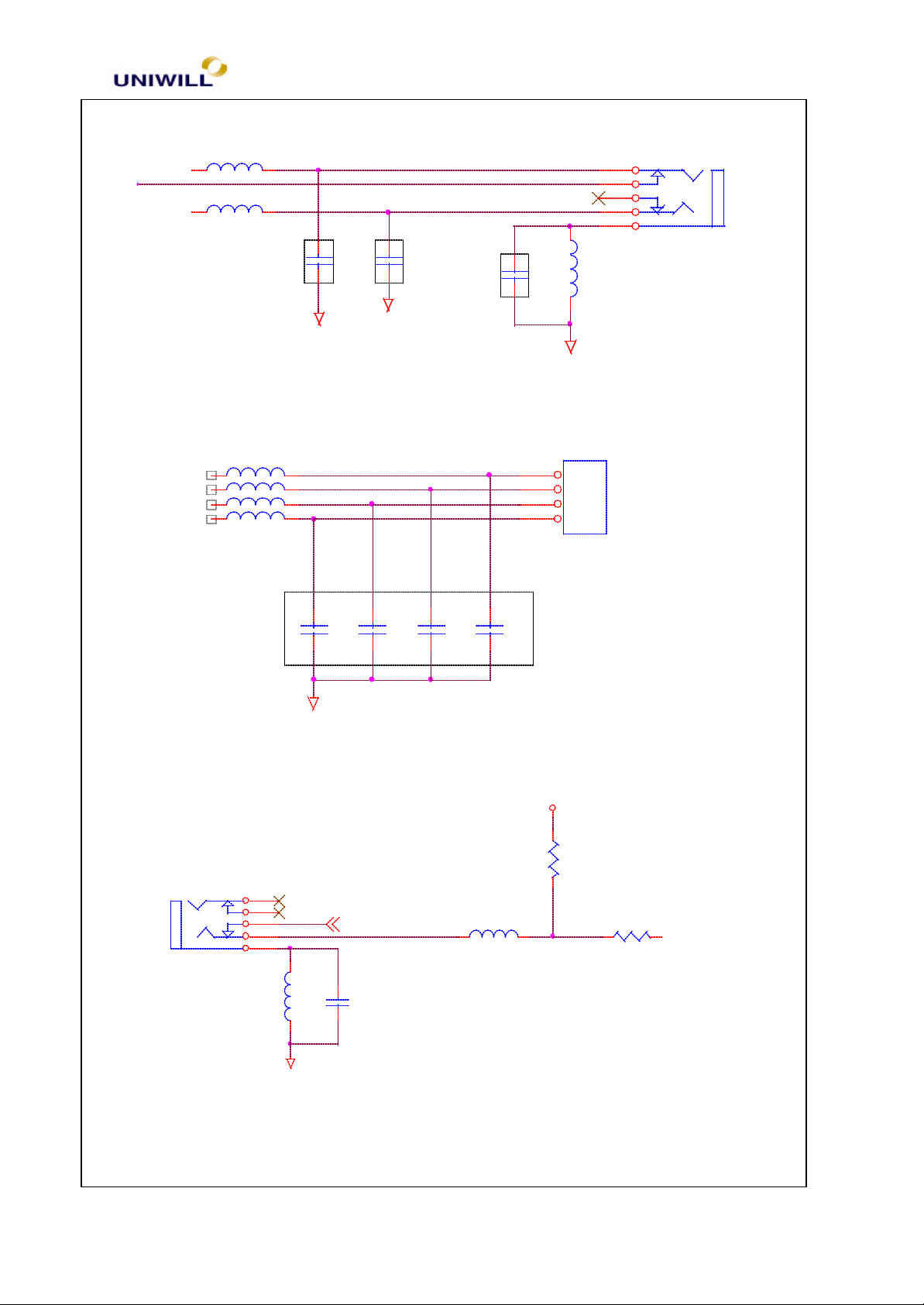
Chapter 5 Troubleshooting Guidelines
14
AUDGND
AUDGND
L35
BLM11P600S
EXTSPKHP
BLM11P600S
L34
C242
0.1u
C
C234
0.1u
C
EXTSPKR
EXTSPKL
C548
0.1u
C
CN12
5
4
3
2
1
L31
BLM11P600S
SPKR JACK
AUDGND
AUDGND
2.1.10 R/L Speaker Connector (CN3)
L2 BLM11P600S
L12 BLM11P600S
L13 BLM11P600S
L11 BLM11P600S
C32
C
AUDGND
C31
C
C30
C
2.1.11 Microphone Jack (CN13)
RR+
L+
L-
C29
C
CN3
4
3
2
1
R/L SPKR CONN
VREFOUT
R208
CN13
MIC JACK
5
4
3
2
1
L9
BLM11P600S
INT_MIC 8
C27
680p
L10
BLM11P600S
2K
R209
1K
2.1.12 PCMCIA Connector (CN28)
340S8 Rev : A Page
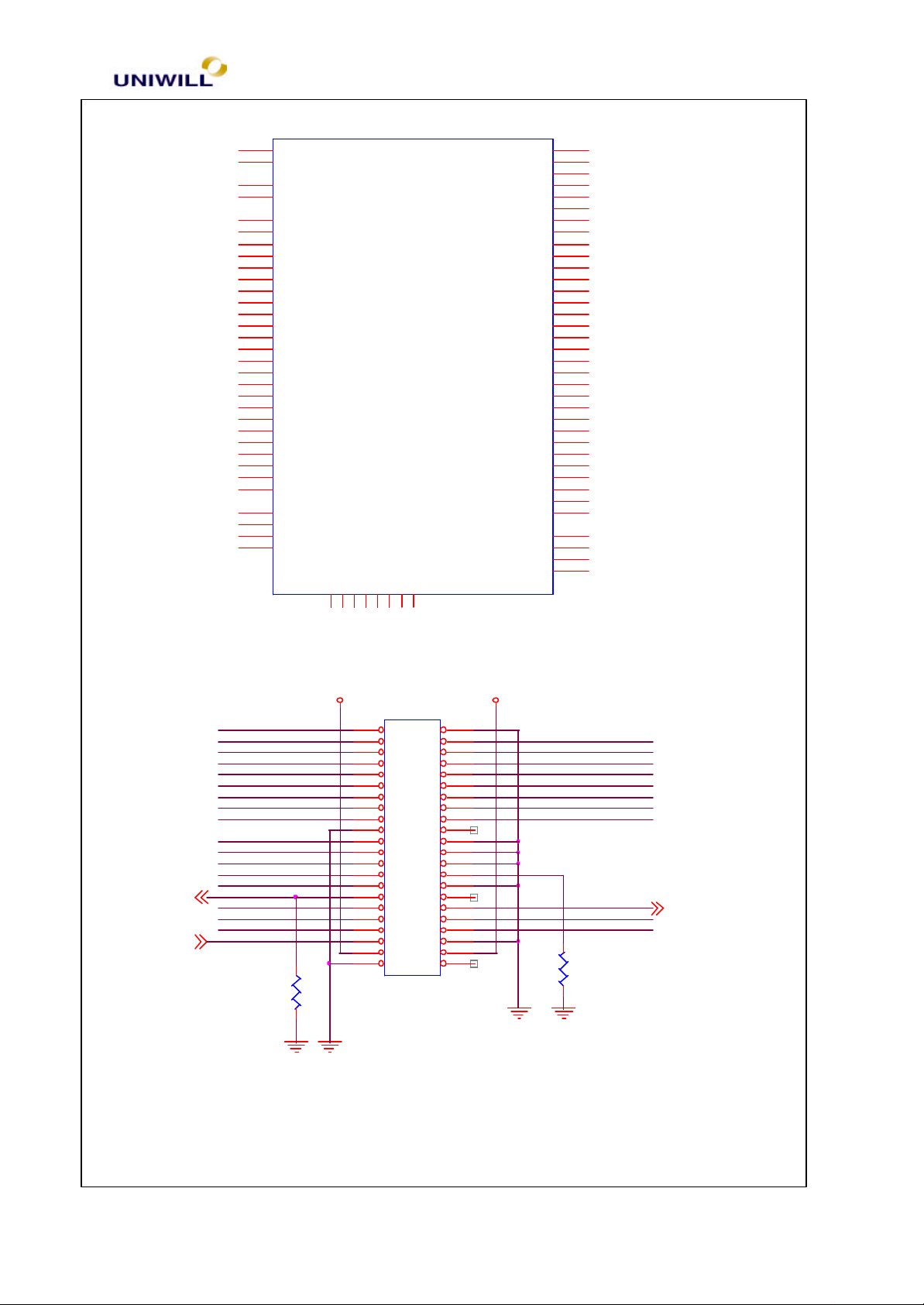
Chapter 5 Troubleshooting Guidelines
15
PCMCIA CONN
Primary Driver
CN28
51
VCC
17
VCC
52
VPP
18
VPP
19
CCLK (A16)
54
CFRAME# (A23)
20
CIRDY# (A15)
53
CTRDY# (A22)
50
CDEVSEL# (A21)
49
CSTOP# (A20)
13
CPAR (A13)
14
CPERR# (A14)
59
CSERR# (WAIT*)
60
CREQ# (INPACK*)
15
CGNT# (WE*)
16
CINT# (IRQ*)
48
CBLOCK# (A19)
33
CCLKRUN# (IO16*)
58
CRESET# (RESET)
32
RFU (R2_D2)
40
RFU (R2_D14)
47
RFU (R2_A18)
43
CVS1
57
CVS2
36
CCD1# (CD1*)
67
CCD2# (CD2*)
62
CAUDIO (BVD2/SPKR*)
63
CSTSCHG (BVD1/RI*)
61
CC/BE3# (REG*)
21
CC/BE2# (A12)
12
CC/BE1# (A8)
7
CC/BE0# (CE1*)
69707172737475
GND
GND
GND
GND
66
65
31
64
30
29
28
27
26
25
24
23
56
22
55
46
45
11
44
10
9
42
8
41
6
39
5
38
4
37
3
2
68
35
34
1
(D10) CAD31
(D9) CAD30
(D1) CAD29
(D8) CAD28
(D0) CAD27
(A0) CAD26
(A1) CAD25
(A2) CAD24
(A3) CAD23
(A4) CAD22
(A5) CAD21
(A6) CAD20
(A25) CAD19
(A7) CAD18
(A24) CAD17
(A17) CAD16
(IOWR*) CAD15
(A9) CAD14
(IORD*) CAD13
(A11) CAD12
(OE*) CAD11
(CE2*) CAD10
(A10) CAD9
(D15) CAD8
(D7) CAD7
(D13) CAD6
(D6) CAD5
(D12) CAD4
(D5) CAD3
(D11) CAD2
(D4) CAD1
(D3) CAD0
76
2.1.13 HDD Connector (CN26)
HDDRST#
PIDED7
PIDED6
PIDED5
PIDED4
PIDED3
PIDED2
PIDED1
PIDED0
PIDEDREQ
PIDEIOW#
PIDEIOR#
PIORDY
IRQ144
HDDLED#16
PIDEDACK#
PIDEA1
PIDEA0
PIDECS1#
10K
CN26
1 2
3 4
5 6
7 8
9 10
11 12
13 14
15 16
17 18
19 20
21 22
23 24
25 26
27 28
29 30
31 32
33 34
35 36
37 38
39 40
41 42
43 44
HDD CONN
V_HDDV_HDD
PIDED8
PIDED9
PIDED10
PIDED11
PIDED12
PIDED13
PIDED14
PIDED15
PIDEA2
PIDECS3#
R143
470R146
CBLIDA 4
2.1.14 CDROM Connector (CN23)
340S8 Rev : A Page
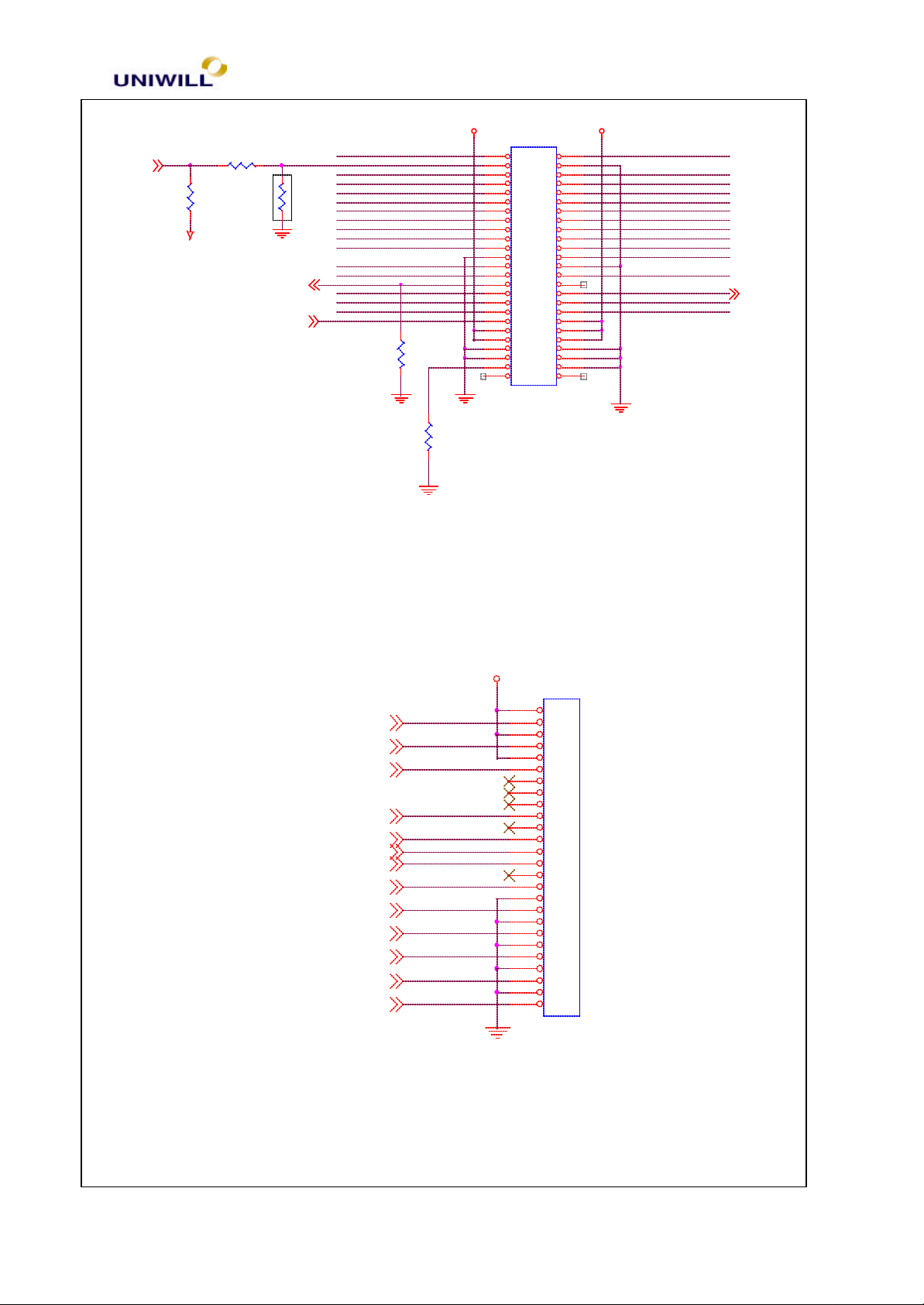
Chapter 5 Troubleshooting Guidelines
16
FDD CONN
CDGND11
R462 1K
R463
100K
AUDGND
IRQ154
CD-ROMLED#16
SIDECDL
CDRST#
SIDED7
R533
SIDED6
SIDED5 SIDED11
SIDED4
R
SIDED3 SIDED13
SIDED2 SIDED14
SIDED1
SIDED0
SIDEIOW#
SIORDY
SIDEA1
SIDEA0
SIDECS1#
V_CDROM V_CDROM
CN23
1 2
3 4
5 6
7 8
9 10
11 12
13 14
15 16
17 18
19 20
21 22
23 24
25 26
27 28
29 30
31 32
33 34
35 36
37 38
39 40
R49
10K
R62
470
Near to R106
41 42
43 44
45
47
49
CDROM CONN
Secondary Driver(Master)
SIDECDR
SIDED8
SIDED9
SIDED10
SIDED12
SIDED15
SIDEDREQ
SIDEIOR#
SIDEDACK#
SIDEA2
SIDECS3#
46
48
50
CBLIDB 4
2.1.15 FDD Connector (CN10)
INDEX#14
DRV0#14,16
DSKCHG#14
MTR0#14
FDIR#14
3MODE#14
STEP#14
WDATA#14
WGATE#14
TRK0#14
WRPRT#14
RDATA#14
HDSEL#14
INDEX#
DSKCHG#
TRK0#
WRPRT#
RDATA#
V_FDD
CN10
1
2
3
4
5
6
7
8
9
10
11
12
13
14
15
16
17
18
19
20
21
22
23
24
25
26
2.1.16 Parallel Connector (CN17)
340S8 Rev : A Page
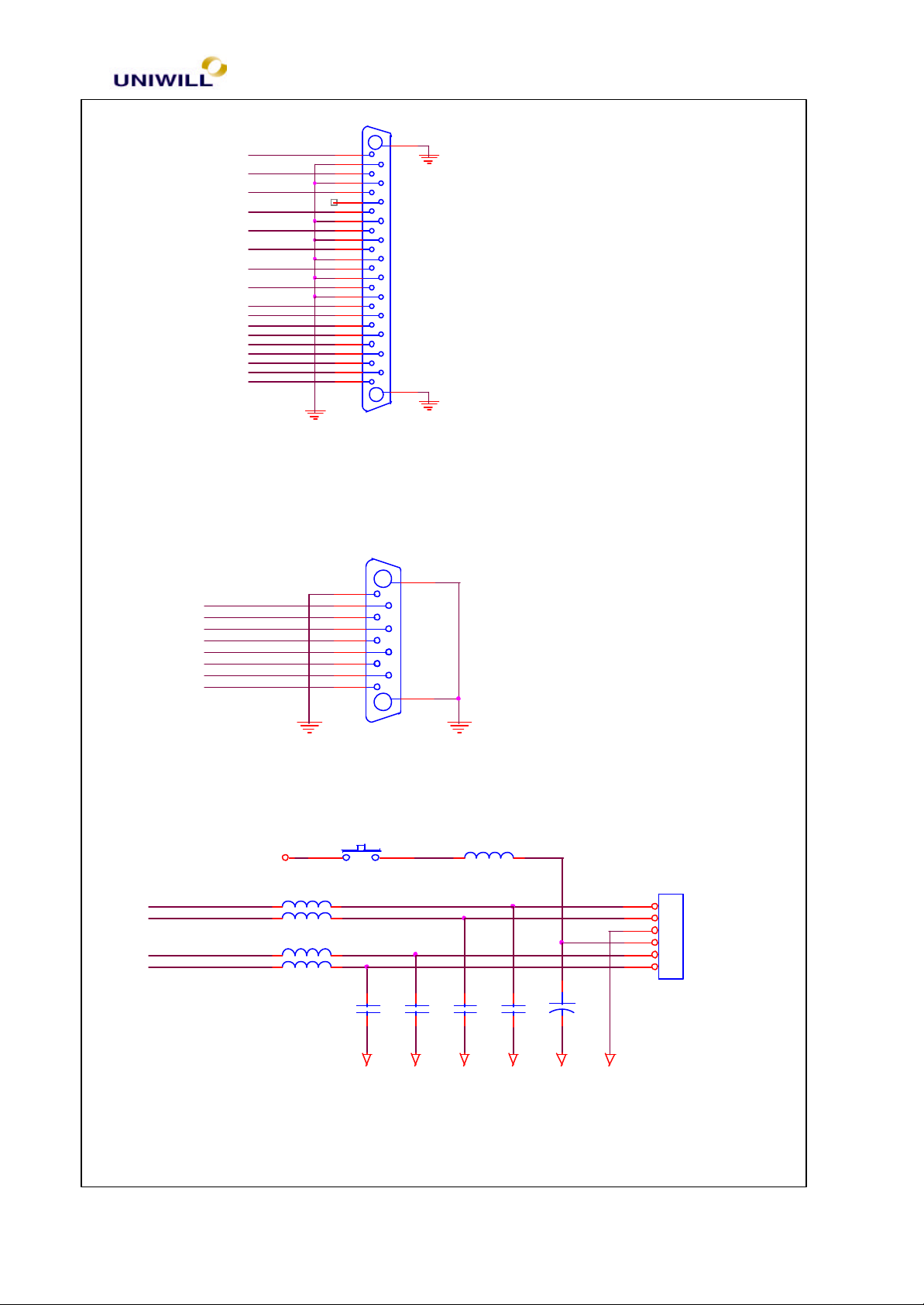
Chapter 5 Troubleshooting Guidelines
17
SERIAL CONN
USBGND
USBGND
USBGND
USBGND
USBGND
USBGND
LPTSLCT
LPTPE
LPTBUSY
LPTACK#
LPTD7
LPTD6
LPTD5
LPTD4
LPTD3
LPTSLCTIN#
LPTD2
LPTINIT#
LPTD1
LPTERR#
LPTD0
LPTAFD#
LPTSTB#
2.1.17 Serial Connector (CN18)
COMRI1
COMDTR1#
COMCTS1#
COMTXD1
COMRTS1#
COMRXD1
COMDSR1#
COMDCD1#
CN17
13
25
12
24
11
23
10
22
9
21
8
20
7
19
6
18
5
17
4
16
3
15
2
14
1
PARALLEL CONN
5
9
4
8
3
7
2
6
1
26
27
CN18
10
11
2.1.18 PS/2 Conne ctor (CN14
S1
+5V
POLY SW_1812
KBDATA
PS2DATA
KBCLK
PS2CLK
L5 BLM11A221S
L6 BLM11A221S
L4 BLM11A221S
L7
BLM11A221S
C25
270p
2.1.19 PS/2 Connector (CN14)
L8
C22
270p
BLM11P600S
C24
270p
C23
270p
12
+
C231
1u
CN14
1
2
3
4
5
6
PS2 CONN
340S8 Rev : A Page
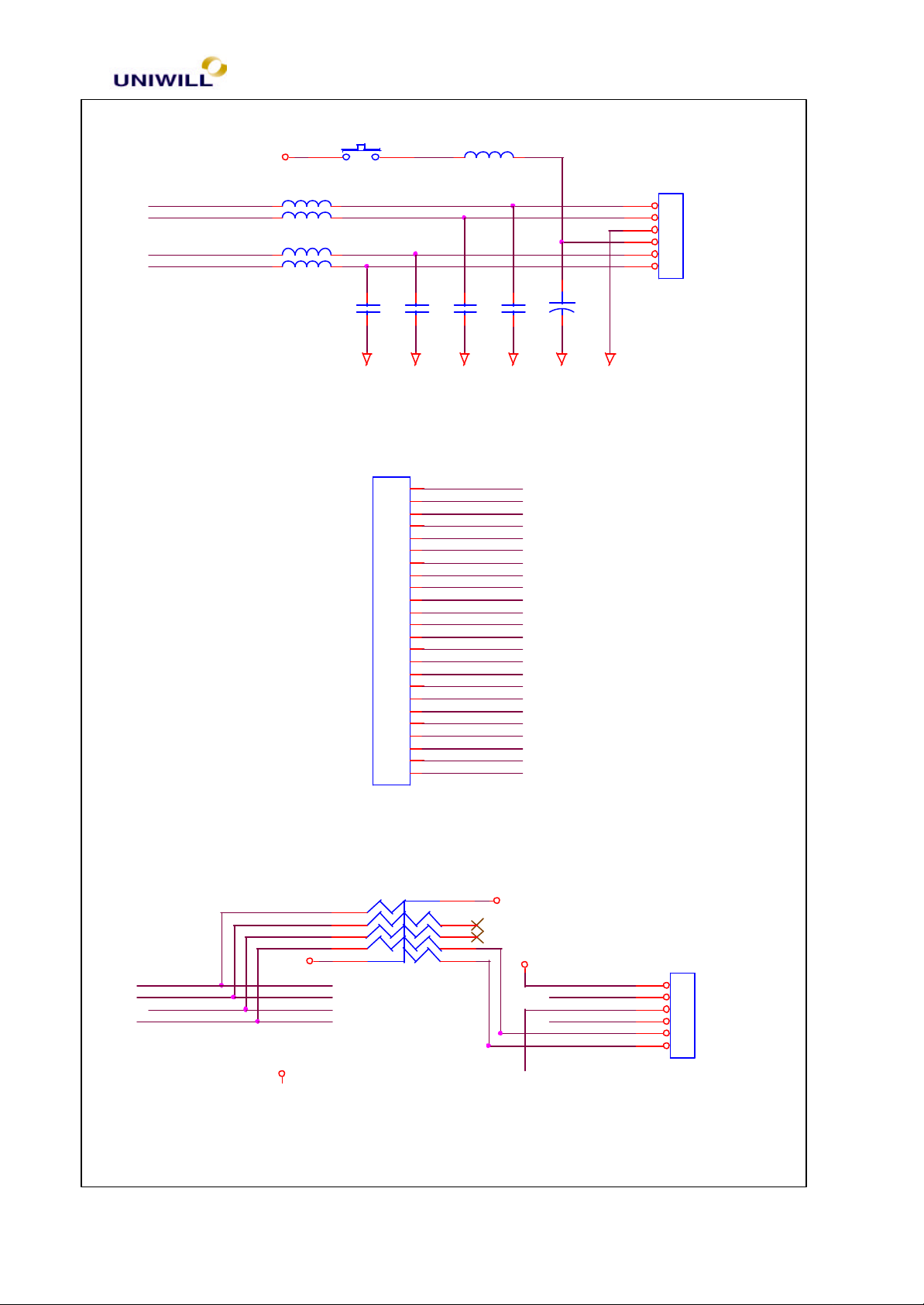
Chapter 5 Troubleshooting Guidelines
18
USBGND
USBGND
USBGND
USBGND
USBGND
USBGND
INT KB CONN
T/P CONN
S1
+5V
POLY SW_1812
KBDATA
PS2DATA
KBCLK
PS2CLK
L5 BLM11A221S
L6 BLM11A221S
L4 BLM11A221S
L7
BLM11A221S
C25
270p
2.1.20 Internal KB Connector (CN8)
CN8
24
23
22
21
20
19
18
17
16
15
14
13
12
11
10
9
8
7
6
5
4
3
2
1
L8
C22
270p
SCANIN0
SCANIN1
SCANOUT1
SCANOUT2
SCANIN4
SCANIN5
SCANIN6
SCANOUT0
SCANIN7
SCANIN2
SCANIN3
SCANOUT3
SCANOUT4
SCANOUT5
SCANOUT6
SCANOUT7
SCANOUT8
SCANOUT9
SCANOUT10
SCANOUT11
SCANOUT12
SCANOUT13
SCANOUT14
SCANOUT15
BLM11P600S
C24
270p
C23
270p
12
+
C231
1u
CN14
1
2
3
4
5
6
PS2 CONN
2.1.21 Touch Pad Connector (CN11)
PS2CLK
PS2DATA
KBCLK
KBDATA
+5V
KBVCC
1
2
3
4
5
RN19
10P8RX10K
10
+5V
9
8
7
6
+5V
PAGE_UP#
PAGE_DOWN#
340S8 Rev : A Page
CN11
6
5
4
3
2
1
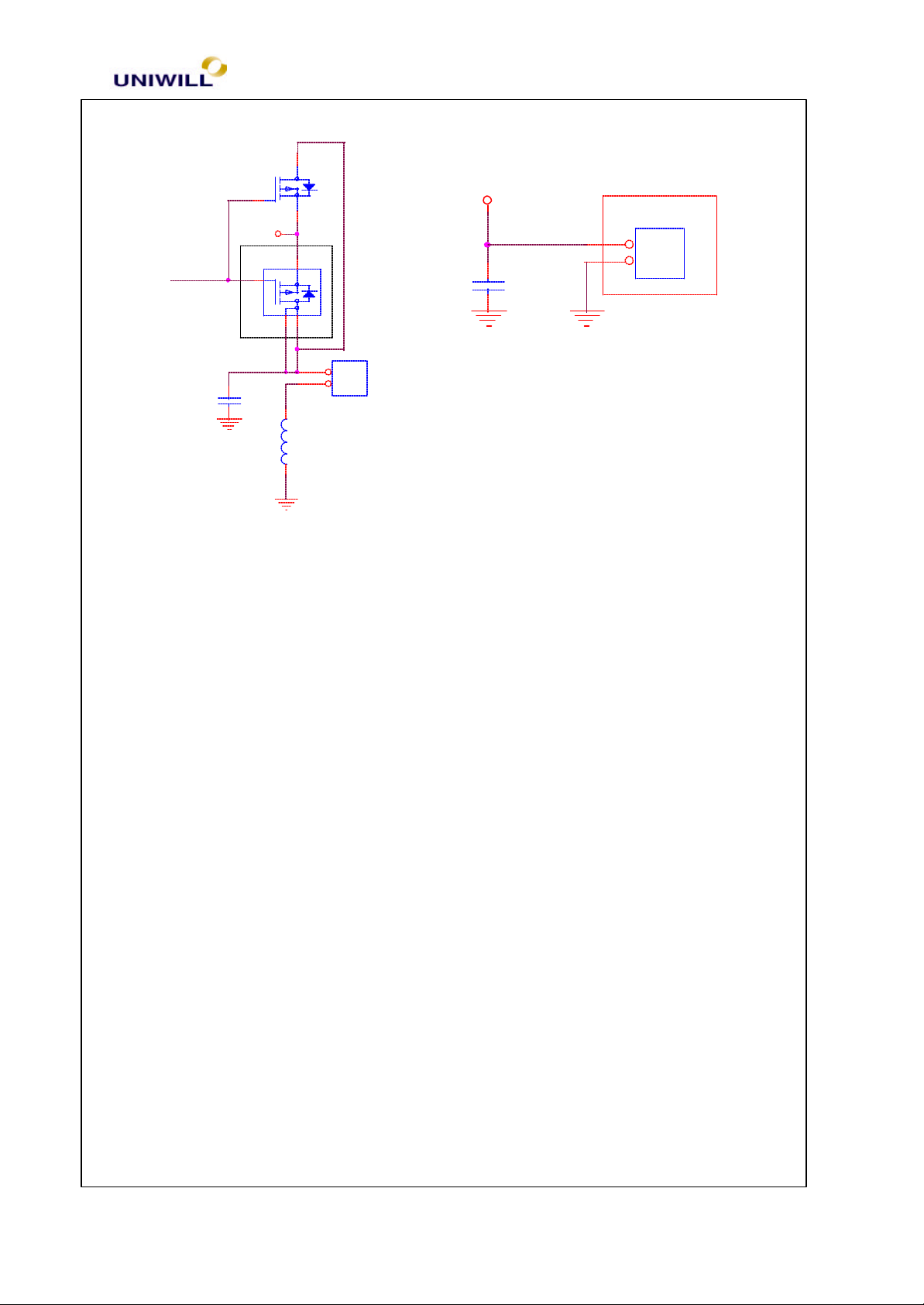
Chapter 5 Troubleshooting Guidelines
19
2.1.22 Fan 1 (CN24) and Fan2 (CN25) Connector
SI2301DS-SOT23
Q37
D
+5V
C385
0.1u
CN25
1
2
FAN2 CONN
FANON#
Q36A
SI9953
G
+5V
2
C386
0.1u
S
1
7
8
FAN1 CONN
L89
BLM11P600S
CN24
2
1
2.2 Mechanical Buttons and Switch Definition
2.2.1 Power on/off button
1. If the system is in S0, S1 or S2 state, pressing the power button will transit the
system to S4 (Suspend to Disk) or S5 (Soft-off) state depending on the “Power
button function” setting in the BIOS Setup menu.
2. If the system is in S4 or S5 states, pressing the power button will awaken the system
into S0 states.
3. If the power button is pressed for more than four seconds, a power button over-ride
event is generated and the system will be put into S5 (Soft-off) state.
2.2.2 Cover (Lid) Switch
When LCD cover is closed, this Lid switch is triggered and an SMI/SCI is generated to
put the system into ‘Suspend to RAM’ or ‘Suspend to Disk’ mode depending on the
“Cover Switch” setting in the BIOS Setup menu.
2.2.3 Quick Start Button
When this button has been pressed, the system will launch either Microsoft Internet
Explorer, E-Support or E-mail/User Defines etc. 3 quick buttons demands.
2.3. Major Components and Connectors Location
340S8 Rev : A Page
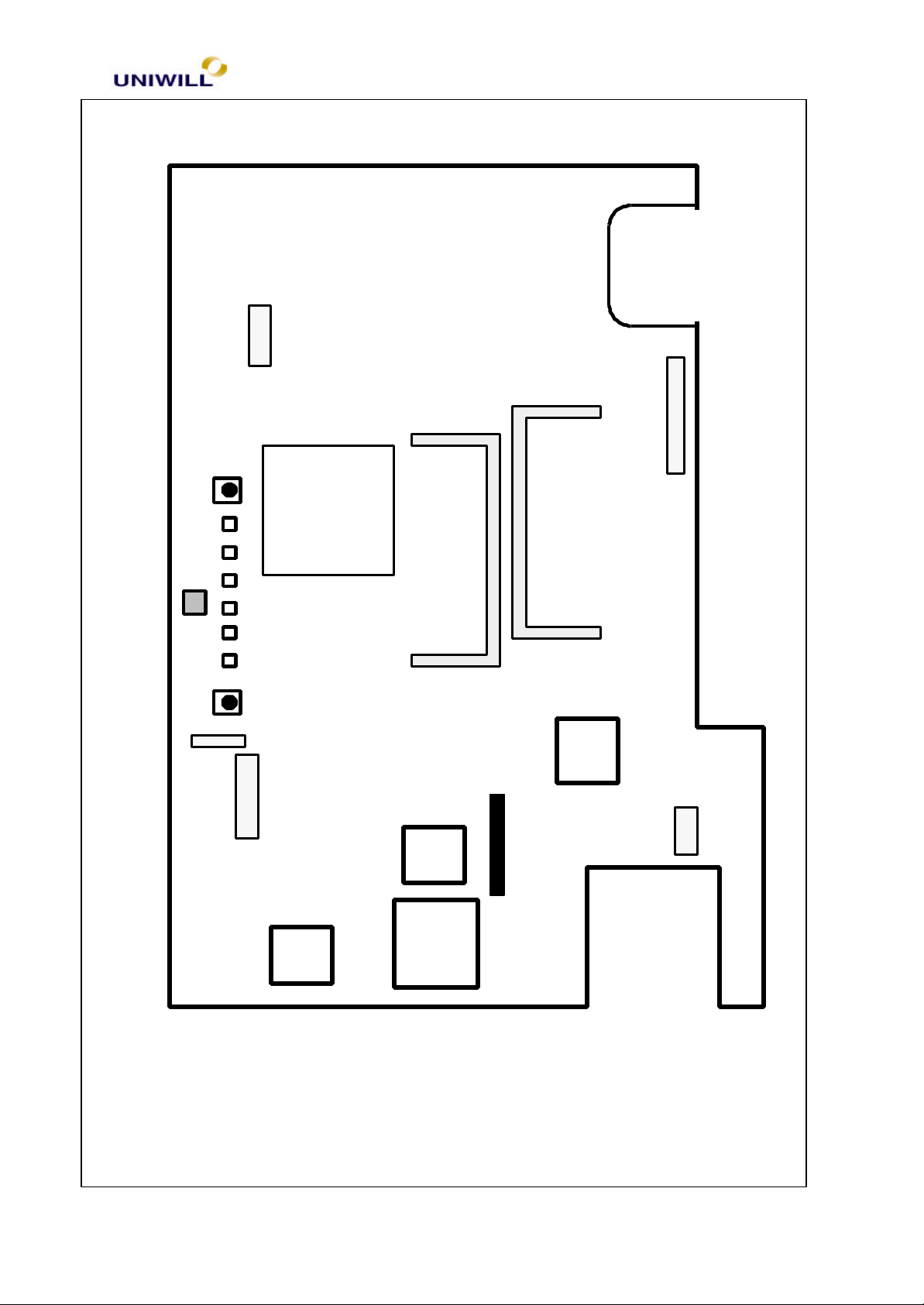
Chapter 5 Troubleshooting Guidelines
20
2.3.1 Top Side
Power
LID switch conn.
CN2
LCD
2.3.2 Top Side
CN3
SPEAKER
SW6WWW
SW -
LEDs
SW 1
switch
CN31
connectors
U14
PC87393
conn.
SiS 630S
VJG
U17
U19
CN5 -Memory socket # 1
U22
BIOS
K/B conn.
VPC
PC87570-ICC/
Memory socket #2
O2 -
Micro
CN8
CN10
FDD conn.
CN11
T/P conn.
340S8 Rev : A Page
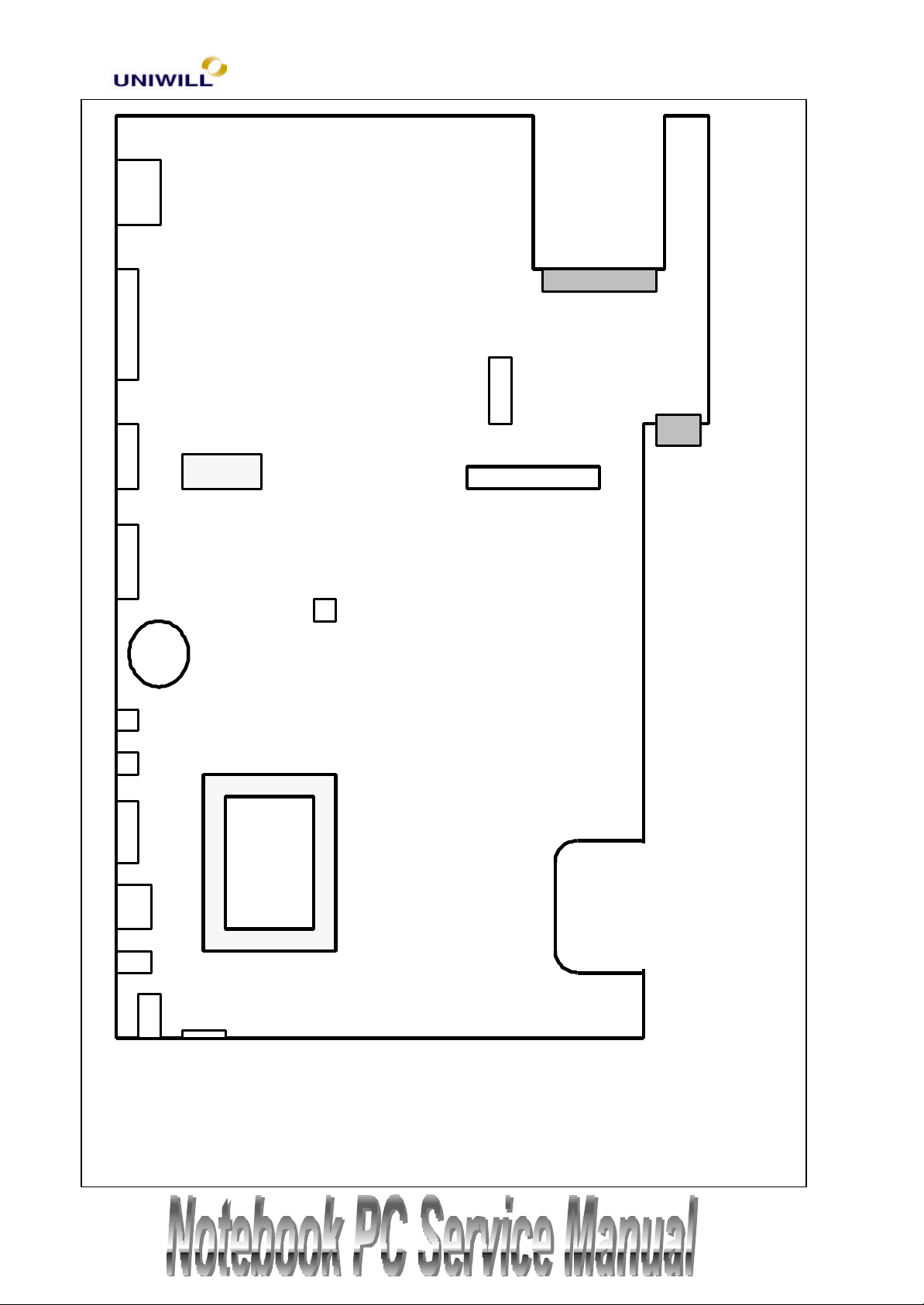
21
LAN
CN16
Chapter 5 Troubleshooting Guidelines
conn.
SLOT
PCMCIA
CN17CN18CN15
Printer
COM 1
ext.
CMOS
conn.
CRT
conn
Batt.
CD-ROM
connector
C
N
23
conn.
CN 24
CPU FAN
CN27
MODEM
connector
CN2
HDD
CN2
6
connector
8
Battery
connector
29
CN
MIC
CN12
ext.
spkr
CN13
CN14
PS/2
conn
U 24
CPU SOCKET
USB
conn.
Modem
conn
DC-IN
I R
e
340S8 Rev : A Page
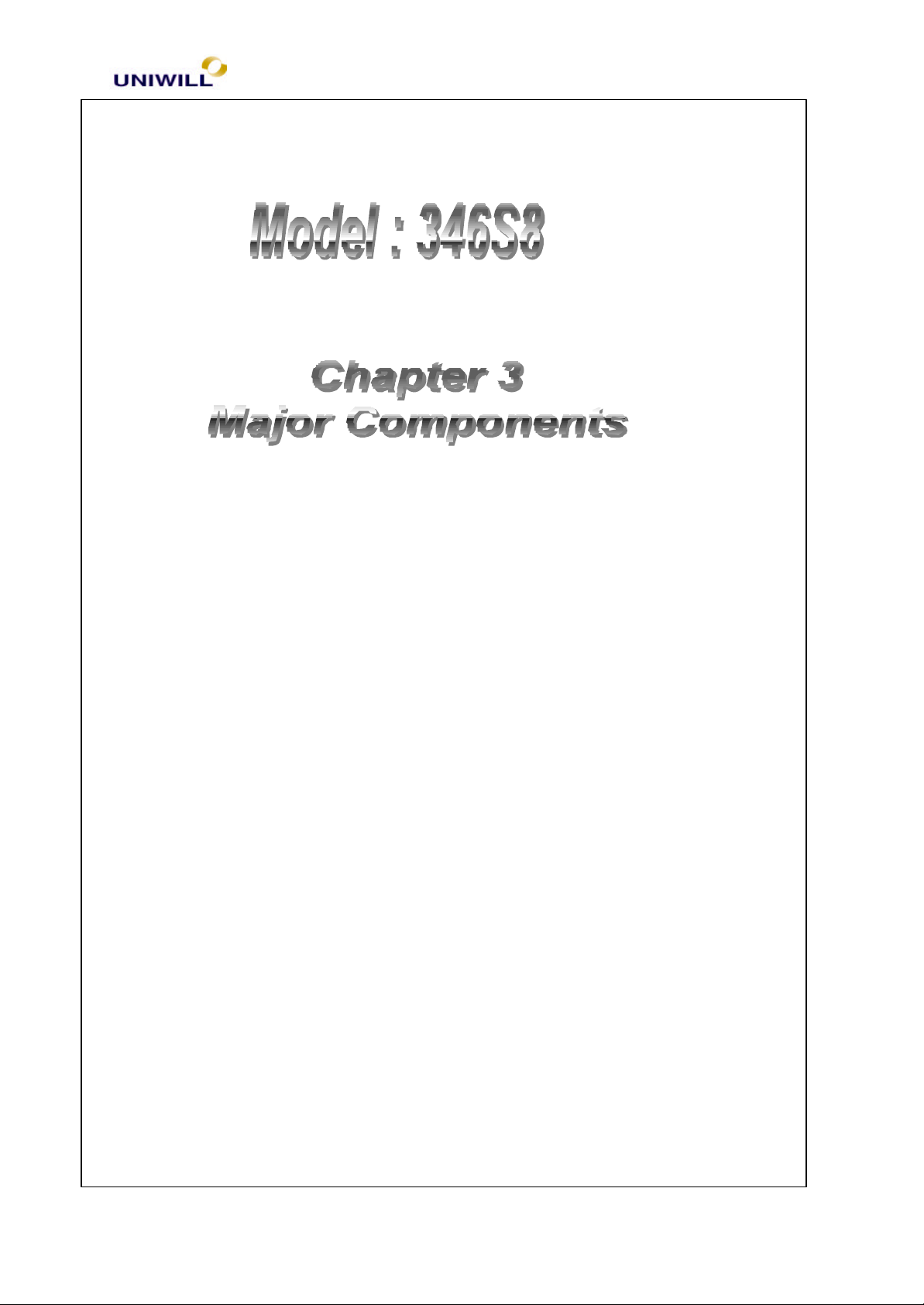
Chapter 5 Troubleshooting Guidelines
22
UNIWILL COMPUTER CORP.
No. 24, Pei Yuan Rd., Chung Li Industrial Park
Chung Li City, Taiwan, R.O.C.
TEL: 886-3-461-6000
FAX: 886-3-461-6317
URL: http://www.uniwill.com.tw/
340S8 Rev : A Page
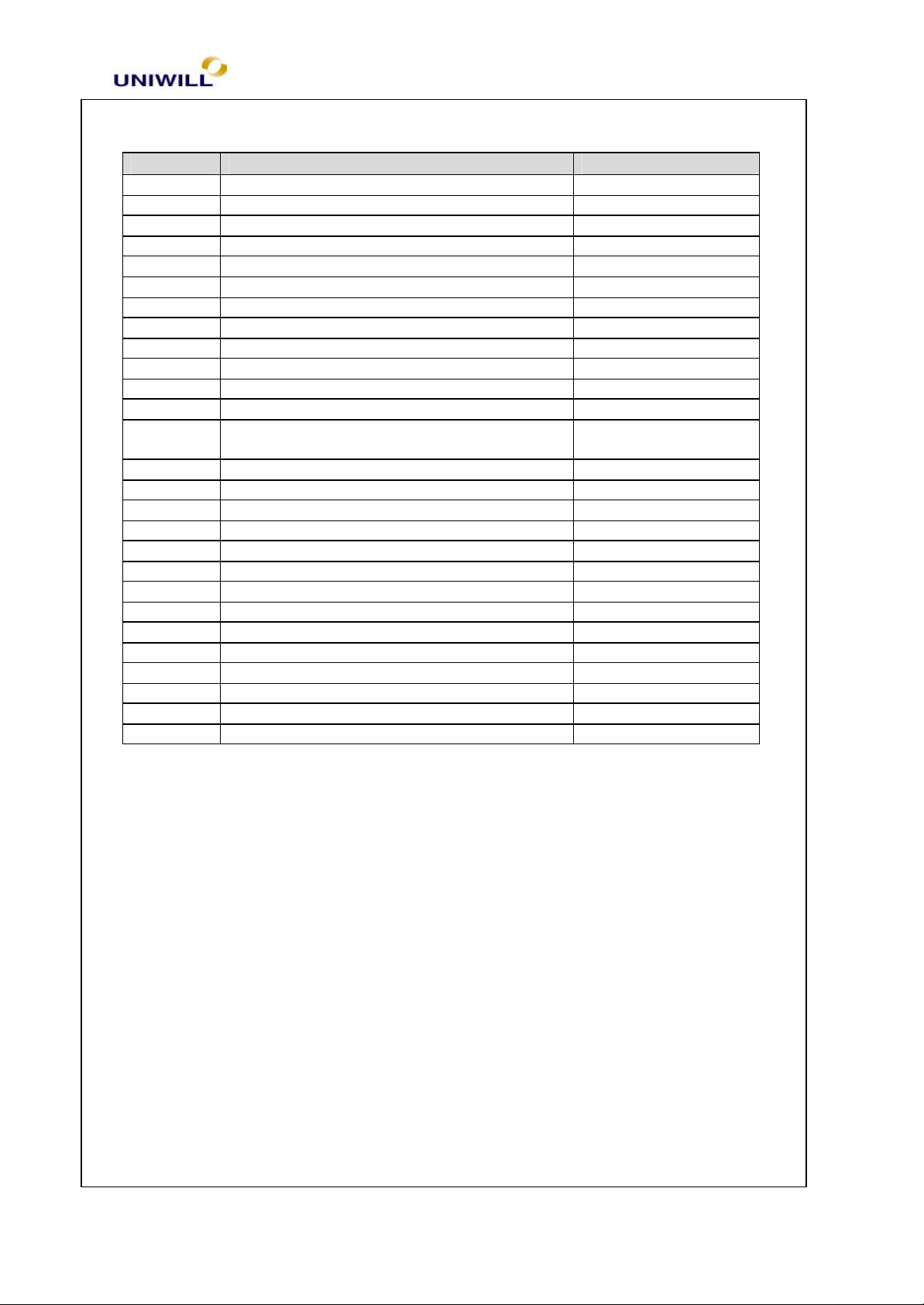
Chapter 5 Troubleshooting Guidelines
23
3.1 Major Component List
Reference
U1 IC ALC-200 LQFP 02-U10002-30
U2 IC RTL8201 LQFP48P PHY 02-F82010-40
U3 IC GD75232 SOP20P RS-232 03-E75232-60
U4 IC LM4835 TSSOP-28 08-U00057-0U
U6 IC ADM1021 16 PIN QSOP 08-U10025-00
U8 IC DS90C363A TSSOP48P LVDS 03-F90363-95
U10 SIS 630S BGA 762 PIN MULTI-FUNCTION 02-A63001-A0
U11 IC SN74LVC14 14 PIN (T1) 07-U32037-00
U12 IC 74LVC08 QUAD 2 – INPUT 07-U32038-00
U13 IC 74LVC 32 0.65mm TSSOP -14P 07-U32057-00
U14 IC PC87393 TQFP 100 LPC-SUPERI/O 02-U50004-00
U18 IC ICS9248 –146 SSOP48P CLK GEN 03-A92481-70
U19 IC PC 87570 K/B AND POWER
U20 IC TC7SH32FU SINGLE 2 -INPUT 07-U81024-00
U21 IC MIC256A SO -14 9MICREL) 08-U10032-00
U22
U23 IC LM358M SOP 8P (NS) 08-U00017-0U
U25 IC 74LVC 244 TSSOP-20 07-U32097-00
U26 IC AME8800 DEFT SOT-89 2.5V 30 08-U10067-00
U27 IC LTC 1736CG 24PIN SSOP 08-U20007-00
U28 IC PACS1284-020 /T QSOP28 08-U90009-00
U29 IC 74HCT 4066D PHILIPS 07-U21031-00
U30 IC BA9743AFV 16P 08-U90013-00
U32 IC LM78L12AC SOIL 8P 08-U10008-00
U33 IC MB3878 24 PIN 08-C38780-40
U34 IC TL594CD PWM CONTROL SO -16 08-159400-40
U35 IC PACS1284-020 /T QSOP28 08-U90009-00
3.2 Major Components Pin Assignment
Component Part Number
MANAGEMT
02-U60001-00
340S8 Rev : A Page
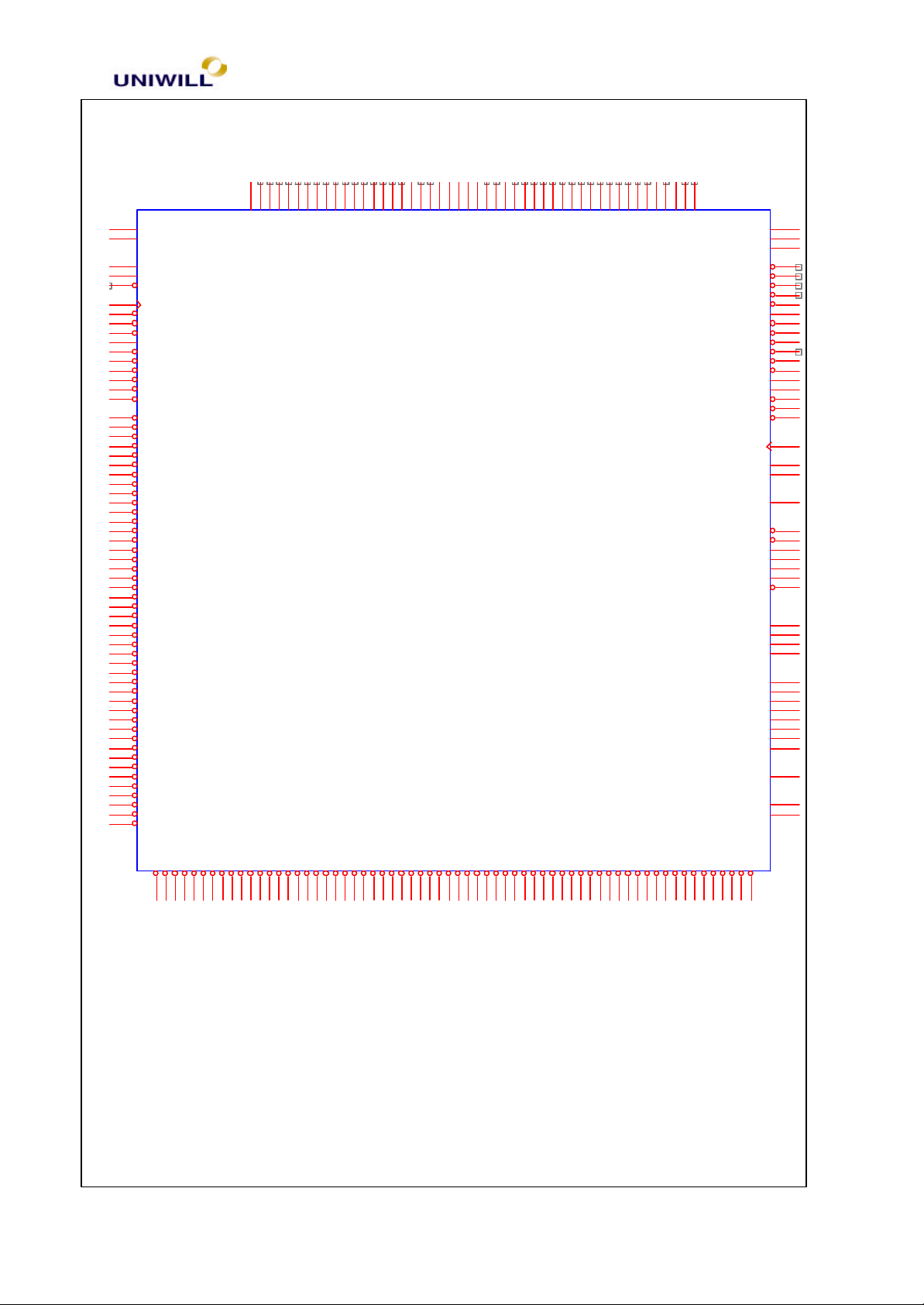
24
Y33
GND/CLKREF
C37
CPUPRES#
AL31
THERMDP
AL29
THERMDN
AH28
THERMTRIP#
W37
BCLK
AK20
LOCK#
AN19
DEFER#
AN25
TRDY#
AH4
RESERVED/RESET#
X4
RESET#/RESET2#
AN17
BPRI#
AN29
BREQ0#
AK28
RS#[2]
AH22
RS#[1]
AH26
RS#[0]
AN31
ADS#
AL23
HITM#
AL25
HIT#
AN27
DRDY#
AL27
DBSY#
AH14
BNR#
AL17
REQ#[4]
AL19
REQ#[3]
AH18
REQ#[2]
AH16
REQ#[1]
AK18
REQ#[0]
AF4
RESERVED/A#[35]
W3
RESERVED/A#[34]
AC1
RESERVED/A#[33]
X6
RESERVED/A#[32]
AD4
A#[31]
AA3
A#[30]
Z4
A#[29]
AK6
A#[28]
AA1
A#[27]
Y3
A#[26]
AF6
A#[25]
AB4
A#[24]
AB6
A#[23]
AE3
A#[22]
AJ1
A#[21]
AC3
A#[20]
AG3
A#[19]
Z6
A#[18]
AE1
A#[17]
AN7
A#[16]
AL5
A#[15]
AK14
A#[14]
AL7
A#[13]
AN5
A#[12]
AK10
A#[11]
AH6
A#[10]
AL9
A#[9]
AH10
A#[8]
AL15
A#[7]
AN9
A#[6]
AH8
A#[5]
AH12
A#[4]
AK8
A#[3]
Chapter 5 Troubleshooting Guidelines
SOCKET_370 (U24A)
AK24
AN23
B36
W35
AM2
TESTHI
RESERVED/RP#
GND/RESERVED
RESERVED/BINIT#
RESERVED/AERR#
AC37
AL11
AN13
C31
C33
V4
RESERVED/BERR#
A33
RESERVED/AP0#
RESERVED/AP1#
RESERVED/RSP#
RESERVED/DEP1#
RESERVED/DEP0#
RESERVED/DEP2#
A31
AK16
C29
E29
E31
A29
AA33
AA35
RESERVED/VTT
RESERVED/VTT
RESERVED/DEP5#
RESERVED/DEP6#
RESERVED/DEP4#
RESERVED/DEP7#
RESERVED/DEP3#
AL13
AL21
AN11
AN15
AH20
RESERVED/VTT
RESERVED/VTT
RESERVED/VTT
RESERVED/VTT
RESERVED/VTT
RESERVED/VTT
AN21
E23
G35
S33
S37
U35
RESERVED/VTT
RESERVED/VTT
RESERVED/VTT
RESERVED/VTT
RESERVED/VTT
AK30
F10
G37
L33
U37
RESERVED
RESERVED
RESERVED
RESERVED
RESERVED/VTT
RESERVED/VTT
N33
N35
N37
Q33
RESERVED
RESERVED
RESERVED
Q35
Q37
Y1
E27
RESERVED
RESERVED
RESERVED
RESERVED
E21
R2
S35
X2
RESERVED
RESERVED
RESERVED
RESERVED
EDGCTRL/VRSEL
VCC_1.5V
VCC_2.5V
VCC_CMOS
VCORE-DET
BPM#[0]
BPM#[1]
BSEL1/GND
FLUSH#
IGNNE#
LINT[0]/INTR
LINT[1]/NMI
STPCLK#
PICCLK
PICD[0]
PICD[1]
PWRGOOD
PRDY#
BP#[2]
BP#[3]
BSEL#
A20M#
FERR#
IERR#
INIT#
SLP#
SMI#
PREQ#
TCK
TDI
TDO
TMS
TRST#
VID[3]
VID[2]
VID[1]
VID[0]
VREF7
VREF6
VREF5
VREF4
VREF3
VREF2
VREF1
VREF0
PLL1
PLL2
U24A
AD36
Z36
AB36
G33
E37
C35
E35
AJ33
AJ31
AE33
AC35
AE37
AE35
AG37
AG33
M36
L37
AH30
AJ35
AG35
J33
J35
L35
AK26
A35
J37
AL33
AN35
AN37
AK32
AN33
AJ37
AL37
AM36
AL35
AK22
AK12
AD6
F18
E33
AG1
W33
U33
V6
R6
K4
D#62
D#63
D#61
D#60
D#59
D#58
D#57
D#56
D#55
D#54
D#53
D#52
D#51
D#50
D#49
D#48
D#47
D#46
D#45
D#44
D#43A7D#42
D#41
D#40
D#39
F16
E25
A27
A25
C17
C23
A19
C27
C19
C21
A23
D16
A13
C25
C13
A17
A15
A21
C11
A11
D#38D8D#37A9D#36C9D#35B2D#34C7D#33C1D#32F6D#31C5D#30J3D#29A3D#28A5D#27
D12
D14
C15
D10
D#26E1D#25E3D#24K6D#23G3D#22F8D#21G1D#20L3D#19H6D#18P4D#17R4D#16H4D#15U3D#14N3D#13L1D#12Q1D#11M4D#10
F12
SOCKET_370 (U24B)
340S8 Rev : A Page
D#9P6D#8S1D#7J1D#6T6D#5S3D#4U1D#3M6D#2N1D#1T4D#0
Q3
W1
SOCKET_370
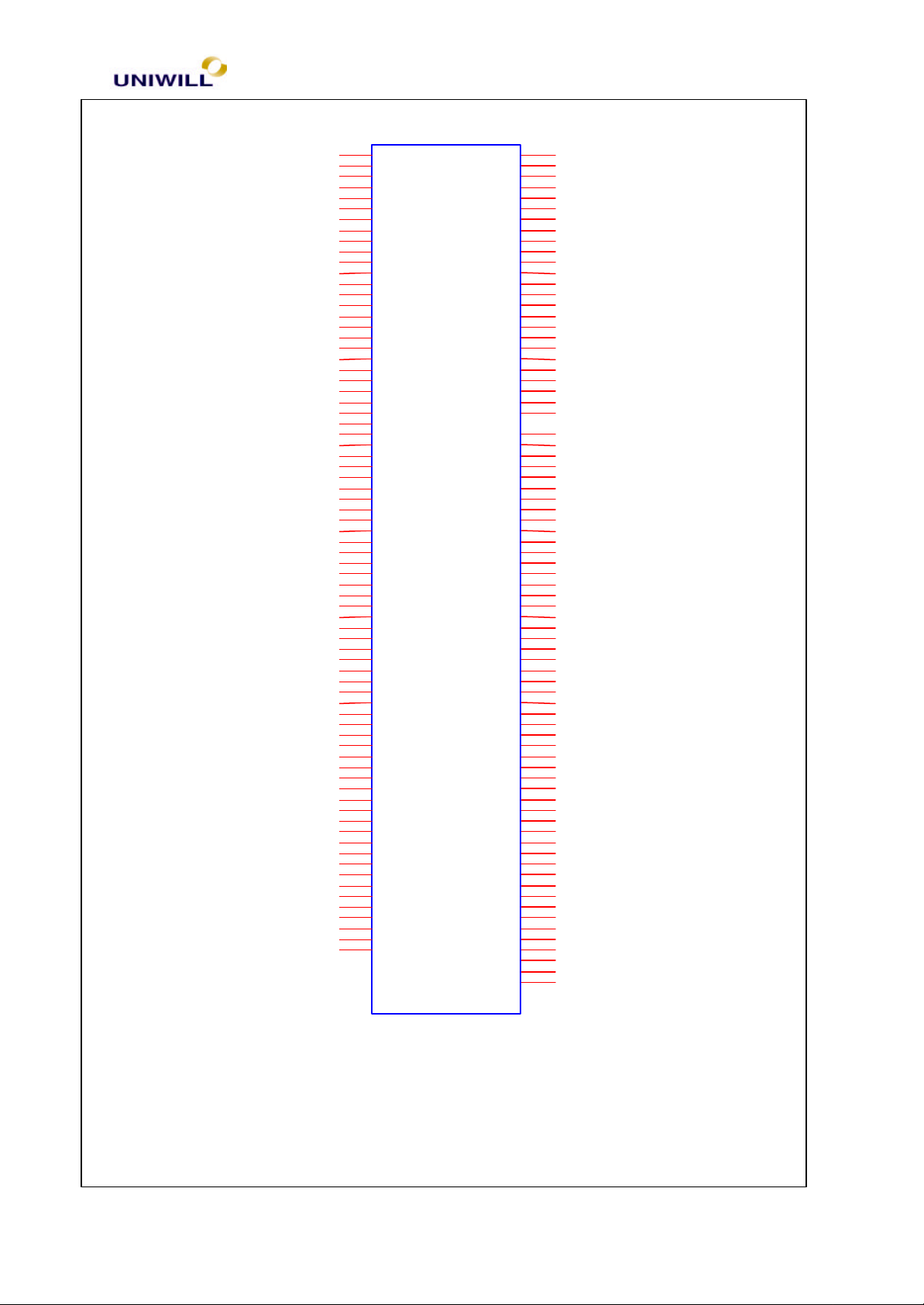
Chapter 5 Troubleshooting Guidelines
25
AD2
GND
AG5
GND
AJ15
GND
AJ3
GND
AM18
GND
B12
GND
AD32
VCC_CORE
AH24
VCC_CORE
AJ17
VCC_CORE
AJ5
VCC_CORE
AM28
VCC_CORE
B26
VCC_CORE
AA37
AA5
AB2
AB34
AE5
AF2
AF34
AH32
AH36
AJ13
AJ21
AJ25
AJ29
AJ9
AK2
AK34
AM12
AM16
AM20
AM24
AM32
AM4
AM8
B10
B14
B18
B22
B30
B34
C3
D20
D24
D28
D32
D36
D6
E13
E17
F14
F22
F26
F30
F34
H32
H36
K32
K34
M32
N5
P34
R32
R36
T34
V32
V36
W5
X34
Y35
Z32
B6
E5
E9
F2
F4
K2
P2
S5
J5
T2
VCC_CORE
VCC_CORE
VCC_CORE
VCC_CORE
VCC_CORE
VCC_CORE
VCC_CORE
VCC_CORE
VCC_CORE
VCC_CORE
VCC_CORE
VCC_CORE
VCC_CORE
VCC_CORE
VCC_CORE
VCC_CORE
VCC_CORE
VCC_CORE
VCC_CORE
VCC_CORE
VCC_CORE
VCC_CORE
VCC_CORE
VCC_CORE
VCC_CORE
VCC_CORE
VCC_CORE
VCC_CORE
VCC_CORE
VCC_CORE
VCC_CORE
VCC_CORE
VCC_CORE
VCC_CORE
VCC_CORE
VCC_CORE
VCC_CORE
VCC_CORE
VCC_CORE
VCC_CORE
VCC_CORE
VCC_CORE
VCC_CORE
VCC_CORE
VCC_CORE
VCC_CORE
VCC_CORE
VCC_CORE
VCC_CORE
VCC_CORE
VCC_CORE
VCC_CORE
VCC_CORE
VCC_CORE
VCC_CORE
VCC_CORE
VCC_CORE
VCC_CORE
VCC_CORE
VCC_CORE
VCC_CORE
VCC_CORE
VCC_CORE
VCC_CORE
VCC_CORE
VCC_CORE
VCC_CORE
VCC_CORE
VCC_CORE
GND
GND
GND
GND
GND
GND
GND
GND
GND
GND
GND
GND
GND
GND
GND
GND
GND
GND
GND
GND
GND
GND
GND
GND
GND
GND
GND
GND
GND
GND
GND
GND
GND
GND
GND
GND
GND
GND
GND
GND
GND
GND
GND
GND
GND
GND
GND
GND
GND
GND
GND
GND
GND
GND
GND
GND
GND
GND
GND
GND
GND
GND
GND
GND
GND
GND
GND
GND
GND
GND
GND
U24B
AB32
AC33
AD34
AF32
AF36
AH34
AK36
AM10
AM14
AM22
AM26
AM30
AM34
A37
AC5
AH2
AJ11
AJ19
AJ23
AJ27
AJ7
AK4
AL1
AL3
AM6
AN3
B16
B20
B24
B28
B32
D18
D22
D26
D30
D34
E11
E15
E19
F20
F24
F28
F32
F36
H34
K36
M34
P32
P36
R34
T32
T36
V34
X32
X36
Y37
Z34
B4
B8
D2
D4
E7
G5
H2
M2
Q5
U5
V2
Y5
Z2
L5
SOCKET_370
Temperature Sensor (U5)
340S8 Rev : A Page
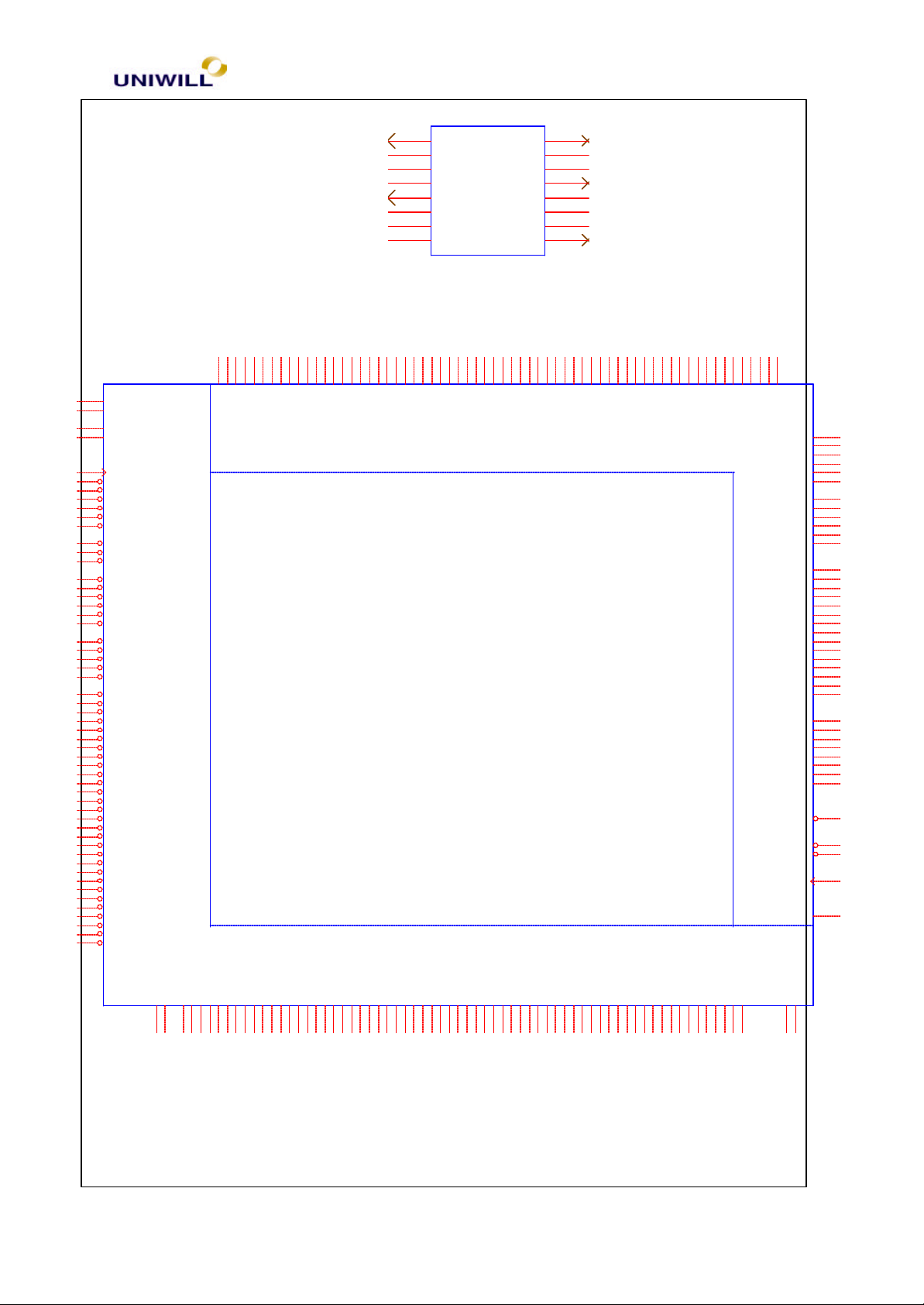
26
ADM1021
P29
A24
B24
P26
V29
T29
R26
P25
G27
R29
G28
V26
R25
U29
U26
R24
U28
T27
U27
P28
R27
T26
T28
R28
P27
M24
H26
G29
J26
H29
H27
K27
H28
J29
J27
K26
J28
K28
L26
L27
L28
K29
M25
M26
M27
L29
N25
N28
M28
M29
N29
N26
P24
N27
GTLREFA
GTLREFB
VSSQ
VSSQ
CPUCLK
HLOCK#
DEFER#
HTRDY#
CPURST#
BPRI#
BREQ0#
RS#[2]
RS#[1]
RS#[0]
ADS#
HITM#
HIT#
DRDY#
DBSY#
BNR#
HREQ#[4]
HREQ#[3]
HREQ#[2]
HREQ#[1]
HREQ#[0]
HA#[31]
HA#[30]
HA#[29]
HA#[28]
HA#[27]
HA#[26]
HA#[25]
HA#[24]
HA#[23]
HA#[22]
HA#[21]
HA#[20]
HA#[19]
HA#[18]
HA#[17]
HA#[16]
HA#[15]
HA#[14]
HA#[13]
HA#[12]
HA#[11]
HA#[10]
HA#[9]
HA#[8]
HA#[7]
HA#[6]
HA#[5]
HA#[4]
HA#[3]
Chapter 5 Troubleshooting Guidelines
U5
1
2
3
4
5
6
7
8
NC
VCC
DXP
DXN
NC
ADD1
GND
GND
STBY#
SMBCLK
SMBDATA
ALERT#
ADD0
NC
NC
NC
16
15
14
13
12
11
10
9
SIS-630S HOST and DRAM Interface (U10A)
T25
W28
W27
Y29
Y27
Y26
AA28
AA26
AB28
AB26
AC29
AC27
AC25
AD28
AD27
Y25
AG22
AJ22
AF21
AH21
AF20
AH20
AJ20
AG19
AJ19
AF18
AH18
AF17
AG17
AJ17
AF16
AH16
MD63
MD62
MD61
MD60
MD59
MD58
MD57
MD56
MD55
MD54
MD53
MD52
MD51
MD50
MD49
MD48
MD47
MD46
MD45
MD44
MD43
MD42
MD41
MD40
MD39
MD38
MD37
MD36
MD35
MD34
MD33
T24
MD32
W29
MD31
U25
MD30
W26
MD29
Y28
MD28
V25
MD27
AA29
MD26
AA27
MD25
AB29
MD24
AB27
MD23
V24
MD22
AC28
MD21
AC26
MD20
AD29
MD19
W25
MD18
AD26
MD17
AF22
MD16
AH22
MD15
AE23
MD14
AG21
MD13
AJ21
MD12
MD11
AG20
MD10
AE22
MD9
AF19
MD8
AH19
MD7
AE18
MD6
AG18
MD5
DRAM CONTROLLER INTERFACE
SIS-630S
HOST BUS INTERFACE
AJ18
MD4
AH17
AD20
MD3
AE21
MD2
AG16
MD0
MD1
CSA#[5]
CSA#[4]
CSA#[3]
CSA#[2]
CSA#[1]
CSA#[0]
CSB#[5]
CSB#[4]
CSB#[3]
CSB#[2]
CSB#[1]
CSB#[0]
MA[14]
MA[13]
MA[12]
MA[11]
MA[10]
DQM[7]
DQM[6]
DQM[5]
DQM[4]
DQM[3]
DQM[2]
DQM[1]
DQM[0]
SRAS#
SCAS#
SDCLK
MA[9]
MA[8]
MA[7]
MA[6]
MA[5]
MA[4]
MA[3]
MA[2]
MA[1]
MA[0]
WE#
CKE
AE24
AG24
AF24
AJ25
AH25
AG25
AF28
AF29
AA25
AE25
AE26
AE27
AB25
AF27
AF26
AG29
AG28
AG27
AH28
AB24
AH27
AD24
AJ27
AG26
AH26
AJ26
AF25
Y24
AE28
AF23
AG23
AD25
AE29
AJ24
AD22
AH23
AH24
AJ23
AJ16
U10A
E9
CPUAVDD
V27
V28
CPUAVSS
HD#62
HD#63
A19
E21
HD#61
C19
HD#60
B21
B20
HD#58
HD#59
A21
B19
HD#56
HD#57
A20
D19
HD#54
HD#55
E20
D20
HD#52
HD#53
B22
C22
HD#50
HD#51
A22
C20
HD#48
HD#49
A23
D21
HD#46
HD#47
B23
C21
HD#44
HD#45
A25
C23
HD#42
HD#43
E22
D22
HD#40
HD#41
D23
D24
HD#38
HD#39
B25
C25
HD#36
HD#37
E25
C24
HD#34
HD#35
F22
D25
HD#32
HD#33
B26
E23
HD#30
HD#31
E24
C26
HD#28
HD#29
A27
A26
HD#26
HD#27
B27
D26
HD#24
HD#25
B28
C27
HD#22
HD#23
F24
C28
HD#21
D28
HD#19
HD#20
C29
H24
HD#17
HD#18
E26
D27
HD#15
HD#16
E28
J25
SIS-630S PCI - IDE (U10B)
340S8 Rev : A Page
HD#13
HD#14
E27
D29
HD#11
HD#12
K24
H25
HD#9
HD#10
F27
F25
HD#7
HD#8
E29
F26
HD#5
HD#6
L25
K25
HD#3
HD#4
F29
HD#2
F28
G26
HD#0
HD#1
G25
SDVADD
SDAVSS
AE19
AE20
SIS-630S
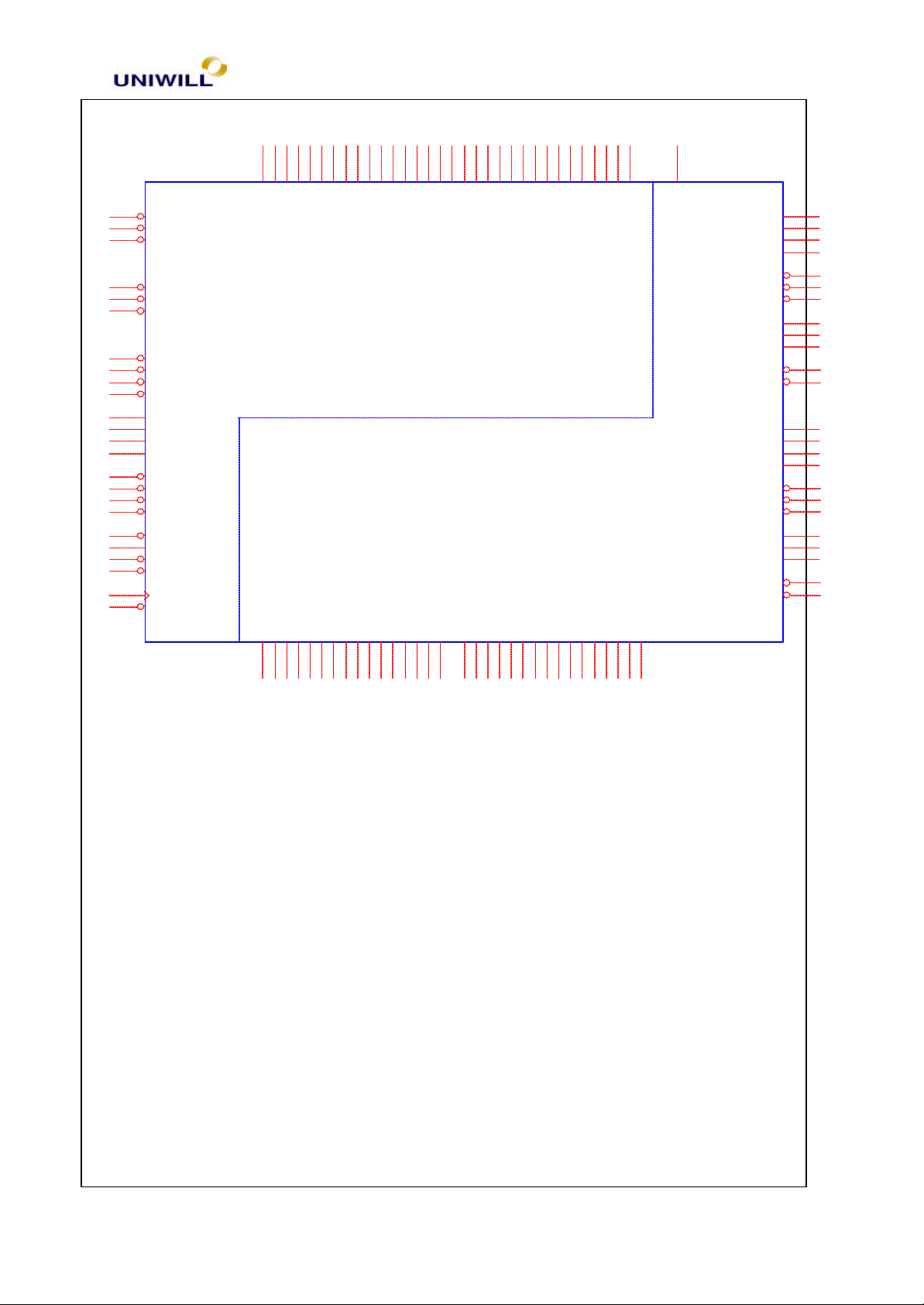
27
AH15
B11
AJ15
C11
C1
C2
C3
D2
D3
D4
F3
H4
N1
P4
P5
P3
H3
H2
H1
M6
J1
L1
J2
J3
L4
PREQ#[2]
PREQ#[1]
PREQ#[0]
PGNT#[2]
PGNT#[1]
PGNT#[0]
C/BE#[3]
C/BE#[2]
C/BE#[1]
C/BE#[0]
INTA#
INTB#
INTC#
INTD#
FRAME#
IRDY#
TRDY#
STOP#
SERR#
PAR
DEVSEL#
PLOCK#
PCICLK
PCIRST#
Chapter 5 Troubleshooting Guidelines
M2
M3
AD9N6AD8
AD10
N5
L2
AD7M4AD4
AD6
AD5
N3
AD3M1AD2N4AD1P6AD0
IDEAVDD
IDECSA#[1]
IDECSA#[0]
ICHRDYA
IDREQ[A]
IIRQA
CBLIDA
IIOR#[A]
IIOW#[A]
IDACK#[A]
IDSAA[2]
IDSAA[1]
IDSAA[0]
D1
AD31
E4
AD30
J4
AD29
E3
AD28
K6
F4
E1
E2
AD25
AD26
AD27
PCI
F2
AD23
AD24
K5
AD22
F1
AD21
G4
AD20
G3
AD19
G2
AD18
G1
AD17
L5
AD16
K4
AD15
K3
AD14
M5
AD13
K2
AD12
K1
AD11
L3
SIS-630S
ICHRDYB
IDREQ[B]
IIRQB
CBLIDB
IDB0
IDB1
IDB2
IDB3
IDB4
IDB5
IDB6
IDB7
IDB8
IDB10
IDB9
IDB11
IDB12
IDB13
IDB14
IDB15
IDA0
IDA1
IDE
IDA5
IDA4
IDA3
IDA2
IDA7
IDA6
IDA9
IDA8
IDA11
IDA10
IDA13
IDA12
IDA14
IDA15
IIOR#[B]
IIOW#[B]
IDACK#[B]
IDSAB[2]
IDSAB[1]
IDSAB[0]
IDECSB#[1]
IDECSB#[0]
U10B
AE13
AG8
AF9
AH9
AH8
AF8
AJ8
AD14
AE14
AG9
AF10
AJ9
AH13
AD17
AF15
AG15
AG13
AF13
AJ13
AG14
AF14
AD18
AJ14
AH14
AE17
AG12
AF12
AH11
AJ10
AE16
AE15
AD15
AG10
AH10
AF11
AG11
AJ11
AD16
AH12
AJ12
AE8
AG7
AE12
AJ6
AF6
AD12
AH5
AE11
AJ5
AE6
AG6
AH6
AF7
AH7
AJ7
AD13
SIS-630S
SIS-630S Power (U10C)
340S8 Rev : A Page
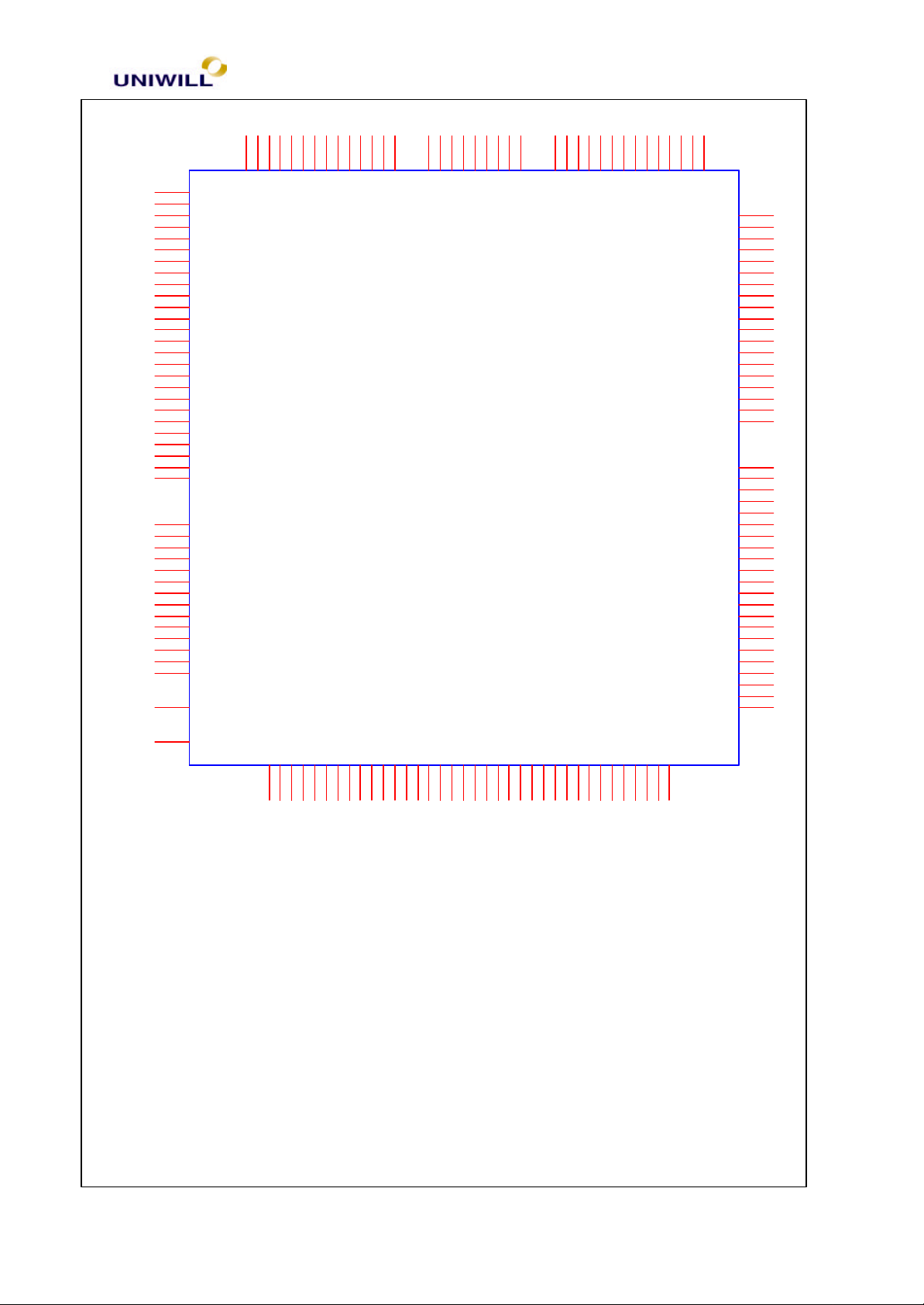
Chapter 5 Troubleshooting Guidelines
28
H18
H12
H11
AB18
J18
PVDD
PVDD
PVDD
AB20
PVDD
PVDD
AA11
AA12
AA13
AA18
AA19
AA20
AA22
AB12
AB19
AB21
AB22
H10
H17
J11
J12
K8
K9
M9
U21
U22
V21
V22
W21
W22
Y21
V13
V12
U13
U12
U11
T13
T12
T11
R13
R12
R11
P13
P12
P11
H9
J9
OVDD
OVDD
OVDD
OVDD
OVDD
OVDD
OVDD
OVDD
OVDD
OVDD
OVDD
OVDD
OVDD
OVDD
OVDD
OVDD
OVDD
OVDD
OVDD
OVDD
OVDD
OVDD
OVDD
OVDD
OVDD
OVDD
VSSQ
VSSQ
VSSQ
VSSQ
VSSQ
VSSQ
VSSQ
VSSQ
VSSQ
VSSQ
VSSQ
VSSQ
VSSQ
VSSQ
AUX3.3V
AA8
AA9
VDDQ
AB8
AB9
VDDQ
VDDQ
VDDQ
VDDQN8VDDQP8VDDQP9VDDQU8VDDQV8VDDQV9VDDQW8VDDQW9VDDQY8VDDQ
Y9
H19
H20
H21
H22
J21
J22
K22
L22
M22
GTLVTT
GTLVTT
GTLVTT
GTLVTT
GTLVTT
GTLVTT
GTLVTT
GTLVTT
GTLVTT
SIS-630S
POWER
T22
Y22
PVDD
M8
N22
PVDDL8PVDD
PVDD
PVDD
PVDD
AB11
AB13
PVDD
AB10
PVDD
PVDD
VSSD
VSSD
VSSD
VSSD
VSSD
VSSD
VSSD
VSSD
VSSD
VSSD
VSSD
VSSD
VSSD
VSSD
VSSD
VSSD
VSSD
VSSD
VSSD
IVDD
IVDD
IVDD
IVDD
IVDD
IVDD
IVDD
IVDD
IVDD
IVDD
IVDD
IVDD
IVDD
IVDD
IVDD
IVDD
IVDD
IVDD
IVDD
IVDD
IVDD
IVDD
U10C
P16
P17
R16
R17
R18
R19
T16
T17
T18
T19
U16
U17
U18
U19
V16
V17
V18
W16
W17
U9
T21
N9
N21
M21
L9
L21
K21
J20
J19
J17
J16
J13
J10
H16
H13
AB17
AB14
AA21
AA17
AA14
AA10
J8
AUX1.8V
VSS
W15
VSS
W14
VSS
W13
V15
VSS
V14
VSS
U15
VSS
U14
VSS
T15
VSS
T14
VSS
R15
VSS
R14
VSS
P19
VSS
P18
VSS
P15
VSS
P14
VSS
N19
VSS
N18
VSS
N17
VSS
N16
VSS
N15
VSS
N14
VSS
N13
VSS
N12
VSS
N11
VSS
M18
VSS
M17
VSS
M16
VSS
M15
VSS
M14
VSS
M13
VSS
M12
VSS
L17
VSS
L16
VSS
L15
VSS
L14
VSS
L13
VSS
SIS-630S
SIS 630S – VGA & South Bridge (U10D)
340S8 Rev : A Page
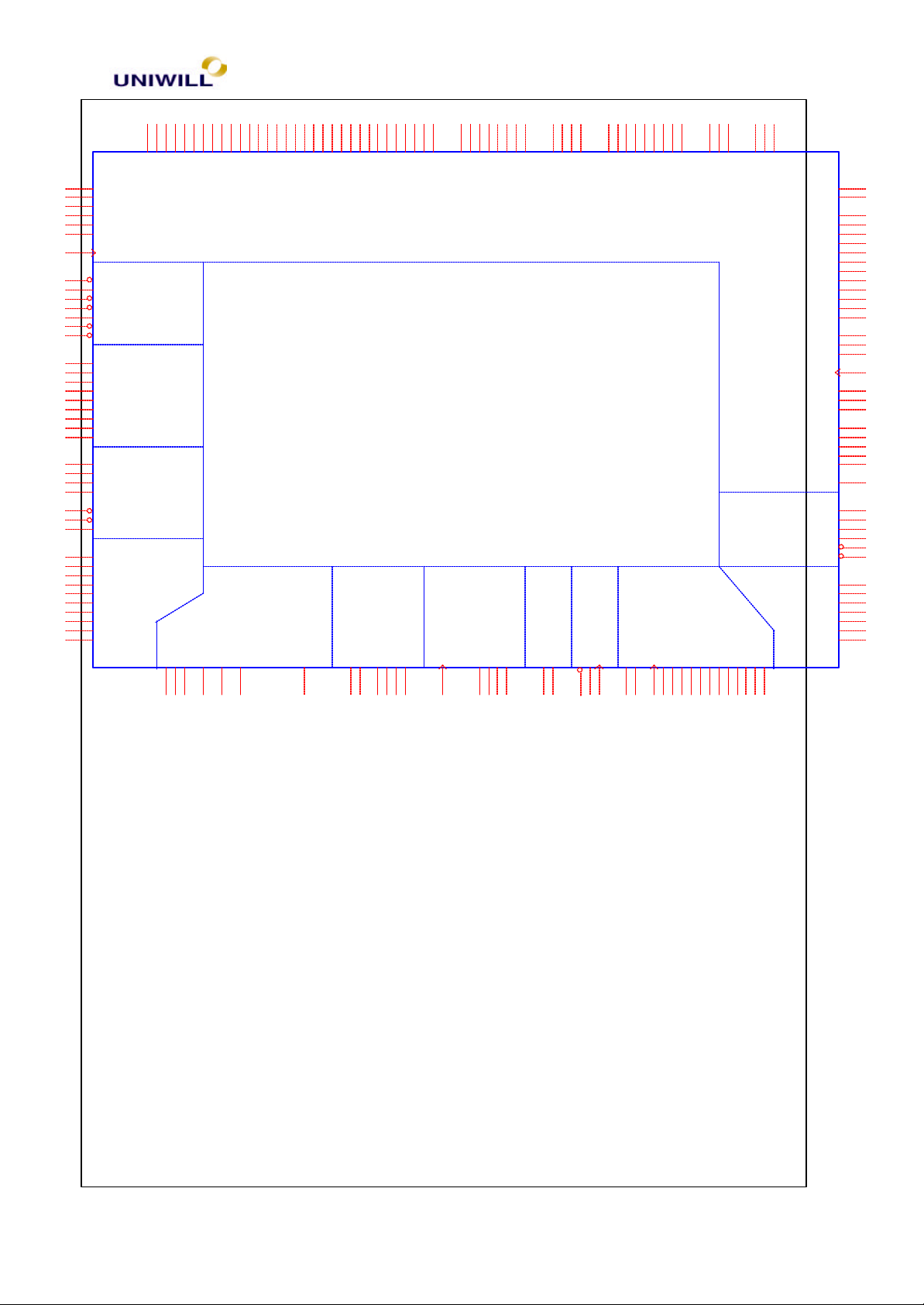
29
W2
AD_STB1#
AD3
AD_STB0#
W1
AD_STB1
AD2
AD_STB0
T3
SB_STB#
T2
SB_STB
AJ3
AGPCLK
E11
PSON#
C7
ACPILED
B12
EXTSMI#
E10
PWRBTN#
B6
RING
A6
PME#
D13
THERM#
C18
NMI
D16
SMI#
D18
INTR
B17
A20M#
A17
INIT#
B18
IGNNE#
A18
FERR#
C17
STPCLK#
D17
CPUSTOP#/CPUSLP
AG4
LAD0
AF4
LAD1
AJ4
LAD2
AE5
LAD3
AF5
LDRQ#
AH4
LFRAME#
AG5
SIRQ
C12
GP0/PREQ3#/TXD[0]
D12
GP1/PGNT3#/TXD[1]
E17
GP2/LDRQ1#/TXD[2]
F12
GP3/RXER
C10
GP4/TXCLK
F14
GP5/COL
C6
GP6/CRS
E12
GP7/SPDIF
D9
GP8/MDC
D10
GP9/RXCLK
AD6
AG1
AF3
AAD0
AAD1
AAD2
ACPI
HOST
LPC
GPIO
C5
AF2
AF1
AAD3
BATOK
AUXOK
A5
C4
Chapter 5 Troubleshooting Guidelines
AE4
AE3
AE2
AE1
AD5
AD4
AD1
AC4
AC3
AC2
AC5
AA4
Y1
W4
W3
V5
V4
V3
V2
U5
U4
AAD4
AAD5
AAD6
AAD7
AAD8
AAD9
AAD10
AAD11
AAD12
AAD13
AAD14
AAD15
AAD16/B5
AAD17/B2Y5AAD18/B3Y4AAD19/B0Y3AAD20/B1Y2AAD21/R1
AAD22/R2
AAD23/R3
AAD24/R4
AAD25/R5
AAD26/R6
AAD27/R7
AAD28/G2V1AAD29/G0
W5
AAD30G1
AAD31/G3
U2
SBA7
U1
SBA6/G4
T1
T4
T5
SBA4/G6
SBA5/G5
R3
R2
R1
SBA3/G7
SBA0/BBLANK#
SBA1/DDC2DAT
SBA2/DDC2CLK
AG2
AC1
AA3
U3
AC/BE1#
B4/AC/BE2#
R0/AC/BE3#
R6
AC/BE0#
T6
Y6
AB2
AB3
AB4
ATRDY#
ADEVSEL#
B6/AIRDY#
B7/AFRAME#
VGCLK/AGNT#
VBCAD/AREQ#
AB6
AA5
APAR
ASERR#
VGA
SIS-630S
OTHER MII SMB USB AC97
TXEN/GP15/SMBALT#
USBVDD1
RESERVE1
RESERVE2
F13
AE7
AH2
VSSA
F17
VSSB
N24
VSSC
VSSD
U24
LANCLK25M
D5
RXD[3]
A9
E13
RXD[1]
RXD[2]
B9
C9
RXD[0]
B3
B2
USBVDD0
A8
SMCLK
SMBDATA
AH3
AG3
RXDV/OC0#
MDIO/OC1#
D6
A12
F10
USBCLK48M
UV5-E8UV5+
D7
RTCVDDA4RTCVSS
PWROK
RTC
OSC32KHIB4OSC32KHO
A3
B5
AB5
P1
U6
ASTOP#
VBHCLK/RBF#P2VBVSYNC/ST1
VBCTL0/WBF#
VBCTL1/PIPE#
KBC
UV2-E5UV2+
UV3-E6UV3+F6UV4-F8UV4+
F5
E7
H6
U10D
R5
V6
R4
AGPVREF
AGPRCOMP
VBCLK/ST2
VBHSYNC/ST0
AGPAVDD1
AGPAVDD2
ECLKAVDD
DCLKAVDD
DACAVDDC
DACAVDDB
AGPAVSS1
AGPAVSS2
ECLKAVSS
DCLKAVSS
DACAVSSC
DACAVSSB
DDC1DATA
DDC1CLK
HSYNC
AGPVSSREF
KBDATA/GP10
KBCLK/GP11
PMDAT/GP12
PMCLK/GP13
KLOCK#/GP14/TXD
ENTEST
AC_BIT_CLK
AC_RESET#
AC_SYNC
AC_SDOUT
AC_SDIN[0]
AC_SDIN[1]
UV0+
UV1-G5UV1+
UV0-
J5
SIS-630S
H5
RSET
VREF
COMP
VOSCI
SSYNC
VSYNC
ROUT
GOUT
BOUT
SPK
AA1
AB1
AE10
AE9
F15
F16
F18
E14
AD10
AD8
E15
E16
F20
D14
E19
C14
B15
A11
C16
C15
B16
D15
A16
B14
A14
A15
AA2
B7
A7
D8
C8
B8
N2
C13
D11
B13
A13
A10
B10
E18
Clock Generator ( U18)
340S8 Rev : A Page
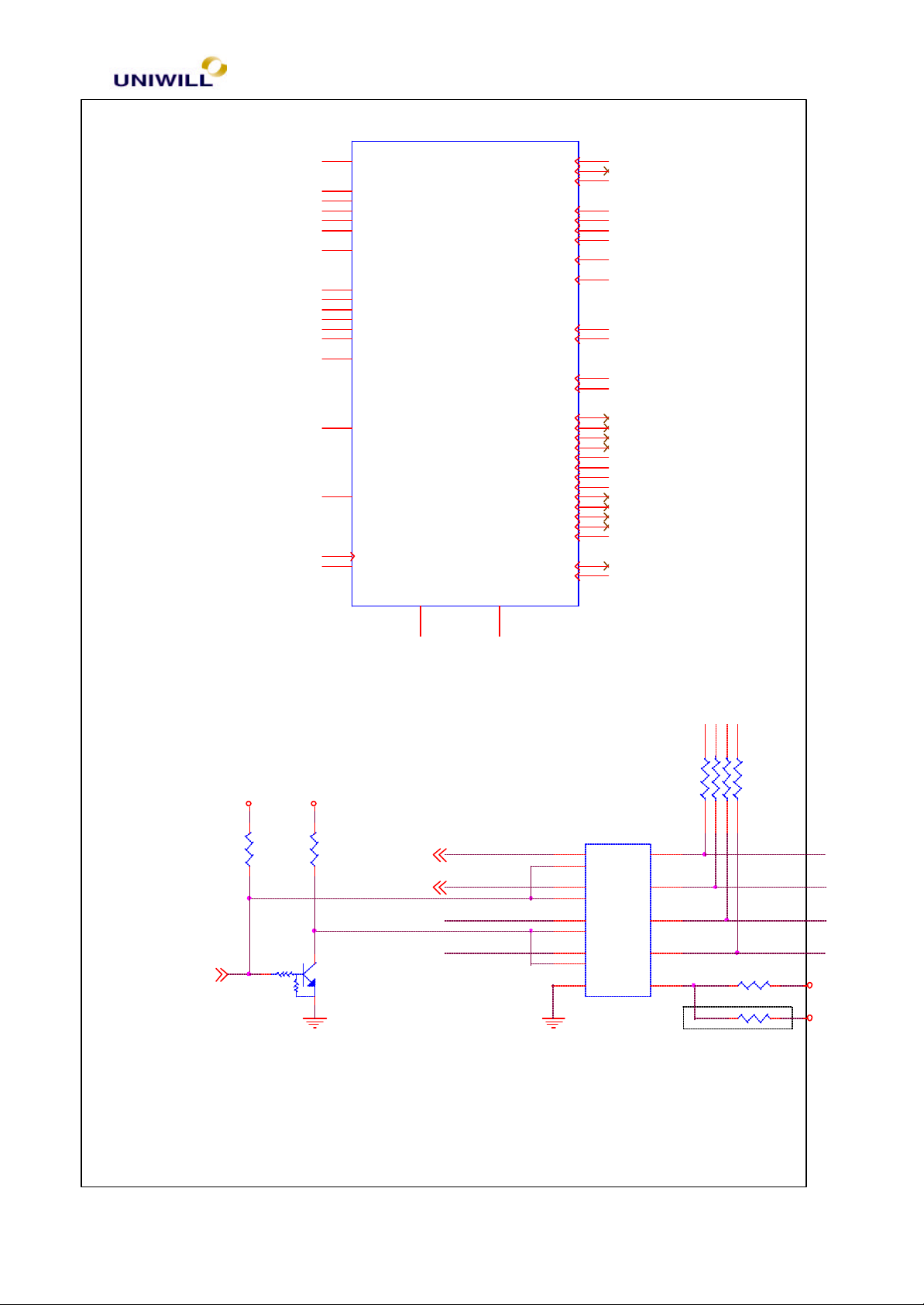
Chapter 5 Troubleshooting Guidelines
30
1
25
35
43
22
15
7
4
19
18
29
32
39
14
48
44
24
23
U18
VDDREF
VDDSDR
VDDSDR
VDDSDR
VDD48
VDDAGP
VDDPCI
GNDREF
GND48
GNDAGP
GNDSDR
GNDSDR
GNDSDR
GNDPCI
VDDCPU
GNDCPU
SCLK
SDATA
CPU_C0
CPU_C1
CPUCS_C2
FS1/PCICLK_F
FS2/PCICLK1
PCICLK2
PCICLK3
PCICLK4
PCICLK5
FS3/REF0
AGPSEL/REF1
MODE/24_48MHZ
FS0/48MHZ
CPUSTP#/SDRAM11
PCISTP#/SDRAM10
SDRSTOP#/SDRAM9
PD#/SDRAM8
SDRAM7
SDRAM6
SDRAM5
SDRAM4
SDRAM3
SDRAM2
SDRAM1
SDRAM0
SDRAM12
AGPCLK1
AGPCLK0
X1
5
X2
6
W83194BR-63S
47
46
45
8
9
10
11
12
13
3
2
21
20
27
28
30
31
33
34
36
37
38
40
41
42
26
17
16
RAM Switch (U29)
678
RP44
4 5
0 ohm
8P4RX10K
10K
A_I2CSDA
A_I2CSCL
B_I2CSDA
B_I2CSCL
+5V
+3V
+3V
SDRAMSEL17
+3V
R352
10K
10K 10K
CE
B
R353
10K
Q47
DTC144EKA
DTC144EKA
U29
74HCT4066
I2CSDA1,5,6
I2CSCL1,5,6
RAM_I2CSDA
RAM_I2CSCL
RAM_I2CSDA
RAM_I2CSCL
1
13
4
5
8
6
12
7
1Y
1E
2Y
2E
3Y
3E
4Y114Z
4E
VCC
GND
74HCT4066
TSSOP-14P
1Z
2Z
3Z
2
3
9
10
14
123
R368 0
R369 R
RTL 8201 (U2) Octal Buffer (U25)
340S8 Rev : A Page

Chapter 5 Troubleshooting Guidelines
31
DS90CF363A
74LVC244
14
36
DVDD8DVDD
DGND11DGND
AGND29AGND35AGND
17
48
AVDD032AVDD1
PLLVDD
LED0/PHYA0
LED1/PHYA1
LED2/PHYA2
LED3/PHYA3
LED4/PHYA4
45
LDPS
ANE
SPEED
TPRX+
TPRX-
TPTX-
TPTX+
RTT3
REPT
RTSET
44
41
37
38
39
31
30
33
34
27
40
43
28
9
10
12
13
15
MII/SNIB
DUPLEX
ISOLATE
LVDS Transmitter (U8)
19
17
15
13
11
U25
1
OE1#
2
I-0
4
I-1
6
I-2
8
I-3
OE2#
VCC
GND
I-4
I-5
I-6
I-7
O-0
O-1
O-2
O-3
O-4
O-5
O-6
O-7
20
18
16
14
12
10
3
5
7
9
U2
2
TXEN
7
TXC
6
TXD0
5
TXD1
4
TXD2
3
TXD3
25
MDC
26
MDIO
22
RXDV
21
RXD0
20
RXD1
19
RXD2
18
RXD3
16
RXC
1
COL
23
CRS
24
RXER
46
X1
47
X2
42
RESETB
RTL8201
U8
44
D0/R0
45
D1/R1
47
D2/R2
48
D3/R3
1
D4/R4
3
D5/R5
4
D6/G0
6
D7/G1
7
D8/G2
9
D9/G3
10
D10/G4
12
D11/G5
13
D12/B0
15
D13/B1
16
D14/B2
18
D15/B3
19
D16/B4
20
D17/B5
22
D18/HSYNC
23
D19/VSYNC
25
D20/ENABLE
26
CLKIN
27
SHUTN#
14
NC
43
NC
VCC
VCC
VCC
PLLVCC
LVDSVCC
CLKOUT-
CLKOUT+
PLLGND
LVDSGND
LVDSGND
LVDSGND
PLLGND
GND
GND
GND
GND
GND
Y0-
Y0+
Y1-
Y1+
Y2-
Y2+
2
8
21
29
37
41
40
39
38
35
34
33
32
28
31
42
36
30
5
11
17
24
46
Audio CODEC (U1)
340S8 Rev : A Page

Chapter 5 Troubleshooting Guidelines
32
VREF
CAP2
U1
35
36
37
27
28
29
30
31
32
33
34
43
44
45
46
47
48
39
40
41
2
3
11
6
10
5
8
12
13
14
15
16
17
18
20
21
22
23
24
XTL-IN
XTL-OUT
RESET#
BITCLK
SYNC
SDOUT
SDIN
PC-BEEP
PHONE
AUX-L
AUX-R
VIDEO-L
VIDEO-R
CD-L
CD-R
MIC1
MIC2
LINE-L
LINE-R
9
VDD1VDD
CD-GND
GND4GND7AGND26AGND
42
19
38
AVDD25AVDD
LINEOUT-L
LINEOUT-R
MONO-OUT
VREFOUT
AFILT1
AFILT2
AFILT3/CAP1
M-VREF/CAP3
M-AFILT/CAP4
HXAN/CAP5
HXAP/CAP6
TXAN/CAP7
TXAP/CAP8
RXAN/CAP9
RXAP/CAP10
HPOUT-L/CAP11
HPOUT-C/CAP12
HPOUT-R/CAP13
AVANCE_ALC200_SQFP-48
Audio Amplifier (U4)
3
7
10
R_IN
9
R_DOCK
11
B_IN
13
L_DOCK
12
L_IN
2
SHUTDOWN
5
MUTE
4
MODE
U4
LM4835
27
VDD6VDD16VDD
G_SEL
DC_VOL
GND1GND8GND14GND20GND
23
R_GAIN124R_GAIN2
L_GAIN1
BYPASS
19
22
25
R_OUT-
R_OUT+
HP_SENSE
L_OUT+
L_OUT-
L_GAIN2
18
26
28
21
15
17
PCMCIA Controller (U22)
340S8 Rev : A Page

Chapter 5 Troubleshooting Guidelines
33
18
30
44
50
14
66
86
102
122
138
63
73
74
71
3
AD31
4
AD30
5
AD29
7
AD28
8
AD27
9
AD26
10
AD25
11
AD24
15
AD23
16
AD22
17
AD21
19
AD20
23
AD19
24
AD18
25
AD17
26
AD16
38
AD15
39
AD14
40
AD13
41
AD12
43
AD11
45
AD10
46
AD9
47
AD8
49
AD7
51
AD6
52
AD5
53
AD4
54
AD3
55
AD2
56
AD1
57
AD0
12
C/BE3#
27
C/BE2#
37
C/BE1#
48
C/BE0#
13
IDSEL
21
PCI_CLK
32
DEVSEL#
28
FRAME#
29
IRDY#
31
TRDY#
33
STOP#
36
PAR
34
PERR#
35
SERR#
1
REQ#
2
GNT#
20
RST#
59
RI_OUT#/PME#
70
SUSPEND#
62
SPKR_OUT#
69
MF6
68
MF5
67
MF4
65
MF3
64
MF2
61
MF1
60
MF0
PCI_VCC
PCI_VCC
PCI_VCC
PCI_VCC
CORE_VCC
CORE_VCC
GND6GND22GND42GND58GND78GND94GND
114
130
CORE_VCC
CORE_VCC
CORE_VCC
CORE_VCC
GND
72
AUX_VCC
VPPD1/VPP_VCC
VCCD0#/VCC5#/SDAT
VCCD1#/VCC3#/SCLK
VPPD0/VPP_PGM/SLAT
U22
SKT_VCC
SKT_VCC
CAD31
CAD30
CAD29
CAD28
CAD27
CAD26
CAD25
CAD24
CAD23
CAD22
CAD21
CAD20
CAD19
CAD18
CAD17
CAD16
CAD15
CAD14
CAD13
CAD12
CAD11
CAD10
CAD9
CAD8
CAD7
CAD6
CAD5
CAD4
CAD3
CAD2
CAD1
CAD0
CCLK
CFRAME#
CIRDY#
CTRDY#
CDEVSEL#
CSTOP#
CPAR
CPERR#
CSERR#
CREQ#
CGNT#
CINT#
CBLOCK#
CCLKRUN#
CRST#
R2_D2
R2_D14
R2_A18
CVS1
CVS2
CCD1#
CCD2#
CAUDIO
CSTSCHG
CC/BE3#
CC/BE2#
CC/BE1#
CC/BE0#
OZ6812TQFP
126
144
142
141
140
139
129
128
127
124
121
120
118
116
115
113
108
111
110
109
107
105
101
104
133
123
106
132
103
136
119
143
100
131
117
137
134
135
125
112
90
98
96
97
93
95
92
91
89
87
85
82
83
80
81
77
79
76
84
75
99
88
PCMCIA Power Controller (U21)
340S8 Rev : A Page

Chapter 5 Troubleshooting Guidelines
34
MIC2562A
Super I/O Controller (U14)
U21
9
V3IN
V5IN11VCCOUT
13
V5IN
6
VPPIN
1
V5_EN
2
V3_EN
3
EN0
4
EN1
VCCOUT
VCCOUT
VPPOUT
FLAG#
88
GND
8
10
12
7
5
14
U14
15
LAD0
16
LAD1
17
LAD2
18
LAD3
8
LCLK
9
LRESET#
12
LFRAME#
11
LDRQ#
7
LPCPD#
6
CLKRUN#/GPIO36
10
SERIRQ
19
SMI#/GPIO35
20
CLKIN
21
DSKCHG#
22
HDSEL#
23
RDATA#
24
WP#
25
TRK0#
26
WGATE#
27
WDATA#
28
SETP#
29
DIR#
30
DR0#
31
MTR0#
32
INDEX#
33
DENSEL
34
DRATE0/IRSL2
95
XA0/GPIO20
94
XA1/GPIO21
93
XA2/GPIO22
92
XA3/GPIO23
91
XA4/GPIO24/XSTB0#
90
XA5/XSTB1#/XCNF2
87
XA6/GPIO26/PRIQA/XSTB2#
86
XA7/GPIO27/PIRQB
85
XA8/GPIO30/PIRQC
84
XA9/GPIO31/MTR1#/PIRQD
83
XA10/GPIO32/XIORD#/MDRX
82
XA11/GPIO33/XIOWR#/MDTX
81
XA12/GPIO10/JOYABTN1/RI2#
80
XA13/GPIO11/JOYBBTN1/DTR2#_BOUT2
79
XA14/GPIO12/JOYAY/CTS2#
78
XA15/GPIO13/JOYBY/SOUT2
77
XA16/GPIO14/JOYBX/RTS2#
76
XA17/GPIO15/JOYAX/SIN2
75
XA18/GPIO16/JOYBBTN0/DSR2#
74
XA19/DCD2#/JOYABTN0/GPIO17
PC87393
VDD14VDD39VDD63VDD
PD3/RDATA#
PD4/DSKCHG#
PD6/DRATE0
SLCT/WGATE#
BUSY_WAIT#/MTR1#
SLIN#_ASTRB#/STEP#
ERR#/HDSEL#
AFD#_DSTRB#/DENSEL
STB#_WRITE#
SOUT1/XCNF0
DTR1#_BOUT1/BADDR
IRRX2_IRSL0
IRSL3/PWUREQ#
XD0/GPIO00/JOYABTN1
XD1/GPIO01/JOYBBTN1
XD2/GPIO02/JOYAY
XD3/GPIO03/JOYBY
XD4/GPIO04/JOYBX
XD5/GPIO05/JOYAX
XD6/GPIO06/JOYBBTN0
XD7/GPIO07/JOYABTN0
XWR#/XCNF1
XIOWR#/XCS1#/MTR1#/DRATE0
XRD#/GPIO34/WDO#
XIORD#/GPIO37/IRSL2/DR1#
XCS0#/DR1#/XDRY/GPIO25
PD0/INDEX#
PD1/TRK0#
PD2/WP#
PD5/MSEN0
PD7/MSEN1
PNF/XRDY
PE/WDATA#
ACK#/DR1#
INIT#/DIR#
DCD1#
DSR1#
SIN1
RTS1#/TEST
CTS1#
RI1#
IRTX
IRRX1
IRSL1
100
52
50
48
46
45
44
43
42
35
36
37
40
41
47
49
51
53
54
55
56
57
58
59
60
61
62
70
69
68
67
66
3
2
1
99
98
97
96
4
5
73
71
72
VSS13VSS38VSS64VSS
89
PC87393
Switch (U16) QSOP-28 (U35)
340S8 Rev : A Page

Chapter 5 Troubleshooting Guidelines
35
1284-02
74LVC373
U35
3
4
5
6
7
9
11
13
14
1
2
8
10
22
108
161
VCC23VCC67VCC
NC89NC90NC
NC88NC87NC46NC45NC44NC43NC2NC
DIN0
DIN1
DIN2
DIN3
DIN4
DIN5
DIN6
DIN7
DIN8
NODE0
NODE1
NODE2
NODE3
GND
91
80
VCC
AVCC
AVREF
CBRD/PG1/A15
SHBM#/PE1/A18
RD#/HDEN
SEL0#/HRMS
PSDAT3/PC7
PSCLK3/PC6
EXTIN15/PC5
EXTIN11/PC4
EXITN0/PC3
SELIO#/PG0
SEL1#/PG3
131NC132NC133NC134NC175NC176
VCC
DOUT0
DOUT1
DOUT2
DOUT3
DOUT4
DOUT5
DOUT6
DOUT7
DOUT8
NODE7
NODE6
NODE5
NODE4
A10
A11
A12
BE0/A13
BE1/A14
PA5/A16
PA6/A17
WR0#
PSCLK2
PSDAT2
PSCLK1
PSDAT1
PC2
PC1
PC0
AD0/PD0
AD1/PD1
AD2/PD2
AD3/PD3
AD4/PD4
AD5/PD5
AD6/PD6
AD7/PD7
CLK/PG2
WR1/PG4
PC87570
D0
D1
D2
D3
D4
D5
D6
D7
20
26
25
24
23
21
19
18
17
16
28
27
15
12
U19
114
A0
115
A1
116
A2
117
A3
118
A4
119
A5
120
A6
121
A7
122
A8
123
A9
124
125
126
127
128
129
130
135
136
137
138
139
140
141
142
143
144
111
105
112
60
59
58
57
69
70
68
65
64
63
62
61
81
82
83
84
85
86
93
94
110
107
106
113
3
4
7
8
13
14
17
18
1
11
36
KBSN0
35
KBSN1
34
KBSN2
33
KBSN3
32
KBSN4
31
KBSN5
30
KBSN6
29
KBSN7
56
KBSOUT0
55
KBSOUT1
54
KBSOUT2
53
KBSOUT3
52
KBSOUT4
51
KBSOUT5
50
KBSOUT6
49
KBSOUT7
48
KBSOUT8
47
KBSOUT9
42
KBSOUT10
41
KBSOUT11
40
KBSOUT12
39
KBSOUT13
38
KBSOUT14
37
KBSOUT15
14
HIOCHRDY
159
HIOW#
158
HIOR#
13
HAEN
163
HEMEWR#/PA2
162
HEMERD#/PA1
157
HMEMCS#/PA0
164
HMR
156
IRQ1
155
IRQ8#
154
IRQ11
153
IRQ12
79
PFAIL#
165
HPWRON
28
VBAT
145
PF0/D8
146
PF1/D9
147
PF2/D10
148
PF3/D11
149
PF4/D12
150
PF5/D13
151
PF6/D14
152
PF7/D15
104
ENV0/BST0/PH0
103
ENV1/BST1/PH1
102
TRIS/BST2/PH2
101
PFS/PH3
100
PLI/PH4
99
ISE#/PH5
25
32CLKIN/32KX1
27
32KX2
U16
D0
D1
D2
D3
D4
D5
D6
D7
OC
G
VCC
GND
Q0
Q1
Q2
Q3
Q4
Q5
Q6
Q7
20
2
5
6
9
12
15
16
19
10
Keyboard Controller (PC87570)
166
167
168
169
170
171
172
173
174
HA0
HA1
HA2
HA3
HA4
HA5
RING#/PB0
SCL/PB172SDA/PB273TA/PB374EXINT10/TB/PB4
71
75
HA6
HA7
HA8
GA20/PB5
HRSTO#/PB6
76
77
3
HA9
SWIN/PB7
78
9
10
HA104HA115HA126HA137HA148HA15
DA095DA196DA297DA3
24
98
11
12
HA16/PA3
HA17/PA4
HA18/PE0
GND66GND26GND
109
GND
160
22
HD015HD116HD217HD318HD419HD520HD621HD7
GND
AGND
1
92
RS-232 Transceiver (U3) BIOS EEPROM Socket (U17)
340S8 Rev : A Page

Chapter 5 Troubleshooting Guidelines
36
29LV020 (PLCC-32)
GD75232
U3
20
VCC
19
ROUT1
18
ROUT2
17
ROUT3
14
ROUT4
12
ROUT5
16
DIN1
15
DIN2
13
DIN3
11
GND
RIN1
RIN2
RIN3
RIN4
RIN5
DOUT1
DOUT2
DOUT3
V+
1
2
3
4
7
9
5
6
8
10
V-
PWM Control (U28) PWM Control (U34)
12
12
11
10
27
26
23
25
28
29
30
U17
A0
A1
A2
9
A3
8
A4
7
A5
6
A6
5
A7
A8
A9
A10
A11
4
A12
A13
A14
3
A15
2
A16
A17
1
A18
VCC
O0
O1
O2
O3
O4
O5
O6
O7
WE#
OE
CE
VSS
12
32
13
14
15
17
18
19
20
21
31
24
22
16
VCC
14
1
2
3
16
15
U28
TL594-SOP16
REF
1IN+
1IN-
FB
2IN+
2IN-
7
C1
E1
C2
E2
DTC
CT
RT
OUT-CTRL
GND
13
8
9
11
10
4
5
6
14
1
2
3
16
15
U34
TL594-SOP16
REF
1IN+
1IN-
FB
2IN+
2IN-
VCC
DTC
OUT-CTRL
GND
7
13
C1
E1
C2
E2
CT
RT
8
9
11
10
4
5
6
Low Dropout Regulator (U26) Linear Regulator (U32)
U26
AME8800DEFT
3
IN
1
OUT
GND
2
8
7
6
U32
78L12-SO8
Vin
GND
GND
Vout
GND
GND
N.C5N.C
1
2
3
4
DC-DC Converter (U30) Charger (U33)
340S8 Rev : A Page

Chapter 5 Troubleshooting Guidelines
37
BA9743AFV-SOP16
MB3878
16
15
14
13
12
11
10
U30
REF
SCP
2IN+
2IN2FB
2DTC
2OUT
9
VCC
CT
RT
1IN+
1IN-
1FB
1DTC
1OUT
GND
1
2
3
4
5
6
7
8
LTC 1736 (U27)
U27
LTC1736
1
2
3
4
5
6
7
8
9
10
11
12
SSOP 24
Cosc
RUN/SS
Ith
FCB
SGND
PGOOD
SENSESENSE+
VFB
Vosense
B0
B1
TG
BOOST
SW
Vin
INTVcc
BG
PGND
EXTVcc
VIDVcc
B4
B3
B2
24
23
22
21
20
19
18
17
16
15
14
13
1
-INC2
2
OUTC2
3
+INE2
4
-INE2
5
FB2
6
VREF
7
FB1
8
-INE1
9
+INE1
10
OUTC1
11
OUTD
-INC112+INC1
U33
+INC2
GND
CS
VCC(O)
OUT
VH
VCC
RT
-INE3
FB3
CTL
24
23
22
21
20
19
18
17
16
15
14
13
340S8 Rev : A Page

Chapter 5 Troubleshooting Guidelines
38
340S8 Rev : A Page

Chapter 5 Troubleshooting Guidelines
39
340S8 Rev : A Page

Chapter 5 Troubleshooting Guidelines
40
System Disassembly Procedure
340S8 Rev : A Page

Chapter 5 Troubleshooting Guidelines
41
1. Before doing the disassembly, you MUST first remove the battery from the battery
compartment and no external power is supplied to the machine.
2. Unfasten the one (1) screw on the CPU cover.
3. Unfasten four (4) screws on the CPU fan + heat sink assembly. Please follow the sequence
when unfastening.
When fastening, you must start on # 4 , 3 , 2 and 1 ( counter clockwise direction)
4. Disconnect the cable CPU fan + heat sink assembly from the mainboard.
5. Gently press down the lever arm of the CPU
socket and lift it up until the lever arm is in
stand position.
340S8 Rev : A Page
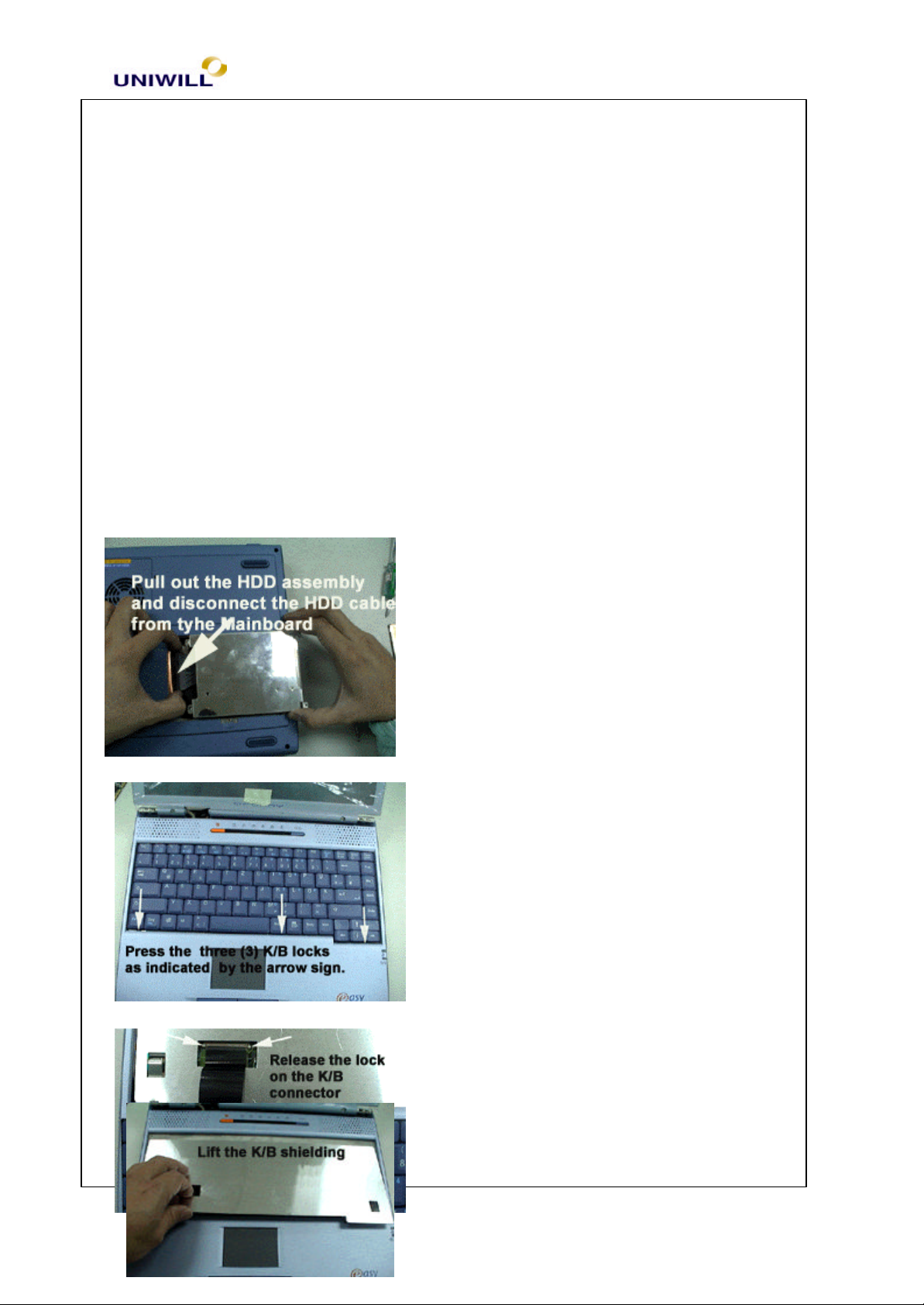
Chapter 5 Troubleshooting Guidelines
42
6. Make sure the CPU socket is in release position before you remove the CPU.
7. Unfasten one (1) screw on the HDD cover.
8. Unfasten two (2) screws on the HDD metal bracket.
9. Pull out the HDD assembly and disconnect the
HDD cable from the mainboard.
340S8 Rev : A Page
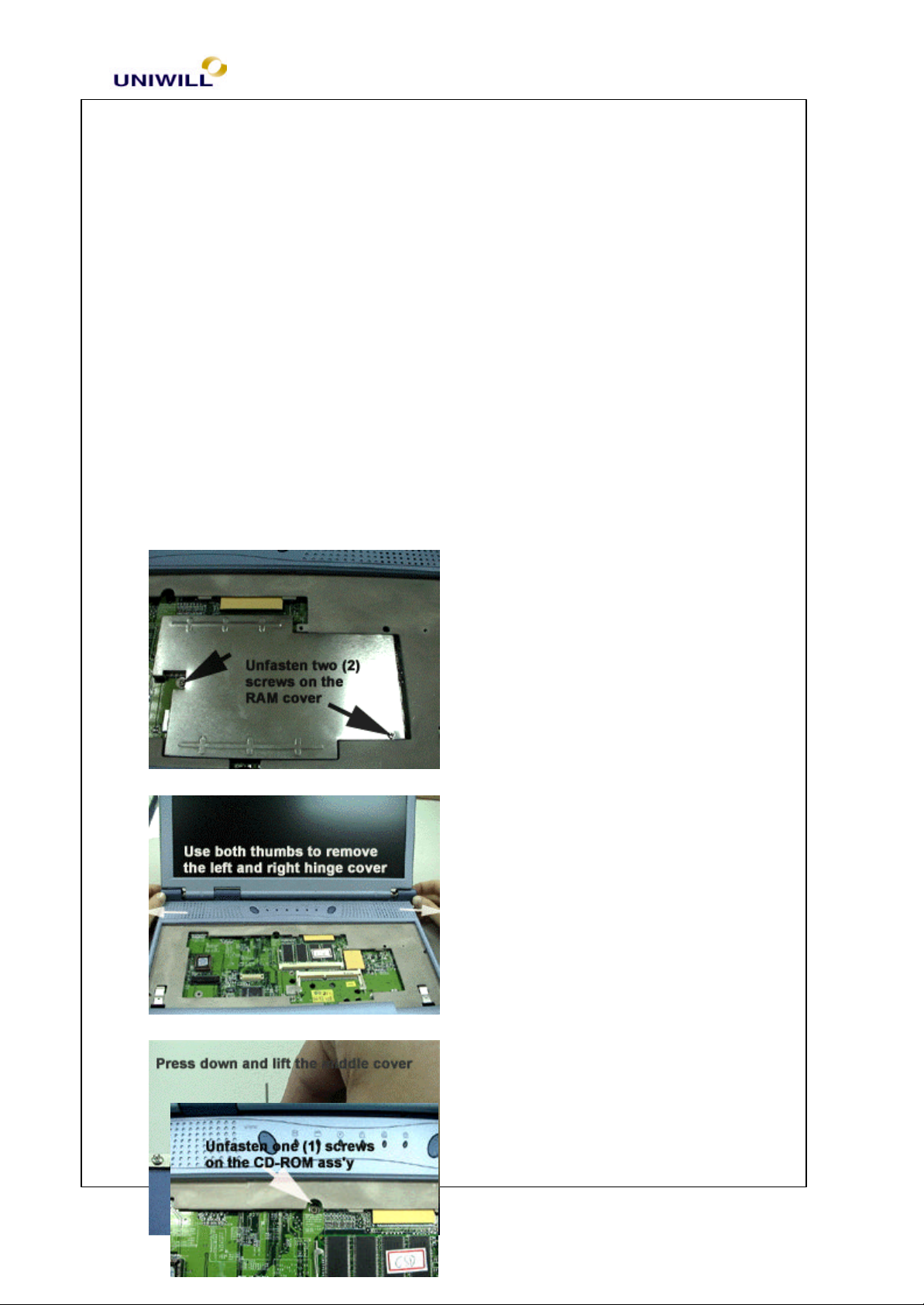
Chapter 5 Troubleshooting Guidelines
43
10. Use a small flat screwdriver , insert to the K/B lock to release the three lock.
11. Gently lift the keyboard and disconnect the keyboard cable from the connector.
12. Remove the keyboard shielding or plate.
340S8 Rev : A Page

Chapter 5 Troubleshooting Guidelines
44
13. Unfasten two (2) screws on the ram cover and remove the RMA cover.
14. Use both thumbs, push in and remove the left and right hinge covers.
15. Close the display panel, press down the middle cover and then pull out to remove.
16. Unfasten one screws of the CD-ROM ( or DVD-ROM drive).
17. On the bottom case, push out the CD-ROM
drive as shown in the photo.
340S8 Rev : A Page
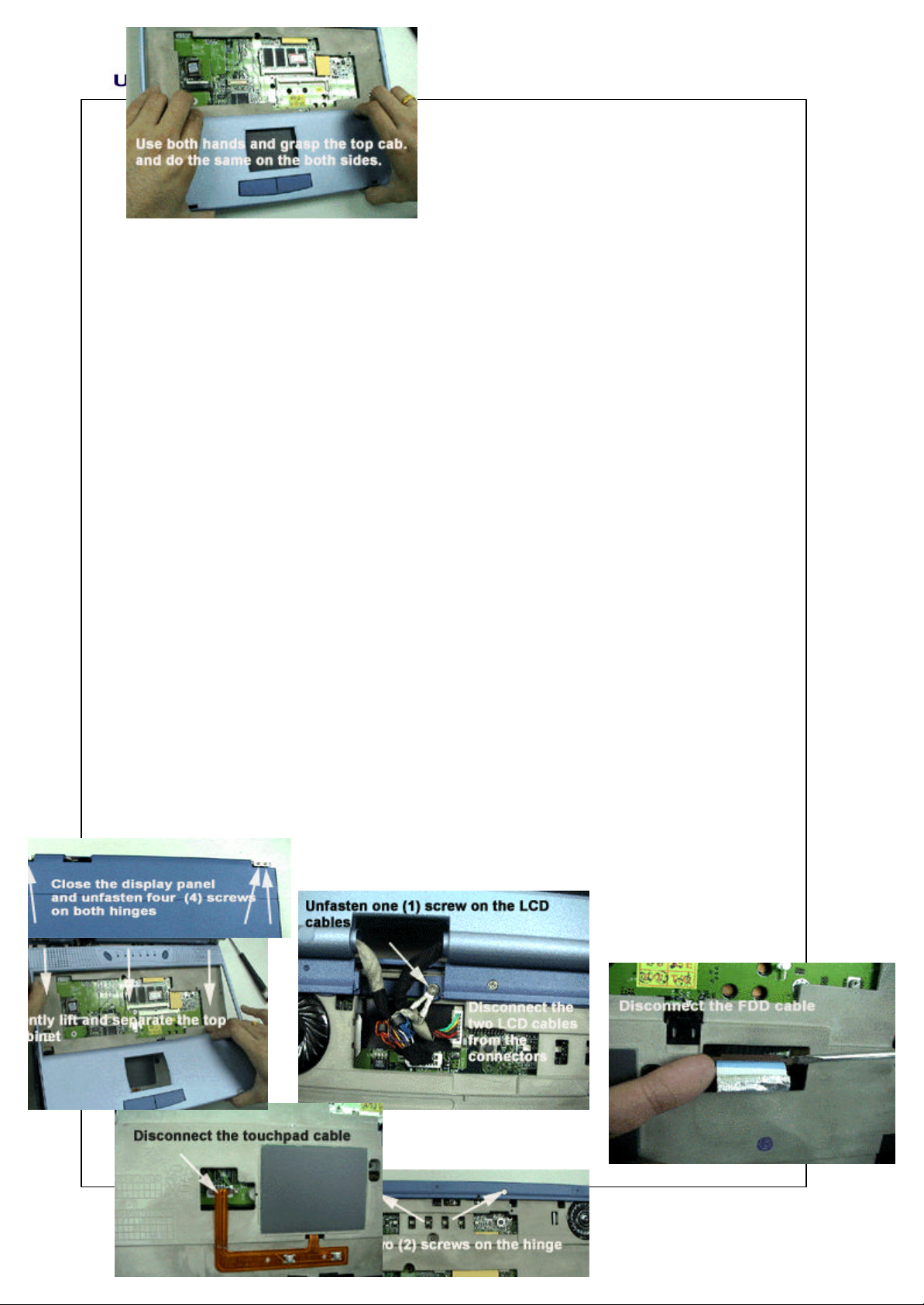
Chapter 5 Troubleshooting Guidelines
45
18. Unfasten six (6) screws on the bottom case.
19. Grasp the top cabinet as shown in the photo and gently lift to release the snap lock. Do
the same procedure on both side of the top cabinet.
20. After releasing the snap lock on both side and palm rest. Lift up to release and remove the
top cabinet.
21. Close the display panel and unfasten four (4) screws on both sides of the display hinges.
340S8 Rev : A Page
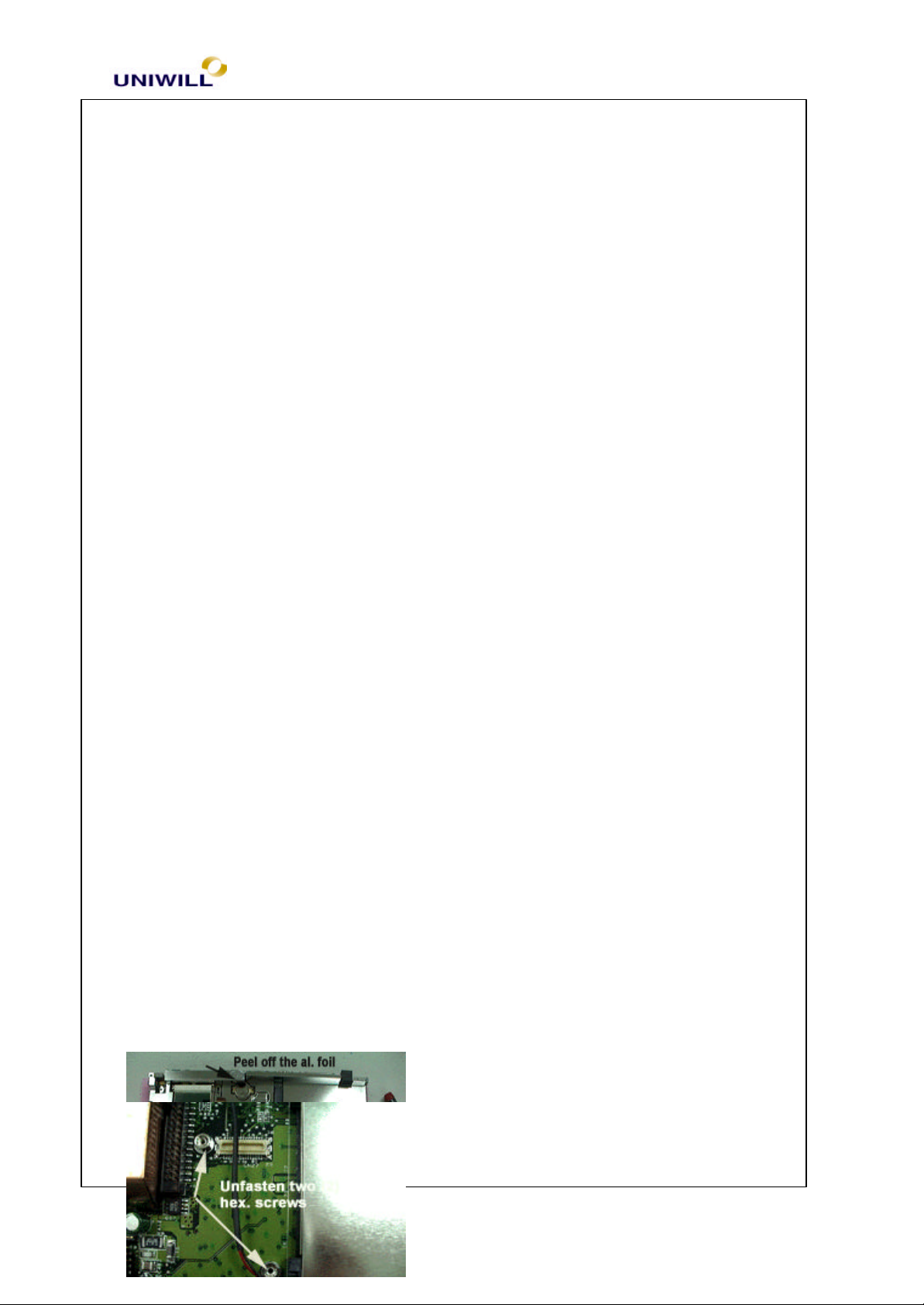
Chapter 5 Troubleshooting Guidelines
46
22. Unfasten one (1) screw on the LCD cable and disconnect the two LCD cables from the
mainboard connectors.
23. Unfasten two (2) screws on the hinge frame as shown in the photo.
24. Disconnect the FDD cable.
25. Disconnect the Touchpad cable.
340S8 Rev : A Page
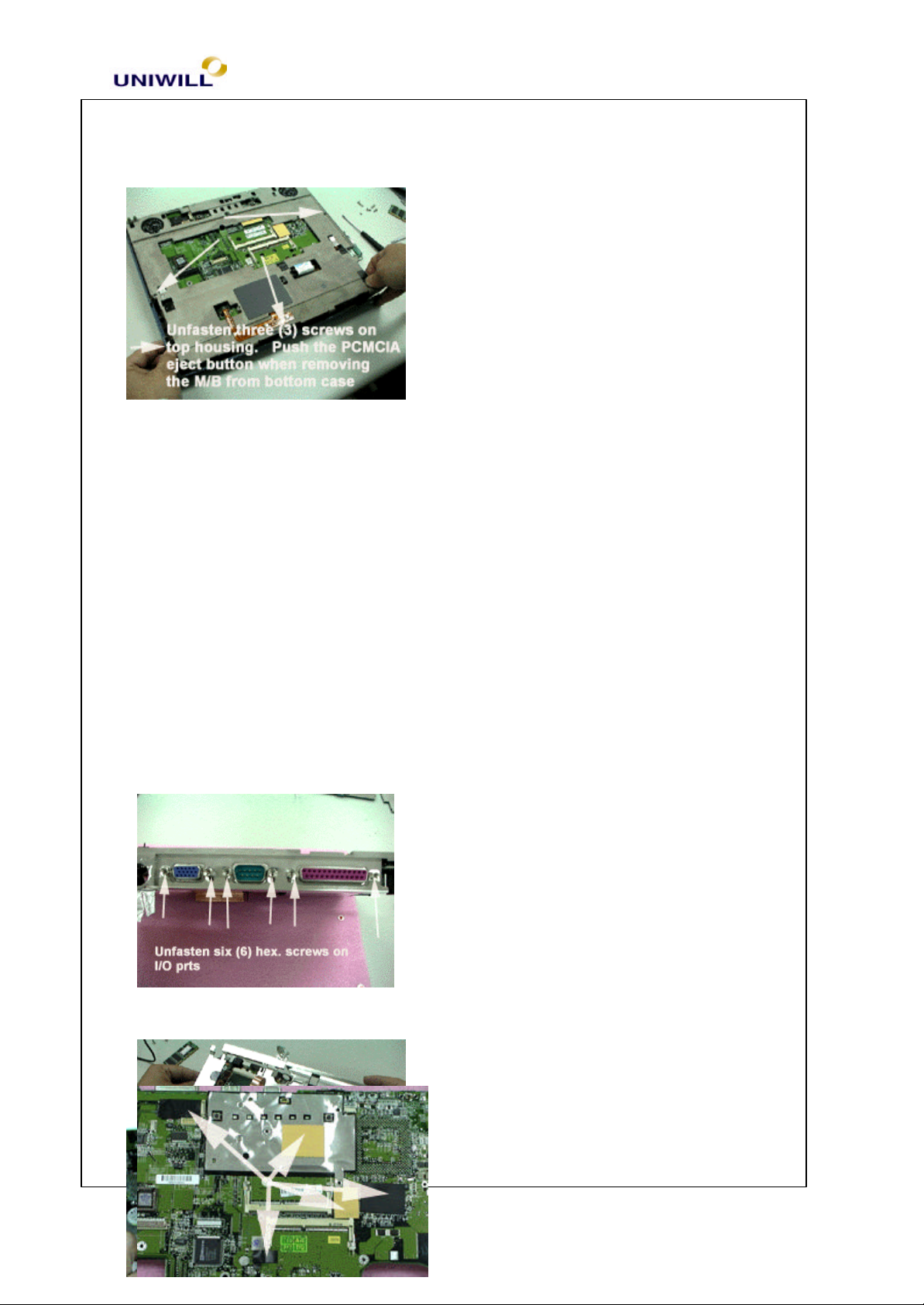
Chapter 5 Troubleshooting Guidelines
47
26. Unfasten three screws on the top housing ( Magnesium alloy). To remove the mainboard
together with the top housing, push in the
PCMCIA eject button and on the other hand, lift
the mainboard assembly and separate it from the
bottom case.
27. At the bottom side of the mainboard, unfasten
two (2) screws on the modem card. And
disconnect the modem card from the mainboard.
28. Unfasten the two (2) hexagonal screws of the modem card.
29. On the bottom side of the mainboard, unfasten four (4) screws on the mainboard shielding
and peel off the aluminum foil near the I/O port as
shown in the picture.
30. From the I/O port, unfasten six (6) hexagonal
screws on the I/O ports.
340S8 Rev : A Page

Chapter 5 Troubleshooting Guidelines
48
31. Starting from the I/O port portion, flip over the mainboard shielding.
32. Lift the mainboard and disconnect the speaker cable and LID switch cable.
33. When replacing mainboard, make sure to have all the insulation and thermal pads
removed from the defective mainboard and
transfer it to a good mainboard ( because
sometimes, the good mainboard doesn’t have
all the tapes and thermal pad as indicated in the
photo).
340S8 Rev : A Page

Chapter 5 Troubleshooting Guidelines
49
34. Unfasten one (1) screw on the FDD assembly.
Lift to remove the FDD assembly form the bottom case.
340S8 Rev : A Page

Chapter 5 Troubleshooting Guidelines
50
Display Disassembly Procedure
340S8 Rev : A Page

Chapter 5 Troubleshooting Guidelines
51
1. Remove the four rubber stopper on the front display cover and unfasten four (4) screws
underneath.
Grasp and remove the display front cover.
2. Unfasten two (2) screws on the D-A inverter card and disconnect the cables on both sides.
3. Unfasten four (4) screws on the LCD display and unfasten four (4) screws on both side of
the hinges.
Remove the LCD from the display cover.
Make sure to remember the LCD cable arrangement to avoid problem when assembling
the LCD display.
340S8 Rev : A Page

Chapter 5 Troubleshooting Guidelines
52
UNIWILL COMPUTER CORP.
No. 24, Pei Yuan Rd., Chung Li Industrial Park
Chung Li City, Taiwan, R.O.C.
TEL: 886-3-461-6000
FAX: 886-3-461-8000
URL: http:/ /uniwill.com.tw/
340S8 Rev : A Page

Chapter 5 Troubleshooting Guidelines
53
Trouble Shooting List
5.1 No display
5.2 VGA controller failure
5.3 LCD no display / Invalid picture
5.4 External monitor has no display or color incorrect
5.5 Memory test error
5.6 Keyboard test error
5.7 Touch pad test error
5.8 Diskette drive test error
5.9 Hard disk drive test error
5.10 CMOS test error
5.11 SIO port test error
5.12 PIO port test error
5.13 Audio failure
5.14 No power symptom
5.15 CDROM drive test error
5.16 Stopping in LCD screen while booting
5.17 PCMCIA Card Bus failure
5.18 IR Port cannot transfer data
5.19 Modem Failure
340S8 Rev : A Page

Chapter 5 Troubleshooting Guidelines
54
Yes
5.1 No display (system failure)
Symptom: There is no display on both LCD and Monitor after power on although
the LCD and Monitor are known-good.
No Display
No
Monitor or LCD module ok?
Replace monitor or LCD
Set up Display type in
Yes
Display Ok?
Yes
Setup the display mode
No
Remove all of I/O device & cables from M/B except LCD or Monitor
Display ok
Correct the I/O device & cables to the
M/B one at a time to find out which
No
Replace motherboard
Board level troubleshooting
Check SIS Chipset for
any cold solder?
Yes
Re-solder
No
Check system clock and reset circuit
340S8 Rev : A Page

Chapter 5 Troubleshooting Guidelines
55
time to find out which part is causing the problem
5.2 VGA controller failure
Symptom: There is no display on both LCD and Monitor although Power-OnSelf-Test is passed
VGA Controller Failure
Try another good monitor or LCD module
Yes
Display OK
No
Remove all of I/O devices and cables from M/B except LCD or Monitor
Yes
Display OK
Replace faulty LCD or monitor
Connect the I/O device & cables to the M/B one per
Replace Motherboard
340S8 Rev : A Page
Board level troubleshooting
No

Chapter 5 Troubleshooting Guidelines
56
5.3 LCD no display or Invalid Picture
Symptom: The LCD shows nothing or abnormal picture, but it is ok for external
monitor.
LCD No Display
Try another known good LCD module
340S8 Rev : A Page
Display
OK?
Yes
No
Replace each parts of LCD
module / cables and test

Chapter 5 Troubleshooting Guidelines
57
340S8 Rev : A Page
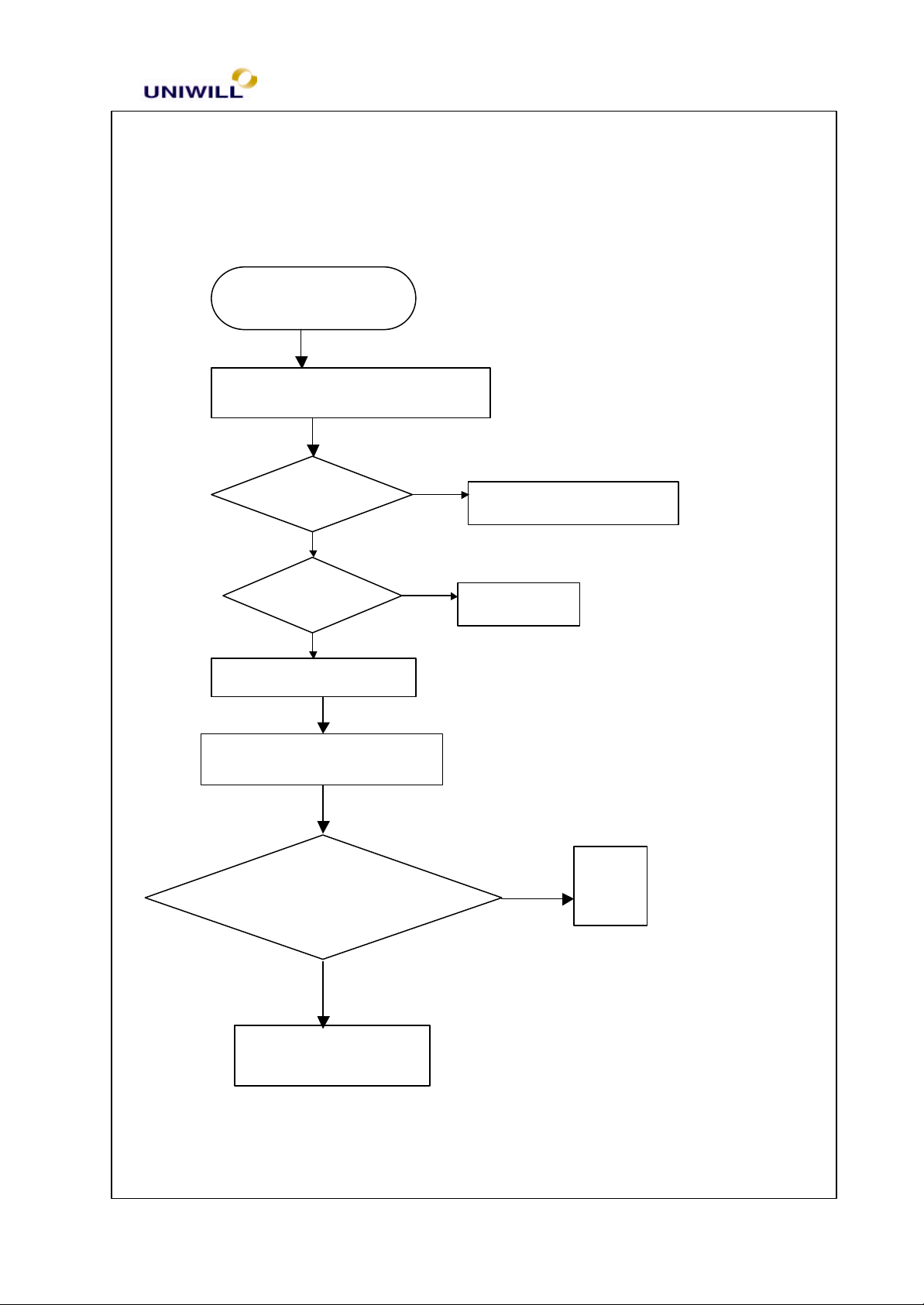
Chapter 5 Troubleshooting Guidelines
58
Yes
No
Chipset
5.4 External monitor has no display or color abnormal
Symptom: The CRT monitor shows nothing or abnormal color, but it is ok for
LCD
Monitor No Display
Try another known good monitor
Display Ok?
Yes
Replace faulty monitor
Setup Ok?
Yes
No
Correct it
Replace motherboard
Board level Troubleshooting
Yes
Check VGA port signal
using oscilloscope
End
No
Replace SIS 630
340S8 Rev : A Page

Chapter 5 Troubleshooting Guidelines
59
module
Installed?
and socket OK?
5.5 Memory test error
Memory test error
Try another known good DRAM module
With External
DRAM Module
Yes
Install External
DRAM module
Yes
No
No
Correct it
Test OK?
No
Replace motherboard
Yes
Replace the
faulty DRAM
340S8 Rev : A Page
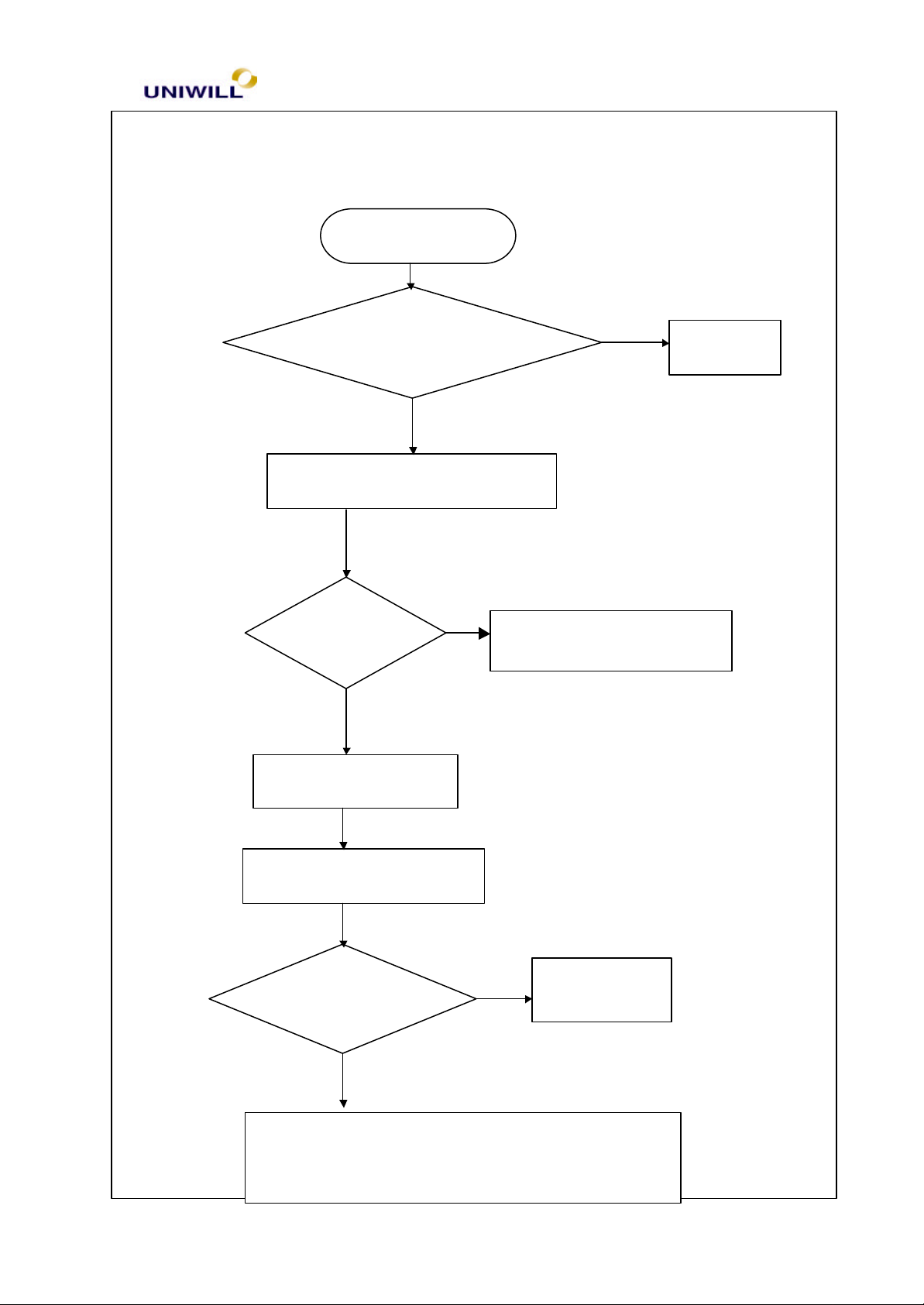
Chapter 5 Troubleshooting Guidelines
60
Ok?
1.K/B Controller PC87570
5.6 Keyboard test error (including external K/B & PS/2 mouse)
Symptom: error message of keyboard failure is shown or any key doesn’t work
Keyboard test error
Is K/B cable connected to
M/B properly?
Try another good keyboard
KB Test
No
No
Correct it
Yes
Yes
Replace the faulty keyboard
Replace motherboard
Board level troubleshooting
Check for cold
solder?
Re-soldering
One of the following parts or signals on the other
board may be defective, use an oscilloscope to check
340S8 Rev : A Page
Yes
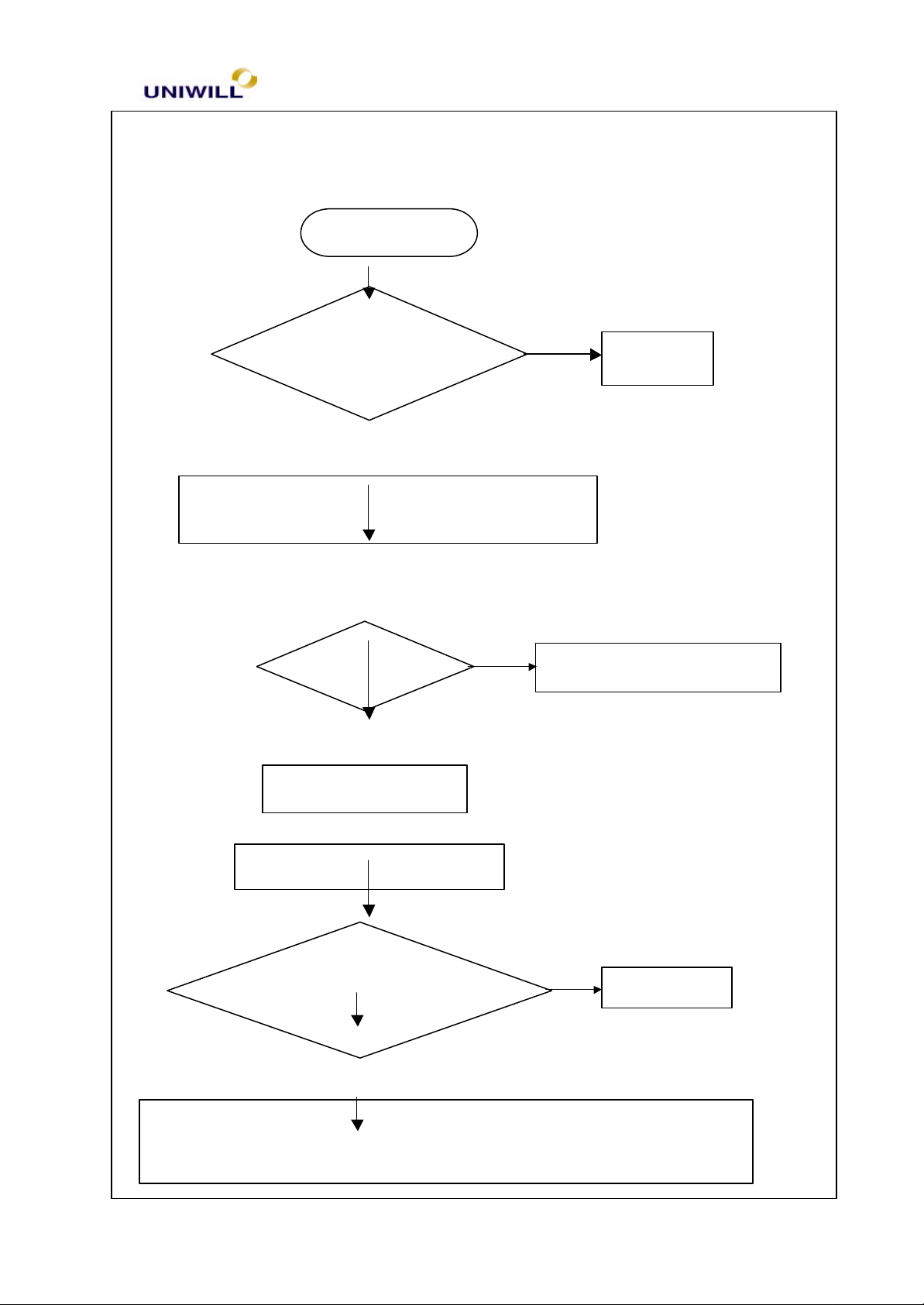
Chapter 5 Troubleshooting Guidelines
61
5.7 Touch Pad test error
Symptom: An error message is shown when the Touch Pad point is enabled
Touch pad error
Is Touch pad cable
connected properly ?
Yes
Try another known good touch pad module and
cabl e
Test Ok ?
No
Correct it
Yes
Replace the faulty parts
Replace motherboard
No
Board level troubleshooting
Check KB controller
PC87570 for cold solder?
Yes
Re-solder
No
Check one of the following parts or signals on the motherboard maybe
defective, use an oscilloscope and replace it.
340S8 Rev : A Page
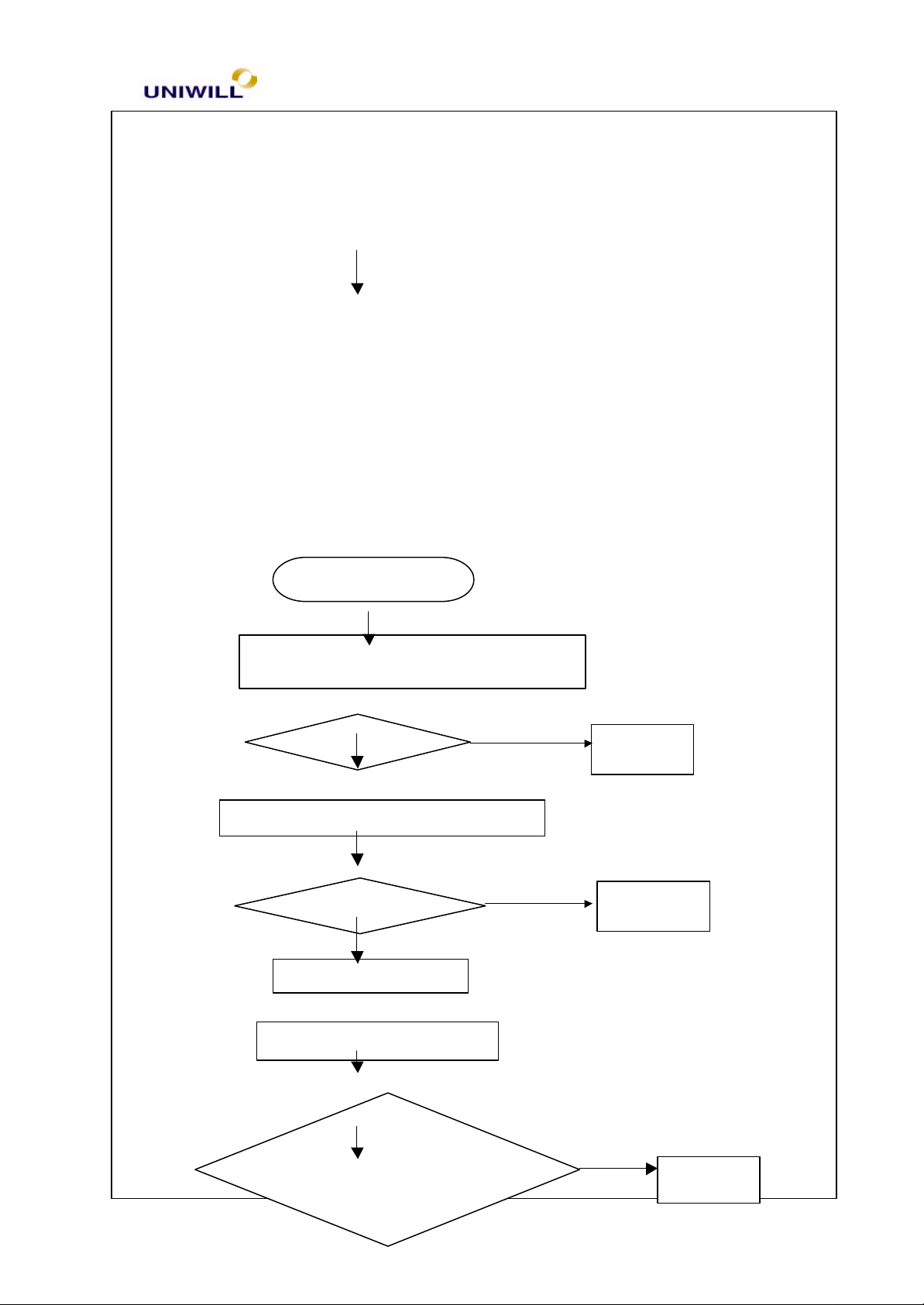
Chapter 5 Troubleshooting Guidelines
62
Reboot OK?
Try another known good FDD module
Reboot OK?
Replace motherboard
Yes No Yes
2. Check setup for correct settings
5.8 Diskette drive test error
Symptom: An error message is shown while loading data from FDD to system
Diskette Drive test error
1. Try another known good boot diskette
Correct it
Yes
Correct it
No
340S8 Rev : A Page
Board level troubleshooting
Check FDD connector,
Super I/O controller
Re-solder
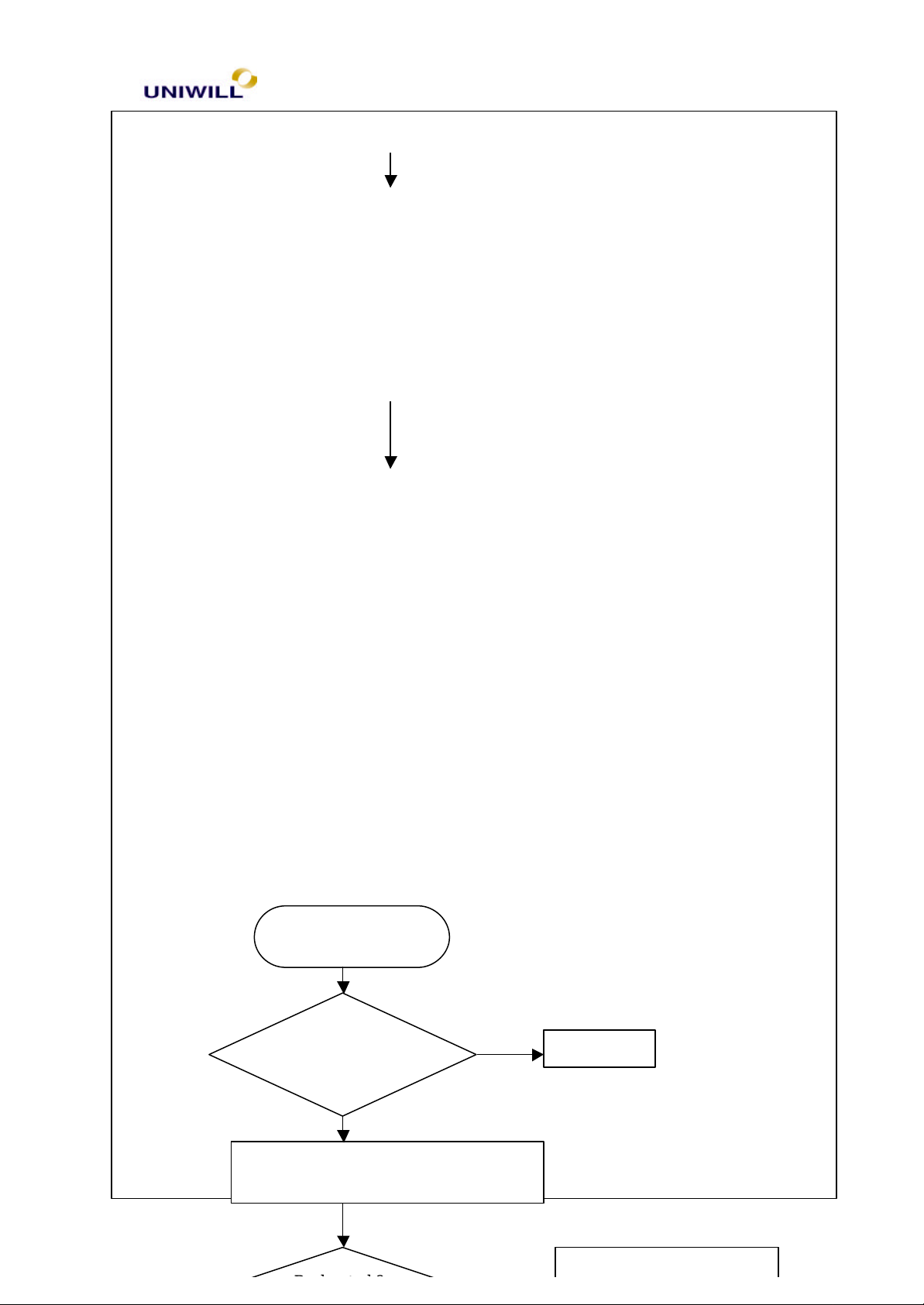
Chapter 5 Troubleshooting Guidelines
63
Replace the faulty parts
Correct it
5.9 Hard disk drive test error
Symptom: Either an error message is shown, or the drive motor spins non-stop,
while reading data from or writing data to Hard disk
Hard disk test error
Yes
Check BIOS
HDD Setup OK?
No
340S8 Rev : A Page
Try another working HDD
Yes

Chapter 5 Troubleshooting Guidelines
64
5.10 CMOS test error
340S8 Rev : A Page

Chapter 5 Troubleshooting Guidelines
65
1. CMOS data lost, or inaccurate system time & data
1. Plug in AC adapter, power on the system and set correct data in BIOS setup
2. Keep the system power on for 8 hrs. to fully charge the RTC battery
3. Turn off power for 1 hour then turn on again
CMOS test error
Re-boot OK?
Replace motherboard
No
END
Yes
One of the following parts on the motherboard
maybe defective, replace the parts one a time and
test after each replacement:
1.CMOS RAM 2. CMOS battery
Board level troubleshooting
Check CMOS RAM,
CMOS battery for
cold solders
No
Yes
Re-solder
340S8 Rev : A Page

Chapter 5 Troubleshooting Guidelines
66
SIO test error
Correct it
Correct it
Replace Motherboard
Yes
2. Try another working mouse of I/O devic
e
5.11 SIO port test error
Symptom: An error display occurs when a mouse or other I/O device is installed
1. Check whether mouse or other I/O device are properly
installed (including driver)
Re-test Ok?
No
Setup OK?
Yes
Board level troubleshooting
Check SIO
controller for
No
Yes
Re-solder
One of the following parts on the motherboard maybe defective, plug SIO
loopback at SIO port and run SIO test program. If error, replace SIO controller
340S8 Rev : A Page
No

Chapter 5 Troubleshooting Guidelines
67
340S8 Rev : A Page

Chapter 5 Troubleshooting Guidelines
68
Correct it
Correct it
cold
solder?
5.12 PIO port test error
Symptom: When a print command is issued, printer prints nothing or garbage.
1. check whether cables, printer & printer driver are installed properly
2. try another working printer and cable
PIO test error
Re-test OK?
No
Setup OK?
Replace motherboard
Yes
No
Yes
Board level troubleshooting
Check PIO
controller, for
No
One of the following parts on the motherboard maybe defective, plug
PIO loopback at PIO port one a time and test, if error replace PIO
controller
Yes
Re-solder
340S8 Rev : A Page
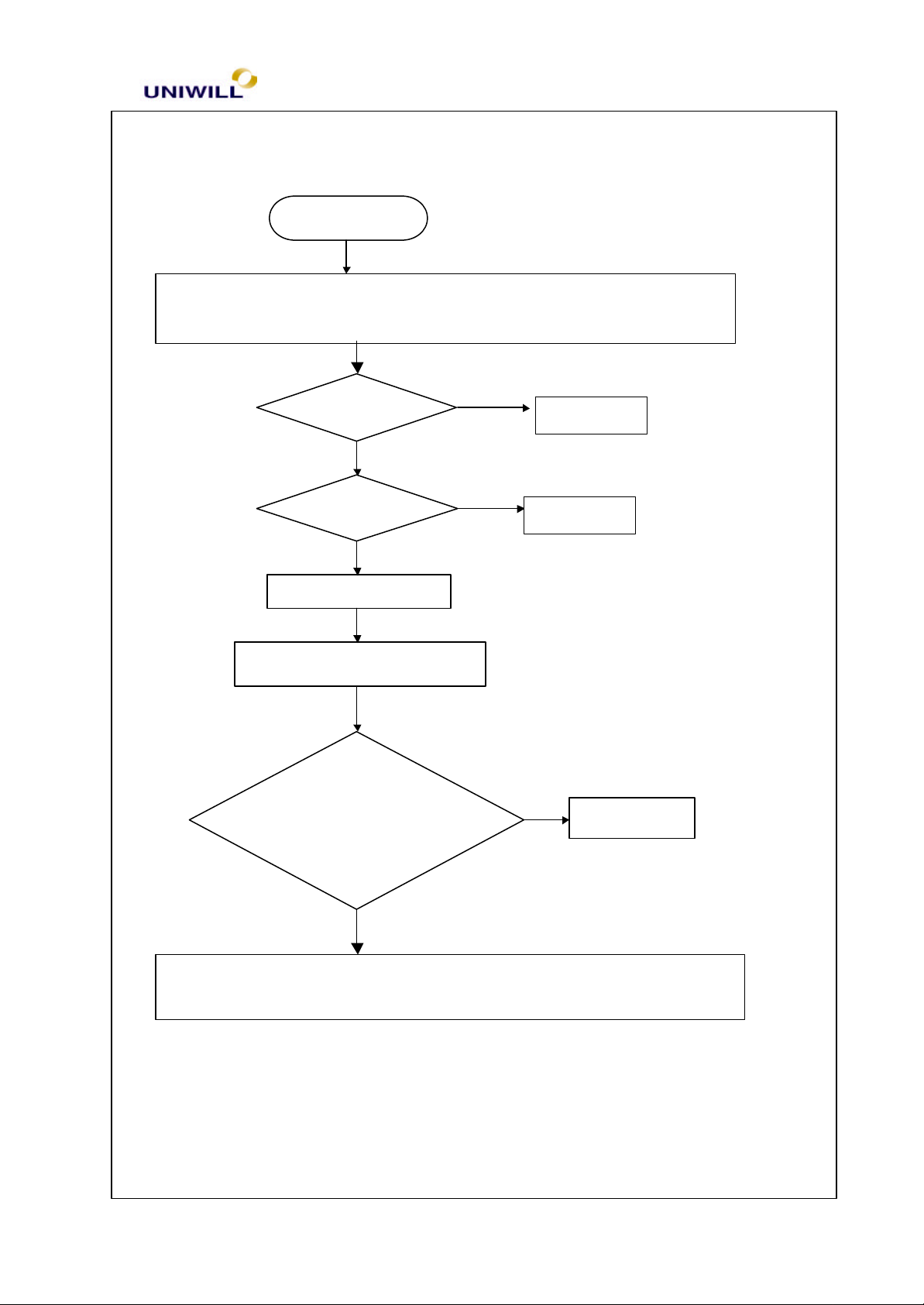
Chapter 5 Troubleshooting Guidelines
69
Audio test error
Correct it
Replace motherboard
the audio controller chip
No No
5.13 Audio failure
Symptom: No sound from speaker after audio drive is installed.
1. check whether cables, speakers & audio drivers are installed properly
2. try another working speaker & cable
Board-level troubleshooting
Re-test ok?
Setup ok?
Check SIS 630
Chipset for cold
Yes
Correct it
Yes
Yes
Re-soldering
Solder
340S8 Rev : A Page
One of the following parts on the motherboard may be defective, replace
No

Chapter 5 Troubleshooting Guidelines
70
5.14 No power symptom:
Symptom: When the power button is pressed, nothing happens, power indicator
is not light up.
No Power
Check Fuse on DC/DC
Board if open
No
Check DC/DC Board
Signal or replace each
parts.
Yes
Replace it
Yes
Correct it
No
Press Power on button again
340S8 Rev : A Page
Check system LED lit on

Chapter 5 Troubleshooting Guidelines
71
for cold solder?
5.15 CD-ROM drive test error
An error message is shown when reading data from CD-ROM drive
CDROM Failure
Check drive is install
OK?
Yes
Check cable & Door is
closed
Yes
Replace Motherboard
Board Level Troubleshooting
No
Correct it
No
Correct it
340S8 Rev : A Page
Check one of the following parts or signal on the M/B
may be defective, use an oscilloscope to check it.
Check SIS 630 Chipset
and CDROM connector
No
Yes
Re-soldering

Chapter 5 Troubleshooting Guidelines
72
5.16 Stopping in LCD screen while booting
Stop in LCD Screen while
booting
Check Memory
Size is correct?
Yes
Check HDD detection
is OK?
Yes
Check CD-ROM
Detection is OK?
Yes
No
No
No
Record LCD message &
to Board–level
Troubleshooting
Make sure HDD is good
&Check BIOS setting
Make sure CD-ROM
Is good & Check BIOS
Settings
Check one of the following parts or signal on the M/B
may be defective, use an oscilloscope to check it.
Stop in LCD screen while booting
Yes
No
Check CPU &
SIS630 for cold
Re-soldering
340S8 Rev : A Page

Chapter 5 Troubleshooting Guidelines
73
controller install OK?
soldering?
No
5.17 PCMCIA CardBus failure
Symptom : when insert PCMCIA card to PCMCIA slot, but system can’t
detect.
PCMCIA card failure
Insert PCMCIA card completely again,
make sure good connection.
Check drive &
Yes
Board-lev el Trouble shooting
Check PCMCIA slot
mounting in M/B is cold
Correct it
Yes
Re-soldering
340S8 Rev : A Page
Check O2Micro OZ
6812 Chipset for cold
Replace O2Micro OZ6812
No
Yes
No
chipset
Re-solder
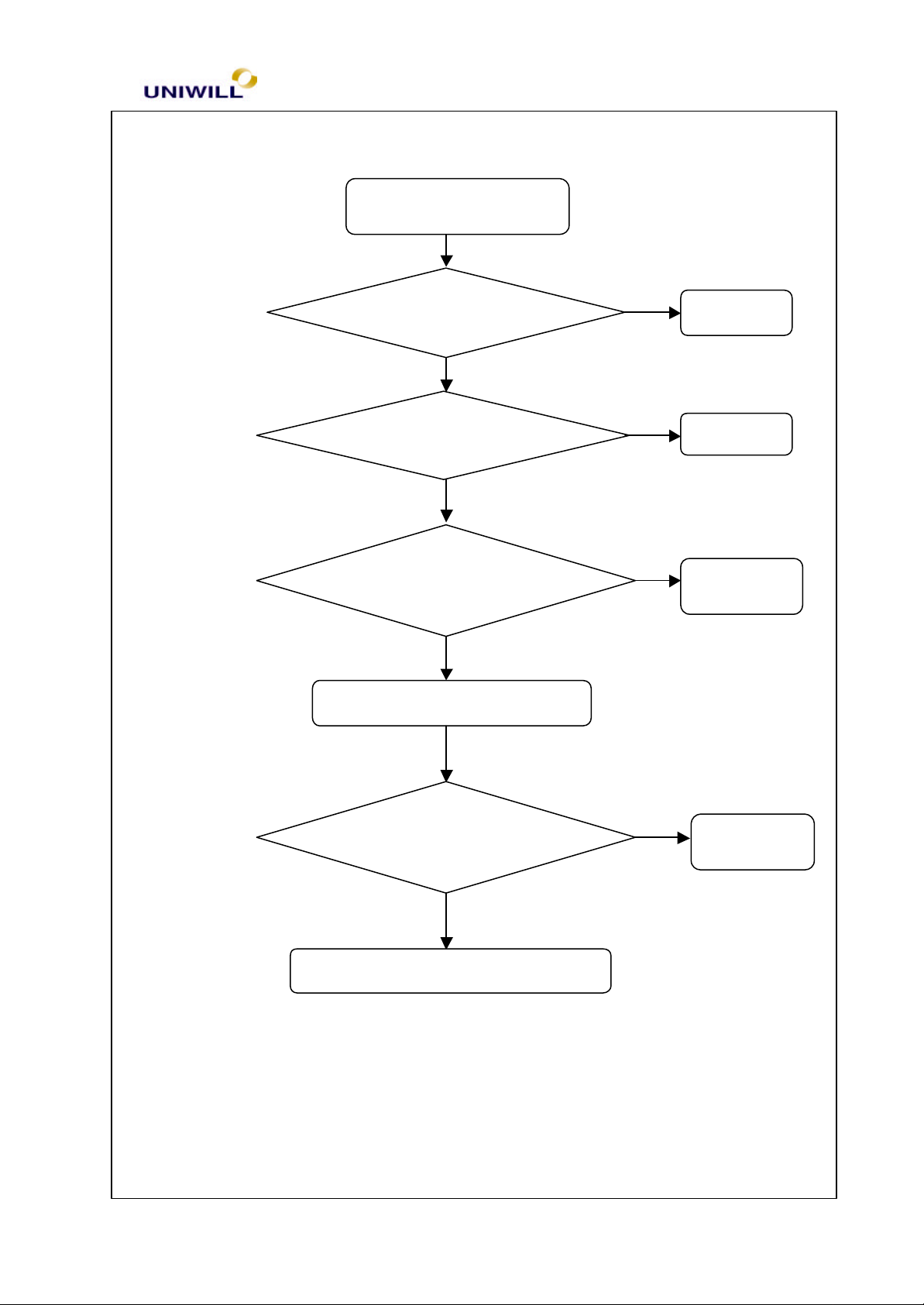
Chapter 5 Troubleshooting Guidelines
74
Check PC87393 for cold
device
No
No Yes
Yes
No
5.18 IR Port can’t transfer data.
IR failure & no response
Check BIOS setup
Yes
Check driver install OK
Check another one IR
device is meet IrDa 1.0
Correct it
Correct it
No
Try another IR
Board-level trouble shooting
Yes
Re-soldering
soldering
Replace Super I/O PC97393 Chipset
340S8 Rev : A Page

Modem Failure
Check Driver install &
Check IRQ, COM port
AT command test
Replace another known good modem
Check modem DAA board is
5.19 Modem failure
Telephone Line is OK?
No
Correct it
Yes
setting is OK?
No
Correct it
modem function is OK
No
Re-install Drivers
Yes
Board-level trouble shooting
connected properly and
wiring with the phone jack
No
Connect it
Yes
340S8 Rev : A Page 75
DAA module.
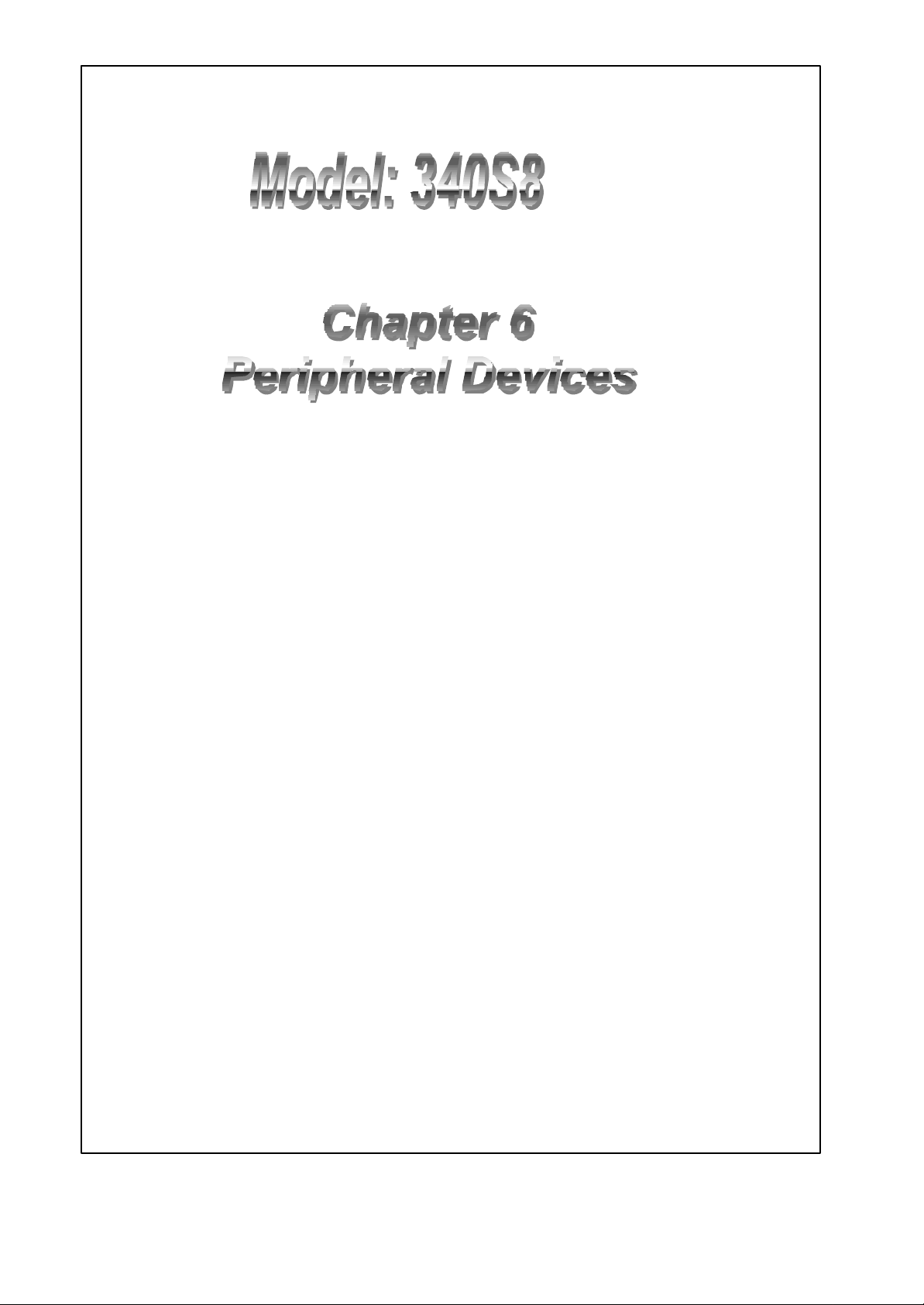
UNIWILL COMPUTER CORP.
No. 24, Pei Yuan Rd., Chung Li Industrial Park,
Chung Li City, Taiwan, R.O.C.
TEL: 886-3-461-6000
FAX: 886-3-461-6317
URL: http://www.uniwill.com.tw/
340S8 Rev : A Page 76
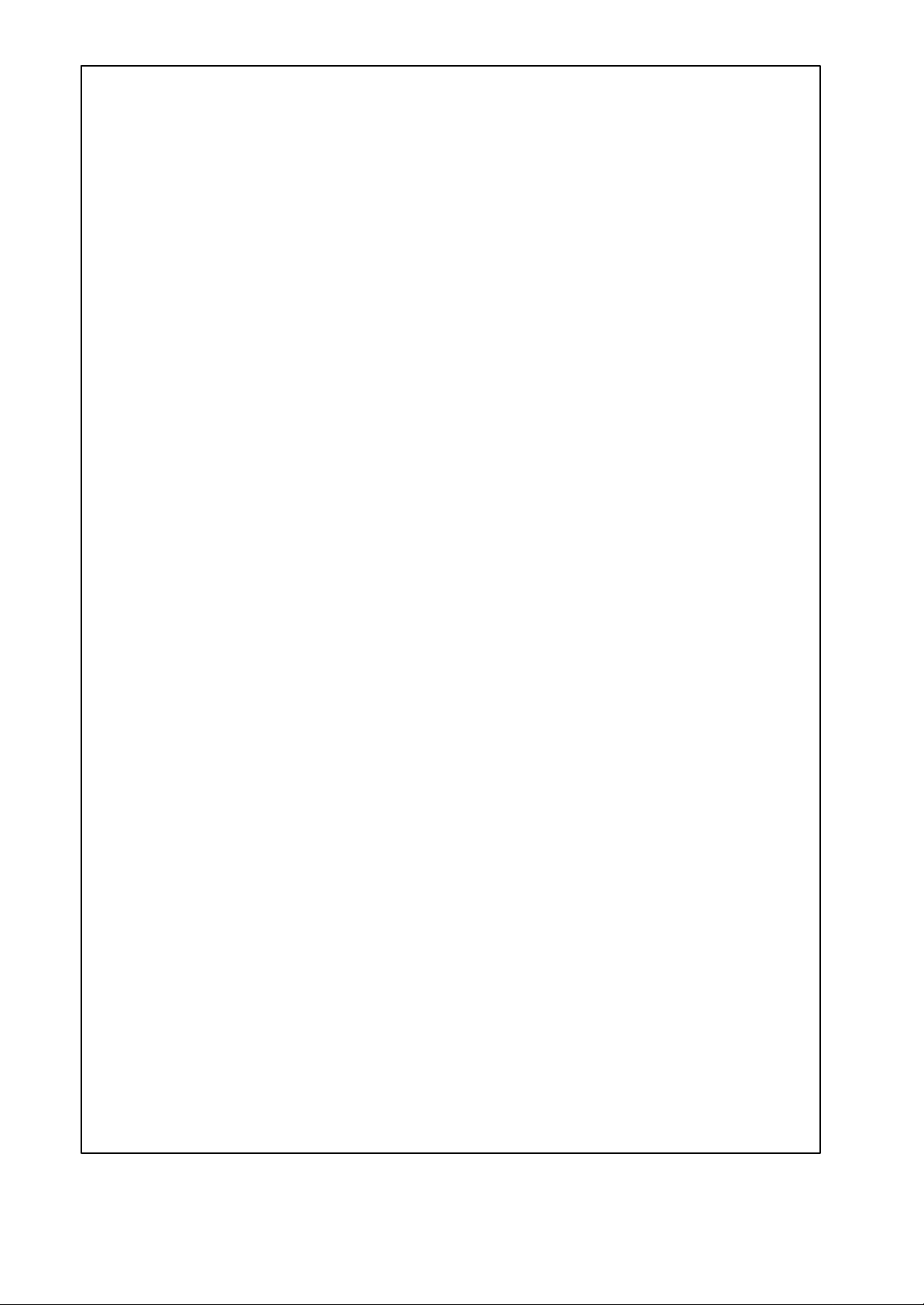
6.1 LCD
I. 14.1” TFT, XGA - Vendor – UNIPAC, CHI MEI,
II. 13.3” TFT, XGA – Vendor – ACER, IMES
III. 12.1” TFT, SVGA – Vendor – Sanyo, Torisan
6.2 FDD
Internal FDD: 3.5” format
Capacity : 720KB / 1.44MB / 1.2MB (3 mode)
Vendor : TEAC or MITSUMI
6.3 HDD
Dimension : 2.5”, 8.5 / 9.5 mm height
Vendor : Toshiba, and Fujitsu
6.4 CD-ROM
Vendor : QMATE, TEAC
Dimension : 12.7-mm height, 12/8 cm CD-ROM disc
PIO Mode 4, 24X
Average 3.1W, Sleep 0.05W
ATAPI Interface
DVD
Vendor : TORISAN, TOSHIBA, QMATE
Dimension : 12.7mm height, 12/8cm CD-ROM disc
PIO Mode 4
Average 3.1W, Sleep 0.05W
ATAPI Interface
6.5 BATTERY:
Li-ION
Vendor : PANASONIC , GS
Battery type : Li-Ion, 8 cells (4S2P)
Battery capacity : 14.8V, 3600mAH, (47.36Whrs)
1.1.1. Charge Voltage : 16.8V +2.5% -1.0%
Charge temperature : 0~45oC
Discharge temperature : -20~60oC
End of Discharge : 11V
Cycle life= 500 times
Overcharge protection : when battery voltage reach 17.2 ±0.2V
Over-discharge protection : when battery voltage decrease to 10 ± 1V
Pre-charge current: 0.2A
Charge current : When system is power off : 2A
When system is powered ON : 1A
Ni-MH
Vendor : PANASONIC, TOSHIBA
Battery Type : Ni-MH, 10 cells (10S)
Battery Capacity : 12.0V, 4500mAh (54.0 watts)
Charge voltage : 16.8V +2.5% -1.0%
Charge temperature : 0~45oC
340S8 Rev : A Page 77
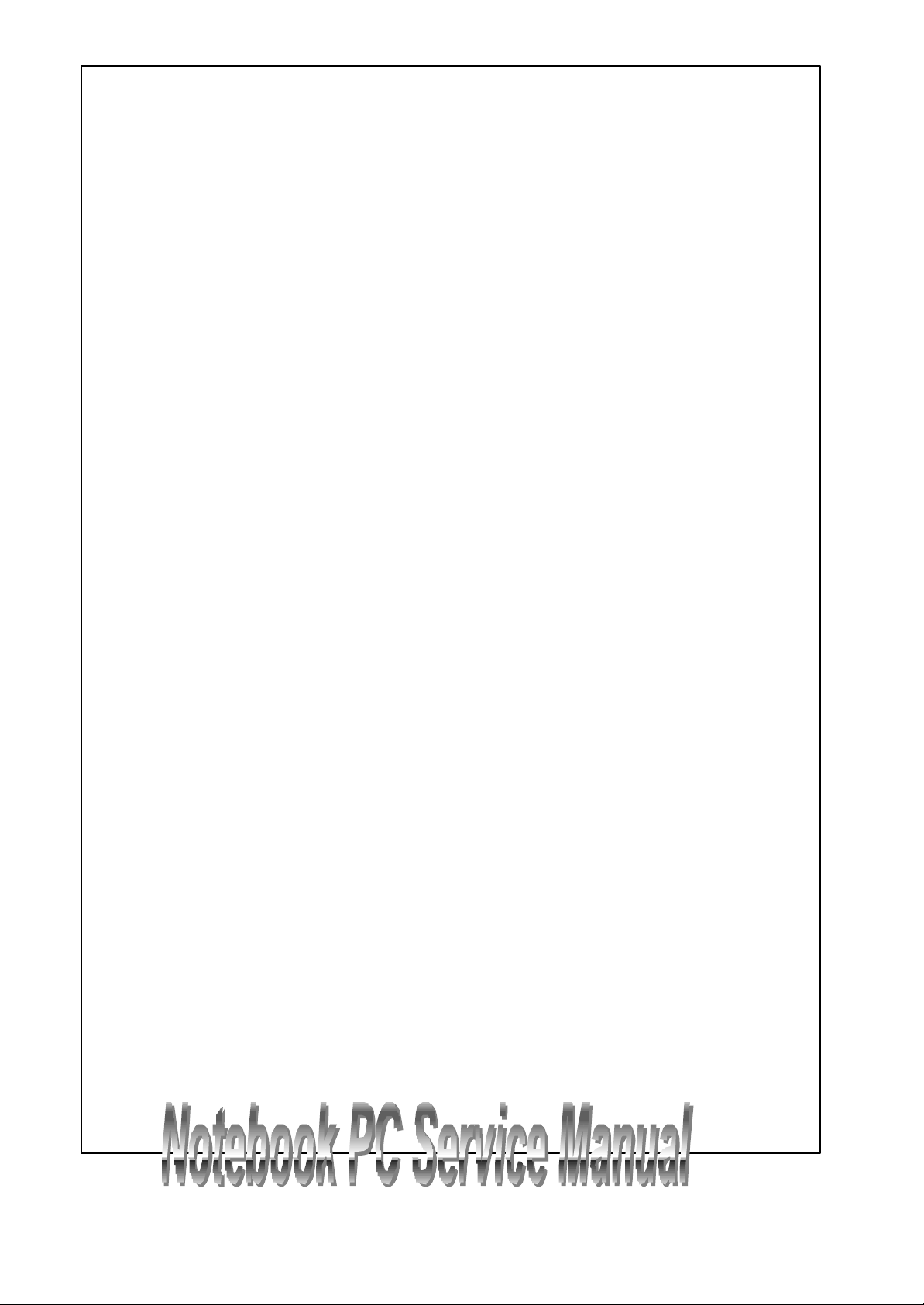
Discharge temperature : -20~60oC
End of Discharge : 10V
Cycle life= 500 times
Pre-charge current: 0.2A
Charge current : When system is power off : 2A
When system is powered ON : 1A
6.6 TOUCH PAD
Synaptic
Capacitor sensor
Support edge motion
Support virtual scroll bar
Support 2 or 3 button mode
ESD withstand: 15KV
Power Consumption: 2.75mA / 5V
X/Y resolution: 500 points/inch
Interface: PS/2
6.7 KEYBOARD
Supplier : KC Matrix-290
Travel : 3.0 ±0.2mm
Support : 3 window keys
Key pitch : 19mm
Dimension : 249mm x 100.85mm x 7.8 mm
6.8 MODEM/FAX MODULE
Modem chip : SamrtLink HAMR5603+Si3014
Meet PC99 Window modem requirement
Support :
AMR / MDC slot / V.90 (56kbps) /AC’97 2.1 / APM & ACPI
V.34bis (4.8Kbps to 33.6Kbps) /
V.32 bis (4.8Kbps to 14 Kbps) /AT command set
V.42 (LAPM) and MNP 2-4 error correction, 5 data compression
V.22 bis ( 50 bps to 2.4Kbps) / V.21 Bell 103 / Bell 212
Fax Group3 Class 1/V.17, V.29, V.27ter, V.21 ch2/
Group III fax / telephony answering machine / DTMF generation and detection
Local handset, telephone and microphone record / telephone line and headset or
Peaked playback / VOX voice Detection/ Caller ID (optional) / host base DSVD
340S8 Rev : A Page 78
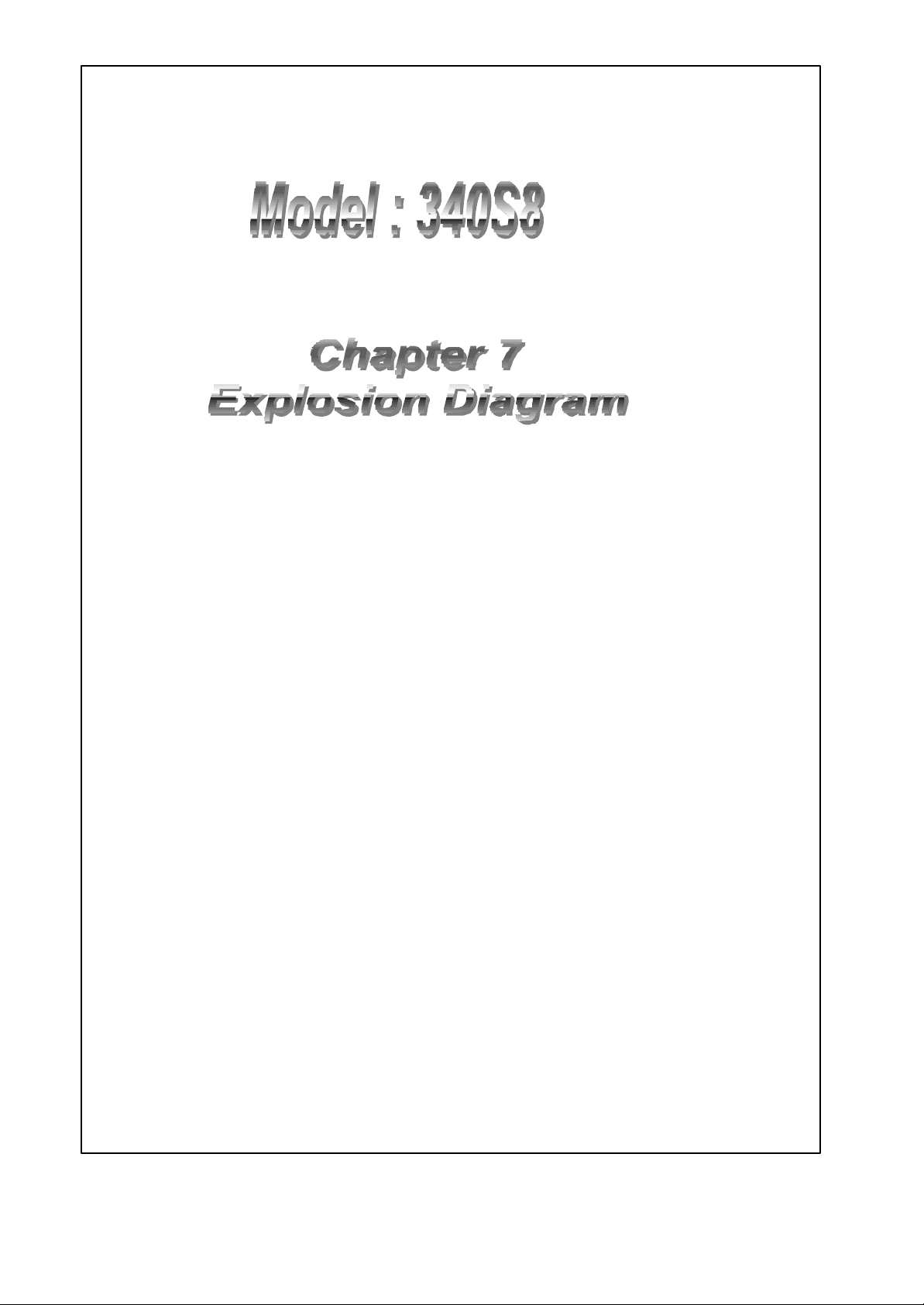
UNIWILL COMPUTER CORP.
No. 24, Pei Yuan Rd., Chung Li Indistrial Park
Chung Li City, Taiwan,R.O.C.
TEL: 886-3-461-6000
FAX: 886-3-461-6317
URL: http:// uniwill.com.tw/
340S8 Rev : A Page 79

7.1 TOP CABINET ASSEMBLY
NO. PART NUMBER DESCRIPTION
1 71-002941-00
71-002933-00
K/B (GR) Blue
K/B (GR) Gray
2 50-352968-00 COVER HINGE (L) 340
3 40-102902-00 SPRING SPK 340
4
50-312942-00
50-312935-00
TOP CABINET
ID-2
ID-4
5 74-08U20400 T/P
6 41-720120-06 SCREW M2.0*6
7 29-163402-00 FPC T/P PAD
8 50-212904-00 ADHESIVE TAPE
9 40-102901-00 SPRING FOR K/B 340
10 41-720120-04 M2.0*4
11 50-312903-10 TOP HOUSING (MG) 340
12 41-720120-03 M2.0*3
13 22-300513-10 SPK FG-36N081
14 50-352967-00 COVER HINGE (R ) 340
15 50-352966-00 COVER HINGE FRAME
16 41-720120-03 M2.0*3
17 50-352969-00 COVER CABLE FOR 340
340S8 Rev : A Page 80

18 50-U34091-00 LATCH K/B FOR (BLOCK)
7.3 BASE CABINET ASSEMBLY
NO. PART NUMBER DESCRIPTION
1 50-U69022-70 BOTTOM CAB ASSY W/OUT TV OUT
2 40-102904-00 SPRING PCMCIA DOOR
3 50-206000-00 DOOR PCMCIA (U) 340
4 50-206001-00 DOOR PCMCIA (L) 340
5 40-302913-00 BRACKET CDROM 340
6 TEAC – 70-130104-00
QUANTA 70-130117-10
TORISAN – 70-200010-00
QUANTA – 70-200010-10
7 xxx HDD
8 50-212902-00 MYLAR HDD 340
9 40-U75071-00 PLATE HDD 340
10 41-760230-03 SCREW M3.0*3
11 41-720120-04 SCREW M2.0*4
12 50-U69064-20 DOOR HDD 340
13 41-720120-04 SCREW M2.0*4
14 29U6905B-00 CABLE HDD 340
15 RUBBER FOOT 340
16 50-U69063-20 DOOR CPU 340
17 SCREW M2.5*4.5 PAN
CD-ROM DRIVE
DVD-ROM DRIVE
340S8 Rev : A Page 81

18 70-U69711-00 THERMAL MODULE FOR 340S8
19 3200MAH- 23-523200-40
3600MAH 23-U53600-03
20 MITSUMI – 70-013144-UC
TEAC -70-013144-U2
21 29-163403-00 FFC FDD
22 40-U69031-20 BRACKET FDD 340
23 41-720125-03 SCREW M2X0.45X8
BATTERY
FDD
7.4 LCD ASSEMBLY
NO. PART NUMBER DESCRIPTION
1 41-720525-06 SCREW M2.5*6
2 52-012919-00 RUBBER FOR DISPLAY (T) 340
3 40-U78021-00 BRACKET (L) FOR LCD
340S8 Rev : A Page 82

4 40-152907-00 HINGE (L) A-TYPE 340
5 41-720525-06 SCREW M2.5*6
6 ID-2
FRONT CAB
12.1” – 50-33931-00
13.3” - 50-332932-00
14.1” - 50-332930-00
ID-4
13.3” – 50-U34032-00
14.1” - 50-U78032-00
7 52-012920-00 RUBBER FOR DISPLAY (B)
8 41-720120-04 SCREW M2.0*4
9 40-152909-00 HINGE ( R) A-TYPE 340
10 13.3” - 29-102901-00
CABLE FOR LCD INVERTER
14.1” – 29-102901-00
11 14.1” – 76-030527-00 INVERTER FOR
12 x BRACKET ( R) FOR LCD
NO. DESCRIPTION
13 50-212900-00 MYLAR FOR INVERTER 340
14 50-242912-10 HOOK LCD (R ) 340
15 50-412913-00 KNOB LCD (340)
16 ID-2
BACK CABINET
12.1” – 50-342982-00
13.3” - 50-342981-00
14.1” - 50-342981-00
ID-4
13.3” – 50-342999-00
14.1” - 50-342900-10
17 40-101603-00 SPRING LCD GE-6200
18 50-412913-00 KNOB LCD 340
19 50-242912-00 HOOK LCD (L) 340
20
21
14.1” (uni ) – 29-U69051-00
14.1” (cmo) 29-U69051-00
CMO 14.1 “ – 72-10014B-00
UNIPAK 14.1” –72-100149-00
CABLE FOR LCD
LCD
340S8 Rev : A Page 83
